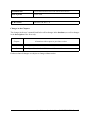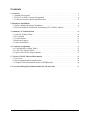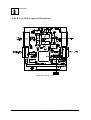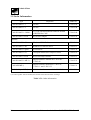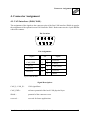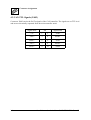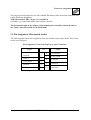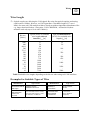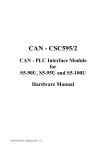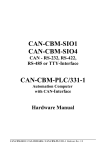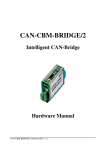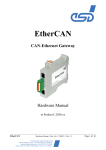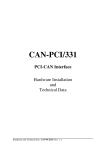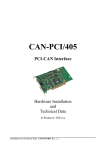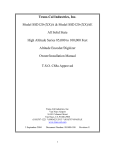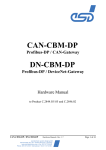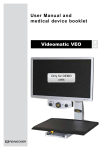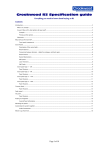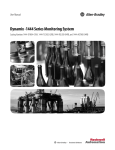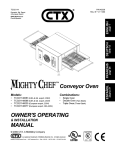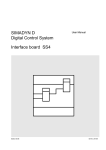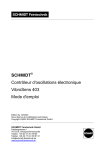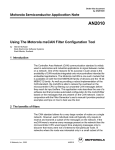Download Hardware Installation & Technical
Transcript
CAN-PC104/331 PC/104-CAN-Interface Hardware Installation and Technical Data Installation and technical data CAN-PC104/331 Rev. 1.5 Document file: I:\texte\Doku\MANUALS\CAN\PC104331\PC1015H.en9 Date of print: 25.02.2002 PCB version: CAN-PC104 Rev. 1.0 Changes in the Chapters The changes in the user’s manual listed below affect changes in the hardware, as well as changes in the description of the facts only. Chapter Alterations with respect to previous version 1.3 New chapter ‘Connector Position and Board Dimensions’. 5. New chapter ‘Version CAN-PC104/xxx-Micromatch’ Further technical changes are subject to change without notice. Installation and technical data CAN-PC104/331 Rev. 1.5 NOTE The information in this document has been carefully checked and is believed to be entirely reliable. esd makes no warranty of any kind with regard to the material in this document, and assumes no responsibility for any errors that may appear in this document. esd reserves the right to make changes without notice to this, or any of its products, to improve reliability, performance or design. esd assumes no responsibility for the use of any circuitry other than circuitry which is part of a product of esd gmbh. esd does not convey to the purchaser of the product described herein any license under the patent rights of esd gmbh nor the rights of others. esd electronic system design gmbh Vahrenwalder Str. 207 30165 Hannover Germany Phone: Fax: E-mail: Internet: +49-511-372 98-0 +49-511-372 98-68 [email protected] www.esd-electronics.com USA / Canada 7667 W. Sample Road Suite 127 Coral Springs, FL 33065 USA Phone: Fax: E-mail: +1-800-504-9856 +1-800-288-8235 [email protected] Installation and technical data CAN-PC104/331 Rev. 1.5 Contents 1. Overview . . . . . . . . . . . . . . . . . . . . . . . . . . . . . . . . . . . . . . . . . . . . . . . . . . . . . . . . . . . . 1.1 Module Description . . . . . . . . . . . . . . . . . . . . . . . . . . . . . . . . . . . . . . . . . . . . . . . . . . 1.2 PCB View With Connector Designation . . . . . . . . . . . . . . . . . . . . . . . . . . . . . . . . . . 1.3 Connector Position and Board Dimensions . . . . . . . . . . . . . . . . . . . . . . . . . . . . . . . . 3 3 4 5 2. Hardware Installation . . . . . . . . . . . . . . . . . . . . . . . . . . . . . . . . . . . . . . . . . . . . . . . . . . 6 2.1 Before Starting Hardware Installation . . . . . . . . . . . . . . . . . . . . . . . . . . . . . . . . . . . . 6 2.2 Execute Hardware Installation and Setting of PC/104-Bus Address . . . . . . . . . . . . . . 7 3. Summary of Technical Data . . . . . . . . . . . . . . . . . . . . . . . . . . . . . . . . . . . . . . . . . . . . 3.1 General Technical Data . . . . . . . . . . . . . . . . . . . . . . . . . . . . . . . . . . . . . . . . . . . . . . 3.2 PC/104 Bus . . . . . . . . . . . . . . . . . . . . . . . . . . . . . . . . . . . . . . . . . . . . . . . . . . . . . . . 3.3 CAN Interface . . . . . . . . . . . . . . . . . . . . . . . . . . . . . . . . . . . . . . . . . . . . . . . . . . . . . 3.4 Software Support . . . . . . . . . . . . . . . . . . . . . . . . . . . . . . . . . . . . . . . . . . . . . . . . . . 3.5 Order Information . . . . . . . . . . . . . . . . . . . . . . . . . . . . . . . . . . . . . . . . . . . . . . . . . . 10 10 10 11 11 12 4. Connector Assignment . . . . . . . . . . . . . . . . . . . . . . . . . . . . . . . . . . . . . . . . . . . . . . . . 4.1 CAN Interfaces (X400, X401) . . . . . . . . . . . . . . . . . . . . . . . . . . . . . . . . . . . . . . . . . 4.2 CAN-TTL Signals (X402) . . . . . . . . . . . . . . . . . . . . . . . . . . . . . . . . . . . . . . . . . . . . 4.3 Option: DeviceNet Adapter Boards . . . . . . . . . . . . . . . . . . . . . . . . . . . . . . . . . . . . . 13 13 14 15 5. Version CAN-PC104/xxx-Micromatch . . . . . . . . . . . . . . . . . . . . . . . . . . . . . . . . . . . . 5.1 Overview . . . . . . . . . . . . . . . . . . . . . . . . . . . . . . . . . . . . . . . . . . . . . . . . . . . . . . . . . 5.2 Pin Assignment Micromatch Socket . . . . . . . . . . . . . . . . . . . . . . . . . . . . . . . . . . . . . 5.3 Adapter Cable Micromatch (male) to DSUB9(male) . . . . . . . . . . . . . . . . . . . . . . . . 18 18 19 20 6. Correctly Wiring Electrically Insulated CAN Networks . . . . . . . . . . . . . . . . . . . . . . 21 Installation and technical data CAN-PC104/331 Rev. 1.5 1 This page is intentionally left blank. 2 Installation and technical data CAN-PC104/331 Rev. 1.5 Overview 1. Overview 1.1 Module Description C A N B U S electrical isolation Physical CAN Layer DSUB9 CiA pinning CAN CAN Controller SJA1000 SRAM Microcontroller 68331 Arbiter +5 V= DC/DC Converter 2. CAN Interface only at CAN-PC104/331-2 +5 V= 10-pole Connector Plugs C A N B U S electrical isolation Physical CAN Layer DSUB9 CiA pinning CAN CAN Controller SJA1000 Flash EPROM FIFO 512 bytes FIFO 512 bytes Rx Data Tx Data IRQ +5 V= DC/DC Converter +5 V= PC/104 Connector Fig. 1.1.1: Block-circuit diagram of the CAN-PC104 module The CAN-PC104 board is a CAN module designed for the PC/104-bus (PC/104 16 bits). It uses a 68331 microcontroller, which cares for the local management. The CAN data is buffered in a local SRAM. Security and consistency of data is guaranteed up to 1 Mbit/s. The ISO 11898 compliant CAN interface allows a data-transfer rate of a maximum of 1 Mbit/s. Among many other features, the bit rate can be set by software. The CAN interface is electrically separated from other voltage potentials by means of optocouplers and DC/DC converters. Installation and technical data CAN-PC104/331 Rev. 1.5 3 Overview 1.2 PCB View With Connector Designation Fig. 1.2.1: Module view 4 Installation and technical data CAN-PC104/331 Rev. 1.5 Overview 1.3 Connector Position and Board Dimensions 96,0 86,0 55,0 51,0 31,0 10-pole male connector DSUB 9 All listed values are in millimetres. Fig. 1.3.1: CAN-PC104/331 technical drawing Installation and technical data CAN-PC104/331 Rev. 1.5 5 Installation 2. Hardware Installation 2.1 Before Starting Hardware Installation During the hardware installation it may be necessary to change the PC/104-I/O-port address. The default address is 1E0...1E7 HEX. The CAN module covers 8 data bytes. Furthermore it is necessary to set the interrupt during the following software installation. Make sure that there will be no address conflict with other boards of the PC/104-systems and that there will be no conflict with other interrupts! Windows NT/2000/XP Users: In order to avoid address and interrupt conflicts, the used address ranges should be checked before starting the hardware installation. This can be done in Windows NT 4.0 e.g. by selecting Programs/Administrative Tools (Common)/ Windows NT Diagnostics. In the dialogue box Windows NT Diagnostics call Resources and there select I/O Port. A list with the used and available address ranges appears. Make sure that the default value of the PC104/331 is in a free memory area. If it is not, note one free memory area (which corresponds to the choices stated in fig. 2.2.2) and change the PC104/331 address by means of the coding switch during the hardware installation described below. In the same dialogue box call Interrupts. A list with the used interrupt lines appears. Note a free interrupt, because you have to select an interrupt for the CAN module during the software installation. (The complete software installation sequence is described in the software manual ‘CAN API with Software Tools and Installation Notes’.) Windows 9x/ME Users: If you use a Windows 9x/ME operating system first read the software installation guide in the appendix of the manual ‘CAN API with Software Tools and Installation Notes’ and then start with the installation sequence! 6 Installation and technical data CAN-PC104/331 Rev. 1.5 Installation 2.2 Execute Hardware Installation and Setting of PC/104-Bus Address The CAN-PC104 module can be used in all PC/104-compatible 16-bit systems (e.g. portable industry PCs or installed control systems). The carrier system will therefore be described by the general term ‘computer’ below. Attention ! Electro static discharge may cause damage to electronic devices. To avoid this, first do the following steps to discharge your personal static electricity, before you touch the CAN module: @ Switch off the power supply of all units but leave the connector plug in the socket. @ Then touch the computer’s metal case to discharge the static electricity. @ Even your clothes must not touch the CAN module! 1. Switch off the computer and all connected peripheral devices (monitor, printer, ...). Switch off the CAN devices of the net to that the CAN module is to be connected. 2. Discharge yourself as described above if not yet done. 3. Disconnect the computer from mains by removing the mains connector. If the computer does not have a flexible mains lead but is fixed to the mains, disconnect the supply voltage via the safety fuse and protect the fuse from switching on again unintentionally. 4. Remove the computer cover 5. Select a free position in the PC/104-bus stack. There are no restrictions in choosing a position in the stack for this module as long as there are only 16-bit modules between it and the CPU. 6. Have you made sure that there will be no address conflict with other PC/104 boards? (See chapter '2.2.1 Before Starting Hardware Installation' above.) If you have to change the address of the board, go on with step 7 otherwise go on with step 8. 7. Setting the PC/104-bus-I/O-port address The address is set via the coding switch S100. Its position can be taken from figure 1.2.1 on page 4. If a coding switch is set to ‘OFF’, the according address is evaluated as ‘1'. If it set to ‘ON’, the according address is evaluated as ‘0'. Installation and technical data CAN-PC104/331 Rev. 1.5 7 Installation 1 Coding switch: PC/104-port address: 2 3 4 5 6 7 8 ” ” ” ” ” ” ” ” A9 A8 A7 A6 A5 A4 A3 -- ON • – OFF Fig. 2.2.1: Coding switch S100 The hardware address has to be given to the driver during the software installation. The menu of the installation program offers a choice of the following addresses: 0x100 - 0x107 HEX 0x1E8 - 0x1EF HEX 1 2 3 4 5 6 7 8 1 2 3 4 5 6 7 8 0x2A0 - 0x2A7 HEX 1 2 3 4 5 6 7 OFF OFF OFF 0x1E0 - 0x1E7 HEX 0x250 - 0x257 HEX 1 2 3 4 5 6 7 8 1 2 3 4 5 6 7 8 1 2 3 4 5 6 7 OFF OFF OFF Default setting Coding switch = 'ON' (address bit = 0) 0x3F0 - 0x3F7 HEX 8 1 2 3 4 5 6 7 8 OFF 0x390 - 0x397 HEX 8 Coding switch = 'OFF' (address bit = 1) Coding switch is not evaluated Fig. 2.2.2: Default setting of coding switches and choices of addresses supported by installation program The installation program does not support any other coding switch positions. If you use a Windows 9x/ME operating system, you have to set the coding switches as proposed by the Windows-Hardware Wizard. @@ 8 Installation and technical data CAN-PC104/331 Rev. 1.5 Installation 8. Install the CAN module at the selected PC/104-stack position. 9. Close the computer case. 10. Connect the CAN or DeviceNet. Please note that the CAN has to be terminated at both ends. esd offers special T-connectors and terminators. Furthermore the CAN-GND signal has to be earthed at exactly one point in the CAN net. Therefore the termination connectors are equipped with an earth connector. A CAN participant without an electrically separated interface acts as an earth connection. Please consult the notes on correct wiring of CAN nets in the last chapter of this manual! The first CAN interface (CAN net 0) is connected via the DSUB-connector (X400) and the second interface (CAN net 1) is connected via the DSUB-connector (X401). 11. Connect the power supply of the computer (mains connector or fuse). 12. Switch on the power supply of the computer, the peripheral devices and the other CAN participants. 13. End of hardware installation. The software installation is described in the manual ‘CAN-API with Software Tools and Installation Notes’. Installation and technical data CAN-PC104/331 Rev. 1.5 9 Technical Data 3. Summary of Technical Data 3.1 General Technical Data Ambient temperature 0...50 /C Humidity max. 90%, non-condensing Supply voltage via PC/104-bus, nominal voltage: 5 V ±5%, current (typ., at 20 /C): 0.55 A (1x CAN) 0.70 A (2x CAN) Plug-and-socket connectors X100 (64-pole PC/104 PCB connector) - PC/104 bus X101 (40-pole PC/104 PCB connector) - PC/104 bus X400 (DSUB9/male) - CAN interface 1 (net 0) X401 (DSUB9/male) - optional CAN interface 2 (net 1) X402 (10-pole male connector) - CAN-TTL signals for CAN/DeviceNet adapter board The following connectors are only equipped for programming and service: X200 (4-pole female con. - CPU interface (serial, TTL) X201 (10-pole male connector) - BDM interface X501 (5-pole male con.) - ISP programming Dimensions 95.9 mm x 90.2 mm Weight 1x CAN: 85 g 2x CAN: 95 g Table 3.1.1: General module data 3.2 PC/104 Bus Host bus PC/104 PC/104-data bus 16 bit Interface IN/OUT-FIFOs (512 bytes each) Interrupt 1 out of 12 Stack position no restrictions in position in stack Connectors PC/104 PCB connectors, 40-pole and 64-pole Table 3.2.1: PC/104-bus data 10 Installation and technical data CAN-PC104/331 Rev. 1.5 Technical Data 3.3 CAN Interface Number 1, optionally 2 CAN interfaces CAN controller SJA1000 CAN protocol basic-CAN 2.0A/B Physical interface ISO 11898 compliant physical layer, transfer rate programmable from 10 kbit/s to 1 Mbit/s Bus termination has to be set externally Electrical separation of CAN interfaces from other units separation of CAN interfaces from each other and from PC/104-bus potentials by optocouplers and DC/DC converters DeviceNet Option adapter board with Phoenix Combicon style connector, optocouplers and CAN driver acc. to DeviceNet specification ‘DeviceNet Communication Model and Protocol, Rel. 2.0’ Table 3.3.1: CAN-interface data 3.4 Software Support The product package contains software examples for DOS and Windows 3.11. Furthermore software drivers for Windows NT/2000/XP and Windows 9x/ME are available. The Windows NT driver is written in kernel mode and multiprocessor-conform. The Windows 9x/ME driver is realized as VxD. The firmware can be loaded from the PC into the flash EPROM. Software packages for CANopen or DeviceNet are available. Installation and technical data CAN-PC104/331 Rev. 1.5 11 Technical Data 3.5 Order Information Type Properties Order no. CAN-PC104/331-1 1xCAN C.2012.02 CAN-PC104/331-2 2xCAN C.2012.04 CAN-PC104/331-2 MM 2x CAN with Micromatch connector instead of DSUB9 for CAN C.2012.09 CAN-PC104/331-DvN DeviceNet-Adapter C.2012.25 CAN-PC104/331-95 Windows 95 VxD driver C.2012.10 CAN-PC104/331-NT Windows NT Device driver C.2012.11 CAN-PC104/331-QNX QNX4 driver C.2012.32 CAN-PC104/331-Co CANopen master/slave-Object Licence C.2012.12 CAN-PC104/331-DvN DeviceNet-object licence C.2012.13 CAN-PC104/331-ME *) English hardware manual for C.2012.02 ... C.2012.09 C.2012.21 CAN-API-ME *) English software manual for C.2012.10, C.2012.11 and C.2012.32 C.2001.21 CAL/CANopen-ME *) Additional software manual for C.2012.12 C.2002.21 Options: *) If order together with the module, the manual will be delivered free of charge. Table 3.5.1: Order information 12 Installation and technical data CAN-PC104/331 Rev. 1.5 Connector Assignment 4. Connector Assignment 4.1 CAN Interfaces (X400, X401) The assignment of the signals to the connector pins of the first CAN interface (X400) is equal to the assignment of the optional second CAN interface X401. Both connectors are 9-pole DSUBs with male contacts. Pin Location: Pin Assignment: Signal Pin CAN_GND 6 CAN_H 7 reserved 8 reserved 9 Signal 1 reserved 2 CAN_L 3 CAN_GND 4 reserved 5 shield 9-pole DSUB male Signal Description: CAN_L, CAN_H... CAN-signal lines CAN_GND ... reference potential of the local CAN-physical layer Shield ... potential of the connector cover reserved ... reserved for future applications Installation and technical data CAN-PC104/331 Rev. 1.5 13 Connector Assignment 4.2 CAN-TTL Signals (X402) Connector X402 carries the Rx/Tx-signals of the CAN controller. The signals are on TTL level and are not electrically separated from the microcontroller units! Signal name 14 Pin Signal name +5V 1 2 Tx00* Tx01* 3 4 Rx00* Rx01* 5 6 Tx10* Tx11* 7 8 Rx10* Rx11* 9 10 GND Installation and technical data CAN-PC104/331 Rev. 1.5 Connector Assignment 4.3 Option: DeviceNet Adapter Boards The two CAN channels can be wired to two adapter boards via X402. Each adapter board offers one DSUB9 or one DeviceNet connector. The adapter boards are designed for fixing at the case panel. The pinning of the DSUB connectors is as described in chapter ‘CAN-Interfaces (X400, X401). The DeviceNet interface is designed according to the specification ‘DeviceNet Communication Model and Protocol, Release. 2.0’. The power supply of the CAN bus driver has to be supported from external and the wiring is done by Phoenix Combicon style connectors MSTB 2.5/-GF-5.08 (or equivalent). Pin Assignment: 1 2 3 4 5 Pin Signal 1 V- 2 CAN- 3 shield 4 CAN+ 5 V+ Signal Description: V+... power supply for CAN interface (UVCC = 24 V ± 4%) V-... reference GND for V+ and CAN+/CAN- CAN+, CAN-... CAN signals Shield... shielding (via high resistance RC-combination connected to earth (shield panel)) Installation and technical data CAN-PC104/331 Rev. 1.5 15 Connector Assignment The DeviceNet option includes the CAN-PC104/331-board, the DeviceNet adapter board, the ribbon cable, the fixing brackets and all necessary bolds, screws and washers. Case Panel CAN/DeviceNet Adapter 2 CAN Net 1 OUT CAN/DeviceNet Adapter 1 CAN Net 0 IN OUT PC/104-Stag Fixing Brackets IN X402 DSUB9 or DeviceNet Connector Ribbon Cable CAN-PC104/331-Board Fig. 4.3.1: Wiring of the adapter boards All dimensions given in the following drawings are in millimeters. 36,0 27,8 20,5 25,3 o 3.8 10,7 11,4 10,3 9,0 7,3 o 3.2 8,2 25,0 42,55 Fig. 4.3.2: Recess in case panel for adapter boards with DeviceNet connector 16 Fig. 4.3.3: Recess in case panel for adapter boards with DSUB9-connector Installation and technical data CAN-PC104/331 Rev. 1.5 20,0 15,0 Connector Assignment 5,0 15,0 5,0 40,0 Fig. 4.3.4: Required free space outside the case for adapter boards with DeviceNet connector (space Fig. 4.3.5: Required free space outside the case for adapters boards with DSUB9-connector considers e.g. the following Phoenix combicon-style connector types: MSTB, MSTBP, MVSTBR, MVSTBW, TMSTBP) max. 4,0 27,0 27,0 4,0 15,0 56,0 Fig. 4.3.6: Required free space inside the case for adapter boards with DeviceNet or DSUB9-connector Installation and technical data CAN-PC104/331 Rev. 1.5 17 Connector Assignment 5. Version CAN-PC104/xxx-Micromatch 5.1 Overview This version of the PC104-module has got an AMP-Micromatch socket instead of a DSUB9CAN-connector. The socket is so small that it does not protrude the PCB, even if it is connected to a plug. This is of great advantage, if the module is to be used in a narrow case. esd offers the adapter cable ‘CAN-Cable-MB’ (Order No. C.1323.015) with a length of 15 cm to convert from micromatch connector to DSUB9. The DSUB-connector of the adapter cable corresponds to the standard assignment of a 9-pin DSUB-connector for CAN (see DSUB9CAN-connectors). The adapter cable has to be ordered in addition to the PC104-module. Attention: The micromatch connector is not protected against wrong polarity!! The connecting cable must always be connected as shown in the figure below! If you want to make the adapter cable yourself, you require the following information: The AMP-socket used on the board has got the following designation: AMP Micromatch, FL, 10-pin, No. 8-215079-0 18 Installation and technical data CAN-PC104/331 Rev. 1.5 Connector Assignment The plug required, designed for use with standard flat-ribbon cables and crimp connection, has got the following designation: AMP Micromatch, FRC, 10-pin, No. 8-215083-0 (available, e.g. from Farnell under order number 149-081) The maximum length of the adapter cable including the externally connected cable to the T-piece must not exceed 30 cm (ISO11898)! 5.2 Pin Assignment Micromatch Socket The following table shows the assignment of the micromatch socket on the board. Pin 6 of the socket is not assigned. Pin Assignment (View from Top Layer onto Connector): Signal Pin reserved 1 CAN_L 2 CAN_GND 3 reserved 4 Signal 6 not connected 7 CAN_GND 8 CAN_H 9 reserved 10 reserved shield 5 10-pin AMD-micromatch socket Installation and technical data CAN-PC104/331 Rev. 1.5 19 Connector Assignment 5.3 Adapter Cable Micromatch (male) to DSUB9(male) The adapter cable ‘CAN-Cable-MB’ (Order No. C.1323.015) consists of the two connectors and one flat-ribbon cable with 9 wires which is crimped with wire 1 to pin 1 of the DSUBconnector at one end and with wire 1 to pin 1 of the micromatch connector at the other end. The highest pin of the micromatch connector (pin 6) is not assigned. DSUB9-connector (male) Pin 1 2 3 4 5 Flat-ribbon cable signal reserved CAN_L CAN_GND reserved shield Micromatch connector (male) Pin 1 2 3 4 5 6 6 7 8 9 20 CAN_GND CAN_H reserved reserved 7 8 9 10 Installation and technical data CAN-PC104/331 Rev. 1.5 Wiring 6. Correctly Wiring Electrically Insulated CAN Networks Generally all instructions applying for wiring regarding an electromagnetic compatible installation, wiring, cross sections of wires, material to be used, minimum distances, lightning protection, etc. have to be followed. The following general rules for the CAN wiring must be followed: 1. A CAN net must not branch (exception: short dead-end feeders) and has to be terminated by the wave impedance of the wire (generally 120 Ω ±10%) at both ends (between the signals CAN_L and CAN_H and not at GND)! 2. A CAN data wire requires two twisted wires and a wire to conduct the reference potential (CAN_GND)! For this the shield of the wire should be used! 3. The reference potential CAN_GND has to be connected to the earth potential (PE) at one point. Exactly one connection to earth has to be established! 4. The bit rate has to be adapted to the wire length. 5. Dead-end feeders have to kept as short as possible (l < 0.3 m)! 6. When using double shielded wires the external shield has to be connected to the earth potential (PE) at one point. There must be not more than one connection to earth. 7. A suitable type of wire (wave impedance ca. 120 Ω ±10%) has to be used and the voltage loss in the wire has to be considered! 8. CAN wires should not be laid directly next to disturbing sources. If this cannot be avoided, double shielded wires are preferable. Wire structure Signal assignment of wire and connection of earthing and terminator CAN wire with connectors DSUB9 connector (female or male) pin designation CAN_L CAN_GND 120 Ohm CAN_H 1 2 3 4 5 6 7 8 9 connector case DSUB9 connector (female or male) pin designation CAN_GND (at wire shield) n.c. CAN_L n.c. n.c. n.c. n.c. n.c. n.c. CAN_H n.c. n.c. n.c. n.c. n.c. n.c. n.c. n.c. = not connected 1 2 3 4 5 6 7 8 9 connector case 120 Ohm Shielded wire with transposed wires earth (PE) Figure: Structure and connection of wire Installation and technical data CAN-PC104/331 Rev. 1.5 21 Wiring Cabling • for devices which have only one CAN connector use T-connector and dead-end feeder (shorter than 0.3 m) (available as accessory) CAN Board e.g. PCI/331, ISA/331, VME-CAN2, etc. Net 1 Connecting CAN_GND to Protective Conductor PE PE Terminator with PE Connector CAN_H Female Connector CAN_L Male Connector CAN_GND Male Terminator Female Terminator T-Connector Net 2 l < 0,3 m T-Connector Terminator l < 0,3 m CAN Module CDIO16/16 CAN Module CMIO CAN Module CAI810 CAN-SPS Interface CSC595/2 or CAN-PC Board CAN Module CDMS4 Figure: Example for correct wiring (when using single shielded wires) Terminal Resistance • use external terminator, because this CAN later be found again more easily! • 9-pin DSUB terminator with male and female contacts and earth terminal are available as accessories Earthing • CAN_GND has to be conducted in the CAN wire, because the individual esd modules are electrically insulated from each other! • CAN_GND has to be connected to the earth potential (PE) at exactly one point in the net! • each CAN user without electrically insulated interface works as an earthing, therefore: do not connect more than one user without potential separation! • Earthing CAN e.g. be made at a connector 22 Installation and technical data CAN-PC104/331 Rev. 1.5 Wiring Wire Length • Optical couplers are delaying the CAN signals. By using fast optical couplers and testing each board at 1 Mbit/s, however, esd CAN guarantee a reachable length of 37 m at 1 Mbit/s for most esd CAN modules within a closed net without impedance disturbances like e.g. longer dead-end feeders. (Exception: CAN-CBM-DIO8, -AI4 and AO4 (these modules work only up to 10 m with 1 Mbit/s)) Bit rate [kbit/s] 1000 800 666.6 500 333.3 250 166 125 100 66.6 50 33.3 20 12.5 10 Typical values of reachable wire length with esd interface lmax [m] CiA recommendations (07/95) for reachable wire lengths lmin [m] 37 59 80 130 180 270 420 570 710 1000 1400 2000 3600 5400 7300 25 50 100 250 500 650 1000 2500 5000 Table: Reachable wire lengths depending on the bit rate when using esd-CAN interfaces Examples for Suitable Types of Wire Manufacturer Type of wire Manufacturer Type of wire U.I. LAPP GmbH & Co. KG Schulze-Delitzsch-Straße 25 70565 Stuttgart UNITRONIC ®-BUS LD, UNITRONIC ®-BUS FD P LD Alcatel Kabelmetal Kabelkamp 20 30179 Hannover DUE 4401, DUE 4001, DUE 4402 metrofunk KABEL-UNION GmbH Postfach 410109 12111 Berlin LiYCY 2 x 0,38 mm², LiYCY 2 x 0,5 mm², LiYCY 2 x 0,75 mm², LiYCY 2 x 1,0 mm², 1P x AWG 22 C, 1P x AWG 20 C ConCab Kabel GmbH Äußerer Eichwald 74535 Mainhardt 1 x 2 x 0,22 mm² Order no.: 93022016 (UL approved) Installation and technical data CAN-PC104/331 Rev. 1.5 23