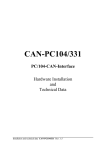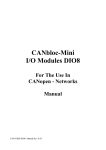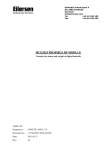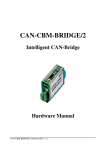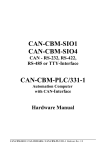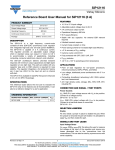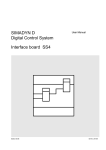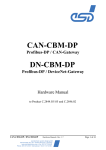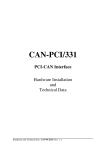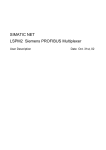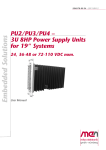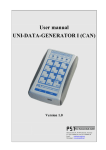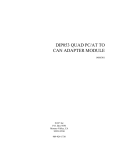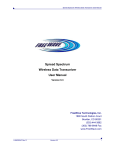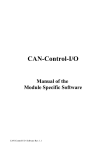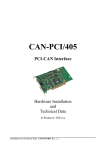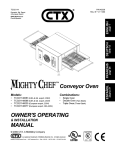Download CAN - CSC595/2
Transcript
CAN - CSC595/2 CAN - PLC Interface Module for S5-90U, S5-95U and S5-100U Hardware Manual CAN-CSC595/2 Hardware Rev. 1.4 NOTE The information in this document has been carefully checked and is believed to be entirely reliable. esd makes no warranty of any kind with regard to the material in this document, and assumes no responsibility for any errors that may appear in this document. esd reserves the right to make changes without notice to this, or any of its products, to improve reliability, performance or design. esd assumes no responsibility for the use of any circuitry other than circuitry which is part of a product of esd gmbh. esd does not convey to the purchaser of the product described herein any license under the patent rights of esd gmbh nor the rights of others. esd electronic system design gmbh Vahrenwalder Str. 205 D-30165 Hannover Germany Tel: Fax: E-mail: Internet: +49-511-372-980 +49-511-633-650 [email protected] http://www.esd-electronics.com CAN-CSC595/2 Hardware Rev. 1.4 Document file: I:\TEXTE\DOKU\MANUALS\CAN\CSC595.2\CSC0514H.EN6 Date of print: 16.11.98 PCB version: CSC505-2 Changes in the chapters The changes in the user’s manual listed below affect changes in the hardware as well as changes in the description of the facts only. Chapter - Changes versus previous version First English version. Technical details are subject to change without notice. CAN-CSC595/2 Hardware Rev. 1.4 CAN-CSC595/2 Hardware Rev. 1.4 Contents Page 1. Overview . . . . . . . . . . . . . . . . . . . . . . . . . . . . . . . . . . . . . . . . . . . . . . . . . . . . . . . . . . . . . . . . . 1.1 Module Description . . . . . . . . . . . . . . . . . . . . . . . . . . . . . . . . . . . . . . . . . . . . . . . . . . . 1.2 Front-Panel View With LEDs- and Connectors . . . . . . . . . . . . . . . . . . . . . . . . . . . . . . 1.3 Summary of Technical Data . . . . . . . . . . . . . . . . . . . . . . . . . . . . . . . . . . . . . . . . . . . . . 1.3.1 General Technical Data . . . . . . . . . . . . . . . . . . . . . . . . . . . . . . . . . . . . . . . . . 1.3.2 CAN-Interfaces of the CSC595/2 . . . . . . . . . . . . . . . . . . . . . . . . . . . . . . . . . . 1.3.3 PLC Unit . . . . . . . . . . . . . . . . . . . . . . . . . . . . . . . . . . . . . . . . . . . . . . . . . . . . 1.4 Software Support . . . . . . . . . . . . . . . . . . . . . . . . . . . . . . . . . . . . . . . . . . . . . . . . . . . . . 1.5 Order Information . . . . . . . . . . . . . . . . . . . . . . . . . . . . . . . . . . . . . . . . . . . . . . . . . . . . 3 3 4 5 5 6 7 7 9 2. Installation Notes . . . . . . . . . . . . . . . . . . . . . . . . . . . . . . . . . . . . . . . . . . . . . . . . . . . . . . . . . . 2.1 Installing the CSC595/2 Module into a SIMATIC-Automation Device . . . . . . . . . . . . 2.2 Connecting a Terminal . . . . . . . . . . . . . . . . . . . . . . . . . . . . . . . . . . . . . . . . . . . . . . . . 2.2.1 Terminal . . . . . . . . . . . . . . . . . . . . . . . . . . . . . . . . . . . . . . . . . . . . . . . . . . . 2.2.2 PC or Laptop with Terminal Program . . . . . . . . . . . . . . . . . . . . . . . . . . . . . 11 11 12 12 12 3. Component Print, Jumpers and Coding Switches . . . . . . . . . . . . . . . . . . . . . . . . . . . . . . . . 3.1 Component Print . . . . . . . . . . . . . . . . . . . . . . . . . . . . . . . . . . . . . . . . . . . . . . . . . . . . 3.2 Default Setting of Bridges and Coding Switches . . . . . . . . . . . . . . . . . . . . . . . . . . . . . 3.3 Description of Bridges and Coding Switches . . . . . . . . . . . . . . . . . . . . . . . . . . . . . . . 3.3.1 Operation of the 82527 with 10 MHz or 20 MHz (S202) . . . . . . . . . . . . . . . 3.3.2 Connection of Tx-signal of CAN controller 82527 to CAN interface (S203) . . . . . . . . . . . . . . . . . . . . . . . . . . . . . . . . . . . . . . . . . . . . . . . . . . . . . 3.3.3 Activating the Bootstrap Loader (SL3) . . . . . . . . . . . . . . . . . . . . . . . . . . . . 3.3.4 Setting the Module No. via Coding Switch S301 . . . . . . . . . . . . . . . . . . . . . 13 13 15 16 16 4. Description of the Units . . . . . . . . . . . . . . . . . . . . . . . . . . . . . . . . . . . . . . . . . . . . . . . . . . . . . 4.1 PLC-Bus Interface . . . . . . . . . . . . . . . . . . . . . . . . . . . . . . . . . . . . . . . . . . . . . . . . . . . 4.2 CAN Bus Interface . . . . . . . . . . . . . . . . . . . . . . . . . . . . . . . . . . . . . . . . . . . . . . . . . . . 4.2.1 Bit Rate . . . . . . . . . . . . . . . . . . . . . . . . . . . . . . . . . . . . . . . . . . . . . . . . . . . . 4.2.2 Transmit and Receive Circuit of the CAN-Interface (Physical Layer) . . . . . . 4.3 Specification of the Serial Interface . . . . . . . . . . . . . . . . . . . . . . . . . . . . . . . . . . . . . . 4.4 LED Display . . . . . . . . . . . . . . . . . . . . . . . . . . . . . . . . . . . . . . . . . . . . . . . . . . . . . . . 19 19 20 20 20 21 22 5. Appendix . . . . . . . . . . . . . . . . . . . . . . . . . . . . . . . . . . . . . . . . . . . . . . . . . . . . . . . . . . . . . . . . 5.1 Connector Assignments . . . . . . . . . . . . . . . . . . . . . . . . . . . . . . . . . . . . . . . . . . . . . . . 5.1.1 PLC-Bus Connector P301 . . . . . . . . . . . . . . . . . . . . . . . . . . . . . . . . . . . . . . 5.1.2 Connector of CAN Bus Interface P3 (9-pin DSUB Male) . . . . . . . . . . . . . . 5.1.3 Serial Interface RS-232 at P2 (9-pin DSUB Female) . . . . . . . . . . . . . . . . . . 5.1.4 Connection Lines for CSC595/2 to PC (RS-232 Interface) . . . . . . . . . . . . . . 5.2 Circuit Diagrams . . . . . . . . . . . . . . . . . . . . . . . . . . . . . . . . . . . . . . . . . . . . . . . . . . . . 23 23 23 24 25 26 27 16 17 18 6. Correctly Wiring Electrically Insulated CAN Networks . . . . . . . . . . . . . . . . . . . . . . . . . . . 29 CAN-CSC595/2 Hardware Rev. 1.4 1 2 CAN-CSC595/2 Hardware Rev. 1.4 Overview 1. Overview 1.1 Module Description Status LED Configuration Switch RS232 DSUB9 RS232 Interface +5V= Status DC/DC CAN Bus DSUB9 Phys. CAN Layer CAN µC C167 PLC Interface PLC Bus +5V= electrical isolation Option: CAN SRAM FLASH PROM Intel 82527 Fig. 1.1.1: Block-circuit diagram of the CSC595/2 By means of the communication processor CAN-CSC595/2 SIEMENS PLCs of S5-90U, S5-95U or S5-100U and esd-CAN-I/O modules or other CAN participants can be directly linked. The module guarantees complete transparency of process data to the PLC programmer. No further function or data components are required so that PLC programs can be run as usual. The CAN-CSC595/2 uses the high performance microcontroller C167C with integrated CANcontroller and guarantees a bit rate of 1 Mbit/s without data loss even when the C167C is running as a high-level-protocol master. The physical CAN-layer corresponds to ISO 11898. Like all CAN-identifiers, the bit rate can be set via the local RS-232 interface by means of the software. This and other modules can be configured via the RS-232 interface. An automatic configuration of other modules (after cold start) is also possible. The settings are stored into the local EEPROM. The module is shipped in a plastic case which is compatible to SIEMENS S5 devices. CAN-CSC595/2 Hardware Rev. 1.4 3 Overview 1.2 Front-Panel View With LEDs- and Connectors CAN P3 (9-pole DSUB Male): CAN Bus Connector (ISO 11898) State LED and Code Pin SL3 status ID RS-232 HEX Switch S301: Module no. P2 (9-pole DSUB Female): Serial Interface (RS232) CSC595/2 CAN esd gmbh Hannover 4 CAN-CSC595/2 Hardware Rev. 1.4 Overview 1.3 Summary of Technical Data 1.3.1 General Technical Data RS-232 interface RS-232C interface at 9-pin female DSUB as input and configuration interface and for loading new S-records for software updates of the FLASH EPROM Temperature range 0...50EC ambient temperature Humidity max. 90%, non-condensing Power supply CAN-module fed via PLC bus, nominal voltage 9V ±10%, current (typical, at 20EC): ca. 200 mA (without CAN-controller 82527) Connectors P301 P2 (DSUB9/female) P3 (DSUB9/male) Case Siemens PLC-module case, compatible to SIMATIC S5 bus module Weight ca. 250 g - PLC connection RS-232 interface CAN bus interface Table 1.3.1: General data of the CSC595/2 CAN-CSC595/2 Hardware Rev. 1.4 5 Overview 1.3.2 CAN-Interfaces of the CSC595/2 Number of CAN-interfaces one interface at connector P3 Controller components C167 and 82527(option) Use of the optional second controller reception and evaluation of RTR frames CAN-identifiers programmable via CAN- or RS232 interface esd-module No. can be set via coding switch in front panel or programmed via CAN- or RS-232 interface I²C-EEPROM for storing the parameters Physical layer physical layer in accordance with ISO 11898, transmission rate programmable from 10 kbit/s to 1 Mbit/s Electrical insulation of the CAN-interfaces from other units insulation via optical couplers and DC/DC-converters in accordance with German VDE regulation 0110b §8, isolation group C and installation into cubicle): 300 V(DC), 250 V(AC) Table 1.3.2: CAN-interfaces of the CSC595/2 6 CAN-CSC595/2 Hardware Rev. 1.4 Overview 1.3.3 PLC Unit PLC link compatible PLC units: SIEMENS S5-90U SIEMENS S5-95U SIEMENS S5-100U SIEMENS S5-102U SIEMENS S5-103U SIEMENS ET-100 Monitoring mode monitoring the PLC bus: transmission of all PLC data to the CAN bus Table 1.3.3: PLC unit 1.4 Software Support The complete EPROM-resident CAN-communication firmware for operating the CSC595/2 module is contained in the product package. The software will be explained in the second part of the manual. CAN-CSC595/2 Hardware Rev. 1.4 7 8 CAN-CSC595/2 Hardware Rev. 1.4 Order Information 1.5 Order Information Type Features Order No. interface CAN/Siemens S5-SPS CAN-CSC595-2 product package: device with CAN-controller C167 (82527 not mounted) with plastic case, coding pin for bootstrap loader, software and hardware manual C.2902.02 CAN-CSC595/2-SDS option: SDS master firmware C.2902.50 CAN-CSC595/2-CoS option: CANopen slave firmware C.2902.52 CAN-CSC595/2-CoM option: CANopen master firmware C.2902.54 CAN-CSC595/2-MD German manual 1*) C.2902.20 CAN-CSC595/2-ME English manual 1*) C.2902.21 1*) If ordered together with the module, the manual is free of charge. Table 1.5.1: Order information CAN-CSC595/2 Hardware Rev. 1.4 9 10 CAN-CSC595/2 Hardware Rev. 1.4 Installation 2. Installation Notes 2.1 Installing the CSC595/2 Module into a SIMATIC-Automation Device Please read the instructions in the SIMATIC-S5 manual carefully before taking the SIMATIC-S5 automation device into operation! The following steps relate only to the installation of the CSC595/2 module. Way of procedure: 1. Switch off (disconnect) the power supply of the SIMATIC central extension devices and of the signal feeder and signal receiver. 2. Select a free stack in the central device, plug CSC595/2 to board carrier of the SIMATIC and fix by means of the recess screw accessible in the front panel. 3. Connect CAN-interface. The CAN-interface is connected via the 9-pin DSUB-connector in the front panel. Notes on wiring the CAN-network can be taken from the chapter ‘Correctly Wiring Electrically Insulated Networks’at the end of this manual. 4. Connect terminal to RS232-interface. You can either use a normal terminal (such as WYSE, FALCO) or a PC or Laptop with a terminal program. The connection will be described separately in the following chapter ‘Connecting a terminal’. 5. Switch on central device, switch on the other CAN bus participants, switch on terminal (the sequence is arbitrarily) 6. If the driver software is already in the local Flash EPROM (default status when module is shipped), the status LED of controller C167 (next to the coding connector) has to flash: green for 500 ms and red for 100 ms. Doing this, the LED signalizes that the module status is OK and that the module is operating by using the default parameters. 7. Now the CSC595/2 module can be configured via a terminal. During the configuration various parameters (such as bit rate, identifiers) can be changed. All configuration parameters can be stored into the local EEPROM. The changed and stored parameters will only become active after a RESET. The configuration of the module will be described in the software manual. The you will also find a complete list of default parameters with which the module is operating after being shipped. CAN-CSC595/2 Hardware Rev. 1.4 11 Installation 2.2 Connecting a Terminal The terminal is required to configure the CSC595/2 module. You can either use a normal terminal or a PC with a terminal program. If users want to install new software updates themselves, a PC is absolutely necessary. The setting parameters of the interface (bit rate, etc.) Will be described in the chapter ‘Specification of the serial Interface’, starting on page 21. 2.2.1 Terminal During wiring the terminal should be switched off. The terminal is connected via the 9-pin female DSUB connector (P2) in the front panel. The signal assignment has been chosen in a way that a terminal can be directly connected without a null modem. 2.2.2 PC or Laptop with Terminal Program During wiring the PC or Laptop should be switch off. The port to which the module is connected during operation (configuration) depends on the terminal program that is used. Normally, various ports are supported. When connecting to a 9-pin mouse port a null modem has to be connected to the supply. If the PC or Laptop is connected to a 25-pin DSUB-connector a null modem is not required. The signal assignment of suitable connection lines will be listed in the appendix. esd also offers manufactured connection cables with 9-pin connectors for which no null modem is required. 12 CAN-CSC595/2 Hardware Rev. 1.4 Hardware Configuration 3. Component Print, Jumpers and Coding Switches 3.1 Component Print Fig. 3.1.1: Position of configuration elements on the component layer of the PCB CAN-CSC595/2 Hardware Rev. 1.4 13 Hardware Configuration Fig. 3.1.2: Position of solder bridges on the bottom layer of the PCB 14 CAN-CSC595/2 Hardware Rev. 1.4 Hardware Configuration 3.2 Default Setting of Bridges and Coding Switches The respective default setting of bridges, coding switches and of the plug contact at the time the board is shipped, will be listed in the following figures. Please refer to figure 3.1.1 for the position of the components on the top layer of the PCB. In the following descriptions the components will be described as seen by the user with the board in a position where the CAN bus connectors are pointing to the left. The position of the solder bridges can be taken from figure 3.1.2. In the following descriptions the solder bridges will be described as seen by the user with the board in a position where the CAN bus connectors are pointing to the right (bottom layer view). Summary of default settings when the module is shipped: Solder bridge Note: Function Setting S200 memory capacity of SRAMs 256 kByte ( 2 x 128 kByte) S202 operation of 82527 with 10 MHz or 20 MHz 82527 is pulsed with 20 MHz S203 Tx-signal of the 82527 to CAN interface board without 82527: solder bridge open board with 82527: bridge closed, i.e. Txsignal is connected to the CAN bus interface Solder bridge S200 will not be described again below, because the position of the bridge depends from the SMDmemory components (SRAMs) used. The SMD memories used are mounted at the factory and cannot be changed afterwards. Therefore the user must not change the position of solder bridge S 200! Plug contact/ coding switch Plug contact SL3 Function Setting activate bootstrap loader not set, i.e. bootstrap loader is inactive module No. the module No. has always to be adjusted to an available CAN network by the user, therefore, there is no defined default setting Coding switch S301 Table 3.2.1: Default setting of bridges and coding switches CAN-CSC595/2 Hardware Rev. 1.4 15 Hardware Configuration 3.3 Description of Bridges and Coding Switches 3.3.1 Operation of the 82527 with 10 MHz or 20 MHz (S202) By means of this solder bridge the pulse frequency of the 82527 controller can be set to 10 MHz or 20 MHz. When the module is shipped, the bridge is set to 20 MHz. The position of this solder bridge is not to be changed by the user. 10 MHz 20 MHz 2 3 solder bridge open 1 solder bridge closed to 82527 clock input Example above: Setting of solder bridge for 20 MHz operation of controller 82527 3.3.2 Connection of Tx-signal of CAN controller 82527 to CAN interface (S203) By means of this solder bridge the Tx-signal of the CAN controller 82527 is connected to the CAN interface. The solder bridge is open, if the controller is not equipped. The position of this solder bridge is not to be changed by the user. from 82527 Tx-output solder bridge open 2 1 solder bridge closed to CAN interface Example above: CAN controller 82527 not equipped 16 CAN-CSC595/2 Hardware Rev. 1.4 Hardware Configuration 3.3.3 Activating the Bootstrap Loader (SL3) In order to be able to download a software update via the serial interface into the local memory, the bootstrap loader has to be enabled. It has been locked to prevent the local program code from being overwritten accidentally. In order to enable the bootstrap loader the coding pin, which is included in the product package, has to be plugged into the socket SL3. The pin closes an internal contact and by doing so enables the bootstrap loader. Now the loading procedure can be started via the operation software. The coding pin makes a correct contact, when it is inserted as far as possible. CAN-CSC595/2 Hardware Rev. 1.4 17 Hardware Configuration 3.3.4 Setting the Module No. via Coding Switch S301 The module No. with which the CSC595/2 module is selected via the CAN bus when operating by means of the default parameters, consists of 8 bits. The module No. is required for the firmware to identify the module. By means of the four pin coding switch S301 in the front panel bits 0 to 3 of the CAN-module No. are set. Bits 4 to 7 of the module No. have been fixed to ‘0'. The assignment of coding switch position to module No. is therefore as follows: Coding switch position Module-No. bit [HEX] 0 (*) 1 2 : E F 00 (*) 01 02 : 0E 0F Table 3.3.4: Assignment of coding switch position to module No. (*) If the coding switch is set to ‘00' and a RESET is triggered (via Power Down), the module keeps on operating by means of the default parameters after being switched on again. All previously changed parameters are lost, even if they had been stored into the local I²C-EEPROM. When the module is operating via the default parameters, the module No. which has been set at the coding switch is active. The complete 8-bit module No. can be freely programmed via the firmware. The programmed module No. replaces the module No. set via the coding switch immediately. Programming the module No. will be described in the software manual of this module. Attention: It is not possible to set and save new parameters of the module, while the coding switch is set to ‘0’! This happens because, after a reset, that is necessary after the programming of the module the new parameters will be overwriten by the default parameters. The setting of the coding switch at the moment the module is shipped has bot been determined, because the user has to synchronize it with other module numbers in the CAN-network. 18 CAN-CSC595/2 Hardware Rev. 1.4 PLC-Interface 4. Description of the Units 4.1 PLC-Bus Interface The CSC595/2 module has a PLC-interface which has been designed for the connection to Siemens SIMATIC-S5 units. The interface is controlled by programmable logical components. The transmit and receive data is buffered into SRAM memories. The following figure represents the structure of the interface control. P301 PLC-connector U1 4043 Data OUT +9V 2 VCC S1 Q1 GND EN Data IN 3 4 1N4148 STST 13 INIT 9 11 SCLK 12 ENABLE* 14 15 U2 4010 1 5 GND 6 Fig. 4.2.1: Block-circuit diagram of the PLC-interface control CAN-CSC595/2 Hardware Rev. 1.4 19 CAN-Interface 4.2 CAN Bus Interface 4.2.1 Bit Rate The transmission speed of the CAN-interface can be varied between 10 kbit/s and 1.0 Mbit/s. The bit rate is set by means of the local software. Further information on this can be taken from the software manual of this module. 4.2.2 Transmit and Receive Circuit of the CAN-Interface (Physical Layer) The C167C is used as a CAN-controller. The physical interface of the CAN bus is in accordance with the ISO 11898 norm. The Si9200 or the 82C250 are used as CAN bus transceivers in the module. The CAN-interface is supplied with power from the local +5V supply voltage by a DC/DC-converter. The signals to the CAN bus are electrically insulated by optical couplers. Notes on the wiring of the CAN-network: The reference potential of the CAN bus (CAN_GND) has to be connected to the earth potential at exactly one point in the CAN-network. DCDC210 S7U-0505 VCC + 5V GND 5V - +5V + - CAN_GND RN201:B CAN_TX CAN_RX U210 HCPL7101 U200 74HC08 & Tx VCCin IN to controller C167C +5V VCCout ENABLE GNDin GNDout TX0 RX0 to controller 82527 Rx U211 HCPL7101 VCCout OUT +5V VDD RN201:C VCC P3 9-pole DSUB U212 Si9200/ 82C250 OUT +5V CAN_GND TX BUSL CAN_L RX BUSH CAN_H GND VCCin IN CAN transceiver CAN_GND 3 2 7 6 ENABLE GNDout GNDin optocoupler +5V, VCC, GND, CANGND... CAN_TX, CAN_RX... TX0, RX0... CAN_L, CAN_H... Fig. 4.3.1: local supply voltages signals of CAN-controller C167C (U201) signals of the optional CAN-controller 82527 (U205) CAN bus signal lines Functional circuit diagram of the CAN bus interface when using the interface components Si9200 or 82C250 The connector assignment can be taken from the appendix. 20 CAN-CSC595/2 Hardware Rev. 1.4 RS-232 Interface 4.3 Specification of the Serial Interface The RS-232 interface is specified as follows: Parameters Settings baud rate 19200 baud data bits 8 bits/character stop bits 1 stop bit parity bit no parity handshake no handshake (or, if this cannot be set: XON/XOFF) Table 4.4.1: Parameters of the serial interface The PC or terminal connected has to be set to the values specified above. The connector assignment of the interface at P2 can be taken from the appendix. CAN-CSC595/2 Hardware Rev. 1.4 21 LED Displays 4.4 LED Display The status LED is next to the bootstrap plug. Meaning of the LED status LED status constantly green LED flashes: short green, short red module is in RESET status module is in bootstrap mode module is in ‘normal’ operation - - General status of the nodule is OK - - EEPROM error - Displaying the bootstrap mode - - - Default status (module is operating via default parameters) - - Module has been configured as a CANopen master, but the CANopen network has not yet started Module is in RESET - - (approx. 100 ms green, 100 ms red) LED flashes: short green, short red (approx. 200 ms green, 200 ms red) LED flashes: long green, short red (approx. 500 ms green, 100 ms red) LED flashes: short green, short red, short off (330 ms green, 330 ms red, 330 ms off) LED off -... 22 This combination of operating status of the module and LED status does not exist. CAN-CSC595/2 Hardware Rev. 1.4 Connector Assignment 5. Appendix 5.1 Connector Assignments 5.1.1 PLC-Bus Connector P301 Pin Signal 1 2 3 4 5 6 7 8 9 10 11 12 13 14 15 GND +9V Data OUT Data IN GND GND INIT SCLK ENABLE* STST-Bus PE PE +9V, GND...... voltage supply Data IN, Data OUT...... data lines STST-Bus...... start/stop signal of control unit INIT.......... signal for initialisation sequence SCLK.......... synchronous shift pulse ENABLE*....... enable input for bus PE............ protection earth connection '-'........... not connected CAN-CSC595/2 Hardware Rev. 1.4 23 Connector Assignment 5.1.2 Connector of CAN Bus Interface P3 (9-pin DSUB Male) Pin Position: Pin Assignment: Signal Pin CAN_GND 6 CAN_H 7 reserved 8 reserved 9 Signal 1 reserved 2 CAN_L 3 CAN_GND 4 reserved 5 reserved 9-pin male DSUB connector Signal Description: CAN_L, CAN_H ... CAN-signal lines CAN_GND ... reference potential of the local CAN-physical layer reserved ... pins which are reserved for future applications 24 CAN-CSC595/2 Hardware Rev. 1.4 Connector Assignment 5.1.3 Serial Interface RS-232 at P2 (9-pin DSUB Female) Pin Position: Pin Assignment: Signal Pin - 1 RxD 2 TxD 3 DTR 4 Signal 6 - 7 - 8 - 9 - GND 5 9-pin female DSUB connector Signal Description: TxD ... signal line: data output of the CSC595/2 RxD ... signal lines: data input of the CSC595/2 DTR ... handshake signal (output) GND ... reference potential '-' ... not connected CAN-CSC595/2 Hardware Rev. 1.4 25 Connector Assignment 5.1.4 Connection Lines for CSC595/2 to PC (RS-232 Interface) The following two figures show the required assignment for two RS-232 connection lines between PC and CSC595/2. Adapter cable 9-pin DSUB female to 9-pin DSUB male 1,5 m P1 DSUB female 9-pole 5 4 9 3 8 2 7 1 1 6 2 6 3 7 4 5 8 P2 DSUB male 9-pole 9 P1: P2: (PC) (CSC5x5) 1 1 RxD 2 TxD 3 4 2 RxD 3 TxD 4 GND 5 5 6 6 7 7 8 8 9 9 GND local signal names used at CSC5x5 module Adapter cable 25-pin DSUB female to 9-pin DSUB male 1,5 m P1 DSUB female 25-pole 13 12 11 10 9 8 7 6 5 4 3 2 25 24 23 22 21 20 19 18 17 16 15 14 1 1 2 6 3 7 4 8 5 9 P1: P2: (PC) (CSC5x5) 1 2 3 1 TxD RxD 2 RxD 3 TxD 4 4 5 5 6 6 7 8 P2 DSUB male 9-pole GND 7 GND local signal names used at CSC5x5 module 8 9 25 26 CAN-CSC595/2 Hardware Rev. 1.4 Circuit Diagrams 5.2 Circuit Diagrams CAN-CSC595/2 Hardware Rev. 1.4 27 28 CAN-CSC595/2 Hardware Rev. 1.4 Wiring 6. Correctly Wiring Electrically Insulated CAN Networks Generally all instructions applying for wiring regarding an electromagnetic compatible installation, wiring, cross sections of wires, material to be used, minimum distances, lightning protection, etc. have to be followed. The following general rules for the CAN wiring must be followed: 1. A CAN net must not branch (exception: short dead-end feeders) and has to be terminated by the wave impedance of the wire (generally 120 S ±10%) at both ends (between the signals CAN_L and CAN_H and not at GND)! 2. A CAN data wire requires two twisted wires and a wire to conduct the reference potential (CAN_GND)! For this the shield of the wire should be used! 3. The reference potential CAN_GND has to be connected to the earth potential (PE) at one point. Exactly one connection to earth has to be established! 4. The bit rate has to be adapted to the wire length. 5. Dead-end feeders have to kept as short as possible (l < 0.3 m)! 6. When using double shielded wires the external shield has to be connected to the earth potential (PE) at one point. There must be not more than one connection to earth. 7. A suitable type of wire (wave impedance ca. 120 S ±10%) has to be used and the voltage loss in the wire has to be considered! 8. CAN wires should not be laid directly next to disturbing sources. If this cannot be avoided, double shielded wires are preferable. Wire structure Signal assignment of wire and connection of earthing and terminator CAN wire with connectors DSUB9 connector (female or male) pin designation CAN_H CAN_GND 120 Ohm CAN_L 1 2 3 4 5 6 7 8 9 connector case DSUB9 connector (female or male) pin designation CAN_GND (at wire shield) n.c. CAN_L n.c. n.c. n.c. n.c. n.c. n.c. CAN_H n.c. n.c. n.c. n.c. n.c. n.c. n.c. n.c. = not connected 1 2 3 4 5 6 7 8 9 connector case 120 Ohm Shielded wire with transposed wires earth (PE) Fig.: Structure and connection of wire CAN-CSC595/2 Hardware Rev. 1.4 29 Wiring Cabling • for devices which have only one CAN connector use T-connector and dead-end feeder (shorter than 0.3 m) (available as accessory) CAN Board e.g. PCI/331, ISA/331, VME-CAN2, etc. Net 1 Connecting CAN_GND to Protective Conductor PE PE Terminator with PE Connector CAN_H Female Connector CAN_L Male Connector CAN_GND Male Terminator Female Terminator T-Connector Net 2 l < 0,3 m T-Connector Terminator l < 0,3 m CAN Module CDIO16/16 CAN Module CMIO CAN Module CAI810 CAN-SPS Interface CSC595/2 or CAN-PC Board CAN Module CDMS4 Fig.: Example for correct wiring (when using single shielded wires) Terminal Resistance • use external terminator, because this CAN later be found again more easily! • 9-pin DSUB terminator with male and female contacts and earth terminal are available as accessories Earthing • CAN_GND has to be conducted in the CAN wire, because the individual esd modules are electrically insulated from each other! • CAN_GND has to be connected to the earth potential (PE) at exactly one point in the net! • each CAN user without electrically insulated interface works as an earthing, therefore: do not connect more than one user without potential separation! • Earthing CAN e.g. be made at a connector 30 CAN-CSC595/2 Hardware Rev. 1.4 Wiring Wire Length • Optocouplers are delaying the CAN signals. By using fast optocouplers and testing each board at 1 Mbit/s, however, esd CAN guarantee a reachable length of 37 m at 1 MBit/s for most esd CAN modules within a closed net without impedance disturbances like e.g. longer dead-end feeders. (Exception: CANbloc-Mini-DIO8 and -AI4, this modules work only up to 10 m with 1 Mbit/s) Bit rate [kbit/s] Typical values of reachable wire length with esd interface lmax [m] CiA recommendations (07/95) for reachable wire lengths lmin [m] 37 59 80 130 180 270 420 570 710 1000 1400 2000 3600 5400 7300 25 50 100 250 500 650 1000 2500 5000 1000 800 666.6 500 333.3 250 166 125 100 66.6 50 33.3 20 12.5 10 Table: Reachable wire lengths depending on the Bit rate when using esd-CAN interfaces Examples for Suitable Types of Wire Manufacturer Type of wire U.I. LAPP GmbH & Co. KG Schulze-Delitzsch-Straße 25 70565 Stuttgart / Germany UNITRONIC ®-BUS LD, UNITRONIC ®-BUS FD P LD metrofunk KABEL-UNION GmbH Postfach 410109 12111 Berlin / Germany LiYCY 2 x 0.38 mm², LiYCY 2 x 0.5 mm², LiYCY 2 x 0.75 mm², LiYCY 2 x 1.0 mm², 1P x AWG 22 C, 1P x AWG 20 C Alcatel Kabelmetal Kabelkamp 20 30179 Hannover / Germany DUE 4401, DUE 4001, DUE 4402 CAN-CSC595/2 Hardware Rev. 1.4 31