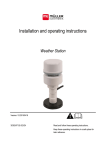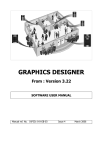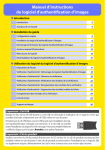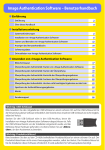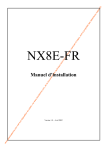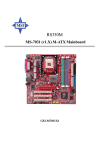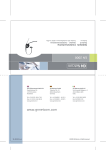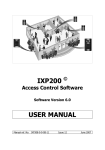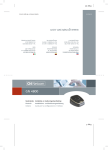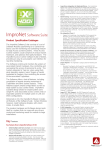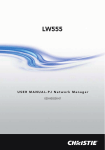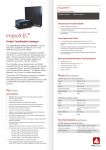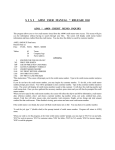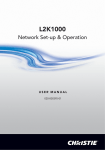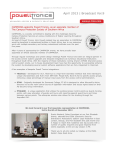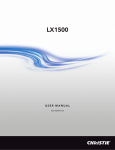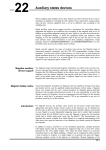Download CaddX Server
Transcript
ImproNet IXP300/400 CADDX ALARM SERVER Version 1.00 SOFTWARE USER MANUAL Manual reference number : IXP326-0-0-GB-00 Issue 1 March 2006 IMPRO OFFICES WORLDWIDE Impro Benelux BV Tel : +31 (20) 497 3218 Fax E-mail Website Address : : : : +31 (20) 497 3952 [email protected] www.improbenelux.nl New Yorkstraat 45-47 Airport Business Park Lijnden, 1175 RD Lijnden, The Netherlands. : : : : : : (727) 733 7061 800-390-5837 (727) 736 1031 [email protected] www.impro.net P.O. Box 607, Dunedin, FL 34697 1177 Main Street, Suite A, Dunedin, FL 34698 Impro USA Tel Toll Free Fax E-mail Website Postal Address Physical Address : Impro South Africa Tel : +27 (31) 700 1087 Fax E-mail Website Postal Address Physical Address : : : : +27 (31) 700 1511 [email protected] www.impro.net P.O. Box 15407, Ashwood, South Africa, 3605 47 Gillitts Road, Pinetown, South Africa, 3610 : IMPORTANT NOTICE In the event of any discrepancies in meaning between this, the original English version of the manual, and any other version of this manual, in whatever language, the information in this version shall take precedence. © March 2006 Impro Technologies Impro CaddX Alarm Server User Manual [Issue 1] Data subject to change without notice [Software Version V1.00] Page 2 IMPRO TECHNOLOGIES (PTY) LTD - SOFTWARE LICENSE AGREEMENT READ THE TERMS AND CONDITIONS OF THIS LICENSE AGREEMENT CAREFULLY BEFORE OPENING THE PACKAGE CONTAINING THE PROGRAM DISKETTES OR CD-ROM, THE COMPUTER SOFTWARE THEREIN, AND THE ACCOMPANYING USER DOCUMENTATION (THE “PROGRAM”). THIS LICENSE AGREEMENT REPRESENTS THE ENTIRE AGREEMENT CONCERNING THE PROGRAM BETWEEN YOU AND IMPRO TECHNOLOGIES (PTY) LTD. (THE LICENSOR) AND IT SUPERSEDES ANY PRIOR PROPOSAL, REPRESENTATION, OR UNDERSTANDING BETWEEN THE PARTIES. BY OPENING THE PACKAGE CONTAINING THE PROGRAM, YOU AND YOUR COMPANY (COLLECTIVELY “YOU”) ARE ACCEPTING AND AGREEING TO THE TERMS OF THIS LICENSE AGREEMENT. IF YOU ARE NOT WILLING TO BE BOUND BY THE TERMS OF THIS LICENSE AGREEMENT, YOU SHOULD PROMPTLY RETURN THE PACKAGE IN UNOPENED FORM, AND YOU WILL RECEIVE A REFUND OF YOUR MONEY. 1. LICENSE GRANT Licenser hereby grants you, and you accept, a non exclusive license to use the Program CDROM and the computer software contained therein object-code-only from (collectively referred to as the Software), and the accompanying User documentation, only as authorised in this License Agreement. The Software may be used only on a single computer owned, leased, or otherwise controlled by you; or in the event of the in-operability of that computer, on a backup computer selected by you. Concurrent use on two or more computers is not authorised without the advance written consent of Licenser and the payment of additional license fees. You agree that you will not assign sublicense, transfer, pledge, lease, rent, or share your rights under this License agreement. 2. LICENSOR RIGHTS You acknowledge and agree that the Program consists of proprietary, unpublished products of Licensor, protected under Copyright Law and trade secret laws of general applicability. You further acknowledge and agree that all right, title, and interest in and to the Program are and shall remain with Licensor. This License Agreement does not convey to you an interest in or to the Program, but only a limited right of use revocable in accordance with the terms of this LICENSE Agreement. 3. LICENSE FEES The License fees paid by you are paid in consideration of the licenses granted under this License Agreement. 4. TERM This License Agreement is effective upon your opening of this package. 5. LIMITED WARRANTY Licensor warrants, for your benefit alone, that the program diskettes in which the computer software is embedded and the user’s manual shall, for a period of 90 days from the date of commencement of this License Agreement (referred to as the warranty period), be free from defects in material and workmanship. Licensor further warrants, for our benefit alone, that during the Warranty Period the Program shall operate substantially in accordance with he functional specifications in the User’s Manual. You agree that the foregoing constitutes your sole and exclusive remedy of breach by Licensor of any warranties made under this Agreement. EXCEPT FOR THE WARRANTIES SET FORTH ABOVE, THE PROGRAM, AND THE SOFTWARE CONTAINED THEREIN, ARE LICENSED “AS IS” AND LICENSOR DISCLAIMS ANY AND ALL OTHER WARRANTIES, WHETHER EXPRESS OR IMPLIED, INCLUDING (WITHOUT LIMITATION) ANY IMPLIED WARRANTIES OF MERCHANTABILITY OR FITNESS FOR A PARTICULAR PURPOSE. 6. LIMITATION OF LIABILITY Licensor’s cumulative liability to you or any other party for any loss or damages resulting from any claims, demands, or action arising out of or relating to this Agreement shall not exceed the License fee paid for the use of the Program. In no event shall Licenser be liable for any indirect, incidental, consequential, special or exemplary damages or lost profits, even if Licenser has been advised of the possibility of such damages. 7. HIGH RISK ACTIVITIES The software is not fault-tolerant and is not designed, manufactured or intended for use or resale as on-line control equipment in hazardous environments requiring fail-safe performance, such as in the operation of nuclear facilities, aircraft navigation or communication systems, air traffic control, direct life support machines, or weapons systems, in which the failure of the Software could lead directly to death, personal injury, or severe physical or environmental damage (“High Risk Activities”). Impro and its suppliers specifically disclaim any express or implied warranty of fitness for High Risk Activities. 8. TRADEMARKS ImproX, ImproNet, IXP and other names included therein are trademarks of Licensor. No right, License or interest to Licensor trademarks are generated hereunder, and you agree that no such right, License or interest shall be asserted by you with respect to such trademarks. 9. GOVERNING LAW This License Agreement shall be construed and governed in accordance with the laws of Republic of South Africa. 10. COSTS OF LITIGATION If any action is brought by either party to this License Agreement against the other party regarding the subject matter hereof, the prevailing party shall be entitled to recover, in addition to any other relief granted, reasonable attorney fees and expenses. 11. SEVERABILITY Should any item of the License Agreement be declared void or unenforceable to any court of competent jurisdiction, such declaration shall have no effect on the remaining terms hereof. 12. NO WAIVER The failure of either party to enforce any rights granted hereunder or to take action against the other party in the event of any breach hereunder shall not be deemed a waiver by that party as to subsequent enforcement of rights or subsequent actions in the event of future breaches. 13. USE WITH 3RD PARTY EQUIPMENT The use of this software with a card printer (or any other 3rd party equipment) is undertaken at the client’s own risk. Impro will not accept liability for any damage to such equipment caused by incompatibilities between Impro Technologies’ software and the said equipment. READ THIS BEFORE OPENING THE ENVELOPE CONTAINING THE SOFTWARE © March 2006 Impro Technologies Impro CaddX Alarm Server User Manual [Issue 1] Data subject to change without notice [Software Version V1.00] Page 3 © March 2006 Impro Technologies Impro CaddX Alarm Server User Manual [Issue 1] Data subject to change without notice [Software Version V1.00] Page 4 IMPRO CADDX SERVER SOFTWARE INSTALLATION AND CONFIGURATION CONTENTS CADDX SERVER SOFTWARE..................................................................................... 7 SCOPE OF THIS MANUAL ..................................................................................... 7 ASSOCIATED MANUALS ....................................................................................... 7 INTRODUCTION...................................................................................................... 7 GENERAL INFORMATION......................................................................................... 7 DONGLES / LICENCING........................................................................................ 7 CADDX SYSTEM TERMINOLOGY ........................................................................... 7 Partitions and Zones ........................................................................................ 8 Locations, Segments and Bits ........................................................................... 9 Division of Locations, Segments and Bits in CaddX NXE-8 memory.....................10 PRELIMINARY REQUIREMENTS ...........................................................................10 SERVER DESCRIPTION ...........................................................................................10 GENERAL ...........................................................................................................10 ELECTRICAL CONNECTIONS ...............................................................................11 Hardware Block Diagram .................................................................................11 RS232 Connection from CaddX NX8-E Control/Communicator to PC ...................11 CADDX NXE-8 PANEL PROGRAMMING .................................................................13 Location Programming Example.......................................................................13 Further Programming Information....................................................................13 CONFIGURATION OF THE CADDX SERVER SOFTWARE .........................................13 CaddX Server Software Configuration...............................................................13 The CaddX Server Menu..................................................................................14 CONFIGURATION PROCEDURE............................................................................15 Comms Port Configuration...............................................................................15 Zone Configuration .........................................................................................15 Tools Configuration.........................................................................................17 Help Menu......................................................................................................17 General Tab ...................................................................................................18 Alarm Viewer Tab ...........................................................................................19 Partitions Tab .................................................................................................19 USE OF THE CADDX KEYPAD...............................................................................22 CONFIGURATION OF THE GRAPHICS SOFTWARE.................................................22 Graphics Runtime Software Configuration.........................................................22 Graphics Designer Software Configuration ........................................................22 APPLICABILITY OF THIS MANUAL ...........................................................................24 © March 2006 Impro Technologies Impro CaddX Alarm Server User Manual [Issue 1] Data subject to change without notice [Software Version V1.00] Page 5 DIAGRAMS Figure Figure Figure Figure Figure Figure Figure Figure Figure Figure Figure Figure Figure Figure Figure Figure 1 : CaddX Alarm System Partitions and Zones - concept .................................. 8 2 : Partition overlap ...................................................................................... 9 3 : Division of Locations, Segments and Bits in CaddX NXE-8 memory.............10 4 : CaddX /ImproNet interface - block diagram ..............................................11 5 : CaddX Control RS232 ribbon cable connector pin-outs...............................12 6 : CaddX Control extension RS232 cable connector pin-outs..........................12 7 : CaddX Server dialog – General Tab selected .............................................14 8 : Select com ports dialog ...........................................................................15 9 : Zone editor dialog ...................................................................................16 10 : Arm/Disarm Partition dialog ...................................................................17 11 : Help Menu CaddX Server dialog .............................................................17 12 : General Tab information ........................................................................18 13 : Alarm Viewer Tab information................................................................19 14 : Partitions Tab information......................................................................19 15 : Partition Options Menu ..........................................................................20 16 : Bypass Zone dialog ...............................................................................21 TABLES Table 1 : CaddX main menu options ........................................................................14 impro R Technologies (Pty) Ltd (website) http:// www.impro.net Reg. No. 90/06574/07 © March 2006 Impro Technologies Impro CaddX Alarm Server User Manual [Issue 1] Data subject to change without notice [Software Version V1.00] Page 6 CADDX SERVER SOFTWARE SCOPE OF THIS MANUAL This document provides information about the integration of an alarm system, based on the CaddX NetworX NX8-E Control/Communicator Panel, with an ImproNet System. The purpose of this integration is to allow alarm indications from the CaddX NX8-E Panel to be displayed and acknowledged via the ImproNet Graphics Runtime software. Such a system would typically include one or two CaddX NX8-E Panels and associated NX-148E Alphanumeric Keypad units, together with alarm sensors. The electrical connections required are described, as well as an introduction to programming the CaddX NX8-E Control/Communicator Panel (this item is referred to as the CaddX Panel in this document). This document does not provide any detailed information on programming the CaddX panel. That information is part of the CaddX documentation. ASSOCIATED MANUALS Further information can be found in : (a) CaddX NXE-8 Control/Communicator Installation Manual NXE8EIA00. (b) ImproNet Graphics Runtime User Manual IXP332-0-0-GB-04. INTRODUCTION The Impro CaddX Server permits alarms from CaddX NXE-8 Panel to be displayed, and acknowledged, from the graphics floor plan in an ImproNet System. It also permits the arming and disarming of alarm partitions (see CADDX SYSTEM TERMINOLOGY later in this manual for a definition of a partition). The Impro CaddX Server Software allows for the use of the General Electric CaddX NX8-E Control board in conjunction with the Impro Graphics Runtime package. This Software is provided as part of the ImproNet System Software Suite from ImproNet V7.08 onwards. GENERAL INFORMATION DONGLES / LICENCING The CaddX Server does not need a dongle to run. However, each Graphics Runtime package needs to be unlocked via the ProxMate to operate with the CaddX software. CADDX SYSTEM TERMINOLOGY It is essential that you know the CaddX terminology listed here when integrating CaddX © March 2006 Impro Technologies Impro CaddX Alarm Server User Manual [Issue 1] Data subject to change without notice [Software Version V1.00] Page 7 NX8-E Panels with an ImproNet System. NOTE : The terms Location and Zone used in this document have meanings specific to the CaddX System, and are not related in any way to the same terms as used in ImproNet. Partitions and Zones Each CaddX Alarm System is divided into Partitions and Zones. Each Partition can contain several Zones (see Figure 1). A Partition is an abstract area, and its boundaries are set purely for convenience. On the other hand, a Zone is defined by the physical location of sensors in that Zone and the hard wiring of these sensors to the CaddX Panel. Several sensors can be used in each Zone, but if this is the case there is no way of differentiating between them. For this reason, any alarm condition in a given Zone would be indicated on the ImproNet floor plan by the same alarm icon. CaddX NXE-8 Panel AS Zone 1 AS AS AS Zone 1 Zone N Partition 1 caddx part & zones .wmf AS Zone N Partition N AS = Alarm Sensor Figure 1 : CaddX Alarm System Partitions and Zones - concept Typically, a Partition could be a department, and a Zone an office. It is also possible for a given Zone to be part of more than one Partition, for example, it could be a Reception area common to two departments (see Figure 2). © March 2006 Impro Technologies Impro CaddX Alarm Server User Manual [Issue 1] Data subject to change without notice [Software Version V1.00] Page 8 CaddX NXE-8 Panel AS AS AS Zone 1 Zone 3 Partition 1 AS Zone 2 AS AS = Alarm Sensor Zone 4 caddx part overlap .wmf Partition 2 Figure 2 : Partition overlap Locations, Segments and Bits Individual memory Locations within the CaddX Panel memory are defined as Bits within Segments within Locations (see Figure 2). A Location may contain several Segments (see the CaddX installation manual for details), and each Segment contains 8 Bits. See next page © March 2006 Impro Technologies Impro CaddX Alarm Server User Manual [Issue 1] Data subject to change without notice [Software Version V1.00] Page 9 Division of Locations, Segments and Bits in CaddX NXE-8 memory Figure 3 shows the division of the CaddX Panel memory. Location Segment 1 Segment 2 Segment 3 Segment 8 Figure 3 : Division of Locations, Segments and Bits in CaddX NXE-8 memory This information is merely provided to help with the settings described under CADDX NXE-8 PANEL PROGRAMMING. For further details please refer to the CaddX documentation. CAUTION Programming of Bits should only be done by an experienced programmer with a full understanding of the meaning of each Bit concerned. Errors in this programming could have a serious impact on the operation of the system. PRELIMINARY REQUIREMENTS The CaddX alarm system must be fully operational as a stand-alone system before integrating it with the ImproNet System. The following items must have been set up in the CaddX Panel Software before configuring the ImproNet software: Zone Names Partition Names for the various alarm areas must be known. SERVER DESCRIPTION GENERAL ImproNet System Software, from Version 7.08 onwards, includes a CaddX Server module. This software allows alarm signals received from a CaddX NX8-E Control Panel to be displayed on the ImproNet System Floor Plan(s) by the ImproNet Graphics Runtime software. © March 2006 Impro Technologies Impro CaddX Alarm Server User Manual [Issue 1] Data subject to change without notice [Software Version V1.00] Page 10 The CaddX Server software communicates with the ImproNet Graphics Runtime package. The related ImproNet software consists of a CaddX Server, which can communicate with one or two CaddX NX8-E Panels via an RS232 link. One or more Impro Graphics Runtime packages can then connect to the CaddX Server in order to display alarms generated in the CaddX system. These two Impro software programs can run on any machine on the network provided these have access to the ImproNet Database. ELECTRICAL CONNECTIONS The electrical connections between each CaddX Panel and the ImproNet System consist simply of an RS232 link from the CaddX Panel to a PC with access to the ImproNet Database. The CaddX Server allows for the connection of two CaddX Panels to a PC, with a separate Comms port for each. Hardware Block Diagram The connections between a CaddX Panel and an ImproNet System are shown in block diagram form in Figure 4. The only connection required is an RS 232 link. Caddx NX-148E Keypad RS232 Inputs from alarm sensors Caddx NX8-E Panel PC with access to ImproNet Database LAN caddx alm - impronet conn.wmf Figure 4 : CaddX /ImproNet interface - block diagram RS232 Connection from CaddX NX8-E Control/Communicator to PC This connection is made using a ribbon cable (supplied with the CaddX unit). If necessary, this link can be extended using the RS232 shielded multi-core cable © March 2006 Impro Technologies Impro CaddX Alarm Server User Manual [Issue 1] Data subject to change without notice [Software Version V1.00] Page 11 supplied. The ribbon cable has a 9-way D-type connector at one end, and a Molex 10-way connector at the other (see Figure 2). It is used to link connector J11 on the CaddX NX8-E Panel to a PC RS232 Comms port. The RS232 shielded extension cable supplied with the CaddX NX8-E Panel has a 9way D-type connector at each end. Pins 2, 3 & 5 are connected directly (i.e. with no crossover. The crossover (Tx to Rx) is in the ribbon cable.) (see Figure 5). 1 1 2 2 3 4 3 4 5 5 6 6 Molex 10-way (male) 7 7 8 8 9 10 caddx RS232 ribbon pin-outs.wmf 9-way D-type (male) 9 Figure 5 : CaddX Control RS232 ribbon cable connector pin-outs NOTE: If you find it necessary to add a further extension cable, please note that the RS232 cross-over (Tx to Rx) is done in the ribbon cable, so that the extension cables are connected directly as shown in Figure 6. 9-way D-type (female) 1 1 2 2 3 4 3 4 5 5 6 6 7 7 8 8 9 caddx RS232 extension pin-outs.wmf 9-way D-type (male) 9 Figure 6 : CaddX Control extension RS232 cable connector pin-outs NOTE: Make sure that the COM port used for the CaddX panel is never changed once it has been selected! If using two COM ports (for two CaddX systems), never switch the two connections. The CaddX panel has no fixed address, and is referenced in the ImproNet software by the COM port that the PC uses, so switching ports will prevent the system from working correctly. © March 2006 Impro Technologies Impro CaddX Alarm Server User Manual [Issue 1] Data subject to change without notice [Software Version V1.00] Page 12 CADDX NXE-8 PANEL PROGRAMMING Certain configuration actions need to be made via the CaddX keypad panel to allow the software to communicate correctly. You may need to ask your CaddX installer to program the Panel. Location Programming Example Here is an example of how to program a Location (with default user codes), using the CaddX keypad : [1] Enter programming mode (*8). [2] Enter Default PIN code (9713). [3] Enter Device address (0#). [4] Then enter the Location number, followed by #. Compulsory Settings [1] Location 208 - Set baud rate to 38400. [2] Location 209 - ASCII protocol. [3] Location 207 - Set value to '1' to enable NX584 broadcast. Transition Based [1] Location 210, Segment 1, bits 5,6,7,8. Command/Request [1] Location 211, Segment 1, bits 4,5,6,7,8. [2] Location 211, Segment 4, bits 6,8. Further Programming Information More detailed programming information is included in the CaddX NX8-E Control/ Communicator Installation Manual. CONFIGURATION OF THE CADDX SERVER SOFTWARE CaddX Server Software Configuration This section describes the configuration of the CaddX Server. [1] Start the CaddX Server from <install dir>/bin/CaddX server.exe. [2] The CaddX Server dialog shown in Figure 7 will be displayed. © March 2006 Impro Technologies Impro CaddX Alarm Server User Manual [Issue 1] Data subject to change without notice [Software Version V1.00] Page 13 Figure 7 : CaddX Server dialog – General Tab selected The CaddX Server Menu The CaddX Server Main Menu Bar includes the following options : MENU ITEM OPTION OPERATIONS/COMMENTS File Exit Exit CaddX Server. Config Ports Select RS232 Comm Ports. Zones Zone editor. Defines Zones to be monitored by the CaddX Server software. Tools Help Arm/Disarm Partition Permits the Arming/Disarming of Alarm Partitions on each Port. Walk Test Currently not available. About This dialog provides release date and version information, and the options listed below. INF Provides property and value information about software installed. GC Used to releases unused memory. Table 1 : CaddX main menu options © March 2006 Impro Technologies Impro CaddX Alarm Server User Manual [Issue 1] Data subject to change without notice [Software Version V1.00] Page 14 CONFIGURATION PROCEDURE To configure the CaddX Server in a new application, use the procedure below. Comms Port Configuration [1] Select the Config option from the menu. [2] Select the Ports option. The Select com ports dialog shown in Figure 8 will be displayed. This dialog permits the selection of up to two Comm Ports for use with a CaddX NXE-8 Control/Communicator Panel. The second port can be used for another CaddX Panel. Figure 8 : Select com ports dialog [3] Select the Panel 1 drop-down menu. A list of ports will be displayed. [4] Select the required Port, and click OK. [5] Repeat the procedure for Panel 2 if required. NOTE : The first time you run the CaddX Server, this dialog is automatically displayed. CAUTION Once a COM Port has been selected for use with an alarm panel, DO NOT CHANGE this setting. The ImproNet system software identifies the CaddX NXE-8 Panel and its associated alarms by means of the allocated Port number, as the panel does not have a Fixed Address. Zone Configuration NOTE : The names of Zones are defined in the CaddX software, and these names will appear in the Impro CaddX Server displays. [1] From the Config menu, select Zones. The Zone editor – Port 1 dialog shown in Figure 9 will be displayed. [2] Add Zones as required by entering the required Zone Number in the box next to © March 2006 Impro Technologies Impro CaddX Alarm Server User Manual [Issue 1] Data subject to change without notice [Software Version V1.00] Page 15 the Add button, and clicking Add. In the sample screen, one Zone has been added. [3] Zones can be deleted by highlighting the required Zone and clicking the Delete button. [4] Click OK when finished. NOTES: 1. The CaddX Server software will only monitor Zones that have been added here. Alarms from other Zones are ignored. 2. Zone Names are set in the CaddX Panel Software using the CaddX Keypad/Display. They cannot be edited here. 3. Only those Zones that have been added to this list can be dropped onto Graphics Floor Plans. Figure 9 : Zone editor dialog See next page © March 2006 Impro Technologies Impro CaddX Alarm Server User Manual [Issue 1] Data subject to change without notice [Software Version V1.00] Page 16 Tools Configuration [1] Select the Tools Menu. [2] Select the Arm/Disarm Partition option. [3] The Arm/Disarm Partition dialog shown in Figure 10 will be displayed. Figure 10 : Arm/Disarm Partition dialog [4] Select the required Port from the Port drop-down menu. [5] Select the required Partition from the Partition drop-down menu. [6] Select the Arm or Disarm radio button as required for that Partition. [7] Press OK to perform arm/disarm. Help Menu [1] Select the Help option from the Main Menu. [2] Select the About option. The CaddX Server dialog shown in Figure 11 will be displayed. [3] Option INF provides data about the installed software. [4] Option GC is currently not available. Figure 11 : Help Menu CaddX Server dialog © March 2006 Impro Technologies Impro CaddX Alarm Server User Manual [Issue 1] Data subject to change without notice [Software Version V1.00] Page 17 General Tab The General Tab (see Figure 12) is displayed by default when the CaddX Server is first displayed. It displays a list of all transactions received from the Panel. It is useful for confirming that the system is active, and may be referred to for customer support if necessary. Figure 12 : General Tab information See next page © March 2006 Impro Technologies Impro CaddX Alarm Server User Manual [Issue 1] Data subject to change without notice [Software Version V1.00] Page 18 Alarm Viewer Tab This Tab provides information about alarms as shown in Figure 13. Figure 13 : Alarm Viewer Tab information Partitions Tab [5] Select the Partitions Tab. The dialog shown below (Figure 14) will be displayed. Figure 14 : Partitions Tab information [6] Selecting the Partitions Tab displays information about each Partition connected to © March 2006 Impro Technologies Impro CaddX Alarm Server User Manual [Issue 1] Data subject to change without notice [Software Version V1.00] Page 19 the Comms Ports used for alarms as shown above. [7] Highlight a Partition by left clicking on the relevant row. A blue background indicates which Partition has been highlighted. [8] Select the Partition by right-clicking on it. [9] The Options Box shown in the next illustration (Figure 15) will be displayed. Figure 15 : Partition Options Menu Most of these options are self-explanatory. The options available are : Arm : Arms the selected Partition. Disarm : Disarms the selected Partition. Disarm and acknowledge : Disarms the selected Partition, and acknowledges alarms in the ImproNet Database for that Port. Arm all : Arms all Partitions monitored by the CaddX NXE-8 Panel connected to the Comm Port selected? Disarm all : Disarms all Partitions for that Port/Panel. Bypass Zone : Permits the bypassing of selected Zones (see next illustration). This means that Zones can, in effect, be disconnected from the system. NOTE: A Zone cannot be bypassed while the Partition(s) that include that Zone is (are) armed. Rename Partition : Provides the Partition. © March 2006 Impro Technologies Impro CaddX Alarm Server User Manual [Issue 1] option of renaming Data subject to change without notice [Software Version V1.00] the selected Page 20 The new name will take effect when the CaddX Server is restarted. Figure 16 : Bypass Zone dialog Number : Zone Number. Name : Zone Name. Faulted : Zone is reported as being faulted*. Bypass : To bypass a Zone, select it, and click on Toggle Zone Bypass (see below). Trouble : Reports trouble status*. Toggle Zone Bypass : Button toggles between Zone Bypassed and Not Bypassed. Exit : Click to return to Partition Options Box. *For definitions of these terms please refer to CaddX documentation. © March 2006 Impro Technologies Impro CaddX Alarm Server User Manual [Issue 1] Data subject to change without notice [Software Version V1.00] Page 21 USE OF THE CADDX KEYPAD The CaddX Keypad is used to program the CaddX NXE-8 Panel and to manage the alarm system. CONFIGURATION OF THE GRAPHICS SOFTWARE Graphics Runtime Software Configuration The configuration and acknowledgement of alarms from the CaddX equipment in the Graphics Runtime software is described in the Graphics Runtime Software User Manual. Graphics Designer Software Configuration The configuration of CaddX alarm icons in the Graphics Designer software is described in the Graphics Designer Software User Manual. USER’S NOTES © March 2006 Impro Technologies Impro CaddX Alarm Server User Manual [Issue 1] Data subject to change without notice [Software Version V1.00] Page 22 USER’S NOTES © March 2006 Impro Technologies Impro CaddX Alarm Server User Manual [Issue 1] Data subject to change without notice [Software Version V1.00] Page 23 USER’S NOTES APPLICABILITY OF THIS MANUAL Design changes to the system may be made which do not affect this manual. For this reason the software versions quoted here may differ from that in the system. When a change occurs which affects this manual, the manual issue number will change and the software and/or firmware version quoted here will change appropriately. Until that occurs these versions, and any subsequent versions, will be covered by this issue of the manual. The last two digits of the standard Impro stock code indicate the issue status of the item concerned. This manual is applicable to the Impro CaddX Server Software Module Version 1.00 onwards. The next issue of this manual will determine the final software version to which this issue is applicable. Please advise us of any errors or omissions in this manual to enable us to improve our service to you. Thank you for choosing Impro products to implement your security or asset management systems. Impro Technologies design and manufacture a wide range of technically advanced, high-quality, reliable Access Control and Asset Identification and Management Systems. Please contact your distributor to find out more about our products, or advise us of your needs for specialised products not yet in our extensive and continually expanding range. IXP326-0-0-GB-00 Issue 1 March 2006 © March 2006 Impro Technologies Impro CaddX Alarm Server User Manual [Issue 1] k:\Custman\ Impro Card Designer\ English Manuals\ Impro_CaddX_server-usrm-en-01.doc Data subject to change without notice [Software Version V1.00] Page 24