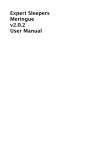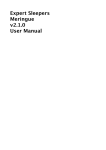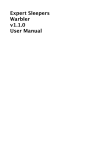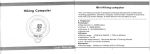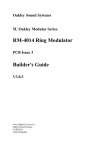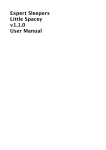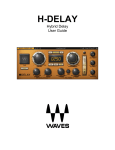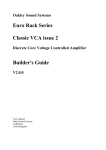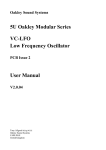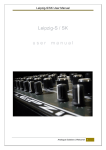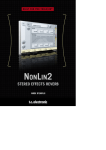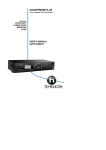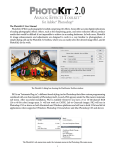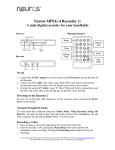Download Expert Sleepers Warbler v1.0.1 User Manual
Transcript
Expert Sleepers Warbler v1.0.1 User Manual Copyright 2007 Expert Sleepers. All rights reserved. This manual, as well as the software described in it, is furnished under licence and may be used or copied only in accordance with the terms of such licence. The content of this manual is furnished for informational use only, is subject to change without notice, and should not be construed as a commitment by Expert Sleepers. Expert Sleepers assumes no responsibility or liability for any errors or inaccuracies that may appear in this document. Contents Introduction Warbler 5 5 Installation 6 Mac OS X 6 Windows 6 System Requirements 6 Mac OS X 6 Windows 6 Registration 7 Using Warbler 8 Using the controls 8 Knobs 8 Name/value display 8 Basic usage 8 Vibrato effects 8 Chorus/flange effects 8 Delay effects 9 Extreme sound mangling 9 The controls in depth 9 Speed 9 Speed LFO 10 Depth 10 Depth LFO 10 Shape 10 Chorus/Flange 11 Mix 11 Preferences 12 Version History 13 1.0.1 2/8/2007 13 1.0.1 29/7/2007 13 1.0.0 27/5/2007 13 Contact 14 Introduction Warbler Warbler is at heart a vibrato effect, with additional controls that allow chorus/flange/ delay type effects, as well as quite unusual hybrid sounds that aren’t easily categorised. The vibrato depth ranges from subtle modulations to extreme pitch effects. The vibrato LFO (low frequency oscillator) can be set from 0Hz to 5kHz and is controlled by 3 knobs to allow accurate control over the whole range. The vibrato LFO shape can be selected from a variety of options and smoothly changed between them. The LFO speed and the vibrato depth can themselves be modulated by two extra LFOs. A ‘bias’ control is provided to change the effect from simple vibrato to something more like a traditional chorus or flange. Feedback can also be applied to give deeper, more resonant flanges or to produce echo effects. The plug-in works as a generic n-to-n processor i.e. it will do mono-to-mono, stereo-tostereo, 5-to-5 etc.. Good hosts will also allow its use as a mono-to-stereo effect (e.g. Logic does this). A ‘spread’ control is provided to offset the LFO phase per channel - giving a result much like a classic ‘stereo chorus’ effect. Installation Mac OS X Simply copy the plugin to the appropriate folder: Library/Audio/Plug-Ins/Components for the Audio Unit version, or Library/Audio/Plug-Ins/VST for the VST version. Windows Simply copy the plugin to your VST plugins folder. System Requirements Mac OS X Warbler requires at least Mac OS X version 10.2.8. Version 10.4 or higher is recommended. The plugins are Universal Binaries and so will work on PowerPC or Intel Macs. The Audio Unit version will work in any Audio Unit host. The VST version requires a “VST 2.4” compatible host.1 Windows Warbler has been developed and tested with Windows XP SP2. It may work with other versions of Windows (Vista included) but this is by no means guaranteed. The plugin requires a “VST 2.4” compatible host. 1 VST is a trademark of Steinberg Media Technologies GmbH. Registration The downloadable version of Warbler stops working after 15 minutes every time you use it. To stop this happening, you need to buy a registration. You can buy a registration key online using a credit card or PayPal from the Expert Sleepers Licence Manager application. See here for more information. Note that you need at least version 1.0.6 of the Licence Manager. The e-commerce side of things is handled by eSellerate. If you have any security concerns, have a look at their website which is pretty informative. Your registration key allows you to install Warbler on up to 3 different computers (useful if for example you have a desktop computer in the studio and a laptop for live use). You need an internet connection to activate the software, though not necessarily on the computer on which you want to use it. Using Warbler Using the controls Knobs Basic use of the knobs is to click on them and drag the mouse up and down. However you can obtain different results by holding keys as follows: • Shift : Values change more slowly as you move the mouse. • Command1 (Mac OS X)/Alt (Windows) : The knob assumes its default position. Name/value display As you move the mouse around the interface, the name and current value of the control currently under the mouse is displayed in the top right of the window. This area also provides tooltips for buttons. Basic usage You’ll find audio samples demonstrating the effects below on the Expert Sleepers website. Vibrato effects When you first load Warbler, its default settings give a simple vibrato effect. The speed of the vibrato is set by the 3 speed knobs, and its depth is set by the 2 depth knobs. For normal vibrato, the range of the second speed knob (‘Fine’) and the first depth knob (‘Fine’) are most appropriate. The LFO type is set by the shape knob. Default is ‘sine’ - try turning it fully to the right to select ‘square’. The ‘Mix’ knobs default to 100% wet, 0% dry i.e. you only hear the effected signal. Raising the dry level will mix the two signals, resulting in a familiar ‘ensemble’ effect or thickening of the sound. Chorus/flange effects Turning the ‘Bias’ knob all the way to the right (value of 1.0) configures the plug-in as a traditional delay-line based chorus/flange effect. In this mode you’ll want to use the ‘Depth LFO’ to apply modulation. 1 The ‘Command’ key is also known as the ‘Apple’ key - the one next to the spacebar. For a fuller explanation of chorus & flange, and the difference between them, I recommend these articles: http://www.harmony-central.com/Effects/Articles/Chorus/ http://www.harmony-central.com/Effects/Articles/Flanging/ It amounts to different typical delay times (20-30ms for chorus vs. 1-10ms for flange) and flange having a feedback path. Warbler offers delay times from below 1ms to more than 1s, and offers feedback, so clearly can offer a wider range of effects than is usual for a simple chorus/flange. Delay effects By raising the bias control and using the coarse depth control, with a lowish speed setting, you can select delay times more commonly associated with delay effects than with a chorus (up to over 1 second). Use the feedback control for repeating echoes. When you combine this with the depth and speed LFOs, and use bias settings that are somewhere between 0.0 and 1.0, you can get very complex effects - sort of modulated vibrato chorusy delays. Extreme sound mangling Use the coarse speed control to select audio frequency LFO modulation. You’ll also need to crank up the coarse depth control to hear an effect. Using these settings you can easily get some weird ring-modulation-like sounds, that are especially useful on drum or other nonpitched parts. The controls in depth Speed The 3 speed knobs together set the main LFO speed. Their values are simply added. The readout above the knobs shows the current speed value being used (NB this also takes into account the Speed LFO - see below). The knob ranges are • Superfine: 0-1Hz, useful for very slow modulations. • Fine: 0.5-20Hz, useful for normal vibrato effects. • Coarse: 10-5000Hz, useful for audio-rate modulation sound effects. Speed LFO The Speed LFO modulates the Speed value set above. It has simple speed and depth controls. Depth The 2 depth knobs together set the main LFO depth. Their values are simply added. The readout above the knobs shows the current depth setting currently being used (NB this also takes into account the effect of the Depth LFO - see below). Note that while the depth knobs are calibrated in percent, the depth readout shows a value in milliseconds. Also note that the depth readout value is affected by the current speed value. The reason it works this way is that the pitch modulation you hear is dependent on both the delay time (the ‘depth’ in ms) and the speed. By having the depth knob control not the delay time, but the actual pitch modulation depth, it is much easier to set a modulation amount you like and then change the speed of it. For example, if you set the depth to 100% and the LFO shape to ‘square’ you’ll hear a sound that exactly cuts out for one half of the LFO waveform. Now vary the speed, and you’ll hear the same effect just getting faster or slower, even though the depth readout shows the depth in ms varying with the speed. The above is not really important to understand - just using your ears and finding an effect you like is usually the best policy - but I mention it just to explain a little the philosophy of this control method, which might seem odd to those used to chorus/flange effects where you set the delay time in ms directly. Depth LFO The Depth LFO modulates the Depth value set above. It has simple speed and depth controls. This is most useful when bias (see below) is set to 1.0, though you can of course use it whenever you like and it will always do something to the sound. Shape The ‘Shape’ knob changes the shape of the LFO waveform. There are 5 key shapes, and the control blends between them smoothly. The shapes are • 0 - ‘Sine’, an ordinary sinusoidal waveform, useful for regular vi- brato effects. • 1 - ‘Saw Up’. The pitch rises from a minimum to a maximum value then suddenly falls back to the minimum. • 2 - ‘Saw Down’. The pitch falls from a maximum to a minimum value then suddenly rises back to the maximum. • 3 - ‘Tri’, a triangle wave. Similar to ‘Sine’ but sounds slightly different. • 4 - ‘Square’, a square wave. The pitch simply alternates between two values. The ‘Spread’ knob introduces an offset in the LFO phase for each channel that the plug-in is processing. In the common case of a stereo plug-in, this amounts to altering the LFO phase of the right channel. Since the pitch of the vibrato at any point in time depends on the LFO phase, the spread control effectively introduces a pitch difference between the channels. This results in a ‘wider’ sound and/or a ‘thicker’ chorus effect (when mixed with the dry signal). Small spread values on e.g. a Sine waveform give the subtle thickening just mentioned. You can also use more extreme settings - e.g. a spread of 0.5 on a Square waveform causes the two stereo channels to ‘mirror’ each other’s pitch. Chorus/Flange The ‘Bias’ control fundamentally reconfigures the effect from being a vibrato to being a traditional modulated delay-line chorus/flange. It does this continuously however so there is a huge range of possibilities between the two extremes. When bias is set to 1.0 (i.e. it’s in chorus/flange mode) using the Depth LFO to modulate the depth often sounds good. The ‘Feedback’ knob introduces feedback into the delay line. This is commonly used in flange effects to create a more ‘resonant’ sound. Note that you can use this control regardless of the setting of bias - even when the plug-in is in pure ‘vibrato’ mode. Negative values of feedback give phase-inverted feedback in the delay line. It just sounds a bit different. Mix This section simply controls the level of the effected (‘wet’) and uneffected (‘dry’) signals. For a vibrato, you’ll probably want the dry level at zero. For a chorus, it’s usual to mix the two signals. Preferences Pressing the ‘Prefs’ button brings up a dialog where various preferences are set. These settings are shared by all instances of Warbler, and are not stored with presets. The top section shows the product version. The central section will show your serial number once you’ve bought a registration. ‘Constant redraw’ is on by default. If turned off, the GUI is only redrawn when a control changes. Use this if you’re concerned that the GUI is wasting your CPU resources. ‘Floating tooltip’ causes the parameter name and value display (usually in the top right of the GUI) to be displayed above the mouse pointer. Use this if you find it inconvenient to look away from the mouse to see the parameter value you’re altering. The ‘GUI Size’ controls let you rescale the entire window. This could be useful if you’re running low on screen space, or conversely if you want to be able to see the GUI from a long way away. Version History 1.0.1 2/8/2007 • First Windows version. 1.0.1 29/7/2007 • (VST only) Fixed compatibility issue with FXpansion’s VST wrappers on Intel Macs. 1.0.0 27/5/2007 • First release. Contact The Expert Sleepers website is here: http://www.expertsleepers.co.uk/ Or you can email [email protected] Or you can use the forum, which is here: http://www.collective.co.uk/expertsleepers/forum/