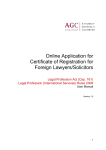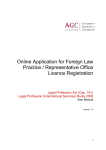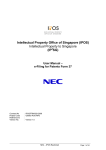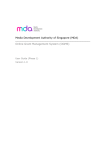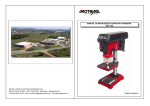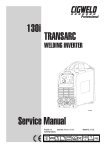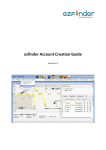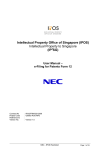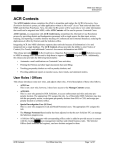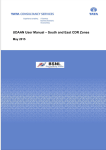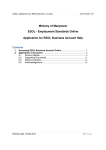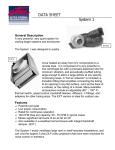Download here - Attorney General`s Chambers
Transcript
Online Update On Particulars Of Foreign Lawyers / Solicitors, Foreign Law Practice And Cancellation of Certificates of Registration Legal Profession Act (Cap. 161) Legal Profession (International Services) Rules 2008 User Manual Version 1.0 Introduction This user manual serves as a guide to law firms, lawyers/solicitors submitting updates on particulars of law practices, foreign lawyers/solicitors particulars and cancellations of certificate of registration(s) to practise foreign law or Singapore law under section(s) 130K, 130N, 130O and 130I of the Legal Profession Act (Cap. 161) and the Legal Professional (International Services) Rules 2008 via the internet. (A) 1. CHANGE OF PARTICULARS To update particulars of foreign lawyer/solicitor, foreign law practice or cancellation of certification of registration, please go to the AGC’s website at http://app.agc.gov.sg/elms-shine-internet/TransactionForms.aspx?t=elms. 1.1 Under ‘Update of Particular(s)/ Cancellations of Registrations’ Section, click the appropriate selection. Enter your SingPass ID and SingPass No. if you are the foreign lawyer/solicitor making the updates of your particulars. If you are the authorised person employed by the law practice submitting application(s) on behalf of the law practice, there will be an additional step required to access the system. After entering your SingPass ID and password, you would need to login to EASY. This is a security authentication to ensure that the system is accessed by authorised person(s). Select the UEN Type and enter the UEN No. The hyperlink ‘Search UEN No.’ allows you to search the UEN type and UEN No. of your law practice. If you are not authorised, the system will present an error message. Please check with your law practice whether you are authorised and contact IRAS to clarify issues encountered if you are authorised to access to ‘EASY’. If you are authorised to access to ‘EASY’, please note that you would need to select at the ‘EASY’ interface ‘Attorney-General’s Chambers (AGC)’ as the Agency to access e-Services. Under List of e-Services, check “Legal Profession Secretariat” and for role, you can select either “Preparer” or “Approver”. 2. FOREIGN LAWYER/SOLICITOR 2.1 At the application for “Change of foreign lawyer/solicitor particulars” page. Complete the e-form and attach the relevant documents before submitting to the Legal Profession Secretariat. 2.2 How to update particulars Field Description Change of Particulars Detail(s) section * Denotes mandatory field Foreign Lawyer/ Solicitor Reference No Select the appropriate value. How to update Foreign Lawyer / Solicitor Particulars * Denotes mandatory field Name of Law Practice Type of Law Practice Law Practice UEN Type Law Practice UEN No. First Name (Given Name) Last Name (Surname) Type of Identification Identification/ Passport No. Appointment at Law Practice Nationality This field will be auto-populated from system. This field will be auto-populated from system. This field will be auto-populated from system. This field will be auto-populated from system. The name of the foreign lawyer / solicitor will be presented in this field. You can update any change to the first name. The surname of the foreign lawyer/solicitor will be presented in this field. You can update any change to the last name. The type of identification will be auto-populated from system. If your previous application was tied to Passport and you are now a Singapore Permanent Resident or Singapore Citizen, you would need to update the type of identification to ‘NRIC’ instead. The Identification/Passport No. will be auto-populated from system. You can update your Passport No. if there is a change or if you are now a Singapore Permanent Resident or Singapore Citizen, you would need to update the identification no. The appointment at law practice will be autopopulated from system. You can update your appointment if there is a change. The nationality will be auto-populated. You can update the change of nationality by removing existing nationality value. To remove nationality, select the nationality displayed in the list box and click on the [Remove] button. Click on the dropdown list and select the change in nationality and click Add. Are you a Singapore Permanent Resident? Valid Practising Certificate This field will be auto-populated from system. Click Yes if the type of identification is ‘NRIC’. Select the appropriate value. How to update jurisdictions in which you are qualified to practise section * Denotes mandatory field The system will populate the jurisdictions which you have indicated in your earlier application. To update the jurisdictions, you can edit the details. Multiple record(s) can be entered. To enter the list of jurisdictions in which you are qualified to practise, click the [Add] button. The following screen will be displayed. Enter the detail(s) and click the [Save] button. To edit details, click the hyperlink under the respective ‘Jurisdiction’. To remove the record from the list, click on the checkbox and click the [Remove] button. Jurisdiction* State/Province Year of Admission* Is a practising certificate required for practice outside your jurisdiction Select the appropriate value. Type in the state in the text box provided where applicable. Type in the year of admission in the text box provided. Select the appropriate value. How to update education section * Denotes mandatory field The system will populate the academic qualification(s) which you have indicated in your earlier application. To update your academic qualification, you can edit the details. Multiple record(s) can be entered. To enter your academic qualification, click the [Add] button. The following screen is displayed. Enter the detail(s) and click the [Save] button. To edit details, click the hyperlink under the respective ‘Academic Qualification’. To remove the record from the list, click on the checkbox and click the [Remove] button. Academic Qualification* Certificate Classification* College/University Attended* Country Year Awarded Select the appropriate value. Select the appropriate value. Type in the college/university attended in the text box provided. Select the appropriate value. Type in the year your academic qualification was awarded in the text box provided. 3. FOREIGN LAW PRACTICE 3.1 How to update foreign law practice particulars Field Description How to update particulars of Law Practice section * Denotes mandatory field Law Firm File Reference No. Name of Law Practice* Type of Law Practice Legal Structure* No. of Offices This field will be auto-populated from system. The name of the law practice will be auto-populated from system. Any change in name, you can update the name by typing the name in the text box provided. This field will be auto-populated from system. Select appropriate value. Type in the number of offices in Singapore and Overseas in each text box provided. No. of Lawyers Correspondence Address* Block/House No.* Unit No.* Street* Type in the number of lawyers in Singapore and Overseas in each text box provided. Choose ‘Local’ and update correspondence address in Singapore. Otherwise, choose ‘Foreign’ and update the foreign address & country. Type in the block/house number in the text box provided. . If there is no block/house no. enter “-“. Type in the unit number in the text box provided. If there is no unit no., enter “-“ – “-“. Type in the street name in the text box provided. 4. CANCELLATION OF CERTIFICATE OF REGISTRATION 4.1 How to submit online cancellation of certificate of registration Field Description Foreign Lawyer/ Solicitor section * Denotes mandatory field Foreign Lawyer/ Solicitor Reference No Select the appropriate value. How to fill up Particulars of Cancellation of Certificate Registration * Denotes mandatory field First Name (Given Name) Last Name (Surname) Name of Law Practice Type of Law Practice Type of Registration* This field will be auto populated from system. This field will be auto populated from system. This field will be auto populated from system. This field will be auto populated from system. Select appropriate value. Cessation Date* Reasons for Cancellation Type in the cessation date in text box provided. Type in the reasons for cancellation in the text box provided. 5. How to attach document(s) to document checklist, preview of information entered, payment and completion of application The guidelines in attaching documents in this section are as follows: How to attach document(s) to Document Checklist * Denotes mandatory field Note Total document(s) size should not exceed 12MB [File] button Click the [File] button. The attached document page is displayed. Follow the instruction(s) on the screen to attach the file. Uploaded document hyperlink Attached document will be displayed on ‘Attachment Section’. Click the hyperlink to view document content. 6. Return of signed copy of Certificate of Registration application 6.1 To return the PDF signed copy of the licence application, please go to the AGC website http://app.agc.gov.sg/elms-shineinternet/TransactionForms.aspx?t=elms. At the “Applications Form(s)” page, under “Update of Particular(s) / Cancellations of Registrations” section, click “Submission of Signed Declaration and Authorisation Form”. The following page will be displayed. Field Description How to fill up Submission Detail section * Denotes mandatory field Submission No. Code 6.2 Enter the submission number stated in the email Enter the code as stated in the email for second factor authentication Click on the Browse button and select the PDF signed copy of the application. Follow the instruction(s) on the screen to attach the file. Click the [Complete] button to submit the attached PDF copy of the signed application to the Legal Profession Secretariat for processing.