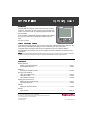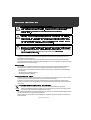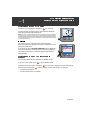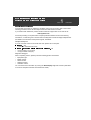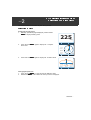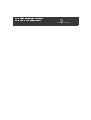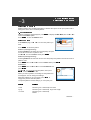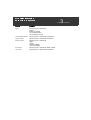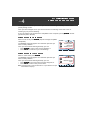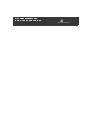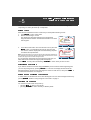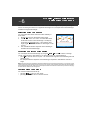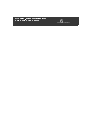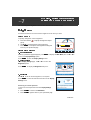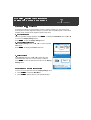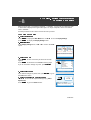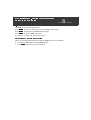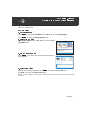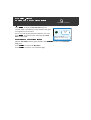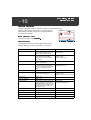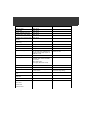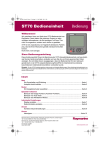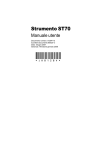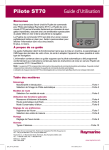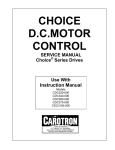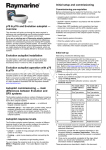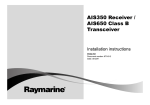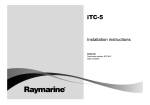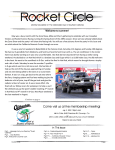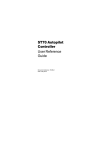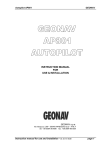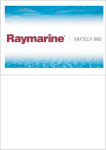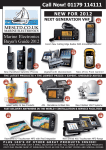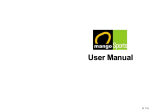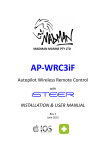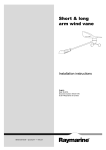Download ST70 Pilot - Jamestown Distributors
Transcript
ST70 Pilot Operating Guide Welcome Congratulations on having chosen a Raymarine ST70 Pilot Controller. This gives you easy access to the important information you need to make your boating experience both safe and enjoyable. DODGE TRACK STANDBY AUTO +1 --1 --10 CANCEL MENU +10 ENTER This Operating Guide D10821-1 ST70 provides an adaptable, daylight-viewable color display that you can customize to clearly show exactly what you want. No more, no less. This Operating Guide tells you how to use an ST70 pilot, and describes how to switch on the pilot, set it up and display the data you want, to best suit your style of operation. This guide assumes that the pilot has been prepared for use in accordance with the Commissioning Procedures in the ST70 Autopilot Controller / SmartPilot X Commissioning Instructions. Note: ST70 products include instruments and pilot controllers. This guide gives user instructions for the pilot controller only. Information on using the ST70 Instrument is given in separate documentation accompanying the instrument. Contents Getting started Switch on/off and introduction ...................................................................................... Card 1 Choosing the pilot view.................................................................................................. Card 2 Patterns Choosing a navigation pattern....................................................................................... Card 3 Using special features Using the Dodge feature................................................................................................ Card 4 Using Auto-Track ........................................................................................................... Card 5 Using Wind Vane mode ................................................................................................. Card 6 Setting your preferences Setting the screen appearance ..................................................................................... Card 7 Choosing data units ....................................................................................................... Card 8 Clocks Setting the correct local time ......................................................................................... Card 9 Alarms Alarm events................................................................................................................ Card 10 Raymarine UK Ltd, Anchorage Park, Portsmouth, Hampshire PO3 5TD, United Kingdom Tel: +44 (0) 23 9269 3611, Fax:+44 (0) 23 9269 4642 Raymarine Inc ,21 Manchester Street, Merrimack, New Hampshire 03054, USA Tel: +1 603.881.5200, Fax: +1 603.864.4756 Part Number: 81289-1 Date: March 2008 www.raymarine.com Important Information WARNING: Product installation & operation This equipment must be installed and operated in accordance with the Raymarine instructions provided. Failure to do so could result in personal injury, damage to your boat and/or poor product performance. WARNING: Navigational safety Although we have designed this product to be accurate and reliable, many factors can affect its performance. Therefore, it should serve only as an aid to navigation and should never replace common sense and navigational judgement. Always maintain a permanent watch so you can respond to situations as they develop. WARNING: Ensure Commissioning Procedures have been completed If the ST70 Commissioning procedures have not been completed, your instrument could be displaying misleading information. Before using ST70, ensure that the Commissioning Procedures (in the ST70 Autopilot Controller / SmartPilot X Commissioning Instructions) have been successfully carried out. EMC conformance All Raymarine equipment and accessories are designed to the best industry standards for use in the recreational marine environment. The design and manufacture of Raymarine equipment and accessories assures compliance with the appropriate Electromagnetic Compatibility (EMC) regulations, but correct installation is required to ensure that performance is not compromised. Information The information in this guide is valid for ST70 Instruments and systems which have been installed and commissioned in accordance with the correct Raymarine procedures. Relevant documents are: • ST70 Instrument User Reference Manual (contains commissioning, maintenance & troubleshooting procedures). • ST70 Instrument Installation Manual. • SeaTalk NG Reference Manual. Handbook information To the best of our knowledge, the information on in this operating guide was correct when it went to press. However, Raymarine cannot accept liability for any inaccuracies or omissions. In addition, our policy of continuous product improvement may change specifications without notice. Therefore, Raymarine cannot accept liability for any differences between the product and the information in this guide. Waste Electrical and Electronic (WEEE) Directive The WEEE Directive requires the recycling of waste electrical and electronic equipment. Whilst the WEEE Directive does not apply to some of Raymarine's products, we support its policy and ask you to be aware of how to dispose of this product. The crossed out wheelie bin symbol, illustrated above, and found on our products signifies that this product should not be disposed of in general waste or landfill. Please contact your local dealer, national distributor or Raymarine Technical Services for information on product disposal. Copyright Raymarine 2008 Card ST70 pilot - getting started Switch on/off & introduction 1 Switching on your ST70 Pilot To switch on your ST70 pilot, hold down STANDBY for 1 second. N TWS KTS W E 6.2 Depth M S 14.8 M SOG KTS DODGE TRACK STANDBY AUTO +1 --1 --10 MENU CANCEL +10 ENTER Important Do not use the pilot until it has been commissioned as described in the ST70 Autopilot Controller / SmartPilot X Commissioning Instructions. If you power up and a CHOOSE LANGUAGE page is displayed, the pilot has not been commissioned since it was installed, so you need to carry out the commissioning procedure before using the pilot. Switching off an ST70 Pilot when in Standby D10925-1 Note: If power to a system to which ST70 pilot or instrument is connected is switched centrally (e.g.from a central circuit breaker), the on/off condition of each individual instrument or pilot when system power is applied reverts to what it was when the system power was last switched off. See the ST70 Autopilot Controller User Reference Guide for system power protocol. 19.1 Language English (UK) Press ENTER to select DODGE TRACK STANDBY AUTO +1 --1 --10 CANCEL MENU +10 ENTER Dxxxxx-1 The pilot powers up and shows the page that was displayed when the power was last switched off. You can only switch off your pilot when in Standby mode. If you are in Auto mode, press STANDBY to go to Standby mode. To switch off your ST70 pilot, hold down STANDBY for 1 second, to display the count-down popup, then continue to hold down until the display counter reaches zero. At that point: • The display goes blank. • The pilot power down is complete. STANDBY continued ... ST70 instrument - getting started Switch on/off & introduction Card 1 continued Resolving problems In the unlikely event that you experience problems using your ST70 pilot, refer to the troubleshooting procedures in the ST70 Autopilot Controller User Reference Guide. If you need further assistance, please visit the Customer Support area of our web site at: www.raymarine.com As well as providing a comprehensive Frequently Asked Questions section and servicing information, our web site gives e-mail access to the Raymarine Technical Support Department and details of the locations of Raymarine agents, worldwide. Telephone help line If you do not have access to the world wide web, please call our help line. In the USA, call: • +1 603 881 5200 extension 2444 In the UK, Europe the Middle East or the Far East, call: • • +44 (0) 23 9271 4713 (voice) +44 (0) 23 9266 1228 (fax) Help us to help you When requesting service, please quote the following product information: • Equipment type. • Model number. • Serial number. • Software version. • Hardware version. You can find out this information by running the About Display diagnostic function (described in the ST70 Autopilot Controller User Reference Guide). Card 2 ST70 Pilot - selecting the view Selecting the Pilot View Use these instructions to select the pilot view you want. Selecting a view Displaying the pilot views 1. With any operational page displayed, press and hold MENU to display Heading View. 225 2. D10931-1 Mag Press and hold MENU again to display 2D - Compass Rose View. N 19.1 TWS KTS W E 6.2 Depth M S 14.8 M D10935-1 SOG KTS 3. Press and hold MENU again to display 3D - Isometric View. N M 19.1 Depth M 14.8 SOG KTS D10930-1 TWS KTS 6.2 Changing the pilot view 1. 2. Press and hold MENU to cycle through the different views. Release the MENU button when the view you want is displayed. continued ... ST70 Pilot - selecting the view Selecting the Pilot View Card 2 continued Card ST70 Pilot - Patterns 3 Selecting a pattern Selecting a pattern Different patterns are available depending on whether the system is set up for power boat or fishing boat. There are no sailboat patterns. 1. Go to Main Menu With any operational page displayed, press MENU to display the Main Menu, then use < or > to scroll to the Patterns option. Press ENTER to show the Patterns menu. Select option At the Patterns page, use want. Main Menu < or > to scroll to the pattern you All Patterns Pattern 1 (Fishing boat only) D10929-1 Press ENTER to select the pattern. Press ENTER to select. Selecting Pattern 1 will select the most frequently used pattern of the most recent 10 patterns used. Use < and > to scroll to Pattern 1 and press ENTER. Pattern 2 (Fishing boat only) Selecting Pattern 2 will select the second most frequently used pattern of the most recent 10 patterns used. Press MENU, then use < and > to scroll to Pattern 2 and press ENTER. All Patterns Pattern Settings Direction Radius Use < and > to scroll to the required pattern, then press ENTER to edit or CANCEL to exit. When you select a pattern, the settings for that pattern will be displayed. You can change the settings. When the settings are as you require, press AUTO to engage the pilot and start the pattern. i Port 0.3NM Press ENTER to EDIT. Press AUTO to engage. The preset patterns and the settings you can specify are: Pattern Settings Circle Direction (port or starboard) and radius Zigzag Direction (port or starboard), Angle and Length Cloverleaf Direction (port or starboard) Radius continued ... D10928-1 Press MENU, then use < and > to scroll to All Patterns and press ENTER. ST70 Pilot - patterns Selecting a Pattern Card Pattern Settings Spiral Direction (port or starboard) Radius Radius Increment On Heading Radius On Heading Increment Circle against heading Direction (port or starboard) and Distance Figure of eight Direction (port or starboard) and Radius Pattern Search Direction (port or starboard) Width Height Increment Width Increment Height Box Search Direction (port or starboard), Width, Height 180° Turn Direction (port or starboard) and Radius 3 continued Card 4 ST70 Pilot - using dodge Using the Dodge feature The Dodge feature allows you to leave your current mode and go to Standby in order to temporarily change course. Once you have changed course you have the choice of continuing on the new course or returning to your previous heading. If your ST70 pilot is not connected to a compatible course computer, pressing DODGE will simply take the pilot to Standby. Using Dodge in Auto mode The DODGE popup will appear over whichever pilot view you have currently selected. Once you have finished steering manually you can: • Press DODGE to return to the previous heading, or • Press AUTO to continue on your new heading. DODGE N follow last DODGE 19.1 heading (300°) W E follow this 6.2 AUTO TWS KTS Depth M heading (272°) S 14.8 M SOG KTS D10933-1 When in Auto mode, press DODGE.(requires a dodge compatible chartplotter). Using Dodge in Track mode The DODGE popup will appear over whichever pilot view you have currently selected. DODGE DODGE 19.1 TWS KTS Once you have finished steering manually you can: • Press DODGE to track from here to the next waypoint, or • Press AUTO to return to the previous track. Note: The Dodge when in Track mode feature on only available on compatible multifunction displays. 6.2 TRACK Depth M 14.8 SOG KTS N Track from here W E Resume current Track S M D10932-1 When in Track mode, press DODGE. ST70 Pilot - using dodge Using the Dodge feature Card 4 continued Card 5 ST70 Pilot – using special features Using the Track feature The Track mode feature enables you to instruct the pilot to steer to a series of waypoints, comprising of a route generated by a chartplotter. Using Track Start with the SmartPilot in AUTO mode and your chartplotter following a route. 1. Press TRACK to enter Track mode. 2. Wait for the warning to sound. N TRACK The display will show the bearing to the next planned waypoint and the direction in which the boat will turn to reach 19.1 TURN TO TWS KTS W this waypoint. WAYPOINT 6.2 45° E 001 Press TRACK to accept S M D10919-1 SOG KTS If it is safe for the boat to turn onto the new course, press the TRACK button. The SmartPilot will turn the boat onto the new course, and the display will show the heading required to achieve the required track. Note: The rate of turn when in Track mode is set using the TURN RATE calibration setting. Adjust this as appropriate for optimum comfort. If the boat is more than 0.3 nm from the track, the Large Cross Track Error warning will sound. TRACK N 19.1 CHECK TURN W E WAYPOINT 150° 001 6.2 TWS KTS Press TRACK to accept S SOG KTS As you approach each waypoint, at the preset arrival circle, an alarm will sound and the Track popup will be displayed: M D10920-1 3. Press TRACK to accept the new heading or CANCEL to return to the previous screen. Skipping a waypoint If you want to advance to the next waypoint before you have arrived at the target waypoint, you can skip a waypoint by pressing TRACK for 1 second. The display will then show the Waypoint Advance screen for the next waypoint. Check it is safe to turn, then press TRACK to turn the boat towards the next waypoint. Using Dodge while in Track mode In Track mode you still have full control from the keypad. You can make a dodge maneuver by pressing DODGE. Refer to “Using Dodge in Track mode” on page 9. Leaving Track mode You can leave Track mode at any time by: • pressing AUTO to return to Auto mode. • pressing STANDBY to steer manually in Standby mode. ST70 Pilot – using special features Using the Track feature Card 5 continued Card 6 ST70 Pilot – using special features Using Wind Vane mode When the SmartPilot is in Wind Vane mode it uses the wind angle as the primary heading reference. As changes in the true or apparent wind angle occur, it adjusts the locked heading to maintain the original wind angle. Selecting Wind Vane mode Main Menu Wind Vane Mode Press ENTER to select. D10827-1 You can select Wind Vane mode from either Standby or Auto mode: 1. Steady the boat onto the required wind angle. 2. Press MENU, then use < and > to select Wind Vane mode and lock the current wind angle. The display shows the locked heading (e.g. 128°) and the wind angle (e.g. WIND 145P indicates an wind angle of 145° to port). 3. The SmartPilot will then adjust the boat’s heading to maintain the locked wind angle. Adjusting the locked wind angle You can adjust the locked wind angle by using the 1, +1 , 10 and +10 buttons to change course. For example, to bear away by 10° when the boat is on a starboard tack: • press 10 to turn the boat 10° to port – the locked wind angle and locked heading will both change by 10°. • the autopilot will then adjust the locked heading as required to maintain the new wind angle. Note: Because turning the boat affects the relationship between the true and apparent wind angles, you should only use this method to make minor adjustments to the wind angle. For major changes, return to Standby mode, steer onto the new heading, then reselect Wind Vane mode. Refer to the ST70 Autopilot Controller User Reference Guide for the procedure for changing the wind reference between True and Apparent. Leaving Wind Vane mode You can leave Wind Vane mode by: • pressing AUTO to return to Auto mode. • pressing STANDBY to return to manual control. ST70 Pilot – using special features Using Wind Vane mode Card 6 continued Card ST70 pilot – setting your preferences Setting the screen appearance 7 You can change the brightness of the screen, and the color scheme to use. Brightness Use these instructions to set the screen brightness to the level you want. Quick Set Up To quickly change the screen brightness: N a. Press and release to display the brightness adjust popup. b. Use < or > to set the required screen brightness. c. Press ENTER to accept the new brightness setting and return to your operational page. STANDBY 19.1 Brightness TWS KTS 55% 6.2 Depth M Press ENTER to accept S 14.8 Alternative method M D10936-1 SOG KTS 1. Go to Main Menu With any operational page displayed, press MENU to display the Main Menu, then use < or > to scroll to the Display Settings option. Press ENTER to show the Display Settings menu. 2. Select option At the Display Settings page, use < or Brightness option. > to scroll to the Display Settings Press ENTER to display the Brightness setup box. Brightness 3. Set level Use < or > to set the screen brightness, as required. Press ENTER to save the selection and return to the Display Settings menu. Adjust the display brightness. Press ENTER to select. D10814-1 i Brightness 100 % To return to normal operation from the Display Settings menu: a. Press CANCEL to return to the Main Menu. b. Press CANCEL again to return to your operational page. < & > adjust brightness. CANCEL i exits without saving. Press ENTER to accept. D10815-1 Returning to normal operation continued ... ST70 pilot – setting your preferences Setting the screen appearance Card 7 continued Choosing colors Use these instructions to set the screen colors for optimum viewing. You can choose from three daytime and three night-time settings. If you have other compatible pilots or instruments installed, these settings will be applied to them at the same. 1. Go to Main Menu With any operational page displayed, press MENU, to display the Main Menu, then use to scroll to the Display Settings option. < or > Press ENTER to show the Display Settings menu. 2. Go to Colors select box At the Display Settings menu, use < or > to scroll to the Colours option. Display Settings Press ENTER to display the Colours select box. Colours 3. Select option At the Colours select box, use < or > to select the color scheme that best suits your current viewing conditions. Press ENTER to save the selection and return to the Display Settings menu. Select the display colour palette. Press ENTER to select. D10816-1 i Colors Day1 < & > adjust colour. To return to normal operation from the Display Settings menu: a. Press CANCEL to select the Main Menu. b. Press CANCEL again to return to your operational page. Press ENTER to accept D9335-1 Returning to normal operation i CANCEL exits without saving. Card 8 ST70 Pilot – setting your preferences Choosing data units When an ST70 pilot is connected to SeaTalkng or SeaTalk2, you can use it to select the units in which data is displayed throughout the system. A range of imperial, metric and nautical units is available. Use the procedure on this card to choose the units you want. Choosing data units 1. Select Main Menu Press MENU to display the Main Menu then use < or > to scroll to Display Settings. Press ENTER to display the Display Settings menu. 2. Initial actions At the Display Settings menu, use < or > to scroll to the Units option. Display Settings Units Change the default unit settings. 3. Units summary Press ENTER to select. Units Speed Distance Depth Wind Speed Heading Flow Rate Temperature If you do not want to change any units, press CANCEL. i 4. Units select menu If you want to change any of the units, press ENTER, to go to the Units select menu. 5. Select the units you want to change Use < or > to scroll to the required data type (e.g. Wind Speed Units) Press ENTER to go to the Units edit box. KTS NM FT KTS M G/H o C These are your current settings. Press ENTER to continue D9439-1 Press ENTER to select the second Units summary page. Wind Speed Units KTS Use < & > to adjust. i CANCEL exits without saving. Press ENTER to accept D9442-1 Press ENTER to show a summary of the Units currently applied. D10839-1 i continued ... ST70 instrument – setting your preferences Choosing data units Card 8 6. Set the units Use < or > to scroll to the required units. Press ENTER to save your setting and return to the Units summary page. Press ENTER to select the second Units summary page. Press ENTER to go to the Units select menu. If you want to set other units, repeat steps 5 and 6. Returning to normal operation When you have finished setting the units and the Units select menu is displayed: a. If necessary, use < or > to scroll to the Continue option. b. Press ENTER to return to your operational page. continued Card 9 ST70 Pilot – clocks Setting the correct local time If your ST70 pilot is not receiving GPS data, you can use this procedure to specify the local time as your system time. Set the time 1. Go to Main Menu Press MENU to display the Main Menu then use < or > to scroll to Display Settings. Press ENTER to display the Display Settings menu. 2. Select Time & Date At the Display Settings menu, use < or > to scroll to the Time and & Date option. Display Settings Time & Date 3. Time & Date summary Time & Date i 4. Select time offset 13:30 16/11/07 0.0 24-hour dd/mm/yy Time Date Time Offset Time Format Date Format These are your current settings. Press ENTER to continue D10923-1 Press ENTER. A summary of the time and date information is then displayed. Press ENTER to select. D10838-1 Change the default time and i date settings. With the summary page displayed, press ENTER to display the Time & Date menu. Use < or > to scroll to the Set time offset option. Note: If you want to change the time or date format, use the procedure described in the ST70 Autopilot Controller User Reference Guide. continued ... ST70 Pilot – clocks Setting the correct local time Card 9 continued 5. Set time offset The time offset is the difference in time between GMT (time at Longitude 0°) and local time. Set time offset -1.0 hrs Use < or > to set the appropriate time offset for your area. Press ENTER to accept the value and display the Time & Date summary page. Returning to operational page Use < & > to adjust. i CANCEL exits without saving. Press ENTER to accept With the Time & Date summary page displayed, press CANCEL to return to the Display Settings menu. Press CANCEL to return to the Main Menu. Press CANCEL to return to your operational page. D9549-1 Press ENTER to display the Set time offset setup box. Card ST70 Pilot – alarms Alarm events 10 Alarm indications A range of alarm functions are available, to alert you to particular events. When an alarm occurs, a popup box is displayed and an audible alarm indication may sound. The popup identifies the reason for the alarm. AUTO N OFFCOURSE If an alarm occurs W Steer to STARBOARD E 6.2 To silence the alarm, press CANCEL. Press CANCEL to silence alarm M Alarm events D10938-1 S SOG KTS The following alarm functions are supported by the ST70, although they may not all be applicable to your system. Alarm Description Action Calibration required The pilot has not been fully calibrated. This will appear for a few seconds after initial power-up. Self-cancelling. Change mode. Off course Vessel is off course by more than the predetermined limit. May appear in Auto, Track and Wind Trim modes. Change mode. Change course. Reduce heading error. Route complete Indicates completion of a route, when in Track mode. Change mode. Large Cross Track Error The cross track error (XTE) is Change mode. greater than 0.3nm. May appear Data flagged as valid. when in Track mode or when entering Track mode from any other mode. Loss of waypoint data Wind shift Apparent wind angle has changed by more than 15 degrees. Change mode. Change course. Reduction in change of wind angle. Auto release Safety alarm. Auto release (SD) Safety alarm. Drive stopped Safety alarm. A rudder stall condi- Change mode. tion has persisted for more than a Reversal of drive demand. predetermined time, and power has been removed from the drive unit. May appear in Auto, Track and Wind Trim modes. Seatalk 1 fail Safety alarm. Seatalk 2 fail Safety alarm. EEPROM corruption Safety alarm. No pilot Safety alarm. No compass Safety alarm. continued ... Alarm Description Rate gyro fault Safety alarm. Current limit Safety alarm. Rudder feedback unit fault Safety alarm. Autolearn fail 1 (not carried out) Safety alarm. Action Autolearn fail 2 (manual inter- Safety alarm. vention) Autolearn fail 3 (compass or drive error) Safety alarm. Autolearn fail 4 Safety alarm. Autolearn fail 5 Safety alarm. Autolearn fail 6 Safety alarm. Turn rate too high Safety alarm. Indicates an excessive turn rate when calibrating the fluxgate compass. May appear in Calibration mode. Change calibration stage. Reduce turn rate. Low battery No navigation data Absence of one of the following: Compass (Auto, Track and Wind Trim modes). XTE (Track mode). Wind angle (Wind Trim mode) MOB Pilot start up Waypoint advance Waypoint advance Turn to port Waypoint advance Turn to starboard No wind data No speed data Drive short Clutch short Solenoid short Indicates change of waypoint when Change mode. in Track mode. Accept new waypoint/leg.