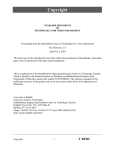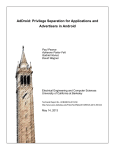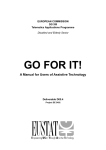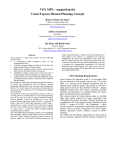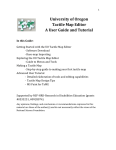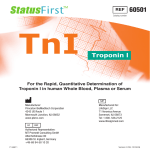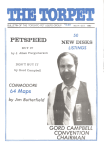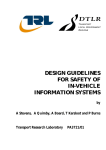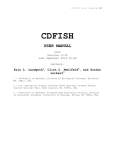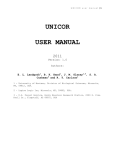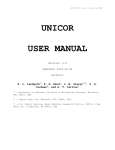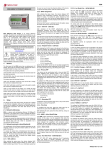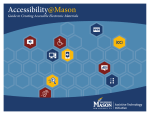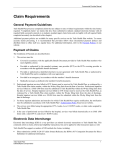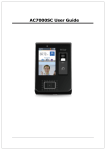Download Resource Guide for Accessible Design of Consumer Electronics
Transcript
Resource Guide for Accessible Design of Consumer Electronics DRAFT September 9, 1996 Submitted to: EIA-EIF Committee on Product Accessibility A Joint Venture of the Electronic Industries Association and the Electronic Industries Foundation Washington, DC 20006 Submitted by: Monterey Technologies, Inc. 1143 G Executive Circle Cary, NC 27511 CONTENTS Part 1: Executives Guide to Accessible Design 1 2 3 Introduction Trends Driving Accessible Design Benefits 4 6 7 Part 2: Designers Guide to Accessible Design 4 5 6 7 8 9 General Design Principles Functional Limitations Where Should I Go From Here? Design Evaluation and Checklist 1.0 Controls 2.0 Visual Displays 3.0 Auditory Displays 4.0 Documentation Accessible Design Example References 12 16 22 24 27 35 39 41 43 52 Part 3: Design Guideline Reference 10 Design Guidelines 1.0 Controls 2.0 Visual Displays 3.0 Auditory Displays 4.0 Documentation 5.0 Accessories and Modifications i 56 56 84 103 111 118 ACKNOWLEDGEMENT Since the mid 1980s, the Electronic Industries Alliance, its Assistive Devices Division (then part of EIA's Consumer Electronics Group), and the Electronic Industries Foundation have been working together to address linking product design with the needs of persons with functional limitations. As part of this effort, EIA and the Foundation co-sponsored the establishment in 1990 of a formal committee to draft guidelines for the design of accessible consumer electronics. Committee participation was open and invitations to participate were extended to manufacturers, distributors, and retailers of consumer electronics; consumers, and representatives of consumer organizations, including those representing individuals with disabilities. Representing EIA, Clint Gibler, then R & D director for AT&T's Assistive Devices Business Unit, chaired the initial committee. He brought to the task his extensive knowledge of and experience in assistive technologies and accessible design and a commitment to making voluntary design guidelines available to manufacturers so all consumers might benefit from accessible products. This Resource Guide grew out of that commitment and the extensive involvement of many people who worked long and hard to make this guide a reality. Rob Logan, a user interface design manager at Thomson Consumer Electronics, succeeded Clint as chair of the EIA/EIF Committee on Product Accessibility. He deserves special recognition for his enthusiastic dedication to completing the guide. Members of the committee 3/4 Dan Bart, Bill Boss, Mary Evans, Tim Farr, Don Gawley, George Hanover, Bruce Mahaffey, Denny Mitchell, Boyd Morrison, Mike Paciello, Stephen Sprigle, Larry Scadden, John Steger, and Ralph Wolfe 3/4 spent many volunteer hours developing a solid foundation on which to build, revise, and finalize the guide. As participants in working subgroups, more than 50 volunteers researched the best current practices in accessible design and created preliminary guidelines clustered by specific limitations and/or disabilities. Their numbers prevent listing their names, but the guide would not be a reality without their initial work. Building on their work, Monterey Technologies, Inc., under contract to EIF, translated the highly technical descriptions from the working groups into this easily readable resource guide. Many manufacturers and designers from member companies of EIA, the Consumer Electronics Manufacturers Association (CEMA), and the Assistive Devices Division and staff members from EIA, EIF, and CEMA took time to review the draft. Their responses strengthened this document. In addition, member companies of the Telecommunications Industry Association participated in the review as part of their work to make recommendations to the Architectural and Transportation Barriers Compliance Board on accessibility guidelines for telecommunications equipment and customer premises equipment under Section 255(e) of the Telecommunications Act of 1996. 1 To those mentioned specifically here and all others whose participation contributed to the finished product you now have, our grateful thanks. It is our hope that the guide will lead to stronger links between the manufacturers of consumer electronics and telecommunications products and product buyers and other users with functional limitations. Molly M. Mannon, President Electronic Industries Foundation 2 FOREWORD The primary goal of commercial product design is to maximize market share. Today, one factor contributing to market share is the increasing number of potential customers who experience functional limitations as a result of aging or disabling conditions. A growing body of research suggests that there are ways to design products that can accommodate functional limitations and actually enhance their ease of use for a wider audience of customers and users. The electronics industry has long been receptive to improving the accessibility or usability of consumer products for people with disabilities and persons experiencing functional limitations. However, achieving accessible designs given short product development intervals and the difficult testing of new product concepts and features presents a major challenge to both product managers and designers. To address these and other related challenges, the Electronic Industries Association has developed accessible design guidelines for easy reference during the design and feature specification process. This document is informational in nature only and is intended to assist designers' efforts to make their products more accessible. It represents the compilation of information from many sources and, as a working document, is under continual revision. The Association believes these guidelines will serve consumer product manufacturers well in the long term goal of creating products that address the needs of both mainstream and disabled users. This document is separated into three parts. The first part is directed to electronic industries executives. It describes the initiative of the Electronic Industries Association to encourage the design of accessible products and discusses the benefits of accessible design. It describes trends in the industry that are encouraging and, in some cases, trends that are legislating accessible design. The second and third parts of the document are directed toward product designers. Part two provides useful background information and a description of how to use the design guidelines provided in this document. Chapter 4 lists eight design principles that will help designers create products that are more accessible. Chapter 5 provides a description of the functional limitations addressed in this document so that designers are more aware of their target audience. In Chapter 6, a road map is presented to help designers easily find specific checklist items or guidelines that apply to their product. Chapter 7 describes how to evaluate a product and provides a summary checklist that designers should use in evaluating their design. Chapter 8 provides an example application of the roadmap, checklist, and design guidelines to improve the accessibility of a consumer electronic product. Chapter 9 lists the references used in the creation of this document and the design guidelines. 3 Part 3 of the document contains specific guidelines grouped by design element. The guidelines are intended as a reference. Designers should use Part 2 of the document to determine which guidelines pertain to their application. The guidelines are based on current human factors and disability literature as well as current design practices. Each guideline is stated and then followed by exceptions, comments, examples, references to related guidelines, and original source references. In some cases, specific quantitative information was not available or was too specific to be practically included considering the many different consumer electronics applications this document is intended to cover. In these situations, a reference to quantitative values that have been recommended for average users may be provided as a minimum. 4 Part I: Executives Guide To Accessible Design 5 Resource Guide for Accessible Design of Consumer Electronics 1 Introduction 1 INTRODUCTION This document is the result of an industry initiative by the Electronic Industries Association's Consumer Electronics Manufacturing Association (EIA/CEMA) and the Electronic Industries Foundation (EIF) to provide consumer electronics manufacturers with the engineering tools they need to significantly enhance the usability of their products. It is intended to provide guidelines to designers of consumer electronics to facilitate the design of products that are accessible to a wider range of individuals, including individuals with functional limitations. A significant percentage of the United States population are disabled or have functional limitations as a result of injury, illness, or aging. This number increases every year as the percentage of the population in older age groups increases. The guidelines are intended for both the design of new products and the generational refinement of current products to help make them useful or accessible to the largest number of consumers. The term accessible design refers to maximizing the number of potential customers who can readily use a product. While no product can be readily used by everyone, accessible design can impact market size and market share through consideration of the functional needs of all consumers, including those who experience functional limitations as a result of aging or disabling conditions. A functional limitation describes a reduced sensory, cognitive, or motor capability associated with human aging, temporary injury, or permanent disability that prevents a person from communicating, working, playing, or simply functioning in an environment where other people in the population can function. A functional limitation can be relatively minor, such as a mild hearing loss or low vision; or, a functional limitation can be quite significant such as blindness, deafness, or the inability to move all or part of one's body. Advanced technology has made it possible for people who are visually impaired and blind to use computers and enjoy TV; for people who are deaf or experience a loss of hearing to use telephones and automated telephone services; and for people with mobility or dexterity limitations to meet the challenges of their environment and become independent and productive. This document addresses the following functional limitations: • Mobility and dexterity limitations • Deafness and hearing loss • Blindness and low vision • Speech limitations • Perceptual and cognitive limitations 6 Resource Guide for Accessible Design of Consumer Electronics 1 Introduction Cognitive limitations are discussed in Chapter 5 on Functional Limitations, however, because of problems associated with accounting for the wide range of cognitive limitations and the lack of available references, specific types or degrees of cognitive limitations are not addressed. There are, however, a number of guidelines that will help lead to products that are easier to use in general and may make products more accessible to individuals with cognitive limitations. Quantifying the prevalence of various functional limitations underscores the size of the market that is realized when products are designed to be more accessible and provides designers with information needed to determine how to focus designs to include the widest range of individuals. Approximately 31.6 million people in the U.S. suffer from rheumatic diseases (arthritis)1 . As many as 22 million people in the U.S. have hearing impairments and about 1.8 million people are visually impaired2. A 1979 National Health Interview Survey reported approximately 30 million people in the United States (12-20% of the population) with functional limitations. The prevalence and distribution of disabilities changes with age groups. As many as 45% of the population over age 65 and 72.5% of the population over age 75 have functional limitations. The most prevalent disabilities of school age children are learning disabilities and speech disabilities while older adults suffer more from visual impairments, hearing impairments, and arthritis and bursitis3. 1 Vanderheiden & Vanderheiden, 1991 Honeywell, 1992 3 Vanderheiden & Vanderheiden, 1991 2 7 Resource Guide for Accessible Design of Consumer Electronics 2 Trends Driving Accessible Design 2 TRENDS DRIVING ACCESSIBLE DESIGN The Americans with Disabilities Act (ADA) of 1990 mandated that public services, places of public accommodation, and telecommunications services be accessible to citizens with disabilities. The ADA prohibits discrimination against people with disabilities in “the full and equal enjoyment of goods, services, facilities, privileges, advantages, or accommodations of any place of public accommodation”. Public places such as hotels, restaurants, and stores are required to provide auxiliary aids and services and to remove architectural barriers. The requirements of the ADA include requirements that information provided to the general public (for example via electronic kiosks) also be accessible to people with disabilities. This requirement is not restricted to removing architectural barriers for the mobility impaired, rather, it includes a the accessibility of information to individuals with sensory and cognitive impairments. The ADA requires that employers provide “reasonable accommodation” to employees with disabilities. Employers must make modifications or adjustments to the job application process, modifications or adjustments to the work environment, and modifications or adjustments that enable an employee with a disability to enjoy equal benefits and privileges of employment. The ADA also requires that state and local governments take steps to ensure communications with applicants, participants, and members of the public with disabilities are as effective as communications with others4. A number of other federal regulations require consumer electronics be designed to include the disabled. The Telecommunications for the Disabled Act of 1982 requires that all “essential telephones” be hearing aid compatible. The Hearing Aid Compatibility Act of 1988 requires that all wireline telephones manufactured in the US or imported for use in the US after August 16, 1989 be hearing aid compatible. Cordless telephones also were required to be hearing aid compatible by August 16, 1991. The Telecommunications Accessibility Enhancement Act of 1988 requires the Federal telecommunications system to be fully accessible to individuals with hearing and speech disabilities. Section 508 of the Rehabilitation Act, as amended in 1991 and 1992, requires that the General Services Administration develop and adopt guidelines to ensure federal employees with disabilities can use electronic office equipment and information technologies (leased or purchased) with or without special peripherals5. The most recent legislation influencing electronic product design is the Telecommunications Act of 1996, signed by the President in February, 1996. According to this Act, the Federal Communications Commission (FCC) must issue new regulations requiring increased use of closed 4 5 Kaplan & DeWitt, 1993 or 1994 Kaplan & DeWitt, 1993 or 1994 8 Resource Guide for Accessible Design of Consumer Electronics 2 Trends Driving Accessible Design captioning on video programming. The FCC must also examine the use of video descriptions (audio narration of video elements) to ensure accessibility of programming to persons with visual impairments. Manufacturers of customer premises equipment will be required to ensure that their equipment can be accessible to individuals with disabilities. Guidelines will be developed by the Architectural and Transportation Barriers Compliance Board for access to customer premises equipment and telecommunications equipment. A Telecommunications Access Advisory Committee (TAAC) has been formed to address these issues. The EIA, CEMA, and the Telecommunications Industries Association (TIA) are represented on this commitee. Recent federal regulations also have required closed captioning to be broadcast and available on all televisions size 13 inches or larger (Notice of Inquiry docket 95176 need reference for receiving equipment) and volume controls available on telephones (Rulemaking 8784). There are, of course, special exceptions to many of the requirements mentioned. However, there is an obvious trend in Federal regulations to require more and more access for the disabled in public places and in businesses. There is a similar trend for accessibility of information including information infrastructures such as the Internet. Many requirements (such as video captioning) are expected to be required of information available to the public through the Internet. Mass market consumer products that meet the needs of both the average individual and the needs of the disabled will be best positioned to serve these markets. 9 Resource Guide for Accessible Design of Consumer Electronics 3 Benefits 3 BENEFITS Aside from the humanitarian reasons for making products more accessible, there are a number of economic benefits to increasing product accessibility. The most obvious economic benefit is the increase in potential customers gained by making a product more accessible. Individuals over the age of 65 are the most likely to have functional limitations and also have the greatest amount of disposable funds for consumer products6. Accessible design also benefits individuals without functional limitations. Features that make products useful for people with disabilities and persons experiencing functional limitations normally make them convenient for everyone else. Curb cuts and volume controls on public telephones are examples of design features originally intended for the disabled but frequently used by everyone. Remote controls that can be operated without looking at them will be appealing to anyone who likes to watch movies in the dark, not just to the visually impaired. There are a number of inhibitors to designing more accessible products. Fortunately, many of these inhibitors are exaggerated, if not completely false. Following are responses to many of the arguments made which represent inhibitors to increasing accessible design. “The market for these products is too small for accessible design to be profitable” Actually, the market is quite large. More than 30 million people in the U.S. (12 - 20% of the population) have functional limitations. Forty-five percent of the population over 65 and 73% of the population over 75 have functional limitations. In addition, individuals over the age of 65 in the U.S. have the greatest amount of disposable funds to spend on consumer products. “Accessible design would require a major change to our established design and/or manufacturing process” Accessible design can be implemented with only minor changes to a design or manufacturing process. Improvements can be made if designers simply spend some time becoming familiar with principles of accessible design before embarking on a design. Greater improvements can be made if designers will take some time evaluating a new design using established design guidelines. Of course, user testing of a new product is an ideal way of ensuring improved accessibility. If user testing isn’t currently part of the design process, this would be a relatively major change, however, the benefits of user testing go beyond improving the accessibility of a design. User testing can also identify usability problems for consumers without functional limitations and can help identify system problems before a product is complete. 6 Scadden, 1994 10 Resource Guide for Accessible Design of Consumer Electronics 3 Benefits Often, manufacturing processes are not affected at all by accessible design changes. For example, adding Braille labels on many products affects only the initial design of a mold. There are no additional manufacturing costs. In addition, software changes require only effort during the initial design with no changes required for manufacturing. In some cases, for example adding an adjustment control where there had been no control previously, there will be some additional manufacturing costs. However, these costs will be offset by the fact that these controls generally benefit everyone and not just the functionally disabled. “Accessible design increases development time and cost” Improving accessibility does not necessarily increase development time and cost. If accessibility is considered in the initial design process (rather than added on), there should be little or no increase in development time or cost. Accessibility can be considered just like any other factor (such as appearance, usability, and cost) when making decisions in the initial design process. For example, when designers choose a control for their product, they weigh a number of different factors that affect their choice, adding accessibility as one of those factors should add relatively little if any time to the process. In addition, evaluation of products for accessibility does not have to be a long and expensive testing process. Short inexpensive user tests may be used or companies may simply choose to use a heuristic method of evaluating products using tools such as the checklist provided in this document. “Accessible design will increase the cost of the product” The cost of accessible design is minor compared to the benefits gained. In many cases accessible design does not require increased product costs. If a product design does require an increase in development or manufacturing cost, this cost will inevitably be passed on to the consumer in terms of cost of the product. However, if accessible design is incorporated into mainstream products, the cost will be shared among a larger market than if manufacturers must create special products for the functionally limited. This will make it much more likely that the functionally limited will choose this type of product rather than a specialized product. The design changes will also increase the marketability of the product to the general population who may be willing to pay a little extra for features such as adjustable volume controls or backlighting. The cost of incorporating accessible design into mainstream products is minor compared to the cost of retrofitting products at a later date. With the trends toward accessibility in legislation described above, there is a possibility that legislation will require product modifications to make them more accessible, especially for products used in public places. While this cost may not be 11 Resource Guide for Accessible Design of Consumer Electronics 3 Benefits distributed directly to the manufacturer, a manufacturer that has already considered accessibility in his design will have a decided advantage over a manufacturer that has not. “Why make the changes if we’re not legally required to?” In many ways, accessible design is legally required. While manufacturers may not be required to create products that are accessible, many of the customers that will purchase the products are required to offer services that are accessible. The ADA requires that employers offer accommodation to functionally limited employees and requires that places of public accommodation not discriminate against the functionally limited. In addition, a number of other federal regulations exist that require accessible telecommunications to the public and require accessible electronics and information technology to Federal employees. Of course, another reason why manufacturers should incorporate accessible design even if they are not legally required to is because accessible design benefits American society as a whole. The distribution of the cost of accessibility over a larger market actually decreases the overall costs for everyone. This is because accessible design will reduce the need for benefits paid out to functionally limited either to purchase specialized equipment or because they are unable to work due to a lack of appropriate tools. 12 Part 2: Designer’s Guide to Accessible Design 13 Resource Guide for Accessible Design of Consumer Electronics 4 General Design Principles 4 GENERAL DESIGN PRINCIPLES This section presents eight general design principles for designers of consumer electronics. Designers should read these principles and keep them in mind while designing new products. 1. Know The User Probably the most important factor in designing products that are accessible to individuals with functional limitations is understanding those limitations. Knowing the specific limitations of all the potential customers for a given product is impossible. Designing a product that will be usable by individuals with every type and degree of functional limitation also is impossible. It is possible, however, to be familiar with a wide range of functional limitations so that you can identify ways to make your product accessible to a wider range of people. Chapter 5 provides information that is intended to help the designer understand the capabilities of individuals with functional limitations. 2. Make It Adjustable One technique that will make products accessible to a wide range of users is to make the various features of the product adjustable. Providing a volume control that allows users to adjust the volume over a wide range will make products more accessible to individuals who are hard of hearing. Providing for adjustable contrast, brightness, or even size (of text or graphics that are displayed) on displays will make products more accessible to individuals who have low vision. Display screens should also have height or tilt adjustments so that they can be seen by people of various heights, including those in wheel chairs. Controls can be made adjustable so that users can specify varied levels of strength or speed needed to operate them. One advantage of making products adjustable is that, even though there may be an initial cost associated with adding adjustability, it is much less expensive than creating different products to address the needs of various users. Also, adjustability is a desired feature for all users since, for example, people with normal hearing may have to use a system in a noisy environment or people with normal vision may have to read a display under bright conditions. 3. Provide Alternatives/Redundancies Another method of ensuring accessibility for a wide range of individuals is to provide alternative methods of performing functions and to present information in redundant formats or codes. Providing alternatives or redundancies also resolves conflicts that present themselves when designs for individuals with one type of functional limitation (for example, low vision) make a product less accessible for individuals with a different type of functional limitation (such as hard of hearing). 14 Resource Guide for Accessible Design of Consumer Electronics 4 General Design Principles Examples of alternative methods of performing functions include: 1) the capability to perform all tasks with either the keyboard or the mouse, 2) the capability to perform functions with either voice or manual input, 3) the capability to perform tasks using simple step by step menus or through fast shortcut keys, and 4) the capability to use dedicated buttons or on-screen controls. Examples of using redundant information presentation formats include the presentation of both visual (for example with an on-screen message or light) and auditory (for example using tones or speech) information or the presentation of both text and Braille labels. An example of redundant coding of information is using both button shape and color to characterize different controls or different features of a control. 4. Make Functions Conspicuous Visibility is one of the most important principles of interface design7. The principle of “visibility” means that all features, functions, actions, and controls should be immediately apparent to the user. Rather than use the term “visibility”, which implies the sense of sight, it is suggested that all features, functions, actions, and controls be conspicuous to users with varying functional limitations. Functions should be immediately apparent (whether it be through sight, hearing or touch). The actions that are required to initiate the functions and the expected result of the function should be apparent to the user. Ideally, functions should be apparent through more than one sense. Inconspicuous functions include buttons that are placed to the side or the back of a product. Often combinations of button presses or multiple functions assigned to a single control make functions inconspicuous. Examples of functions that are conspicuous to users are controls that are placed on the front of a product with labels or icons to indicate the function. These controls are conspicuous to a wider range of users if the labels are presented in raised letters or if the controls have Braille labels as well. In situations where all functions cannot be immediately apparent, cues should be provided that indicate to the user how to access the functions. For example, labels on control panel covers or menu labels provide cues that more functions are available. Many designers choose to hide functions that are designed specifically for disabled populations so that they are invisible to the average user. Of course, this makes it difficult for the disabled population to access or even be aware of the functions. In this situation, designers should ensure that there are mechanisms for informing potential disabled users of the availability of these functions. 7 Norman, 1988 15 Resource Guide for Accessible Design of Consumer Electronics 4 General Design Principles 5. Provide Adequate Feedback Products should provide immediate and meaningful feedback for system events. The feedback should be direct and conspicuous. Redundant feedback such as both tactile (e.g., mechanical detents) and auditory indications that a control has been activated or both auditory and visual error indications should be used to make designs more accessible. Feedback should be provided for error messages, identifications, and settings and mode indications. A visual indication of volume is useful feedback for the hearing impaired. Shaped pointers, recessed or protruding dots or notches provide useful feedback for the visually impaired. 6. Make the Design Forgiving Consumer products should be designed so that they reduce the possibility of a user making an error. If a user does make an error, simple methods should be provided for undoing the actions or for returning the system to the previous state. Since disabled individuals may be more likely than the average user to make errors (for example, because they misread a message or have poor motor control and made an incorrect selection), it is even more important that designs be forgiving in order to be accessible. Forgiving designs provide warnings, confirmation messages, and/or cancel options for actions that cannot be made reversible. Forgiving designs also provide default settings for the system to which a user can easily return. These may be software settings or they may be mechanical default settings. Controls that have several discrete states are easier to use than continuous controls. An “undo” function that allows users to undo the previous action and return to the previous state is another example of a feature that makes consumer electronics products forgiving. 7. Strive First for Accessibility, then for Compatibility Direct accessibility refers to incorporating design features that allow a product to be more accessible in its original form8. That is, the product is accessible to both average and functionally limited individuals without requiring accessories or modifications. Designers should strive to create products that are directly accessible first. There may be simple and low cost adaptations to current designs that can be incorporated directly into future releases of the product to make it more accessible. If the adaptations that are required are too costly or if they negatively affect use of the product by average users, then designers should consider increasing accessibility through features such as standard options, accessories, compatibility with third party devices, or facilitation of custom modification. 8 Vanderheiden & Vanderheiden, 1991 16 Resource Guide for Accessible Design of Consumer Electronics 4 General Design Principles 8. Evaluate Your Design Guidelines are, of necessity, general in nature. They are written to apply to many different design situations and can not address all the aspects of an specific product design. Because of this, designers should always evaluate their designs for ease of use and for accessibility. Evaluation may be as simple as stepping through the checklist provided with your design or it may entail giving your design (perhaps a prototype) to someone who is unfamiliar with it and asking them to walk through the functions of the product. The best design evaluations for accessible products will be conducted by asking potential users (including those with functional limitations) to perform various tasks with a prototype of your product. Chapter Seven describes different evaluation methods and provides procedures for conducting some basic evaluations of product designs. 17 Resource Guide for Accessible Design of Consumer Electronics 5 Functional Limitations 5 FUNCTIONAL LIMITATIONS This section describes each of the five different functional limitation types that are represented by these guidelines. Designers are encouraged to read this section in order to understand the functional limitations of a very large proportion of the American population. Mobility and Dexterity Limitations Mobility and dexterity limitations account for the highest percentage of functional limitations. The greatest contributor to mobility and dexterity limitations is arthritis with 31.6 million people in the U.S. suffering from rheumatic diseases and 900,000 new cases of arthritis each year. Cerebral palsy also affects a large percentage of the population -- more than 700,000 children and adults in the U.S. suffer from cerebral palsy. There are 150,000 to 175,000 people in the U.S. with spinal cord injuries with projected increases of 7,000 - 8,000 a year. Other accidents or illnesses that cause mobility and dexterity limitations include head injury, stroke, amputations, Parkinson’s Disease, Multiple Sclerosis, ALS (Lou Gehrig’s Disease), and Muscular Dystrophy9. Individuals with these types of disabilities face a wide variety of functional limitations. Problems include poor muscle control, weakness and fatigue, difficulty walking, talking, seeing, speaking, sensing, and grasping. Individuals have difficulty reaching things and doing complex or compound manipulations such as pushing while turning or pressing several buttons simultaneously. Twisting motions may be especially difficult10. For individuals with arthritis, controls that require pinching or rotating are difficult to operate. In addition, functionally limited individuals are unable to exert as much force on controls as individuals without functional limitations11. Individuals with poor muscle control may find it difficult to make fine motor movements with their fingers and may be restricted to gross movements with their hand(s). Some individuals with physical disabilities may have to rely on assistive devices in the use of products. Individuals with spinal cord injuries may be unable to use their limbs and may use manipulation aids such as “mouthsticks”, prosthetics, orthotics, or reachers. Other assistive devices include mobility aids such as crutches or wheelchairs, communications aids such as artificial voices, and computer/device interface aids such as eyegaze-operated keyboards12. 9 Vanderheiden & Vanderheiden, 1991 Vanderheiden & Vanderheiden, 1991 11 Kanis, 1993 12 Vanderheiden & Vanderheiden, 1991 10 18 Resource Guide for Accessible Design of Consumer Electronics 5 Functional Limitations Deafness and Hearing Loss Deafness and hearing loss is one of the most prevalent disabilities. Approximately 22 million people (U.S.) have hearing impairments. Of these, 2.4 million have severe to profound impairments. Individuals are classified as deaf it they can only hear sounds that reach 90 decibels (5 to 10 times as loud as normal speech). Individuals have a mild hearing impairment if they can only hear sounds that reach 20-40 decibels and a moderate hearing impairment if they can only hear sounds that reach 40-55 decibels. The percentage of the population that is hard of hearing increases with age. Twenty-three percent of people aged 65-74 and 40% of those over age 75 are considered hard of hearing13 . There are two types of hearing impairments - sensorineural and conductive. Sensorineural hearing loss involves damage to the auditory pathways including sensory receptor elements in the cochlea, the auditory nerve or the higher processing center. Conductive hearing loss involves damage to the outer or middle ear which interferes with sound waves reaching the cochlea. Hearing loss due to aging (also known as presbycusis) is a sensorineural hearing loss and is the most common auditory disorder14. The principal functional limitation of individuals with hearing impairments is difficulty or inability to receive auditory information. Blindness and Low Vision Visual impairments affect approximately 1.8 million people -- 820,000 of these people are severely impaired and 580,000 of them are legally blind. A person who is classified as legally blind has visual acuity of 20/200 or worse after correction or has field of vision less than 20 degrees in the best eye after correction. Legally blind individuals may still retain some perception of shape or contrast or perception of light versus dark. Braille is preferred by only 10% of the blind15. Other methods of presenting textual information to the blind include auditory presentation or the use of raised letters. Individuals with low vision may have the following problems (after correction)16: 13 Honeywell, 1992 Honeywell, 1992 15 Honeywell, 1992 16 Honeywell, 1992 14 19 Resource Guide for Accessible Design of Consumer Electronics • • • • • • • dimness of vision haziness film over the eye foggy vision extreme near or farsightedness distortion of vision double vision 5 Functional Limitations • • • • • • spots before the eyes color distortions visual field defects tunnel vision no peripheral vision abnormal sensitivity to light or glare and night blindness Individuals who are visually impaired have the most difficulty with visual displays or other visual output, using controls where labeling is dependent on vision, and with written operating instructions17. A number of changes in vision due to aging affect individuals’ ability to use consumer electronics. These changes include18: • Decrease in visual acuity -- a 60 year old requires three times as much light as a 20 year old to see an object. • Reduced powers of accommodation -- the older eye loses its ability to focus on near objects. The average distance of near point accommodation is 8 cm at age 16 and 100 cm at age 60. • Decrease in contrast sensitivity -- from age 20 to age 80 there is a progressive decrease in the ability to distinguish between light and dark, with the main decline beginning around age 40 or 50. • Increased sensitivity to glare -- the vision of individuals over 40 is more impaired by glare than is the vision of younger individuals. • Longer dark adaptation times -- it takes longer for an older person to become accustomed to seeing in a dark environment after coming from a light environment. • Decline of color vision and discrimination -- color vision and discrimination improves until age 30, then gradually declines from the ages of 30-40. • Decline of binocular depth perception (stereopsis) -- the ability to perceive depth by using both eyes remains constant until age 40, then declines until age 70. Perceptual and Cognitive Limitations There are a wide range of perceptual and cognitive impairments that limit individuals’ ability to use consumer electronics. Cognitive impairments vary from severe retardation to memory problems to the impairment of specific cognitive functions (such as language). Three percent of 17 18 Honeywell, 1992 Haigh, 1993 20 Resource Guide for Accessible Design of Consumer Electronics 5 Functional Limitations Americans are mentally retarded. Of these, 80 - 85 % have mild retardation, 10 % have moderate retardation, and 5 - 10% have severe retardation. Individuals with mild retardation achieve 4th 7th grade level cognitive abilities, function well in the community and hold semi-skilled jobs. Individuals with moderate retardation are trainable, usually live in group homes, and work in sheltered workshops. One to eight percent of school aged children and youth have specific learning disabilities that selectively interfere with development, integration, and/or demonstration of verbal and/or non-verbal activities (including speech impairments -- described below)19. Age-related cognitive impairments include Alzheimer’s disease and dementia. Individuals with Alzheimer’s disease experience progressive intellectual decline, confusion, and disorientation. Individuals with dementia experience progressive loss of mental functions20. Most perceptual and cognitive limitations can be categorized as: • Memory limitations -- difficulty recognizing and retrieving information. • Perceptual limitations -- difficulty taking in, attending to, and discriminating sensory information. • Problem-solving limitations -- difficulty recognizing a problem; identifying, choosing, and implementing solutions; and evaluating outcomes. • Conceptualizing limitations - trouble with sequencing, generalizing, categorizing, cause and effect, abstract concepts, and comprehension. • Language limitations -- described separately in the following section. Individuals with perceptual and cognitive limitations generally benefit from simple displays, low language loading, simple obvious sequences, and cued sequences21. These individuals have difficulty hearing and speaking, using written or electronic documentation, using automated systems, and using visual displays (for example, telecommunications systems and Automated Teller Machines). Methods of improving designs to make them more accessible to this population include the use of voice prompts, increased size of print, simple fonts, high contrast, labels with icons or graphics, and progress displays22. Another category of cognitive impairments with different implications for design is seizure disorders. Between 0.5 and 1.5% of the population suffer from chronic, recurring seizures. The affect on individuals can vary from momentary loss of attention to severe loss of motor control and awareness (grand mal seizures). Except during the short period of the seizures, cognitive 19 Vanderheiden & Vanderheiden, 1991 Vanderheiden & Vanderheiden, 1991 21 Vanderheiden & Vanderheiden, 1991 22 Kaplan, DeWitt, & Steyaert, 1990 20 21 Resource Guide for Accessible Design of Consumer Electronics 5 Functional Limitations function is normal (unless they suffer from other impairments). Of importance, however, is that some seizure disorders may be triggered by rapidly flashing lights. For individuals with this type of disorder, seizures may be triggered by displays or other types of lighting that flash or update at a rate in the 10 - 25 Hz range23. Unfortunately, the guidelines contained in this document do not address specific cognitive limitations, rather they may apply generally to some of the cognitive impairments described. 23 Vanderheiden & Vanderheiden, 1991 22 Resource Guide for Accessible Design of Consumer Electronics 5 Functional Limitations Speech and Language Limitations The final category of functional limitation is speech and language limitations. Often these limitations are related to perceptual or cognitive limitations but they can also be due to other physical problems such as illness or injury. Individuals with speech and language limitations have difficulty in the comprehension and/or the expression of spoken or written language. Individuals with dyslexia have problems interpreting written language. Aphasia is a cognitive impairment or learning disability that affects communication through speech, writing, and signs. Dysarthria refers to slurred speech due to impairment of the tongue or other muscles essential to speech. Individuals may also have stuttering problems or even a complete loss of speech. Individuals with speech and language limitations have difficulty using products that require voice communication such as the telephone or other telecommunications systems. Designers of systems that use voice input should consider providing alternate methods of control. Consumer electronics designers should consider providing both text and speech output, this is especially true for products that will be available to a wide range of individuals or for features such as emergency warnings. Designers should be aware of text to speech technology and, if necessary, ensure that their products are compatible with these types of devices. 23 Resource Guide for Accessible Design of Consumer Electronics 6 Where Should I Go From Here? 6 WHERE SHOULD I GO FROM HERE? This section is designed to help designers identify the guidelines that are applicable to their specific design situations. Use the following table, answering the questions as you go, to obtain a list of guidelines that are pertinent to your specific application. If the table lists a section of guidelines (1.1, 4.2, etc.), then all the guidelines in that section are applicable. If the table lists specific guidelines (1.4.1, 1.4.4, etc.) then those specific guidelines are applicable. Use the guideline numbers to cross-reference to both the checklist items in Chapter 7 or the applicable guideline in Part 3. 24 Resource Guide for Accessible Design of Consumer Electronics 6 Where Should I Go From Here? Table 1 - Road Map to Applicable Design Guidelines Design Feature 1 2 3 4 5 6 7 8 9 10 Does your product require input (control) from the user in some format? Will your product have more than one control? Are you undecided about what type of control to used? Are you considering the following types of controls: Pushbuttons? Keyboards/keypads? Membrane keys? Touchscreens? Rocker switches? Rotary controls? Slide switches? Toggle switches? Push-pull controls? Mouse? Trackball? Foot controls? Auditory input? Are you undecided about the mode of presenting information to the user (e.g., visual, auditory, tactile)? Does your product have any visual output? Text or numbers? Symbols or graphics? Color? Status, warning, or emergency signals? More than a single or simple word or symbol? Does your product have any auditory output? Tones or beeps? For warning purposes? Speech or music? Does your product include any written documentation (including on-line and labels)? On-line information? Labels? After exhausting all possibilities of making your product directly accessible, is your product unable to accommodate specific populations? Are you specifically trying to accommodate any of the following functional limitations? Mobility and dexterity limitations? Visual limitations? If no, go to If Yes 5 º 1.1, 1.4.1, 1.4.4, 4.2 3 4 5 º º 1.2, 1.3, 1.4 1.0, 1.1.1 º º º º º º º º º º º º º º 1.5 1.6 1.7 1.8 1.9 1.10 1.11 1.12 1.13 1.14 1.15 1.16 1.17 2.1, 3.1.1 9 º º º º º º º º º º º 2.1, 2.2, 2.4 2.3 2.5 2.6 2.7 2.8 3.1 3.2 3.3 3.4 4.1 10 º º º 4.3 4.2 5.0, 5.1 º º 1.1-1.4, 1.17, 2.2, 5.0-5.2, 5.5 1.1-1.4, 1.17, 2.1-2.8, 3.1-3.4, 4.1, 4.2, 5.0 1.17, 2.1, 2.7, 3.1-3.4, 5.0, 5.1, 5.3, 5.4, 5.6 1.1, 1.2, 1.4, 2.1, 2.3.6, 2.3.7, 2.5, 2.6, 2.7.3, 2.7.4, 2.7.9, 2.8, 3.1.13.1.3, 3.1.9, 3.2.3, 3.2.4, 3.3, 3.4, 4.1, 4.2.3, 4.2.8-4.2.10, 4.3, 5.0 1.17.2, 1.17.5, 1.17.6, 4.2.84.2.10, 5.0 6 7 8 End Hearing limitations? º Perceptual and cognitive limitations? º Speech and language limitations? º 25 Applicable Guidelines Resource Guide for Accessible Design of Consumer Electronics 7 Design Evaluation and Checklist 7 DESIGN EVALUATION AND CHECKLIST There are several ways that a product can be evaluated. Some of those include: direct observation, interviews, questionnaires, walkthroughs, focus groups, heuristic evaluations, and usability testing. Depending on the desired information and where in the development cycle the product is, any of these methods can be used. Heuristic evaluations can be done on drawings, non-working prototypes, working prototypes as well as the finished product. Generally, heuristic evaluations occur early on in the development cycle in order to provide designers with good and bad points about the product that can be emphasized or changed through the iterative design process. Usability tests and walkthroughs can be done on working prototypes or finished products and should occur towards the end of the design process. All other methods usually are conducted as follow up evaluations on the finished product. This section will give a brief description of usability testing and heuristic evaluations. Usability Testing Usability testing is a systematic way to evaluate a product using individuals who are similar to actual users. By performing a usability test, designers can determine what the exact problems are with the product. The main goal of a usability test is to determine good and bad aspects of the product that can be emphasized or changed as part of an iterative design process. The users that participate in this type of testing should be as representative of the intended user population as possible. A user profile should be established to ensure a representative group. It might be necessary to know user characteristics such as age, ability levels, physical limitations, or occupation. The closer the subjects are to the intended user population, the more reliable the results will be. Subjects are required to perform a set of tasks that are developed based on the expected function of the product. A list of functions should be obtained and tasks can be developed from that list. There should be enough tasks to fully evaluate every aspect of the product. The tasks should be detailed enough to obtain the necessary information, but should be short enough to allow the subject to complete them during the allotted test time. Both objective and subjective information are collected in a usability test. The objective information can include items such as errors on tasks, time to complete tasks, and successful completion. Not being able to finish a task within the previously set time limit, making a large number of errors, or not completing the task successfully can all be indicators that the display, control, or function may need to be reevaluated and redesigned. Subjective information can 26 Resource Guide for Accessible Design of Consumer Electronics 7 Design Evaluation and Checklist include user preferences on appearance and function which might be important from a marketing aspect. A two person test team usually conducts the usability test. That team is made up of a test administrator and a test technician. The administrator interacts with the test subject, informs them of what they should do, explains the testing procedure, answers any questions, and, depending on the objectives of the test, can remain in the testing area with the subject or can observe the subject through a window or camera. The technician is responsible for logging any comments the subject might make, and keeping track of where and what the subject is doing on any given task. Computerized data logging tools that record task times and allow the test technician to code errors and comments are helpful in usability tests. Heuristic Evaluation A heuristic evaluation is an inexpensive, fast, and relatively easy way to evaluate a design. It involves a group of evaluators looking at a product and judging it on a set of usability principles. Each evaluator inspects the design individually. As the person evaluates the design, they generally write down any problems they find. The following is a list of usability principles that might be used to judge a product in a heuristic evaluation (Nielsen and Mack, 1994): • Visibility of system status • Simple and natural dialogue • Speak the users’ language • Minimize the users’ memory load • Consistency • Feedback • Clearly marked exits • Shortcuts • Precise and constructive error messages • Prevent errors • Help and documentation The principles described in Chapter 4 (pages 12-15) should also be considered in evaluating the accessibility of a product. In order to evaluate the product thoroughly, the evaluators should use the product as the intended user would. The outcome of a heuristic evaluation is a list of potential usability problems. It is not sufficient for an evaluator to say they do not like something, they need to be able to specifically state what feature of the design is problematic and why. 27 Resource Guide for Accessible Design of Consumer Electronics 7 Design Evaluation and Checklist Checklist One way of performing a heuristic evaluation is to use a checklist. An evaluation checklist should be viewed as a helpful tool that outlines the major points to be considered when designing electronic products that are accessible to users of a wide range of capabilities. The following checklist may be used in a heuristic evaluation of products to assure accessibility. This checklist summarizes all of the design guidelines in Part 3 for controls, visual displays, auditory displays and documentation to be used by designers and developers of electronic products. The information provided in Part 3 on Accessories and Modifications is not included in this checklist. Designers that are planning on using accessories or modifications to their products to make them accessible to the disabled should refer to that section of the Design Guideline Reference (Part 3). This checklist was designed to be used in conjunction with the “Road Map” in Chapter 6 and the design guidelines in the Design Guideline Reference. Designers should use the “Road Map” to help them identify applicable checklist items for their evaluation. If a particular checklist item has direct application to the product, or if more information or understanding is needed, the designer should reference the more complete information provided with the associated guideline in Part 3. Designers may choose to review the guidelines in Part 3 before conducting an evaluation using this checklist. 28 Resource Guide for Accessible Design of Consumer Electronics 7 Design Evaluation and Checklist S 1.0 1.1 1.1.1 1.1.2 1.1.3 1.1.4 1.1.5 1.1.6 1.1.7 1.1.8 1.2 1.2.1 1.2.2 1.2.3 1.2.4 = satisfactory M = marginal U = unsatisfactory Controls Guidelines General Selection Proper control for task Shape, size and texture Easy to hold and grip Location Easy to access Orientation Vertical for precision Horizontal for power Force required Minimal strength required Short duration of operation Simultaneous manipulation No simultaneous motions required Preventing accidental activation Action can be reversed If activation is serious, prevention methods used Labeling Placed horizontally Visible and descriptive Coding Redundant methods used Shape Discriminable by touch Associated by function No more than five different shapes Texture Smooth , knurled or fluted Size No more than three different sizes Combine size coding with texture coding Redundant color coding Combine color with size, shape, or texture coding S M U Comments 29 Resource Guide for Accessible Design of Consumer Electronics 1.2.5 1.2.6 1.2.7 1.2.8 1.2.9 1.3 1.3.1 1.3.2 1.3.3 1.3.4 1.4 1.4.1 1.4.2 1.4.3 Guidelines Standardization Color coding is standardized, consistent Colored lights and surfaces No more than 3 different colored lights No more than 9 different colored surfaces Choice of colors Colors appropriate for vision capabilities Red, green, white, or blue used for rapid identification Location coding Switches separated by at least 2.5 inches vertically Switches separated by at least 4 inches horizontally Pictorial symbols No more than 10 different symbols Separation Sufficient distance for adequate grasping Pushbuttons Separation is 1/2 width of control Small controls are 3/4 - 2” apart Rotary knobs Separation is 1 - 2” apart Toggle switches Separation is 1 - 2” apart Foot controls Separation is 2 - 4” apart for pedals Separation is double that of hand controls Arrangement Access Users have direct physical and visual access The most frequently used controls are positioned for easy access Grouping for compatability Coincides with user expectations Indicates control/display relationship Grouping by function and sequence Controls with similar or related functions grouped together Grouped according to order of use 7 Design Evaluation and Checklist S M U Comments 30 Resource Guide for Accessible Design of Consumer Electronics 1.4.4 1.4.5 1.5 1.5.1 1.5.2 1.5.3 1.5.4 1.5.5 1.5.6 1.5.7 1.5.8 1.5.9 7 Design Evaluation and Checklist Guidelines S M U Comments Direction of movement Considers location and orientation of user Compatible with position and response of display (and/or results of control movement) in relation to control Consistency Equipment uses a consistent controldisplay motion relationship Pushbuttons No multiple finger simultaneous motions No auto-repeat activations Depressed and undepressed conditions indicated Surface Pushbutton surface tactually different from main surface Slightly dished pushbutton center Travel distance 0.125 - 1.5” for finger and palm activation Increasing resistance then drop through press Visual and auditory feedback Auditory feedback when activated Visual feedback when activated Separation 0.5 to 2.0 “ apart for finger operation At least 6”for palm activation Size 0.5 to 1.0” diameter for finger activation 1.0 to 3.0 “ diameter for palm activation Force 10 to 20 oz. for finger activation 10 to 80 oz. for palm activation 40% less for deactivation than activation Contrast Light controls on dark background Contrast ratio between 6:1 and 15:1 Location Mounted in the horizontal plane Accidental activation Switch guard provided 1 to 2 second delay before activation 31 Resource Guide for Accessible Design of Consumer Electronics 1.6 1.6.1 1.6.2 1.6.3 1.6.4 1.6.5 1.7 1.7.1 1.7.2 1.7.3 1.7.4 1.7.5 1.7.6 1.7.7 Guidelines Keyboards and keypads No multiple finger simultaneous motions No auto-repeat activations Indicates depressed and undepressed conditions Feedback and travel distance Positive click to indicate activation Minimum travel distance of 0.05” for small keys and 0.25” for large keys Separation 0.25” minimum distance apart Size From 0.375” to 0.75” in diameter Force 1 to 10 oz. for alphanumeric keys 3.5 to 15 oz. for numeric keys Less force for smaller keys Reference keys Tactile marker for reference keys Membrane Keys No multiple finger simultaneous motions No auto-repeat activations Indicate depressed and undepressed conditions Surface Key surface tactually different from main surface Slightly dished key center Raised edges above surrounding surface Color-coded or visually marked edges Feedback Tactile, auditory, and/or visual feedback provided Separation Keys 0.5 to 2.0 inches apart Size 0.5 to 1.0 inches square or rectangular Force 10 to 20 oz. force for activation Contrast Light controls on dark background Contrast ratio of 6:1 or greater Accidental Activation Avoid key activation by heat/electricity S 32 7 Design Evaluation and Checklist M U Comments Resource Guide for Accessible Design of Consumer Electronics Guidelines 1.8 Touchscreens 1.8.1 Active surfaces Active surfaces detectable tactually 1.8.2 Feedback Adequate auditory and visual feedback 1.8.3 Separation At least 0.25” between touch sensitive areas 1.8.4 Size Minimum 3/4” square for touch areas 1.8.5 Accidental Activation No activation by heat or electricity 1.8.6 Critical Functions Two step selection process to include validation or confirmation 1.9 Rocker Switches 1.9.1 Shape/Operation Two faces of switch at obtuse angle Upper, right or away part of switch turns on, starts, engages 1.9.2 Feedback Adequate tactile, auditory, and/or visual feedback 1.9.3 Angular Travel Around 30 degrees of angular travel Depressed face of switch backlighted 1.9.4 Separation Minimum of 0.75 inches apart 1.9.5 Size Between 0.5 and 2.5 inches in length Between 0.25 and 1.5 inches in width 1.9.6 Force 10 - 40 oz of force to activate 1.10 Rotary controls 3-12 discrete positions Fixed scales and moving pointers Scale not obscured by control use 1.10.1 Mounting rotary controls No gang mounting 1.10.2 Continuous rotary controls Coarse setting: 180° rotation to 6” of linear scale motion Fine setting: 180° rotation to 1-2” of linear scale motion S 33 7 Design Evaluation and Checklist M U Comments Resource Guide for Accessible Design of Consumer Electronics Guidelines 1.10.3 Direction of movement Clockwise to increase, counterclockwise to decrease 1.10.4 Tactile Features Grooves, serrations or scallops included Tactile indicator (i.e., pointer) included 1.10.5 Discrete detented controls Approximately 30° angular travel between detented positions 1.10.6 Feedback Adequate visual, auditory and/or tactile feedback 1.10.7 Elastic resistance Increases then decreases and snaps into position at detent 1.10.8 Settings Stops at beginning and end of range 1.10.9 Separation Minimum of 2” between controls 1.10.10 Size From .375”to 4” in diameter From 0.625” to 3.0” high 1.10.11 Force 12 - 48 oz of force to activate 1.11 Slide Switches Maximum of two postions for discrete detented switches Serrated switch top No spring returns Movement of control up, away, or right increases 1.11.1 Feedback Adequate proprioceptive, auditory, visual, and/or tactile feedback provided 1.11.2 Separation Minimum of 1 inch separating switches 1.11.3 Size 0.5” above the surrounding surface 0.25” to 1.0” wide 1.11.4 Force From 10 - 16 oz. for activation 1.11.5 Accidental Activation Sufficient static friction to reduce error 7 Design Evaluation and Checklist S 34 M U Comments Resource Guide for Accessible Design of Consumer Electronics 1.12 1.12.1 1.12.2 1.12.3 1.12.4 1.12.5 1.13 1.14 1.14.1 1.14.2 1.14.4 1.15 1.15.1 1.15.2 Guidelines Toggle Switches Series of switches in horizontal array Installed for vertical orientation Movement up, right or forward turns on Travel distance Preferred distance of 40 to 60 degrees Feedback Adequate elastic resistance, auditory, tactile, or visual feedback Separation From 0.75” to 2.0” between switches Size From 0.25” to 1.0” in thickness/width From 0.5” and 2.0”in length Force Requires from 10 oz. to 40 oz of force Push-Pull Controls Not Recommended Mouse Easily fits in palmar grasp (rounded back) Wide top front surface Buttons on front surface Audio feedback if used by blind Tactile features Top surface has matte texture to prevent glare Textured gripping surface on sides Feedback Good tactile and auditory feedback Accidental Activation Stiff buttons to support resting fingers Trackball Audio feedback if used by blind Adjustable for fine and course motions Feedback Adequate tactile feedback from ball Size 2 to 5 inches in diameter 100 degrees surface exposure Palm-wrist clearance of 4.75 inches Clearance around the ball of 2 inches 7 Design Evaluation and Checklist S 35 M U Comments Resource Guide for Accessible Design of Consumer Electronics 1.16 1.16.1 1.16.2 1.16.3 1.16.4 1.16.5 1.17 1.17.1 1.17.2 1.17.3 1.17.4 1.17.5 1.17.6 1.17.7 1.17.8 Guidelines Foot controls Foot Pushbuttons Has elastic resistance and static friction Resistance starts low, builds and drops Foot Pedals Has elastic resistance Return to null when force removed Displacement 2” to 4” for entire leg operation 2.5” maximum for ankle action Separation 4 inches separating foot pedals Force 64 oz. to 320 oz. of force to activate Auditory Input Use for complex entry tasks concurrent with other visual or manual tasks Not used in stressful situations Voice recognition Uses adaptive voice recognition system and/or allows for updating of voice templates Recognition errors The effects of recognition errors are not too great Message length Short message lengths Vocabulary size Time and order constraints on vocabulary Recognition vocabulary Uses familiar terminology Avoids acoustically similar items Training Provides system training Provides system practice time Environment Templates developed in operational environment Conflicts with other communication avoided Feedback Provides recognition feedback and corrections 7 Design Evaluation and Checklist S 36 M U Comments Resource Guide for Accessible Design of Consumer Electronics 7 Design Evaluation and Checklist s = satisfactory m = marginal u = unsatisfactory 2.0 2.1 2.1.1 2.1.2 2.1.3 2.1.4 2.1.5 2.1.6 2.1.7 2.1.8 2.2 2.2.1 2.2.2 2.2.3 Visual Displays Guidelines S General Conspicuity Display attracts attention Display is easily visible Emphasis Important words emphasized Legibility Enhanced contrast ratio Easy to read fonts Large fonts (16 point minimum) Intelligibility Clarity of message and relevant action Avoids unknown acronyms or abbreviations Visibility Visible in all expected viewing conditions Size Proper for type and amount of information Appropriate for expected viewing distance Maintainability Materials resist aging and wear Standardization Uses industry recognized words/symbols Position and Viewing Angle Position At least 40” from floor for wheelchairs Audio output for inaccessible displays Text display readable from 45° angle Viewing angle Good for expected viewing positions (e.g., standing and seated) Printouts Printouts accessible from wheelchair 37 M U Comments Resource Guide for Accessible Design of Consumer Electronics 2.3 2.3.1 2.3.2 2.3.3 2.3.4 2.3.5 2.3.6 2.3.7 2.4 2.4.1 2.4.2 2.4.3 2.4.4 2.4.5 2.4.6 2.4.7 Guidelines Alphanumeric Displays Size Characters as large as practical 20 to 22 minutes of arc (visual angle) Printed text at 16- to 20-point print size Height to Width Ratios 1:0:7 to 1:0:9 for fixed colum presentation 1:0.5 to 1:1 for proportionally spaced text Stroke width at 1/12 character height Spacing Width of one stroke between characters Width of one letter between words Width of two strokes between lines Type Simple letters and symbols (sans serif) Has no similar (confusable) characters Case Combination of upper and lower case Abbreviations and Acronyms Only where necessary Common and familiar formats only Sentence style Short, concise, and distinct wording Affirmative and in active voice Brightness, Contrast and Refresh Rate Brightness Contrast Ratio between 6:1 to 15:1 Contrast Adjustment Provides adequate contrast adjustment Brightness Adjustment Provides adequate brightness adjustment Brightness Coding Uses only two brightness settings as a code Illumination Not exceeded by ambient or back lighting Reduction of Glare Uses non-reflective surfaces Refresh Rate Avoid flicker rates of 10-25 Hz 7 Design Evaluation and Checklist S 38 M U Comments Resource Guide for Accessible Design of Consumer Electronics 2.5 2.5.1 2.5.2 2.5.3 2.6 2.6.1 2.6.2 2.6.3 2.6.4 2.6.5 2.6.6 2.6.7 2.6.8 Guidelines Graphics and Icons Appearance See guidelines 2.3.1 and 2.4.1-2.4.7 for brightness, size and contrast Recognition Graphics resemble what they represent Symbols distinguishable from other symbols Identification Only identifying features shown (minimal detail) Simple, concrete graphics Color Amount of Color Conservative use of color Fewer than five different colors for coding Color Differentiation Blue as background color only Yellow or green type on black ground best Combinations of blue, green, and violet chosen carefully Effective Color Use - Color Coding Similar colors for related data Color used properly to help with formatting and distinguishing symbols Color does not impair legibility of data or task performance Redundancy Colors used in coding vary in intensity (brightness contrast) Color codes redundant with other codes Define Color Codes Uses standard, well-defined color codes Consistency Color codes are consistent Color Adjustment Color adjustable for hue and intensity Color in Low Luminance Displays Color avoided in low luminance displays Color avoided for small objects 7 Design Evaluation and Checklist S 39 M U Comments Resource Guide for Accessible Design of Consumer Electronics 2.7 2.7.1 2.7.2 2.7.3 2.7.4 2.7.5 2.7.6 2.7.7 2.8 2.8.1 2.8.2 2.8.3 2.8.4 2.8.5 2.8.6 2.8.7 Guidelines Visual Indicators Visibility High visibility and multidirectional Emergency indicators visible from greater than 10 feet Use large bold type and unique border Illumination Not exceeded by ambient light Brightness greater than 216 foot-lamberts Blink coding Used sparingly for well-defined messages Uses two coding levels (blink/no blink) Blink Rates 2 to 5 times per second Nominal duty cycle (time on) of 50 percent Redundant Visual Feedback Visual status indicators used in conjuction with auditory signals Redundant Auditory Feedback Important visual information also provided in audio or tactile form Labeling Status indicators properly labeled and coded Labels positioned adjacent to associated control Information Presentation Avoid Clutter Avoids unnecessary detail and information Spacing of Information Doubling spacing for easier reading Grouping Similar items grouped together Justification Alphanumeric data left-justified Numeric data right-justified on a decimal Simplicity Language and layout as simple as possible Use symbols and words Pictures or icons accompany words Digital readouts Digital readouts for any values that require precision 7 Design Evaluation and Checklist S 40 M U Comments Resource Guide for Accessible Design of Consumer Electronics 7 Design Evaluation and Checklist s = satisfactory m = marginal u = unsatisfactory 3.0 3.1 3.1.1 3.1.2 3.1.3 3.1.4 3.1.5 3.1.6 3.1.7 3.1.8 3.1.9 3.2 3.2.1 3.2.2 3.2.3 3.2.4 3.2.5 Auditory Displays Guidelines S General When to use auditory displays Used in appropriate situations Tonal Messages Used when ambient noise is high Used when immediate response is required Spoken Messages Used when detail is needed Volume Control Volume adjustment with visual readout Volume range Has wide volume range with 20 dB gain Redundant presentation Auditory information presented redundantly in visual form Headphones Headphone jack included Ambient Sound Minimal noise produced by product Type of Sound Uses sounds that contrast with the sound environment Tones and Beeps Frequency Range Strong mid-low frequency sounds Ranges from 300-3000 Hz, lower frequencies for alarms and urgent messages Adjustable Frequency Provides an adjustable frequency for a wide range of users Variety For different types of information, uses a variety of complex tones, sound, and speech Auditory coding Uses no more than 4 different frequencies Uses at most 3 different loudness levels Uses at most 2 different sound durations Uses at most 6 combinations of the above Tactile aids Provide information redundantly with tactile aids for hearing impaired 41 M U Comments Resource Guide for Accessible Design of Consumer Electronics 3.3 3.3.1 3.3.2 3.3.3 3.4 3.4.1 3.4.2 3.4.3 3.4.4 Guidelines Warning Signals Sound level of warning signals Exceeds normal sound level by 15 dB or exceeds maximum sound level by 5 dB for 30 seconds Frequency range for warning signals Signal frequency from 400 HZ to 1500 Hz Signal pattern for warning signals Uses harmonic variation including increasing intensity, modulating amplitude, and varying frequency for warnings Synthesized or Recorded Speech Complexity Speech used for complex messages Adjustable volume and speed Adjustable volume control and speed Voice characteristics Friendly or neutral voice style Attention getting noise precedes voice Audio output redirection Provides audio output jacks 7 Design Evaluation and Checklist S 42 M U Comments Resource Guide for Accessible Design of Consumer Electronics 7 Design Evaluation and Checklist s = satisfactory m = marginal u = unsatisfactory 4.0 4.1 4.1.1 4.1.2 4.1.3 4.1.4 4.1.5 4.1.6 4.1.7 4.1.8 4.1.9 4.2 4.2.1 4.2.2 4.2.3 4.2.4 4.2.5 Documentation Guidelines General Margins and Character Spacing Flush-left and ragged-right margins No proportional spacing Fonts Uses simple serif fonts Avoids script, italics, and oblique fonts Avoids extended or condensed type styles Underlining Discernible space between line and letters Character strokes Uses solid lines to form character strokes Avoids characters with breaks in strokes Hyphenation No hyphenation Product documentation format Loose bindings so columns lay flat Character contrast Dark characters on light background Off white, vellum, or eggshell for background Spacing with Large Print Avoids unneeded space between characters Affirmative statements Uses mostly active sentences in expression Avoids passive or negative statements Labeling Tactile Labels Text and/or icons raised 1/32” Uses upper case sans serif style text Dynamic Labels Redundant labeling or identification of dynamic labels for use by blind Pictograms Accompanied by equivalent text information Size Has a range from 16 to 20 point print size Height to width ratio 1:0.7 - 1:0.9 Stroke height to width ratio 12:1 - 3.75:1 Characters Uses a simple character design Embossed characters have sans serif type S 43 M U Comments Resource Guide for Accessible Design of Consumer Electronics 4.2.6 4.2.7 4.2.8 4.2.9 4.2.10 4.2.11 4.3 4.3.1 4.3.2 4.3.3 4.3.4 4.3.5 Guidelines Spacing 1-1/2 times capital letter height Contrast Characters contrast with background Light characters used on dark background Characters have good brightness contrast Identification Labeled completely and clearly Meaningfulness Labels are meaningful and familiar to users Labels use complete words or standard abbreviations Distinctiveness and Consistency Labels are consistent, concise and distinct Labels adequately describe associated field Labels appear to the left or above the field Labels are distinct from wording in fields Labels related to fields consistently Appearance See Guidelines for sections 2.3 and 2.4 on size, spacing, brightness and contrast for labels On-line Documentation Provides on-line user assistance Access to help facilities on each screen Content Explanatory Situation-specific Abbreviations and definitions Provides alphabetical list of abbreviations Gives definitions of abbreviations on-line Length Concise on-line documentation Brief and informative error messages Error messages Easily understood by user Explains what the error is and where it is Gives corrective action to be taken Error message format Phrased politely and in helpful manner Same message given consistently for same error 44 7 Design Evaluation and Checklist S M U Comments Resource Guide for Accessible Design of Consumer Electronics 8 Accessible Design Example 8 ACCESSIBLE DESIGN EXAMPLE This section is provided as an example of the application of the road map, checklist, and guidelines in the evaluation of a consumer electronics product. The product chosen for the evaluation is a clock radio. First, the original product will be described. Second, the steps of the evaluation will be covered. Finally, recommendations for changes and a description of the updated product will be provided. Functional Description of Original Clock Radio The original clock radio has 12 controls-- two rotary knobs and two slide switches on the right side; one rotary knob, one slide switch, and two pushbuttons on the left side; three pushbuttons on the top; and one slide switch on the bottom of the radio. The radio has two displays -- a clock display on the left and an AM/FM radio display with a sliding marker on the right. The clock display is an LED display with segmented numbers. The radio display has fixed labels and a scale that are sidelit. A graphic of the radio is shown below. The clock radio has several functions. It functions as a radio, a clock, a buzzer alarm clock, and a radio alarm clock. The radio function is fairly straightforward. Using the “SELECTOR” slide 45 Resource Guide for Accessible Design of Consumer Electronics 8 Accessible Design Example switch on the right, turn the switch to “ON” to turn on the radio. Rotate the “TUNING” knob to tune the radio and rotate the “VOLUME” knob to change the volume. The band can be changed from AM to FM using the slide switch labeled “BAND”. The radio can also be turned on by pressing the “SLEEP” button. This button turns on the radio and turns it off after a period of time up to one hour. The amount of time that the radio stays on can be changed by holding down the sleep button as the display counts down from 59 minutes to the desired time. The alarm clock is set by placing the “SELECTOR” slide switch to “ALARM” if one wishes a buzzer alarm and to “AUTO” if one wishes to wake to radio. The time of the alarm can be seen by pressing the ALARM button. The time display will change to display the alarm time. The alarm time can be changed by holding down the alarm button and pressing either the “FAST” or “SLOW” time set buttons. The alarm time can be quickly reset to 12 midnight by holding down the alarm button pressing both the fast and slow buttons. The alarm also has a snooze function. This function is activated by pressing the “SNOOZE” button when the alarm is going off. This function turns off the alarm for nine minutes at which time the alarm will resume. Unless another button is being pressed, the current time is displayed in the time display. The display includes and AM and PM indicator. The time can be displayed in hours and minutes or in minutes and seconds. To change the display to minutes and seconds, slide the switch on the left side of the clock radio to the “SEC” position. The time can be set using the same “TIME SET” buttons as for the alarm. However, before the time can be set, the “TIME SET LOCK” switch must be moved to the “ON” position. The brightness of the time display can also be changed using the rotary knob labeled “DISPLAY”. Step 1 - Initial Heuristic Evaluation The first step of the evaluation is to perform an initial heuristic evaluation by walking through each of the functions of the alarm clock and noting potential problems. In stepping through the functions, several potential problems for individuals with functional disabilities are noted. First, the slide switches do not move easily between positions. This is potentially troublesome for the four setting “SELECTOR” slide switch since there are four settings and there is not a hard stop for the middle positions as there is for all the two setting slides. Second, the slide switch on the bottom is difficult to access because of its position (the radio must be lifted) and it is difficult to operate because the switch is recessed. Third, it is somewhat difficult to set the alarm because the alarm button must be held down while pressing either the fast or slow buttons. Finally, the labels on the clock radio are small, especially those in the radio display. The labels on the bottom of the 46 Resource Guide for Accessible Design of Consumer Electronics 8 Accessible Design Example radio are the most difficult to read because they are raised letters in the same color as the background. Step 2 - Using the Road Map, Checklist, and Guidelines For a more complete evaluation of the clock radio, the road map, checklist, and guidelines provided in this document are used. First, the “Road Map to Applicable Design Guidelines” on pages 22-23 is referenced to find the checklist items and design guidelines items that are applicable to this product. Stepping through the questions, it is determined that several of the checklist items on controls including 1.1 through 1.4 for general issues and 1.5, 1.10, and 1.11 for pushbuttons, rotary controls, and slide switches are applicable. The visual display includes numbers and text but no symbols. Checklist items 2.1 through 2.4 are applicable for visual displays. Section 3.1 and 3.2 are applicable for the radio and alarm. Finally, section 4.2 will be covered for the labels. After the applicable guidelines have been identified, the checklist and design guidelines are used to identify problems and recommendations. Some excerpts from the checklist evaluation are shown on the following pages. Checklist items that were not applicable were left blank. Although it is not covered in this review, a complete analysis would also cover the auditory aspects of the clock radio including the frequency of the alarm and the range of the volume control. 47 Resource Guide for Accessible Design of Consumer Electronics 8 Accessible Design Example S 1.0 Controls Guidelines 1.1 General 1.1.1 Selection Proper control for task 1.1.2 Shape, size and texture Easy to hold and grip 1.1.3 Location Easy to access 1.1.4 Orientation Vertical for precision Horizontal for power 1.1.5 Force required Minimal strength required Short duration of operation 1.1.6 Simultaneous manipulation No simultaneous motions required 1.1.7 Preventing accidental activation Action can be reversed If activation is serious, prevention methods used 1.1.8 Labeling Placed horizontally Visible and descriptive 1.2 = satisfactory M = marginal U = unsatisfactory Coding Redundant methods used 1.2.1 Shape Discriminable by touch Associated by function No more than five different shapes 1.3 Separation Sufficient distance for adequate grasping 1.3.1 Pushbuttons Separation is 1/2 width of control Small controls are 3/4 - 2” apart S M U Comments √ √ Check dimensions for specific types of controls √ Slide switch on bottom of product √ √ √ Check for slide switches √ √ √ √ Setting alarm Prevention of accidentally changing time makes it difficult to actually do it √ √ √ Not for bottom control Not for bottom control, check text size for other labels Different size, shape, position of controls is good for identifying without looking √ √ Slide switches on right side, spacing around bottom slide switch √ FAST and SLOW buttons and ALARM and SLEEP buttons less than 1/2” between, but more than 1/2” on center √ 1/2” between rotary and slide switches √ 1.3.2 Rotary knobs Separation is 1 - 2” apart 48 Resource Guide for Accessible Design of Consumer Electronics Guidelines 1.4 Arrangement 1.4.1 Access Users have direct physical and visual access 8 Accessible Design Example S M U Comments √ √ The most frequently used controls are positioned for easy access 1.4.2 Grouping for compatibility Coincides with user expectations Indicates control/display relationship 1.4.3 Grouping by function and sequence Controls with similar or related functions grouped together Grouped according to order of use 1.4.4 Direction of movement Considers location and orientation of user Compatible with position and response of display (and/or results of control movement) in relation to control 1.4.5 Consistency Equipment uses a consistent control-display motion relationship 1.5 Pushbuttons No multiple finger simultaneous motions No auto-repeat activations √ √ √ √ √ √ √ √ Depressed and undepressed conditions √ indicated 1.5.1 Surface Pushbutton surface tactually different from √ main surface Slightly dished pushbutton center √ 1.5.2 Travel distance 0.125 - 1.5” for finger and palm activation Increasing resistance then drop through press 1.5.3 Visual and auditory feedback Auditory feedback when activated Visual feedback when activated Must lift radio to access bottom button. Side buttons are not visible without turning radio. More frequently used controls (volume and time set) are placed to the back of the side panels while less frequently used controls (tuning and display brightness) are placed to the front. √ √ √ √ 49 Setting alarm Time and alarm setting auto repeats as numbers are scrolled, however, this may be preferable to having to continually push the button Pushbuttons on top aren’t dished, but may be big enough that it’s okay 0.125 inches Does not increase and drop pressure No added auditory feedback but proprioceptive feedback and natural sound is okay Resource Guide for Accessible Design of Consumer Electronics Guidelines 1.5.4 Separation 0.5 to 2.0 inches apart for finger operation At least 6 inches for palm activation 1.5.5 Size 0.5 to 1.0” diameter for finger activation 8 Accessible Design Example S M U Comments √ See above (1.3.1) √ S 2.0 2.1 2.1.1 2.1.2 2.1.3 2.1.4 2.1.5 2.1.6 2.1.7 2.1.8 2.3 2.3.1 2.3.2 2.3.3 Fast and slow time set buttons are 0.25” = satisfactory M = marginal U = unsatisfactory Visual Displays Guidelines General Conspicuity Display attracts attention Display is easily visible Emphasis Important words emphasized Legibility Enhanced contrast ratio Easy to read fonts Large fonts (16 point minimum) S M U Comments √ Labels obstructed by rotary controls. √ Clock display okay, radio display is too small √ Not easily visible at angles √ √ √ Not for radio √ √ √ Intelligibility Clarity of message and relevant action Avoids unknown acronyms or abbreviations Visibility Visible in all expected viewing conditions Size Proper for type and amount of information Appropriate for expected viewing distance Maintainability Materials resist aging and wear Standardization Uses industry recognized words/symbols Alphanumeric Displays Size Characters as large as practical 20 to 22 minutes of arc (visual angle) Printed text at 16- to 20-point print size Height to Width Ratios 1:0:7 to 1:0:9 for fixed column resentation 1:0.5 to 1:1 for proportionally spaced text Stroke width at 1/12 character height Spacing Width of one stroke between characters Width of one letter between words Width of two strokes between lines √ √ √ √ √ √ √ √ √ 50 Labels are too small Resource Guide for Accessible Design of Consumer Electronics 2.3.4 2.3.5 2.3.6 Guidelines Type Simple letters and symbols (sans serif) Has no similar (confusable) characters Case Combination of upper and lower case Abbreviations and Acronyms Only where necessary Common and familiar formats only 8 Accessible Design Example S M U Comments √ √ √ All upper case √ √ Step 3 - Trade-offs and Recommendations After the checklist evaluation has been completed, several recommendations for improvement of the product should be listed. In situations where it is not clear from the checklist what improvements are needed, the actual guidelines should be referenced since they contain more detailed information and examples. For example, checklist item 1.5.1 suggests that the pushbutton centers should be dished. The checklist evaluation showed that the top buttons were not dished. As a further analysis the guideline 1.5.1 on page 64 was referenced. This guideline lists several methods of ensuring that pushbutton surfaces are tactually distinguishable from the main surface. Since the buttons on the radio incorporate several of these (raised with a recessed surround and tactile labels) it was determined that including dished centers was not necessary. Once recommendations for changes have been made, the associated trade-offs should then be evaluated and the final changes determined. Cost is the most common trade-off with implementing changes. If a change requires a high cost with little benefit to the accessibility of the product then the improvement may not be warranted. There may also be trade-offs between different types of accessibility. For example, changing the slide controls to make them easier to move may increase the likelihood of accidental activation. Improvements should be carefully designed so that they do not bring about new problems. Size and space, as well as design (appearance) are also trade-offs that must be considered. The following table lists several recommendations that resulted from the evaluation of the clock radio and possible trade-offs that must be considered. 51 Resource Guide for Accessible Design of Consumer Electronics 1 2 3 4 5 6 7 8 9 10 11 Recommendations Increase the size of the FAST and SLOW buttons. Increase the separation between the FAST and SLOW buttons Move the time set lock to the left side of the radio. Change the labels on the top buttons to be raised rather than recessed. Change the slide switches to switches that slide more smoothly. Increase the distance between detents, especially on the SELECTOR switch. Change the function of the FAST and SLOW buttons to HOURS and MINUTES so that one button changes the hour and the other button changes the minutes. Eliminate the MIN/SEC selector that allows you to view the clock in minutes and seconds. Change the time set lock function to include a slide switch between alarm set, time set, and lock. Change labels to capitals and lower case (except raised labels). Increase the size of the labels. Increase the size of the radio labels. 12 Move all controls to a single surface on the front or top (perhaps angled down) of the clock radio. 13 Move most frequently used controls (volume, time/alarm set) to front of clock radio and less frequently used controls (tuning, band, display brightness) to back while maintaining separation between controls that are confusable (volume & tuning) Position control labels so that they are not obstructed by controls. 14 8 Accessible Design Example Trade-offs Controls easier to operate. Requires more space, may reduce separation. Controls easier to operate. Requires more space. Increases accessibility of function. Tightens the space on the left side. More likely to incur accidental changing of time. Identifying the buttons without looking will be easier. Slight increase in cost (but only for original tooling). Operating the switches will be easier. New switches may be more expensive, more space is required. Allows easier setting of the clock. A minor programming change. Provides more space for other changes but eliminates one function of the radio. Allows setting both the time and the alarm without simultaneous motions. Easier to read. Easier to read. Requires more space. Easier to read. Requires more space, reduces separation. Easier to read. Can still be grouped in functional areas. Requires more space in front. Requires redesign of radio shape (increased cost). May make it more difficult to distinguish controls by position. Easier access of most frequently used controls. Requires minor costs of redesign. Easier visual access. Minor costs of redesign. Functional Description of New Design After the recommendations and trade-offs are evaluated, the new design can be finalized. The new design is displayed below. Most of the recommendations above were implemented with the exception of 11 and 12. The radio labels were not increased because the radio can be tuned without seeing the labels using only auditory feedback from the radio. Also, individuals who cannot hear the radio to tune it will not have a need to tune it. The controls were not moved to a single surface on the clock radio because it would require a major design change and may make it more difficult to remember the location and position of different controls on the radio than the current design. However, the position of the side controls was changed to provide better physical and visual access to the most frequently used controls. 52 Resource Guide for Accessible Design of Consumer Electronics 53 8 Accessible Design Example Resource Guide for Accessible Design of Consumer Electronics 9 References 9 REFERENCES In the creation of the guidelines for this document, many of the references used specifically addressed design for the disabled. Other references, however, provided generic guidelines for all users. Guidelines were taken from the more general documents when implementation of the guidelines was believed to improved the accessibility of a product. Design guidelines in this document that reference guidelines applicable to all users often have comments that indicate the expected applicability of the guideline to disabled users. Bailey, R.W. (1989). Human Performance Engineering: Using human factors/ergonomics to achieve computer system usability. Englewood Cliffs, NJ: Prentice Hall. Brown, C.B. (1988). Human-Computer Interface Design Guidelines. Sunnyvale, CA: Ablex Publishing Corporation. Cushman, W.H. and Rosenberg, D. J. (1991). Human Factors in Product Design. New York: Elsevier. Day, R. and Kensinger, J. (1995). Final Report on Two Focus Groups About Issues Related to Assistive Devices. Bethesda, MD: RIVA Market Research, Inc. Electronic Industries Foundation (1993). EIA Seal of Accessibility Committee Development Plan Version 1.0, 9/15/1993. Electronic Industries Foundation (1994). EIA Seal of Accessibility Committee Accessible Design Guidelines Issue 0.2 1/8/94. Gibler, C., Kall, D., Kasday, L., and Gawley, D. (1994). The Accessible Design Process: An AT&T Perspective (for Technology and Disability Journal). Griffith, D. (1990). Computer access for persons who are blind or visually impaired: Human factors issues. Human Factors, 32(4), 467-475. Haigh, R. (1993). The ageing process: A challenge for design. Ergonomics, 24(1), 9-14. Helander, M. (ed.) (1988). The Handbook of Human-Computer Interaction. New York: Elsevier Science Publishers, B.V. Honeywell, Inc. (May, 1992). Human Factors Design Guidelines for the Elderly and People with Disabilities. Revision 3, Draft. Minneapolis, MN: Honeywell Inc., Sensor and System Development Center. 54 Resource Guide for Accessible Design of Consumer Electronics 9 References Kaplan, D. and De Witt, J. (1993 or 1994). Telecommunications and Persons with Disabilities: Building the Framework. The Second Report of the Blue Ribbon Panel on National Telecommunications Policy. Oakland, CA: World Institute on Disability. Kaplan, D., De Witt, J., and Steyaert, M. (around 1990). Telecommunications and Persons with Disabilities: Laying the Foundation. A Report of the First Year of the Blue Ribbon Panel on National Telecommunications Policy. Kanis, H. (1993). Operation of controls on consumer products by physically impaired users. Human Factors, 35(2), 305-328. Nielsen, J. (1993) Usability Engineering. San Diego: Academic Press, Inc. Nielsen, J. and Mack, R. L. (eds.) (1994). Usability Inspection Methods. New York: John Wiley & Sons, Inc. Norman, D. (1988). The Psychology of Everyday Things. New York: Basic Books, Inc. Scadden, L. (1994). Design for Everyone. A Series of Articles reprinted from CE Network News, EIA’s news monthly on consumer electronics. Washington D.C.: Electronic Industries Association. Schneiderman, B. (1987). Designing the User Interface: Strategies for Effective HumanComputer Interaction. Reading, MA: Addison-Wesley Publishing Company. Smith, S. and Mosier, J. (1986). Guidelines for Designing User Interface Software (Report No. ESD-TR-86-278). Bedford, Massachusetts: The MITRE Corporation. Sanders, M.S. & McCormick, E.J. (1987). Human Factors and Engineering Design. New York: McGraw-Hill, Inc. Salvendy, G. (1987). Handbook of Human Factors. New York: John Wiley & Sons. Trace Research and Development Center. Excerpts Regarding Access to Next Generation Information Systems taken from a recent Trace Center Proposal. Madison, WI: Waisman Center, Trace Research and Development Center. Vanderheiden, G. and Vanderheiden, K. (1991). Accessible Design of Consumer Products. Guidelines for the Design of Consumer Products to Increase their Accessibility to People with Disabilities or who are Aging. Working Draft 12/91. Compiled for the AD HOC Industry- Consumer-Researcher Work Group of the Consumer Product Design Guidelines Project. Wilson, J. R. and Corlett, E. N. (eds.) (1990) Evaluation of Human Work: A practical ergonomics methodology. London: Taylor & Francis, Ltd. Woodson, W. (1981). Human Factors Design Handbook. New York: McGraw-Hill. 55 Resource Guide for Accessible Design of Consumer Electronics 9 References Wright, M. C. & Barlow, S. T. (1995). Resource Document for the Design of Electronic Instrument Approach Procedure Displays (Report No. DOT/FAA/RD-95/2). Washington, DC: U.S. Department of Transportation, Federal Aviation Administration. 56 Part 3: Design Guideline Reference 57 Resource Guide for Accessible Design of Consumer Electronics 10 Design Guidelines 10 DESIGN GUIDELINES 1.0 CONTROLS Controls are used to interact with all consumer electronic equipment. They are used to manipulate settings (e.g., volume rotary knob on a stereo), interact with displays (e.g., entering the time on a digital alarm clock), and enter information (e.g., typing on a computer keyboard). Before designing controls for any product, the following items should be considered: • task characteristics -- what is the user going to be doing with the product? • requirements for speed of operation -- will the user be required to operate this product under emergency conditions? • adjustment accuracy -- is fine tuning necessary, or will only gross adjustments be required? • feedback -- how much and what kind of feedback will the user need? • compatibility with user expectations: . population stereotypes -- does the control work the way the user will anticipate it to (e.g., move right/left instead of up/down, rotate instead of slide, etc.)? . control/display relationships -- will rotating the knob to the right create an increase in the display or a decrease? The following section will provide a number of guidelines for designing controls. Many of the guidelines are general guidelines, but several have implications for specific groups of disabled users. Specifically, the guidelines can be used to benefit mobility and vision impaired users. When there are exceptions to this or additional groups of users will benefit, there will be a note to that affect following the guideline. Controls that are specifically designed for impaired users such as handsets and eye control devices are discussed in the section on accessories and modifications. The following is a listing of the features and design issues that will be addressed in this section: 1.1 General 1.2 Coding 1.3 Separation 1.4 Arrangement 1.5 - 1.17 Specific Types of Controls 58 Resource Guide for Accessible Design of Consumer Electronics 10 Design Guidelines Controls - General 1.1 - 1.1.5 1.1 General 1.1.1 Selection Before selecting the type of control to be used on the product, it is important to think about where the control will be located and what it will be used for. Sections 1.5 through 1.17 provide detailed guidelines on various different types of controls. In general, pushbuttons and slide switches are desirable controls to use for visually and physically impaired users. Push-pull switches are not recommended. COMMENT: With slide switches relative position can be detected through proprioceptive feedback of switch movement. REFERENCE: EIA, 1994 1.1.2 Shape, size, and texture The shape of the control should be easy to hold, so that it fits the hand. There should also be a texture to the control so that it can be gripped and held onto. The control should not be so small that it is buried, and it should not be so large that it cannot be gripped. COMMENT: When designing for the visually impaired shape coding and increasing the size of labels should be considered. REFERENCE: Cushman and Rosenberg, 1991; Haigh, 1993 1.1.3 Location In general, controls should be located in an area that will allow the user direct access to it. EXAMPLE: Controls located on the side or back of consumer electronics are difficult to access for the physically handicapped. REFERENCE: Kanis, 1993 1.1.4 Orientation If precision is needed in operating the control(s), it should be oriented vertically, if strength is need it should be oriented horizontally. REFERENCE: Kanis, 1993 1.1.5 Force required Users should not be required to hold a control down for a period of time (except when overruled by safety requirements). In addition, the force required to manipulate controls should be as low as possible. COMMENT: Users that have mobility impairments do not have a great deal of strength, they may not be able to use a product that requires them to hold down a control for an extended period of time or exert a lot of force to activate the control. REFERENCE: Kanis, 1993 59 Resource Guide for Accessible Design of Consumer Electronics 10 Design Guidelines Controls - General 1.1.6 - 1.1.8 1.1.6 Simultaneous manipulations Users should not have to carry out simultaneous manipulations such as pushing and rotating a control. COMMENT: Pushing is preferable to rotating because rotating also requires the user to pinch which may be difficult for mobility impaired users. REFERENCE: Kanis, 1993 1.1.7 Preventing Accidental Activation If accidental activation of a control will cause serious problems or can not be reversed, consider the following methods of designing controls that are resistant to accidental activation: • Recess the controls. • Isolate the control to an area in which it will be hard to unintentionally activate. • Provide protective coverings over the control. • Provide “lock-out” of the control so that it cannot be activated unless unlocked. • Increase the force needed to activate the control so that extra effort is required. • Require a specific sequence of control actions so that one unintentional action does not activate the equipment. • Orient toggle switches, rocker switches, levers, sliding controls, etc. so that the direction of control movement is perpendicular to the expected direction of hand movement (in most cases the switches should be vertically oriented). COMMENT: Some physically disabled users may be more likely to accidentally activate a control because they have poor motor control. However, designers should take care to ensure that the design of controls to prevent accidental activation does not hinder intentional activation of the control. If accidental activation of the control is not serious or is easily reversed, then it is more important that the control be relatively easy to activate. REFERENCE: Cushman and Rosenberg, 1991; Salvendy, 1987 1.1.8 Labeling In general, labels should be placed horizontally above the control to facilitate reading. The label should be visible to the user before they reach for the control, and the label should be descriptive enough to tell what is being controlled, e.g., gear position, brightness level, function key, number. RELATED GUIDELINES: See section 4.2 in Documentation for more guidelines on labeling. REFERENCE: Bailey, 1989; Sanders and McCormick, 1987 60 Resource Guide for Accessible Design of Consumer Electronics 10 Design Guidelines Controls - Coding 1.2 - 1.2.4 1.2 Coding In general when coding controls, redundant methods of coding should be used. EXAMPLE: A pushbutton for the record control on a VCR that is both colored and textured differently from other controls will be more easily identified by all users, especially the visually impaired. 1.2.1 Shape Controls should have shapes that are discriminable by touch and that are associated with their function. The maximum number of shapes that should be used is 15, but it is recommended to only use five different shapes on any one product. COMMENT: Controls are easier to learn when they have shapes that are associated with their function. REFERENCE: Cushman and Rosenberg, 1991; Sanders and McCormick, 1987 1.2.2 Texture There are three different textures with good discrimination between them. They are: • smooth • fluted • knurled. COMMENT: These three different textures are especially useful when used for discriminating between flat cylindrical knobs. REFERENCE: Sanders and McCormick, 1987 1.2.3 Size Size coding in general is not as useful as shape coding, a combination of size coding and texture coding is desirable. When size coding is used the sizes should be discriminable from each other and a maximum of 3 different sizes is recommended. COMMENT: Knobs that differ by 1/2 inch (12.7 mm) in diameter and by 3/8 inch (9.5 mm) in thickness can be accurately discriminated between. REFERENCE: Cushman and Rosenberg, 1991; Sanders and McCormick, 1987 1.2.4 Redundant color coding Under low illumination colors may be hard to discriminate, therefore, color should be used in conjunction with size, shape, texture, or some other coding method. REFERENCE: Cushman and Rosenberg, 1991; Sanders and McCormick, 1987 61 Resource Guide for Accessible Design of Consumer Electronics 10 Design Guidelines Controls - Coding 1.2.5 - 1.2.9 1.2.5 Standardization Color coding should be standardized so that the same controls on similar pieces of equipment are the same color. In addition, the color of the control should be meaningful to that control. EXAMPLE: The color red may be reserved for emergency controls only, such as an emergency stop control REFERENCE: Bailey, 1989; Sanders and McCormick, 1987 1.2.6 Colored lights and surfaces Color coding with lights may not be feasible in areas of high illumination, unless the lights are very bright. If using colored lights, using only 3 different colors is recommended. If using colored surfaces, using only 9 different colors is recommended. REFERENCE: Cushman and Rosenberg, 1991 1.2.7 Choice of colors • For users with normal color vision, red, yellow, green, white, and blue are good colors to use for coding. • For users with abnormal color vision, red, yellow-green, green or white, cyan, and blue are good colors to use for coding. • If rapid identification of color is critical and some users have abnormal color vision, red, green or white, and blue are good colors to use for coding. REFERENCE: Cushman and Rosenberg, 1991 1.2.8 Location coding When location is used as a method of coding, the separation between the controls should be: • at least 2.5 inches (6.3 cm) for vertically arranged switches. • at least 4 inches (10.2 cm), and preferably more for horizontally arranged switches. REFERENCE: Sanders and McCormick, 1987 1.2.9 Pictorial Symbols The maximum number of different pictorial symbols to use is 10. REFERENCE: Cushman and Rosenberg, 1991 62 Resource Guide for Accessible Design of Consumer Electronics 10 Design Guidelines Controls - Separation 1.3 - 1.3.4 1.3 Separation Controls should be spaced far enough apart and away from adjacent structures to permit adequate grasping and manipulation through an entire motion range. COMMENT: Users with mobility and dexterity limitations may need to grasp a control with their hand(s). If adequate separation between controls is provided, using the product will be much easier for those users. REFERENCE: Bailey, 1989 1.3.1 Pushbuttons The optimal separation between pushbutton controls is 1/2 the width of the control. If the pushbutton is small there should be at least 3/4 inch and optimally 2 inches between buttons. COMMENT: A larger separation between pushbuttons will be beneficial to both mobility impaired and vision impaired users. REFERENCE: EIA, 1994; Salvendy, 1987 1.3.2 Rotary Knobs The separation between rotary knobs should be at least 1 inch (or 2.5 cm) and optimally 2 inches (or 5 cm). COMMENT: A larger separation between rotary knobs will be beneficial t o both mobility impaired and vision impaired users. REFERENCE: Salvendy, 1987 1.3.3 Toggle Switches For easy activation, toggle switches should be at least 1 inch apart, and optimally 2 inches apart. COMMENT: A larger separation between toggle switches will be beneficial to both mobility impaired and vision impaired users. REFERENCE: Salvendy, 1987 1.3.4 Foot Controls Fine motor control of the feet can be more difficult than for the hands, therefore, the required separation between foot controls should be double the separation for hand controls. For foot pedals, there should be at least 2 inches separating the pedals, and optimally 4 inches. COMMENT: A larger separation between foot controls will be beneficial to both mobility impaired and vision impaired users. REFERENCE: Salvendy, 1987 63 Resource Guide for Accessible Design of Consumer Electronics 10 Design Guidelines Controls - Arrangement 1.4 - 1.4.4 1.4 Arrangement 1.4.1 Access Controls should always be located so that users can have direct physical and visual access to them. The most frequently used controls should be placed in the most accessible positions. EXAMPLE: Telephone jacks should be located towards the front of the telephone in order to allow easy access. REFERENCE: Bailey, 1989; EIA, 1994 1.4.2 Grouping for compatibility Controls should be grouped for compatibility. The grouping should coincide with user’s expectations. In addition, controls should be grouped so that they aid in determining which control affects which display, which control affects which equipment component, and which equipment component is described by each display. EXAMPLE: All of the controls that affect the CD player on a portable CD/Cassette/Radio stereo system are grouped around the CD player. REFERENCE: Bailey, 1989 1.4.3 Grouping by function and sequence When possible, controls should be grouped by their function and in the sequence that they will be used. EXAMPLE: All of the CD controls are grouped together, all of the cassette controls are grouped together, all of the sound controls are grouped together, etc. REFERENCE: Bailey, 1989 64 Resource Guide for Accessible Design of Consumer Electronics 10 Design Guidelines Controls - Arrangement 1.4.4 - 1.4.5 1.4.4 Direction of movement The direction of movement of a control should be considered in relation to: • the location and orientation of the user relative to the control • the position of the display relative to the control and the nature and direction of the display’s response • the change resulting from the control movement, either in terms of motion of moving components (landing gear, automobile wheels) or in terms of some dimensional quantity (volume, brightness). COMMENT: The direction of movement of controls should be horizontal rather than vertical, and fore and aft, rather than lateral. COMMENT: Movement of the control to the right will result in a movement to the right, a right turn, or right bank of a vehicle. REFERENCE: Bailey, 1989 1.4.5 Consistency Every piece of equipment that a person uses should have the same control-display motion relationship. REFERENCE: Bailey, 1989 65 Resource Guide for Accessible Design of Consumer Electronics 10 Design Guidelines Controls - Pushbuttons 1.5 - 1.5.2 1.5 Pushbuttons Some things to avoid when using pushbuttons are: multiple finger simultaneous operations and auto-repeat activation (as the pushbutton is held down). Also, a button that is not depressed should indicate an off condition while a depressed pushbutton should indicate an on condition. COMMENT: For mobility impaired users simultaneous button presses may be difficult, and an auto-repeat function may create problems for users who do not have much finger dexterity. REFERENCE: Cushman and Rosenberg, 1991; EIA, 1994; Honeywell, Inc., 1992 1.5.1 Surface The surface of pushbuttons should be easily differentiated tactually from the main surface of a product, such as by a matte non-slip surface or by being recessed, raised, or contained within a raised boundary. Having the center of the button slightly dished is also recommended. Texture can also help to differentiate buttons that have important or unusual functions. EXAMPLE: An embossed dot on recording controls on tape-recorders or power switches on appliances is a helpful tactile reminder. COMMENT: It is important for visually impaired users to know tactually where the controls are. In addition, mobility impaired users will benefit when the texture of the button is matte and non-slip. REFERENCE: EIA, 1994, Honeywell, Inc., 1992 1.5.2 Travel distance It is recommended that a pushbutton should travel at least 0.125 to 1.5 inches for finger and palm activation. There should be variable resistance that gradually builds up and then drops suddenly on actuation. COMMENT: The travel distance of the pushbutton should be enough to make it obvious that it has been activated, but not so far that it is difficult for mobility impaired users to activate it. REFERENCE: EIA, 1994; Honeywell, Inc., 1992 66 Resource Guide for Accessible Design of Consumer Electronics 10 Design Guidelines Controls - Pushbuttons 1.5.3 - 1.5.6 1.5.3 Visual and auditory feedback There should be visual and auditory feedback provided. There could be an auditory click when the button is pushed as well as a visual indicator of on/off status. EXAMPLE: An indicator light or liquid crystal display that indicates activation. COMMENT: If the pushbutton has a spring return it is necessary to provide some visual feedback of activation. For visually impaired users, the auditory click will provide adequate feedback. For hearing impaired users, the indicator light will provide adequate feedback. REFERENCE: EIA, 1994; Honeywell, Inc., 1992 1.5.4 Separation There should be 0.5 to 2.0 inches between pushbuttons for finger operation, and a minimum of 6 inches for palm activated pushbuttons. COMMENT: The separation between pushbuttons can be reduced to 0.25 inches if there are several buttons in an array and they all have a similar function or are to be operated in a sequence. EXCEPTION: When designing for mobility impaired users, always choose the larger separations even if there are several buttons in an array. This will make it easier for those users to activate the correct button. REFERENCE: Cushman and Rosenberg, 1991; EIA, 1994 1.5.5 Size Increasing the size of pushbuttons may allow more force to be exerted by using both hands. The following sizes are recommended: • at least 0.5 to 1.0 inches in diameter or square for finger activation • at least 1.0 to 3.0 inches in diameter or square for palm activation COMMENT: The larger the button, the more likely mobility impaired users will be able to use them. REFERENCE: EIA, 1994; Honeywell, Inc., 1992; Kanis, 1993 1.5.6 Force The force required to activate the pushbutton should be between 10 to 20 oz. for finger activation and between 10 to 80 oz. for palm activation. In addition, the force required to deactivate should be about 40% lower than the activation force. COMMENT: The amounts given should be used as maximums. Mobility impaired users will have a hard time activating controls if the forces required are higher than the ones given. REFERENCE: Cushman and Rosenberg, 1991; EIA, 1994; Honeywell, Inc., 1992 67 Resource Guide for Accessible Design of Consumer Electronics 10 Design Guidelines Controls - Pushbuttons 1.5.7 - 1.5.9 1.5.7 Contrast Light controls on dark backgrounds with a preferred contrast ratio between 6:1 and 15:1. COMMENT: Greater contrast ratios are better and would facilitate use by the visually impaired. An absolute minimum contrast ratio is 3:1. COMMENT: If poor contrast is unavoidable, it should be compensated for by increasing the size of the pushbutton. This compensation will help visually impaired users to identify and use the button. REFERENCE: Cushman and Rosenberg, 1991; EIA, 1994; 1.5.8 Location Pushbuttons should be mounted in the horizontal plane. COMMENT: Positioning in the vertical plane below the seated elbow height gives the poorest performance. REFERENCE: EIA, 1994 1.5.9 Accidental Activation A switch guard should be provided for critical switches. COMMENT: It is good to have an acceptable delay of 1 to 2 seconds before activation. REFERENCE: EIA, 1994 68 Resource Guide for Accessible Design of Consumer Electronics 10 Design Guidelines Controls - Keyboards/Keypads 1.6 - 1.6.5 1.6 Keyboards/Keypads -- see also Pushbuttons Some things to avoid when using keyboards or keypads are: multiple finger simultaneous operations and auto-repeat activation (as the key is held down). Also, a depressed key should indicate on, and an associated display mechanism should be provided to indicate the state of the controls. COMMENT: For mobility impaired users, simultaneous key presses may be difficult, and an auto-repeat function may create problems for users who do not have much finger dexterity. REFERENCE: Cushman and Rosenberg, 1991; Honeywell, Inc., 1992 1.6.1 Feedback/Travel distance For adequate feedback, a positive click should be felt to indicate activation and minimal travel distance should be: • 0.05 inches for small keys • 0.25 inches for larger keys REFERENCE: Honeywell, Inc., 1992 1.6.2 Separation There should be a minimum of 0.25 inches between keys measured at the tops of the keys. REFERENCE: Cushman and Rosenberg, 1991; Honeywell, Inc., 1992 1.6.3 Size The key should be from 0.375 to 0.75 inches in diameter, either square or rectangular. REFERENCE: Honeywell, Inc., 1992 1.6.4 Force The force required to activate keys should be: • 1 to 10 oz for alphanumeric keys • 3.5 to 15 oz for numeric keys COMMENT: Smaller keys should use forces in the lower range, and larger keys should use forces in the higher range. REFERENCE: Cushman and Rosenberg, 1991; Honeywell, Inc., 1992 1.6.5 Reference keys In keyboards or keypads, provide tactile markers as reference points on important keys for individuals with visual disabilities. EXAMPLE: Raised dots on normal index finger positions on a typewriter or keyboard, or on the central number key (usually 5) on a numeric keypad help individuals with low vision to locate desired keys. Tactile reference markers are useful to anyone wishing to reference keys without looking at them (e.g., for touch typing). 69 Resource Guide for Accessible Design of Consumer Electronics 10 Design Guidelines Controls - Membrane Keys 1.7 - 1.7.3 1.7 Membrane Keys Some things to avoid when using membrane keys are: multiple finger simultaneous operations and auto-repeat activation (as the key is held down). Also, a depressed key should indicate on, and an associated display mechanism should be provided to indicate the state of the controls. COMMENT: For mobility impaired users simultaneous key presses may be difficult, and an auto-repeat function may create problems for users who do not have much finger dexterity. REFERENCE: EIA, 1994; Honeywell, Inc., 1992 1.7.1 Surface The surface of membrane keys should be easily differentiated tactually from the main surface of a product, such as by a matte non-slip surface, a textured or raised dot or simple, or by being raised, or contained within a raised boundary. Having the center of the button slightly dished is also recommended. The edges should be raised above the surrounding panel surface, and color-coding and other visual demarcation of edges should be provided. COMMENT: It is important for visually impaired users to know tactually where the controls are. In addition, mobility impaired users will benefit when the texture of the button is matte and non-slip. REFERENCE: EIA, 1994; Honeywell, Inc., 1992 1.7.2 Feedback Types of feedback preferred include: • tactile -- detectable movement of the membrane keys, about 0.02 inches • auditory -- an audible click or sound • visual --indicator light, liquid crystal display (indicate with message) COMMENT: Visual feedback is especially important for hearing impaired users while auditory feedback is important for vision impaired users. REFERENCE: EIA, 1994; Honeywell, Inc., 1992 1.7.3 Separation There should be 0.5 to 2.0 inches separating keys. REFERENCE: Honeywell, Inc., 1992 70 Resource Guide for Accessible Design of Consumer Electronics 10 Design Guidelines Controls - Membrane Keys 1.7.4 - 1.7.7 1.7.4 Size Keys should be 0.5 to 1.0 inches square or rectangular. REFERENCE: EIA, 1994; Honeywell, Inc., 1992 1.7.5 Force The force required for activation should be from 10 to 20 oz. COMMENT: Each key should have a snap dome and permit activation with equivalent pressure anywhere within the area demarcated with the raised edges. This will help mobility impaired users activate the key without having to have excellent aim. REFERENCE: EIA, 1994; Honeywell, Inc., 1992 1.7.6 Contrast Membrane keys should contrast with their background, either light controls on dark background or dark controls on light background. Light controls on dark background are preferred with a contrast ratio of 6 : 1 or greater. REFERENCE: Cushman and Rosenberg, 1991; EIA, 1994 1.7.7 Accidental Activation Membrane keys that are activated by heat or an electric charge should be avoided because they can be activated inadvertently. COMMENT: Visually impaired users might lay their hands on and accidentally activate keys that are activated by temperature. REFERENCE: EIA, 1994 71 Resource Guide for Accessible Design of Consumer Electronics 10 Design Guidelines Controls - Touchscreens 1.8 - 1.8.6 1.8 Touchscreens 1.8.1 Active surfaces The active surfaces of touch screens must be detectable tactually. This can be done by: • containing the area within a raised boundary • a textured or raised dot or symbol. COMMENT: Tactile identification will aid visually impaired users. REFERENCE: EIA, 1994 1.8.2 Feedback Ways of providing feedback include: • visual -- displaying the touched area in reverse video, displaying a thick outline, indicator light, or liquid crystal display • auditory -- a tone or click REFERENCE: EIA, 1994 1.8.3 Separation The spacing between touch sensitive areas should be at least 0.25 inches (6 mm). REFERENCE: Cushman and Rosenberg, 1991 1.8.4 Size Use large touch sensitive areas. The minimal touch sensitive size should be 3/4 inches square. REFERENCE: EIA, 1994 1.8.5 Accidental Activation Touch screens that are activated by heat or an electric charge should be avoided because they can be activated inadvertently. Controls that require light pressure are desirable. REFERENCE: EIA, 1994 1.8.6 Critical functions Critical functions should have a two step selection process. The earlier touched function should be validated with the activation of an enter key or similar touch area. REFERENCE: EIA, 1994 72 Resource Guide for Accessible Design of Consumer Electronics 10 Design Guidelines Controls - Rocker Switches 1.9 - 1.9.5 1.9 Rocker Switches 1.9.1 Shape/Operation The two faces of the rocker switch should meet at an obtuse angle. The upper, away, or right part of the switch should turn on, start, or engage the device. REFERENCE: Cushman and Rosenberg, 1991; EIA, 1994; Honeywell, Inc., 1992 1.9.2 Feedback Types of feedback preferred include: • tactile -- a detent • auditory -- an audible click • visual -- an indicator light or liquid crystal display (indicate with message), especially if the rocker switch is a spring return switch. REFERENCE: EIA, 1994; Honeywell, Inc., 1992 1.9.3 Angular travel There should be about 30 degrees of angular travel. The face that is depressed indicates the present position of the control. It should be back lighted to help the operator identify the position. COMMENT: Back lighting the switch will help hearing impaired users identify the present position of the control. REFERENCE: EIA, 1994; Honeywell, Inc., 1992 1.9.4 Separation There should be a minimum of 0.75 inches separating switches. EXCEPTION: The separation between switches can be minimal if they are in a row or column. COMMENT: The larger the separation between switches, the easier it will be for mobility impaired users to activate the correct switch. REFERENCE: Cushman and Rosenberg, 1991; EIA, 1994; Honeywell, Inc., 1992 1.9.5 Size Rocker switches should be between 0.5 and 2.5 inches in length and between 0.25 and 1.5 inches in width. REFERENCE: EIA, 1994; Honeywell, Inc., 1992 73 Resource Guide for Accessible Design of Consumer Electronics 10 Design Guidelines Controls - Rocker Switches 1.9.6 1.9.6 Force Rocker switches should require between 10 and 40 oz of force to activate. REFERENCE: Cushman and Rosenberg, 1991; EIA, 1994; Honeywell, Inc., 1992 74 Resource Guide for Accessible Design of Consumer Electronics 10 Design Guidelines Controls - Rotary Controls 1.10 - 1.10.4 1.10 Rotary Controls When designing rotary controls, 3-12 discrete positions are acceptable. Selector switches should have fixed scales and moving pointers. The numbers along the scale should not be obscured when the hand is on the control. In addition, the pointer should come close to the index number to avoid parallax error. REFERENCE: EIA, 1994; Honeywell, Inc., 1992; Sanders and McCormick, 1987 1.10.1 Mounting rotary controls Rotary controls that are mounted tother one on top of the other or one around the other are referred to as “gang mounted” controls. Rotary selector controls should not be gang mounted. Gang mounting increases both cognitive and dexterity demands. REFERENCE: EIA, 1994; Honeywell, Inc., 1992; Sanders and McCormick, 1987 1.10.2 Continuous rotary controls For continuous rotary controls • coarse setting: 180 degrees of knob rotation should produce 6 inches of movement on a corresponding linear scale • fine setting: 180 degrees of knob rotation, should produce 1 to 2 inches of movement on a corresponding linear scale. REFERENCE: EIA, 1994; Honeywell, Inc., 1992; Sanders and McCormick, 1987 1.10.3 Direction of movement In order to increase, move to the right, or to move up you should turn the control clockwise. In order to decrease, move to the left or to move down you should turn the control counter clockwise. REFERENCE: Cushman and Rosenberg, 1991; EIA, 1994 1.10.4 Tactile Features You should always include grooves, serrations, or scallops on the control. In addition, the position of a rotary control will be enhanced by the addition of a tactile indicator, such as a notch, a raised dot, or a pointer. COMMENT: Including grooves, serrations, or scallops on the control may make it easier for impaired users to exert more force. REFERENCE: EIA, 1994, Kanis, 1993 75 Resource Guide for Accessible Design of Consumer Electronics 10 Design Guidelines Controls - Rotary Controls 1.10.5 - 1.10.9 1.10.5 Discrete detented controls For discrete detented rotary controls, there should be 15 to 40 degrees of angular travel between detented positions, 30 degrees is recommended. REFERENCE: Cushman and Rosenberg, 1991; EIA, 1994; Honeywell, Inc., 1992 1.10.6 Feedback Types of feedback preferred include: • tactile -- allows the user to feel the button’s activation • visual -- to help determine the control’s setting • auditory -- an audible click at each position COMMENT: For visually impaired users, the auditory click will provide adequate feedback. For hearing impaired users, the indicator light will provide adequate feedback. REFERENCE: EIA, 1994 1.10.7 Elastic resistance Elastic resistance should increase and then decrease as the control approaches the detent and it should snap into position. REFERENCE: EIA, 1994 1.10.8 Settings When settings are selected sequentially, stops should be provided at the beginning and end of the range of control. REFERENCE: EIA, 1994 1.10.9 Separation There should be a minimum of 2.0 inches of separation between the rotary controls. COMMENT: The larger the separation between controls, the easier it will be for mobility impaired users to activate the control. REFERENCE: EIA, 1994; Honeywell, Inc., 1992; Sanders and McCormick, 1987 76 Resource Guide for Accessible Design of Consumer Electronics 10 Design Guidelines Controls - Rotary Controls 1.10.10 - 1.10.11 1.10.10 Size Rotary controls should be between: • 0.625 and 3.0 inches high • 1.0 and 4.0 inches long • 1.0 inches wide • between .375 and 4 inches in diameter COMMENT: Increasing the size may make it possible for impaired users to exert more force by using both hands. REFERENCE: EIA, 1994; Honeywell, Inc., 1992; Kanis, 1993 1.10.11 Force Rotary controls should require between 12 and 48 oz of force to activate. REFERENCE: EIA, 1994; Honeywell, Inc., 1992 77 Resource Guide for Accessible Design of Consumer Electronics 10 Design Guidelines Controls - Slide Switches 1.11 - 1.11.5 1.11 Slide Switches Discrete detented slide switches should not be used for more than two positions. They are preferred where only one gross movement is possible. For continuous slide switches, static friction decreases sharply when the control starts to move and therefore depending upon the amount of friction provided, gross control positions can be identified by feel. The top of the slide switch should be serrated, to develop friction with the finger, and a spring return on the switch should be avoided. Movement up, away, or right should increase the level of the associated function. COMMENT: Discrete detented slide switches require precision in placement of the finger and precision in movement which might be difficult for mobility impaired users. REFERENCE: Cushman and Rosenberg, 1991; EIA, 1994; Honeywell, Inc., 1992; 1.11.1 Feedback Types of recommended feedback include: • auditory -- an audible click • visual -- graphics, liquid crystal display • proprioceptive -- the distance between discrete positions should be discriminable • tactile REFERENCE: EIA, 1994 1.11.2 Separation There should be a minimum of 1 inch separating switches. REFERENCE: Cushman and Rosenberg, 1991; EIA, 1994; Honeywell, Inc., 1992; 1.11.3 Size Switches should be 0.5 in. above the surrounding surface and 0.25 to 1.0 in. wide. REFERENCE: EIA, 1994; Honeywell, Inc., 1992 1.11.4 Force Activation should require between 10 and 16 oz. of force. REFERENCE: EIA, 1994; Honeywell, Inc., 1992 1.11.5 Accidental Activation Sufficient static friction reduces the probability of accidental operation. REFERENCE: EIA, 1994 78 Resource Guide for Accessible Design of Consumer Electronics 10 Design Guidelines Controls - Toggle Switches 1.12 - 1.12.5 1.12 Toggle Switches The control tip of a toggle switch should be a smoothly blending hemi-sphere with the rest of the switch body. A series of toggle switches should be mounted in a horizontal array (rather than vertical) for speed and ease of operation. Install toggle switches for vertical orientation where moving the handle up, right or forward turns the device on. REFERENCE: Cushman and Rosenberg, 1991; EIA, 1994; Honeywell, Inc., 1992; 1.12.1 Travel distance The switch should travel from 30 to 120 degrees, with 40 to 60 degrees being preferred. REFERENCE: EIA, 1994; Honeywell, Inc., 1992 1.12.2 Feedback Types of feedback recommended include: • elastic resistance -- in such a way so that resistance increases gradually and then decreases as the desired position is approached, so that the control will snap into position • auditory -- an audible click • tactile • visual -- indicator light, liquid crystal display REFERENCE: EIA, 1994; Honeywell, Inc., 1992 1.12.3 Separation There should be 0.75 to 2.0 inches of separation between switches. REFERENCE: EIA, 1994; Honeywell, Inc., 1992 1.12.4 Size The recommended sizes for toggle switches are: • the thickness/width should be between 0.25 and 1.0 inches • the length should be between 0.5 and 2.0 inches. REFERENCE: Cushman and Rosenberg, 1991; EIA, 1994; Honeywell, Inc., 1992; 1.12.5 Force Activation should require between 10 and 40 oz of force. REFERENCE: Cushman and Rosenberg, 1991; EIA, 1994; Honeywell, Inc., 1992 79 Resource Guide for Accessible Design of Consumer Electronics 10 Design Guidelines Controls - Push-Pull Controls 1.13 1.13 Push-Pull Controls Push-pull controls are not recommended for the following reasons: • for activation, they require simultaneous grasping and pulling • the position setting of the control is not apparent without visual reference, and is sometimes ambiguous even with vision. REFERENCE: Honeywell, Inc., 1992 80 Resource Guide for Accessible Design of Consumer Electronics 10 Design Guidelines Controls - Mouse 1.14 - 1.14.3 1.14 Mouse A mouse is unusable by blind product users unless audio feedback for cursor position is provided continuously. The mouse should easily fit into the palmar grasp of the hand, with a rounded rather than an angular back. The mouse’s top front surface should be as wide or wider than the back of the mouse so fingers can spread naturally. The mouse buttons should be on the front surface rather than on top. REFERENCE: EIA, 1994; Helander, 1988 1.14.1 Tactile features The top surface of the mouse should be a matte texture to prevent glare, and the sides of the mouse should be a highly textured gripping surface. REFERENCE: Helander, 1988 1.14.2 Feedback Mouse buttons should provide good tactile and auditory feedback of their activation. REFERENCE: Helander, 1988 1.14.3 Accidental Activation Mouse buttons should be stiff enough to support resting fingers without activation. REFERENCE: Helander, 1988 81 Resource Guide for Accessible Design of Consumer Electronics 10 Design Guidelines Controls - Trackball 1.15 - 1.15.2 1.15 Trackball A trackball is unusable by blind product users unless audio feedback for cursor position is provided continuously. The trackball gain should be adjustable for both coarse and fine movement. REFERENCE: EIA, 1994 1.15.1 Feedback A trackball provides tactile feedback from the balls rotation and speed. REFERENCE: EIA, 1994 1.15.2 Size A trackball should be 2 to 5 inches in diameter, and have 100 degrees surface exposure. When using a trackball, the palm-wrist clearance should be 4.75 inches, the clearance around the ball should be 2 inches. REFERENCE: EIA, 1994 82 Resource Guide for Accessible Design of Consumer Electronics 10 Design Guidelines Controls - Foot Controls 1.16 - 1.16.5 1.16 Foot Controls 1.16.1 Foot Pushbuttons For foot pushbuttons, use elastic resistance, aided by static friction, to support the foot. The resistance should start low, build up rapidly, and then drop suddenly. REFERENCE: Sanders and McCormick, 1987 1.16.2 Foot Pedals Foot pedals should return to null position when the force is removed. Elastic resistance should be provided. REFERENCE: Sanders and McCormick, 1987 1.16.3 Displacement Foot pedals operated by the entire leg should have 2 to 4 inches displacement. A displacement of 3 to 4 inches or more should have a resistance of 10 pounds or more. Foot pedals operated by ankle action should have maximum displacement of 2.5 inches. REFERENCE: Sanders and McCormick, 1987 1.16.4 Separation There should be 4 inches separating foot pedals. REFERENCE: Cushman and Rosenberg, 1991 1.16.5 Force Foot pedals should require between 64 and 320 oz of force to activate. REFERENCE: Cushman and Rosenberg, 1991 83 Resource Guide for Accessible Design of Consumer Electronics 10 Design Guidelines Controls - Auditory Input 1.17 - 1.17.4 1.17 Auditory Input Use speech recognition for complex information entry tasks that must be performed concurrently with other visual or manual tasks. Avoid voice entry in stressful applications or in noisy environments. COMMENT: Voice entry should be used in only low to moderate noise environments (less than 85 dB SPL). REFERENCE: Brown, 1988; Salvendy, 1987 1.17.1 Voice recognition algorithms Where feasible, incorporate adaptive voice recognition algorithms into the operation of the system. In any case, provide for updating of voice templates during operation of the system. REFERENCE: Salvendy, 1987 1.17.2 Recognition errors Because the severity of consequences of recognition errors varies, depending on the application, consider the relative importance of different types of errors for a particular application. EXAMPLE: In a recording environment, the consequences of miss-recognizing the word record might be monetarily high, where for recreational purposes the cost would be significantly less. REFERENCE: Salvendy, 1987 1.17.3 Message length Minimize message length to improve message recognition rate. REFERENCE: Salvendy, 1987 1.17.4 Vocabulary size Speech recognition systems have lower recognition accuracy and slower processing when the vocabulary size is large. In order to increase vocabulary size without lowering recognition accuracy and processing time, place constraints on what items can be said and in what order. By doing so, the system will be able to look at a limited set of items at any time based on the order, instead of looking at all items at all times. REFERENCE: Sanders and McCormick, 1987 84 Resource Guide for Accessible Design of Consumer Electronics 10 Design Guidelines Controls - Auditory Input 1.17.5 - 1.17.8 1.17.5 Recognition vocabulary Avoid acoustically similar vocabulary items for the recognition vocabulary. Try to use terminology for the recognition vocabulary that is familiar to the users, or, for speakerdependent systems, let individuals choose their own words for the system functions to be controlled by speech. REFERENCE: Salvendy, 1987 1.17.6 Training Provide training for speech recognition system users to improve the consistency of their pronunciation and microphone usage. COMMENT: Expect poor speech consistency from about 25% of the population at large. Provide practice time with the system as part of user training. COMMENT: Practice time and training is essential for users with speech impediments. REFERENCE: Salvendy, 1987 1.17.7 Environment For speaker-dependent systems that are to be used in noise levels above 85 dB SPL or under high acceleration levels, make provisions for the speaker to develop the template of words and/or adaptive recognition in the operational environment. COMMENT: Consider potential conflicts between speech messages intended for the user and other speech communication in the task environment. REFERENCE: Salvendy, 1987 1.17.8 Feedback Provide feedback as to what has been recognized by the system, and allow the user to correct any recognition errors. REFERENCE: Salvendy, 1987 85 Resource Guide for Accessible Design of Consumer Electronics 2.0 10 Design Guidelines Visual Displays An important part of most any electronic equipment, visual displays present and summarize information that the user needs. Visual displays are the preferred means for communicating information in a variety of situations. They are preferred when the information or message is long or complex or will be referred to at a later time. Visual displays are the best method for communicating information that deals with spatial location. They can also be quite useful when information must be conveyed to a user in a noisy environment. There are a number of different general applications for visual displays. First, visual displays are often used to indicate status such as the “paper out” light on a printer. On copiers, the visual display identifies functions by labeling the different controls. Visual displays, such as illustrations in a user manual, can also instruct the user. The visual displays in automobiles can convey warnings to the driver such as low battery or oil. Lastly, visual displays can be used to provide both qualitative (e.g., 3-zone temperature gauge on automobile) and quantitative information (e.g., digital watch). This section of the document provides a number of guidelines for designing visual displays. Many of the guidelines are general, benefiting all users, but several have implications for specific groups of disabled users. Specifically, the guidelines can be used to benefit individuals with physical, visual, and cognitive disabilities. When there are exceptions to this or additional groups of users will benefit, there will be a note to that affect following the guideline. The following is a listing of the features and design issues that will be addressed in this section. 2.1 2.2 2.3 2.4 2.5 2.6 2.7 2.8 General Position and Viewing Angle Alphanumeric Displays Brightness & Contrast Graphics and Icons Color Indicators Information Presentation 86 Resource Guide for Accessible Design of Consumer Electronics 10 Design Guidelines Displays - General 2.1 - 2.1.4 2.1 General 2.1.1 Conspicuity The display should attract attention and be located where people will be looking. COMMENT: The three main factors that determine the amount of attention people devote to a display are: prominence, novelty, and relevance. REFERENCE: Salvendy, 1987 2.1.2 Emphasis The most important words should be emphasized. EXAMPLE: A display that emphasizes the word “danger” in a warning message by using larger characters and borderlines satisfies this guideline. REFERENCE: Salvendy, 1987 2.1.3 Legibility Legibility may be optimized by enhancing the contrast ratio of the characters against the background, and by using type fonts that are easy to read such as sans serif. COMMENT: Optimizing legibility with larger fonts and an enhanced contrast ratio is of particular concern when designing for the visually impaired user. COMMENT: Designers should test a display for a range of the user population to determine how to ensure display legibility for all users. RELATED GUIDELINES: 2.3.1-2.3.5, 2.4.1 REFERENCE: Salvendy, 1987 2.1.4 Intelligibility Make clear on the display what the message is and what may happen if the message is ignored. COMMENT: Use as few words as possible, avoiding acronyms and abbreviations. Tell the operator exactly what to do. COMMENT: If acronyms are necessary, use only ones that are well-known to the user population. If abbreviations are necessary, use truncated words with the first couple of letters. Do not drop out letters in the middle of the word. REFERENCE: Salvendy, 1987 87 Resource Guide for Accessible Design of Consumer Electronics 10 Design Guidelines Displays - General 2.1.5 - 2.1.8 2.1.5 Visibility The display should be visible under all expected viewing conditions. COMMENT: Environmental conditions such as night viewing and bright sunlight should be considered. COMMENT: Designers should test a display for a range of the user population, including those with low vision, to ensure display visibility for all users. REFERENCE: Salvendy, 1987 2.1.6 Size The minimum acceptable display size depends on the type and amount of information that is to be presented at one time and the viewing distance. Adjustable image sizes are recommended for electronic displays to accommodate the visually disabled. See the section on alphanumeric displays for recommended text character size. RELATED GUIDELINE: 2.3.1 REFERENCE: Cushman and Rosenberg, 1991; Vanderheiden and Vanderheiden, 1991 2.1.7 Maintainability Materials should be chosen that resist aging and wear. EXAMPLE: The bubbling and expanding of non-heat resistive surfaces on Automatic Teller Machines (ATM) can destroy the tactile nature of the Braille labels, making them unintelligible to the blind user. COMMENT: Sunlight, rain, cleaning detergents, and vandalism are often responsible for damage to equipment over time. REFERENCE: Salvendy, 1987 2.1.8 Standardization Use standard words and symbols for your industry (industry recognized) whenever they exist. COMMENT: Although some existing standards may not follow these recommendations, they are usually well established and it might be confusing to introduce new symbols. It is preferable to use well-recognized industry standards over new symbols or words. REFERENCE: Salvendy, 1987 88 Resource Guide for Accessible Design of Consumer Electronics 10 Design Guidelines Displays - Position and Viewing Angle 2.2 - 2.2.3 2.2 Position and Viewing Angle The capacity and limitations of the user and the requirements of the task at hand should be considered when determining the optimal arrangement of visual displays. In general, all visual displays should be multi-directional when possible and highly visible. Thus, determining the position or viewing angle is often of primary importance to the designer. 2.2.1 Position Displays should be positioned so that they may be viewed by all potential users. To be visible from wheelchairs, displays should be located 40 inches from the floor. COMMENT: The positioning of a visual display should be used to communicate importance, order, and relationship of components, controls and operations. COMMENT: Characters on a text display should be readable from any location within 45 degrees of a line perpendicular to the surface of the display. COMMENT: If a visual display cannot be made physically accessible (or entirely visible) to individuals in wheelchairs, redundant audio output in addition to the visual display should be provided. REFERENCE: Honeywell, Inc., 1992; Vanderheiden and Vanderheiden, 1991 2.2.2 Viewing angle Designers should test displays for the range of situations in which it will be used and for the range of potential users. Although viewing angle estimates from seated positions may be similar to estimates from standing positions, special consideration should be taken in testing the display for those individuals in wheelchairs. COMMENT: A normal viewing angle for a seated operator is about 15 degrees below the horizontal. COMMENT: The preferred line of sight and its dynamic range vary according to task and user requirements. Individuals working at a desk often assume angles of up to 60 degrees below horizontal. For most applications, the normal viewing angle can assume just about any value between 0 and 50 degrees below horizontal. REFERENCE: Salvendy, 1987 2.2.3 Printouts Printed output should be placed within easy reach of those who are in wheelchairs. COMMENT: If necessary, facilitate manipulations of printouts from display devices by providing reaching and grasping aids. REFERENCE: Vanderheiden and Vanderheiden, 1991 89 Resource Guide for Accessible Design of Consumer Electronics 10 Design Guidelines Displays - Alphanumeric Displays 2.3 - 2.3.2 2.3 Alphanumeric Displays Some of the guidelines in this section refer to a visual angle size in terms of minutes of arc. Visual angle is the size an object subtends on the eye and is dependent on the size of the object being viewed and the distance of the viewer from the object. Visual angle in minutes of arc can be obtained from the following formula: Visual angle (min. of arc) = (57.3)(60)L, L = the size of the object and D D = the distance from the eye to the object 2.3.1 Size The preferred height of letters and numerals depends upon the viewing distance, ambient illumination and the importance of the text. Make letters and symbols on visual output as large as possible and practical to take into account those with low vision. COMMENT: In order to accommodate users with low vision, a recommended height for alphanumeric characters is 20 to 22 min. of arc (visual angle) subtended from the eye. A reading distance of no less that 12 in. should be used to determine visual angle. COMMENT: Alphanumeric characters must be large enough to be clearly read from the maximum anticipated viewing distance. COMMENT: For printed material, a range of 16- to 20-point print size is recommended. COMMENT: Test the size of type to be used in the display with a range of the user population (including those with visual and physical impairments) under all possible levels of illumination, viewing distance, and viewing angle. REFERENCE: Honeywell, Inc., 1992; Salvendy, 1987; Vanderheiden and Vanderheiden, 1991 2.3.2 Height to Width Ratios Readability is improved when characters are simple and have good height to width ratio and stroke width with no openness within the characters. Some recommended height to width ratios and stroke widths are: • • • Height to width ratio of characters in fixed column presentation should be 1:0.7 to 1:0.9 Height-to-width ratio for proportionally spaced characters should be 1:0.5 to 1:1 Stroke width should be 1/12 character height or 1 min. arc, whichever is greater COMMENT: Neither the height nor width of a character should vary by more than 10%, regardless of its display location within the image area. REFERENCE: Cushman and Rosenberg, 1991; EIA, 1993; Honeywell, Inc., 1992; Vanderheiden and Vanderheiden, 1991; Wright and Barlow, 1995 90 Resource Guide for Accessible Design of Consumer Electronics 10 Design Guidelines Displays - Alphanumeric Displays 2.3.3 - 2.3.5 2.3.3 Spacing Appropriate letter, word, and line spacing will improve legibility of printed information. • • • Between-character spacing should be the width of one stroke or one pixel, whichever is greater. Between-word spacing should be the width of one character. For proportional typefaces, the width of the capital letter “N” should be used for spacing. Between-line spacing should be the width of two strokes or two pixels, whichever is greater. Preferred spacing is from one-half character to full character height. Between-line spacing is measured from the lowest descender on one line to the highest uppercase letter on the next line. COMMENT: Make sure that the space between lines and the distance between messages is sufficient that the letters and messages stand out distinctly from each other. REFERENCE: Honeywell, Inc., 1992; Vanderheiden and Vanderheiden, 1991 2.3.4 Typeface Keep letters and symbols on visual output as simple as possible. Use a sans serif or simple typeface without excessive flourishes or deviations in stroke width. Avoid using characters that are similar to one another. COMMENT: Only one or two different typefaces should be used for emphasis. REFERENCE: EIA, 1994; Honeywell, Inc., 1992; Vanderheiden and Vanderheiden, 1991 2.3.5 Case Use a combination of upper and lower case for maximum readability by users at many levels of visual capability. COMMENT: Conventional capital and lower-case presentation of text should be used, especially for long chunks of text. Upper case presentation may be preferable for the display of a single character only. Upper case is also commonly accepted to indicate that the information presented is an acronym rather than a stand-alone word. COMMENT: Case should be consistent across text unless a different case (such as all capitals) is used for highlighting key information. COMMENT: If upper case is required, consider enlarging the first letter of the word to enhance the legibility of the word. REFERENCE: Vanderheiden and Vanderheiden, 1991; Wright and Barlow, 1995 91 Resource Guide for Accessible Design of Consumer Electronics 10 Design Guidelines Displays - Alphanumeric Displays 2.3.6 - 2.3. 2.3.6 Abbreviations and Acronyms The use of abbreviations and acronyms should be avoided except where they are common and familiar. COMMENT: Avoid the use of hyphenations. REFERENCE: Wright and Barlow, 1995 2.3.7 Sentence Style Sentences should be short, concise, distinct, affirmative, and in the active voice. This will improve the speed and accuracy of comprehension. EXAMPLE: The distinct wording “will not” is preferable to “won’t”. EXAMPLE: The affirmative instruction “Clear the screen before entering data” is preferable to the negative instruction “Do not enter data before clearing the screen.” REFERENCE: Wright and Barlow, 1995 92 Resource Guide for Accessible Design of Consumer Electronics 10 Design Guidelines Displays - Brightness, Contrast, and Refresh Rate 2.4 - 2.4.4 2.4 Brightness Contrast, and Refresh Rate 2.4.1 Brightness Contrast The brightness or luminance of an object is the perception of the intensity of light reflected from that object. Brightness contrast can be defined as the ratio of the luminance of an object of interest to its background. Characters should contrast with their background, either light characters on dark background or dark characters on light background. A brightness contrast of between 6 : 1 and 15 : 1 is recommended. COMMENT: Higher brightness contrast ratios may help those with visual impairments. COMMENT: Local brightness contrast ratios (e.g., between different active and inactive pixels on a display) are as important as average brightness contrast and should be measured as well. COMMENT: Even if color contrast distinguishes an object from its background, the minimum recommended brightness contrast ratio should also be maintained. Color contrast may be difficult to distinguish for older individuals or individuals with color blindness. REFERENCE: Cushman and Rosenberg, 1991; EIA, 1994; Haigh, 1993; Honeywell, Inc., 1992; Vanderheiden and Vanderheiden, 1991 2.4.2 Contrast Adjustment Provide contrast adjustment to accommodate those of all levels of visual capability. EXAMPLE: Increase contrast on LCD displays by allowing the user to adjust viewing angle. REFERENCE: Vanderheiden and Vanderheiden, 1991 2.4.3 Brightness Adjustment In order to accommodate a wide range of visual capabilities, provide adequate brightness adjustment. REFERENCE: Bailey, 1989; Haigh, 1993; 2.4.4 Brightness Coding If brightness is used as a code (to indicate some type of meaning), use only two brightness levels -- normal brightness and enhanced brightness. REFERENCE: Brown, 1988; Cushman and Rosenberg, 1991 93 Resource Guide for Accessible Design of Consumer Electronics 10 Design Guidelines Displays - Brightness, Contrast, and Refresh Rate 2.4.5 - 2.4.7 2.4.5 Illumination The amount of light (illumination) on an alphanumeric display should not be significantly exceeded by the ambient light or bright lighting source behind or in front of the information on the display. REFERENCE: EIA, 1994; Cushman and Rosenberg, 1991 2.4.6 Reduction of Glare Use non-reflective surfaces to minimize glare. EXAMPLE: Use filtering devices on screens COMMENT: Many individuals with visual impairments can read with the assistance of magnifiers, bright lighting, and glare reducers. REFERENCE: Haigh, 1993; Honeywell, Inc., 1992; Vanderheiden and Vanderheiden, 1991 2.4.7 Refresh Rate Avoid screen refresh flicker or flashing and avoid frequencies which are most likely to trigger seizure activity (10-25 Hz). REFERENCE: Vanderheiden and Vanderheiden, 1991 94 Resource Guide for Accessible Design of Consumer Electronics 10 Design Guidelines Displays - Graphics/Icons 2.5 - 2.5.2 2.5 Graphics and Icons In addition to the importance of legibility and visibility of displays, designers should ensure that the messages conveyed by the display are easy to understand. Symbols or icons are an effective means to transmit information to the user. Symbols have been used for labels, public information and traffic signs for some time. More recently, symbols as “icons” have become an important part of human-computer interaction and are used extensively in computer displays. Overall, graphics and icons serve a number of purposes. They help to reduce display density by conveying, as one symbol, information that would otherwise require a number of words. Graphics, in particular, also can be used to show component relations or to display complex relationships. They also provide a good presentation means for dynamic data but should not be used for exact numeral readings. Icons can facilitate direct manipulation of data and can save valuable screen space. When using icons there is less of a need for translation when the product is an international one. Icons should be designed for legibility. Their meaning should be evident and not confusing. 2.5.1 Appearance Consider the same brightness, size and contrast design principles used for alphanumeric displays. COMMENT: Combine type and graphic symbols when possible and use high contrast between the graphics and background. RELATED GUIDELINES: 2.3.1, 2.4.1-2.4.7 REFERENCE: Haigh, 1993 2.5.2 Recognition Graphic symbols or icons should be designed to look like the object they represent and should be tested with a representative group. COMMENT: All icons or graphic symbols should be distinguishable from other icons or symbols. COMMENT: Graphic symbols should be tested to ensure that symbols are distinguishable from each other and convey the intended message. Consider including visually impaired individuals in the testing. REFERENCE: Cushman and Rosenberg, 1991; Wright and Barlow, 1995; 95 Resource Guide for Accessible Design of Consumer Electronics 10 Design Guidelines Displays - Graphics/Icons 2.5.3 2.5.3 Identification The detail provided in an icon should be minimized so that only important identifying features are shown. Simple, concrete symbols are preferred over abstract, complex symbols. COMMENT: Provide a means for the user to identify unknown symbols. EXAMPLE: A legend page or content-sensitive help (help for a selected symbol) should be available with textual descriptions for each symbol. REFERENCE: Wright and Barlow, 1995 96 Resource Guide for Accessible Design of Consumer Electronics 10 Design Guidelines Displays - Color 2.6 - 2.6.2 2.6 Color 2.6.1 Amount of Color Use color conservatively. With regard to the number of different colors in the display, the general rule is less is better for all users. COMMENT: The number of colors appropriate for use on a display can depend on the application. Hundreds of shades can be used for imaging and solids modeling in computeraided design. However, for simple applications, 10 different colors may cause problems. COMMENT: If color is used to convey meaning (as in color coding), employing five colors within a display is the maximum number of colors to be used for high accuracy. Identification errors occur when any number over five is used. RELATED GUIDELINES: 1.2.6, 2.6.3 REFERENCE: Salvendy, 1987; Vanderheiden and Vanderheiden, 1991; 2.6.2 Color Differentiation Consider that those with color blindness may have difficulty differentiating between certain color pairs with information that is color coded or where color pairs are chosen which result in poor figure ground contrast. COMMENT: Color, with appropriate contrast between message and background, enhances legibility for many people with low vision. Red characters tend to wash-out when the contrast ratio is low. Yellow or green characters on a black background are preferred for visual displays. COMMENT: The color blue is very difficult for some color blind users to distinguish from background text. Therefore, saturated blue should not be used to convey important information but can be an excellent background color. COMMENT: Use combinations of colors such as blue, green, and violet and contrasting background colors with care. EXAMPLE: Display yellow letters on a blue background, rather than a white background RELATED GUIDELINE: 1.2.7 REFERENCE: Brown, 1988; Haigh, 1993; EIA, 1994; Salvendy, 1987; Vanderheiden and Vanderheiden, 1991 97 Resource Guide for Accessible Design of Consumer Electronics 10 Design Guidelines Displays - Color 2.6.3 - 2.6.5 2.6.3 Effective Color Use - Color Coding Use color for search tasks, highlighting, or status indications, and use similar colors for related data. Consider using color coding when the display is unformatted; symbol density is high; and the operator must search for specified information. To use color effectively, consider the following: • the impact of the selected color code on the legibility of the displayed data. • the cognitive effects of the color code on the performance of the user’s tasks • the impact of the capabilities and limitations of the display medium RELATED GUIDELINE: 2.6.4 REFERENCE: Brown, 1988; Salvendy, 1987 2.6.4 Redundancy To ensure that a color blind user will not miss any important information, use colors that vary in intensity (have sufficient brightness contrast) so that the color itself is not the only source of information. In addition, make color codes redundant with other codes. COMMENT: In addition to helping those with color blindness, redundancy in information presentation can help ensure the message is understood cross-culturally. Color associations in different cultures may differ from the generally recommended guidelines; color should not be the only means of coding. EXAMPLE: Redundancy can also be accomplished by supplementing color coding with shape or relative position coding. RELATED GUIDELINE: 2.6.3 REFERENCE: Bailey, 1989; Vanderheiden and Vanderheiden, 1991 2.6.5 Define Color Codes Ensure that color codes are well defined. Use standard codes if possible. COMMENT: Military standards exist that identify specific color coding for displays: • RED is used to alert an operator that the system or part of system is inoperative. For example red may mean “Error”, “Failure”, or “Malfunction”. • FLASHING RED is used to denote emergency conditions that require immediate attention. • YELLOW is used to advise an operator of marginal situations in which caution is necessary or unexpected delay may be encountered. • GREEN is used to indicate a fully operational system, that all conditions are satisfactory. • WHITE is used to indicate system conditions that do not have a right or wrong, such as expressing alternatives or transient conditions. • BLUE is used to indicate an advisory light, but due to common difficulties with perceiving blue, preferential use of blue should be avoided. REFERENCE: Salvendy, 1987 98 Resource Guide for Accessible Design of Consumer Electronics 10 Design Guidelines Displays - Color 2.6.6 - 2.6.8 2.6.6 Consistency Use color codes consistently. EXAMPLE: If colors such as red or yellow are used for emergency or warning situations, do not use these colors in other operating situations. 2.6.7 Color Adjustment Provide adjustable color selection, particularly for hue and intensity. REFERENCE: Salvendy, 1987; Vanderheiden and Vanderheiden, 1991 2.6.8 Color in Low Luminance Displays The sensitivity of the eye decreases with increasing age. It is best to avoid color in low luminance displays if they are to be appropriate for older users. COMMENT: All users find it easier to appreciate colors in larger objects. The smaller the object, the poorer the color will appear to the eye. COMMENT: All users experience insensitivity of the retinal periphery to saturated red and green colors. Therefore, yellow and blue should be used as peripheral colors. REFERENCE: Cushman and Rosenberg, 1991; Salvendy, 1987 99 Resource Guide for Accessible Design of Consumer Electronics 10 Design Guidelines Displays - Visual Indicators 2.7 - 2.7.4 2.7 Visual Indicators Visual indicators are an important part of the communication process between the user and the system. Three major categories of such indicators are: emergency indicators, visual alerting signals, and status indicators. The following guidelines provide information regarding the effective design of these three types of indicators. 2.7.1 Visibility All indicators should have high visibility and be multi-directional. To be viewable by those with low vision, emergency indicators should be visible from greater than 10 feet. COMMENT: Use large type size, bold type face, and a unique border to ensure that it attracts attention. REFERENCE: EIA, 1994 2.7.2 Illumination Illumination of visual emergency indicators and status indicators should not be significantly exceeded by the ambient light surrounding a visual status indicator. A brightness of greater than 216 foot-lamberts is desirable to help those with low vision. REFERENCE: EIA, 1994 2.7.3 Blink Coding Blink coding should be used sparingly for well-defined special meanings such as alarms. Blinking can be used in an adjacent field, such as a blinking symbol prefix or a blinking box around the data, to draw attention to the message. COMMENT: Do not use differing blink rates to represent difference categories of data. Use only two levels (blinking and not blinking) of blink coding. REFERENCE: Brown, 1988; Cushman and Rosenberg 1991 2.7.4 Blink Rates The recommended blink rate on flashing indicators is 2 to 5 times per second, with a nominal duty cycle (time on) of 50 percent. REFERENCE: Brown, 1988 100 Resource Guide for Accessible Design of Consumer Electronics 10 Design Guidelines Displays - Visual Indicators 2.7.5 - 2.7.7 2.7.5 Redundant Visual Feedback Use visual status indicators as redundant feedback of auditory signals of feature programming, feature operation states, and call progress information for individuals with hearing disabilities. EXAMPLE: Flashing lights to indicate a ringing telephone or a busy telephone line are helpful to the hearing impaired. REFERENCE: EIA, 1994 2.7.6 Redundant Auditory Feedback Provide all important visual information, such as alarms or warnings, redundantly in audio and/or tactile form to accommodate the visually impaired. COMMENT: Accompany visual cues and warnings by sound, one component of which is of mid-low frequency (500-3000 Hz). COMMENT: Make information which is visually displayed (both text and graphics) also available electronically at an external connection point (standard or special port) to facilitate the use of special assistive devices (e.g., voice synthesizers, Braille printers), preferably in an industry standard format. REFERENCE: Vanderheiden and Vanderheiden, 1991 2.7.7 Labeling All status indicator lights, particularly status indicators should be labeled, coded (e.g., color), and positioned adjacent to the associated control. EXAMPLE: Status lights on audio components, VCRs, copiers, keyboards, disk drives, and modems should be labeled. RELATED GUIDELINES: Section 4.2 in Documentation. REFERENCE: Cushman and Rosenberg, 1991 101 Resource Guide for Accessible Design of Consumer Electronics 10 Design Guidelines Displays - Information Presentation 2.8 - 2.8.4 2.8 Information Presentation When a number of different pieces of information are presented on a single display (such as on a computer screen), the information should be organized in a meaningful manner. 2.8.1 Avoid Clutter Avoid putting unnecessary detail and information on the display. Unneeded information degrades the user’s ability to extract the relevant information. COMMENT: If more information is needed than will be easily presented on a single display screen, partition the data into separate display pages. REFERENCE: Helander, 1988; Smith and Mosier, 1986 2.8.2 Spacing of Information Doubling spacing (letter height to space ratio of 1:2) makes it easier to find one’s way around the display by breaking up the text into logical segments and yields optimal performance. Spacing and blanks are important, both to emphasize and maintain the logical sequencing or structure. REFERENCE: Tullis (1983), Honeywell, Inc., Vol. 25/6p. 657-682; Helander, 1988 2.8.3 Grouping Group similar items together to improve readability and highlight relationships between different groups of data. COMMENT: The information should not be combined into more than five groups. Research has shown that search time increases when the number of groups is large. COMMENT: Minimize the number of groups by making each group as close to 5 degrees as is feasible. COMMENT: Use attention-attracting and grouping techniques such as highlighting, coloring or graphical boundaries around key information. REFERENCE: Helander, 1988; Honeywell, Inc., Vol. 25/6p. 657-682; Tullis (1983); Vanderheiden and Vanderheiden, 1991 2.8.4 Justification Words and alphanumeric data should be left-justified, whereas numeric data should be right-justified on the decimal point. REFERENCE: Tullis (1983); Honeywell, Inc., Vol. 25/6p. 657-682; Wright and Barlow, 1995 102 Resource Guide for Accessible Design of Consumer Electronics 10 Design Guidelines Displays - Information Presentation 2.8.5 - 2.8.7 2.8.5 Simplicity The language and layout of the display should be as simple as possible to help readability and comprehension by all users. COMMENT: If simple screen layouts cannot be created, provide the user with the option to look at one thing at a time. COMMENT: Shorten menus and hide (layer) seldom used commands. COMMENT: Use Arabic rather than Roman numerals and put the most important information at beginning of written text. COMMENT: Keep auditory presentations short. REFERENCE: Vanderheiden and Vanderheiden, 1991 2.8.6 Use symbols and words Pictures or icons should accompany words whenever possible. Depending on the type of information conveyed, symbols may be more or less appropriate. COMMENT: Symbols are more appropriate for concrete information, whereas words are more appropriate for abstract information. COMMENT: Pictorial features can be useful for position orientation and dimensional space (for example, map displays). REFERENCE: Vanderheiden and Vanderheiden, 1991 2.8.7 Digital readouts Provide digital readouts for product generated numbers where the numeric or precise value is important. Use analog displays with moving pointers when relationships or trends are important. REFERENCE: Cushman and Rosenberg, 1991; Vanderheiden and Vanderheiden, 1991 103 Resource Guide for Accessible Design of Consumer Electronics 3.0 10 Design Guidelines Auditory Displays A display, whether utilizing a visual or nonvisual channel, is a device designed to convey information about a system to an operator. The visual display channel, addressed in the previous section, is the channel of choice for conveying information about a complex system at high rates of transmission. However in some task environments, a nonvisual display channel may be preferred. This is often the case where the displayed information occurs randomly and must immediately capture the attention of the operator. Thus, alerting, warning and alarm displays are usually auditory channel displays and may send information redundantly through a visual display channel. More importantly, the auditory channel provides another means of communication for the visually impaired. Used in conjunction with a visual display channel, auditory channel displays can provide an additional communication means that can increase the probability that an important message will be received. The auditory channel is quite effective for conveying different types of system information to an operator. The implementation of an auditory display in such applications as alarm and warning signals on flight decks of passenger aircraft has lead to increased efficiency and safety of a system. Auditory displays are also used for speech communication in the form of either synthesized or recorded speech. When deciding what type of auditory information to use (e.g., tones/beeps or recorded speech), one should choose a sound for an auditory display that is in distinct contrast to the sound environment. For example, voice indicators should be used for non-voice environments and non-voice indicators should be used for voice environments. This section of the document provides a number of guidelines for designing auditory displays. The special needs of the physically and cognitively impaired will be considered and specific suggestions for designing features with respect to this population will be considered. The following is a listing of the features and design issues that will be addressed in this section. 3.1 3.2 3.3 3.4 General Tones and Beeps Synthesized or Recorded Speech Warning Signal Characteristics 104 Resource Guide for Accessible Design of Consumer Electronics 10 Design Guidelines Auditory Displays - General 3.1 - 3.1.3 3.1 General 3.1.1 When to use auditory displays Auditory displays are appropriate under the following circumstances: • The intended audience is visually impaired, • The message is simple and short, • The message will not be referred to later, • The message requires an immediate or time-based response, • There is no room for another visual display or the number of visual displays overloads the pilot’s attention and processing resources, • Redundant display of information is desirable, • The population stereotype for the mode of presentation is an audio display. • The environment is dark • The user moves about continuously in relation to the product EXAMPLE: Warning devices and alarms are often best presented as auditory displays (redundant visual displays should also be provided for the hearing impaired in the case of emergencies). REFERENCE: Cushman and Rosenberg, 1991 3.1.2 Tonal Messages Use tonal signals for indicating status, conveying warnings, and displaying qualitative information. COMMENT: Tonal signals should be used in any of the following situations: • immediate responses from the listener is required, • the listener must be alerted that a spoken message is about to follow, • noise conditions are unfavorable for spoken messages, • spoken messages might annoy other persons or mask other messages. REFERENCE: Cushman and Rosenberg, 1991 3.1.3 Spoken Messages Use spoken messages in situations where a high degree of message flexibility is required (e.g., the set of possible messages is quite large) or where a simple coded signal may not be able to convey adequately the message in sufficient detail. COMMENT: Spoken message auditory displays are also recommended in situations where the listeners have no training. REFERENCE: Cushman and Rosenberg, 1991 105 Resource Guide for Accessible Design of Consumer Electronics 10 Design Guidelines Auditory Displays - General 3.1.4 - 3.1.7 3.1.4 Volume control Provide a control for sound to ensure that the loudness level can accommodate all users regardless of their sensitivity to sound. COMMENT: A volume adjustment that includes visual indication of the volume level is recommended for both tonal sounds and speech sounds. REFERENCE: Haigh, 1993 3.1.5 Volume range Increase the volume range in order to help the less severely hearing impaired individuals. COMMENT: Make the audio output as load as practical in order to maximize the range of auditory abilities the display can address without the sound being too loud for the average user. COMMENT: A receiver volume control with 20 dB gain which is helpful for those with hearing loss. REFERENCE: EIA, 1994; Vanderheiden and Vanderheiden, 1991 3.1.6 Redundant presentation Present information redundantly in visual form to communicate effectively with the hearing impaired, especially in noisy environments. EXAMPLE: A built-in visual ringer visible from greater than 10 feet or compatibility with visual ringer adjuncts is desirable for communication with the hearing impaired. EXAMPLE: Closed-captioning on TVs provides redundant visual cues for auditory information. COMMENT: Consider providing an optional remote audio/visual or tactile indicator. COMMENT: Features such as closed-captioning are often used by individuals who are not hearing disabled, for example, in a noisy environment or so as not to disturb others. REFERENCE: Vanderheiden and Vanderheiden, 1991; EIA, 1994 3.1.7 Headphones Provide a headphone jack to enable a person with impaired hearing to listen at high volume without disturbing others or to isolate themselves from background noise. COMMENT: Providing a headphone jack is also useful for people without hearing impairments. REFERENCE: Vanderheiden and Vanderheiden, 1991 106 Resource Guide for Accessible Design of Consumer Electronics 10 Design Guidelines Auditory Displays - General 3.1.8 - 3.1.9 3.1.8 Ambient sound Minimize the ambient sound produced by the product so that confusing audio signals are eliminated. REFERENCE: Haigh, 1993 3.1.9 Type of Sound Use sounds that are in distinct contrast to the sound environment. EXAMPLE: Use voice indicators for non-voice environments and non-voice indicators for voice environments. REFERENCE: Haigh, 1993 107 Resource Guide for Accessible Design of Consumer Electronics 10 Design Guidelines Auditory Displays - Tones and Beeps 3.2 - 3.2.4 3.2 Tones and Beeps Tones or beeps are effective ways to indicate successful input of information. They can be useful to tell a user that additional input is needed; but consider that repetitive beeping can be intrusive to the task or annoying to the user. 3.2.1 Frequency Range Use sounds that have a strong mid-low frequency components to accommodate those that are hearing impaired. Recommended ranges vary from 500-3000 Hz to 300-750 Hz. Use lower frequencies for alarms and urgent messages, including telephone ringers. Lower the frequency of products with high pitched output devices to help the less severely hearing impaired. COMMENT: Displays using the extremes of auditory dimensions should be avoided. COMMENT: Multiple frequencies of less than 1000 Hz are desirable for a telephone ringer. REFERENCE: EIA, 1994; Honeywell, Inc., 1992; Vanderheiden and Vanderheiden, 1991; Wright and Barlow, 1995 3.2.2 Adjustable frequency Provide an adjustable frequency in order to serve the widest range of users. COMMENT: If an adjustable frequency is not possible, be sure to use frequencies within the ranges discussed in the above guideline. RELATED GUIDELINE: 3.2.1 REFERENCE: Honeywell, Inc., 1992 3.2.3 Variety A variety of complex tones, sounds, and speech should be used for displaying different types of information. REFERENCE: Wright and Barlow, 1995 3.2.4 Auditory coding If sounds are used as codes, the maximum number of auditory signals that can be discriminated is 4 different frequencies, 3 different loudness levels, 2 different sound durations, or 6 different combinations of frequency and loudness. The number of sounds with different meanings should be minimized for critical information. REFERENCE: Cushman and Rosenberg, 1991 108 Resource Guide for Accessible Design of Consumer Electronics 10 Design Guidelines Auditory Displays -Tones and Beeps 3.2.5 3.2.5 Tactile aids Provide a tactile indication of auditory information for effective communication with hearing impaired users. COMMENT: If a built-in tactile indication of auditory information cannot be provided, facilitate the connection or use of attached tactile aids. REFERENCE: Vanderheiden and Vanderheiden, 1991 109 Resource Guide for Accessible Design of Consumer Electronics 10 Design Guidelines Auditory Displays - Warning Signals 3.3 - 3.3.3 3.3 Warning Signals 3.3.1 Sound level of warning signals An auditory signal that exceeds normal sound level by 15 dB or any maximum sound level with a duration of 30 sec. by 5 dB is desirable. EXCEPTION: An auditory signal that exceeds normal sound levels by 120 dB is undesirable. REFERENCE: EIA, 1994; Cushman and Rosenberg, 1991 3.3.2 Frequency range for warning signals The recommended range for the energy of warning signals is between the frequencies of 400 HZ and 1500 Hz. COMMENT: Warbling/undulating tonal signals should be between 500 Hz to 1000 Hz. REFERENCE: Cushman and Rosenberg, 1991 3.3.3 Signal pattern for warning signals Use harmonic variation to signal urgency or warning to users of a large range of hearing capabilities. COMMENT: The alerting effectiveness of a warning can be increased by increasing intensity (volume), by modulating the amplitude, or changing the frequency to make the pitch rise and fall. COMMENT: A rising pitch contour communicates a greater sense of urgency than a falling pitch contour. COMMENT: The shorter the time between pulses and the more irregular pattern of pulses provides a more effective warning than a regular pattern. REFERENCE: Cushman and Rosenberg, 1991 110 Resource Guide for Accessible Design of Consumer Electronics 10 Design Guidelines Auditory Displays - Synthesized or Recorded Speech (and Music) 3.4 - 3.4.5 3.4 Synthesized or Recorded Speech (and Music) 3.4.1 Complexity Verbal messages are superior to nonverbal auditory signals for complex messages. REFERENCE: Wright and Barlow, 1995 3.4.3 Adjustable volume and speed Speech or coded tones should have adjustable volume control and speed (or be slow by default). EXAMPLE: Provide adjustable volume controls on answering machines and telephones. REFERENCE: EIA, 1994; Haigh, 1993 3.4.4 Voice characteristics Either a male or female voice is acceptable. In most applications, voice style should be either friendly or neutral, except for serious situations in which a reserved style is preferred. COMMENT: Provide an attention getting sound or words before audio presentation. COMMENT: Provide an auto-repeat function or a means to repeat auditory messages. REFERENCE: Honeywell, Inc., 1992; Vanderheiden and Vanderheiden, 1991 3.4.5 Audio output redirection Devices with audio output should have jacks so that output may be redirected to alternate sources such as external speakers. EXAMPLE: Devices such as answering machines should have speaker jacks that allow redirection of output to facilitate use of these devices by hearing impaired individuals. REFERENCE: EIA, 1994 111 Resource Guide for Accessible Design of Consumer Electronics 4.0 10 Design Guidelines Documentation Documentation is an important part of any product. This section covers documentation guidelines including those related to written user manuals, on-line help, on-line error messages, or labels associated with controls and/or displays. Consumers rely on documentation to help solve any problems they might have when working with the product and to give them the information they need to use the product. Time spent writing and revising documentation is time well spent. Customer documentation should be provided in both large-print and alternative formats, for example, audio recordings, Braille, computer disk. By providing users with more than one way of accessing information, the probability that the user will actually obtain the information they need is increased. The following is a listing of the features and design issues that will be addressed in this section: 4.1 4.2 4.3 General Labels On-line documentation 112 Resource Guide for Accessible Design of Consumer Electronics 10 Design Guidelines Documentation - General 4.1 - 4.1.6 4.1 General 4.1.1 Margins and Character Spacing Flush-left and ragged-right margins are recommended. Proportional spacing should not be used because inconsistent spacing can be confusing. REFERENCE: EIA, 1994 4.1.2 Fonts Avoid script, italics, and oblique fonts. Extended or condensed type styles should not be used. Simple serif fonts are recommended. REFERENCE: EIA, 1994 4.1.3 Underlining Underlined material should have a clearly discernible space between the line and the characters to be read. REFERENCE: EIA, 1994 4.1.4 Character strokes Solid lines should be used to form character strokes, avoid characters that have breaks in the strokes. Good ratios between the thickness of the character strokes and the open area within each character must be maintained. Although character strokes must be well defined, thick lines can mask overall character discrimination. RELATED GUIDELINES: 4.2.4 REFERENCE: EIA, 1994 4.1.5 Hyphenation Hyphenation of words should be avoided whenever possible. REFERENCE: EIA, 1994 4.1.6 Product documentation format Product documentation should be produced in loose bindings so columns can lay flat to keep focal length constant. REFERENCE: EIA, 1994 113 Resource Guide for Accessible Design of Consumer Electronics 10 Design Guidelines Documentation -General 4.1.7 - 4.1.9 4.1.7 Character contrast Black, or otherwise dark, characters on a light background are preferred for printed materials. COMMENT: Off white, vellum or eggshell finish (11-19 degree gloss when tested with a 60 degree glossimeter) is recommended for the background of printed material using dark characters. This reduces reading problems caused by glare. REFERENCE: EIA, 1994 4.1.8 Spacing with large print It is undesirable to provide unusual amounts of additional space between characters when they are displayed in large print. Type font options provided by standard word-processing software give the appropriate character spacing for character sizes selected. REFERENCE: EIA, 1994 4.1.9 Affirmative statements A label or message can be expressed in an active, passive, or negative manner. Active statements are generally easier to understand than passive or negative statements. EXAMPLE: Use the active sentence rather than the passive or negative sentence: • The large lever controls the depth of cut. (Active) • The depth of cut is controlled by the large lever. (Passive) • The small lever does not control the depth of cut. (Negative) REFERENCE: Brown, 1988; Salvendy, 1987 114 Resource Guide for Accessible Design of Consumer Electronics 10 Design Guidelines Documentation - Labeling 4.2 - 4.2.3 4.2 Labeling The act of placing a descriptive word, title or phrase next to a group of related information or items is referred to as labeling. A well-designed label will provide a means for quick identification for the user. In addition, labels allow the user to quickly scan a product to find an item of interest or to ensure that information has been entered correctly. Highlighting labels can also help make identification easier. More specific guidelines for the design of labels follow. 4.2.1 Tactile Labels Tactile labels are labels that have the text and/or icon slightly raised. Tactile labels are recommended and should be raised 1/32”. If text is used it should be in upper case in a sans serif style. EXAMPLE: Tactile labels located on the back of electronic components (i.e., computer displays) can help those with low vision to make electronic connections properly. COMMENT: Tactile labels can assist visually impaired users in locating and identifying product labels when inadequate illumination is present. REFERENCE: EIA, 1994 4.2.2 Dynamic Labels Dynamic labels are on-screen labels that change depending upon the function of the button or control they are associated with. Since, dynamic labels will be unusable by blind product users, a redundant means of labeling or identification should be used. EXAMPLE: ATM display labels located on-screen next to function buttons are dynamic labels. In order to be usable by the blind, consider providing tactile labels next to the buttons off screen that cover at least the most commonly used functions of the ATM. Providing auditory labels as well as visual dynamic labels is another means of making a product more accessible. REFERENCE: EIA, 1994 4.2.3 Pictograms When pictograms are used as labels, they should be accompanied by equivalent text information. This will make it easier for visually impaired users to identify them. REFERENCE: EIA, 1994 115 Resource Guide for Accessible Design of Consumer Electronics 10 Design Guidelines Documentation - Labeling 4.2.4 - 4.2.7 4.2.4 Size A range between 16 and 20 point print size is recommended for the labels. It is recommended that letters and numbers used in the label should have: • height to width ratio between 1:0.7 and 1:0.9 • a stroke height to width ratio between 12: 1 and 3.75: 1. COMMENT: Some users with visual impairments prefer print sizes normally considered to be “large print” while others are not able to read the same display even with good magnification. Extremely large characters are difficult for some people to read because you have to move your eyes to see the whole character. RELATED GUIDELINES: Alphanumeric Displays 2.3 REFERENCE: Cushman and Rosenberg, 1991; EIA, 1993; EIA, 1994; Honeywell, Inc., 1992; Vanderheiden and Vanderheiden, 1991; Wright and Barlow, 1995; 4.2.5 Characters A simple character design should be used. If embossed characters are used, they should be comprised of sans serif upper-case characters made of thin lines of at least 1 mm in height. EXCEPTION: Braille overlays with adhesive backings are appropriate labeling options for Braille readers. RELATED GUIDELINES: Alphanumeric Displays 2.3 REFERENCE: EIA, 1994 4.2.6 Spacing Interline spacing is optimized by using 1-1/2 times capital letter height, baseline to baseline. REFERENCE: EIA, 1994 4.2.7 Contrast Characters should contrast with their background, light characters on a dark background is preferred to dark characters on a light background. Color may be used but characters should have good brightness contrast as well as good color contrast. RELATED GUIDELINES: 2.4.1, 2.6.2 REFERENCE: EIA, 1994 116 Resource Guide for Accessible Design of Consumer Electronics 10 Design Guidelines Documentation - Labeling 4.2.8 - 4.2.11 4.2.8 Identification Do not leave items up to the interpretation of the user and assume that the users will be able to identify every item from his or her own experience. Label completely and clearly. COMMENT: Context plays an important part in how unlabeled items are interpreted. EXAMPLE: The sequence of numbers, 513-555-6161, could be understood as a telephone number if it appears in a telephone directory but may be unidentifiable if it appears in an unformatted display. REFERENCE: Bailey, 1989 4.2.9 Meaningfulness Find a label that is meaningful to the user or use complete words as the label. COMMENT: Do not use any labels that appear to be unfamiliar to the user population. Labels should be tested for meaningfulness to ensure that the correct message is being communicated to the user. COMMENT: If an abbreviation is to be used as a label, then ensure that it is meaningful to user. Consult a dictionary for a list of standard abbreviations for common words. REFERENCE: Bailey, 1989 4.2.10 Distinctiveness and Consistency Consistent, concise and distinct labels that adequately describe the associated object and field should be used. COMMENT: Eliminate irrelevant information and decoration. COMMENT: If data entry fields are used, the labels for the fields should be distinctive in appearance and in wording from the data in the fields. COMMENT: Adopt a consistent format for relating labels with data entries when entry fields are distributed across a display. COMMENT: The labels should be designed such that they appear to the left of the field or above the field. REFERENCE: Bailey, 1989; Wright and Barlow, 1995; 4.2.11 Appearance See Section 2.4 - Alphanumeric Displays for specific guidelines regarding the size, spacing, brightness and contrast of labels for a display. 117 Resource Guide for Accessible Design of Consumer Electronics 10 Design Guidelines Documentation - On-Line Documentation 4.3 - 4.3.5 4.3 On-line Documentation Extensive on-line user assistance should be provided. There should be access to a list of system capabilities and subsystems as well as HELP facilities for each screen REFERENCE: Brown, 1988 4.3.1 Content Create an on-line documentation system that explains purposes of screens, explains screen transactions, describes input and output data fields, and describes codes, commands, and messages used. COMMENT: Ensure that the on-line documentation is a situation-specific function. Requesting on-line help should not cause data loss. REFERENCE: Brown, 1988 4.3.2 Abbreviations and definitions Provide an alphabetical list of abbreviations with their definitions on-line. REFERENCE: Brown, 1988 4.3.3 Length On-line documentation should be as concise as possible. Error messages should be brief but informative. REFERENCE: Brown, 1988 4.3.4 Error messages List and explain all error messages in the on-line documentation. The content of error messages should be appropriate to the user’s level of knowledge and should always state: • what error has been detected • which input field contains the error • what corrective action to take REFERENCE: Brown, 1988 4.3.5 Error message phrasing, consistency and duration Error messages should be phrased politely, should not place fault, use patronizing language, or attempt to be humorous. Use the same error message each time the same error occurs, but do not use the same generic error message for a broad class of related but distinctly different errors. Do not permit error messages to remain on the screen after the error has been corrected. REFERENCE: Brown, 1988 118 Resource Guide for Accessible Design of Consumer Electronics 5.0 10 Design Guidelines Accessories and Modifications There are millions of product users that have some sort of impairment. In the event that products can not be made accessible in the original design, efforts should be made to create accessories and accommodate modifications to consumer products to make them more accessible to this population. There are already several types of accessories available for the different disabled groups. Every effort should be made to ensure that products are compatible with these existing accessories. Ideally, the accessory that would work best with the product should be provided with the product or available as an option. At the very least, there should be some information telling the user where to obtain the available accessories. Some of the accessories are listed below. Accessories for Visual Impairments: • magnifiers • bright lighting • glare reducers • dynamic Braille displays • Braille overlays Accessories for Hearing Impairments: • hearing aids • telecommunication devices for the deaf (TDDs): . hearing aid compatibility . text telephones Accessories for Physical Impairments: • mouthsticks • prosthetics (i.e., artificial hand or hook) • orthotics • reachers • single switch-based artificial voice • eye-gaze operated communication aids (keyboards) • headsticks Accessories for Cognitive/Language Impairments: • cueing aids • memory aids • cued sequences Several of the large software and hardware companies have made efforts to make their computer systems more accessible. There have been some modifications made that allow users with special input devices to use their systems. The following are examples of modifications that have been made to make computers more accessible. IBM, Apple, and Microsoft: “SerialKeys” SerialKeys allow the user to plug in an alternate input device into the serial port of the standard personal computer. This makes the input coming in from that port look like it’s 119 Resource Guide for Accessible Design of Consumer Electronics 10 Design Guidelines coming directly from the standard keyboard or mouse. This is helpful for users who need to use mouthsticks, headsticks, etc. when using a computer to input information. Apple: “MouseKeys” MouseKeys are an extension of the operating system that allows a user to control the mouse pointer through the keys on the number pad. This is helpful for users with mobility restrictions. Personal Access Devices A personal access device is a device that a user can utilize to interact with a product using a bi-directional infrared wireless data link. Personal access devices may take different forms for different individuals based on their needs. When a total access port (TAP) is connected to a product it serves as the interface between the product and the user’s personal access device. Products that incorporate TAPs or allow the connection of TAPs will accommodate the use of various personal access devices by disabled individuals. This section of the document provides a few guidelines for incorporating accessories or accommodating modifications. Many of the guidelines are general, benefiting all users, but several have implications for specific groups of disabled users. 120 Resource Guide for Accessible Design of Consumer Electronics 10 Design Guidelines Accessories and Modifications -- 5.1 - 5.6 5.1 Telephone Handsets The following are recommendations for designing telephone handsets: • Handsets must be hearing aid compatible. • Having handsets compatible with in-line auxiliary amplifiers is desirable. • Having handsets compatible with portable auxiliary amplifiers is desirable. • Use of G- or K-Style handsets is desirable for use with TDD acoustic couplers (deaf). REFERENCE: EIA, 1994 5.2 Eye Control Devices Manufacturers expecting their products to be used with eye control devices should consider the limitations of the eye control devices and test the eye control interface with potential users. Eye control devices have poorer accuracy for fixations in the lower part of the visual field. They can overburden the visual system, and are hard to control in vibrating or accelerating environments. REFERENCE: Sanders and McCormick, 1987 5.3 Coupling Internal coupling of the digital wireless telephone to the hearing aid should be done either through magnetic coupling with the telecoil or other internal coupling equal to or superior to the telecoil. REFERENCE: Hearing Industries Association, 1996 5.4 Acoustic coupling Acoustic coupling designed to minimize feedback and with adjustable volume control is recommended. REFERENCE: Hearing Industries Association, 1996 5.5 Controls Concave and non-slip buttons are better for users with manipulation devices, artificial hands, hooks, and mouthpieces. Knobs or controls that require twisting can be difficult for users with artificial hands, hooks, arthritis, or other mobility impairments. REFERENCE: Vanderheiden and Vanderheiden, 1991 5.6 Digital wireless telephones Digital wireless telephones can interfere with and are not compatible with some hearing aids. Manufacturers should consider interference and compatibility during develop and should test their products for interference and compatibility. REFERENCE: Hearing Industries Association, 1996 121