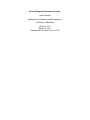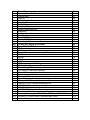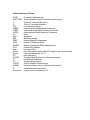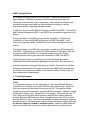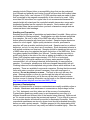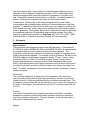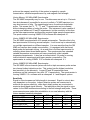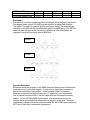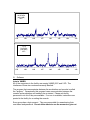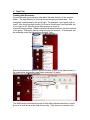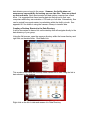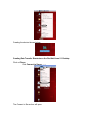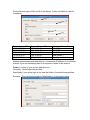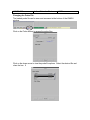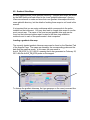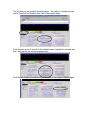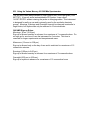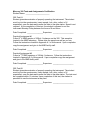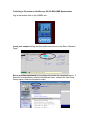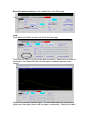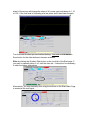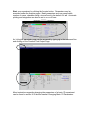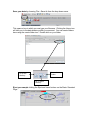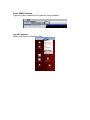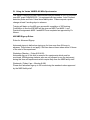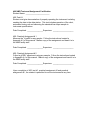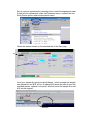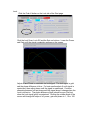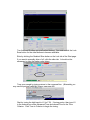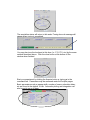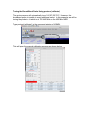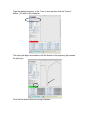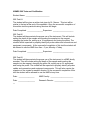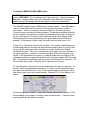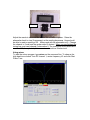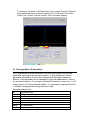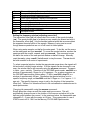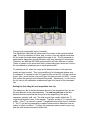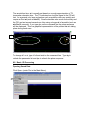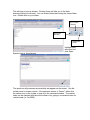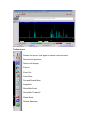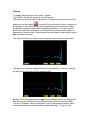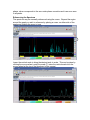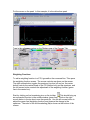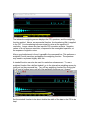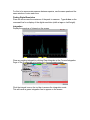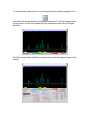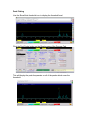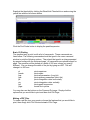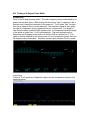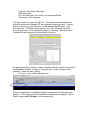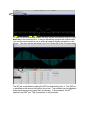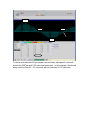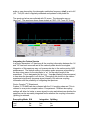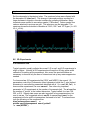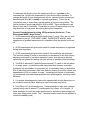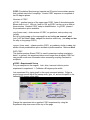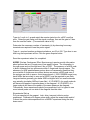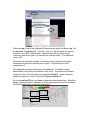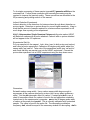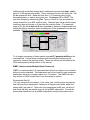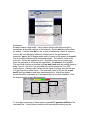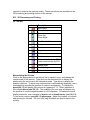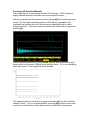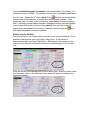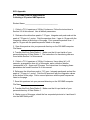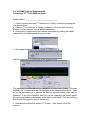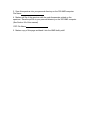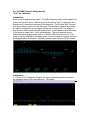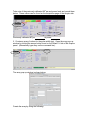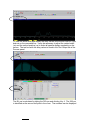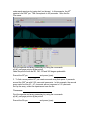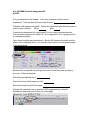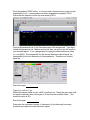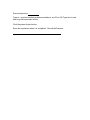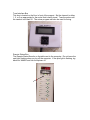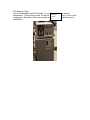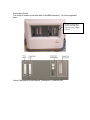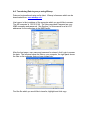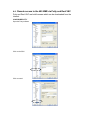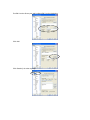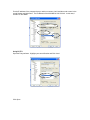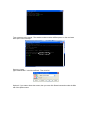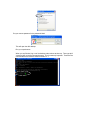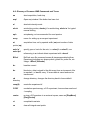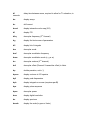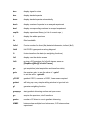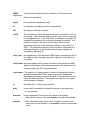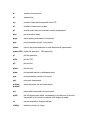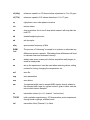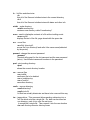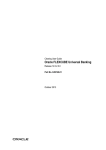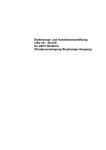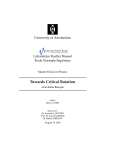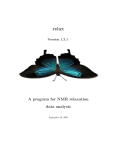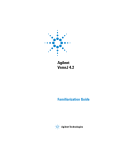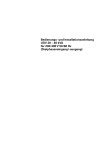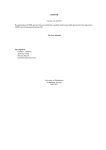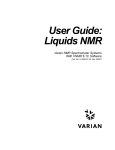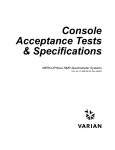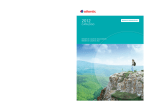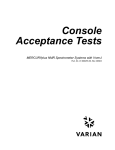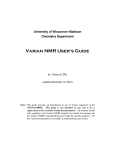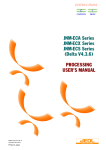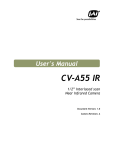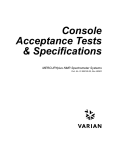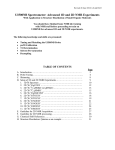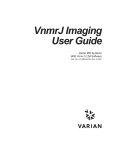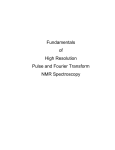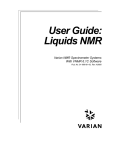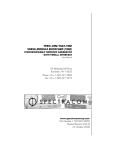Download NMR Facility User Manual - Department of Chemistry and
Transcript
Nuclear Magnetic Resonance Facility User’s Manual Department of Chemistry and Biochemistry University of Oklahoma Version 2.1.03 March 16, 2011 Stephenson Life Center, Room 1700 Acknowledgements This manual was constructed using VNMRJ2.2C and VNMRJ2.2D with a Red Hat Linux 5.1 operating system on the computers within the NMR facility at the University of Oklahoma. Material was also incorporated from the Structural Biology NMR lab User’s Manual from the University of Minnesota with the express permission and review of Dr. Beverly Ostrowski. The NMR Facility of the Department of Chemistry and Biochemistry at the University of Oklahoma would like to express gratitude to the Structural Biology NMR Resource at the University of Minnesota for their willingness share their knowledge, resources and training. Suggested Reference Materials Books Modern NMR Spectroscopy by Sanders and Hunter High-resolution NMR techniques in organic chemistry by Claridge, Timothy D. W Spectrometric Identification of Organic Compounds by Silverstein and Webster 200 and More NMR Experiments by Berger, and Braum Article Reynolds, W.F.; Enriquez, Raul G.; “Choosing the Best Pulse Sequences, Acquisition Parameters, Postacquisisiton Processing Strategies, and Probes for Natural Product Structure Elucidation by NMR Spectroscopy”, J. Nat. Proc., 2002, 65, 221-224. Web Resource Basic NMR Concepts: A Guide for the Modern Laboratory by Dr. Daniel Holmes. http://www.chemistry.msu.edu/facilities/nmr/ Contents I. II. III. IV. V. VI. VII. VIII. IX. X. XI. Abbreviations and Terms NMR Laboratory Policies NMR Training Policies Preparing Samples Tubes Handling and Preparation Sources of Contamination Equipment Spectrometers Probes Choosing the Spectrometer Instrument specifications and set-up Sensitivity Resolution Dynamic Molecules Software Intro to VNMRJ Data Files Creating Data Directories Creating a Desktop Shortcut to the Data Directory Creating Data Transfer Shortcuts on the Red Hat Desktop Transferring the data Probe Files Instrument Calibration Probe Files Changing the Probe File Gradient Shimmaps Using the Varian Mercury VX-300 MHz Spectrometer 300 NMR sign-up rules Mercury 300 Tests and Assignment Certification Collecting a 1D proton on the Mercury VX-300 MHz NMR Using the Varian VNMRS-400 MHz Spectrometer 400 NMR sign-up rules VNMRS- 400 Tests and Assignment Certification Collecting a 1D proton on the VNMRS-400 MHz NMR Tuning the broadband probe using protune(‘calibrate’) Using the Varian VNMRS-500 MHz Spectrometer 500 NMR sign-up rules VNMRS- 500 Tests and Assignment Certification Tuning the 500 probes Using mtune Changing Basic 1D parameters Setting the frequency window (adjusting sw and tof) Setting the first delay (d1) and acquisition time (at) 5 6 7 7 7 8 8 9 9 10 10 10 11 12 12 13 13 15 15 16 17 19 21 21 21 22 23 25 25 26 27 33 33 34 35 42 44 44 45 46 47 48 49 50 XII. Basic 1D processing Opening Saved Data Toolbar Icons Phasing Referencing the Spectrum Weighting Functions Zero Filling Measuring Signal-to-noise Finding digital resolution Integration Baseline Correction Peak Picking Basic 1D Plotting Making PDF Files Converting 1D Data to ascii Format XIII. Finding a 90 degree pulse width XIV. Basic 13C 1-D NMR XV. 2D- Experiments 2D Parameter Sets General Considerations for doing 2D Experiments COSY NOESY HSQC HMBC XVI. 2D Processing and Printing 2D Tool Bar Manipulating 2D Data Processing 2D data sets manually Manual Phase correction Referencing the 2D data Plotting the 2D data Appendix A.1 Mercury VX-300 Practical Assignment #1 A.2 Mercury VX-300 Practical Assignment #2 A.3 VNMRS-400 Practical Assignment #1 A.4 VNMRS-400 Practical Assignment #2 A.5 VNMRS-500 Equipment components A.6 Transferring Data to your pc using Winscp A.7 Remotely accessing the 400 NMR via PUTTY and REALVNC A.8 Glossary of Common NMR Commands and Terms A.9 A few useful Linux commands. 51 51 53 54 55 56 58 58 59 59 62 63 64 64 65 66 71 74 74 75 76 78 80 81 83 83 83 84 85 86 87 88 88 89 91 96 99 105 107 113 120 Abbreviations and Terms COSY DQF-COSY f1 f2 FID HMBC HMQC HSQC Hz MHz MW NMR NOE NOESY PFG ppm probe Proton RF ROESY T1 T2 TOCSY VNMRj VT X-nucleus Correlation Spectroscopy Double-quantum filtered correlation spectroscopy “Indirectly” detected dimension “Directly” detected dimension Free Induction Decay Heteronuclear Multiple Bond Coherence Heteronuclear Multiple Quantum Coherence Heteronuclear Single Quantum Coherence Hertz Megahertz Molecular Weight Nuclear Magnetic Resonance Nuclear Overhauser Effect Nuclear Overhauser Effect Spectroscopy Pulsed field gradient parts per million part of the spectrometer where RF signal is sent and received used interchangeably for 1H radio frequency Rotating frame Overhauser effect spectroscopy Longitudinal Relaxation Transverse Relaxation Total Correlation Spectroscopy Varian’s software used to interface with console variable temperature control used to refer to anything not 1H NMR Laboratory Policies Laboratory Information NMR Facility Manager: Office: Phone: Email: Dr. Susan L. Nimmo SLSC 1700 627-7044 [email protected] Instrument Problems Please contact Dr. Nimmo by cell phone and email with details of the problem. Instrument Log Book Please record your name, group, general experimental details and any problems that are encountered when you use the instrument. Sample Breakage In the event of a sample tube breaking in the magnet please contact the NMR facility manager immediately. This should be done both by phone and email. It is imperative that no one use the instrument until after Dr. Nimmo has accessed the situation. The student should place a “broken sample” note on the keyboard and lock the computer screen. Faces On-Line Signup The faces on-line scheduling program hosted by the Complex Carbohydrate Research Center at the University of Georgia is used for instrument sign-up for all instruments our laboratory. The page is found at http://faces.ccrc.uga.edu/ It can be accessed from any computer which is attached to the internet. Individual login and passwords will be set up for users at the initial training sessions. You will only be allowed to sign-up for instruments that you have been trained to use. Please read the news page of the sign-up for instrument status and special instructions for each instruments. All users will be held responsible for following specific instructions found on this news page. Funding Acknowledgements Please acknowledge the instrument funding and notify the NMR facility manager by email when publishing data collected on the 300 and 400 spectrometers. It is important for us to keep statistics for both past and future proposals. The Varian Mercury VX-300 NMR Spectrometer was purchased in 2000 by the multi-user NSF grant CHE#0077707. The Varian VNMRS-400 NMR Spectrometer was purchased in 2007 by the multi-user NSF grant CHE#0639199 NMR Training Policies All students will begin training on the 300 NMR. Training sessions will be approximately 45 minutes in duration and will be held as many times as necessary for the student to gain competency. More advanced students and post-docs may gain certification by demonstrating their ability to use the instruments and by completing the assignments. Certification to use the 300 NMR will be given as NMR Test #300-1, Test #300-2 and Practical Assignments #300-1 and #300-2 are completed as approved by Dr. Nimmo. Training will begin on the 400 upon successful completion of 300 training. Certification to use the 400 NMR will be given as NMR Test #400-1, and Practical Assignments #400-1 and #400-2 are completed as approved by Dr. Nimmo. Training will begin on the 500 upon successful completion of 400 training and Test #500-1. Certification to use the 500 NMR between 8-5 Monday-Friday will be given as NMR Test #500-2 is completed as approved by Dr. Nimmo. Unlimited access will be given upon the completion of NMR Test #500-3 Additional training may be requested on an individual basis. But please understand that training sessions will not last longer than 1 hour per session. Variable temperature training will be given as needed. Supervision of variable temperature experiments will continue until both the NMR facility manager and the student are completely confident of the student’s ability to safely carry out these experiments independently. I. Preparing Samples Tubes For a standard samples, use the equivalent of 5 mm tubes Wilmad 528-pp-8 (available from the stockroom) (rated 500 MHz and 8 inches long). Eight inch tubes are required for the robotic insertion on the 400. The sample volume should be at least 500 microliters, typically 650-800 microliters. Minimum sample height rule of thumb: coil + 3X diameter of the sample. The probe coils are 16 mm (18mm in the 500 MHz triple resonance and 500 MHz indirect detection probes). Standard NMR tubes are 5mm. Samples shorter than 500 microliters are very difficult to shim. Users running samples containing hazardous materials are encouraged to use thick-walled tubes for safety and should notify facility staff. Do not use chipped, cracked or scratched tubes. Labels for NMR tubes can also be purchased from most tube vendors. Alternatives for smaller volume samples include Shigemi tubes or susceptibility plugs that can be purchased from Wilmad and generally work better for small volumes than thick-walled tubes. Shigemi tubes, 5mm, use volumes of 270-300 microliters and are made of glass that is matched to the magnetic susceptibility of the solvent to be used. Using more than 800 microliters in a regular tube is not recommended because the sample height will extend past the controlled variable temperature range and a temperature gradient can be created in the sample. Some vendors also sell thick-walled tubes that are useful when you have a hazardous sample and are concerned about tube breakage. Handling and Preparation Samples should be clear of precipitate and particulates if possible. Many options are available for filtering samples. Centrifugation can also eliminate precipitate from samples. Be sure to wipe off the NMR tube with a Kimwipe around the bottom where the sample may have been touched. Samples require deuterium solvent for a lock signal. Higher quality deuterium solvents, purchased in ampules, will have a smaller residual solvent peak. Samples can be run without deuterium, no lock, for very short runs if necessary. Store deuterated solvents in well-sealed containers on dessicant. Samples should be transferred into and out of NMR tubes using long pipettes that reach the bottom of the NMR tube. Extra long glass pipettes are available from Wilmad. Transfer samples smoothly to avoid losing liquid to the sides of the tube or adding air bubbles to the sample. Water (H2O) samples require approximately 10% D2O for a lock signal. Controlling pH in biological samples and in many water samples is highly recommended. pH can change chemical shifts drastically in many aqueous samples. For example, phosphorous shifts are changed dramatically with pH. Cleaning tubes can be accomplished using a tube cleaner which attaches to an aspirator. These are available from several companies. Rinsing the tube several times with water or another solvent if necessary, then with isopropanol or acetone. Do not dry tubes in an oven. The heat in the oven will warp the glass. Blowing nitrogen or other dry gas through the tube will help remove residual solvent, alternatively, pull a vacuum on the tube for several minutes. Another source of cleaning information can be found on the Wilmad website at: http://www.wilmad-labglass.com/services/NMR_010.jsp Sources of Contamination Tables of chemical shifts of common contaminants are readily available online or in books. Membranes and membranes in concentrators, dialysis bags, buffers (i.e. Tris), detergents, and dirty tubes can all be sources of contamination. Contamination peaks are usually easy to spot because they are often of a different linewidth and different ratio to the sample being observed. Buffers such as Tris contain proton signals that contaminate spectra. Tris is difficult to remove from a protein sample and should be avoided or deuterated if possible. Many commercial membranes are stored in glycerol and should be washed thoroughly before use with a protein sample. Samples prepped in fully deuterated solvent can pick up water from the air very easily and should be sealed tightly. Often the cap can be sealed with a very small piece of Parafilm and samples stored on dessicant in the refrigerator. Samples prepared in “100%” deuterated solvent should be prepared with minimal air exposure or prepared in a dry box or dry bag. Keep bottled solvents on dessicant or, preferably, use sealed ampules of solvent. Solvents from a general use bottle can also become easily contaminated. Occasionally, even newly purchased solvents can contain contamination that is detected when working at low concentrations in high field magnets. To determine if the solvent is the source, run a sample of solvent only. Often a peak near zero is also often seen in samples that can be due to grease used on glassware. Drying tubes with cans of compressed air can also generate a contaminate peak from the propellants and should be avoided. One useful reference in identifying impurities is J Org Chem, 62, 7512-7515 (1997), “NMR Chemical Shifts of Common Laboratory Solvents as Trace Impurities”. II. Equipment Spectrometers There are three spectrometers located in the NMR laboratory: Varian Mercury VX-300 MHz, Varian VNMRS-400 MHz and VNMRS-500 MHz. All spectrometers are equipped with wave form generators and pulse field gradients. The frequency at which protons precess in the particular strength of magnetic field is used to designate the magnets. For example, protons precess at 300 MHz in the 300 MHz magnet, but the magnet strength is actually 7 Tesla. Further, carbon precesses at about 75 MHz in a 300 MHz magnet. Nuclei such as carbon, nitrogen and phosphorous resonate at much lower frequencies than proton. Often, nuclei that resonant at the higher frequencies such as proton and fluorine are called “high band” and other nuclei like carbon and nitrogen are called “low band”. The basic components of the spectrometer include: workstation, console, magnet and probe. Workstation The computer workstation is where most of the operation of the instrument occurs including data collection and simple processing. Extensive processing should be done on offline workstations that do not absorb instrument time. The workstation communicates with the console that, in turn, controls the console and the probe in the magnet. The workstations are Dell PC’s running under Red Hat Linux 5.1. Console The console contains the radio frequency generators, amplifiers, a variable temperature controller, pulsed-field gradient generator, waveform generators, and other computer components. In typical operation, a user will very rarely, if ever, need to interact with the console. Magnet The magnetic field in all of the instruments is generated by a current flowing through a solenoid of superconducting wire. For the wire to be superconducting, the wire must stay at liquid helium temperature (4 K) or below. Therefore, the cryostats are filled with liquid helium and outer liquid nitrogen to keep the magnets cold. If the magnets warm up above that temperature, a quench can occur. A quench is when the current in the magnet coil is lost. If a quench occurs, it is usually accompanied by a loud noise followed by fast release of helium gas from the cryostat. If this occurs, please leave the lab as quickly as possible. The magnet is contained inside the silver dewar. The magnets are mounted on vibration legs. The air legs maintain level and stable against small vibrations by air pressure. Therefore, do not lean against the magnets because the magnet will rock. Try to avoid walking around near the magnet during an experiment because it can contribute to vibrations. Typically, the only time a user needs to go near the magnets is to insert the sample and tune the probe. Never take metal or magnetic objects near the magnets. Always check pockets and person for these things before approaching the magnet. Non-digital watches, cards with magnetic strips, and magnetic media (such as disks) will also be affected by the magnetic field. Also inside the magnet are the shim coils. Shim coils are a collection of electrical coils used to remove residual magnet field inhomogeneities. The temperature in the bore of the magnet, where the sample will sit, is controlled by a variable temperature controller and is typically set at 25 deg. C. Probes The probe is inside the bore of the magnet. The probe contains the transmitter/receiver coils on where pulses go into the sample and RF frequencies come out. Probes can be changed in a few minutes by facility personnel and have different configurations depending on the application intended. Probes are only changed by facility personnel or by specially trained users. The type of probe selected is determined by the nucleus to be detected and the specific experiment. The 400 and 500 spectrometers have indirect detection probes. These probes are the best choice for direct proton detection or indirect detect experiments. This probe has the proton transmitter/receiver coil closest to the sample and is, therefore, most sensitive for proton detection. The 300 and 400 spectrometers have broadband probes which typically have the X-nucleus coil closer and are, therefore, more sensitive for nuclei like carbon. Carbon can still be detected directly using an indirect detection probe, but it will have a much lower signal-to-noise. Broadband probes or probes that include a X-nucleus can be tuned to a different nucleus depending on the tuning range of the probe. Direct detection of an X-nucleus is best done with a broadband probe. III. Choosing the Spectrometer Instrument Specifications and Set-up It is important to choose the appropriate instrument in the laboratory to answer the relevant experimental questions. Important things to consider include type of probe on the magnet, sensitivity of the system in regards to sample concentration, variable temperature set up, and magnetic field strength. Varian Mercury 300 MHz NMR Spectrometer The 300 NMR is especially easy to use. The afternoons are set up in 15 minute time slots because it is possible for anyone to collect a 1H NMR spectrum in a very short amount of time. The spectrometer has a 4-nuclei auto-switchable probe. This means that 1H, 19F, 13C, and 31P experiments can be collected without changing cables or tuning the probe. This instrument is also capable of running more advanced 1D and 2D experiments, but the sensitivity is less than on the other spectrometers and therefore requires higher sample concentration. The spectrometer is running VNMRJ 2.2D software with chempack 4.1. Varian VNMRS 400 MHz NMR Spectrometer The 400 NMR is equipped with a 50 sample autosampler. Therefore this is the best spectrometer for running several samples. It can be set up to automatically run multiple experiments on different samples. It is more sensitive than the 300 NMR and requires less sample concentration. It is equipped with dual broad band probe and automatic tuning. As a result this is the best spectrometer for collecting direct detect broad band spectra. This spectrometer has extended variable temperature accessories and can conveniently collect variable temperature experiments. It also has an indirect detect 1H probe for running indirect detection experiments with lower sample concentration. The spectrometer is running VNMRJ 2.2C software with chempack 4.1. Varian VNMRS 500 MHz NMR Spectrometer The 500 NMR is three channel system with both a triple resonance probe and an two channel indirect detection probe. This system has the highest resolution, best sensitivity in the laboratory. Longer 2D and 3D experiments have preference on this instrument over short 1D 1H experiments. The spectrometer is running VNMRJ 2.2 c software with an chempack 4.1 and Biopack options. Sensitivity Signal to noise increases as field strength is increased. Signal to noise is also very dependent on the probe. Indirect detection probes are constructed to maximize the proton sensitivity, while direct detect probes are constructed to maximize broad band signal intensity. The table below lists the signal to noise values for the NMR instruments according to the field strength and probe. These measurements were made after reinstallation in our new laboratory with the Varian standard sensitivity standards. 1H F19 13C P31 N15 300 MHz NMR 4-nuclei probe 125:1 85:1 90:1 72:1 -400 MHz NMR Broad-band probe 300:1 325:1 180:1 180:1 20:1 Indirect Detection Probe 725:1 ----- 500 MHz NMR Indirect Detection Probe Triple Resonance Probe 965:1 1070:1 --- 75:1 -- --- --- Resolution Resolution is normally increased as the field strength of the magnet is increased. Overlapped peaks on the 300 NMR may be resolved at higher field strength. The partial 1H spectra of a natural product are shown below. The spectra were collected on the 400 and 500 spectrometers within our NMR facility. The 800 Mz spectrum was collected at the University of Minnesota. The three peaks are completely resolved from each other at 800 MHz. 800 MHz 500 MHz 400 MHz Dynamic Molecules Molecules which are dynamic on the NMR time scale have a lower coalescence temperature on a lower field magnet. A single set of sharp lines is observed above the coalescence temperature. In the example below, the dynamic catenane compound had broad lines in the 13C spectra at room temperature. Due to sample constraints 50oC was the upper limit that the sample could be heated. On the 400 MHz NMR spectrometer, this temperature was not far enough above the coalescence temperature to result in sharp lines. However, considerably sharper lines were observed on the 300 MHz NMR spectrometer at 50oC due to the lower coalescence temperature. 13 C{1H} 100.58 MHz (400 NMR) 50oC 150 149 148 147 146 145 144 143 148 147 146 145 144 143 13 C{1H} 75.46 MHz (300 NMR) 50oC 150 149 IV. Software Intro to VNMRJ All of the computers in the facility are running VNMRj 2.2C and 2.2D. The interfaces of these two versions are nearly identical. The program that communicates between the workstation and console is called the “acqproc”. Occasionally this program loses communication between the console and workstation and needs to be re-started. Please ask facility personnel to do this if they are available. If no one is available, instructions are posted in the facility for re-setting the console. Every group has a login account. They are responsible for remembering their user name and password. Do not allow others to use the account or give out the password to anyone. If the facility determines that a user is allowing unauthorized users to use the account, privileges will be suspended. The VNMR software currently uses linux for many things. Knowing a few simple linux commands can be very helpful (See Appendix for useful linux commands). In a user account, there is a directory called "vnmrsys". This is a VNMR system directory. In this directory are many subdirectories. These directories are probably empty unless someone has put in a new macro, pulse sequence, shim file, parameter file, etc. The most significant of the subdirectories: psglib - pulse sequence library, contains uncompiled pulse sequences seqlib - sequence library, contains the compiled, executable versions of pulse sequences maclib - macro library shims - stores personal saved shim files parlib - parameter files probes – probe files (created with an addprobe command) shapelib – shaped pulse files (filename.RF) gshimlib – gradient shimming maps and files (created from gmapsys) Global directories are found in the /vnmr directory (a few directories up from the personal directories). The global directories, like psglib, contain all the pulse sequences, macros, parameters, shims etc. available to all users. To see the pulse sequences available on a specific machine, look in the psglib in the VNMR directory. The main VNMR subdirectories can be altered by facility staff only. Files may be copied into a personal vnmrsys and altered there. Any macros, pulse sequences, parameter files, etc. in a personal vnmrsys will be accessed preferentially to the global vnmrsys during operation. To put a new pulse sequence into the vnmrsys, copy the uncompiled sequence (seqencename.c) into the psglib. Be sure to copy any necessary macros into the maclib, any parameters into the parlib, shaped pulses into shapelib etc. To compile a sequence copied into the psglib, >seqgen pulseq.c This will compile the sequence and put the executable into the seqlib. Pulse sequences can also be compiled from the VNMR command line as >seqgen(‘sequencename.c’). VNMR also has various packages for specific applications. The most common one in the facility is called BioPack and includes many pulse sequences for applications to biomolecules. These packages can be installed or activated in individual user accounts. V. Data Files Creating Data Directories We ask that each group save its data within the data directory of the vnmrsys folder. The data directory is found at /home/usergroup/vnmrsys/data. The usergroup is designated by the group login. For example, if your group login is vnmr1, then the group data directory is found at /home/vnmr1/vnmrsys/data, but if your login in rhc, then the group data directory is found at /home/rhc/vnmrsys/data. Please maintain individual directories for each member of the group. Directories can be made using the file browser. A file browser can be accessed under the Applications>System Tools. After the file browser is opened, type the location of your group data directory in the location bar and create a new folder under the File menu. The NMR facility automatically sends all files within the data directories of each group to a local server at the end of every day. Files that are not saved in the data directory are not sent to the server. However, the facility does not assume any responsibility for backing up user data files. Users must back up their own data. Each spectrometer and data station computer has a flash drive. It is suggested that users transfer data via flash drives to their own computers where they can maintain a CD back-up of all data. Alternatively, files can be copied from spectrometer to workstation within the facility via ssh. See appendix A.6 for details in using the freeware Winscp to transfer data. Creating a Desktop Shortcut to the Data Directory It will be convenient to have a link on the desktop that will navigate directly to the data directory of your group. Using the file browser, open the vnmrsys directory within the home directory and right click on the data folder. Click Make Link. This creates a link inside the vnmrsys folder named link to data. Drag the link to data shortcut to the desktop. Right click on the link to data and rename it to Data Directory. Creating the shortcut shown below: Creating Data Transfer Shortcuts on the Red Hat Linux 5.1 Desktop Click on Places Click Connect to Server …… The Connect to Server box will open: Set the Service type to SSH and fill in the Server, Folder and Name to user for connection Server-Internal IP Server-External IP Name for Connection 10.254.219.26 129.15.22.45 300 NMR 10.254.219.27 129.15.22.46 400 NMR 10.254.219.28 129.15.22.47 500 NMR 10.254.219.30 129.15.22.49 Data Station 1 10.254.219.31 129.15.22.50 Data Station 2 Note: Use the Internal IP address for the Server number if you are transferring between spectrometer and data stations. Use external IP address for the Server Number if you are transferring data to a computer outside of this network. Folder: Location of your group’s data directory Generally: /home/login/vnmrsys/data Specifically if your group login is rhc then the folder is /home/rhc/vnmrsys/data Example: This is a shortcut made to Data Station 1 by the vnmr1 group. The above information created the following shortcut: Transferring the Data To transfer the data double click on the desired short cut. This will open up box requiring your group password. Put in the password and click connect. Copy and paste your files from the local computer to the destination computer. Example: Transferring data from the 300 to Data Station 1 using the vnmr1 account: Click on the data directory shortcut on the desktop and navigate to the files that you wish to copy. NMR data have a .fid extension. These are actually folders containing four files. You must copy the entire .fid folder. Open the appropriate folder to find the files that you wish to transfer. Click on the Data Station 1 shortcut to open a connection to the data station. Enter in the password and click the connect button. This will open a file browser on Data Station 1 (destination folder) Local Folder Destination Folder Transfer the data from the local folder to the destination folder using the copy and paste functions under the edit menu. You may also “drag and drop” but be aware that you may be moving your files instead of copying them. VI. Probe Files Instrument Calibration Proper operation of both chempack and biopack within the VNMRJ 2.2C and VNMRJ2.2D software requires the use of up-to-date and calibrated probe files. Setting up experiments from the software menu as described in the experimental instructions of this manual should result in the most recently calibrated values being automatically loaded into the experimental data sets. This can be checked by comparing the data parameter sets to the calibrated values within the probe files on the computer and/or the hard copies in the red calibration notebooks located next to the computer of each spectrometer. Probe Files Probe files are specific to each instrument probe. They contain all of the necessary calibration information. The actual calibration values can be found in the red calibration notebooks located next to each spectrometer and inside the text of the probe file itself. The location of the system probe files is in the /vnmr/probes/ directory of each instrument and can be viewed by any user. The system probe files can only be changed by the system administrator. Groups may manage their own local probe files in desired, but be aware that only the system probe files will be updated with current calibration data. Groups that create their own probe files will be responsible for their maintenance. It is important for the user to be aware of which probe is on the instrument and which probe file is loaded in the software. The 400 and 500 spectrometers each have two probes. The news page of the faces on-line sign-up, and the first page of the red calibration notebooks next to each spectrometer have current probe installation information. The table below shows the name of the probe file that corresponds to each available probe in the laboratory. Instrument Mercury VX-300 VNMRS-400 VNMRS-400 VNMRS-500 Probe 4-nuclei autoswitchable PFG probe Auto-X-Indirect Detection probe Auto-X-Dual Broadband probe Triple Resonance Probe Probe File asw4405 AutoX_ID_8726 AutoX_DB_8790 TR_8064 (for chempack use) HCN (for biopack use) VNMRS-500 Indirect Detection Probe id8297 Changing the Probe File The loaded probe file can be seen and accessed at the bottom of the VNMRJ window. Click on the Probe button to access the probe files. Click on the down arrow to view the probe file options. Select the desired file and close the box. 6 VII. Gradient Shim Maps All three spectrometers utilize gradient shimming. Gradient shim maps are made by the NMR facility staff and stored in the /vnmr/ gshimlib/shimmaps/ directory. Users are welcome to make and store their own gradient shimmaps within their users gshimlib directory, but the details of making these maps is not found in this manual. It is important that you are using a shimmap which corresponds to the probe installed on the instrument. You may also want to change shim maps to use the most current map. The name of the most current gradient shim map can be found on the instrument status report located in the three ring calibration notebook next to each of the spectrometer’s host computers. Loading a gradient shim map The currently loaded gradient shimmap name can be found on the Standard Tab of the Acquire Page. The maps are named by the corresponding probe and the date that the map was made. In this case, the map name is AutoX_DB_8790_lk_2011-02-25, meaning that it was generated on February 25, 2011 with the AutoX_DB_8790 probe on the magnet. To change the gradient shimmap, first type gmapsys on the vnmrj command line. This will bring up the gradient shimmap pages. The option to change the map can be found on the Gradient Shim Tab of the Acquire Page. Click the down arrow to see all of the available maps, highlight the desired map and it will load into the current mapname box. Click the Quit Gradient AutoShim button to return to the regular VNMRJ pages. VIII. Using the Varian Mercury VX-300 MHz Spectrometer The 300 MHz NMR was purchased in 2000 under a NSF multi-user grant (CHE 0077707). It has a 4-nuclei autoswitchable PFG probe. It can collect 1H/19F/13C/P31 without retuning the probe or changing cables. This instrument is designed for walk-up use and is primarily used by the synthetic chemistry groups. Mornings, Evenings and Overnight time can be reserved in advance in large blocks, but daytime can only be reserved in 15 minute blocks. 300 NMR Sign-up Rules: Mornings ( 8 am -12:00 pm) Sign-up is allowed one day in advance for a maximum of 1 consecutive hour. Do not sign-up for one hour to use the instrument for 5 minutes. This time is reserved for longer experiments and inexperienced users. Afternoons (12-noon to 6:00 pm) Sign-up is allowed only on the day of use and is restricted to a maximum of 15 consecutive minutes. Evenings (6:00 pm to 8:00 pm) Sign-up is allowed one day in advance for a maximum of 2 consecutive hour Overnight (8:00 pm to 8:00 am): Sign-up is anytime in advance for a maximum of 12 consecutive hours Mercury 300 Tests and Assignments Certification Student Name: ________________________ 300-Test #1: Student gives demonstration of properly operating the instrument. The student must log into the spectrometer, insert sample, lock, shim, collect a 1H experiment, save the data and transfer the data to the data station. Speed is not required. At the completion of this test, the student is allowed to use the instrument Monday-Friday between the hours of 8 and Noon. Date Completed: ________________Supervisor: _____________________ Practical Assignment #1 Collect 2 1H NMR spectra of 2-Ethyl-1-indanone on the 300. This sample is located in the NMR laboratory. Please shim the sample as well as you can. Follow the instructions located in Appendix A.1 of this manual. Upon completion copy the assignment and give to the NMR facility staff. Date Completed: ________________Supervisor: _____________________ Practical Assignment #2 Collect a 13C NMR spectrum of 2-Ethyl-1-indanone. Follow the instructions located in Appendix A.2 of this manual. Upon completion copy the assignment and give to the NMR facility staff. Date Completed: ________________Supervisor: _____________________ 300-Test #2: Student gives demonstration of properly operating the instrument. The student must log into the spectrometer, insert sample, lock, shim, collect a 1H experiment, save the data and transfer the data to the data station. The test must be completed within 15 minutes. Upon completion of this test, the student is permitted to use the instrument at any time. Date Completed: ________________Supervisor: _____________________ Collecting a 1D-proton on the Mercury VX-300 MHz NMR Spectrometer Log in and double click on the VNMRJ icon. Insert your sample clicking the Eject and Insert buttons on the Start> Standard Page. Set up a proton experiment by choosing proton under the experiment menu. If there are no experiments under the Experiment menu, uncheck the Use Study Queue option under the Acquisition menu. Select the desired solvent on the standard tab of the Start page. Lock: Click the Find z0 button on the Lock tab of the Start page. Click the Lock Scan, Lock Off and the Spin on buttons. Adjust (raise or lower as necessary) the Power and Gain until the signal completely appears on the screen. Adjust z0 to maximize the lock signal. For best results adjust z0 until signal is maximized, then adjust phase until the signal is maximized. Clicking the middle wheel of the mouse will change the steps of z0, power, gain and phase to 1, 10 or 100. If the lock level is fluctuating at a low power level, then lower the gain. Turn the Lock On when you are finished locking. You must unclick the Lock Scan button for the other buttons to become available. Shim by clicking the Gradient Shim button on the Lock tab of the Start page. If you want to manually shim z1-z5, click the shim tab. It should not be necessary to shim the higher order shims. Alternatively, you may manually shim using the buttons on the Start>Shim Page to maximize the lock signal. Start your experiment by clicking the Acquire button. Parameters may be accessed under the Acquire pages. Basic parameters such as sweep width, number of scans, relaxation delay, etc are found in the default 1H tab. Automatic plotting and integration can also be set to on or off here. An “old style” parameter page can be accessed by typing dg in the command line and clicking on the Process>Text Output Page More instructions regarding changing the parameters of a basic 1D experiment can be found in section X of the this manual: Changing Basic 1D Parameters. Save your data by choosing File > Save As from the drop down menu. This opens a box in which you can type your filename. Clicking the Home icon will take you to the data directory within your account. You can create folders here using the create folder icon. Double click on your folder. Create New Folder Go up one directory Go To Home Directory Eject your sample clicking the Eject and Insert buttons on the Start> Standard Page. Close VNMRJ software Type exit in the command line to close the VnmrJ software. Log off Computer Click Log Out from the Systems Menu. IX. Using the Varian VNMRS-400 MHz Spectrometer The Varian VNMRS-400 NMR Spectrometer was purchased in 2007 by the multiuser NSF grant CHE#0639199. It is equipped with two probes: Auto-X indirect detection probe and Auto-X dual broad band probe. Please request a probe change at least 2 working days in advance. Training will begin on the 400 upon successful completion of 300 training. Certification to use the 400 NMR will be given as NMR Test #400-1, and Practical Assignments #400-1 and #400-2 are completed as approved by Dr. Nimmo. 400 NMR Sign-up Rules: Rules for Advanced Signup Advanced signup is defined as signing up for time more than 24 hours in advance. These rules do not apply if this time has not been taken within 24 hours of the start of the experiment. Weekdays (Monday – Friday 8:00-4:00): Advanced sign-up of this time is reserved for experiments which must be monitored, 400 beginning students who are only allowed to use the instrument during this time and experiments which require help from the NMR facility staff. Weekends: (Friday 6 pm – Monday 8 AM) Please limit advanced sign-up to 24 hours during the weekend unless approved by the NMR facility staff. 400 NMR Tests and Assignment Certification Student Name: ________________________ 400-Test #1: Student must give demonstration of properly operating the instrument including sending the data to the data station. This test includes operation of the robot, automated tuning unit and shimming the standard line shape sample to instrument specifications. Date Completed: ________________Supervisor: _____________________ 400- Practical Assignment # 1 Measure the 1H pw90 for any sample. Follow the instructions located in Appendix A.3 of this manual. Make a copy of the assignment and hand it in to the NMR facility staff. Date Completed: ________________Supervisor: _____________________ 400- Practical Assignment # 2 Collect a gCOSY experiment using any sample. Follow the instructions located in Appendix A.4 of this manual. Make a copy of the assignment and hand it in to the NMR facility staff. Date Completed: ________________Supervisor: _____________________ Upon completion of 400- test #1, practical assignment #1 and practical assignment #2 , the student is permitted to use the instrument at any time. Collecting a 1D-proton on the Varian VNMRS-400 MHz NMR Spectrometer Put your sample tube in a spinner turbine and set the depth using the depth gauge. Put the sample into one of the numbered slots in the sample tray and take note of the slot number. Do not use slot #1 (upper left corner) or slot #0 (lower right corner). A standard sample should be in the magnet which will be taken out and put into slot #1 when your sample is inserted. Slot #0 must be left empty. If the robot takes your sample out and places it in slot #0, you must remove it. In this example, the sample is placed in slot #19. Login and start VNMRJ by left double clicking on the VnmrJ icon on the desktop. Set up a proton experiment by choosing proton under the experiment menu. If there are no experiments under the Experiment menu, uncheck the Use Study Queue option under the Acquisition menu. Select the desired solvent on the standard tab of the Start page. Insert your sample by typing loc=slot# change. In this example the sample was placed into slot #19, so loc=19 change will cause the robot to eject the standard sample, replace it into slot #1 and then insert the sample from slot #19 into the magnet. Lock: Click the Find z0 button on the Lock tab of the Start page. Click the Lock Scan, Lock Off and the Spin on buttons. Lower the Power and Gain until the signal completely appears on the screen. Adjust z0 and Phase to maximize the lock signal. The lock signal is gold and the phase difference is blue. For best results adjust z0 until signal is maximized, then adjust phase until the signal is maximized. Continue alternating between z0 and phase until the signal doesn’t change when the Lock is turned on. The phase difference (blue) should be zero (flat line) when the lock signal (gold) is maximized. Clicking the middle wheel of the mouse will change the steps of z0, power, gain and phase to 1, 10 or 100. Turn the Lock On when you are finished locking. You must unclick the Lock Scan button for the other buttons to become available. Shim by clicking the Gradient Shim button on the Lock tab of the Start page. If you want to manually shim z1-z5, click the shim tab. It should not be necessary to shim the higher order shims. Tune your sample by typing protune in the command line. (Alternately you may use the protune(‘calibrate’) macro: see page 42.) Start by tuning the high band to H1 (or F19). If tuning proton, then type H1 in the nucleus box under Advanced Tune and choose Fine for the Tune Criterion. Click Tune to Criterion to begin the tuning. The acquisition status will return to idle and a Tuning done ok message will appear when tuning is completed. You may also tune the low band at this time (i.e. C13, P31, etc) by the same method described above. Click the close button at the bottom of the window when finished. Start your experiment by clicking the Acquire button or typing ga in the command line. Parameters may be accessed under the Acquire pages. Basic parameters such as sweep width, number of scans, relaxation delay, etc are found in the default 1H tab. Automatic plotting and integration can also be set to on or off here. Save your data by choosing File > Save As from the drop down menu. This opens a box in which you can type your filename. To eject your sample, type loc=1 change in the command line. This will eject your sample, replace it into its slot (slot#19 in this example) and put the standard sample from slot #1 into the magnet. Type exit in the command line to close the VnmrJ software. To completely log off, choose Log Out from the Actions Menu. Tuning the Broad-Band Probe Using protune(‘calibrate’) The protune macro will automatically tune 1H/13C/19F/31P. However, the broadband probe is tunable to many additional nuclei. In this example, we will be tuning the probe to 7Li which is at 155.440 MHz on the 400 MHz NMR. Type protune(‘calibrate’) in the command window of VNMRJ. This will open the manual calibrating program as shown below. Type the desired frequency in the ‘Tune to’ box and then click the ‘Tune to’ button. (155.440 for this example). The tuning will begin and continue until the bottom of the frequency dip reaches the bulls-eye. Click the Quit button when the tuning is finished. X. Using the Varian VNMRS-500 MHz Spectrometer The 500 NMR spectrometer was originally purchased as a VXR model in 1987 and was completed upgraded to a VNMRS model by the University in 2006 with the addition of Dr. Susan Schroeder and Dr. Robert Cichewicz to the Department of Chemistry and Biochemistry Faculty. The spectrometer is a three channel, 28 shims Varian VNMRS-500 equipped with two probes: triplet resonance H{13C/15N} PFG probe, and a tunable indirect detection 1H{15N-31P} PFG probe. Training will begin on the 500 upon successful completion of 400 training and Test #500-1. Certification to use the 500 NMR between 8-5 Monday-Friday will be given as NMR Test #500-2 is completed as approved by Dr. Nimmo. Unlimited access will be given upon the completion of NMR Test #500-3 Advanced sign-up rules Advanced sign-up for less than two hours will be limited to Wednesday afternoons. No one person is allowed to sign up in advance for more than 18 consecutive hours, with this exception of Dr. Schroeder’s group which has ownership of 50% of all the available NMR time. Operation Instructions The 500 NMR is operated using VNMRJ2.2C software which is identical to the 400 NMR. With the exception of the autosampler and tuning, operation of the 500 NMR is consistent with the instructions presented in the 400 NMR operation section. VNMRS 500 Tests and Certification Student Name: ________________________ 500-Test #1: The student will be given a written test given by Dr. Nimmo. This test will be similar to the test at the end of the appendix. Upon the successful completion of this written test the practical training sessions will begin. Date Completed: ________________Supervisor: _____________________ 500-Test #2 The student will demonstrate the proper use of the instrument. This will include setting the depth of the sample and inserting the sample into the magnet, changing the probe file, setting up a 1H experiment and tuning the probe. The student will be expected to properly identify all probe cables and connections and equipment components. At the successful completion of this test the student will be allowed to use the NMR from 8am – 5 pm, Monday –Friday. Date Completed: ________________Supervisor: _____________________ 500-Test #3 The student will demonstrate the proper use of the instrument to a NMR faculty member. This will include setting the depth of the sample and inserting the sample into the magnet, changing the probe file, setting up an 1H experiment and tuning the probe. The student will be expected to properly identify all probe cables and connections and equipment components. This will also require the signature of the student’s research director. At the successful completion of this test the student will be allowed to use the NMR at any time. Date : ________________ NMR Faculty: _______________________ Date: _________________ __ Research Director: ___________________ Tuning the VNMRS-500 MHz NMR probes WARNING: If you are a new user and you don't know how to do this or are unsure, GET HELP. Do not attempt to just “figure this out”. Equipment can be damaged. Tuning probes may not be allowed in other NMR labs so please check with the lab manager before attempting to tune probes elsewhere. The VNMRS model has some differences to earlier models. These differences result in some differences in tuning of this instrument and other models of instruments. There is no need to move any cables for the tuning process. Tuning the probe reduces the reflected power. Probe tuning requires adjusting the tune wands very carefully to reduce the reflected power to the 50 range on the tune interface box. Tuning the probe will insure that the 90-degree pulse width determination will be accurate and the pulse width will be as short as possible. If the sample is high in salt, the probe may not tune down to 50. Tuning Tips: The wands can be very sensitive. Try to make small adjustments. If minimizing both the tune and the match and the reading doesn’t go any lower, try moving the match part either clockwise or counter-clockwise to slightly increase the signal. Then try to minimize the signal again using the tune part. If the signal improves, continue to move the tune part in the same direction and repeat. If the signal does not improve, try adjusting the tune part slightly in the opposite direction to increase the signal and try to minimize again with the match part. This process should helps get out of any local minimum it is trapped in. Do not force the tuning rods, if they feel “stuck” stop and ask for help. To tune the probe, first setup the correct frequencies through the computer. To do this, load the experimental parameters, i.e. setup a proton experiment then type su on the command line. Look at the channels page of the Acquire tab to see which nuclei is set up on each channel. Channel 1 is 1H, and channel 2 is carbon. Set the tuning box to channel 1 and check that the attenuation is set at 9. If the meter reading is very large or off-scale, lower the attenuation. Tune the proton wand (top part is tune, bottom is match). Channel Attenuation Adjust the wands to minimize the value of the reflectance power. Raise the attenuation back to nine (if necessary) as the reading decreases. Users should be able to reach a reading of 50. Always end with the attenuation at 9. Change the channel to 2 and tune the carbon wand if desired. When you are finished the tuning box must read channel 0 attenuation 9. The tuning box is only accurate to a value of 50; it may be helpful to use mtune to achieve a better tune. Using mtune To start the mtune program, type mtune on the command line. To observe the high band tune choose Tune RF channel 1; center frequency H1 and click Start Probe Tune. To change to low band, click Stop Probe Tune, change Tune RF Chanel to 2 and center frequency to desired nucleus (C13 in this case). Click Start Probe Tune. Chanel 3 can be tuned to 15N in the same manner. XI. Changing Basic 1D Parameters A list of parameters can be accessed on the text output page of the process panel after typing dg in the command window. A short description of each parameter listed can by found in the Command and Parameter Reference Manual. Each parameter can be changed by typing the abbreviation = value in the command window. For example to change the number of scans from 1 to 16, simply type nt=16 in the command window. It is necessary to type dg for the list to refresh, showing that the change has been made. Selected parameter list at Acquisition time d1 Delay time between scans in seconds –recycle delay ni Number of increments np Number of points nt Number of transients pw Pulse width pw90 90o pulse width seqfil Pulse sequence being used sfrq sw tn tof tpwr dfrq dmf dn dof dpwr Observed frequency (frequency of tn) Sweep width (of tn) Transmitting nuclei (observed nuclei) Tuner offset frequency—center of the spectrum Transmitting nuclei power level Decoupling frequency Decoupling Modulation Frequency Decoupling Nuclei Decoupling Offset Frequency Decoupler Power Setting the frequency window (adjusting sw and tof) The transmitter offset (tof) will always be in the center of the spectral window (sw). The spectral width (sw) of a spectrum may need to be altered and with it, the transmitter offset (tof). Use the smallest spectral width that accommodates the expected chemical shifts of the sample. Beware of using one too small though because peaks that are cut off will result in folded peaks. When using water samples, set tof on the water peak. To do this, set the cursor on the water peak and type movetof. To move the spectral window, enclose the spectrum with the cursors, expand, and type movesw. This command moves the tof to the center of the new spectral window so tof will change. Manually reset the sw by using >sw=# if the tof needs to stay the same. The sw should be held constant for a series of experiments. To select a spectral window, decide the approximate range where the signals will fall and select a slightly larger window. If all the signals can be observed in one scan, the window can be set manually using the movesw command. The sw is in Hertz. ppm = sw/sfrq. Therefore on the 300 NMR spectrometer, sw=3000 is a window of approximately 10 ppm for a 1H spectrum. For a carbon spectrum on the 300 NMR spectrometer (carbon sfrq ~ 75 MHz), sw=3000, sfrq=75, is a window of approximately 40 ppm. Remember the spectral window is not a specific frequency range, so sw=3000 could be 0-10ppm or –1 to 9 ppm or 1-11 ppm etc. The specific frequency range is set by the location of the transmitter offset (tof). Tables of tof values are found in the red calibration notebooks next to each spectrometer. Changing the sweepwidth using the movesw command: Simply place the cursors around the peaks and type movesw. This will automatically change the sw to the position of the cursors and adjust tof to the half-way point between the cursors. In the spectrum below, the sweepwidth was changed to 0 – 9 ppm with the center at 4.5 ppm. This corresponds to a sw of 2700 Hz and a tof of -184.9 on the Mercury VX-300 NMR Spectrometer. Changing the sweepwidth and tof manually: The transmitter offset (tof) will always be in the center of the spectral window (sw). The tof is a distance in Hertz, plus or minus, from the original center and will not match the scale when swapped from ppm to Hz. The tof parameter is spectrometer dependent and will therefore vary from instrument to instrument. Therefore, two different 500 NMR spectrometers will have different tof values. Tables of values for tof values with their corresponding ppm values are found in the red calibration notebooks next to each spectrometer. To manually set tof, place the cursor at the desired location of the spectrum center and type movetof. Then type sw=#(hertz) for the desired window size. For example, if I wanted to have a 10 ppm window on the 300, with the center at 8 ppm, then I would set the cursor at 8 ppm and type movetof sw=3000. I would then collect the spectrum and reference the peaks. Alternatively, I could look at the tof value in the calibration notebook and type tof=# sw=# on the command line. Setting the first delay (d1) and acquisition time (at). The delay time, d1, is the time between the end of the acquisition time, at, and the next element in the pulse sequence. The total recycle time is the time between the last pulse and the next pulse at the beginning of the pulse sequence, typically is d1 + at. The total recycle time usually reflects the T1, longitudinal relaxation time, of the sample. Typically, a value of 1-2 seconds will suffice. If the T1 is unknown, a quick T1 experiment should be done to estimate it. The T1 can be long especially in cases of heteronucleus detection such as carbon or other X nucleus. T1 values for quaternary carbons can be very long and the total recycle time should reflect this. The acquisition time, at, is usually set based on a rough approximation of T2, transverse relaxation time. The T2 indicates how long the signal in the FID will last. As a general rule, large molecules such as proteins relax very quickly and require a short at (such as at=0.5). Small molecules relax much more slowly and the FID can last several seconds so often using a longer at is favorable (such as at=3 to 10 seconds). If you type dps on the command line the pulse sequence will be displayed. This is a graphical representation of the pulses that are taking place during each scan. d1 at To change d1 or at, type d1=# and at=# on the command line. Type dg to refresh the parameter list and dps to refresh the pulse sequence. XII. Basic 1D Processing Opening Saved Data Click Open..(under File in the Main Menu). This will open a pop-up window. Clicking Home will take you to the data directory within your account. You can create folders here using the create folder icon. Double click on your folder. Go To Home Directory Go up one directory Create New Folder Highlight your spectrum and click Open. Spectra have a .fid extension. The spectrum will processes automatically and appear on the screen. Use the toolbar icons to access cursors. If the spectrum seems to “freeze”, either click the redraw icon on the toolbar or type ds in the command window. The vertical scale can be changed with the mouse wheel or by typing in a numerical value for vertical scale (i.e. vs=5000). Toolbar Icons Access one cursor, click again to access a second cursor Show the full spectrum Reset to full display Zoom In Zoom Out Zoom More Pan and Stretch More Integration Show/Hide Scale Show/Hide Threshold Phase Mode Redraw Spectrum Phasing To display the spectrum on the screen, type ds Type f full to see the full spectrum in the full screen. The spectrum will likely need to be phased. To phase the spectrum, click on the phase icon on the toolbar . Use the left mouse button to click on a portion of the spectrum. Hold down the left mouse button and move the mouse to flatten the spectrum's baseline and makes the peaks symmetrical. The right mouse button will make fine adjustments and the center mouse button will increase or decrease the vertical scale. Simple spectra can be phased crudely with by typing aph (automatic phasing). The spectrum below is a newly acquired spectrum which needs to be phased. This spectrum has been “wrapped around” by bad phasing. It can be corrected by setting lp=0 and rp=0 and then phasing again. Beware of becoming dependent on aph since autophasing does not always work and often leaves small errors in the phase that are better corrected manually. The lp, or left phase, value corresponds to a first order phase correction that is frequency dependent, meaning it affects peaks differently. The rp, or right phase, value corresponds to the zero-order phase correction and is an error seen in all peaks. Referencing the Spectrum The spectrum may be manually referenced using the cursor. Expand the region around the peak you wish to reference by placing a cursor on either side of the peaks and clicking the zoom in icon. Lower the vertical scale to bring the desired peak to scale. This can be done by clicking the mouse wheel under the scale (To raise the vertical scale click the mouse wheel at the top of the black part of the screen). Put the cursor on the peak. In this example, it is the chloroform peak. Type in the reference number on the Display page of the Process Tab. Weighting Functions To add a weighting function to a FID, type wti on the command line. This opens the weighting function screen. The mouse controls are shown on the screen. The right mouse button toggles the spectrum (top box) off and on, the center button controls the vertical scale of the FID (bottom box) and the spectrum, and the left mouse button controls the adjustment of the weighting function (green line in the center box). Start by clicking on line broadening icon on the toolbar. This should bring up an exponential function in the middle window (green line). Click on the right mouse button in the top box to see the spectrum. Use the left mouse button to adjust the green line (weighting function) and observe the change in the spectrum. The value of the line broadening (lb) is shown on the bottom of the screen. The interactive weighting screen displays the FID, spectrum, and the weighting function applied. Above, an exponential function, line broadening (lb), is applied to the FID. Line broadening improves signal-to-noise at the expense of resolution. Larger values also can improve FID truncation artifacts. Negative values of lb can improve resolution, compared to the unweighted spectrum, at the expense of signal-to-noise. After a good adjustment is found, type wft in the command line. This performs a weighted Fourier transform and applies the weighting function. The spectrum may need to re-phased slightly after this. A sinebell function can also be used for resolution enhancement. To use a weighted function like a shifted sinebell, go to the interactive weighting screen by typing wti on the command line. Turn off any weighting functions by clicking the lb, sb, and gf toolbar icons until all of the weighting functions say “unused”. Set the sinebell function to be about double the width of the data in the FID to be kept. Next click the sinebell shifted icon on the toolbar and shift the sinebell over so that it just covers the FID. After a good adjustment is found, type wft in the command line. This performs a weighted Fourier transform and applies the weighting function. The spectrum may need to re-phased slightly after this. Zero-Filling Zero-filling is handled through the fn parameter. The Fourier number, fn, is normally set to 'n' or not used. In this case, the number of points (np) are the actual data points. To use zero-filling, setting the fn to a number larger than the np will zero-fill. This number is typically a power of 2. For example type fn=16k or fn=32k or fn=np*2 on the command line and the computer will automatically adjust to the correct number. Re-transform (wft) the data after changing this parameter to see the result. Using a fn smaller than np will use fewer than the actual number acquired. Measuring Signal-to-noise Measure the intensity of the largest peak in the spectrum. (Use the cursor to move onto the line and type nl.) Then move the cursor over and enclose an area of noise with two cursors. Type dsn on the command line for a display of signalto-noise. This command can be found in the Command and Parameter Guide. For this to be an accurate measure between spectra, use the same peak and the same window of noise each time. Finding Digital Resolution Place the cursor near the maximum of the peak to measure. Type nl dres on the command line for a display of the digital resolution (width at approx. half height). Integration Display the spectrum of interest on the screen. Clear any existing integrals by clicking Clear Integrals on the Cursors/Integration Page of the Process tab or by typing cz in the command window. Click the integral icon on the tool bar to access the integration mode. This will cause a green integration line to appear on the screen. The different integration icons are shown below. Click the define integrals icon on the toolbar, then click the left mouse button to cut the green line on either side of the peaks of interest. Clicking the right button will cause the cut to be erased. To correct leveling and tilt errors in the integral click the level/tilt integration icon and adjust the integral similar to phasing the spectrum. To set the integral values, put the cursor on one of the peaks and type a numerical value into the Integral Area Box. Click Set Integral Value and Show integral value to see the integral values on the screen. Baseline Correction After integral regions have been specified on a spectrum, the baseline can be corrected to reflect these regions as peaks. To baseline correct, type bc on the command line or click the BC Correct button found on the Display page of the Process Tab. This baseline correction assumes everything in a defined integral region is a peak and flattens the rest. To work properly, everything that is or might be a peak must be in an integral region. To massage this further, see the Varian parameter guide on bc. This command can have many modifiers to produce a better correction. The spectrum below illustrates the use of the baseline correction in a 13C 1D spectrum. Peak Picking Use the Show/Hide threshold icon to display the threshold level. Click the Find Peaks button on the Display page of the Process Tab. This will display the peak frequencies on all of the peaks which cross the threshold. Readjust the threshold by clicking the Show/Hide Threshold icon and moving the yellow line with the left mouse button. Click the Find Peaks button to display the peak frequencies. Basic 1D Plotting The simpliest way to print is with a list of commands. These commands are listed below. The following commands should be typed in the vnmr command window to print the following options. They should be typed in a string separated by spaces ending with the command page. All commands are optional except for page. The spectrum will be plotted at a width of 250 mm, unless you specify different. You can change the width of the plot by typing wc=200. This will change it to 200 mm. pl pscale pap ppa pir piv ppf page prints spectrum prints scale prints all parameters (long list) prints primary parameters (short list) prints integration ratios horizontally prints integration ratios vertically prints peak frequencies sends file to printer You may also use the buttons on the Process>Plot page. Simply click the options that you would like to print and then click Plot Page. Making a PDF Files To make a pdf file from your spectra, choose the features that you would like to print, then simply click Plot Preview instead of Plot Page. Adobe Acrobat will open and show you your pdf file. Click File>Save As> to save the pdf file. Converting 1D Data to ascii Format Spectra can be plotted by excel or other programs if it is first converted to ascii format. To convert the FID, first process, phase and reference the data. Take note of the frequency at which it was collected. (Type sfrq? on the command line and write down the number). Type writexy on the command line. There will be no indication or message that anything was written, however, the file should have been created inside of the experiment directory. For example, if the vnmr1 group was working inside of exp1, then the output file named xytrace.1 would be found inside of /home/vnmr1/vnmrsys/exp1/ directory. The file will have two columns. The first column is frequency and the second column is intensity. After opening the file in excel, divide the first column by the sfrq value noted earlier to convert it into ppm. Plot data as desired. XIII. Finding a 90 Degree Pulse Width Introduction What is the 90 degree pulse width? The radio frequency pulse is described by its power and duration (time). Before the pulse the proton “spin” is oriented in the z direction and it cannot be observed in the spectrum. The rf pulse “flips” the spin into the xy plane so that it can be observed. The maximum signal is seen when the spin is completely in the xy plane without any z component. The length of time that this takes is called the 90 degree pulse. In the spectra below the length of the pulse is varied from 1 to 40 microseconds. The most accurate way to determine the 90 degree pulse width is to find the 360 and divide it by 4. This value is directly affected by the pulse power. As you increase the power, then the 90 degree pulse will decrease. Normally a power (tpwr) between 54-60 is used. 90 o 180 o 360 o 270 o Instructions Collect a 1D 1H spectrum. Expand the region around one peak as shown in the spectrum below. Take note of the previously calibrated 90o pw and power level and record them below. These values can be found on the acquisition page of the Acquire tab. Create an array of values for the pulse width (pw). Open the array pop-up window by clicking the arrays button found on the Default 1H tab of the Acquire panel. (Alternatively type array on the command line). The array pop-up window is shown below: Create the array by doing the following: Type pw in the Param Name Box Click New Array Fill in the Array Size, First Value, and Increment Boxes Click enter on the keyboard. The array needs to go past the 360o pw. This number can be estimated by taking the previously calibrated 90o pw value and multiplying it by 4. You will want your array to go past this point. In this example the 90o pw is 11.25 microseconds. The array must go past 11.25*4 (45 μseconds), therefore pw is arrayed from 1 to 55 μsecond in steps of 1 μsecond. After the array is created click the Close button at the bottom of the box. An appropriate delay, number of scans, absolute intensity must be now set and the experiment started. A delay of 2 seconds with 1 scan is chosen in the example. These are set by typing: d1=2 nt=1 ai ga on the command line. When the experiment is completed display one spectrum from the array and phase it. In this example the third spectrum is displayed and phased. This is done by typing ds(3) full aph on the command line. To view the entire array and display the array values in the bottom text box, type dssh da on the command line. It may be necessary to adjust the vertical scale (vs) and the vertical position (vp) to make all spectra display completely on the screen. The array values are found in the Text Output tab of the Process panel. The 90o pw is calculated by taking the 360o pw and dividing it by 4. The 360o pw is identified as the second null point in the curve. The numbers can be displayed under each spectrum by typing dssl (not shown). In this example, the 45th spectra is the 360o pw. This corresponds to 45 μseconds. 90o 180o 360o 270o To find a more accurate 90o pw create a second array that spans 4 μseconds around the 360o pw with 0.25 μseconds increments. In this example, the second array would be from 43 – 47 μseconds with an increment of .25 μseconds. XIV. Basic 13C 1-D NMR Proton Decoupled 13C Experiment: 13 C{1H} Experimental Set-up: VNMRS-400 and VNMRS-500: Be sure that the probe is tuned to 1H on channel 1 and 13C on channel 2. Mercury VX-300: the probe is already tuned. If the proton signals of your compound are either all aromatic or all aliphatic, the default parameters for 13C 1-D NMR may not give good enough signal to noise. In this case, the instructions below can be followed to improve your data. First acquire a proton spectrum of the sample in exp1. Move the transmitter offset to the center of the proton signals by placing the cursor in the middle of the peaks and typing movetof in the command window. This value may then be found by typing tof? in the command window. Note the tof (transmitter offset). This will become the set value of dof in the carbon experiment. Join experiment 2 by typing jexp2 in the command window. If experiment 2 doesn’t exist, create it by typing cexp(2). If experiment 2 is locked, unlock it by typing unlock(2). Set up the carbon experiment by choosing the carbon experiment under the Experiments drop down menu. Set dof to the center of the proton peaks (tof) that was determined above. Type dg and the parameters will be shown in the text output (or overview) window of the process tab. To determine the number of scans for your available time, type time(hours,minutes). For example, if I have 1 hour and 15 minutes, type time(1,15) dg. This will set the number of scans (nt) to the appropriate number. Type bs=16 ga wbs(‘wft’) in the command window. This will start the experiment and show you the carbon experiment at the completion of every 16 scans. If you would like to stop the experiment before it is complete, click the Stop button or type aa. Save the data, send it to the data station and print it. Important Parameters: The parameters dpwr, and dmf are essential for good results. These parameters are calibrated regularly and correct values should load into the parameter set when the experiment is set up. These parameter values along with their calibration dates can be found in the red calibration notebook located next to each spectrometer. The decoupler power (dpwr) should stay at or below 40db for safety. The decoupler modulation mode (dmm) is the mode the decoupler is using. To decouple protons, use waltz decoupling (dmm='w'). When using waltz or garp decoupling, the decoupler modulation frequency (dmf) is set to 4X γH2. The γH2 value is regularly calibrated and updated in the probe file. The spectrum below was collected with 32 scans. The decoupler was on (dm=’yyy’). The spectrum shows three singlets at 124.0, 126.7 and 127.5 ppm. Integrating the Carbon Spectra In a proton decoupled 13C spectrum all the coupling information between the 1H and 13C has been removed and all the carbons peaks should be singlets. Integration of this spectrum may not be accurate due to the carbon-proton NOE enhancement. The default setting in the carbon pulse sequence accessible by the drop-down menu for the decoupler is “on” for the entire length of the experiment. This is designated by dm=’yyy’. Use dps (display pulse sequence) to see when the decoupler is off and on. Decoupling the protons in the carbon experiment significantly increases signal intensity, but removes coupling information and the possibility of integrating the spectrum. Proton Coupled 13C Experiment Carbon-13 1D NMR can also collected with the C-H coupling observed. This is referred to as a proton-coupled carbon-13 experiment: Different decoupling settings will allow for better or worse signal-to-noise and determines whether the spectrum can be accurately integrated and/or whether the coupling information (splitting) is retained. Decoupling Mode ‘nnn’ ‘nny’ ‘yyn’ S/N poor fair fair Integration yes yes no Splitting yes no yes ‘yyy’ best no no Set the decoupler to the desired value. The spectrum below was collected with the decoupler off (dm='nnn'). This change in decoupler settings resulted in a large decrease in signal-to-noise but contains the coupling information. Many transients were needed to see carbon peaks (1798 scans). Carbon peaks from carbons attached to protons are split. This spectrum can be integrated. The spectrum shows three doublet of doubles at 124.0, 126.7 and 127.5 ppm (J1=163 Hz, J2=9 Hz). XV. 2D- Experiments 2-D Parameter Sets Typical operation usually collects the normal 1-D in exp1 and 2-D experiments in exp2 or higher. Virtually all 2-D experiments will require a 90 deg. pulse width calibration for setting up the experiment. Also move the spectral window as necessary to observe only the area of interest and set up any water suppression needed. For homonuclear 2-D experiments like COSY and NOESY, the normal 1-D parameters control the f2 dimension (direct dimension) while the f1 axis (indirect dimension) is controlled by parameters identified with a 1 (i.e. sw1, lb1, fn1). In homonuclear experiments, be sure sw=sw1. One other very important parameter in 2-D experiments is the number of increments (ni). The ni specifies the number of "points" in the indirect dimension. Typical values for ni are 128, 256, or 512. Steady state scans are also important in long experiments so be sure to set ss. The suggested value is ss=32. A manual page (man) for the experiment will also point out parameters that need to be set. To access these type the following on the command line: man('pulsesequence name') or printon man('pulsesequence name') printoff i.e. man('NOESY') To determine the length of time the experiment will run, type time on the command line. Be sure the experiment fits into the time block available. To change the length of time the experiment will run, options include increasing or decreasing ni, nt or d1 (or satdly in a presat experiment). Check the at (acquisition time) to check that a typical number of points is being taken. The typical number of points (np) taken is 2048 or 4096. These correspond to at times of less than 0.5 seconds. The at time in some 2-D experiments must be kept short due to high power decoupling during this time period. General Considerations for doing 2D Experiments (Varian inc, “TwoDimensional NMR 5 days Series”). 1. All 2D experiments will give better results (less t1 noise) if they are run with the spinner turned off. FOR HMQC, HMBC, INADEQUATE and ALL water suppression of gradient experiments it is mandatory that the spinner be turned off. 2. All 2D experiments will give better results if sample temperature is regulated during data acquisition. 3. All 2D experiments will give better results if lock conditions are optimized. This involves setting Z0 more or less exactly on resonance for the lock solvent, adjusting lock power to just below saturation (varies from solvent to solvent), optimizing lock phase and setting lock gain as low as possible (after shimming). 4. The S/N of individual F2 spectra (before second FT) needs to be only about 5:1 in many cases. In partitioning total experiment time between scans per increment (nt) and number of increments (ni), it is probably better to emphasize S/N of individual increments a little more heavily, bearing in mind the square root dependence of S/N on number of scans. Increasing the number of increments (ni) excessively may make linear prediction less advantageous, reducing overall efficiency. 5. It is always advantageous to reduce the spectra width in both dimensions to the minimum practical value, keeping in mind how peaks may fold in. 6. Zero-filling in F1 is universally done. Linear prediction is also quite common, typically being used to extend F1 interferograms by a factor of 2 in length. (If linear prediction is used, the added points must be included in determining how many zero-filling points to add. The F1 window function must also be adjusted to include the added points). COSY-(Correlation Spectroscopy) spectra are 2D proton homonuclear spectra that correlate one-bond J couplings. A basic COSY sequence is comprised of two 90-degree pulses. Versions of COSY gCOSY – gradient version of the upper case COSY, faster if abundant sample, allows down to nt=1. With nt=1 and ni=128, a gCOSY can be run in as little as three minutes. Gradient COSY setup is detailed below. In gCOSY, phase=1. No presaturation option available. cosy (lower case) – older version of COSY, no gradients, sets up relay cosy (relayh) Set up by typing cosy on the command line and setting pw, sw=sw1, nt=4 (min.), d1, and check >time. relay=0 for absolute value cosy. (set relay and tau for relay or long-range COSY) cosyps (lower case) – phase-sensitive COSY, no gradients, similar to cosy, but allows solvent presaturation option and data is phase sensitive. Minimum nt=4. DQF-COSY The double-quantum filtered COSY is used to examine coupling constants in detail. In general, this experiment takes much longer than a regular COSY but can provide much more information when measuring coupling constants in multiplets. gCOSY—Experimental Set-up Put your sample into the magnet. Lock, shim, tune and collect a proton experiment in experiment 1. Calibrate a 90 degree pulse width. Join experiment 2 by typing jexp2 in the vnmrj command window. Collect a proton spectrum and adjust the sweep width, gain, tof, and set the pw90 to the calibrated 90 degree pulse width. Change the experiment into a gradient COSY experiment by using the Experiment drop down menu at the top of the page. Click the gradient COSY button. Notice that the sequence at the top now reads gCOSY. Look at the parameter list on the Overview page of the Acquire tab. Type dg to refresh this parameter list. Make sure that pw, tpwr, sw and tof are the same as previously noted. If not, change them by typing the abbreviation and value (i.e. sw=4803). The sweepwidth for the second dimension should equal the sweepwidth for the first dimension in this experiment. Therefore sw1 should equal sw. Type nt=1 ss=4 ni=1 ga and watch the remote status box for a ADC overflow error. Raise the gain value until the signal overflows, then set the gain to 5 less than the overflow value. (The maximum value is 60). Determine the necessary number of transients (nt) by observing how many transients are required to see the proton signal. Type nt = required number as determined above, ss=32 ni=128 Type time to see how long the experiment will be. Click the green Acquire button. Save the experiment when it is completed. NOESY (Nuclear Overhauser Effect Spectroscopy) spectra provide information about protons that are 5 Angstroms or less apart in space. The information is through space and not through bond, like a COSY. The presence of a NOE peak is direct evidence that two protons are within 5 Angstroms through space. The absence of a NOE peak between protons does not necessarily mean that they are not within 5 Angstroms since other factors can reduce a NOE peak even if the protons are close in space. A mid-size molecule (~1000-1500MW range) may have NOEs that are close to zero and a ROESY may be required to see them. Large molecules generally give better NOEs at higher field, but small molecules may actually give better NOEs at lower field. A 2-D NOESY of a small molecule will have cross peaks of opposite phase to the diagonal. A 2-D NOESY of a large molecule will have cross peaks of the same phase as the diagonal. Theoretically, these experiments should be symmetrical, but it is typical to see more intense peaks on one side of the diagonal than the other. Experimental Set-up Put your sample into the magnet. Lock, shim, tune and collect a proton experiment. Calibrate a 90 degree pulse width; adjust the sweep width and tof. Convert the proton data experiment into a NOESY experiment using the drop down menu. Check that pw is set to the calibrated 90-degree pulse width, set d1 and np. Set the sw1=sw. Set phase=1,2. Type nt=1 ss=4 ni=1 ga and watch the remote status box for a ADC overflow error. Raise the gain value until the signal overflows, then set the gain to 5 less than the overflow value. (The maximum value is 60). Determine the necessary number of transients (nt) by observing how many transients are required to see the proton signal. The minimum nt in this experiment is 2. One parameter requiring forethought is the mix time. The mix is usually determined by the size of the molecule under study. Small molecules require longer mix times, 0.5 to 0.8 seconds (suggested mix=0.5). Large molecules generally range from 0.05-0.3 seconds (suggested mix=0.15). Set the ni and ss=32 then type time to determine experimental time. Adjust the delays, transients and/or increments to fit the experiment into the time available. Click the acquire button to start the experiment. To do simple processing of these spectra type setLP1 gaussian wft2da on the command line. Further phase correction and manually processing may be required to improve the spectral quality. These corrections are described in the 2D processing and printing section of this manual. Indirect Detection Experiments Indirect detection is the detection of a heteronucleus through direct detection on proton signals. Detection on proton allows for a much higher sensitivity. Keep in mind that the amount of sample required for a heteronuclear experiment is still much larger than a purely proton experiment. HSQC (Heteronuclear Single Quantum Coherence) A proton-carbon HSQC will detect all carbons with a proton attached. Carbons with no proton attached will not appear in the 2-D spectrum. Experimental Set-Up Put your sample into the magnet. Lock, shim, tune (to both proton and carbon) and collect a proton experiment. Calibrate a 90 degree pulse width; adjust the sweep width (sw) and tof. Take note of the parameters pw90, tpwr, sw and tof and check that they are carried over into the HSQC experiment. Convert the proton data experiment into a HSQC experiment using the drop down menu. Parameters: Set sw1=carbon sweep width. Use a carbon sweep width large enough to encompass all the carbons attached to protons (don’t worry about quaternary shifts). Set the dof=decoupler offset for carbon. If certain what dof to use, a chart of transmitter offsets for carbon is found in the red calibration notebooks located next to the spectrometer’s computer. pwx is the 90 degree pulse width of carbon at the power level pwxlvl. This is normally calibrated with a standard sample. The value is found in the probe file. The decoupling modulation frequency, dmf, should be equal to the necessary window for decoupling. dmf is calibrated with a standard sample and is calibrated at power level dpwr. dmf is equal to 1/(90 degree pulse width). These values are found in the probe file. Set the at= acquisition time. Make this time short (<0.2 seconds) due to high decoupling power on carbon during this time. Set phase=1,2 for HSQC. The one-bond coupling is selected by j1xh. Type nt=1 ss=4 ni=1 ga and watch the remote status box for a ADC overflow error. Raise the gain value until the signal overflows, then set the gain to 5 less than the overflow value. (The maximum value is 60).Set the ni and ss=32 then type time to determine experimental time. Adjust the delays, transients and/or increments to fit the experiment into the time available. Click the acquire button to start the experiment. To do simple processing of these spectra type setLP1 gaussian wft2da on the command line. Further phase correction and manually processing may be required to improve the spectral quality. These corrections are described in the 2D processing and printing section of this manual. HMBC (Heteronuclear Multiple Bond Coherence) HMBC is a heteronuclear 2-D experiment that will pick up carbons (non-isolated) without a proton attached. This experiment can be very useful to see quaternary peaks when there isn’t enough sample for a 1-D carbon. The HMBC set up is very similar to HSQC except there is no decoupling on carbon. Experimental Set-Up Put your sample into the magnet. Lock, shim, tune (to both proton and carbon) and collect a proton experiment. Calibrate a 90 degree pulse width; adjust the sweep width (sw) and tof. Take note of the parameters pw90, tpwr, sw and tof and check that they are carried over into the gHMBC experiment. Convert the proton data experiment into a gHMBC experiment using the drop down menu. Parameters: Set sw1=carbon sweep width. Use a carbon sweep width large enough to encompass all possible carbons in the molecule. Set the dof=decoupler offset for carbon. If certain what dof to use, a chart of transmitter offsets for carbon is found in the red calibration notebooks located next to the spectrometer’s computer. pwx is the 90 degree pulse width of carbon at the power level pwxlvl. This is normally calibrated with a standard sample. The value is found in the probe file. Set the at= acquisition time. Acquisition time can be longer here since the decoupler is off during this experiment. Set phase=1,2 for gHMBC. The one-bond coupling is selected by j1min and j1max and the multiple bond by jnxh. Type nt=1 ss=4 ni=1 ga and watch the remote status box for a ADC overflow error. Raise the gain value until the signal overflows, then set the gain to 5 less than the overflow value. (The maximum value is 60).Set the ni and ss=32 then type time to determine experimental time. Adjust the delays, transients and/or increments to fit the experiment into the time available. Click the acquire button to start the experiment. To do simple processing of these spectra type setLP1 gaussian wft2da on the command line. Further phase correction and manually processing may be required to improve the spectral quality. These corrections are described in the 2D processing and printing section of this manual. XVI. 2D Processing and Printing 2D Tool Bar Icon Description Box/Cursor Show Full spectra Zoom In Zoom Out Zoom Mode Pan/Stretch Mode Trace Scale Projections Redraw Rotate Raise vertical scale by 20% Lower vertical scale by 20% Phase Mode Peak Picking Return Manipulating the 2D data Click on the appropriate icon on the tool bar to expand, zoom, and change the vertical scale of the spectra. Type dconi on the command line to display the peaks using the color map in the interactive mode. Type dpcon to display the peaks in contours. To show more contours than is automatically displayed, use a command that specifies the number of contours and spacing. To display this, dpcon(20,1.3) will display 20 contours at a spacing of 1.3. Other variations of this include dpcon(‘pos’,20,1.2). The modifiers ‘pos’ and ‘neg’ will display only the positive or only the negative peaks in a 2-D spectrum. To make the contour display interactive, use a variation of dconi such as dconi(‘dpcon’,’pos’,20,1.3). To plot more contours, pcon(20,1.3) pltext page. Adjust the number of contours and spacing for the data. The ‘pos’ and ‘neg’ modifiers can also be used in the plotting. Processing 2D Data Sets Manually This routine applies to most phase-sensitive 2-D data sets. COSY requires a slightly different approach and often uses a pure sinebell function. Start by processing the first increment with by typing wft(1) Phase this spectrum as any 1-D.Then add a weighting function to this data by typing wti on the command line enabling the use of the interactive weighting screen to add a weighting function. The most commonly used function at this step is a gaussian function [gf]. Then process the data with by typing wft1da. After the data is processed, the f1 traces will be on the screen. Select a trace with the cursor. Try to use something other than solvent. Then weight this trace with wti. This weighting function can also be a gaussian function [gf], but often a shifted sinebell is used. To put in a shifted sinebell, start with [sb] and move the cursor to produce a sinebell curve that is about twice the width of the interferogram. Then select [sbs] . Using the cursor, shift the sinebell back so the maximum starts at the left side of the interferogram. Process the 2-D data with >wft2da Manual Phase Correction Phase errors in phase-sensitive 2-D data sets can often be seen near the diagonal where the peaks may be streaked positive and negative. Display the entire 2-D spectrum. Choose 3 traces containing cross peaks near the top, middle and bottom of the spectrum and note the index #’s of each trace. The index # of the trace can be seen in the top window of VNMR next to the seq. and exp #. Type r1=index# r2=index# r3=index# on the command line. The values r1-r3 are place holders in VNMR. Then display the first trace: Type ds(r1) and Phase the 1-D trace. Display the 3rd trace. ds(r3) Click . Click the left mouse button on both sides of the spectrum to accept the previous phase changes. Then phase this trace. Go back to the first trace by typing ds(r1) Continue phasing r1 and r3, clicking to accept phase changes in-between until they are both phased. Look at the middle trace to check by typing ds(r2) Then go back to the 2-D spectrum by typing dconi. If necessary, rotate the axis by clicking the and repeat the phase correction procedure. icon Referencing the 2D Data Place the cursor on the contour which you wish to use as your reference. If the spectra is homonuclear, then type rl(#p) rl1(#p) dconi. If the spectra is heteronuclear then type rl(#p) rl1(#d) dconi. Alternatively, the spectra can be referenced by filling in the reference boxes on the Default page of the Process Tab. Place the cursor of the desired peak, set the units to ppm, enter the correct value into the boxes, enter on the keyboard, then redraw the spectra to observe the referenced spectra. Plotting the 2D Data The data can be easily plotted using the buttons on the Process >Basic page or the Process>Plot page. Choosing Plot Preview will allow the option of saving the file as a pdf, while choosing Plot Page will send the printout to the printer. XVII. Appendix A.1. 300 NMR Practical Assignment #1 Collecting a 1D proton NMR spectrum Student Name: _________________________________ 1. Collect a 1D 1H spectrum of 2-Ethyl-1-indanone. Follow the instructions in Section VIII of this manual. Use all default parameters. 2. Reference the chloroform peak to 7.27 ppm. Integrate each peak and set the peak at 7.76 ppm to 1 proton. Print the spectrum from -1 ppm to 10 ppm with the integration values at the bottom of the page. Print a second spectrum from -1 ppm to 10 ppm with the peak frequencies listed on the page. 3. Save this spectrum into your personal directory on the 300 NMR computer. File Name: . 4. Transfer this file to Data Station 1. Make sure that it is put inside of your personal directory of Data Station 1. The instructions for transferring data are found within Section V of this manual. 5. Collect a 1D 1H spectrum of 2-Ethyl-1-indanone. Use a delay (d1) of 2 seconds, an acquisition time (at) of 4 seconds, and a collection window (sweepwidth) of 0 – 9 ppm and 32 scans. The instructions for changing these parameters are found in section XI of this manual. 6. Reference the chloroform peak to 7.27 ppm. Integrate each peak and set the peak at 7.76 ppm to 1 proton. Print the full spectrum with the integration values at the bottom of the page. Print a second spectrum with the peak frequencies listed on the page. 7. Save this spectrum into your personal directory on the 300 NMR computer. File Name: . 8. Transfer this file to Data Station 2. Make sure that it is put inside of your personal directory of Data Station 1. 9. Make a copy of this page, attach the four requested printouts to it and hand it into the NMR facility staff. A.2. 300 NMR Practical Assignment #2 Collecting a 1D 13C{1H} NMR spectrum Student Name: _________________________________ 1. Collect a proton decoupled 13C spectrum of 2-Ethyl-1-indanone following the instructions below. a. Collect a 1D 1H spectrum of 2-Ethyl-1-indanone. Follow the instructions in Section VI of this manual. Use all default parameters. b. Change the 1H experiment into a carbon experiment by clicking the carbon experiment in the Experiments drop down menu. c. Set a large number of scans by typing nt=100000 bs=16. Start the experiment by clicking the green acquire button. The data may be processed at the completion of every block of data. This was defined to be 16 scans when bs=16 was typed in the command line above. Type wft on the command line to process the data so that the carbon peaks can be observed. Typing the command wbs(‘wft’) on the command line should cause the spectra to process automatically at the end of each block. Click the red Stop button when the signal to noise is satisfactory. 2. Reference the chloroform peak to 77.23 ppm. (See Section XII of this manual) 3. Save this spectrum into your personal directory on the 300 NMR computer. File Name: . 4. Make a pdf file of the spectrum with the peak frequencies printed on the spectrum. Save the pdf file in your personal directory on the 300 NMR computer. (See Section XII of this manual) PDF File Name: . 5. Make a copy of this page and hand it into the NMR facility staff. A.3. 400 NMR Practical Assignment #1 1 H 90o pw calibration Introduction What is the 90 degree pulse width? The radio frequency pulse is described by its power and duration (time). Before the pulse the proton “spin” is oriented in the z direction and it cannot be observed in the spectrum. The rf pulse “flips” the spin into the xy plane so that it can be observed. The maximum signal is seen when the spin is completely in the xy plane without any z component. The length of time that this takes is called the 90 degree pulse. In the spectra below the length of the pulse is varied from 1 to 40 microseconds. The most accurate way to determine the 90 degree pulse width is to find the 360 and divide it by 4. This value is directly affected by the pulse power. As you increase the power, then the 90 degree pulse will decrease. Normally a power (tpwr) between 54-60 is used. 90 o 180 o 360 o 270 o Instructions 1. Collect a 1D 1H spectrum. Expand the region around one peak as shown in the spectrum below. Save this spectrum. File Name: . Take note of the previously calibrated 90o pw and power level and record them below. These values can be found on the acquisition page of the Acquire tab. Previously calibrated 90opw at power . 2. Create an array of values for the pulse width (pw). Open the array pop-up window by clicking the arrays button found on the Default 1H tab of the Acquire panel. (Alternatively type array on the command line). The array pop-up window is shown below: Create the array by doing the following: Type pw in the Param Name Box Click New Array Fill in the Array Size, First Value, and Increment Boxes Click enter on the keyboard. The array needs to go past the 360o pw. This number can be estimated by taking the previously calibrated 90o pw value and multiplying it by 4. You will want your array to go past this point. In this example the 90o pw is 11.25 microseconds. The array must go past 11.25*4 (45 μseconds), therefore pw is arrayed from 1 to 55 μsecond in steps of 1 μsecond. After the array is created click the Close button at the bottom of the box. An appropriate delay, number of scans, absolute intensity must be now set and the experiment started. A delay of 2 seconds with 1 scan is chosen in the example. These are set by typing: d1=2 nt=1 ai ga on the command line. When the experiment is completed display one spectrum from the array and phase it. In this example the third spectrum is displayed and phased. This is done by typing ds(3) full aph on the command line. To view the entire array and display the array values in the bottom text box, type dssh da on the command line. It may be necessary to adjust the vertical scale (vs) and the vertical position (vp) to make all spectra display completely on the screen. The text box with the array values is found in the Text Output tab of the Process panel. The 90o pw is calculated by taking the 360o pw and dividing it by 4. The 360o pw is identified as the second null point in the curve. The numbers can be displayed under each spectrum by typing dssl (not shown). In this example, the 45th spectra is the 360o pw. This corresponds to 45 μseconds. Save the file. File name: . Print the spectra and array parameters by using the commands: pl(‘all’) pssl page printon dg da printoff Label the printout with the 90, 180, 270 and 360 degree pulsewidth. Record the 90o pw and power (tpwr): . 3. To find a more precise 90o pw create a second array that spans 4 μseconds around the 360o pw with 0.25 μseconds increments. In this example, the second array would be from 43 – 47 μseconds with an increment of .25 μseconds. Set up the array, collect the spectra and save the file. Filenaname: . Print the spectra and array parameters by using the commands: pl(‘all’) pssl page printon dg da printoff Record the 90o pw and power (tpwr): . A.4. 400 NMR Practical Assignment #2 gCOSY Put your sample into the magnet. Lock, shim, tune and collect a proton experiment. Save the data and record the file name: . Calibrate a 90 degree pulse width. Record the calibrated value with the power at which is was collected: 90opw: tpwr: . Create a new experiment by typing cexp(10) in the vnmrj command window. This will create experiment number 10. Go to experiment 10 by typing jexp10 in the command window. Open the proton that was saved above. Set the 90 degree pulse width and the power to the calibrated value. You may fill in the boxes on the Acquisition page of the Acquire tab. Minimize the sweepwidth by putting the cursors around the peaks and typing movesw. Collect a spectrum. Record the sweepwidth (sw): Record the tuner offset frequency (tof): . . Save the file and record the file name: Change the experiment into a gradient COSY experiment by using the Experiment drop down menu at the top of the page. . Click the gradient COSY button. It is found under Experiments>convert current experiments to do..> homonuclear correlation experiments>gradient COSY. Notice that the sequence at the top now reads gCOSY. Look at the parameter list on the Overview page of the Acquire tab. Type dg to refresh this parameter list. Make sure that pw, tpwr, sw and tof are the same as you recorded above. If not, change them by typing the abbreviation and value (i.e. sw=4803). The sweepwidth for the second dimension should equal the sweepwidth for the first dimension in this experiment. Therefore sw1 should equal sw. Record the gain: . Type nt=1 ss=4 ni=1 ga Watch the remote status box for a ADC overflow error. Raise the gain value until the signal overflows, then set the gain to 5 less than the overflow value. (The maximum value is 60). Record the gain: . Determine the necessary number of transients (nt) by observing how many transients are required to see the proton signal. Record required nt: . Type nt = required number as determined above, ss=32 ni=128 Type time to see how long the experiment will be. Click the green Acquire button. Save the experiment when it is completed. Record the filename: . A.5. VNMRS-500 NMR testing information Equipment Components Probes Triple Resonance Probe (TR_8064) Varian High-Field Triple-Resonance Probe Manual, Publication: 01-999132-00E, page 7. Varian High-Field Triple-Resonance Probe Manual, Publication: 01-999132-00E, page 5. . Varian High-Field Triple-Resonance Probe Manual, Publication: 01-999132-00E, page 8. Indirect Detection Probe (id-8297) Varian High-Field Indirect Detection Probe Manual, Publication: 01-999175-00E, page 6 Varian High-Field Indirect Detection Probe Manual, Publication: 01-999175-00E, page 4 Varian High-Field Indirect Detection Probe Manual, Publication: 01-999175-00E, page 8 Tune Interface Box This box is located on the floor in front of the magnet. Set the channel to either 1, 2, or 3 as appropriate for the nuclei that is being tuned. Tune the probe until the readout is at least 50. The mtune program can also be used for tuning. Remote Status Box: The Remote Status Box sits on the table next to the computer. Do not leave the spin light flashing when you log off the computer. If the spin light is flashing, log back into VNMRJ and turn the spinner off. FTS Sample Cooler This is located behind the 500 console. It is usedShould to regulate the sample be temperature. The air flow must be 100 psi into the NMR laboratory to turn on the 100 psi compressor. Operation of this unit requires Variable temperature training and certification. Pneumatics Router The router is located on the east wall of the NMR laboratory. Air flow is regulated here. Gas flow sensor must be within green LED lights (adjusted within VNMRJ software) Varian Pneumatics Router Manual, Publication: 01-999302-00B A.6. Transferring Data to your pc using Winscp Data can be transferred using a sftp client. Winscp is freeware which can be downloaded from: www.winscp.com/ Host name: is the ip address of the computer which you would like to access. The 400 computer is 129.15.22.46. The User name and Password are your NMR username and password. See Section V of this manual for a list of IP addresses for the computers in the NMR facility. After the host name, user name and password is entered, click Login to access the data. The left panel show the files on your computer, the right panel shows the files on the computer that you have logged into. Find the file which you would like to transfer, highlight and click copy. A.9. Remote access to the 400 NMR via Putty and Real VNC Putty and Real VNC are both freeware which can be downloaded from the internet. CONFIGURE PUTTY Open the Putty software Click on the SSH Click on tunnel Put 5901 into the Source port and localhost:5901 into the destination Click Add Click Session (it is at the very top) Put the IP address of the computer that you wish to connect to into Host Name and a name in the saved Session and click Save. The IP address of the 400 NMR is 129.15.22.46. In this case, I saved it as “400 NMR”. Using PUTTY: Open the Putty software. Highlight your saved Session and Click Load. Click Open A terminal window will appear Log in with your NMR login and password Just return when prompted for the input display server name. Type vncserver at the prompt. The session number must be 400Computer:1 or the vncviewer won’t open in the next step. Open vnc viewer type localhost:5901 in the Server Blank. Then click OK Optional: If you want to share the screen, then you must click Shared connection under the Misc tab of the Options menu Put your remote password in the password blank This will open the 400 desktop. Run your experiments. When you are finished, log out of the desktop under actions at then top. Then type pkill vncserver pkill vnc at the command prompt. This is extremely important. These are the commands that will reset the session number to :1. A.8. Glossary of Common NMR Commands and Terms aa abort acquisition, hard stop acqi Open acqi window if the button has been lost ai absolute intensity mode alock autolocking routine, alock=’y’ for autolocking, alock=’n’ for typical manual locking aph autophasing, not recommended for most spectra array macro for setting up an arrayed experiment at points (np) acquisition time, set by spectral width (sw) and number of data axis='p' axis=’pd’ specify ppm or hertz for the axis, i.e. axis='p' or axis='h', use referencing in an indirect detect experiment with >decref BPsvf BioPack save file command: saves all pieces associated with an Experiment including any shape pulses, global file, probe file, etc. Usage: >BPsvf(‘filename’) bc baseline correct bs block size, data is stored to the disk every time an increment of bs is reached, i.e. bs=16, every 16 scans data is saved and can be transformed cd directory change directory, changes the directory back to home default cexp(#) create the experiment # COSY correlation spectroscopy, a 2-D experiment, homonuclear one-bond J coupling center re-size a 2-D spectrum to a centered square, same as [DispMenu] [Size][Center] ct completed transients cz clear all integral reset points d1 seconds delay time between scans, required to allow for T1 relaxation, in da display arrays dc drift correct dconi display interactive color map (2-D) df display FID dfrq decoupler frequency (2nd channel) dg display first text screen of parameters dli display list of integrals dm decoupler mode dmf decoupler modulation frequency dmm decoupler modulation mode (c, g or w) dn decoupler nucleus (2nd channel) dof decoupler offset (Channel 2 transmitter offset) in Hertz dp double precision, set to 'y' dpcon display contours in 2-D spectra dpf display peak frequencies dpir display integrals on screen (requires vp=12) dps display pulse sequence dpwr decoupler power dres display digitial resolution ds display spectrum dscale display the scale (in ppm or Hertz) dsn display signal to noise dss display stacked spectra dssa display stacked spectra automatically dssh display a series of spectra in an arrayed experiment dssl display corresponding numbers in arrayed experiment explib display experiment library (or list of current exps.) f display the whole spectrum fb filter bandwidth fn/fn1 Fourier number for direct (fn) detected dimension, indirect (fn1) foldt fold COSY type spectrum along diagonal ft fourier transform the data (no weighting functions) full display over the whole screen fullt re-size a 2-D spectrum for full with traces, same as [DispMenu][Size][Full with Traces] ga get acquisition (start acquisition and transform data) gain the receiver gain, to see the value of >gain? to set the value >gain=40 gCOSY gradient COSY, same as a COSY, fewer scans required gettext will bring up a very simple editing window to type text into gf gaussian weighting function gmapsys start gradient shimming routine and open menu go acquire the spectrum, don't transform gzsize number of Z shims to use in gradient shimming HMBC heteronuclear multiple bond coherence, 2-D heteronuclear experiment HMQC heteronuclear multiple quantum coherence, 2-D heteronuclear experiment, One-bond correlations jexp# join a particular experiment, jexp2 lb line broadening weighting function (exponential) left set display to left side of screen LOCK The deuterium nuclei in the sample are used to maintain a "lock" on the sample. The nuclei are used to monitor and correct for any drift in the magnetic field. If the field "drifts" or changes in strength, the precessional frequency of a nucleus will change accordingly. In a pulsed lock system, the field is monitored by observing the resonance frequency of the deuterium nucleus of the solvent (i.e. D2O). The resonance frequency of the nucleus is compared to a reference frequency in the spectrometer and any changes are corrected by adjusting Z0. Lock gain the amplification of the deuterium NMR signal, increases the size of the signal, but also increases any other signals or noise that may be present. Lock phase the phase angle used to control the phase of the deuterium NMR signal and the phase of the reference signal for the deuterium lock, normally needs very little if any adjustment. Lock power The quantity of rf energy used to irradiate the deuterium nucleus, controls the amplitude of the rf pulse at deuterium frequencies. Must be large enough to produce a signal for the deuterium but still below the saturation limit. If the power is too high, the lock signal may decrease in intensity. lp left phase, first – order phase correction man a very useful command to access the manual on an experiment i.e.>man('noesy') movesw move sweep width, first enclose the region for the sweep width with the cursors, then type movesw, this will move the tof movetof move transmitter offset, place cursor on peak or position to the center point of the spectrum, type movetof, does not change sw value. ni number of increments nl nearest line np number of data points acquired in the FID nt number of transients or scans p1 another pulse that can be used in certain experiments pad pre-acquisition delay page sends plotting commands to the printer pap print parameters on plot, long version phase used to set phase selection in multi-dimensional experiments phase(180) phase the spectrum - 180 degree flip pl plot the spectrum plfid plot the FID pll plot line list pltext plot the text plww plot arrayed spectra in whitewash mode ppa print parameters, written out on plot ppf print peak frequencies printon/ printoff starts the printer job and ends the job pw pulse width measured in microseconds pw90 the 90-degree pulse width, corresponds to the amount of time the transmitter is on in order to achieve a 90 degree tip angle ra resume acquisition stopped with sa rl(4.6p) reference a line to 4.6 ppm rl1(4.6p) reference a peak in a 2-D homonuclear experiment in f1 to 4.6 ppm rl1(77d) reference a peak in 2-D indirect detection in f1 to 77 ppm rp right phase, zero-order phase correction rts retrieve shims sa stop acquisition, this is a soft stop which means it will stop after the next FID sb sinebell weighting function sd set decoupler sfrq spectrometer frequency in MHz SHIM field The process of "shimming" a sample is to minimize or eliminate any differences across a sample. Eliminating these differences will lead to narrower lines and increased intensity. ss steady state scans, scans put in before acquisition really begins to create a steady state su set up the experiment, must be used when retrieving shims, setting nucleus for tuning, changing the temperature, etc. svf save file svp save parameters svs save shims sw the spectral width used to sample NMR signals, directly related to the chemical shift range for a given nucleus, given in hertz, sets the rate at which data is sampled. tn transmitter nucleus (i.e. H1, channel 1 on tune box) TOCSY total correlation spectroscopy, 2-D homonuclear proton experiment, through bond couplings, multiple bonds tof transmitter offset (Channel 1) in Hertz tpwr transmitter power in dB trace mode for 2-D or greater display (trace=’f1’ or trace=’f2’) TUNE Tuning a sample reduces the amount of power reflected back to the transmitter vp vertical position vs vertical scale vs2d vertical scale for a 2-D spectrum vsadj vertical scale adjust, adjusts to tallest peak in display vttype changes, setting for temperature control, vttype=2 allows temperature vttype=0 does not allow temperature changes wbs('wft') with the next block store, transform the data wft weighted Fourier transform wti open interactive weighting Z0 The Z0 allows the operator to match the resonance frequency of the deuterium to the reference frequency for the deuterium lock. A.9. A few useful linux commands To open a terminal window on facility workstations: Hold down the right mouse button on the wallpaper of the screen. The menu will appear. Select "Programs" and then select "Terminal". Commands that can be used in the terminal window: Note: .fid files are directories in UNIX cd - change directory >cd goes back to the home directory >cd .. go up one directory to the parent directory >cd /net/inova6001 for changing directories from one facility workstation to another facility workstation compress - compress a file to take up less disk space >compress data.tar make a tar file (see tar command) from a .fid directory and then compress the data using this command. This results in a file like: data.tar.Z to reverse the compression: >uncompress data.tar.Z cp - copy files >cp thisfile thatfile copies the contents of "thisfile" into a file called "thatfile" >cp -r directory1 directory2 same thing only for directories >cp filename directory1/subdirectory1/. copy a file into another directory's subdirectory du - disk usage >du -k mydirectory Be in the parent directory of the directory to be checked. Put in the username (usually the user’s main directory) and can check the usage on the whole account. Otherwise, also put in a subdirectory name and check the amount of disk space it takes up. exit - exits the terminal window >exit ls - list files and directories >ls lists all of the files and subdirectories in the current directory >ls -l lists all of the files and subdirectories with dates and other info. mkdir - make directory >mkdir newdirectory creates a new directory called "newdirectory" more - used to displaythe contents of a file without editing mode >more myfile displays the text of the file, page ahead with the space bar mv - move files >mv file1 directory2/. moves file1 into directory2 and calls it the same name(indicated by the period) passwd - change the account password >passwd Terminal will prompt for the old password and the new password (twice). Use different cases and numbers in the password. pwd - print working directory >pwd shows the current directory location rm - remove files >rm junkfile removes a file to be deleted >rm -r junkdirectory >rm -r junk.fid removes a directory rmdir - remove directory >rmdir directory3 >rmdir junk.fid .fid files are actually directories and have to be removed this way tar - tape archive - This command allows packing a directory into a "tar" file which acts like a single file. So, data can be stored as one directory, pack it into a tar file and move it around like a single file. Then unpack it into the new location >tar -cvf directoryname.tar directoryname >tar -cvf data.fid.tar data.fid Creates a .tar file from the directory, "directoryname" >tar -xvf directoryname.tar directoryname >tar -xvf data.fid.tar data.fid Extracts the .tar file back into a normal directory. tcsh - changes the type of terminal to one that will allow actions like up arrow for the last command, an enhanced c-shell.