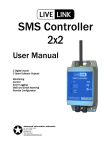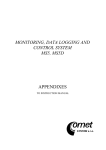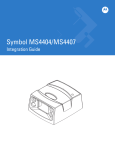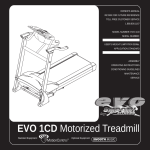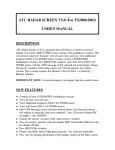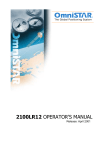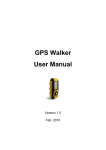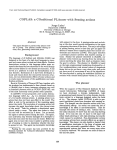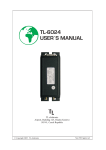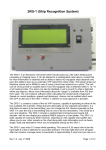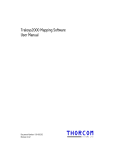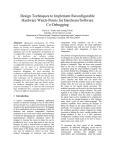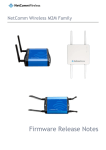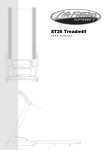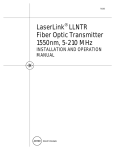Download XE-8000 SMS Controller User Manual
Transcript
Advanced Information Networks Ltd PO Box 40031 Christchurch NEW ZEALAND Ph: +64 3 366 1426 Fax: +64 3 366 1649 www.advancedinformation.net XE-8000 SMS Controller User Manual Issue 2 XE-8000_Manual_Issue_2.pdf IMPORTANT INFORMATION It is important that you read this manual thoroughly before using your XE-8000. Record the following Information as you will need it when updating your unit or making support inquiries: SIM Card Details Phone Number: Data Number (if applicable): SIM Card PIN Number: SIM Card Number: PUK Number: Network Provider: Customer Services Phone No: Account Holders Name: Account Holders Password: GSM Modem Make and Model: XE-8000 and Web-Configuration Login Details XE-8000 Serial Number: Controller PIN: Your User PIN: Client Area Web Address: www.advancedinformation.net Client Area Login Username: Client Area Login Password: SMS Command Quick Reference: ? PIN# 1ON Device Query (see section 3.1). Control Output (see section 5.3). Contact your local distributor for all support inquiries: Advanced Information Networks Ltd PO Box 40031 Christchurch NEW ZEALAND Ph: Fax: Email: +64 3 366 1426 +64 3 366 1649 [email protected] XE-8000 User Manual – Issue 2 June 2004 2 CONTENTS 1.0 OVERVIEW.................................................................................................................................................................. 5 1.1 Specifications ........................................................................................................................................................... 5 1.2 On-Line Configuration .............................................................................................................................................. 5 1.3 Digital-Only Model.................................................................................................................................................... 5 1.3.1 Upgrading Digital-Only Models.......................................................................................................................... 6 1.4 Fully Featured Model ............................................................................................................................................... 6 1.5 Overview of PIN Numbers........................................................................................................................................ 6 1.5.1 SIM PIN............................................................................................................................................................. 6 1.5.2 Controller PIN.................................................................................................................................................... 6 1.5.3 User PIN............................................................................................................................................................ 6 2.0 GETTING STARTED ................................................................................................................................................... 7 2.1 System Setup........................................................................................................................................................... 7 2.2 SIM Card Setup........................................................................................................................................................ 8 2.2.1 SIM PIN Number ............................................................................................................................................... 8 2.2.2 GSM Network Access ....................................................................................................................................... 8 2.2.3 Service Center Number..................................................................................................................................... 9 2.3 Initial Configuration .................................................................................................................................................. 9 2.4 System Testing ........................................................................................................................................................ 9 3.0 SMS QUERIES AND ALARMS ................................................................................................................................. 10 3.1 Device Query ......................................................................................................................................................... 10 3.1.1 Private / Public Device Queries....................................................................................................................... 10 3.2 Alarm Messages .................................................................................................................................................... 11 3.2.1 Appending GPS Information............................................................................................................................ 11 4.0 INPUTS...................................................................................................................................................................... 12 4.1 Setup of Inputs ....................................................................................................................................................... 12 4.2 Digital Inputs .......................................................................................................................................................... 13 4.2.1 Fail-Safe Digital Input Configuration................................................................................................................ 13 4.3 0-5V Inputs............................................................................................................................................................. 14 4.4 4-20mA Inputs........................................................................................................................................................ 15 4.4.1 Connecting Sensor Powered (4 wire) 4-20mA Sensors .................................................................................. 15 4.4.2 Connecting Loop Powered (2 wire) 4-20mA Sensors ..................................................................................... 15 4.4.3 Connecting a 4-20mA Sensor to Multiple Devices. ......................................................................................... 16 4.5 Power Supply Monitoring ....................................................................................................................................... 17 5.0 OUTPUTS .................................................................................................................................................................. 18 5.1 Connecting Loads on the Same Power Supply ...................................................................................................... 18 5.2 Connecting Loads on Other Power Supplies.......................................................................................................... 18 5.3 Controlling Outputs ................................................................................................................................................ 19 5.3.1 SMS Command Message ............................................................................................................................... 19 5.3.2 Security ........................................................................................................................................................... 19 6.0 TEMPERATURE SENSOR........................................................................................................................................ 20 6.1 Discontinuation Notice ........................................................................................................................................... 20 6.2 Temperature Sensor Part Numbers ....................................................................................................................... 20 6.3 Temperature Sensor Messages ............................................................................................................................. 20 7.0 SERIAL PORTS......................................................................................................................................................... 21 7.1 GSM Modem Port .................................................................................................................................................. 21 7.1.2 Supported Modems ......................................................................................................................................... 21 7.2 RS-232 Port ........................................................................................................................................................... 21 7.2.1 Flow Control .................................................................................................................................................... 21 7.2.2 Data Connection - Through Mode ................................................................................................................... 21 7.2.3 SMS Message Command Mode ..................................................................................................................... 21 7.3 GPS ....................................................................................................................................................................... 22 7.3.1 GPS Coordinate Format.................................................................................................................................. 23 7.3.2 GPS Altitude Format ....................................................................................................................................... 23 7.3.3 GPS Bearing Format....................................................................................................................................... 23 7.3.4 GPS Velocity Format....................................................................................................................................... 23 7.4 GSM Modem Port and RS-232 Port Pinouts .......................................................................................................... 24 7.5 RS-485 Port ........................................................................................................................................................... 24 XE-8000 User Manual – Issue 2 June 2004 3 8.0 EXPANSION PORT ................................................................................................................................................... 25 8.1 Connecting Expansion Modules to the XE-8000 .................................................................................................... 25 8.2 XE-8300 8 Input Expansion Module....................................................................................................................... 25 8.2.1 Addressing ...................................................................................................................................................... 25 8.2.2 LED Operation ................................................................................................................................................ 25 8.2.3 Input Modes .................................................................................................................................................... 26 8.2.4 ADC Oversampling ......................................................................................................................................... 26 8.2.5 Input Sampling ................................................................................................................................................ 26 9.0 DATALOGGING ........................................................................................................................................................ 27 9.1 Logging to Internal Memory.................................................................................................................................... 27 9.1.1 Extracting Data from Internal Memory............................................................................................................. 27 9.2 Logging to the Internet ........................................................................................................................................... 27 9.2.1 Web Logging Update Time.............................................................................................................................. 28 9.3 Logging Intervals.................................................................................................................................................... 28 9.3.1 Non-Alarm State Logging Interval ................................................................................................................... 28 9.3.2 Alarm State Logging Interval ........................................................................................................................... 28 9.3.3 Scan Interval ................................................................................................................................................... 28 9.4 Data Sources ......................................................................................................................................................... 29 9.4.1 Logging Inputs................................................................................................................................................. 29 9.4.2 Logging Outputs.............................................................................................................................................. 29 9.4.3 Logging GSM Network Signal Strength (RSSI) ............................................................................................... 29 9.4.4 Logging GPS Information ................................................................................................................................ 29 9.5 Accessing Logged Data ......................................................................................................................................... 29 10.0 REAL TIME CLOCK ................................................................................................................................................ 30 10.1 Setting the Date and Time ................................................................................................................................... 30 10.2 RTC Battery ......................................................................................................................................................... 30 11.0 LEDS ....................................................................................................................................................................... 31 11.1 Active LED ........................................................................................................................................................... 31 11.2 Modem Activity LED............................................................................................................................................. 31 12.0 CONFIGURATION TOOLS...................................................................................................................................... 32 12.1 Web Configuration Tools...................................................................................................................................... 32 12.1.1 Transferring XE-8000s from one Account to another .................................................................................... 32 12.1.1 Configuration Credits .................................................................................................................................... 32 12.2 PC Configuration Tools ........................................................................................................................................ 32 13.0 ADVANCED APPLICATION NOTES ...................................................................................................................... 33 13.1 Creating a Wireless Control Network ................................................................................................................... 33 13.2 Connecting a 4-20mA signal to multiple inputs. ................................................................................................... 34 14.0 TROUBLE SHOOTING............................................................................................................................................ 35 14.1 I do not get a response when I query the XE-8000 .............................................................................................. 35 14.2 It takes 5 minutes or more to get an alarm message ........................................................................................... 35 14.3 I can not make a remote connection to an external serial device......................................................................... 35 15.0 WARRANTY ............................................................................................................................................................ 36 16.0 TERMS AND CONDITIONS .................................................................................................................................... 37 GLOSSARY ..................................................................................................................................................................... 38 Copyright © 2004 Advanced Information Networks Ltd, All Rights Reserved. XE-8000 User Manual – Issue 2 June 2004 4 1.0 OVERVIEW The XE-8000 SMS Controller is a wireless communications and control device that connects to a GSM Modem to operate over GSM Networks. It provides Data Acquisition, Monitoring and Control solutions for remote or mobile applications. The XE-8000 SMS Controller sends SMS Text Messages to users when an input alarm condition is sensed. The four outputs can be controlled remotely via SMS messages from a mobile phone. Inputs, Outputs, GSM Network Signal Strength (RSSI), GPS Data (optional) can be logged to internal memory or to the Internet. Configuration Tools are used to setup User Details, Input and Output Settings, Alarm Messages, Modem and GSM Network Settings, and the XE-8000 System Settings. Wireless connectivity to web servers allows Internet based configuration. Through-Mode allows the user to make a data connection to the GSM Modem and then pass data through the XE-8000 to an External Serial Device such as a PLC or a specialised instrument. 1.1 Specifications • • • • • • • • • • • • • • Power Supply 10-30V DC Current Consumption 150mA at 12V DC 4 x 10-bit ADC Inputs with options for 4-20mA or 0-5V (pull-ups optional) 4 x 1-Amp Open Collector Output Drivers Temperature Sensor Port for proprietary Temperature Sensor Power Supply Monitoring RS-232 Port to GSM Modem RS-232 Port to External Serial Device (PLC, GPS etc) RS-485 Port (1/2 Duplex). OEM Versions Only Expansion Port for Future Options GPS Support DIN Rail Mounted Enclosure Complies with AS/NZS CISPIR22: 2002 Class B Complies with FCC 47 Part 15: 2001 Class B 1.2 On-Line Configuration The XE-8000 is designed to be remotely configured via the Internet. Advanced Information Networks Ltd provides a Client Area where users can configure their XE-8000s, and download logged data. Please see section 12.1 for more information. 1.3 Digital-Only Model Users not requiring advanced features of the XE-8000 can purchase the Digital Only model. This model does not support the following features: • • • Analog Inputs (0-5V, 4-20mA) Datalogging to Internal Memory or to the Internet Expansion Port Sections in this manual that are not relevant to the Digital-Only Model are highlighted with the following message: This option is not supported by the Digital-Only Model To instantly and remotely upgrade your device, see the upgrade details in your on-line user account in the Advanced Information Networks website Client Area. XE-8000 User Manual – Issue 2 June 2004 5 1.3.1 Upgrading Digital-Only Models A Digital-Only Model can be instantly and remotely upgraded by paying the upgrade fee. See your on-line user account in the Advanced Information Networks website Client Area for more information. 1.4 Fully Featured Model The standard XE-8000 SMS Controller supports all features listed in this manual. 1.5 Overview of PIN Numbers The XE-8000 has a number of security features. One of the security techniques is the use of PIN Numbers. There are three different PIN numbers used to protect different areas of the system. 1.5.1 SIM PIN SIM Cards are protected with PIN numbers to avoid unauthorised use in case it is lost or stolen. In order for the XE-8000 to use the GSM modem (which contains the SIM card), the XE-8000 must know the PIN number of the SIM card. The XE-8000 has a setting called the SIM PIN. This is where is stores the PIN number of the SIM Card. Please see section 2.2.1 for more information. 1.5.2 Controller PIN The Controller PIN Number is used to protect the Configuration and Internal Memory of the XE-8000. When using the Data Extraction PC Software (see section 9.1.1), you must know the Controller PIN in order to access data within the XE-8000. 1.5.3 User PIN User PIN Numbers are used to provide additional security for the XE-8000 outputs. To change an output, a user must use a phone that’s number is in the Phonebook, and submit the correct User PIN. Please see section 5.3 for more information. User PINs are set in the Edit Contact page of the Master Phonebook in the Client Area. XE-8000 User Manual – Issue 2 June 2004 6 2.0 GETTING STARTED Getting Started Quick Reference: 1. Connect your XE-8000 to the other system components See Section 2.1 2. Set up the SIM Card for the GSM Modem See Section 2.2 3. Configure the XE-8000 from the Internet See Section 2.3 4. Test the system from your mobile phone See Section 2.4 2.1 System Setup Fig 2.1: System Overview XE-8000 User Manual – Issue 2 June 2004 7 Figure 2.1 is a simplified diagram of how to connect the XE-8000 to other important devices within the system. Ensure the Power Supply has sufficient capacity to power the XE-8000, GSM Modem, and any other devices that may be connected to it. Allocate 200mA to the XE-8000. Consult the datasheet of your GSM modem and other devices for their current requirements. See the following sections for more information: 1. Inputs See Section 4.0 2. Outputs See Section 5.0 3. Temperature Sensor See Section 6.0 4. Serial Ports for connectivity to the GSM Modem and other devices See Section 7.0 5. Expansion Port See Section 8.0 2.2 SIM Card Setup Your GSM modem will need a SIM Card to access the GSM Network. To make changes to the SIM Card settings, put it into a GSM mobile phone and use its menu system to change settings as required. As the menu systems of each mobile phone are very different, please refer to the mobile phone documentation for more information. 2.2.1 SIM PIN Number The SIM Card Lock must be turned Off, or the PIN Number of the SIM Card to set to 1111 SIM Cards are protected with PIN numbers to avoid unauthorised use in case it is lost or stolen. The PIN number protection can be enabled or disabled with the SIM Card Lock. This is a setting on the SIM Card that you can change by putting it into a GSM mobile phone and using its menu system to change settings as required. (As the menu systems of each mobile phone are very different, please refer to the mobile phone documentation for more information.) In order for the XE-8000 to use the GSM modem (which contains the SIM card), the XE-8000 must know the PIN number of the SIM card, or, the SIM Card Lock must be disabled. New SIM Cards from Vodafone New Zealand usually come with the SIM Card Lock disabled by default, so you may be able to use it straight away. If the SIM Card Lock is enabled, the XE-8000 must know the Pin number of the SIM Card in order to use the modem. The XE-8000 has a setting called the SIM PIN. This is where is stores the PIN number of the SIM Card. The default SIM PIN programmed into the XE-8000 is 1111. This can not be changed. This means that the SIM Card Lock must be turned Off, or the PIN Number of the SIM Card to set to 1111. To change the Pin number on the SIM Card to 1111, put it into a GSM mobile phone and use its menu system to change settings as required. IMPORTANT Ensure the SIM PIN programmed into the XE-8000 matches the PIN number of the SIM Card BEFORE connecting the SMS Controller to the GSM Modem. If the SIM PIN programmed into the XE-8000 does not match the PIN number of the SIM Card, the SIM card will be blocked and you will have to contact your GSM Network provider to obtain the PUK number required to unlock the SIM card. If the SIM Card Lock has been disabled, the XE-8000 can be connected directly to the GSM Modem for immediate use. 2.2.2 GSM Network Access The SIM Card must be recognised and activated by the GSM Network of your choice. If you use a pre-pay plan, ensure that you are in credit. XE-8000 User Manual – Issue 2 June 2004 8 The XE-8000 SMS Controller should be used in an area that has sufficient GSM Network Coverage (see section 11.2). 2.2.3 Service Center Number To send SMS messages the SIM card must be setup with the correct Service Center Number for the GSM Network provider that you use. Your SIM card will probably come with this number pre-set to the correct number. The Service Center Number for Vodafone New Zealand, is +6421600600. If you are using the XE-8000 in another country and/or you can not send text messages, check the Service Center Number. To do this, place your SIM Card into a GSM mobile phone and follow the phone’s menu system. For more information, contact the Customer Services Department of your GSM Network provider. 2.3 Initial Configuration The following procedure should be used to configure your XE-8000: 1. Connect to the Internet 2. Start your web browser. Log into the Client Area See Section 12.1 3. Configure your XE-8000 on-line. See the On-Line Help 4. When finished, click on the Send Config to Unit link on the Unit Management page 5. Logout and close your Internet connection. 2.4 System Testing It is important that the system is thoroughly tested during commissioning. The following tests should be undertaken: 1. Query the device from you mobile phone See Section 3.1 2. Manipulate inputs to generate alarm SMS messages to your phone See Section 3.2 3. Change outputs from your mobile phone See Section 5.3 4. Make a data connection if Through Mode is to be used See Section 7.2.2 XE-8000 User Manual – Issue 2 June 2004 9 3.0 SMS QUERIES AND ALARMS 3.1 Device Query To query the status of the unit, send '?' (only send the question mark, do not send the quotes) as an SMS message from your mobile phone to the SMS Controller. Use the phone number of the GSM modem connected to the XE-8000 as the destination number. The SMS Controller will send a return SMS message containing the Site Message, Date and Time at which the message was sent, Temperature, and the status message of each input and output. If there are more than 160 characters in the message, two SMS messages will be sent – the second will also contain the site message and the current date and time. The message size varies with message lengths and the size of analog readings. If an input type is analog, it will return the Alarm or Non-Alarm message followed by the input value and the engineering units. Example Query Response with data small enough to fit into one SMS Messages: SMS Message Field Description XE-8000 Demo 31/1/03 14:52 PSU OK 12.3V Output 1 On Output 2 On Output 3 On Output 4 On Site Message Date and Time at which the message was sent Input 1 Message (other inputs and temperature disabled) Output 1 Message Output 2 Message Output 3 Message Output 4 Message (GPS disabled) Example Query Response with data split over two SMS Messages: SMS Message Field Description XE-8000 Demo 31/1/03 14:52 Temp OK 26*C PSU OK 12.3V Input 2 OK Input 3 Fail Input 4 OK 3mA Output 1 On Output 2 On Output 3 On Output 4 On Site Message – 1st SMS Message Date and Time at which the message was sent Temperature Message Input 1 Message Input 2 Message Input 3 Message Input 4 Message Output 1 Message Output 2 Message Output 3 Message Output 4 Message XE-8000 Demo 31/1/03 14:52 GPS 37d45’23.6”S 174d42’19.3”E Alt 53.1m Spd 0.0kmh Dir 0.0 Site Message – 2nd SMS Message Date and Time at which the message was sent GPS Data Header Latitude Longitude Altitude Velocity Bearing 3.1.1 Private / Public Device Queries By default Caller ID security is used to protect the Device Query. This means that only users in the Phonebook of the SMS Controller will receive a response. No error message is returned if an invalid Caller ID number is received. (See section 12.1 about setting up Users, User PIN Numbers, and the Phonebook). Some applications may require Public Queries. The on-line web configuration tools has a tick box to ALLOW PUBLIC QUERIES in the Edit Details page of the Client Area. This allows anyone to query the device and get a reply. No error message is returned if an invalid command is received. XE-8000 User Manual – Issue 2 June 2004 10 3.2 Alarm Messages Alarm Messages can be generated when an input is changed or crosses a set or reset point, or when an output is changed. Alarm messages can be sent to a variety of users in the device Phonebook. Please see the On-Line Help System in the Client Area for more information. Example Alarm Message: SMS Message Field Description PSU Low 10.2V XE-8000 Demo 31/1/03 14:52 Alarm Message Site Message Date and Time at which the message was sent 3.2.1 Appending GPS Information If a GPS device is connected and enabled, GPS information can be appended to the Alarm Message. Change the Include GPS Data in Alarm? setting to YES in the Edit Details screen of the Client Area - please see the On-Line Help System for more information. Example Alarm Message with GPS information: SMS Message Field Description PSU Low 10.2V XE-8000 Demo 31/1/03 14:52 GPS 37d45’23.6”S 174d42’19.3”E Alt 53.1m Spd 0.0kmh Dir 0.0 Alarm Message Site Message Date and Time at which the message was sent GPS Data Header Latitude Longitude Altitude Velocity Bearing XE-8000 User Manual – Issue 2 June 2004 11 4.0 INPUTS The XE-8000 SMS Controller has four inputs. These can be configured as Analog (4-20mA or 0-5V) or Digital (Voltage Free, Clean Contact). A 10-bit Analog to Digital Converter (ADC) is implemented. (For higher analog resolution, contact Advanced Information Networks about the XE-8100 (8 x Analog Input Expansion Module) that can provide up to 24bit ADC resolution). Analog Inputs are not supported on the Digital-Only Model. This section relates to the hardware set up of the inputs which is common to both the Digital-Only Model and the Fully Featured XE-8000. 4.1 Setup of Inputs Each of the four inputs are independently configured for either Digital (default), 0-5V, or 4-20mA. The case can be opened and the jumpers moved as required. Fig 4.1a: XE-8000 Input Configuration Jumpers. Fig 4.1b: XE-8000 Input Configuration Jumper Settings. XE-8000 User Manual – Issue 2 June 2004 12 4.2 Digital Inputs For digital, voltage-free, clean-contact inputs, open the case and move the jumper to select the PULLUP setting for the appropriate input (see Inputs 1 and 2 of Figure 4.1b). This internally connects a 10k resistor between 5V and the input terminal. Use an external set of contacts to close the circuit of each input. Protection should be added if long cable runs are used. Fig 4.2: Digital Input 4.2.1 Fail-Safe Digital Input Configuration A Fail-Safe configuration can be implemented by using normally-open contacts of the relay to hold an input low (grounded). If the voltage fails on the relay, the contact will open and the XE-8000 will see a high voltage representing an alarm state. Fig 4.2.1: Fail Safe Digital Input using a Relay Configure the input as a digital input with a PULLUP (see Inputs 1 and 2 of Figure 4.1b). The following settings should be used to complete the configuration of a Fail-Safe input (these settings can be found on the input configuration screen in the Client Area): Alarm Mode: Default State: Alarm High Non-Alarm Ensure that the relay has a coil voltage that matches the power supply voltage. XE-8000 User Manual – Issue 2 June 2004 13 4.3 0-5V Inputs This option is not supported by the Digital-Only Model To instantly and remotely upgrade your device, see the upgrade details in your on-line user account in the Advanced Information Networks website Client Area. To configure an input for a 0-5V signal from a sensor, do not fit the corresponding input configuration jumper. It is best to leave the jumper just sitting on the center pin of pin header (see input 3 of Fig 4.1b). Ensure that the input voltage does not exceed 5V. Figure 4.1.2a shows a typical 0-5V input configuration: Fig 4.3a: Typical 0-5V Input Configuration Voltage type sensors can provide a signal for many Data Loggers, PLCs, Display Devices, etc, using a parallel configuration. They do however suffer from voltage drop. Fig 4.3b: Connecting a 0-5V Sensor to a number of devices. Note that the negative input terminal (0V) is internally connected to the Power Supply GND. XE-8000 User Manual – Issue 2 June 2004 14 4.4 4-20mA Inputs This option is not supported by the Digital-Only Model To instantly and remotely upgrade your device, see the upgrade details in your on-line user account in the Advanced Information Networks website Client Area. To configure an input for a 4-20mA signal, the case must be opened and a jumper set to the correct position – (see Input 4 of Figure 4.1b). Moving the jumper to the 4-20mA position causes the corresponding input to be terminated with a 220Ω resistor. The XE-8000 reads the voltage across the 220Ω resistor, which is proportional to loop current. The voltage will rise to around 4.4V at 20mA. Ensure that the loop current does not exceed 22mA. The XE-8000 has passive 4-20mA inputs and cannot be used to power sensors. The negative input terminals are all connected to common 0V so care must be taken when connecting a sensor to multiple devices. It may be necessary to use an isolator – please see section 4.4.3 for more detail. 4.4.1 Connecting Sensor Powered (4 wire) 4-20mA Sensors Sensor powered transducers should be powered from a suitable power supply. The sensor loop terminals should be connected to the input terminals of the XE-8000. Note that the internal connections of the XE-8000 connect the Power Supply GND of the sensor to the negative loop terminal. Fig 4.4.1: Connecting Sensor Powered 4-20mA Devices 4.4.2 Connecting Loop Powered (2 wire) 4-20mA Sensors The XE-8000 has passive 4-20mA inputs and as such does not provide power for loop powered transducers. Use a suitable power supply to power the sensor as shown in figure 4.4.2. Note that the internal connections of the XE-8000 complete the 4-20mA loop by connecting the Input 0V terminal to the Power Supply 0V terminal. Fig 4.4.2: Connecting Loop Powered 4-20mA Sensors XE-8000 User Manual – Issue 2 June 2004 15 4.4.3 Connecting a 4-20mA Sensor to Multiple Devices. Please see the Application Note in section 13.2 for details on connecting a 4-20mA sensor to a number of inputs on a XE-8000. Care must be taken when connecting a single sensor to a number of devices such as an XE-8000, PLC, or Display unit. All off the negative input terminals of XE-8000 (labeled 0V) are not floating and are connected to the 0V terminal of the Power Supply connector. The XE-8000 may be connected in a series loop with the sensor and another device only if the input of the other device has a floating or differential input. Fig 4.4.3.a: Series Connected 4-20mA Devices Also, note that the XE-8000 will cause a 4.4 Volt drop across its input at 20mA. The voltage drop across the other device and the sensor must be considered to maintain accurate readings at all times. Please read carefully the documentation supplied with the sensor and the other device. If the input of the secondary device is not floating or differential, or if the voltage drop across all the devices is such that the sensor operates inaccurately, you can connect a second device as shown in Figure 4.4.3.b: Fig 4.4.3.b: 4-20mA Sensor Connected to Multiple Devices using an Isolator The voltage drop across the input of the isolator shown in Figure 4.4.3.a must be considered to ensure accurate sensor operation. XE-8000 User Manual – Issue 2 June 2004 16 4.5 Power Supply Monitoring This option is not supported by the Digital-Only Model To instantly and remotely upgrade your device, see the upgrade details in your on-line user account in the Advanced Information Networks website Client Area. The first input of the XE-8000 can be used to monitor either IN1 or the Power Supply. An internal jumper must be changed to select either option. The factory default is Power Supply monitoring. Fig 4.2: Channel 1 Selection Jumper. To configure Input 1 to monitor the power supply you must enable the Enable Power Supply Monitoring tick box of the Edit Details page in the Client Area (see section 12.1 for more details). XE-8000 User Manual – Issue 2 June 2004 17 5.0 OUTPUTS The XE-8000 SMS Controller has four 1-Amp open-collector outputs. The internal connections of the XE-8000 join the PWR terminal of the power supply connector to the PWR terminal of the output connector. This can be used to provide power to the loads. The outputs cannot be controlled directly from inputs. Outputs can only be changed via SMS – see section 5.3 below. Output changes can be used to generate Alarm Messages. Outputs can be datalogged. 5.1 Connecting Loads on the Same Power Supply DC Loads that run from the same power supply as the XE-8000 can be connected directly to an open collector output as shown in figure 5.1. Note that each load must not draw more than 1A. Fig 5.1: Connecting Loads on the Same Power Supply 5.2 Connecting Loads on Other Power Supplies Loads that run from other power supplies must be connected via a relay or contactor. This enables the following to be switched remotely: • • • • High Current Loads High Voltage Loads AC Loads Isolated Loads Fig 5.2: Connecting Loads on Other Power Supplies Ensure that the relay has a coil voltage that matches the power supply voltage. XE-8000 User Manual – Issue 2 June 2004 18 5.3 Controlling Outputs Outputs can be changed by SMS messages sent from users in the device’s Phonebook. 5.3.1 SMS Command Message To change outputs, send an SMS message from your mobile phone to the SMS Controller in the following format: PIN# xON where PIN# is your 4-digit User PIN, x is the output number, ON is the action (either ON or OFF). Note that there must be a space between then User PIN and the Output Number. Examples: 1234 1ON 1234 4OFF The change in output will be sent to all users who are set to be notified. See section 3.2 of this manual and the On-Line Help System in the Client Area for more information. 5.3.2 Security There are two levels of security for changing outputs: Caller ID, and User PIN numbers. Only users in the Phonebook of the SMS controller can change outputs, and they must submit their allocated User PIN number. No error message is returned if an invalid command, Caller ID number, or User PIN number is received. XE-8000 User Manual – Issue 2 June 2004 19 6.0 TEMPERATURE SENSOR 6.1 Discontinuation Notice IMPORTANT Advanced Information Networks has discontinued the XE-8901 and XE-8905 Digital Temperature Sensors and does not recommend their use as the sensors did not perform as well as the manufacturer’s datasheet indicated. This section is included for existing XE-8901 and XE-8905 users. We recommend the use of a PT-100 type temperature sensor and 4-20mA transmitter. 6.2 Temperature Sensor Part Numbers The following Temperature Sensors have been discontinued: XE-8901 XE-8905 Temperature Sensor with 1m Lead Temperature Sensor with 5m Lead The sensors are a digital type and only the correct sensor should be used as other types may cause damage to the XE8000 SMS Controller. IMPORTANT Only connect temperature sensors supplied by Advanced Information Networks. Use of other devices will void the warranty. The manufacturer of the sensor describes an accuracy of ½°C from –10 to +85 °C, and a resolution of 1/16°C. Advanced Information Networks as found some variance on these specifications. 6.3 Temperature Sensor Messages If the Temperature Sensor is disconnected, the word ERROR occurs where the temperature reading would usually appear in a device query. Note that the first time the Temperature Sensor is reconnected it returns a temperature of 85°C. Example Query Response with temperature sensor operating normally: SMS Message Field Description XE-8000 Demo 31/1/03 14:52 Temp OK 26*C Output 1 On Output 2 On Output 3 On Output 4 On Site Message Date and Time at which the message was sent Temperature Message (other inputs disabled) Output 1 Message Output 2 Message Output 3 Message Output 4 Message Example Query Response with temperature sensor not connected when expected: SMS Message Field Description XE-8000 Demo 31/1/03 14:52 Temp OK ERROR*C Output 1 On Output 2 On Output 3 On Output 4 On Site Message Date and Time at which the message was sent Temperature Message (other inputs disabled) Output 1 Message Output 2 Message Output 3 Message Output 4 Message XE-8000 User Manual – Issue 2 June 2004 20 7.0 SERIAL PORTS 7.1 GSM Modem Port The GSM Modem Port is used to connect the XE-8000 SMS Controller to a GSM Modem. Use a standard Male-toFemale serial cable to connect the two devices. A 3-wire serial interface is implemented (TX, RX and GND). CD, DSR, and DTR are connected together inside the XE-8000. RTS and CTS are also connected together internally. The XE-8000 switches its baud rate from 9600bps to 19200bps as required to match the baud rate of the GSM modem. This port is also used for local configuration with a PC – see Section 12.2. 7.1.2 Supported Modems The following GSM Modems are supported by the SMS Controller: • • • • • Wavecom WMOD2 / Fastrack (Recommended) Siemens M20 Siemens TC35 Siemens MC35T ETM 9000 Other GSM Modems are likely to work, but no guarantee is made that they will. 7.2 RS-232 Port The RS-232 Port is used to connect the XE-8000 SMS Controller to an external device such as a datalogger, PLC, or GPS device (see sections 7.3 for more detail on GPS implementation). A 3-wire serial interface is implemented (TX, RX and GND). CD, DSR, and DTR are connected together inside the XE-8000. RTS and CTS are also connected together internally. The serial port data settings are: 9600bps, 8 Data Bits, No Parity, 1 Stop Bit. 7.2.1 Flow Control Software flow control may be used (XON / XOFF). Hardware flow control is not enabled. The SMS Controller does not implement flow control directly – this is left for the external serial device to manage. 7.2.2 Data Connection - Through Mode Data calls can be made to the Data Phone Number allocated to the SIM card. A data connection will take place and the XE-8000 SMS Controller will enter “Through Mode”. Data will be passed from the GSM Modem to the external serial device and vise versa. This provides direct communication to the external serial device over the wireless data link. 7.2.3 SMS Message Command Mode An external serial device can send SMS messages with the following command: AT*S="Phone Number","Message"<CR> Note that the quotes must be sent. The command should be followed by Carriage Return. The Phone Number must be in international format: "+6421xxxxxxx" (must include the quotation marks, the + sign, and must not exceed the maximum of 15 characters). Do not send quotes or Carriage Return characters in the Message. Example Command: AT*S=”+6421123456”,”Testing SMS Message Command Mode”↵ ↵ XE-8000 User Manual – Issue 2 June 2004 21 The SMS Controller responds to the external serial device with OK once it has successfully sent the message to the GSM modem and received a positive response from it. This may take a number of seconds. If the GSM modem is not present or if it returns an error message, the SMS controller will send ERROR to the external serial device. If the GSM Modem is not connected, it will retry before returning the error message. This can take some time. If an incorrect command is sent to the SMS Controller, it will not respond at all. Do not use HyperTerminal to test this as there is a very short character timeout that will cause the test to fail if the above command is typed in manually. 7.3 GPS An external GPS device which streams GPS data from it’s serial port can be connected to the RS-232 port of the XE8000. The XE-8000 listens for GGA and RMC sentences of the NMEA-0183 V2.00 protocol. The external GPS device should be set to run in NMEA mode at 4800bps, with 8 Data Bits, No Parity, 1 Stop Bit. XE-8000’s with Internal GPS units (and external GPS Antenna) can be purchased. Please contact Advanced Information Networks for pricing and availability. If GPS is enabled, GPS data will be shown in all Device Queries. GPS data can be appended to all alarm messages also (please see section 3.2.1). Example Query Response showing GPS working normally (valid and current GPS data): SMS Message Field Description XE-8000 Demo 31/1/03 14:52 Output 1 On Output 2 On Output 3 On Output 4 On GPS 37d45’23.6”S 174d42’19.3”E Alt 53.1m Spd 0.0kmh Dir 0.0 Site Message Date and Time at which the message was sent Output 1 Message (Temperature and Inputs disabled) Output 2 Message Output 3 Message Output 4 Message GPS Data Header Latitude Longitude Altitude Velocity Bearing Example Query Response showing old GPS Data because current data is not valid (GPS reception may be low): SMS Message Field Description XE-8000 Demo 31/1/03 14:55 Output 1 On Output 2 On Output 3 On Output 4 On GPS 37d45’23.6”S 174d42’19.3”E Alt 53.1m Spd 0.0kmh Dir 0.0 At 31/1/03 14:52 Site Message Date and Time at which the message was sent Output 1 Message (Temperature and Inputs disabled) Output 2 Message Output 3 Message Output 4 Message GPS Data Header Latitude Longitude Altitude Velocity Bearing Indicates current data is not valid. Returns last valid data Example Query Response showing error as a result of no GPS data stream from a GPS device: SMS Message Field Description XE-8000 Demo 31/1/03 14:55 Output 1 On Output 2 On Output 3 On Output 4 On GPS No GPS Site Message Date and Time at which the message was sent Output 1 Message (Temperature and Inputs disabled) Output 2 Message Output 3 Message Output 4 Message GPS Data Header Indicates no data stream XE-8000 User Manual – Issue 2 June 2004 22 Example Query Response showing error as a result of no valid GPS data. This is a result of poor GPS satellite reception. This may occur during power-up while the GPS unit is getting initial position information: SMS Message Field Description XE-8000 Demo 31/1/03 14:55 Output 1 On Output 2 On Output 3 On Output 4 On GPS No GPS data Site Message Date and Time at which the message was sent Output 1 Message (Temperature and Inputs disabled) Output 2 Message Output 3 Message Output 4 Message GPS Data Header Indicates no valid position information. 7.3.1 GPS Coordinate Format GPS Coordinates sent with alarm and query messages in the following format: DDDdMM’SS.S”Q where DDD = Degrees, MM = Minutes, SS.S = Seconds, Q = N/S/W/E. Example: 37d45’23.6”S GPS Coordinates are logged to the Internal Memory and to the Internet are in the format that they arrive from the GPS device: DDDMM.FFFF where DDD = Degrees, MM = Minutes, FFFF = Fractions of minutes A negative sign precedes DDD if the Latitude is South, or the Longitude is West Example: -4332.0190 17238.0898 Corresponds to 43d 32’ 1.14” S Corresponds to 172d 38’ 5.388” E Fractions of minutes (FFFF) can be converted to seconds by multiplying by 60. Example: 0.0190 x 60 = 1.14” 7.3.2 GPS Altitude Format Altitude can be displayed in feet (ft) or meters (m). Examples: Alt 95.0ft Alt 234.0m Altitude shown in feet Altitude shown in meters 7.3.3 GPS Bearing Format Bearing can be displayed relative to either Magnetic North or True North. GPS data sent to your phone will be appended with either M or T to indicate the reference. Examples: Dir 90.0T Dir 180.0M Bearing relative to True North Bearing relative to Magnetic North 7.3.4 GPS Velocity Format Velocity can be displayed as kilometres per hour (kmh), miles per hour (mph), and knots (kts). Examples: Spd 10.2kmh Spd 35.2mph Spd 17.3kts Velocity shown in kilometres per hour Velocity shown in miles per hour Velocity represented as knots XE-8000 User Manual – Issue 2 June 2004 23 7.4 GSM Modem Port and RS-232 Port Pinouts Both the GSM Modem Port and the RS-232 Port have the same pinouts on the male D9 connectors: 1 2 3 4 5 6 7 8 9 CD RX TX DTR GND DSR RTS CTS No Connection Fig 7.4: GSM Modem Port and RS-232 Port Pinouts 7.5 RS-485 Port The SMS Controller has a Half-Duplex RS-485 port. A 120Ω End Of Line (EOL) termination resistor can be applied by fitting a jumper inside the case. The default position of this jumper is on a single pin – this is effectively “Not Fitted”. Fig 7.5 XE-8000 RS-485 Jumper. The RS-485 port is not currently implemented in firmware. Contact Advanced Information Networks if you have a RS485 OEM requirement . XE-8000 User Manual – Issue 2 June 2004 24 8.0 EXPANSION PORT IMPORTANT Only connect devices supplied by Advanced Information Networks to the Expansion Port. Use of other devices will void warranty. Do not connect this Port to a telephone line as damage to the device and the telephone network may occur. The XE-8100 (8 x 16-bit 4-20mA Input Module) and XE-8200 (8 x Voltage Free Clean Contact Digital Input Module) have been superseded by the XE-8300 8 Input Expansion Module. 8.1 Connecting Expansion Modules to the XE-8000 A maximum of two XE-8300 expansion modules may be connected to the XE-8000. This gives a maximum of 20 inputs. A 6-way cable is used to connect the XE-8300 to the XE-8000. Another 6-way cable is used to connect a second XE8300 to the first. A 2m 6-way cable is supplied with the XE-8300. Longer cables should not be used. XE-8300 Expansion Modules may be connected to Digital Only XE-8000 SMS Controllers, but the inputs will only be configurable as Digital. 8.2 XE-8300 8 Input Expansion Module 8.2.1 Addressing The XE-8300 has a switch to select its address, ie inputs 5-12 or inputs 13-20. This switch can be changed without opening the case. 8.2.2 LED Operation When the system is powered up, the LED on the unit that is addressed for inputs 5-12 will flash once, and the LED on the unit that is addressed for inputs 13-20 will flash twice. The LED flashes each time the device communicates with the XE-8000. XE-8000 User Manual – Issue 2 June 2004 25 8.2.3 Input Modes The inputs of the XE-8300 are individually configurable as: • 0-10V • 4-20mA • Digital (Default) The digital inputs are voltage-tolerant and will accept signals in the range of 0-30VDC. A low signal is recognised with voltages below 0.5V. Voltage-free, clean-contact type sensors may be connected. The input type is selected by opening the case and moving jumpers. There are two jumpers per input. The pair of jumpers for each input must be in the same row. Please see the diagrams below: Fig 8.2.3a: XE-8300 Input Configuration Jumpers. Fig 8.2.3b: XE-8300 Input Configuration Jumper Settings. 8.2.4 ADC Oversampling 256 times oversampling of the 10-bit Analog to Digital Converter achieves 14-bit resolution. 8.2.5 Input Sampling The inputs are sampled continuously. The most current readings are sent to the XE-8000 only when requested by the controller. XE-8000 User Manual – Issue 2 June 2004 26 9.0 DATALOGGING This option is not supported by the Digital-Only Model To instantly and remotely upgrade your device, see the upgrade details in your on-line user account in the Advanced Information Networks website Client Area. The XE-8000 offers advanced datalogging features to allow datalogging to Internal Memory and/or to the Internet. This section details some of the logging options that are available. Help and further documentation is supplied on-line in the Client Area. 9.1 Logging to Internal Memory The XE-8000 has 256KB of Internal EEPROM Memory. Of this 248KB has been allocated to the storage of logged data. The amount of Internal Memory used each Log Interval varies considerably with the logging settings, and with the inputs. Following are some examples to show the capacity of the Internal Memory: Logging Temperature only every hour: 23 bytes 460 days Logging Temperature and one input (scaled to 0-99.9%), every hour: 28 bytes 378 days Logging Temperature, four inputs (scaled to 0-99.9%), and Outputs hourly: 48 bytes 220 days (Note that times may vary from these examples.) The XE-8000 can be used as a stand-alone datalogger without being connected to a GSM Modem. A GSM Modem is required for initial configuration. EEPROM endurance is 100,000 write cycles. Data retention is 40 years. 9.1.1 Extracting Data from Internal Memory To extract data from the internal memory of the SMS Controller, download the XE-8000 Data Extractor PC Software from the Client Area. (Please see Section 12.1 for more information on accessing the Client Area). Please see the following web page for the latest on-line information and help: http://www.advancedinformation.net/xede-help.html 9.2 Logging to the Internet Logging of data directly to the Internet provides a new level of Real Time data monitoring for remote and mobile applications. It is often cheaper to log directly to the Internet than it is to travel to the site to download data from the Internal Memory. Advanced Information Networks charges a monthly fee for logging to the Internet. XE-8000 User Manual – Issue 2 June 2004 27 9.2.1 Web Logging Update Time Each Logging Interval the XE-8000 buffers the data for transmission to the Internet via SMS. When there is enough data for a full SMS message of 160 characters, it will send the stored data. If a small amount of data is being logged infrequently, it may take some time before there is enough data for a full SMS message. If you want the data to be uploaded more frequently, set the Web Logging Update Time on the Edit Details page of the Client Area as required. This will set the minimum time between logging updates to the Internet. SET TO AUTOMATIC (DEFAULT) FOR THE LOWEST NUMBER OF SMS MESSAGES. Example of SMS traffic: Logging Temperature only every hour: 1.7 SMS / day 620 SMS / year Logging Temperature and one input, every hour: 3.4 SMS / day 1251 SMS / year Logging Temperature, four inputs, and Outputs hourly: 12 SMS / day 4380 SMS / year 9.3 Logging Intervals All data is logged at the same rate. The rate at which data is stored in Internal Memory and/or sent to the Internet can change based on the whether an Alarm is present or not. Settings are found on the Edit Details page of the Client Area. 9.3.1 Non-Alarm State Logging Interval If there are no alarms present, data will be logged at the time defined by the Non-Alarm State Logging Interval. This can vary from 30 seconds through to 1 week. 9.3.2 Alarm State Logging Interval If there are alarms present, data will be logged at the time defined by the Alarm State Logging Interval. This allows inputs to be tracked with a lot more detail if there is a problem. This can vary from 30 seconds through to 1 week. This is typically set to be more frequent than the Non-Alarm State Logging Interval. 9.3.3 Scan Interval The Logging Intervals define how often data is recorded. The Scan Interval defines the sampling period of the inputs for averaging purposes. Each time an input is scanned, its data is accumulated so that it can be averaged at the next logging interval. For example, the scan interval can be set to 1 minute, and the logging interval to 1 hour. If the input is set to log the average reading (see section 9.4.1), it will average the 60 readings taken over the hour and record the average. The Scan Interval can vary from 30 seconds through to 1 week. It is typically set to be more frequent than either of the Logging Intervals. The Scan Rate is a global setting that applies to all Analog Inputs. It does not apply to Digital Inputs, Outputs, GSM Network signal strength (RSSI), or GPS. XE-8000 User Manual – Issue 2 June 2004 28 9.4 Data Sources Input, Output, Temperature, GSM Network Signal Strength (RSSI), and GPS information can be selectively logged. 9.4.1 Logging Inputs Logging of each input is enabled by the Logging Mode setting. This is not global and is set up as required for each input on the Configure Input pages in the Client Area. There are seven options: 1 2 3 4 5 6 7 Logging Off Log Instantaneous to Web Log Instantaneous to Internal Memory Log Instantaneous to Web and Internal Memory Log Average to Web Log Average to Internal Memory Log Average to Web and Internal Memory 9.4.2 Logging Outputs Logging of outputs is possible by changing the Log Outputs setting in the Edit Details page of the Client Area. If enabled, outputs are logged to Internal Memory, the Internet, or both. You may log all or none of the outputs. 9.4.3 Logging GSM Network Signal Strength (RSSI) Enable RSSI logging by changing the Log RSSI setting in the Edit Details page of the client area. If enabled, outputs are logged to Internal Memory, the Internet, or both. RSSI can be logged but it can not be used to generate an alarm. RSSI is requested from the GSM Modem, which returns the following: 0 1 2..30 31 -113 dBm or less -111 dBm -109 to –53 dBm -51dBm or greater 9.4.4 Logging GPS Information Logging of GPS data is possible. Please see section 7.3 for more information on setting up GPS. 9.5 Accessing Logged Data Data that has been logged to the Internet is downloaded from the Client Area. On the Unit Management page there is a Download Logged Data link next to any unit with logged data. To give other people access to the data (without giving them access to XE-8000 configuration tools), you can create Data Access Accounts for users in your Master Phonebook. Follow the following procedure: 1. Enter the Master Phonebook and locate the user that you want to give data access to. 2. Click on the Enable link in the Data Access column. This will send an email to the user with their user name and password for the Client Area. 3. You will not be given a copy of their user name or password, so contact the user to ensure they record their information in a safe place. (Please see the On-Line Help System for more information.) Note that this will give the users access to data logged by any of the SMS Controllers in your user account. XE-8000 User Manual – Issue 2 June 2004 29 10.0 REAL TIME CLOCK The Real Time Clock (RTC) provides date and time information for the system. Data logging scan and log times are based on the RTC. Outgoing Alarm and Status SMS messages are date and time stamped. 10.1 Setting the Date and Time The RTC Date and Time is set using PC Software (available Q2 2003 - see section 12.2), or by text message. The Master User (only) can send the following text message: PIN# T dd/mm/yy,hh:mm where PIN# = User PIN, dd = day of the month, mm = month, yy = year, hh = hour (24hr format), and mm = minutes. You must send leading zeros for single figure numbers. Example: 1234 T 31/01/03,11:09 Note the spaces between the User PIN and the ‘T’, and between the ‘T’ and the date. There must be a comma between the date and the time. The XE-8000 will respond by sending the Master User and acknowledgment text message. This feature is supported by SMS Controllers with firmware version V3.03 and above. Contact your local distributor for firmware upgrade information. 10.2 RTC Battery The RTC runs on a Lithium Coin Cell if no power is supplied to the XE-8000. If the RTC consistently looses time after system power failures, open the case and check the voltage of the battery with a multimeter. Hold the negative probe of your multimeter on the metal shell of the RS-232 connector, and the positive probe on the battery. If the voltage is below 2.9V replace it with a CR2025 type coin cell. Note that the positive side of the battery should face away from the PCB. Fig 10.1: RTC Battery Position and Test Diagram XE-8000 User Manual – Issue 2 June 2004 30 11.0 LEDS There are 2 LEDs on the front of the XE-8000 that show various states of activity. 11.1 Active LED The Active LED indicates: • Device Power Up • Normal Operation • When Remote Configuration is in progress See Figure 11.1 for the flash patterns that will be shown in each of these three states. Fig 11.1 Active LED The Active LED will flash quickly for the first few seconds after Power Up. During Normal Operation it remains on constantly. During Remote Configuration, it flashes slowly. 11.2 Modem Activity LED The Modem Activity LED is used to indicate communication with the GSM Modem. It shows when: • • • The modem is being initialised GSM Network signal strength (RSSI) Modem data or text message activity Fig 11.2 Modem Activity LED The Modem Activity LED will flash at various rates while trying to Initialise the Modem. While the modem is Inactive it displays GSM Network signal strength (RSSI) by varying the brightness of the LED. The brighter the LED the better the signal strength. The signal strength is obtained from the GSM Modem every fifteen seconds. When the modem is active (on a data call, or sending or receiving text messages), the LED turns off. It quickly flashes once before going off. The modem is active for different periods of time depending on what it is doing at the time, so the LED off-time can also vary. XE-8000 User Manual – Issue 2 June 2004 31 12.0 CONFIGURATION TOOLS 12.1 Web Configuration Tools The Internet is used to remotely configure all aspects of the SMS Controller except the Date and Time, the Controller PIN, and the Modem SIM PIN. On-line help is provided. The Master User will receive a confirmation SMS message when the XE-8000 has been remotely reconfigured. A confirmation SMS message is also sent to the Internet. When you purchase a XE-8000 SMS Controller you will be given a unique encrypted activation code that is allocated to the serial number of your XE-8000. To configure the unit the for the first time, follow the following procedure: 1. Connect your PC to the Internet and go to the following address with your Web Browser: www.advancedinformation.net On the left-hand side of the screen you will see the Client Area button. Click on this to enter the Client Area. 2. From here you can do one of two things: A. To assign your new XE-8000 to an existing account, login to the Client Area with your existing username and password. B. To assign your new XE-8000 to a new account, you must first setup a new account. Do this by clicking on the Setup New Account link on the Client Area login page. You will need to enter the serial number and the activation code of the new XE-8000 along with other user information required to create a new account. 12.1.1 Transferring XE-8000s from one Account to another XE-8000 SMS Controllers can only be transferred by contacting Advanced Information Networks. All transfers will incur an administration fee. Allow two working days from confirmation for the transfer to be processed. 12.1.1 Configuration Credits One Configuration Credit is used each time a XE-8000 is configured from the Internet. Users are given a number of Credits each time a XE-8000 is purchased and allocated to their client account. Additional Credits can be purchased directly from Advanced Information Networks in multiples of 10. Please login to your account in the Advanced Information Networks Client Area for more information. 12.2 PC Configuration Tools The XE-8000 can not be configured from a PC. XE-8000 User Manual – Issue 2 June 2004 32 13.0 ADVANCED APPLICATION NOTES The XE-8000 is very versatile and can be used for a variety of applications. The following is an example of how to create a wireless remote control system using two XE-8000 systems. This type of installation should only be attempted by experienced users who are familiar with all aspects of the XE-8000. These notes are provided as an example only – use at your own risk. 13.1 Creating a Wireless Control Network Figure 13.1 shows a hypothetical wireless control network using two XE-8000s separated by some distance. System A consists of an XE-8000 complete with Power Supply and GSM Modem. It has a single-pole latching switch on Input 2, and an Indication lamp on Output 1. System B consists of an XE-8000 complete with Power Supply and GSM Modem located at a site some distance away from System A. Output 1 of System B controls a pump. Fig 13.1 Example Remote Switching Application using two SMS Controllers The system works as follows: 1 The switch is turned on. This generates an alarm. The alarm message is defined as: 1234 1ON. 2 System A sends the following alarm message to System B: 1234 1ON System A 1/1/03 12:00 3 System B receives the message and decodes it as an output control message. It will accept the message as System A is in its phonebook and the System A User PIN number is 1234. Output 1 will switch the pump on. System B has been configured to alarm when Output 1 is changed from Off to On: 5678 1ON PUMP 4 System B sends the following alarm message to System A and to the System Administrator’s mobile phone: 5678 1ON PUMP System A 1/1/03 12:00 5 System A receives the message and decodes it as an output control message. It accepts the message as System B is in its phonebook and the System B User PIN number is 5678. Output 1 will switch the pump Indication Lamp on. XE-8000 User Manual – Issue 2 June 2004 33 A similar set of events would be used when switching the Pump Off remotely. The following is a brief overview of how to set up both systems. This is not intended be detailed setup procedure. Please refer to other sections of the manual (or the On-Line Help System) for more details on setting up and configuring inputs, outputs and alarms. System A Master Phonebook: Add System B’s phone number to the Master Phonebook and set the USER PIN to 5678. Phonebook: Add System B to the Phonebook of System A. Input 2: Input 2 is configured as a digital input. Ensure the jumper on the PCB is in the correct position. Wire a Latching switch across the IN2 and 0V terminals. Analog Options should be disabled. Set the Non Alarm Message to: 1234 1OFF. Set the Alarm Message to: 1234 1ON. Set the Alarm Mode to: ALARM LOW. In the Notification Matrix, set System B to be notified on changes from both Alarm to NonAlarm, and Non-Alarm to Alarm. Output 1: Connect a suitable Indication Lamp to OUT1. Set the Default State to OFF System B Master Phonebook: Add System A’s phone number to the Master Phonebook and set the USER PIN to 1234. Add the Systems Administrator’s mobile phone number to the Master Phonebook. Phonebook: Add System A to the Phonebook of System B. Add the Systems Administrator to the Phonebook of System B. Output 1: Connect a suitable relay or contactor to drive the pump to OUT1. Set the Off Message to: 5678 1OFF PUMP (PUMP is ignored as part of the control message, but it adds meaning to the message that the System Administrator will receive). Set the On Message to: 5678 1ON PUMP Set the Default State to OFF In the Notification Matrix, set System A and the System Administrator to be notified on changes from both Off to On, and On to Off. 13.2 Connecting a 4-20mA signal to multiple inputs. Some applications require multiple set points. Voltage sources can easily be connected to multiple inputs of the XE-8000, but it takes some care to connect a 4-20mA signal to multiple inputs of the XE-8000. 1) Wire a 4-20mA transmitter directly into two inputs, eg IN1 and IN2. The wire from the sensor should be linked across from IN1 to IN2 in parallel. 2) Open the unit and set the jumpers so that the first input is set for 4-20mA, and the second set for 0-5V. This applies one 4-20mA termination resistor only - and the other channel just reads the value without changing the termination impedance. 3) On the web, configure both inputs as 4-20mA. Define the set and reset points for each input as required. Note that the engineering units should be the same for both inputs. XE-8000 User Manual – Issue 2 June 2004 34 14.0 TROUBLE SHOOTING 14.1 I do not get a response when I query the XE-8000 Make sure the SIM card is active and in credit if on a prepay account. See section 2.2. Ensure that you are sending the device query to the correct phone number. Check that you are sending the correct command to the XE-8000: ?. See section 3.1. Is the XE-8000 and the GSM Modem connected correctly? Is the GSM Modem supported by the XE-8000? See sections 2.1, 7.1, and 7.1.2. Does the GSM Modem has sufficient signal strength? Check the antenna and the Antenna Cable. Are there any GSM Network problems? See section 11.2. Is the system power on? Does the power supply have enough capacity to power all the devices running on it? See section 2.1. The number of the mobile phone you are using must be in the Phonebook of the XE-8000. Check that the number of your phone is entered into the Master Phonebook and User Phonebook of your XE-8000 in the On-Line Configuration Tools. See section 12.1 and the On-Line Help System in the Client Area. 14.2 It takes 5 minutes or more to get an alarm message The GSM Network can take some time to pass an SMS message from one mobile to another. Contact your GSM Network provider if you experience consistently long delays. Ensure the GSM Modem has sufficient signal strength. If you are using the XE-8000 in a mobile application, you may not always have GSM Network coverage. See section 11.2 for information on GSM Network Signal Strength. 14.3 I can not make a remote connection to an external serial device Make sure that you are calling the data number of the GSM Modem rather than the voice number. When a SIM card for your GSM modem is purchased from your GSM Network provider you will be given a voice phone number. To make a data connection to the GSM modem you will need a data phone number also – request this from your GSM Network Provider. Remember: all SMS messages should be sent to the voice number. See section 7.2 to make sure that the hardware connection is correct. You may need to refer to the documentation supplied with the external serial device. XE-8000 User Manual – Issue 2 June 2004 35 15.0 WARRANTY This product is guaranteed by Advanced Information Networks Limited to be free of manufacturing defects or faulty materials, for a period of twelve months from the date of invoice. This warranty covers the repair or replacement of goods returned to Advanced Information Networks Limited. Expenses incurred in returning the XE-8000 SMS Controller are not included. Goods may be repaired or replaced at Advanced Information Networks Limited’s discretion. Repairs by parties other than Advanced Information Networks Limited during the warranty period will not be reimbursed and will end the warranty agreement. This warranty extends to the repair of the XE-8000 SMS Controller unit only and does not cover consequential damage or damage to itself or faulty operation due to poor installation, incorrect programming, use of incompatible peripherals, mechanical or electrical abuse, sustained shipping damage, use in unsuitable mechanical or electrical environments, or Acts of God. This warranty only applies when clean contact, voltage-free (relay type) input triggers are used. This warranty will be void if any source of voltage is applied to the Inputs of the XE-8000 SMS Controller. Please contact Advanced Information Networks Customer Service to obtain a Returned Materials Authorisation (RMA) prior to shipping any products for repair. All shipments must be shipped prepaid and include proof of the date of your original purchase. Please include your name, address, phone number, email address and a brief description of the problem. XE-8000 User Manual – Issue 2 June 2004 36 16.0 TERMS AND CONDITIONS By using Advanced Information Networks Limited's products you agree to be bound to the following terms and conditions. Advanced Information Networks Limited makes no representations or warranties with respect to the accuracy or completeness of the contents of this publication and reserves the right to make changes to specifications and product descriptions at any time without notice. All title and copyrights in and to Advanced Information Networks Limited's products (including but not limited to any images, photographs, text, web pages, web applications, software, firmware, circuit design, mechanical design) and the accompanying printed materials, and any copies of software products, are owned by Advanced Information Networks Limited or its suppliers. Advanced Information Networks Limited (or related companies) assumes no liability whatsoever, and disclaims any express or implied warranty relating to its products, including, but not limited to, the implied warranty of merchantability, fitness for a particular purpose, or infringement of any intellectual property right. Advanced Information Networks Limited (or related companies) will not in any circumstances be liable for any damages whatsoever (including, without limitation, damages for loss of business, business interruption, loss of business information, or any other indirect or consequential loss) arising out of the use or inability to use or supply or non-supply of its products. While Advanced Information Networks Limited takes care to regularly check for software viruses, it will not in any circumstances be liable for any damages whatsoever (including, without limitation, damages for loss of business, business interruption, loss of business information, or any other indirect or consequential loss) arising out of a virus that is not detected. th Fees for Datalogging to the Internet must be paid in monthly advance on 20 of the month, or paid yearly in advance. Datalogging will cease on the first day of the month not paid in advance. A reconnection fee may apply. If the account is not settled in full within 30 days, all previously logged data will be permanently removed. The products described in this document are not designed, intended, authorised, or warranted for use as components in applications intended to support or sustain life, or where malfunction of Advanced Information Networks Limited’s product may result in direct physical harm, injury, or death to a person or severe property or environmental damage. Advanced Information Networks Limited will pass on user information and data to law enforcement agencies if there is any question of unauthorised use. Advanced Information Networks Limited reserves the right to discontinue or make changes to its products at any time without notice. This agreement is governed by the laws of New Zealand. XE-8000 User Manual – Issue 2 June 2004 37 GLOSSARY ADC Analog to Digital Converter. Caller ID Caller Identification. The number of the GSM Mobile Phone that sent a message is sent with the message. Client Area Configure your XE-8000 on-line in the Client Area of the Advanced Information Networks web site: www.advancedinformation.net. Click on the Client Area button to enter the Client Area. This area is personalised for each user. You must login with your Username and Password. CSV A comma delimited file format that can be imported into Microsoft Excel, Access and other common spreadsheets and databases. EEPROM Non Volatile Memory for data storage. Does not require a backup battery. GPS Global Positioning Service. GSM Global System for Mobile communication. LCD Liquid Crystal Display. Master User The Master User can change the XE-8000 date and time. They are also notified if remote configuration is successful or not. OEM Original Engineering Manufacturer. PC Personal Computer. Phonebook A list of users that may make Device Queries, Change Outputs, and receive SMS Messages if Inputs change. PIN Personal Identification Number. Controller PIN The PIN used to protect the XE-8000 SMS Controller’s configuration settings. SIM PIN A Security Code that the SIM Card uses to stop unauthorised use in case of theft. User PIN The PIN Number associated with each user. Must be submitted to change outputs. PLC Programmable Logic Controller. A device used for automation and control. PSU Power Supply. PUK Personal Unblocking Key. This code must be entered to unblock a SIM card that has had three consecutive incorrect SIM PIN numbers entered. RSSI Received Signal Strength Indicator RTC Real Time Clock SIM Card Subscriber Identify Module. A small card that contains GSM Network information. This is inserted into the GSM Modem. SMS Short Message Service. XE-8000 User Manual – Issue 2 June 2004 38