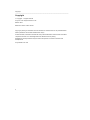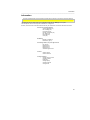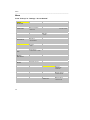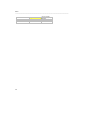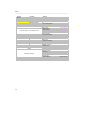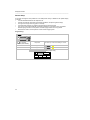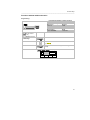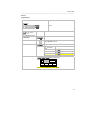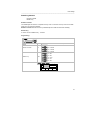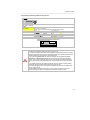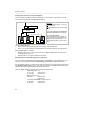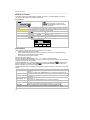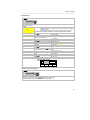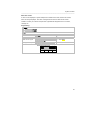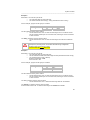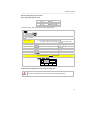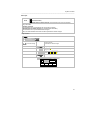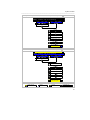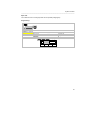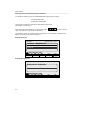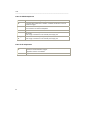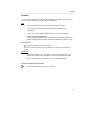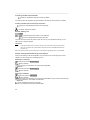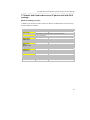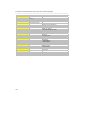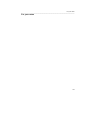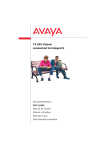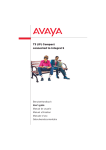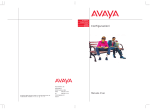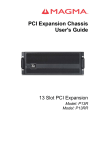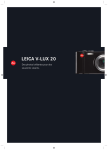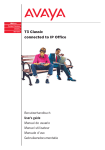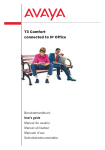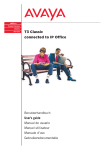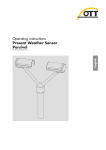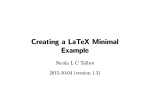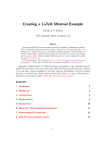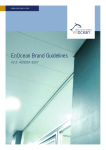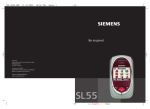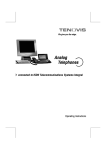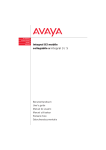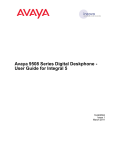Download 1 - Avaya Support
Transcript
IP Telephony Contact Centers Mobility Services Configurations User's guide Avaya GmbH & Co. KG Kleyerstraße 94 60326 Frankfurt am Main © 2006 All rights reserved for Avaya Inc. and Avaya GmbH & Co. KG. 4.999.000.000 · 00/00/03 · T3 · de · es · gb · fr · it · nl · Telefon 0 800 266 - 10 00 Fax 0 800 266 - 12 19 [email protected] avaya.de Copyright _______________________________________________________________________________ Copyright © Copyright - all rights reserved Avaya Inc. and Avaya GmbH & Co. KG Edition: 06.07 Reference number 4.999.112.584 Copying or passing on information from this document or extracts from it is not permitted unless written permission has first been obtained from Avaya. All technical data, information and features of the product described in this document have been compiled to the best of our knowledge and were valid at the time of printing. Modifications and improvements may be made to the product as a result of new technical developments. Avaya GmbH & Co. KG 2 Declaration of conformity (T3) _______________________________________________________________________________ Declaration of conformity (T3) We Avaya GmbH & Co. KG declare that the telephones T3 Classic and T3 Comfort comply with the basic requirements and other relevant provisions of EU guideline 1999/5EC (radio and telecommunications terminal equipment, R&TTE). These telephones are designed for the connection to digital interfaces of Avaya telecommunications systems and comply with the basic requirements as per EU guideline 1999/5EC (R&TTE). These telephones are not designed for the direct operation at interfaces of public telecommunication networks. When using links and DSS modules: This link / DSS module is designed for the connection to T3 telephones and complies with the basic requirements as per EU guideline 1999/5EC (Radio and telecommunication terminal equipment R&TTE). This link / DSS module was designed only for operation with T3 telephones. In the event of any problems, please contact your dealer or Avaya service department. The complete Declaration of Conformity can be requested at the following Internet address: www.avaya.de/gcm/emea/de/includedcontent/conformity.htm or using the keyword “conformity” at the index. 3 Declaration of conformity (T3 IP) _______________________________________________________________________________ Declaration of conformity (T3 IP) We Avaya GmbH & Co. KG declare that the telephones T3 IP Classic and T3 IP Comfort comply with the basic requirements and other relevant provisions of EU guideline 1999/5EC (Radio and telecommunications terminal equipment, R&TTE). These telephones are designed for connection to Ethernet/Lan interfaces of IP-capable Avaya telecommunication systems and comply with the basic requirements as per EU guideline 1999/5EC (R&TTE). Avaya assumes no guarantee for the operability of the telephones in LAN/intranet environments without a Avaya telecommunications system. When using links and DSS modules: This link / DSS module is designed for the connection to T3 IP telephones and complies with the basic requirements as per EU guideline 1999/5EC (radio and telecommunication terminal equipment R&TTE). This link / DSS module was designed only for use with T3 IP telephones. In the event of any problems, please contact your dealer or Avaya service department. The complete Declaration of Conformity can be requested at the following Internet address: www.avaya.de/gcm/emea/de/includedcontent/conformity.htm or using the keyword “conformity” at the index. 4 Table of contents _______________________________________________________________________________ Table of contents Copyright...........................................................................................................................................2 Declaration of conformity (T3) ........................................................................................................3 Declaration of conformity (T3 IP) ....................................................................................................4 Table of contents..............................................................................................................................5 About this brochure .........................................................................................................................9 System telephone "Integral T3 Compact"....................................................................................10 Control keypad ...........................................................................................................................11 Alphanumeric keypad ................................................................................................................11 Key assignment of the keypad -- character set T3 -- West.....................................................11 Key assignment of the keypad -- character set T3 -- Eastern Europe...................................12 Key assignment of the keypad -- character set T3 -- CIS .......................................................12 Function keys .............................................................................................................................13 System telephone "Integral T3 Classic".......................................................................................14 Control keypad ...........................................................................................................................15 Alphanumeric keypad ................................................................................................................15 Key assignment of the keypad -- character set T3 -- West.....................................................15 Key assignment of the key pad -- character set T3 -- Eastern Europe..................................16 Key assignment of the keypad -- character set T3 -- CIS .......................................................16 Function keys .............................................................................................................................17 System telephone "Integral T3 Comfort" .....................................................................................18 Control keypad ...........................................................................................................................19 Numeric keypad..........................................................................................................................19 Function keys .............................................................................................................................20 Typewriter-style keypad.............................................................................................................21 The different keypads ................................................................................................................21 Normal, Shift, Alt ........................................................................................................................22 Alt combinations ........................................................................................................................23 Alt combinations ........................................................................................................................23 Information about the configurations...........................................................................................24 Information......................................................................................................................................25 Menu ................................................................................................................................................26 From "Pick-up" to "Settings - Do not disturb" ........................................................................26 From "Pick-up" to "Settings-Function keys"...........................................................................27 From "Pick-up" to "Settings-Applications" .............................................................................29 Display/Acoustics...........................................................................................................................31 Acoustics and Contrast .............................................................................................................31 Partner beep................................................................................................................................32 Do not disturb .............................................................................................................................33 Language.....................................................................................................................................33 Function keys .................................................................................................................................34 Functions without additional entries........................................................................................37 Functions with additional entry ................................................................................................38 Destination key ...........................................................................................................................38 Partner .........................................................................................................................................39 Dial settings ....................................................................................................................................40 Handsfree ....................................................................................................................................40 Exchange seizure .......................................................................................................................41 Line/off-hook (off).......................................................................................................................41 Remote no. display (off).............................................................................................................41 Direct dial (off) ............................................................................................................................41 Code (off).....................................................................................................................................41 LN on dialling (off)......................................................................................................................41 Line/off-hook (off).......................................................................................................................41 Remote no. display (off, Master, own)......................................................................................41 Direct dial (off) ............................................................................................................................41 Code (off).....................................................................................................................................41 5 Table of contents _______________________________________________________________________________ Redialling features .....................................................................................................................43 Redial every ................................................................................................................................43 Number of redials.......................................................................................................................43 Redial every ................................................................................................................................43 Second call (on)..........................................................................................................................44 Applications ....................................................................................................................................45 General call (off) .........................................................................................................................45 Hunt group (off) ..........................................................................................................................45 VIP call (off).................................................................................................................................46 Headset (off) ...............................................................................................................................46 Internal call list (off) ...................................................................................................................47 Slot 1: CTI/Audio-Link (e.g.) ......................................................................................................47 Slot 2: CTI/Audio-Link (e.g.) ......................................................................................................47 System functions ...........................................................................................................................48 Answering station, day and night service ...............................................................................48 Answering station, day service.................................................................................................48 Night service 1..3........................................................................................................................50 Call forwarding ...........................................................................................................................57 Multiple connection....................................................................................................................58 Door stations ..............................................................................................................................58 Date and time ..............................................................................................................................61 Customer password...................................................................................................................62 Subscriber names ......................................................................................................................63 Substitute terms .........................................................................................................................64 Classes of Service......................................................................................................................65 Software lock ..............................................................................................................................66 Call bar ........................................................................................................................................67 Evaluating call numbers in call bar groups .............................................................................68 Emergency call numbers...........................................................................................................70 Network provider numbers........................................................................................................70 Charge metering.........................................................................................................................72 Menu for printer connection feature: .......................................................................................79 Printouts......................................................................................................................................85 Paper size....................................................................................................................................87 Other features .................................................................................................................................88 Call tracing ..................................................................................................................................88 Using the "Call tracing" feature (set menu).............................................................................89 Using the "Call tracing" feature (function number *197)........................................................89 Delete call list entry after time ..................................................................................................90 Programming the times .............................................................................................................90 Serial call.....................................................................................................................................91 Examples.....................................................................................................................................91 Switching serial call on/off (using the telephone menu) ........................................................91 Switching serial call on/off (using function numbers)............................................................92 Add-on equipment..........................................................................................................................93 DSS module ................................................................................................................................93 Note .............................................................................................................................................93 With the DSS module select......................................................................................................94 Links ................................................................................................................................................95 Links for ISDN telephones.........................................................................................................96 Links for IP telephones..............................................................................................................96 Headset............................................................................................................................................97 T3 Classic and Comfort devices as IP phones at I5 with R2.2 package ...................................99 Menu for setting up a user ........................................................................................................99 IP specific settings – Sending PING.......................................................................................102 For your notes ..............................................................................................................................103 6 Table of contents _______________________________________________________________________________ 7 Table of contents _______________________________________________________________________________ 8 About this brochure _______________________________________________________________________________ About this brochure With the help of this brochure, you can program the various functions of your telecommunication system yourself. You can connect the system telephones “Integral T3 compact”, “Integral Classic” and “Integral T3 Comfort” to your telecommunications system. You can use the devices “Integral T3 Classic” and “Integral T3 Comfort” as IP phones. You can select the functions using a service PC. You will find a list of functions that can be set up for the system “R2.2 package” in I5 in the appropriate chapter. The difference in functionality between the devices “Classic” and “Comfort” is that the “T3 Classic” display is smaller and the alpha keypad is missing. User manuals in various languages which include all the functions are available on the CDs supplied with the telecommunications system, or on the Internet at support.avaya.com. From there you can access our list of documents. 9 System telephone "Integral T3 Compact" _______________________________________________________________________________ System telephone "Integral T3 Compact" You will find information about points 10 1 to 3 on the following pages System telephone "Integral T3 Compact" _______________________________________________________________________________ Control keypad The control keypad is used for "normal" telephoning and data entry with (menu key). The selected menu function is called with the OK key. OK Esc A menu or a call is cancelled with the ESC key Esc Clear The character at the cursor position in a character string is cleared with the Clear key. If the cursor is behind the last character, the Clear key has the backspace function. Clear The headers or selection lines are moved from the invisible area into the single-line display with the cursor keys . Selection lines are identified by a in the first column. The cursor keys can be used for scrolling (move by one selection line) at the top and bottom of the window. The presence of selection lines outside the window is indicated by an up/down arrow in the last column. OK Alphanumeric keypad ABC DEF 1 2 3 GHI JKL MNO 4 5 6 PQRS TUV WXYZ 7 8 9 The keypad is used for entering numbers and letters. If necessary, there will be automatic switchover from numbers to alphanumeric characters. To display the upper case letter "K", press key "5" twice; to display the lower case "k", press the # key, then key "5" twice, the same as with your GSM mobile phone. 0 Key assignment of the keypad -- character set T3 -- West 3 4 5 6 7 8 9 0 * # Space * Shift 2x ! B b E e H h K k N n Q q U u X x 0 + 3x . C c F f I i L l O o R r V v Y y @ - 4x , 2 5x 1 Ä ä 3 É é Í í 4 6x ; 7x : 8x “ 9x 10x 11x ´ Á á Ê ê Î Â â È è Ì ì À à Ë ë Ï ï Å å Ò ò Î ? 2 1x ? A a D d G g J j M m P p T t W w ! Key 1 Ç ç 5 6 S s 8 Z z & = Ñ ñ 7 Ö ö ß Ó ó Ô ô Ü ü 9 Ú ú Ý ý € ) Û û Ù ù $ / § \ % ( _ < > # 11 System telephone "Integral T3 Compact" _______________________________________________________________________________ Key assignment of the keypad -- character set T3 -- Eastern Europe Key assignment of the keypad -- character set T3 -- CIS 12 System telephone "Integral T3 Compact" _______________________________________________________________________________ Function keys Call ABC DEF 1 2 3 GHI JKL MNO 4 5 6 Call list 11 Menu no. 1 PQRS TUV WXYZ Call diversion 12 Menu no. 2 7 8 9 Phone book 13 Menu no. 3 Message 14 Menu no. 4 Monitoring 0 Menu Redial Refer-back The figure shows a schematic impression of the Integral T3 Compact. The function keys are shown in standard assignment. All the above listed function keys WXYZ are freely programmable. Alphanumeric keys 9 Function key 11 Function key no. 1 Menu key no., enter under menu Key Menu key LED Call Labelling strip 13 System telephone "Integral T3 Classic" _______________________________________________________________________________ System telephone "Integral T3 Classic" You will find information about points 14 1 to 3 on the following pages System telephone "Integral T3 Classic" _______________________________________________________________________________ Control keypad The control keypad is used for "normal" telephoning and data entry with (menu key). The selected menu function is called with the OK key. OK Esc A menu or a call is cancelled with the ESC key Esc Clear The character at the cursor position in a character string is cleared with the Clear key. If the cursor is behind the last character, the Clear key has the backspace function. Clear The headers or selection lines are moved from the invisible area into the one-line display with the cursor keys . Selection lines are identified by a in the first column. The cursor keys can be used for scrolling (move by one selection line) at the top and bottom of the window. The presence of selection lines outside the window is indicated by an up/down arrow in the last column. OK Alphanumeric keypad ABC DEF 1 2 3 GHI JKL MNO 4 5 6 PQRS TUV WXYZ 7 8 9 The keypad is used for entering numbers and letters. If necessary, there will be automatic switchover from numbers to alphanumeric characters. To display the upper case letter "K", press key "5" twice; to display the lower case "k", press the # key, then key "5" twice, the same as with your GSM mobile phone. 0 Key assignment of the keypad -- character set T3 -- West 3 4 5 6 7 8 9 0 * # Space * Shift 2x ! B b E e H h K k N n Q q U u X x 0 + 3x . C c F f I i L l O o R r V v Y y @ - 4x , 2 5x 1 Ä ä 3 É é Í í 4 6x ; 7x : 8x “ 9x 10x 11x ´ Á á Ê ê Î Â â È è Ì ì À à Ë ë Ï ï Å å Ò ò Î ? 2 1x ? A a D d G g J j M m P p T t W w ! Key 1 Ç ç 5 6 S s 8 Z z & = Ñ ñ 7 Ö ö ß Ó ó Ô ô Ü ü 9 Ú ú Ý ý € ) Û û Ù ù $ / § \ % ( _ < > # 15 System telephone "Integral T3 Classic" _______________________________________________________________________________ Key assignment of the key pad -- character set T3 -- Eastern Europe Key assignment of the keypad -- character set T3 -- CIS 16 System telephone "Integral T3 Classic" _______________________________________________________________________________ Function keys Line 1 Line 2 Part 1 Part 2 01 02 03 04 Menu no. Menu no. Menu no. Menu no. 1 2 3 4 ABC DEF Call Call list 05 Menu no. 5 1 2 3 Handsfree Announcement 06 Menu no. 6 GHI JKL MNO 4 5 6 Mute Message 07 Menu no. 7 PQRS TUV WXYZ Menu 7 8 9 Call diversion to 08 Menu no. 8 Redial Auto callback 09 Menu no. 9 Refer-back Phone book 10 Menu no. 10 0 The figure shows a schematic impression of the Integral T3 Classic. The function keys are shown in standard assignment. All the above listed function keys WXYZ are freely programmable. Alphanumeric key 9 Function key 10 Function key no. 1 Menu key no., enter under menu Key Menu key LED Call Labelling strip 17 System telephone "Integral T3 Comfort" _______________________________________________________________________________ System telephone "Integral T3 Comfort" You will find information about points 18 1 to 4 on the following pages System telephone "Integral T3 Comfort" _______________________________________________________________________________ Control keypad The control keypad is used for "normal" telephoning and data entry with (menu key). The selected menu function is called with the OK key. OK A menu or a call is cancelled with the ESC key Esc Esc Clear The character at the cursor position in a character string is cleared with the Clear key. If the cursor is behind the last character, the Clear key has the backspace function. The headers or selection lines are moved from the invisible area into the one-line display with the cursor keys . Selection lines are identified by a in the first column. The cursor keys can be used for scrolling (move by one selection line) at the top and bottom of the window. The presence of selection lines outside the window is indicated by an up/down arrow in the last column. Clear OK Numeric keypad The keypad is used to enter numbers. ABC DEF 1 2 3 GHI JKL MNO 4 5 6 PQRS TUV WXYZ 7 8 9 0 19 System telephone "Integral T3 Comfort" _______________________________________________________________________________ Function keys ABC DEF 1 2 3 GHI JKL MNO 4 5 6 PQRS TUV WXYZ 7 8 9 Line 1 Line 3 Line 5 Part 1 Part 2 Line 2 Line 4 Line 6 Part 3 Part 4 01 1 02 2 03 3 04 4 05 5 06 6 07 7 08 8 09 9 10 10 17 17 Call 0 Night service Handsfree Pick-up call Mute Appointments Menu Lock Redial Do not disturb Refer-back Door opener door 1 18 19 20 21 22 18 19 20 21 22 The figure shows a schematic impression of the Integral T3 Comfort. The function keys are shown in standard assignment. All the above listed function keys WXYZ 9 are freely programmable. Alphanumeric keys Function key 15 1 Function key no. Menu key no., enter under menu Key Menu key L04 Call 20 LED Default assignment of function keys Labelling strip Call list Announcement Message Call diversion to Auto callback Phone book 11 11 12 12 13 13 14 14 15 15 16 16 System telephone "Integral T3 Comfort" _______________________________________________________________________________ Typewriter-style keypad The different keypads The T3 Comfort terminals are delivered from the factory with two different keypad versions only, the "QWERTZ" keypad or a blank keypad. QWERTZ keypad Q @ W ! E € R § T $ Z % U & I / O ( P ) Ü = Alt A S ^ D ´ F~ G H ¸ J " K L Ö Y < X > C * V " B N M i , ; . : -+ ß ? Ä ° Space Blank keypad For character key assignment, a template is placed over the keypad. Using the "QWERTZ" keypad is the easy solution for approaching customers who use this keyboard layout as standard, e.g. in Germany, Switzerland etc. The blank keypad makes it possible for customers from other countries (France, United Kingdom etc.) to make entries using the keyboard with which they are familiar, thanks to the template. The blank keypad must be set accordingly (see below). The blank keypad alone can be set to -- QWERTZ, QWERTY or AZERTY Menu for setting the correct keypad only in the telephone menu with blank keypad Settings Keypad QWERTZ QWERTY AZERTY By pressing the OK key, a keypad version is specified which a subscriber using a blank keyboard is given when they log on to the system. During operation, the keypad version of the subscriber in question cannot be changed by changing the selection in the menu. The default setting is the QWERTZ keypad version. The keypad specification depends on the software region. 21 System telephone "Integral T3 Comfort" _______________________________________________________________________________ The 4 possible key character assignments The 4 possible versions for a blank keyboard Blank QWERTZ Q @ W ! E € R § T $ Z % U & I / O ( P ) Ü = Alt A S ^ D ´ F~ G H ¸ J " K L Ö Y < X > C * V " B W ! E € R § T $ Y % G Q @ QWERTY AZERTY Alt A S ^ D ´ F~ Z < X > C * V " B Ä ° N M i , ; . : -+ Space U & I / O ( P ) Ü = ß ? J " K L Ö H ¸ N M i , ; . : Ä ° -+ Space A @ Z ! E € R § T $ Y % U & I / O ( P ) é = è à Alt Q ` S ^ D ´ F~ G H ¸ J " K L M ù ° W < X > C V " B \ N * ? There are corresponding templates for "QWERTZ", "QWERTY" and "AZERTY". Normal, Shift, Alt Key combinations Normal Alt Alt 22 ß ? D ´ E € "e" + E € "E" + E € "€" + E € "é" , ; .: -+ Space System telephone "Integral T3 Comfort" _______________________________________________________________________________ Alt combinations Alt-A Alt-A Alt-A Alt-A Alt-A Alt-S Alt-S Alt-S Alt-S Alt-S Alt-D Alt-D Alt-D Alt-D Alt-D Alt-D Alt-F Alt-F Alt-F Alt-G Alt-G Alt-G Alt-H Alt-J Alt-K Alt-L Alt-Ö Alt-Ä + + + + + + + + + + + + + + + + + + + + + + + + + A E I O U A E I O U A E I O U Y A N O E I Y C Code set “West“ = à Alt-A + Shift = è Alt-A + Shift = ì Alt-A + Shift = ò Alt-A + Shift = ù Alt-A + Shift = â Alt-S + Shift = ê Alt-S + Shift = î Alt-S + Shift = ô Alt-S + Shift = û Alt-S + Shift = á Alt-D + Shift = é Alt-D + Shift = í Alt-D + Shift = ó Alt-D + Shift = ú Alt-D + Shift = y Alt-D + Shift = ã Alt-F + Shift = ñ Alt-F + Shift = õ Alt-F + Shift = ë Alt-G + Shift = ï Alt-G + Shift = ÿ Alt-G + Shift = ç Alt-H + Shift = Alt-J + Shift = Alt-K + Shift = + A = å Alt-Ä + Shift A E I O U A E I O U A E I O U Y A N O E I Y C = = = = = = = = = = = = = = = = = = = = = = = = = À È Ì Ò Ù Â Ê Î Ô Û Á É Í Ó Ú y Ã Ñ Õ Ë Ï ÿ Ç = Å Alt-A Alt-A Alt-A Alt-A Alt-A Alt-S Alt-S Alt-S Alt-S Alt-S Alt-D Alt-D Alt-D Alt-D Alt-D Alt-D Alt-F Alt-F Alt-F Alt-G Alt-G Alt-G Alt-H Alt-J Alt-K Alt-L Alt-Ö Alt-Ä Code set “GUS“ = a Alt-A + Shift = и Alt-A + Shift = м Alt-A + Shift = τ Alt-A + Shift = щ Alt-A + Shift = в Alt-S + Shift = к Alt-S + Shift = о Alt-S + Shift = ф Alt-S + Shift = ы Alt-S + Shift = б Alt-D + Shift = й Alt-D + Shift = н Alt-D + Shift = у Alt-D + Shift ъ = Alt-D + Shift = 3 Alt-D + Shift = г Alt-F + Shift = c Alt-F + Shift = х Alt-F + Shift = л Alt-G + Shift = п Alt-G + Shift = я Alt-G + Shift = з Alt-H + Shift = Alt-J + Shift = Alt-K + Shift = = + A = е Alt-Ä + Shift + + + + + + + + + + + + + + + + + + + + + + + + + A E I O U A E I O U A E I O U y A N O E I Y C A E I O U A E I O U A E I O U Y A N O E I Y Y = = = = = = = = = = = = = = = = = = = = = = = = = A И М Τ Ш В К О Ф Я Б Й Н У Ц 3 Г C Х Л П я З = Е Alt-A Alt-A Alt-A Alt-A Alt-A Alt-S Alt-S Alt-S Alt-S Alt-S Alt-D Alt-D Alt-D Alt-D Alt-D Alt-D Alt-F Alt-F Alt-F Alt-G Alt-G Alt-G Alt-H Alt-J Alt-K Alt-L Alt-Ö Alt-Ä Code set “East“ = ŕ Alt-A + Shift = č Alt-A + Shift = ě Alt-A + Shift = ň Alt-A + Shift = ů Alt-A + Shift = â Alt-S + Shift = e Alt-S + Shift = ś Alt-S + Shift = ô Alt-S + Shift = u Alt-S + Shift = á Alt-D + Shift = é Alt-D + Shift = í Alt-D + Shift = ó Alt-D + Shift = ú Alt-D + Shift = y Alt-D + Shift = ă Alt-F + Shift = ń Alt-F + Shift = õ Alt-F + Shift = ž Alt-G + Shift = ď Alt-G + Shift = ź Alt-G + Shift = ť Alt-H + Shift = Alt-J + Shift = Alt-K + Shift = L + = + A = í Alt-Ä + Shift + + + + + + + + + + + + + + + + + + + + + + + + + A E I O U A E I O U A E I O U Y A N O E I Y C A E I O U A E I O U A E I O U Y A N O E I Y Y = = = = = = = = = = = = = = = = = = = = = = = = = Ŕ Č E Ň Ů Â E Ś Ô Õ Á É Í Ó Ú y Ă Ń Õ Ž Ď ź Ť = Ĺ Alt combinations GUS East GUS East Country-specific software and the set code set must match 23 Information about the configurations _______________________________________________________________________________ Information about the configurations The telecommunications system data are protected against unauthorised access. You have the option of editing the data relevant to you. Service must give you release to do this (code 35 and 36) All explanations and examples in this chapter are made by releasing code 35/36. To access the data unlocked for you, please proceed as follows: Press the Menu key Press the item Example Settings key until you get to the menu . Then press the OK key You are now in the "Settings" menu and can Settings OK Display/Acoustics OK Acoustics / Contrast OK use the here Display/Acoustics key to go to a new menu item, . Then press the OK key you can go to another possible menu With item, here corresponds to Acoustics/Contras OK Then press the key to edit the options for acoustics and contrast Esc Esc Esc Esc Exit programming 15 Line 1 24 18.09. 11:48 Line 2 11 12 You return to the main menu of your telephone by pressing the ESC key as often as specified or by pressing the menu key once. Information _______________________________________________________________________________ Information The menu entries depend on the programming release for the customer (code 35 and 36) and the features which have been set up The telephone menu is shown below. The configurations start with the "Settings" menu option. The descriptions use the menu to provide orientation for configuration. However, there are some menu items which should only be considered in connection with other menu items: Actions for exchange seizure Autom. handsfree (on) LN on dialling (off) Line/off-hook (off) Handsfr. answ-back (off) No. display own Direct dial (off) Code (off) Redialling Number of redials (5) Redial every (30 s) Answering station, day and night service Day service Night service 1 Night service 2 Night service 3 Automatic night service Call bar Call bar groups Call bar numbers Charge metering Charge voucher control Charge functions Paper size Charge display Charge threshold Charge factor 25 Menu _______________________________________________________________________________ Menu From "Pick-up" to "Settings - Do not disturb" Pick-up Call list Phone book Search New indiv. entry New general entry Call diversion see user manual Divert from Divert to immediately after time on busy twinning Divert for Bundle [x] Appointments Own appointm. Appointment for others Charges Last call Total Total subs. Total line Total charges Local currency -> Euro Lock Lock telephone Set PIN Message Night service Night service 1 Night service 2 Night service 3 Auto Night Service Settings Display/Acoustics Acoustics/Contrast Contrast Ringing tone Monitoring Handset Handsfree External call type Internal call type Message beep VIP tone Default settings Partner beep Partner on/off Do not disturb (off) 26 Menu _______________________________________________________________________________ From "Pick-up" to "Settings-Function keys" 1st level Pick-up ... Night service Settings 2nd level 3rd level 4th level Display/Acoustics Language German English Francais Function keys Function keys (default; can be different according to customer’s wish) Comfort Classic Compact 1: Line 1 1: Line 1 1: Call list 2: Line 3 2: Line 2 2: Divert to 3: Line 5 3: Part. 11 3: Phone book 4: Part. 11 4: Part. 12 4: Message 5: Part. 12 5: Call list 6: Line 2 6: Announce 7: Line 4 7: Message 8: Line 6 8: Divert call to 9: Part. 13 9: Auto callback 10: Part. 14 10: Phone book 11: Call list 12: Announce 13: Message 14: Divert call to 15: Auto callback 16: Phone book 17: Night service 1 18: Pick-up 19: Appt. 20: Lock 21: Do not disturb 22: Door opener door 1 Pick-up Phone book Mute (Compact only) Destination key Call list Divert from Call diversion to Partner Line 1 .. Line x Appt. Appointment for others Message Charges Night service 1 .. 3 Lock Programming Code Tone dial (DTMF) Announce 27 Menu _______________________________________________________________________________ Keypad 28 (only for Comfort with blank keypad) QWERTZ QWERTY AZERTY Menu _______________________________________________________________________________ From "Pick-up" to "Settings-Applications" 1st level Pick-up ... Night service Settings 2nd level 3rd level Dial settings Autom. handsfree (on) LN on dialling (off) Line/off-hook (off) Number of redials (5) Redial every (30s) Handsfr. answ-back (off) Second call (on) Remote number display own Direct dial (off) Code (off) Applications General call (on) Hunt group (on) VIP call (off) Headset (off) Self-assignment Int. call list (off) Information about which link is installed in which slot. Traffic statistics ... 4. Level Headset HSG volume or Headset Side tone WakeUp tone See 4th level Call list Call list diversion ... delete after Call display A B Serial call Call filter Slot 1: CTI/Audio-Link (e.g.) Slot 2: CTI-Link (e.g.) see user manual see user manual see user manual Slot 1 Slot 2 Slot 1 HSG ------7Slot 1 AEI (on) (off) 29 Menu _______________________________________________________________________________ 1st level Pick up ... Night service Settings 2nd level 3rd level System functions Answering station, day and night service Call bar Call charge metering Local service 30 personal destinations general destinations Function keys Day service Night service 1 Night service 2 Night service 3 Automatic night service Call forwarding Forwarding variants Door stations System times DIA Date / time Customer password User name Substitute terms Classes of service Software lock Call bar groups Call bar numbers Charge voucher control Charge functions Paper size Charge display Charge threshold Charge factor Second call lock see user manual see user manual Display/Acoustics _______________________________________________________________________________ Display/Acoustics Acoustics and Contrast You can make different settings for the acoustics and contrast The set sound pattern applies for external call type and internal call type Programming: Settings OK Display/Acoustics OK Acoustics/Contrast OK Set to selection Contrast Ringing tone Monitoring Handset Handsfree External call type Internal call type Message beep VIP tone Default settings Enter with numeric keys The default programming is displayed ____5___ _____6__ _____6__ _2______ 1_______ (12) (4) (7) (14) .. to these settings Esc Esc Esc 15 Line 1 1 = dark .. 8 = bright 1 = quiet .. 8 = loud 1 = quiet .. 8 = loud 1 = quiet .. 4 = loud 1 = quiet .. 4 = loud Different tone sequences Different tone sequences Different tone sequences Different tone sequences Esc Exit programming 18.09. 11:48 Line 2 11 12 31 Display/Acoustics _______________________________________________________________________________ Partner beep An acoustic call signal is also possible as a so-called partner beep, in addition to the optical display on the set. • It is activated/deactivated on the telephone set. • Internal and external calls will be acoustically signalled to the partner (partner beep). • The signal is a single short ring (about 1 second) • A partner beep interrupts any existing signals briefly to alert the partner • The volume of the signal depends on the state (free/busy) of the partner who is signalled. Normal ringing volume for a free partner, second ringing volume for a busy partner • Simultaneous calls to several partners cause several ringing signals Programming: Settings OK Display/Acoustics OK Partner beep OK Set to selection Partner (here Classic) Beep state 11 (off) OK = on 12 (off) OK = on Esc Esc Esc 15 Line 1 32 The "OK" key is used for switching on and off Esc Exit programming 18.09. 11:48 Line 2 11 12 Display/Acoustics _______________________________________________________________________________ Do not disturb • • • The do-not-disturb service bars signalling of all internal calls. The caller receives the busy tone Incoming external calls are signalled as usual A subscriber with activated do-not-disturb service can set up outgoing internal and external connections without restriction Programming: Settings OK Display/Acoustics OK Do not disturb OK Do not disturb state Set to selection The "OK" key is used for switching on and off (off) Do not disturb Esc Esc OK Esc 15 = on Exit programming 18.09. 11:48 Line 1 Line 2 11 12 Language • Different languages can be set on the system telephones for user guidance in the display. Programming: Setting OK Display/Acoustics OK Language OK Set to selection Deutsch OK = Display is in German English OK = Display is in English Francais OK = Display is in French 15 Line 1 18.09. 11:48 Line 2 11 12 33 Function keys _______________________________________________________________________________ Function keys These function keys are assigned the entered functions in basic programming. Pressing the key activates its assigned function. You can also assign other functions to the keys. Menu nos. are assigned to the function keys. When programming the keys, you can select the keys by pressing them or by entering their menu no. T3 Compac t Function key numbers Menu numbe rs 1 Function key no. 11 Menu no. 2 Function key no. 12 Divert to Menu no. 3 Function key no. 13 Phone book Menu no. 4 Function key no. 14 Message Line (1) Line (2) Part 1 (11) Part 2 (12) Function key no. 01 Function key no. 02 Function key no. 03 Function key no. 04 Menu no. Menu no. 1 T3 Classic Function key numbers Menu numbers Menu no. 2 Menu no. 3 4 Menu no. 5 Function key no. 05 Call list Menu no. 6 Function key no. 06 Announce Menu no. 7 Function key no. 07 Message Menu no. 8 Function key no. 08 Divert to Menu no. 9 Function key no. 09 Auto callback Menu no. 10 Function key no. 10 Phone book Line (1) Line (3) Line (5) Part 1 (11) Part 2 (12) Function key no. 01 Function key no. 02 Function key no. 03 Function key no. 04 Function key no. 05 Menu no. 1 Line (2) Menu no. Menu no. Menu no. 2 Line (4) Function key no. 06 6 Menu no. 3 Menu no. Line (6) Function key no. 07 7 Function key no. 08 Menu no. Menu no. 4 Part 3 (13) 8 Function key no. 09 Menu no. 5 Part 4 (14) Function key no. 10 9 Menu no. 10 Menu no. 17 Function key no. 17 Night service1 Menu no. 11 Function key no. 11 Call list Menu no. 18 Function key no. 18 Pick-up Menu no. 12 Function key no. 12 Announcement Menu no. 19 Function key no. 19 Appt. Menu no. 13 Function key no. 13 Message Menu no. 20 Function key no. 20 Lock Menu no. 14 Function key no. 14 Divert to Menu no. 21 Function key no. 21 Do-not-dist. Menu no. 15 Function key no. 15 Auto callback Menu no. 22 Function key no. 22 Door opener door 1 Menu no. 16 Function key no. 16 Phone book T3-Comfort Function key numbers Menu numbers 34 Call list Menu no. Function keys _______________________________________________________________________________ Keys and possible functions: The function keys are preset to default settings but can be changed as you like Function keys Default Other possible functions Compact Classic Comfort 1: Call list 1: Line 1 1: Line 1 2: Divert to 2: Line 2 2: Line 3 3: Phone book 4: Message 3: Part. 1 4: Part. 2 5: Call list 6: Announce 7: Message 8: Divert to 9: Auto callback 10: Phone book 3: Line 5 4: Part. 1 5: Part. 2 6: Line 2 7: Line 4 8: Line 6 9: Part. 3 10: Part. 4 11: Call list 12: Announce 13: Message 14: Divert to 15: Auto callback 16: Phone book 17: Night service 1 18: Pick-up 19: Appt. 20: Lock 21: Do-not-dist. 22: Door opener door 1 Pick-up Phone book Mute (Compact only) Destination key Call list Divert from Divert to Partner Line 1 - x Appt. Appointment for others Message Charges Night service 1 - 3 Lock Programming Code Tone dial (DTMF) Announce 35 Function keys _______________________________________________________________________________ Short description of the functions The functions stand for features which can be activated or deactivated. It may be that the function which has been assigned to function key cannot be used. Please ask your after-sales service. When a function is assigned to a function key, you can do the following by pressing that function key: Pick-up You can pick up calls Phone book You can browse directly in the phone book and enter new numbers Mute (Compact only) You can switch off your microphone during a call Call list You can look directly in the call list Divert from You can enter directly whose calls are to be diverted to you Divert to You can enter directly to whom your calls are to be diverted Line 1 - x You can seize an exchange line directly Appt. You can enter an appointment directly Message You can write and send a message directly Charges You can display call data directly Night service 1...3 You can activate or deactivate (= day service) one of the three night services directly Lock You can lock your telephone with this function Programming Takes you directly to the "Settings" menu Code You can add a code to an external dialled number Tone dial (DTMF) You can send DTMF signals from time to time via the numeric key pad Announce You can make an announcement to all telephones Serial call Functn no. *92 and #92 You can forward an external call to another subscriber and have it return to you when that conversation is finished Functn no. *197 You can trace callers Call tracing M C I D The features "Serial call" and "Call tracing" are described in the chapter "Other features" The "Call tracing" and "Serial call" functions cannot be assigned to function keys using the telephone menu. Please ask your after-sales service. 36 Function keys _______________________________________________________________________________ Functions without additional entries Programming: Programming applies to these functions Settings OK Function keys OK Pick-up, Mute (Compact only) Divert from Line 1 - x Message Night service 1 - 3 Programming Tone dial (DTMF) Phone book Call list Divert to Appt. Charges Lock Code Announce Set to the desired function key e.g. 7: Message (Classic) 7: Message OK Select function from the list e.g. Pick up Function key 7 has now been changed from Message to Pick-up OK Esc Esc Esc 15 Line 1 Exit programming 18.09. 11:48 Line 2 11 12 37 Function keys _______________________________________________________________________________ Functions with additional entry Destination key Programming: Destination key Settings OK Function keys OK Requirements: You have entered YOUR individual phone book entries correctly, with phone numbers and names. You can now program an individual destination on a function key. Set to the desired function key e.g. 7: Message (Classic) 7: Message OK Select Destination key from list Destination All your individual destinations are displayed: OK Indiv. destinations Esc Esc 0: Miller OK or 1: Moore OK or 2: Schmidt OK or X: Morley OK Esc 15 Line 1 Exit programming 18.09. 11:48 Line 2 11 12 The destination "Moore" is on function key 7 38 Function keys _______________________________________________________________________________ Partner Programming: Settings OK Function keys OK Partner Set to the desired function key e.g. 7: Message (Classic) 7: Message OK Select Partner from list Display all system subscribers OK Subscribers Esc Esc 11 OK or 12 OK or 13 OK or X: OK Esc 15 Line 1 Exit programming 18.09. 11:48 Line 2 11 12 Subs. 11 is on function key 7 as a partner 39 Dial settings _______________________________________________________________________________ Dial settings Handsfree Autom. handsfree (off) Handsfree answer-back (off) Handsfree enables a conversation to be held using the system telephone’s built-in microphone and loudspeaker. The handset does not have to be off the hook for this. You can listen and speak with your hands free. Autom. handsfree (off) Handsfree is normally switched off. You need to initiate handsfree during the conversation. If Autom. handsfree is set to "on" handsfree is switched on automatically when dialling. Handsfree answer-back (off) When "on", the handsfree function is switched on automatically with an incoming internal call. Programming: Settings Dial settings OK OK Def. Set to selection The "OK" key is used for switching on and off or for selecting one of several options. Autom. handsfree Off OK = On Handsfr. answ-back Off OK = On Esc Esc Esc 15 Line 1 40 Exit programming 18.09. 11:48 Line 2 11 12 Dial settings _______________________________________________________________________________ Exchange seizure LN on dialling (off) Line/off-hook (off) Remote no. display (off) Direct dial (off) Code (off) A line to the network provider can be seized by a code or a line key. LN on dialling (off) LN on dialling (off) means line seizure using a code (e.g. "0") or line key. LN on dialling (on) means a line to the network provider is seized automatically when any digits are entered. Internal dialling can only take place by pressing the "R" key. Line/off-hook (off) Line/off-hook (off) means that a line to the network provider must be seized using a code or using the line key. Line/off-hook (on) means that a line to the network provider is seized directly when the receiver is lifted. Internal dialling can only take place by pressing the "R" key. Remote no. display (off, Master, own) Here you select what is to be sent to the called party to identify the caller: With "Remote no. display (off)": The call is anonymous With "Remote no. display (Master)": The Master MSN is transmitted With "Remote no. display (own)": Your own phone number is transmitted, respectively the call number configured for the subsriber Direct dial (off) Direct dial (off) means the external phone number is entered while the receiver is on hook and then the handset is lifted. The external phone number is transmitted to the network provider by "block dialling". Direct dial (on) means that the entered digits are transmitted directly to the network provider. Code (off) Codes can be entered per call for later evaluation and assignment of the call data records. Different settings are as follows: Code (off) = no code input possible Code (on) = code input possible but not mandatory 41 Dial settings _______________________________________________________________________________ Programming exchange line seizure: Settings Dial settings OK OK Def. Set to selection The "OK" key is used for switching on and off or for selecting one of several options. LN on dialling Off OK = On Line/off-hook Off OK = On Remote no. display own Off OK = On Direct dial Off OK = On Code Off OK = On Esc Esc Esc 15 Line 1 42 Exit programming 18.09. 11:48 Line 2 11 12 Dial settings _______________________________________________________________________________ Redialling features Number of redials Redial every Number of redials The dialled digits are stored in a separate memory when a connection is set up and can be called again for a new connection attempt. Number of redials indicates how many redial attempts are made with automatic redialling. Redial every A number can be redialled every .. seconds. Programming: Settings Dial settings Set to selection Number of redials Redial every OK OK Def. The "OK" key is used to select one of several options. 5 30s OK 1x = 10 redials OK 2x = 0 redials OK 3x = 3 redials OK 4x = 5 redials OK 1x = 60s OK 2x = 90s OK 3x = 120s OK 4x = 15s OK Esc Esc 5x = 30s Esc 15 Line 1 Exit programming 18.09. 11:48 Line 2 11 12 43 Dial settings _______________________________________________________________________________ Second call (on) Second call (on) Second call (on) means: If a call is received while a conversation is in progress, this call is signalled and you can change to this call without terminating the existing call. The caller hears the ringing tone. Second call (off) means: A call is not signalled to the called party and the caller hears the busy tone. Programming: Settings Dial settings OK OK Def. Set to selection The "OK" key is used for switching on and off On Second call Esc Esc OK Esc 15 Line 1 44 = Off Exit programming 18.09. 11:48 Line 2 11 12 Applications _______________________________________________________________________________ Applications General call (off) A general call can be understood as the simultaneous acoustic signalling to all extensions of a call (if no operator position is set up) or of a fault in the telecommunications system. General call (on) means that this subscriber can also be called with "general call". General call (off) means that this subscriber cannot be called with "general call". Programming: Settings Applications OK OK Def. Set to selection The "OK" key is used for switching on and off Off General call Esc Esc OK Esc 15 = On Exit programming 18.09. 11:48 Line 1 Line 2 11 12 Hunt group (off) If calls are to be distributed sensibly within a workgroup to distribute the workload according to company specifications, it is advisable to use a hunt group. A subscriber who is a member of a hunt group can switch out of this hunt group if necessary (do not disturb by hunt group). Hunt group (on) means the subscriber is available in the hunt group Hunt group (off) means the subscriber is switched out of the hunt group Programming: Settings Applications OK OK Def. Set to selection The "OK" key is used for switching on and off Off Hunt group Esc Esc OK Esc 15 Line 1 = On Exit programming 18.09. 11:48 Line 2 11 12 45 Applications _______________________________________________________________________________ VIP call (off) The VIP call links wire telephony with a wireless pager. If the called telephone is not manned, the call is signalled to the VIP-Call-Receiver by radio. The employee carrying the VIP-Call-Receiver can answer the call on any internal telephone after being paged. VIP call (on) means the subscriber can be called by VIP call VIP call (off) means the subscriber has switched out of VIP call signalling. Programming: Settings Applications OK OK Def. Set to selection The "OK" key is used for switching on and off Off VIP call Esc Esc OK Esc 15 = On Exit programming 18.09. 11:48 Line 1 Line 2 11 12 Headset (off) If a headset is connected, it can be switched on and off with this function. The headset must be released by code 38 V8 as a prerequisite for this. Programming: Settings Applications OK OK Def. Set to selection Headset The "OK" key is used for switching on and off Off Esc Esc OK Esc 15 Line 1 46 = On Exit programming 18.09. 11:48 Line 2 11 12 Applications _______________________________________________________________________________ Internal call list (off) The call list enables storage of internal and external call data of unanswered calls depending on the configuration. Internal call list (on) means that internal call data are also stored Internal call list (off) means that only call data from external calls are stored. Programming: Settings OK Applications OK Def. Set to selection The "OK" key is used for switching on and off Off Internal call list Esc OK Esc Esc 15 Line 1 = On Exit programming 18.09. 11:48 Line 2 11 12 Slot 1: CTI/Audio-Link (e.g.) Information about the link plugged into slot 1 Here e.g.: the CTI/Audio-Link is plugged into slot 1 Slot 2: CTI/Audio-Link (e.g.) Information about the link plugged into slot 2 Here e.g.: the CTI-Link is plugged into slot 2 47 System functions _______________________________________________________________________________ System functions Answering station, day and night service Answering station and day service Night service 1 ..3 Auto night service Answering station, day service An answering station (also called "operator position") is a telephone which is assigned to an exchange line of the telecommunications system and to which the following calls to the system via this exchange line are always diverted: • incoming calls on an analog exchange line • incoming calls to an ISDN exchange line (for system connection) and analog exchange line, if an existing direct inward dial number was not dialled • incoming calls to an ISDN exchange line, if no subscriber is assigned to the MSN call number dialled (in the case of multiple connection) The answering station is also called for: • Recall • Deflection • Direct inward dialling with 0 (system connection) In the four possible operating states of the telecommunications system, day service and night services 1 to 3, up to three sets can be assigned as answering stations for an exchange line. Day service: After initial system start-up of your telecommunications system, the telephone with internal call number 11 is set up as the answering station for the exchange line. Night service 1 to 3: The answering stations for night services can be specified when programming the night services. Network provider 4 NT 7 1 1 1 Line 01 / Line 02 Telecommunications system PABX no. 4711 11 48 12 13 14 5 Example (system connection): Subscriber 11 is set up as an answering station for day service and day service is active. • Subscriber A dials 4711-15 • Direct inward dialling number 15 does not exist • The answering station (subscriber 11) is called System functions _______________________________________________________________________________ Programming answering station for day service: Settings System functions OK OK Set to selection Answering station Day service Subs. 11 is currently programmed for the day service of line 1. You want to change this. Subs. 12 and 13 are to be assigned to the day service of line 1. Day service 1: L_ OK or e.g. 1 2 1 0 Day service 1: L 01 1 S 11, _ _ , _ _ S 12, 13, _ _ 3 Day service 1: (next line) OK Esc Esc Esc 15 Line 1 Exit programming 18.09. 11:48 Line 2 11 12 If the day service is not assigned to an answering station, any external call made to the telecommunications system becomes a general call. In the case of external calls via an exchange line to the telecommunications system, a general call results when a call is supposed to reach the answering station but the answering station is not assigned to an exchange line. In the event of a general call, the incoming external call is signalled to all nonrestricted or semi-restricted telephones connected to the telecommunications system. This occurs acoustically and visually in the display for system telephones, but only acoustically for analog telephones. These telephones can also accept the call. Busy system telephones are called acoustically at a low volume and busy analog telephones receive a special information tone during the call. Fully-restricted telephones in the telecommunications system are not called in the event of a general call. The advantage of general calls is that you can answer an external call to your telecommunications system at a telephone located conveniently nearby. 49 System functions _______________________________________________________________________________ Night service 1..3 Night service – in contrast to day service – is a special operating status which you have to program yourself. You can set up the following for a night service: • • • set up other answering stations for the exchange lines change the classes of service of subscribers on the activation of night service program appointed times for automatic night service activation and deactivation Options for activating a night service • Manual night service A telephone is switched from day service to one of the programmed night services by a subscriber on the telephone set itself Automatic night service The telephone is switched over to one of the programmed night services automatically at the programmed start times. The switching type currently activated is maintained until a programmed destination is reached for the first time. It might be required to set the desired switching type first. • You can set up a maximum of three night services. They are night services 1, 2 and 3. Example Network provider 4 NT 7 1 1 1 5 Example: In day service, subs. 11 is programmed as the answering station for exchange line L01/02. In night service 1, subs. 13 is programmed as the answering station for exchange line L01/02. Line 01 / Line 02 Night service 1 is activated. Telecommunications system • • PABX no. 4711 • 11 50 12 13 14 Subscriber A dials 4711-11 Subscriber 11 is called and does not accept the call The call is deflected to the answering station for the night service. This is subs. 13, who is now called. System functions _______________________________________________________________________________ Programming answering stations for night services 1, 2 and 3: Settings System functions Night service 2 and night service 3 are to be programmed the same as Night service 1 OK OK Set to selection Night service 1 Subs. 11 is currently programmed for the night service 1 of line 1. You want to change this. Subs. 12 and 13 are to be assigned to the night service 1 of line 1. Night service 1: L_ OK or e.g. 1 2 1 0 Night service 1: L 01 1 S 11, _ _ , _ _ S 12, 13, _ _ 3 Night service 1: (next line) OK Esc Esc Esc 15 Line 1 Exit programming 18.09. 11:48 Line 2 11 12 In the basic programming of the night services, no answering stations are assigned to the exchange lines. If the night service is not assigned to an answering station, any external call made to the system is a general call. 51 System functions _______________________________________________________________________________ Changing the classes of service of subscribers You can change the classes of service of subscribers on the activation of night service. You can find out how to program this under Classes of service Example A: The telephones (subs. 11 and 12) are in the office B: The telephone (subs. 13) is in your home Line 01 / Line 02 NT Telecommunications system 11 12 A You have programmed the classes of service for the telephones as follows: B 13 For active day service: all telephones are non-restricted, i.e. you can make external calls from any telephone in the system. Subs. 11 is the answering station (e.g. the secretary). For active night service 1: • Subs. 11 and 12 are semi-restricted, i.e. they cannot make external calls. • Subs. 13 is non-restricted and is programmed as the answering station for the night service. When night service 1 is activated, • External calls to subs. 11 and 12 which are not accepted are deflected to the night service answering station (subs. 13) • External calls can no longer be made from the office Appointed times for automatic night service switchover You can activate and deactivate the selected night service manually on your telephone set or you can set it up to activate and deactivate automatically (see telephone operating instructions). For the automatic function you must program start and end times for the night services and activate the "Automatic night service" function. The night services are then activated automatically at the specified start times and deactivated at the specified end times. There are three variants for automatic night changeover appointments single changeover, e.g. on 10.11.99: start time 10 h on 10.11.99: end time 12 h daily changeover, e.g. every day: start time 18 h end time 6 h Changeover each week on certain days, e.g. on Saturday: start time 8 h on Sunday: end time 20 h 52 System functions _______________________________________________________________________________ Programming appointed times for automatic night service changeover: The following table lists the possible entries for the operating states (activated/deactivated) of day service and night services 1, 2 and 3. Code numbers are assigned to the entries. Use these code numbers to select the desired operating states when programming. Since you can also activate or deactivate the operating states for "automatic night service" manually at any time by entering the corresponding function number, you will find the corresponding function numbers in the right-hand column of the table. These functions can also be assigned to function keys and executed by pressing the relevant function key. Code number 01 02 03 04 11 12 13 14 21 22 23 24 31 32 33 34 Operating state Day service Day service Day service Day service Night service 1 Night service 1 Night service 1 Night service 1 Night service 2 Night service 2 Night service 2 Night service 2 Night service 3 Night service 3 Night service 3 Night service 3 Status of service Activate Activate Activate Activate Activate Deactivate Activate Deactivate Activate Deactivate Activate Deactivate Activate Deactivate Activate Deactivate Function number *60 *60 *60 *60 *61 #61 *61 #61 *62 #62 *62 #62 *63 #63 *63 #63 2 start times and 2 end times can be entered for each night service. Activating one night service deactivates another active night service. Only one night service can be active at any time and this is always the one which was activated most recently. 53 System functions _______________________________________________________________________________ Programming: Settings System functions Set to selection Automatic night service Single changeover OK OK The programmed night service 1 is to be activated on the 11th of December at 18 h and deactivated on the 13th of December at 6 h. Prog. 19_ OK 1 1 1 1 1 8 Prog. 19. 11 DD.MM. hh:mm _ Code no. from table 1 0 2 0 Prog. 19. 11 11.12 Date from Prog. 19. 11 11.12 18:00 Time from Prog. 19. OK 1 2 1 3 0 6 Prog. 19. 12 DD.MM. hh:mm _ Code no. from table 1 0 2 0 Prog. 19. 12 13.12 Date to Prog. 19. 12 13.12 06:00 Time to Prog. 19. OK Esc Esc Esc 15 Line 1 Esc Exit programming 18.09. 11:48 Line 2 11 12 Time : Activation of night service : Deactivation of night service If you have activated the "Automatic night service" function, night service 1 (NS 1) will be automatically activated on 11th December at 6 pm and deactivated on 13th December at 6 am. Once it has been deactivated, day service (TS) is automatically active again. 54 System functions _______________________________________________________________________________ Programming automatic night service – daily changeover Settings System functions Daily changeover OK OK Set to selection Automatic night service The programmed night service 2 is to be activated every day of the week at 18 h and deactivated at 8 h. Prog. 19_ OK 2 1 Code no. from table (night service 2 on) • Prog. 19. 21 DD.MM. hh:mm _ Instead of entering the date, press the all days of the week # key to select individual days or • The whole week can be selected by pressing Prog. 19. 21 MTWTFSS hh:mm "MTWTFSS" appears for Monday, Tuesday, Wednesday etc. You can select all # 0 key. The system then waits for days of the week (daily) by pressing the you to enter the time. See display. 0 Prog. 19. 21 MTWTFSS hh:mm 1 8 0 0 Prog. 19. 21 MTWTFSS 18:00 Time from Prog. 19_ OK 2 2 Code no. from table (night service 2 off) Prog. 19. 22 DD.MM. hh:mm _ Prog. 19. 22 MTWTFSS hh:mm # Prog. 19. 22 MTWTFSS hh:mm 0 0 8 0 0 Prog. 19. 22 MTWTFSS 08:00 Date to Prog. 19_ OK Esc Esc Esc 15 Line 1 Esc Exit programming 18.09. 11:48 Line 2 11 12 Time : Activation of night service : Deactivation of night service If you have activated the "Automatic night service" function, night service 2 (NS 2) will be automatically activated at 6 pm on every day of the week and deactivated the next morning at 8 am. Once it has been deactivated, day service (TS) is automatically active again. 55 System functions _______________________________________________________________________________ Programming automatic night service - changeover each week on certain days Settings System functions Changeover each week on certain days OK OK Set to selection Automatic night service The programmed night service 1 is to be activated every week from Monday to Friday at 17 h and deactivated at 7 h. Prog. 19. OK 1 1 Prog. 19. 11 DD.MM. hh:mm _ Code no. from table Press the # # key to select individual days of the week. Prog. 19. 11 MTWTFSS hh:mm You can exclude a day of the week by pressing the numeric keys Key 1 excludes Monday, key 2 1 7 . Tuesday and so on. If you have deleted one # key again and then press the day and want to delete another day, press the number key for the desired day. You can then continue with programming the example. 6 Prog. 19. 11 MTWTF_S hh:mm Prog. 19. 11 MTWTF_S hh:mm # Prog. 19. 11 MTWTF__ hh:mm 7 1 7 0 0 Prog. 19. 11 MTWTF__ 17:00 Time from Prog. 19. OK 1 2 Prog. 19. 12 DD.MM. hh:mm _ Code no. from table # Prog. 19. 12 MTWTFSS hh:mm 6 Prog. 19. 12 MTWTF_S hh:mm # Prog. 19. 12 MTWTF_S hh:mm Prog. 19. 12 MTWTF__ hh:mm 7 0 7 0 0 Prog. 19. 12 MTWTFSS 07:00 Date to Prog. 19. OK Esc Esc Esc 15 Line 1 Esc Exit programming 18.09. 11:48 Line 2 11 12 Time : Activation of night service : Deactivation of night service If you have activated the "Automatic night service" function, night service 1 (NS 1) will be activated at 5 pm on Monday to Friday and deactivated at 7 am. Once it has been deactivated, day service (TS) is automatically active again. 56 System functions _______________________________________________________________________________ Call forwarding Automatic exchange call forwarding takes place according to the service settings after a call to the answering station or, in night service, after a call to the night station. The time until the call is forwarded is adjustable. Up to three call forwarding destinations can be set up for each exchange line. If the answering station does not answer the call, it is forwarded to the forwarding station when the call forwarding timer runs out. Programming: Settings System functions OK OK Set to selection Call forwarding Subs. 11 is currently programmed for the call forwarding of line 1. You want to change this. Subs. 12 and 13 are to be assigned to the call forwarding of line 1. Call forwarding: L_ OK or e.g. 1 2 1 0 Call forwarding: L 01 1 S 11, _ _ , _ _ S 12, 13, _ _ 3 Call forwarding: (next line) OK Esc Esc Esc 15 Line 1 Exit programming 18.09. 11:48 Line 2 11 12 57 System functions _______________________________________________________________________________ Multiple connection The system must be informed whether a system connection or a multiple (MSN) connection is connected to the respective exchange transmission. Programming: Settings System functions After conversion, no calls can be received until the MSN numbers have been correctly configured. OK OK Set to selection Multiple connection Line 1 is configured as the system (telec. system) connection at present. You want to reconfigure line 1 as a multiple connection (MSN). Prog.87: L_ OK or e.g. 0 1 7 Prog.87: L 01d 1 _3 _ _ _ 7 _ Prog.87: L 01d 1 _3 _ _ _ _ _ Prog.87: L_ OK Esc Esc Esc 15 Line 1 Exit programming 18.09. 11:48 Line 2 11 12 Door stations The following points should be noted when setting up a door station: • Assign call number for the door station • Set up calling stations for the door station and set the volume of the loudspeaker and the sensitivity of the microphone at the door station • Set up function keys as door openers After selecting "Door stations": Shown in the display: Prog. 40 Sxx 1:11 (xx = number of the door station) The basic programming of dial codes and their functions can be viewed as follows after starting the programming procedure for dial codes: OK Select the Transfer menu option and confirm your selection by pressing . The next input OK to confirm the Transfer menu item again and prompt is displayed. Continue pressing display all possible input prompts for dial code 40. The following table lists the possible input prompts and their meanings, in the order in which they appear. Entry Meaning "1" stands for calling station in Day service, "11" stands for the subscriber with call number 11. "2" stands for calling station in Night service 1, "11" stands for the subscriber with Prog. 40 Sxx 2:11 call number 11. "3" stands for calling station in Night service 2, "11" stands for the subscriber with Prog. 40 Sxx 3:11 call number 11. "4" stands for calling station in Night service 3, "11" stands for the subscriber with Prog. 40 Sxx 4:11 call number 11. "L" stands for the Volume setting of the door station loudspeaker. Prog. 40 Sxx L:4 "4" stands for the selected volume of the loudspeaker. 1 (small) to 8 (large) "M" stands for the Microphone setting of the door station. Prog. 40 Sxx M:4 "4" stands for the selected sensitivity of the microphone. 1 (low) to 8 (high) Prog. 40 S Returns to the beginning of the programming sequence for dial code 40 In the basic programming, the subscriber with internal call number 11 in day service and in night services 1 .. 3 (if set up) is called by the door station. Prog. 40 Sxx 1:11 58 System functions _______________________________________________________________________________ Programming: Settings System functions OK OK Set to selection Door stations You want to program the door station with internal call number 15 as follows: • In night service 1, the subscriber with internal call number 13 is called by the door station • You want to increase the volume of the loudspeaker at the door station. Program the door station as follows: call number, night service, volume Prog.40: S_ OK 1 5 Prog.40: S 15 Input prompt for the calling station in day service (see table). You do not need to make any changes here. For transfer Prog.40: S 15 2:11 OK Input prompt for the calling station in night service 1 1 3 Prog.40: S 15 2:13 For transfer Prog.40: S 15 3:11 OK OK to confirm the Transfer menu item again and toggle Continue pressing to the entry field for the volume control Prog.40: S 15 L:4 6 Prog.40: S 15 L:6 For transfer Prog.40: S 15 M:4 Prog.40: S_ OK OK Esc Esc Esc 15 Line 1 Exit programming 18.09. 11:48 Line 2 11 12 Function key as door opener Settings OK Function keys OK Select a function key. Enter 4 0 instead of a menu entry. Further procedure as described under "Function keys". 59 System functions _______________________________________________________________________________ System times 4 system times can be programmed in the system: • Call forwarding time The time before the call is forwarded can be set globally for the system between 0 and 60 sec. Time threshold for call vouchers External call must have a certain duration, e.g. calls <= 15 seconds are not printed. Call diversion delay time For "call diversion after time". Call appears on the display and you can decide whether to answer it or not. If it is not answered, the call is diverted at the end of the set time. Time after going off-hook up to automatic emergency call After going off hook the programmed time remains for setting up a call. If you do not dial, an emergency call is sent to a programmed emergency call station. • • • Programming: Settings System functions OK OK Set to selection System times Prog.20 T_ OK Call forwarding time or 0 9 1 2 3 time in secs Prog.20 T 09 s_15 Prog.20 T 09 s123 Prog.20 T_ Time threshold for call vouchers 1 2 1 2 1 3 1 2 1 5 1 2 3 or time in secs Prog.20 T 12 s_15 Prog.20 T 12 s123 Prog.20 T_ Prog.20 T 13 s_15 Prog.20 T 13 s123 Call diversion delay time 3 or time in secs Prog.20 T_ Time after going off-hook up to automatic emergency call 3 time in secs s_15 Prog.20 T 15 s123 Prog.20 T_ Esc Esc Esc 15 Line 1 60 Prog.20 T 15 Exit programming 18.09. 11:48 Line 2 11 12 System functions _______________________________________________________________________________ Date and time The date and time are shown in the system telephone display. They are generated by a time module in the system and sent to the display every minute. After initial system start-up, a random date and time are displayed. You will therefore have to program the current date and time after system start-up. When connecting the telecommunications system to ISDN exchange lines, the time module for establishing an outgoing connection is synchronised to the time and date of the network provider. The prerequisite for this is that the network provider sends this information when the connection is established. Programming: Settings System functions Set to selection Date/Time OK OK Date and time should be changed from 14.11.00 02:22 to 15.12.01 03:33. 14.11.00 02: 22 14.11.00 02: 22 _ OK 1 5 0 3 1 3 2 0 1 3 14.11.00 02: 22 15.12.01 03:33 OK Esc Esc 15 Line 1 Exit programming 18.09. 11:48 Line 2 11 12 61 System functions _______________________________________________________________________________ Customer password Programming a customer password allows protection from unauthorised persons having access to specific functions of your system. If you have programmed a customer password, these functions require a customer password to be entered in order for them to be executed. The password is known only to you or someone you have informed. Password-protected functions might include the external switching of switch contacts, the external activation of the door opener for a door station or the execution of a backup for available programmed code dial destinations (phone book). Programming: Settings System functions OK OK Set to selection Customer pswd With numeric keypad With typewriter keyboard You want to set the customer password to "KARL" Prog. *4 _ OK 5 5 2 7 (hold down) Esc Esc 7 7 5 K A Esc 15 Line 1 62 5 5 R Prog. *4 L 18.09. 11:48 Line 2 Prog. *4 Exit programming 11 12 System functions _______________________________________________________________________________ Subscriber names A name can be displayed on system telephones in addition to the date, time and call number, which are always displayed. This name is assigned to the terminal’s internal call number. Instead of a name you could for example enter organisational designations such as "Sales", "Storage" etc. Programming: Settings System functions OK OK Set to selection Subscriber name A name is to be entered for the subscriber with number 11 "Miller" S_ OK 1 With numeric keypad With typewriter keyboard 3 S 11 Name: 1 6 4 3 + 4 4 7 7 M 5 5 5 Rl e 5 5 7 i Esc 5 Esc l Esc 15 Line 1 r S 11 Name: Miller S 11 Name: Miller Exit programming 18.09. 11:48 Line 2 11 12 63 System functions _______________________________________________________________________________ Substitute terms The following display text messages can be changed or added: Max. length (characters) No. Text type, name for 01 ... 08 11 ... 18 21 ... 28 31 ... 60 61 ... 63 71 ... 80 Hunt group 1 ... Hunt group 8 Internal group 1 ... Internal group 8 Line bundle 1 ... Line bundle 8 Line 1 ... Line 30 Night service 1 ... Night service 3 Standard message text 1 ... Standard message text 10 91 Currency display (def. DM) 14 14 14 14 24 24 3 Programming: Settings System functions The substitute terms (max. 24 characters) should only be entered using a T3 Comfort. The substitute terms can be entered with the Classic and Compact telephones but their character recognition is limited. OK OK Set to selection Substitute terms "Night service 1" is to be renamed in the T3 Comfort as "Changeover to apartment" "Night service 1" is to be renamed in the T3 Classic as "Chg-apartment" Prog.32 R_ OK 6 Comfort h D o R C Space 2 Classic Prog.32 R 61 1 Dt 2 2 a R 7 4 A 4 e D a R 7 R o R v er r p a r r rt 2 7 4 H 7 g r Space C 2 n G - 8 6 T M 3 3 6 E r m. r A P 6 8 N Changeover to apartment CHG-APARTMENT T OK Esc Esc Esc 15 Line 1 64 Esc Exit programming 18.09. 11:48 Line 2 11 12 System functions _______________________________________________________________________________ Classes of Service Each telephone in your telecommunications system can be assigned an individual class of service. This enables you to prevent particular telephones from being used to make undesired long-distance calls, for example. The following classes of service can be programmed: Fully restricted Semi-restricted Non-restricted The subscriber can only telephone internally. No emergency numbers such as “110” can be dialled! The subscriber cannot be called externally. The subscriber can also receive external calls and dial general code dialling destinations and emergency call numbers. External calls can be made with the aid of a "non-restricted" subscriber. There are no restrictions on the subscriber. Exception: see Call bar After initial start-up of your telecommunications system, all connected telephones are "non-restricted". Programming: Shown in the display: Prog. 59 Sxx 1 _ 3 _ 5 _ 7 _ Variable 1 2 3 4 5 6 7 8 (xx = subscriber number) Function Non-restricted day service Semi-restricted day service Non-restricted night service 1 Semi-restricted night service 1 Non-restricted night service 2 Semi-restricted night service 2 Non-restricted night service 3 Semi-restricted night service 3 Variables 1, 3, 5 and 7 are activated for all telephones. This means that they are: • "non-restricted" in day service • "non-restricted" in night service 1 • "non-restricted" in night service 2 • "non-restricted" in night service 3 Settings System functions A telephone which is set up for day service and night services as the answering station can only be set to "semi-restricted" or "non-restricted". OK OK Set to selection Classes of Service You want to program the telephone with internal call number 14 as follows: • "fully restricted" in day service • "fully restricted" in night services 1, 2 and 3 Prog. 59 S_ OK 1 4 1 3 Prog. 59 S 14 1 _ 3 _ 5 _ 7 _ 5 Prog. 59 S 14 _ _ _ _ _ _ _ _ 7 OK Esc Esc Esc 15 Line 1 Exit programming 18.09. 11:48 Line 2 11 12 65 System functions _______________________________________________________________________________ Software lock Telephones can be locked with a PIN. A locked telephone can only • Answer calls • Call internal subscribers • External calls can only be made after unlocking the telephone with the PIN Programming: Settings System functions OK OK Set to selection Software lock Subscriber 15 sets up his/her lock: 1234 Prog.76 S_ OK 1 5 1 2 3 4 Prog.76 S15 S0000 Prog.76 S15 S1234 OK Esc Esc Esc 15 Line 1 66 Exit programming 18.09. 11:48 Line 2 11 12 System functions _______________________________________________________________________________ Call bar Call bar groups Call bar numbers Call bar The call bar can be used to monitor external call numbers. These call numbers can be barred or enabled for certain subscribers. You can, for example, set up the system so that a subscriber • can only make calls within the local area code • cannot make international calls, with the exception e.g. of France Setting up the call bar The call bar is a memory with 90 memory slots for external call numbers. The memory is structured as follows: Memory address 01 - 10 11 - 20 21 - 30 31 - 40 41- 50 51 - 60 61 - 70 71 - 80 81 - 85 86 - 90 Call bar group 1 2 3 4 5 6 7 8 Emergency call number Network provider numbers External call numbers The structure shows: • 8 call bar groups with 10 memory slots each for call numbers to be monitored (memory addresses 01 to 80) • 1 emergency number slot which can hold 5 entries (memory addresses 81 to 85) 1 provider number slot which can hold 5 entries (memory addresses 86 to 90) 67 System functions _______________________________________________________________________________ Call bar groups The following three programming steps are required when programming call bar groups: 1. Call number entry In the call bar group memory slots, enter the first digits (max. 6) of the call number to be monitored (see "Entering dialling digits in the call bar"). 2. Assigning subscribers to the call bar groups You must assign the subscribers, whose external dialling is to be monitored by the call bar group, to the desired call bar groups (see "Programming the assignment of subscribers to call bar groups"). A subscriber can be assigned to several or even all call bar groups. 3. Assigning exchange lines to the call bar groups You can specify for which exchange lines the call bar groups are to be evaluated. This means specific exchange lines can be removed from the call bar. Evaluating call numbers in call bar groups The following example shows you how the system evaluates the entered numbers. The dialled call numbers are monitored digit by digit by the call bar starting at the beginning. If dialling of a barred number is detected, the seized dialup line is released again and the subscriber hears the "busy" signal. These examples assume that the subscriber (e.g. subs. 11) and the exchange line which the subscriber can access are assigned to call bar group 1. Example 1: Subscriber 11 is to be set up so that he • can only make calls within his local area code For this example, program call bar group 1 as follows: Call bar group 1 Memory slot 01 Call number 0 The "0" entered in memory slot 01 means: • All call numbers which subs. 11 dials and which begin with "0" are barred. These are call numbers outside your own local area code, including of course all numbers in other countries. 68 System functions _______________________________________________________________________________ Example 2: Subscriber 11 is to be set up so that he • can make calls within his local area code • can call the external area code (e.g. "069") (still within the same country) For this example, program call bar group 1 as follows: Call bar group 1 Memory slot 01 02 Call number 0 069 F The "0" entered in memory slot 01 means: • All call numbers which subs. 11 dials and which begin with "0" are barred. These are call numbers outside your own local area code, including of course all numbers in other countries. The "069 F" entered in memory area 02 means: • All call numbers which subs. 11 dials and which begin with "069" are enabled for him. An "F" after the call number indicates that all call numbers which begin with the digit sequence preceding the "F" are enabled. Enabled strings of digits take precedence over barred strings of digits. "F" is the function key "Refer-back" Example 3: Subscriber 11 is to be set up so that he • can make calls within his local area code • can call external local area codes which begin with "07" (still within the same country) • can call abroad only to Oslo in Norway National code Norway = 0047 Area code Oslo = 22 For this example, program call bar group 1 as follows: Call bar group Memory slot Call number 01 0 1 02 07 F 03 004722 F "F" is the function key "Refer-back" The "0" entered in memory slot 01 means: • All call numbers which subs. 11 dials and which begin with "0" are barred. These are call numbers outside your own local area code, including of course all numbers in other countries. The "07 F" entered in memory area 02 means: • All call numbers which sub. 11 dials and which begin with "07" are enabled. The "004722 F" entered in memory area 03 means: All call numbers which subs. 11 dials and which begin with "004722" are enabled. 69 System functions _______________________________________________________________________________ Emergency call numbers The specified emergency call numbers are never subject to monitoring and can be dialled by any subscriber, even if the telephone is locked. Network provider numbers You can also make an external call via a network provider using your Integral 5. In order to monitor the external call numbers dialled by a subscriber after dialling the network provider number, you must enter this provider number in the memory of the provider number slot. The system only initiates the call bar if the dialled network provider number is entered here. Programming the assignment of subscribers to call bar groups Shown in the display: Prog. 22 Sxx _ _ _ _ _ _ _ _ (xx = subscriber) Variable 1 2 3 4 5 6 7 8 Call bar group 1 2 3 4 5 6 7 8 Memory slot 01 - 10 11 - 20 21 - 30 31 - 40 41 - 50 51 - 60 61 - 70 71 - 80 In the basic programming, subscribers are not assigned to a call bar group. Subscribers can be assigned to one, several or all call bar groups. Programming: Settings System functions OK OK Set to selection Call bar groups You want to assign the telephone with internal call number 13 to call bar groups 1 and 3 Prog.22 S_ OK 1 3 Prog.22 S13 ________ 1 3 Prog.22 S13 1_3_____ Prog.22 S_ OK Esc Esc Esc 15 Line 1 70 Exit programming 18.09. 11:48 Line 2 11 12 System functions _______________________________________________________________________________ Entering dialling digits in the call bar Basic programming of the codes Memory address 01 .. 80 81 .. 85 86 .. 90 Area Call bar Emergency call Network provider All call bar memory slots are empty in the basic programming. Settings System functions OK OK Set to selection Call bar numbers You want to program the call bar as follows: • in memory slot 01 enter the international prefix "00" • in memory slot 81 enter the emergency number for the police "110" Prog.21 B_ OK 0 1 0 0 Prog.21 B01 _ Prog.21 B01 00 Prog.21 B_ OK 8 1 1 1 Prog.21 B81 _ Prog.21 B81 110 0 Prog.21 B_ OK If you want to enter a "free" number, label it with "F". "F" is the function key Esc Esc Esc 15 Line 1 "Refer-back" Exit programming 18.09. 11:48 Line 2 11 12 Programming the assignment of the call bar to dialup lines Every line is coupled with the call bar in the basic system programming. 71 System functions _______________________________________________________________________________ Charge metering Charge voucher control Charge functions Paper size Charge display Charge threshold Charge factor General comments You can always view the charges on your telephone display and also clear them if necessary. With this description, a printer has been added to the charge metering system. Please contact your local service point if you want to connect a printer for printing out charges. There are different ways to connect a printer to your telecommunications system (directly to the telecommunications system or via the various telephones). Your local service personnel will connect the printer correctly and configure it according to your system requirements. Even if you have not connected a printer, the following menu sequences show you what is displayed on the telephone and what you can change. The following symbols help you to understand the menu sequence: Explanation of used symbols Delete charges 72 Display Printout Individual input System functions _______________________________________________________________________________ Configuration for printer mode The charge printer has been commissioned by your local service point. In the table below you can see where you can make changes to charge metering: 1 8 Requirement Feature under Must Administrative subscriber Must Voucher function Must Authorisation to delete charges Must Charge record Either (def.) Charge display in amount or Can Def: 01.056000 Can Def: 01.056000 Def: 0 Can Def: 00.076742 Can Def: 00.076742 Def: 0 Can Def: 13.7603 Must to Charge display in units Charge threshold in local currency Charge factor 1..4 in local currency Call voucher in local currency Charge threshold in euros Charge factor 1..4 in euros Call voucher in euros Value of euro in local currency Assign subscriber to a charge factor To be programmed Charge functions Variant 4 Charge functions Variant 2 Charge functions Variant 5 Charge functions Variant 8 Charge functions Variant 2 not set Charge display Variant 2 set Charge threshold BL Charge threshold 1L .. 4L Charge threshold PL Charge threshold BE Charge threshold 1E .. 4E Charge threshold PE Charge threshold TX Charge factor Note 1 2 3 4 5 6 7 7 7 7 7 7 7 8 73 System functions _______________________________________________________________________________ Administrative subscriber The "administrative subscriber for total printouts" (KZ91/4) can be any telephone set. Only the administrative subscriber should be permitted to delete charges Function key for charges You can access the charges function in the following way Pick-up call Phone book Call diversion Appointments Charges OK You can access the charges function via the numeric keypad 4 6 OK You can also assign the charges function to a function key: Settings OK Function keys OK Set to the desired function key e.g. 7: Message (Classic) Function key "7 – Message" is changed to "Charges" 7: Message OK Select function from the list e.g. Charges Function key 7 has been changed from Message to Charges OK Esc Esc Esc 15 Line 1 74 Exit programming 18.09. 11:48 Line 2 11 12 System functions _______________________________________________________________________________ Data input Note 1 Administrative subscriber 2 Voucher function, 3 Authorisation to delete charges the subscriber who may print charges Administrative subscriber: Any subscriber. Voucher function: the subscriber who is permitted to use the function (charges) Authorisation to delete charges (for administrative subscriber) the subscriber who is permitted to delete charges. Only the administrative subscriber should be permitted to delete charges. Charge functions Settings OK Function keys OK Administrative subscriber Voucher function Authorisation to delete charges To the desired charge function Prog. 91 S_ OK 1 2 Prog. 91 S 12 _ _ _ _ _ _ _ 2 4 Prog. 91 S 12 _ 2 _ 4 5 _ _ (Notes: 2 (2) 1 (4) 3 (5) ) 5 OK Esc Esc Esc 15 Line 1 Exit programming 18.09. 11:48 Line 2 11 12 75 System functions _______________________________________________________________________________ Note 4 Charge record 5 Charge display in amount 6 Charge display in units Charge record Mandatory entry for printing out charge data Charge display in units - for telephone and printer A display or printout can either be in units or as an amount. Charge display Settings OK Function keys OK Charge record Charge display in units To the desired charge function Prog. 93 _ _ _ _ _ _ _ _ OK 2 Prog. 93 _ 2 _ _ _ _ 8 (Notes: 6 (2, set) (units) 8 4 (8) ) or Prog. 93 _ _ _ _ _ _ 8 (Notes: 4 (8) 5 (2, not set) (amount) ) 8 OK Esc Esc Esc 15 Line 1 76 Exit programming 18.09. 11:48 Line 2 11 12 System functions _______________________________________________________________________________ 7 Charge threshold in local currency, charge factor 1..4 in local currency, charge voucher, value of euro in local currency You can use function 190 (input *190) to switch between local currency>euros Charge threshold: BL (local currency), BE (euro) Display/print out only if value is greater than or equal to this value Charge factor: xL (local currency), xE (euro) The 4 factors (1L ..4L --local currency), (1E .. 4E -- euro) are for evaluating the call amount "to be paid". (meter X factor) Call voucher: PL=0 PE=0 display in DM, PL=0 PE=1 display in euros, PL=1 PE=0 display in DM, PL=1 PE=1 display in DM and euros Value of euro in local currency: unit of conversion Note Charge threshold Settings OK Function keys OK Charge threshold: BL (local currency), BE (euro) Charge factor: xL (local currency), xE (euro) Call voucher: PL, PE (display DM/euro) To the desired charge threshold OK Prog. 95 BL 01.056000 (change and/or OK ) Prog. 95 1L 01.056000 (change and/or OK ) Prog. 95 2L 01.056000 (change and/or OK ) Prog. 95 3L 01.056000 (change and/or OK ) Prog. 95 4L 01.056000 (change and/or OK ) OK ) Prog. 95 PL* 0 (see footnote*) Esc Esc Prog. 95 BE 00.076742 (change and/or OK ) Prog. 95 1E 00.076742 (change and/or OK ) Prog. 95 2E 00.076742 (change and/or OK ) Prog. 95 3E 00.076742 (change and/or OK ) Prog. 95 4E 00.061866 (change and/or OK ) Prog. 95 PE* 0 (see footnote*) (change and/or OK ) Prog. 95 TX (change and/or OK ) Esc 15 Line 1 (change and/or 13.7603 Exit programming 18.09. 11:48 Line 2 11 12 Footnote * PL = 0 and PE = 0 => printout in local currency PL = 0 and PE = 1 => printout in euros PL = 1 and PE = 1 => printout in local currency and euro 77 System functions _______________________________________________________________________________ 8 Note Assign subscriber to a charge factor The subscribers must be assigned to a factor. Instead of 1.06 ATS/unit, the unit can also be calculated at e.g. 3.00 ATS (KZ95 1L-4L or 1E-4E) for the subscriber. See note 7 Charge factor Settings OK Function keys OK Charge record Charge display in units To the desired charge function Prog. 96 S_ OK 1 Prog. 96 S12 1 _ _ _ 2 Prog. 96 S12 1 _ _ 4 (Note: 8 (4) ) 4 Prog. 96 S_ OK Esc Esc Esc 15 Line 1 78 (factor 4 assigned) Exit programming 18.09. 11:48 Line 2 11 12 System functions _______________________________________________________________________________ Menu for printer connection feature: The printer has been configured, the telecommunications system has been configured If no printer is connected, the menu items relevant to the printer are missing from the menu Menu for configured printer connection feature Enter 12 via "Menu", enter "*46" or function key 13.07. 08:45 12 13.07. * Menü 4 08:45 6 Charges Enter Last call 1 Docket last call Form feed 2 3 Docket specific sub. Delete charges specific sub. Total subscribers Collective printout Form feed Delete charges specific ln. Total lines Delete all charges Total charges SC 4 Docket specific ln. Form feed Docket of all charges Form feed 5 SC Nat. currency --> Euro End Enter Explanation of used symbols Delete charges Display Printout Individual input On the following pages, you will see the menu sequence for: Voucher, last call Voucher, specific subscriber Total printout, specific subscriber Voucher, specific line Voucher, for all charges Charge fill, specific subscriber Charge fill, total charges Deleting charges Formfeed Display/printout in local currency or euros 79 System functions _______________________________________________________________________________ Voucher, last call. For printout example, see 1 1 Docket, last call Entry via "Menu", enter "*46" or function key 12 13.07. 08:45 12 13.07. 4 * Menü 08:45 6 Charges Enter Last call Enter Last call ATS 4.22 Docket Enter 1 Docket, last call Voucher for specific subs., here subs. 12. For printout example see 2 2 Docket specific sub., here sub 12 Entry via "Menu", enter "*46" or function key 12 13.07. 08:45 12 13.07. * Menü 4 08:45 6 Charges Enter Last call Enter Total subscribers Enter Total S_ Total S 12 Total S 12 ATS 2.11 Docket Enter Docket spec. sub. here sub 12 2 Explanation of used symbols Delete charges 80 Display Printout Individual input System functions _______________________________________________________________________________ Total printout for specific subs., here subs. 12. For printout example see 3 Collective printout spec. sub., here sub 12 Entry 3 via "Menu", enter "*46" or function key 12 13.07. 08:45 12 13.07. 4 * Menü 08:45 6 Charges Enter Last call Enter Total subscribers Enter Total S_ Total S 12 Total S 12 ATS 2.11 (3x) Coll. printout Enter Coll. printout spec. sub, here sub 12 3 4 Voucher for specific line, here line 01 (L01). For printout example, see 4 Docket spec. line, here Ln. 1 (L01) Entry via "Menu", enter "*46" or function key 12 13.07. 08:45 12 13.07. * Menü 4 08:45 6 Charges Enter Last call (2x) Total lines Enter Total L_ Total L 01 Total L 01 ATS 2.11 (2x) Docket Enter Docket spec.line, here Line 1 (L01) 4 Explanation of used symbols Delete charges Display Printout Individual input 81 System functions _______________________________________________________________________________ Voucher for all charges. For printout example, see 5 5 Docket for all charges Entry via "Menu", enter "*46" or function key 12 13.07. 08:45 12 13.07. * Menü 4 08:45 6 Charges Enter Last call (3x) Total charges Enter Total charges ATS 2.11 (2x) Docket Enter Docket for all charges 5 Charge fill for specific subscriber. I.e., what % of charge record memory for the subscriber is already used. (Show display) Storage cap., here for sub 12 Entry via "Menu", enter "*46" or function key 12 13.07. 08:45 12 13.07. * Menü 4 08:45 6 Charges Enter Last call Enter Total subscribers Enter Total S_ Total S 12 Total S 12 ATS 2.11 (5x) Charge fill Enter Total T 12 0 % Explanation of used symbols Delete charges 82 Display Printout Individual input System functions _______________________________________________________________________________ Charge fill, total charges. I.e., what % of total charge record memory is already used. (Show display) Storage cap., total charges Entry via "Menu", enter "*46" or function key 12 13.07. 12 08:45 13.07. * Menü 4 08:45 6 Charges Enter Last call Enter Total subscribers (3x) Total charges Enter Tot. charges ATS 2.11 (4x) Charge fill Enter Charge fill 0 % Storage cap. tot. charges The three options for deleting charges Delete charges Entry via "Menu", enter "*46" or function key 12 13.07. 12 08:45 13.07. * Menü 4 08:45 6 Charges Enter Last call Total subscribers Enter Total lines Enter Total S_ Tot. charges Enter Total L_ Total S 12 Tot. charges ATS 2.11 Total L 01 Total S 12 ATS 2.11 Total L 01 ATS 2.11 Delete charge meter Delete charge meter Enter Enter Delete charge meter Delete charge meter for sub 12 Delete charge meter for tot. chg. Enter Delete charge meter for Ln 01 Explanation of used symbols Delete charges Display Printout Individual input 83 System functions _______________________________________________________________________________ Printer formfeed for every menu path. Form feed via "Menu", enter "*46" or function key Entry 12 13.07. 12 08:45 13.07. * Menü 4 08:45 6 Charges Enter Last call (3x) Enter Total lines Total subscribers Last call ATS 4.22 Enter Enter (3x) Total charges Enter (4x) Total S_ Form feed Total L_ Tot. charges ATS 2.11 Enter Form feed "Last call" Total S 12 Total L 01 Total S 12 ATS 2.11 Total L 01 ATS 2.11 (4x) (3x) Form feed Form feed Enter Enter (3x) Form feed Enter Form feed "Total charges" Form feed "Total lines" Form feed "Total subscribers" Display/printout in local currency or euros Entry 12 via "Menu", enter "*46" or function key 13.07. 08:45 12 13.07. * Menü 4 08:45 6 Charges Enter Last call Total subscribers Total lines Total charges Nat. currency --> Euro Euro --> nat. currency Enter Enter Euro is on Local currency is on End Explanation of used symbols Delete charges 84 Display Printout Individual input System functions _______________________________________________________________________________ Printouts 1 Voucher, last call. Date: 06.07.00 CALL REPORT 2 No Ln Sub Call number Code no. 028 01 12 789 13:43:22 13:43:31 6 6.34 EUR 01 12 789 13:43:22 13:43:31 6 0.46 End Unit Amount Voucher for specific subs., here subs. 12. since TOTAL CHARGES Sub 06.07.00 Units Amount 17 17 17.95 1.30 Printed on: 07.07.00 Docket number Bill incl. 20% VAT. 07:51 003 12 12 EUR 3 Start Total printout for specific subs., here subs. 12. Printed on: 07.07.00 Docket no. 07:52 004 COLLECTIVE PRINTOUT Charge threshold: 01.06 ATS COLLECTIVE PRINTOUT Charge threshold: 00.07 EUR Sub Ln Call number Date Time Dur. Unit Amount 12 EUR 01 123 06.07. 13:42 00:00:05 5 5.28 0.38 12 EUR 01 456 06.07. 13:43 00:00:07 6 6.34 0.46 12 EUR 01 789 06.07. 13:43 00:00:09 6 6.34 0.46 Sub-total EUR Code Units: TOTAL CHARGES since Total units: EUR 17 Amount: Amount: 17.95 1.30 06.07.00 17 Total amount: Total amount: 17.95 1.30 Bill incl. 20% VAT. 85 System functions _______________________________________________________________________________ 4 Voucher for specific line, here line 01 (L01). since TOTAL CHARGES Ln Units 01 01 EUR 182 182 07.07.00 Amount 192.19 13.97 Printed on: 07.07.00 Docket no. Bill incl. 20% VAT. 5 Voucher for all charges. since TOTAL CHARGES 07.07.00 Amount Ln Units 01 01 EUR 82 82 86.59 6.29 Total EUR 82 82 86.59 6.29 Sub. Units 11 11 12 12 13 13 31 31 Amount 14 14 17 17 0 0 0 0 14.78 1.07 17.95 1.30 0.00 0.00 0.00 0.00 38 38 EUR 0 0 0 0.00 0.00 0.00 Total EUR 31 31 32.74 2.38 EUR EUR EUR EUR Printed on: 07.07.00 Docket no. Bill incl. 20% VAT. 86 08:17 008 08:19 009 System functions _______________________________________________________________________________ Paper size The number of lines for a charge printout can be specified (2-digit figure) Programming: Settings System functions OK OK Set to selection Paper size Setting of 45 lines on the charge printout 4 OK Prog.92 L72 5 Prog.92 45 OK Esc Esc Esc 15 Line 1 Exit programming 18.09. 11:48 Line 2 11 12 87 Other features _______________________________________________________________________________ Other features The following describes new or expanded features: • • • Call tracing Delete call list entry after time Serial call Call tracing This feature can be used to register undesirable callers in the exchange. You must apply for this feature with your network provider. It applies to the system connection and the MSN connection. It does not apply to terminals. The "call tracing" feature must be set up for you in the system by customer service personnel. You can use it only. The following table shows you the switching states in which call tracing is possible: Switching state Call tracing has not been enabled in the exchange Outgoing connection setup Subscriber is on an outgoing external call Subscriber is called externally Subscriber is on an incoming external call Subscriber hangs up during the external call Caller hangs up during the call (busy tone) Subscriber hears busy tone, hangs up and waits longer than 30 secs Subscriber is on an internal call Subscriber is called internally Internal caller hangs up during the call Tracing Tracing not permitted permitted X X X X X X X 1) X X X X 1) In this switching state, activation by entering the function number is no longer possible on any types of set. With functional or system sets, the call tracing feature can only now be initiated using the menu or a programmed function key. 88 Other features _______________________________________________________________________________ Using the "Call tracing" feature (set menu) Subscriber is on an incoming external call 1234 Smith Mo 08.12.03 14:37 External call xxxx .... Call tracing .... 1 L01 Part1 2 3 L02 Part2 4 5 L03 Part3 L04 Part4 L05 Part5 If "call tracing" is now selected in the display during the call and confirmed with OK, the caller will be "traced". The procedure ends with a signal tone and the message "caller registered" on the display. If the exchange cannot identify the call number or the subscriber activates "Call tracing" at an inapplicable time, a fault message will be shown in the display. Fault messages can include: Service not enabled (sometimes error code) Service not possible Using the "Call tracing" feature (function number *197) You have the option of allocating the function number *197 to any programmable key. If you want to trace the caller, as in the above example, press the function key you have selected during the call. How to set the function key is described in the chapter "Function keys". 89 Other features _______________________________________________________________________________ Delete call list entry after time This feature for individual subscribers can be used from the menu-controlled system telephones T3 Comfort, T3 Classic and T3 Compact, via the "Applications" menu The entry of a call in the call list is deleted after a preset time has elapsed (10 minutes, 1 hour, 1 day, 1 week or 1 month). There is no difference here between call list entries for internal and external calls. Deletion of an entry by callback is retained, as is the option of deleting all or individual entries manually. The entries in the call list are backed up, but not the current remaining time until deletion for the entries. Assuming data is saved daily, the remaining time until deletion for the entries will be extended by a maximum of one day in the event of power failure or system reset, depending on settings. The remaining times until deletion for the various entries in the call list will also be backed up in the course of a full backup. Programming the times Settings OK Applications OK Set to selection Internal call list Def. The "OK" key is used for switching on and off Off Call list Off ... delete after: 1T Off = No list entry for internal subscribers No automatic deletion; entries remain until deleted manually -- how long does the entry stay in the list -Off (after software update) 10min (10 minutes) 1h (1 hour) 1T (1 day) 1W (1 week) 1M (1 month) Default after cold start ... OK You can change the time entries with Esc Esc Esc Exit programming With automatic deletion activated, an option for "Do not delete auto" is presented for deactivating the automatic deletion of particular entries. Call list Entries, 1 Call list i - Klaus Mo 08.12.03 11:55 Delete all entries 1 2 L01 Part1 3 4 L02 Part2 5 L03 Part3 L04 Part4 L05 Part5 The entry "i-Klaus" is selected 90 Entries, 1 Call list i - Klaus Mo 08.12.03 11:55 Delete Do not delete auto. Phone book entry 1 2 L01 Part1 3 4 L02 Part2 5 L03 Part3 L04 Part4 i - Klaus L05 Part5 The option "Do not delete auto" is selected 1 2 L01 Part1 Mo 08.12.03 11:55 3 4 L02 Part2 5 L03 Part3 L04 Part4 L05 Part5 The entry "i-Klaus" is not deleted automatically Other features _______________________________________________________________________________ Serial call With the "Serial call" feature, an external caller who wants to speak to several subscribers can be transferred to them one after the other. After each conversation, the external caller is automatically returned to the "operator position" (here Subscriber A with activated "Serial call") following a delay (3 secs). The serial call is ended by the external caller terminating the connection, or by deactivation of the serial call function before the final transfer. The feature can be used on all menu-controlled T3 terminals. Examples Subscriber A, with "Serial call" activated, is on a call with a public exchange subscriber and then transfers the public subscriber to Subscriber B: If Subscriber B hangs up during the conversation, there will be a callback from the public subscriber to Subscriber A. or Subscriber B transfers the call with the public subscriber to Subscriber C and hangs up. Subscriber C now speaks with the public subscriber and hangs up. There is now a callback from the public subscriber to Subscriber A or Subscriber B speaks with the public subscriber, then puts the line into refer-back and hangs up Public subscriber calls Subscriber B again (recall) or Subscriber B transfers the public subscriber to Subscriber C. Subscriber C does not accept the call The public subscriber calls Subscriber B again Switching serial call on/off (using the telephone menu) Settings Applications OK OK Set to selection Serial call Def. The "OK" key is used for switching on and off On Serial call is active Serial call on/off with Esc Esc Esc OK Exit programming 91 Other features _______________________________________________________________________________ Switching serial call on/off (using function numbers) The "Serial call" feature can also be activated/deactivated using function numbers. Activate by dialling *92 Deactivate by dialling #92 These function numbers can naturally be reallocated to function keys. (See chapter "Function keys") is shown in reverse If the feature has been activated, the corresponding softkey video or the LED on the function key is switched on. The automatic recall to the "operator position" (Subscriber A in the example) is signalled on the display as a recall, with an internal ringing tone. Display when idle 1234 Smith Mo 08.12.03 14:37 Callback 08962901234 ... Answer call ... 1 2 L01 Part1 3 4 5 L02 Part2 L03 Part3 L04 Part4 L05 Display during the call 1234 Smith Mo 08.12.03 14:37 External call Schneider ... Callback 08962901234 ... 1 92 L01 Part1 2 3 L02 Part2 4 5 L03 Part3 L04 Part4 L05 Add-on equipment _______________________________________________________________________________ Add-on equipment DSS module A DSS module has 36 keys that can be assigned by Avaya Service according to your wishes. (DSS = Direct Station Select). You have the following options: • Call numbers of your partners • Individual destinations (call numbers that are often required) • Line keys • Functions, e.g. door opener, call diversion, hotel functions, etc. 1: Keys with LEDs 2: Insert strips for labelling Note You can connect up to 3 DSS modules to the DSS link or CTI/Audio link The DSS module II can be connected to T3 telephones with software ≥ 2.xx. It operates without link and – as from software version 3.1 – it can be connected to the T3 telephone (via pre-assembled cable: Western plug 8-pin - D-Sub plug 25-pin). 93 Add-on equipment _______________________________________________________________________________ With the DSS module select lift. Press DSS key for the desired user. The LED displays whether the connection is free or busy. Connection LED free off Call flashes slowly External call flashes rapidly busy on Note Instead of picking up the handset first, you can also first press the DSS key for the desired user and then lift the handset (dialling with handset on hook). 94 Links _______________________________________________________________________________ Links One special advantage your telephone has is its flexible link concept that offers you the option of adding various links to the basic equipment of your telephone. Links are inserts for T3 telephones. You can connect two links simultaneously to the Integral T3 Classic. The T3 IP Classic has only one slot for links. View of a link Bottom view (Some links are equipped only with a single Western socket) Note • The configuration of the links for the various supply units is done by service. • Information on installing links can be found in the respective operating instructions. 95 Links _______________________________________________________________________________ Links for ISDN telephones CTI link V.24 interface: for connecting the Avaya-Com4Tel or a PC. CTI/audio link V.24 interface: for connecting the X/Y interface of the Avaya-Com4Tel or PC: for connecting DSS modules and, in addition, a headset, the KonfTel, a second handset or a logger. DSS link Y-interface: for connecting DSS modules second interface: for external loudspeaker Headset link Application interface: for headsets. S0 link S0 interface: for connecting a DSS1-ISDN main connection telephone or a PC with S0 card Power supply unit interface: for an external power supply unit Analogue link a/b interface: for connecting analogue telephones, FAX, etc. Power supply unit interface: for an external power supply unit Links for IP telephones 96 AEI/headset link AEI interface: for connecting DSS modules and, in addition, a headset, the KonfTel, a second handset or a logger. Application interface: for headsets. Headset link Application interface: for headsets Headset _______________________________________________________________________________ Headset You can connect a headset to a headset link, AEI/headset link or CTI/audio link. Before you can use the headset for making calls, it must be set up at the telephone. Note • The links only support those links correctly that were released by Avaya. • You can only connect a wireless Comfort headset to an AEI/headset link or CTI/audio link. • You can use a Comfort headset immediately as soon as you have connected it. • Caution: Prevent hearing damage! If you use a headset (headphone) on a continuous basis, loud signals can cause hearing damage. So always reduce the volume of loud calls to a pleasant value (using the "-" key)! Receiving a call Press the "Handsfree/monitoring" function key. You make a call to the call partner using the headset. The LED next to the function key flashes. Information • With a Comfort headset, you can also accept a call using the appropriate key on the headset. When accepting calls on the telephone, brief connection delays are possible. • With a Comfort headset, you also hear the rings in the headset headphone. Continuing a headset call with handset Pick up handset and make the call using the handset. 97 _______________________________________________________________________________ Continuing a handset call with headset Press the "Handsfree/monitoring" function key twice. You make a call to the call partner using the headset. The LED next to the function key flashes. Finishing a headset call and clearing the connection Press the "Handsfree/monitoring" function key again. If required, replace the handset. Headset – Making a call enter the desired call number on your telephone. Press the "Handsfree/monitoring" function key The LED next to the function key starts to flash. As soon as your call partner answers, you can talk to him/her using the headset. Information • If the call number that you wish to dial is in one of the lists (call list, phone book), then you can select the number there and then press the “Handsfree/monitoring” function key. With a Comfort headset, you can also make a call using the appropriate key on the headset. Headset – Setting Handsfree/monitoring at the telephone While you are making a call with the headset, you can switch on the monitoring function at the telephone or switch the phone to handsfree function. Switching on monitoring scroll to the menu item Monitoring on . Confirm selection. You can now hear your call partner over the housing loudspeaker. ... switch off scroll to the menu item Monitoring off . Confirm selection. Switching on handsfree scroll to the menu item Handsfree . Confirm selection. You can now hear your call partner over the housing loudspeaker and you can talk to him/her using the housing microphone. The headset is switched off. ... switch off Press "Handsfree/monitoring" function key You are now making the call using the headset again. 98 T3 Classic and Comfort devices as IP phones at I5 with R2.2 package _______________________________________________________________________________ T3 Classic and Comfort devices as IP phones at I5 with R2.2 package Menu for setting up a user In addition to the functions provided in series in the devices, the listed features can also be set up and then called up at the device. Device specification Call waiting / cutting in Authorisations DSS modules Function keys These features can be assigned to the device’s function keys: They are listed below: Call charges Group assignment Hotel features ISDN features Least cost routing Performance features Line bundles Links Emergency call Reset functions Call signalling Software lock Special call Barring unit Status 99 T3 Classic and Comfort devices as IP phones at I5 with R2.2 package _______________________________________________________________________________ Function list Line 01 ... Line 13 User 514 .... Connection-oriented features Answer Second call External Display for traffic statistics Automatic line callback Automatic callback External connection to MSN 1 External connection to MSN 2 External connection to MSN 3 External connection to MSN 4 Trap call Picking up calls Serial call Keypad Conference DTMF dialling A DTMF dialling B DTMF dialling C DTMF dialling D Emergency call Call forwarding Temporary dial changeover to DTMF (for external connection) Transfer 100 T3 Classic and Comfort devices as IP phones at I5 with R2.2 package _______________________________________________________________________________ Function list Telephone features Call list Reply after general or group announcements Automatic night service Announcement (general / individual) Announcement to assigned user Own number suppressed Self-assignment Delete self-assignment for other users Delete self-assignment of assigned user Charge Charge docket Picking up from an assigned user Withdrawal from general call Serial call Customer number Night service 1 Night service 2 Night service 3 Call diversion for others Call diversion to Call diversion to assigned user Do not disturb hunt group Do not disturb Form feed for charges printer Day service Phone book Tone ringing off Switch charge display currency to Euros Local features Message Programming Software lock Special key, non-locking (without display) Special key, locking (with display F1) Appointment Appointment for assigned user Appointment entry for other users TIM Door opener 1 at door station 1 in the telephone system Door opener 1 of a door station during call / connection Door opener 2 at door station 1 in the telephone system Door opener 2 of a door station during call / connection Bundle functions Line from bundle 1 ..... Group functions Group announcement 1, .... Internal call group 1, .... Pickup group 1, .... 101 T3 Classic and Comfort devices as IP phones at I5 with R2.2 package _______________________________________________________________________________ IP specific settings – Sending PING As a rule, the IP specific settings are made by Avaya service or your telecommunications system manager. An overview of possible settings and procedures in the case of faults is listed below. Press the "Menu" function key. Confirm selection. Scroll to the menu item Sending PING . Confirm selection. Scroll to the network component for which you would like to test availability, e.g. Def.Gat. Confirm selection. A message window will then inform you whether the network component was reached or not. Note Under IP 102 ID you can enter an IP address for which you would like to test the availability. For your notes _______________________________________________________________________________ For your notes 103 IP Telephony Contact Centers Mobility Services Blindtext Blindtext Blindtext – Blindtext Blindtext Blindtext Blindtext Avaya GmbH & Co. KG Kleyerstraße 94 Bedienungsanleitung D-60326 Frankfurt am Main (Germany) T 0 800 266 - 10 00 F 0 800 266 - 12 19 Operating instructions Manual de manejo (international) T +49 69 7505 - 28 33 F +49 69 7505 - 5 28 33 Notice d’utilisation Istruzioni d’uso © 2007 All rights reserved for Avaya Inc. and Avaya GmbH & Co. KG. 4.999.112.584 · 6/2007 · Configurations · gb · [email protected] avaya.co.uk Gebruiksaanwijzing