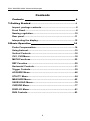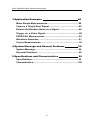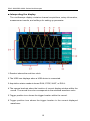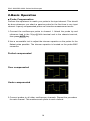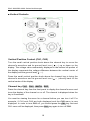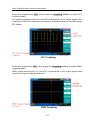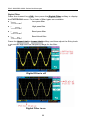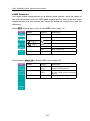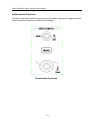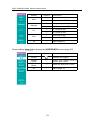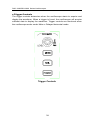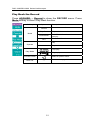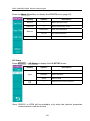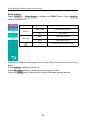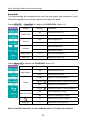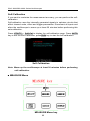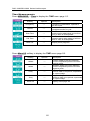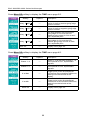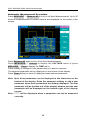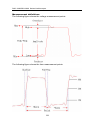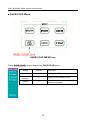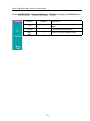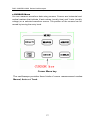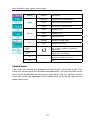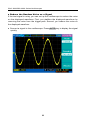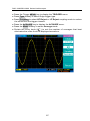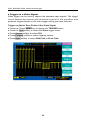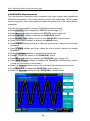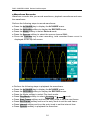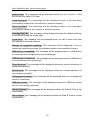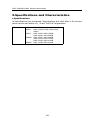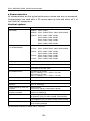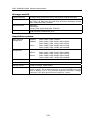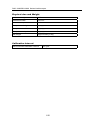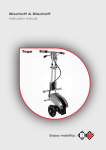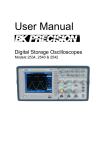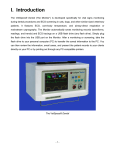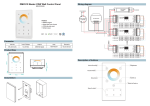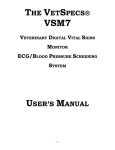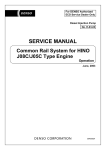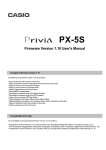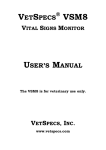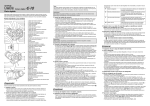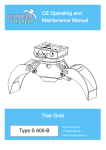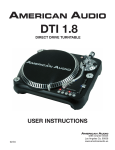Download DSO-1000/DSO-2000 Series Oscilloscopes
Transcript
DSO-1000/DSO-2000 Series Oscilloscopes DSO-1000/DSO-2000 Series Oscilloscopes Warranty This We instrument product is warranted against defects in material and workmanship for a period of two years from the date of shipment. Other items such as test fixtures, test cables are warranted for 90 days from the date of shipment. During the warranty period, we will, at our option, either repair or replace products which prove to be defective. For warranty service or repair, this product must be returned to a service facility designated by We. Purchaser shall prepay shipping charges to We and We shall pay for the return of the product to Buyer. However, Buyer shall pay all shipping charges, duties, taxes, and any other charges for products returned to We from another country. Limitation of Warranty This warranty does not apply to defects resulting from improper or inadequate maintenance and care by Buyer, Buyer-supplied software or interfacing, unauthorized modification or misuse, operation outside of the environmental specifications for the product, or improper site preparation or maintenance. No other warranty is expressed or implied. We specially disclaims the implied warranties of merchantability and fitness for a particular use. We’s responsibility to repair or replace defective products is the sole and exclusive remedy provided to the customer for breach of this warranty. We shall not be liable for any direct, indirect, special, incidental, or consequential damages, whether based on contract, tort, or any other legal theory. 2 DSO-1000/DSO-2000 Series Oscilloscopes Safety Precautions The following safety precautions must be observed to avoid injury and prevent damage to this product or any products connected to it. To avoid potential hazards, read the operating information carefully before using the product and use this product only as specified. NOTE: 1.This product complies with INSTALLATION CATEGORY I as well as POLLUTION DEGREE 2. This product is an INDOOR USE product. ● Ground the Instrument Before operating the instrument, make sure the instrument chassis is grounded with the 3-pole power cable. ● Don’t operate in an explosive atmosphere To prevent explosion or file, don’t operate the instrument in the presence of inflammable gases or fumes. ● Use the proper fuse Replace the broken fuse with the same type and rating for continuous protection against fire hazard. ● Keep away from live circuits Don’t remove the instrument covers when operating the instrument. Component replacement and internal adjustment can only be done by qualified personnel. Don’t replace components with the power cable connected. Dangerous voltage may remain even after the power cable has been disconnected. Always remove the power cable from the instrument and discharge circuits before touching them. 3 DSO-1000/DSO-2000 Series Oscilloscopes Contents Contents 4 1.Getting Started...............................................................................6 Inspect package contents............................................................6 Front Panel.......................................................................................6 Naming regulation.........................................................................10 Rear panel........................................................................................11 Interpreting the display................................................................12 2.Basic Operation 14 Probe Compensation....................................................................14 Using Autoset..................................................................................15 Vertical Controls.............................................................................16 CH1, CH2 Menu...............................................................................18 MATH Functions.............................................................................25 REF Function...................................................................................29 Horizontal Controls.......................................................................31 Trigger Controls.............................................................................39 ACQUIRE Menu...............................................................................46 UTILITY Menu..................................................................................54 MEASURE Menu.............................................................................62 SAVE/LOAD Menu..........................................................................70 CURSOR Menu................................................................................77 DISPLAY Menu........................................................................81 RUN Controls..................................................................................83 4 DSO-1000/DSO-2000 Series Oscilloscopes 3.Application Examples 84 Make Simple Measurements.......................................................84 Capture a Single-Shot Signal...............................................85 Reduce the Random Noise on a Signal................................86 Trigger on a Video Signal.....................................................88 PASS/FAIL Measurement.....................................................90 Waveform Recorder................................................................91 Cursor Measurements............................................................93 4.System Message and General Problems 96 System Message............................................................................96 Gerneral Problems.........................................................................98 5.Specifications and Characteristics 99 Specifications.........................................................................99 Characteristics......................................................................100 5 DSO-1000/DSO-2000 Series Oscilloscopes 1.Getting Started ■ Inspect package contents nspect the shipping container for damage. If the shipping container or cushioning material is damaged, it should be kept until the contents of the shipment have been checked for completeness and the oscilloscope has been checked mechanically and electrically. Verify that you received the following items and any optional accessories you may have ordered. ● DSO-1000 or DSO-2000 Series Oscilloscope ● Two oscilloscope probes ● Power cord ● User’s Manual If the contents are incomplete, if there is mechanical damage or defeat, please contact us. ■ Front Panel This section provides an introduction to the front panel of the DSO-1000 and DSO-2000 Series Oscilloscopes. Generally, you set up the front panel controls first and then perform a measurement. The keys or knobs on the front panel bring up softkey menus on the display that provide further access to oscilloscope features. Entry knob is usually used to select or input values. Five softkeys are located along the right side of the display screen. The following figure shows the front panel of the DSO-1000 and DSO-2000 Series Oscilloscopes. 6 DSO-1000/DSO-2000 Series Oscilloscopes 1. Trademark and Model Indicate the oscilloscope model and trademark of the manufacturer. 2. Bandwidth and Sample Rate Indicate the bandwidth and sample rate of the current oscilloscope model. 3. PRINT key Press this key to print the current waveform display to a USB printer or to a USB mass storage device. 4. AUTO key When you press the AUTO key, the oscilloscope will quickly determine which channels are active, and it will turn these active channels on and scale them to display the input signals. 5. Entry knob The Entry knob is used to select items from menus and input values. Its function changes when different menu is displayed. The curved arrow to the left of the Entry knob illuminates when the Entry knob is symbol active and can be used to select a value. 6. MENU keys When you press a menu key on the front panel, the oscilloscope will display the corresponding menu on the right side of the screen. The menu shows the options that are available when you press the softkeys directly to the right of the screen. There are totally six menu keys available: 7 DSO-1000/DSO-2000 Series Oscilloscopes UTILITY Activate the system utility functions, such as Language Setup, I/O Setup, and Print Setup etc. MEASURE Perform automated measurements of waveforms. ACQUIRE The ACQUIRE menu lets you set the oscilloscope to acquire in Normal, Peak Detect, or Average mode, and lets you select Real Time or Equivalent sampling. SAVE/LOAD You can save your current setup and waveform to the oscilloscope’s internal memory or to a USB mass storage device, and then retrieve the setup or waveform later. CURSOR Press the CURSOR key to activate the cursors that you can use for making custom voltage or time measurement on scope signals. DISPLAY You can change the appearance of waveforms and the display screen, select the color schemes and adjust the contrast etc. 7.RUN control keys The RUN/STOP key will illuminate in green when the oscilloscope is looking for a trigger. When the trigger mode is set to Normal mode, the display will not update until a trigger is found. If the trigger mode is set to Auto mode, the oscilloscope looks for a trigger, and if no trigger is found, it will be triggered automatically and the waveform of input signals will be showed immediately. Press the RUN/STOP key again to stop acquiring data and the RUN/STOP key will illuminate in red. Now you can pan across and zoom in on the acquired waveform. Press SINGLE key to make a single acquisition of data. The key will illuminate in yellow until the oscilloscope is triggered. 8.Vertical controls You can use the vertical position control knob to move the waveforms up or down on the display. There is one vertical position control knob for each 8 DSO-1000/DSO-2000 Series Oscilloscopes channel. You can press the channel key CH1 or CH2 to switch the channel on or off, or access the channel’s menu in the softkeys. There is one channel on/off key for each channel. You can press the MATH key to access FFT (Fast Fourier Transform), multiply, subtract, and add functions. You can press the REF key to save or load a reference waveform from the internal memory or external USB mass storage device. You can use the vertical scale control knob to change the vertical scale of a waveform. The waveform display will contract or expand relative to the ground reference level. There is one vertical scale control knob for each channel. 9.Horizontal controls When the oscilloscope is running, the horizontal position control knob lets you set the acquisition window relative to the trigger point. When the oscilloscope is stopped, you can turn this knob to pan through the data horizontally. This let you see the captured waveform before or after the trigger. Press the horizontal MENU key to access the menu where you can split the oscilloscope display in Main and Delayed section, and where you can select X-Y and Roll modes. Turn the horizontal sweep speed control knob to adjust the sweep speed. This changes the time base on the display. When adjusted after the waveform has been acquired and the oscilloscope is stopped, this has the effect of stretching out or squeezing the waveform horizontally. 10.Trigger controls These controls are used to control how the oscilloscope triggers to capture waveforms. 11.Probe compensation terminals Use these two probe compensation terminals to match each probe’s characteristics to the oscilloscope channel to which it is connected. 12.External trigger input This is the external trigger input BNC connector. 9 DSO-1000/DSO-2000 Series Oscilloscopes 13.Channel input BNC This is the channel’s input BNC connector. Connect the oscilloscope probe or BNC cable to the BNC Connector. 14.MENU On/Off key Press this key to toggle menu display on and off. 15.Softkeys Five softkeys are used to select control and parameter functions. Each softkey has a softkey label along its left side. 16.Power switch Press once to turn power on, press again to turn power off. 17.LCD display The 320*240 matrix (5.7 inch) LCD displays captured channel waveforms, setup information, measurement results and softkeys for setting up parameters. 18.USB host Connector USB host connector can be connected to an USB mass storage device or an USB printer. ■ Naming regulation Take DSO-1042A as an example to describe the naming regulation of the DSO-1000/ DSO-2000 Series Oscilloscopes. 10 DSO-1000/DSO-2000 Series Oscilloscopes ■ Rear panel 1.Line input receptacle AC power cord receptacle. Attach to an AC power line with safety ground. 2.USB device connectors USB device connector can be connected to a computer. 3.Extended port An optional extended module can be connected to provide RS232C, GPIB, and PASS/FAIL OUT interfaces. 11 DSO-1000/DSO-2000 Series Oscilloscopes ■ Interpreting the display The oscilloscope display contains channel acquisitions, setup information, measurement results, and softkeys for setting up parameter. 1.Readout shows the real time clock. 2.The USB icon displays when a USB device is connected. 3.Acquisition status readout shows RUN, STOP, WAIT, or ROLL. 4.The square brackets show the location of current display window within the record. The record line color corresponds to the selected waveform color. 5.Trigger position icon shows the trigger location within the record. 6.Trigger position icon shows the trigger location in the current displayed waveforms 12 DSO-1000/DSO-2000 Series Oscilloscopes 7.Readout shows the frequency of the trigger signal. 8.Trigger status readout shows trigger status. 9.Softkeys which allow you to set up additional parameters for front-panel keys. 10.The display area contains the waveform acquisitions, channel identifiers, trigger and ground level indicators. Each channel’s information appears in a different color. 11.Readout shows the delay setting or the trigger location within the record, trigger source, trigger type, and trigger level. 12.Horizontal readout shows the Main or Delayed time base. 13.Channel readouts show the scale factor, coupling, bandwidth limit, digital filter, and invert status. 14.Waveform baseline icons show the zero-volt level of the waveforms. The icon colors correspond to the waveform colors. 13 DSO-1000/DSO-2000 Series Oscilloscopes 2.Basic Operation ■ Probe Compensation Perform this adjustment to match your probe to the input channel. This should be done whenever you attach a passive probe for the first time to any input channel. A poorly compensated probe can introduce measurement errors. 1.Connect the oscilloscope probe to channel 1. Attach the probe tip and reference lead to the 3Vp-p@1kHz terminal and to the chassis terminal, then press AUTO key. 2.Use a nonmetallic tool to adjust the trimmer capacitor on the probe for the flattest pulse possible. The trimmer capacitor is located on the probe BNC connector. Perfect compensated Over compensated Under compensated 3.Connect probes to all other oscilloscope channels. Repeat the procedure for each channel. This matches each probe to each channel. 14 DSO-1000/DSO-2000 Series Oscilloscopes ■ Using Autoset DSO-1000 and DSO-2000 Series Digital Storage Oscilloscopes provide the Autoset function which sets the vertical, horizontal, and trigger controls automatically. Autoset function finds, turns on, and scales any channel with a repetitive waveform that has a frequency of at least 50 Hz, a duty cycle greater than 0.5%, and an amplitude of at least 10mV peak-to-peak. Any channels that do not meet these requirements are turned off. When you are using more than one channel, the Autoset function sets the vertical controls for each channel and used the lowest-numbered active channel to set the horizontal and trigger controls. To configure the oscilloscope quickly and automatically, press the AUTO key to display the connected signals that are active. To configure the oscilloscope to display multiple cycles, press Multi-Cycle softkey in the AUTO menu. To configure the oscilloscope to display a single cycle, press Single Cycle softkey in the AUTO menu. To undo the effects of Autoset, press the Undo Autoset softkey in the AUTO menu before pressing any other key. This is useful when you have unintentionally pressed the AUTO key or do not like the settings Autoset has selected and want to return to your previous settings. toset of oscilloscope channel 1 15 DSO-1000/DSO-2000 Series Oscilloscopes ■ Vertical Controls Vertical Position Control (CH1, CH2) Turn the small vertical position knob above the channel key to move the channel’s waveform and its ground level icon ( 1 → ) up or down on the display. The voltage value momentarily displayed in the bottom left portion of the display represents the voltage difference between the vertical center of the display and the ground level( 1 → ). Press the small vertical position knob above the channel key to bring the channel’s waveform and its ground level icon ( 1 → ) directly back to the vertical center of the display. Channel key CH1 , CH2 , MATH , REF Press the channel key from the front panel to display the channel’s menu and turns the display of the channel on or off. The channel is displayed when the key is illuminated. You must be viewing the menu for a channel before you can turn it off. For example, if CH1 and CH2 are both displayed and the CH2 menu is now displayed. In order to turn CH1 off, you should press the CH1 key first and CH1 menu will be displayed, then press CH1 key again to turn off CH1. 16 DSO-1000/DSO-2000 Series Oscilloscopes Vertical Scale Control (CH1, CH2) Turn the large vertical scale knob below the channel key to set the scale factor for the channel. The vertical scale knob changes the channel scale in a 1-2-5 step sequence. The channel scale factor value is displayed in the bottom left portion of the display. Press the large vertical scale knob to toggle between Fine and Coarse. When fine is selected, you can change the channel’s vertical sensitivity in smaller resolution. When coarse is selected, the vertical scale knob changes the channel scale in a 1-2-5 step sequence. 17 DSO-1000/DSO-2000 Series Oscilloscopes ■ CH1, CH2 Menu Press the channel key CH1 to display the channel’s menu and turns the display of the channel on. Channel Coupling Press the channel key CH1, then press the Coupling softkey to select AC coupling mode. AC coupling places a high pass filter in series with the input waveform that blocks the DC component of the input signal. AC coupling is useful for viewing waveforms with large DC offsets. AC Coupling 18 DSO-1000/DSO-2000 Series Oscilloscopes Press the channel key CH1, then press the Coupling softkey to select DC coupling mode. DC coupling passes both AC and DC components of the input signal. DC coupling is useful for viewing low frequency waveforms that do not have large DC offsets. DC Coupling Press the channel key CH1, then press the Coupling softkey to select GND coupling mode. GND mode blocks both AC and DC components of the input signal and connect the input to the ground level. GND Coupling 19 DSO-1000/DSO-2000 Series Oscilloscopes BW Limit When BW Limit is on, the maximum bandwidth for the channel is approximately 20MHz. For waveforms with frequencies below this, turning bandwidth limit on removes unwanted high frequency noise from the waveform. The bandwidth limit also limits the trigger signal path of any channel that has BW Limit turned on. Press the channel key CH1, then press the BW Limit softkey to turn the bandwidth limit off for the selected channel 1. BW Limit off mode passes both the high and low frequency components. BW Limit off Press the channel key CH1, then press the BW Limit softkey to turn the bandwidth limit on for the selected channel 1. BW Limit on mode blocks the high frequency components over 20MHz. BW Limit on 20 DSO-1000/DSO-2000 Series Oscilloscopes Probe Attenuation Setting Probes are available with various attenuation factors which affect the vertical scale of the signal. You can manually select the factor that matches the attenuation of your probe. For example, to match a probe set to 10X connected to CH1, press the channel key CH1, and then press the Probe softkey and select 10X. Press the channel key CH1, then press the Probe softkey and select 1X, when a probe with 1:1 attenuation factor is connected to CH1. Set Probe Attenuation Factor to 1X 21 DSO-1000/DSO-2000 Series Oscilloscopes Digital Filter Press the channel key CH1, then press the Digital Filter softkey to display the FILTER-CH1 menu. Four kinds of filter types are available: ● Low pass filter ● High pass filter ● Band pass filter ● Band block filter Press the Upper Limit or Lower Limit softkey and then adjust the Entry knob to set the high and low frequency range for the filter. Digital Filter is off Digital Filter is on 22 DSO-1000/DSO-2000 Series Oscilloscopes Vertical Scale Turn the large vertical scale knob below the channel key to set the scale factor for the channel. The channel scale factor value is displayed in the bottom left portion of the display. Press CH1→ More 1/2 → Volts Scale to select Coarse or Fine adjustment. You can also press the large vertical scale knob to toggle between Fine and Coarse. When Coarse is selected, the vertical scale knob changes the channel scale in a 1-2-5 step sequence. When Fine is selected, the vertical scale knob changes the channel scale in a smaller resolution. Fine Vertical Scale 23 DSO-1000/DSO-2000 Series Oscilloscopes Vertical Invert Press CH1→ More 1/2 → Invert to set Invert on or off. When Invert is turned on, the voltage values of the displayed waveform are inverted. Invert affects how a channel is displayed, but does not affect triggering. If the oscilloscope is set to trigger on a rising edge, it remains set to trigger on a same edge after the channel is inverted. Inverting a channel will also change the result of any function selected in the MATH menu or any measurement. Vertical Invert off Vertical Invert on 24 DSO-1000/DSO-2000 Series Oscilloscopes ■ MATH Functions Dual Waveform Calculation Press MATH channel key to turn on the MATH menu page1/2. Softkey Options Description Operate A+B Add A and B A-B Subtract B from A A×B Multiply A by B FFT Access FFT menu CH1 Select CH1 as Source A CH2 Select CH2 as Source A CH1 Select CH1 as Source B Source A Source B CH2 Select CH2 as Source B Invert ON Math invert ON OFF Math invert OFF More 1/2 ---- Select page 2/2 Press softkey More 1/2 to display MATH menu page 2/2. Softkey Options Operate A+B Description Add A and B A-B Subtract B from A A×B Multiply A by B FFT Access FFT menu Vertical scale control Vertical position control Display Mode Split Screen Full Screen More 2/2 ---- 25 Split the display into Main and Math sections Display Math waveform in full screen Select page 1/2 DSO-1000/DSO-2000 Series Oscilloscopes For example, we select the A+B math function, select CH1 as the Source A, and select CH2 as the Source B, then we will get the math waveform like this. Math A+B 26 DSO-1000/DSO-2000 Series Oscilloscopes ■ FFT Spectrum Analysis You can use the FFT function to measure harmonic component and distortion in systems, to characterize noise in DC power supplies and to analyze vibration. Press MATH channel key to turn on the MATH menu page 1/2, and then press Operate softkey to select FFT. The FFT menu page 1/2 will be displayed. Softkey Options Description Operate A+B Add A and B A-B Subtract B from A Source Window Scale More 1/2 A×B Multiply A by B FFT Enter FFT menu CH1 Select CH1 for FFT CH2 Select CH2 for FFT Hanning Use Hanning window Hamming Use Hamming window Blackman Use Blackman window Flattop Use Flattop window Rectangular Use Rectangular window dBV RMS Vertical scale in dBV RMS V RMS Vertical scale in V RMS ---- Select page 2/2 27 DSO-1000/DSO-2000 Series Oscilloscopes Press softkey More 1/2 to display FFT menu page 2/2. Softkey Options Description Operate A+B Add A and B A-B Subtract B from A A×B Multiply A by B FFT Enter FFT menu Vertical scale control Vertical position control Display Mode Split Screen Full Screen Split the display into Main and Math sections Display Math waveform in full screen More 2/2 ---- Select page 1/2 For example, we select CH1 as the source for FFT, select Rectangular window, set vertical scale to dBV RMS, and then we will get the FFT waveform like this. We can also measure the amplitude and frequency of the corresponding point with the manual cursors. FFT Spectrum Analysis 28 DSO-1000/DSO-2000 Series Oscilloscopes ■ REF Function You might make measurement on a known good system, save the result to the internal memory or to an USB mass storage device, then make the same measurement on a test system and recall the reference waveform to see the difference. Press REF channel key to turn on the REF menu page 1/2. Softkey Options Description Source CH1 Save CH1 as reference CH2 Save CH2 as reference REF vertical scale control REF vertical position control Invert More1/2 ON REF invert ON OFF REF invert OFF ---- Select page 2/2 Press softkey More 1/2 to display REF menu page 2/2. Softkey Options Description Internal Storage INTERNAL menu External Storage EXTERNAL menu More 2/2 ---- 29 Save the reference waveform to the internal memory. Save the reference waveform to the USB mass storage device. Select page 1/2 DSO-1000/DSO-2000 Series Oscilloscopes Press REF channel key to turn on the REF menu page 1/2 and load the latest saved reference waveform at the same time from the internal memory. You can use the horizontal position and scale control knob to change the time base of the reference waveform. or softkey and turn the Entry knob to change the Press vertical scale or position of the reference waveform. Press REF→ Internal Storage →Save to save the waveform of the Source channel as the reference waveform to the internal memory. Save a Reference waveform Note: The reference waveform function is unavailable when X-Y mode is selected. 30 DSO-1000/DSO-2000 Series Oscilloscopes ■ Horizontal Controls Use the horizontal controls to adjust the time base, adjust the trigger location, and to examine waveform details more closely. Horizontal Controls 31 DSO-1000/DSO-2000 Series Oscilloscopes Horizontal Position Control When the oscilloscope is running, this control lets you set the acquisition window relative to the trigger point. When the oscilloscope is stopped, you can turn this knob to pan through the data horizontally. This lets you see the captured waveform before the trigger or after the trigger. The trigger position is marked with the litter “T” at the top of the graticule and also in the waveform record icon at the top of the screen. The small inverted triangle is the time reference indicator. When you change the horizontal scale, the waveforms contract or expand about this point. Press the horizontal position control knob to set the time delay to zero, and the trigger position indicator ( ) overlays the time reference indicator(▼). Note: The horizontal position control is unavailable when X-Y horizontal mode is selected. Horizontal Scale Control Use the horizontal scale control to adjust the time base. The scale expands or contracts around the center of the screen. The horizontal scale factor can be set in a 1-2.5-5 sequence (for A series) or in a 1-2-5 sequence (for B series). Press the horizontal scale control knob to toggle between Main and Delayed horizontal mode. Horizontal MENU key Press the horizontal MENU key to display the HORIZONTAL menu. This menu lets you select the horizontal mode: Main, Delayed, Roll, or X-Y, and set the Holdoff time. Press the horizontal MENU key to display the HORIZONTAL menu page 1/2. 32 DSO-1000/DSO-2000 Series Oscilloscopes Softkey Main Delayed Options √ ---√ ---- X-Y Roll -More1/2 Description Main mode is ON Main mode is OFF Delayed mode is ON Delayed mode is OFF √ X-Y mode is ON ---- X-Y mode is OFF √ Roll mode is ON ---- Roll mode is OFF ---- Select page 2/2 Press softkey More 1/2 to display the HORIZONTAL menu page 2/2. Softkey Options Holdoff Reset Trig-Offset Reset -More2/2 Description ---- Set up the holdoff time between two triggers. R e s e t t h e h o l d o ff t i m e t o default value 100ns. ---- Reset the delay time to zero. ---- Select page 1/2 Holdoff 33 DSO-1000/DSO-2000 Series Oscilloscopes Main Horizontal Mode Main horizontal mode is the normal viewing mode for the oscilloscope. When the oscilloscope is stopped, you can use the horizontal controls to pan and zoom the waveform. When the oscilloscope is running in Main mode, use the horizontal scale knob to change horizontal scale factor and use the horizontal position knob to set the delay time. When the oscilloscope is stopped, use the horizontal control knobs to pan and zoom the waveform. The time base (second/division) value is displayed at the bottom of the screen. Press the horizontal MENU key and then press the Main softkey to select the main horizontal mode. Main Horizontal Mode 1.The square brackets show the location of current display window within the record. 2.Trigger position within the record. 3.Trigger position on the current waveform display window. 4.Readout shows the delay time or the trigger location within the record relative to the time reference point (▼). 34 DSO-1000/DSO-2000 Series Oscilloscopes Delayed Horizontal Mode Delayed horizontal mode is an expanded version of main mode. When Delayed mode is selected, the display divides in half. The top half of the display shows the normal waveform and bottom half displays the delayed waveform. Delayed waveform is a magnified portion of the normal waveform. You can use delayed waveform to locate and horizontally expand part of the normal waveform for a more detailed analysis of signals. The area of the normal display that is expanded is marked on each end with a vertical shadow area. The unshadowed area shows what portion of the normal waveform is expanded in the lower half. To change the time base for the delayed window, turn the horizontal scale knob. As you turn the knob, the time base for the delayed window is displayed just above the main time base. To change the time base for the normal window, press the Main softkey, then turn the horizontal scale control knob. Connect a triangle signal source to CH1, press the horizontal MENU key and then press the Delayed softkey to enter the Delayed mode. You can also press the horizontal scale control knob to toggel between Main and Delayed mode directly. Delayed Horizontal Mode 35 DSO-1000/DSO-2000 Series Oscilloscopes X-Y Horizontal Mode X-Y mode changes the display from a volts-versus-time display to a voltsversus-volts display. The time base is turned off. CH1 amplitude is plotted on the X axis and CH2 amplitude is plotted on the Y axis. You can use X-Y mode to compare frequency and phase relationships between two signals. X-Y mode can also be used with transducers to display strain versus displacement, flow versus pressure, volts versus current, or voltage versus frequency. In order to get a better view of the waveform, proper vertical scale should be selected before enter the X-Y mode. Use X-Y mode to compare two signal with same frequency and different phase. Connect the two signal to CH1 and CH2 respectively. Press horizontal MENU key and then X-Y softkey to select X-Y mode. X-Y Horizontal Mode 36 DSO-1000/DSO-2000 Series Oscilloscopes Roll Horizontal Mode Roll mode causes the waveform to move slowly across the screen from right to left. It only operates on time base settings of 500 ms/div or slower. If the current time base setting is faster than the 500 ms/div limit, it will be set to 500ms/div when Roll mode is selected. In Roll mode there is no trigger. The fixed reference point on the screen is the right edge of the screen and refers to the current moment in time. Events that have occurred are scrolled to the left of the reference point. Since there is no trigger, no pre-trigger information is available. If you would like to pause the display in Roll mode, press the SINGLE key. To clear the display and restart an acquisition in Roll mode, press the SINGLE key again. Use Roll mode on low-frequency waveforms to yield a display much like a strip chart recorder. It allows the waveform to roll across the display. Press the horizontal MENU key and then press the Roll softkey to select the Roll mode. The waveform moves slowly across the screen from right to left. The fastest time base is 500 ms. Roll Horizontal Mode 37 DSO-1000/DSO-2000 Series Oscilloscopes Holdoff Function Holdoff sets the amount of time that the oscilloscope will wait before rearming the trigger circuit. You can use the holdoff function to stabilize the display of complex waveforms. With the holdoff function, you can synchronize triggers. The oscilloscope will trigger on one edge of the waveform, and ignore further edges until the holdoff time is up. The oscilloscope will then rearm the trigger circuit to wait for the next edge trigger. This allows the oscilloscope to trigger on a repeating pattern in a waveform. Turn the Entry knob to increase or decrease the trigger hold off time shown in the Holdoff softkey. To get a stable trigger on the pulse burst shown on the screen, set the holdoff time to be slightly less than the period of the pulse burst. Holdoff Function 38 DSO-1000/DSO-2000 Series Oscilloscopes ■ Trigger Controls The trigger controls determine when the oscilloscope starts to acquire and display the waveform. When a trigger is found, the oscilloscope will acquire sufficent data to display the waveform. Trigger controls are functional when the oscilloscope works under Main or Delayed horizontal mode. Trigger Controls 39 DSO-1000/DSO-2000 Series Oscilloscopes Trigger Control MENU key Press the trigger control MENU key to show the TRIGGER menu and then press the Type softkey to select Edge, Pulse or Video. Set to 50% key Press the 50% key to set the trigger level to the 50% amplitude level of the trigger source waveform. Force Trigger key Press the FORCE key to force an immediate trigger event, even in the absence of a signal. This function is useful in following situations. If you do not see a waveform on the screen when using Normal trigger mode, press the FORCE key to acquire the signal baseline to verify that it is on the screen. After you press the SINGLE key to set up for a single shot acquisition, you can press the FORCE key to do a practise acquisition to verify the control settings. Trigger Level Control Use the trigger level control knob to adjust the trigger level. When you change the trigger level, a horizontal line temporarily appears to show you the level on screen. After the line disappears, the trigger level is marked with a small left arrow. Auto and Normal Trigger Modes Press the trigger MENU key to display the TRIGGER menu and press the Mode softkey to select Auto or Normal trigger mode. Note: The Auto and Normal trigger mode is unavailable when Video trigger type is selected. Auto mode Use the auto trigger mode for signals other than low-repetitive-rate signals and for unknown signal levels. To display a DC signal, you must use Auto trigger mode since there is no edge to trigger on. When you press RUN/STOP key to start acquiring, the oscilloscope first fill the pre-trigger buffer. It starts to search for a trigger after the pre-trigger buffer is filled, and continues to flow data through this buffer while it searches for the trigger. While searching for the trigger, the oscilloscope overflows the pre- 40 DSO-1000/DSO-2000 Series Oscilloscopes trigger buffer; the first data put into the buffer is the first pushed out. When a trigger is found, the pre-trigger buffer will contain the events that occurred just before the trigger. If no trigger is found, the oscilloscope generates a trigger and displays the data as though a trigger had occurred. In this case, the background of the Auto indicator at the top of the display will flash, indicating that the oscilloscope is force triggered. When you press the SINGLE key, the oscilloscope will fill the pre-trigger buffer, and continue to flow data through the pre-trigger buffer until the Auto trigger overrides the searching and forces a trigger. At the end of the trace, the oscilloscope will stop and display the results. Normal mode Use Normal trigger mode for low repetitive-rate signals or when Auto trigger is not required. In Normal mode the oscilloscope must fill the pre-trigger buffer with data before it will begin searching for a trigger event. While searching for the trigger, the oscilloscope overflows the pre-trigger buffer; the first data put into the buffer is the first pushed out. When the trigger event is found, the oscilloscope will fill the post-trigger buffer and display the results. If the acquisition was initiated by RUN/STOP, the process repeats. If the acquisition was initiated by SINGLE, then the acquisition stops. In either Auto or Normal mode, the trigger may be missed. This is because the oscilloscope will not recognize a trigger event until the pre-trigger buffer is full. Video Trigger Choose video triggering to trigger on the odd fields, even fields, or on all the lines of a NTSC, PAL/SECAM video signal. 41 DSO-1000/DSO-2000 Series Oscilloscopes Softkey Options Description Type Video Video triggering Edge Edge triggering Pulse Pulse width triggering CH1 Trigger on CH1 CH2 Trigger on CH2 EXT Trigger on EXT EXT/5 Trigger on EXT/5 Alternating Trigger on CH1 and CH2 alternately Source Polarity Positive polarity Negative polarity Sync Standard Odd Field Trigger on odd fields Even Field Trigger on even fields All Lines Trigger on all lines Line # Trigger on specific line. NTSC Trigger on NTSC signal PAL/SECAM Trigger on PAL or SECAM signal Press trigger control MENU key to display the TRIGGER menu, then press Type softkey to select Video trigger. 42 DSO-1000/DSO-2000 Series Oscilloscopes Following figures show the video waveforms triggered on odd fields and specific line 6. Trigger on odd fields Trigger on specific line 6 Note: The trigger level control is unavailable when Video type is selected. Edge Trigger Use the Edge triggering to trigger on the rising or falling edge of the input signal at the trigger threshold. 43 DSO-1000/DSO-2000 Series Oscilloscopes Softkey Options Description Type Video Video triggering Edge Edge triggering Pulse Pulse width triggering CH1 Trigger on CH1 CH2 Trigger on CH2 EXT Trigger on EXT EXT/5 Trigger on EXT/5 AC Line Trigger on AC line signal Alternating Trigger on CH1 and CH2 alternately Source Slope Rising edge of a signal Falling edge of a signal Mode Coupling Auto Trigger even without a valid event. Normal Trigger only on a valid event AC AC coupling DC DC coupling LF Reject Reject low frequencies HF Reject Reject high frequencies Press trigger control MENU key to display the TRIGGER menu, then press Type softkey to select Edge trigger. Pulse Width Trigger Pulse width triggering sets the oscilloscope to trigger on a positive or negative pulse of a specified width from 20ns to 10s. 44 DSO-1000/DSO-2000 Series Oscilloscopes Press trigger control MENU key to display the TRIGGER menu, then press Type softkey to select Pulse trigger. Softkey Options Description Type Video Video triggering Edge Edge triggering Pulse Pulse width triggering CH1 Trigger on CH1 CH2 Trigger on CH2 EXT Trigger on EXT EXT/5 Trigger on EXT/5 Source Alternating CH1 and CH2 alternately Pulse Mode Positive greater than Positive equal Positive within Positive less than Negative greater than Negative equal Negative within Negative less than Pulse Setup More 1/2 Set the pulse width ---- Select page 2/2 Press trigger control MENU key to display the TRIGGER menu, press Type softkey to select Pulse trigger and then press the More 1/2 softkey to display TRIGGER menu page 2/2. 45 DSO-1000/DSO-2000 Series Oscilloscopes Softkey Options Description Type Video Video triggering Edge Edge triggering Pulse Pulse width triggering Auto Trigger even without a valid event. Normal Trigger only on a valid event AC AC coupling DC DC coupling LF Reject Reject low frequencies HF Reject Reject high frequencies ---- Select page 1/2 Mode Coupling More 2/2 Note: EXT(50Ω) trigger source option is available only for model DSO-1202B and DSO-2202B. ■ ACQUIRE Menu Press the ACQUIRE menu key to show the ACQUIRE menu. ACQUIRE Menu key 46 DSO-1000/DSO-2000 Series Oscilloscopes Normal acquisition mode yields the best display for most waveforms. Average mode lets you average multiple triggers to reduce noise and increase resolution. Peak Detect mode should be used to display narrow pulses that occur infrequently. It’s useful when looking for very narow pulses at very slow time base. Equivalent sampling mode is useful to display high frequency repetitive signals. Real Time sampling mode is useful to capture the single-shot signals. Press Mode softkey to select Normal mode. Softkey Options Description Mode Normal Normal acquisition. Average Average acquisition. Peak Detect Peak detect acquisition Equivalent Equivalent sampling. Real Time Real time sampling. ---- Select Record menu Sampling Record 47 DSO-1000/DSO-2000 Series Oscilloscopes Press Mode softkey to select Average mode. Softkey Options Description Mode Normal Normal acquisition. Average Average acquisition. Peak Detect Peak detect acquisition Set the average number to 2, 4, 8, 16, 32, 64, 128, or 256. Averages Sampling Record Equivalent Equivalent sampling. Real Time Real time sampling. ---- Select Record menu Press Mode softkey to select Peak Detect mode. Softkey Options Description Mode Normal Normal acquisition. Average Average acquisition. Peak Detect Peak detect acquisition Equivalent Equivalent sampling. Real Time Real time sampling. ---- Select Record menu Sampling Record 48 DSO-1000/DSO-2000 Series Oscilloscopes Connect a sine signal to the CH1 channel, press ACQUIRE → Mode to select Average mode. Turn the Entry knob to set the number of averages to 16. The following two figures show the difference between Normal acquisition and Average acquisition. Random noise on the displayed waveform 16 Averages used to reduce random noise 49 DSO-1000/DSO-2000 Series Oscilloscopes Record the Wavefrom Press ACQUIRE → Record to show the RECORD menu. Softkey Mode Options Description Record Record the waveform Play Back Play back the record Save/Recall Source Save/Recall from internal or external memory. OFF Exit Record function CH1 Record CH1 channel CH2 Record CH2 channel Pass/Fail Out Interval Record Pass/Fail output waveform Set the time interval Maximum record frame End Frame Record Operate Stop 50 DSO-1000/DSO-2000 Series Oscilloscopes Play Back the Record Press ACQUIRE → Record to show the RECORD menu. Press Mode softkey to select Play Back function. Softkey Mode Options Description Record Record the waveform Play Back Play back the record Save/Recall OFF Save/Recall from internal or external memory. Exit Record function Play Operate Stop Loop play Play Mode Single play Select a specific frame Current Frame More 1/2 Select menu page 2/2 ---- 51 DSO-1000/DSO-2000 Series Oscilloscopes Press ACQUIRE → Record to show the RECORD menu. Press Mode softkey to select Play Back function. Press Softkey Options Interval between two frames Interval Set the start frame to playback. Start Frame Set the end frame to playback. End Frame Msg Display ON Record message on OFF More 2/2 Description Record message off ---- Select menu page 1/2 More 1/2 softkey to show RECORD menu page 2/2. Note: The interval time must be greater than 1ms + signal period + sampling interval time + frame storage time . Note: Frame length is the waveform storage depth. Maximum 1000 frames of waveform can be stored. 52 DSO-1000/DSO-2000 Series Oscilloscopes Save/Recall the Record Press ACQUIRE → Record to show the RECORD menu. Press Mode softkey to select Save/Recall function. Softkey Options Description Record Mode Record the waveform Play back Save/Recall Play back the record Save/Recall from internal or external memory. Exit Record function OFF Start Frame Set the start frame to playback. End Frame Set the end frame to playback. Internal Storage External Storage ---- Save/Recall from internal memory. ---- Save/Recall from external memory. Exit Record Function Press Mode softkey to select OFF option and return to the ACQUIRE menu. Softkey Options Record Mode Play back Save/Recall Description Record the waveform Play back the record Save/Recall from internal or external memory. Exit Record function OFF Return to ACQUIRE menu ---- 53 DSO-1000/DSO-2000 Series Oscilloscopes ■ UTILITY Menu Press the UTILITY menu key to show the UTILITY menu. UTILITY Menu key Press the UTILITY key to display the UTILITY menu page 1/2. Softkey Options I/O Setup ---- Select I/O SETUP menu Print Setup ---- Select PRINT menu ---- Select SYETEM menu System Setup English Language English language 简簡体中文 Simplified Chinese 繁體中文 Traditional Chinese Korean language 한국어 日本語 More 1/2 Description ---- Japanese language Select menu page 2/2 54 DSO-1000/DSO-2000 Series Oscilloscopes Press the More 1/2 softkey to display the UTILITY menu page 2/2. Softkey Options Service ---- Select Service menu ---- Select PASS/FAIL menu Pass/Fail Self-Cal More 2/2 Description RUN/STOP Start self-calibration AUTO Exit self-calibration. ---- Select menu page 1/2 I/O Setup Press UTILITY → I/O Setup to display the I/O SETUP menu. Softkey Options USB Slave Type RS232C GPIB Description Select USB Select RS232C Select GPIB Return to the UTILITY menu ---- Note: RS232C or GPIB will be available, only when the optional expanded communication module is fixed. 55 DSO-1000/DSO-2000 Series Oscilloscopes Print Setup Press UTILITY → Print Setup to display the PRINT menu. Press Print to softkey to select File. Softkey Print to Options Description USB Printer Print to USB printer File Print to file BMP BMP file format File Type CSV CSV file format ---- Return to the UTILITY menu Connect an USB mass storage device to the USB host connector on the front panel. Press Print to softkey to select File. Press File Type softkey to select the file format you want. Press the PRINT key to save the file to the USB mass storage device. 56 DSO-1000/DSO-2000 Series Oscilloscopes Press UTILITY → Print Setup to display the PRINT menu. Press Print to softkey to select USB Printer. Softkey Print to Options USB Printer Description Print to USB printer Print to file File Print screen display as a color picture Color Palette Gray Scale Print screen display as a gray scale picture ON Ink saver on OFF Ink saver off ---- Return to the UTILITY menu Ink Saver Connect an USB Printer to the USB host connector on the rear panel. Press Print to softkey to select USB Printer. Press Palette softkey to select Color or Gray Scale. Press Ink Saver softkey to turn on/off ink saver. Press the PRINT key to print the screen display to the USB printer. Note: For DSO-1000 series, the Palette and Ink Saver functions are not available. The DSO-1000 and DSO-2000 series only support USB printers that use PCL 3 printer command language. Supported USB Printers are as follows: HP DeskJet 5438 HP DeskJet 3820 57 DSO-1000/DSO-2000 Series Oscilloscopes System Setup Press UTILITY → System Setup to display the SYSTEM menu. Softkey Options Key Sound Description Key press sound on Key press sound off Alarm Sound Alarm sound on Alarm sound off Counter ON Frequency counter on OFF Frequency counter off Set Date &Time ---- Select the DATE&TIME menu ---- Return to the UTILITY menu Note: For model DSO-1022A and DSO-1042AE, Set Date&Time function is not available. Press the Set Date&Time softkey to display the DATE&TIME menu. Softkey Options Description ON Date & time display on OFF Date & time display off Display Set hour Hour Min Set minute Set month Month Day Set day Year OK! Enter Set year ---- Apply the time and date 58 DSO-1000/DSO-2000 Series Oscilloscopes Service Press UTILITY → Service to display the Service menu. Softkey Options Description System Information ---- Display system information: Model, Serial number, Software version, Installed modules. Screen Test ---- Test the LCD screen Key Test ---- Check the key and control operation. ---- Return to the UTILITY menu Press UTILITY → Service to display the Service menu, and then press the System Info softkey to display the system informations, such as Model, Serial number, Power up times, Software version and a list of installed modules. System Information 59 DSO-1000/DSO-2000 Series Oscilloscopes Pass/Fail The oscilloscope first measures the input source signal and compares it with Pass/Fail regulations and then outputs the Pass/Fail result. Press UTILITY → Pass/Fail to display the PASS/FAIL menu 1/2. Softkey Enable Test Options Description ON Pass/Fail function on OFF Pass/Fail function off CH1 Source signal CH1 CH2 Source signal CH2 Source Start Pass/Fail test Operate Stop Pass/Fail test Setup Mask ---- Set up the regulations More 1/2 ---- Display the menu 2/2 Press More 1/2 to display the PASS/FAIL menu 2/2. Softkey Msg Display Options Description ON Pass/Fail function on OFF Pass/Fail function off PASS Output on Pass waveforms PASS+ Output and alarm on Pass waveforms Output FAIL Output on Fail waveforms FAIL+ Output and alarm on Fail waveforms ON Stop sampling on output OFF Continue sampling on output ---- Return to the UTILITY menu ---- Display the menu page 1/2 Stop on Output More 2/2 Note: Pass/Fail function is not available when X-Y mode is selected. 60 DSO-1000/DSO-2000 Series Oscilloscopes Press UTILITY → Pass/Fail → Setup Mask to display the MASK menu 1/2. Softkey Options Description X Mask Set horizontal tolerance Y Mask Set vertical tolerance. Create Mask More 1/2 Create the PASS/FAIL tolerance mask. ------- Return to the PASS/FAIL menu ---- Display the menu 2/2 Press More 1/2 to display the MASK menu 2/2. Softkey Options Internal Storage ---- External Storage ---- More 2/2 Description Store the PASS/FAIL tolerance mask to internal memory. Store the PASS/FAIL tolerance mask to external USB mass storage device. ---- Return to the PASS/FAIL menu ---- Display the menu page 1/2 61 DSO-1000/DSO-2000 Series Oscilloscopes Self-Calibration If you want to maximize the measurement accuracy, you can perform the selfcalibration. Self-calibration uses the internally generated signals to optimize circuits that affect channel scale, offset and trigger parameters. Disconnect all inputs and allow the oscilloscope to warm up at least 30 minutes before performing this sele-calibration. Press UTILITY → Self-Cal to display the self-calibration page. Press AUTO key to exit the Self-Calibration, press RUN key to start the self-calibration. Self Calibration Note: Warm up the oscilloscope at least 30 minutes before performing self-calibration. ■ MEASURE Menu MEASURE Menu key 62 DSO-1000/DSO-2000 Series Oscilloscopes Press MEASURE menu key to display the MEASURE menu. Softkey Options Description CH1 Measure CH1 CH2 Measure CH2 Source Voltage ---- Select the Voltage measurement menu. Time ---- Select the Time measurement menu Clear ---- Turn off the current measurement readouts ON Display all measurements OFF Close all measurements Measure All Voltage Measurements Press MEASURE → Voltage to display the VOLTAGE menu page 1/4. Softkey Options Peak-Peak ---- Amplitude ---- Max ---- Min ---- The Peak-Peak value is the difference between maximum and minimum values. The Amplitude value is the difference between its High and Low values. Max is the highest value in the waveform display. Min is the lowest value in the waveform display More 1/4 ---- Display menu page 2/4 63 Description DSO-1000/DSO-2000 Series Oscilloscopes Press More 1/4 softkey to display the VOLTAGE menu page 2/4. Softkey Options High ---- Low ---- Average ---- RMS ---- More 2/4 ---- Description High value is the mode (most common value) of the upper part of the waveform. Low value is the mode (most common value) of the lower part of the waveform. Average value is the sum of the samples divided by the number of samples over the entire waveform. RMS value is the true Root Mean Square voltage over the entire waveform. Display menu page 3/4 Press More 2/4 softkey to display the VOLTAGE menu page 3/4. Softkey Options Cycle Avg ---- Cycle RMS ---- Overshoot ---- Preshoot ---- More 3/4 ---- Description Cycle Avg value is the sum of the samples divided by the number of samples over one period. Cycle RMS value is the true Root Mean Square voltage over one period. Overshoot value is distortion that follows a major edge transition expressed as a percentage of amplitude. Preshoot value is distortion that precedes a major edge transition expressed as a percentage of amplitude. Display menu page 4/4 Press More 3/4 softkey to display the VOLTAGE menu page 4/4. Softkey More 4/4 Options Description ---- Return to the MEASURE menu ---- Display menu page 1/4 64 DSO-1000/DSO-2000 Series Oscilloscopes Time Measurements Press MEASURE → Time to display the TIME menu page 1/5. Softkey Options Frequency ---- Period ---- Rise Time ---- Fall Time ---- More 1/5 ---- Description Frequency is defined as 1/period of the first cycle. Period is the time period of the first complete waveform cycle. Rise Time is the time that the first positive-going edge takes to rise from 10% to 90% of its amplitude. Fall Time is the time that the first negative-going edge takes to fall from 90% to 10% of its amplitude. Display menu page 2/5 Press More 1/5 softkey to display the TIME menu page 2/5. Softkey Options +Width ---- -Width ---- +Duty ---- -Duty ---- More 2/5 ---- Description Positive Width is the time between the 50% amplitude points of the first positive pulse. Negative Width is the time between the 50% amplitude points of the first negative pulse. Positive Duty is the ratio of the first positive width to its period, expressed as a percentage. Negative Duty is the ratio of the first negative width to its period, expressed as a percentage. Display menu page 3/5 65 DSO-1000/DSO-2000 Series Oscilloscopes Press More 2/5 softkey to display the TIME menu page 3/5. Softkey Options Delay 1 2 ---- Delay 1 2 ---- Delay 1 2 ---- Delay 1 2 ---- More 3/5 Description The time between the 50% amplitude points of the first positive-going edge of each channel. The time between the 50% amplitude points of the first negative-going edge of each channel. The time between the first positivegoing edge of CH1 and the first negative-going edge of CH2 at each 50% amplitude point. The time between the first negativegoing edge of CH1 and the first positive-going edge of CH2 at each 50% amplitude point. ---- Display menu page 4/5 Press More 3/5 softkey to display the TIME menu page 4/5. Softkey Options Phase 1→2 ---- Phase 2→1 ---- X at Max ---- X at Min ---- More 4/5 ---- Description Phase 1→2 is the ratio of Delay 1→2 to the period of CH1, expressed in degrees. Phase 2→1 is the ratio of Delay 2→1 to the period of CH2, expressed in degrees. X at Max is the X axis value (refer to Trigger point) at the first displayed occurrence of the waveform Maximum, starting from the left side of the display. X at Min is the X axis value (refer to Trigger point) at the first displayed occurrence of the waveform Minimum, starting from the left side of the display. Display menu page 5/5 66 DSO-1000/DSO-2000 Series Oscilloscopes Press More 4/5 softkey to display the TIME menu page 5/5. Softkey More 5/5 Options Description ---- Return to the MEASURE menu ---- Display menu page 1/5 67 DSO-1000/DSO-2000 Series Oscilloscopes Automatic Measurement Procedure Press MEASURE → Measure All to turn on all Auto Measurements. Up to 20 kinds of measurements of current channel are displayed on the center of the screen. Press Measure All again to turn off all Auto Measurements. Press MEASURE → Voltage to display the VOLTAGE menu or press MEASURE → Time to display the TIME menu. Press softkey of voltage or time parameters you want to measure. The selected parameter will be displayed on the bottom of the display. Press Clear softkey to clear all displayed measurement parameter. Note: Up to three parameters can be displayed at the same time on the bottom of the display. Press the parameter softkey to add a new parameter when three parameters are already displayed. The first parameter will be pushed out of the display window and the new parameter will be displayed on the bottom right of the display screen. Note: “****” will be displayed when a parameter can not be measured correctly. 68 DSO-1000/DSO-2000 Series Oscilloscopes Measurement definitions The following figure shows the voltage measurement points. The following figure shows the time measurement points. 69 DSO-1000/DSO-2000 Series Oscilloscopes ■ SAVE/LOAD Menu SAVE/LOAD MENU key Press SAVE/LOAD key to display the SAVE/LOAD menu. Softkey Options Internal Storage ---- Display the INTERNAL menu. External Storage ---- Display the EXTERNAL menu. Factory ---- Set the instrument to the factory default configuration. 70 Description DSO-1000/DSO-2000 Series Oscilloscopes Internal Storage Press SAVE/LOAD→Internal Storage→Storage type to display the INTERNAL menu and select Waveforms storage type. Softkey Options Waveforms Storage type Setups Wavexx mm/dd/yy hh/mm Description Waveform file format Setup file format Select a waveform file from Wave01 to Wave10. Date and time of the current file is displayed. Save the display to current waveform file. Save ---- Load ---- Load the current waveform file. ---- Return to the SAVE/LOAD menu Press SAVE/LOAD→Internal Storage→Storage type to display the INTERNAL menu and select Setups storage type. Softkey Options Waveforms Storage type Setups Wavexx mm/dd/yy hh/mm Description Waveform file format Setup file format Select a waveform file from Wave01 to Wave10. Date and time of the current file is displayed. Save the display to current waveform file. Save ---- Load ---- Load the current waveform file. ---- Return to the SAVE/LOAD menu 71 DSO-1000/DSO-2000 Series Oscilloscopes External Storage Press SAVE/LOAD→External Storage to display the EXTERNAL menu. Softkey Options Description New ---- Create a new file or folder in the external memory. Rename ---- Rename the current file or folder. Load ---- Load the current file. Delete ---- Delete the current file or folder. ---- Return to the SAVE/LOAD menu Note: The External Storage menu and operations will not be aveilabel until the external USB mass storage devide is installed. Press SAVE/LOAD→External Storage→New to display the New menu. Softkey Options Description New File ---- Display the New File menu. New Folder ---- Display the New Folder menu. ---- Return to the EXTERNAL menu 72 DSO-1000/DSO-2000 Series Oscilloscopes Press SAVE/LOAD→External Storage→New→New File to display the New File menu. Softkey Options Description Setups Save as setup files Waveforms Save as Save as waveform files BMP Save as BMP files CSV Save as CSV files Enter Character ---- Enter the selected character and go to the next character position. Delete Character ---- Delete the selected character. Save ---- Save the new file. ---- Return to the New menu Note: Maximum length of a file name is 8 characters. Press Enter Character to select a character position in the file name.Turn the entry knob to select a character. Press Delect Character to delete the current selected character. Press Enter Character to enter the selected character and go to the next character position. Press SAVE/LOAD→External Storage→New→New Foler to display the New Folder menu. 73 DSO-1000/DSO-2000 Series Oscilloscopes Softkey Options Description Enter Character ---- Enter the selected character and go to the next character position. Delete Character ---- Delete the selected character. Save ---- Save the new folder. ---- Return to the New menu Press SAVE/LOAD→External Storage→Rename to display the Rename menu. Softkey Options Description Enter Character ---- Enter the selected character and go to the next character position. Delete Character ---- Delete the selected character. OK ---- Rename the selected file or folder. ---- Return to the EXTERNAL menu 74 DSO-1000/DSO-2000 Series Oscilloscopes Press SAVE/LOAD→External Storage→Delete to display the Delete menu. Softkey Options Description OK ---- Confirm to delete the selected file or folder. Cancel ---- Cancel the delete operation. ---- Return to the EXTERNAL menu 75 DSO-1000/DSO-2000 Series Oscilloscopes Software Update Press SAVE/LOAD→External Storage to display the EXTERNAL menu. Turn the entry knob to select the correct update file. File 2042A.UPT is selected as shown in the following figure. Press Load softkey to start the update operation. A Loading and then an updating progress bar will be displayed and indicate the process of the update operation. Finally, information “Restart to complete updating” will be displayed to remind you to restart the instrument. If the software update is failed, repeat the above procedures to update again. Note: The default file extension of the update file is ”.upt”. Select the correct update file according to the model of the oscilloscope. Error message “Incompatible file ” will be displayed when the model is not identical. Note:The power supply of the oscilloscope can not be turned off during the updating process. If this happens, you will have to return the instrument to factory for service. 76 DSO-1000/DSO-2000 Series Oscilloscopes ■ CURSOR Menu You can measure waveform data using cursors. Cursors are horizontal and vertical markers that indicate X-axis values (usually time) and Y-axis (usually voltage) on a selected waveform source. The position of the cursors can be moved by turning the entry knob. Cursor Menu key The oscilloscope provides three kinds of cursor measurement modes: Manual, Auto and Track. 77 DSO-1000/DSO-2000 Series Oscilloscopes Manual Mode In the manual mode, you can move the cursors to measure the voltage or time on the select souce waveform. Press CURSOR→Mode to display the CURSOR menu and select the Manual mode. Press the Type softkey to select Voltage measurement. Softkey Mode Source Options Description Manual Manual cursor measurement Auto Auto cursor measurement Track Track cursor measurement CH1 Measure CH1 CH2 Measure CH1 MATH Measure MATH Voltage Measure voltage value Type Measure time value Time Press this softkey to active Y1, Y2, or both Y1 and Y2 cursors for adjustment. Current voltage values for Y1 and Y2 are displayed in the softkey The difference value between Y1 and Y2 cursors. Y1-Y2-∆Y ---- Press CURSOR→Mode to display the CURSOR menu and select the Manual mode. Press the Type softkey to select Time measurement. 78 DSO-1000/DSO-2000 Series Oscilloscopes Softkey Mode Source Options Description Manual Manual cursor measurement Auto Auto cursor measurement Track Track cursor measurement CH1 Measure CH1 CH2 Measure CH1 MATH Measure MATH Voltage Measure voltage value Type Measure time value Time Press this softkey to select X1, X2, or both X1 and X2 cursors for adjustment. Current time values for X1 and X2 are displayed in the softkey ∆X is the time difference value between X1 and X2 cursors. 1/∆X is the frequency between X1 and X2 X1-X2-∆X ---1/∆X TRACK Mode Two cross hair cursors are displayed on the screen in the track mode. The cross hair cursors track the waveform automactically. You can move the cross hair cursors horizontally by turning the entry knob. The X,Y values of each cross hair cursor are displayed in the softkey area, or on the top right cornor when menu is off. 79 DSO-1000/DSO-2000 Series Oscilloscopes Press CURSOR→Mode to display the CURSOR menu and select the Track mode. Softkey Mode Cursor A Cursor B Options Description Manual Manual cursor measurement Auto Auto cursor measurement Track Track cursor measurement CH1 Track CH1 with Cursor A CH2 Track CH2 with Cursor A None Turn off Cursor A CH1 Track CH1 with Cursor B CH2 Track CH2 with Cursor B None Turn off Cursor B Press this softkey to select Cursor A for adjustment. Current X, Y axis values for tacking point of Cursor A are displayed in the softkey Press this softkey to select Cursor B for adjustment. Current X, Y axis values for tacking point of Cursor B are displayed in the softkey Ax-Ay-Bx-By-- AUTO Mode The Auto mode cursors are displayed only when auto measurement function is enabled. The oscilloscope displays the auto cursors corresponding to the latest auto measurement parameter. No Auto cursors will be displayed when no auto measurement parameter is selected. 80 DSO-1000/DSO-2000 Series Oscilloscopes ■ DISPLAY Menu Display Menu key 81 DSO-1000/DSO-2000 Series Oscilloscopes Press DISPLAY menu key to display the DISPLAY menu page 1/2. Softkey Options Vector Type Dots Description Vector mode fills the space between adjacent sample points in the waveform. Dot mode only displays the sample points Display both grids and axes. Turn off the axes. Grid Turn off the grids. Turn off both grids and axes. Adjust the display contrast. Contrast Color Setup ---- Select Color scheme. More 1/2 ---- Display menu page 2/2. Press More 1/2 softkey to display the DISPLAY menu page 2/2. Softkey Persist Options ON OFF Turn off the persistence function Press the softkey to erase the previous sample points. Clear Persistence ---- Waveforms Normal Monochrome More 2/2 Description The scope updates the waveform without erasing the previous sample points. ---- Select the color display. Select the monochrome display. Display menu page 1/2. 82 DSO-1000/DSO-2000 Series Oscilloscopes ■ RUN Controls Run controls Press the SINGLE key to execute a single-shot acquisition. The key will illuminate in yellow until the oscilloscope is triggered. Press the RUN/STOP key to make the oscilloscope start looking for a trigger. The RUN/STOP key will illuminate in green. When the trigger mode is set to Normal mode, the display will not update until a trigger is found. If the trigger mode is set to Auto mode, the oscilloscope looks for a trigger, and if no trigger is found, it will be triggered automatically and the waveform of input signals will be showed immediately. Press the RUN/STOP key again to stop acquiring data and the RUN/STOP key will illuminate in red. Now you can pan across and zoom in on the acquired waveform. 83 DSO-1000/DSO-2000 Series Oscilloscopes 3.Application Examples This section presents 7 typical application examples. These simplified examples highlight the features of the oscilloscope and give you ideas of how to solve your own test problems. ■ Make Simple Measurements You need to measure the amplitude and frequency of an unknown signal on CH1. Perform following steps to quickly display the signal. ● Connect the channel 1 probe to the unknown signal. ● Press the AUTO key. The oscilloscope automatically sets vertical, horizontal, and trigger controls. You can adjust any of these controls manually if you need to optimize the display of the waveform. When you are using both CH1 and CH2 channels, the Autoset function sets the vertical controls for each channel and uses the CH1 channel to set the horizontal and trigger controls. The oscilloscope can take automatic measurements of most displayed signals. Perform following steps to measure signal amplitude and frequency. ● Press the MEASURE key to display the MEASURE menu. ● Press the Voltage softkey to display the VOLTAGE menu. ● Press the Amplitude softkey to measure the Amplitude. The amplitude value will be displayed at the bottom of the screen. ● Press MEASURE key again to display the MEASURE menu. ● Press Time softkey to display the TIME menu. ● Press the Frequency softkey to measure the frequency. The frequency value will be displayed at the bottom of the screen to the right of the voltage value. 84 DSO-1000/DSO-2000 Series Oscilloscopes ■ Capture a Single-Shot Signal Digital Storage Oscilloscope can easily be used to capture the single-shot or unrepeatable signal. Perform following steps to capture a single-shot signal. ● Connect the channel 1 probe to the unknown signal. ● Press the trigger MENU key to display the TRIGGER menu. ● Press the Source softkey to select CH1. ● Press the Mode softkey to select the Auto trigger mode. ● Adjust the vertical and horizontal controls to observe the the signal roughly. And find out the right Trigger Type and Trigger mode. ● Press the Type softkey from the TRIGGER menu page 1/2 to select Pulse trigger type. ● Press More 1/2 sofkey to display the TRIGGER menu page 2/2. ● Press Mode softkey to select Normal Trigger mode. ● Press More 2/2 sofkey to display the TRIGGER menu page 1/2. ● Press Pulse Mode softkey to select (positive less than). ● Rotate the entry knob ( ) to set up the pulse width. ● Press the SINGLE key to start the acquisition system and search for the trigger condition. The SINGLE key is illuminated in yellow. ● When trigger condition is met, the captured waveform is displayed, the SINGLE key is extinguished and the RUN/STOP key is illuminated in red. 85 DSO-1000/DSO-2000 Series Oscilloscopes ■ Reduce the Random Noise on a Signal If the test signal is noisy, you can set up the oscilloscope to reduce the noise on the displayed waveform. First, you stablize the displayed waveform by removing the noise from the trigger path. Second, you reduce the noise on the displayed waveform. ● Connect a signal to the oscilloscope. Press AUTO key to display the signal quickly. 86 DSO-1000/DSO-2000 Series Oscilloscopes ● Press the Trigger MENU key to display the TRIGGER menu. ● Press Type softkey to select Edge trigger type. ● Press Coupling to select HF Reject or LF Reject coupling mode to reduce the noise from the trigger channel. ● Press the ACQUIRE key to display the ACQUIRE menu. ● Press the Mode softkey to select Average mode. ) to set the number of averages that best ● Rotate the entry knob ( eliminates the noise from the displayed waveform. 87 DSO-1000/DSO-2000 Series Oscilloscopes ■ Trigger on a Video Signal Video trigger can be used to capture the standard video signals. The trigger circuit detects the vertical and horizontal interval of the waveform and produces triggers based on the Video trigger setting you have selected. Trigger on Odd or Even Fields of the Video Signal ● Press the Trigger MENU key to display the TRIGGER menu. ● Press the Type softkey to select the Video trigger mode. ● Press Source softkey to select CH1. ● Press Polarity softkey to select negative polarity. ● Press Sync softkey to select Odd Field or Even Field. 88 DSO-1000/DSO-2000 Series Oscilloscopes Trigger on a Specific Line or All Lines of the Video Signal ● Press the Trigger MENU key to display the TRIGGER menu. ● Press the Type softkey to select the Video trigger mode. ● Press Source softkey to select CH1. ● Press Polarity softkey to select negative polarity. ● Press Sync softkey to select Line # or All Lines. 89 DSO-1000/DSO-2000 Series Oscilloscopes ■ PASS/FAIL Measurement The oscilloscope measures and compares the input signal with predefined Pass/Fail thresholds. If the input signal is within the thresholds, PASS signal will be outputted. If the input signal exceeds the thresholds, FAIL signal will be outputted. Perform following steps to make a PASS/FAIL measurement. ● Press UTILITY key to display the UTILITY menu page 1/2. ● Press More 1/2 softkey to display the UTILITY menu page 2/2/ ● Press Pass/Fail softkey to display the PASS/FAIL menu. ● Press Enable Test softkey to turn on the PASS/FAIL measurement. ● Press Setup Mask softkey to display the MASK menu. ● Press X Mask softkey and then rotate the entry knob to setup the horizontal threshold. ● Press Y Mask softkey and then rotate the entry knob to setup the vertical threshold. ● Press Creat Mask softkey to update the thresholds. softkey to return to the PASS/FAIL menu. ● Press ● Press More 1/2 softkey to display the PASS/FAIL menu page 2/2. ● Press Msg Display softkey to display the Pass/Fail measurement results on the top left corner of the screen. ● Press the Output softkey to set how to output the measurement results. ● Press More 2/2 to display the PASS/FAIL menu page 1/2. ● Press the Operate softkey to start PASS/FAIL measurement. 90 DSO-1000/DSO-2000 Series Oscilloscopes ■ Waveform Recorder Waveform recorder lets you record waveforms, playback waveforms and save the waveforms. Perform the following steps to record waveforms. ● Press the ACQUIRE key to display the ACUQIRE menu. ● Press the RECORD softkey to display the RECORD menu. ● Press the Mode softkey to select Record mode. ● Press the Source softkey to select the source channel CH1. ● Press the Operate key to start recording, total recorded frame count is displayed on the top left screen. ● Perform the following steps to playback the waveforms. ● Press the ACQUIRE key to display the ACUQIRE menu. ● Press the RECORD softkey to display the RECORD menu. ● Press the Mode softkey to select Play back mode. or mode. ● Press Play Mode softkey to select ● Press Start Frame softkey and turn the entry knob to set the start frame. ● Press End Frame softkey and turn the entry knob to set the end frame. ● Press Interval softkey and turn the entry knob to set the interval time. ● Press Operate softkey to playback the waveform. 91 DSO-1000/DSO-2000 Series Oscilloscopes ● Perform the following steps to save the waveform recorded. ● Press the ACQUIRE key to display the ACUQIRE menu. ● Press the RECORD softkey to display the RECORD menu. ● Press the Mode softkey to select Save/Recall mode. ● Press Start Frame softkey and turn the entry knob to set the start frame. ● Press End Frame softkey and turn the entry knob to set the end frame. ● Press the Internal Storage softkey to Save or Load the recorded waveform from the internal memory. 92 DSO-1000/DSO-2000 Series Oscilloscopes ■ Cursor Measurements You can use the cursors to quickly take time and voltage measurements on a waveform. You can use the cursors to measure the amplitude and frequency of a FFT waveform. You can also use the cursors to measure the phase difference between two signals with the same frequency when X-Y horizontal mode is selected. Measure the time and volgate on normal waveform Perform the following steps to take time and frequency measurements. Press the CURSOR key to display the CUROSR menu. ● Press Mode softkey to select the Manual mode. ● Press Type softkey to select the Time type. ● Press X1--/ X2—softkey or press the entry knob to select X1 cursor. ● Rotate the entry knob to move the X1 cursor. ● Press X1--/ X2—softkey or press the entry knob to select X2 cursor. ● Rotate the entry knob to move the X2 cursor. ● ΔX and 1/ΔX are displayed in the softkey area. ΔX is the time difference between X1 and X2; 1/ΔX is the frequency between X1 and X2. Perform the following steps to take voltage measurement. ● Press the CURSOR key to display the CUROSR menu. ● Press Mode softkey to select the Manual mode. ● Press Type softkey to select the Voltage type. ● Press Y1--/ Y2—softkey or press the entry knob to select Y1 cursor. ● Rotate the entry knob to move the Y1 cursor. ● Press Y1--/ Y2—softkey or press the entry knob to select Y2 cursor. ● Rotate the entry knob to move the Y2 cursor. ● ΔY displayed in the softkey area is the voltage difference between Y1 and Y2. Measure the frequency and amplitude on FFT waveform ● Perform the following steps to take frequency measurement. ● Press the MATH key to display the Math menu. ● Press the Operate softkey to select FFT and display the FFT menu. ● Press the CURSOR key to display the CUROSR menu. ● Press Mode softkey to select the Manual mode. 93 DSO-1000/DSO-2000 Series Oscilloscopes ● Press Source softkey to select FFT. ● Press Type softkey to select the Time type. ● Press X1--/ X2—softkey or press the entry knob to select X1 cursor. ● Rotate the entry knob to move the X1 cursor. ● Press X1--/ X2—softkey or press the entry knob to select X2 cursor. ● Rotate the entry knob to move the X2 cursor. ● ΔX displayed in the softkey area is the frequency difference between X1 and X2. 1/ΔX is the time difference between X1 and X2. Perform the following steps to take voltage measurement. ● Press the MATH key to display the Math menu. ● Press the Operate softkey to select FFT and display the FFT menu. ● Press the CURSOR key to display the CUROSR menu. ● Press Mode softkey to select the Manual mode. ● Press Source softkey to select FFT. ● Press Type softkey to select the Voltage type. ● Press Y1--/ Y2—softkey or press the entry knob to select Y1 cursor. ● Rotate the entry knob to move the Y1 cursor. ● Press Y1--/ Y2—softkey or press the entry knob to select Y2 cursor. ● Rotate the entry knob to move the Y2 cursor. ● ΔY displayed in the softkey area is the voltage difference between Y1 and Y2. Measure the Phase Difference Between Two Signals of the Same Frequency under X-Y Display Mode. ● Connect a sine wave signal to channel 1 and a sine wave signal of the same frequency but out of phase to channel 2. ● Press horizontal MENU key to display the Horizontal menu. ● Press X-Y softkey to select X-Y display mode. ● Center the signal on the display with the vertical control knob of each channel. ● Use the vertical scale control knob of each channel to expand the signal for convenient view. ● Press the CURSOR key to display the CUROSR menu. ● Press Mode softkey to select the Manual mode. ● Press Source softkey to select CH2. 94 DSO-1000/DSO-2000 Series Oscilloscopes ● Press Type softkey to select the Voltage type. ● Press Y1--/ Y2—softkey or press the entry knob to select Y1 cursor. ● Rotate the entry knob to move the Y1 cursor to the top of the signal. ● Press Y1--/ Y2—softkey or press the entry knob to select Y2 cursor. ● Rotate the entry knob to move the Y2 cursor to the bottom of the signal. ● ΔY displayed in the softkey area is the voltage difference D (or 2B) between Y1 and Y2. ● Press Y1--/ Y2—softkey or press the entry knob to select Y1 cursor. ● Rotate the entry knob to move the Y1 cursor to the upper intersection of the signal and Y axis. ● Press Y1--/ Y2—softkey or press the entry knob to select Y2 cursor. ● Rotate the entry knob to move the Y2 cursor to the lower intersection of the signal and Y axis. ● ΔY displayed in the softkey area is the voltage difference C (or 2A) between Y1 and Y2. ● Calculate the phase difference using the formula below. q = ± arcsin C D q = arcsin 95 A B DSO-1000/DSO-2000 Series Oscilloscopes 4.System Message and General Problems ■ System Message Function is not available: The control knob, key, or softkey is not available under a specific operating condition. This message will be displayed when you try to operate these knob, key , or softkey. The control is at its limit: This message will be displayed when the maximum or minimum value is reached by turning the Entry knob, Vertical Control knobs, Horizontal Control knobs, or Trigger Level knob. Total is at its maximun: This message will be displayed when the maximum value of Total count for PASS/FAIL is reached. Record is completed: This message will be displayed when the number of waveforms (set in the End Frame softkey) have been recorded. No external memory: This message will be displayd when you try to save a file to an external mass storage device which has not been installed. Save error: This message will be displayed when you fail to save a file to the internal or external memory. Empty storage memory: This message will be displayed when you try to load a file which does not exist from the internal memory. Unrecognized file: This message will be displayed when you try to load a file which can not be recognized by the oscilloscope from the external memory. Update failed: This message will be displayed when software update is failed. No record data: This message will be displayed when you try to save a record file without record data. Record is failed: This message will be displayed when waveform record is failed. Fatory setup is recalled: This message will be displayed when the default factory configuration is recalled. No signal is found: This message will be displayed when you press the AUTO key without any signal connected to each channel. No printer is found: This message will be displayed when you try to print the screen to a printer which has not been connected. 96 DSO-1000/DSO-2000 Series Oscilloscopes Invalid data: This message will be displayed when you try to save a *.CSV file without any valid CSV data. Load finished: This message will be displayed when a file has been successfully loaded from the internal or external memory. Save finished: This message will be displayed when a file has been successfully saved to the internal or external memory. Incompatible file: This message will be displayed when the update software is not identical with the model type. Load error: This message will be displayed when you fail to load a file from the internal or external memory. Restart to complete updating: This message will be displayed to let you restart the oscilloscope when the software update is successfully finished. USB device is installed: This message will be displayed when a USB device is connected and recognized by the oscilloscope. USB device is removed: This message will be displayed when a USB device is removed from the oscilloscope. Print finished: This message will be displayed when the current waveform is printed successfully. Print failed: This message will be displayed when the current waveform is not printed succesfully. Unsupported printer: This message wil be displayed when an unsupported pinter is connected. USB host error: This message will be displayed when the USB host control circuit is not working normally. Setup finished: This message will be displayed when the Date & Time is set successfully. Setup failed: This message will be displayed when the Date & Time is not set successfully. 97 DSO-1000/DSO-2000 Series Oscilloscopes ■ Gerneral Problems If there is no display on the screen. ● Check that the power cord is connected to the oscilloscope and to a live power source. ● Check that the power switch is on. ● Check that the display contrast is adjust properly. ● Contact our engineer if there is still no display. If there is no waveform displayed. ● Check that the oscilloscope probe lead wires are securely inserted into the connector assembly and that the probe clips make good contact with the probe lead wires. ● Check that the probe clips are securely connected to points in the circuit under test and that the ground is connected. ● Check that the circuit under test is power on. ● Press the AUTO key again. If the waveform display is not stable. ● Check that the trigger Source channel is actually the channel to which the trigger signal is connected. ● Check that the proper trigger type is selected. Video type is only used to ● trigger a Video signal. Proper trigger type is essential to acquire a stable display. ● Try to use the HF Reject or LF Reject to reduce the noise of the trigger signal. If the amplitude is not identical with the actual voltage. ● Check that the attenuation factor of the probe is identical with the attenuation factor set in the channel menu. 98 DSO-1000/DSO-2000 Series Oscilloscopes 5.Specifications and Characteristics ■ Specifications All specifications are warranted. Specifications are valid after a 30 minutes warm-up time and within ±5℃ of last “Self-Cal” temperature. Bandwidth 25MHz: 40MHz: DSO-1022A DSO-1042AE,DSO-1042A,DSO2042A 60MHz: DSO-1062A, DSO-1062B, DSO-2062A, DSO-2062B 100MHz: DSO-2062A, DSO-2062B DSO-1102A, DSO-1102B, DSO-2102A, DSO-2102B 200MHz: DSO-1202B, DSO-2202B 99 DSO-1000/DSO-2000 Series Oscilloscopes ■ Characteristics All characteristics are the typical performance values and are not warranted. Characteristics are valid after a 30 minute warm-up time and within ±5℃ of last “Self-Cal” temperature. Vertical system Scope channels 2 channels plus external trigger input. Bandwidth 25MHz: DSO-1022A 40MHz: DSO-1042AE,DSO-1042A,DSO-2042A 60MHz: DSO-1062A, DSO-1062B, DSO-2062A, DSO-2062B DSO-1102A, DSO-1102B, DSO-2102A, DSO-2102B DSO-1202B, DSO-2202B Calculated rise time (=0.35/bandwidth) 14.0ns: DSO-1022A 8.75ns: DSO-1042AE,DSO-1042A,DSO-2042A 5.83ns: DSO-1062A, DSO-1062B, DSO-2062A, DSO-2062B 3.50ns: DSO-1102A, DSO-1102B, DSO-2102A, DSO-2102B 1.75ns: DSO-1202B, DSO-2202B Coupling AC, DC, GND BW Limit 20MHz selectable except DSO-1022A DC Vertical Gain Accuracy Position range 2 mV/div to 5 mV/div: ±4% 10 mV/div to 5 V/div: ±3% 2 mV/div to 5 mV/div: ±(4% × reading + 0.1 × V/div + 0.5 mV) 10 mV/div to 5 V/div: ±(3% × reading + 0.1 × V/div + 1.0 mV) ±8 divisions from the center of the screen Attenuation factor ×1, ×10, × 100, × 1000 Channel common mode rejection Lower frequency limit, AC coupled Channel to channel crosstalk Input Impedance 100:1 at 60Hz 20:1 at 10MHz[1] ≤5Hz at BNC ≤1Hz when using a 10X passive probe ≥100:1 at 1MHz ≥100:1 at 10MHz[1] 1MΩ±2%||19pF±3pF or 50Ω±2% (only for DSO-1202B, DSO-2202B) 400Vpk @1MΩ 5Vrms@50Ω (only for DSO-1202B, DSO-2202B) 150ps between two channels with the same scale and coupling settings DC Measurement Maximun input Differential delay [1] Bandwidth reduced to 6MHz with a 1X probe. 100 DSO-1000/DSO-2000 Series Oscilloscopes Horizontal system Time base range 200Msps: 5 ns/div to 50 s/div, 1-2.5-5 step 400Msps: 2.5 ns/div to 50 s/div, 1-2.5-5 step 1Gsps : 2 ns/div to 50 s/div,1-2-5 step Modes Main, Delayed, Roll and X-Y Time base accuracy ±0.01% Input of X-Y mode Channel 1 is the X-axis input Channel 2 is the Y-axis input 25MHz: DSO-1022A Bandwidth of X-Y mode 40MHz: DSO-1042AE,DSO-1042A,DSO-2042A 60MHz: DSO-1062A, DSO-1062B, DSO-2062A, DSO-2062B DSO-1102A, DSO-1102B, DSO-2102A, DSO-2102B DSO-1202B, DSO-2202B 100MHz: 200MHz: Phase error of X-Y mode ±3° Measurements Voltage measurement Time measurement Math Cursors Counter Maximum, Minimum, Peak-to-Peak, High, Low, Amplitude, Average, RMS, Cycle Average, Cycle RMS, Overshoot, Preshoot Frequency, Period, +Width, -Width, +Duty, -Duty, Rise time, Fall time, Delay, Phase, X at MAX, X at MIN CH1-CH2, CH1+CH2, CH1×CH2, FFT (2k points) Manual, Automatic, and Track Built-in 5-digit frequency counter. Count up to the oscilloscope’s maximum bandwidth. 101 DSO-1000/DSO-2000 Series Oscilloscopes Trigger system Modes CH1, CH2, EXT, EXT/5, EXT(50Ω) (only available for DSO1202B or DSO-2202B), AC Line, Alternating. Auto, Normal, Single Coupling DC, AC, LF-Reject, HF-Reject Type Edge, Pulse, Video Source Trigger sensitivity, Edge CH1,CH2: 1div from DC to 10MHz Trigger Type,DC coupling EXT: 100mV from DC to 10MHz 200mV from 10MHz to full Bandwidth EXT/5: 500mV from DC to full Bandwidth Trigger sensitivity, Edge Trigger Type,AC coupling Trigger sensitivity, Edge Trigger Type,LF REJ Trigger sensitivity, Edge Trigger Type,HF REJ Trigger sensitivity, Video Trigger Type Signal formates and Field Rates, Video Trigger Type Trigger level range Same as DC coupling at 50 Hz and above Same as the DC coupling limits for frequencies above 100kHz, attenuates signals below 8kHz Same as the DC coupling limits from DC to 10kHz, attenuates signals above 150kHz Internal: Pk to Pk amplitude of 2 divisions EXT: 400 mV EXT/5: 2V Supports NTSC, PAL, and SECAM broadcast systems for any field or any line ±8 divisions from screen center EXT: ±1.6V EXT/5: ±8V Holdoff Range 100ns to 1.5s Trigger Level Accuracy Internal: ±0.3 div×volts/div Input impedance 1MΩ±2%||19pF±3pF or 50Ω±2% (only for DSO-1202B, DSO-2202B) 400Vpk @1MΩ 5Vrms @50Ω (only for DSO-1202B, DSO-2202B) Operates with input signal ≥50 Hz. Maximum input SET LEVEL TO 50% Pulse Width Trigger mode Pulse Width Range Trigger when Less than, Greater than, Equal Positive pulse , Negative pulse 20ns to 10s 102 DSO-1000/DSO-2000 Series Oscilloscopes Storage and I/O Internal memory 10 setups and waveforms can be saved and recalled internally. File format Setup file(*.STP), Waveform file(*.WFM), BMP file(*.BMP), CSV file(*.CSV), all files have the real time and date messages except DSO-1022A and DSO-1042AE. USB host USB device (except DSO-1022A and DSO-1042AE) RS232C+PASS/FAIL OUT GPIB+RS232C+PASS/FAIL OUT Standard ports Optional ports Acquisition system Max real time sample rate 200MHz: DSO-1022A, DSO-1042AE 400MHz: DSO-1042A, DSO-2042A, DSO-1062A, DSO-2062A, DSO-1102A, DSO-2102A, DSO-1062B, DSO-2062B, DSO-1102B, DSO-2102B, DSO-1202B, DSO-2202B DSO-1022A, DSO-1042AE 1GHz: Max equivalent sample rate 20GHz: 40GHz: 50GHz: DSO-1042A, DSO-2042A, DSO-1062A, DSO-2062A, DSO-1102A, DSO-2102A, DSO-1062B, DSO-2062B, DSO-1102B, DSO-2102B, DSO-1202B, DSO-2202B Memory Depth 4kpts: Vertical resolution 8 bits Sample mode Normal, Average, Peak Detect Autoset Finds and displays all active channels, sets edge trigger mode on lowest channel, set vertical sensitivity on scope channels and time base to display one or five periods. Requiires minimum voltage >10mVpp, 0.5% duty and minimum frequency >50Hz. 103 DSO-1000/DSO-2000 Series Oscilloscopes Display system Display 5.7-inch(145mm) diagonal STN LCD. Resolution 240 vertical by 320 horizontal pixels Colour Brightness DSO-1000 series: Black and White DSO-2000 series: 256 VGA colours Adjustable Language Simplified Chinese, Traditional Chinese, English Display area Display mode Menu ON: 8 vertical by 10 horizontal divisions or 200 vertical by 250 horizontal pixels Menu OFF: 8 vertical by 12 horizontal divisions or 200 vertical by 300 horizontal pixels Vector, Dots Interpolation Sinx/x, Linear Persistence OFF, Infinite persistence Power and environmental requirments Line voltage Range Max. 99V to 242VAC Line frequency Max. 47Hz to 440Hz Power consumption Less than 50VA Operating temperature 5ºC to40ºC Non-operating temperature -20ºC to 55ºC Humidity Operating altitude Maximum relative humidity 80% for temperatures up to 31ºC decreasing linearly to 50% relative humidity at 40ºC ≤2000m Non-operating altitude ≤15000m 104 DSO-1000/DSO-2000 Series Oscilloscopes Physical size and Weight Instrument height 147 mm Instrument width 310 mm Instrument depth 269 mm Compartment height 57 mm Compartment width 225 mm Compartment depth 189 mm Net weight Approximately 3.6kg Calibration interval Recommended calibration interval One year 105