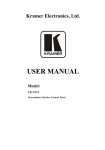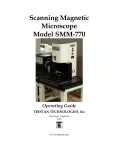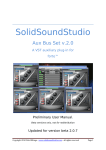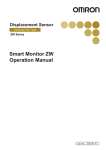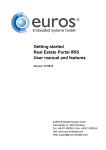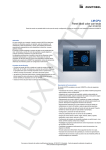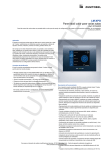Download PX-5S Firmware Version 1.10 User`s Manual - Support
Transcript
PX-5S Firmware Version 1.10 User's Manual Changed in firmware version 1.10 The differences from firmware version 1.00 are as follows. * Improving the Key Follow function of Hex Layer * Adding a portamento function to the Melody tones and the Hex Layer tones. * Adding a volume control to the Audio Recorder * Adding a volume control to the Damper Noise. * Adding 'Toggle Mode' to the Pedal Function. * Adding MIDI Rx message filters. * Expanding the frequency range of the Master Equalizer. * Expanding the frequency range of the DSP Equalizer. * Adding a Fine tune to the DSP Pitch Shifter. * Adding a Bypass to the System Effects and the Master Effects. * Adding destination parameters to the controllers (Knobs, Sliders, Modulation and Pedals). * Adding a calibration function of the position of the Knobs. * Adding a sample waves to the Hex Layer. Compatibility of the data The compatibility of user data between firmware 1.00 and 1.10 is as follows. * A Digital Piano of which firmware is 1.10 is able to read any user data (Stage Setting(.ZPF), Melody Tone(.ZTN), Hex Layer (.ZLT), Drum Tone(.ZDR), Arpeggio(.ZAR), Phrase(.ZPH), Song(.ZSQ), All data(.ZAL)) which is created by a Digital Piano of which firmware is 1.00. * A Digital Piano of which firmware is 1.00 is not able to read any user data which is created by a Digital Piano of which firmware is 1.10. The procedure for updating the firmware [Important] Please pay close attention to the instructions carefully or you may cause your Digital Piano to not function properly. * Please save any user data to a USB flash drive if necessary. * After the update, you need to run the "Initialize All". * Connect the AC adapter to this Digital Piano while you are operating the updating. * Don't remove the connector of AC adapter or USB flash drive from this Digital Piano during the updating. * Don't touch any buttons which are not necessary for update process. Firmware update procedures. 1. Copy the file of firmware, "update.bin" into a USB flash drive. * Use USB flash drive which is formatted as FAT 32. * Please put 'update.bin' into the root (top) folder of the USB flash drive. 2. Insert the USB flash drive which mentioned in the procedure 1 into the connector of this Digital Piano. 3. Press [SYS SETTING] button. 4. Select "Information >Ent" from the menu and press [ENTER] button. 5. Select "Update Firmware >Ent" from the menu and press [ENTER] button. 6. After the message, "Update Firmware?" is shown, press [ENTER] button. 7. After the message, "Sure? No/Yes" is shown, press [+/YES] button. * Don't turn off the Digital Piano while the message "Updating …" is blinking. * Don't touch the Digital Piano while the updating which takes about 10 minutes. * The LED lamps on the eight tone selection buttons will turn on one by one. * The Digital Piano will restart automatically when the update is completed. 8. Remove the USB flash drive after the Digital Piano restarts. 9. Press the [SYS SETTING] button. 10. Select "Initialize >Ent" from the menu and press [ENTER] button. 11. Select "Initialize All >Ent" from the menu and press [ENTER] button. 12. After the message, "Initialize All?" is shown, press [ENTER] button. 13. After the message, "Sure? No/Yes" is shown, press [+/YES] button. [Important] If the update is not completed normally and the Digital Piano does not restart, retry failed update with the following procedure. 1. Remove the connector of AC adapter from the Digital Piano. 2. Remove the batteries from the Digital Piano if they are inserted. 3. Copy the proper "update.bin" into the USB flash drive. 4. Insert the USB flash drive into the Digital Piano steadily. 5. Connect the AC adapter to the Digital Piano. 6. Press the power button. * If all lamps on the right side of the LCD are lighting, the update starts successfully. About 10 minutes after the update begun, the Digital Piano will restart. * If all lamps on the right side of the LCD are flashing, confirm the file "update.bin" or USB flash drive because they may be damaged. 7. Operate from procedure 8 to 13 listed in “ Firmware update procedures “.. 2 Additional Functions of the firmware 1.10 It is explained the function added or changed in firmware 1.10 here. ■ Key Follow function of the filter and amplifier in the HEX LAYER is improved. improved. They are editable independently in each layer as follows. Display Text Filter >Ent Description Settings Parameter Group of the filters Low Key Follow Adjusts the amount of cutoff frequency change between neighboring keyboard keys. The change will be bigger according to the value increases. If the value is positive, the cutoff frequency of lower side of the keys become lower. -128 - 0 - +127 Low Key The key follow function works from this key toward the lower side. C- - G9 (Low Key < or = High Key) High Key Follow Adjusts the amount of cutoff frequency change between neighboring keyboard keys. The change will be bigger according to the value increases. If the value is positive, the cutoff frequency of higher side of the keys become higher. -128 - 0 - +127 High Key The key follow function works from this key toward the higher side. C- - G9 (Low Key < or = High Key) Amp >Ent Parameter Group of the Amplifiers Low Key Follow Adjusts the amount of cutoff frequency change between neighboring keyboard keys. The change will be bigger according to the value increases. If the value is positive, the cutoff frequency of lower side of the keys become lower. -128 - 0 - +127 Low Key The key follow function works from this key toward the lower side. C- - G9 (Low Key < or = High Key) High Key Follow Adjusts the amount of cutoff frequency change between neighboring keyboard keys. The change will be bigger according to the value increases. If the value is positive, the cutoff frequency of higher side of the keys become higher. -128 - 0 - +127 High Key The key follow function works from this key toward the higher side. C- - G9 (Low Key < or = High Key) ■ A portamento function is added to Melody Tone and Hex Layer tone. tone. New parameters are added to the common parameter group of Melody tone and Hex Layer tone as follows. Display Text Portamento >Ent Description Settings Parameter Group of the portamento Portamento On/Off Enables or disables the portamento function. When it is set to On, the pitch will change smoothly. Off, On Time Adjusts the time of the change of the pitch. 0 - 127 3 ■ A playback volume control is added to the Audio Recorder. A playback volume control parameter of the Audio Recorder is added in SYS SETTING menu as follows. Display Text Sound Generator >Ent Audio Volume Description Settings Parameter Group of the sound generator Adjusts the playback volume level of the Audio Recorder. 0 - 127 ■ A damper noise volume control is added to the damper resonance function. function. A damper noise volume control parameter is added in SYSTEM EFFECT menu as follows. Display Text Damper Noise Level Description Adjusts the volume level of the Damper Noise of the Damper Resonance effect Settings 0 - 15 ■ 'Toggle Mode' is added to the pedal function. function. 'Toggle Mode' parameter is added to the Pedal1 and Pedal2 Edit in the Stage Setting common edit menu as follows. Display Text Pedal1-2 Edit >Ent Mode Description Settings Parameter Group of the Pedal1/2 Specifies the behavior the pedals. Momentary: Pedal is on while holding down, return to off when the pedal is released. Toggle: Pedal becomes on and off alternately when it is held down. Momentary, Toggle ■ MIDI Rx message filters are added. added. MIDI Rx message filter parameters are added to the MIDI group in SYS SETTING as follows. Display Text Rx Filter >Ent Description Settings Parameter Group of the Rx Filter Control Change Off: Control Change messages are recognized On: Control Change messages are not recognized Off, On Program Change Off: Program Change messages are recognized On: Program Change messages are not recognized Off, On Channel Pressure Off: Channel Pressure messages are recognized On: Channel Pressure messages are not recognized Off, On Pitch Bend Off: Pitch Bend messages are recognized On: Pitch Bend messages are not recognized Off, On 4 ■ Range of the parameters of the Master Equalizer are improved. The frequency ranges of the Master Equalizer are improved as follows. Parameter Value Ranges: 2 : Low Frequency (50, 63, 80, 100, 125, 160, 200, 250, 315, 400, 500, 630, 800 [Hz]) Selects the low-range cutoff frequency. 4 : Mid1 Frequency (100, 125, 160, 200, 250, 315, 400, 500, 630, 800, 1.0k, 1.3k, 1.6k, 2.0k, 2.5k, 3.2k, 4.0k, 5.0k, 6.3k, 8.0k [Hz]) Selects the low mid-range frequency. 6 : Mid2 Frequency (100, 125, 160, 200, 250, 315, 400, 500, 630, 800, 1.0k, 1.3k, 1.6k, 2.0k, 2.5k, 3.2k, 4.0k, 5.0k, 6.3k, 8.0k [Hz]) Selects the high mid-range frequency. 8 : High Frequency (2.0k, 2.5k, 3.2k, 4.0k, 5.0k, 6.0k, 8.0k, 10k, 13k, 16k [Hz]) Selects the high-range cutoff frequency. ■ Range of the parameters of the DSP Equalizer are improved. The frequency ranges of the Master Equalizer are improved as follows. Parameter Value Ranges: 1 : EQ1 Frequency (100, 125, 160, 200, 250, 315, 400, 500, 630, 800, 1.0k, 1.3k, 1.6k, 2.0k, 2.5k, 3.2k, 4.0k, 5.0k, 6.3k, 8.0k [Hz]) Adjusts the center frequency of Equalizer 1. 2 : EQ2 Frequency (100, 125, 160, 200, 250, 315, 400, 500, 630, 800, 1.0k, 1.3k, 1.6k, 2.0k, 2.5k, 3.2k, 4.0k, 5.0k, 6.3k, 8.0k [Hz]) Adjusts the center frequency of Equalizer 2. 3 : EQ3 Frequency (100, 125, 160, 200, 250, 315, 400, 500, 630, 800, 1.0k, 1.3k, 1.6k, 2.0k, 2.5k, 3.2k, 4.0k, 5.0k, 6.3k, 8.0k [Hz]) Adjusts the center frequency of Equalizer 3. ■ Fine tune control is added to the DSP Ptich Shifter. Fine tune parameter is added to the DSP Pitch Shifter as follow. Parameter Value Ranges: 7 : Fine(-50 - 0 - +50) Adjust the fine tuning of the pitch. -50 means quarter tone lower. +50 means quarter tone higher. ■ Bypass functions are added to the System Effects and Master Effects. How to bypass the System Effects temporarily. This function disables the all the system effects (System Chorus, System Delay and System Reverb) by bypassing them. 1. Hold down the [SYSTEM] button until the LED starts flashing to bypass the system effects. 2. Hold down the [SYSTEM] button until the LED goes off to enable the system effects again. How to bypass the Master Effects temporarily. This function disables the both of the master effects (Master Equalizer, Master Compressor) by bypassing them. 1. Hold down the [MASTER] button until the LED starts flashing to bypass the master effects. 2. Hold down the [MASTER] button until the LED goes off to enable the master effects again. 5 ■ New targets are added to the controllers (pedals, wheel, knobs, and sliders) sliders).. Some additional targets (Zone On/Off, System Effect Bypass, Master Effect Bypass, Audio Volume and Layer1-6 On/Off) can be selected in the controller edit menu (Knob1-4 Edit, Slider 1-6 Edit, Modulation Edit and Pedal1-2 Edit) in the Stage Setting Common Edit as follows. Display Text Knob1 Edit >Ent Target Description Settings Parameter Group of K1 Edit (These are editable even if the 'Knob1 Enable' is set to Off.) Zone On/Off: Controls On/Off of the Zone of which Knob1 Enable is set to On. Off (0-63), On (64-127) Sys.Fx Bypass: Controls On/Off of the System Effect Bypass Off (0-63), On (64-127) Mas.Fx Bypass: Controls On/Off of the Master Effect Bypass Off (0-63), On (64-127) Audio Volume: Controls the play back volume level of the AUDIO RECORDER 0 - 127 Layer1-6 On/Off: Controls On/Off of the specific Layer in the Zone of which Knob1 Enable is set to On. Off (0-63), On (64-127) Knob2-4 Edit >Ent Same as 'Knob1 Edit >Ent' except the Knob number (2-4). Slider1-6 Edit >Ent Same as 'Knob1 Edit >Ent' except the controller (Slider1-6). Modulation Edit >Ent Same as 'Knob1 Edit >Ent' except the controller (Modulation Wheel). Pedal1 Edit >Ent Same as 'Knob1 Edit >Ent' except the controller (Pedal which is connected to DAMPER/PEDAL1 Jack). Pedal2 Edit >Ent Same as 'Knob1 Edit >Ent' except the controller (Pedal which is connected to /PEDAL2 Jack). ■ A Calibration function of Knobs is added. Although the knobs which controls a parameter is set to center, if the value of a parmaeter is not set to middle of the range. Calibrate the knobs with the procedure as follow. 1. Press the [SYS SETTING] button. 2. Select "General >Ent" and press the [ENTER] button. 3. Select "Knob Calibration >Ent" and press the [ENTER] button. 4. After a message “Set all knobs to the center.” is shown, set all knobs (K1-K4) to their center click position, and press the [ENTER] button. 5. After a message “Sure? No/Yes” is shown, press the [+/YES] button. The calibration of center position of the knobs will be competed with these operations. 6 ■ New waves for HEX LAYER are added. The row of the waves after the 414th was changed like the following list. Number *414 *415 *416 417 *418 *419 *420 *421 *422 *423 424 *425 *426 *427 428 *429 *430 *431 *432 *433 *434 *435 *436 *437 438 439 Wave Name TrianglWave1 TrianglWave2 TrianglWave3 SawtothWave1 SawtothWave2 SawtothWave3 SawtothWave4 SawtothWave5 SawtothWave6 Square Wave1 Square Wave2 Square Wave3 Square Wave4 Square Wave5 Pulse Wave1 Pulse Wave2 Pulse Wave3 Pulse Wave4 Pulse Wave5 Pulse Wave6 Pulse Wave7 Pulse Wave8 Pulse Wave9 Pulse Wave10 White Noise Pink Noise Firmware 1.00 (414 : SawtoothWave) (415 : Square Wave) (416 : Pulse Wave) (417 : White Noise) (418 : Pink Noise) * A wave having " * " before a number is a wave added in firmware version 1.10. * The number and the wave name inside "( )" means those of firmware version 1.00. 6-2, Hon-machi 1-chome Shibuya-ku, Tokyo 151-8543, Japan © 2013 CASIO COMPUTER CO., LTD. 7