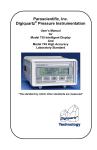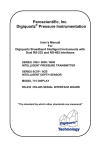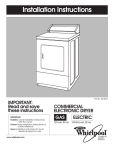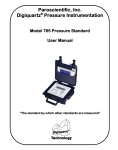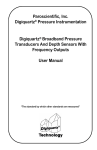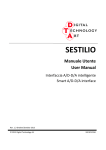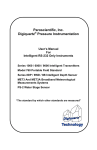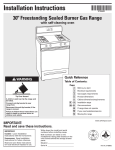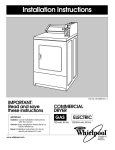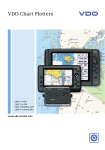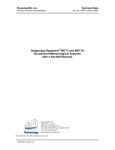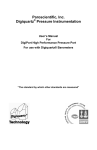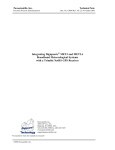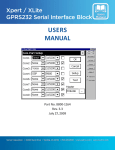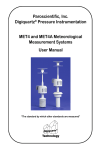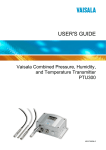Download Digiquartz Broadband Intelligent Instruments with RS
Transcript
Paroscientific, Inc. Digiquartz® Pressure Instrumentation Digiquartz Broadband Intelligent Instruments with RS-232 and RS-485 Interfaces Series 1000 / 6000 / 9000 Intelligent Pressure Transmitter Series 8000 Intelligent Depth Sensor Model 715 Display RS-232 / RS-485 Serial Interface Board User Manual “The standard by which other standards are measured” Digiquartz® Broadband Intelligent Instruments with RS-232 and RS-485 Interfaces User Manual DOCUMENT NO. 8819-001 REVISION AA APRIL 2015 Please visit www.paroscientific.com for the latest manual revisions. COPYRIGHT 2015 PAROSCIENTIFIC, INC. Contents 1. Introduction 1.1 1.2 1.3 1.4 9 Latest Features . . . . . . . . . . . . . . . . . . . . . . . . . . . . . . . . . . . 9 Conventions Used In This Manual. . . . . . . . . . . . . . . . . . . . 9 Warnings and Safety Precautions . . . . . . . . . . . . . . . . . . . 10 Hardware Descriptions. . . . . . . . . . . . . . . . . . . . . . . . . . . . 10 2. Features and Functions 2.1 2.2 2.3 2.4 2.5 2.6 2.7 2.8 2.9 2.10 2.11 2.12 2.13 2.14 13 Measurement Basics . . . . . . . . . . . . . . . . . . . . . . . . . . . . . 13 Measurement Descriptions. . . . . . . . . . . . . . . . . . . . . . . . . 13 Measurement Modes . . . . . . . . . . . . . . . . . . . . . . . . . . . . . 14 Sampling Types . . . . . . . . . . . . . . . . . . . . . . . . . . . . . . . . . 15 Engineering Units . . . . . . . . . . . . . . . . . . . . . . . . . . . . . . . 16 Serial Data Output Modes . . . . . . . . . . . . . . . . . . . . . . . . . 16 Power Management . . . . . . . . . . . . . . . . . . . . . . . . . . . . . . 16 Tare and Overpressure . . . . . . . . . . . . . . . . . . . . . . . . . . . . 16 Measurement Data Formatting. . . . . . . . . . . . . . . . . . . . . . 17 RS-232 and RS-485 Serial Communications. . . . . . . . . . . 17 Differences Between RS-232 and RS-485 Ports . . . . . . . . 17 Calibration . . . . . . . . . . . . . . . . . . . . . . . . . . . . . . . . . . . . . 18 Unit Identification . . . . . . . . . . . . . . . . . . . . . . . . . . . . . . . 18 Model 715 Display. . . . . . . . . . . . . . . . . . . . . . . . . . . . . . . 18 3. Installation and Quick Start 3.1 3.2 19 Installation . . . . . . . . . . . . . . . . . . . . . . . . . . . . . . . . . . . . . 19 Quick Start . . . . . . . . . . . . . . . . . . . . . . . . . . . . . . . . . . . . . 21 4. Operation 4.1 4.2 4.3 4.4 4.5 4.6 23 Compatible Serial Hardware . . . . . . . . . . . . . . . . . . . . . . . 23 Serial and Power Connections . . . . . . . . . . . . . . . . . . . . . . 23 Communications . . . . . . . . . . . . . . . . . . . . . . . . . . . . . . . . 23 Command and Response Basics . . . . . . . . . . . . . . . . . . . . 24 Command and Response Format . . . . . . . . . . . . . . . . . . . . 24 Digiquartz Software . . . . . . . . . . . . . . . . . . . . . . . . . . . . . . 26 • • v • • 5. Command Instructions 5.1 5.2 5.3 5.4 5.5 5.6 5.7 5.8 5.9 5.10 5.11 5.12 5.13 5.14 5.15 5.16 5.17 5.18 Enable Write Command. . . . . . . . . . . . . . . . . . . . . . . . . . . 27 Serial Communications Commands. . . . . . . . . . . . . . . . . . 27 Measurement Commands. . . . . . . . . . . . . . . . . . . . . . . . . . 28 Measurement Integration Time Commands. . . . . . . . . . . . 36 Precise Measurement Time Interval Command. . . . . . . . . 38 User-Defined Commands. . . . . . . . . . . . . . . . . . . . . . . . . . 40 Measurement Mode Commands . . . . . . . . . . . . . . . . . . . . 43 Minimum/Maximum Pressure Commands . . . . . . . . . . . . 44 Serial Data Output Mode Command . . . . . . . . . . . . . . . . . 45 Unit Commands . . . . . . . . . . . . . . . . . . . . . . . . . . . . . . . . . 46 Power Management Commands . . . . . . . . . . . . . . . . . . . . 48 Tare and Overpressure Commands . . . . . . . . . . . . . . . . . . 49 Measurement Data Formatting Commands . . . . . . . . . . . . 52 Unit Identification Commands. . . . . . . . . . . . . . . . . . . . . . 55 Model 715 Display Configuration Commands . . . . . . . . . 56 Time Reference Stamp Command . . . . . . . . . . . . . . . . . . . 59 Calibration Commands . . . . . . . . . . . . . . . . . . . . . . . . . . . 60 Global Commands . . . . . . . . . . . . . . . . . . . . . . . . . . . . . . . 62 6. Nano-Resolution Features & Functions 6.1 6.2 6.3 6.4 6.5 6.6 vi • • • • 63 Introduction . . . . . . . . . . . . . . . . . . . . . . . . . . . . . . . . . . . . 63 Technical Information . . . . . . . . . . . . . . . . . . . . . . . . . . . . 63 Resolution and Data Rate. . . . . . . . . . . . . . . . . . . . . . . . . . 63 IIR Filter Options for Nano-Resolution . . . . . . . . . . . . . . . 65 Nano-Resolution Application Example . . . . . . . . . . . . . . . 66 Numeric Format For Nano-Resolution . . . . . . . . . . . . . . . 67 7. Pressure Measurement Concepts 7.1 7.2 7.3 7.4 27 69 Resolution, Integration Time, and Sampling Rate . . . . . . . 69 High-Speed Sampling . . . . . . . . . . . . . . . . . . . . . . . . . . . . 71 Calculations and Formulas. . . . . . . . . . . . . . . . . . . . . . . . . 71 Zero and Span Adjustments . . . . . . . . . . . . . . . . . . . . . . . . 72 8. Networking Multiple Intelligent Devices 8.1 8.2 8.3 8.4 8.5 Networking Basics . . . . . . . . . . . . . . . . . . . . . . . . . . . . . . . 73 Choosing a Network Type . . . . . . . . . . . . . . . . . . . . . . . . . 73 RS-485 Multi-drop Networks . . . . . . . . . . . . . . . . . . . . . . 74 RS-232 Serial Loop Networks . . . . . . . . . . . . . . . . . . . . . . 76 Other Networking Methods . . . . . . . . . . . . . . . . . . . . . . . . 77 9. Using the Model 715 Display 9.1 9.2 9.3 73 79 Serial and Power Connections . . . . . . . . . . . . . . . . . . . . . . 79 Configuring Intelligent Device For Use With Model 715 . 79 Model 715 Panel Mounting Instructions . . . . . . . . . . . . . . 80 10. I/O Lines 83 10.1 Input . . . . . . . . . . . . . . . . . . . . . . . . . . . . . . . . . . . . . . . . . . 83 10.2 Output. . . . . . . . . . . . . . . . . . . . . . . . . . . . . . . . . . . . . . . . . 83 11. Connector and Wiring Diagrams 85 11.1 Connector Diagrams . . . . . . . . . . . . . . . . . . . . . . . . . . . . . 85 11.2 Serial Wiring Diagrams . . . . . . . . . . . . . . . . . . . . . . . . . . . 91 12. Troubleshooting 97 12.1 Troubleshooting . . . . . . . . . . . . . . . . . . . . . . . . . . . . . . . . . 97 12.2 Frequently Asked Questions (FAQ) . . . . . . . . . . . . . . . . . 98 13. Calibration 99 13.1 Pressure Calibration Procedure . . . . . . . . . . . . . . . . . . . . . 99 14. Pressure Unit Conversion Table 101 15. Command and Parameter Index 103 • • vii • • viii • • • • • • • • • • • • • • 1 Introduction • • • • • • • • • • • • • • • • • • • • • • • • • • • • • Thank you for your recent Digiquartz® Intelligent Transmitter or Depth Sensor purchase. This manual describes operation of the entire line of Paroscientific Digiquartz Intelligent Transmitters and Depth Sensors equipped with single RS-232 or dual RS-232/RS-485 ports. NOTE: To determine if your Digiquartz Intelligent device supports dual RS-232/RS485 or RS-232 only serial interface, please refer to product documentation. 1.1 Latest Features Nano-Resolution - Starting with firmware revision R5.10 or later, it is now possible to achieve parts-per-billion resolution (nano-resolution) as opposed to partsper-million resolution in standard mode. This feature is easily enabled/disabled via software commands. Please refer to Section 6, page 63 for additional information on using nano-resolution. Precise Measurement Time Interval Command - Allows the user to collect measurements at precise data rates. Please refer to Section 5.5, page 38 for additional information on using the precise measurement time interval command. Compound Measurement Commands - Allows the user to simultaneously acquire multiple measurement values such as signal periods and compensated pressures in a more efficient and convenient manner than taking the measurements separately. Please refer to Section 5.3.3, page 32 for additional information on using compound measurement commands. 1.2 Conventions Used In This Manual The following conventions are used throughout this manual: Digiquartz Intelligent Device - Any Series 1000, 6000, or 9000 Intelligent Transmitter, or Series 8000 Intelligent Depth Sensor. Digiquartz Intelligent Transmitter - Any model from the Series 1000, 6000, or 9000 product lines. Digiquartz Intelligent Depth Sensor - Any model from the Series 8000 product line with RS-232 and/or RS-485 capabilities. • INTRODUCTION •• 9 • CAUTION is used to draw your attention to a situation that may result in an undesirable outcome, but will not damage an Intelligent device. WARNING is used to draw your attention to a situation that may result in permanent damage to an Intelligent device. DANGER is used to draw your attention to a situation that may result in injury. 1.3 Warnings and Safety Precautions Digiquartz Pressure Transmitters and Depth Sensors are precision devices, and as such, they should be operated with a certain degree of care to ensure optimum performance. WARNING It is recommended that the input pressure typically not exceed 1.2 times the rated fullscale pressure. Calibration can be affected if this limit is exceeded, and permanent damage can result if the unit is sufficiently over-pressured. Certain custom products may have lower requirements; please refer to the product SCD for actual safe pressure rating. WARNING Excessive mechanical shock may cause irreparable damage. Do not drop an Intelligent device, or allow tools to fall on the unit or its pressure port. 1.4 Hardware Descriptions 1.4.1 Intelligent Transmitters (Series 1000 / 6000 / 9000) Digiquartz Intelligent Transmitters consist of a pressure transducer and a serial interface board in an integral package. Commands are sent and measurement data is received via one RS-232 and one RS-485 serial port. Measurement data is provided directly in userselectable engineering units with a typical total accuracy of 0.01% or better over a wide temperature range. Pressure measurements are fully temperature compensated using a precision quartz crystal temperature sensor. Each intelligent transmitter is preprogrammed with calibration coefficients for full plug-in interchangeability. 1.4.2 Intelligent Depth Sensors (Series 8000) Digiquartz Intelligent Depth Sensors consist of a pressure transducer and a serial interface board in a rugged waterproof package. Commands are sent and measurement data are received via one RS-232 and one RS-485 serial port. Measurement data are provided directly in user-selectable engineering units with a typical total accuracy of 0.01% or better 10 • • INTRODUCTION • • over a wide temperature range. Pressure measurements are fully temperature compensated using a precision quartz crystal temperature sensor. Each intelligent depth sensor is preprogrammed with calibration coefficients for full plug-in interchangeability. 1.4.3 Model 715 Display The Model 715 is an LCD display unit that can be used with Digiquartz Intelligent devices via serial interface. It features a two-line, 16 character alphanumeric LCD display that is backlit to ensure readability even in low light conditions. The Model 715 can communicate with a Digiquartz Intelligent device via either RS-232 or RS-485. The Model 715 is housed in a sturdy metal enclosure that conforms to DIN specifications, and is designed for easy panel mounting. • INTRODUCTION •• 11 • - This page intentionally left blank - 12 • • INTRODUCTION • • • • • • • • • • • • 2 Features and Functions • • • • • • • • • • • • • • • • • • • • • • • • • • • • • The following features and capabilities are common to all Digiquartz Intelligent Transmitters and Depth Sensors except as noted. For the added benefits of nano-resolution signal processing, please refer to Section 6, page 63. 2.1 Measurement Basics The outputs from Digiquartz pressure transducers are two square wave signals whose period is proportional to applied pressure and internal transducer temperature. The Intelligent electronics measures these signals using a technique similar to that of a common laboratory frequency counter. Like the frequency counter, a signal must be integrated, or sampled, for a specified period of time to measure its period. The time over which the signal is sampled determines the resolution of the measurement. Longer sampling times increase resolution, but result in a slower sampling rate. Digiquartz Intelligent devices allow you to set the integration time between 0.001 and 270 seconds in 0.001 second increments. Pressure and temperature integration times can be set independently. Measurements can be continuously taken in the background, or can be initiated when a measurement command is received. These features can be used to configure the intelligent device according to the data acquisition and resolution requirements of your application. Refer to Section 7.1, page 69 for more information about integration time, resolution, and sampling rate. 2.2 Measurement Descriptions One or both of the transducer’s pressure and temperature signals are sampled, or integrated, depending on the type of measurement requested. PRESSURE MEASUREMENTS Pressure measurements are by far the most common. Pressure measurements are fully temperature-compensated, and therefore require an internal temperature measurement. When a pressure measurement is made, the following sequence occurs: 1. The temperature and pressure signal periods are measured simultaneously. 2. A temperature-compensated pressure value is calculated using the pressure period, temperature period, and the calibration coefficients. 3. The pressure value is output. INTERNAL SENSOR TEMPERATURE MEASUREMENTS Internal sensor temperature is normally only used for temperature compensation of pressure, but can be requested independently for diagnostic purposes. • FEATURES AND FUNCTIONS •• 13 • When an internal sensor temperature measurement is made, the following sequence occurs: 1. The temperature signal period is measured. 2. The temperature value is calculated using the temperature period and the calibration coefficients. 3. The temperature value is output. PRESSURE AND TEMPERATURE PERIOD MEASUREMENTS Period measurements are used mainly for calibration and diagnostic purposes, but may be useful in high-speed sampling applications. When a period measurement is made, the following sequence occurs: 1. The pressure or temperature signal period is measured. 2. The period value is output. Refer to Section 5.3, page 28 for detailed measurement command descriptions. NANO-RESOLUTION Starting with firmware revision R5.10 or later, it is now possible to achieve parts-per-billion resolution (nano-resolution) as opposed to parts-per-million resolution in standard mode. This feature can be easily enabled/disabled via serial commands. Please refer to Section 6, page 63 for additional information on this new feature. 2.3 Measurement Modes INTEGRATION MODE VS. FETCH MODE When in Integration Mode, measurements are initiated when a measurement command is received. Data is output when the new measurement is complete. This is the mode in which Digiquartz Intelligent devices have traditionally operated. In Fetch Mode, measurements are continuously taken in the background. When a measurement command is received, the most recently acquired measurement value is immediately output. Refer to FM command on page 44 for more information. SEQUENTIAL INTEGRATION VS. SIMULTANEOUS INTEGRATION Until recently, Digiquartz Intelligent devices used a Sequential Integration scheme for measuring the sensor’s pressure and temperature signals. With Sequential Integration, the temperature period is integrated first, followed by the pressure period. Recent advances in microprocessor technology have enabled Digiquartz transmitters and depth sensors to integrate the temperature and pressure signals simultaneously. Simultaneous Integration results in faster data acquisition without sacrificing measurement resolution. Simultaneous Integration is available in all Digiquartz transmitters and depth sensors with firmware version R4.00 and later. For backward compatibility with earlier units, a Sequential Integration Simulation mode is also available. The Sequential Integration Simulation uses Simultaneous Integration but produces measurement timing similar to units with firmware versions prior to R4.00. 14 • • FEATURES AND FUNCTIONS • • The following figure illustrates the differences between Sequential Integration, Simultaneous Integration, and Sequential Integration Simulation. Refer to Section 5.7, page 43 for more information about Sequential and Simultaneous Integration. FIGURE 2-1: Timing Diagram - Simultaneous vs.Sequental Integration 2.4 Sampling Types Options available for measurement sampling are listed below. Refer to Section 5.3, page 28 for detailed measurement command descriptions. Single Measurement Sampling - These commands will output a single measurement value each time the command is received. Continuous Measurement Sampling - These commands will repeatedly output measurement data until commanded to stop. Sample and Hold Measurement Sampling - These commands are similar to single measurement sampling, but the measurement value is not output until a separate command is sent. This type of sampling is useful when you need to simultaneously trigger measurements from multiple units, and then read them one by one in a particular order. • FEATURES AND FUNCTIONS •• 15 • 2.5 Engineering Units Pressure values can be expressed in the following engineering units. Refer to the UN command in Section 5.10, page 46 for details. • • • • • psi hPa (mbar) bar kPa • • • • in Hg mm Hg (torr) m H20 user-defined units MPa Internal temperature values can be expressed in units of Celsius or Fahrenheit (°C or °F). Refer to the TU command on page 48 for details. 2.6 Serial Data Output Modes In addition to the sampling types described in Section 2.4, Digiquartz Intelligent devices can also be configured to provide continuous pressure measurement data whenever power is applied. Refer to Section 5.9, page 45 for details. 2.7 Power Management You can configure a Digiquartz Intelligent device to automatically switch to a low power “sleep” state after a user-defined period of serial inactivity, thus conserving power. When serial activity resumes, the unit will “awaken”, allowing normal operation. Sleep mode is not available with continuous pressure output or nano-resolution. Refer to Section 5.11, page 48 for details. 2.8 Tare and Overpressure You can configure the Digiquartz Intelligent device to subtract a value from each subsequent pressure measurement. This process is referred to as ‘taring.’ You can tare to the current pressure value, or to any value you specify. Taring can be initiated by contact closure via a dedicated digital input line, or by serial command. A dedicated digital output and/or a special character in the measurement data can be used to indicate whether taring is in effect. Refer to Section 5.12, page 49 and Section 10, page 83 for details. You can configure the Digiquartz Intelligent device to indicate whether the measured pressure exceeds a user-specified setpoint. This indication is provided via a dedicated digital output line. Refer to sections cited in previous paragraph for details. NOTE: Tare and overpressure I/O lines are not available for RS-232 only instruments or Digiquartz Intelligent Depth Sensors. 16 • • FEATURES AND FUNCTIONS • • 2.9 Measurement Data Formatting Several serial data formatting options have been provided, and are listed below. Refer to Section 5.13, page 52 for details. User-Defined Commands - Lets you create your own custom measurement commands, containing any combination of measurement values and text strings. See the OF and OM commands for details. Engineering Unit Suffix - Appends the engineering unit to pressure and temperature measurement data. See the US command for details. Underscore Separator - Adds underscore(s) to pressure and temperature measurement data to separate the measurement value from the address header and optional engineering unit. See the SU command for details. Tare Indicator - Adds an uppercase ‘T’ character to pressure measurement data to indicate a tared value. See the ZI command for details. Data Logger Format - Converts measurement data to a predictable fixed-length and fixed-position format to simplify parsing by data loggers and other programmable serial hosts. See the DL command for details. User-Defined Unit Label - Lets you define the 4-character unit label to be used when the user-defined pressure unit is selected. See the UM command for details. 2.10 RS-232 and RS-485 Serial Communications Commands for Digiquartz Intelligent devices are sent via serial communications. Response data, if any, will be output from the port that received the command. Common baud rates between 300 and 115,200 baud are supported. The serial protocol is fixed at 8 data bits, no parity, and 1 stop bit. Up to 98 units and an RS-232 serial host can be interconnected to form a serial loop network. Refer to Sections 5.2, 8.4, and 11 for details. Additionally, up to 98 units and an RS-485 serial host can be interconnected to form a 2-wire or 4-wire RS-485 multi-drop network. Refer to Sections 5.2, 8.3, and 11 for details. Communication with a specific Digiquartz Intelligent device occurs by sending commands to its ID number. You can also send certain commands to all devices on a network by sending the command to the global address. Refer to Sections 4.3, 4.4, and 5.18 for details. 2.11 Differences Between RS-232 and RS-485 Ports Generally, Digiquartz Intelligent devices respond identically to commands received on either port, with the following exceptions: • FEATURES AND FUNCTIONS •• 17 • • Global commands received by the RS-232 port are re-transmitted. This enables • • a global command to be relayed to each device in an RS-232 serial loop network. Refer to Section 8.4, page 76 for more information about RS-232 serial loop networking. Commands received by the RS-232 port that are addressed for other devices are re-transmitted. This behavior is necessary to support RS-232 serial loop networking. Refer to Section 8.4, page 76 for more information about RS-232 serial loop networking. Global commands received by the RS-485 port never generate a response. This prevents a data collision from occurring if all devices on a multi-drop network were to respond simultaneously. Refer to Section 8.3, page 74 for details. 2.12 Calibration Digiquartz Intelligent devices are shipped fully calibrated. Calibration data is shipped with the unit in printed form, and is also stored within the device in non-volatile memory. These values should not be modified unless it is absolutely necessary to do so, and then only with extreme caution. See Section 5.17, page 60 and Section 13, page 99 for details. 2.13 Unit Identification Digiquartz Intelligent devices are shipped with several unit identification values stored in non-volatile memory. These read-only values include: • Serial and model numbers • Full-scale pressure • Transducer type. Refer to Section 5.14, page 55 for details. 2.14 Model 715 Display Digiquartz Intelligent devices can be used with the Model 715 Display to display pressure, temperature, and user-defined alphanumeric information. The Model 715 can communicate with Digiquartz Intelligent devices via either RS-232 or RS-485. User-defined alphanumeric display information can be stored in the Digiquartz Intelligent device, or can be sent directly from serial host to Model 715 display. Intelligent devices support several commands that control the Model 715 display. Refer to Section 5.15, page 56 for details. Digiquartz Intelligent Devices with RX.XX series firmware are only compatible with the Model 715 Display, and not with the older Model 710 Display. Older Digiquartz Intelligent Devices with SX.XX series firmware are only compatible with the older Model 710 Display, and not with the Model 715 Display. 18 • • FEATURES AND FUNCTIONS • • • • • • • • • • • • 3 Installation and Quick Start • • • • • • • • • • • • • • • • • • • • • • • • • • • • • 3.1 Installation Digiquartz Intelligent Transmitters can generally be mounted in any orientation. Mounting hole patterns for units so equipped can be found on the Specification Control Drawing (SCD) supplied with the unit. CAUTION Pressure head effects vary with transmitter orientation, and result in zero offsets. These effects are more pronounced when liquid-filled pressure lines are being used. These effects can be minimized by keeping the transmitter pressure port and the pressure source at the same elevation, or by making an offset correction to compensate for the pressure head. 3.1.1 Pressure Ports and Buffer Tubes Digiquartz Intelligent Transmitters typically include a nylon or stainless steel buffer tube. The buffer tube is an integral part of the mechanical shock protection system of the device. Parker A-Lok or equivalent nut and ferrule compression tube fittings are used on most Digiquartz Intelligent Transmitters. The Series 1000 devices use 1/8” diameter tube fittings for installation. Two 7/16" wrenches are required when making or breaking any 1/8-inch pressure fitting. The first wrench is used to stabilize the stationary fitting, and the second wrench is used to turn the other fitting. The Series 9000 transmitters use a 1/4” Modified HIP or equivalent fitting. A 5/8” wrench and 3/4” wrench are required to make and break these connections. CAUTION It is recommended that new pressure fittings are installed finger tight, then wrenchtightened an additional ¾ turn to complete the pressure seal. To remake an existing pressure fitting, install finger-tight and wrench-tighten just enough to achieve a seal. Overtightening an existing fitting may cause irreversible damage to the connector seat. WARNING Avoid making connections directly to the transmitter pressure fitting. Make connections to the buffer tube fitting wherever possible. If the transmitter pressure fitting becomes flared, stripped or damaged, it will be necessary to return the unit to Paroscientific for repairs. WARNING Do not remove the buffer tube. It is an integral part of the mechanical shock protection system of the transmitter. • INSTALLATION AND QUICK START •• 19 • For additional information, see the application note “The Use and Handling of Buffer Tubes” at www.paroscientific.com. 3.1.2 Oil Filled vs. Non-Oil Filled Units OIL FILLED TRANSMITTERS Transmitters intended for liquid media pressure measurements are oil filled at Paroscientific. Transmitters that are oil filled should never be used in gas media applications. Oil-fill and bleed all pressure lines that are to be connected to an oil filled transmitter. The same oil used to fill the transmitter should be used to fill the pressure lines; consult the transmitter Specification Control Drawing for details. CAUTION If your transmitter and buffer tube are oil filled, do not pull a vacuum or apply pressurized gas to the unit. Doing so could allow bubbles to form in the pressure lines and transmitter, which will adversely affect the accuracy of the unit. CAUTION Pressure head effects result in zero offsets. These effects are more pronounced when liquid filled pressure lines are being used. These effects can be minimized by keeping the transmitter pressure port and the pressure source at the same elevation, or by making an offset correction to compensate for the pressure head. NON-OIL FILLED TRANSMITTERS Non-oil filled transmitters are intended for use in dry gas media applications, and should never be used in liquid media applications. WARNING If your transmitter and buffer tube are not oil-filled, do not apply pressurized liquid media to the unit. Liquid may contaminate the unit, and may adversely affect the accuracy of the unit. It is not possible to completely remove most liquids from the transmitter once they have been introduced. For additional information, see the application note “Oil Filled Transducers Accuracy, Performance, and Handling” at www.paroscientific.com. 20 • • INSTALLATION AND QUICK START • • 3.2 Quick Start This section will help you to quickly connect your Digiquartz Intelligent device to the RS232 serial port of a standard PC, establish communications, and take your first pressure measurements. This process will be much simpler and easier if you have purchased a Power Module Kit. The kit specific to your device see below: FOR DUAL RS-232 / RS-485 P/N 1294-001 (110VAC) or 1294-002 (220VAC): • Power adapter module, P/N 6671-003 • 110 or 220 VAC wall power supply, P/N6377-001 or 6377-004 • 9-pin serial cable, P/N 6409-003 FOR RS-232 ONLY P/N 1291-002 (110VAC) or 1291-002 (220VAC): • Power adapter module, P/N 6671-0031 • 110 or 220 VAC wall power supply, P/N6024-001 or 6024-002 3.2.1 Connect Up the System IF YOU HAVE THE POWER MODULE KIT: • Connect up the system as shown in Figure 11-13 on page 91. • Plug in the wall power supply. IF YOU DON’T HAVE THE POWER MODULE KIT: • Connect up the system as shown in Figure 11-14 on page 92. 3.2.2 Run Digiquartz Interactive 3 (DQI3) • Install Digiquartz Interactive 3 (DQI3) on your Windows-based PC. DQI3 can • • • • be found at www.paroscientific.com. DQI3 is compatible with both 32 and 64bit Windows operating systems. Connect the RS-232 port of your instrument to the serial communications port on your PC, and power up the instrument. Run DQI3, the start-up screen will be displayed as default. Under the Configuration and Monitoring option, select the COM port if known, otherwise select All. Click Search For Devices. DQI3 will attempt to detect the instrument, and if successful, will display its serial number and communications parameters. NOTE: For users with multiple networked devices, select a single device under Devices Detected before proceeding. If the search ends and your instrument is not located, close DQI3 and ensure that your instrument is powered and properly connected to the PC serial communications port before running DQI3 again. • INSTALLATION AND QUICK START •• 21 • • Once the instrument is located, click Go to Configuration and Monitoring to setup parameters and begin taking measurements. Congratulations, you are now ready to take your first pressure measurement! We encourage you to use DQI3 to explore the remaining functions of your Digiquartz Intelligent device. Please refer to the Help function in DQI3 and Section 4.6, page 26 for more information. 22 • • INSTALLATION AND QUICK START • • • • • • • • • • • • 4 Operation • • • • • • • • • • • • • • • • • • • • • • • • • • • • • 4.1 Compatible Serial Hardware Digiquartz Intelligent devices are compatible with any equipment that conforms to the EIA RS-232 and/or RS-485 specifications. They are also backward compatible with earlier Intelligent devices that support RS-232 only, and can be used together in RS-232 serial loop networks. Digiquartz Intelligent devices with RX.XX series firmware are only compatible with the Model 715 Display, and not with the older Model 710. Older Digiquartz Intelligent devices with SX.XX series firmware are only compatible with the older Model 710 Display, and not with the Model 715. 4.2 Serial and Power Connections Serial and power connections are made via a 15-pin high-density D-Sub connector for dual RS-232/485 devices, or 9-pin D-Sub connector for RS-232 only devices. Refer to Section 11.1, page 85 for connector pin details, and Section 11.2, page 91 for detailed system wiring diagrams. It is recommended that you establish communications and verify transmitter operation prior to permanently installing the device. The Power Module Kit simplifies the task of powering the transmitter and making serial connections to a PC or other serial host. Refer to Section 3.2, page 21 for details. NOTE: The Power Module Kits are intended for use with Digiquartz Intelligent transmitters, and are not compatible with Intelligent depth sensor products. 4.3 Communications Digiquartz Intelligent devices are initially configured for RS-232/RS-485 communications at 9,600 baud. The serial protocol is fixed at 8 data bits, no parity, and 1 stop bit. Each Intelligent device has an ID number, and will only respond to commands sent to its ID number or 99. ID number 99 is reserved as a global address, which can be used to send a single command to multiple devices at once. The ID number is initially configured to 01, but you can set the ID number to any value between 01 and 98. It is recommended that Digiquartz Interactive 3 (DQI3) software be used to establish initial communications with your transmitter. Refer to Section 3.2, page 21 for details. You may also use any terminal program that is configured for the proper baud rate and serial protocol. Your terminal program must also send a line-feed character (ASCII 10) with each carriage return. • OPERATION •• 23 • 4.4 Command and Response Basics ASCII text commands are used to communicate remotely with the device. The following basic tasks can be performed by sending the appropriate command: • Take a measurement • Perform a control function, such as changing the baud rate • Set or read the value of an operating parameter, such as integration time Measurement commands typically generate a response that contains the measurement data. Parameter-set commands typically generate a response that reports the updated parameter value. Parameter-read commands report the current parameter value. When setting virtually all parameter values, you must precede the command with an EW command. This reduces the likelihood of accidental alteration of stored parameter values. Please refer to Section 5.1, page 27 for more information about the EW command. In general, when a command is being processed and another command is received, the device will abort the command in process and begin processing the second command, regardless of whether the commands are received via RS-232 or RS-485. However, when Fetch Mode is selected, measurement commands can typically be received simultaneously on the RS-232 and RS-485 ports, allowing asynchronous access to measurement data from two serial hosts. Refer to Section 2.3, page 14 and the FM command on page 44 for more information about Fetch Mode. NOTE: Due to internal resource limitations, commands sent simultaneously to both RS-232 and RS-485 ports may occasionally not generate a response. It is recommended that the serial host retry the command should this occur. 4.5 Command and Response Format Commands sent to and responses received from the device are very similar, and are made up of the following: START CHARACTER The start character is an asterisk (ASCII 42). DESTINATION ID This is the Unit ID number of the device that is to receive the command or response. It is a two-digit integer between 00 and 99. ID 00 is reserved for the serial host, usually a PC. The factory default Unit ID number is 01. SOURCE ID This is the Unit ID number of device that is sending the command or the response. It is a two-digit integer between 00 and 98. ID 00 is reserved for the serial host, usually a PC. 24 • • OPERATION • • COMMAND OR RESPONSE DATA A wide variety of commands and resulting response data are possible, depending on the particular command used. Refer to Section 5 beginning on page 27 for descriptions of the entire command set. TERMINATION CHARACTERS All commands must terminate with a carriage return (ASCII 13 decimal) followed by a linefeed (ASCII 10 decimal). All command responses are terminated in the same manner. COMMAND FORMAT Commands are typically sent in the following format. The P3 command is used in this example: *0100P3CrLf Where: * = Start character 01 = Destination ID 00 = Source ID P3 = Command Cr = Carriage return Lf = Linefeed char. Asterisk, ASCII 42 decimal Unit ID of the device that is to receive the command. Unit ID of the device that is sending the command (Serial host is ID 00) P3 is an example. Refer to Section 5 for descriptions of the entire command set. ASCII 13 decimal ASCII 10 decimal RESPONSE FORMAT Responses are typically received in the following format: *000114.4567CrLf Where: * = Start character Asterisk, ASCII 42 decimal 00 = Destination ID Unit ID of serial host that is to receive the response 01 = Source ID Unit ID of device that is responding. 14.4567 = Data Data sent in response to the prior command Cr = Carriage return ASCII 13 decimal Lf = Linefeed char. ASCII 10 decimal These examples are typical, but other response forms exist. Refer to Section 5 for specific details regarding each available command. • OPERATION •• 25 • 4.6 Digiquartz Software Paroscientific provides several software programs that simplify common measurement and configuration tasks. The latest versions of these and other software programs are available at the Paroscientific web site at www.paroscientific.com. 4.6.1 Digiquartz Interactive 3 (DQI3) OVERVIEW Digiquartz Interactive 3 (DQI3) is a Windows-based program that makes it easy to communicate with and configure Digiquartz Intelligent devices. We encourage you to install and use DQI3 to verify proper operation, configure your device, take measurements, and experiment with its functions. DQI3 supports both 32 and 64-bit operating systems. DQI3 consists of two main sections: Configuration and Monitoring and Digiquartz Terminal. CONFIGURATION AND MONITORING SECTION The Configuration and Monitoring section allows one to set up a device and display measurement values without previous knowledge of device commands, as well as provide the advanced user with a powerful set of configuration tools. With Configuration and Monitoring, you can: • Establish communications with a device on any available com port, at any supported Unit ID and baud rate value. • Perform common configuration functions. • Store current configuration settings for future restoration needs. • Save or print a configuration report. • Save or print a diagnostic report. • Take measurements and display measurement data. • Plot measurement data and print graphs. • Log time-stamped measurement data to a file for analysis. DIGIQUARTZ TERMINAL SECTION The Digiquartz Terminal section allows one to communicate directly with the device at the most fundamental level using native commands. All possible configuration and measurement functions are available via the terminal interface. Digiquartz Terminal is designed especially for communication with Digiquartz Intelligent devices. HOW TO USE DQI3 Refer to Section 3.2.2, page 21 for basic installation instructions, and to the help function in DQI3 for more detailed information. 26 • • OPERATION • • • • • • • • • • • • 5 Command Instructions • • • • • • • • • • • • • • • • • • • • • • • • • • • • • 5.1 Enable Write Command When setting virtually all parameter values, you must precede the parameter set command with an EW (enable write) command. Parameter set commands will usually be ignored unless they are preceded with an EW command. EW Enable the next parameter set command to write a new value into non-volatile memory. EW can be issued as a separate command by terminating it with a carriage return/line feed, or you can string the EW and parameter set commands together, as shown below. Typical Syntax: Alternate Syntax: *0100EW*0100TR=800 *0100EW *0100TR=800 NOTE: EW is only necessary when using commands to set a parameter value. It is not necessary to use EW to read a parameter value, or when using measurement commands. 5.2 Serial Communications Commands The serial communications commands enable the baud rate and device ID to be set via the RS-232 or RS-485 ports. BR Set the baud rate. Default: Typical Command: Typical Response: 9600 *9900BR=19200 *9900BR=19200 BR is a set-only command. It is not possible to read the value of BR. BR must be sent to the global Unit ID 99. BR cannot be sent to an individual Unit ID. Supported baud rates are 300, 600, 1200, 2400, 4800, 9600, 19200, 38400, 57600, and 115200 baud. NOTE: Since BR is a global command, it produces no response on the RS- 485 port. NOTE: Under certain conditions, communication problems may occur at the 115200 baud rate. If the problem persists, consider changing the baud rate to a lower setting. • COMMAND INSTRUCTIONS •• 27 • BL Lock or unlock the baud rate. Typical Command: Typical Response: *9900EW*9900BL=1 *9900EW *0001BL=1 *9900BL=1 BL is a set-only command. It is not possible to read the value of BL. BL must be sent to the global ID 99. BL cannot be sent to an individual unit ID. If the command was successful, the responses on the RS-232 port include the EW command echo and a BL command response for each unit - this is due to the nature of the serial loop networking protocol. If the command was unsuccessful, the response will only be the command sent. NOTE: Since BL is a global command, it produces no response on the RS- 485 port. ID Set the Unit ID. ID must be sent to the global ID 99. Typical Command: Typical Response: *9900ID *9902ID RS-232 USAGE - With a single unit, ID sets the Unit ID of the unit to the source ID + 1. When used with a serial loop network, ID sets the Unit ID of the first unit to the source ID + 1. The unit then responds by incrementing the source ID. This behavior enables ID to set all units on the serial loop network to unique Unit ID values in ascending order, starting with the command source ID + 1. See Section 8.4, page 76 for more information on serial loop networking. RS-485 USAGE - Use of the ID command is not recommended in RS-485 multidrop networks, since all the units on the network would be set to the same Unit ID. To set a unique Unit ID for each unit to be used in a multi-drop network, set them one at a time prior to installing them in the network. Refer to Section 8.3, page 74 for more information on RS-485 networking. 5.3 Measurement Commands The following commands are used to initiate measurements, and to control measurement integration time. 5.3.1 Single Measurement Commands The following commands are used to initiate single measurements. They return the resulting measurement value as soon as it is available when in Integration Mode, or immediately if in Fetch Mode. Refer to the FM command on page 44 for more information about Integration Mode and Fetch Mode. 28 • • COMMAND INSTRUCTIONS • • P3 Sample and send one pressure measurement. Action: Units: Typical Command: Typical Response: Measure pressure sensor temperature period and pressure period, calculate temperature-compensated pressure, send pressure value, and await next command. As specified by UN *0100P3 *00114.71234 (Value: 14.71234) THE FOLLOWING ARE LOW-LEVEL MEASUREMENT COMMANDS GENERALLY USED FOR DIAGNOSTIC PURPOSES: Q3 Sample and send one pressure sensor temperature measurement. Action: Units: Typical Command: Typical Response: Measure internal pressure sensor temperature period, calculate pressure sensor temperature, send pressure sensor temperature value, and await next command. °F or °C, as selected by TU *0100Q3 *000122.345 (Value: 22.345) NOTE: Q3 is the internal pressure sensor temperature, and is mainly used for diagnostic purposes. NOTE: Repeatedly issuing the Q3 command will temporarily prevent the optional Model 715 display from being updated. P1 Sample and send one pressure period measurement. Action: Typical Command: Typical Response: Measure pressure period, send pressure period value, and await next command. *0100P1 *000128.123456 (Value: 28.123456) NOTE: Repeatedly issuing the P1 command will temporarily prevent the optional Model 715 display from being updated. Q1 Sample and send one pressure sensor temperature period measurement. Action: Units: Typical Command: Typical Response: Measure internal pressure sensor temperature period, send pressure sensor temperature period value, and await next command. Microseconds *0100Q1 *00015.1234567 (Value: 5.1234567) NOTE: Repeatedly issuing the Q1 command will temporarily prevent the optional Model 715 display from being updated. • COMMAND INSTRUCTIONS •• 29 • 5.3.2 Continuous Measurement Commands The following commands are used to initiate and control continuous measurements. Continuous measurement commands repeatedly take measurement samples and return measurement values until commanded to stop (or power is interrupted). Continuous measurements are cancelled by sending any valid command. P4 Continuously sample and send pressure measurement values. Action: Units: Typical Command: Typical Response: P7 Continuously sample and send pressure measurement values, and repeat until commanded to stop. As specified by UN *0100P4 *000114.71234 (Value: 14.71234) *000114.71235 (Value: 14.71235) *000114.71234... (Value: 14.71234) Continuously send high-speed pressure measurements. Action: Units: Typical Command: Typical Response: Continuously sample and send pressure measurement values, using temperature measurement interval specified by the current value of PS. P7 automatically performs the following sequence: 1. Initially measure temperature period. 2. Measure pressure period. 3. Calculate temperature compensated pressure using last temperature period measurement. 4. Send pressure value. 5. Do steps 2-4 the number of times specified by PS, then measure temperature period. 6. Repeat steps 2-5 until commanded to stop. As specified by UN *0100P7 *000114.71234 (Value: 14.71234) *000114.71235 (Value: 14.71235) *000114.71234... (Value: 14.71234) NOTE: P7 allows you to maximize the pressure sampling rate by taking temperature measurements at the interval specified by the PS command. Each subsequent pressure value is temperature-compensated using the currently stored temperature value. You can take a single initial temperature measurement, or you can take periodic temperature measurements at the interval you select with the PS command. Please refer to the PS command for more information. 30 • • COMMAND INSTRUCTIONS • • NOTE: P7 offers a performance advantage over P4 only when in Sequential Integration Mode (OI=1). When in Simultaneous Integration Mode (OI=0), P7 and P4 are equivalent in terms of performance. PS Set or read temperature measurement interval used by P7 command. Range: Default: Units: Typical Command: Typical Response: 1 to 65535 0 Pressure measurements *0100EW*0100PS=4 *0001PS=4 Controls how often temperature measurements are taken during a P7 pressure measurement sequence. If PS=0, an initial temperature measurement is taken, and all subsequent pressure measurements are compensated using that value. If PS=1, a temperature measurement is taken before each pressure measurement (same as P4). If PS=n and n>1, an initial temperature measurement is taken, and subsequent temperature measurements are taken after every n pressure measurements. THE FOLLOWING ARE LOW-LEVEL MEASUREMENT COMMANDS GENERALLY USED FOR DIAGNOSTIC PURPOSES: P2 Continuously sample and send pressure period measurement values. Action: Units: Typical Command: Typical Response: Measure pressure period, send pressure period value, and repeat until commanded to stop. Microseconds *0100P2 *000128.123456 (Value: 28.123456) *000128.123457 (Value: 28.123457) *000128.123456 …(Value: 28.123456) NOTE: The P2 command will temporarily prevent the Model 715 display from being updated. Q2 Continuously sample and send temperature period measurement values. Action: Units: Typical Command: Typical Response: Measure internal pressure sensor temperature period, send temperature period value, and repeat until commanded to stop. Microseconds *0100Q2 *00015.1234567 (Value: 5.1234567) *00015.1234568 (Value: 5.1234568) *00015.1234567…(Value: 5.1234567) • COMMAND INSTRUCTIONS •• 31 • NOTE: The Q2 command will temporarily prevent the Model 715 display from being updated. Q4 Continuously sample and send temperature measurement values. Action: Units: Typical Command: Typical Response: Measure internal pressure sensor temperature period, calculate temperature, send temperature value, and repeat until commanded to stop. °F or °C, as selected by TU *0100Q4 *000122.345 (Value: 22.345) *000122.346 (Value: 22.346) *000122.345 … (Value: 22.345) NOTE: The Q4 command will temporarily prevent the Model 715 display from being updated. 5.3.3 Compound Measurement Commands Compound measurement commands return multiple measurement values. They ensure the measurement values are acquired simultaneously, and are more efficient and convenient than taking the measurements separately. Three compound measurements are available: • Pressure and temperature • Pressure period and temperature period • Pressure, pressure period, and temperature period Compound measurements can be either polled, continuous initiated by a command, or continuous whenever power is applied. Refer to the MD command on page 45 for compound commands that produce data whenever power is applied. E1 Sample and send one compound pressure period and temperature period measurement. Measurement values are formatted identically to P1 and Q1 commands. Action: Typical Command: Typical Response: Take simultaneous pressure and temperature period measurements, send pressure and temperature period measurements, await next command. *0100E1 *0001,30.142801,5.8120589 NOTE: Repeatedly issuing the E1 command will temporarily prevent the optional Model 715 display from being updated. 32 • • COMMAND INSTRUCTIONS • • E2 Continuously sample and send compound pressure period and temperature period measurements. Response data is formatted identically to E1. Action: Typical Command: Typical Response: Take simultaneous pressure and temperature period measurements, send pressure and temperature period measurements, continue until commanded to stop. *0100E2 *0001,30.142801,5.8120589 *0001,30.142802,5.8120588 *0001,30.142803,5.8120587… NOTE: NOTE: The E2 command will temporarily prevent the optional Model 715 display from being updated. E3 Sample and send one compound pressure and temperature measurement. Measurement values are formatted identically to P3 and Q3 commands. Action: Typical Command: Typical Response: E4 Continuously sample and send compound pressure and temperature measurements. Response data is formatted identically to E3. Action: Typical Command: Typical Response: E5 Take simultaneous pressure and temperature period measurements, calculate temperature and temperature-compensated pressure value, send pressure and temperature values, await next command. *0100E3 *0001,14.50629, 21.514 Take simultaneous pressure and temperature period measurements, calculate temperature and temperature-compensated pressure value, send pressure and temperature values, continue until commanded to stop. *0100E4 *0001,14.50629, 21.514 *0001,14.50630, 21.513 *0001,14.50631, 21.512… Sample and send one compound pressure, pressure period, and temperature period measurement. Measurement values are formatted identically to P3, P1, and Q1 commands. Action: Typical Command: Typical Response: Take simultaneous pressure and temperature period measurements, calculate temperature-compensated pressure value, send pressure, pressure period, and temperature period values, await next command. *0100E5 *0001,14.63820, 30.167999,5.8125361 • COMMAND INSTRUCTIONS •• 33 • E6 Continuously sample and send compound pressure, pressure period, and temperature period measurements. Response data is formatted identically to E5. Action: Typical Command: Typical Response: Take simultaneous pressure and temperature period measurements, calculate temperature-compensated pressure value, send pressure, pressure period, and temperature period values, continue until commanded to stop. *0100E6 *0001,14.63820, 30.167999,5.8125361 *0001,14.63821, 30.167998,5.8125362 *0001,14.63822, 30.167997,5.8125363… 5.3.4 Sample and Hold Measurement Commands The following commands are used to initiate and send single sample and hold measurements. Measurement values are held until the next command is received. If the next command is a DB or DS command, the measurement value is sent; if it is any other command, the measurement value is lost. If a DB or DS command is received before the measurement command is complete, the measurement value will be sent as soon as it is available. CAUTION Sample and hold commands will temporarily prevent the optional Model 715 display from being updated until the DB or DS command is received or the sample and hold command is cancelled by the next valid command. P5 Sample and hold one pressure measurement. Action: Units: Typical Command: Typical Response: DB Measure temperature period, measure pressure period, calculate temperature-compensated pressure, save pressure value, and await DB or DS command. As specified by UN *0100P5 No response until DB or DS command is received Dump Buffer. Send a held measurement value. Action: Typical Command: Typical Response: If a measurement value is being held, send it otherwise do nothing. *0100DB *000114.12345 (Value: 14.12345) NOTE: The DB command can also be used globally on the RS-232 port. The device will not respond to a global DB command on the RS-485 port. 34 • • COMMAND INSTRUCTIONS • • DS Dump Sequential. Sequentially send a held measurement value. Action: Typical Command: Typical Response: If a measurement value is being held, send it otherwise do nothing. *9900DS *000114.12345 (From unit 1) *000214.54321 (From unit 2) *9900DS (Echoed DS command) DS is useful only when acquiring measurement data from two or more units in an RS-232 serial loop network. DS ensures that measurements are returned in the order that units appear in the serial loop network. See Section 8.4, page 76 for more information about RS-232 serial loop networking. NOTE: DS is available with firmware version R3.00 and later. DS is only useful in RS-232 serial loop applications and returns measurement command responses in sequential order according to the location of devices on RS-232 serial loop. THE FOLLOWING ARE LOW-LEVEL MEASUREMENT COMMANDS GENERALLY USED FOR DIAGNOSTIC PURPOSES: P6 Sample and hold one pressure period measurement. Action: Units: Typical Command: Typical Response: Q5 Sample and hold one pressure sensor temperature measurement. Action: Units: Typical Command: Typical Response: Q6 Measure pressure period, save pressure period value, and await DB or DS command. Microseconds *0100P6 No response until DB or DS command is received Measure internal pressure sensor temperature period, calculate pressure sensor temperature, save value, and await DB or DS command. °F or °C, as selected by TU *0100Q5 No response until DB or DS command is received Sample and hold one pressure sensor temperature period measurement. Action: Units: Typical Command: Typical Response: Measure pressure sensor temperature period, save value, and await DB or DS command. Microseconds *0100Q6 No response until DB or DS command is received • COMMAND INSTRUCTIONS •• 35 • 5.4 Measurement Integration Time Commands Digiquartz Intelligent devices support time-based pressure integration only. This means that the unit’s pressure and temperature signals are sampled for a user-specified period of time. In the past, period-based integration was also supported, which sampled the pressure and temperature signals for a user-specified number of periods. For backward compatibility, the commands that once controlled period-based integration (PR and TR) are still supported, but the assigned values are internally converted to equivalent time-based values. See Section 7.1, page 69 for information regarding the relationships between integration time, resolution, and sampling rate. TIME-BASED INTEGRATION PI and TI are the time-based integration time commands for pressure and temperature signal integration. The advantage of PI and TI is that the integration time is not a function of measured period, and is consistent from unit to unit. This allows you to synchronize measurements from two or more Digiquartz Intelligent devices that support time-based integration. The resolution of PI and TI is approximately 1ms. PERIOD-BASED INTEGRATION PR and TR are the period-based integration time commands for pressure and temperature signal integration. PR and TR have been made obsolete by PI and TI, but remain available for compatibility with older units. The resolution of PR is approximately 3ms, and TR is approximately 1ms. NOTE: When Simultaneous Integration is selected, the pressure and temperature signals are integrated simultaneously, resulting in faster data rates at a given pressure resolution. In this case, the time needed to acquire a pressure measurement is controlled by the greater of the pressure and temperature integration times. Refer to Sections 2.3, 5.7, and 7.1 for more information about Simultaneous Integration. TIME-BASED INTEGRATION TIME COMMANDS Set or read time-based pressure measurement integration time. PI Units: Range: Milliseconds (Resolution = 1 millisecond) 1 to 290000 when XM = 0 1 to 72500 when XM = 1 Default: 666 Typ. Set Command: *0100EW*0100PI=1000 Typ. Set Response: *0001PI=1000 Typ. Read Command: *0100PI Typ. Read Response: *0001PI=1000 NOTE: Do not set PI to a value < 10 when using a Model 715 display, as doing so may result in an inconsistent display. 36 • • COMMAND INSTRUCTIONS • • TI Set or read time-based temperature measurement integration time. Units: Range: Milliseconds (Resolution = 1 millisecond) 1 to 290000 when XM = 0 1 to 72500 when XM = 1 Default: 666 Typ. Set Command: *0100EW*0100TI=1000 Typ. Set Response: *0001TI=1000 Typ. Read Command: *0100TI Typ. Read Response: *0001TI=1000 NOTE: Whenever the value of PI is changed, TI is automatically updated with the same value. Changing TI has no effect on PI. TI should be set to the same value as PI for optimum performance in most applications. PERIOD-BASED INTEGRATION TIME COMMANDS NOTE: These are obsolete legacy commands that have been replaced by time-based integration commands PI and TI. PR Set or read period-based pressure measurement integration time. Range: Default: Typ. Set Command: Typ. Set Response: Typ. Read Command: Typ. Read Response: 1 to 16383 238 *0100EW*0100PR=200 *0001PR=200 *0100PR *0001PR=200 NOTE: Do not set PR to a value < 10 when using a Model 715 display, as doing so may result in an inconsistent display. TR Set or read period-based temperature measurement integration time. Range: Default: Typ. Set Command: Typ. Set Response: Typ. Read Command: Typ. Read Response: 1 to 65535 952 *0100EW*0100TR=800 *0001TR=800 *0100TR *0001TR=800 NOTE: Whenever the value of PR is changed, TR is automatically updated with value of PR times 4. Changing TR has no effect on PR. TR should be set to 4 times the value of PR for optimum performance in most applications. • COMMAND INSTRUCTIONS •• 37 • 5.5 Precise Measurement Time Interval Command The TH command is used in conjunction with the continuous measurement commands to produce measurements at precise data rates. This can be useful in many applications, such as when measurements are to be analyzed in the frequency domain, or whenever the time between measurements must be known and consistent. TH is an alternative to the PI command. TH specifies data rate rather than integration time, and results in a more accurate and consistent data rate compared to PI. The value of TH specifies the data rate in Hertz, over a range of 1Hz to 180Hz. If data rates less than 1 Hz are required, PI must be used. The function of the TH command differs slightly depending on whether Standard or NanoResolution is selected: Standard Resolution - In Standard Resolution mode, TH controls both resolution and data rate. When TH is nonzero, the data rate in Hz is specified by the value of TH, and PI is automatically optimized for the maximum resolution available at the specified data rate. When TH is set to 0, control of integration time and data rate revert back to PI. Nano-Resolution - In Nano-Resolution mode, TH controls data rate only resolution is set using the IA command. When TH is nonzero, the data rate in Hz is specified by the value of TH. When TH is set to 0, control of data rate reverts back to PI. NOTE: See Section 6 for more information on using Nano-Resolution. TH works only with the following continuous measurement commands: P2, P4, P7, Q2, Q4, E2, E4, E6, MD=2, MD=3, MD=6, MD=7, MD=14, and MD=15. TH has no effect on polled and sample-and-hold measurement commands in standard resolution mode; they use PI to set the integration time regardless of the TH value. Whether the desired data rate is attainable depends on serial baud rate and the number of characters in the measurement command response. When TH is set, the user specifies the intended measurement command. The unit then checks various parameter settings that affect data rate, and reports whether the specified data rate can be attained. For this reason, it is important that the unit be set to the desired baud rate and configured for the desired measurement prior to setting TH. It is also important to set TH again if a different measurement command is to be used, or if a configuration change results in a greater number of characters in the serial response. 38 • • COMMAND INSTRUCTIONS • • TH Set or read measurement data rate. Units: Range: Default: Typ. Set Command: Typ. Set Response: Typ. Read Command: Typ. Read Response: Hertz (Hz) 1 to 180 0 (TH off; control reverts to PI) *0100EW*0100TH=20,P4 *0001TH=20,P4;>OK *0100TH *0001TH=20 Example 1: Successfully setting data rate For the Typical Set Command above, we will assume the user wants to acquire continuous pressure data (P4) at 20 Hz. The baud rate is currently set to 9,600 baud. The >OK in the typical set response indicates the desired 20Hz data rate is attainable under the current conditions. Now, when the P4 command is used, measurement data will be sent at 0.05 second intervals, or 20Hz. Example 2: Unsuccessfully setting data rate For this example, we will assume the user wants to acquire continuous pressure data (P4) at 40Hz. The baud rate is currently set to 9,600 baud. Command: Response: *0100EW*0100TH=40,P4 *0001TH=40,P4;>ERROR The >ERROR in the response indicates the desired 40Hz data rate is not attainable under the current conditions, and the value of TH was not updated. Generally, to correct the problem, one would either reduce the desired data rate or increase the baud rate. Example 3: Returning control of integration time to PI For this example, we will assume the user no longer requires precise measurement intervals and wishes to return control of integration time to PI. Note that it is not necessary to specify the measurement command when setting TH to zero. Command: Response: *0100EW*0100TH=0 *0001TH=0 NOTE: OF command is not available when using the TH command. • COMMAND INSTRUCTIONS •• 39 • 5.6 User-Defined Commands The user-defined commands enable the user to define custom commands. All measurement options are available. Any combination of measurement options and text can be specified, and measurement values can be formatted per your specifications. User-defined commands consist of an output mask command to define the command behavior, and an associated command to execute the output mask. Three independent userdefined commands are available. To use a user-defined command, the output mask must be defined using the OM command. The output mask typically contains some combination of command codes, text strings, and numeric format specifiers, each separated by a comma. The OF command is used to execute the command defined by OM. COMMAND CODES Command codes are used in the output mask to produce measurement or text output when executed. The available command codes are listed in Table 5-1. NOTE: To work with a serial loop network, the output mask must begin with a STAR command code, and the second and third characters of the resulting response data must not match the address of any intelligent devices on the serial loop network. TEXT STRINGS Text strings are literal text delimited by quote characters. They can be inserted at any location within the output mask. The most common use of text strings is to annotate command code outputs. Example: "This is my text" will output "This is my text" (less the quote characters) when executed. NUMERIC FORMAT SPECIFIERS Numeric format specifiers are used to control the format of measurement value outputs. Command codes used with numeric format specifiers are identified in Table 5-1. Numeric format specifiers are placed immediately after the command code to which they apply. Numeric format specifiers have syntax x.y, where x is any number between 0 and 9, and y is any number between 0 and 13. The x value specifies the number of digits to the left of the decimal point that will be output. All digits to the left of the decimal point are always output regardless of the x value. If the x value is greater than the number of digits to the left of the decimal point, the output will be padded with leading zeros. The y value specifies the number of digits to the right of the decimal point that will be output. If the y value is less than the number of digits to the right of the decimal point, the output will be rounded to the number of digits specified. If the y value is greater than the number of digits to the right of the decimal point, the output will be padded with trailing zeros. Refer to Table 5-2 for examples. 40 • • COMMAND INSTRUCTIONS • • TABLE 5-1: Command Codes For User-Defined Commands Command Code Description Format Specifier? P Pressure Y P+ Add sign character to pressure value Y MINP Minimum pressure Y MAXP Maximum pressure Y TV Tare value N ST Sensor temperature Y PPER Pressure period Y TPER Temperature period Y PU Pressure unit N TU Sensor temperature unit N UA Destination ID N HA Source ID N HEAD Same as STAR,UA,HA N CR Carriage return N LF Line feed N CRLF Carriage return/line feed N STAR Asterisk N SPACE Space character N COMMA Comma character N RESET Set mask to default (must be used alone) N NOTE: Command codes in Table 5-1 are not case sensitive. TABLE 5-2: User-Defined Numeric Formatting Examples Value Output Mask 14.56789 P1.5 Output 14.56789 14.56789 MIN5.5 14.56789 MAX2.2 00014.56789 14.56789 P2.7 14.5678900 14.56789 P5.7 00014.5678900 14.57 • COMMAND INSTRUCTIONS •• 41 • OM Set or read the user-defined command output mask. Three output masks can be defined - OM1, OM2, and OM3. The number is optional - if no number is specified, OM1 is assumed. Range: Default: 200 characters maximum. OM1=STAR,HA,UA,P,CRLF OM2=HEAD,SPC,P,SPC,PU,COMMA,TEMP,"C", COMMA,RH,"%",END OM3=S,"P3:",P,SPC,PU,COMMA,"TT:",TEMP, "C",COMMA,"RH:",RH,"%",COMMA,TIME, SPC,DATE,E Typ. Set Command: *0100EW*0100OM="Pressure:",P,CRLF Typ. Set Response: *0001OM="Pressure:",P,CRLF Typ. Read Command: *0100OM Typ. Read Response: *0001OM="Pressure:",P,CRLF When the OM command is sent, the output mask is checked for syntax errors. If a syntax error is detected, an error code is returned, along with the output mask up to the point where the error was detected. The syntax error will be between the last comma and the end of the returned output mask. Refer to Table 5-3 for list of OM error codes and their descriptions. TABLE 5-3: OM Command Error Codes OM Error Code3 OF Description O1 Unrecognized command O2 Missing quote character O3 Output mask too long O4 RESET mixed with other command codes O5 Bad format specifier Executes the associated user-defined command output mask. OF1, OF2, and OF3 execute output masks defined by OM1, OM2, and OM3, respectively. The number is optional - if no number is specified OF1 is assumed. OFR will execute OM repeatedly until stopped. See MD to automatically execute on start-up. Typical Command: Typical Response: *0100OF Pressure: 14.12345 The OF command processes command codes in the order that they appear in the output mask. The output for each command code is sent as it is processed. TABLE 5-4: Single Response, OM /OF Examples OM Output Mask 42 OF Command Result OM = STAR,HA,UA,P,”psi” *000114.5678 psi OM = HEAD,P,END *000114.5678<CRLF> OM = HEAD,P2.2,END *000114.57<CRLF> OM = “Min:”,MINP,SPACE,”Max:”,MAXP Min: 14.5678 Max: 14.5687 • • COMMAND INSTRUCTIONS • • TABLE 5-5: Continuous Response OM / OFR Examples OM Output Mask OM = STAR,HA,UA,P,”psi”,CRLF OFR Command Result *000114.5678psi<CRLF> *000114.5678psi<CRLF> *000114.5678psi<CRLF>... ... ... 5.7 Measurement Mode Commands Pressure measurement mode commands control the way the Intelligent device acquires pressure measurements. OI Select Sequential or Simultaneous pressure integration Action: The OI command is used to select Simultaneous Integration or Sequential Integration Simulation. When Simultaneous Integration is selected, the pressure and temperature periods are integrated simultaneously, resulting in increased data rates without sacrificing measurement resolution. When Sequential Integration Simulation is selected, the pressure and temperature periods are still integrated simultaneously, but the measurement timing is similar to units that only support Sequential Integration (firmware versions prior to R4.00). Values: 0 = Simultaneous Integration 1 = Sequential Integration (OI resets to 0 when XM=1) Default: 1 Typ. Set Command: *0100EW*0100OI=1 Typ. Set Response: *0001OI=1 Typ. Read Command: *0100OI Typ. Read Response: *0001OI=1 NOTE: When Simultaneous Integration is selected, the total integration time is equal to either the pressure (PI) or temperature (TI) integration time, whichever is greater. When Sequential Integration Simulation is selected, the total integration time is equal to the sum of the pressure (PI) and temperature (TI) integration times. Refer to Section 2.3, page 14 for more information about Simultaneous Integration, Sequential Integration, and Sequential Integration Simulation. • COMMAND INSTRUCTIONS •• 43 • FM Set or read Fetch Mode enable Action: The FM command is used to select Integration Mode or Fetch Mode. When in Integration Mode, the unit initiates a new pressure measurement when the measurement command is received. This is the mode in which Digiquartz Intelligent devices have traditionally operated. In Fetch Mode, pressure measurement data is continuously acquired in the background, and the unit responds immediately to pressure measurement commands with the most recent measurement value. Fetch Mode also enables measurement commands to be processed simultaneously on both RS-232 and RS-485 ports. Refer to Section 2.3, page 14 for more information. Values: 0 = Unit operates in Integration Mode 1 = Unit operates in Fetch Mode Default: 0 Typ. Set Command: *0100EW*0100FM=1 Typ. Set Response: *0001FM=1 Typ. Read Command: *0100FM Typ. Read Response: *0001FM=1 NOTE: When in Fetch Mode, it is not possible to enter Sleep Mode (SL). 5.8 Minimum/Maximum Pressure Commands The Minimum/Maximum Pressure Commands return the minimum and maximum pressure measurement values. M1 Return minimum pressure measurement value Units: Current pressure unit Typ. Read Command: *0100M1 Typ. Read Response: *0001M1=14.12345 (Value: 14.54321) M3 Return minimum pressure measurement value Units: Current pressure unit Typ. Read Command: *0100M3 Typ. Read Response: *0001M3=14.12345 (Value: 14.54321) 44 • • COMMAND INSTRUCTIONS • • MR Reset the minimum and maximum pressure measurement values Units: Typical Command: Typical Response: Current pressure unit *0100MR *0001MR>OK When the MR command is received, the minimum and maximum pressure values will be set to the next pressure measurement value. NOTE: M1 and M3 also reset to the next pressure measurement value whenever power is cycled, tare is initiated or disabled, or coefficients parameters that effect the pressure value are changed (C1, C2, C3, D1, D2, PA, PM, TC, T1, T2, T3, T4, T5, U0, Y1, Y2, Y3). 5.9 Serial Data Output Mode Command The following command controls whether pressure data is continuously output, and whether display data are produced. MD Set or read the data output mode. Action: MD configures the Intelligent Device for continuous pressure measurement output and/or display data output whenever power is applied. Range: 0 - 3 (refer to Table 5-6 below) Default: 1 Typ. Set Command: *0100EW*0100MD=1 Typ. Set Response: *0001MD=1 Typ. Read Command: *0100MD Typ. Read Response: *0001MD=1 TABLE 5-6: MD Command Options MD Value Model 715 Display Data Output Continuous Serial Data Command Output 0 OFF None 1 ON None 2 OFF P3 3 ON P3 8 OFF OM1 10 OFF OM2 12 OFF OM3 14 OFF E3 15 OFF E5 • COMMAND INSTRUCTIONS •• 45 • CAUTION Do not configure any device on a 2-wire RS-485 network for continuous pressure data output from the RS-485 port on power-up (MD=2, 3, 8, 10, 12, 14, or 15; DO=1). If you do this, it is unlikely that you will be able to reconfigure the unit over the network, since any command is likely to collide with the pressure data being continuously sent. To recover, you will need to remove the device from the network and reconfigure it individually via the RS-232 port. When MD is set to a non-zero value, the specified serial data output mode will be preempted under the following conditions: • When the intelligent device is running in a continuous pressure data output • • • mode, continuous data output is suspended when a measurement command is received. Continuous data output resumes when the measurement command is complete. When the intelligent device is running in a display data output mode, display data output is suspended when a period measurement command (P1, P2, P6, Q1, Q2, Q6) is received. Display data output resumes when the period measurement command is complete. Continuous pressure data output is suspended when a continuous measurement command (P2, P4, P7, Q2, Q4) is received, and resumes when the continuous measurement command is cancelled. Once MD is set, the specified function will remain in effect until MD is set to a different value, even through a power cycle. Therefore, the Intelligent device will generally perform the specified function whenever power is applied. NOTE: The DO command selects serial port to output data (RS-232 or RS-485). Refer to Section 5.15, page 57 for using the DO command. 5.10 Unit Commands Unit commands are used to specify the engineering unit to be used when calculating pressure or sensor temperature values, and to configure the user-defined pressure unit. UN Set or read the pressure unit. Action: Sets or reads the unit of all pressure values displayed and output via the serial ports. Range: 0 to 8 (refer to Table 5-7). Default: 1 Typ. Set Command: *0100EW*0100UN=2 Typ. Set Response: *0001UN=2 Typ. Read Command: *0100UN Typ. Read Response: *0001UN=2 46 • • COMMAND INSTRUCTIONS • • TABLE 5-7: Pressure Units and Conversion Factors UN Value Pressure Unit Conversion Factor 0 User -defined pressure unit Value of UF 1 psi 1.0000000 2 hPa (mbar) 68.94757 3 bar 0.06894757 4 kPa 6.894757 5 MPa 0.00689476 6 in Hg 2.036021 7 mmHg (Torr) 51.71493 8 m H20 0.7030696 Setting UN to a non-zero value selects one of eight standard pressure units. Setting UN to 0 selects a user-defined unit whose conversion factor is specified by the UF command. UN also sets the units of pressure data displayed by an optional Model 715 display. The native pressure unit of the device is psi. When a different pressure unit is specified, the pressure value in psi is first calculated, and then converted to the desired unit by multiplying by the appropriate conversion factor. UF Set or read the user-defined pressure unit conversion factor. Action: When UN=0, calculated pressure values in psi are multiplied by the value of UF before being output, thus scaling pressure values in the desired userdefined pressure unit. Range: -9999999 to 9999999 Default: 1.000000 Typ. Set Command: *0100EW*0100UF=2 Typ. Set Response: *0001UF=2.000000 Typ. Read Command: *0100UF Typ. Read Response: *0001UF=2.000000 • COMMAND INSTRUCTIONS •• 47 • TU Set or read the sensor temperature unit. Action: Specifies the temperature units for E3, E4, Q3, Q4, Q5, and temperature data displayed by optional Model 715. Range: 0 = °C 1 = °F Default: 0 Typ. Set Command: *0100EW*0100TU=1 Typ. Set Response: *0001TU=1 Typ. Read Command: *0100TU Typ. Read Response: *0001TU=1 NOTE: Temperature is always calculated in oC but converted to oF when TU = 1. 5.11 Power Management Commands Digiquartz Intelligent devices can be commanded to enter a reduced-power Sleep Mode during periods of serial port inactivity. The unit "awakens" 0.6 seconds after a single serial character is received on either port. Since the unit is "asleep" when the wake-up character is received, that character will be lost, and will not be interpreted as being part of a command. It is therefore necessary to send a character and wait at least 0.6 seconds before sending a command to an Intelligent device that is in Sleep Mode. CAUTION Power management features are not available if MD is set for continuous output (MD>0) or Fetch Mode is enabled (FM=1). SL Set or read the sleep mode enable state. Action: Allows sleep mode to be enabled or disabled. When sleep mode is enabled, the device will enter sleep mode when both serial ports have received no characters for the number of seconds specified by the value of ST. When sleep mode is disabled, the device cannot enter sleep mode. Range: 0 = sleep mode disabled 1 = sleep mode enabled Default: 0 Typ. Set Command: *0100EW*0100SL=1 Typ. Set Response: *0001SL=1 Typ. Read Command: *0100SL Typ. Read Response: *0001SL=1 NOTE: SL is not available with continuous pressure output or nanoresolution. 48 • • COMMAND INSTRUCTIONS • • ST Set or read the sleep mode timeout length. Action: When SL=1, the device enters sleep mode if both serial ports have received no characters for ST seconds. Units: Seconds Range: 5 to 255, integer values only. Default: 10 Typ. Set Command: *0100EW*0100ST=5 Typ. Set Response: *0001ST=5 Typ. Read Command: *0100ST Typ. Read Response: *0001ST=5 5.12 Tare and Overpressure Commands Tare is the process of subtracting a specified value from pressure measurements. You may use the current measured pressure as the tare value, or you may specify any desired value. Tare can also be enabled, disabled, and locked out through the use of serial commands. Serial pressure measurement data can be formatted to include an indication when tare is in effect. Refer to the ZI command on page 53 for more information. The overpressure command can be used to specify the overpressure alarm setpoint. When the overpressure setpoint is exceeded, the overpressure I/O line changes from logic low (0 VDC) to logic high (3.3 VDC). Refer to Section 10, page 83 for more information. Available tare options include: Standard Tare - The default tare mode defaults the tare value to zero on power-up. Non-Volatile Tare - Tare can optionally default to the last tare value on power-up, effectively retaining the tare value through a power cycle. ZE Set or read the tare mode Action: When ZE=0, the value of XV (tare value) is set to zero on power-up. When ZE=1, the value of ZV is restored to the last tare value on power-up. Range: 0 or 1 Default: 0 Typ. Set Command: *0100EW*0100ZE=1 Typ. Set Response: *0001ZE=1 Typ. Read Command: *0100ZE Typ. Read Response: *0001ZE=1 • COMMAND INSTRUCTIONS •• 49 • ZS Set or read the tare state parameter value. ZS is set to 0 on power-up. If ZL=0 (tare is not locked out), tare can be requested by setting the ZS to 1. At the first pressure measurement following a tare request, the following sequence occurs: 1. Pressure value is stored in the ZV parameter. 2. Value of ZS is set to 2 to indicate that tare is in effect. 3. Value of ZV is subtracted from all subsequent pressure values until tare is turned off. If tare is already in effect when a ZS=1 command is issued, the sequence described above occurs at the next pressure measurement, and tare continues using a new value of ZV. Tare can be turned off by issuing a ZS=0 command. Action: The three states of ZS are as follows: ZS=0, tare function is off. ZS=1, tare requested, but is not yet in effect. ZS=2, tare is in effect Range: 0 to 2 Default: 0 Typ. Set Command: *0100EW*0100ZS=1 Typ. Set Response: *0001ZS=1 Typ. Read Command: *0100ZS Typ. Read Response: *0001ZS=1 ZV Set or read the tare value. Action: Sets or reads the value that is subtracted from pressure measurements when tare is activated. ZV can be set to any desired value when tare is in effect (ZS=2). Note, however, that if tare is subsequently requested, a new value will overwrite the ZV value you have set. The value of ZV =0 on power-up. Range: -9999999 to 9999999 Default: 0 Typ. Set Command: *0100EW*0100ZV=14.7123 Typ. Set Response: *0001ZV=14.7123 Typ. Read Command: *0100ZV Typ. Read Response: *0001ZV=14.7123 50 • • COMMAND INSTRUCTIONS • • ZL Set or read the tare lockout parameter value. Action: When ZL=0, ZS can be set to enable and disable tare. When ZL=1, tare is locked, and the value of ZS cannot be modified via serial commands or the Tare Input I/O line. However, if ZS=1 and a ZL=1 command is issued, tare will be in effect when the next pressure measurement is taken, but you cannot turn tare off until ZL is set to 0. The value of ZL is set to 0 on power-up. Range: 0 or 1 Default: 0 Typ. Set Command: *0100EW*0100ZL=1 Typ. Set Response: *0001ZL=1 Typ. Read Command: *0100ZL Typ. Read Response: *0001ZL=1 OP Set or read the overpressure alarm setpoint value. Action: When a pressure measurement value is less than the value of OP, the Overpressure I/O line is at logic low (0 VDC); if it is greater or equal to the value of OP, the Overpressure I/O line is set to logic high (3.3 V DC). Refer to Section 10, page 83 for more information. OP is set in the current pressure units, and is scaled accordingly if the engineering units are changed. Range: -9999999 to 9999999 Default: Maximum rated device pressure Typ. Set Command: *0100EW*0100OP=15 Typ. Set Response: *0001OP=15.00000 Typ. Read Command: *0100OP Typ. Read Response: *0001OP=15.00000 NOTE: Command OP only checks for overpressure when MD is not = 0 or during pressure readings (P3 or P4). Refer to Section 5.9, page 45 for more on the MD command. NOTE: The Model 715 displays an overpressure message based on the PL setting (absolute overpressure setpoint) that is independent of the OP setting (user overpressure setpoint). Refer to page 58 for more information on using the PL command. • COMMAND INSTRUCTIONS •• 51 • 5.13 Measurement Data Formatting Commands These commands are used to alter the format of serial measurement data. The following data formatting functions are available: • Append an engineering unit label to measurement data. • Append an tare indication to tare pressure measurement data. • Add underscores to separate the measurement data from the rest of the serial output data string to improve readability. • Add trailing zeroes to the measurement data to create a fixed-length data string to simplify parsing. Formatting commands can be used separately or in any combination. US Set or read the engineering units suffix parameter value. Action: When US=1, a unit label is appended to measurement data. When US=0, no unit label is appended. Range: 0 or 1 Default: 0 Typ. Set Command: *0100EW*0100US=1 Typ. Set Response: *0001US =1 Typ. Read Command: *0100US Typ. Read Response: *0001US =1 Examples: *000114.71234psia *000121.123C (Pressure measurement, US=1) (Temp measurement, US=1) When US=1, a pressure unit label is appended to pressure measurement values according to the value of UN: TABLE 5-8: Appended Pressure Measurement Labels 52 UN value Label 0 Defined by UM 1 psia, psig, or psid 2 hPa 3 bar 4 kPa 5 MPa 6 inHg 7 mmHg 8 mH2O • • COMMAND INSTRUCTIONS • • When US=1, a temperature unit label is appended to temperature measurement values according to the value of TU: TABLE 5-9: Appended Temperature Measurement Labels SU TU value Label 0 C 1 F Set or read the underscore separator parameter value. Action: When SU=1, an underscore separates the measurement data from the address header and the optional unit suffix. When SU=0, no underscore separators appear. Range: 0 or 1 Default: 0 Typ. Set Command: *0100EW*0100SU=1 Typ. Set Response: *0001SU=1 Typ. Read Command: *0100SU Typ. Read Response: *0001SU=1 Examples: ZI *000114.71234 (SU=0) *0001_14.71234 (SU=1) *0001_14.71234_psia (SU=1, US=1) Set or read the tare indication parameter value. Action: When ZI=1, a “T” is appended to pressure measurement values when tare is in effect. When ZI=0, no tare indication appears, whether tare is in effect or not. Range: 0 or 1 Default: 0 Typ. Set Command: *0100EW*0100ZI=1 Typ. Set Response: *0001ZI=1 Typ. Read Command: *0100ZI Typ. Read Response: *0001ZI=1 Examples: *000114.71234 (ZI=0) *000114.71234T (ZI=1) *0001_14.71234T (ZI=1, SU=1) *000114.71234Tpsia (ZI=1, US=1) *0001_14.71234T_psia(ZI=1,US=1, SU=1) • COMMAND INSTRUCTIONS •• 53 • DL Set or read the fixed field data format parameter. Action: When DL=1, measurement data is formatted in a fixed field format. When DL=0, measurement data is given in the standard format. The fixed field format is specified as follows: *AAAASDDDDDDDDDD (XM=0) *AAAASDDDDDDDDDDDDDD (XM=1), where * = the asterisk character A = destination and source address characters S = sign of measurement data, either + or – D = numeric representation of measurement data, either digits or a decimal point Range: 0 or 1 Default: 0 Typ. Set Command: *0100EW*0100DL=1 Typ. Set Response: *0001DL=1 Typ. Read Command: *0100DL Typ. Read Response: *0001DL=1 Examples: *000114.71234 *0001+14.7123400 *000121. 123 *0001+21.1230000 (Pressure, DL=0) (Pressure, DL=1) (Temperature, DL=0) (Temperature, DL=1) NOTE: Period measurement data will contain no sign. NOTE: The format specification and examples shown above assume that the other formatting commands are disabled. If other formatting commands are used in combination with DL, a fixed field format will still result, but the format will vary slightly from the one described above. UM Set or read the user-defined unit label parameter. Action: When UN=0 and US=1, the text value of UM is appended to pressure measurements. Range: Any text up to four characters, consisting of ASCII 32 to ASCII 127. Default: user Typ. Set Command: *0100EW*0100UM=test Typ. Set Response: *0001UM=test Typ. Read Command: *0100UM Typ. Read Response: *0001UM=test Examples: 54 • • COMMAND INSTRUCTIONS • • *000114.71234 *000114.71234user (UN=0, US=0) (UN=0,US=1, UM=user) 5.14 Unit Identification Commands The Unit Identification commands read various unit-specific parameters. These parameters are factory-set, and cannot be modified. SN Read the serial number. Action: The SN parameter contains the device serial number. SN is a read-only command. Typ. Read Command: *0100SN Typ. Read Response: *0001SN=12345 VR Read the firmware version number. Action: The VR parameter contains the device firmware version number. VR is a read-only command. Typ. Read Command: *0100VR Typ. Read Response: *0001VR=R5.10 CF Read the firmware checksum. Action: The CF parameter contains the firmware checksum. The value of CF is always 4 characters. CF is a readonly command. Typ. Read Command: *0100CF Typ. Read Response: *0001CF=A1B2 MN Read the model number. Action: The MN parameter contains the device model number as a text string. The value of MN always contains 24 characters. If the model number is less than 24 characters, the string will be padded with trailing spaces to a length of 24 characters. MN is a read-only command. Typ. Read Command: *0100MN Typ. Read Response: *0001MN=6030A PF Read the full-scale pressure value. Action: The PF parameter contains the full-scale pressure value in the current pressure units. If the units are changed, the value of PF is scaled accordingly. PF is a read-only command. Typ. Read Command: *0100PF Typ. Read Response: *0001PF=16.00000 • COMMAND INSTRUCTIONS •• 55 • PO Read the pressure transducer type. Action: The PO parameter contains the pressure transducer type. PO is a read-only command. Typ. Read Command: *0100PO Typ. Read Response: *0001PO=0 TABLE 5-10: PO Value PO value Transducer type 0 Absolute 1 Gauge 2 Differential 5.15 Model 715 Display Configuration Commands The Display Configuration commands allow you to control the information shown on the optional Model 715 display. DM Set or read the display mode value. The display mode determines what information, if any, is shown on the second line of the Model 715 display. Action: DM sets the second line of Model 715 display to the desired mode. Refer to Table 5-11 for the available display modes and associated DM values. Range: 0 - 10 Default: 0 Typ. Set Command: *0100EW*0100DM=6 Typ. Set Response: *0001DM=6 Typ. Read Command: *0100DM Typ. Read Response: *0001DM=1 TABLE 5-11: DM Command Options DM Value 56 Display Mode 0 Horizontal bar graph indicating measured pressure as a percentage of full-scale pressure. 1 Internal transducer temperature 2 User-defined text defined by the UL parameter 3 No data is displayed on second line 4 User-defined text received with the DT command 5 Current tare value 9 Minimum pressure since last reset 10 Maximum pressure since last reset • • COMMAND INSTRUCTIONS • • DO Set or read the display output port. Action: DO selects which serial port (RS-232 or RS-485) will produce data for the Model 715 display. The other serial port is normally used for communication with a host device, such as a PC. Range: 0 or 1 Default: 0 Typ. Set Command: *0100EW*0100DO=1 Typ. Set Response: *0001DO=1 Typ. Read Command: *0100DO Typ. Read Response: *0001DO=1 TABLE 5-12: DO Values DO Value RS-232 port RS-485 port 0 Measurement data 715 Display data 1 715 Display data Measurement data NOTE: When DO=0, continuous pressure measurement data produced by MD=2, 3, 8, 10, 12, 14, or 15 is output on the RS-232 port. When DO=1, continuous pressure measurement data produced by MD=2, 3, 8, 10, 12, 14, or 15 is output on the RS-485 port. DP Set or read the maximum number of decimal places in the displayed pressure value. Action: DP sets the maximum number of decimal places in the displayed pressure value. Fewer decimal places will be displayed if the pressure resolution and/or pressure unit will not provide the specified number of decimal places. When DP is set to 6, the maximum number of decimal places is always displayed. Range: 0 to 6 Default: 6 Typ. Set Command: *0100EW*0100DP=6 Typ. Set Response: *0001DP=6 Typ. Read Command: *0100DP Typ. Read Response: *0001DP=6 • COMMAND INSTRUCTIONS •• 57 • DT Set the text to be displayed on line 2 of the Model 715 display when DM=4. Action: Range: Typ. Set Command: Typ. Set Response: PL DT allows a serial host (such as a PC) to send text to be displayed on the bottom line. The text sent using DT is not stored by the Intelligent device, it is simply transferred to the Model 715 display. DT cannot be queried, and it is not necessary to precede DT with an EW command. The text is lost when the device or Model 715 is powered off. 16 characters maximum. Any characters in the range of ASCII 32 to ASCII 127 are legal. *0100DT=This is my text *0001DT=This is my text Read the overpressure indication set-point. This setpoint is used to determine the pressure at which the overpressure indication is displayed. PL is a factory-set, read-only command. Action: When the Intelligent device measures a pressure greater than the value of PL, an overpressure indication is displayed on the optional Model 715. Typ. Read Command: *0100PL Typ. Read Response: *0001PL=120.0000 NOTE: PL is factory-set typically to 1.2 times the overpressure limit as specified in the Specification Control Drawing for the device. PL is independent of OP; refer to page 51 on using the OP command. UL Set or read the text to be displayed on the second line when the Stored Text display option (DM=2) is selected. Action: UL defines the text to be displayed on line 2 of an optional Model 715 display when DM=2. The value of UL is stored in non-volatile memory, and will therefore be retained even if power is lost. The value of UL is sent to the optional Model 715 display each time the pressure data is updated. Range: 11 characters maximum. Any characters in the range of ASCII 32 to ASCII 127 are legal. Default: 11 space characters Typ. Set Command: *0100EW*0100UL=My label Typ. Set Response: *0001UL=My label Typ. Read Command: *0100UL Typ. Read Response: *0001UL=My label 58 • • COMMAND INSTRUCTIONS • • CAUTION Do not use UL if it is necessary to update the displayed text often; use the External Text display option and the DT command instead. The nonvolatile memory used to store the text data can be written approximately 100,000 times; excessive use of UL will eventually result in the inability to change its value. 5.16 Time Reference Stamp Command NOTE: Time reference stamp feature is available in firmware version 4.10 or later. A time reference stamp can be appended to pressure and temperature measurement data to help you determine when the pressure or period measurement was taken, relative to the transmission of the measurement command response. The time reference value reported is the time interval between the midpoint of the integration period and the start of the transmission of the first ASCII character of the response data. TS Enables and disables the time reference stamp feature. The TS command affects the following measurement commands: P1, P2, P3, P4, P5, P6, P7, Q1, Q2, Q3, Q4, Q5, and Q6. Action: When enabled, a comma delimited time reference stamp is appended to the measurement values returned by the aforementioned commands, expressed in microseconds. Range: 0 = Time reference stamp disabled 1 = Time reference stamp enabled Typ. Set Command: *0100EW*0100TS=1 Typ. Set Response: *0001TS=1 Typ. Read Command: *0100TS Typ. Read Response: *0001TS=1 The time reference value reported is the time interval between the midpoint of the integration period and the start of the transmission of the first ASCII character of the response data, expressed in microseconds. DL=1 pads the time reference stamp value to 9 digits. NOTE: The time reference stamp feature is not compatible with fetch mode. If FM=1 (fetch mode active), >ERR:S1 is returned instead of the time reference stamp value. Examples: (Pressure = 14.74638, time reference stamp = 500637 microseconds) P3 response, DL=0: *000114.74638,500637 P3 response, DL=1: *0001+14.746380000,000500637 • COMMAND INSTRUCTIONS •• 59 • Transmission Delay - The response data as seen by the serial host is delayed by the time it takes to transmit the data. For high accuracy applications, it is necessary to compensate for this delay. The formula for calculating transmission delay time is as follows: T = (N * 10) (1E6/BR) Where: T = transmission delay in microseconds N = number of characters transmitted BR = baud rate Don’t forget to consider the carriage return and line feed characters when determining the number of characters transmitted. Processing Delay - For high accuracy applications, it is also necessary to compensate for any delay by the serial host in acknowledging the first character of the response data. 5.17 Calibration Commands The calibration commands set and read several parameters that directly affect the measurement accuracy of the device. Refer to Sections 7.3, 7.4, and 13 for more information regarding the use of the calibration parameters. CAUTION Calibration values should be modified only when absolutely necessary, and then with extreme caution. Calibration value adjustments should only be performed by a qualified metrology lab. Calibration coefficients are unique to each product and should never be modified or transferred to another unit. ZERO AND SPAN ADJUSTMENT COMMANDS The PA command is used to make zero offset adjustments to the indicated pressure value. The PM command is used to make span adjustments to the indicated pressure value. PA and PM are used in the following formula to calculate final output pressure: Padjusted = PM * (P + PA) Where: 60 P = Pressure calculated using original calibration coefficients in the current pressure unit. PM = the current value of the PM parameter. PA = the current value of the PA parameter • • COMMAND INSTRUCTIONS • • PA Set or read the pressure adder parameter. Action: The pressure adder parameter is used to make zero adjustments to the calibration. PA can also be used to offset absolute pressure measurements by atmospheric pressure to obtain gauge pressure. Range: -9999999 to 9999999 Default: 0.0 Typ. Set Command: *0100EW*0100PA=.0000123 Typ. Set Response: *0001PA=.0000123 Typ. Read Command: *0100PA Typ. Read Response: *0001PA=.0000123 NOTE: The value of PA is entered in the current pressure units, but is converted to psi prior to being stored. When PA is queried, it returns the value scaled to the current pressure units. PM Set or read the pressure multiplier parameter. Action: The pressure multiplier parameter is used to make span adjustments to the calibration. Range: -9999999 to 9999999 Default: 1 Typ. Set Command: *0100EW*0100PM=1.000123 Typ. Set Response: *0001PM=1.000123 Typ. Read Command: *0100PM Typ. Read Response: *0001PM=1.000123 NOTE: The value of PM is dimensionless, and is therefore not scaled if the units are changed. CALIBRATION COEFFICIENT COMMANDS These commands contain the calibration coefficients for the Digiquartz pressure device. C1, C2, C3, D1, D2, T1, T2, T3, T4, T5, U0, Y1, Y2, Y3 Set or read the calibration coefficients. Default: Device-specific Typ. Set Command: *0100EW*0100C1=228.1234 Typ. Set Response: *0001C1=228.1234 Typ. Read Command: *0100C1 Typ. Read Response: *0001C1=228.1234 Refer to Section 13, page 99 for more information on calibration. TIMEBASE CALIBRATION COMMANDS TC is used to normalize the nominal 14.7456 MHz reference crystal frequency to 10 MHz to compensate for the natural variation in reference crystal frequency. • COMMAND INSTRUCTIONS •• 61 • TC Read the factory-set crystal timebase correction factor. Action: Read the TC value. TC is a read-only command. Typ. Read Command: *0100TC Typ. Read Response: *0001TC=.6666667 5.18 Global Commands Under certain circumstances, it may be necessary to send a single command to multiple Intelligent devices on a serial loop or multi-drop network. The ID 99 has been reserved for such global addressing. When an Intelligent device receives a supported command addressed to ID 99, the device reacts to that command regardless of its assigned ID value. To support the unique requirements of RS-232 serial loop and RS-485 multi-drop networking, Intelligent devices react to global commands differently depending on which port received the command. When a global command is received via RS-232, the global command is re-transmitted before acting on the command. This ensures that all devices on a serial loop will receive the global command. When a global command is received via RS485, the Intelligent device acts on the command but does not send a response. This prevents multiple devices on a multi-drop network from transmitting simultaneously, which would result in data collisions and unintelligible data. SUPPORTED GLOBAL COMMANDS All commands that affect serial communication must be globally addressed: BR, BL, and ID. Global addressing is often used with sample and hold measurement commands to synchronize measurements from multiple devices. The sample and hold measurement commands are: P5, P6, Q5, and Q6 Most sampling commands and certain other commands may be either individually or globally addressed: E1 through E6, P1 through P7, Q1 through Q6, TT (A1), RH (A2), DB, DS, VR, and EW The remaining commands should not be sent as global commands. NOTE: DS is available with firmware version R3.00 and later. CAUTION Global sampling commands sent to multiple units on an RS-485 multi-drop network may result in data collisions when multiple devices respond simultaneously. 62 • • COMMAND INSTRUCTIONS • • • • • • • • • • • • 6 Nano-Resolution Features & Functions • • • • • • • • • • • • • • • • • • • • • • • • • • • • • 6.1 Introduction Nano-Resolution is a new measurement mode capable of part-per-billion resolution and is available in firmware versions R5.10 and later. It is enabled by a serial command, and can be used with all measurements commands. Nano-Resolution has significantly higher processing requirements, and therefore consumes more power. Consult the SCD for your product for details regarding power consumption. In general, the nano-resolution feature is only useful if pressure is stable enough over effective sampling period and the data acquisition system can handle additional digits. The practical bandwidth of interest is in the infrasound and deep infrasound (10 to 0.001 Hz). 6.2 Technical Information Nano-resolution is achieved by sub-sampling the pressure at a high rate (typically 8 kHz) and applying digital signal processing via an infinite impulse response (IIR) filter. It consists of a 5-stage digital low-pass filter acting on the sub-samples. It filters all frequencies with a -100 dB/decade roll-off above a user selectable cutoff frequency. It is an effective anti-aliasing filter. The inherent resolution depends on the cutoff frequency and not on the sampling period. Typically the sampling rate is set at the Nyquist limit, or twice the cutoff frequency. 6.3 Resolution and Data Rate Unlike standard resolution mode, data rate and resolution are completely independent in nano-resolution mode and are selected using separate commands. It is recommended that resolution is selected first. Data rate is then selected based on the resolution setting. A data rate of approximately twice the cutoff frequency is generally recommended to avoid aliasing. 6.3.1 Enable and Set Nano-Resolution Nano-resolution can be enabled and disabled by the XM serial command. Resolution is a function of the cutoff frequency when nano-resolution is enabled. The cutoff frequency is set by the IA command. • NANO-RESOLUTION FEATURES & FUNCTIONS •• 63 • XM Set or read the resolution mode. Range: 0 = Standard Resolution 1 = Nano-resolution (OI resets to 0 when XM=1) Default: 0 Typ. Set Command: *0100EW*0100XM=1 Typ. Set Response: *0001XM=1 Typ. Read Command: *0100XM Typ. Read Response: *0001XM=1 IA Set or read the cutoff frequency setting. Range: Default: Typ. Set Command: Typ. Set Response: Typ. Read Command: Typ. Read Response: 3 - 14 11 *0100EW*0100IA=11 *0001IA=11 *0100IA *0001IA=11 Refer to Table 6-1 for a list of options for IA values, filter delay, cutoff frequencies, measurement resolution, and the number of digits reported. 6.3.2 Setting Data Rate The method for controlling data rate in nano-resolution mode differs depending on whether continuous measurements (P4, P2, etc.) or polled measurements (P3, P1, etc.) are being taken. Continuous measurements are usually recommended since it is much simpler to control data rate. Continuous Commands - Timing of continuous measurements in nanoresolution mode is determined by TH or PI. TH specifies the measurement rate in Hz, and is the preferred method. PI sets the approximate measurement interval in milliseconds, and is in effect when TH=0. Polled Commands - The concept of integration time does not apply in nanoresolution mode, and as a result, polled commands such as P3 return a measurement value immediately, regardless of TH and PI settings. Measurement timing must be controlled by the serial host that issues the measurement commands. Continuous measurement commands are recommended instead whenever consistent measurement timing is desired. NOTE: See Section 6.4 for instructions on using the TH command. To avoid aliasing, it is generally recommended to select a data rate that is approximately twice the cutoff frequency. Refer to Table 6-1 for cutoff frequencies associated with each IA setting. Example: If IA = 7 and the cutoff frequency is 3.8 Hz, then the recommended data rate is approximately 8 Hz. 64 • • NANO-RESOLUTION FEATURES & FUNCTIONS • • 6.4 IIR Filter Options for Nano-Resolution . TABLE 6-1: IIR Filter Typical Settings IA Filter Delaya (Hz) (Hz) (dB) (dB) 3 0.0048 65 130 -117 -97 14 ppm 8 4 0.0097 30 60 -127 -107 4.5 ppm 8 (sec) Cutoff Minimum Period Frequencyb Measurement Resolutiond Ratec Measurand Resolutione Pressure/ Temperature Digitsf (ppm/ppb) 5 0.019 15 30 -140 -120 1.0 ppm 8 6 0.039 7.5 15 -149 -129 0.35 ppm 9 7 0.077 3.8 7.5 -157 -137 0.14 ppm 9 8 0.15 1.9 3.8 -167 -147 45 ppb 10 10 9 0.31 1.0 2.0 -177 -157 14 ppb 10 0.62 0.50 1.0 -186 -167 4.5 ppb 11 11 1.24 0.25 0.50 -196 -176 1.6 ppb 11 12 2.47 0.12 0.25 -203 -183 0.7 ppb 12 13 4.95 0.06 0.12 -206 -186 0.5 ppb 12 14 9.90 0.03 0.06 -207 -187 0.4 ppb 12 a. Filter Delay is a time constant associated with each value of IA that describes the time needed for a pressure event to propagate through the IIR filter. Allow five time constants for a pressure event to propagate fully through the IIR filter. b. Cutoff Frequency is the -3dB point of the low-pass IIR filter. c. Minimum Measurement Rate (MMR) is the recommended minimum sampling rate to avoid aliasing. The measurement rate is set using the TH command (R5.20 and later) or the PI command (versions prior to R5.20). Values for MMR are approximately twice that of Cutoff Frequency. d. Period Resolution is the resolution of pressure and temperature period measurements. e. Measurand Resolution is the resolution of pressure and temperature measurements. f. Pressure and Temperature Digits is total number of digits used to report pressure and temperature measurements. Pressure and temperature period measurements contain one additional digit. • NANO-RESOLUTION FEATURES & FUNCTIONS •• 65 • 6.5 Nano-Resolution Application Example This example gives the steps required to configure an intelligent device for nano-resolution pressure measurements, according to the requirements of a particular application. STEP 1: STEP 2: STEP 3: STEP 4: STEP 5: 66 Enable Nano-Resolution mode Issue the command *0100EW*0100XM=1 to enable nano-resolution mode. Determine the frequency range of interest • For this example, let us assume the measured pressure data will contain information of interest at 4 Hz and below. Set the IIR filter cutoff frequency • Since the pressure information of interest is expected to be at or below 4 Hz, the cutoff frequency should be set at or near this value. Referring to Table 6-1, an IA value of 7 specifies an IIR cutoff frequency of 3.8 Hz. • Issue the command *0100EW*0100IA=7 to set the IIR cutoff frequency to 3.8 Hz. Set the measurement rate at or above the Nyquist rate • The Nyquist rate is twice the IIR filter cutoff frequency. Sampling below the Nyquist rate can introduce aliasing and produce erroneous results. Since we have specified an IIR cutoff frequency of 3.8 Hz, the Nyquist rate is two times 3.8 Hz, or 7.6 Hz. The measurement rate should therefore be at least approximately 8 Hz to avoid aliasing. • For this example, 10Hz is a convenient measurement rate that is close enough to the Nyquist rate of 8 Hz. It is possible to issue individual pressure measurement commands at 10 Hz but that is often impractical. The preferred method is to use a continuous measurement command with its measurement rate set by the TH command. • Issue the command *0100EW*0100TH=10,P4 to set the measurement rate to 10 Hz. • NOTE: The TH command is available in firmware version R5.20 and above. In earlier firmware versions, PI can instead be set to a value of approximately 100 to produce measurements at a rate of approximately 10 Hz. Begin taking pressure measurements • Issue the command *0100P4 to begin acquiring continuous pressure measurements at the rate set by the TH command. Other continuous pressure measurement commands may also be used instead of P4. • • NANO-RESOLUTION FEATURES & FUNCTIONS • • 6.6 Numeric Format For Nano-Resolution 6.6.1 Default Format The default numeric formats used to report period, pressure, and temperature measurement values are as follows, where N = the number of significant digits shown in the resolution tables. Pressure - The sensor full-scale pressure defines the number of digits reserved for the integer portion of the pressure value. For example, a 1000 psi full-scale unit would have 4 digits reserved (but not necessarily used) for the integer portion of the pressure value, leaving N-4 digits for the fractional portion. Temperature - Three digits are reserved (but not necessarily used) for the integer portion of the temperature value, leaving N-3 digits for the fractional portion. Negative temperature values include a sign but the numeric format is otherwise unaffected. Pressure Period - Two digits are used for the integer portion of the pressure period value, leaving N-2 digits for the fractional portion. Temperature Period - One digit is used for the integer portion of the pressure period value, leaving N-1 digits for the fractional portion. 6.6.2 Controlling the Numeric Format The XN command sets the number of significant digits used to report period, pressure, and temperature measurement values. The XN command overrides the default numeric format. XN Set or read the number of significant digits. Range: Default: Typ. Set Command: Typ. Set Response: Typ. Read Command: Typ. Read Response: 0 - 13 0 *0100EW*0100XN=10 *0001XN=10 *0100XN *0001XN=10 When XN=0, the default numeric formats are used. When non-zero, XN specifies the number of significant digits used to report period, pressure, and temperature measurement values. The integer portion of the measurement value is never altered regardless of the value of XN. Only the fractional portion of the measurement value is rounded as required to conform to the format specified by XN. The number of digits in the integer portion of the full-scale pressure (PF) is used to determine the number of digits reserved but not necessarily used for the integer portion of pressure values. • NANO-RESOLUTION FEATURES & FUNCTIONS •• 67 • Example: If the full-scale pressure is 1000 psi, four digits are reserved for the integer portion, leaving XN minus 4 digits available for the fractional portion. If the pressure value is 14.12345678 and XN=8, the value would be formatted as 14.1235. Four digits were reserved for the integer portion but only two were needed, leaving 4 digits available for the fractional portion. The XN command works in both standard resolution and nano-resolution modes. Refer to Table 6-2 for examples of formatted measurement values for XN. The examples assume a transducer full-scale pressure (PF) of 16 psi. TABLE 6-2: Examples of Formatted Measurement Value Using XN XN 0 1 2 3 4 5 6 7 8 9 10 11 12 13 68 Measurement Value 14.12345678901 14.12345678901 14.12345678901 14.12345678901 14.12345678901 14.12345678901 14.12345678901 14.12345678901 14.12345678901 14.12345678901 14.12345678901 14.12345678901 14.12345678901 14.12345678901 Formatted Measurement Value 14.12345678901 14 14 14.1 14.12 14.123 14.1235 14.12346 14.123457 14.1234568 14.12345679 14.123456789 14.1234567890 14.12345678901 • • NANO-RESOLUTION FEATURES & FUNCTIONS • • 7 Pressure Measurement Concepts 7.1 Resolution, Integration Time, and Sampling Rate NOTE: This section applies to standard resolution mode only. The outputs from Digiquartz pressure transducers are two square wave signals whose period is proportional to applied pressure and internal transducer temperature. The Intelligent electronics measures these signals using a technique similar to that of a common laboratory frequency counter. Like the frequency counter, a signal must be integrated for a specified time to measure its period. The time over which the signal is integrated determines the resolution of the measurement. Longer integration times increase resolution, but reduce the sampling rate. Conversely, shorter integration times decrease resolution, but increase the sampling rate. The integration mode has a significant effect on sampling rate. The effective sampling rate of Simultaneous Integration (OI=0) is roughly double that of Sequential Integration Simulation (OI=1) for a given PI or PR setting, until the maximum serial bandwidth is reached. Note that the relationship between integration time and pressure resolution is not affected by the integration mode. Please refer to Section 2.3, page 14 and Section 5.7, page 43 for more information about Sequential Integration and Simultaneous Integration Simulation. Another factor that influences sampling rate is the serial baud rate. For short integration times, faster baud rates enable faster sampling. As integration times increase, the benefit of faster baud rates quickly diminishes. Table 7-1 on the following page illustrates the relationship between integration time, resolution, and sampling rate for the P4 command in Simultaneous Integration and Sequential Integration Simulation modes at various baud rates. • PRESSURE MEASUREMENT CONCEPTS •• 69 • P4 COMMAND (CONTINUOUS PRESSURE OUTPUT) TABLE 7-1: Relationship of Integration Time, Resolution, and Sampling Rate for P4 Resolution PIa (ppm) (sec) OI=0 OI=1 1 678.200 339.100 Sampling Rate (Hz)b,c Integration Time 9600 Baud OI=0 OI=1 0.001 57600/115200 Baud OI=0 OI=1 OI=0 OI=1 0.002 106.70 106.70 418.00 300.00 134.00 3 226.100 113.000 0.003 0.006 106.70 106.70 232.00 8 84.770 42.390 0.008 0.016 87.30 57.00 106.00 57.00 11 61.650 30.830 0.011 0.022 80.00 42.00 80.00 42.00 17 39.890 19.950 0.017 0.034 54.00 28.00 54.00 28.00 34 19.950 9.970 0.034 0.068 28.00 14.40 28.00 14.40 67 10.120 5.061 0.067 0.134 14.60 7.37 14.60 7.37 134 5.061 2.530 0.134 0.268 7.38 3.71 7.38 3.71 333 2.037 1.018 0.333 0.666 2.99 1.50 2.99 1.50 666 1.018 0.509 0.666 1.332 1.50 0.75 1.50 0.75 1333 0.509 0.254 1.333 2.666 0.75 0.38 0.75 0.38 3332 0.204 0.102 3.332 6.664 0.30 0.15 0.30 0.15 6664 0.102 0.051 6.664 13.328 0.15 0.08 0.15 0.08 13328 0.051 0.025 13.328 26.656 0.08 0.04 0.08 0.04 26656 0.025 0.013 26.656 53.312 0.04 0.02 0.04 0.02 45872 0.015 0.007 45.872 91.744 0.02 0.01 0.02 0.01 a. Data in this table assumes TI = PI. PR is approximately equal to PI x 2.8. b. The measurement time interval (seconds) is equal to 1 / Sampling Rate (Hz). c. Data rates are approximations only and may vary slightly for different firmware versions. NOTE: Refer to Section 2.3, page 14 and Section 5.7, page 43 for more information about Simultaneous Integration and Sequential Integration Simulation. 70 • • PRESSURE MEASUREMENT CONCEPTS • • 7.2 High-Speed Sampling Use one or more of the techniques shown in Table 7-2 to increase sampling rate: TABLE 7-2: SAMPLING RATE TECHNIQUES To try one of the following actions: Use Command On Page: Select Simultaneous Integration OI 43 Turn off any data being sent to Model 715 display MD 45 Increase baud rate BR 27 PI, TI 36 Use a continuous pressure measurement command, such as P4. P4 30 Use the continuous pressure period command, and post-process data to convert to pressure P2 71 Turn off the time reference stamp function TS 59 Reduce integration time 7.3 Calculations and Formulas Internal sensor temperature and applied pressure are calculated from period measurements of the two transducer output signals. The equations and coefficients used to perform these calculations are described below. Refer to the Calibration Coefficient Sheet for the actual coefficient values for your transducer. 7.3.1 Temperature Calculation The following equation is used to calculate internal sensor temperature: T = Y1U + Y2U2 + Y3U3 Where: T = Temperature (°C) U0 = temperature signal period (microseconds) at 25° C U = temperature signal period (microseconds) – U0 (microseconds) Temperature coefficients: U0 Y1 Y2 Y3 • PRESSURE MEASUREMENT CONCEPTS •• 71 • 7.3.2 Pressure Calculation The following equation is used to calculate pressure: P = C(1 – T02/Tau2)[1 – D(1– T02/Tau2)] Where: P = pressure Tau = pressure signal period (microseconds) U = temperature signal period (microseconds) – U0 (microseconds) C = C1 + C2U + C3U2 D = D1 + D2U T0 = T1 + T2U + T3U2 + T4U3 + T5U4 Pressure Coefficients: C1 C2 C3 D1 D2 T1 T2 T3 T4 T5 7.3.3 Final Output Pressure Calculation The following equation is used with the pressure value calculated above to calculate the final output pressure value: Poutput = PM[(units multiplier) x P + PA] Where: Poutput = Final output pressure value (psi) P = raw pressure value (from pressure equation above) PM = Value stored in the PM parameter PA = Value stored in the PA parameter Units multiplier =Value used to convert psi to the current pressure unit. The PM and PA parameters allow you to make minor zero and span adjustments to the raw pressure value. Normally, PM (pressure multiplier) is set to 1.0, and PA (pressure adder) is set to 0.0. Refer to Sections 5.17 on page 60 and 7.4 below for more information. 7.4 Zero and Span Adjustments The PM and PA commands allow for minor zero and span adjustments to the raw pressure value. Normally, PM (pressure multiplier) is set to 1.0, and PA (pressure adder) is set to 0.0. Adjusted pressure is calculated using the following equation: Padjusted = PM x (P + PA) Where: P = Pressure calculated using original calibration coefficients, in the current pressure units PM = the current value of PM PA = the current value of PA Refer to Sections 5.17 on page 60 and 7.3.3 for more information regarding PA and PM. CAUTION Use extreme caution when modifying PA or PM because they directly affect calibration. Inaccurate values will result in inaccurate pressure measurements. 72 • • PRESSURE MEASUREMENT CONCEPTS • • • • • • • • • • • • 8 Networking Multiple Intelligent Devices • • • • • • • • • • • • • • • • • • • • • • • • • • • • • Digiquartz Intelligent devices support RS-232 serial loop and RS-485 multi-drop networking. Networking allows you to communicate with up to 98 Digiquartz Intelligent devices from a single RS-232 or RS-485 serial host. 8.1 Networking Basics WHEN SETTING UP A NETWORK, THE FOLLOWING MUST BE OBSERVED: • Verify proper operation of each Digiquartz Intelligent device before installing it in a network. • If your network includes older Digiquartz Intelligent devices using SX.XX • • series firmware, set the older devices to PT = N to assure compatibility with the newer devices. Set all Digiquartz Intelligent devices to the same baud rate before installing them in a network. Once your network is up and running, you can change the baud rate to any supported value. Each Digiquartz Intelligent device on the network requires a unique Unit ID. • If you are setting up an RS-232 serial loop network, you can automatically set all devices to a unique ID value by issuing a single ID command. • If you are setting up an RS-485 multi-drop network, you must isolate each device from the network, and set the ID of each device individually. • See page 28 for more information on using the ID command. 8.2 Choosing a Network Type RS-232 and RS-485 networks have unique benefits, as described below. Carefully consider your system requirements before selecting a network type. BENEFITS OF RS-485 MULTI-DROP NETWORKS: • RS-485 transmission distance is up to 4,000 feet, compared to 50 feet for RS232 serial loop networking. • Improved data integrity in electrically noisy environments, as compared to RS• • • 232 serial loop networks. Can take synchronized measurements from any or all devices on the network. This is not possible with RS-232 serial loop network due to the delays that occur as the measurement command propagates through the network. Can wake up all sleeping devices with a single character. Each device must be awakened individually on an RS-232 serial loop network. Improved system reliability. It is less likely that a failure in a single unit will affect the entire network, as compared to RS-232 serial loop networks. • NETWORKING MULTIPLE INTELLIGENT DEVICES •• 73 • BENEFITS OF RS-232 SERIAL LOOP NETWORKS: • RS-232 serial loop networks are compatible with most standard PCs, and most • • other control devices. RS-485 may not be available or may require additional hardware, depending on the serial host you have selected. Unique device IDs can be assigned to all devices on the network with a single command. With an RS-485 multi-drop network, you must isolate each unit and assign its unique ID individually. Can directly communicate with up to 98 devices. You can address up to 98 devices with RS-485, but you must use a repeater if you have more than 32 devices (including the host) on the network. 8.3 RS-485 Multi-drop Networks As described in Section 8.2, page 73, RS-485 multi-drop offers several significant benefits over RS-232 serial loop networking. It is recommended that RS-485 multi-drop networks be used whenever possible. RS-485 multi-drop networks can be wired as a 2-wire or 4-wire system. Digiquartz Intelligent devices are compatible with either system. Refer to Section 11.2.4, page 94 for multi-drop network wiring diagrams. RS-485 MULTI-DROP NETWORK CONSIDERATIONS When setting up and operating an RS-485 multi-drop network, please be aware that up to 98 devices can be addressed on an RS-485 multi-drop network, but a maximum of 31 devices can be driven by any single transmitter. If you intend to build a network that exceeds 31 Digiquartz Intelligent devices, you must use one or more RS-485 repeaters to ensure that no device is driving more than a maximum of 31 receivers. CAUTION Do not attempt to set Unit ID values over a multi-drop network. Doing so will set all devices on the network to the same Unit ID value. To set each device to a unique Unit ID, isolate each device from the network, and individually set its Unit ID value. CAUTION Do not send continuous measurement commands (P2, P4, P7, Q2, Q4) to any device on a 2-wire multi-drop network. If you do this, you may need to cycle power to stop the continuous transmission of measurement data, since the command from the host to stop continuous measurement will likely collide with the measurement data coming from the device. This is especially true if your device is set for a short integration time. 74 • • NETWORKING MULTIPLE INTELLIGENT DEVICES • • CAUTION Do not configure any device on a 2 -wire RS-485 network for continuous pressure data output from the RS-485 port on power-up (MD=2 or MD=3, DO=1). If you do this, it is unlikely that you will be able to reconfigure the unit over the network, since any command is likely to collide with the pressure data being continuously sent. To recover, you will need to remove the device from the network and reconfigure it individually via the RS-232 port. 2-WIRE RS-485 MULTI-DROP NETWORKS Digiquartz Intelligent devices support half-duplex, master-slave communications with serial hosts. This means that the device (slave) will only transmit if it has been commanded to do so by the serial host, or master. This feature enables the Intelligent devices to be used in 2-wire RS-485 systems, where commands sent from the host and responses sent by the Intelligent devices are sent on the same pair of wires. Figure 11-18 on page 94 illustrates a two-wire RS-485 multi-drop network consisting of a host and multiple Digiquartz Intelligent devices. Notice that the TX+ and RX+ signals and the TX- and RX- signals are tied together at each device, forming a 2-wire interface. The 2-wire half duplex configuration can reduce wiring costs, but the system designer must take precautions as described above to ensure reliable communications. Data collisions occur on 2-wire RS-485 systems when two or more slaves transmit simultaneously, or when the master and one or more slaves transmit simultaneously. The result of a data collision is that both transmissions become unintelligible and are lost. In a master-slave network, it is the responsibility of the serial host to ensure that data collisions do not occur. Normally, this requires that the host wait an appropriate length of time for a response before sending another command. Since multiple transmitters share common wiring in 2-wire RS-485 multi-drop systems, it is necessary that all devices on a network have the ability to disable their transmitters when not actively transmitting. Digiquartz Intelligent devices perform this task automatically, but the serial host must also enable its transmitter only when transmitting. Some RS-485 devices, particularly low-cost RS-232 to RS-485 converters, tend to leave their transmitters enabled for a period of time after RS-485 data has been transmitted. If this time is sufficiently long, some or all of the response data from a Digiquartz Intelligent device will not be received by the serial host, since the host will still be in the transmit mode when the response is being sent. If you plan to use such a device, reliable two-wire RS-485 communications may not be possible, and you will need to use a 4-wire system instead. 4-WIRE RS-485 MULTI-DROP NETWORKS Figure 11-19 on page 94 illustrates a 4-wire RS-485 multi-drop network consisting of a host and three Digiquartz Intelligent devices. In this system, there is no need for the host to disable its transmitter, since it is connected to the receive lines of the Intelligent devices via a dedicated pair of wires, enabling full-duplex operation. • NETWORKING MULTIPLE INTELLIGENT DEVICES •• 75 • 8.4 RS-232 Serial Loop Networks In an RS-232 serial loop network, the transmit output of the RS-232 host is connected to the receive input of the first device in the loop (see Figure 8-1). The transmit output of the first device is connected to the receive input of the next device. The remaining devices are connected similarly, with their receive input connected to the transmit output of the previous device, and their transmit output connected to the receive input of the next device. The transmit output of the last device is connected to the receive input of the RS-232 host. The host sends commands to the first device in the loop. If a command is addressed to that device, the command is carried out; if not, the command is resent to the next device. Globally addressed commands are carried out by each device, and are also resent to the next device. When a device responds to a command, the response is addressed to the host, and is therefore resent by each device that receives it until it eventually makes it way to the serial host. FIGURE 8-1: Serial Loop Network Block Diagram Keep these points in mind when designing an RS-232 serial loop network: • As previously described, each device will resend any command or response that is addressed to another device. Since each device considers resending to be a higher priority than sending its own response, it is possible that a device can spend all its time resending, and never have an opportunity to send its own response. This occurs only when one or more upstream devices are continuously transmitting. To prevent this situation: • Operate your network at 9,600 or 19,200 baud. • Avoid continuous transmission (P2, P4, P7, Q2, and Q4 commands) at extremely low integration times. • Do not operate a serial loop network above 19,200 baud. • A single ID command will automatically set all devices on the serial loop to unique sequential IDs. • It is not possible to precisely synchronize measurements from two or more devices by sending a global measurement command. This is a result of the delay that occurs as the measurement command propagates through the serial loop. If precise measurement synchronization is required, consider an RS-485 multidrop network instead. 76 • • NETWORKING MULTIPLE INTELLIGENT DEVICES • • • When a global command is sent, it propagates through the serial loop, • • eventually making its way back to the host. Therefore, the data received by the host in response to a global command includes the command itself, followed by the individual responses from all devices on the network. Sleeping devices on a serial loop network must be awakened individually, and in sequence, by sending a complete command to each device, starting with the first device. Keep in mind that a serial loop network will not be fully operational unless all devices on the network are awake, since response data will not be resent by sleeping devices downstream. Digiquartz Interactive software (DQI3) is not capable of waking multiple sleeping devices on a serial loop network. If you intend to use DQI3 to communicate with units on a serial loop network, please ensure that all devices have the sleep mode disabled. 8.5 Other Networking Methods MULTIPLE SERIAL PORTS PC expansion boards are available which provide up to 32 individual RS-232 serial ports. Using such a board, it would be possible to design a system whereby each Intelligent device would be connected to the serial host via its own RS-232 port. This type of a system would ensure that any communications port, cable, or transmitter failure would not affect the rest of the system. RELAY MULTIPLEXER SYSTEM For high-reliability applications with a large number of transmitters, it may be desirable to use a custom relay multiplexer as a switching hub to select separate data lines running out to the individual transmitters or serial loops in the system. Loss of any one data line through accident or failure will affect only those transmitters on that data line. • NETWORKING MULTIPLE INTELLIGENT DEVICES •• 77 • - This page intentionally left blank - 78 • • NETWORKING MULTIPLE INTELLIGENT DEVICES • • • • • • • • • • • • 9 Using the Model 715 Display • • • • • • • • • • • • • • • • • • • • • • • • • • • • • The Model 715 is extremely simple and easy to use. There are no controls to set or configure, as the Digiquartz Intelligent device controls display information to the Model 715. Simply connect the display to an appropriately configured Digiquartz Intelligent device and a DC power source, and the Model 715 will display the desired information. The Model 715 can communicate with a Digiquartz Intelligent device via either RS-232 or RS-485. You can therefore use either port to communicate with the Model 715. The Model 715 automatically sets its baud rate to match that of the Digiquartz Intelligent device. The Model 715 provides a regulated 6.0 VDC output for powering a Digiquartz Intelligent device, eliminating the need to power the Intelligent device separately. NOTE: The Model 715 Display is NOT compatible with RS-232 only devices. 9.1 Serial and Power Connections DC power (7 – 25VDC, 270 mA max.) can be applied to a terminal block on the rear panel, or can be supplied by a 110VAC or 220 VAC wall power supply (part numbers 6377-001 or 6377-004). Refer to Section 11.2.5, page 95 for Model 715 interconnection options. 9.2 Configuring Intelligent Device For Use With Model 715 Digiquartz Intelligent devices must be configured to be used with the Model 715 display. The following commands are available for this purpose: MD Enables output of display data. MD must be set to 1 or 3 for use with the Model 715 display. Refer to Section 5.9, page 45 for details. DO Selects either RS-232 or RS-485 communication with the Model 715. Set DO to 0 to communicate with the Model 715 display via the RS-485 port, or set DO to 1 to use the RS-232 port. DM Selects the type of information to be displayed on the second line of the Model 715 display. DP Selects the number of decimal points in displayed pressure measurements. Refer to Section 5.15, page 56 for details on using the DO, DM, and DP commands. NOTE: Do not set PI to a value of less that 10 when using a Model 715 display. Doing so may result in an inconsistent display. For reliable operation, do not use baud rates (BR) greater than 38,400 when using a Model 715 display. • USING THE MODEL 715 DISPLAY •• 79 • 9.3 Model 715 Panel Mounting Instructions OVERVIEW The Model 715 can be adapted for use in panel or rack-mounted applications. This section provides the necessary mounting information. PANEL PREPARATION Modify the mounting panel per Figure 9-1. All dimensions are in inches. FIGURE 9-1: Model 715 Panel Cutout Detail MOUNTING PROCEDURE STEP 1: Remove Back Feet Remove the rear rubber feet from the Model 715. The feet are glued to the Model 715 and can be reattached in the future if needed. STEP 2: Remove Set Screws Using a 1/16” hex key, remove the two setscrews on the rear panel as shown in Figure 9-2, then slide out the panel mount brackets from the sides of the Model 715. 80 • • USING THE MODEL 715 DISPLAY • • FIGURE 9-2: Model 715 Rear Panel Detail STEP 3: Insert the Model 715 through the panel Insert the back end of the Model 715 through the front of the panel cutout. STEP 4: Replace the panel mount brackets Slide the panel mount brackets into the slot on the side of the Model 715 and up against the panel. STEP 5: Install setscrews Insert the setscrews into the panel mount bracket and tighten. • USING THE MODEL 715 DISPLAY •• 81 • - This page intentionally left blank - 82 • • USING THE MODEL 715 DISPLAY • • • • • • • • • • • • 10 I/O Lines • • • • • • • • • • • • • • • • • • • • • • • • • • • • • Digiquartz Intelligent Transmitters feature discrete digital I/O lines that may be used to control and monitor tare and overpressure alarm functions. See Section 5.12, page 49 for more information regarding tare and overpressure functions. NOTE: Some Digiquartz Intelligent Devices do not support the I/O lines described in this section. Refer to the SCD for the specific device in-use. 10.1 Input TARE INPUT Activated by a momentary contact closure to ground. When taring is not in effect and Tare Input is activated, taring is enabled on the next pressure measurement. When taring is in effect and Tare Input is activated, taring is disabled, and the next pressure measurement taken will not be tared. WARNING To prevent possible damage, do not connect any voltage source other than DC power ground to the Tare Input. 10.2 Output TARE OUTPUT Indicates whether the most recent pressure measurement was tared. The tare output is set to logic high when taring is in effect, is set to logic low when taring is not in effect. OVERPRESSURE OUTPUT Indicates whether the most recent pressure measurement exceeds the user-specified overpressure setpoint. The overpressure output is set to logic high if overpressure setpoint is exceeded, and is set to logic low otherwise. See the OP command on page 51 for more information. • • • Logic low:< 0.1 VDC Logic high:3.3 VDC Maximum output drive current: 300μA (microamps) • I/O LINES •• 83 • - This page intentionally left blank - 84 • • I/O LINES • • • • • • • • • • • • 11 Connector and Wiring Diagrams • • • • • • • • • • • • • • • • • • • • • • • • • • • • • 11.1 Connector Diagrams This section provides pin assignment diagrams for Digiquartz Intelligent devices and standard PCs. PC pin assignments are typical; if in doubt, consult the hardware manual that came with your PC. NOTE: All connector diagrams are as viewed from the mating end of the device. WARNING Pinouts shown are based on standard product configurations. For custom configurations, consult the SCD for the specific electrical pinouts and voltage requirements. 11.1.1 Intelligent Device - RS-232/485 DB15M-HD Pin Connection 1 Chassis ground 2 RS-232 TX 3 RS-232 RX 4 Not used 5 Power/signal ground 6 Tare output 7 Tare switch input 8 Overpressure output 9 Power (consult SCD) 10 Not used 11 Not used / PPS Inputa 12 RS-485 RX+ 13 RS-485 RX- 14 RS-485 TX+ 15 RS-485 TX- a. Some configurations may have PPS input, see unit SCD for details. FIGURE 11-1: Intelligent Transmitter - 15-Pin Connector Pinout • CONNECTOR AND WIRING DIAGRAMS •• 85 • 11.1.2 Intelligent Device - RS-232 Only DB9-F Pin Connection 1 Chassis ground 2 RS-232 TX 3 RS-232 RX 4 not used 5 Power/Signal ground 6 not useda 7 not used 8 not usedb 9 Power (consult SCD) a. Display clock, Model 760 only. b. Display data, Model 760 only. FIGURE 11-2: Model 1000 Intelligent Transmitter and Model 760 Portable Field Standard 9-Pin Connector Pin DB9-M Connection 1 not used 2 RS-232 TX 3 RS-232 RX 4 not used 5 Power/Signal ground 6 not used 7 Tare Output 8 not used 9 Power (consult SCD) FIGURE 11-3: Model 6000 Intelligent Barometer, Model 9000 Intelligent Transmitter - 9-pin Connector 86 • • CONNECTOR AND WIRING DIAGRAMS • • 11.1.3 Depth Sensor - RS-232 Only INTELLIGENT DEVICE Pin Connection 1 RS-232 TX 2 RS-232 RX 3 Power/Signal ground 4 Power (consult SCD) NON-INTELLIGENT DEVICE SEACON XSG-4-BCL Pin Connection 1 Temperature Signala 2 Pressure Signal 3 Power/Signal ground 4 Power (consult SCD) a. For non-temperature compensated units PIN 1 is not used. FIGURE 11-4: 8B, 8DP, 8WD Depth Sensor - Seacon BCL Connector Pinout Pin Connection 1 RS-232 TX 2 RS-232 RX 3 Power/Signal ground 4 Power (consult SCD) SEACON XSE-4-BCR FIGURE 11-5: 8DP Intelligent Depth Sensor - Seacon BCR Connector Pinout • CONNECTOR AND WIRING DIAGRAMS •• 87 • 11.1.4 Intelligent Depth Sensor - RS-232/485 Pin Connection 1 RS-232 TX 2 RS-232 RX 3 Power/signal ground 4 Power (consult SCD) 5 RS-485 RX+ 6 RS-485 RX- 7 RS-485 TX+ 8 RS-485 TX- BURTON 5507-1508-00X FIGURE 11-6: Intelligent Absolute Depth Sensor - Burton Connector Pinout Pin Connection 1 RS-232 TX 2 RS-232 RX 3 Power/signal ground 4 Power (consult SCD) 5 RS-485 RX+ 6 RS-485 RX- 7 RS-485 TX+ 8 RS-485 TX- BURTON 5999-0962-002 FIGURE 11-7: Intelligent Gauge Depth Sensor - Burton Connector Pinout 88 • • CONNECTOR AND WIRING DIAGRAMS • • 11.1.5 Model 715 Connector DB15F-HD Pin Connection 1 Chassis ground 2 RS-232 TX 3 RS-232 RX 4 Not used 5 Power/signal ground 6 Tare output 7 Tare switch input 8 Overpressure output 9 Power (consult SCD) 10 Not used 11 Not used 12 RS-485 TX+ 13 RS-485 TX- 14 RS-485 RX+ 15 RS-485 RX- FIGURE 11-8: Model 715 -15-Pin Connector Pinout DB9-F Pin Connection 1 Chassis ground 2 RS-232 TX 3 RS-232 RX 4 Not used 5 Signal ground 6 Not used 7 Not used 8 Not used 9 Not used FIGURE 11-9: Model 715 - 9-Pin Connector Pinout • CONNECTOR AND WIRING DIAGRAMS •• 89 • 11.1.6 Power Adapter Module Connectors Pin DB15F-HD Connection 1 Not used 2 RS-232 TX 3 RS-232 RX 4 Not used 5 Power / signal ground 6 Not used 7 Not used 8 Not used 9 Power (consult SCD) 10 Not used 11 Not used 12 RS-485 RX+ 13 RS-485 RX- 14 RS-485 TX+ 15 RS-485 TX- FIGURE 11-10: P/N 6671-003 Power Module - 15-Pin Connector Pinout Pin DB9-F Connection 1 Not used 2 RS-232 TX 3 RS-232 RX 4 Not used 5 Power / signal ground 6 Not used 7 Not used 8 Not used 9 Power (consult SCD) FIGURE 11-11: P/N 6671-003 Power Module - 9-Pin Connector Pinout 90 • • CONNECTOR AND WIRING DIAGRAMS • • 11.1.7 PC RS-232 Port: 9-pin Male D-Sub Connector DB9-M Pin Connection 1 Data Carrier detect (DCD) 2 RS-232 RX 3 RS-232 TX 4 Data Terminal Ready (DTR) 5 Signal ground 6 Data Set Ready (DSR) 7 Request To Send (RTS) 8 Clear To Send (CTS) 9 Ring Indicator (RI) FIGURE 11-12: Typical PC RS-232 - 9-Pin Connector Pinout 11.2 Serial Wiring Diagrams The diagrams in this section show the various ways in which Digiquartz Intelligent devices can be connected to RS-232 and RS-485 serial hosts and the Model 715 display. The pin numbers given are for Digiquartz Intelligent devices with 15-pin high-density Dsubminiature connectors. Refer to Section 11.1, page 85 for pin assignments of other connectors. PC serial port pin numbers assume a typical 9-pin RS-232 port; consult the documentation that came with your PC to verify your RS-232 port pin assignments. 11.2.1 RS-232 Wiring Diagrams FIGURE 11-13: RS-232 Wiring Diagram Using Optional RS232/RS485 Power Module Kit • CONNECTOR AND WIRING DIAGRAMS •• 91 • FIGURE 11-14: Simple RS-232 Wiring Diagram 11.2.2 RS-232 Serial Loop Network Wiring Diagram FIGURE 11-15: RS-232 Serial Loop Network 92 • • CONNECTOR AND WIRING DIAGRAMS • • 11.2.3 RS-485 Wiring Diagrams FIGURE 11-16: 2-Wire RS-485 System, Single Device FIGURE 11-17: 4-Wire RS-485 System, Single Device • CONNECTOR AND WIRING DIAGRAMS •• 93 • 11.2.4 RS-485 Multi-Drop Network Wiring Diagrams FIGURE 11-18: 2-Wire RS-485 Multi-Drop Network FIGURE 11-19: 4-Wire RS-485 Multi-Drop Network 94 • • CONNECTOR AND WIRING DIAGRAMS • • 11.2.5 Model 715 Display Wiring Diagrams The following diagrams illustrate a few typical Model 715 systems. There are two ways to power the Model 715: using an optional wall power supply or via screw terminal blocks. Both methods are shown on each diagram, but only one power option is needed, and either can be selected depending on your application. FIGURE 11-20: Simple Model 715 / Intelligent Transmitter System w/ Optional PC Shown FIGURE 11-21: Model 715, RS-232 Connection to an Intelligent Device • CONNECTOR AND WIRING DIAGRAMS •• 95 • FIGURE 11-22: Model 715, RS-485 Connection to an Intelligent Device 96 • • CONNECTOR AND WIRING DIAGRAMS • • • • • • • • • • • • 12 Troubleshooting • • • • • • • • • • • • • • • • • • • • • • • • • • • • • 12.1 Troubleshooting The following are solutions to frequently encountered problems. If you are experiencing difficulty with a Digiquartz Intelligent device, it is likely that the solution can be found below. NO RESPONSE FROM DEVICE Check your connections: • Check your connections to ensure that your system is hooked up properly. • Check your power source to ensure that the proper voltage is supplied to the device. • If you believe that your system is wired and powered properly, but you still cannot communicate with your device(s), try using a PC and Digiquartz Interactive software (DQI3) to verify operation and configuration of each device individually. To do this, you will need to connect each device one at a time to the PC RS-232 port. DQI3 will allow you to establish communications with Digiquartz Intelligent devices regardless of baud rate or ID settings. If your device(s) work properly with DQI3, but you are still unable to communicate with them in your system, the problem is almost certainly caused by your serial host hardware/software settings or your connections. • If you are networking your devices, make sure that all are set to the same baud rate, and that any earlier-generation (RS-232 only) devices are set to PT=N (8 data bits, no parity, 1 stop bit). Also ensure that each device is set to a unique ID value. Check your serial host: • Make sure your serial host is configured for the proper baud rate, and 8 data bits, no parity, and 1 stop bit. • Make sure your commands are terminated with a carriage return and line feed (ASCII 13 and 10). Your serial host hardware or software may need to be configured to provide proper command termination. • Make sure that you are sending commands to the proper ID. If you are unsure which ID to use, try sending a global SN command (*9900SN), and check the response(s) to see which ID(s) responded. • TROUBLESHOOTING •• 97 • INTELLIGENT DEVICE DOES NOT RESPOND TO A COMMAND, BUT RESPONDS TO SUBSEQUENT COMMANDS • The Intelligent device is probably asleep when the first command is received, but is awake when the second command arrives. Therefore, the first command is ignored, and the second command is acted upon. To avoid this, either wake up the device before attempting a command, or disable sleep mode. Refer to the SL command for more information. DEVICE REPORTS INCORRECT PRESSURE VALUES • Check that the calibration coefficients are correct. Digiquartz Interactive (DQI3) software can be used for this purpose. The proper calibration coefficients are listed in the calibration data sheet that was provided with your Intelligent device. If you are unable to locate the calibration data sheet, contact Paroscientific for the calibration coefficients specific to your unit. 12.2 Frequently Asked Questions (FAQ) How do I change the RS-232 / RS-485 baud rate? Refer to Section 5.2 “Serial Communications Commands” beginning on page 27. How do I configure my instrument? Refer to Section 3 “Installation and Quick Start” beginning on page 19, and Section 4 “Operation” beginning on page 23. How do I change the pressure unit? Refer to Section 5.10 “Unit Commands” beginning on page 46. How do I change the pressure sampling rate? Refer to Section 5.4 “Measurement Integration Time Commands” beginning on page 36. What are the RS-232 and RS-485 commands? Refer to Section 5 “Command Instructions” beginning on page 27. How do I tare the unit? Refer to Section 5.12 “Tare and Overpressure Commands” beginning on page 49. How do I change the information on the Model 715 display? Refer to Section 9 “Using the Model 715 Display” beginning on page 79. How do I change the Unit ID? Refer to Section 5.2 “Serial Communications Commands” beginning on page 27. 98 • • TROUBLESHOOTING • • • • • • • • • • • • 13 Calibration • • • • • • • • • • • • • • • • • • • • • • • • • • • • • 13.1 Pressure Calibration Procedure 13.1.1 Overview Paroscientific transducers measure pressure with a force sensitive quartz crystal whose output period (or frequency) changes with applied load. For a given temperature, true applied pressure will generate a specific crystal period. Therefore, a measure of the crystal period will indicate what pressure is applied, provided the relationship between crystal period and pressure is known. This relationship is usually expressed as the C, D, T0 equation. C, D, and T0 are coefficients that are unique to Paroscientific transducers, and are different for each transducer. In addition, these coefficients are characterized for thermal effects. For each temperature, they are expressed as polynomial expansions with coefficients C1, C2, C3, D1, D2, T1, T2, T3, T4, and T5. Typically, it takes between 7 and 10 coefficients to fully describe the relationship, also called the "CD thermal model", between crystal output, temperature, and pressure. Recalibration is necessary if a user decides that the agreement between true and indicated pressure is outside tolerances set for the particular application. Please see the documents entitled "Recalibration of Paroscientific Transducers - Doc 8140-001" and "Calibration of Digiquartz Sensors" at www.paroscientific.com for recalibration procedures and calibration software support. Because the recalibration period of Digiquartz Instruments depends on specific applications and user requirements, we do not recommend a typical interval between calibrations. Some customers never recalibrate their instruments, while others do periodically every 1 to 3 years. 13.1.2 Zero and span adjustments The Paroscientific pressure transducer measures a force that is generated by external pressure. Since the quartz crystal is extremely sensitive, any other small force that is transmitted to the sensing element will be added to the pressure measurement. A pressure offset generated in this way is purely additive and is the same at all pressure values. In principle, checking accuracy at a single applied pressure is sufficient to determine an offset. Of course, the offset can be calculated as the average offset of many pressure points. Span is defined here as the pressure difference from minimum pressure to full-scale pressure. A span error is the difference between the indicated pressure span as measured by the transducer and the true pressure span. If a transducer is carefully adjusted at minimum pressure, the span error is simply the difference between indicated and true applied pressure at full scale. • CALIBRATION •• 99 • The span of a Paroscientific transducer is rarely adjusted since the scale factor of the sensing element is very stable. Differences are sometimes due to different calibration standards. The span of a dead weight tester used as a primary standard depends directly on the piston area and the value of local gravity. Any apparent change of span in a Paroscientific transducer should be carefully checked to ascertain that the pressure is correctly applied and calculated with the correct piston area and gravity constant, and that the piston is vertical. We recommend recording several pressure points over the entire pressure range to establish any span error. The Paroscientific calibration software program RECAL calculates the best span by a least-squares fit optimization. Please refer to the document entitled "Recalibration of Paroscientific Transducers - Doc 8140-001" at www.paroscientific.com for details regarding offset and span adjustment. Calibration should only be performed by a skilled operator. The PA and PM commands allow you to make zero and span adjustments. Normally, PA (pressure adder) is set to 0.0, and PM (pressure multiplier) is set to 1.0. Adjusted pressure is calculated using the following equation: Padjusted = PM * (P + PA) Where: P = Pressure calculated using original calibration coefficients, in the current pressure units PM=the current value of PM PA = the current value of PA Refer to Section 5.17, page 60 for more information regarding PA and PM. CAUTION PA and PM directly affect calibration. Use extreme caution when modifying PA or PM. Improper PA and/or PM values will result in inaccurate pressure measurements. 100 • • CALIBRATION • • 14 Pressure Unit Conversion Table • • • • • • • • • • psi .3453155 .01359510 .01000000 .01019716 1.019716x10-4 in Hg mm Hg or Torr g/cm2 mbar or hPa Pa or N/m2 .7030696 1.450377x10-4 .01450377 .01422334 .01933678 .4911541 1 1.422334 g/cm3 1 Pounds/in2 Grams/cm3 psi g/cm3 Original Pressure Unit 2.952999x10-4 .02952999 .02895903 .03937008 1 2.036021 2.895903 in Hg Inches of mercury 7.500617x10-3 .75000617 .7355592 1 25.40000 51.71493 73.5592 mm Hg or Torr Millimeters of mercury or Torr Desired Pressure Unit .01000000 1 .9806650 1.333224 33.86388 68.94757 98.06650 mbar or hPa Millibar or Hectopascal 1 100.0000 98.06650 133.3224 3386.388 6894.757 9806.650 Pa or N/m2 Pascal or Newton/m2 • • • PRESSURE UNIT CONVERSION TABLE • 101 .01019716 1.019716 1 1.359510 34.53155 70.30696 100.0000 g/cm2 Grams/cm2 TABLE 14-1: Pressure Unit Conversion Table To use this table: • Determine original pressure unit and desired pressure unit. • Using the table, identify the appropriate pressure conversion factor. • Multiply the original pressure value by the conversion factor to convert it to the desired pressure unit. • • • • • • • • • • • • • • • • • • • • • • • • • • • • • - This page intentionally left blank - 102 • • PRESSURE UNIT CONVERSION TABLE • • • • • • • • • • • • 15 Command and Parameter Index • • • • • • • • • • • • • • • • • • • • • • • • • • • • • TABLE 15-1: Action Commands COMMAND BL BR DB DS DT E1 E2 E3 E4 E5 E6 EW ID M1 M3 MR OI OF P1 P2 P3 P4 P5 P6 P7 Q1 Q2 Q3 Q4 Q5 Q6 DESCRIPTION Lock baud rate Set baud rate Dump buffer Dump buffer sequential Display text on second line Sample and send one compound period per P1/Q1 format Sample and send continuous compound period per E1 format Sample and send one compound measurement per P3/Q3 format Sample and send continuous compound period per E3 format Sample and send one compound value per P3/P1/Q1 format Sample and send continuous compound values per E5 format Enable write Set unit ID Output timestamp for minimum pressure value Output timestamp for maximum pressure value Reset minimum and maximum pressure value Select sequential or simultaneous pressure integration Execute user-defined command Output single pressure period value Output continuous pressure period values Output single pressure values Output continuous pressure values Sample and hold a pressure value Sample and hold a pressure period value Output continuous pressure values at maximum rate Output single temperature period value Output continuous temperature period values Output single temperature value Output continuous temperature values Sample and hold a temperature value Sample and hold a temperature period value PAGE 28 27 34 35 58 32 33 33 33 33 34 27 28 44 44 45 43 42 29 31 29 30 34 35 30 29 31 29 32 35 35 TABLE 15-2: Parameter Commands COMMAND C1 C2 C3 CF D1 D2 DL DESCRIPTION C1 coefficient C2 coefficient C3 coefficient Firmware checksum D1 coefficient D2 coefficient Fixed-field data format PAGE 61 61 61 55 61 61 54 • COMMAND AND PARAMETER INDEX •• 103 • TABLE 15-2: Parameter Commands COMMAND DM DO DP FM IA MD MN OI OM OP PA PF PI PL PM PO PR PS SL SN ST SU T1 T2 T3 T4 T5 TC TH TI TR TS TU U0 UF UL UM UN US VR XM XN Y1 Y2 Y3 ZE ZI 104 DESCRIPTION Second line display mode Display data output port Decimal places in displayed pressure value Fetch mode enable/disable IIR mode cutoff frequency Serial data model Model number Sequential / simultaneous integration mode User-defined command definition Overpressure alarm setpoint Pressure adder Full-scale pressure Pressure integration time (time-based) Overpressure indication setpoint Pressure multiplier Pressure transducer type Pressure integration time (period-based) P7 temperature measurement interval Sleep mode enable / disable Serial number Sleep timeout Data separation character enable/disable T1 coefficient T2 coefficient T3 coefficient T4 coefficient T5 coefficient Timebase correction factor Pressure measurement data rate Temperature integration time (time-based) Temperature integration time (period-based) Time reference stamp enable/disable Sensor temperature unit (oC/oF) U0 coefficient User-defined unit factor Stored text to display on line 2 User-defined pressure unit label Pressure unit Serial data unit suffix enable/disable Firmware version Resolution mode Number of significant digits Y1 coefficient Y2 coefficient Y3 coefficient Set or read tare mode Tare serial indication enable/disable • • COMMAND AND PARAMETER INDEX • • PAGE 56 57 57 44 64 45 55 43 42 51 61 55 36 58 61 56 37 31 48 55 49 53 61 61 61 61 61 62 39 37 37 59 48 61 47 58 54 46 52 55 64 67 61 61 61 49 53 TABLE 15-2: Parameter Commands COMMAND ZL ZS ZV DESCRIPTION Tare lock Tare switch state Tare offset value PAGE 51 50 50 • COMMAND AND PARAMETER INDEX •• 105 • - This page intentionally left blank - 106 • • COMMAND AND PARAMETER INDEX • • Paroscientific, Inc. 4500 148th Avenue N.E. Redmond, WA 98052 USA Tel: (425) 883-8700 Fax: (425) 867-5407 Web: www.paroscientific.com E-mail: [email protected] Document No.: 8819-001 Rev: AA Date: April 2015 © Paroscientific, Inc.