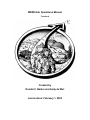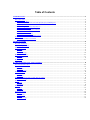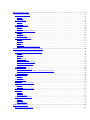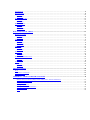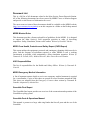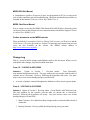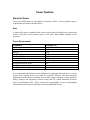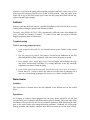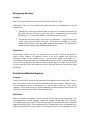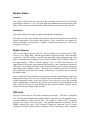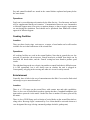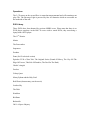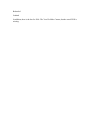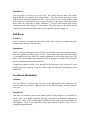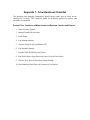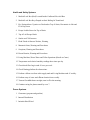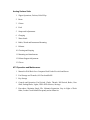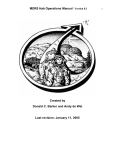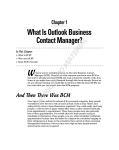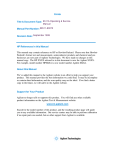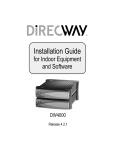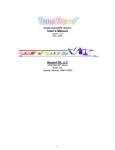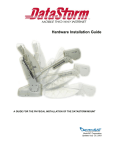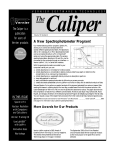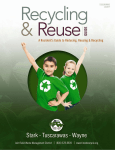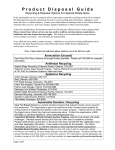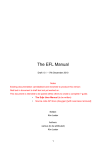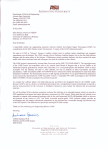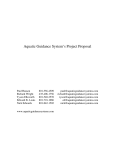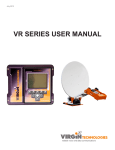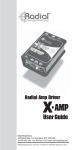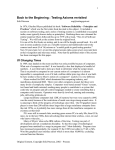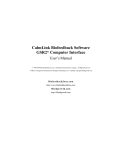Download MDRS Hab Operations Manual - Chapters.MarsSociety.org
Transcript
MDRS Hab Operations Manual Version 6 Created by Donald C. Barker and Andy de Wet Last revision: February 1, 2003 Table of Contents INTRODUCTION .................................................................................................................................................................. 5 DOCUMENT LIST................................................................................................................................................................... 6 MDRS Mission Rules ...................................................................................................................................................... 6 MDRS Crew Health, Protection and Safety Report (CHPS Report)............................................................................... 6 HSO Responsibilities ...................................................................................................................................................... 6 MDRS Emergency Medical Information ......................................................................................................................... 6 GreenHab Final Report .................................................................................................................................................. 6 GreenHab Parts & Operations Manual.......................................................................................................................... 6 MDRS EVA Suit Manual................................................................................................................................................. 6 MDRS Chat Room Manual ............................................................................................................................................. 7 Further documents on the MDRS website....................................................................................................................... 7 CHANGE LOG ....................................................................................................................................................................... 7 Crew 8 - 12/7/2002 to 22/7/2002 .................................................................................................................................... 7 POWER SYSTEMS ............................................................................................................................................................... 8 ELECTRICAL POWER ............................................................................................................................................................. 8 Power Requirements ....................................................................................................................................................... 8 MAIN GENERATOR ............................................................................................................................................................... 9 Location .......................................................................................................................................................................... 9 Operations ...................................................................................................................................................................... 9 Troubleshooting ............................................................................................................................................................ 10 BACKUP GENERATOR ......................................................................................................................................................... 11 Location ........................................................................................................................................................................ 11 Operations .................................................................................................................................................................... 11 BATTERIES ......................................................................................................................................................................... 11 WATER MAINTENANCE AND CONTROL................................................................................................................... 12 POTABLE WATER SUPPLY ................................................................................................................................................... 12 Location ........................................................................................................................................................................ 12 Operations .................................................................................................................................................................... 12 Troubleshooting ............................................................................................................................................................ 12 WATER HEATER ................................................................................................................................................................. 13 Location ........................................................................................................................................................................ 13 Operations .................................................................................................................................................................... 13 GRAY WATER RECYCLING SYSTEM (NON-POTABLE) .......................................................................................................... 13 Troubleshooting ............................................................................................................................................................ 14 SINKS ................................................................................................................................................................................. 15 Location ........................................................................................................................................................................ 15 Operations .................................................................................................................................................................... 15 SHOWER ............................................................................................................................................................................. 15 Location ........................................................................................................................................................................ 15 Operations .................................................................................................................................................................... 15 TOILET FACILITIES ............................................................................................................................................................. 16 Location ........................................................................................................................................................................ 16 Normal Toilet ................................................................................................................................................................ 16 Incinolet ........................................................................................................................................................................ 17 Troubleshooting ............................................................................................................................................................ 18 HEALTH AND SAFETY..................................................................................................................................................... 19 SENSORS AND DETECTORS ................................................................................................................................................. 19 Location ........................................................................................................................................................................ 19 Operations .................................................................................................................................................................... 19 FIRE SUPPRESSION .............................................................................................................................................................. 19 Location ........................................................................................................................................................................ 19 Operations .................................................................................................................................................................... 19 EMERGENCY ESCAPES ........................................................................................................................................................ 20 Location ........................................................................................................................................................................ 20 Operations .................................................................................................................................................................... 20 FIRST AID AND MEDICAL SUPPLIES .................................................................................................................................... 20 Location ........................................................................................................................................................................ 20 Operations .................................................................................................................................................................... 20 Further Reading............................................................................................................................................................ 21 ENVIRONMENTAL HAZARDS ............................................................................................................................................... 21 Cougars......................................................................................................................................................................... 21 Scorpions ...................................................................................................................................................................... 22 Snakes ........................................................................................................................................................................... 22 Hobo Spider .................................................................................................................................................................. 23 Hornets, wasps, bees and other insects......................................................................................................................... 23 OPERATIONS AND SUPPORT EQUIPMENT ............................................................................................................... 24 COMPUTERS, NETWORK AND SATELLITE DISH ................................................................................................................... 24 Location ........................................................................................................................................................................ 24 Operations .................................................................................................................................................................... 24 Printer........................................................................................................................................................................... 25 Printer sharing.............................................................................................................................................................. 25 Local Area Network ...................................................................................................................................................... 26 E-mail problems and warnings ..................................................................................................................................... 26 MDRS Waypoint Database ........................................................................................................................................... 26 Troubleshooting ............................................................................................................................................................ 26 MISSION SUPPORT .............................................................................................................................................................. 29 Emailing Mission Support............................................................................................................................................. 29 Uploading files to the Mars Society website (on main computer)................................................................................. 29 MDRS Chat Room......................................................................................................................................................... 29 WEATHER STATION ............................................................................................................................................................ 30 Location ........................................................................................................................................................................ 30 Operations .................................................................................................................................................................... 30 DIGITAL CAMERAS ............................................................................................................................................................. 30 GPS UNITS ......................................................................................................................................................................... 30 ALL TERRAIN VEHICLES (ATVS) ....................................................................................................................................... 31 Location ........................................................................................................................................................................ 31 Operations .................................................................................................................................................................... 31 ATV AND PEDESTRIAN TRACKS......................................................................................................................................... 31 EVA SUITS ......................................................................................................................................................................... 31 Location ........................................................................................................................................................................ 31 Operations .................................................................................................................................................................... 31 Further Reading............................................................................................................................................................ 32 PORTABLE AND HAB RADIOS ............................................................................................................................................. 32 Location ........................................................................................................................................................................ 32 Operations .................................................................................................................................................................... 33 Further Reading............................................................................................................................................................ 33 HAB LIVING AREAS ......................................................................................................................................................... 34 HABITATION/COMMONS AREA ........................................................................................................................................... 34 STATEROOMS ..................................................................................................................................................................... 34 FOOD STORAGE .................................................................................................................................................................. 34 Location ........................................................................................................................................................................ 34 Operations .................................................................................................................................................................... 34 COOKING FACILITIES .......................................................................................................................................................... 35 Location ........................................................................................................................................................................ 35 Operations .................................................................................................................................................................... 35 ENTERTAINMENT ................................................................................................................................................................ 35 Location ........................................................................................................................................................................ 35 Operations .................................................................................................................................................................... 35 DVD Library ................................................................................................................................................................. 35 HAB OPERATIONAL AREAS .......................................................................................................................................... 37 HEATING CONTROL ............................................................................................................................................................ 37 Location ........................................................................................................................................................................ 37 Operations .................................................................................................................................................................... 37 LABORATORY ..................................................................................................................................................................... 37 Location ........................................................................................................................................................................ 37 Operations .................................................................................................................................................................... 37 Microscopes .................................................................................................................................................................. 38 AIRLOCKS ........................................................................................................................................................................... 38 Location ........................................................................................................................................................................ 38 Operations .................................................................................................................................................................... 38 EVA ROOM ........................................................................................................................................................................ 39 Location ........................................................................................................................................................................ 39 Operations .................................................................................................................................................................... 39 TOOL BENCH WORKSTATION ............................................................................................................................................. 39 Location ........................................................................................................................................................................ 39 Operations .................................................................................................................................................................... 39 TRASH ................................................................................................................................................................................ 39 Location ........................................................................................................................................................................ 39 Operations .................................................................................................................................................................... 39 MISCELLANEOUS ............................................................................................................................................................. 40 FLAG .................................................................................................................................................................................. 40 DELIVERIES TO THE HAB .................................................................................................................................................... 40 DESERT HERMITS ................................................................................................................................................................ 40 APPENDIX 1: CREW HANDOVER CHECKLIST ......................................................................................................... 41 General Tour, Locations of Major Items and Systems, Interior and Exterior .............................................................. 41 Health and Safety Systems ............................................................................................................................................ 42 Power Systems .............................................................................................................................................................. 42 Analog Surface Suits ..................................................................................................................................................... 43 ATV Operation and Maintenance ................................................................................................................................. 43 Radio Procedures.......................................................................................................................................................... 44 Other ............................................................................................................................................................................. 44 Introduction The MDRS Hab Operations Manual is intended as a fully comprehensive guide to all procedures, operations and equipment at the Mars Society Desert Research Station. Where information is not included in this document, pointers towards other documents and resources are provided. As such, this manual is the starting point for understanding and troubleshooting all aspects of the MDRS and related activities. This manual is structured with several main topics that address all the main issues of the MDRS; these topics are split up into different sections detailing with systems and equipment in greater detail. Within these sections, the location and operations of Hab systems are addressed in detail. Where necessary, important information is presented in a bulleted form at the beginning of sections. At the end of some sections are troubleshooting guides. These provide step-by-step instructions on how to solve common Hab problems (e.g. blocked toilet, internet access problems). The troubleshooting guides draw upon the experience of previous and current crews, and when crews solve a difficult problem they should add it to existing troubleshooting guides or create new guides. This will make prevent crews from having to solve the same problems every rotation, saving time. Two sections that should not be overlooked are the Document List and the Change Log. The Document List provides a complete list of all documents related to MDRS. The Change Log lists all changes made to this document by crews and individuals, and should be updated whenever a change is made. This Ops Manual should not be perceived as a static document, but rather as a living one that changes and grows according to the status of the Hab. As crews come and go, alterations, additions and improvements will be made to the Hab systems and procedures - the Ops Manual should be altered to reflect those changes. A clearly and concisely written Ops Manual can smooth over many common problems within the Hab and make the quality of life and sim much better for all crews; therefore, it is essential for all crews to read and update this manual as required. Document List This is a full list of all documents related to the Mars Society Desert Research Station. All of the following documents have been created by MDRS Crews or Mission Support and provide a vital resource of information for crews. The most recent revisions of these documents should be available on the MDRS website (http://www.marssociety.org/mdrs) or on this computer in a folder on the Desktop named ‘MDRS documents’. MDRS Mission Rules This document provides a framework and list of guidelines for the MDRS. It is designed to support the Mars Society’s field operations priorities in order of decreasing importance: Safety, Simulation, Science and Comfort. Written by Donald C. Barker. MDRS Crew Health, Protection and Safety Report (CHPS Report) This report outlines the equipment, protocols and contingency planning which must be in place, and the frequent re-evaluations required, to make MDRS as safe a working environment as possible, while maintaining a Mars simulation operation. Written by Tamarack R. Czarnik, M.D., Medical Director, Mars Desert Research Station. HSO Responsibilities The list of responsibilities for the Health and Safety Officer. Written by Tamarack R. Czarnik. MDRS Emergency Medical Information A list of important contact details to use in case emergency medical treatment is required for a crewmember. Copies of this sheet are posted in several locations around the Hab. This sheet was adapted from the Emergency Contacts sheet written by Taramack R. Czarnik. Adaptation by Adrian Hon. GreenHab Final Report The GreenHab final report provides an overview of the construction and operation of the GreenHab recycling system. GreenHab Parts & Operations Manual This manual is present as a large white ring binder that lists all parts and the use of the GreenHab. MDRS EVA Suit Manual A comprehensive guide to all aspects of space suit preparation for EVAs, covering areas such as radio operations and suit troubleshooting. Checklists and detailed procedures are included in this manual. Written by Adrian Hon, MDRS Crew 9. MDRS Chat Room Manual How to connect to and use the MDRS Chat Room MOO (MUD Object Oriented), which can be used for true and delayed real time communications with Mission Support. Written by Adrian Hon, MDRS Crew 9. Further documents on the MDRS website These include the Crewmember Pack List, Biology Lab Inventory and Want List and the Field Season 1 Waypoint Spreadsheets. Archives of messages and reports from previous crews are also available on the website. The MDRS website address is http://www.marssociety.org/mdrs Change Log This is a record of all the changes and additions made to this document. When crews or individuals make changes, they should outline them here. Crew 12 - 1/19/2002 to 02/01/2002 Summary: Update to Version 7. Revision author: Tony Muscatello, [email protected]. The page numbers do not correlate with the table of contents due to corrections. However, following the hyperlinks still works. Just place mouse cursor over section heading and press ctrl and click. • A variety of updates scattered throughout the Manual to reflect current systems status. Crew 9 - 12/21/2002 to 01/03/2002 Summary: Update to Version 6. Revision author: Gavin Whittle, [email protected]. The page numbers do not correlate with the table of contents due to corrections. However, following the hyperlinks still works. Just place mouse cursor over section heading and press ctrl and click. 1 Main Generator: Note added describing changes made to Generator/Hab electrical connection. 2 Backup Generator: Warning added describing backup power procedure. 3 Electrical Power: Note added explaining new master kill switch. 4 Food Storage: Note added describing Perishable Food Items list. 5 Portable and Hab Radios: Note describing repeater interference. 6 Review By: Deleted Reviewed By section on cover page due to the addition of the Change Log record. 7 Water Maintenance: Two figures to show the Hab water cycle. 8 Potable Water Supply: Changed the procedure for feeding internal water tank due to installation of new valve sytem. Note explaining hose in external tank. Warning concerning priming black pump. Crew 8 - 12/7/2002 to 12/22/2002 Summary: Complete revision of entire document. Updated to version number to Version 5. Main author was Adrian Hon, [email protected]. 1 Revised format and appearance. 2 Significant alterations and additions to all sections. 3 Removal of MDRS Crewmember Health, Protection and Safety document. This document is separate and is maintained by the MDRS Medical Director, Dr. Tamarack R. Czarnik, not MDRS Crews. 4 Addition of Introduction and Change Log. 5 Addition of MDRS document list. 6 Addition of Troubleshooting sections. Power Systems Electrical Power The total available power in the Habitat is limited to 20kW. General appliance power requirements are listed in the table below. Note A master kill switch is installed in the main circuit breaker (located by the restroom and shower room) that will disconnect power to the entire Hab without shutting off the generator. Power Requirements Appliance Wattage (W) Coffee Maker Furnace Hot Plate (Single) Hot Plate (Twin) Incubator (Lab) Microwave Refrigerator/Freezer (Lab) Refrigerator/Icebox (Upstairs) Water Heater 1000 1380 1100 1500 125 1400 156 90 2000 It is recommended that all non-critical appliances be unplugged when not in use, as many devices will consume power even when not explicitly activated. Note that numerous additional electrical devices including: stereo system, lights, computer systems, backpack battery chargers, lab equipment, vacuum cleaner and CO (carbon monoxide) detectors that are not tabulated above. These account for non-negligible net power consumption and should be taken into account before activating additional devices. Main Generator All generator operations are considered Site-Support Functions and are therefore conducted outside simulations seal constraints. Portions or all of these activities may still be time lined as a crew resource. 1 Crews must check the oil level in this generator daily. This will require turning off all Hab appliances, and then turning off the generator. Location The 15 kW (continuous; it is rated at 20 kW for intermittent use) liquid propane generator is located 20 meters northwest (bearing 305°) of the Hab. It can be accessed via the rear airlock and is considered a hazardous operations location. This is a trailer-mounted unit built and donated by Generac. Alternator nameplate data Model No. 04117-0 Serial No. 3244245 120/208V 69.4 A 20KW Engine Nameplate data Part No. A4531 1.5L Note The generator is wired for two-phase operation and is connected to the hab by an aboveground hub that leads back to circuit breaker via an underground cable. Operations Fuel for the main generator is stored in two large cylindrical tanks stored near the generator. The tanks are filling and maintained by AmeriGas, 1080 E Main, POB 206 Green River, UT 84525-0206 435-564-3576. They refill the tanks every three weeks. Contact Mission Support for refills or maintenance of the tanks. Oil change, oil filter change, and air filter change is currently performed on a weekly basis by Larry Ekker (435-542-3224). Contact Larry via Mission Support. The two tanks are not connected to each other directly; they are in series. Propane in one tank cannot flow into the other tank because of a regulator. Instead, they both feed into the generator inlet pipe. Since the regulators on the two tanks are set differently, they will empty at different rates as one regulator will override another and feed into the system easier. Spare oil filters and air filters are stored on the Hab first floor, adjacent to the rear airlock, on a bench in front of the bathroom. Spare oil is stored at the generator. Crews must check the oil in the generator daily. Remember to switch off all appliances, and then switch off the generator, before checking the oil. Troubleshooting There are propane gas fumes coming from the tanks 1. Is the level of propane low in either of the tanks? When the level gets low, a higher percentage of the odorous fumes escape from the tank (propane itself is not odorous, but odorous fumes are added to the tanks to let you know if any gas is escaping). This may be the cause of the problem. 2. If the levels are not low, or you have concerns that there could be a risk of explosion, shut down the generator immediately. Start up the gasoline generator to provide backup power. Be wary of sparks. There is a propane gas smell in the Hab 1. Evacuate immediately and shut down the propane generator. Be wary of sparks. Backup Generator All generator operations are considered Site-Support Functions and are therefore conducted outside simulations seal constraints. Portions or all of these activities may still be time lined as a crew resource. WARNING In order to run on the backup generator (red) disconnect the aboveground hub (two threepronged plugs wrapped in gray electrical tape north of the generator rock wall that lead to the main generator) and plug the male end into the appropriate slot. The cable should be fed back under the rock wall and then plugged into the backup generator so the rock wall acts as a buffer between the natural gas tanks and the gas generator. Location The 7 KW gasoline backup generator is located 20 meters northwest (bearing 305°) of the Hab. It can be accessed via the rear airlock and is considered a hazardous operations location. Two power cables (orange and green) are currently strung between the backup generator and the Hab fuse box. Operations Starting the backup generator (make sure the gasoline tank is full first): 1. Locate the fuel valve directly under the fuel tank and place parallel to the flow. 2. Locate the choke and place it in the full open position. 3. Pull the starter cord. 4. After the generator starts, allow it to warm up for several minutes (it will start to run roughly), and turn off the choke. The backup generator consumes approximately 1 gallon of gas per hour and the tank has an operating capacity of approximately 10 gallons. Nominally, the tank should be refilled 3 times per day. Two crewmembers are required to support gas transfer operations and oil changing. There are 5 outlets on the backup generator: 1 x 12 volt DC, a 30 amp 120/240 volt, and a duplex on one circuit (2 x 120v) 20 amps. Two cables (orange and green) extend over ground between the generator and the Hab. The orange and green cables are standard extension cord type cables. The cables are currently connected to the 120V-20A threeprong outlet on the backup generator and provide general power to the Hab. The backup generator oil should be checked regularly and changed as necessary. The backup generator will shutdown if oil level or pressure is low. Currently, the generator is consuming about 1 quart every 3-4 days, depending upon electricity demand of the Hab. It is recommended that the backup generator be turned off during oil refill, as it may be dangerous to fill the oil while the backup generator is running or is otherwise hot. The backup generator is not currently grounded, and it is recommended that either the ground stake be moved from the main generator to the backup during oil refill, or that the backup be permanently grounded. Important! Make sure the main Generac generator is disconnected from the Hab power lines before hooking up the backup generator. Failure to disconnect will result in major damage to both generators. Connect the backup generator to the Hab as instructed by the previous crew's engineer. Be very careful to avoid electrical shock. Contact Mission Support for gasoline resupply. Normally Don Foutz of Hanksville will take empty gasoline cans and return them full on his next delivery of packages. Ask him for refills. Batteries New batteries of all types can be found in a drawer on the first floor of the Hab in the laboratory, and also in the EVA room. Used batteries should not be put in the trash after being used, for environmental reasons. There is a container on the shelf in the EVA room on the first floor to collect dead batteries. Anyone who is driving home after a rotation should take the batteries and dispose of them properly. Water Maintenance and Control Potable Water supply Location Water is stored in a trailer-mounted plastic storage tank located 3 meters southwest (bearing 235°) of the Hab. Water used inside the Hab module is contained in a 60 gallon gravity feed tank located in the alcove above the crew sleeping quarters. Operations • Remember that the manual switch to start water flowing from the outside main tank into the 60 gallon Hab tank must also be switched off manually. This means that you have to be careful not to make the inside tank overflow. The main tank outside has a capacity of approximately 400 gallons or about 20 days of supply given a use rate of about 3 gallons per person per day. Water used inside the Hab module is pumped into the 60 gallon tank using a hose that is fed through a small port located in the rear (west) side of the Hab. Insulation has recently been added around this hose to prevent the water from freezing in it during the night. Note that there is a spillway to the rear of the internal tank, and it may be difficult to tell if the tank is overflowing, so it is very important to watch the water level and not fill beyond 60 gallons. Log all quantities in the notebook located in the loft area near the internal tank. To refill the internal tank, locate the pump and red and blue valves in the shower room. Ensure red valve is closed (vertical position). Ensure blue valve is open (vertical). On the second floor, remove the ladder from its storage position between rooms 5 and 6, and lean it against wall to access the pump switch. The pump switch is mounted in front of the internal tank, on top of the staterooms, between rooms 5 and 6. Activate the pump switch, and the pump will begin operating. Fill the tank to the 55 gallon marker. It takes roughly two minutes for water to begin flowing into the tank, and approximately five minutes to fill the tank. Carefully monitor the progress of the filling and switch off the pump when the tank is full. Note Sometimes the hose curls around at the bottom of the external tank and sticks straight up and above the water line. Turn off pump. Turn off blue valve (horizontal). Open red valve (horizontal) and catch drip in small cup. Wait a little while until dripping ceases then close the red valve (vertical). This ensure the excess water drains back into the main tank keeping the feed line from freezing. Drink the drip if you want; who knows how long the cup has been sitting there. If prime is ever lost in the pump (this means the pump does not have a little water in it in order to provide suction) put both valves in the vertical position. After this unscrew the white cap on top of the black pump, pour water into the pump until flush with the top, replace cap and begin pumping. WARNING Pouring water into the black pump is a possible hazard due to the electrical flow; exercise caution when working the pump in the alternate method. Currently, Larry Ekker (435-542 3224) automatically refills the water from Hanksville every weekend on Saturday if needed. To contact Larry send an e-mail to Mission Support requesting them to contact him. Troubleshooting Water is not being pumped properly 1. Is the pump switch turned on? It is located between rooms 5 and 6 on the second floor. 2. Has the pump been primed? The pump is located in the bathroom on the first floor and should be filled completely with water before the pump is started. 3. Is the potable water supply pipe frozen? On cold nights and mornings, the pipe may freeze and develop a blockage. Try waiting until later in the day when the temperature increases to start the pump. 4. Is the feeder pipe from the main tank outside below the water level at all times? Ensure that it is - it may be below the water level at the start of pumping, but it may rise or twist during pumping as the water or ice within it weighs it down. Water Heater Location The water heater is located above the tall cupboard in the kitchen area on the second floor. Operations At all times, to conserve liquid propane fuel, the water heater should be left off, and activated only prior to showers and dishes and/or general cleaning. The water takes about 20 minutes to become hot. Do not use any resistance appliances in the kitchen at the same time as the water heater when using the backup generator. Combined use will trip the backup generator (the kitchen, computer area and water heater are on the same circuit). Also, overloading the backup gasoline generator beyond its 7kW capacity will trip its fuse and cause it to shut down. Gray Water recycling system (Non-potable) (See Figure 1 and 2) • When dealing with any of the waste water or liquid in the recycling system, it is essential to take the proper health and safety precautions. This means wearing protective gloves, and if necessary, full body Tyvek suits. Caution! Use the flush toilet for urine only! Do not put toilet paper or any other solids into the flush toilet. Use the trash can in the toilet room instead. Use the Incinolet for solid waste. Do not urinate into the Incinolet. At the beginning of the 2002-2003 field season a GreenHab gray water recycling system was installed at MDRS. Water used in the Hab toilet, sinks and shower is drained into a 100 gallon tank located just outside the Hab. From there, the water goes to a 110 gallon tank located outside the GreenHab. The water is then is fed from the 110 gallon tank into tank #1 inside the GreenHab. Gravity flow carries the water successively to tanks #2, 3, 4, and #5 inside the GreenHab. A small bilge pump recirculates the water from tank #5 back to tank #1. A manually controlled switch inside the Hab pumps gray water out of tank #5 (in the GreenHab) and into the toilet water supply tank (located on the left end of the workbench in the Laboratory). Water heaters are mounted in two of the tanks in the GreenHab. Leave them turned on continuously. In addition, there is one small air heater hang. During the winter season turn on this air heater at night and turn it off in the morning. Crew 7 also turned on a second air heater located next to the first one. However, during warmer temperature nights this second air heater may not be necessary. A large lamp has been mounted by Crew 9 in the ceiling of the GreenHab. This lamp is on from 3:30pm to 8:00am with a 30 minute break at midnight. [It may become necessary to turn off the large lamp to minimize power usage and make the LP gas last until the next refill. Much smaller grow lights are available in its place.] The GreenHab team at Mission Support would like baseline monitoring data on this new system. Three times a day record the conditions inside the GreenHab, nominally at 7am, noon, and at 7pm. Parameters to be recorded are: indoor temperature, outdoor temperature, and relative humidity all displayed on one instrument mounted by the north door to the GreenHab; temperature displayed by a dial thermometer located next to tank #1; the water temperature in tanks #3 and #5; the interior temperature displayed by a dial thermometer currently located on the track above the aisle of the GreenHab. New monitoring instrumentation is on order and may be installed by a future crew. You may notice foam on the tanks. It is believed this results from the biodegradable soap used at MDRS. Crews 7 and 8 actively removed the foam from the tanks; check with the GreenHab team at mission support whether they want this practice discontinued. Crew 12 has not been performing this activity. Once a week check and clean the filter bag mounted in tank #5. It surrounds the small bilge pump that sends water from tank #5 to tank #1. Draw water from the tap located above the workbench in the Laboratory. Perform a coliform test and report the results in the engineering report. Also draw a water sample from tank #5 in the GreenHab and perform the same test, reporting the results in the engineering report. If a biologist is on hand then the GreenHab team would like additional tests carried out, such as a Biological Oxygen Demand test of the water in tank #5 and an Ammonia Nitrogen test on the water in tank #5. A blue plastic water test kit is located in lower storage area in the biology section of the Laboratory. It contains the materials needed for the Ammonia Nitrogen test. Contact the GreenHab team at Mission Support for their requests for analysis. Because the GreenHab is a new system some finishing off construction tasks may be expected of you. The GreenHab team is planning to come out to work on the system in January. [They did so. - Crew 12] The GreenHab team will be describing new routines to be added to this document, such as harvesting algae from the tanks. When making adjustments to any of the water lines take care not to kink the lines. A primary composter is located just north of the Hab, and is connected to the 100 gallon waste tank; the composter pumps away any solid matter that has sunk to the bottom of the tank (whereas the liquid within the tank is fed to the 110 gallon tank). Once per rotation, remove dried sludge from the device and then pump in sludge for drying. Rotating the drum may speed the drying process. Crew 8 installed a roof de-icer cable around the composting drum. This is intended to keep it from freezing during the winter. When rotating the drum take care not to use up the slack that is in the de-icer cable lead. A green extension cord is coiled up by the composting drum to connect the de-icer to a power line. By itself it just reaches the electrical outlets located in the GreenHab. Troubleshooting There is liquid waste overflowing from one or both of the outside waste tanks 1. Have you been using the toilet for solid waste? The normal toilet should be used for urine only; the incinolet is for solid waste. If solid waste is fed into the recycling system, it may cause a blockage in the pipes, causing an overflow. 2. There may be a blockage in the pipes; this may be due to ice forming within the pipes. There is currently no simple way to clear a blockage, other than opening up the waste tanks and manually clearing the blockage. One technique used by Crew 9 was to pump water back from the 110 gallon tank into the 100 gallon tank, which appeared to unblock the pipe connecting them somewhat. If dealing with the grey water, remember to use the necessary health and safety precautions (e.g., protective gloves, Tyvek suits). Sinks Location There are three sinks in the Hab, located in the kitchen, laboratory, and bathroom. Operations The water heater is used to provide warm water for the sinks. The sink in the bathroom is not connected to the drain system and simply drains into a bucket in the cupboard below. The bucket therefore needs to be manually emptied into either the leach field or the shower. Remember to check the bucket following each use and empty every few days. A good habit would be to empty the bucket once each morning. Only use the biodegradable cleaner when using the sinks; do not use any soap or other cleaners that you have brought with you as they may interfere with the operation of the GreenHab. The biodegradable cleaner is sufficient for washing dishes, and if necessary, 10% bleach may be used to disinfect sink surfaces. Shower Location A single person shower is located on the first floor in the bathroom. Operations The water heater is used to provide warm water for the shower. Expect to have a short navy shower every four days given a two-week rotation. (A navy shower is as follows: turn on the water, get wet, turn off the water, soap up all over, turn the water back on, and rinse off.) You may have a sponge bath every four days as well. Fill the plastic basin in the shower room with hot water from the lab sink. Having a shower with hot water is something of an art. When using the shower, only use the middle knob - the positions of the other two knobs have been precisely determined by previous crews and should not be altered. [Crew 12 successfully used all three knobs. The left knob turns hot water on and off. An arrow marks the off position. The right knob controls the cold water. The center knob turns all water off when turned to the left.] You may have to run the water in the shower for one or two minutes in order for hot water to flow through it. Make sure the water heater has been on at least 20 min. before showering. Only use the biodegradable cleaner when using the shower; do not use any shower gels, shampoo or soap that you have brought with you as they may interfere with the operation of the GreenHab. The biodegradable cleaner is sufficient for showering with, and can also be used as shampoo. Toilet Facilities Location The only toilet facility is located on the first floor of the Hab, next to the bathroom. It contains a normal residential toilet for urine and an Incinolet unit for solid waste. Normal Toilet 1 Use for urine only. 2 The toilet water supply tank is refilled using an automate float switch in the large blue tank next to the shelf outside the toilet. Be careful not to overfill the supply tank. 3 Do not place toilet paper in the normal toilet. The toilet operates in a normal fashion and should only be used for urine, as the drain lines are undersized and liable to blockage. Toilet paper should not be used with the toilet. The toilet water is recycled through the GreenHab Living Machine. A manually switched pump draws water from tank #5 in the greenhouse and fills the blue toilet water supply tank located on the left end of the tool bench workstation on the first floor. A clear plastic water level indicator runs down the outside of the toilet water supply tank. Currently it is necessary to visually inspect that level a few times per day. When the water level is low (at or near the line marked ‘refill’), turn on the refill pump. The pump is controlled via a wall mounted switch to the left of the water tank on the workbench. When the water level has almost reached the top of the clear plastic pipe, turn the pump off. [Crew 12 has not had to do the manual pumping.] [Crew 12 has not had to do the following since Crew 11 automated the filling procedure.] It is important not to overfill the toilet water supply tank. Currently it takes over 11 minutes to completely fill the tank. There is a kitchen timer on the workbench next to the tank - set it and use it to remind crewmembers when to turn the refill pump off. Overfilling the tank causes a loss of water from The Living Machine, particularly from tank #5 in the GreenHab. The lost water is currently vented beneath the Hab, but plans are being considered to route this water back into the recycling system. If water is lost from tank #5 then it may be replenished by hand from the blue barrels located in the GreenHab. These barrels nominally serve as a thermal mass for temperature stability within the GreenHab; drawing them down is less than beneficial to that purpose. Inform the GreenHab team at mission support if an overflow condition occurs. The water pumped in from the Living Machine is cycled through a UV sterilizer, located below and on the left end of the tool bench workstation. In addition, there is a dual water filter system mounted on the wall to the left of the same workbench. Periodically the two different filters (one micron and five micron) in that unit will have to be replaced. The replacement schedule is being revised, but mission support believes once per month may be inadequate. Crew 8 installed new filters at the beginning of December 2002. Incinolet 1 Use for solid waste only. 2 Toilet paper can be used and placed in the Incinolet. 3 Ensure that the entire bowl liner and contents are dropped into the incineration area. 4 Always press the button after every use. The Incinolet should be used for solid matter waste. To use the Incinolet, first take a bowl liner from the box sitting on the shelf in the toilet room and place it within the toilet. After the bowl liner has been filled with waste (from only one use), toilet paper should be placed in the toilet and then the foot pedal on the right side of the Incinolet should be pressed. Make sure that the entire bowl liner and its contents drop into the incineration area below - if a bit of paper remains sticking up, it is essential to push it down (either using a stick or repeatedly pressing and releasing the foot pedal) and then release the foot pedal, closing the entrance to the incineration area. Finally, press the button at the back of the Incinolet. When this button is pressed, the Incinolet heater will be activated for a fixed period of time (around 90 minutes) - while the Incinolet is active, it will make a humming noise while it incinerates the solid waste. After this active period has finished, it will turn itself off. It is essential to press the button after every use, even if the incinolet is already active, as the timer must be reset for each use or else the waste may not be incinerated properly. It takes time for the Incinolet to completely incinerate solid waste. Consequently, if several people use it in a row, a large quantity of un-incinerated waste may build up in the incineration area, making it difficult to push bowl liners and waste down. Try not to overload the Incinolet in this way. The Incinolet ash collecting tray should be emptied once a week or more often if excessive build-up of ash is noticed. Troubleshooting The normal toilet is not flushing properly 1. Have you been using the normal toilet for solid waste? The toilet should be used for urine only, and solid waste may cause a blockage. Try using the plunger to unblock the toilet. If the blockage is serious, you may have to remove any solid waste in the toilet manually. 2. Is the toilet water supply tank empty? Refill the tank using the manual switch. The Incinolet is not working properly 1. Are you using the proper bowl liners supplied for the Incinolet? No other types of bowl liner should be used. 2. Are there supposed to be flames in the incineration area when you press the pedal down? Yes, this is normal operation and it is perfectly safe as you as you ensure that when you release the pedal, there is nothing sticking up from the incineration area. If there is, there is a definite fire risk. It is very difficult to make the bowl liner and its contents to fully drop into the incineration area 1. If several people have used the incinolet in a row, this may be a problem. Try repeatedly pressing and releasing the pedal, or failing that, using a stick to push the bowl liner down. The Incinolet appears not to be turning itself off 1. It can take from 30 minutes to an hour or more for the Incinolet to turn itself off after last being activated. Please be patient. If it takes significantly longer than this, try inspecting it by pressing the pedal down. Health and Safety Sensors and Detectors Location Several smoke detectors and CO (carbon monoxide) monitors are located in the Hab. One CO monitor is located on the first floor above the tool bench workstation. Operations All smoke detectors that are currently mounted are battery operated and need to be periodically tested. The CO monitors are plugged into electrical wall plugs and produce a tone if power is interrupted. The CO monitors should also be periodically tested by the HSO. Fire Suppression Location Fire extinguishers are located throughout the Hab in the follow locations: 1. Second floor: Near top of the stairs and the Hab server computer work bench. 2. Second floor: On the computer bench, next to the microwave. 3. First floor: In the EVA room next to the airlock. 4. First floor: On the interior wall in the laboratory. Operations All operators should read and be familiar with instructions on extinguisher bottles. Pressure levels of the fire extinguishers should be checked once during each crew rotation as part of the standard Bi-Monthly Safety Inspection Checklist (BSIC) covered in the MDRS Crewmember Health, Protection and Safety Report. Please also consult the MDRS Fire Procedures sheet pinned up between rooms 5 and 6 on the second floor. Emergency Escapes Location There are two possible exit routes from the first floor: Airlock 1 and 2. Additionally, there are two possible exit modes from the crew habitation area on the second floor: 1. Through one of the large windows either over the server computer work bench on the south wall, the desk space on the east wall, or in stateroom six (nearest the kitchen space - an emergency ladder is stored at the top of the stairs. 2. Through the loft ‘dome hatch’ above the crew staterooms - a rope secured to the ceiling joists is located below the hatch. The hatch is accessible via a single ladder to the loft and a small step ladder staged near the hatch. The hatch can be opened by removing the rope holding the hatch closed. Operations For the large windows in the crew common area (exit mode 1) pull on the handle to remove plastic window or otherwise remove it by force, unstow and secure the emergency ladder in the window frame. For the ‘dome hatch’ (exit mode 2), a crewmember will simply remove the lashing and egress to the roof. The blue/white rope secured to the ceiling joist may then be thrown over the edge of the Hab. It is preferable to egress from the roof to the northeast, as this will put the least stress on the rope at the hatch edge. First Aid and Medical Supplies Location A large first aid kit is stored on the upper shelf in the habitat area near the stairs. There is also a red medical lock box and first aid manual in the same location. There are also a few miscellaneous pieces of equipment (e.g., neck braces) stored in a clear plastic container. There should also be a small assortment of medical supplies that are taken on each EVA (stored in the small EVA first-aid plastic kit). Operations Make sure that the commander is aware if anyone has any type of first aid training. If no crewmember has relevant training, consult the manual in the white First Aid box. Prescription medicines in the red-lock box must only be used at the discretion of Mission Support Medical Officer. The simulation will be discontinued if any crewmember has a medical emergency that is beyond the care of simple first aid. Do not transport or move the person if movement will cause further injury. Either take the injured person or send someone to the Hanksville medical clinic or to the nearest telephone and phone 911. Be sure that the crew HSO has read and understood all of the procedures outlined in the MDRS Crewmember Health, Protection, and Safety document, contacted the assigned MDRS Flight Surgeon, and tested the assigned communication modes to ensure that they are working and to get an idea of what the response time is likely to be from their Flight Surgeon. Further Reading Relevant documents include the MDRS Crewmember Health, Protection and Safety Report, the MDRS Emergency Medical Information sheet and the three page sheets located at the top of the stairs entitled MDRS Emergency Procedures. Also at the top of the stairs is An Illustrated Guide to Life Threatening Emergencies. Environmental Hazards Please remember that if any serious medical injuries occur at the MDRS, including those caused by encounters with animals, crewmembers must break simulation and seek medical attention immediately. The following information is meant as a guide only and provides advice on treating stings and bites if medical attention is not available. Most of this information has been adapted from reliable sources on the Internet. Cougars Several EVA crews have found mountain lion (cougar) tracks in the area, some relatively close to the Hab. Follow these safety procedures, which are also posted on the rear airlock door. 1 Always be aware of your surroundings. 2 Do not feed any wildlife. Do not leave food outside. Do not leave trash outside. These actions may attract cougars by attracting their natural prey. 3 Do not approach a cougar. Most cougars want to avoid humans. Give a cougar the time and space to steer clear of you. 4 Always go outside with a companion. 5 Call/radio for help from other MDRS crew if you see a cougar. 6 Never run past or from a cougar. This may trigger their instinct to chase. Make eye contact. Stand your ground. 7 Never bend over or crouch down. Doing so causes humans to resemble fourlegged prey animals. Crouching down or bending over also makes the neck and back of the head vulnerable. 8 If you encounter a cougar, make yourself appear larger, more aggressive. Open your jacket, raise your arms, throw stones, branches, etc., without turning away. Wave raised arms slowly, and speak slowly, firmly, loudly to disrupt and discourage predatory behavior. 9 Try to remain standing to protect head and neck and, if attacked, fight back with whatever is at hand (without turning your back) - people have used rocks, jackets, garden tools, tree branches, and even bare hands to turn away cougars. More information is http://www.mountainlion.org/CougarFacts/safetytips.htmy available at Scorpions Scorpions have been found inside the Hab on at least two occasions, once in a crew member’s bedding. Crew members should be aware of scorpions and take precautions as outlined below. One of 90 US species are very toxic to humans. The sting of the rest is similar to that of bees or wasps and should be treated the same way, but if the person reacts badly to the sting, seek medical help. Bug sprays or dusts are effective in killing scorpions and repelling them. Scorpions are active at night and feed on insects, spiders, and other scorpions including their young. They may be found under anything that provides shelter and may infest crawl spaces and attics of homes, and shoes and boots. Scorpions are aggressive. Stings of scorpions native to South Carolina are comparable to wasp stings. The stings are immediately painful, but do not pose a serious health hazard for most people. There may be localized edema and itching as well as paresthesia, nausea or vomiting. Symptoms usually subside in a few hours. There is a risk of anaphylactic shock in a few susceptible people. Anyone who experiences shortness of breath, difficult breathing or hives distant from the sting site should immediately seek medical attention. Patients with a previous history of insect sting allergy may have a cross-reaction to a scorpion sting. Scorpion Sting Treatment 1 Cleanse sting sites with soap and water. 2 Ice packs will reduce pain and swelling (elevate extremity). 3 Over-the-counter antihistamines such as benadryl for itching, and Tylenol® or a similar product for pain. Snakes Utah is home to seven species of venomous snakes, all of which are rattlesnakes. Although deaths from snake bites are rare, an encounter with a venomous snake can be very dangerous. Snakes bite as a defensive reaction. Therefore, most snake bites occur as a result of handling or harassing snakes. It is best to leave any snake encountered alone. As a precaution, boots and long ants should be warn when walking outdoors in snakeinfested regions. Snakes and scorpions tend to rest in clothing and shoes, therefore carefully shake them before putting them on. Although fewer than half of all venomous snake bites actually contain venom, you should seek medical attention anytime a bite wound breaks the skin. Snake Bite Treatment The Centers for Disease Control recommends applying a pressure bandage, ice (if available), and immobilization of the affected limb as first aid measures while the victim is moved as quickly as possible to a medical facility. Hobo Spider The Hobo Spider, also known as the Aggressive House Spider, was first identified in Utah in 1990. The known distribution of Hobo Spiders in Utah is confined to counties along and adjacent to the Wasatch Front, and they are more abundant in urban areas. Their abdomens have several chevron-shaped markings. These spiders are poor climbers but can move quickly, up to 1 meter per second. Venom is injected in about 50% of bites from Hobo Spiders, resulting in immediate redness, followed by blistering and ulceration in 24 to 36 hours, and eventually leaving a permanent scar. Bite wounds in fatty tissue may take up to 3 years to heal. Large populations of Hobo Spiders are often found in basements and crawl spaces under houses. Practical control measures should emphasize personal protection rather than eradication, by use of gloves and clothing to protect the skin while working in crawl spaces and similar locations. Hornets, wasps, bees and other insects Hornets, wasps, yellow jackets, and bees are responsible for most of the stinging that takes place in Utah. They are social insects that can become aggressive. These insects are most commonly associated with triggering severe allergic reactions which can be life threatening. Bees sting only once because they lose the stinger and die, whereas hornets, wasps, and yellow jackets can sting repeatedly. The best way to avoid stings is to minimize contact with stinging insects and avoid provoking them. Insect Sting Treatment Stingers left behind by bees should be removed immediately to minimize the amount of venom the sting delivers. Remove the stinger in a sweeping motion, and avoid squeezing the stinger as this may push remaining venom from the stinger into the sting site. A normal reaction to an insect sting is swelling, redness, and pain around the site of the sting. Washing the sting site with soap and water and applying ice to reduce the swelling is usually sufficient to treat a local reaction. When a person is allergic to an insect sting, the reaction is much more widespread, such as hives, swelling of the throat or tongue, difficulty breathing, headaches, nausea, and loss of consciousness. If an allergic individual is stung, emergency medical treatment should be sought at once. The Epi-Pen (epinephrine injector) contained in the locked red prescription medicine box on the second floor of the Hab should also be administered immediately to reverse the potentially deadly anaphylaxis. Operations and Support Equipment This section highlights most of the major supplies and equipment that are available on site and for general use and consumption. Computers, Network and Satellite Dish Location Currently there are three computers that belong to the Hab: the HabCom computer/server and a secondary desktop and a laptop. The main computer (HabCom) is located on the small desk next to the stairwell on the second floor. The yellow observatory laptop sits on the workbench below the South East window on the second floor. A third computer is stored under the same workbench. A local area network has been established to support Hab and personal computers (192.168.1.1) and is run via the Hab server and an Ethernet switch. The main computer is connected to a eight port network hub sitting on the right side of the main workbench on the second floor, via a long network cable strung along the ceiling. Other computers should be plugged into this network hub to connect to the network. There is another nonoperational network hub above stateroom 1 which should not be used. The DirecWay antenna is located on the roof in the southwest corner of the Hab. Operations 1 Crewmembers are advised to bring recordable CD-ROM discs (CD-Rs) if they wish to use the CD-ROM burner (e.g. for photos). 2 Laptop users must have an Ethernet card and cable if they wish to connect to the Hab network. Main computer The main computer (HabCom) is a Pentium III 450 MHZ machine with 256MB RAM running Windows XP Professional, with Office 2002. This is the server and also the link to the satellite modem. This machine has a separate, USB CD-ROM burner attached. The Hab has no spare CD-R discs; if crewmembers wish to use the CD-ROM burner, they should bring their own. The computer is also connected to an HP Apollo P-2500 color printer via USB. When using multiple USB devices with the main computer, take not to disconnect the DirecWay Satellite USB cable. Warning! The HabCom is the only communications link to the outside world! Do not change any of the configurations of the HabCom and do not add any software! Observatory computer The observatory computer in the Hab is a 1100MHz computer running Windows XP Professional with a 11.2GB hard drive with 240 MB RAM. It has a full complement of software, including MS Word 97, Access, Binder, Excel, PowerPoint and Outlook. There is also Adobe Acrobat, Net2Phone, WinZip, WS_FTP, QuickTime, Kodak picture software, WinProxy 4.0 licensed for three simultaneous users, System Mechanic, etc. This computer is connected to the network. Laptop computer The laptop is a 486 Compaq Contura 420C computer running Windows 95 with a 396MB drive. Slightly more than 80 percent of the drive was full on April 10, 2002. It has practically no software, other than Internet Explorer and Notepad (no Word or Excel). The backspace key does not work. Crewmember Laptops It is suggested that each crewmember bring their own laptop if they wish to work on personal documents and email. Previous crews’ experience has shown that having several laptops in the Hab can make life easier and speed up the writing of reports. Crewmembers should bring floppy disk drives and disks with their laptop, if possible, for file transfer in case of network problems. Each laptop must have an Ethernet card in order to be able to use the network. Most laptops should connect to the network on this desk using the RJ45 jacks, and laptop users are strongly advised to bring their own Ethernet cables as there is only one free cable in the Hab. It is possible for Apple Macintosh users to connect to the Hab network. Printer The printer is a Lexmark Z23 color inkjet to be connected to a crewmember’s laptop computer via USB. (Do NOT attach it to the HabCom.) You must install the drivers on your laptop. The HabCom and other computers can then access the printer via the network. The printer should be used very sparingly - it should not be used to print out emails or reports; on an actual mission, it would not be possible to print out much material at all. Extra printer paper and ink cartridges can be found underneath the main workbench on the second floor. It is not necessary to alter any of the printer settings or drivers currently. When replacing the ink cartridges (Lexmark 26 color, Lexmark 16 black), flip the top printer compartment up and wait for the cartridge holders to slide to the middle. Remove one or both cartridges by slowly easing them out backwards from the top. Put the cartridges into the trash, and insert new ones the same way, remembering to peel off the tape at the bottom. The black ink cartridge inserts into the right compartment, the color into the left. The printer manual and CDs can be found in the box labeled ‘Computer Manuals’ on the shelf above the printer. Printer sharing In order to use the Lexmark printer from a personal laptop, you need to tell your computer to access the Lexmark workgroup for the Hab Lexmark color printer (?). However, some companies lock down their laptops so that no settings can be changed without locking out the user. That means that your password no longer works and you cannot access anything on your computer. It is dead until your company erases your hard drive and starts over, in the hypothetical worst circumstance. (This actually happened to a member of the Rotation 5 crew when trying to add the printer network.) Make sure you check with your company IT administrators before you reach the Hab to make sure you do not have these sudden-death constraints. Local Area Network The main computer is connected to an eight port network hub. To connect other computers to the network to allow internet connection sharing and sharing of files between computers, simply connect the computer via a standard Ethernet cable to the network hub. The main computer is named ‘MDRS-CAPCOM’ and belongs to the ‘MDRS’ workgroup. It contains a ‘Shared Documents’ folder that is accessible from all network computers and should be used to share files. You can access the ‘Shared Documents’ folder from the main computer by opening ‘My Computer’ and then selecting ‘Shared Documents’. Users connecting to the network may wish to change their own computer’s workgroup to ‘MDRS’ to make accessing the main computer easier, although this should not be necessary; if the computer is connected to the local area network, then you should be able to access the main computer’s ‘Shared Documents’ by navigating through the ‘Entire Network’. E-mail problems and warnings Whether you have a PC or Mac, you may not be able to access your business or work email if it is behind a standard company firewall. Some companies have ways for their employees to get their work e-mail outside the office by using VPN or other protocols. If this is not possible, crewmembers should set up a free Hotmail or Yahoo e-mail account before arriving at the Hab to use that for personal or business email communications. MDRS Waypoint Database The MDRS Waypoint Database was created by Derek Smith of MDRS Crew 8, and allows crews to input and display GPS waypoints on top of satellite and topographical maps of the area. The Waypoint Database can be launched by using the ‘MDRS Waypoint Database’ icon on the main computer desktop. Full instructions on how to use the Database are available from the window displayed after launching it. Troubleshooting I can’t connect my computer to the local area network 1. Is the computer connected to the network hub? It should be connected via a standard Ethernet cable to the hub sitting on the right side of the main workbench on the second floor. The computer should obviously have its own Ethernet card. 2. Is the main computer turned on and operational? If it is not, the computer will not be able to access the network. 3. Is the main computer connected to the network? The main computer’s connection to the network hub is sometimes temperamental and will occasionally disconnect (or at least say it is disconnected). You can tell whether this is the case by seeing if one of the network icons in the system tray has a red cross over it. Check the network cable is plugged in properly into the back of the main computer and also at the network hub. Even if it is, wiggle the ends about until a dialog box appears in the main computer’s system try that says ‘Local Area Connection is connected’. 4. Is your computer’s local area network connection enabled? If using a Windows PC, press the ‘Start’ button, then ‘Settings’, then ‘Network Connections’. There should be an item listed named ‘Local Area Connection’ and its Status should be ‘Enabled’. If it is not, right click on the item and enable it. 5. Are you sure the computer is not already connected to the network? There may not be a confirmation screen when it does connect. Try accessing the Internet or viewing the entire network via Network Neighborhood or My Network Places (if using Windows). 6. Is your computer’s network card working? If using a Windows PC, go to ‘Start’, then ‘Settings’, then ‘Network Connections’ and right click on the item named ‘Local Area Connection’. Select ‘Properties’ and then click on ‘Configure’. If the Device Status does not say that the device is not working properly, you may have to change your network card’s settings or alter drivers (this is outside the area of this troubleshooting section). 7. Is your computer running DHCP (Dynamic Host Configuration Protocol)? Most computers have this running by default, and it allows computers connected to a local area network to automatically determine the settings required to connect it to the Internet. Check to see if it is running. 8. Is Internet Connection Sharing running on the main computer? Internet Connection Sharing is required to allow other computers on the local area network to access the Internet via the DirecWay satellite connection on the main computer. You can check whether it is running by clicking on ‘Start’, then ‘Settings’, then ‘Network Connections’ and right clicking on ‘DIRECWAY Satellite Connection’ and selecting ‘Properties’. Click on the ‘Advanced’ tab and the box under ‘Internet Connection Sharing’ labeled ‘Allow other network users to connect through this computer’s Internet connection’ should be checked. If it is not, check it. The second box, labeled ‘Allow other network users to control or disable the shared Internet Connection’ does not have to be checked. 9. Is the main computer connected to the Internet? If it is not, this will not affect the local area network - your computer will still be able to connect to other computers and access their shared files. However, it will not be able to connect to the Internet. If the main computer is not connected to the Internet, please consult the next troubleshooting question. The DirecWay satellite Internet connection isn’t working 1. Is the DirecPC USB cable plugged in? The DirecPC modem box sits to the right of the secondary computer and you can follow the USB cable down the table to the main computer. It should be plugged in, but if it is not (perhaps someone took it out while swapping around cables for other USB devices, e.g., digital camera), plug it back in. 2. Is the DirectPC modem box switched on? The box sits to the right of the secondary computer and both ‘Ready’ lights should be lit up green. If the internet connection is working, the ‘TX’ light should be flickering. 3. Try rebooting the computer. This has worked on one occasion where the computer lost power and the Internet connection did not work on restart. 4. What is the status of the Internet connection? Right click on the ‘DW’ icon in the system tray (bottom right of the screen) and select ‘Status’. If it is not visible, click on the « icon and that should reveal the icon. The window should say ‘Connected via Satellite’. If it does not, then the modem is probably working fine, but there is some problem in establishing a connection to the satellite. The problem may lie in a weak signal strength, which is also displayed in the window. If it is particularly low (perhaps due to bad weather) then this may be the cause of the connection problems. Try waiting until the weather improves. 5. If nothing else works, contact Don Foutz at the Whispering Sands Motel in Hanksville. The printer isn’t working at all 1. Is the printer USB cable plugged in? The cable must be plugged into a laptop computer in order for any printing to occur. 2. Is the printer paper in the correct compartment? The printer paper should be inserted into the bottom most tray. 3. Are the orange and green lights blinking on the printer? Turn the printer off and then on again. If the lights still blink, remove any paper stuck in the printer by firmly and slowly pulling it out from the top, then try restarting the printer. The printer might keep doing this a lot, even after repeatedly restating the printer. If this occurs, try turning the printer off for longer periods before switching it back on. There is no known reason or permanent to this common problem; current theories include paper jamming errors and cartridge misalignment. 4. Have you selected the correct printer on the computer? The Lexmark Z23 should be set as the default printer, so that whenever you print a picture or document, it is automatically selected. You can check for this by clicking on ‘Start’, then ‘Settings’, then ‘Printers and Faxes’. Right click on the ‘Lexmark Z23’ icon. If there is an option named ‘Set as Default Printer’, then select it. If not, then it is already set as the default printer. 5. Consult the printer manual in the box above the printer. The printer output seems faded or banded 1. The ink cartridges may need to be aligned. Right click on the printer-shaped icon in the system tray (bottom right of screen) labeled ‘Lexmark Z23’ and select ‘Open Toolbox.’ Click on ‘Align the Print Cartridges’ and follow the steps. If the printer output is degraded to the point that you cannot recognize which lines are supposed to be lined up, you probably need to replace the ink cartridges (see the instructions in the ‘Printer’ section above). 2. To clean the ink cartridges, to prevent banding, simply follow the same steps as above but select ‘Clean the Print Cartridges’ in the toolbox. Mission Support Mission Support is generally staffed from 19:00 to 22:00 Mountain time (same as Hab). All daily reports should be filed with Mission Support no later than 21:00, to allow them to read and respond. Messages may be sent at any time during the day, but staff support can only be expected in the evening. Some Mission Support staff members do check and respond to email during the day; however, this cannot always be counted on. Emailing Mission Support The main computer is the primary method for communication with Mission Support. Emails to Mission Support should be sent using Outlook Express. The Mission Support email address is stored in Outlook Express address book, along with other important addresses. Ideally, each message to Mission Support should be numbered with the following subject line header “MDRS (today’s date) msg # subject”. Other formats may be used by mutual agreement with Mission Support. Send all reports to the Mission Support address only, as listed in the address book of Outlook Express on the HabCom. Uploading files to the Mars Society website (on main computer) Photos should not be attached to emails for Mission Support. Instead, photos and other large files should be uploaded using the WebDAV protocol directly to the Mars Society server. The WebDAV protocol essentially simulates the Mars Society server as a standard Windows folder, and is the most convenient method of file transfer to Mission Support. However, if this method is not operational, please contact Mission Support for advice on using other methods (WSD, FTP, email). Remember that you should always reduce image size of photos to 800 pixels maximum in the long dimension, to reduce file sizes. 1. Open the folder marked ‘Upload to MDRS website’ on the Desktop. Be patient while the connection is established. 2. Navigate to the appropriate directory (usually photos, and then the current date). 3. Drag or copy and paste the files you want to upload from the source folder to the target folder (the WebDAV window). The upload process is slow, so you should not transfer large files, and you should also be patient. MDRS Chat Room The Mars Society runs a private chat room which allows Mission Support to communicate with the Hab in true or delayed real time (to simulate the transmission lag between Earth and Mars). The chat room can be accessed via http://moo.marsgravity.org/. For more information, read the MDRS Chat Room Manual. Weather Station Location The weather station sensors are located on the north side of the Hab’s roof. The boom supporting the sensors is a PVC pipe and might need additional structural support in the future. Data is relayed to a small console on the wall between staterooms three and four. Operations The weather station is currently inoperable, probably due to lightning. Data types received by the weather station include maximum and minimum internal and external temperatures, wind speed and direction. Please consult the user manual for further information and operations. Weather recording and monitoring is left to the discretion of each crew. Digital Cameras There are two digital cameras in the Hab. The first camera is a Sony Mavica MVC-FD5. It uses 3-1/2 in. floppy disks. It holds approximately 40 photos per disk with a maximum resolution of 640x480, and uses a special Sony battery that can be recharged using a unit on the second floor main workbench. The second is a Kodak DX3500 Digital Camera. It has approximately 6 MB of internal memory, and a 64 MB flash memory card (approximately 98 pictures when using the flash memory), and a maximum resolution of 1800x1200. It is strongly advisable to use the flash memory card for image storage and transferring to the computer system. The base can be found also on the second floor main workbench, and is used as the charger. Alternatively, AA batteries can be used with the Kodak camera. It is very difficult if not impossible to take photos using the Kodak Digital Camera; the shutter button simply does not seem to operate unless pushed down very hard. The only reliably functioning camera is the Sony Mavica, but it has slow access and recording times. Consequently, crewmembers are advised to bring their own digital cameras to the Hab, as they are likely to be more reliable and have superior features. Cameras can be connected to laptop computers only via USB. GPS Units The Hab currently has two GPS units of unknown ownership. The first is a Magellan 300. This unit has had difficulty tracking satellites in the past, and care should be given as to the reliability of data from this unit. The second is a Garmin 12XL, which has provided very accurate data in the past. The standard convention of measure for the MDRS program has been UTM (Universal Transverse Mercator), and all future waypoints and map locations should be noted in UTM for consistency. These waypoints can be stored in the MDRS Waypoint Database. All Terrain Vehicles (ATVs) Location Three ATVs (Kawasaki Grand Prairie 360s) are available for EVAs. The keys to the ATVs are stored on the hook in the EVA Room next to the inner airlock door. Operations All ATV operators should read the operating instructions located on each ATV prior to first use. Tire inflation should be checked with a gauge prior to use. The ATVs use standard unleaded gasoline which can be refueled from the 5 gallon can gasoline supply. Check the fuel tank level by removing the fuel cap and noting level (do not trust the fuel gage for this) before each EVA. Refueling will be performed out of sim to avoid spilling gasoline on the suits. The oil needs to be checked before every EVA, top off with 10W40 motor oil. If one ATV breaks down during an EVA, the other can be used to tow it or to go for assistance. Always take a tow rope and small med-kit on ATV EVAs. When dismounting from the ATVs, leave the keys in the ignition - this prevents the keys from being lost while out on EVA, and it is highly unlikely that anyone will steal them. ATV and Pedestrian Tracks A dirt road links the Hab to Rt. 24 West. Other dirt tracks are present in the area around the Hab. ATV, 4WD and dirt bike tracks are ubiquitous. Try to keep to existing tracks while driving ATVs and attempt to minimize the impact to the environment when walking around outside. It is good practice to stay within the low lying washes when driving off road, as tracks in these areas will be covered by erosion most quickly. For additional information, see the MDRS Mission Rules document which outlines specific rules and uses for this equipment. EVA Suits Important! The EVA Suits cost the Mars Society large amounts of donations and volunteer time. Treat them with care and respect. Location Six EVA suits are available for use and stored in the EVA Room on the first floor adjacent to the main airlock. EVAs also include a variety of components including helmets, backpacks, gloves, boots, gaiters, caps, water bags, radios, etc. There are only five helmets and five backpacks available. Operations After each EVA the crew will remove suits within the confines of the EVA Room and should vacuum them thoroughly to remove dust. This will help keep dust contamination in the lab and the rest of the Hab at a minimum and will help maintain suit lifetime. Helmets are somewhat fragile, so be careful not to scratch the plastic domes. Do not store anything inside the helmet. Remember to lightly soap the inside of the helmets with liquid hand soap provided before each EVA to help prevent fogging. Periodic cleaning/polishing of the helmets will help prolong their life and make ATV operations safer by improving visibility. Use Brillianize or other plastic cleaner (stored in the cupboard above the radio rack in the EVA prep room) and soft, lint free cloths. Follow the instructions on the bottle, and rub well. Polish helmets every three excursions or as needed. The five backpacks provide air ventilation to the helmets during EVAs (two computer fans with filters). Recharge the backpacks with the chargers mounted in the EVA room after every EVA (or you will run out of air, take off your helmet, and die a painful death on Mars). Battery recharging has been difficult at times and fuses have been known to burn out. Also, switches have been known to go out and need to be replaced periodically. Backpacks get very dusty and need to be routinely opened and cleaned out. There is a large paintbrush in the EVA room drawer that can be used to wipe dust free from the backpack boxes and vacuumed out. Each backpack has a plastic water bag with a hose and quick disconnects that are connected to a tube that goes into the helmet. Make sure the water bags are full and test water flow before entering the airlock. There is a plastic jug near the lab sink where unused EVA water can be poured and used for later hand washing. There are several pairs of heavy black ski gloves in the EVA room. Spray inside the gloves with the ‘Space Face Shield Spray’ on the shelves behind the Prep table after every EVA. Place them over a forced air vent to dry them. Further Reading Please consult the MDRS EVA Suit Manual for comprehensive instructions, checklists and troubleshooting for use of the space suits for EVAs. Portable and Hab Radios Location There are twelve FRS/GMRS radios that are used for communications during EVAs and for backup and utility use around the Hab. They are stored in the Suit Room on a wall rack and boxes located on the small workbench to the left of the backpack/helmet rack. The Hab base station is located on the second floor next to the main HabCom computer. A blue extension cable is strung from the base radio outside the west side to the Hab and up the hill to the repeater station. 1 Radios 1-5 are Memorex GMRS, presumably from last season as they show the most field wear. Radio 4 has a broken battery cover latch. All these radios use 4 AA batteries. These units have been relegated to backup use. 2 Radios 6-10 are Genex GMRS (identical to the Memorex except for brand name). Radio 6 has a broken belt clasp. Radio 10 is currently in possession of Don Foutz at the Whispering Sands Motel. These are the primary radios for EVA use. 3 Radios 11 and 12 are Cobra GMRS that take 4 AAA batteries. designated for use around the Hab. These are Four Radio Shack PTT headsets and four armband holsters are also available, stored in labeled bags with the radios. The headset labeled ‘3’ has a broken clasp. Operations Make sure the power level (at least two out of three bars left in the battery indicator top right display window) is sufficient before beginning any EVA. One radio is issued to each crewman, set and locked to channel 2.00 for interpersonal EVA communications. In addition, a second radio is issued to the EVA leader or a designated communications person. This radio is set and locked to channel 2.01 for contact with the Hab through the repeater. Radios are mounted in the armband holsters which are placed in a convenient location for the individual crewman. It has been found that a mid-forearm mounting serves well, and also gives a place for the crewman’s watch or other instruments to be mounted by passing the watchband around the radio holster strap. The elastic retaining bands of the holster should be pulled over the headset connector in such a way as to retain the headset connector in good contact with the radio body. The Radio Shack headsets have adjustable earpieces and boom microphones for use in either ear. Mount the separate Push-To-Talk (PTT) control button in a place convenient for the crewman to access in gloves. Mounting directly on the radio holster has been found to work well, as it allows the crewmember to see the unit when operating. Carefully dress the headset cable to the earpiece, using electrical tape and/or twist ties or cable ties. Allow sufficient slack for free range of motion of the crewman, but dress loops to prevent snagging. The headset earpiece should be taped in place in the ear using medical tape to prevent shifting during the excursion. When operating the radios, hold the PTT button for approximately 1 second before speaking and after speaking to ensure that the beginning and end of transmissions are not clipped off. Remember that when the PTT button is engaged, no other stations can transmit and you will not hear a response. Push the button to talk, and release it to listen. Note Using a channel other than two for intra-EVA communications reduces distortion that occurs when the repeater is operating. Be sure to check suit-to-suit and suit-to-Hab communications before leaving the EVA prep room. The Hab base station upstairs is set to channel 2, squelch tone 1 (2.01) and uses the repeater station. Its primary purpose is to pick up repeater traffic on channel 2, squelch tone 1. The repeater channel should be used by EVA crews outside the 5 mile range of the hand sets or when in topography which might interfere with line-of-sight communications (switch the suit radios to channel 2, squelch tone 1). The repeater will record up to 30 sec of voice and repeat it. The radio controls are difficult to operate in gloves, so they should normally be sent on EVAs in a locked condition. To lock or unlock the Genex radios, hold down the ‘Scan’ button. A lock symbol should then appear or disappear. To lock or lock the MicroTalk radios, simply press the ‘Lock’ button. Further Reading For more information on the use of radios during EVAs, please consult the MDRS EVA Suit Manual. Hab Living Areas Habitation/Commons Area The habitat area of the Hab is located on the second floor. It contains two workbenches that can be used for laptops and seated work. The small bench on the south wall has the HabCom server computer. This area also contains the kitchen, a common table, a library, and stereo. Do not wear or bring shoes, boots or equipment that has been worn outside into the crew habitation area. Slippers should be worn instead. Dust control will be one of the largest problems encountered at MDRS in the long run. Staterooms There are six small rooms which take up the west side of the second floor of the Hab. Each has a plywood bunk area and a small counter. There is enough room to use a chair at the counter if desired. Electrical sockets are available and network lines are being installed. Rooms 1 and 6 are larger than the others, and have lower level bed areas. Room 6 also has a window. Rooms 2, 4 and 5 have upper level beds, and Room 3 has a lower level bed.. The commander may choose to use Room 6, or alternatively allocate all of the rooms on a random basis. It is customary for crewmembers to place signs on their room doors. A template file for printing these signs can be found in the ‘MDRS Documents’ folder on the main computer desktop, called ‘Door signs.doc’. Food Storage Note A Perishable Food Items list (perishable.xls located in MDRS Documents folder) is located on the refrigerator that keeps track of all perishable items from crew to crew. Usage is described on the list. Location There are two refrigerators within the Hab. The fridge in the kitchen area is a medium capacity box with a small ice tray freezer. The fridge on the first floor is used for both foodstuffs and laboratory samples. Please read and follow all instruction placards. The freezer in this fridge is used for food while the lower fridge part is used for laboratory samples. Dry and canned foodstuffs are stored in the central kitchen cupboard and pantry below the water heater. Operations Food cost is covered during each rotation by the Mars Society. Food inventory and stock will be supplemented during each rotation. Communication between crew commanders or Mission Support must occur prior to rotation changes so that re-supply requirements are met during the simulation. Food should not be purchased from Hanksville without approval of Mission Support. Cooking Facilities Location There are three electric rings, a microwave, a toaster, a bread maker and a coffee maker available for use in the kitchen area of the second floor. Operations All cooking facilities are used in the normal fashion. Note that in general they are low powered, in particular, the microwave. Boxed bread mix available from shops can be used with the bread maker, and the ‘French’ setting has been found to produce good results. The right hand ring on the two electric ring unit has a control knob that is difficult to turn. It is still operational, but it will always turn on whether the unit is plugged in. Consequently, only plug in the two ring unit when it is in use for safety reasons. Entertainment Generally, there is little in the way of entertainment at the Hab. Crews tend to find varied and strange ways to amuse themselves. Location There is a 3 CD stereo on the second floor, with cassette tape and radio capabilities. There is also a set of Radio Shack speakers upstairs that have a standard headphone jack input and are powered via the mains. On the first floor is another CD stereo, powered by the mains. There is also a DVD library and a selection of varied books on the second floor shelves, along with a ‘Beverage Light’ constructed by Crew 9 that should be activated whenever a crew designated beverage is being consumed (perhaps alcoholic, perhaps not). Operations The 3 CD stereo on the second floor is somewhat temperamental and will sometimes not play CDs. The Beverage Light is powered by four AA batteries which are accessible on the underside of the unit. DVD Library These DVDs have been donated by previous MDRS crews. Please note that there is no DVD player anywhere in the Hab. If crews wish to watch DVDs, they must bring a laptop with a DVD player. The 13th Warrior Matrix The Peacemaker Supernova Predator Dune (Sci-Fi televised version) Episodes 25-28 of Star Trek: The Original Series (Errand Of Mercy, The City ON The Edge Of Forever, This Side Of Paradise, The Devil In The Dark) Charlie’s Angels Fearless Galaxy Quest Monty Python and the Holy Grail Red Planet (documentary, not the movie) October Sky The Dish Hoodlum BioDome Barbarella 2001: A Space Odyssey Bedazzled Outland In addition, there is the box for 2010: The Year We Make Contact, but the actual DVD is missing. Hab Operational Areas Heating Control Location Central heating of the Hab is provided by a propane gas burning, forced air system. The heater is located in the alcove above the toilet on the first floor. The gas is stored in a tank 3 meters west (bearing 254°) from the Hab. Operations The Hab thermostat is located between staterooms 3 and 4 on the Hab second floor. This is the only control. To warm up the first floor, raise the thermostat setting in the second floor. This is especially useful to warm up the shower room since there is a vent there and the small room heats up quickly with the door closed. The gas will be refilled by AmeriGas (regional office: Lakewood, CO, 303-980-8230) once a week without having to call them. Email Frank Schubert ([email protected]) if you need their local phone number. Laboratory Location The lab is located in the first floor of the Hab and takes up the major portion of the area on this deck. A lot of different geological, biological and general scientific equipment and supplies are available for general use. Operations Please attempt to keep this area as clean as possible. Dust and clean all street shoes and hiking boots before entering this area from the airlocks. General laboratory operating procedures should be followed whenever using the equipment or area. The freezer in the lab is for food storage only, not for laboratory samples. There is a trashcan designated for biological lab waste. We are not dealing with pathogenic organisms, so use a regular garbage bag for the waste and dispose of it with other Hab garbage (see Waste Disposal section). Do not place sharps or glass into the bio-waste bag. A sharps container has been requested, but crews will have to improvise for now. This lab is obviously not a sterile environment. Even so, it is the responsibility of all users to attempt to keep this area as dust free, clean, and organized as possible (i.e., try to prevent sample cross-contamination). Sterilization is achieved by heating tools (use candle) between sample manipulations, using gloves, and new zip-lock bags for sample collection. Keep all materials not being used sealed, such as bags of tips and tubes. After returning samples to the Hab it is suggested that at least one aliquot of the sample be stored in 2% glutaraldehyde, a preservative, and the placed in the refrigerator. This will be for future MDRS team scientific goals. Additional aliquots with or without glutaraldehyde may be created for microscopy and any personal scientific objectives and store in the refrigerator. The MSDS for glutaraldehyde can be found on the web at http://www.jtbaker.com/msds/G4404.htm. For safety purposes, read the MSDS before using any potentially toxic or hazardous chemical. Please label and describe all samples in a clear and understandable manner. Include any reports or documents that were generated and reference the samples being stored. Storage space needs to be used efficiently. Please keep the original samples in their plastic bags and place them in a designated and labeled box or cupboard. If samples need to be frozen, arrange storage in dry ice or confer with the crew and Mission Support as to what alternatives are currently available. Microscopes There are two microscopes available for use in the Hab laboratory area. This equipment is highly sensitive and should be handled with care. Microscopes should be covered when not in use to minimize dust contamination. Be careful not to melt covers by placing them on hot scope elements. The Olympus scope, property of NASA, should be cleaned after each use, including the lenses and stage. Be careful not to scratch the lenses. This scope has fluorescent capability with different filters, which can be swapped by pulling or pushing the rod on the right side of the scope. The mercury lamp should not be turned on if it was recently powered off (wait 30 minutes to turn it back on, or it will burn out). If the power should fail when the lamp is on, immediately turn the lamp switch off before the power turns on again. The analogue camera on the Olympus may be used as necessary. The camera control box on the right side of the scope is exclusively used to operate the camera. However, since this film cannot be developed on site, the operator should be able to adapt various digital cameras by pointing them through an eyepiece thereby achieving decent photo images. Airlocks Location There are two airlocks in the Hab. The front airlock is used to maintain simulation integrity (EVA exit/entrance). EVA simulations require spending five minutes in the airlock prior egress and after ingress. Operations The rear airlock is used for ‘out of sim’ uses. The airlock doors are heavy and double hinged and must be slightly lifted when closing. The front airlock door has a linear support wheel that helps support the door. The rear airlock door is not supported and must always be closed after every use and must never be left open. Please open these doors with care (especially in windy conditions). Close the inner airlock door before opening the outer door during EVA operations. The inside doors to the airlock should remain closed/secured at all times when airlock operations are not in progress. EVA Room Location The EVA Room it is located by the main airlock. This room has a separate door that divides it from the rest of the first floor. Operations The EVA Room is designed to store all EVA suits and their associated equipment and all tools that regularly are taken out on an EVA. Racks hold packs and boots while hooks are available for all suits. Post-EVA vacuum equipment is also located in this room. The door to this room should remain closed as much as possible to mitigate dust movement into the working and living area of the Hab. Though suit donning usually occurs partially in the Laboratory area, all post EVA suit doffing should be restricted to the EVA Room until cleaning and vacuuming has been completed. Tool Bench Workstation Location The Tool Bench is located on the first floor of the Hab bound by the Laboratory and Toilet and the second airlock. Additional rack and overhead storage is located within the same area. Operations This area has numerous power tools which could be highly dangerous to unskilled or novice users. It is highly suggested that only experienced crewmembers operate this equipment. There is also a large supply of hand tools and home improvement hardware and supplies. There is no regulation on how this material should be used, so use it sparingly and appropriately. Trash Location Trash containers are located in several places in the Hab. The accumulated trash needs to be placed in the bins located to the left of the main Hab airlock. Only the bins with working lids should be used for trash. Operations The Hab trash containers need to be dumped as needed. When placing trash in the outside bins, make sure it is secured appropriately (wind and animals have caused problems in the past). Trash container liners can be found on the second floor in the cupboard under the sink, or below the second floor work table. Currently, Don Foutz from the Whispering Sands Motel will periodically remove the trash from the site. To contact Don, send an email to Mission Support requesting them to contact him. Miscellaneous Flag The Mars flag is located to the west of the Hab. In very high wind situations (>30mph) it is recommended that the flagpole be taken down and detached from the anchor stake. Deliveries to the Hab Don Foutz, from the Whispering Sands Motel in Hanksville, will deliver packages to the Hab roughly every two days. If you want a package to be delivered to the Hab, have it sent to the following address: Mars Society (Your Name) 140 South Highway 95/Box 158 Hanksville UT 84734 This will ensure that it is delivered correctly, without problems. Don can also make deliveries of groceries and other products to the Hab, if necessary. He is available via the Yahoo Instant Messenger program on the main computer (accessible via the Y! icon in the system tray). His Yahoo nickname is ‘usscharger’. Desert hermits While out on EVA, you may encounter two ‘desert hermits’. From information gathered from Hanksville locals, there are apparently two mentally challenged twins living a few miles from the Hab. The twins are employed to range over a privately owned area of land, and pose little threat or danger to crewmembers. They also have a large pack of dogs. Appendix 1: Crew Handover Checklist The incoming and outgoing commanders should jointly ensure that all items on the checklist are covered. This checklist should be frequently updated as systems and procedures are modified. General Tour, Locations of Major Items and Systems, Interior and Exterior 1 Water Systems, Potable 2 Internal Tank Refill Procedure 3 Prime Pump 4 Log Starting Quantity 5 Activate Pump Switch and Monitor Fill 6 Log Finished Quantity 7 External Tank Refilled by Larry Ekker 8 Hot Water Heater, Open Faucet on Lower Level to Draw Down 9 Shower, Navy Shower Procedures, Knob Settings 10 Note Bathroom Sink Drain Not Connected, Use Bucket Health and Safety Systems 1 Medical Lock Box (Red) Located Inside Cardboard First Aid Box 2 Medical Lock Box Keys Draped on Stair Railing Or Transferred 3 Fire Extinguishers: Upstairs on Desk and at Top of Stairs; Downstairs in Lab and EVA Prep room 4 Escape Ladder Stowed at Top of Stairs 5 Top of Loft Escape Hatch 6 Smoke and CO Detectors 7 Flash Floods in Narrow Washes, Warning 8 Mountain Lions, Warning and Procedures 9 Scorpions, Warning and Procedures 10 Desert Hermits, Warning and Procedures 11 Living Machine, Waste Water and Toilet Operations (Details to Come) 12 Temperature and relative humidity readings three times per day 13 Clean/check filter bag in tank #5 once per week. 14 Check floating platform for obstructions. 15 Perform coliform test form toilet supply tank and Living Machine tank #5 weekly. 16 Perform array of water and effluent chemical tests weekly. 17 Turn on GreenHab heater at night; turn it off in the morning. 18 Continue caring for plants started by crew 7. Power Systems 1 Generators (propane and gasoline) 2 Internal Distribution 3 Incinolet Hard Wired Analog Surface Suits 1 Zipper Operations, Pockets, Relief Flap 2 Boots 3 Gaiters 4 Pack 5 Straps and Adjustments 6 Charging 7 Water bottle 8 Radio, Watch and Instrument Mounting 9 Helmets 10 Cleaning and Soaping 11 Mounting and Attachments 12 Helmet Support Adjustment 13 Gloves ATV Operation and Maintenance 1 Manual in Wall Rack Over Computer Desk Under First Aid and Stereo 2 Fuel Storage and Transfer, Oil Check and Refill 3 Key Storage 4 Controls and Operation: Fuel Switch, Choke, Throttle, Kill Switch, Brake, Gear Shift, Parking Brake, Lights, 2WD-4WD Selector, Stowage 5 Procedures: Maintain Single File, Maintain Separation, Stay in Sight of Each Other, Leader Check Behind Frequently and at Obstacles Radio Procedures 1 Radio Controls and Battery Changes for GMRS Radios 2 Headsets 3 Frequencies 4 Base Station Operation; Anti-Feedback Maneuver 5 Radio Operation Basics Other 1 Computers, Network 2 Trash Disposal Procedures (Details to Come) 3 Remote Medical Support (Details to Come) 4 Hab Instruments: GPS and Camera, Maps