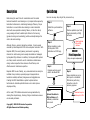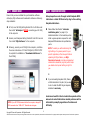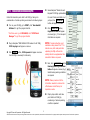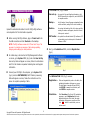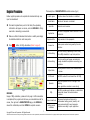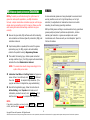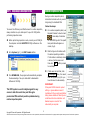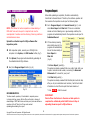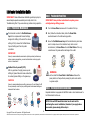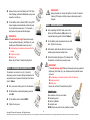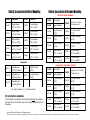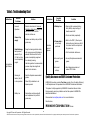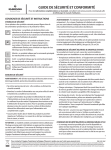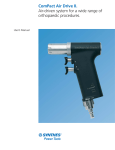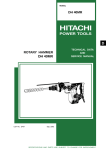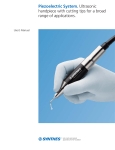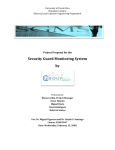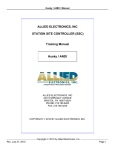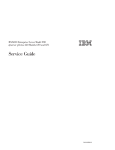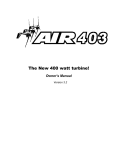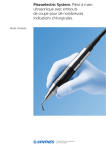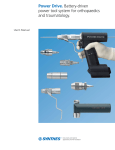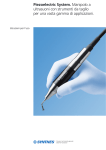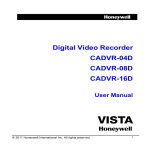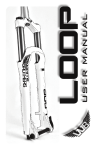Download Hornche Corporation
Transcript
RFID Patrol Management Automatic Lubrication System Quick Setup USER MANUAL For V1.0 Trial Version January 2011 rev. Easylube and Guardwatch trademarks are registered by Hornche Corporation. Copyright © 2009-2011 Hornche Corporation. All Rights Reserved. The content in this document is subject to change without notice. This document is not to be reproduced, transmitted or disclosed to others for any purpose without written permission from Hornche Corporation. Description Determining the exact time for relubrication and the actual lubricant needed for each bearing are 2 principal skills required by lubrication technicians in maintaining bearings efficiency. Proper lubrication is a crucial task when bearing is under lubricated which will cause premature bearing failure, on the other hand, over-greasing will lead to catastrophic failure to the bearing (grease churning and overheating) which eventually damage the motor coils and windings. Quick Setup Here are six easy steps to get the process set up. Step 1 Install the synchronization software Step 6 Monitor updated report and check abnormality at MQL software. Upload collected data to MQL software Step 2 Although this is a common lubrication problem, it can be easily resolved by latest Easylube® RFID micro-computer lubricator. With Easylube RFID, the exact greasing volume and re-greasing intervals for each bearing can be easily calculated and managed by Easylube MQL software. In addition, the Easylube RFID system can track, monitor and alert user for lubrication-related issues during routine inspection thus enhances the efficiency and effectiveness of maintenance practice. Easylube RFID is user-friendly, very economical and can easily be installed at any location; especially support equipments are located in isolated, scattered, dangerous and negligible area. Creating the RFID identification system helps lubrication technicians to eliminate potential human errors and improve employee safety. As the result, TPM initiative becomes more approachable. By making this simple change, tracking of larger maintenance issues can be easily obtained. Copyright © 2009-20110 Hornche Corporation. All Rights Reserved and Patents pending. Setup inspection routes for Easylube® RFID lubricators or RFID tags. Routine Patrol Inspection (Carry out regular replacement) Step 3 Compile each lube point data to handheld PDA Step 4 Upload the data to MQL software with necessary calculation and record. Step 5 Always maintain an up-todate report on handheld PDA before performing inspection route for accuracy purpose. Download an up-todata report to PDA Minimum requirements for synchronization and general use with a PC or NB: Standard Operating Procedure (SOP) of RFID Patrol Management Program: Page Microsoft Windows XP OS (V1.0 trial version) Step 1. Software install ....................................................... ............ 4 Microsoft Outlook 2000 or later Step 2. Inspection route setup ............................................. ............ 4 Microsoft Internet Explorer 4.01 SP1 or later Step 3. Transmit lube point data using PDA ........................................ 5 Microsoft Office 2007, 2003, 2000, XP or later Step 4. Transfer PDA data to MQL software ........................................ Register Procedure ........................................................... 6 7 Microsoft ActiveSync 4.5 or later (for PC; included on HP iPAQ MQL Calculation ................................................................ 8 Step 5. Keep an up-to-data report to PDA .......................................... Routine Inspection Patrol 9 Getting Started CD) 12 to 65 MB hard disk 2 pcs of USB port CD-ROM/DVD drive VGA-capable monitor Keyboard and Mouse Step 6. Inspection Route Report ....................................................... 10 Progress Report Addendum: Inspection Route chart .................................................... 11 Progress Report chart ………………………………………………………… 11 Pre-Warning Monitor Center ………………………………………………. 11 Lubricator Installation Guide Minimum requirements for RFID Patrol Management Program and general use with a PC or NB: Step 1. Preparation/Maintenance ...................................................... 12 Step 2. Position the Press Plate of device ........................................... 12 Step 3. Test Easylube before installation ................................ Easylube MQL Software with calculation Formula V1.0 or later (for Step 4. Set/Change the Dispense Period ............................................ 13 PC; included on Easylube Patrol Management Kit Getting Started CD) Step 5. Start the Lubricator .............................................................. 13 Easylube Guardwatch Software V1.0 or later (for PDA; included on Step 6. Installation ...................................................................... 14 Preparation Work Direct Mounting procedures Remote Mounting procedures Easylube Patrol Management Kit Getting Started CD) 2 pcs of Easylube Smart Lock Easylube RWD145B-EL RFID reader Easylube RFID lubricators or RFID microchip tag 12-13 Addendum: Table 1. DIP switch setting for Dispense Period ...................... 15 Table 2. Easylube Lubricator Specifications ............................ 16 Table 3. Direct Mounting Accessories ..................................... 17 Table 4. Remote Mounting Accessories …………………………………… 17 Table 5. Troubleshooting Chart of Lubricator .......................... 18 Copyright © Hornche Corporation. All Rights Reserved. 3 Information in this document is subject to change without notice and is not to be reproduced, transmitted or disclosed to others for any purpose without express written permission from Hornche Corporation. STEP 1 Software install STEP 2 Ensure that you have installed the synchronization software ActiveSync, MQL software and Guardwatch software as following steps indicated: Inspection route setup Setup inspection route through install Easylube RFID lubricators or label RFID microchip tag to the existing Easylube lubricators. At first, insert HP iPAQ Getting Started CD into CD-Drive and Please follow the attached “Lubricator then install “ActiveSync” BEFORE connecting your HP iPAQ to the computer. installation guide” (on page 12) to installed lubricator. In the meantime, set an initial re-grease period as required for each Easylube RFID lubricators at specified lube points. Second, insert Easylube Getting Started CD into CD-Drive and then install “MQL Software” to the computer. Following, connect your HP iPAQ to the computer, and follow NOTE: To assist you with determining the right setting of re-grease period for your specific application, after lube point data is uploading to MQL software, use MQL Calculation formula (a simple computerized relubrication calculation program) which helps you decide which period setting is right for you. the screen instructions of PC & HP iPAQ both, STEP BY STEP to complete the installation of “Guardwatch Software” to the HP iPAQ. Or If you had existing Easylube 150B, Classic or Elite lubricators in the plant, all you need to do is to label the RFID tag on Easylube lubricator’s main body. An obvious benefit is that no lubrication points will be missed out and all lubrication related problems will be attended to promptly regardless of location and difficulty. NOTE: If your HP iPAQ disconnected from the computer, change HP iPAQ connection from “USB to PC”. Reinstall and start again. Copyright © Hornche Corporation. All Rights Reserved. 4 Information in this document is subject to change without notice and is not to be reproduced, transmitted or disclosed to others for any purpose without express written permission from Hornche Corporation. STEP 3 Transmit lube point data using PDA Collect all lubrication point data to HP iPAQ by taking into consideration of actual operating environment as following steps: Sense Easylube ® Reader to each Easylube ® RFID tag systematically; On event if lube point data is not yet input, the REGISTER button will appear on screen. Turn on your HP iPAQ, go to START, click “Guardwatch® Software” to get the program started. * First time users: go to PROGRAM, click “RFID Patrol Manager” to get the program started. Click REGISTER button, Registration table will appear on screen (Fig.1) , fill in lube point information as required. NOTE: If relube instruction is not Plug in Easylube ® RWD145B-EL RFID reader into HP iPAQ, available on site; please fill in “0” to indicate none, after lube point data uploading into MQL software the validity data to be supplemented into calculation table as required. COM1 is plug in will appear on screen. Click START button, COM1 opened will appear on screen. Your HP iPAQ is now ready for data entry. Fig. 1 Next, click NEXT PAGE button, Bearing Operating Conditions table will appear on screen (Fig.2) . Select bearing working conditions as required. NOTE: Please provide all of the information needed to enhance the effectiveness and efficiency for inspection routes. Step by step collect each lube point data to HP iPAQ by considering of actual operating condition requested. Fig. 2 Copyright © Hornche Corporation. All Rights Reserved. 5 Information in this document is subject to change without notice and is not to be reproduced, transmitted or disclosed to others for any purpose without express written permission from Hornche Corporation. STEP 4 Transfer PDA data to MQL software The SYSTEM ICON (Fig.3) included: User set up – for record of User and Supplier information; click REVISE to modify the original info, and click ENTER to complete revision. Upload the collected information from HP iPAQ to MQL software and complete all of the information requested. Backup – for file backup; Save will appear automatically when exit the software, asking the file to be backed up. Restore – for restore the backed up file; click restore and the existing file window will appear, select the file and click open to restore it. DB Transfer – for upload the collected data to MQL software of PC Before running the MQL software, plug-in “Smart Lock” into or download an up-to-date report to Guardwatch Software of PDA. the USB connector and click Shortcut on the desktop. NOTE: The MQL software comes with 2 “Smart Lock” keys. The purpose is to maintain an accuracy of data during updating, changing and modifying for data protection. Next, go to Installation ICON, and click Registration (Fig.4). For initial setup; click shortcut of MQL Management Software on screen, go to System ICON (Fig.3) and click User Set Up. User set up table will appear on screen, follow the instructions and fill in the blanks as requested including User and Supplier information. Fig.4 Connect your HP iPAQ to the computer, go to System ICON (Fig.3) and click DB TRANSFER; DATA Transfer processing table will appear on screen, follow the instructions on the screen to complete uploading of data. The INSTALLATION ICON (Fig.4) included: Fig.3 Copyright © Hornche Corporation. All Rights Reserved. Registration – Click each targeted lube point on the table; the uploading information will appear on screen. The initial data is transferred from HP iPAQ; click REVISE to amend the initial data, and click ENTER to complete revision. Calculation – Click Calculation (Fig.4) into MQL calculation program; or go to Registration click each targeted lube point on the table (the single information will appear on screen) and then click GO button for calculation, revise or review record. 6 Information in this document is subject to change without notice and is not to be reproduced, transmitted or disclosed to others for any purpose without express written permission from Hornche Corporation. Register Procedure: The description of REGISTRATION content window (Fig.5) Install region Follow register procedure to complete all individual data by new input or amendment. Install date Click each targeted lube point on the table; the uploading information will appear on screen, and click REVISE for filling new data or amending previous data. Serial No. Application Make sure that all individual information is validity accordingly Equipment No. to established data for each lube points. Click GO button for MQL calculation.(Refer to page 8) Copyright © Hornche Corporation. All Rights Reserved. Lubricator serial number. The name of equipment which lubricator is to be installed to. Assign number to the equipment. Grease specs number being used by the auto lubricator. Initial setting The initial setting is uploading from HP iPAQ before MQL calculation to put into practice. Active setting The active setting will appear automatically through calculated computation according your application. Adjust date The program will retrieve your calculated date for review. RFID code The RFID code will be retrieved from HP iPAQ Fig.5 MQL Usage of MQL calculation, please refer to page 8. After calculation is completed; the program will retrieve your calculated records for review, then go back to REGISTRATION page, click REVISE to amend the initial data, and click ENTER to complete revision. The date of lubricator is installed. Grease No. Operator REMARK: A location where the lubricator is installed. Grease Feed Rate Setting period reference Select the operator who is in charge of the updating. (from registration member in user set up) This MQL provide expert advices o n relubrication volume and interval for best lubrication procedure. The grease feed rate and lubricator’s recommended setting period (months) will appear automatically through computer calculation according to your application. 7 Information in this document is subject to change without notice and is not to be reproduced, transmitted or disclosed to others for any purpose without express written permission from Hornche Corporation. MQL (Minimum Quantity Lubrication) Calculation REMARK: NOTE: To assist you with determining the right amount of grease for each specific application, use MQL Calculation formula, a simple relubrication calculation program will help you decide which period setting is right for bearing. Make sure that each bearing data and actual working conditions are given correctly. As more advanced greases are being developed to overcome harsh working conditions such as for high temperature, wet or high vibration, the adjustments of relubrication interval can be alter according to each bearing operating conditions. OEM pre-filled grease cartridge is recommended not only guarantees grease quality and product performance optimization, but also enables great reduction in grease consumption and overall maintenance costs. Please consult your local Easylube® agent for further information. Base on the given data, MQL software will start conducting auto calculation on Minimum Quantity Lubrication (MQL) and lubrication intervals. Input bearing data as requested; then select the grease replenishing way, the MQL program will automatically calculate the specific bearing’s Regreasing Volume. Then select the bearing type, rotation speed and actual working condition (Fig.6), the MQL program will automatically calculate the actual Relubrication Interval. NOTE: The relube interval will change accordingly to the options that you’ve made. Lubricator Feed Rate and Setting Period will appear on screen. When it is confirmed; click RESET at first and then click ENTER to complete MQL calculation. (The program will Return to Registration page automatically) Back to the Registration page; follow the instruction to Active Setting, select Operator and make sure all information provided is correct, click REVISE at first and then click ENTER to complete data registration. NOTE: If any data is rewritten; you have to click RESET or REVISE at first, and then click ENTER to complete data registration. Copyright © Hornche Corporation. All Rights Reserved. Fig.6 8 Information in this document is subject to change without notice and is not to be reproduced, transmitted or disclosed to others for any purpose without express written permission from Hornche Corporation. STEP 5 Keep an up-to-data report to PDA Routine Inspection Patrol During a routine inspection patrol, lubrication technician will only need to bring along the handheld PDA. Follow the steps: To ensure the efficiency and effectiveness for routine inspection, always maintain an up-to-date report to your HP iPAQ before performing inspection route. On a routine inspection patrol, use Easylube® Reader to touch a mark on the at main body of lubricator for scan RFID tag with. The specific lube point data will appear on screen (Fig.8). Before performing inspection route, connect your HP iPAQ to the computer and click SHORTCUT of MQL software on the desktop. Go to System (Fig.7) , click DB Transfer button. Fig.7 Click DOWNLOAD, the program will automatically complete the downloading of an up-to-date data to Guardwatch Software of HP iPAQ. Match all given information with the actual operating condition. If information is matched, choice a name of patrol person and then click OK button proceed to next step. Fig. 8 If data was not matched, click Error Report button, the record table will appear (Fig.9) for you to write down the abnormality. IMPORTANT: If Easylube® RFID lubricator period setting or grease balance doesn’t matched with the current quantitative data, please validate of those figures conditioned to active lubricator unit. This RFID system is user-friendly designed for easy access to data from each lube point through a pocked-size PDA and track possible problems during routine inspection patrol. Besides keeps a record of the abnormality as required. Fig. 9 Copyright © Hornche Corporation. All Rights Reserved. 9 Information in this document is subject to change without notice and is not to be reproduced, transmitted or disclosed to others for any purpose without express written permission from Hornche Corporation. STEP 6 Inspection Route Report Progress Report: When data uploading is completed, the data is automatically transferred to General Record. Therefore, the software operator will then examine the inspection route report as following steps: Go to Progress Report, click General Record (Fig.11) and check Error Report and Miss Out. If there is no lubricator missed out and all bearing are in good working condition, the program will automatically transfer the inspection route report to Individual Record. NOTE: The conduct of routine inspection and downloading of RFID data from each lube point is important and must be accomplished. It enables real-time tracking of bearing conditions and maintenance issues. Upload the collected report to MQL software after inspection patrol. If there had any bearing abnormality occurred, the program will automatically list out the abnormality at Error Report or Miss Out. (Fig.11) . After inspection patrol, connect your HP iPAQ to the computer. Go to System, click DB transfer button (Fig.7) . Click Upload, the program will automatically uploading all the collected data to MQL software. Fig.11 Click Error Report (quantity) – The system is already revealed that error units at side; after you to pick a lubricator serial number, concerning the Abnormal Statement will to reveal for your proof. Next, click Progress Report button (Fig.10) . Click Miss Out (quantity) – The system is already revealed that Miss Out patrol units at side; after you to pick a lubricator serial number, it will list out detail information in which the lube point has been missed out. Fig. 10 * Click ENTER after the reveal. RECOMMENDATION: IMPORTANT: Patrol officer shall return to the miss out lube points to complete the unfinished patrol ASAP. Return to Step 6 uploading the miss report to MQL software. To allow smooth operation, it’s advisable to separate person in-charge into two groups. Patrol officer will solely in-charge of downloading of RFID data from each lube point; whereas software operator will hold “Smart Lock” keys and conduct uploading/downloading the report. Copyright © Hornche Corporation. All Rights Reserved. 10 Information in this document is subject to change without notice and is not to be reproduced, transmitted or disclosed to others for any purpose without express written permission from Hornche Corporation. Pre-Warning Monitor Center Routine Inspection – The system will automatically display the data for all the lubrication locations and provide the checklist of the Balance of Consumption and Estimated Replenishment Date, which based on the period setting time of each lubrication condition; under normal condition, the Grease Warning Light will remain GREEN . Site Search – Topper column provide site search function. Pull down the selection and tick Ascending or Descending, the compu ter will execute your request for review. Inspection Route Procedures Download each RFID lube point data into PDA from MQL system. Ensure each lube point data matches the actual operating condition. Statistic Report – Use the simple sorting by Estimated Replenishment Date before printing; click PRINT to print out the Consumption Statistic Report and arrange for procurement tasks. Upload the collected data to MQL software. Inspection Tour Card – Use the simple sorting by Install Region before printing; click PRINT to print out the Inspection Tour Card for routine inspection patrol. IMPORTANT: The program will automatically issue Low Grease Level Warning 15 days beforehand, the RED light warning will be automatically indicated and the warning time will be recorded. Progress Report Procedures Go to General Record to check bearing abnormality and missed inspection. Go to Pre-Warning Monitor Center to check grease balance and date of replacement With Easylube RFID you can develop a proper lubrication plan and help you to avoid unplanned machine downtime. Pre-Warning Monitor Center gives off warning light (red) 15 days before replacement date. Get expert advice on best lubrication procedures through calculate relubrication volume and intervals. Create RFID identification system; ensure each lube point data matches the actual operating condition. Easy manage all lubrication data by checking list and lubrication performance history. Easylube® RFID guarantees greasing with 100% accountability. Copyright © Hornche Corporation. All Rights Reserved. 11 Information in this document is subject to change without notice and is not to be reproduced, transmitted or disclosed to others for any purpose without express written permission from Hornche Corporation. Lubricator Installation Guide Step 2. Position the Press Plate IMPORTANT: Please follow below installation guide step-by-step to assure Easylube operate successfully and kindly refer to the Troubleshooting Chart if you encounter any problem during operation. IMPORTANT: Always follow instructions to replace grease cartridge during refilling process. Step 1. Preparation / Maintenance Turn the Press Plate clockwise until it is seated at the top. Next, follow the instruction label; rotate the Press Plate This lubricator consists of a Prefilled Grease counterclockwise to the initial working position. Cup that is a replacement Grease Cartridge designed for refilling at the end of the chosen Screw the Prefilled Grease Cup into the lubricator body and make setting. At first, remove this Prefilled Grease sure it is clamp down on the lubricator body. Under normal circumstances, the Press Plate will contact Red Piston of the cup; a small amount of grease will be discharge at the outlet. Cup and battery pack from its system connection. IMPORTANT: Use only recommended accessories to optimize product performance, reduce grease consumption, prevent contamination and enjoy quick return on investment. Method of do-it-yourself (DIY): With any purchase of empty grease cup and refilling kit, please follow the below instructions to conduct grease refilling on the grease cup. WARNING: Fail to contact the Press Plate to Red Piston will cause the press plate turns freely without pressing the piston and result in no grease output. CAUTION: Use only recommended grease with a grease gun. Do not attempt to fill the cup manually as air may trap within grease and causes blockage or inaccurate feed volume. Step 3. Test Easylube before installation Easylube lubricator is equipped with Self-Test mode in which enables user to test the lubricator before use. NOTE: Elite and RFID model lubricator has its auto-test for confirming the correct installation; therefore if you apply above two models, please simply follow step 4. Copyright © Hornche Corporation. All Rights Reserved. 12 Information in this document is subject to change without notice and is not to be reproduced, transmitted or disclosed to others for any purpose without express written permission from Hornche Corporation. IMPORTANT: Always remember to remove the battery for at least 15 seconds (clearing CPU memory setting) whenever dispensing period is changed. Remove the top cover and battery. Set 4 DIP (Dual Inline Package) switches to ON position using a small screwdriver or ball pen. Put the battery back to initiate START; during TEST Step 5. Start the Lubricator mode, Easylube will automatically rotate and press the red piston downward every 7 to 8 seconds, a small amount of grease will be discharged. After completing the TEST mode, remove the battery. Set DIP switches to ON position to the required dispensing period. (Refer to Table 1). IMPORTANT: If the Red Indicator Light flashes continuously during operation (dispensing, Test Mode, etc), user should aware that possible causes may occur: Feed blockage or excessive pressure within the bearing. Grease cup empty. Battery low. Please refer to Table 5 Trouble-Shooting Chart. Put the battery back into easylube body to initial start. Tighten the top cover. LED indicator light will auto blink for 5 seconds to activate grease dispense reading mode. When LED indicator light goes off, it indicates that the lubricator is functioning in working mode. IMPORTANT: If the Red Indicator Light flashes continuously during any operation (dispensing, Test Mode, etc), user should aware that possible causes may occur: Feed blockage or excessive pressure within the bearing. Grease cup empty. Battery low. Please refer to Table 5 Trouble-Shooting Chart. Step 4. Set/Change the Dispense Period The lubricator can be set to any of 12 (months) dispensing periods and each setting will dispense the accurate amount of grease at the desired time. Please refer to Table 1. First, remove the battery pack from the lubricator. Identification Set DIP switches to desired dispensing period to initial ON. Make remarks on the top cover label: Dispensing period Date of installation Lubricant used Put the battery back to initiate START. Tighten the top cover. NOTE: Please use pencil for easy rewritten purpose. Copyright © Hornche Corporation. All Rights Reserved. 13 Information in this document is subject to change without notice and is not to be reproduced, transmitted or disclosed to others for any purpose without express written permission from Hornche Corporation. Step 6. Installation Remote Mounting PREPARATION WORK CAUTION: Do not install the lubricator at ambient IMPORTANT: Make sure that the existing lubricant in bearing is compatible with the grease in the pre-filled grease cup. temperature is exceeding 140°F (60°C) or 15 feet (4.6 m) away from the lubrication point. Keep the tube length and bends to the Before installation, feed fresh grease into bearing until the old grease was completely removed. This purging process must be operated slowly at low pressure with a grease gun. Observe where the old grease exists from the bearing? Press harder on grease gun only when purging process is blocked. P-405F mounting bracket and PU tube are suitable for most application. But if the bearing surface temperature is exceeding 122°F (50°C), then P-406F and copper pipe are needed. Install the mounting bracket firmly to a appropriate site. P-506C + P-405F or P-406F Direct Mounting Clean grease nipple, then remove it from CAUTION: bearing housing. Select thread type (Table 3). Use mounting bracket only on working condition as bellow stated: Ambient temperature exceeds 140°F (60°C). Grease nipple’s thread is 6mm, 1/16" or less. Difficult to access area during grease refilling. Apply seal tape at all connectors. Connect tube to bearing housing with tool, then connect the tube from the bearing housing to mounting bracket. Clean grease nipple, then remove it from bearing housing. Feed fresh grease from tube into bearing. Refer to Table 3 to select thread type. Lock the lubricator at the mounting bracket. Apply seal tape at all connectors during installation. Cover the lubricator with provided protection Connect the adapter to bearing housing with tool, then lock the lubricator. casing. Easylube® RFID lubricator guarantees greasing with 100% accountability. Cover the lubricator with provided protection casing. Copyright © Hornche Corporation. All Rights Reserved. minimum. 14 Information in this document is subject to change without notice and is not to be reproduced, transmitted or disclosed to others for any purpose without express written permission from Hornche Corporation. Table 1. DIP switch setting for Dispense Period Dispense Period Setting (Month) DIP Switch Levers On Period Span Between Dispense Cycles (Hrs) 1 1 2 2 2 4 3 1 and 2 6 4 4 8 5 1 and 4 10 6 2 and 4 12 7 1 and 2 and 4 14 8 8 16 9 1 and 8 18 10 2 and 8 20 11 1 and 2 and 8 22 12 4 and 8 24 Amount/Cycle ml (oz) 150 250 Amount/Day ml (oz) 150 5.00 (0.176) 2.50 (0.088) 1.67 0.694 ml (0.024 oz) 4.16 (0.147) 2.77 (0.098) 1.25 (0.044) 1.00 (0.073) 2.08 1.66 (0.059) 150 35.00 (1.232) 17.50 (0.616) 11.67 (0.411) 8.75 (0.308) 7.00 (0.247) Amount/Month ml (oz) 250 150 58.33 150.00 (2.054) 29.16 (1.027) 19.44 (0.685) 14.58 (0.513) 11.66 (0.411) (5.282) 75.00 (2.641) 50.00 (1.761) 37.50 (1.320) 30.00 (1.056) 250 250.00 (8.803) 125.00 (4.401) 83.33 (2.934) 62.50 (2.201) 50.00 (1.761) 0.83 1.38 5.83 9.72 25.00 41.66 (0.029) (0.049) (0.205) (0.342) (0.880) (1.467) 0.71 1.19 5.00 8.33 21.43 35.71 (0.025) (0.042) (0.176) (0.293) (0.755) (1.257) 0.63 1.04 4.38 7.29 18.75 31.25 (0.022) (0.037) (0.154) (0.257) (0.660) (1.100) 0.56 0.92 3.89 6.48 16.67 27.77 (0.020) (0.032) (0.137) (0.228) (0.587) (0.978) 0.50 0.83 3.50 5.83 15.00 25.00 (0.018) (0.029) (0.123) (0.205) (0.528) (0.880) 0.45 0.75 3.18 5.30 13.64 22.72 (0.016) (0.026) (0.112) (0.187) (0.480) (0.800) 0.42 0.69 (0.024) 2.92 4.86 12.50 20.83 (0.103) (0.171) (0.440) (0.733) (0.015) MQL calculation – Dispense Period Setting – Performing the right dispensing of grease and re-greasing intervals at each bearing are the 2 main keys to maintaining bearing efficiency. Therefore, please apply minimum volume to lubrication (MQL) by strictly formula that calculate each bearing requirement. If the machine comes with OEM lubrication recommendation, follow the OEM guideline, then take further steps to set actual bearing operating conditions. Copyright © Hornche Corporation. All Rights Reserved. 8.33 (0.293) (0.059) (0.035) 0.417 ml (0.015 oz) 250 Amount/Week ml (oz) The Pre-Warning Monitor Center of MQL software will conduct precise calculation on grease consumption and the refilling date for each lubricator. NOTE: Please follow dispense period setting strictly for each bearing based on MQL requirement to optimize bearing performance. 15 Information in this document is subject to change without notice and is not to be reproduced, transmitted or disclosed to others for any purpose without express written permission from Hornche Corporation. Table 2. Easylube Lubricator Specifications UL Lubricator Model Approved in hazardous location Material Outlet Capacity Dispense Period Setting Operating Temperature Range Operating Pressure Range Dimensions (Stature x Diameter) Electrical Ratings 2218 150 Classic 150 Elite 150 RFID 250 Elite 250 RFID Replaceable Grease Cartridge Class I Division 2 Group B, C, D Class II Division 2 Group F, G Certificate # E218441 Certificate # DEMKO 11 150 ml (c.c.) (5.28 oz) Adjustable; 1 to 12 months (see Table 1) 1/2 " PT (m) 250 ml (c.c.) (8.80 oz) 75 - 150 psi With Patented Pre-Warning System and LED indicator (5 - 10 bar) -20 to 60° C (-4 to 140° F) 15.2 x 8.9 cm (6 x 3.5") Self-Adjustable on balance output pressure within the 19 x 10.25 cm pipeline (7.48 x 4.04") Versatility P-613B Lithium Battery Pack 6 Volt CR-P2 1000 SHC synthetic 8318 FDA grade or DIY filled with grease your choice CE Certificate EC Council Directive 2004/180/ EC TÜ V registration No. AE 50169543 0001 ATEX 1009108X for use in Class I, Zone 2, Ex nA nL IIB T5. IMPORTANT: Low temperature Limitation – this is the lowest temperature Replacement Usage – To guarantee product performance, grease cup and battery are required at which the lubricator (motor) in operation. Other factors which may need to take into consideration are grease viscosity, grease operating temperature, especially grease pumpability. to be replaced at every end of dispensing period. When RED indicator light flashes, maintenance technician has to check immediately whether it is feed blockage, grease empty or battery low. Use only recommended accessories to optimize product performance, Warning: reduce grease consumptions, prevent contamination and enjoy quick return on investment. Please comply with the local environmental protection laws to recycle or dispose the replacements (grease cup or battery case). Do not burn or puncture the battery as toxic vapors could be released and caused injury and environmental pollution. Copyright © Hornche Corporation. All Rights Reserved. IMPORTANT: If you encounter any problem during operation, refer to Table 5 Troubleshooting Chart to solve problems. 16 Information in this document is subject to change without notice and is not to be reproduced, transmitted or disclosed to others for any purpose without express written permission from Hornche Corporation. Table 3. Accessories for Direct Mounting Table 4. Accessories for Remote Mounting PU Tube - Normal condition Part No. P-403S P-402S P-401S P-410S P-408S Description Part No. Straight Adapter P-403A 1/2"(F) x 3/8"(M) Straight Adapter P-402A 1/2"(F) x 1/4"(M) Straight Adapter P-401A 1/2"(F) x 1/8"(M) Straight Adapter P-410A 1/2"(F) x 10 mm(M) Straight Adapter P-408A 1/2"(F) x 8 mm(M) Description P-506C P-508U 45° angle Adapter P-405F 1/2"(F) x 3/8"(M) P-502U 45° angle Adapter 1/2"(F) x 1/4"(M) P-501U 45° angle Adapter 1/2"(F) x 1/8"(M) P-500U 45° angle Adapter 1/2"(F) x 10 mm(M) P-108S 45° angle Adapter 1/2"(F) x 8 mm(M) P-106S Connectors MM-111 MM-121 MM-131 Extendable pole FF-101 1/8"(M/M) x 29mm L Extendable pole FF-191 1/8"(M/M), 58mm L 1/8"(F/F) P-506C 90° angle Connector P-406F 1/8"(F/F) P-603H 1/8"(M/M), 89mm L P-602H (F):Female Thread Joint P-601H Oil Lubrication Guideline For oil lubrication, the lubricator must be located right below the lubrication point level. Or, use oil throttle or check valve at grease cup output to prevent oil leakage. Copyright © Hornche Corporation. All Rights Reserved. Mounting Bracket Straight Connector 1/4"(M) Straight Connector 1/8"(M) Straight Connector 1/16"(M) Straight Adapter 1/8"(F) x 8 mm(M) Straight Adapter 1/8"(F) x 6 mm(M) P-592U P-591U P-590U P-208A P-106A PU Tube, 5 x 8 mm 100 meters per roll 90° angle Connector 1/4"(M) 90° angle Connector 1/8"(M) 90° angle Connector 1/16"(M) 45° angle Adapter 1/4"(F) x 8 mm(M) 45° angle Adapter 1/8"(F) x 6 mm(M) Copper Pipe - High Temp. condition Straight Connector Extendable pole (M):Male Thread Joint Mounting Clip P-108S P-106S Mounting Clip Mounting Bracket Straight Connector 3/8"(M) Straight Connector 1/4"(M) Straight Connector 1/8"(M) Straight Adapter 1/8"(F) x 8 mm(M) Straight Adapter 1/8"(F) x 6 mm(M) P-608H P-693H P-692H P-691H P-201A P-208A Copper Pipe, 6 x 0.8 mm 50 meters per roll 90° angle Connector 3/8"(M) 90° angle Connector 1/4"(M) 90° angle Connector 1/8"(M) 45° angle Adapter 1/4"(F) x 1/8"(M) 45° angle Adapter 1/4"(F) x 8 mm(M) 17 Information in this document is subject to change without notice and is not to be reproduced, transmitted or disclosed to others for any purpose without express written permission from Hornche Corporation. Table 5. Troubleshooting Chart Indications Possible Problems Incorrect Operation Grease Cup empty Red indicator light flashes Feed blockage, back pressure exceeds 75 psi (5.2 bar) or tube is not completely purged Grease get harden, thin off or oil separation Battery low Indications Solution Possible Problems Battery low Refer to instructions of Lubricator Installation Guide step by step, and refer to the STEP 3 test the lubricator before use. Solution Warning light consumes battery; Verify battery output voltage, it should exceed 6.0V. Do not use battery repeatedly. Replace new battery and pre-filled grease cup. Lubricator does not dispense Purge the bearing and tube slowly with a grease gun until blockage is released. Make sure that the old grease is completely purged out from bearing housing. Use test apparatus to measure back pressure. Keep lube length and bends to the minimum. Press plate is not correctly positioned Refer to the STEP 2; Check press plate position and make sure that it is in contact with the red piston at the grease cup. Test the lubricator before use. Incorrect type of grease. Use only Easylube recommended grease. Incorrect settings Reset dispensing period and conduct TEST mode. Switch to Easylube recommended grease. Quality Assurance and 100% Customer Protection Follow MQL calculation to set dispense period. HORNCHE Corporation provides Two-Year warranty (from the date of delivery) to all Easylube users that purchased from HORNCHE’s authorized distributors. This product is fully supported by HORNCHE’s International Service Centre. During warranty period, any defective unit will be replaced at HORNCHE’s authorized distributors. New battery must be used with each replacement of pre-filled grease cup. Please contact [email protected] for more information. Manufacturer: HORNCHE C ORPORATION Copyright © Hornche Corporation. All Rights Reserved. Taiwan 18 Information in this document is subject to change without notice and is not to be reproduced, transmitted or disclosed to others for any purpose without express written permission from Hornche Corporation.