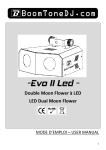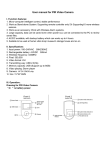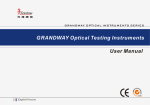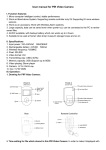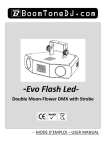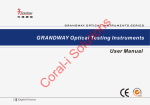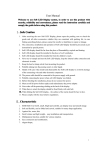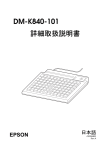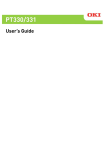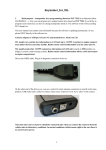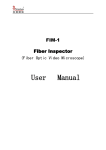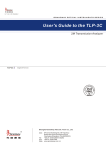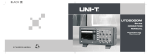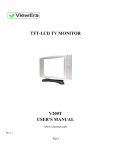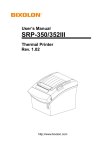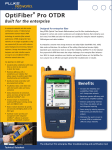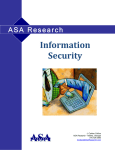Download USER MANUAL
Transcript
FIBER VANGUARD —— FIM-2 Fiber Microscope USER MANUAL Thank you for purchasing the FIM-2 microscope. Please read carefully the user manual before operating, which can be of great help. This product is controlled by microprocessor, improper use may cause the monitor stop operating. Please read the manual carefully to enjoy the performance. If battery is not fully charged, this may cause serious system error when recording and transferring video files Do not open the cover! It may cause electrical shock Touch DC convert parts may cause electrical shock In order to prevent improper operation of DC converter, please read user manual carefully. Prevent this product from water and liquid, otherwise, electrical shock and fire danger may occur. For you safety, please use only the DC converter provided. ( The manufacturer will not responsible for any losses caused by DC converter not provided by the manufacturer ) !! Important !! Please only use the socket matched with DC converter. Use of improper socket may cause electrical and fire damage. Please firmly plug the DC converter into the AC socket panel. A. B. C. Do not use damaged battery Do not use battery over the specified time period First use or the battery has not been for past several months, please recharge the battery before use. D. In order to protect your battery, please fully charge the battery before use. The battery must be fully discharge it before you charge it again. E. Over charge and over discharge will shorten the life of battery F. If the usage period of fully charged battery is shorten than new battery, you need to change your battery G. Battery is consumable item, its life will be shorten from the time it is being used. H. Don’t let the DC converter with conductors have short circuit, otherwise electrical or fire damage may occur. CONTENT FIM-2 Probe Microscope Overview...............................................................................................1 Components Introduction................................................................................................................1 Major Structure......................................................................................................................... 2 Inspection Lens.........................................................................................................................2 Barrel Assembly........................................................................................................................2 Inspection Tips.......................................................................................................................... 2 Key Features & Specification......................................................................................................... 3 Magnification..................................................................................................................................... 3 Resolution..................................................................................................................................4 Enlarged Zones........................................................................................................................ 4 Specification.............................................................................................................................. 4 Major Function.................................................................................................................................. 4 VSM-360 Display Overview............................................................................................................5 Component Introduction..................................................................................................................5 Panel of Display........................................................................................................................5 Bottom end of Display............................................................................................................. 5 Specification & Performance.......................................................................................................... 6 Parts Specification................................................................................................................... 6 High Performance.................................................................................................................... 6 Operating Guideline......................................................................................................................... 7 Mode Introduction.....................................................................................................................7 Image Check and Record....................................................................................................... 7 Files Playback...........................................................................................................................7 Systems Setting........................................................................................................................8 Software Introduction.......................................................................................................................9 Video Capture Software.......................................................................................................... 9 Video Converter Software.......................................................................................................9 FIM-2 Microscope Installation...................................................................................................... 10 Product Accessories...................................................................................................................... 11 Warranty Information......................................................................................................................11 FIM-2 Probe Microscope Overview FIM-2 video microscope is used to inspect end-face of fibers and check the optic connectivity. It magnifies fibers of 125um diameter 650 times, enlarging picture through a video signal to the display where the status of fiber end-face is showed clearly in the end. Not only portable, easily in-hand, FIM-2 microscope is also multi-functional. It can detect simplex and ribbon fiber ends located in both male and female connectors, as well as other fiber units. Also, working comfortably is it’s another feature. Eliminating the need to finding solutions for hard-to-reach areas inspection, FIM-2 microscope can detect connectors even installed on the backside of patch panels or inside hardware devices, providing you a completely convenience for checking. Components Introduction 1 Major Structure A. Handle Body: the handle houses many things, like CCD camera, ray apparatus structure, optical routine system, coaxial lamp-house, focus control, video output and power supply system et. Also have a PAL signal system. B. The Inner Structure of Handle is so compact and complex that, if long time work it will cause a fever. This isn’t the mechanical faulty but normal phenomena. It may cause damage if disassemble without permission, which you may also fail to have troubleshooting. Inspection Lens A. Optical magnification system locates in the front of handle body, the beginning of which comes a lens-bar. B. The Barrel Assembly, mounted on body outside the lens-bar, can match different types of tips. The lens-bar will be adjusted according to the focus control. Note: It may cost a lot if the lens or lens-bar is damaged, which have the image formed and be the cores of probes. Barrel Assembly Barrel Assembly plays a vital role in connecting or matching different types of tips. Note: It will have a serious effect on the image performance once the inner conical surface from the barrel assembly is hit or impacted. Inspection Tips There are specific tips interchangeable for different types of connectors, which allow you to inspect the fiber surface whether on the backside of the patch panels or inside hard devices such hard-to-reach areas. We provide tips of standard and optional types as follow: Standard Tips: 2 Optional Tips: More optional tips can be provided as the following table: Tips Description FC/SC-F to inspect female fiber ends through FC/SC adaptors LC-F to inspect female fiber ends especially in the high-density connector through LC adaptors FC-APC-F to inspect APC female fiber ends through FC adapters SC-APC-F to inspect APC female fiber ends through SC adapters ST-F to inspect female fiber ends through ST adaptors MU-F to inspect female fiber ends through MU adaptors E2000-F to inspect female fiber ends through E2000 adaptors 2.5PC-M to inspect PC fiber ends of 2.5mm ferrules directly SC,FC,ST , E2000 four types) 1.25PC-M to inspect PC fiber ends of 1.25mm ferrules directly 2.5APC-M to inspect APC fiber ends of 2.5mm ferrules directly (normally Tips Installation Note: A. B. C. D. E. Conical surfaces of tips should be well protected, if crushed or hit, can’t be used again. Mare sure conical surfaces of tips clean enough prior to installation. Have a strong tips attachment during installation. Have a proper screw on the nuts during installation. Mind the tip before removal of the nut during disassemble. Key Features & Specification Magnification The optical and picture magnification can reach up to 12× and 650× respectively. Different size display has correspondingly different magnification , the table of 3 magnification is as below: Display Index 2.5 IN. 3.5 IN. 5.6 IN. 9 IN. Diameter 1.857 2.5 4.5 8.1 Magnification 150 200 360 650 Note: 1.The size of enlarged picture is the measured directly based on the 1.25um resolution. 2.The magnification is calculated by the following equation: Enlarged size (um)÷0.75um = M Resolution The resolution of the probe can reach up to 1.25um whereas the national standard is only 2um. Standard Noyes Fiber Calibrated Scale Enlarged Zones The enlarged size for the ferrule diameter can reach up to 0.30*0.28mm, Also the most visible area can reach up to 0.6*0.57mm when adjusting the probe. Specification Size 18.6*5.2*5.0MM Weight 170.00G Resolution 0.75μm Optical Magnification 12X Viewable area 0.3MM*0.28MM Electronic viewfinder 1/3IN black-and-white CCD Light Source BLUE-LED(100000hrs above) Focus Control Manual coaxial focus Connector 4PIN Operating Temperature -20℃--50℃ Guarantee period One year Major Function To inspect fiber ends of both simplex and ribbon types 1. To inspect male fiber ends, which refer to the end of patch cords or pigtails. 4 2. 3. To inspect female fiber ends, which refer to the end of port through adapters or inside devices. To inspect ferrules of both 2.5 mm and 1.25mm diameters, fixed in the middle of the fiber. Exposed ones are excluded in the test. To output PAL or NTSC video signal of the enlarged fiber image Display Overview Component Introduction Panel of Display 1. 2. 3. 4. 5. Up key: press when option(when observe pictures press to 5 times amplification) Down key: press when option( press to dwindle 5 times when amplify) Left key: press when option Right key: press when option (press to take photos when observing) Enter: operation function, control brightness and contrast 6. Back: back to the previous interface 7. Delete: delete or copy 8. Record: video recording 9. Switch: switch for CH1/CH2 image channels 10. Monitor slot: to mount probe easily, convenient for operating 11. Rubber boot: PVC material, High falling-proof 5 Top end of Display 1. 2. 3. 4. 5. USB2.0 Connector: output port, to connect OTG/U desk or computer directly (only operational when entering). SD card socket: to house SD card where the standard allocation is 2G, Maximum memory support can reach to 16G. Power on/off: 3 seconds Pressing for power on or off. Microphone recording: press for voice recording, used for clarifying or compiling fiber images. Indicator: yellow light indicates open-state while red light indicates charged-state. Bottom end of Display 1. 4. 5. 6. 7. CH1 Image Input: Connector: press CH1/CH2 key to display CH1 image. 2. Charger Connector. 3. Earphone Connector: adjust the volume via up/down keys. CH2 Image Input Connector: press CH1/CH2 key to display CH2 image. Video Output: connect to have voice output. Reset: can put slim sticks in the hole for recovery from dead halt. Key lock: can’t operate when locked. Specification & Performance Parts Specification Frequency Video 2.4MHz 2.5 Inch Display 960x240 LCD Output Mode NTSC / PAL Video Mode NTSC / PAL Resolution 640*480 / 320*240 Compressed Format Audio FM Video MPEG-4/AVI Playing Format MPEG-4/ AVI/ASF/MOV Frequency Range 20HZ-20KHz Output Channel Stereo 6 Earphone Output Play Format MP3/WAV/MPEG-1 Size 128MB/1GB Storage Media SD/MMC/U disk IBM-PC Windows 98SE.ME.2000,XP USB USB 2.0; USB OTG2.0 Disk File Format FAT32 Language Chinese/English Storage Operation Interface L 20MW+R 20mW [16O](Max volume) Power Supply Power Source DC 5V 2A Inner Battery Lithium battery 1800Mah Media ≥8 hours High Performance 1. 2. 3. 4. 5. 6. 960 x 240 definition , 2.5inch LED monitor Image recording, timing display Two channels for image signal input CH1/CH2, manually switching Sensitive microphone installed for sound recording Functions of key-locked ,stand-by and recording Storage (128MB internal memory、SD card optional provided ),16G support 7. 8. 9. 10. Mobile disk optional provided Can upload files of music and video or other kinds through USB 2.0 Earphone interface, sound output support Battery safe and high volume, ≥9 hours continuous working time, 7 hours continuous recording time. 11. Dual version for interface (English/Chinese) Operating Guideline Mode Introduction Hold the Power button the interface. On/Off for 3 Seconds to turn on or off the monitor and enter 7 Mode Selection: 1. 2. 3. Image Check and Record – Check and Record video signals form CH1or CH2 Play Back – Video Recorded File Playback, from Internal Memory, SD Card or Portable Disk etc. Setting – System Preset for Different Functions Image Check and Record 1. 3. 4. Press [Enter] to check the image from CH1or CH2 detected by the probes. Please be sure 2. Press [Enter] again if necessary to adjust the brightness/ contrast, control the proper range via up/down keys. Please note that color is no need to adjust. Brightness: the suitable value will be 6. Contrast: the suitable value will be 4. When finished, press [Enter] again to exit. Press [Record] to record the being image and timing, When working, voice is recorded at the same time, which can be used as identifying different files. Press left/right keys to control the recording speed, Press up/down keys to control the volume. When finished, press [ Back] to exit (shown as picture above) Files Playback 1. 2. Press the right key to choose the PLAYBACK mode. Press [Enter] to see the files recorded. ( need to pre-set first to choose the files whether from Nanflash(internal memory), SD card or U disk(portable disk). When no SD card or U disk, files are shown from system. When having SD card or portable disk but no setting before, files are shown from SD card automatically ) 8 3. 4. 5. When entered, press up/down keys to choose files labeled. When opened, press [Enter] to stop the video to observe, or files will be displayed continuously. Press [Delete] to decide to delete or copy files recorded, Press [Enter] to confirm. When finished, press [Back] to exit.(as pictures shown above) Systems Setting 1. 2. 3. Setting Options Available Record Setting– set before record and playback - NandFlash (internal memory,128MB) - 2G SD Card - External HDD (portable disk for option) Memory Status – check the memory state - NandFlash (internal memory) - SD Card - External HDD (will not display if no use) Format – memory formatting - NandFlash (internal memory) - SD Card ( once confirmed, all the data will be deleted ) System Time Setting– date and time setting (pre-setting is suggested when first use) 9 Press [Enter] to choose the setting option. Press arrow keys to make choice. Press [Enter] to confirm and operate. Displaying Setting - TV-PAL Output: output the video signal on TV through PAL mode. - TV-NTSC Output: output the video signal on TV through NTSC mode. - LED Output: output the video signal through LED display. Brightness– press the key to control the brightness Press the left key to decrease Brightness, Press the right key to increase Brightness Language– choose the language provided Default– system reduction - Chinese - yes - English - no (more languages will be provided after updating) Software Introduction Two types of software are set in the SD card for video capture and converter use. Video Capture Software Application: Capture the video recorded in the microscope, form into the single-frame picture used as copywriter or paper report. Running Step: ·Click StormPlayer.exe to install the software on your PC. ·Connect the wire from the microscope to the PC. ·Open the software, choose :file—open files — view , choose video files recorded from the SD card or internal memory form the microscope. ·To capture the single frame picture, click the spacebar to pause the video, then choose: file—save as, rename the file and save the picture in JPEG format or BMP format (defaulted). Video Converter Software Application: Transfer the video files into microscope display for entertainment Running Step: ·Click the BlazeVideoMagic.Exe to install the software on your PC. ·Click the KeyMaker.Exe to acquire the register code for installation. ·Run the software: open the local video file, set the output mode and storage path. ·Click Start to convert files. ·Transfer the files into SD card for microscope display. 10 FIM-2 Microscope Installation 1. 2. 3. 4. Attach the barrel assembly to the probe. Attach the proper inspection tip to the end of barrel assembly. Insert the probe into repository to inspect the fiber end. Adjust the focus control to centralize the image on the display if necessary. Note: Probes can be mounted on the monitor slot right beside rubber boot ( as picture shown below ), convenient for single operation. Mount the probe into FIM-2 Display through the monitor slot 11 Product Accessories NO. Name Quality 1 DC5V 2A charger 1 pcs 2 User manual 1 pcs 3 USB PC wire 1 pcs 4 AV output wire 1 pcs 5 Earphone 1 pcs 6 Lithium battery(inner)4500MA 1 pcs Warranty Information Thanks for your using, Shanghai Grandway Telecom. Tech. will warrant this equipment against defects in material and workmanship for a period of one year from the date of original shipment. During the warranty period, any repair, replace for the defective products are free of charge except the damage by unauthorized or non-GRANDWAY personnel. Also all the product accessories information is subject to the Shanghai Grandway Telecom. Tech , it may change with need without notice, please contact relevant staffs 12 for consult if necessary. 13