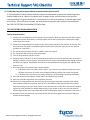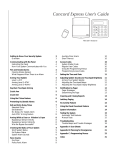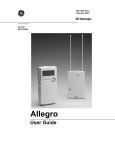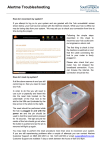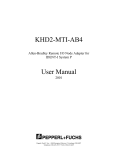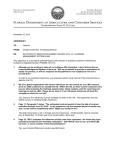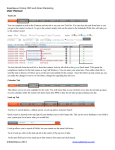Download Technical Support FAQ Checklist
Transcript
8AM-8PM EST M-F ARMING & DISARMING 1. Q: Does the keypad give protest beeps whenever keys are pressed, or does the display indicate the keypad is locked? A: Most alarm systems will temporarily lock the keypad if an incorrect code is entered too many times to prevent unauthorized access to the alarm system. Depending on the system, this temporary lockout lasts between one-to-five minutes. Allow time for the lockout period to expire before trying again. Attempting to re-enter your code during the temporary lockout will restart the lockout period. 2. Q: Are you attempting to turn on/off an Area of the building that you do not normally turn on/off? A: Some customers elect to have their User codes limited to a specific Area. For example, a code meant to be used in the warehouse may be programmed to work only in the warehouse, and therefore will not work in the accounting area. If your code will work in its normal Area but not in other Areas, it may be restricted. Check with your local management to see if your code should be able to access that Area. 3. Q: Are you attempting to turn on/off your Area of the building during hours in which you are not normally present? A: Some customers elect to have their User codes limited to a specific schedule. For example, a code meant to be used between the hours of 8 AM and 4 PM may not work at 10 PM. If your code will work during its normal hours but not outside of them, it may be restricted. Check with your local management to see if your code should be valid outside of your work schedule. 4. Q: When attempting to turn an Area on, does your keypad indicate the system is Not Ready, that Points are Abnormal, or that an Area needs to be Checked? A: These messages or statuses typically indicate that the Area you are attempting to turn on has protection points that are not in their normal state. For example, a door that should be closed is currently open, or someone is standing in view of a motion detector. Check your keypad to see which point is not normal, and then check the point to see if it can be returned to normal. 5. Q: I need to leave a protected point open and still turn the system or Area on. How can I do this? A: Most alarm systems allow for a protected point to be Bypassed or Shunted so that an Area can be turned on with an abnormal point, such as an open door or if a point is in need of repair. As the process for Bypassing is different for each type of system, please consult your User Manual or contact technical support for assistance. 6. Q: A protected point had an alarm earlier, and now I cannot turn my system on. Can this be fixed? A: If an alarm has occurred, many systems will prevent the Area from turning on until a reset has been performed. First, make certain whatever condition caused the alarm has been cleared, such as closing an open door or making certain an area with a smoke detector no longer has smoke. Next, attempt the sensor reset at the alarm system keypad. If you need assistance performing the sensor reset, please consult your User Manual or contact technical support. ©2013 Tyco Integrated Security. All Rights Reserved. 8AM-8PM EST M-F ALARM SYSTEM POWER 7. Q: The power has gone out in the area surrounding the property. Is my building still protected? A: Your alarm system has back-up power, typically one or more batteries, which will power it for several hours in the event of a power failure. Once the power is restored, the batteries will begin recharging. In extended power outages, such as those caused by a hurricane, it is possible that the batteries will become depleted before the power can be restored. 8. Q: The building has not lost power, but the alarm system itself has no power. What can cause this? A: If the building has power but the alarm system does not, the most common cause would be that the power circuit the alarm system is connected to is currently off. A tripped circuit breaker may be responsible. For alarm systems that have power transformers secured with a screw to a power outlet, a bad outlet, loose wiring, or damaged wiring might also cause this to occur. 9. Q: My system indicates that the back-up or system battery is low. Does this need to be replaced? A: Most system batteries last between 3-5 years. If the power has recently failed, chances are the battery is low because it was keeping the alarm system operational during the power failure. Upon restoration of power, the batteries will begin recharging. It typically takes 24-48 hours for the batteries to fully recharge, depending on how long the power failure lasted. The batteries should not need replacing unless the low battery warning persists after 48 hours. TROUBLE WITH TELEPHONE LINES OR COMMUNICATION 10. Q: Why does my alarm system indicate that a problem exists with the phone lines? A: Your alarm system may be equipped with Telephone Line Monitoring (TLM), which means that it watches the line or lines connected to it for good voltage. If the system detects low voltage or no voltage on a line, it indicates that a problem exists. Before contacting technical support for assistance, it is a good idea to relay this problem to your telephone provider. Ask if they can verify that all lines are good and that no work is being performed at any nearby locations which might be affecting your own lines. Construction in or around your building can also cause this condition to occur. 11. Q: Why does my alarm system indicate that a problem exists with a cellular or radio communicator? A: Typically, trouble with cellular or radio communicators have two causes: power or reception. Powerbased troubles are similar to those with the alarm system itself: unplugged power supplies, tripped circuit breakers, or dead circuits. If the power has gone out recently, the communicator's battery should recharge in 24-48 hours. If the problem is reception-based, the most likely cause is changes to premises which may hinder wireless reception, such as construction or the addition of large metal equipment. ©2013 Tyco Integrated Security. All Rights Reserved. 8AM-8PM EST M-F 12. Q: Why does my alarm system indicate a communication failure exists? A: Communication Failures indicate that your system has attempted to contact our monitoring center and has failed to do so. Work on the phone lines, changes to your current phone service (such as requiring dialing 7 to get an outside line), construction on or near your property, or storms might cause this to occur. If no such cause is known, we recommend testing your alarm system's communication. See TIPS FOR TESTING YOUR ALARM SYSTEM for help. TIPS FOR TESTING YOUR ALARM SYSTEM Testing Communication 1) Consult your User Manual to see if a manual communication or dialer test exists for your alarm system. If one does not exist, don't worry, a communication test can still be performed. A manual test simply makes the process easier. 2) Contact Tyco Integrated Security and have your alarm system placed on test mode for 30 minutes. This will ensure that any signals received during the test period are treated as a part of your test, and not mistaken for a live alarm.* 3) If a manual communication test exists, initiate it now. Go to Step 5. 4) If a manual test does not exist, follow these steps: 5) Turn on (Arm) the Area you wish to test. 6) Allow the Area to fully Arm. Do this by allowing the Exit Delay, the time you normally have to leave the building, to expire. For most systems, the keypad will emit a series of countdown beeps letting you know the delay is in progress. These beeps will increase as the countdown is nearing the end, and then stop when it is over. 7) Once the system is fully Armed, open a protected door. a. If the door has an Entry Delay, allow it expire. This is the time you would normally have to turn off (Disarm) the Area. The alarm siren will begin sounding once the Entry Delay has expired. b. If the door does not have an Entry Delay, the alarm siren should begin sounding immediately. 8) Once the alarm siren has begun to sound, allow it to sound for sixty seconds. 9) After sixty seconds have passed, turn off (Disarm) the Area. 10) Contact Tyco Integrated Security and verify that your test signals have been received. If your signals have not been received, we will work with you to try and determine why the test failed. If you need assistance making certain your alarm system is reset and ready to be used, one of our technical support agents can assist you with this. Before disconnecting, if your system is still on test, ask the technical support agent to take your system off of test so that all subsequent signals are treated as a live alarm.* 11) DataSource Users can place their system on/off test and view their signal history without needing to contact technical support. ©2013 Tyco Integrated Security. All Rights Reserved. 8AM-8PM EST M-F CAMERAS / CCTV SYSTEMS 13. Q: Is there any information I need to have prior to calling for camera-related technical support? A: Yes! It will greatly speed up the call if you are at the site where the equipment is located, or using a computer capable of remote accessing the system. It also helps to have the make or model of the DVR you need assistance with. Finally, if you are in need of assistance exporting video, be sure to have whatever storage device (CD, Flash drive, etc) you plan to store the file on handy. 14. Q: My DVR is beeping. How can I silence it? A: Many DVRs have an Alarm button. This will typically silence any beeping. If that doesn't work or the DVR has no Alarm button, you may attempt power-cycling it (turn off, then turn back on). 15. Q: One of my cameras appears to be out. What should I check? A: If you have access to the equipment, check the connections on the DVR or monitor. Also, verify that the power supply is plugged in and getting power. 16. Q: All of my cameras appear to be out. What should I check? A: If all cameras appear to be out, verify that the power supply is plugged in and getting power. If power is not the problem, try power-cycling the DVR (turn off, turn back on) CARD ACCESS SYSTEMS 17. Q: Is there any information I need to have prior to calling for access-control technical support? A: Yes! It will greatly speed up the call if you have the name of the access control software. If you are not certain which software is in use, you can find it by opening your access control program on your computer, and selecting HELP and then ABOUT from the menu. 18. Q: One of my new cards is not working. What should I check? A: First, verify that the new card has the proper access level and is assigned to the proper groups. You can also check the history of the card to see if it is reporting. 19. Q: One of my doors is not locking or unlocking. What should I check? A: Check to see if the card reader schedule has changed. You can also check the time and schedule of the individual doors. ©2013 Tyco Integrated Security. All Rights Reserved.