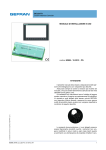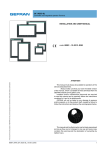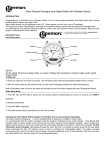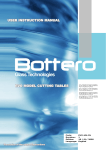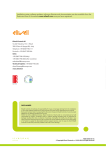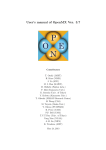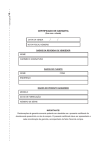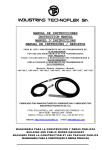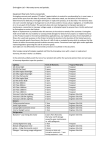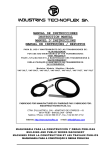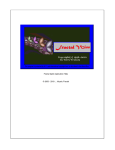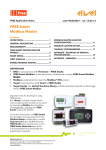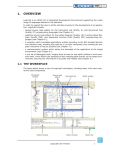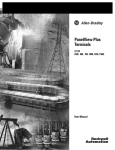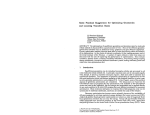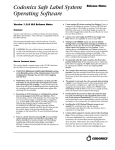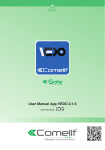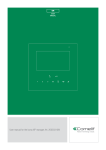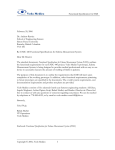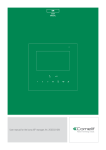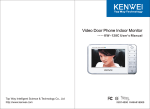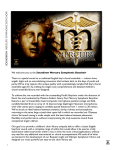Download INSTALLATION AND USER MANUAL code: 80989
Transcript
GCube Fit Custom Machine Controller INSTALLATION AND USER MANUAL code: 80989 - 10-2012 - ENG This document is the property of GEFRAN and may not be reproduced or transferred to third parties without authorization. ATTENTION! 80989_MAN_G_Cube Fit_10-2012_ENG This manual must always be available to operators of the devices described here. Always make sure that you have the latest version of the manual, which is available for free download from the GEFRAN website (www.gefran.com). Installers and/or maintenance personnel are required to read this manual and to precisely follow the instructions contained in it and in its attachments. GEFRAN will not be liable for any damage to persons and/or property, or to the product itself, caused by failure to follow the instructions and observe the warnings given below. This manual and its attachments may be freely reproduced as long as they are not changed in any way and every copy contains this warning and the declaration of ownership by Gefran S.p.A. 1 2 80989_MAN_G_Cube Fit_10-2012_ENG SUMMARIES AND TABLES OF CONTENTS SUMMARIES AND TABLES OF CONTENTS ....................3 PREFACE.........................................................................................4 Warning and Safety ......................................................................4 Printing conventions used in the manual ......................................4 Glossary ........................................................................................5 GENERAL........................................................................................6 Overview of the solution and functionalities .................................6 Architecture....................................................................................6 GF_VEDO serieS SL modelS 35CT – 70CT – V70CT...............7 Technical data ...............................................................................7 Dimensions and spaces required for installation...........................9 CAN-IO..........................................................................................11 Dati tecnici...................................................................................11 Dimensioni...................................................................................17 ASSEMBLY AND INSTALLATION.................................................20 Assembly of Integrated Controller and Operator Panel...............20 Hole dimensions.....................................................................20 Protection against infiltrations of water..................................20 Vibrations................................................................................20 Minimum spaces for ventilation..............................................20 Positioning..............................................................................20 Fastening to the panel............................................................21 Integrated Controller and Operator Panel Connections..............22 Inputs, ports and signals........................................................22 Power......................................................................................22 CAN........................................................................................23 Ethernet..................................................................................23 USB........................................................................................24 SD Card..................................................................................24 RS232.....................................................................................24 RS485.....................................................................................24 CAN-IO module assembly...........................................................25 Assembly on plate..................................................................25 Assembly on DIN runner.........................................................25 Positioning..............................................................................25 CAN-IO module connections.......................................................26 Connectors, signals and configuration elements...................26 Power......................................................................................26 CAN........................................................................................27 Heading the wires...................................................................28 Identification of inputs and outputs........................................28 Connection diagrams...................................................................29 Digital input.............................................................................29 Fast digital input – One-way encoder.....................................29 Fast digital input – Two-way encoder.....................................30 Fast digital input-Impulse counter / Period measurer ...........30 Frequency measurer / Duty-cycle measurer .........................30 Impulse duration measurer.....................................................30 Thermocouple temperature input...........................................31 Thermo resistance temperature input PT100 and PT1000 with 2 wires...............................................................31 Thermo resistance temperature input PT100 and PT1000 with 3 wires...............................................................32 Thermo resistance temperature input PT100 and PT1000 with 4 wires...............................................................32 Analogue input in voltage.......................................................33 Analogue input in current........................................................33 Analogue input in current - 2-wire amplified transducer........34 Analogue input in current - 4-wire amplified transducer........34 Potentiometer analogue input................................................35 Electric resistance extensometer analogue input (“strain gauge”).......................................................................35 Digital output - PWM..............................................................36 Analogue output in voltage / in current..................................36 N.O single contact relay output..............................................37 Exchange contact relay output...............................................37 80989_MAN_G_Cube Fit_10-2012_ENG Configurations.............................................................................38 CAN address..........................................................................38 Setting the transmission speed..............................................38 ENTRY INTO SERVICE.................................................................39 Set-up program...........................................................................39 Main Menu..............................................................................39 Configuration..........................................................................39 Network..................................................................................40 Display....................................................................................40 Touchscreen calibration..........................................................40 Information..............................................................................41 CANopen................................................................................41 Modbus TCP...........................................................................41 Modbus RTU...........................................................................41 System Message / Fault.........................................................42 Uploading the application program.............................................42 MAINTENANCE AND DIAGNOSTICS..........................................43 Maintenance................................................................................43 Integrated Controller and Operator Panel..............................43 CAN-IO Module......................................................................43 Disposal..................................................................................43 Diagnostics..................................................................................43 Integrated Controller and Operator Panel..............................43 CAN-IO Module......................................................................43 ORDERING CODES......................................................................45 Integrated Controller and Operator Panel...................................45 Code examples.......................................................................45 CAN-IO........................................................................................46 Code examples.......................................................................46 Accessoires..................................................................................47 Programming tool........................................................................47 GF_PROJECT LX....................................................................47 3 PREFACE Warnings and safety While all the information contained in this manual has been carefully checked, Gefran S.p.A. accepts no responsibility for the possible presence of errors or for damage to persons and/or property caused by the improper use of the manual. Gefran S.p.A. also reserves the right to make changes to the contents and form of this manual and to the characteristics of the devices illustrated at any time and without prior warning. The installation of the devices illustrated in the manual must be carried out by qualified technicians in compliance with the laws and standards in force and in agreement with the instructions contained in the manual. If the GCube Fit system is used in applications with the risk of damages to persons, machinery or materials, its use in conjunction with alarms is essential. It is advisable to envisage the possibility of checking the intervention of the alarms during regular operation. Before interacting with the Controller and built-in Operator Panel, the operator must receive full training in the procedures of operation, emergency, diagnosis and maintenance of the system. Printing conventions used in the manual Pay attention to the use of the following symbols. Highlights particularly important information which influences the correct operation of the product or of safety or an instruction which must absolutely be followed. Highlights a risk condition for the safety of the installer or the user, due to the presence of dangerous levels of voltage. 4 80989_MAN_G_Cube Fit_10-2012_ENG Glossary CAN Controller Area Network, also known as CAN-bus, is a standardised bus that enables the devices to communicate with each other. CANopen CAN communication protocol. Protocol specification for devices used in automation systems. Work cycle Fraction of time that represents the active state of a device, circuit, etc. in relation to the total time considered. Data logger Enables the storage of information for filing records or further processing. Duration of settlement Time required for the output value to reach and remain above 90 % of the final value. Encoder Rotative position transducer. RAM Random Access Memory Electronic memorising device which enables the reading and writing of data. RS-232 Standard which defines a low-speed serial transmission interface for the exchange of data between digital devices, such as modems. RS-485 Standard, at physical level, for serial connection with 2 wires. SD Card Card for memorising large amounts of digital data. SDRAM Synchronised access RAM. Strain gauge See Electric resistance extensometer. USB Universal Serial Bus, serial communication and feeding standard created to connect peripherals to computers. Sensor that transforms small dimensioElectric nal deformations of a body subject to resistance extensometer mechanical or thermal stress in changes of electric. Ethernet Standard for local networks (LAN). FLASH Non-volatile memory in the solid state. FRAM Non-volatile RAM faster than the Flash memory. FTP File Transfer Protocol. Allows the upload and download of data files between the controller and other digital devices. LSB Least Significant Bit. It defines the minimum resolution of a measurement. LSS Layer Setting Services. Modbus Open serial communication protocol, de facto standard in communication between industrial electronic devices. Modbus RTU is the most common implementation of this standard, Modbus TCP/IP is that specific m for Ethernet networks. Opto isolated Circuit configuration which, through an electronic component called an optoisolator, allows the transferral of a signal between two circuits while maintaining galvanic separation. PID Regulation algorithm. PLC Programmable Logic Controller. A digital computer specialised in the management of industrial processes. PWM Pulse-Width Modulation. Technique for controlling power towards electric devices. 80989_MAN_G_Cube Fit_10-2012_ENG 5 GENERAL Overview of the solution and functionalities GCube Fit is the complete process and automation control solution, which allows sequence control, process management, programming and display of data and connectivity with a single modular system. To this end, a combination of “technological functions”, such as the management of PWM, fast counters, data filing by data logger, temperature PID, data export via FTP, enabling the rapid creation of applications, is made available.. Thanks to its flexibility and ease of use, GCube Fit can be used in a variety of sectors and for numerous process and automation process controls, such as: • the wood industry (gluing, etc.); • packaging (packing, labelling, etc.); • food industry (pasteurisers, etc.); • chemical industry (autoclaves, etc.); • metal working (washing, etc.); • plastic working (dryers, coolers, etc.). GCube Fit consists of two or more modules linked via CANopen with DS301 v4.02 profile: the Controller and Operator Panel integrated into a single device, complete with PLC embedded run time, available with a 3.5” or 7” wide display (the latter in either a horizontal or vertical version), and the IO Remote module for the management of remote inputs and outputs, which can be completely customised to suit customer requirements, adapting perfectly to the machine or system to control. Architecture Modbus/TCP Ethernet Modbus/RTU RS485 USB SD card RS232 CAN CANopen Figure 1 - System architecture 6 80989_MAN_G_Cube Fit_10-2012_ENG GF_VEDO series SL models 35CT – 70CT – V70CT The integrated Controller and Operator Panel allows the complete management of automation. Available in 3 versions (6 models), and equipped with a powerful 400 MHz processor. It is destined mainly to operate in an industrial environment on the control panels of production process machines or processes. The operator interacts through a colour touch screen. Depending on the model, the size of the screen is 3.5” or 7” wide. As an option, the device can be equipped with programmable function buttons. Thanks to its numerous communication ports (some of which are optional), it is possible to connect a wide range of devices to the controller, such as computers, barcode readers, USB sticks, modems, printers, etc., and connect it to an Ethernet network. The remote input and output modules (CAN-IO) are connected by bus to the CAN port (CANopen). Other CANopen standard compliant devices can also be connected to the bus. Technical data 35CT Operating voltage POWER 70CT – V70CT 24 Vdc ±25% Absorbed current (at 24 Vdc) 300 mA max 350 mA max Dissipated power 7,5 W max 8,5 W max Protections Protection for polarity inversion Short circuit Connection 3-pole polarised extractable connector Screw terminals, max wire section 2,5 mm2 Type Rechargeable Li-Al 3 V 65 mA/h, type ML2032, non-replaceable Duration 10 years CAN Port Opto-isolated Connector: DB9 M Speed: 10 kbit/s … 1 Mbit/s Termination: to be managed externally Ethernet (ETH) Port Connector: RJ45 Speed: 10 / 100 Mbit/s Signals: green connection LED, yellow data LED RS-485 Port (optional) Opto-isolated Connector: DB9 M Speed: 9,6 kbit/s … 115 kbit/s RS-232 Port (optional) Connector: DB9 M Speed: 9,6 kbit/s … 115 kbit/s USB Port (optional) Connector: type A Standard: USB 2.0 BACK-UP BATTERY CONNECTIONS 80989_MAN_G_Cube Fit_10-2012_ENG in absence of power: 20 months 7 35CT COMMUNICATION PROTOCOLS DISPLAY 70CT – V70CT Ethernet FTP (File Transfer Protocol) Modbus TCP/IP Master/Slave CAN CANopen Master Modbus Modbus RTU Master/Slave Type TFT touch screen with 4-wires resistive technology Dimensions (diagonal) 3,5” 7” Resolution in pixels 320 x 240 (QVGA) 70CT: 800 x 480 (WVGA) V70CT: 480 x 800 Display area (L x H) 70 x 52,5 mm 70CT: 152,4 x 91,4 mm V70CT: 91,4 x 152,4 mm Colours 262.000 Brightness 400 cd/m2 240 cd/m2 Contrast 400:1 1000:1 Backlighting White LEDs, duration 50.000 hours @ 25 °C Visual angle Horizontal: 60° Vertical: 45°-60° CONFIGURATION ELEMENTS Procedure software access 16-position dial CONTROL ELEMENTS Keypad (optional) 6 programmable function buttons Type ARM9 Frequency 400MHz Sistem 64 MB, tipo SDRAM • 12 MB HMI application • 2,5 MB PLC applicative Retentive • • Mass 128 MB, type FLASH • 32 MB for user Mass extension Slot SD Card (optional) * Operating temperature 0 ... +50 °C (according to IEC 68-2-14) Storage temperature -20 ... +70 °C (according to IEC 68-2-14) Relative humidity max 95% RH non condensing (according to IEC 68-2-3) MICROPROCESSOR MEMORY ENVIRONMENTAL CONDITIONS 70CT and V70CT: 85° in all directions 10 programmable function buttons 32 kB retentive variables (FLASH / FRAM *) 1 MB data logger (FLASH) ASSEMBLY Embedded, in control panels DEGREE OF PROTECTION IP 65 on the front (according to IEC 68-2-3) WEIGHT 0,25 kg 0,5 kg EMC conformity (electromagnetic compatibility) Observance of Directive 2004/108/CE EMC Emission: EN 61000-6-4 EMC Immunity EMC: EN 61131-2, EN 61000-4-2, EN 61000-4-3, EN 61000-4-4, EN 61000-4-5, EN 61000-4-6, EN 61000‑4‑8, EN 61000-4-11 LV conformity (low voltage) Observance of 2006/95/CE Safety LVD: EN 61010-1 CE STANDARDS * Available from January 2013 8 80989_MAN_G_Cube Fit_10-2012_ENG 54.5 5 Dimensions and spaces required for installation 92 4 92.2 82.4 92 100 Dimensions in mm 100 60.8 5 GF_VEDO SL 35CT 93.3 52.3 122.4 186 134.4 GF_VEDO SL 70CT Dimensions in mm 122.4 5 198 93.3 186 52.3 Dimensions in mm 198 60.8 134.4 GF_VEDO SL V70CT Figure 2 - Dimensions GF_VEDO SL 80989_MAN_G_Cube Fit_10-2012_ENG 9 50 50 50 50 50 50 50 50 50 50 50 Dimensions in mm 50 50 50 GF VEDO SL 35CT GF VEDO SL 70CT - V70CT Figure 3 - Free spaces for ventilation Attention: the temperature inside the compartment that houses the integrated Controller and Operator Panel must never exceed 50 °C. The free spaces highlighted in grey are those recommended with static ventilation. With forced ventilation these spaces can be reduced even further. 10 80989_MAN_G_Cube Fit_10-2012_ENG CAN-IO The remote input and output module (I/O) allows: • acquisition of multiple information for the appliances controlled and from the environment, via signals and sensors; • control and regulate appliances through different types of signals and commands. The modules are available in different models and can manage up to a total of 40 channels (inputs and outputs) each, with the following limits type (see ordering codes): • digital inputs: 24 max; • fast digital inputs (meters): 6 max; • digital outputs: 16 max in total (outputs 0.5 A: 16 max; • outputs 2 A: 16 max; relay outputs: 8 max); • PWM outputs: 8 max; • Temperature inputs (thermocouples, thermo resistance PT100, thermo resistance PT1000): 10 max in total; • analogue inputs (power input ±10 V, current input 0/4…20 mA, extensometer input, potentiometer input): 8 max in total; • analogue outputs (power outputs ±10 V, current outputs 0/4…20 mA): 8 max in total. The main characteristic of the module is that it is assembled according to user requirements, combining different type inputs and outputs on the same card, in the quantities required. In this way they adapt perfectly to the requirements of the machine or system to be controlled. The modules can be prepared for assembly on DIN runner or plate, according to requirements. Technical data POWER CONNECTIONS COMMUNICATION PROTOCOLS Operating voltage 24 Vdc ±25% Absorbed current (at 24 Vdc) 700 mA max Dissipated power 12 W max Connections Screw terminals, max wire section 1 mm2 CAN Port Opto-isolated DB9 M: Connector I/O Ports Connectors depending on the configuration. Type 1: screw terminals, max wire section 1 mm2; for relay max wire section 2.5 mm2 Type 2: click-in, female, 12-pole Type 3: comb CAN CANopen (NMT slave) Version: communication profile DS301 v. 4.02 device profile DS401 Module addresses available 128 Transmission speed 10, 20, 50, 100, 125, 250, 500 (predefined), 800, 1000 kbit/s, selectable via hardware or software 80989_MAN_G_Cube Fit_10-2012_ENG 11 DISPLAY LED CAN PROTOCOL DIGITAL INPUT FAST DIGITAL INPUT 12 Card 1 yellow “Power” LED 1 green “Run” LED Bus CAN 1 green “Run” LED 1 red “Run” LED Digital input 1 green “Status” LED Digital output 1 green “Status” LED Output 0.5 A: yellow “Power” LED every 8 outputs; Output 2 A: yellow “Power” LED every 4 outputs Fast counter 1 green “Status” LED Relay output 1 green “Status” LED PWM output 1 green “Status” LED 1 yellow “Power” LED every 8 outputs Module address configuration 1 switch + 2 16-position dials Transmission speed configuration Via procedure with module address dials or via software Bus termination configuration 2 switch Max number 24 (orderable in groups: 3, 6, 9, 12, 15, 18, 21, 24) Type Absorption of current type 1, 2, 3 Rated voltage 24 Vdc Max input voltage 32 Vdc Max input current 6.5 mA Switch threshold Low level: ≤ 8 Vdc High level: ≥ 9 Vdc Hardware filter 100 Hz Switch delay 0 -> 1: 100 μs 1 -> 0: 85 μs Protections Polarity inversion Overvoltage: max 1 kV per 1 ms Electric insulation Channel-channel: no Channel-bus: 2 kV Max number 6 (orderable in groups: 3, 6) Type Absorption of current type 1, 2, 3 Rated voltage 24 Vdc Max input voltage 32 Vdc Max input current 6,5 mA Switch threshold Low level: ≤ 8 Vdc High level: ≥ 9 Vdc Hardware filter 50 kHz Switch delay 0 ⇒ 1: < 500 ns 1 ⇒ 0: < 500 ns Position / counter output format Type: DINT Resolution: 32 bit (-2147483648 ... 2147483647 Speed output format Type: DINT Resolution: 32 bit (-2147483648 ... 2147483647) LSB: 0.1 impulses/s Period measurer / impulse duration measurer output format Type: DINT Resolution: 32 bit (0 ... 21,4 s) LSB: 10 ns 80989_MAN_G_Cube Fit_10-2012_ENG FAST DIGITAL INPUT THERMOCOUPLE TEMPERATURE INPUT THERMO RESISTANCE TEMPERATURE INPUT Frequency measurer output format TYPE: DINT Resolution: 32 bit (0 ... 500 kHz) LSB: 0,1 Hz Protections Polarity inversion Overvoltage: max 1 kV per 1 ms Electric insulation Channel-channel: no Channel-bus: 2 kV Main functions 6 one-way incremental encoders [A] max; 2 one-way incremental encoders + zero notch [A+Z] max; 2 two-way incremental encoders [AB] max; 2 two-way incremental encoders + zero notch [AB+Z] max; Max 6 count forward [Counter] Auxiliary functions Period measurer Frequency measurer Duty-cycle measurer Positive/negative impulse measurer Max number 10 (orderable in groups: 2, 4, 6, 8, 10) Type Thermocouple J, K, R, S, T, E, B, L, N Type of connection 2 wires (insulated and non-insulated) Through band 0,5 Hz Input impedance > 1 MΩ Sampling time (for all channels) 100 ms Resolution 0,1 °C / °F Max error @ 25 °C ±0,5% scale bottom Thermocouple use interval (scale) J: 0 … 1000 °C / 32 … 1830 °F K: 0 … 1300 °C / 32 … 2372 °F R: 0 … 1750 °C / 32 … 3182 °F S: 0 … 1750 °C / 32 … 3182 °F T: -200 … 400 °C / -392 … 752 °F E: -100 … 750 °C / -212 … 1382 °F B: 0 … 1820 °C / 32 … 3308 °F L: -200 … 400 °C / -392 … 752 °F N: 0 … 1300 °C / 32 … 2372 °F Max number 10 (orderable in groups: 2, 4, 6, 8, 10) Type Thermo resistance PT100 or PT1000 Type of connection 2 or 3 wires Through band 0,5 Hz Input impedance PT100: 12 kΩ PT1000: 120 kΩ Sampling time (for all channels) 100 ms Resolution 0,1 °C / °F Max Error @ 25 °C ±0,5% scale bottom Use interval (scale) -200…850 °C / -392…1562 °F Protections Polarity inversion: yes Overvoltage: max 1 kV per 1 ms Electric insulation Channel-channel: no Channel-bus: 2 kV 80989_MAN_G_Cube Fit_10-2012_ENG 13 ANALOGUE INPUT IN VOLTAGE ±10 V ANALOGUE INPUT IN CURRENT 0/4 … 20 mA POTENTIOMETER ANALOGUE INPUT 14 Max number 8 (orderable in groups: 2, 4, 6, 8) Type Single-ended voltage ±10 V Input filter Low-pass, 3rd order Cutting frequency: 20 Hz Input impedance > 1 MΩ Sampling time (for all channels) 5 ms Output format Type: INT Resolution: 13 bit (-4096 … 4095) LSB: 2,44 mV Max error @ 25 °C ±0,5% scale bottom Protections Polarity inversion: yes Overvoltage: max 1 kV per 1 ms Electric insulation Channel-channel: no Channel-bus: 2 kV Max number 8 (orderable in groups: 2, 4, 6, 8) Type Current 0 ... 20 mA Input filter Low-pass, 3rd order Cutting frequency: 20 Hz Input impedance 100 Ω Sampling time (for all channels) 5 ms Output format Type: UINT Resolution: 14 bit (0 … 20 mA: 0 … 16384 4 … 20 mA: 3277 … 16384) LSB: 4,88 μA Max error @ 25 °C ±0,5% fondo scala Protections Polarity inversion: yes Overvoltage: max 1 kV per 1 ms Electric insulation Channel-channel: no Channel-bus: 2 kV Max number 8 (orderable in groups: 2, 4, 6, 8) Type Potentiometer 2 kΩ min. Transducer power 5 V, 150 mA max Input filter Low-pass, 3rd order Cutting frequency: 20 Hz Input impedance > 1 MΩ Sampling time (for all channels) 5 ms Output format Type: UINT Resolution: 12 bit LSB: 1,22 mV Max error @ 25 °C ±0,5% scale bottom Protections Polarity inversion: yes Overvoltage: max 1 kV per 1 ms Electric insulation Channel-channel: no Channel-bus: 2 kV 80989_MAN_G_Cube Fit_10-2012_ENG ELECTRIC RESISTANCE EXTENSOMETER ANALOGUE INPUT (“strain gauge”) DIGITAL OUTPUT 0,5 A DIGITAL OUTPUT 2 A Max number 8 (orderable in groups: 2, 4, 6, 8) Type Differential, strain gauge, 2,2 mV/V, 3,3 mV/V Transducer power 5 V, 150 mA max Input filter Low-pass, 2nd order Cutting frequency: 20 Hz Input impedance > 1 MΩ Sampling time (for all channels) 5 ms Output format Type: UINT Resolution: 16 bit LSB: 0,38 μV Errore max @ 25 °C ±0,5% scale bottom Protections Polarity inversion: yes Overvoltage: max 1 kV per 1 ms Electric insulation Channel-channel: no Channel-bus: 2 kV Max number 16 (orderable in groups: 2, 4, 6, 8, 10, 12, 14, 16) Composition Current emission Type 24 Vdc ±25% Rated voltage Single output: 0.5 A Group of 8 outputs: 4 A Max output current 0 ⇒ 1: 30 μs 1 ⇒ 0: 50 μs Switch delay Short circuit Overload : I ≥ 0.7 A (according to IEC 61131-2) Overtemperature Overvoltage: max 1 kV per 1 ms Protections Corto circuito Sovraccarico: I ≥ 0,7 A (secondo IEC 61131-2) Sovratemperatura Sovratensione: max 1 kV per 1 ms Electric insulation Channel-channel: no Channel-bus: 2 kV Max number 16 (orderable in groups: 2, 4, 6, 8, 10, 12, 14, 16) Composition Every 4 outputs a power wire Type Current emission Rated voltage 24 Vdc ±25% Max output current Single output: 2 A Group of 4 outputs: 8 A Switch delay 0 ⇒ 1: 20 μs 1 ⇒ 0: 50 μs Protections Short circuit Overload: I ≥ 2,7 A (according to IEC 61131-2) Overtemperature Overvoltage: max 1 kV per 1 ms Electric insulation Channel-channel: no Channel-bus: 2 kV 80989_MAN_G_Cube Fit_10-2012_ENG 15 RELAY OUTPUT, SINGLE CONTACT RELAY OUTPUT, exchange contact PWM OUTPUT 16 Max number 8 (orderable in groups: 2, 4, 6, 8) Type Single N.O. contact Rated voltage 30 Vdc / 250 Vac Max current 5A Mechanical duration 20 x 106 operations Contact duration 70.000 operations Protections Overvoltage: max 430 V @ 1 mA Electric insulation Channel-channel: yes Channel-bus: 3 kVrms Max number 4 (orderable in groups: 2, 4) Type exchange contact N.O., N.C. Rated voltage 30 Vdc / 250 Vac Max current 5A Mechanical duration 20 x 106 operations Contact duration 2 A: 300.000 operations 5 A: 70.000 operations Protection Overpressure: max 430 V @ 1 mA Electric insulation Channel-channel: yes Channel-bus: 3 kVrms Max number 8 (orderable in groups: 2, 4, 6, 8) Composition Every 8 outputs a power wire Type Current emission Rated voltage 25 Vdc ±25% Max output current Single output: 1 A Group of 8 outputs: 8 A Output configuration PWM Frequency PWM output Duty cycle: resolution 0.01% Frequency: resolution 0.01 Hz Max frequency: 5 kHz Frequency output Duty cycle: resolution 50% Frequency: resolution 0.01 Hz Max frequency: 50 kHz Output format Type: INT Resolution: 13 bit (-4096 … 4095) LSB: 2,44 mV Switch delay 0 ⇒ 1: 1,5 μs 1 ⇒ 0: 1 μs Protections Short circuit Overload : I ≥ 1.4 A Overtemperature Overvoltage: max 1 kV per 1 ms Electric insulation Channel-channel: no Channel-bus: 2 kV 80989_MAN_G_Cube Fit_10-2012_ENG ANALOGUE OUTPUT VOLTAGE ±10 V ANALOGUE OUTPUT CURRENT 0/4 ... 20 mA ENVIRONMENTAL CONDITIONS Max number 8 (orderable in groups: 2, 4, 6, 8) Type Single ended voltage ±10 V Max output current 20 mA Refreshing time 10 ms Settling time (“settling time”) 1 ms Output format Type: INT Resolution: 13 bit (-4096 … 4095) LSB: 2,44 mV Max error @ 25 °C ±0,5% scale bottom Protections Short circuit ±10V: yes Overpressure: max 1 kV per 1 ms Electric insulation Channel-channel: no Channel-bus: 2 kV Max number 8 (orderable in groups: 2, 4, 6, 8) Type Corrente, 0 ... 20 mA Max voltage 12 V Max charge 600 Ω Refreshing time 5 ms Settling time (“setting time”) 1 ms Output format Tipo: UINT Resolution: 12 bit (0 … 20 mA: 0 … 16384 4 … 20 mA: 3277 … 16384) LSB: 1,22 μA Max error @ 25 °C ±0,5% scale bottom Protections Overvoltage: max 1 kV per 1 ms Electric insulation Channel-channel: no Channel-bus: 2 kV Operating temperature 0 ... +50 °C (according to IEC 68-2-14) Storage temperature -20 ... +70 °C (according to IEC 68-2-14) Relative humidity 5 ... 95% RH non-condensing (in according to IEC 68-2-3) Direct on plate, with spacers On 35 mm DIN bar, horizontal or vertical (optional) ASSEMBLY DEGREE OF PROTECTION IP 20 (optional) WEIGHT Depending on the I/O configuration For assembly on plate: 0.6 kg max For assembly on DIN runner: 0,85 kg max CERTIFICATION CE UL by specific request CE STANDARDS EMC conformity (electromagnetic compatibility) Observance of Directive 2004/108/CE LV conformity (low voltage) Observance of Directive 2006/95/CE 80989_MAN_G_Cube Fit_10-2012_ENG 17 53.4 67,7 Dimensions 53.4 67,7 max 355.1 67,7 53.4 max 320.1 111 Figure 4 - Dimensions CAN-IO, versions for assembly on DIN runner 80989_MAN_G_Cube Fit_10-2012_ENG 18 Dimensions in mm 179.1 Type AR 249.1 Type BR 294.1 Type CR 354.1 87,2 62 59 59 50 107.6 28.8 33 Type DR Figure 5 - Dimensions, versions for assembly on plate, with relay 19 80989_MAN_G_Cube Fit_10-2012_ENG Dimensions in mm 179.1 Type A 249.1 Type B 294.1 Type C 319.1 87,2 62 59 59 50 107.6 28.8 33 Type D Figure 6 - CAN-IO, dimensions, versions for assembly on plate, without relay 80989_MAN_G_Cube Fit_10-2012_ENG 20 ASSEMBLY AND INSTALLATION Assembly of Integrated Controller and Operator Panel Hole dimensions For correct installation, observe the dimensions of the templates shown in the illustration. The dotted line shows the maximum size of the front panel. Attention: the panel on which the Integrated Controller and Operator Panel is mounted has to have the following characteristics: • be sufficiently stiff and strong so that it does not bend during use; • be between 1 and 12 mm thick, to allow the fastening of the device with the terminals supplied; • if the use of the USB transfer cable is envisaged, read the notes on its installation first. 124 187.5 124 93 GF VEDO SL 35CT 187.5 93 GF VEDO SL V70CT GF VEDO SL V70CT Figure 7 - Panel hole dimensions for GF_VEDO SL Protection against infiltrations of water The Integrated Controller and Operator Panel offers, first of all, a degree of protection of IP65. It is therefore possible to install the device in particularly dusty environments or areas subject to splashes of water without problems: • the compartment in which the device is housed also has to be dust and waterproof; • the panel on which the device is installed must be perfectly smooth and flat on the front; • the hole in the panel must scrupulously respect the dimensions indicated; • the device has to be fastened tightly to the panel, to allow the gasket fitted at the back to ensure water tightness. Vibrations The Integrated Controller and Operator Panel can support vibrations up to 150 Hz: • from 5 to 9 Hz: sinusoidal 3.5 mm constant; • from 9 to 150 Hz: sinusoidal with acceleration equal to 1 G. Minimum spaces for ventilation The temperature of the compartment that houses the Integrated Controller and Operator Panel must not exceed 50 °C. Figure 3 – Free spaces for ventilation shows the minimum free distances recommended in the installation of the device in a closed compartment. Positioning The Integrated Controller and Operator Panel has to be positioned in order to guarantee the following conditions: • the screen must not be directly lit by the sun or particularly bright light sources. • If necessary, screen direct rays, using an antiglare shutter for example; • there must be no sudden temperature changes; • there must be a low explosion risk: it can be connected to elements that operate in environments with a hazardous atmosphere (flammable or explosive) only through appropriate and suitable types of interface, compliant to the safety standards in force; • low presence of magnetic fields. Should the device be mounted on a support that exceeds these limits it is necessary to envisage a system for the suspension and mitigation of the vibrations. 21 80989_MAN_G_Cube Fit_10-2012_ENG 120° 45° Figure 8 - GF_VEDO SL admitted angulation Figure 9 - Position and angulation The angulation of the controller must be between 45° and 120°, as shown in figure 8. The angulation to choose also depends on the position of the controller compared to the operator, as shown in figure 9. Fastening to the panel Fit the die-cut rubber seal in the back of the Integrated Controller and Operator (figure 10). The seal, supplied as standard, is essential to guarantee IP65-rated protection. With GF VEDO SL 70CT and GF VEDO SL V70CT, fit the two metallic brackets supplied into the special housings on the short sides and fasten them in place with the screws (figure 11). Figure 10 - Assembly of seal, metal bracket and terminal connection Fit the Integrated Controller and Operator in the panel, connect the 4 terminals supplied to the device and tighten the screw until the device is fastened tightly to the panel. GF VEDO SL 35CT There are 4 positions in which to connect the terminals, two per side. GF VEDO SL 70CT GF VEDO SL V70CT Figure 11 - Positions available for fastening terminals 80989_MAN_G_Cube Fit_10-2012_ENG 22 Integrated Controller and Operator Panel Connections Inputs, ports and signals 1 2 8 3 9 1 2 8 3 9 4 5 4 5 7 6 7 GF VEDO SL 35CT 6 GF VEDO SL 70CT GF VEDO SL V70CT Figure 12 - GF_VEDO SL connector position N. Description Connector / indicator 1 Input power 24 Vdc ± 25% Pull-out polarised terminal block 2 CAN Port DB9 M (D-sub 9 pin male) 3 Ethernet Port 10/100 Mbit/s RJ45 4 USB Port USB Type A 5 SD Card Slot 6 RS232 Port DB9 M (D-sub 9 pin male) optional 7 Insulated RS485 Port DB9 M (D-sub 9 pin male) optional 8 Green “Link” LED Permanently on signals that the Ethernet connection is active 9 Yellow “Data” LED Flashing signals that data is being transferred optional optional Power The Integrated Controller and Operator Panel must be connected to a 24 Vdc power supply unit. The same 24 Vdc power supply can feed several devices (controller and CAN-IO modules). Make sure that the current issued by the power supply is higher than the total maximum current absorbed by all the devices connected. 230 Vac Note + 24 Vdc A high-speed transfer could make the yellow LED appear permanently on For the 24 Vdc power supply, use a separate line from that used for electromechanical power devices such as relays, contactors, solenoids, etc. If there are considerable changes in the mains voltage, use a voltage stabiliser. Near to high frequency generators or arc welders, use adequate grid filters. Connect the power cables to the power connector. Fit the cylindrical nucleus in ferrite, supplied with the product, as close as possible to the device to limit the susceptibility of the device to electromagnetic disturbance (figure 14). The 24 Vdc power cables must follow a separate route from the power cables of the system or the machine. Figure 13 - GF_VEDO SL power Considering that the device has no switch, it is necessary to install one before it, with a protective fuse. The switch has to be positioned in the immediate vicinity of the device and be easy for the operator to reach. 23 80989_MAN_G_Cube Fit_10-2012_ENG 1 2 3 1 2 ... n FERRITE 120 Ω 120 Ω CAN_L CAN_H +VI24 Figure 15 - CAN bus line termination GNDI + +24 Vdc ±25% 350 mA max - Figure 14 - GF_VEDO SL power connection Attention: make sure that the earth connection is efficient. A non-existent or inefficient earth connection can make the operation of the device unstable, due to excessive environmental disturbance. In particular, check that: • the voltage between ground and earth is < 1 V; • the ohm resistance is < 6 Ω. CAN Connect the cable for the CAN field bus (CANopen protocol). The CAN bus connects the various CAN devices, such as the CAN-IO modules, to the Integrated Controller and Operator Panel. Considering that the CAN port is opto-isolated, it is not necessary to disconnect the power to the device before connecting it. For the wiring of the line, use an approved cable. Fasten the cable connector to that of the controller with the appropriate screws. 1 9 Pin Name Description 1 2 CAN_L 3 GND CAN-Low (CAN-) 1 2 3 4 5 6 7 8 1 2 3 4 5 6 7 8 Straight cable 1 2 3 4 5 6 7 8 1 2 3 4 5 6 7 8 Crossover cable Figure 16 - straight and crossover Ethernet cables For the connection, use a CAT6 UTP cable or superior. The maximum length of the Ethernet cable is 100 metres. EARTH Earth Do not run the Ethernet cable alongside the machine power cables, to avoid interference with data transmission. CAN_H CAN-High (CAN+) The RJ45 socket has two LEDs. When the Ethernet connection is active, the green LED stays permanently lit; when data is being transmitted, the yellow LED flashes. 6 7 Ethernet If necessary, connect the Ethernet cable to the Ethernet RJ45 port. The Ethernet port allows connection of the Integrated Controller and Panel to a computer or to a company LAN network. The connection cable to use (either straight or crossover) depends on the type of device that has to be connected. For example, to directly connect a PC it is necessary to use a crossover cable. Ground (mass) 4 5 The line termination is not fitted in the controller. It is therefore necessary to fit two terminations (resistor 120 Ω, . W, 5%) at the ends of the CAN bus, as shown in figure 15. Note: If the last device of the CAN bus is a CAN-IO module, it is possible to activate the termination in the module with the appropriate switches (see the CAN-IO documentation). 8 9 80989_MAN_G_Cube Fit_10-2012_ENG 24 USB The USB port is optional and is used to connect external devices compliant to the USB standard. The connector is Type A and the port supports version USB 2.0, with speed up to 480 Mbit/s. The port is able to issue a current of 500 mA at 5 Vdc to power USB devices. The maximum length allowed for the USB cable is 5 metres. Transfer cable It is possible to directly access the USB port of the controller from the panel using the transfer cable (accessory to order separately). To fit the socket of this cable, the panel thickness, in the position chosen, should not exceed 2 mm. SD Card The SD Card slot is optional and allows use of the SD Card mass memories to store data and applications. The SD Card can be used and removed at will. Before removing it, make sure that there are no writing operations in progress. RS232 The RS232 port is optional. Considering that the RS232 port is not insulated, it is necessary to disconnect the power to the Integrated Controller and Operator Panel and to the device to be connected before connecting them. The connection cable must be screened and not exceed a length of 5 metres. Tighten the cable connector to that of the controller using the special screws. 1 9 Pin Name Description 1 2 TX/RX+ Data + 4 TX/RX- Data - 5 GND Ground 3 6 7 8 9 The RS485 connection can be used successfully over long distances and in environments characterised by considerable disturbance. The maximum length of the cable depends on the transmission speed, as shown in figure 17. 1000 m 100 m 1 9 Pin Name Description Signal Flow 1 DCD Data Carrier Detect Input 2 RxD Received Data Input 3 TxD Transmitted Data Output 4 DTR Data Terminal Ready Output 5 GND Ground Mass 6 DSR Data Set Ready Input 7 RTS Request To Send Output 8 CTS Clear To Send Input 9 RI Ring Indicator Input 10 m 10 kb/s 100 kb/s 1 Mb/s 10 Mb/s Velocità max di trasmissione dati con cavo AWG24 Figure 17 - RS485 max transmission speed RS485 The RS485 port is optional. Considering that the RS485 is opto-isolated, it is not necessary to disconnect the power to the Integrated Controller and Operator Panel and to the device to be connected before connecting them. Tighten the cable connector to that of the controller using the special screws. 25 80989_MAN_G_Cube Fit_10-2012_ENG CAN-IO module assembly Attention: CAN-IO modules can be supplied in the version for assembly onto plate and in the version for assembly onto 35 mm DIN runner. For assembly, follow the instructions relating to the version of the module owned. To remove a card fastened to a DIN runner, release the 2 lower hook, levering slightly with a screwdriver and turning the card to release it. Assembly on plate The fastening holes of the CAN-IO module have a diameter of 4.5 mm. Figure 17 shows the positions of the holes on the various models of module. Figures 5 and 6 show the distances between the centres of the fastening holes. The spacer for connection with the plate must have a minimum length of 12 mm. For correct assembly, it is necessary to use all the fastening holes envisaged on the card. Figure 20 - Dismantling from DIN runner Positioning The CAN-IO module is installed vertically on the long side or the short side. In this second case, the power connections and CAN have to face downwards. The module cannot be installed horizontally. Figure 18 - Fastening hole position Figure 21 - CAN-IO assembly direction Assembly on DIN runner The card can be fitted with two hooks for fitting to 35 mm DIN runners. To fasten the card in place, insert the upper part of the hook over the runner, turn the card and press it until it clicks into place, hooking also under the runner. Figure 19 - Assembly on DIN runner 80989_MAN_G_Cube Fit_10-2012_ENG 26 CAN-IO module connections Connectors, signals and configuration elements 1 2 3 4 5 6 8 7 9 10 12 11 13 Figure 22 - CAN-IO module element position N. Description Connector / indicator 1 Power Yellow LED 2 Run Green LED 3 Power input 24 Vdc ± 25% Terminal block 4 Porta CAN DB9 M (D-sub 9 pin male) 5 CAN Run Green LED 6 CAN Fail Red LED 7 CAN termination Switch 8 CAN address hundreds selection Switch 9 CAN address tens selection Dial 10 CAN address units selection Dial 11 I/O connections 12 Plate fastening hole 13 Relay connections Note programme running only in CAN-IO modules with relay Figure 22 shows a general card with type 1 I/O connectors. Depending on the customer’s requirements, the card may also have been supplied with other types of connector. The use of the single connector is identified by its silkscreened details. Tipo 1 Power The CAN-IO module must be connected to a 24 Vdc power supply unit. The same 24 Vdc power supply can feed several devices (controller and CAN-IO modules). Make sure that the current issued by the power supply is higher than the total maximum current absorbed by all the devices connected Tipo 2 +VI24 GNDI Tipo 3 Figure 23 - Types of I/O connector 27 Figure 24 - CAN-IO module multiple power supply 80989_MAN_G_Cube Fit_10-2012_ENG Considering that the device has no switch, it is necessary to install one before it, with a protective fuse. The switch has to be positioned in the immediate vicinity of the device and be easy for the operator to reach. 1 9 For the 24 Vdc power supply unit, use a separate line from that used for electromechanical power devices such as relays, contactors, solenoids, etc. If there are considerable changes in the mains voltage, use a voltage stabiliser. Near to high frequency generators or arc welders, use adequate grid filters. Pin Connect the power cables to the power connector. Fit the cylindrical nucleus in ferrite, supplied with the product, as close as possible to the device to limit the susceptibility of the device to electromagnetic disturbance (figure 25). 5 The 24 Vdc power supply cables must follow a separate path from the power cables of the plant or machine. 8 Name Description 1 2 CAN_L 3 GND CAN-Low (CAN-) Ground (mass) 4 EARTH Earth CAN_H CAN-High (CAN+) 6 7 9 The CAN-IO module is equipped with a line termination. 1 2 3 Attention: if the module is the latest device on the CAN line, activate the termination, switching both switches to ON (see figure 24). The CAN-IO module leaves the factory with the termination deactivated (OFF). ON +VI24 + 2 1 ON 1 ON 2 FERRITE OFF GNDI - +24 Vdc ±25% 700 mA max Figure 26 - Switch per terminazione linea CAN Attention: Amake sure that the earth connection is efficient. A non-existent or inefficient earth connection can make the operation of the device unstable, due to excessive environmental disturbance. In particular, check that: • the voltage between ground and earth is <1V; • the ohm resistance is < 6 Ω. CAN Connect the cable for the CAN field bus. The CAN bus connects the CAN-IO modules to the Integrated Controller and Operator Panel. Considering that the CAN port is opto-isolated, it is not necessary to disconnect the power to the device before connecting it. For the wiring of the line, use an approved cable. Fasten the cable connector to that of the controller with the appropriate screws. The CAN line must be terminated at both ends. If the device at the end of the CAN line is not equipped with its own termination, it is possible to terminate the line installing a resistor (120 Ω, 1/4W, tolerance 5%), as shown in figure 27. ON 1 2 ... 1 2 120 Ω Figure 25 - CAN-IO power connection Figure 27 - CAN bus line terminations 80989_MAN_G_Cube Fit_10-2012_ENG 28 Heading the wires The wires are not insulated. When using type 1 or 2 connectors it is optionally possible to head the wires with cable sockets Identification of inputs and outputs The inputs and outputs of the module are identified on the card with the following codes: Code Interval Description +VI24 Card power +24 Vdc GNDI Ground (0 V) PSx+ from PS1+ to PS3+ Digital power, positive pole PSx- from PS1+ to PS3- Digital power, reference pole DGND Reference ground for digital pins AGND Reference ground for analogue pins Functional earth DIx from DI1 to DI24 Digital input HSC_x from HSC_1 to HSC_6 Fast digital input POTx+ from POT1+ to POT8+ Potentiometer input, positive pole power POTx- from POT1- to POT8- Potentiometer input, reference pole power POTxS from POT1S to POT8S Potentiometer input, signal SGx+ from SG1+ to SG8+ Electric resistance extensometer input, positive pole power SGx- from SG1- to SG8- Electric resistance extensometer input, negative pole power SGxP from SG1P to SG8P Electric resistance extensometer input, positive pole SGxN from SG1N to SG8N Electric resistance extensometer input, negative pole TCx+ from TC1+ toTC10+ Thermocouple input, positive pole TCx- from TC1- toTC10- Thermocouple input, negative pole RTx+ from RT1+ to RT10+ Thermo resistance input PT100, positive pole RTx- from RT1- to RT10- Thermo resistance input PT100, negative pole RTxC from RT1C to RT10C Thermo resistance input PT100, third wire RTKx+ from RTK1+ to RTK10+ Thermo resistance input PT1000, positive pole RTKx- from RTK1- to RTK10- Thermo resistance input PT1000, negative pole RTKxC from RTK1C to RTK10C Thermo resistance input PT1000, third wire DOLx from DOL1 to DOL16 Digital output 0,5 A / PWM output DOHx from DOH1 to DOH16 Digital output 2 A HSO_x from HSO_1 to HSO_8 Fast digital output AOVx from AOV1 to AOV8 Analogue output in voltage AOCx from AOC1 to AOC8 Analogue output in current ROx from RO1 to RO8 Relay output Com ROx 29 Relay output, common pole 80989_MAN_G_Cube Fit_10-2012_ENG Connection diagrams Digital input DI1 +VI24 GNDI Fast digital input – One-way encoder ChA DI1 ChZ DI2 Monodirectional - Encoder + SHIELD +VI24 GNDI Use a screened cable with 4 conductors and connect the screening to the earth bar as close as possible to the module. The input has to be configured via software. 80989_MAN_G_Cube Fit_10-2012_ENG 30 Fast digital input – Two-way encoder ChA DI1 ChB DI2 ChZ DI3 Bidirectional - Encoder + SHIELD +VI24 GNDI Use a screened cable with 5 conductors and connect the screening to the earth bar as close as possible to the module. The input has to be configured via software. Fast digital input – Impulse counter / Period measurer / Frequency measurer / Duty-cycle measurer / Impulse duration measurer DI1 0..24Vdc Signal - + SHIELD +VI24 GNDI Use a screened cable with 3 conductors and connect the screening to the earth bar as close as possible to the module. The input has to be configured via software. 31 80989_MAN_G_Cube Fit_10-2012_ENG Thermocouple temperature input T.C. + +AI1 - AI1 - Type: J-K-R-S-T-E-B-L-N +VI24 GNDI For the connection use a compensated cable. If using a screened cable, connect the screening to the earth bar as close as possible to the probe. The screening is connected to earth on the hot joint of the probe. Thermo resistance temperature input PT100 and PT1000 with 2 wires VP1 PT100 PT1000 2 wires +AI1 SHIELD -AI1 GNDI +VI24 GNDI Use a screened bipolar cable and connect the screening to the earth bar as close as possible to the module. Attention: do not forget to bridge the VP1 port with + AI1 and the GNDI port with -AI1. 80989_MAN_G_Cube Fit_10-2012_ENG 32 Thermo resistance temperature input PT100 and PT1000 with 3 wires VP1 +AI1 PT100 PT1000 3 wires SHIELD -AI1 GNDI +VI24 GNDI Use a screened cable with 3 conductors and connect the screening to the earth bar as close as possible to the module. Attention: do not forget to bridge the GNDI port with -AI1. Thermo resistance temperature input PT100 and PT1000 with 4 wires VP1 PT100 PT1000 4 wires +AI1 SHIELD -AI1 GNDI +VI24 GNDI Use a screened cable with 4 conductors and connect the screening to the earth bar as close as possible to the module. 33 80989_MAN_G_Cube Fit_10-2012_ENG Analogue input in voltage + - +AI1 SHIELD GNDI +VI24 GNDI Use a screened bipolar cable and connect the screening to the earth bar as close as possible to the source of voltage. Analogue input in current AI1mA + - +AI1 SHIELD GNDI +VI24 GNDI Use a screened bipolar cable and connect the screening to the earth bar as close as possible to the source of current. Attention: do not forget to bridge the AI1mA port with +AI1. 80989_MAN_G_Cube Fit_10-2012_ENG 34 Analogue input in current – 2-wire amplified transducer AI1mA + + +AI1 - SHIELD Power supply + +VI24 GNDI Use a screened bipolar cable and connect the screening to the earth bar as close as possible to the module. Attention: do not forget to bridge the AI1mA port with +AI1. Analogue input in current – 4-wire amplified transducer Power supply + AI1mA + + - +AI1 SHIELD GNDI - +VI24 GNDI Use a screened bipolar cable and connect the screening to the earth bar as close as possible to the module. Attention: do not forget to bridge the AI1mA port with +AI1. 35 80989_MAN_G_Cube Fit_10-2012_ENG Potentiometer analogue input VP1 +AI1 SHIELD AI1mA +VI24 GNDI Use a screened cable with 3 conductors and connect the screening to the earth bar as close as possible to the module. The potentiometer must have a resistance value greater than or equal to 2 kΩ. Electric resistance extensometer analogue input (“strain gauge”) VS1 +AI1 SHIELD -AI1 GNDI +VI24 GNDI Use a screened cable with 4 or 6 conductors and connect the screening to the earth bar as close as possible to the module. For the calibration of the transducer, envisage the use of calibration wires outside the module. 80989_MAN_G_Cube Fit_10-2012_ENG 36 Digital output - PWM DOL1 L O A D +VI24 GNDI The digital output is available in three versions: 0.5 A, 2 A and PWM, identified respectively as DOLx and DOHx. Before connecting a charge, check that the Output chosen is adequate. Do not connect charges with higher absorption than that indicated in the technical specifications. Analogue output in voltage / in current Voltage L 650Ω Max. O A D Current 600Ω Max. AOV1 SHIELD GNDI +VI24 GNDI The analogue output is available in two versions: in voltage and in current, identified respectively as AOVx and AOCx. Do not connect charges that do not fall within the technical specifications. Use a bipolar screened cable and connect the screening to the earth bar as close as possible to the module. 37 80989_MAN_G_Cube Fit_10-2012_ENG N.O. single contact relay output LOAD RO1 250 Vac / 30 Vdc LOAD 250 Vac / 30 Vdc RO2 RO1 Com RO1 RO2 Com RO2 Com RO1 Com RO2 +VI24 GNDI Do not connect charges with higher voltage or absorption than that indicated in the technical specifications. Exchange contact relay output LOAD RO2 Com RO1/RO2 Com RO1/RO2 RO2 RO1 RO1 LOAD 250 Vac / 30 Vdc +VI24 GNDI Do not connect charges with higher voltage or absorption than that indicated in the technical specifications. 80989_MAN_G_Cube Fit_10-2012_ENG 38 CAN address Set the node number of the CAN-IO module with the switch and dials. The valid addresses range from 1 to 128. Attention: there cannot be two devices (nodes) with the same address on the CAN bus Velocità (kbit/s) Configurations 1000 500 200 100 50 20 10 5 0 10 40 100 200 1000 Lunghezza bus CAN (m) 10.000 Figure 29 - CAN bus max transmission speed ON The possible speed settings are: x100 x10 x1 Dial position x10 Dial position x1 Transmission speed A 0 1000 kbit/s A 1 800 kbit/s A 2 (pre-set) 500 kbit/s A 3 250 kbit/s Figure 28 - Address switch and dials A 4 125 kbit/s To set an address, proceed as follows: 1. Use switch 2 to select the hundreds (OFF = 0, ON = 1). 2. Use the dial x10 to select the tens (from 0 to 9, A – F positions are not valid). A 5 100kbit/s A 6 50 kbit/s A 7 20 kbit/s A 8 10 kbit/s Attention: selecting position A starts the transmission speed change procedure. 3. Use dial x1 to select the units (from 0 to 9, A – F positions are not valid). Every change in node number generates a restart of the card with the new address acquired. Examples of addresses Address Switch Dial x10 Dial x1 8 OFF 0 8 73 OFF 7 3 125 ON 2 5 Setting the transmission speed The factory configuration envisages a transmission speed of 500 kbit/s. This speed can be changed from 10 kbit/s to 1000 kbit/s using the two 16-position dials x1 and x10 used to set the CAN address of the CAN-IO module. The length of the bus network influences the maximum speed reachable, as shown in figure 28. All the bus network devices have to operate at the same speed. 39 To change the transmission speed, proceed as follows: 1. Set dial x1 to the position corresponding to the transmission speed required. The operation of the LEDs of the CAN bus does not change. 2. Set dial x10 to position A. The green LED Is permanently on, the red LED is off. 3. The CAN-IO module restarts. Wait for about 10 seconds, until the green and red LEDs start to flash. 4. Reset dial x10 to the ten of the node number. 5. Reset dial x1 to the unit of the node number. 6. The CAN-IO module restarts. Wait 10 seconds. The transmission speed has been changed. Example To set the transmission speed at 250 kbit/s in a CAN-IO module with an address (node number) of 27, take the following steps: 1. Place dial x1 on 3. 2. Place dial x10 on A. 3. Wait for both the green and red LEDs to flash and place the dial x10 on 2. 4. Place dial x1 on 7. 5. Wait for 10 seconds until the CAN-IO module restarts. La transmission speed can also be changed via software. In this case, sent an SDO command, followed by a reset with an on/off sequence of the CAN-IO module. 80989_MAN_G_Cube Fit_10-2012_ENG ENTRY INTO SERVICE Set-up program When no application program has been uploaded onto the Integrated Controller and Operator Panel, or when the dial is positioned on F, the following happens: 1. The Gefran logo appears on the screen. 3. Switch the controller on again. After the initial start phase, the main menu of the set-up program appears. 4. Operate as for the set-up program and then switch off the controller 5. Shift the controller dial to its previous position. 6. Switch the controller again. After the initial start phase, the application program screen appears Main Menu 2. The operating system is loaded (this takes about 1 minute). 3. The Main Menu of the set-up program appears The set-up program allows configuration of the device and to obtain information on it. The configurations to be carried out when using the controller for the first time are: 1. Regulation of the current date and time. 2. Calibration of the touchscreen display. 3. Uploading of the application program. When uploading an application program onto the controller, the set-up program is no longer shown. To access the set-up program again after uploading an application program onto the Integrated Controller and Operator Panel, proceed as follows: 1. Switch off the controller. 2. Shift the controller dial to position F (figure GF_VEDO SL 35CT The version of the set-up program installed appears in the top right corner. The Configuration button allows access to the device configuration procedures. The Information button allows access to information on the firmware and communication protocols installed. The Exit button allows a return to the application program, if installed. Configuration 30). GF_VEDO SL 70CT GF_VEDO SL V70CT Figure 30 - GF_VEDO SL Dial 80989_MAN_G_Cube Fit_10-2012_ENG The HOME button in the top left corner allows a return to the Main Menu. The Network button allows access to the device configuration procedures. The Display button allows access to information on the firmware and communication protocols installed. The Touchscreen Calibration button will allow future access to the procedure for the calibration of the touch screen without using the dial. 40 To regulate the date, proceed as follows: 1. Touch the year with a finger. The numeric keypad appears. Type in the year and press Enter . The changed year appears underlined. 2. Touch the month with a finger. The numeric keypad appears. Type in the month in the 2-figure format and press Enter. The changed month appears underlined. 3. Touch the day with a finger. The numeric keypad appears. Type in the day in the 2-figure format and press Enter. The changed month appears underlined. 4. Press SAVE to save the changes made. When the new date has been saved, the underlining disappears. To regulate the time, proceed as follows: 1. Touch the hours with a finger. The numeric keypad appears. Type in the hour in the 24h format and press Enter . The changed hour appears underlined. 2. Touch the minutes with a finger. The numeric keypad appears. Type in the minutes in the 2-figure format and press Enter. The changed minutes appear underlined. 3. Touch the seconds with a finger. The numeric keypad appears. Type in the seconds in the 2-figure format and press Enter. The changed minutes appear underlined. 4. Press Save to save the changes made. When the new time has been saved, the underlining disappears. Attention: the controller does not automatically update the time when the clocks go back/forward. The Save button memorises the new time and date and the Cancel button cancels the changes and maintains the previous time and date. Network Display On this screen it is possible to regulate the brightness and the screensaver timeout. To regulate the Brightness of the screen, use the - and + buttons. The 100% value (set in the factory) is ideal for most situations. To regulate the Screen saver timeout use the - and + buttons. 120 seconds (set in the factory) is ideal for most situations. Setting 0 seconds, the screen never times out. It is advisable to set the shortest possible timeout, compatibly with your needs. To see the screen again, all you have to do is touch any button. The Save button memorises the new configuration and the Cancel button cancels the changes and maintains the previous configuration parameters. The HOME button in the top left corner allows a return to the Main Menu while the BACK button returns to the Configuration screen. Touchscreen calibration On this screen it is possible to know and set the IP Address and the Subnet Mask of the Integrated Controller and Operator Panel. Selecting Enable DHCP the controller obtains the IP address from a DHCP server connected to the network, otherwise it uses the IP address saved by hand. The Save button memorises the new configuration and the Cancel button cancels the changes and maintains the previous configuration parameters. The HOME button in the top left corner allows a return to the Main Menu while the BACK button returns to the Configuration screen. 41 To calibrate the touch screen, proceed as follows: 1. Switch off the device. 2. Position the dial on E. 3. Switch the device on again. The logo page is followed by the calibration screen. This screen is used to calibrate the response of the screen when it is touched with a finger. 4. Touch the 5 targets precisely with a plastic tip, following the order proposed on the screen. 5. After touching the 5th target, the system automatically exits the calibration procedure and starts the set-up program or, if it exists, the application program. 6. Switch off the device. 7. Position the dial on 0. 8. Switch the device on again. 80989_MAN_G_Cube Fit_10-2012_ENG Information Modbus TCP The HOME button in the top left corner allows a return to the Main Menu. The CANopen, Modbus TCP and Modbus RTU buttons allow access to information relating to the various communication protocols. The System Message button allows access to system information. The screen directly shows the versions of Bootloader, Firmware, FileSystem and Runtime. This screen shows the Node number of the Integrated Controller and Operator Panel for the Modbus TCP protocol and information on the status of the Modbus TCP protocol. The HOME button in the top left corner allows a return to the Main Menu while the BACK button returns to the Information screen. Modbus RTU CANopen This screen shows the node number of the Integrated Controller and Operator Panel for the CANopen protocol and information on the status of the CANopen protocol. Emergency information defines the number of times that the node has shown the state of emergency. The HOME button in the top left corner allows a return to the Main Menu while the BACK button returns to the Information screen. 80989_MAN_G_Cube Fit_10-2012_ENG This screen shows the Node number of the Integrated Controller and Operator Panel for the Modbus RTU protocol and information on the status of the Modbus TCP protocol. The HOME button in the top left corner allows a return to the Main Menu while the BACK button returns to the Information screen. 42 System Message / Fault Last Fault indicates when the last malfunction occurred. Fault address indicates the address of the application program code which manifested the malfunction. PLC Loaded shows and signals the correct upload of the PLC software. HMI Loaded shows and signals the correct upload of the application program. The HOME button in the top left corner allows a return to the Main Menu while the BACK button returns to the Information screen. This screen shows useful information in the case of malfunctions. Reset after watchdog signal signal indicates whether the controller restarts automatically after the program has been blocked. Uploading the application program To upload the application program onto the Integrated Controller and Operator Panel, proceed as follows: 1. Connect the controller to a PC using a crossover Ethernet cable. 2. Open the Network screen of the set-up program, disable the DHCP and manually set an IP address, e.g.: 192.168.010.002. 3. Run the GF Project LX program on the PC. 4. Click the Open code prj ... button 5. Select the required PLC program from the list that opens (the file extension is .PPJS) and click the Open button. 6. Select -> Settings from the Communication menu. 7. Select the GDB protocol in the Device Link Manager Config window that opens. 8. Click the Properties button. The Gdb Config. window opens. Select the TCP/IP protocol from the Port dropdown menu and enter the IP address indicated at step 2 of the procedure in the IP address box. 9. Click the OK button and then press OK again. 10. Check the connection. Select -> Connect from the Connection menu. The PC connects to the controller. In the bottom right window the following words appear: CONNECT, in green, NO CODE in yellow. If DIFFERENT CODE appears, this means that there is already an application program, different from the one you are trying to upload, on the controller. If the word CONNECT does not appear, this means that communication related settings are incorrect. In particular, verify the IP address 11. Upload the application onto the controller, selecting -> Download Code from the Communication menu. Click the Yes button in the warning message that opens. The transfer starts and is highlighted on a progress bar. 12. At the end of the transfer, a window opens and asks you to restart the system. Click Yes. 13. In the bottom left corner of the Output panel there is a list of the results of the actions performed; the message SOURCE OK appears in the window at the bottom. 14. Click the Open GF Project LX page button and wait for the page editor to open. 43 15. Open the page application, selecting the OPEN page menu. 16. Select the page required (the file extension is PAJX) from the list and click the Open button. 17. Select -> Communication settings from the Project menu. 18. Select the GDB protocol in the Device Link Manager Config window that opens. 19. Click the Properties button. The Gdb Config. window opens. Select the TCP/IP protocol from the Port dropdown menu and enter the IP address indicated at step 2 of the procedure in the IP address box. 20. Clic the OK button and then press OK again. 21. Transfer the program, selecting Download Project from the Project menu. 22. In the bottom left corner of the Output panel there is a list of the results of the actions performed; and the first page of the program uploaded appears on the screen of the Integrated Controller and Operator Panel. 23. Remove the Ethernet cable. To upload a new program onto a controller that has already been programmed, follow the same procedure. 80989_MAN_G_Cube Fit_10-2012_ENG MAINTENANCE AND DIAGNOSTICS Maintenance Integrated Controller and Operator Panel To clean the screen use a slightly damp soft cloth. Do not use chemical or abrasive products. Disconnect the power supply before cleaning the Controller. Disposal The Integrated Controller and Operator Panel and the CAN-IO module must be disposed of in compliance with the laws in force. Some of the components used in the devices may damage the environment unless disposed of properly. CAN-IO Module The CAN-IO module requires no maintenance. Diagnostics Integrated Controller and Operator Panel See the System Message screen of the set-up program. LED Control CAN-IO Module Should a CAN-IO malfunction, it is possible to gain information on the status of the device and its components from the LEDs. Meanings Power (yellow) Power Run (green) Card status ON: card working CAN Run (verde) CAN status ON: “OPERATIONAL” status Possible actions ON: module powered OFF: no power OFF: “INIT” status (system configuration) Check that there are 24 Vdc at the glands of the power terminals and that the polarities are correct If the LED remains off, the device is broken Flashing: the device is in “PREOPERATIONAL” status Single flash: the device is in “PREPARED” (or “STOPPED”) status CAN Fail (red) CAN operation 80989_MAN_G_Cube Fit_10-2012_ENG OFF: no error, the device works perfectly ON: the CAN controller is in Bus Off. No communication is possible Check the CAN line connections Single flash: the CAN controller error counters has reached “Warning” level Check the CAN line connections and terminations 44 ORDERING CODE Integrated Controller and Operator Panel Create the codes to suit the device configuration required GF_VEDO SL #### LX0 ## ## ## ## # Model 3.5” display 35CT 7” horizontal display 70CT 7” vertical display V70CT Basic memory LX0 FLASH 128 MB DRAM 64 MB FRAM 32 kB (1) RS485 + RS232 Ports Absent 00 serial RS485+RS232+slot SD card S1 1) CAN Port Absent 00 CANopen C1 3) USB Port Absent 00 USB U1 Keypad Absent 00 Present K1 Lexan Gefran G Open Frame 0 Custom C 2) (1) SD and FRAM Available from January 2013 (2) Ask for availability (3) Mandatory port for use with remote IO Code examples GF_VEDO SL 70CT LX0 S1 C1 U1 00 G 7” display; CANopen, RS485, RS232 and USB ports; lexan Gefran; no keypad GF_VEDO SL 35CT LX0 00 C1 U1 K1 C 3,5” display; CANopen and USB ports; lexan customized; 6-key keypad 80989_MAN_G_Cube Fit_10-2012_ENG 45 CAN-IO Create the codes to suit the device configuration required CAN-IO-D ## # ## ## ## # A # # # # ## ## ## # # - # # # Phisical characteristics digital IO Digital inputs (max 24) Connector 00 / 03 / 06 / 09 / 12 / 15 / 18 / 21 / 24 +24 VDC 1 Screw terminals 2 Click, female, 12-pole Fast counters (max 6) Contatore veloce 50 kHz 0/3/6 3 Digital outputs (max 16) +24 VDC 0,5 A 00 / 02 / 04 / 06 / 08 / 10 / 12 / 14 / 16 +24 VDC 2A 00 / 02 / 04 / 06 / 08 / 10 / 12 / 14 / 16 Relè, 250VAC 5A 0/2/4/6/8 IP protection rating 0 Absent 1 IP20 PWM outputs (max 8) 24 VDC 1 A, xxxx kHz max 0/2/4/6/8 Comb DIN runner 0 Absente 1 Present Analogue IO Analogue inputs (max 8) ±10 V 0/2/4/6/8 0-20 mA 0/2/4/6/8 Strain gauge 3,3mV/V 0/2/4/6/8 Potentiometer 0/2/4/6/8 Temperature inputs (max 10) Thermocouples J, K, S, N, T, E, B, R 00 / 02 / 04 / 06 / 08 / 10 Pt100 00 / 02 / 04 / 06 / 08 / 10 Pt1000 00 / 02 / 04 / 06 / 08 / 10 Analogue inputs (max 8) ±10 V 0/2/4/6/8 0-20 mA 0/2/4/6/8 ATTENTION! The total number of inputs and Outputs cannot be more than 40. Code examples CAN-IO-D 09 3 00 00 00 4 A 0 0 0 0 00 00 00 0 0 - 0 0 2 CAN-IO-D 00 0 00 00 04 0 A 0 0 0 2 04 00 00 0 2 - 1 1 1 46 9 digital inputs, 3 fast counters, 4 PWM outputs; assembly on plate; click connectors 4 relay outputs, 2 potentiometer inputs, 4 thermocouple inputs, 2 current analogue outputs 0-20 mA; assembly on DIN runner; IP20 protection rating; screw terminals 80989_MAN_G_Cube Fit_10-2012_ENG Accessories Ordering code Description Quantity per pack Female fly connector, 12-pole, for type 2 module connector 10 Female fly connector, for type 3 module connector 10 Programming tool GF_PROJECT LX Development software that allows the writing of the application program for PLC with IEC1131 languages. Also allows the construction, in graphic mode, of the various pages of the user interface necessary to the application developed. Via GF_PROJECT LX it is possible to connect to the device that will host the application to debug the program and upload the upgrades. System requirements Minimum Recommended Operating system Windows XP SP2 or Windows Vista or Windows 7 (32 bit) Windows 7 (64 bit) Processor Intel Pentium 1 GHz Intel Core i5 2,5 Ghz or superior RAM 2 GB 4 GB or superior Free space on Hard Disk 2 GB 4 GB or superior Graphic resolution XGA (1024 x 768 pixel) SXGA (1280 x 1024 pixel) or superior Browser Microsoft Internet Explorer 8.0 Microsoft Internet Explorer 9.0 or superior Ethernet port 1 RJ45 DVD player Yes USB port 80989_MAN_G_Cube Fit_10-2012_ENG 1 USB 2.0 47 GEFRAN spa via Sebina, 74 25050 Provaglio d’Iseo (BS) Italy Tel. +39 0309888.1 Fax +39 0309839063 [email protected] http://www.gefran.com