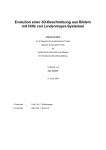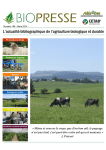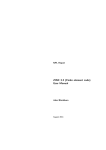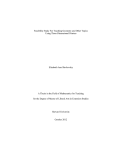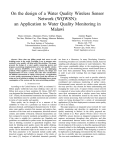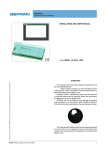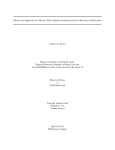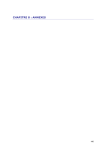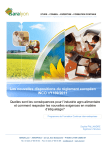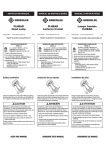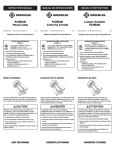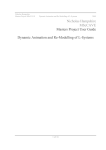Download PDF (printable) Manual
Transcript
Fractal Zplot Application Help
© 2003 - 2010 ... Mystic Fractal
I
Fractal Zplot Application Help
Table of Contents
Foreword
1 Main Index
0
1
1 Title Bar
................................................................................................................................... 1
2 Scroll bars
................................................................................................................................... 2
3 Size
................................................................................................................................... 2
4 Move ................................................................................................................................... 2
5 Minimize
...................................................................................................................................
Command
2
6 Maximize
...................................................................................................................................
Command
3
7 Next Window
................................................................................................................................... 3
8 Previous
...................................................................................................................................
Window
3
9 Close ................................................................................................................................... 3
10 Restore................................................................................................................................... 4
11 Switch ...................................................................................................................................
to
4
2 Fractal ViZion Remote
5
1 Channel
...................................................................................................................................
Guide
5
2 New button
................................................................................................................................... 6
3 Undo button
................................................................................................................................... 6
4 Size button
................................................................................................................................... 6
5 Color button
................................................................................................................................... 6
6 Batch button
................................................................................................................................... 6
7 Fvr button
................................................................................................................................... 6
8 Draw button
................................................................................................................................... 7
9 Abort button
................................................................................................................................... 7
10 Scan button
................................................................................................................................... 7
11 Rend button
................................................................................................................................... 7
12 View button
................................................................................................................................... 7
13 Help button
................................................................................................................................... 8
14 Pilot button
................................................................................................................................... 8
15 Formula
...................................................................................................................................
button
8
16 Light button
................................................................................................................................... 8
17 Channel
...................................................................................................................................
J1
8
18 Channel
...................................................................................................................................
J2
9
19 Channel
...................................................................................................................................
ES
9
20 Channel
...................................................................................................................................
SB
9
21 Channel
...................................................................................................................................
Q1
9
© 2003 - 2010 ... Mystic Fractal
Contents
II
22 Channel
...................................................................................................................................
Q2
10
23 Channel
...................................................................................................................................
C1
10
24 Channel
...................................................................................................................................
C2
10
25 Channel
...................................................................................................................................
CJ
10
26 Channel
...................................................................................................................................
O1
11
27 Channel
...................................................................................................................................
O2
11
28 Channel
...................................................................................................................................
QT
11
29 Channel
...................................................................................................................................
HF
11
30 Channel
...................................................................................................................................
LD
11
31 Channel
...................................................................................................................................
LS
12
32 Channel
...................................................................................................................................
OR
12
33 Channel
...................................................................................................................................
NT
12
34 Channel
...................................................................................................................................
HY
12
35 Channel
...................................................................................................................................
IF
12
36 Random
...................................................................................................................................
Render button
12
37 Save button
................................................................................................................................... 13
38 Load button
................................................................................................................................... 13
39 Bmp radio
...................................................................................................................................
button
13
40 Png radio
...................................................................................................................................
button
13
41 Jpg radio
...................................................................................................................................
button
13
42 ||||| button
................................................................................................................................... 13
43 > button
................................................................................................................................... 14
44 [] button
................................................................................................................................... 14
45 V button
................................................................................................................................... 14
3 File menu
15
1 File New
...................................................................................................................................
command
15
2 File Open
...................................................................................................................................
command
15
File Open dialog
..........................................................................................................................................................
box
16
3 File Close
...................................................................................................................................
command
16
4 File Save
...................................................................................................................................
command
16
5 File Save
...................................................................................................................................
As command
17
File Save as dialog
..........................................................................................................................................................
box
17
6 File Load
...................................................................................................................................
Palettes command
17
7 File Save
...................................................................................................................................
Palettes command
17
8 File Load
...................................................................................................................................
Palette [MAP] command
17
9 File Load
...................................................................................................................................
Text [VZT) command
18
10 File Save
...................................................................................................................................
Text [VZT) command
18
11 Save As
...................................................................................................................................
[ZP6] -- x64
18
12 Plot to...................................................................................................................................
file
18
© 2003 - 2010 ... Mystic Fractal
III
Fractal Zplot Application Help
13 File 1,...................................................................................................................................
2, 3, 4, 5, 6 command
18
14 File Exit
...................................................................................................................................
command
18
4 Edit menu
19
1 Edit Undo
...................................................................................................................................
command
19
2 Edit Copy
...................................................................................................................................
command
19
3 Edit Clip
...................................................................................................................................
command
20
4 Edit Paste
...................................................................................................................................
command
20
5 Cubic ...................................................................................................................................
Values Window
20
6 Formula
...................................................................................................................................
Window
21
7 Fractal...................................................................................................................................
Variables
24
Param eters Window
.......................................................................................................................................................... 24
Quaternion Window
.......................................................................................................................................................... 26
Axiom Window
.......................................................................................................................................................... 27
Rules Window.......................................................................................................................................................... 27
Orbit Function.......................................................................................................................................................... 28
Orbits Quick
.........................................................................................................................................................
Reference
29
8 Ray-Tracing
...................................................................................................................................
Window
29
9 Octonion
...................................................................................................................................
Values Window
30
10 Edit Palette
................................................................................................................................... 30
Reverse button
.......................................................................................................................................................... 31
Neg Button .......................................................................................................................................................... 31
Map Button .......................................................................................................................................................... 31
H/R Button
.......................................................................................................................................................... 31
Spread Button.......................................................................................................................................................... 32
Copy Button .......................................................................................................................................................... 32
SRG Button .......................................................................................................................................................... 32
SRB Button .......................................................................................................................................................... 32
Okay Button .......................................................................................................................................................... 32
Reset Button .......................................................................................................................................................... 32
Cancel Button.......................................................................................................................................................... 32
Red Slider
.......................................................................................................................................................... 32
Red edit box
......................................................................................................................................................... 32
Green Slider .......................................................................................................................................................... 33
Green edit .........................................................................................................................................................
box
33
Blue Slider .......................................................................................................................................................... 33
Blue edit box
......................................................................................................................................................... 33
Sm ooth Button
.......................................................................................................................................................... 33
Scram ble
.......................................................................................................................................................... 33
11 Edit Quat-trap
................................................................................................................................... 33
12 Size ................................................................................................................................... 33
13 RGB Thresholds
................................................................................................................................... 34
14 Edit Text
...................................................................................................................................
command
34
15 Preferences
................................................................................................................................... 34
5 Fine-Tuning menu
35
1 Auto Alert
...................................................................................................................................
command
36
© 2003 - 2010 ... Mystic Fractal
Contents
IV
2 Auto Time
...................................................................................................................................
command
36
3 Auto Random
................................................................................................................................... 37
4 Redraw
...................................................................................................................................
command
37
5 Auto Clear
...................................................................................................................................
command
37
6 Auto Remote
...................................................................................................................................
command
37
7 Color menu
................................................................................................................................... 37
Color-Scaling ..........................................................................................................................................................
m enu
38
Escape ......................................................................................................................................................... 38
Level
......................................................................................................................................................... 39
Continuous.........................................................................................................................................................
Potential
39
Use Level Curve
......................................................................................................................................................... 39
Set Only ......................................................................................................................................................... 40
Background
......................................................................................................................................................... 40
Graded Palette
......................................................................................................................................................... 40
Use Palette......................................................................................................................................................... 40
Log High ......................................................................................................................................................... 41
Log Low ......................................................................................................................................................... 41
Continuous.........................................................................................................................................................
Potential High
41
Continuous.........................................................................................................................................................
Potential Low
41
Ray Trace ......................................................................................................................................................... 41
Use Sea level
......................................................................................................................................................... 41
Palette m enu .......................................................................................................................................................... 41
Palette 1-21
.........................................................................................................................................................
command
42
Color Divpal1 com
..........................................................................................................................................................
m and
42
Color Divpal2 com
..........................................................................................................................................................
m and
42
Color Divpal4 com
..........................................................................................................................................................
m and
42
Color Divpal8 com
..........................................................................................................................................................
m and
42
8 2D Render
...................................................................................................................................
menu
42
Anti-Alias
.......................................................................................................................................................... 43
Biom orph
.......................................................................................................................................................... 43
Bioconvergence
.......................................................................................................................................................... 44
Biom orph Off .......................................................................................................................................................... 44
New ton Set .......................................................................................................................................................... 44
New ton Off .......................................................................................................................................................... 44
Renorm alize .......................................................................................................................................................... 44
Convergence .......................................................................................................................................................... 45
Default Function
.......................................................................................................................................................... 45
Level Curve .......................................................................................................................................................... 46
Decom position
.......................................................................................................................................................... 47
Decom position
..........................................................................................................................................................
Off
48
Spin
.......................................................................................................................................................... 48
Torus
.......................................................................................................................................................... 48
Torus Off
.......................................................................................................................................................... 49
Map m enu .......................................................................................................................................................... 49
Z-Real
......................................................................................................................................................... 49
Z-Imag
......................................................................................................................................................... 49
Abs(Z-Real)
......................................................................................................................................................... 50
Abs(Z-Imag)
......................................................................................................................................................... 50
Z-Real+Z-Imag
......................................................................................................................................................... 50
Abs(Z-Real)+Abs(Z-Imag)
......................................................................................................................................................... 51
>Abs(Z-Real)
.........................................................................................................................................................
or Abs(Z-Imag)
51
<Abs(Z-Real)
.........................................................................................................................................................
or Abs(Z-Imag)
51
© 2003 - 2010 ... Mystic Fractal
V
Fractal Zplot Application Help
Abs(Z)
......................................................................................................................................................... 52
9 3D Render
...................................................................................................................................
menu
52
Texture Scale.......................................................................................................................................................... 52
Atan Coloring.......................................................................................................................................................... 53
Bof60 Coloring
.......................................................................................................................................................... 53
Potential Coloring
.......................................................................................................................................................... 53
Surface Filter .......................................................................................................................................................... 53
Add Noise
.......................................................................................................................................................... 53
Factors
.......................................................................................................................................................... 53
Reset Noise Seed
.......................................................................................................................................................... 54
Coloring Filter.......................................................................................................................................................... 54
10 Orbit traps
................................................................................................................................... 55
Orbit trap values
.......................................................................................................................................................... 56
11 Draw command
................................................................................................................................... 56
Draw Lsystem..........................................................................................................................................................
com m and
56
12 Continue
...................................................................................................................................
Draw
57
13 Full Screen
................................................................................................................................... 57
14 Mandelbrot
................................................................................................................................... 58
15 Julia ................................................................................................................................... 58
16 Invert ................................................................................................................................... 59
17 Invert ...................................................................................................................................
Off
59
18 Switch................................................................................................................................... 60
19 Filter ................................................................................................................................... 60
20 HSV Filters
................................................................................................................................... 60
21 Pilot ................................................................................................................................... 61
61
6 View menu
1 View Toolbar
...................................................................................................................................
command
62
toolbar
.......................................................................................................................................................... 62
2 View Status
...................................................................................................................................
Bar Command
63
status bar
.......................................................................................................................................................... 63
3 Phoenix
................................................................................................................................... 63
4 Cycle ...................................................................................................................................
command
64
5 Symmetry
................................................................................................................................... 64
6 Zoom ................................................................................................................................... 65
7 New View
...................................................................................................................................
on Zoom command
66
8 Reset ................................................................................................................................... 66
9 Solid Guessing
................................................................................................................................... 66
7 Window menu
67
1 Cascade
................................................................................................................................... 67
2 Tile
................................................................................................................................... 67
3 Arrange
...................................................................................................................................
Icons
67
4 Size DeskTop
................................................................................................................................... 67
© 2003 - 2010 ... Mystic Fractal
Contents
VI
5 1, 2, ...................................................................................................................................... 67
8 Help menu
68
1 Getting
...................................................................................................................................
Started
68
2 Index ................................................................................................................................... 69
3 Hot Keys
................................................................................................................................... 69
4 Parser................................................................................................................................... 71
5 Built-in
...................................................................................................................................
Formulas
73
6 Lsystem
...................................................................................................................................
info
87
7 Bibliography
................................................................................................................................... 92
8 Open Avi
...................................................................................................................................
Stream
93
9 Write Frames
................................................................................................................................... 94
10 Close ...................................................................................................................................
Avi Stream
94
11 View Avi
................................................................................................................................... 94
12 Batch ...................................................................................................................................
Mode
94
13 About ...................................................................................................................................
Fractal ViZion
96
Chronology .......................................................................................................................................................... 97
Index
© 2003 - 2010 ... Mystic Fractal
100
1
1
Fractal Zplot Application Help
Main Index
Fractal ViZion User Manual
Getting Started
Fractal V iZion Remote
Channel Guide
Command menus
File menu
Edit menu
Fine Tuning
View menu
Window menu
Help menu
1.1
Title Bar
Title Bar
The title bar is located along the top of a window. It contains the name of the application and
drawing.
To move the window, drag the title bar. Note: You can also move dialog boxes by dragging their
title bars.
A title bar may contain the following elements:
Application Control-menu button
Drawing Control-menu button
Maximize button
Minimize button
Name of the application
Name of the drawing
Restore button
© 2003 - 2010 ... Mystic Fractal
Main Index
1.2
2
Scroll bars
Scroll bars
Displayed at the right and bottom edges of the drawing window. The scroll boxes inside the scroll
bars indicate your vertical and horizontal location in the drawing. You can use the mouse to scroll to
other parts of the drawing.
1.3
Size
Size command (System menu)
Use this command to display a four-headed arrow so you can size the active window with the arrow
keys.
After the pointer changes to the four-headed arrow:
1. Press one of the DIRECTION keys (left, right, up, or down arrow key) to move the pointer to
the border you want to move.
2. Press a DIRECTION key to move the border.
3. Press ENTER when the window is the size you want.
Note: This command is unavailable if you maximize the window.
Shortcut
Mouse:
1.4
Drag the size bars at the corners or edges of the window.
Move
Move command (Control menu)
Use this command to display a four-headed arrow so you can move the active window or dialog
box with the arrow keys.
Note: This command is unavailable if you maximize the window.
Shortcut
Keys:
1.5
CTRL+F7
Minimize Command
Minimize command (application Control menu)
Use this command to reduce the Fractal ViZion window to an icon.
© 2003 - 2010 ... Mystic Fractal
3
Fractal Zplot Application Help
Shortcut
Mouse:
Keys:
1.6
Click the minimize icon
ALT+F9
on the title bar.
Maximize Command
Maximize command (System menu)
Use this command to enlarge the active window to fill the available space.
Shortcut
Mouse:
Keys:
1.7
Click the maximize icon
on the title bar; or double-click the title bar.
CTRL+F10 enlarges a drawing window.
Next Window
Next Window command (drawing Control menu)
Use this command to switch to the next open drawing window. Fractal ViZion determines which
window is next according to the order in which you opened the windows.
Shortcut
Keys:
1.8
CTRL+F6
Previous Window
Previous Window command (drawing Control menu)
Use this command to switch to the previous open drawing window. Fractal ViZion determines
which window is previous according to the order in which you opened the windows.
Shortcut
Keys:
1.9
SHIFT+CTRL+F6
Close
Close command (Control menus)
Use this command to close the active window or dialog box.
Double-clicking a Control-menu box is the same as choosing the Close command.
© 2003 - 2010 ... Mystic Fractal
Main Index
Shortcuts
Keys:
1.10
4
CTRL+F4 closes a drawing window
ALT+F4 closes the application
Restore
Restore command (Control menu)
Use this command to return the active window to its size and position before you chose the
Maximize or Minimize command.
1.11
Switch to
Switch to command (application Control menu)
Use this command to display a list of all open applications. Use this "Task List" to switch to or close
an application on the list.
Shortcut
Keys:
CTRL+ESC
Dialog Box Options
When you choose the Switch To command, you will be presented with a dialog box with the
following options:
Task List
Select the application you want to switch to or close.
Switch To
Makes the selected application active.
End Task
Closes the selected application.
Cancel
Closes the Task List box.
Cascade
Arranges open applications so they overlap and you can see each title bar. This option does not
affect applications reduced to icons.
Tile
Arranges open applications into windows that do not overlap. This option does not affect
applications reduced to icons.
Arrange Icons
Arranges the icons of all minimized applications across the bottom of the screen.
© 2003 - 2010 ... Mystic Fractal
5
2
Fractal Zplot Application Help
Fractal ViZion Remote
Fractal ViZion Remote
The remote provides access to many of the most-used commands in Fractal ViZion. Info about
each button can be obtained by using the '?' located near the close box in the top right-hand corner.
2.1
Channel Guide
Channel Guide
The nineteen channels accessed via the FV remote:
J1: Random Julia -- basic Julia sets, using one formula and many different rendering options
J2: Random Julia 2 -- includes more advanced composite-type fractals, using two formulas
ES: Random Escher-like fractals -- Julia fractal set using Escher mapping
S/B: Random Bubbles and Stalks -- based on Paul Carlson's bubble and stalk methods
Q1: Random Quaternion/Hypernion -- traditional 3D quaternion and hypercomplex quaternion
fractals
Q2: Random Quaternion/Hypernion 2 -- extended search through non-traditional formulas
C1: Random Cubic Mandelbrot fractals
C2: Random Cubic Mandelbrot2 -- relaxed formulas/parameters
CJ: Random Cubic Julia fractals
O1: Random Octonion fractals
O2: Random Octonion2 fractals -- extended dimensional search
QT: Random Quat-trap fractals
HF: Random Julia height fields -- 3D rendering of Julia sets using ray-tracing and continuous
potential smoothing
LD: Random Landscapes -- 3D rendering using ray-traced mid-point displacement algorithm
LS: Random Lsystems -- 3D turtle graphics with ray-traced highlights
OR: Random Orbital fractals -- 3D rendering of strange attractors
© 2003 - 2010 ... Mystic Fractal
Fractal ViZion Remote
6
NT: Random Newton/Halley -- Julia sets using Newton's method and Halley's methods, with
various convergent techniques and other rendering options
HY: Random Hypercomplex -- Julia sets using hypercomplex extensions
IF: Random IFS -- IFS slide show using techniques developed by Michael Barnsley
2.2
New button
New button
Use this button to create a new drawing window in Fractal ViZion.
2.3
Undo button
Undo button
Use this command to undo the last action. An image can be continued after an undo, if continue was
enabled before the last action, but not after an image is resized. Color-cycling is disabled after using
Undo.
2.4
Size button
Size button
This allows you to set the drawing area for a picture, independent of the Windows screen size. It
also shows which size is currently in use. The aspect for the drawing is based on the ratio of X
(horizontal width) to Y (vertical height.) The custom setting allows for any size/aspect that system
memory will permit. Videos are limited to the standard 4/3 vga aspect or 1/1. The minimum size for
an image is 40X30. Note: if the image is less than 100 width, the aspect must be 4/3 for solidguessing to work properly.
2.5
Color button
Color button
Use the palette editor to modify the palette(s) in use.
2.6
Batch button
Batch button
Here you set parameters for batching and saving random-generated images to disk.
2.7
Fvr button
FVR button
The window opened varies with the fractal type selected, and contains all the major variables that
Fractal ViZion now scales between key frames of an avi stream.
© 2003 - 2010 ... Mystic Fractal
7
2.8
Fractal Zplot Application Help
Draw button
Draw button
Use this button to draw or redraw the image for the current fractal variables. Clicking inside the
draw window with the left-mouse button stops all plotting. Use the Continue button on the toolbar
to restart plotting from the current column. When the lsystem option is selected, a custom dialog is
opened to enter lsystem draw options. Note: the draw window that a plot is initialized in (by clicking
on an Okay or Apply button or Draw) must have the focus to begin drawing. With a lot of
parameter or formula windows open for different draw windows, it is easy to mistake one window
for another. So if the plot doesn't start immediately in the window that has the focus, check to see
that that window is actually the one you wanted to start a new plot in. If it isn't, click on the title bar
for the window that the plot is activated in. The plot should then commence.
2.9
Abort button
Abort button
Use this command to stop drawing. Clicking inside a window's drawing area or close box (or the
program close box) will also stop the drawing. Note: once a plot has started Fractal ViZion
continues to draw the image for that window regardless of which drawing window has the input
focus, until done or aborted. You can open and close other drawing windows without affecting the
current drawing, but only one drawing is active at any time.
2.10
Scan button
Scan button
This generates a Julia set or quaternion Julia set from a formula's Mandelbrot 'P' space. Random
points in a formula's current Mandelbrot space are scanned for an interesting Julia set. Rendering
options are maintained in the current fractal. Equivalent to the 'F' hot keys. Not used with lsystem,
landscape or orbital fractals.
2.11
Rend button
Rend button
For quaternion, lsystems, landscape, orbital and 3D height fields, the current coloring filter and
lighting variables are applied. This allows you to see what the surface texture looks like before the
fractal is finished drawing. Note: to randomize the coloring filter, select the Random Render button.
2.12
View button
View button
Displays the entire plot, expanding or shrinking the image to fit in a maximized window without title
bar, scroll bars or menu bar. At all other times, part of the picture is hidden by the inclusion of the
title bar, toolbar, scroll bars and menu bar. To exit full-screen mode, press any key or click the left© 2003 - 2010 ... Mystic Fractal
Fractal ViZion Remote
8
mouse button.
2.13
Help button
Help button
Use this button to open the help index for Fractal ViZion.
2.14
Pilot button
Opens the Pilot window to adjust key parameters, rotate, zoom and redraw the figure interactively.
The current image is reduced to one quarter normal for faster redraw. Each click on a Pilot button
increments or decrements a parameter. The Speed slider controls the rate at which the buttons
operate (default is 10.)
Press the space bar or Click on Ok to open a new window and draw the altered image full-size.
Press Esc or click on Cancel to exit this mode without opening a new window. Note: when using
this option while an AVI stream is open, a new window isn't opened, but the altered figure is drawn
in the current draw window, the changed parameters replacing the previous ones.
2.15
Formula button
Formula button
Use this button to change formulas or type.
2.16
Light button
Light button
Edit lightpoint and viewpoint variables
2.17
Channel J1
Random Julia (Channel J1 button)
A random Julia fractal is generated. Many of the rendering options of Fractal ViZion are selected on
a random basis, and the Mandelbrot space for one of the 180 built-in formulas is scanned for an
interesting Julia set. The palette used is also randomized. Note: In most case the Julia search is a
short one, but sometimes the "seek" mode can seem to get stuck when the criteria for an interesting
Julia set fails to match the formula used. In the latter case, either click the left mouse button and
restart the search process, or pressing a palette key will sometimes override the current search and
restart it (if HSV filtering has been selected.) Tip: some things remain to be done after the Julia set is
drawn. The algorithm doesn't check the type of split palette that is used, so a mismatch in the
"Divide by" color option may need correcting, e.g. Divide-by-four may be selected for a divide-byeight palette. Feel free to experiment with all the parameters, reframe the image, change palettes etc.
This routine provides a fast intro to many options in Fractal ViZion that the user may be unfamiliar
with: no knowledge of fractal science/math required!
© 2003 - 2010 ... Mystic Fractal
9
2.18
Fractal Zplot Application Help
Channel J2
Random Julia (Channel J2 button)
A random Julia fractal is generated. Many of the rendering options of Fractal ViZion are selected on
a random basis, and the Mandelbrot space for one of the 180 built-in formulas is scanned for an
interesting Julia set. The palette used is also randomized. Note: In most case the Julia search is a
short one, but sometimes the "seek" mode can seem to get stuck when the criteria for an interesting
Julia set fails to match the formula used. In the latter case, either click the left mouse button and
restart the search process, or pressing a palette key will sometimes override the current search and
restart it (if HSV filtering has been selected.)
This is like the Random Julia command, except that more options are randomized, including spin and
switch, and the Formula Type can be composite or Escher, so the search/draw time may be
somewhat longer, and the results not as certain. But the images can be quite weird!
Tip: some things remain to be done after the Julia set is drawn. The algorithm doesn't check the type
of split palette that is used, so a mismatch in the "Divide by" color option may need correcting, e.g.
Divide-by-four may be selected for a divide-by-eight palette. Feel free to experiment with all the
parameters, reframe the image, change palettes etc. This routine provides a fast intro to many
options in Fractal ViZion that the user may be unfamiliar with: no knowledge of fractal science/math
required!
2.19
Channel ES
Random Escher (Channel QT button)
A random Julia fractal is generated using Escher-like tilings (Type 10 in the Formula window.) The
Rise variable in the Parameters window sets the degree of tiling (1-235). Note: Sometimes it helps
to reduce iterations if the tilings do not appear to be distributed throughout the circular plane. 20-25
iterations is sufficient for many Escher plots.
2.20
Channel SB
Random Stalks and Bubbles (Channel S/B button)
A random Julia fractal is generated using one of Paul Carlson's orbit traps or bubble method.
2.21
Channel Q1
Random Quaternion (Channel Q1 button)
A random quaternion/ hypernion fractal is generated. Like Random Julia, a set of formulas
appropriate for quaternions is scanned to find an interesting Julia set, and then the parameters are
adjusted to produce a quaternion or hypernion image. The ranges are reset, Hj is set to 2.0, and the
lighting is set for optimum viewing.
Note: for some images an hj value of 2.0 may result in a partially clipped image. Sometimes it helps
to increase this value to 2.5 or 3.0, but too high a value may interfere with Solid guessing.
© 2003 - 2010 ... Mystic Fractal
Fractal ViZion Remote
2.22
10
Channel Q2
Random Quaternion2 (Channel Q2 button)
A random quaternion/hypernion fractal is generated. Like Random Julia, a set of formulas
appropriate for quaternions is scanned to find an interesting Julia set, and then the parameters are
adjusted to produce a quaternion or hypernion image. The ranges are reset, Hj is set to 2.0, and the
lighting is set for optimum viewing.
This option uses an extended set of formulas, not all of which may produce useable images all the
time. The images can be quite different from the traditional quaternion.
Note: for some images an hj value of 2.0 may result in a partially clipped image. Sometimes it helps
to increase this value to 2.5 or 3.0, but too high a value may interfere with Solid guessing.
2.23
Channel C1
Random Cubic Mandelbrot (Channel C1 button)
A random cubic Mandelbrot fractal is generated. Like the inverse of Random Julia, the essential
cubic parameters are randomly adjusted to point into the four-dimensional formula G0, and then the
Mandelbrot set is scanned to find an interesting area to zoom into. The ranges are reset, and the
lighting is set for optimum viewing.
2.24
Channel C2
Random Cubic Mandelbrot2 (Channel C2 button)
A random cubic Mandelbrot fractal is generated. Like the inverse of Random Julia, the essential
cubic parameters are randomly adjusted to point into the four-dimensional formula G0, and then the
Mandelbrot set is scanned to find an interesting area to zoom into. The ranges are reset, and the
lighting is set for optimum viewing.
This option uses the cubic formulas G0 and G1, with relaxed parameters to create cubicMandelbrot like fractals that may extend to six or more dimensions.
2.25
Channel CJ
Random Cubic Julia (Channel CJ button)
A random cubic Julia fractal (the Julia analog of a cubic Mandelbrot fractal) is generated. The
essential cubic parameters are randomly adjusted to point into a four-dimensional formula. Like
Random Julia, a set of formulas (G0 and G1) appropriate for cubic Julias is scanned to find an
interesting Julia set, and then the parameters are adjusted to produce the cubic image. The ranges
are reset, Hj is set to 2.0, and the lighting is set for optimum viewing. Note: This is a quasi-Julia
© 2003 - 2010 ... Mystic Fractal
11
Fractal Zplot Application Help
approximation that doesn't follow traditional cubic Mandelbrot theory. The "quaternions" produced
by this method do exhibit characteristics of cubic Mandelbrots, but here I am more interested in
esthetics than mathematical conformity.
2.26
Channel O1
Random Octonion (Channel O1 button)
A random octonion Julia fractal is generated. The essential octonion parameters are randomly
adjusted to point into an eight-dimensional formula H0-H9, and then the octonion Mandelbrot set is
scanned to find an interesting area to zoom into. The ranges are reset, and the lighting is set for
optimum viewing (if lighting is checked in the Random Batch window.)
2.27
Channel O2
Random Octonion2 (Channel O2 button)
A random octonion Julia fractal is generated. The essential octonion parameters are randomly
adjusted to point into an eight-dimensional formula H0-H9, and then the octonion Mandelbrot set is
scanned to find an interesting area to zoom into. The ranges are reset, and the lighting is set for
optimum viewing.
This option uses the octonion formulas H0-H9, with random dimensional switching (one of OE-OK
for Oi) to create octonion fractals that may extend to eight dimensions.
2.28
Channel QT
Random Quat-Trap (Channel QT button)
A random quat-trap fractal is generated using one of Paul Carlson's orbit trap methods and a
quaternion image. A separate image is created for both quaternion and orbit-trap formulas, in
figures 1 and 2, then the figures are merged and drawn as one image. See Orbit-Trap options for
further details on quat-trap pictures.
2.29
Channel HF
Random 3D Julia Field (Channel HF button)
A 3D height field fractal is generated for a random Julia set. Like Random Julia, a set of formulas
appropriate for 3D height fields is scanned to find an interesting Julia set, and then the parameters
are adjusted to produce a height field image. The ranges are reset and the lighting is set for optimum
viewing.
2.30
Channel LD
Random Landscape (Channel LD button)
A random 3D landscape (midpoint displacement fractal) is generated.
© 2003 - 2010 ... Mystic Fractal
Fractal ViZion Remote
2.31
12
Channel LS
Random Lystem (Channel LS button)
A random lsystem fractal is generated. An .ls file is selected at random from the startup directory,
the palette randomized, and then a random amount of mutation is applied. The lighting is set for
optimal viewing, and the figure rotated a random amount on the x y and z-axis.
2.32
Channel OR
Random Orbital (Channel OR button)
A 3D orbital fractal is generated by randomizing parameters for one of nine strange attractors.
Based on Sprott's method of using random affine transformations to find interesting strange
attractors.
2.33
Channel NT
Random Newton/Halley (Channel NT button)
A random Julia fractal is generated using Newton's method or one of Halley's methods.
2.34
Channel HY
Random Hypercomplex (Channel HY button)
A random Julia fractal is generated with hypercomplex extensions.
2.35
Channel IF
IFS Slide Show (Channel IF button)
A random slide show of ifs images is displayed in the active view. The show is based on 11 different
base forms that are randomized to create millions of variations. Press the 'home' key to see the base
forms only. Press the 'end' key to display randomized images. Press the 'r' key to repeat the current
form. Press the backspace key to display all forms. Press the escape key or left mouse button to
end the show.
2.36
Random Render button
Random Render button
The rendering options for the current fractal are randomized. Does not affect formula or range
variables. For quaternion and 3D height fields, a random coloring filter is applied.
© 2003 - 2010 ... Mystic Fractal
13
2.37
Fractal Zplot Application Help
Save button
Save button
Use this button to save and name the active drawing. Fractal ViZion displays the Save As dialog
box so you can name your drawing.
To save a drawing with its existing name and directory, use the File/Save command.
2.38
Load button
Load button
Use this button to open an existing data/image file in a new window. You can open multiple image
files at once. Use the Window menu to switch among the multiple open images.
2.39
Bmp radio button
BMP radio button
Use this button to select the BMP format when loading and saving fractals. This is the default
Windows bitmap format, readable by most Windows programs that use image files. This is also the
fastest method of loading and saving fractals, but requires more disk space, since no compression is
used. Windows keeps track of the last six BMP files saved or loaded (displayed in the Files menu.)
2.40
Png radio button
PNG radio button
Use this button to select the PNG format when loading and saving fractals. This format uses medium
compression without loss of image quality.
2.41
Jpg radio button
JPG radio button
Use this button to select the JPEG format when loading and saving fractals. This format uses
moderate compression but with some loss of image quality. Preferable for posting to the net, since
most browsers can display jpeg files. This option uses the jpeg library written by the Independent
JPEG Group.
2.42
||||| button
||||| button
Through a series of windows, this allows you to name and open an avi animation stream and choose
a compression method. After choosing the frame rate (1-60) and using the file requester to name
the file, you are given a choice of compression methods. You can also choose no compression for
optimum view quality. (All compression methods degrade the original images, some more than
© 2003 - 2010 ... Mystic Fractal
Fractal ViZion Remote
14
others.) The first key frame in the stream is then drawn and written to the file.
Note: after the stream is opened, the size of the fractal that can be drawn is fixed at the size of the
frame. No changes can be made to the size until the stream is closed.
2.43
> button
> button
With this option, frames are written to a stream based on the difference between the current key
frame and the previous key frame. The first key frame is written when you open a stream. The next
key frame is created each time you use this option. In between you can zoom or change Fvr
variables as much as necessary. The stream is only written to when this option is used. The last key
frame is automatically saved after the 'tween' series is written. The number of frames may range
from 1-1500 frames between keys. With a frame number of 1 only the key frames are written. This
allows animation to be created that incorporate all scalable variables in Fractal ViZion.
Use the Cancel button to exit this dialog without initializing a new series of frames.
Check the Log Scaling box if you want the frames to be written with logarithmic space between
frames, else linear space is used. Useful when zooming, where frames would otherwise be packed
together at the end of the frame series.
2.44
[] button
[ ] button
Closes any open avi stream file. You need to do this before viewing the file or creating a new avi
file. The stream is also closed when you exit Fractal ViZion.
2.45
V button
V button
Opens an avi file for viewing. You can preview any multimedia file by clicking on its file name. A
multimedia box will appear to the right of the file list. Click on okay to open the main view window.
There are buttons to Play a file forwards or Backwards, or forward automatically with Auto rewind/
repeat. Click on Slow to slow down a video. Each click on Slow halves the viewing speed. A
click on Stop freezes viewing and restores the view speed to normal playback.
Use the Open button to view a different avi file. Use the Save button to save the file in a different
compression format. You must use a different name to save the file than the name that was used to
open it. Click on the left-mouse button or any key to abort a save operation.
Note: the view avi requester can be used to preview any multimedia file, including midi files.
© 2003 - 2010 ... Mystic Fractal
15
3
Fractal Zplot Application Help
File menu
File menu commands
The File menu offers the following commands:
New
Open
Close
Save
Save As
Load Palettes [PL]
Save Palettes [PL]
Load Palette [MAP]
Load Text [VZT]
Save Text [VZT]
Save As [ZP6]-- x64
Plot To File
Exit
3.1
Creates a new drawing.
Opens an existing drawing.
Closes an opened drawing.
Saves an opened drawing using the same file name.
Saves an opened drawing to a specified file name.
Load palettes file.
Save palettes to file.
Load a Fractint map file.
Load text (platform-independent) data file.
Save data in text (platform-independent) format
Save in Fractal ViZion x64 format
Plot large bitmap images directly to png file.
Exits Fractal ViZion.
File New command
New command (File menu)
Use this command to create a new drawing window in Fractal ViZion. The image and data for the
opening picture are used to create the new window.
You can open an existing data/image file with the Open command.
Shortcuts
Keys:
3.2
CTRL+N
File Open command
Open command (File menu)
Use this command to open an existing data/image file in a new window. You can open multiple
image files at once. Use the Window menu to switch among the multiple open images. See
Window 1, 2, ... command.
You can create new images with the New command.
Shortcuts
Toolbar:
© 2003 - 2010 ... Mystic Fractal
File menu
Keys:
3.2.1
16
CTRL+O
File Open dialog box
File Open dialog box
The following options allow you to specify which file to open:
File Name
Type or select the filename you want to open. This box lists files with the extension you select in
the List Files of Type box.
List Files of Type
Select the type of file you want to open.
Drives
Select the drive in which Fractal ViZion stores the file that you want to open.
Directories
Select the directory in which Fractal ViZion stores the file that you want to open.
Network...
Choose this button to connect to a network location, assigning it a new drive letter.
3.3
File Close command
Close command (File menu)
Use this command to close the window containing the active image. If you close a window without
saving, you lose all changes made since the last time you saved it.
You can also close a drawing by using the Close icon on the drawing window, as shown below:
3.4
File Save command
Save command (File menu)
Use this command to save the active drawing to its current name and directory. When you save a
drawing for the first time, Fractal ViZion displays the Save As dialog box so you can name your
drawing. If you want to change the name and directory of an existing drawing before you save it,
choose the Save As command.
Shortcuts
Toolbar:
Keys:
© 2003 - 2010 ... Mystic Fractal
CTRL+S
17
3.5
Fractal Zplot Application Help
File Save As command
Save As command (File menu)
Use this command to save and name the active drawing. Fractal ViZion displays the Save As dialog
box so you can name your drawing.
To save a drawing with its existing name and directory, use the Save command.
3.5.1
File Save as dialog box
File Save As dialog box
The following options allow you to specify the name and location of the file you're about to save:
File Name
Type a new filename to save a drawing with a different name. Fractal ViZion adds the extension
.zp.
Drives
Select the drive in which you want to store the drawing.
Directories
Select the directory in which you want to store the drawing.
Network...
Choose this button to connect to a network location, assigning it a new drive letter.
3.6
File Load Palettes command
Load Palettes command (File menu)
Use this command to load a palette file [.pl]. The palette file contains 21 palettes created previously
with Fractal ViZion (or another version of the program.)
3.7
File Save Palettes command
Save Palettes command (File menu)
Use this command to save all palettes for the current session in a palette file [.pl].
3.8
File Load Palette [MAP] command
Load Palette [MAP] command (File menu)
Use this command to load a Fractint-type map file. The palette in the map file replaces the currently
selected palette.
© 2003 - 2010 ... Mystic Fractal
File menu
3.9
18
File Load Text [VZT) command
Load Text [VZT) command
Load text (platform-independent) data file. Useful for transferring data files between Fractal ViZion
and iViZionaire.
3.10
File Save Text [VZT) command
Save Text [VZT) command
Save data in text (platform-independent) format. Useful for transferring data files between Fractal
ViZion and iViZionaire. This command is disabled for images that use the landscape, orbital, ifs, or
lsystem types, or the inversion or torus options, to ensure a minimum of compatability between
programs. Some differences between rendering styles may be observed, but image shapes should
be maintained.
3.11
Save As [ZP6] -- x64
Save data in Fractal Zplot x64 compatible format. This allows you to transfer old zp data files to a file
format that can be loaded by Fractal Zplot x64, the 64 bit version of Fractal Zplot.
3.12
Plot to file
Plot to File
Allows you to plot a large bitmap directly to a .png file without the added system requirements of
keeping the whole bitmap in memory. The Target group sets the bitmap resolution (width 800 to
14400. Drawing aspect is that of the current image.) Click on Okay to set the target file name and
start a new plot to file. Note: the 3200X2400 bitmap size is suitable for 8 1/2X11 printouts at 320720 dpi. The larger bitmap sizes are suitable for poster-size printouts. This option is not available
with the merging options, or with anti-aliasing. Also, solid-guessing is disabled when using this
option.
3.13
File 1, 2, 3, 4, 5, 6 command
1, 2, 3, 4, 5, 6 command (File menu)
Use the numbers and filenames listed at the bottom of the File menu to open the last six drawings
you closed. Choose the number that corresponds with the drawing you want to open.
3.14
File Exit command
Exit command (File menu)
Use this command to end your Fractal ViZion session. You can also use the Close command on the
application Control menu. Note: if you choose to exit while plotting, the program does not
terminate, but stops the plotting so the program can be safely exited.
© 2003 - 2010 ... Mystic Fractal
19
Fractal Zplot Application Help
Shortcuts
Mouse:
Keys:
4
Double-click the application's Control menu button.
ALT+F4
Edit menu
Edit menu commands
The Edit menu offers the following commands:
Undo
Copy
Clip
Paste
Cubic Values
Octonion Values
Quat-Trap
RGB Thresholds
Text
Preferences
4.1
Undo last edit, action or zoom.
Copy the active view and put it on the Clipboard.
Define area of view and copy to clipboard.
Insert Clipboard contents.
Edit cubic parameters.
Edit octonion constants.
Edit quat-trap parameters.
Set threshold values for color interpolation.
Edit and add text to drawing.
Startup preferences and defaults.
Edit Undo command
Undo command (Edit menu)
Use this command to undo the last action. An image can be continued after an undo, if continue was
enabled before the last action. Color-cycling is disabled after using Undo, though.
Undo is disabled for bitmaps whose width is not a multiple of 8.
Shortcut
Keys:
4.2
CTRL+Z
Edit Copy command
Copy command (Edit menu)
Use this command to copy the active view to the clipboard. The entire view is copied to the
clipboard.
Shortcut
Keys:
CTRL+C
© 2003 - 2010 ... Mystic Fractal
Edit menu
4.3
20
Edit Clip command
Clip command (Edit menu)
Use this command to copy a part of the active view to the clipboard. A zoom box is used to select
the part to be copied. Click outside the view frame or press escape to exit this option.
Shortcut
Keys:
4.4
CTRL+L
Edit Paste command
Paste command (Edit menu)
Use this command to paste from the clipboard. The clipboard must contain a bitmap. If the bitmap
is larger than the view, it is clipped. The zoom cursor is used to set the left/top corner in the view
where the bitmap will be pasted. Click outside the view frame or press escape to exit this option.
Shortcut
Keys:
4.5
CTRL+V
Cubic Values Window
Cubic Values Window
To support the cubic Mandelbrot formulas (g0 thru g9), variables have been added to adjust z-origin
and magnify the z-plane while calculating pixel depth. Normally you can keep origin set at (0,0,0)
and z-mag at 1.0. But these can be useful to tweak in small increments when drawing Mandelbrot
quaternions. Then a small change in z-origin can rotate details on a close-up slightly, so you can
adjust the view accordingly. Each shift in z-origin will require re-zooming to get back to the area of
interest. The z-mag variable makes the z-plane non-symmetrical; pushing up some details while
other details recede. So it too is useful to change viewpoint. The affect on Julia quaternions is less
noticeable for z-origin shifts. You can usually re-zoom to produce the same Julia image.
Cubic Mandelbrots quaternions use the S and Si variables to set the initial value and range of the 3rd
dimension. Starting from an initial value of 'S', Si is normally set to 2*abs (S), when the Type is
Mandelbrot. Si can also be set to center the 3rd dimension on something besides 0.0. Si has no
affect in 2-D hypercomplex mode. (In 2-D mode, the S variable acts as one of the two fixed
dimensions, along with the 4th Center variable.)
The 4th Center points to the center of the fourth dimension (with quaternions/hypernions the 4th
Dimension variable is used.)
© 2003 - 2010 ... Mystic Fractal
21
Fractal Zplot Application Help
In addition, the Arg value has the following affect on cubic Mandelbrots:
0 -- compute M+, using Z for z space
1 -- compute M+, using greater of S or Z for z space
2 -- compute M-, using greater of S or Z for z space
3 -- compute M+ and M-, use lesser of M+/M- for pixel depth
4 -- compute M+ and M-, use greater of two for pixel depth
5 -- compute M+ and M-, use difference of two for pixel depth
6 -- compute M+ and M-, use sum of two for pixel depth
7 -- compute M+ and M-, use vector magnitude of two for pixel depth
8 -- compute M+ and M-, use intersection of two (CCL)
9 -- compute M+ and M-, use M+ or difference of two if M+>MArgs 3-9 affect only cubic Mandelbrots.
For args 0-9, a second argument determines the plane that is used for the fourth dimension:
b -- b-imag (default)
B -- b-real
a -- a-imag
A -- a-real
A third argument also works for args 0-9:
j -- alternate cubic Mandelbrot mapping
Therefore an arg value of '3B' uses the union of M+ and M- and b-real as the fourth dimension.
4.6
Formula Window
Formula/Type Window
Fun #1 and Fun #2 are combo controls for entering/selecting up to two formulas either from their
drop-down lists or in the custom form of Z=AZ+BZ+c. Z is the complex variable or function, 'c' is
the complex constant, and A and B are optional real constants. There are additionally a Type
control, an Arg control and an Arg Limit control that determine how the above formulas are
processed. Note: when the fractal type is quaternion, custom formulas are only processed through
the Fun #1 or the Formula box. The Fun #2 combo only uses the built-in formulas in its drop-down
list.
The Type control accepts a value of 0 to 11. For a value of 0, the first formula is always used and
the second formula is ignored. For a value of 1, the second formula is processed and the first
formula is ignored.
Type 1 is of use only if you are switching between two functions and don't want to reenter them each
time you plot the other one.
For a value of 2, the first formula is processed if the real component of Z is greater than 0, else the
second formula is used.
© 2003 - 2010 ... Mystic Fractal
Edit menu
22
For values of 3, the first formula is processed and its output becomes the input of the second
formula, which is then processed.
Type 4 takes the average of Fun#1 and Fun#2.
Type 5 alternates between the two functions while iterating.
Type 6 takes the quotient of both functions.
Type 7 uses the lowest iterative results of both Fun#1 and Fun#2
Type 8 uses the highest iterative results of both Fun#1 and Fun#2
Type 9 uses the Formula box to enter up to 1000 characters per formula.
Text can be pasted from the clipboard to the formula box by using the keystrokes shift-insert. Text
may be moved from box to box by using shift-delete to move it first to the clipboard.
Type 10 produces Escher-like tilings for Julia sets, as described in The Science of Fractal Images.
This uses both fun#1 and fun#2 in combination. Fun#1 sets the stage for the target set fun#2. To
reproduce the images in The Science of Fractal Images, use z=z*z for fun#1 and p0 for fun#2.
Fun#1 may be any formula other than z=z*z, but may produce unsymmetrical tilings. Fun#2 can be
any built-in formula. This type is mainly applicable to Julia-type sets, but may be used with limited
effect with the MandelbrotP-type set. Use the Rise box in the Parameters window to set the degree
of tiling desired. The higher the Rise number (1-235), the greater the density of the tiling. Note: for
quaternion "Escher" fractals, the Rise number has no effect, and Fun#1 is processed without
hypercomplex extensions. This results in a 3D tiling effect on the x/y axis that can be multiplied by
increasing the number of terms in Fun #1, as in z=z*z*z.
Type 11 uses Fun#1 to produce "genetic" style fractals. Here you enter a character string or word
that can contain any of 25 letters 'a' through 'y'. Each letter or "gene" references a built-in formula,
as defined in the Genes window. For every iteration the program cycles through the character string
and uses whatever formula is referenced by the characters. Notes: If Max. Iter is shorter than the
gene string then only part of the string is used. For quaternions, which usually have a very short
iteration cycle, changing Max. Iter can have a dramatic effect on the fractal output.
The f1-f4 combo boxes are used to designate the 'fn' user-definable part of a generalized function.
This can be one of the 41 function types listed (sin(w),cos(w) etc.) A few of the options are formulas
themselves (L3 (w) the Legendre function, the gamma function and G(w)the Gaussian function), so
quite complex (though mathematically unintelligible) formulas are possible.
The S control is used to enter the variable 's' used in many of the built-in functions.
The Si control is used to enter the variable 'si' the imaginary component for s in some of the built-in
functions.
The Converge control is used to enter the convergence limit for Renormalization or Convergence
© 2003 - 2010 ... Mystic Fractal
23
Fractal Zplot Application Help
plots. This is a measure for how close z needs to approach an attractor to be mapped to that
attractor color. A small value .0001-.000001 is normally used. Smaller values of the convergence
variable produce a more accurate plot, while increasing the computation time somewhat. On some
formulas it may be necessary to reduce this variable to its smallest value (.00000001) to eliminate
some artifacts (spots) caused by non-convergence (at a higher limit value.)
For the random displacement routines, the S box is used to control the fractal dimension (valid inputs
are 0-1.0). A lower number gives the fractal a higher dimension, and thus more ragged and choppy
appearance. In 3D mode the magnify box works as for other 3D plots, except that a value of .4-1.0
is adequate for most plots. For 2D plots or backgrounds, the magnification factor is used as a color
scalar. A value less than 1.0 reduces the number of colors by the same factor. This is necessary to
create more realistic clouds. The color palette for 2D plots is rotated by the cutoff number. This
allows some independent color control given the limitations of a palette-based system. The arg box
is used to control shaping and fullness of the finished plot. The plot may include random additions at
every point or just the end points. The shape may be scaled linearly or non-linearly. The following
values for the arg box control random additions and shape:
0 -- random additions at end points only; linear shaping.
1 -- random additions at every point;
linear shaping.
2 -- random additions at end points only; non-linear shaping.
3 -- random additions at every point;
non-linear shaping.
About formula syntax: This applies if you elect to enter your own formula into one of the function
boxes and use the parser to generate the plot. The use of parenthesis is necessary around complex
exponents or variables. E.g.: '(z-i)^(1.5e)'. For a complete list of variables, operators and functions
recognized by the parser, see Parser Information.
Up to 500 user-named-complex variables and constants may be included in a formula. A variable
must begin with a letter and may contain numbers and letters only. A variable may be up to 9
characters long. A constant may be up to 20 digits long, including the decimal point. Fractal ViZion
uses syntax similar to Fractint's formula style with an initialization section, followed by the main
formula, and an optional bailout routine. Comments may be entered on the same lime with a
preceding ';'. Some variables such as 'pixel' and p1 are named after Fractint's predefined variables.
These are provided to allow Fractal ViZion users to more easily convert Fractint formula types to
Fractal ViZion use. However, Fractal ViZion doesn't prompt you to enter values into p1 (the cr and
ci boxes) or p2 (the s and si boxes) or p3 (the limit and converge boxes). Since p1 is used in the
iteration process as 'c', p1 cannot be used as a variable independent of c. A ':' terminates the
initialization section. Multiple phrases may be entered in the main formula or initialization sections on
the same line by using the terminator ',' between phrases. Use ctrl-enter to terminate a line in the
formula box. An optional bailout routine may be entered as a phrase at the end of the formula. If
the bailout phrase equals a value other than TRUE during iteration, the iteration loop is exited. There
are other flags such as Convergence and Biomorph, if set, that can force exit also.
The arg control is limited to 25 characters.
The Title text box is used with the hot key 'T' to annotate a picture with text. Use the Edit/Text
© 2003 - 2010 ... Mystic Fractal
Edit menu
24
command to change font, text color or format text into multiple lines. Text in this box is not saved in
a picture's data file, but once entered the same text can be used over and over for different pictures.
Useful for adding copyright/author info to batches of pictures. Since the same title text may be used
many times, it is shared among views and saved in the file "prefs.txt" in Fractal ViZion's startup
directory.
Click on the Apply button to use the formulas currently displayed in the window. Use the Okay
button to apply the formulas and close the window, or use Cancel to exit the window without
making any changes or cancel current changes. If changes have been applied before clicking on
Cancel, then the formulas will revert to the state when the window was last opened. Note:
commands exterior to this window (as in the Demo menu) may cause the window to be closed and
reopened with new values. In this case Cancel only returns the formula values to the "new" values.
The Reset button returns all boxes and slider values to their original values when the window was
opened.
The three buttons named Rand fun#1, Rand fun#2 and Rand f1-f4 are used to pick formulas/
functions at random. Clicking on Rand fun#1, a formula is chosen (from the 100 built-in formulas)
for fun #1. Clicking on Rand fun#2, a formula is chosen for fun #2. Clicking on Rand f1-f4,
functions are chosen for f1-f4.
Select FraSZle Formulas to switch to the FraSZle formula set.
4.7
Fractal Variables
Fractal Variables
The window opened varies with the fractal type selected, and contains all the major variables that
Fractal ViZion now scales between key frames of an avi stream.
4.7.1
Parameters Window
Parameters Window
There are edit controls for entering the complex constant (real and imaginary parts), and the min/max
ranges for the real and imaginary window coordinates. Fractal Zplot uses three-corner plotting for
easier rotating, so boxes are provided for Top Left, Top Right and Bottom Right real/imaginary
coordinates. These reflect the current range values that may have been derived from zooming with
the Zoom option. Slider-type controls affect the number of iterations (1-9999), the z-limit (1-9999).
Cj, ck, and hj are for entering hypercomplex parameters. Cx, cy, cz and cw are used as complex
C increments for Julia-Tower types. The Size slider controls the overall size of the picture. The Size
slider sets the horizontal resolution, while the vertical resolution is then scaled according to the fullscreen VGA ratio, 4 to 3(1:1 if that aspect is selected through the Auto menu.) The Sector slider
controls which of 4 sectors the picture will be drawn in, if the Size is less than or equal to (the fullscreen horizontal resolution)/2. Otherwise the picture is centered according to the full-screen
dimensions. This allows you to show zooms of a particular function by using different sectors, or
show the affect of different plotting options. Each sector is erased individually. Note: if you try to
© 2003 - 2010 ... Mystic Fractal
25
Fractal Zplot Application Help
continue a plot in a different sector than you started with, the plot will continue in the original sector.
The Thumbnail button next to the Size slider is used to set a thumbnail size quickly. The thumbnail
size toggles between 1/4 and 1/8 of the horizontal screen resolution, e.g. 200X150 or 100X75 for
an 800X600 screen.
The more iterations used, the longer it takes to plot a function, but more detail will be present. 1020 is sufficient for most biomorphs, while more iterations will be required for Mandelbrot and Julia
sets, depending on the detail required.
Start color and end color boxes are provided to limit the palette colors that the current image uses.
Use start color of 0 and end color 235 to use the full palette. The color-cycling keys (arrows and
enter/backspace) work for only those colors that the start/end colors designate.
Zooming is not available while plotting height fields in 3D.
The screen or sector is always cleared before beginning a new 2D plot, but not with 3D plots or 3D
backgrounds. Use 'C' to clear the screen for a new 3D plot. Use 'B' to clear a 3D background.
The Reset button returns all boxes and slider values to their original values when the window was
opened.
For 3D plots there are four additional edit boxes, the Magnification Factor, Y-Offset, Slope/Cutoff
and Rise. The Magnification Factor controls the amount of Z-Axis depth for each point plotted.
This can range from 0 to 10000.0. Use less for smaller plots. The amount of magnification used
depends on the smoothing factor, size of plot and iterations. Excess magnification can result in a plot
being clipped off the screen. Note: for a magnification of 0.0, the curve is totally flat and the lower
boundary is clipped to the line being drawn, instead of a level starting from the boundary of the plot
sector. In order to create full-screen three-dimensional plots, a larger triangular plot is clipped to the
sector's square limits. The Size slider must be set to at least double the sectors 2D horizontal
resolution for a seamless 3D rendering. The 3D plot is drawn left to right, so that the lower edge of
the plot can be set with the Y-Offset box. Potential is mapped with continuous color changes from
the bottom of the plot to the starting line. The Y-offset should be adjusted so that the starting line is
nearly invisible, with as smallest a section shown as possible, to minimize odd color changes at the
start of the plot. For some views, it is impossible to avoid a clipped-polygon effect if the potential
are high at the start of the function's min/max zones. You need to zoom out somewhat, to retain the
2D image area in full-screen 3D. Also, a horizon is established on all 3D plots at approximately 1/3
down from the top of the plot. This works by clipping all points above the horizon, but retaining the
height of all points at or below the horizon.
The Y-Offset controls centering of the plot up and down. The plot is automatically centered left to
right. Use a small positive or negative offset to start (under 0.5 or zero), then go from there. A
positive y-offset moves the plot down on the screen. This value will change with the size of the plot
or with increases in magnification. Also, less Y-Offset is generally required on Low plots than High
plots. The slope factor is used to determine how steep points near the upper limit of escape times
appear on screen. Start with a value from 1 to 2 with Log Plots. A lower limit of 1.0 is imposed for
the smoothing factor. Continuous potential plots usually use a slope value of 2.0. A higher
© 2003 - 2010 ... Mystic Fractal
Edit menu
26
magnification factor is necessary to bring out detail on close-ups.
Since the magnification needed for extreme close-ups increases exponentially with the iterations
used, the magnification variable also represents an exponentially increasing factor: 'magnify^(log
(iterations))'.
For 3D (height field) plots, the Rise box is used to specify a height for the set potential. Normally
the set is mapped at zero or the highest potential (# of colors-1.) You can change this to create
Mandelbrot lakes or sheer cliffs. Using a Rise value of less than 0 automatically maps the set
potential at the highest potential. The rise value also sets the color index for the Mandelbrot lake
with ray-traced plots.
For 2D plots, the Cutoff box acts as a palette multiplier or divider, depending on whether the value
entered is less than or greater than 1.0. The palette color is divided by the Cutoff to speed up or
slow down color changes. Cutoff values are limited to a low minimum of .001. For level curves and
the add and multiply color-scaling options, use a negative cutoff value to maintain a smooth palette.
This ensures that the multiplier is used before the (floating-point) palette values are converted to
(integer) palette indexes.
For random displacement plots, the Rise value determines the minimum height plotted. Heights
below the Rise value are treated as 0 altitude. For 2D plots, pixels at minimum height are not
plotted.
The Rotate box is used to rotate the picture by any degree. This rotates all three points that define
the Z-plane. The rotational angle is reset to zero after each use.
Related Topic:
Quaterniondescribes the Quaternion generator's data-collection window.
4.7.2
Quaternion Window
Quaternion Window
This is the data-collection window for Fractal Zplot's Quaternion generator. Minx, maxx, miny and
maxy are the spatial variables for framing the quaternion object. These are usually updated
automatically when you use the zoom box. Min Z and Max Z define the three-dimensional space
that is used to map the quaternion image. Normally Min Z is the negative of Max Z, but Min Z can
be adjusted in the positive direction to shear off the front of the quaternion object. This has the
effect of exposing the insides of a quaternion. Const1-4 are cr, ci, cj and ck respectively. Maxiter
is the same as iterations in the Parameter's window. Three rotate variables determine the 3D angle
of rotation. Step and Fine are pitch adjustments that bear on the quality of the plot at an expense of
lengthier calculations.
The Bailout variable can range from .000001 to 65000. For most escape-time formulas that have
an attractive point at infinity, the bailout is set to a value 4 or greater. A larger value tends to make
the figure smoother and fuller with some loss of detail. When the variable is set to a value less than
© 2003 - 2010 ... Mystic Fractal
27
Fractal Zplot Application Help
one, then a bailout routine geared to convergent formulas such as built-in formulas that use Newton's
method. The bailout uses Alessandro Rosa's "cutoff rate" routine to limit the basins of attraction (to
viewable 3D areas) for formulas that use Newton's or Halley's method, etc. This method also
works for escape-time formulas, though slower and requiring more iterations to bring out detail.
When you click on Okay, the quaternion generator looks at the Fun#1 gadget in the New Formula
window. If this contains a preset variable that function is iterated for its escape time, then the results
are ray-traced in any 3D object that may be created. If the Type is set to 9, any custom formula
(Fractint-style: as in 'z=z^3+c#') in the Formula box is used. Not all functions may produce a usable
3D object with this method, but it's interesting to experiment with. The Quaternion option works for
both Mandelbrot and Julia sets, depending on which type is selected.
The Slice variables may be altered to display different 3-D planes of the quad set.
The Plane variables B (Back), F (Front), and P (Position) allow you to flatten part of the quaternion
figure. For normal plotting, these variables default to 0. To have any effect on the image, the Back
variable must be different in value from the Front variable. The difference between back and front
variables determines where the image is flattened. These variables are limited to +/-9.99, with
normal values being in the range –z to +z. The position variable sets the color of the flattened plane.
4.7.3
Axiom Window
Axiom Window
Enter the basic angle, 0.5-360. This angle will be used for any turning command that doesn't use an
additional argument. Enter an axiom, up to 255 characters in the axiom box. Enter the initial width
of the line, (>=1.) Angle and width variables can be non-integer. A line with width greater than one
causes the turtle to draw a tubular line in 3D space. See the 's' rule (Demo/Lsystem info) in the
extended rule set for info on changing the line shape. Click on Apply to apply the current axiom to
the image. Click on Okay to set the new axiom into memory and close the window. Click on
Sample or Random Sample to use one of the pre-existing lsystems in the startup directory. Click on
Rules to edit the rules associated with the current axiom.
4.7.4
Rules Window
LSystem Rules
The top row contains the command line buttons, and the input boxes below are used to enter
production rules and labels.
The input boxes:
'Rule' -- enter up to 255 characters for each production rule.
'Label' -- the label for the production rule. Can be any ASCII character. If the character has no
keyboard equivalent, you can enter it as its decimal number (0-255.) This may or may not produce
© 2003 - 2010 ... Mystic Fractal
Edit menu
28
a visible character when drawn in the rules list. Using shift-delete and shift-insert for these
characters enables them to be copied and pasted into any rule.
The command line buttons:
'Add' -- adds whatever production rule has been entered into the string gadgets, if the label does not
duplicate a label already in use. Up to 255 rules can be entered. The window below the string
gadgets displays the current production rules in use. Use the slider device to scroll through the rules,
if more than nineteen rules are used.
'#' & 'Recall' are used in conjunction to edit a previously added rule. Enter the number of the rule,
as displayed below, into the # box and click on Recall. The rule is entered into the input boxes.
(Alternately, you may click on a displayed rule with the cursor and left-mouse button, and it will be
recalled.) This enables 'Change' and 'Delete' to change or delete the rule. An extra step here
prevents changing or deleting the wrong rule by mistake. Hint: you can also change the rule and
then Add it in the same operation, if the label is changed. Use 'Cancel' to change another rule, if you
don't really want to change or delete the rule you Recalled. (# box is disabled during a Recall
operation.)
'Cancel' -- cancels the recall operation.
'Insert' -- inserts a rule before the numbered rule as entered in the #
box. You can insert a rule after recalling and changing it, too. You can't insert a rule with a label
already in use. You must add at least one rule before you can insert a rule.
'Okay' -- terminates the edit-rule session and closes the edit rule window.
4.7.5
Orbit Function
Orbit Function
Function is the edit control for entering the two-letter code for one of 17 built-in orbital functions. A
quick reference to the built-in formulas is found here.
N is the number of iterations used to produce the fractal. The demo menu defaults to 1000000 for
exploratory purposes. Increase to its maximum value (999999999) for a smooth finished fractal.
Change the angle of rotation with the three rotational variables. Options for the Flame-type function
(R6) are provided as a set of check boxes.
Click on Apply to start a new plot, or Okay to apply and close the window.
After the fractal is drawn you may want to try to export it as a model for other 3D graphics
programs. The Steps variable controls the resolution of the export model. The Export Orbital
command (File menu) only works with some orbital fractals, mainly those that have a broad surface
area at the center.
The Reset button returns all edit boxes to their original values when the window was last opened.
© 2003 - 2010 ... Mystic Fractal
29
4.7.5.1
Fractal Zplot Application Help
Orbits Quick Reference
Orbits Quick Reference
p0: -- Sprott strange attractor #1
p1: -- Sprott strange attractor #2
p2: -- Sprott strange attractor #3
p3: -- Sprott strange attractor #4
p4: -- Sprott strange attractor #5
p5: -- Latoocarfian
p6: -- Latoocarfian Mutation Alpha
p7: -- Latoocarfian Mutation Beta
p8: -- Latoocarfian Mutation Ceta
p9: -- 3D Attractor (C. Pickover)
r0: -- Lorenz 3D Attractor (E. Lorenz)
r1: -- Million-Point Sculptures (C. Pickover)
r2: -- Quadratic by Julian C. Sprott
r3: -- Modified Quadratic by Julian C. Sprott
r4: -- Chaotic Iterated Map
r5: -- Chaotic Iterated Map #2
r6: -- Flame #1(variation of Scott Drave's Flame method)
4.8
Ray-Tracing Window
Ray-Tracing Window
The Light Point variables (lightx thru lightz) determine the direction of the light source used in the raytracing algorithm. The ViewPoint represents the angle at which the object is ray-traced, which can
affect Phong highlights greatly. This has no effect on the camera view.
The Lighting variables shininess, highlight, gamma and ambient are used to adjust ambient light and
highlights. The ranges for these variables appear beside their label. Decreasing the shininess value
increases light reflected by the object and the apparent sheen on the object's surface. The ambient
value controls the amount of ambient light that illuminates the object. The highlight value increases or
decreases the specular (Phong) highlighting, while the gamma value increases or decreases the
intensity of the light source's illumination. Once a plot is started, the lighting variables and light point
can be changed without redrawing the object.
Click the Apply button to redisplay a plot after changing the lighting variables or light point. Click
the Okay button to close the Ray-Tracing Window, applying new settings, if the variables were
modified. Click on Cancel to revert to the state that existed when the ray-tracing window was
opened. Click on Defaults to set the lighting and viewpoint variables to the built-in defaults for these
variables.
© 2003 - 2010 ... Mystic Fractal
Edit menu
4.9
30
Octonion Values Window
Octonion Values Window
Octonions (built-in functions H0-H9) have a form of xr+xi+xj+xk+xE+xI+xJ+xK. Additional
options are entered via the Arg box in the Edit/Formula window. Use the Randomize button to
set a random value for octonion planes E-K and complex constants cj-cK.
4.10
Edit Palette
Edit Palettes
Use the palette editor to modify the palette(s) in use.
It is important to realize that palettes are software-simulated in Fractal ViZion (since 24-bit color
supports no hardware palettes), so color-cycling and palette switching are not fast operations as
with a 256-color system that supports palettes.
There are copy and spread options to smooth or customize the existing palettes in Fractal ViZion.
You can then save all the palettes in a .pl file, or by saving the entire function and bitmap (v1.08+
saves all the palettes in the data file.)
Colors are shown in 8 groups of 32 colors. This makes it easy to create divide-by-8, divide-by-4
and divide-by-2 palettes with 256 colors (Use a start color of 0 and an end color of 255.) With
Fractal ViZion, a palette is actually 65280 colors, with each succeeding color (except the last)
followed by 255 colors that are evenly spread from one color to the next.
Use the RGB-slider controls to edit any color in the palette. Select Copy to copy any color to
another spot in the palette. Select Spread to define a smooth spread of colors from the current spot
to another spot in the palette. Copy and Spread take effect immediately when you select another
spot with the mouse button. You can cancel the operation with the Cancel button. In Fractal
ViZion, colors do not cycle smoothly when you adjust the RGB/HSV sliders. This would be too
slow with true color. The Map button is used to map color changes to an image after you are done
adjusting the sliders. In the HSV mode, color spreads are based on HSV values instead of RGB
values, which in some cases results in brighter color spreads.
Right-click on any point on the main window and the palette color for that pixel will be displayed in
the palette editor. You can use any of the color-cycling keys (after clicking on the main window) to
see the effects of the cycling in the palette editor window. Note: color cycling and color-selectionfrom-pixel only works when the image has been drawn in the current session. If you load a preexisting image file, you must redraw it to cycle colors, etc. Anti-aliasing, 3D height fields, undoing an
action and hsv filtering also disable color cycling.
Use Reset to reset the colors of the palette in use, to where it was before it was cycled or modified.
Note: if you change palettes with one of the function keys, any modifications to a previous palette
© 2003 - 2010 ... Mystic Fractal
31
Fractal Zplot Application Help
are unaffected by the Reset button.
Use Reverse to reverse the order of the colors in the palette. This affects only those colors in the
start-color to end-color range. Useful for reversing divide-by-eight palettes, etc., for orbit-trap
pictures that require a reversed palette.
Use Neg to create a palette that is the complement of the current palette.
Use Smooth to create a random palette with smooth color spreads. Use Scramble to create a
palette with random color indexes.
Use SRG to switch the red and green components of all palette colors.
Use SRB to switch the red and blue components of all palette colors. SRB and SRG are disabled in
HSV mode. You can use these buttons to form eight different palettes by repeatedly switching red,
green and blue components.
Use the Random palette button to randomize the current palette. The Randomize variables, rmin,
rmax, bmin, bmax, gmin, and gmax act as limits that are applied after the palette after initial
randomizing, to make the palette conform to the desired spectrum of colors.
Note: unless you click on Reset before exiting the editor, changes are permanent to the palette
edited, no matter which way you close the editor (Okay button or close box.)
4.10.1 Reverse button
Reverse button
Use Reverse to reverse the order of the colors in the palette. This affects only those colors in the
start-color to end-color range. Useful for reversing divide-by-eight palettes, etc., for orbit-trap
pictures that require a reversed palette.
4.10.2 Neg Button
Neg button
Use Neg to create a palette that is the complement of the current palette.
4.10.3 Map Button
Map button
In Fractal ViZion, colors do not cycle smoothly when you adjust the RGB/HSV sliders. This would
be too slow with true color. The Map button is used to map color changes to an image after you are
done adjusting the sliders.
4.10.4 H/R Button
H/R button
Change from HSV to RGB mode or back. In the HSV mode, color spreads are based on HSV
values instead of RGB values, which in some cases results in brighter color spreads.
© 2003 - 2010 ... Mystic Fractal
Edit menu
32
4.10.5 Spread Button
Spread button
Select Spread to define a smooth spread of colors from the current spot to another spot in the
palette.
4.10.6 Copy Button
Copy button
Select Copy to copy any color to another spot in the palette.
4.10.7 SRG Button
SRG button
Use SRG to switch the red and green components of all palette colors. RGB mode only.
4.10.8 SRB Button
SRB button
Use SRG to switch the red and blue components of all palette colors. RGB mode only.
4.10.9 Okay Button
Okay button
Click on Okay to exit the palette editor, applying unmapped color changes to picture (if colorcycling is enabled.)
4.10.10 Reset Button
Reset button
Use Reset to reset the colors of the palette in use, to where it was before it was cycled or modified.
Note: if you change palettes with one of the function keys, any modifications to a previous palette
are unaffected by the Reset button.
4.10.11 Cancel Button
Cancel button
You can cancel a copy or spread operation with the Cancel button.
4.10.12 Red Slider
Red slider
Use the RGB/HSV-slider controls to edit any color in the palette.
4.10.12.1 Red edit box
Red edit box
Shows red/hue value of selected color index.
© 2003 - 2010 ... Mystic Fractal
33
Fractal Zplot Application Help
4.10.13 Green Slider
Green slider
Use the RGB/HSV-slider controls to edit any color in the palette.
4.10.13.1 Green edit box
Green edit box
Shows green/saturation value of selected color index.
4.10.14 Blue Slider
Blue slider
Use the RGB/HSV-slider controls to edit any color in the palette.
4.10.14.1 Blue edit box
Blue edit box
Shows blue/value magnitude of selected color index.
4.10.15 Smooth Button
Smooth palette button
Use to create a random palette with smooth color spreads.
4.10.16 Scramble
Scramble
Use to create a palette with random color indexes.
4.11
Edit Quat-trap
Quat-Trap (Edit menu)
With this window you can edit and display the two separate functions that make up the quat-trap
fractal. You can change the orbit-trap width, complex c or type, then display the orbit-trap with the
Draw Trap button. You can change the quaternion's function or complex c, then display the
quaternion with the Draw Quat button. Use Apply or Okay to display the composite fractal. See
Orbit-Trap options for further details on quat-trap pictures.
4.12
Size
Size command
This allows you to set the drawing area for a picture, independent of the Windows screen size. It
also shows which size is currently in use. The aspect for the drawing is based on the ratio of X
(horizontal width) to Y (vertical height.) The custom setting allows for any size/aspect that system
© 2003 - 2010 ... Mystic Fractal
Edit menu
34
memory will permit. Videos are limited to the standard 4/3 vga aspect or 1/1. Midi output is limited
to images with the standard 4/3 aspect. The minimum size for an image is 40X30. Note: if the
image is less than 100 width, the aspect must be 4/3 for solid-guessing to work properly.
4.13
RGB Thresholds
RGB Thresholds (Edit menu)
When Fractal ViZion plots pixels using a simulated palette, the colors are normally scaled
(interpolated) to fit between one of 236 color indexes. These 236 colors can be edited by the
palette editor. Sometimes you don't want an intermediate color to be plotted, if adjacent color
indexes differ a lot.
There are two tests that can be made to determine the degree of color difference between adjacent
color indexes. The first is RGB, where the difference in individual components is tested. The
thresholds are set so that color indexes that differ in values exceeding the individual RGB thresholds
will bypass the interpolation process. The values can be set from 0 to 255, with 255 the default. At
255, all pixels are interpolated except the first and last colors. At 0, no pixels are interpolated.
Test 2 measures the difference in the sum of the RGB values of adjacent colors. If the sum is greater
than a preset limit (0-765), no interpolation is done.
These two tests can be combined with the Both option.
4.14
Edit Text command
Text (Edit menu)
Allows you to edit text and font and apply it to a drawing. Select the font button to set the font style,
size and color. In the text window click on Okay to add a line of text to the current image. (You
can add multiple lines of text too, up to 80 characters.) The cursor will change to a crosshair.
Position the cursor where you want the text to start and left-click the mouse. Note: font and title text
are saved in the file "prefs.txt" in Fractal ViZion's startup directory. Title text can also be edited (as
a single line only) in the Edit/Formula window.
4.15
Preferences
Preferences (Edit menu)
Each time you use the Reset command, Fractal ViZion restores data variables to built-in defaults.
The Set Defaults button allows you to change some of the data variable defaults to whatever the
current settings are. Some of the customizable variables include step, fine, formula, viewpoint,
lighting, rotational angles, Phong and x/y space. (Iterations, Type, Constants, and a few other
variables are excluded to maintain compatibility with the 'G' command.) The new Reset defaults are
© 2003 - 2010 ... Mystic Fractal
35
Fractal Zplot Application Help
saved in the file "prefs.txt" when you close the program (if the Defaults check box is selected.) The
check boxes in the group "Save on Program Close" allow you to change the default startup mode of
a few Auto options, such as Auto Redraw, and the Random Setup variables. By keeping the boxes
selected, Fractal ViZion saves the last changes you make to these options. If you want to go back
to the initial settings (the way Fractal ViZion was packaged originally) you can click on the Reset
Defaults button. This restores the data, Auto variables and random setup defaults.
Use the Reset Dialog Positions button to reset all non-modal dialog positions to x/y positions that
will fit within a 640X480 screen. Sometimes when you switch screen resolutions to a lower
resolution there might be dialogs that are off the screen and thus are inaccessible when reopened.
This can happen too if the Registry key for the dialog position becomes corrupt. (The program
keeps track of all non-modal dialogs' last positions in the Software portion of the Registry.) Close
all open dialog windows you want to reset before using this command, or open a New draw
window before using the command.
Use the Default Directories tab to change the default directories for saved and loaded items in
Fractal ViZion. Click on the "…" button next to each default directory box, and use the folder
requester to pick a different directory, or create a new directory with the Make New Folder button.
The default directories are saved at program close in the Registry and reloaded when you next open
Fractal ViZion.
5
Fine-Tuning menu
Fine-Tuning menu commands
TheFine-Tuning menu offers the following commands:
Auto Sound Alert
Auto Time
Auto Random
Auto Redraw
Auto Clear
Auto Remote
Enable or turn off sound alerts.
Show time used to plot image.
Randomize new fractal type
Redraw image on command.
Clear drawing area before new plot.
Open remote automatically at startup.
The following commands can be used via the Color menu:
Color-Scaling menu
Palette menu
Divide By One Palette No split palette.
Divide By Two Palette Split palette into two sections.
Divide By Four Palette Split palette into four sections.
Divide By Eight Palette Split palette into eight sections.
The following commands can be used via the 2D Render Menu:
Anti-Alias
Use anti-aliasing, with 1X4 or 1X2 super-sampling.
Biomorph
Escape on any part of z.
© 2003 - 2010 ... Mystic Fractal
Fine-Tuning menu
Bioconvergence
Biomorph Off
Newton->
Renormalization
Convergence
Default Function
Level Curve->
Decomposition->
Decomposition Off
Spin
Torus
Torus Off
36
Relates Biomorph method to convergence.
Reset biomorph flag.
Define Newton method or clear Newton flag.
Renormalization.
Color converging points with level set colors.
Use default function type
Set level curve or reset level curve flag.
Binary or continuous decomposition.
Reset decomposition flag.
Increment C by scaled factor of cx at every iteration.
Use torus method.
Reset torus flag.
The following commands can be used via the 3D Render Menu:
Texture Scale
Set scaling factor for texture.
Atan Coloring
Use Atan algorithm for coloring.
Bof60 Coloring
Use Bof60 algorithm for coloring.
Potential Coloring
Color by magnitude of z.
Surface Filter
Define surface filter.
Add Noise
Add noise to coloring.
Factors
Edit noise factors.
Reset Noise Seed
Re-seed random noise generator.
Coloring Filter
Define coloring filter.
Invert
Invert Off
Switch->
Filter
HSV Filters
Orbit Traps
5.1
Invert image around circle.
Reset inversion flag.
Switch z components or z for c.
Choose an optional tail-end filter.
Define HSV filters.
Set orbit trapping method.
Auto Alert command
Auto Sound Alert command (Fine-Tuning menu)
With this command enabled (on by default), the user is notified by a sound clip when a drawing is
completed or user-canceled. By disabling this command the completion exclamation is suppressed
and also any alert that contains a message box. Note: some sound clips are automatically generated
by Windows, or there is no text alert for a given error condition. In these cases the sound alert is
unaffected by the Auto Alert command.
5.2
Auto Time command
Auto Time command (Fine-Tuning menu)
© 2003 - 2010 ... Mystic Fractal
37
Fractal Zplot Application Help
With this command enabled (on by default), the time that an image takes to plot is displayed when
the plot is complete. Fractal ViZion saves the condition of this option at session's end, so if you
disable it and close the program, the option will be disabled when you restart Fractal ViZion.
5.3
Auto Random
When this option is selected (default on), for every new fractal (created using the New button on the
Remote or on opening the program) the fractal type is randomized. Deselect this option if you want to
select your own fractal type.
5.4
Redraw command
Auto Redraw command (Fine-Tuning menu)
With this command disabled (on by default), redraw does not occur except when the Draw
command is executed, or Continue. Most of the time you want to see the results of changing a
parameter or mapping option, so redraw occurs automatically with parameter or mapping changes.
Sometimes you want to change more than one parameter before redrawing the image, or you may
want to *continue* a mid-point displacement plot (after loading the file, this is the only way to
recreate the plot.) So you need to turn this option off then.
5.5
Auto Clear command
Auto Clear command (Fine-Tuning menu)
With this command enabled (on by default), the drawing area is cleared before starting a new plot.
You can turn off this option when you want to see the effect of minor changes to parameters, as they
affect the plot pixel by pixel, or when setting up a multiple-layered fractal, as in a 3D landscape.
You can use the shift-c command (hot keys) to clear the drawing area at any time.
5.6
Auto Remote command
Auto Remote command (Fine-Tuning menu)
With this command enabled (on by default), the remote is opened immediately at program startup.
Handy if you find the remote useful and don't want to click on the toolbar button each time the
program starts up.
5.7
Color menu
Color menu commands
The Color menu offers the following commands:
Color-Scaling menu
Palette menu
Divide By One Palette
Divide By Two Palette
Divide By Four Palette
No split palette.
Split palette into two sections.
Split palette into four sections.
© 2003 - 2010 ... Mystic Fractal
Fine-Tuning menu
Divide By Eight Palette
5.7.1
38
Split palette into eight sections.
Color-Scaling menu
Color-Scaling menu commands
The Color-Scaling menu (in Color menu) offers the following commands:
Escape->
Level
Continuous Potential
Use Level
Background
Set Only
Graded Palette->
Use Palette 1 ...
Log High
Log Low
Continuous Potential High
Continuous Potential Low
Ray Trace
Sea Level
5.7.1.1
Escape-time color scaling.
Color scaling based on log(z).
Color scaling based on continuous potential.
Use level curve option for all coloring.
Set external points to background color.
Plot points in complex set only.
Use non-repeating vs modulus palette.
Use palette 1 for background filter.
Logarithmic mapping of level potential.
Logarithmic mapping of reversed potential.
Linear mapping of level potential.
Linear mapping of reversed level potential.
Ray trace 3D plot.
Set sea level at ground zero.
Escape
Escape
Five options are included that color a point based on its escape time (when it blows up.)
The Iteration option uses only the point's escape time.
Escape-time coloring.
The Iteration+ option uses the sum of a point's escape time and the value chosen (which can be
picked from a menu that mirrors the Map menu.) A window is opened to set a q factor (1-200),
which scales the sum value.
The Iteration* option uses the product of a point's escape time and the value chosen. .) A window is
opened to set a q factor (1-200), which scales the product value.
© 2003 - 2010 ... Mystic Fractal
39
Fractal Zplot Application Help
The Angle option use the absolute value of a point's exit angle (theta.) This is the atan method in
Fractint.
The Angle-Iteration option uses the angle formed by the difference between a point's last two exit
values and subtracts the point's escape time. Using the Angle-Only option on the Decomposition
menu, escape times are not subtracted from the difference angle. This is Paul Carlson's atan
method.
5.7.1.2
Level
Level
A point is colored based on its logarithmic escape. A window is opened to set a q factor, which
controls the smoothness of picture color. A higher q factor results in grainier pictures and excess
detail. Too low a q factor results in loss of colors and detail.
Level coloring.
5.7.1.3
Continuous Potential
Continuous Potential
A point is colored based on its continuous potential (when it blows up.) A window is opened to set
a q factor, which controls the smoothness of picture color. A higher q factor results in grainier
pictures and excess detail. Too low a q factor results in loss of colors and detail.
Continuous-Potential coloring.
5.7.1.4
Use Level Curve
Use Level Curve
All points are colored according to the choice selected from the Level-Curve Flag option. Defaults
to Linear Map #4 if no Level Curve is checked. This works with Decomposition and other methods
that would normally not use Level-Curve shading.
© 2003 - 2010 ... Mystic Fractal
Fine-Tuning menu
5.7.1.5
40
Set Only
Set Only
The Set Only flag plots all external points in the background color.
5.7.1.6
Background
Background
An external point is colored with the background color. This works like the Set Only flag, except
with decomposition plots and Biomorph/Epsilon plots. Normally, when a point is decomposed, its
escape time or level color is added to its arg (exit angle) to determine its final coloring. With
Background color-scaling, only a point's arg determines its color.
With Biomorph/Epsilon plots, all external points are colored with the background color and all
Biomorph/Epsilon points are colored with the set color.
5.7.1.7
Graded Palette
Graded Palette
All points are colored with a non-repeating graded palette versus the default repeating(modulus)
color scaling. Has no effect on the Background or Use Level Curve options, or when you use the
cutoff value in the Parameters window as a color multiplier. When used with the Escape/Iteration
coloring mode and a negative cutoff value, iterations are interpolated to reduce banding in escapetime pictures. Three options are provided for smoothing. The Interpolated version works for most
escape-time formulas except convergent types (Newton and renormalization.) The Mandelbrot
version is based on Linas Vepstas' log log algorithm, and is designed mainly for formulas that use
z^2 as their main focus, such as z^2+c. The Exponential smoothing method is based on Ron
Barnett's algorithm, and works for both escape time and convergent-type fractals.
Level-graded coloring.
5.7.1.8
Use Palette
Use Palette 1 for Background Filter
This allows you to use palette 1 with a background filter, instead of the default palette, to add
highlights to a picture. When Background filter is checked in the Filter window and a filter is
selected, FV uses palette 1 for any color indexes modified by the filter. This option is not available
with solid-guessing.
© 2003 - 2010 ... Mystic Fractal
41
5.7.1.9
Fractal Zplot Application Help
Log High
Log High
Maps hill or mountain-type plots with a logarithmic slope based on iterations (escape time of Z.)
Logarithmic slopes smooth out fast changes in point potentials. User specifies the level of the set
point with the Rise box (0 to [# colors-1]).
5.7.1.10 Log Low
Log Low
Maps valley or lake-type plots with a logarithmic slope based on iterations (escape time of Z.)
Logarithmic slopes smooth out fast changes in point potentials. User specifies the level of the set
point with the Rise box (0 to [# colors-1]).
5.7.1.11 Continuous Potential High
Continuous Potential High
Maps hill or mountain-type plots with a logarithmic slope based on potential (the absolute value of Z
when the point escapes.) This option usually produces smoother contours with the Mandelbrot set
than the Log options. User specifies the level of the set point with the Rise box (0--[# colors-1]).
5.7.1.12 Continuous Potential Low
Continuous Potential Low
Maps valley or lake-type plots with a logarithmic slope based on potential (the absolute value of Z
when the point escapes.) This option usually produces smoother contours with the Mandelbrot set
than the Log options. User specifies the level of the set point with the Rise box (0--[# colors-1]).
5.7.1.13 Ray Trace
Ray Trace
Add a light source, with Phong highlights, to 3d plots. Color palettes should be continuous (dark to
light to dark) to take best advantage of this option. The light source parameters may be altered in
the Edit Quaternion window. Starting with version 1.22, this option is the default for all 3D fractal
types. New: if you prefer to generate 3D plots, such as quaternions, without ray-tracing, deselect
this flag before drawing the plot. The image draw will be the pre-image, using the existing palette, as
is, without ray-tracing (Phong and shading.)
5.7.1.14 Use Sea level
Use Sea Level
Imposes a water level at zero potential for 3D plots. All points below zero potential are mapped at
zero to create lakes or oceans around 'land' areas.
5.7.2
Palette menu
Palette menu commands
The Palette menu (in Color menu) offers the following commands:
© 2003 - 2010 ... Mystic Fractal
Fine-Tuning menu
Palette #1-21
5.7.2.1
Use one of 21 palettes.
Palette 1-21 command
Palette command (Palette menu)
Switch to palette #.
5.7.3
Color Divpal1 command
Divide by One Palette (Color menu)
Palette is not split before applying to pixel.
5.7.4
Color Divpal2 command
Divide by Two Palette (Color menu)
Palette is split into two parts before applying to pixel.
5.7.5
Color Divpal4 command
Divide by Four Palette (Color menu)
Palette is split into four parts before applying to pixel.
5.7.6
Color Divpal8 command
Divide by Eight Palette (Color menu)
Palette is split into eight parts before applying to pixel.
5.8
2D Render menu
2D Render menu commands
The 2D Render menu offers the following commands:
Anti-Alias
Biomorph
Bioconvergence
Biomorph Off
Newton->
Renormalization
Convergence
Default Function
© 2003 - 2010 ... Mystic Fractal
Use anti-aliasing, with 1X4 or 1X2 super-sampling.
Escape on any part of z.
Relates Biomorph method to convergence.
Reset biomorph flag.
Define Newton method or clear Newton flag.
Renormalization.
Color converging points with level set colors.
Use default function type
42
43
Fractal Zplot Application Help
Level Curve->
Set level curve or reset level curve flag.
Decomposition->
Binary or continuous decomposition.
Decomposition Off Reset decomposition flag.
Spin
Increment C by scaled factor of cx at every iteration.
Torus
Use torus method.
Torus Off
Reset torus flag.
.
5.8.1
Anti-Alias
Anti-Alias
Applies a 2 to 1 or 4 to 1 averaging filter to every pixel plotted, to reduce jaggies and other highfrequency noise. This increases the processing time 4 to 8 times, so is mainly a final rendering
method, not for general development use. Not available for most 3D-type fractals (for quaternions,
only single-pass mode is supported -- or without ray-tracing, solid-guessing can be used), plot-tofile, midpoint-displacement, 3D backgrounds or with the tesseral solid-guessing method. Note:
because of the lengthy time required for applying the anti-aliasing filter, and because anti-aliasing
calculates different smoothing colors each time the palette is changed, all color-cycling and paletteswitching hot keys are disabled with the anti-alias flag set.
5.8.2
Biomorph
Biomorph
Biomorphs test the real Z and imaginary Z values after breaking the iteration loop. If the absolute
value of either is less than the preset zlimit, the point is mapped as part of the set. This method
produces biological-like structures in the complex plane. Normally the biomorph tendrils are
colored in the set color (the color reserved for non-divergent or inner points.) With the Set Only
flag on, the tendrils are colored according to the color-scaling option used (other external points are
colored in the background color.) A window is opened each time this option is selected to set a
color for the area that falls within the biomorph trap. This can be 0-235.
© 2003 - 2010 ... Mystic Fractal
Fine-Tuning menu
5.8.3
44
Bioconvergence
Bioconvergence
This option relates the Biomorph method to convergence for convergent-type fractals (Newton,
Renormalization and Convergence.) A pseudo-biomorphic algorithm is applied to converging
points.
5.8.4
Biomorph Off
Biomorph Off
Turns off the biomorph flag, including bioconvergence too. Alternatively you can enter -1 in the
Biomorph window to turn off the bio-flag.
5.8.5
Newton Set
Newton Set
The Newton flag is used to map the zeros of a particular function after the Newton transformation
has been applied to the function. The program doesn't make the transformation (z-(f(z)/f'(z)), where
' stands for d/dx), but it does allow you to map up to 6 attractors. Each time the Newton flag is set,
a window is opened to allow you to enter up to 6 attractors (or repellers) of the function.
This flag is mutually exclusive with the Boundary Scan, Convergence and Renormalization flags, and
automatically excludes all points that don't converge to one of the attractors set, within the preset
number of iterations. The points that converge are colored with one of up-to-6 possible color
spreads (the built-in functions may allow more colors) evenly spaced in the current palette,
according to the root they converge to and the time it takes to converge. The non-converging points
are mapped with the set color or their level set color (with a level flag set) after the maximum number
of iterations. Non-converging points show up typically as round areas or spots.
Generally, a limit of 50 iterations gives optimum results. The Newton transformation is normally used
with Julia sets, as the attractors (solutions of the formula) can be calculated beforehand. It's also
possible to explore the Mandelbrot set applied to Newton's method, but only with some of the builtin formulas mentioned above. It this case, the solutions of the formula for every point on the screen
have to be calculated separately, which the program does in a dedicated routine.
5.8.6
Newton Off
Newton Off
Turns off the Newton flag, otherwise this option is disabled.
5.8.7
Renormalize
Renormalization
The Renormalization flag uses a hierarchical lattice transformation to map magnetic phases, with
either the Julia set or Mandelbrot set as the iterated function. (Consult The Beauty of Fractals by
Pietgen and Richter for appropriate formulas to use.) Basically, the default-mapping algorithm
checks orbits for convergence to 1 or infinity, and scales these points in different colors. This flag is
© 2003 - 2010 ... Mystic Fractal
45
Fractal Zplot Application Help
mutually exclusive with the Newton, Convergence and Boundary Scan flags. The default method of
display actually only checks if z passes through 1. This is similar to the epsilon-cross mapping
method. For the original renormalization formulas, there is a strong orbital attraction to 1. For other
functions, this mapping produces unusual effects (with obscure mathematical foundations.) For the
built-in functions, the convergence tests (type 2 or 3 and 6-8 display types) are the same as the ones
used with the Newton flag. So either method produces similar results with the same formula. The
differences are worth playing with, though.
Original picture
With renormalization
5.8.8
Convergence
Convergence
With the Convergence flag set, the program does a convergence/periodic check on all points. This
is similar to the convergence checks done with Newton and Renormalization, but also the orbits of
each point are saved to determine if the orbit repeats. When an orbit repeats, the iteration loop is
broken and the point colored according to its break time. Depending on the iteration limit, the last
200 points of each orbit are tracked for this check. This flag is mutually exclusive with the Newton,
Renormalization, and Boundary Scan flags. May use Newton display methods 3 and 6-8(alternate
convergence tests), by setting the arg gadget to these values.
5.8.9
Default Function
Default Function
When this option is enabled (off by default), convergent functions are iterated according to their
original type. Fractal ViZion allows treating a renormalization curve as a Newton curve, or vice
versa, but the governing flag must be set through the flags menu. The Default Function option allows
a built-in function to work as a Newton or renormalization curve without those flags being set.
Newton functions work only as Newtons and likewise for renormalization formulas. Function types
© 2003 - 2010 ... Mystic Fractal
Fine-Tuning menu
46
that use two built-in functions can distinguish between convergent and non-convergent formulas and
use the suitable escape or convergent checking for each formula.
5.8.10 Level Curve
Level Curve
Level-curves map the set points based on how small the value of Z gets. This allows the inside of
the complex set to be color-scaled. Log Map #1 produces colored bands on the inside of the
complex set. Points are mapped according to what the value of z is at final iteration. Small Log #2
and Linear Map #5 produce circular patterns inside the complex set. Points are mapped according
to the smallest value z gets during iteration. Indexed Log #3 and Indexed Linear #6 are mapped
according to the time it takes z to reach its smallest value. Level curves 2,3(and 5,6) are described
more fully in The Beauty of Fractals. Linear Map #4 is mapped like Log Map #1 (with the mapped
value of the function at its final iteration applied to the color palette) and produces 3D-like effects
with the Epsilon-Cross method. The Log methods use a log palette, while method #4-6 use linear
palettes. This option can override (or may be overridden by) many of the options in the ColorScaling menu. Decomposition doesn't use Level Curve shading, unless you select the Use Level
Curve option.
Log Map #1
Small Log #2
© 2003 - 2010 ... Mystic Fractal
47
Fractal Zplot Application Help
Indexed Log #3
Bubble #7 uses Paul Carlson's contour-mapping method to produce 3D-like bubble pictures. The
method is very sensitive to which formula is used, working best with the basic Mandelbrot set z^2+c
and the like. Color-mapping should be set to Use Level Curve. This is a trial and error method that
uses two other variables to produce the final effect, magnify and cutoff, as entered in the Parameters
window. Magnify is used to screen unwanted background contours in the plot, while cutoff is used
to fill out the color palette. Magnify should be a low value, usually less than .1, to eliminate the
contours that usually appear in escape-type Mandelbrot/Julia sets. If it is too large the bubbles will
be too crowded, while too small a value will cause the bubbles to disappear. Cutoff needs to be a
small negative value, usually equal to the magnify value times the number of color splits. E.G., for a
magnify value of .1 you should use a cutoff value of -.8 for a divide-by-eight palette. An incorrect
cutoff value will cause the colors to overlap in the bubbles. For split palette pictures, the colors are
divided according to their level index, as in Indexed Linear #6. The color ranges should be graded
from light to dark to highlight the bubble centers.
5.8.11 Decomposition
Decomposition
When a Decomposition flag is set, you have the option of performing either a binary or continuous
decomposition. Toggle the External/Internal option for either an external or internal decomposition.
The Angle-Only option excludes the Coloring-scaling options from consideration when plotting
points derived from decomposition. It also excludes escape times in connection with the AngleIteration option on the Color-Scaling menu. An external decomposition decomposes points that are
outside the complex set. An internal decomposition decomposes the complex set. For Mandelbrot/
Julia curves, z-arg is broken into two parts for a binary decomposition. For Newton/
Renormalization curves, the binary decomposition is also related to the number of solutions a formula
has, if it supports mapping option 1. Continuous decomposition breaks z-arg into n parts, where
n=angles (2-256), as set in the Continuous Decomposition window.
Note: With the graded-palette option checked, the decomposition option is extended for extra
smoothness in Fractal ViZion. The number of angles is internally multiplied by 236 to track the
decomposition angle more closely.
(Consult The Beauty of Fractals by Peitgen & Richter for a mathematical explanation of
decomposition.) When Biomorph or Epsilon is decomposed, the tendrils or hairs are decomposed
as external points. Use the Set Only flag to emphasize the tendrils and hairs when external
decomposition is used.)
© 2003 - 2010 ... Mystic Fractal
Fine-Tuning menu
48
Binary Decomposition
Continuous
External
Continuous Internal
5.8.12 Decomposition Off
Decomposition Off
Turns off all decomposition flags and resets the Internal/Eternal option to Eternal.
5.8.13 Spin
Spin
When the Spin flag is set, the complex constant is incremented by a scaled factor of cx(cx*c/
iterations) at every step of iteration. Unavailable for Julia Tower types.
5.8.14 Torus
Torus
Pixels are mapped around a torus, and then expanded to fit the drawing area. A generalized form of
Earl Hinrichs' torus method, variables are provided for center x and center y to define the c and z
© 2003 - 2010 ... Mystic Fractal
49
Fractal Zplot Application Help
radii and may both equal 0.0. Results will vary with the formula used, but resembles the warping
effect found in hypercomplex images. Two versions of this method are provided: the Pixel method
which uses pixel values to map the torus to the fractal space, and the Two-Pi method which uses an
initial rectangle 2 pi by 2 pi to map the torus to a fractal image. With the Two-Pi method, when you
zoom the rectangle's size and starting points are changed to match the zooming area. The rectangle's
coordinates are saved with the fractal. If you turn off the torus flag after zooming and then reinitialize
the torus flag, the rectangle reverts to a 2X2 area, so the image will change accordingly. Rotating is
not supported for the Two-Pi method, but does work in a limited way with the Pixel method.
5.8.15 Torus Off
Torus Off
Turns off the torus flag. Alternatively you can enter a negative value to turn off this flag.
5.8.16 Map menu
Map menu commands
The Map menu offers the following commands:
Z-Real
Mapping based on real part of z only.
Z-Imag
Mapping based on imaginary part of z only.
Abs(Z-Real)
Mapping based on absolute value of real part of z.
Abs(Z-Imag)
Mapping based on absolute value of imaginary part of z.
Z-Real + Z-Imag
Mapping based on sum of parts of z.
Abs(Z-Real)+Abs(Z-Imag)
Mapping based on absolute value of parts of z.
>Abs(Z-Real) or Abs(Z-Imag) Mapping based on highest absolute value of parts of z.
<Abs(Z-Real) or Abs(Z-Imag Mapping based on lowest absolute value of parts of z.
Abs(Z)
Mapping based on absolute value of z.
5.8.16.1 Z-Real
Z-Real
Map based on the real part of the complex number Z; used to map exponential Julia sets, etc.
5.8.16.2 Z-Imag
Z-Imag
Map based on the imaginary part of the complex number Z.
© 2003 - 2010 ... Mystic Fractal
Fine-Tuning menu
50
5.8.16.3 Abs(Z-Real)
Abs(Z-Real)
Map based on the absolute value of the real part of the complex number Z; used to map exponential
Julia sets, etc.
5.8.16.4 Abs(Z-Imag)
Abs(Z-Imag)
Map based on the absolute value of the imaginary part of the complex number Z.
5.8.16.5 Z-Real+Z-Imag
Z-Real + Z-Imag
Map based on the sum of the real part and the imaginary part of the complex number Z. Changes
the way banding appears in complex mappings.
© 2003 - 2010 ... Mystic Fractal
51
Fractal Zplot Application Help
5.8.16.6 Abs(Z-Real)+Abs(Z-Imag)
Abs(Z-Real) + Abs(Z-Imag)
Map based on the absolute value of the real part plus the absolute value of the imaginary part of the
complex number Z. Changes the way banding appears in complex mappings.
5.8.16.7 >Abs(Z-Real) or Abs(Z-Imag)
>Abs(Z-Real) or Abs(Z-Imag)
Map based on the greater of the absolute value of the real part or the imaginary part of the complex
number Z. Works like a logical 'or', where either part of z must exceed zlimit to break the iteration
loop. Changes the way banding appears in complex mappings.
5.8.16.8 <Abs(Z-Real) or Abs(Z-Imag)
<Abs(Z-Real) or Abs(Z-Imag)
Map based on the lesser of the absolute value of the real part or the imaginary part of the complex
number Z. Works like a logical 'and', where both parts of z must exceed zlimit to break the iteration
loop. Changes the way banding appears in complex mappings.
© 2003 - 2010 ... Mystic Fractal
Fine-Tuning menu
52
5.8.16.9 Abs(Z)
Abs(Z)
Map based on the absolute value of the complex number Z (traditionally calculated by taking the
square root of the sum of the squares of the real and imaginary parts of Z, but Fractal ViZion uses
only the 'sum'(modulus of z) for break-point tests.) The standard method of mapping Julia and
Mandelbrot sets.
5.9
3D Render menu
The 3D Render menu offers the following commands:
Texture Scale
Atan Coloring
Bof60 Coloring
Potential Coloring
Surface Filter
Add Noise
Factors
Reset Noise Seed
Coloring Filter
5.9.1
Set scaling factor for texture.
Use Atan algorithm for coloring.
Use Bof60 algorithm for coloring.
Color by magnitude of z.
Define surface filter.
Add noise to coloring.
Edit noise factors.
Re-seed random noise generator.
Define coloring filter.
Texture Scale
Texture Scale
Opens a window to edit texture scale factors. The higher the scale factors, the more repetitive the
texture becomes. You can adjust the factors to make the texture asymmetrical on the x, y or z-axis.
Scale A is used to adjust the texture scale for the atan and Bof60 coloring options.
© 2003 - 2010 ... Mystic Fractal
53
5.9.2
Fractal Zplot Application Help
Atan Coloring
Atan Coloring
Uses an Atan algorithm by David Makin to color a quaternion image.
5.9.3
Bof60 Coloring
Bof60 Coloring
A variation of the Bof60 algorithm found in the classic Pietgen/Ricter text, The Beauty of Fractals,
adapted by David Makin to color a quaternion image.
5.9.4
Potential Coloring
Potential Coloring
The magnitude of z (at the quaternion border) is used to color the (quaternion) image.
5.9.5
Surface Filter
Surface Filter
Here you define a quaternion surface filter based on a real function. Like a coloring filter, except
that the formula is used to warp the quaternion's shape. The Magnify variable is used to control the
intensity of the filter. Use the Preview button to see what the filter looks like with x and y ranges of 2pi to 2pi.
Use the Random Filter button to generate a random surface filter. The best surface filters will use
the z value and one or both of the other variables (x or y.)
5.9.6
Add Noise
Add Noise
Add noise to (quaternion) image texture. A variation of Perlin's noise algorithm is used to add
natural randomness to an image's coloring.
5.9.7
Factors
Factors
Edit noise factors. The blend variable determines how much noise is added to an image. The higher
the blend, the more pronounced the noise appears. This also tends to darken an image, which can
be compensated for by decreasing Gamma. The Grain variable determines the frequency of the
noise. The higher the grain, the noisier the image appears. You can adjust how the noise maps to an
image by changing the scale factors. Higher scale factors make the image noisier on the respective
axis (x, y and z.)
The Surface Warp variable allows you to apply the same noise to a (quaternion) figure's shape also,
like a surface filter. Small values are best for creating realistic surface variations, like stone and
wood grain.
© 2003 - 2010 ... Mystic Fractal
Fine-Tuning menu
5.9.8
54
Reset Noise Seed
Reset Noise Seed
The random noise generator is re-seeded. Use this to create variations on the noise texture.
5.9.9
Coloring Filter
Coloring Filter
Here you define an hsv filter based on a real function. A generalization of Earl Hinrichs' sine-wave
coloring method, the function can be any formula, up to 80 characters, that uses the z components x
and y. X and y are the real and imaginary parts of the last z value in the iteration loop. Sample
function: sin(x+y)+cos(x*x). The Magnify slider is used to control the intensity of the filter (in
conjunction with the Magnify variable in the HSV filter window.) Use the Preview button to see
what the filter looks like with x and y ranges of -2pi to 2pi.
Note: the coloring filter can also be used with quaternions, ray-traced orbital fractals and 3D height
fields (when the Ray Trace option is selected) to map palette indexes or spreads to the x/y ranges of
these fractal types. The variable 'z' is equated to the zbuffer value in this case, so may also be
included in the formula. Quaternions and ray-traced fractals normally use palette index one (the
second index, zero being reserved for the background color) for their predominant color, with pixel
intensities/colors affected by the lighting variables. When the coloring filter formula is defined, up to
235 colors can be used (the full palette) to create mixed textures.
The trig and exponential functions translated include sine (sin), arc sine (asn), cosine (cos), arc
cosine(acs), tangent (tan), hyperbolic tangent (th), hyperbolic sine (sh), hyperbolic cosine (ch), log
(log), natural log (ln), power (pow), arc tangent (atn), absolute value (abs), exponential (exp) and
square root (sqr.)
The math functions are *(multiply),-(subtract),/(divide), and +(add).
The constants are PI and E (ln (1)), plus any floating-point number up to 9 digits (including the
decimal point).
The power function (x to the y power) is entered in standard notation: x^y', with optional parenthesis
necessary around complex exponents or variables.
Note: Range limits exist for arguments to these functions: exp, arc sine, hyperbolic sine, arc cosine,
hyperbolic cosine, arc tangent, and hyperbolic tangent (+/-100.0 for the exponential , +/-200.0 for
hyperbolic functions, +/-1.0 for the arc functions), the log functions (must be >0) and the power
function (x must be integral and non-zero when y<0, and 0^0 is undefined). Square root is
undefined for x<0. No filtering is done when these limits are exceeded.
Syntax for an acceptable formula is AS([XY])+bs([xy])...
.up to 80 characters per formula. Algebraic notation is supported to a limited degree. E.G. you can
enter a variable as 2x^2, instead of 2*x*x.
A and B are optional constants.
© 2003 - 2010 ... Mystic Fractal
55
Fractal Zplot Application Help
S is an optional trig function (1 to three letters: 1 will work for sine, cosine and tangent, but use the
above abbreviations for the other functions. X and Y are the standard variables. The '+' could be
any of the math functions.
The parser interprets up to 10 levels of parenthesis. Use parenthesis to separate complex
expressions. Use parenthesis to embed trig functions within other trig functions, etc.
5.10
Orbit traps
Orbit Traps
This includes methods that trap the orbit of a point if it comes in range of a pre-specified area or
areas.
The Epsilon-Cross method colors points only if the absolute value of Z-real or Z-imaginary
is less than or equal to Epsilon (a small value.) Other points are mapped at the time they blow up
(exceed the zlimit.) This produces hair-like structures that branch wildly from the complex set
boundaries. For the Epsilon-Inside option, the epsilon method is applied only to points included in
the set. For the Epsilon-Outside option, the epsilon method is applied only to points outside the set.
The Globe method uses a circular area around the origin to map a point's orbits. This
produces sphere-like structures.
The Ring method uses an area formed by two circles around the origin to map a point's
orbits. This produces ring-like structures.
The Four-Circles method (Paul Carlson) uses four circular areas to map a point's orbit. This
produces sphere-like structures.
The Square method uses an area formed by two squares around the origin to map a point's
orbits. This produces ring-like structures with right angles.
The Petal method (Paul Carlson) also uses four trap areas to form flower-like patterns.
Epsilon2 is used to create windows into the stalks. The default value is 0.0, which produces solid
stalks.
A window is opened to enter a value for Epsilon and Epsilon2, which are used to define the
size of the trap areas (.001-2.0 and 0.0-epsilon.) The exclude box is used to exclude the first #
iterations (0-99) from orbit trapping.
To produce the maximum 3-D effects (as Phil Pickard and Paul Carlson do) with these
options, Level Curve #4 must be set, and the Cutoff value (in the Parameters window) should equal
the negation of the epsilon value (-epsilon.) You'll need to set up a special palette with a number of
color ranges that matches the split-palette number if set. Built-in examples d3-d6 illustrate how to set
up 3d-like fractals.
To automate the process of producing Paul Carlson's 3-D like fractals, a check box has
been added to this window for 'Carlson extensions'. This sets the Background and Set Only flags as
well as the Level Curve #4 and the cutoff value, and sets the Map to <Abs(Z-Real) or Abs(ZImag). An exclude value of 2 is also used. The Map and exclude values are extra parameters that
Paul uses in some of his formulas, and may be omitted in other cases. This is easily done by first
© 2003 - 2010 ... Mystic Fractal
Fine-Tuning menu
56
enabling the Carlson extensions by checking the box and clicking on Okay, then opening the window
again and un-checking the box and changing the appropriate variables/flags.
5.10.1 Orbit trap values
Orbit Trap Values
Enter a value for Epsilon and Epsilon2, which are used to define the size of the orbit trap
areas (.001-2.0 and 0.0-epsilon.) The exclude box is used to exclude the first # iterations (0-99)
from orbit trapping.
Click on Apply to apply changes without closing the window. Click on Okay to close the window
and apply changes, if any. Click on Cancel to exit the window without changing parameters.
Epsilon2 is used to create windows into the stalks. The default value is 0.0, which produces solid
stalks. Epsilon2 has no effect on the Petal method.
Check Carlson extensions to apply additional options that are used in Paul Carlson's 3D-like orbittrap methods.
5.11
Draw command
Draw command
Use this command to draw or redraw the image for the current fractal variables. Clicking inside the
draw window with the left-mouse button stops all plotting. Use the Continue command to restart
plotting from the current column. When the lsystem option is selected, a custom window is opened
to enter lsystem draw options.
5.11.1 Draw Lsystem command
Draw (Lsystem) command
The lsystem draw window has edit boxes to set projection angles, roll pitch and yaw. The angles
have a range of -360 to 360 degrees. The initial turtle heading is 0,1,0 -- which moves the turtle up
in the direction of the y-axis when the projection angles are all 0. The view may be improved when
some of the projection angles are non-zero, or to rotate an object done with LParser to an
appropriate viewing angle.
The skewing angles affect the line styles when the line width is greater than 1. These can warp the
lines(tubular or poly) to a non-uniform width.
The light point is similar to that used when Fractal ViZion draws 3D quaternions.
The Lighting variables shininess, highlight, gamma and ambient are used to adjust ambient light and
Phong highlights. The ranges for these variables appear beside their label. Decreasing the shininess
value increases light reflected by the quaternion and the apparent sheen on the quaternion's surface.
© 2003 - 2010 ... Mystic Fractal
57
Fractal Zplot Application Help
The ambient value controls the amount of ambient light that illuminates the quaternion. The highlight
value increases or decreases the specular (Phong) highlighting, while the gamma correction increases
or decreases the intensity of the light source's illumination.
Note: once a plot has been drawn, the lighting variables and light point can be changed without
redrawing the lsystem. Click the light bulb button to redisplay a picture after changing the lighting
variables or light point.
You enter the level of recursion into the level box. The maximum level of recursion is limited to 50.
Use the scale slider to set the size of the drawing, .05 to 1.0. Each lsystem is pre-scaled prior to
drawing, to approximate the size of the draw window. To speed up the pre-scaling, the width of the
line drawn isn't used to map image limits. So it's possible an object may extend off the window's
edges, when a line width is greater than 1 and the scale is 1. In this case, use a scale less than 1 to
"shrink fit" the drawing.
Click on Draw to recompute and draw the current axiom.
Select Wire Frame to draw a wire frame model of the current axiom/rules. This is useful to speed
up drawing while prototyping an lsystem.
Enter additional Steps (default 1), to increase the resolution of solid rendering. Each additional step
increases rendering time proportionally, but can increase the smoothness of certain area fills, as in
polygon rendering of large objects.
Enter a non-zero mutation value to mutate the current lsystem. This follows the same mutation rules
as LParser. Small values (less than 5) can produce extremely lengthy mutations. Use Fixed
Mutation to limit the size of the mutated lsystem to the original size. In this case the no rules are
appended or inserted. Only angle and movement commands are switched.
Select the extended set box to enable the extended rule set. Most input files made for LParser will
work with the extended set enabled, but the extended rules may not work if the command is
overridden by a production rule.
5.12
Continue Draw
Continue Draw
Continues a plot that was aborted early. The plot is restarted at the beginning of the last row drawn.
Continue is disabled when an Image/Merge option is selected.
5.13
Full Screen
Full Screen (Image menu)
Displays the entire plot, expanding or shrinking the image to fit in a maximized window without title
bar, scroll bars or menu bar. At all other times, part of the picture is hidden by the inclusion of the
title bar, toolbar, scroll bars and menu bar. To exit full-screen mode, press any key or click the left© 2003 - 2010 ... Mystic Fractal
Fine-Tuning menu
58
mouse button.
5.14
Mandelbrot
Mandelbrot
Mandelbrots base their mapping on varying inputs of complex C, which corresponds to the min/max
values set in the Parameters window. With Mandelbrot0, Cr and Ci represent the initial value of Z
before the first iteration. This is normally zero, but can be changed to produce non-symmetrical
Mandelbrots, or Mandelbrots based on formulas whose initial value of Z must be non-zero to
generate anything (such as the trig-based Mandelbulb formulas.)
Mandelbrot set
5.15
Julia
Julia
Julia sets normally have a fixed complex C, with varying inputs of Z, which corresponds to the min/
max values set in the Parameters window. This option, without the Bound flag set, generates the socalled 'filled-in' Julia set, which includes non-escaping points as well as the Julia set.
Julia from Mandelbrot
© 2003 - 2010 ... Mystic Fractal
59
Fractal Zplot Application Help
Julia set
5.16
Invert
Invert
The Invert flag inverts the plane around a circle. A window is opened that allows the user to specify
the circle's radius and center coordinates. Select Auto Coords to let Fractal ViZion calculate the
center coordinates and circle radius. Using Auto Coords, the new radius and center coordinates are
calculated when the picture is next drawn. You can zoom on an inverted picture as long as radius
and center coordinates remain the same. Use the Perspective box to alter the X/Y symmetry of the
inversion. A smaller Perspective value (less than 1.0) stretches the inversion in the vertical direction.
Original picture
Inverted
5.17
Invert Off
Invert Off
Turns off the inversion flag. Alternatively you can set the inversion radius to 0.0 to turn off inversion.
© 2003 - 2010 ... Mystic Fractal
Fine-Tuning menu
5.18
60
Switch
Switch
When a Switch flag is set, you have the option of switching the real and imaginary parts of Z, or
switching Z for C. The real part of Z is exchanged with the imaginary part of Z after each iteration.
Using this technique with the Mandelbrot set produces a tricorn-like plot. When Z is switched for
C, normally you get Mandelbrots from Julia sets and vice versa. This option also offers an inverse to
the Julia Tower, with glimpses into the elusive Mandel Tower, a sort of gateway to infinity.
5.19
Filter
Filter
Based on Stephen C. Ferguson's filter algorithms in his program Iterations, this option allows you to
choose one of 29 tail-end filters to apply to any 2D plot. The name of the filter corresponds roughly
to its effect on the basic Mandelbrot-squared set. The effect will vary with the formula and fractal
type chosen. This overrides the Background option on the Color-Scaling menu. Useful to add
detail to orbit-trap pictures, as well as perk up any otherwise ordinary picture. Filters 27-29 are
generalized filters that use fn4 and fn3 (in the edit/formula window) for expanded scope. The "cross"
filters use the epsilon variable from the orbit-trap window. (To set epsilon's value without applying
an orbit-trap, first change the value of epsilon to the value desired, and set the orbit-trap flag. Then
turn off the orbit-trap flag. Epsilon value remains unchanged when the orbit-trap flag is turned off.)
The Magnify variable is used to intensify or de-intensify the effect of the filter. This value can range
from 1-500 nominally. The Add Offset box is checked when you want the filter to add an offset to
the color value normally plotted. The Exclude Background box works like the Add Offset box,
except that background pixels are unfiltered. With the Replace All box checked, the filter totally
replaces the normal color value, which can lead to very different color-rendering. With the
Background Only box checked, only pixels which would normally be colored with the background
color (index 0) are filtered.
5.20
HSV Filters
HSV Filters
This option allows you to choose up to 3 hsv filters to apply to any 2D plot. These effectively
extend the range of the palette used, or reassign colors independent of the limits of the palette. The
filters may be assigned to modify hue, saturation or value component of the pixel's normal color.
The filters may be Iteration (time-based), Z-Potential (last z), Exit Angle (polar-based), Level Index
(time/magnitude based), Coloring Filter (formula/magnitude based), Z-Potential (smallest z), or Orbit
Trap. Formula-type orbit traps default to Epsilon Cross for this option.
The Magnify variable is used to intensify or de-intensify the effect of the filter. Begin with 0.5 and
increase or decrease as necessary.
The Start slider defines the origin of the filter so that it acts as a decrement or increment for various
filter values. For the Iteration filter the values correspond to 0-Max Iterations. Start values range
© 2003 - 2010 ... Mystic Fractal
61
Fractal Zplot Application Help
from 0-100 percent of the nominal filter range. For the Iteration filter, any Start value greater than 0
would make all Iterations less than the Start value decrements. The Exit Angle normally ranges from
-PI to PI, so a Start value of 50 would make all angles less than 0 decrements. The Z-Potential filter
has a range of 0-zlimit^2, for values that do not escape the iteration loop. For escape values, a
modulus is used to bring the filter within hsv parameters. For the Level Index filter and Coloring
filter, the Start slider represents a decrement/increment of -1 to 1.
The Add Offset box is checked when you want the filter to add an offset to the color value normally
plotted. With the Replace All box checked, the filter uses only the offset for the color value, which
can lead to very different color rendering. This differs somewhat from how the Replace All box in
the Filter's windows works. Here the offset is still loosely tied to the pixel's normal color. With the
Background Only flag checked, only pixels which would normally be colored with the background
color (index 0) are filtered.
Notes: The Level Index filter was designed specifically for modifying a pixel's hue, though may
produce interesting results applied to a pixel's saturation or value component. Hsv filtering is not
available with solid-guessing. Use the Coloring Filter window to define a coloring formula. Sample
coloring formula: sin(x*x)+cos(y*y).
5.21
Pilot
Pilot
Opens the Pilot window to adjust key parameters, rotate, zoom and redraw the figure interactively.
The current image is reduced to one quarter normal for faster redraw. Each click on a Pilot button
increments or decrements a parameter. The Speed slider controls the rate at which the buttons
operate (default is 10.)
Press the space bar or Click on Ok to open a new window and draw the altered image full-size.
Press Esc or click on Cancel to exit this mode without opening a new window. Note: when using
this option while an AVI stream is open, a new window isn't opened, but the altered figure is drawn
in the current draw window, the changed parameters replacing the previous ones.
6
View menu
View menu commands
The View menu offers the following commands:
Toolbar
Shows or hides the toolbar.
Status Bar Shows or hides the status bar.
Phoenix
Phoenix Curve.
Cycle
Cycle colors.
Symmetry-> Horizontal, vertical or XY symmetry.
Zoom
Zoom into rectangle.
New View on Zoom New view on zoom.
Reset->
Reset coordinates, current figure or all figures
© 2003 - 2010 ... Mystic Fractal
View menu
6.1
62
View Toolbar command
Toolbar command (View menu)
Use this command to display and hide the Toolbar, which includes buttons for some of the most
common commands in Fractal ViZion, such as File Open. A check mark appears next to the menu
item when the Toolbar is displayed.
See Toolbar for help on using the toolbar.
6.1.1
toolbar
Toolbar
The toolbar is displayed across the top of the application window, below the menu bar. The toolbar
provides quick mouse access to many tools used in Fractal ViZion,
To hide or display the Toolbar, choose Toolbar from the View menu (ALT, V, T).
Click
To
Open the remote which contains shortcut buttons for many common tasks and options in
Fractal ViZion
Use Pilot to rotate, zoom and adjust key parameters of 3D figures
Open an existing drawing. Fractal ViZion displays the Open dialog box, in which you
can locate and open the desired file.
Save the active drawing or template with a new name. Fractal ViZion displays the Save
As dialog box.
Draw Mandelbrot set
Draw Julia set
Zoom into rectangle.
Set image size.
Edit palette.
Edit formula/type data.
Edit fractal parameters.
Draw image from current parameters.
Continue drawing.
Reset coordinates.
Show picture full-screen.
© 2003 - 2010 ... Mystic Fractal
63
Fractal Zplot Application Help
Display info about Fractal ViZion.
6.2
View Status Bar Command
Status Bar command (View menu)
Use this command to display and hide the Status Bar, which describes the action to be executed by
the selected menu item or depressed toolbar button, and keyboard latch state. A check mark
appears next to the menu item when the Status Bar is displayed.
See Status Bar for help on using the status bar.
6.2.1
status bar
Status Bar
The status bar is displayed at the bottom of the Fractal ViZion window. To display or hide the
status bar, use the Status Bar command in the View menu.
The left area of the status bar describes actions of menu items as you use the arrow keys to navigate
through menus. This area similarly shows messages that describe the actions of toolbar buttons as
you depress them, before releasing them. If after viewing the description of the toolbar button
command you wish not to execute the command, then release the mouse button while the pointer is
off the toolbar button.
The right areas of the status bar indicate which of the following keys are latched down:
Indicator
CAP
NUM
SCRL
6.3
Description
The Caps Lock key is latched down.
The Num Lock key is latched down.
The Scroll Lock key is latched down.
Phoenix
Phoenix
The Phoenix flag rotates the planes, so that the imaginary plane is mapped horizontally and the real
plane is mapped vertically.
© 2003 - 2010 ... Mystic Fractal
View menu
64
This option is normally used for mapping Phoenix curves (Shigehiro Ushiki), which are Julia-related
curves based on the formula f(z+1)=z²+p+qz. 'p' and 'q' are constants, and the 'z' term of 'qz' is
actually the value of z^n-1, or the previous value of z before the current iteration. 'zn' is reserved by
Fractal ViZion to represent this value, while the complex constant set in the Parameters window
becomes 'p' and 'q'. The real part of the complex constant is 'p' and the imaginary part of the
constant is 'q' (when the Phoenix option is chosen).
If the Phoenix flag is used with the Mandelbrot option, 'j' and 'k' should be used as the constants,
since the complex constants p and q are already used as the starting value of 'z0'.
6.4
Cycle command
Cycle command (Color menu)
Use this command to cycle colors when not plotting. Works with any coloring mode, but not with
hsv filtering or anti-aliasing. Undoing an action disables the cycle command until the image is
redrawn.
6.5
Symmetry
Symmetry
This produces a mirror image from left to right (vertical) or top to bottom (horizontal) or both (xy).
You can zoom with symmetry, but the results will be uncertain if the zoom box is off-center on the
window or if rotation is used. Symmetry has no effect when used with the Tesseral option, 3D, or
random fractals.
Vertical symmetry
© 2003 - 2010 ... Mystic Fractal
65
Fractal Zplot Application Help
Horizontal symmetry
XY symmetry
6.6
Zoom
Zoom
Turns on zoom mode, so that detail of the current plot may be magnified. Alternatively, just click
inside any drawing window, move the mouse, and the zoom box will appear. Using the mouse,
move the zoom box over the portion of the plot you wish to magnify. Hold the left mouse button to
shrink the box or the right button to enlarge it. Use the left and right arrow keys to rotate the box
counter-clockwise or clockwise. Use the up and down arrow keys to squash or expand the box,
changing the aspect of the image. You start a zoom by pressing the space bar. You abort a zoom
by clicking outside the main window or in the title bar, or by pressing the escape key. The program
will begin a new plot at the new coordinates. You may zoom in by defining a box inside the current
drawing area. You zoom out by drawing a box outside the current drawing area. The outer zoom
limits are between -1000 and 1000. The precision is that of double precision (64 bits)
Note: Zooming in a three-dimensional plot is not supported, except for quaternion plots, nor is
zooming on a random (midpoint displacement) fractal. Rotating a quaternion while zooming is
possible, but inexact. Depending on the rotational angles set in the quaternion window, you may end
up rotating on the z-axis, which may rapidly result in overshooting the area of zoom. So avoid large
rotations combined with high levels of zoom. It is better to rotate at low zoom levels, and then zoom
without rotating, for close-ups. If you change screen resolutions, you must redraw the bitmap image
for a function before you can accurately zoom on it.
Zooming with orbital-type fractals turns on magnify mode, so that details of the current screen may
be examined. The selected area is magnified to fill the current sector or screen. The x and y ranges
© 2003 - 2010 ... Mystic Fractal
View menu
66
do not change though, so the magnified area may not show up all at once, since other areas of the
function may have to be recalculated first. The magnify mode can only be used on one area of a
screen at a time. Magnifying is then disabled until a new map is generated though the New button in
the Edit/Orbit Function window. You can increase the resolution of a magnified map, though, via the
iterations slider. Use Okay to redraw the map at increased resolution. Rotating is not supported
with orbital fractals.
6.7
New View on Zoom command
New view on zoom (View menu)
With this option enabled, a new window is opened with each zoom, instead of the zoom box area
replacing the original image. Ignored in avi mode.
6.8
Reset
Reset
Reset the current figure or all figures to an empty Mandelbrot. All functions in the New Formula
data are blanked. All options on the Flags menu are reset to their default settings. The Print
Function Data ignores any reset figures.
The Ranges Only command resets only the real Z and imaginary Z ranges in the Parameters window
(to +/-2.0 and +/-1.5.) No other menus or variables are affected. This is useful in conjunction with
the "P" command to generate and view Julia sets. After setting the complex-C variable via shift-P
(Caps Lock off), you need to reset the Z ranges to see the entire Julia set after zooming into a
Mandelbrot set. The Reset All option resets all figures.
6.9
Solid Guessing
Solid Guessing
In the solid-guessing plotting mode, the program guesses at colors that lie inside rectangular areas of
the plot. It first computes all the perimeter pixels of a rectangle, and checks if all the pixels have the
same color. If so, all the pixels inside the rectangle are colored the same and no further calculations
are done on that rectangle. Otherwise the rectangle is broken into four parts and the above
procedure is repeated for each part. If any of the perimeter pixels are different at this point, all the
remaining pixels in the smaller rectangle are computed. The screen is updated in groups of 16 lines.
This method can be much faster than the default single-pass mode that Fractal ViZion starts in. This
is especially true for plots that have large areas of a single color. For very intricate plots that have
little open space, the solid-guessing mode can still be 15-20% faster.
The solid-guessing mode can fail for some plots that have small areas of one color that are islands
inside the rectangular areas under test.
Solid-guessing is not available for lsystems, orbital fractals, 3D height fields or midpoint
displacement.
© 2003 - 2010 ... Mystic Fractal
67
7
Fractal Zplot Application Help
Window menu
Window menu commands
The Window menu offers the following commands, which enable you to arrange multiple images in
the application window:
Cascade
Tile
Arrange Icons
Size Desktop
Window 1, 2, ...
7.1
Arranges windows in an overlapped fashion.
Arranges windows in non-overlapped tiles.
Arranges icons of closed windows.
Size drawing area to window frame.
Goes to specified window.
Cascade
Cascade command (Window menu)
Use this command to arrange multiple opened windows in an overlapped fashion.
7.2
Tile
Tile command (Window menu)
Use this command to arrange multiple opened windows in a non-overlapped fashion.
7.3
Arrange Icons
Window Arrange Icons Command
Use this command to arrange the icons for minimized windows at the bottom of the main window. If
there is an open drawing window at the bottom of the main window, then some or all of the icons
may not be visible because they will be underneath this drawing window.
7.4
Size DeskTop
Window Size DeskTop Command
Use this command to size the active drawing window to its frame size. Use after Tile command to
reduce white space around a drawing that is smaller than screen size.
7.5
1, 2, ...
1, 2, ... command (Window menu)
© 2003 - 2010 ... Mystic Fractal
Window menu
68
Fractal ViZion displays a list of currently open drawing windows at the bottom of the Window
menu. A check mark appears in front of the drawing name of the active window. Choose a
drawing from this list to make its window active.
8
Help menu
Help menu commands
The Help menu offers the following commands, which provide you assistance with this application:
Getting Started
Index
Hot Keys
Parser Info
Built-in Formulas
Bibliography
Lsystem info
About Fractal ViZion
8.1
Tutorial for new users of Fractal ViZion.
Offers you an index to topics on which you can get help.
Quick reference to Fractal ViZion's hot keys.
Quick reference to Fractal ViZion's parser variables and functions.
Quick reference to Fractal ViZion's built-in formulas.
Sources for fractal information and complex numbers.
Quick reference to Fractal ViZion's lsystem (description and syntax).
Displays the version number and author info for this application.
Getting Started
Welcome to Fractal ViZion!
This is a short tutorial that will cover some of the basic commands to make the most of Fractal
ViZion. For help on any menu command, press shift-F1 while the command is highlighted.
When Fractal ViZion is first started, a random fractal is automatically generated. There are nineteen
channels of randomly generated fractals that can be accessed via Fractal ViZion's remote. Use the
toolbar icon to hide/show the remote, or Ctrl-R. Since most fractals FV is capable of generated are
configured automatically, including a random palette, I will touch briefly on some of the things a new
user might want to explore to enhance the fractals created thus. In the end, the enhancements and
touchups are what will give your fractals their unique personality.
The most basic changes to a fractal are coloring and framing. Use the palette editor to modify colors
on a fractal. In some cases, the fractal will need to be redrawn to show the color changes, while
other fractals that can be color-cycled will show the color changes immediately. You can zoom on
most fractals by clicking in the draw window and using the mouse buttons to enlarge/shrink the zoom
box, and use the left/right arrow keys to rotate the zoom box. Press the space bar to redraw the
fractal using the new zoom coordinates, or click on the window's frame or title bar to abort a zoom.
© 2003 - 2010 ... Mystic Fractal
69
Fractal Zplot Application Help
Note: zooming is not available on lsystem or landscape fractals, and rotating may be disabled when
some types of symmetry are used.
Additional changes to the fractal may be made via the FVR button on the FV remote. Most fractal
types have additional variables that can be varied for animation purposes or for general esthetics.
Some specialized filters can be applied to the fractal via the Fine-Tuning menu, and symmetry can be
altered via the View menu.
This completes the Getting Started tutorial. Be sure to read the hot keys, palette editor and remote
sections for additional info. The Bibliography lists additional reference material for a better
understanding of the fractal types and functions contained in Fractal ViZion.
8.2
Index
Index command (Help menu)
Use this command to display the opening screen of Help. From the opening screen, you can jump
to step-by-step instructions for using Fractal ViZion and various types of reference information.
Once you open Help, you can click the Contents button whenever you want to return to the opening
screen.
8.3
Hot Keys
Hot keys
Ctrl+F1-Ctrl+F9,Ctrl+F11, Ctrl+0-Ctrl+9 --- change to one of 21 color palettes -- useable during
plotting.
Ctrl+F12 holds the palette of the most recently loaded function.
Tab --- Replaces the currently-selected palette with the palette in F11.
Useful when you want to make a palette file(.pl) from the palettes in a lot of individual bitmap files.
Use the copy data and paste data commands to move the palette from another drawing window into
F11. Select the palette(Ctrl+F1-Ctrl+F9,Ctrl+F12,Ctrl+0-Ctrl+9) you want to move Ctrl+F11
into, then press Tab.
Hint: you can copy data from and to the same window, to move the currently selected palette into
Ctrl+F11.
up arrow --- forward cycle colors one step, including set color -- useable during plotting.
down arrow --- back cycle colors one step, including set color -- useable during plotting.
Shift-B -- erases the 3D background, leaving the 3D plot intact.
Shift-C -- clear the screen to the current background color.
© 2003 - 2010 ... Mystic Fractal
Help menu
70
Shift-P --- grab point from Mandelbrot set(real and imaginary parts) and put values in complex
constant. Cursor changes to a cross-hatch, which you position over the area of the Mandelbrot set
of interest. Then click the left-mouse button to transfer the pixel's coordinates to the c constant.
Click outside window or in window frame to exit routine without "grabbing" a point.
Shift-J -- like "P", except that a Julia set is drawn immediately in sector 2 at size 100 and with
iterations of 100. This is a fast exploratory routine for finding interesting Julia sets that can also be
used where the Mandelbrot set is discontinuous as in the Phoenix formula. Unlike the "P" command,
"grabbing,"(and drawing) continues until you click on the window's frame. Note: when you exit the J
command, once you find an interesting Julia set; another window is opened with the Julia type set.
The parameters in the original window revert to their original Mandelbrot settings.
Shift-G -- like "J", except that a quaternion set is generated in sector 2, using an iteration count of 10
and other parameters are changed temporarily to suit quaternion plots. (Hj is set to 2.0, the
rotational variables are reset and the light source is set to -1, 1 and -3.) Quaternion math is used
where possible. Once you find an interesting quaternion set using "G", like the J command another
window is opened that sets the fractal parameters to those in the exploratory qjulia window (fast
qjulia mode.) The parameters in the exploratory window revert to their original Mandelbrot settings.
Shift-W -- like "G" except
this modifies the cj and ck elements of the complex constant to locate a
quaternion Julia set.
Shift-S -- a combination of the "G" and "W" commands. The "W" command is implemented with
the right mouse button.
Shift L: -- Like 'G' except this modifies the ci and cj elements of the complex constant to locate a
quaternion Julia set. This complements the loxodromic formula (L0) that requires a non-zero cj for
best results. Cr should be close to zero to maintain symmetry in the loxodromic figure.
Shift-U -- like "J" and "G" except that you choose the target type and beginning parameters. This is
useful for exploring cubic Mandelbrot sets, insofar as you can scan the complex c planes for
interesting variations. Also works for other multi-dimensional Mandelbrot formulas that are
dependent on the c planes. Hint: turn off the Image/Auto-Redraw option after drawing the mapping
picture. You can then set the target set (Mandelbrot, quaternion, etc.) before using this key
sequence, without erasing the mapping picture.
Shift-D -- use the mouse to examine pixel depth in a drawing. By clicking with the left-mouse button
on any area in the current fractal, the pixel's depth and bailout values are displayed in the status bar,
along with the pixel's coordinates. Useful to locate Mandelbrot islands while zooming on an image.
Click on the title bar or press Esc to exit this command.
Shift-F -- generate a Julia set from a formula's MandelbrotP space. Random points in a formula's
current Mandelbrot space are scanned for an interesting Julia.
Shift-Z -- zoom in/out coordinates. Like the menu command except does not immediately redraw
the picture. This allows you to zoom into another screen sector without erasing the previous picture.
© 2003 - 2010 ... Mystic Fractal
71
Fractal Zplot Application Help
Shift-T -- annotate a picture with text. Cursor changes to a crosshatch, which you position over the
area where you want the text to start. Then click the left-mouse button to transfer any text (from the
Edit/Text window) to the picture. Can be used with Undo. Use the Edit/Text command to change
font, text color or format text into multiple lines. This is useful for adding copyright/author info to a
finished picture.
8.4
Parser
Parser Information
Functions (capital letters are optional, and parenthesis are necessary around complex expressions)
The following information takes the form "standard function" ---"form used by Fractal ViZion to
represent standard function".
sine z --- sin(z) or SIN(Z) ; where Z can be any complex expression
hyperbolic sine z --- sinh(z) or SINH(Z)
arcsine z --- asin(z) or ASIN(Z)
cosine z --- cos(z) or COS(Z)
hyperbolic cosine z --- cosh(z) or COSH(Z)
arccosine z --- acos(z) or ACOS(Z)
tangent z --- tan(z) or TAN(Z)
hyperbolic tangent z --- tanh(z) or TANH(Z)
arctangent z --- atan(z_) or ATAN(Z)
cotangent z --- cotan(z) or COTAN(Z)
arccotangent z --- acotan(z) or ACOTAN(Z)
e^z --- exp(z) or EXP(z) -- the exponential function
natural log of z --- log(z) or LOG(Z)
absolute value of z --- abs(z) or ABS(Z)
square root of z --- sqrt(z) or SQRT(Z)
z squared --- sqr(z) or SQR(Z)
real part of z --- real(z) or REAL(Z)
imaginary part of z --- imag(z) or IMAG(Z)
modulus of z --- mod(z) or MOD(Z) or |z| -- (x*x + y*y)
conjugate of z -- conj(z) or CONJ(z) -- (x-yi)
flip(z) --- flip(z) or FLIP(Z) -- exchange real and imaginary parts of z (y+xi)
polar angle of z -- theta(z)
if/then/endif – if(argument), then (phrase) endif -- if argument is true then do phrase else skip phrase
('then' tag is optional, but a comma should follow argument or put 'if(argument)' on separate line)
if/then/else/endif - if(argument), then (phrase) else (phrase) endif -- if argument is true then do phrase
else skip phrase and do alternate phrase('then' tag is optional, but a comma should follow argument
or put 'if(argument)' on separate line)
© 2003 - 2010 ... Mystic Fractal
Help menu
72
Note: if/then/endif and if/then/else/endif loops can be nested only when endifs follow each other at
the end of the loops. For example: if(argument) if(argument) then (phrase) endif endif.
Math operators
+ --- addition
- --- subtraction
* --- multiplication
/ --- division
^ --- power function
< --- less than
<= --- less than or equal to
> --- greater than
>= --- greater than or equal to
!= --- not equal to
== --- equal to
|| --- logical or (if arg1 is TRUE(1) or arg2 is TRUE)
&& --- logical and (if arg1 is TRUE and arg2 is TRUE)
Constants and variables
complex constant --- c# or C#, read/write.
complex conjugate --- cc# or CC#, read-only.
convergence limit --- cl# or CL# -- the constant entered in the Converge gadget, read-only.
cr -- the constant entered in the cr box in the Parameters window(use j# for parser)
ci -- the constant entered in the ci box in the Parameters window(use k# for parser)
e --- e or E -- 1e^1 -- 2.71828, read/write.
i --- i or I -- square root of -1,read/write.
iteration --- iter# -- iteration loop counter
j --- j# or J# -- real part of the complex constant, read-only.
k --- k# or K# -- coefficient of the imaginary part of the complex constant, read-only.
Note: j and k are the actual values of the complex constant terms as they are used in the iteration
process, so will vary when the Mandelbrot option is used.
m --- m# or M# or pixel --a complex variable mapped to the pixel location as defined by the z
coordinates entered in the Parameters window, read/write.
maxit -- the maximum number of iterations, as set in the Parameters window, read only
p --- p# or P# -- real constant used in phoenix maps; uses the real part of the complex constant
when the Phoenix option is chosen, read-only.
p1 – the complex constant entered in the cr and ci gadgets, read-only.
pi --- pi or PI -- 3.14159, read/write.
q --- q# or Q# -- real constant used in phoenix maps; uses the imaginary part of the complex
constant when the Phoenix option is chosen, read-only
x --- x# or X# -- real part of Z, read/write.
© 2003 - 2010 ... Mystic Fractal
73
Fractal Zplot Application Help
y --- y# or Y# -- coefficient of the imaginary part of Z, read/write.
z --- z or Z -- function value at any stage of the iteration process, read/write.
zn# or ZN# -- the value of z at the previous stage of iteration, read-only.
8.5
Built-in Formulas
Built-in Formulas (enter the following prefix into the Function #1 or Function #2 edit boxes)
a0 -- spiral network -- C. Pickover.
a1 -- z-(1/z+c) -- try with renormalization applied. Sequel to t9.
a2 -- fn(z)-(fn(z)+c) -- generalized form of a1.
a3 -- alternate Newton/Halley map of sinz-c. see t3 variant.
a4 -- user-defined complex set: fn(z)+fn(z)+c.
a5 -- hypercomplex Newton/Halley map of h^3+c.
a6 -- Hypercomplex Newton/Halley map of fn(h)+c.
a7 -- user-defined complex set: fn(z)+fn(c).
a8 -- fn(z)+zn+c -- from Fractal Creations.
a9 -- q^3+c -- cubic Quaternion set.
b0 -- alternate Newton/Halley map of exp(z)-c. as for t3 variant.
b1 -- alternate Newton/Halley map of log(z)-c.
b2 -- Newton/Halley map of phoenix curve.
b3 -- cfn(z)+zn -- user-defined complex formula.
b4 -- fn(z)+kzn+j -- generalized phoenix curve formula.
b5 -- fn(z) a preformula for use with type 3 composite fractals. uses limit gadget to select function.
b6 -- Newton/Halley map of fn(z)+fn(z)+c.
b7 -- Newton/Halley map of cfn(z).
b8 -- fn(z)*fn(z)+c.
b9 -- Newton/Halley map of foggy coastline #1.
c0 -- Newton/Halley map of foggy coastline #2.
c1 -- Newton/Halley map of fn(fn(z))+c.
c2 -- cfn'(z), where fn'(z)=first derivative of user-defined function.
c3 -- fn(z)+fn'(z)+c.
c4 -- fn'(z)+fn(c).
c5 -- fn(fn'(z))).
c6 -- first order gamma function: (z/e)^z*sqr(2*pi*z)+c.
c7 -- Newton/Halley map of fifth degree Legendre polynomial: 1/8(63z^5-70z^3+15z; display
method 2 default.
c8 -- (z^2+e^(-z))/(z+1): second-order convergence formula for finding root of ze^z-1=0.
c9 -- Newton/Halley map of fn(z)*fn(z)+c.
d0 -- z^s/limit+c: anti-derivative of z^n; s may be complex using the si variable as its imaginary
component.
© 2003 - 2010 ... Mystic Fractal
Help menu
74
d1 -- Sterling expansion of gamma function: (z/e)^z*sqr(2*pi/z)+c.
d2 -- Newton map of fn'(z)-fn(z)+c: generalized first degree Laguerre polynomial. Newton map
only. (Note 13).
d3 -- fn(1/(fn(z)+c)).
d4 -- z^2-c; where zreal=abs(zreal)(Paul Carlson's "alien" Julia set).
d5 -- z^2; where zreal=abs(zreal)-cr, zimag=zimag-ci (Paul Carlson Julia set).
d6 -- cfn(z)+c.
d7 -- Newton's method applied to (x^3+y^2-cr=0 and y^3-x^2+ci=0). Newton map only. from
Sylvie Gallet and Fract19.par.
d8 -- Newton's method applied to fn1(x)+fn2(y)-cr=0 and fn3-fn4+ci=0 (Note 15) Newton map
only.
d9 -- Bill13 from Bill Rossi via the Internet.
e0 -- solves Newton/Halley transformation of (z+j)(z+k)(z^2+1) for either Julia or Mandelbrot set.
e1 -- solves Newton/Halley transformation of (z+j)(z^2+z+k) for Mandelbrot and Julia set.
e2 -- solves Newton/Halley transformation of (z-1)(z^2+z+c) for either Julia or Mandelbrot set.
e3 -- solves Newton/Halley transformation of (z+j)(z+k)(z+1) for either Julia or Mandelbrot set.
e4 -- Chaos Game Julia IFS (M. Barnsley).
e5 -- snowflake Julia IFS (as described in Fractals Everywhere by M. Barnsley).
e6 -- solves Newton/Halley transformation of logz-c.
e7 -- solves Newton/Halley transformation of exp(z)-c.
e8 -- solves Newton/Halley transformation of (z-c)(z+1)(z-1) for Mandelbrot or Julia set.
e9 -- solves Newton/Halley transformation of (z-c)(z+c)(z^2+c^2) --- z^4-c^4.
f0 -- generalized form of Earl Hinrichs' sophomore sine function(ssin) -- limit*fn(z)+s+si, where fn(z)
=(fn1(x),fn2(y)).
f1 -- c^2/(1-cz^2) -- variant of p4.
f2 -- Gallet-4-01, from Sylvie Gallet's extensive Internet collection (Note 16).
f3 -- Gallet-4-02, from Sylvie Gallet.
f4 -- Gallet-6-01, from Sylvie Gallet.
f5 -- Gallet-6-02, from Sylvie Gallet.
f6 -- Gallet-6-03, from Sylvie Gallet.
f7 -- Gallet-6-04, from Sylvie Gallet.
f8 -- Gallet-6-05, from Sylvie Gallet.
f9 -- Gallet-7-01, from Sylvie Gallet.
g0 -- z^3-3c^2z+s -- cubic Mandelbrot (Note 17)
g1 -- z^3-3sz+c -- alternate cubic Mandelbrot
g2 -- z^3-3c^2z^2+s -- cubic Mandelbrot variant
g3 -- z^3-3sz^2+c -- alternate cubic Mandelbrot variant
g4 -- z^3-3c^2/z+s -- cubic Mandelbrot variant
g5 -- z^3-3s/z+c -- alternate cubic Mandelbrot variant
g6 -- z^3-3c^3*z+s -- cubic Mandelbrot variant
g7 -- z^3-3s/z^2+c -- alternate cubic Mandelbrot variant
g8 -- z^3-3c^2+z+s -- cubic Mandelbrot variant
© 2003 - 2010 ... Mystic Fractal
75
Fractal Zplot Application Help
g9 -- z^3-3s+z+c -- alternate cubic Mandelbrot variant
h0 -- (O*C^-1)(C*O)+c -- octonion set (Note 4)
h1 -- cO*CC(1-C*O) -- octonion set
h2 -- O*C(O-CC*O)+c -- octonion set
h3 -- cO^2+O^2*CC-c -- octonion set
h4 -- O^2*CC+O^2*C+c -- octonion set
h5 -- O^3*CC+c -- octonion set
h6 -- O^3*CC+O^3*C+c -- octonion set
h7 -- O^4*CC+c -- octonion set
h8 -- cO^3*CC+c -- octonion set
h9 -- O^2*CC+O^3*C+c -- octonion set
i0 -- 2*z*c#*cos(pi/z) -- Godwin Vickers
i1 -- 2*z*c#*sin(pi/z) -- Godwin Vickers
i2 -- 2*z*c#*tan(pi/z) -- Godwin Vickers
i3 -- 1/z^3+sin(z)*c^2
i4 -- cosh(z)/c*z+c^2
i5 -- exp(z)/z^3-c
i6 -- cosh(z)*z^2-c^2
i7 -- 1/z^2-cz-c
i8 -- tan(z)-czc
i9 -- (tan(z)-1/z^3)/c^2
j0 -- cosh(z)*cos(z)+1/c
j1 -- z^4/(z^3-c^2)
j2 -- 1/z^2-tan(z)+c
j3 -- tan(z)/z^3+c
j4 -- 1/z^3-cz+1/c
j5 -- z^3+tan(z)*c
j6 -- 1/z^3-tan(z)-c
j7 -- tan(z)-sin(z)+c
j8 -- 1/z^2-tan(z)+1/c
j9 -- z^4+sin(z)/c
k0 -- Mandelbrot set(sine variation)
k1 -- z^1.5+c -- Godwin Vickers
k2 -- (z^2-z^(2-s))/s+c -- Escher set by Roger Bagula
k3 -- z^2+z/(|z|+c) -- Roger Bagula
k4 -- quantum set -- S.M. Ulam
k5 -- prey predator #1 -- Roger Bagula
k6 -- prey predator #2 -- Roger Bagula
k7 -- Klein group #1 -- Roger Bagula
k8 -- Klein group #2 -- Roger Bagula
k9 -- Klein group #3 -- Roger Bagula
© 2003 - 2010 ... Mystic Fractal
Help menu
L0 -- Loxodromic by Thomas Kromer (fixed type)
L1 -- squared loxodrome
L2 -- Gedatou by Thomas Kroner (fixed type)
L3 -- Ventri by Thomas Kroner (fixed type)
L4 -- squared gedatou
L5 -- fn(z)-cfn(z) (Note 5)
L6 -- fn(z)+fn(z)+c"
L7 -- cfn(z)+c"
L8 -- fn(z)+cfn(z)+1"
L9 -- fn(z)+c
m0 -- fn(fn(z))+c
m1 -- fn(z)+fn(c)
m2 -- fn(z)+zn+c
m3 -- cfn(z)+zn
m4 -- fn(z)+kzn+j -- generalized phoenix curve
m5 -- fn(z)*fn(z)+c
m6 -- fn(1/(fn(z)+c))
m7 -- (1/fn(z))^2+c
m8 -- (1/fn(z))^3+c
m9 -- fn(z)/(1-fn(z))+c
n0 -- Sinus by Thomas Kromer (fixed type)
n1 -- Sinus #2 by Thomas Kromer (fixed type) (Note 18)
n2 -- Rings of Fire by Thomas Kromer (fixed type) (Note 18)
n3 -- Teres by Thomas Kromer (fixed type)
n4 -- z^2+y+c
n5 -- z^2+y[n+1]+c
n6 -- z^2+zi+c
n7 -- z^2+zi[n+1]+c
n8 -- zr^2+3zi+c
n9 -- zr^2+4zi+c
o0 -o1 -o2 -o3 -o4 -o5 -o6 -o7 -o8 -o9 --
z^2+timewave[n]+c -- Note 7
Loxodromic #2 by Thomas Kromer
Loxodromic #3 by Thomas Kromer
Sinus #4 by Thomas Kromer
Sinus #5 by Thomas Kromer
Marmor by Thomas Kromer
Armor by Thomas Kromer
Three-Parameter Julia set by Kenneth Gustavsson
Three-Parameter Julia set #2 by Kenneth Gustavsson
Three-Parameter Cubic Julia set -- Kenneth Gustavsson
© 2003 - 2010 ... Mystic Fractal
76
77
Fractal Zplot Application Help
p0 -- z^2+c --- the standard Mandelbrot or Julia set.
p1 -- cz(1-z) --- the self-squared dragon set.
p2 -- c(z-1/z) --- alternate Mandelbrot or Julia set.
p3 -- cz^2-1 --- alternate Mandelbrot or Julia set.
p4 -- c^2/(c+z^2) --- alternate Mandelbrot or Julia set.
p5 -- z^3+c --- cubic Mandelbrot or Julia set.
p6 -- ((z^2+c-1)/(2z+c-2))^2 -- renormalization formula #1 for x-plane or q-plane pictures (Note
9).
p7 -- z^2+j+kzn --- Phoenix curve (Ushiki). Uses Fractint extensions for degree(>2 or <-3.).
p8 -- Julia/Mandelbrot set (modified from M. Barnsley) (Note 2).
p9 -- fn(z)-cfn(z) -- generalized frothy basin (J. Alexander.) (Note 7).
q0 -q1 -q2 -q3 -q4 -q5 -q6 -q7 -q8 -q9 --
(2z^3+c)/(3z^2)
(2z^3+c)/(3z^2+1)
Newton's method applied to exp(z)-c
Newton method applied to sin^2z-c
Newton's method applied to sin3z-c
Newton's metod applied to sinz+cosz-c
Newton's method applied to exp(z)sinz-c
Newton's method applioed to exp(sinz)-c
Newton's method applied to fn(z)+c
Newton's method applied to fn(z)+fn(z)+c
r0 -- Newton/Halley map of z^3+conj(z)c -- exploratory function based on modified frothy basin.
r1 -- z^z+z^s+c --- Biomorphs, etc. ; s may be complex using the si variable as its imaginary
component.
r2 -- z^s-z+c --- Biomorphs, etc.; s may be complex using the si variable as its imaginary
component.
r3 -- fn(z)+exp(z)+c -- Biomorphs, etc.
r4 -- solves Newton/Halley transformation of (z^2-c)(z+1). (Notes 3,4,5,11).
r5 -- cfn(z) -- transcendental Julia curve, etc.
r6 -- cexp(z) -- exponential Julia curve, etc. with additional plane checking when real value of Z
exceeds 50. If cos(imag-Z) >= 0, point is considered part of Julia set.
r7 -- fn(z)+cfn(z)+1 -- generalized form of t9.
r8 -- foggy coastline #1 Mandelbrot IFS (M. Barnsley) (Note 14).
r9 -- foggy coastline #2 Mandelbrot IFS (M. Barnsley) (Note 14).
s0 -- solves Newton/Halley transformation of sinz-c.
s1 -- sexpz+c -- transcendental Mandelbrot or Julia set.
s2 -- c(1+z^2)^2/(z^2-1) -- alternate Mandelbrot/Julia set.
s3 -- solves Newton/Halley transform of tan(z)-c .
s4 -- IFS (x=sy+j,y=-sx+k (x>0); else x=sy-j,y=-sx-k (modified from M. Barnsley) (An alternate
version of this formula is executed when the limit value is non-integral.)
s5 -- solves Newton/Halley transform of z^s-1 (Julia set only).
s6 -- composite function cz-c/z & z^2+c (C. Pickover).
© 2003 - 2010 ... Mystic Fractal
Help menu
78
s7 -- transcendental function fn(z)+c .
s8 -- ((z^3+3(c-1)z+(c-1)(c-2))/(3z^2+3(c-2)z+c^2-3c+3))^2 -- renormalization formula #2 for xplane or q-plane pictures .
s9 -- Newton/Halley map of z(z^limit-1) (Julia set only).
t0 -- Newton/Halley map of z(z^limit-c) (Julia or Mandelbrot set ; display method 2 default;
limit>=1.0 ; use 1.0 for initial z with Mandelbrot0 type, or use MandelbrotP type.).
t1 -- Newton/Halley map of Chebyshev function cos(n*arccos x).
t2 -- Newton/Halley map of Hermite polynomial: 16x^4-48x^2+12.
t3 -- alternate Newton/Halley map of tanz-c (Julia or Mandelbrot set.) the twist is in the second
derivative of the Halley type.
t4 -- Newton/Halley map of z^limit-c (Julia or Mandelbrot set ; display method 2 default; limit>=1.0
; use 1.0 for initial z with Mandelbrot0 type, or use MandelbrotP type.).
t5 -- fn(fn(z))+c -- user-defined complex set. When the first function is z^2 and the second function
is conj(z), this becomes the z-conjugate set, zz^2+c, the tricorn set. (Note 12).
t6 -- Volterra-Lotka equations discretized by modified Huen method (from The Beauty of Fractals).
t7 -- c^z+c -- tetration of z.
t8 -- q^2+c -- Quaternion set (from Computer, Pattern, Chaos and Beauty) (Note 8).
t9 -- z+cz+1 --try with Newton's method applied. A buggy algorithm found this one.
u0 -- Mandelbulb (sine-based non-trig version) -- Note21
u1 -- Mandelbulb (cosine-based non-trig version)
u2 -- Mandelbulb (sine-based trig version)
u3 -- Mandelbulb (cosine-based trig version)
u4 -- Tricorn Mandelbulb (sine-based non-trig version) -- Note 22
u5 -- Tricorn Mandelbulb (cosine-based non-trig version)
u6 -- Tricorn Mandelbulb (sine-based trig version)
u7 -- Tricorn Mandelbulb (cosine-based trig version)
FraSZle/QuaSZ formulas
a0 -- spiral network -- C. Pickover
a1 -- z+z^3/c+c
a2 -- tan(z)-(z^2+c)
a3 -- z^2+arcsinz-c
a4 -- cos(z)+csc(z)+c
a5 -- cos(z^3)+c
a6 -- z^7+c
a7 -- sin(z)+c^3
a8 -- z^3+zn+c
a9 -- Quaternion set -- q^3+c^3
b0 -b1 -b2 -b3 --
1/z^2+exp(z)-c
1/z^3+logz-c
z^3+j+kzn
cz^2+zn+c
© 2003 - 2010 ... Mystic Fractal
79
Fractal Zplot Application Help
b4 -b5 -b6 -b7 -b8 -b9 --
sin(z)+kzn+j
vers(z)+c
vers(z)+covers(z)+c
c*vers(z)+c
vers(z)*covers(z)+c
(foggy coastline #1)^2+c -- Barnsley
c0 -c1 -c2 -c3 -c4 -c5 -c6 -c7 -c8 -c9 --
(foggy coastline #2)^2+c -- Barnsley
sin(vers)+c
csec(z^2)+c
z^3+sech(z^2)+c
c*z^(c-1)+z^2
cos(-1/w^2)+c
(z/e)^z*sqr(2*pi*z)+c
1/8(63z^5-70z^3+15z)+c
(z^2+e^(-z))/(z+1)+c
z^2*exp(z)+c
d0 -d1 -d2 -d3 -d4 -d5 -d6 -d7 -d8 -d9 --
(z^3)/c+c
z^3*sqr(2*pi/z)+c
z^2-csc(h)cot(h)+c
(1/(sin(z)+c))^3
z^2-c ; where x=abs(real(z)), y=imag(z) -- Paul Carlson
z^2; where x=abs(real(z))-cr, y=imag(z)-ci -- Paul Carlson
c*cos(z)+c
z*cos(z)+c
z*2+z/sin(z)+c
z^2+z^pi+c
e0 -e1 -e2 -e3 -e4 -e5 -e6 -e7 -e8 -e9 --
(z+j)(z+k)(z^2+1)+c
(z+j)(z^2+z+k)+c
(z-1)(z^2+z+c)
(z+j)(z+k)(z+1)+c
chaos formula -- Barnsley
snowflake IFS -- Barnsley
cos(z)+c
z^3+exp(z)+c
(z-c)(z+1)(z-1)+c
z^4-c^4
f0 -f1 -f2 -f3 -f4 --
z^2+z^3+sin(c)+cos(c)+c
z^2*(1-cz^2)+c
1/(z*z/c)+c
1/(z*z)-z+c
(1+c)/(z*z)-z
© 2003 - 2010 ... Mystic Fractal
Help menu
f5 -f6 -f7 -f8 -f9 --
(1+c)/(z*z/c)+c
(1/c)/(z*z/c)+c
1/((z*z)/c)+(c/(1/z-c))
1/(z*z*z/c)+c
1/(z*z*z)-z+c
g0 -g1 -g2 -g3 -g4 -g5 -g6 -g7 -g8 -g9 --
z^3-3c^2z+s -- cubic Mandelbrot (Note 3)
z^3-3sz+c -- alternate cubic Mandelbrot
z^3-3c^2z^2+s -- cubic Mandelbrot variant
z^3-3sz^2+c -- alternate cubic Mandelbrot variant
z^3-3c^2/z+s -- cubic Mandelbrot variant
z^3-3s/z+c -- alternate cubic Mandelbrot variant
z^3-3c^3*z+s -- cubic Mandelbrot variant
z^3-3s/z^2+c -- alternate cubic Mandelbrot variant
z^3-3c^2+z+s -- cubic Mandelbrot variant
z^3-3s+z+c -- alternate cubic Mandelbrot variant
h0 -h1 -h2 -h3 -h4 -h5 -h6 -h7 -h8 -h9 --
(O*C^-1)(C*O)+c -- octonion set (Note 4)
cO*CC(1-C*O) -- octonion set
O*C(O-CC*O)+c -- octonion set
cO^2+O^2*CC-c -- octonion set
O^2*CC+O^2*C+c -- octonion set
O^3*CC+c -- octonion set
O^3*CC+O^3*C+c -- octonion set
O^4*CC+c -- octonion set
cO^3*CC+c -- octonion set
O^2*CC+O^3*C+c -- octonion set
i0 -i1 -i2 -i3 -i4 -i5 -i6 -i7 -i8 -i9 --
2*z*c#*cos(pi/z) -- Godwin Vickers
2*z*c#*sin(pi/z) -- Godwin Vickers
2*z*c#*tan(pi/z) -- Godwin Vickers
1/z^3+sin(z)*c^2
cosh(z)/c*z+c^2
exp(z)/z^3-c
cosh(z)*z^2-c^2
1/z^2-cz-c
tan(z)-czc
(tan(z)-1/z^3)/c^2
j0 -- cosh(z)*cos(z)+1/c
j1 -- z^4/(z^3-c^2)
j2 -- 1/z^2-tan(z)+c
j3 -- tan(z)/z^3+c
j4 -- 1/z^3-cz+1/c
j5 -- z^3+tan(z)*c
© 2003 - 2010 ... Mystic Fractal
80
81
Fractal Zplot Application Help
j6 -j7 -j8 -j9 --
1/z^3-tan(z)-c
tan(z)-sin(z)+c
1/z^2-tan(z)+1/c
z^4+sin(z)/c
k0 -k1 -k2 -k3 -k4 -k5 -k6 -k7 -k8 -k9 --
Mandelbrot set(sine variation)
z^1.5+c -- Godwin Vickers
(z^2-z^(2-s))/s+c -- Escher set by Roger Bagula
z^2+z/(|z|+c) -- Roger Bagula
quantum set -- S.M. Ulam
prey predator #1 -- Roger Bagula
prey predator #2 -- Roger Bagula
Klein group #1 -- Roger Bagula
Klein group #2 -- Roger Bagula
Klein group #3 -- Roger Bagula
L0 -L1 -L2 -L3 -L4 -L5 -L6 -L7 -L8 -L9 --
Loxodromic by Thomas Kromer (fixed type)
squared loxodrome
Gedatou by Thomas Kroner (fixed type)
Ventri by Thomas Kroner (fixed type)
squared gedatou
fn(z)-cfn(z) (Note 5)
fn(z)+fn(z)+c"
cfn(z)+c"
fn(z)+cfn(z)+1
fn(z)+c
m0 -m1 -m2 -m3 -m4 -m5 -m6 -m7 -m8 -m9 --
fn(fn(z))+c
fn(z)+fn(c)
fn(z)+zn+c
cfn(z)+zn
fn(z)+kzn+j -- generalized phoenix curve
fn(z)*fn(z)+c
fn(1/(fn(z)+c))
(1/fn(z))^2+c
(1/fn(z))^3+c
fn(z)/(1-fn(z))+c
n0 -n1 -n2 -n3 -n4 -n5 -n6 --
Sinus by Thomas Kromer (fixed type)
Sinus #2 by Thomas Kromer (fixed type) (Note 6)
Rings of Fire by Thomas Kromer (fixed type) (Note 6)
Teres by Thomas Kromer (fixed type)
z^2+y+c
z^2+y[n+1]+c
z^2+zi+c
© 2003 - 2010 ... Mystic Fractal
Help menu
n7 -- z^2+zi[n+1]+c
n8 -- zr^2+3zi+c
n9 -- zr^2+4zi+c
o0 -o1 -o2 -o3 -o4 -o5 -o6 -o7 -o8 -o9 --
z^2+timewave[n]+c -- Note 7
Loxodromic #2 by Thomas Kromer
Loxodromic #3 by Thomas Kromer
Sinus #4 by Thomas Kromer
Sinus #5 by Thomas Kromer
Marmor by Thomas Kromer
Armor by Thomas Kromer
Three-Parameter Julia set by Kenneth Gustavsson
Three-Parameter Julia set #2 by Kenneth Gustavsson
Three-Parameter Cubic Julia set -- Kenneth Gustavsson
p0 -p1 -p2 -p3 -p4 -p5 -p6 -p7 -p8 -p9 --
z^2+c (Note 2)
cz(1-z)
z(z-1/z)+c
cz^2-c
z^2+cz^2+c
z^3+c
((z^2)*(2z+c))^2+c
z^2+j+kzn
(x^2-y^2-j,2xy-k) when x>0; else (x^2-y^2-c+jx,2xy+kx-k) -- Barnsley (Note 1)
z^2-cz^3+c
q0 -q1 -q2 -q3 -q4 -q5 -q6 -q7 -q8 -q9 --
(2z^3+c)/(3z^2)
(2z^3+c)/(3z^2+1)
Newton's method applied to exp(z)-c
Newton method applied to sin^2z-c
Newton's method applied to sin3z-c
Newton's metod applied to sinz+cosz-c
Newton's method applied to exp(z)sinz-c
Newton's method applioed to exp(sinz)-c
Newton's method applied to fn(z)+c
Newton's method applied to fn(z)+fn(z)+c
r0 -r1 -r2 -r3 -r4 -r5 -r6 -r7 --
z^3+conj(z)c+c
z^z+z^3+c
z^3-z+c
z^2+exp(z)+c
(z^2-c)(z+1)
cz^3+c
z^2+cexp(z)+c
sin(z)+cz^2+c
© 2003 - 2010 ... Mystic Fractal
82
83
Fractal Zplot Application Help
r8 -- (z-1)/c when x>=0; else (z+1)/cc -- Barnsley
r9 -- (z-1)/c when kx-jy>=0; else (z+1)/c -- Barnsley
s0 -s1 -s2 -s3 -s4 -s5 -s6 -s7 -s8 -s9 --
sin(z)-c2
z^4+exp(z)+c
(c(z^2+1)^2)/(z^2-1)
z^2+tan(z)+c
strange attractor IFS (s=1.4142) -- Barnsley
z^5-c^4
composite function cz-c/z && z^2+c
1/z^2+c
(z^3+3(c-1)z+(c-1)(c-2)
z(z^5+c^2)
t0 -t1 -t2 -t3 -t4 -t5 -t6 -t7 -t8 -t9 --
z(z^6+c^2)
z^7-z^5+z^3-z+c
z^4-z^2+c
z^3+tanz+c
z^2+z^c+c
z^3+c/z+c
discretizes Volterra-Lotka equations via modified Heun algorithm
z^3+c^z+c
Quaternion set -- q^2+c^2
z^2+cz^2+c
u0 -- Mandelbulb (sine-based non-trig version) -- Note 21
u1 -- Mandelbulb (cosine-based non-trig version)
u2 -- Mandelbulb (sine-based trig version)
u3 -- Mandelbulb (cosine-based trig version)
u4 -- Tricorn Mandelbulb (sine-based non-trig version) -- Note 22
u5 -- Tricorn Mandelbulb (cosine-based non-trig version)
u6 -- Tricorn Mandelbulb (sine-based trig version)
u7 -- Tricorn Mandelbulb (cosine-based trig version)
Note 1: all pertinent menu flags must be set for built-in functions to work as described.
Note 2: For further info on Michael Barnsley's formulas, see his "Fractals Everywhere".
Note 3: Halley map requires the Newton flag to be set. This is another numerical approximation
method for finding complex roots. For all Newton/Halley functions, the Newton map is the default.
The Halley option is specified through the Arg Gadget, the second character being set to 'h', after
the display method(1-9). E.g. '1hr' would designate a relaxed Halley map with display method 1.
Note 4: Halley and Newton maps can use one of nine display methods:
#1 (the default mode, except for functions using sinz, expz, logz and tanz, or fn(z), which default to
method 2, and don't use methods 1,4 or 5): ---colors represent the root(the zero) which a point
© 2003 - 2010 ... Mystic Fractal
Help menu
84
converges to.
#2 (if the Arg Gadget is set to 2, or for functions of sinz, tanz, logz, expz, and fn(z)): ---colors
represent the number of iterations a point takes to converge.
#3 (if the Arg Gadget is set to 3) -- colors represent the number of iterations a point takes to
converge according to an alternate formula described by C. Pickover in Computers, Pattern, Chaos
and Beauty.
#4 (if the Arg Gadget is set to 4) -- a merging of methods 1 and 3. After the point converges
according to the alternate formula #3, its roots are colored according to #1.
#5 (if the Arg Gadget is set to 5) -- a variation of method 1, with double-convergence checking
inside the loop.
#6, #7 and #8-- alternate convergent formulas.
#9 -- a variation of method 3, with double-convergence checking.
Note 5: An additional third argument that affects the convergence speed of Newton/Halley maps
may be one of the following six methods:
'r': relaxed Newton method uses the formula z = z-sf(z)/f'(z).
'm': modified Newton transformation uses the formula: z-(f(z)/(f'(z)+si)). Note: Si here references
the s variable * i, not the complex variable s+si.
'd': relaxed modified Newton method uses the formula: z-(sf(z)/f'(z)+si)).
'p': premodified Newton transform uses the formula: sz-(f(z)/f'(z)).
'c': complex Newton transform uses the formula : z-(f(z)/(f'(z)+c)), where c is the complex
constant.
'n': Nova variation by Paul Derbyshire, z-(f(z)/(f'(z))+c.
The s constant is entered via the S gadget.
Note 7: the term 'fn(w)' represents any one of 47 user-defined functions chosen through the f1-f4
gadgets:
0: sin(w).
1: sinh(w).
2: cos(w).
3: cosh(w).
4: tan(w).
5: tanh(w).
6: exp(w).
7: ln(w).
8: w^c 9: w^z. 10: 1/w.
11: w^2.
12: w^3.
13: abs(w).
14: sqrt(w).
15: w.
16: conj(w). 17: csc(w).
18: csch(w). 19: sec(w).
20: sech(w). 21: cot(w).
22: coth(w). 23: cw.
24: 1.
25: arsin(w). 26: arcsinh(w).
27: arccos(w). 28: arccosh(w).29: arctan(w).
30: arctanh(w). 31: arccot(w). 32: arccoth(w).
33: vers(w). 34: covers(w). 35: L3(w): 3rd degree Laguerre polynomial.
36: gamma
(w): first order gamma function.
37: G(w): Gaussian probability function -- (1/sqr(2pi))*e^(.5w^2).
38: c^(s+si). 39: zero.
40: w^(s+si). 41: |(wx)|+|(wy)|*i(abs).
42: wy+wx*i(flip).
43: conj(cos(w))--cosxx.
44: theta(w) -- polar angle(w).
45: real(w).
46: imag(w).
When only fun#1 or fun#2 is used and a single user-defined function is involved, the function is taken
from f1. When two user-defined functions appear in a function, the f2 gadget supplies the second
© 2003 - 2010 ... Mystic Fractal
85
Fractal Zplot Application Help
function type, except as noted below. For Newton/Halley maps involving z^z, the first derivative is
defined as z^z*(1+ln(z)). An alternate derivative formula (z*z^(z-1)) is used when a non-integral
value is entered as an arg limit (e.g.: 0.1). (This produces interesting effects, though mathematically
inaccurate.) For plots that use both fun#1 and fun#2(type 2 or 3, etc), fun#1 takes its functions from
f1 and f2 and fun#2 takes its functions from f3 and f4.
Note 8: The quaternion and hypercomplex functions use the complex c gadgets to input cr, ci, cj
and ck. These may be zero when generating a Mandelbrot-like set of these functions. Julia sets
may then be mapped by grabbing points (cr,ci) from interesting areas near this set. Cj and ck must
be entered manually for Julia sets. The hj and hk gadgets are used to input the z and w coefficients
of the j and k planes. Use small amounts to start for these variables (0-1.0.) Values of 0 for hj, hk,
cj and ck result in a two-dimensional slice that matches the standard (non-hypercomplex) type.
Higher values of z and w (as well as cj and ck) produce more pronounced asymmetry in the
complex mapping.
Note 9: Renormalization functions use the Arg Gadget for plotting options (1-4,6-8) as follows:
0 or 1: default renormal, with anti-ferromagnetic points mapped only for Julia sets.
Paramagnetic points (those converging to 1) and ferromagnetic points (those escaping to infinity) are
mapped for both Mandelbrot and Julia sets.
2: anti-ferromagnetic points are mapped for the Mandelbrot set. This is actually a level-set
mapping for points that do not escape to infinity or converge to 1.
3: uses an alternate convergence formula for paramagnetic and anti-ferromagnetic points.
4: a combination of methods 0 and 3, with characteristics of both methods appearing in
plot.
6-8: alternate convergence methods, same as those used with Newton/Halley maps
An optional argument for renormalization 'n' follows the convergence method. This is an
alternate bailout method for ferromagnetic points.
Note 10: Most of the built-in functions (except for real Newtons and the Gallet formulas) have
hypercomplex extensions when values of cj, ck, hj or hk are non-zero.
Note 11: Hypercomplex Newton/Halley maps use only type 2 and type 3 convergence tests.
Note 12: The default version of hypercomplex conjugate is defined as conjugate(h)=hr-hi-hj+hk. A
variant of the hypercomplex conjugate uses an arg limit with a non-integral value (e.g.: 2.1.) This
makes all imaginary components of h negative, such that conjugate(h)=hr-hi-hj-hk.
Note 13: The formula for a first degree Laguerre polynomial is e^t(d/dt(t/e^t))=d/dt(t)-t.
Note 14: With a non-integral value entered in the limit gadget, an alternate (Fractint) version of this
formula is executed.
Note 15: For real Newtons, the function selected from the f1-f4 boxes is a real function. For a real
conjugate, the negation of the real term is used.
Note 16: formulas by Sylvie Gallet have been modified to allow both Mandelbrot and Julia sets to
© 2003 - 2010 ... Mystic Fractal
Help menu
86
be drawn from them. Except for Gallet-6-02, the bailout is set with the built-in variable zlimit in the
Parameters window. Gallet-6-02 uses the complex constant p3 (limit and converge) for bailout.
Note 17: For the traditional cubic Mandelbrot (example in The Science of Fractal Images), hj, hk,
cj and ck (hypercomplex components of z and c) should be set to zero when used with the
quaternion type.
Cubic Mandelbrots quaternions use the S and Si variables (in the New Formula window) to set the
initial value and range of the 3rd dimension. Starting from an initial value of 'S', Si is normally set to
2*abs (S), when the Type is MandelbrotP or Julia Tower. Si can also be set to center the 3rd
dimension on something besides 0.0. Si has no affect on Mandelbrot0 or Julia types, height fields or
in 2D mode. (In 2D mode, the S variable acts as one of the two fixed dimensions, along with the
Limit variable.)
The Limit variable (NF window) points to the fourth dimension (in the Quaternion window the 4th
Dim. variable points to hk.)
In addition, the Arg value (entered in NF window) has the following affect on cubic Mandelbrots:
0 -- compute M+, using hj for z space
1 -- compute M+, using greater of S or hj for z space
2 -- compute M-, using greater of S or hj for z space
3 -- compute M+ and M-, use lesser of M+/M- for pixel depth
4 -- compute M+ and M-, use greater of two for pixel depth
5 -- compute M+ and M-, use difference of two for pixel depth
6 -- compute M+ and M-, use sum of two for pixel depth
7 -- compute M+ and M-, use vector magnitude of two for pixel depth
8 -- compute M+ and M-, use intersection of two (CCL)
9 -- compute M+ and M-, use M+ or difference of two if M+>MArgs 3-9 affect only quaternion-type cubic Mandelbrots, while args 0-2 can be used in 2D mode, or
with height fields.
For args 0-9, a second argument determines the plane that is used for the fourth dimension:
b -- b-imag(default)
B -- b-real
a -- a-imag
A -- a-real
A third argument also works for args 0-9:
j -- alternate cubic Mandelbrot mapping(for compatibility with alpha versions of Fractal Zplot 1.19)
Therefore an arg value of '3B' uses the union of M+ and M- and b-real as the fourth dimension.
Note 18: For the loxodromic functions, Sinus #2 and Rings of Fire, the Arg Limit variable (in the
Edit Formula/Type window) is used as an additional ingredient. Try values -1.5 to 1.5 for Sinus #2
and 1.5 or PI/2 for Rings of Fire.
Note 19: Octonions have a form of xr+xi+xj+xk+xE+xI+xJ+xK. For these formulas C is the
octonion constant (1,1,1,1,1,1,1,1) and CC is the octonion conjugate (1,-1,-1,-1,-1,-1,-1,-1).
© 2003 - 2010 ... Mystic Fractal
87
Fractal Zplot Application Help
Additional options are entered via the Arg box in the Quaternion editor window. To rotate the extra
four-octonion dimensions (E-K) use the following syntax:
0I
-rotate OE-OK to OI-OE
0J
-rotate OE-OK to OJ-OI
0K
-rotate OE-OK to OK-OJ
To normalize the C and CC constants:
n
-normalize C and CC (default is un-normalized)
Alternate octonion initialization:
c
-set OE-OK to .01 at beginning of each iteration
With octonions, you have your choice of two different algebraic systems (depending on whether the
Type is set to Quaternion or Hypernion.) Hyper-octonions use alternate definitions of the basic
octonion multiplication tables. This is similar to the difference between hypercomplex quaternions
(hypernions) and quaternions. The algebra for octonion and hyper-octonions differ in how they
conform to (or fail in) the associative and commutative laws.
Note 20: The timewave array is derived from the formula of Matthew Watkins and Peter Meyer's
translation to 'c'. In the Julia set version the array acts as a continuously varying complex constant of
the form, "tc1=timearray[(2^iteration)%384]/25, tci= timearray[(2^iteration)%384+1]/25, etc. In
the Mandelbrot version, the array acts as an increment to zreal and zimag, with initialization being in
the same form as the Julia set. The divisor "25" was chosen strictly for esthetics, as this value
enhances the openness of the timewave fractal.
Note 21: These formulas were designed by Paul Nylander and David White, in their search for the
true "3D Mandelbrot." The non-trig versions are limited to exponents -2 to -8 and 2 to 8, inclusive.
Use the trig-based formulas for exponents beyond -8 and 8 or non-integral exponents such as 2.5.
The non-trig versions are approximately 3-4 time faster. Enter the exponent in the 's' box. Using
negative exponents with the Mandelbulb formulas produces inverted fractals, with a large hole in the
center of the 3D figure. They are very sensitive to bailout magnitude. Use a low value such as 4 for
best results. Since most of the detail in inverted 3D fractals is inside the "shell" the Dive function is
also useful to reveal hidden detail. The Mandelbulb formulas use only one type of 3D algebra based
on trigonometric functions, so the other Types such as quaternion are N/A. To produce the 3D
version of Mandelbulb, select Quaternion, Hypernion or Complexified from the Type menu.
Note 22: These formulas are based on the Mandelbulb formulas using negative exponents.
However, the coding was modified to produce a variation that closely resembles the Tricorn
formula: z^2+c, where the imaginary part of z is multiplied by -1. The Tricorn formula is also known
as the three-corner-hat formula... The exponent is limited to the integral range 2-8 in the non-trig
formulas. The trig-based formulas support positive non-integral exponents only. Enter the exponent
in the 's' box.
8.6
Lsystem info
Lsystem info
Fractal ViZion contains an extended version of the 0L-system (string rewriting) described in The
Science of Fractal Images (edited by Pietgen and Saupe.) The basic algorithm has been expanded
© 2003 - 2010 ... Mystic Fractal
Help menu
88
and modified extensively, and now supports the 3-D syntax of Laurens Lapre's LParser. In addition
an expanded set of rules that allow looping and 3D formula mapping (lissajous curves) have been
added. To enable the program to run at higher depth levels without extra megabytes of memory, an
alternate method of string interpretation has been implemented, using recursion. String size is kept to
a minimum, while the axiom is interpreted character by character.
For those who are not familiar with L-systems, a discussion of their basic features and how they
differ from other turtle graphics is a good starting point. Lsystems have as their base an axiom,
which is a string of character commands, or a single character. The character can be a command in
itself, such as 'F' for forward, or it may be a production rule, which is a string of commands also.
The axiom and production rules are created and edited with separate editors. When the axiom is
'run', the axiom is scanned for commands and/or rules. Recursion is used to substitute where
necessary a production rule string for a single character, to the depth specified at runtime. In 0Lsystems, quite long character strings can be built this way and then executed. Once the string is built,
it is then stripped of non-commands and executed without displaying the commands on the screen.
The size of the drawing object is thus established and it is then scaled and drawn on the screen. The
first significant difference from other turtle graphics systems is now apparent: self-scaling. The object
(s) will never overrun the screen boundaries. Objects can be displayed to the limits of the window,
regardless of window size. Since object size is always relative to the window size, a scaling factor is
used to create similar objects of different size. Other turtle systems would vary the length of an
object's sides.
L-systems have a stack available to keep track of turtle position and variables whenever it is
necessary to return to a particular point in the drawing. This is useful for producing tree structures
and other branching patterns. Fractal ViZion puts on its stack the turtle position, headings, line style,
and color information.
The third significant difference between L-systems and other turtle graphics interpreters is in its
handling of recursion. In L-systems, recursion is a built-in feature. You only need to specify the
level of recursion, and the
lsystem does its string interpretation to that level. Fractal ViZion uses recursion to call its own
interpretation routines, and thus eliminates the need for lengthy strings to interpret. The price for the
above built-in features is speed. Lsystems can never be as fast drawing a dragon curve, for
instance, as a dedicated dragon-drawing program. On the other hand, fractal generators have
trouble matching the speed of L-systems where branching patterns are involved. There is no need to
recurse backwards to reach a branching node in L-systems: just pop the stack, and you're there.
Fractal ViZion is capable of rendering polygons in three dimensions, but cannot match the speed of a
dedicated 3-D modeler. Hidden-line removal is done via a z-buffer, with simple ray-tracing to
enhance the view. L-systems offer the user a chance to experiment with a very different approach to
graphics/fractal production.
Syntax for Fractal ViZion's Lsystem (default and extended)
The default syntax follows Laurens Lapre's LParser implementation. The initial heading is (0,1,0),
which will move the turtle up in the direction of the y-axis, when no rotation is applied to the axis (or
a rotation of 0,0,0). All turning commands are three-dimensional. The following is extracted from
© 2003 - 2010 ... Mystic Fractal
89
Fractal Zplot Application Help
Laurens Lapre's LParser package.
--------------------------------------------------------------------------Turtle Orientation commands
--------------------------------------------------------------------------+ turn left around up vector
+(x) turn x left around up vector
- turn right around up vector
-(x) turn x right around up vector
& pitch down around left vector
&(x) pitch x down around left vector
^ pitch up around left vector
^(x) pitch x up around left vector
< roll left (counter clockwise) around forward vector
<(x) roll x left around forward vector
> roll right (clockwise) around forward vector
>(x) roll x right around forward vector
--------------------------------------------------------------------------Special Orientation commands
--------------------------------------------------------------------------| turn 180 deg around up vector
% roll 180 deg around forward vector
$ roll until horizontal
~ turn/pitch/roll in a random direction
~(x)
" in a random direction with a maximum of x degrees
t correction for gravity with 0.2
t(x) correction for gravity with x
--------------------------------------------------------------------------Movement commands
when {} active
--------------------------------------------------------------------------F move forward and draw full length record vertex
F(x) move x forward and draw
record vertex
Z move forward and draw half length record vertex
Z(x) move x forward and draw
record vertex
f move forward with full length
record vertex
f(x) move x forward
record vertex
z move forward with half length
record vertex
z(x) move x forward
record vertex
g move forward with full length
don't record vertex
g(x) move x forward
don't record vertex
. don't move
record vertex
--------------------------------------------------------------------------Structure commands
© 2003 - 2010 ... Mystic Fractal
Help menu
90
--------------------------------------------------------------------------[ push current state
] pop current state
{ start polygon shape
} end polygon shape
--------------------------------------------------------------------------Inc/Dec commands
--------------------------------------------------------------------------" increment length with 1.1
' decrement length with 0.9
"(x) multiply length with x also '(x)
; increment angle with 1.1
: decrement angle with 0.9
:(x) multiply angle with x also ;(x)
? increment thickness with 1.4
! decrement thickness with 0.7
?(x) multiply thickness with x also !(x)
--------------------------------------------------------------------------Additional commands
--------------------------------------------------------------------------c increment color index
c(x) set color index to x
--------------------------------------------------------------------------Extended command syntax:
r(n) -- repeat the execution of the following commands by the number specified by the following
character or characters. The default is 1, or one repetition. For example: 'r(5)' would repeat a loop
5 times.
rv -- repeat the execution of the following commands until the current heading is reached again.
Used to create turtle graphics subroutines that stop when the the total turning is a multiple of 360
degrees.
rp -- repeat the execution of the following commands until the current position(x,y,z) is reached
again. Used for mapping lissajous curves.
@ -- end of repeat loop. Repeat loops can be nested to a level of 10. You should begin and end a
repeat loop inside of the same production rule or axiom, to avoid potential problems with the
interpretation of that loop. Since recursion is used to interpret a production rule character by
character, the '@' can only send the interpreter back to the beginning of that loop. Trying to get
back to an axiom's repeat loop using a '@' from a production rule will trigger a syntax error.
's(n)' -- number of sides in line. 0 sides is default for a tubular line. s(3) sets a wedge-shaped line,
© 2003 - 2010 ... Mystic Fractal
91
Fractal Zplot Application Help
while s(4) sets a cubic or square line shape. Increasing the number of sides makes the line more
rounded, but increases draw time. The sides command only works when the line width is greater
than 1. (A narrower line can be rounded with fewer sides, to speed up drawing.)
3D curve(lissajous) commands:
F(Ln) -- draw segment of 3D curve, centered around current position.
f(Ln),g(Ln) -- move as segment of 3D curve, no drawing.
Z(Ln) -- draw half segment or n-length segment of 3D curve.
z(Ln) -- move as half-segment or n-length segment of 3D curve, no drawing.
+(Ln) -- rotates 3D curve's x and z (heading) vectors by n degrees.
-(Ln) -- rotates 3D curve's x and z (heading) vectors by -n degrees.
&(Ln) -- rotates 3D curve's x and y (heading) vectors by n degrees.
^(Ln) -- rotates 3D curve's x and y (heading) vectors by -n degrees.
<(Ln) -- rotates 3D curve's y and z (heading) vectors by n degrees.
>(Ln) -- rotates 3D curve's y and z (heading) vectors by -n degrees.
b(n) -- set boundary limit for 3D curve (default is 0). Used preceeding a 'rp' command, to allow the
repeat loop more flexibility in deciding when the beginning postition has been reached. Some 3D
curves require a loosening of the boundary for the rp loop to work. Higher boundary values make
the rp loop more effective, though too high a value can result in premature bailout. To eliminate
endless rp loops, a failsafe bailout is set at 50000 reps.
i(n) -- skip n segments in 3D curve (default 0.) Use to speed up drawing by decreasing segment
resolution. Sharp angles may appear as disks rather than a continuous form when segments are
skipped.
l(n) -- set starting angle for 3D curve (default is 0.) Using 'l' and r(n) different part of the 3D curve
can be drawn. The 'rp' command automatically sets l to 0.
P -- set center position for 3D curve. Uses the current turtle position as a center point for 3D
curves
x{formula} -- set x formula for 3D curve. Can use any trig function, plus the angles, 'x', 'y' and 'z'
and the loop variable 'd'. The default x formula is "sin(x*d)*cos(y*d)".
y{formula} -- set y formula for 3D curve. Can use any trig function, plus the angles, 'x', 'y' and 'z'
and the loop variable 'd'. The default y formula is
"sin(x*d)*sin(y*d)"
w{formula} -- set z formula for 3D curve. Can use any trig function, plus the angles, 'x', 'y' and 'z'
and the loop variable 'd'. The default z formula is "cos(x*d)".
u(n) -- sets the x angle for 3D curve.
v(n) -- sets the y angle for 3D curve.
© 2003 - 2010 ... Mystic Fractal
Help menu
92
k(n) -- sets the z angle for 3D curve.
Notes:
The color index is initialized at 2. Each index of the current palette is used by the ray-tracer as a
separate palette, so up to 236 different objects can be modeled using up to 236 different colors.
This works best when the index is a dark color. The color will be spread from dark to light when it
is used during final ray-tracing.
The angles used in turning commands may be negative, as +(-25).
When F or a like drawing/movement command is followed by an argument, as in F(5), the turtle
draws the absolute distance specified, in turtle units. This may be different from FFFFF, since the
initial length of the draw vector is 100. An equivalent (and faster) draw command for FFFFF would
therefore be F(500), assuming the length vector was not changed by one of the inc/dec commands.
When the length vector of a line is decreased or increased, the width of the line is proportionately
changed also (to retain compatibility with LParser files.)
Under the extended rule set, when line width is changed during drawing, Fractal ViZion attempts to
smooth out width changes by introducing a gradient, or gradual width change, while drawing. If two
or more consecutive commands are introduced that change the line width before drawing, only the
last width change will have this gradient.
Syntax errors and assignment errors that occur during runtime are displayed in a message box, and
the run is halted. The message box contains the characters that caused the syntax error, to aid
troubleshooting.
8.7
Bibliography
Bibliography
Complex Mathematics
Churchill, Ruel.V. and Brown, James Ward: "Complex Variables and Applications", Fifth Edition,
McGraw-Hill Publishing Company, New York, 1990.
Korn, Granino A. and Korn, Theresa M.: "Manual of Mathematics, McGraw-Hill Publishing
Company, New York, 1967.
Fractal Theory
Barnsley, Michael: "Fractals Everywhere", Academic Press, Inc., 1988.
Devaney, Robert L.: "Chaos, Fractals, and Dynamics", Addison-Westley Publishing Company,
Menlo Park, California, 1990.
Mandelbrot, Benoit B.: "The Fractal Geometry of Nature", W.H.Freeman and Company, New
York, 1983.
© 2003 - 2010 ... Mystic Fractal
93
Fractal Zplot Application Help
Peitgen, H.-O. and Richter, P.H.: "The Beauty of Fractals", Springer-Verlag, Berlin Heidelberg,
1986.
Formulas and Algorithms
Burington, Richard Stevens: "Handbook of Mathematical Tables and Formulas", McGraw-Hill
Publishing Company, New York, 1973.
Kellison, Stephen G.: "Fundamentals of Numerical Analysis", Richard D. Irwin,Inc. Homewood,
Illinois, 1975.
Peitgen, Heinz-Otto and Saupe, Deitmar: "The Science of Fractal Images", Springer-Verlag, New
York, 1988.
Pickover, Clifford A.: "Computers, Pattern, Chaos and Beauty", St. Martin's Press, New York,
1990.
Stevens, Roger T.: "Fractal Programming in C", M&T Publishing, Inc.,Redwood City, California,
1989.
Wegner, Tim, Tyler,Bert, Peterson, Mark and Branderhorst, Pieter: "Fractals for Windows", Waite
Group Press, Corte Madera, CA, 1992.
Wegner, Tim and Tyler, Bert: "Fractal Creations", Second Edition, Waite Group Press, Corte
Madera, CA, 1993.
Whipkey, Kenneth L. and Whipkey, Mary Nell: "The Power of Calculus", John Wiley & Sons,
New York, 1986.
8.8
Open Avi Stream
Open Avi Stream…
Through a series of windows, this allows you to name and open an avi animation stream and choose
a compression method. After using the file requester to name the file, you are given a choice of
compression methods. The compression methods include Intel Indeo Video®, Microsoft Video 1
and Cinepak Codec by Radius. (All compression methods degrade the original images, some more
than others.) The first key frame in the stream is then drawn and written to the file.
Notes: after the stream is opened, the size of the fractal that can be drawn is fixed at the size of the
frame. No changes can be made to the size until the stream is closed. New: If you open a video
stream after setting up a batch mode (Demo menu), then the frames will be written as a series of
bmp, obj or wrl files, depending on whether AVI Object or AVI WRL is also checked.
© 2003 - 2010 ... Mystic Fractal
Help menu
8.9
94
Write Frames
Write Frames…
With this option, frames are written to a stream based on the difference between the current key
frame and the previous key frame. The first key frame is written when you open a stream. The next
key frame is created each time you use this option. In between you can zoom or change Avi
variables as much as necessary. The stream is only written to when this option is used. The last key
frame is automatically saved after the 'tween' series is written. The number of frames may range
from 1-1500 frames between keys. With a frame number of 1 only the key frames are written. This
allows animation to be created that incorporates all scalable variables in Fractal ViZion.
Use the Cancel button to exit this dialog without initializing a new series of frames.
Check the Log Scaling box if you want the frames to be written with logarithmic space between
frames, else linear space is used. Useful when zooming, where frames would otherwise be packed
together at the end of the frame series.
Notes: key frames are saved in parameter files (.zp), with filenames of "bvf_image#_title.zp", where
'#' is the number of the keyframe and 'title' is the name of the working fractal file.
8.10
Close Avi Stream
Close Avi Stream
Closes any open avi stream file. You need to do this before viewing the file or creating a new avi
file. The stream is also closed when you exit Fractal ViZion.
8.11
View Avi
View Avi…
Opens an avi file for viewing. You can preview any multimedia file by clicking on its file name. A
multimedia box will appear to the right of the file list. Click on okay to open the main view window.
There are buttons to Play a file forwards or Backwards, or forward automatically with Auto rewind/
repeat. Click on Slow to slow down a video. Each click on Slow halves the viewing speed. A
click on Stop freezes viewing and restores the view speed to normal playback.
Use the Open button to view a different avi file. Use the Save button to save the file in a different
compression format. You must use a different name to save the file than the name that was used to
open it. Click on the left-mouse button or any key to abort a save operation.
Note: the view avi requester can be used to preview any multimedia file, including midi files.
8.12
Batch Mode
Batch mode
Here you set parameters for batching and saving random-generated images to disk. When the
© 2003 - 2010 ... Mystic Fractal
95
Fractal Zplot Application Help
Repetitions value is non-zero, up to 1000 random images can be generated and saved to disk. Use
a unique Filename to prevent batch files from overwriting existing image files. The Scan Limit directs
the program on how many scans it makes through each formula before it skips to a new formula (if
an interesting Julia fractal hasn't been found.) For lsystems, the scan limit is a limit on how many
mutations on the rules may be done before drawing. There are check boxes that affect only random
quaternions or lsystems also.
New: If you select this option before opening a video stream, then instead of an AVI stream, the
program initializes a set of bmp image files. Each 'frame' is written to the directory specified in the
Demo/Batch mode window. Each frame is numbered with a postfix to the Batch-mode name from
0000 to 9999, e.g. 'quat0001.bmp'.
There are radio boxes that allow you to customize how random variables and menu options are
processed to create new fractals:
Formula -- (default on) check to randomize built-in formula used
Lighting -- (default off) check to set default lighting
Symmetry -- (default off) check to randomize symmetry used
Rotation -- (default on) check to randomize camera angles
Coloring -- (default off) check to reset coloring parameters
Iteration -- (default off) check to randomize iterations
Z-Space -- (default on) check to set default z-space
Constants -- (default on) check to randomize the complex constants cj-cK
Flame -- (default off) check to randomize options for the flame orbital fractal
Genetic -- (default off) check to randomize genetic word strings and 'genes' in Formula
window
Torus -- (default off) check to randomize torus option
Orbit Trap -- (default off) check to randomize orbit traps
Filters -- (default off) check to randomize filters
Biomorph -- (default off) check to randomize biomorph option
Converge -- (default off) check to randomize convergence options (Newton,
Renormalization or Converge)
Levelcurve -- (default off) check to randomize level curves
Decomposition -- (default off) check to randomize decomposition option
Escape -- (default off) check to randomize escape coloring methods
S/Arglimit -- (default off) check to randomize 's' variable and arglimit variable
Invert -- (default off) check to randomize invert option
For quaternions you have the option of selecting only quaternion types, only hypernion types
(hypercomplex) or a mixture of quaternion/hypernion types. For lsystems, you can set the mutation
mode to Fixed, to allow a limited number of mutation factors. This results in an lsystem that remains
the same number of lines as the original (un-mutated) lsystem. The base lsystem can be chosen at
random, or only the current lsystem is mutated over and over (Use the Edit/Axiom window to set the
current lsystem.) Each random lsystem starts with the base lsystem, to keep some consistency in the
© 2003 - 2010 ... Mystic Fractal
Help menu
96
mutated image. You can also control the size of the lsystem (small mutations can create very large
lsystems, which can bog down the batch mode) by setting the Max Lines variable to a smaller value
(default is 25000.) A good value to use is 5000. Up to 5000 lines of the lsystem will be drawn
before moving on to the next lsystem in the batch. Note: the max lines variable isn't saved with the
image's data file, so the image can be recreated with any suitable lines limit, when not in batch mode.
Many lsystems don't exceed 5000 lines.
8.13
About Fractal ViZion
About Fractal ViZion
>>>>> Fractal ViZion™ v3.056 ©1998 - 2010 by Terry W. Gintz
Fractal ViZion graphs formulas based on 4-D complex number planes. It is based on the latest
version of Fractal Zplot, so contains many advanced features. Fractal ViZion currently supports the
Mandelbrot set, Julia sets, and Phoenix curves, with millions of mapping variations. Also included
are midpoint displacement routines to enhance 3D plots. 3D plot types now include quaternion,
hypernion, orbital fractals and lsystems, in addition to the original height-field type. The complex
math functions supported include sin(z), sinh(z), z^z, e^z, z^n, sqrt(z), cos(z), cosh(z), tan(z), tanh
(z), log(z), ln(z), n^z and others, including the gamma and Laguerre functions.
Up to two formulas for z using the above functions may be plotted, using traditional rules for
generating Mandelbrot sets (Benoit B. Mandelbrot) and Julia sets (G. Julia.) Also, there are
mapping options that use non-traditional methods, such as the epsilon-cross method (Clifford A.
Pickover), renormalization and IFS (Michael Barnsley).
Since the formula parser is an interpreter, with its inherent lack of speed, 208 'popular' and unusual
formulas have been hard-coded to reduce graphing time by 40 to 60 percent (plus the FraSZle
formula set too!) Several of the built-in formulas are capable of producing graphs that the program
could not generate through the parser alone, such as applying the Mandelbrot set to Newton's
method for solving quadratic equations. Also included in the built-in functions are the Quaternion
and hypercomplex sets of four dimensions. Hypercomplex extensions (as described in Fractal
Creations) have been incorporated into most of the Mandelbrot and Julia functions except for the
Quaternion set (this is itself a special 4D version of the Mandelbrot set z^2+c.), and the real Newton
formulas and formulas f3-f9 by Sylvie Gallet.
Also new to Fractal ViZion are the Mandelbulb formulas by Paul Nylander and Daniel White.
Thanks guys for all the fish!
© 2003 - 2010 ... Mystic Fractal
97
Fractal Zplot Application Help
Fractal ViZion requires a true-color video adapter for best results.
Memory requirements for Fractal ViZion vary with the size of the drawing area Fractal ViZion opens
on, ranging from approximately 3 megabytes memory for a 640X480 area to 48 megabytes for a
2048X1536 area. Special routines have been added to reduce memory requirements for large
bitmaps (up to 14400X10800) by writing these directly to a file instead of using a memory bitmap.
Acknowledgements: many thanks to Paul Carlson for providing me his algorithms for 3D-like
fractals, and allowing me to incorporate his ideas into Fractal ViZion. Also, special thanks to Ron
Barnett for his help in setting up the animation routines, to Earl Hinrichs for sharing his unique
programming methods on the fractal art and programmer's lists, to Frode Gill for his quaternion and
ray-tracing algorithms, to Dirk Meyer for his Phong-shading algorithm, to Piet van Oostrum for his
T2MF, without which the midi support would still be a far off dream, and to David Makin for
sharing his ideas on quaternion colorings and 3D insights. Thanks also to Francois Guibert for his
Perlin Noise example. A special mention for Stig Pettersson, for his ground breaking work in cubic
Mandelbrots, giving me clues to an historic fractal world I hardly knew existed. The multiwindowing interface in Fractal ViZion is courtesy of that extraordinary and prolific fractal
programmer, Steven C. Ferguson, whose filters I have also included in FV. Steve's contributions to
the look and feel of Fractal ViZion and previous versions of my program have had a deep impact on
my fractal imaging experiments.
For a short history of the programs leading up to this program, see Chronology.
8.13.1 Chronology
Chronology
History of this program:
In September 1989, I first had the idea for a fractal program that allowed plotting all complex
functions and formulas while attending a course on College Algebra at Lane College in Eugene,
Oregon. In November 1989, ZPlot 1.0 was done. This Amiga program supported up to 32 colors,
640X400 resolution, and included about 30 built-in formulas and a simple formula parser.
May 1990 -- ZPlot 1.3d -- added 3D projections for all formulas in the form of height fields.
May 1991 -- ZPlot 2.0 -- first 236-color version of ZPlot for Windows 3.0.
May 1995 -- ZPlot 3.1 -- ZPlot for Windows 3.1 -- 60 built-in formulas. Added hypercomplex
support for most built-in formulas.
May 1997 -- ZPlot 24.02 -- first true color version of ZPlot -- 91 built-in formulas. Included
support for 3D quaternion plots, Fractint par/frm files, Steve Ferguson's filters, anti-aliasing and
Paul Carlson's orbit-trap routines.
June 1997 -- ZPlot 24.03 -- added Earl Hinrichs Torus method.
© 2003 - 2010 ... Mystic Fractal
Help menu
98
July 1997 -- ZPlot 24.08 -- added HSV filtering.
December 1997 -- Fractal Elite 1.14 -- 100 built-in formulas; added avi and midi support.
March 1998 --Split Fractal Elite into two programs, Dreamer and Medusa(multimedia.)
April 1998 -- Dofo 1.0 -- supports new Ferguson/Gintz plug-in spec.
June 1998 -- Dofo-Zon -- redesigned multi-window interface by Steve Ferguson, and includes
Steve's 2D coloring methods.
August 1998 --Dofo-Zon Elite -- combination of Fractal Elite and Dofo-Zon
October 1998 -- Dofo-Zon Elite v1.07 -- added orbital fractals and IFS slide show.
November 1998 -- Dofo-Zon Elite v1.08 -- added lsystems.
April 1999 -- Split Dofo-Zon Elite into two programs: Fractal Zplot using built-in formulas and
rendering methods, and Dofo-Zon to support only plug-in formulas and rendering methods.
May 1999 -- Fractal Zplot 1.18 -- added Phong highlights, color-formula mapping and random
fractal methods.
June 1999 -- completed Fractal ViZion -- first version with automatic selection of variables/options
for all fractal types.
July 1999 -- Fractal Zplot 1.19 -- added cubic Mandelbrot support to quaternion option; first pc
fractal program to render true 3D Mandelbrots.
September 2000 -- Fractal Zplot 1.22 -- added support for full-screen AVI video, and extended
quaternion design options.
October 2000 -- QuaSZ (Quaternion System Z) 1.00 -- stand alone quaternion/hypernion/cubic
Mandelbrot generator
November 2000 -- Added octonion fractals to QuaSZ 1.01.
March 2001 -- Cubics 1.0 -- my first totally-3D fractal generator.
May 2001 -- QuaSZ 1.03 -- added Perlin noise and improved texture mapping so texture tracks
with animations.
June 2001 -- Fractal Zplot 1.23 -- added Perlin noise and quat-trap method.
July 2001 -- QuaSZ 1.05 -- improved performance by converting many often-used dialogs to nonmodal type.
© 2003 - 2010 ... Mystic Fractal
99
Fractal Zplot Application Help
October 2001 -- FraSZle 1.0, QuaSZ formula and algebra compatible version of Fractal Zplot
November 2001 -- DynaMaSZ 1.0, the world's first Dynamic Matrix Systems fractal generator
January 2002 -- MiSZle 1.1 -- generalized fractal generator with matrix algebra extensions
May 2002 -- DynaMaSZ SE 1.04 (unreleased version)-- scientific edition of DMZ, includes
support for user-variable matrix dimensions (3X3 to 12X12)
January 2003 -- Pod ME 1.0 -- first stand-alone 3-D loxodromic generator, Hydra 1.0 -- first 3-D
generator with user-defined quad types and Fractal Projector a Fractal ViZion-like version of DMZ
SE limited to 3X3 matrices
May 2003 -- QuaSZ 3.052 -- added genetic-style function type and increased built-in formulas to
180. Other additions since July 2001: generalized coloring, support for external coloring and
formula libraries, and Thomas Kroner's loxodromic functions.
May 2003 -- FraSZle and Fractal Zplot 3.052 -- added random 3D orbital fractals, new 3D export
methods, upgraded most frequently-used dialogs to non-modal type and added genetic-style
function type. FZ now based on FraSZle except for built-in formula list and Newton support.
© 2003 - 2010 ... Mystic Fractal
Index
Index
-33d:
3d:
3d:
3d:
3d:
3d:
continuous potential high
continuous potential low
log high
41
log low
41
ray trace
41
use sea level
41
-Bbreak: bioconvergence
44
break: biomorph
43
break: biomorph off 44
break: convergence
45
break: decomposition
47
break: decomposition off 48
break: default function
45
break: newton
44
break: orbit traps
55
break: renormalization
44
button: [ ]
14
button: |||||
13
button: >
14
button: abort
7
button: batch
6
button: bmp
13
button: channel 10
12
button: channel 11
12
button: channel 12
12
button: channel c1
10
button: channel c2
10
button: channel cj
10
button: channel es
9
button: channel hf 11
button: channel J1
8
button: channel J2
9
button: channel LD
11
button: channel LS
12
button: channel o1
11
button: channel o2
11
button: channel OR
12
button: channel Q1
9
© 2003 - 2010 ... Mystic Fractal
41
41
button: channel Q2
10
button: channel qt
11
button: channel SB
9
button: color
6
button: draw
7
button: formula
8
button: fvr
6
button: help
8
button: jpg
13
button: load
13
button: new
6
button: png
13
button: rand rend
12
button: rend
7
button: save
13
button: scan
7
button: size
6
button: undo
6
button: V
14
button: view
7
button:Light
8
-Ccolor:
color:
color:
color:
color:
color:
color:
color:
color:
color:
color:
color:
color:
color:
color:
color:
color:
color:
color:
color:
color:
color:
color:
color:
blue edit box
33
blue slider
33
cancel button
32
copy button
32
divide by eight palette
42
divide by four palette
42
divide by one palette
42
divide by two palette
42
edit palette
30
green edit box
33
green slider
33
h/r button
31
map button
31
neg button
31
okay button
32
pixel
64
rand button
33
red edit box
32
red slider
32
reset button
32
reverse button
31
spread button
32
srb button
32
srg button
32
100
101
Fractal Zplot Application Help
colorscaling:
colorscaling:
colorscaling:
colorscaling:
colorscaling:
colorscaling:
colorscaling:
colorscaling:
background
40
continuous potential
escape
38
graded palette
40
level
39
set only
40
use level curve
39
use palette1
40
-Ddemo: batch mode
94
-Eedit:
edit:
edit:
edit:
edit:
edit:
edit:
edit:
edit:
edit:
edit:
edit:
edit:
edit:
edit:
edit:
edit:
edit:
exit
clip
20
copy
19
cubic values
20
formula
21
fractal variables
24
lsystem axiom
27
lsystem rules
27
octonion parameters
30
orbits
28
parameters
24, 26
paste
20
preferences
34
quattrap
33
ray-tracing variables
29
rgb thresholds
34
size
33
text
34
undo
19
18
-Ffiles:
files:
files:
files:
load palette
17
load palettes
17
managing
15, 16, 17, 18
save palettes
17
-H-
39
help:
help:
help:
help:
help:
help:
channels
5
chronololgy
97
hot keys
69
parser info
71
remote
5
tutorial
68
-Iimage: auto alert
36
image: auto remote
37
image: auto time
36
image: clear
37
image: continue draw
57
image: draw
56
image: draw lsystem
56
image: pilot
61
image: redraw
37
image: reset
66
image: show picture
57
image:new view on zoom
66
-Mmap:
map:
map:
map:
map:
map:
map:
map:
map:
<abs(z-real) or abs(z-imag)
51
>abs(z-real) or abs(z-imag)
51
abs(z)
52
abs(z-imag)
50
abs(z-real)
50
abs(z-real)+abs(z-imag)
51
z-imag
49
z-real
49
z-real+z-imag
50
-Ppalettes: selecting
42
pixel: invert
59
pixel: invert off 59
pixel: phoenix
63
pixel: solid guessing
66
pixel: symmetry
64
pixel: torus
48
pixel: torus off 49
help: about fractal zplot
96
help: bibliography
92
help: built-in formulas
73
© 2003 - 2010 ... Mystic Fractal
Index
-Rrender:
render:
render:
render:
render:
render:
render:
render:
render:
render:
render:
render:
render:
render:
render:
render:
add noise
53
anti-alias
43
atan coloring
53
bof60 coloring
53
coloring filter
54
factors
53
filter
60
hsv filters
60
level curve
46
orbit trap values
56
potential coloring
53
reset noise seed
54
spin
48
surface filter
53
switch
60
texture scale
52
-Sstatus bar
63
-Ttoolbar
62
type: julia
58
type: mandelbrot
58
-Vvideo:
video:
video:
video:
close avi stream
94
open avi stream
93
view avi
94
write frames
94
© 2003 - 2010 ... Mystic Fractal
102