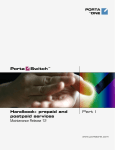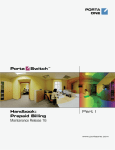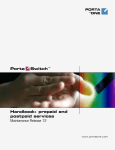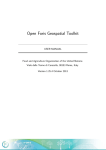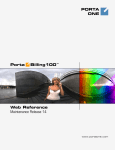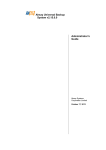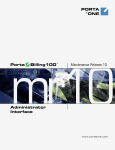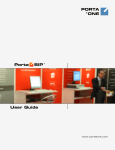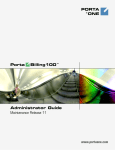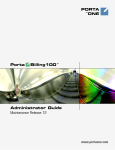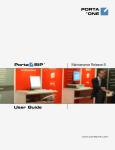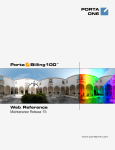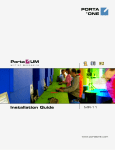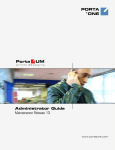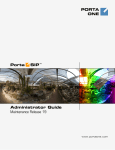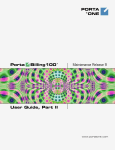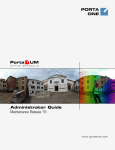Download PortaSwitch Handbook: Prepaid Services
Transcript
PORTA
ONE
Porta
Switch
®
Handbook:
Prepaid Services
Maintenance Release 23
www.portaone.com
Porta
Switch®
PortaSwitch® Handbook: Prepaid Services
Copyright Notice & Disclaimers
Copyright © 2000-2011 PortaOne, Inc. All rights reserved
PortaSwitch® Handbook: Prepaid Services, September 2011
Maintenance Release 23
V1.23.23
Please address your comments and suggestions to: Sales Department,
PortaOne, Inc. Suite #408, 2963 Glen Drive, Coquitlam, BC, V3B 2P7
Canada.
Changes may be made periodically to the information in this publication.
The changes will be incorporated in new editions of the guide. The
software described in this document is furnished under a license
agreement, and may be used or copied only in accordance with the terms
thereof. It is against the law to copy the software on any other medium,
except as specifically provided in the license agreement. The licensee may
make one copy of the software for backup purposes. No part of this
publication may be reproduced, stored in a retrieval system, or transmitted
in any form or by any means, electronic, mechanical, photocopied,
recorded or otherwise, without the prior written permission of PortaOne
Inc.
The software license and limited warranty for the accompanying products
are set forth in the information packet supplied with the product, and are
incorporated herein by this reference. If you cannot locate the software
license, contact your PortaOne representative for a copy.
All product names mentioned in this manual are for identification
purposes only, and are either trademarks or registered trademarks of their
respective owners.
© 2000-2011 PortaOne, Inc. All rights Reserved. www.portaone.com
2
Porta
Switch®
PortaSwitch® Handbook: Prepaid Services
Table of Contents
Preface ............................................................................................................................ 4
Overview......................................................................................................................... 5
1.
Prepaid Calling Cards (Using PortaUM®) .............................8
Setting up Prepaid IVR on PortaUM ..................................................................... 9
Checklist.......................................................................................................................... 9
General Configuration of PortaBilling................................................................. 10
Create PortaUM Node .............................................................................................. 10
Create a Vendor Tariff............................................................................................. 11
Enter Rates .................................................................................................................. 12
Create Vendors........................................................................................................... 14
Define Connections................................................................................................... 16
Configure Access from PSTN................................................................................. 17
Configure the IVR Access Number...................................................................... 17
Customize the Parameters of the IVR Application ........................................ 18
Create a Customer Tariff ........................................................................................ 22
Enter Rates .................................................................................................................. 24
Create a Product........................................................................................................ 25
Create a Customer.................................................................................................... 28
Generate Accounts.................................................................................................... 29
2.
Prepaid Calling Cards (Using a Gateway) ........................... 33
Setting up Your Network Components .............................................................. 34
Checklist........................................................................................................................ 34
PortaBilling Configuration....................................................................................... 35
Create Nodes .............................................................................................................. 35
Create a Product........................................................................................................ 36
Create a Customer.................................................................................................... 38
Generate Accounts.................................................................................................... 39
Verify Call History for Account.............................................................................. 45
Check Call History ..................................................................................................... 46
Provisioning Prepaid Accounts.............................................................................. 49
3.
Callshop Services ....................................................................... 51
Callshop Services....................................................................................................... 52
4.
Appendices................................................................................... 54
APPENDIX A. Prepaid Billing Features ............................................................... 55
APPENDIX B. PortaOne Calling Card Application Special Features ......... 58
APPENDIX C. Cisco Gateway Configuration Guidelines............................... 61
APPENDIX D. Quintum Configuration Guidelines .......................................... 64
APPENDIX E. Charging Calling Card Customers XX/min Extra when
They Call a Toll-free Line ....................................................................................... 66
APPENDIX F. Authorizing and Billing Customers by the Originating
Phone Number (ANI-based Billing)..................................................................... 67
APPENDIX G. Preventing an ANI Number from Being Used as a PIN ... 68
© 2000-2011 PortaOne, Inc. All rights Reserved. www.portaone.com
3
Porta
Switch®
PortaSwitch® Handbook: Prepaid Services
Preface
This document provides PortaBilling® users with step-by-step
instructions and examples for setting up various prepaid services on a
VoIP network.
Where to get the latest version of this guide
The hard copy of this guide is updated at major releases only, and does
not always contain the latest material on enhancements occurring between
minor releases. The online copy of this guide is always up to date, and
integrates the latest changes to the product. You can access the latest copy
of this guide at: www.portaone.com/support/documentation/
Conventions
This publication uses the following conventions:
Commands and keywords are given in boldface
Terminal sessions, console screens, or system file names are displayed
in fixed width font
The exclamation mark draws your attention to important information or
actions.
NOTE: Notes contain helpful suggestions about or references to materials not
contained in this manual.
Timesaver means that you can save time by taking the action described
in the paragraph.
Tips provide information that might help you solve a problem.
Trademarks and Copyrights
PortaBilling®, PortaSIP®, PortaUM® and PortaSwitch® are registered
trademarks of PortaOne, Inc.
© 2000-2011 PortaOne, Inc. All rights Reserved. www.portaone.com
4
Porta
Switch®
PortaSwitch® Handbook: Prepaid Services
Overview
Prepaid services enable Internet telephony service providers (ITSPs) to
offer calling card services that customers can pay for in advance.
The market for prepaid services includes tourists, immigrant communities,
mobile populations such as military personnel, and people with limited
credit histories who cannot otherwise get a private telephone line in their
homes. These users can all gain immediate access to long-distance or
international calling services from wherever they are located by using
prepaid calling cards purchased at supermarkets and other types of retail
outlets.
Typical Prepaid Service Scenario
In an ITSP internal network infrastructure, prepaid services are
implemented through a debit card application that works in conjunction
with the following:
Media gateway
Interactive Voice Response (IVR) application
PortaBilling® RADIUS server
This combination of services enables a carrier to authorize voice calls and
debit individual user accounts in real time.
Customer interaction:
Customer dials access number
Customer is asked to enter prepaid card number
Customer enters prepaid card number
Customer is provided with information about current balance and
asked to enter destination number
Customer dials destination number
Customer is provided with information about maximum permitted
call duration
Call is connected
After disconnect, Customer’s balance is reduced.
© 2000-2011 PortaOne, Inc. All rights Reserved. www.portaone.com
5
Porta
Switch®
PortaSwitch® Handbook: Prepaid Services
System components interaction:
Customer
Media GW
IVR
PortaBilling®
Dials the access
number
Accepts the call and
launches the IVR
Plays voice prompts
(“Welcome…”), asks user
to enter his PIN
Enters his PIN
Attempts to authenticate this
PIN
Sends authentication
request using Radius
protocol (User-Name
equals PIN)
Checks that such account
exists in the database, that it
is not blocked or expired, and
that it is allowed to use the
service at this location. Upon
success, returns account’s
balance and other data. Also
keeps information about this
call in memory to prevent
multiple logins with the same
account ID
If authentication is
unsuccessful, asks to reenter PIN or hangs up.
Otherwise, tells customer
his current balance and
prompts him to enter phone
number he wishes to call
Enters
destination
number
Attempts to authorize call to
the destination
Sends authorization
request using Radius
protocol (User-Name
equals PIN, CalledStation-ID equals
number dialed by
customer)
Checks that account is
allowed to call this
destination, calculates
maximum possible call
duration based on account
balance and rate for this
destination
© 2000-2011 PortaOne, Inc. All rights Reserved. www.portaone.com
6
Porta
Switch®
PortaSwitch® Handbook: Prepaid Services
If authorization has failed,
prompts user to enter
another number or hangs up.
Otherwise, tells customer
maximum allowed call
duration and tries to call
destination number
Determines call route
according to rules (dialpeers or gatekeeper
information), attempts
to connect the call
When call is connected, sets
timer to the maximum call
duration
Speaks on the
phone
Warns customer when he
has only 1 minute left and,
if timer hits zero and
customer is still talking,
disconnects the call
After call is
disconnected, sends
accounting information
about the outgoing call
using Radius
Bills the account, customer
and vendor for the outgoing
call
Hangs up
Sends accounting
information about the
incoming telephony call
Bills the vendor of the
incoming telephony service,
unlocks session for this
account
© 2000-2011 PortaOne, Inc. All rights Reserved. www.portaone.com
7
Porta
Switch®
Prepaid Calling Cards (Using PortaUM®)
1. Prepaid Calling
Cards (Using
PortaUM®)
Sometimes an incoming call for a prepaid card service will arrive to
your network via IP. For instance, say you bought an access number in
a country where you do not own any network infrastructure; so instead
of using E1 or T1 lines, a telco in that country will forward calls to you
using SIP. In this case using a Cisco GW may be cumbersome, since
you first have to convert the IP call to PSTN and then send it back via
IP. Instead, you can run the built-in prepaid application on PortaUM®
which, combined with a PSTN access number delivered directly to
PortaSIP® via IP, allows you to offer a purely IP-based solution for
prepaid calling card services.
© 2000-2011 PortaOne, Inc. All rights Reserved. www.portaone.com
8
Porta
Switch®
Prepaid Calling Cards (Using PortaUM®)
Setting up Prepaid IVR on PortaUM
Before you proceed with the instructions, provided further in this chapter
– please set up UM services as per the instructions, provided in the Setting
up and Using UM Services chapter of the PortaSwitch Handbook: Unified
Communications, and verify that they are working properly.
Checklist
Print the following page and use it to mark the operations you have
completed while performing system setup according to the instructions in
this chapter. Please make sure that you perform all of the operations (all
of the boxes must be checked), otherwise the service will not work.
Operation
Done
General configuration
Make sure configuration of general and network settings has already
been performed according to the instructions in the Basic Residential
VoIP Service section in the PortaSwitch Handbook: Residential
VoIP Services
Network configuration
Make sure a node for your PortaUM is created and unified messaging
service has been provided according to the instructions in the Setting up
and Using UM Services chapter in PortaSwitch Handbook: Unified
Communications
Rating configuration (Vendor)
Create a tariff A, which describes your termination costs
Insert rates in tariff A for the destinations your customers will call
Create a vendor
Create a connection for this vendor using tariff A
Configure the vendor that provides the IVR access number
Configure a “VoIP from Vendor” connection to the vendor that
provides the IVR access number
Access number configuration
Define your access number and associate the prepaid calling
application with it
Configure the parameters of the prepaid card application
Rating configuration (Customer)
Create a tariff B, which will be applied to prepaid card users
Insert rates in tariff B for the destinations your customers will call
Create your prepaid product
In the rating list (of the prepaid product) include an entry that will
contain your PortaUM node and tariff B containing the prepaid calling
rates
Account provisioning
Create a retail customer who owns the prepaid cards
Generate a batch of accounts (PINs) for this customer
[
[
]
]
[
]
[
[
[
[
[
[
]
]
]
]
]
]
[
]
[
]
[
[
[
[
]
]
]
]
[
[
]
]
© 2000-2011 PortaOne, Inc. All rights Reserved. www.portaone.com
9
Porta
Switch®
Prepaid Calling Cards (Using PortaUM®)
General Configuration of PortaBilling
Before proceeding with UM setup, please perform general system
configuration according to the instructions in Basic Residential VoIP Service
chapter in the PortaSwitch Handbook: Residential VoIP Services. At
this point, all of your destinations, tariffs, products, customers and
vendors should already be in the system.
Create PortaUM Node
You may use PortaUM® node created earlier (according to the Setting up
and Using UM Services chapter of the PortaSwitch Handbook: Unified
Communications) – In this case just skip this section and go to the
Create a Vendor Tariff step.
1. In the Networking section of the Admin-Index page, choose Nodes.
2. In the Node Management window, click Add icon.
3. Fill in the New Node form:
o Node Name – A short descriptive name for your UM server
(this will be used in the select menus).
o Manufacturer – Select PortaOne.
o Type – Node type; select PortaUM.
© 2000-2011 PortaOne, Inc. All rights Reserved. www.portaone.com
10
Porta
Switch®
Prepaid Calling Cards (Using PortaUM®)
o Node ID – The PortaUM® server’s hostname (recommended:
hostname.domainname)
o NAS-IP-Address – IP address of the PortaUM® server.
o Auth. Translation rule – You can just leave this empty.
o Radius Client – Make sure this check-box is enabled, since
PortaUM® will need to communicate with the billing.
o Radius Key – Enter the radius shared secret here; must be the
same key as you entered during PortaUM® installation.
o Radius Source IP – See the Node ID, NAS IP address, and Radius
source IP section in the PortaBilling Administrator Guide for
more information. Unless your PortaUM® server uses multiple
network interfaces, the value here should be the same as the
NAS-IP-Address.
o POD Server – Leave this unchecked for now.
4. Click Save&Close.
Create a Vendor Tariff
A tariff is a single price list for call services. A tariff combines:
conditions which are applicable to every call regardless of the called
destination
per destination rates
1. In the Rating section of the Admin-Index page, choose Tariffs.
2. On the Tariff Management page, choose Add.
3. Fill in the Add Tariff form:
© 2000-2011 PortaOne, Inc. All rights Reserved. www.portaone.com
11
Porta
Switch®
Prepaid Calling Cards (Using PortaUM®)
o Name – A short name of the tariff object; this is the name you
will then see in the select menus.
o Currency – Indicates the currency, in which the vendor charges
you.
NOTE: The currency for the tariff is chosen only once, and cannot be changed later.
o Applied To – Choose Vendor in the Applied To select menu.
o Routing – Leave the Routing box checked, since in our scenario
the routing is done by configuring the dial-peers on the gateway.
o Service – Choose Voice Calls here.
o Default Off-peak Period – If you do not differentiate between
peak and off-peak rates, just choose Not defined; otherwise,
select one of the previously defined off-peak periods.
o Short Description – A short tariff description.
o Description – An extended tariff description.
4. Click Save.
Enter Rates
Rates are per-destination prices. Please refer to the Call Billing Parameters
section in the PortaBilling Administrator Guide for more details on
billing parameters.
Managing Rates Online
Managing rates online is very convenient for maintaining existing rate
tables, as well as for reference purposes. In the case of new price lists or
major updates, the offline method is better.
© 2000-2011 PortaOne, Inc. All rights Reserved. www.portaone.com
12
Porta
Switch®
Prepaid Calling Cards (Using PortaUM®)
1. On the Tariff Management page you will see a list of available tariffs.
Rates icon previous to the name of the tariff. When you
Click the
are in Tariff Management for a particular tariff, click on Rates in the
toolbar.
2. In the Edit Rates screen, click Add.
3. Fill in the required information:
o Destination – A destination prefix may be entered directly, e.g.
420 for Czech Republic, or you can access the destinations
directory by clicking the Destination link (in the column header).
Here you can find the desired prefix by country name.
NOTE: The phone prefix you are trying to create a rate for must already exist in
Destinations.
o Route category – You can split your available routes into several
categories, such as “High quality”, “Premium”, etc., then create
routing plans for your customers. Use the Default route category
for now.
o Preference – The routing priority for the specific destination. 10
is the highest priority, 0 is the lowest (i.e. do not use this
destination for routing at all). For now, you can just set all of
your vendor rates at preference 5, and the system will organize
available routes according to cost (LCR).
o Huntstop – Do not try any routes with a lower preference.
o Interval First – First billing unit in seconds.
o Interval Next – Next billing unit in seconds.
o Price First – Per-minute price for first interval.
o Price Next – Per-minute price for next interval.
o Off-peak Interval First– First billing unit in seconds for offpeak time.
o Off-peak Interval Next – Next billing unit in seconds for offpeak time.
o Off-peak Price First – Per-minute price for first interval of offpeak time.
o Off-peak Price Next – Per-minute price for next interval of offpeak time.
NOTE: Off-peak fields appear only if an off-peak period has been defined for the
tariff.
© 2000-2011 PortaOne, Inc. All rights Reserved. www.portaone.com
13
Porta
Switch®
Prepaid Calling Cards (Using PortaUM®)
o Effective From – If you want this rate to take effect sometime in
the future, you can either type in a date manually, or use the
calendar (click the DD-MM-YYYY link).
NOTE: When using the calendar, you can specify that the date you are entering is in a
different time zone than your current one. PortaBilling® will then automatically adjust
the time.
o Rate Formula Wizard
– Launches the wizard for creating a
custom rating formula
o Payback Rate, Hidden, Forbidden or Discontinued – These
flags are optional.
4. Click the Save button in the toolbar, or the
icon on the left end
of the row.
Managing Rates Offline
You also can upload rates from a .CSV or .XLS file – please consult the
Rate Import chapter of the PortaSwitch Handbook: Wholesale Services
for more details.
Perform the Create Tariff and Enter Rates steps described above until you
have created a tariff with the termination costs for each termination
partner you have; these tariffs are created as “Applied to: Vendor”.
Create Vendors
This step is only required if you have not entered information about your
vendors into the system before. Vendors are your termination partners or
the providers of incoming toll-free lines.
1. In the Participants section of the Admin interface, choose Vendors.
2. On the Vendor Management page, choose Add.
© 2000-2011 PortaOne, Inc. All rights Reserved. www.portaone.com
14
Porta
Switch®
Prepaid Calling Cards (Using PortaUM®)
3. Fill in the Add Vendor form. Please note that there are three tabs
available on the screen. The most important fields are:
Main form (top)
o Vendor Name – Short name for the vendor object; will be used
on the web interface.
o Currency – The currency in which this vendor charges you.
o Opening balance – Starting balance for the vendor; default is
zero.
Additional info
o Billing period – Split period for vendor statistics.
User-Interface
o Time zone – The time zone which the vendor uses for his billing
period (when sending you an invoice). Statistics will be divided
into periods according to this time zone.
4. Click Save&Close.
5. Repeat steps 2-4 to add all of your vendors.
© 2000-2011 PortaOne, Inc. All rights Reserved. www.portaone.com
15
Porta
Switch®
Prepaid Calling Cards (Using PortaUM®)
Define Connections
1. In the Participants section of the Admin interface, choose Vendors.
2. Click on the Connections icon next to the vendor name.
3. Press Add to add a new connection.
4. Fill in the connection information. If you send traffic to the vendor
via telephony, choose the node and enter an optional port pattern. If
this connection is capable of handling H323 or SIP calls, enable the
corresponding checkbox next to Routing Protocol. If you send
traffic via VoIP, enter the remote IP address. Choose the tariff which
defines your termination costs for this connection / vendor.
Description and Capacity are mandatory for all connection types.
5. Click Save&Close.
6. Repeat steps 3-5 to add more connections to the same vendor, then
click Close in order to exit to the Vendor Management screen.
© 2000-2011 PortaOne, Inc. All rights Reserved. www.portaone.com
16
Porta
Switch®
Prepaid Calling Cards (Using PortaUM®)
7. Repeat steps 2-6 to add connections for other vendors.
Configure Access from PSTN
Since the main purpose of this service is to give your customers access to
your prepaid application from PSTN (by dialing your access number from
their landline or mobile phone), you have to ensure that calls to that
access number are delivered properly to your network and then handed
over to PortaUM®.
Please refer to the instructions in the Incoming Calls from PSTN chapter of
the PortaSwitch Handbook: Residential VoIP Services for complete
details about how to set up the vendor and the connection.
Configure the IVR Access Number
First you need to define that when a call is made to the access number for
your prepaid calling card service, it will be routed to PortaUM® and the
corresponding IVR application will be launched then.
Set up the Access Number
Set up the access number for the virtual PortaBilling® environment
where you use this application.
© 2000-2011 PortaOne, Inc. All rights Reserved. www.portaone.com
17
Porta
Switch®
Prepaid Calling Cards (Using PortaUM®)
1. In the Routing section of Admin-Index, choose Access Numbers.
2. Click on the Add button.
3. In the Number field, enter your prepaid calling card access number.
In the Application drop-down box, select Prepaid card calling.
4. Click Save.
Of course, you can create multiple entities in order to register the prepaid
application for more than one access number. This allows you to
customize the application parameters (such as IVR languages or whether
ANI authorization is performed), according to your requirements.
Customize the Parameters of the IVR
Application
You may further customize the parameters that affect the IVR flow and
enable features of your prepaid card application.
© 2000-2011 PortaOne, Inc. All rights Reserved. www.portaone.com
18
Porta
Switch®
Prepaid Calling Cards (Using PortaUM®)
1. In the Routing section of Admin-Index, choose Access Numbers.
2. Click on the access number to access the parameters of the prepaid
card application that is launched when a customer calls this particular
access number.
3. Change the parameters.
4. Click Save&Close.
ANI Authentication (PINless Dialing)
In order to support PIN-less dialing, the prepaid application should have
the ANI Authentication feature enabled. Then if the ANI number of the
incoming call matches the ID of an account, this account is the one
placing the call (and will be charged when the call is completed). The
customer will immediately be asked to enter a destination, skipping the
PIN entry step.
© 2000-2011 PortaOne, Inc. All rights Reserved. www.portaone.com
19
Porta
Switch®
Prepaid Calling Cards (Using PortaUM®)
When you provide both residential VoIP and PINless dialing services, you
will have two types of accounts in the system, and the account ID will
contain the phone number:
“Normal” SIP accounts. When someone in your network dials the
number, the system will recognize that the call should be delivered
to one of the IP phones connected to PortaSwitch® – and will
never be sent out to the PSTN.
ANI accounts. The situation here is exactly the opposite: when
someone in your network dials this number, the call will be sent
out to the PSTN.
In order to avoid confusion between these two types of accounts (which
may result in calls being routed improperly), it is recommended that you
adopt a naming convention that allows both your administrators and the
PortaBilling® routing engine to clearly distinguish between ANI accounts
and regular SIP accounts.
One suggested naming convention that does all of this uses the prefix 'ani'
for your ANI authentication accounts (naturally, you can choose a
different prefix as well). For example, if you would like to allow your
customer to use his cell phone with ANI 16041112222 for ANI
authentication, you would create the account ani16041112222 for this
customer.
You can also set up the ANI translation rule in the ANI Translation
Rule field. This field contains a regular expression – please refer to the
PortaBilling Web Reference Guide for more details and examples on
composing regular expressions.
© 2000-2011 PortaOne, Inc. All rights Reserved. www.portaone.com
20
Porta
Switch®
Prepaid Calling Cards (Using PortaUM®)
IVR Languages
Configure in which languages the IVR will communicate with the
customer.
© 2000-2011 PortaOne, Inc. All rights Reserved. www.portaone.com
21
Porta
Switch®
Prepaid Calling Cards (Using PortaUM®)
icon near the Languages field to launch the window for
1. Click on
the language selection.
2. In the Available languages box, select the language (or several
languages) you wish to use for voice prompts. In this case, the IVR’s
first prompt will be the language selection prompt “Please press 1 for
English, 2 for Russian, 3 for German, etc.” To choose all languages at
once, select the line All available on top. Then click the Include->
button. The selected languages will appear in the Selected box.
You can also change the language order using Up and Down
buttons.
3. Press Ok to save finalize the language selection.
Prepaid Card IVR Configuration Parameters
See the APPENDIX A. PortaUM IVR Applications Preferences section of the
PortaUM Administrator Guide to read more about the prepaid card
IVR configuration parameters.
NOTE: There is a helpful tool-tip for each option. Just point your mouse to the desired
option to invoke it.
Create a Customer Tariff
© 2000-2011 PortaOne, Inc. All rights Reserved. www.portaone.com
22
Porta
Switch®
Prepaid Calling Cards (Using PortaUM®)
1. In the Rating section of Admin-Index, choose Tariffs.
2. On the Tariff Management page, choose Add.
3. Fill in the New Tariff form:
o Name – A short name of the tariff object; this is the name you
will then see in the select menus.
o Currency – Indicates the currency in which you charge your
prepaid card customers.
NOTE: The currency for the tariff is chosen only once, and cannot be changed later.
o Applied To – Choose “Customer”, as this tariff will be used to
charge your prepaid customers.
o Managed By – Choose “Administrator only” here (this option
is only visible after you select Applied to: Customer above).
o Service – Choose Voice Calls here.
o Default Off-peak Period – If you do not differentiate between
peak and off-peak rates, just choose Not defined; otherwise,
select one of the previously defined off-peak periods.
o Destination Group Set – If you wish to enter rates in the tariff
not for each individual prefix, but for a whole group of prefixes
© 2000-2011 PortaOne, Inc. All rights Reserved. www.portaone.com
23
Porta
Switch®
Prepaid Calling Cards (Using PortaUM®)
at once, you should create a destination group set and destination
groups beforehand. Leave this select menu empty for now.
o Round Charged Amount – Instead of calculating xDRs with a
5-decimal-place precision, round up xDR amount values (e.g.
XXXXX.XX000 means rounding to cents, so that 1.16730
becomes 1.17).
o Default Formula – The default rating formula which will be
applied to every new rate created in the tariff. If you leave this
empty, “old-style” rating will be used.
o Short Description – A short tariff description. This will be
shown in the rate lookup on the admin interface and the self-care
pages for your accounts and customers.
o Description – An extended tariff description.
4. Click Save.
Enter Rates
1. On the Tariff Management page you will see a list of available tariffs.
Rates icon previous to the name of the tariff. When you
Click the
are in Tariff Management for a particular tariff, click on Rates in the
toolbar.
2. In the Edit Rates screen, click Add.
3. Fill in the required information (please refer to the Enter Rates for
Vendor Tariff section above for a detailed description of the available
rate attributes).
icon on the left end
4. Click the Save button in the toolbar, or the
of the row.
5. Repeat these steps if you need to enter more rates.
Perform the Create Tariff and Enter Rates steps described above until you
have created a tariff for each account’s billing scheme; these tariffs are
created as “Applied to: Customer”. For example, if you plan to charge
© 2000-2011 PortaOne, Inc. All rights Reserved. www.portaone.com
24
Porta
Switch®
Prepaid Calling Cards (Using PortaUM®)
your customers more when they access toll-free lines instead of local ones,
you need two tariffs, i.e. “Normal” and “Using Toll-free line”.
Test Rate Configuration (Optional)
1. While in the Edit Tariff window, click on the
the Test Rating screen.
Test button to go to
2. Type in the phone number for which you would like to test the rating,
as well as the estimated call duration, then click on the Test button.
3. You will now see the estimated amount charged for this call, as well as
a detailed explanation of the rating process.
4. Press the Close button to return to the Edit Tariff window.
Create a Product
Prepaid cards will be issued for a specific product. Products are a
powerful feature that defines different ways to bill an account. Product
definition is always done in two steps: product definition and creation of
the rating list.
© 2000-2011 PortaOne, Inc. All rights Reserved. www.portaone.com
25
Porta
Switch®
Prepaid Calling Cards (Using PortaUM®)
1. In the Rating section of the Admin-Index page, choose Products.
2. On the Product Management page, click the Add icon.
3. Fill in the “Add product” form:
o Product name – Product object name.
o Currency – Product currency; only tariffs which have the same
currency will be permitted in the rating list.
o Managed by – If you want this product to be used for your
reseller’s accounts, so that the reseller himself can change the
parameters of this tariff and create new accounts with this
product, choose the customer’s name from the menu. Otherwise
choose Administrator only here.
General Info tab
o Breakage – Leftover balance which is considered “useless” (for
statistical purposes). Accounts with a balance below breakage will
be counted as depleted. This does not affect account authentication
or authorization, so the account can still make calls if there is
enough money left to cover at least the first interval.
o Info URL – If you have an external server with a description of
product features, enter the URL here (e.g.
http://www.myproduct.com). Your customers will be able to
go there from their self-care page.
o Description – Your description of the intended use of this
product.
Maintenance tab
NOTE: The Maintenance Fees functionality is an obsolete feature and may be
removed in future releases. Please use subscription plans to apply periodic charges.
© 2000-2011 PortaOne, Inc. All rights Reserved. www.portaone.com
26
Porta
Switch®
Prepaid Calling Cards (Using PortaUM®)
o Period – Surcharge application interval; will be shown in call
history as a separate line each time it is charged. None disables
the maintenance fees.
o Fee – Surcharge amount.
o Effective from – Apply the specified maintenance fee only after
a certain date (no fees assessed until then); choose Immediately
to start applying charges as soon as possible.
4. Click Save.
5. Click on the Services and Rating tab to edit this product’s rating list.
Enter Node and Tariff in the Product’s Rating
List
The rating list has two functions: it defines permitted access points (nodes
and access numbers) and specifies which tariff should be used for billing
in each of these points.
1. When the Services and Rating tab is selected, click on the Add
icon.
2. Choose Voice Calls in the Service select menu.
3. In the Node select menu, select the PortaUM node.
4. You can also use an access number for rating entry in the Access
Code field. For example, if you have a node with two access numbers,
local (1-212-1234567) and toll-free (1-800-12345678), you can set up
the product’s rating list in such a way that if a customer calls via a tollfree line, he will be billed using a different tariff (one which includes
surcharges).
© 2000-2011 PortaOne, Inc. All rights Reserved. www.portaone.com
27
Porta
Switch®
Prepaid Calling Cards (Using PortaUM®)
5. In the Tariff menu, select the tariff that will be applied to your
prepaid calling card customers.
6. Click Save&Close to save this rating entry.
Create a Customer
A customer is an owner of accounts. The customer’s contact information
is used to distribute account usage information, call statistics, invoices,
and so on. Even if your company owns and distributes all of its prepaid
cards, you will need at least one customer object to maintain all of the
prepaid card accounts organized in one location.
In the Participants section of Admin-Index, choose Customers.
1. On the Customer Management page, click Add Customer (In this
example, we assume that you are creating the customer manually, so
choose Manually from the drop-down menu (do not use any of the
Quick Form options)). Normally, most of your customers would be
retail customers.
2. Fill in the New Customer form. Please note that there are several
tabs with extra information available on the screen. The most
important fields are:
Main form (top)
o Customer Name – Short name for the customer object; will be
used on the web interface.
o Currency – The currency in which this customer will be billed.
o Opening balance – Starting balance for the customer; default is
zero.
o Customer Class – Choose the customer class you created in the
previous step.
© 2000-2011 PortaOne, Inc. All rights Reserved. www.portaone.com
28
Porta
Switch®
Prepaid Calling Cards (Using PortaUM®)
Address info tab
o E-mail – E-mail address for distribution of accounting
information. After the billing period is over, a list of xDRs and
other statistics will be sent to this address.
o Bcc – Delivery to the specified email address of your account
representative a copy of every outgoing email sent to the
customer; this may be used for debug and archiving purposes.
Additional info tab
o Billing period – Frequency of distribution of accounting
information. For more details about different available billing
periods, see the PortaBilling Administrator Guide.
o Send Statistics – Summary only – Distribute a call summary
only, and do not attach a details file; this might be useful in the
case of a large amount of calls. Other options are full statistics
(attach a complete list of xDRs) or do not send (no not deliver
call statistics to this customer via email at all).
Payment info tab
o Credit limit – If left empty, there is no credit limit for this
customer.
User Interface tab
o Time zone – The time zone in which the customer will see his
xDRs, and also that which defines his billing period. For example,
if you choose America / New_York here and the billing period
is Monthly, this means the billing period will start on the first
day of the month at 00:00 New York time.
o Web Interface Language – The language to be used on the
customer self-care web interface.
3. Click
Save&Close.
Generate Accounts
NOTE: Before generating accounts for a production system, read the section
“Provisioning Prepaid Accounts”.
1
1. Go to the Customers screen (the screen which contains a list of
customers). It should resemble the screenshot below:
© 2000-2011 PortaOne, Inc. All rights Reserved. www.portaone.com
29
Porta
Switch®
Prepaid Calling Cards (Using PortaUM®)
2. Next to the customer name, click on the Account
or
icon (the
one in the Accounts column), which will take you to the account
management for that customer.
3. Click on the Account generator.
4. Fill in the “Account generator” form:
o Number of accounts – Number of accounts (prepaid cards) to
be generated.
o Product – Choose the product which you would like your
accounts to have.
o Blocked – It is normal practice to generate all your prepaid cards
as blocked, so they cannot be misused before being sold to the
dealer or end customer. You can always unblock the whole batch
of cards or an individual card later.
o Opening balance – The initial balance on the card.
Account info tab
o Account type – Account type; select Debit for prepaid service.
o Inactive - Check this if you want to generate the accounts as
initially inactive and assign them to a distributor later on.
o Generation method – Choose Random here; this will assign
every account a unique, randomly-generated PIN.
o ID prefix – If you would like all of the generated accounts to
start with the same digit string (e.g. 12), enter it here. Thus, if you
© 2000-2011 PortaOne, Inc. All rights Reserved. www.portaone.com
30
Porta
Switch®
Prepaid Calling Cards (Using PortaUM®)
enter 12 and an ID length of 10, account IDs (PINs) will look
like this: 12NNNNNNNN, where N = random digits.
o ID length – All account IDs (PINs) will be numerical and of the
specified length. In order to avoid problems with the prepaid
card print-shop, PortaBilling® will not generate account numbers
with a leading zero. Also, PortaBilling® will only allow generation
of a batch with feasible parameters, e.g. it is impossible to
generate a batch of 1,000 accounts with ID length 4 and ID
starting at 55.
o Service Password – To improve security, you can use an
account password during authentication, in addition to a PIN. If
you choose Empty, no password will be assigned to the account,
and the password check will be switched off during
authentication. Choosing Empty is recommended by default. If
you decide to use passwords, then please use the Autogenerated digits only option, since then the password can be
entered in the IVR via phone keys.
o Batch – Accounts are grouped into batches. If a new batch name
is provided in the text field, all accounts will be placed into a new
batch with the given name. Otherwise, an existing batch should
be selected from the drop-down list.
User Interface tab
o Login – If you choose Account ID (default), your customer will
use his account ID (PIN) to login to the self-care pages. If you
choose Empty, the account owner will not be able to use the
self-care pages at all until a login has been assigned for his
account.
o Password – Auto-generated means that a random password for
web access will be assigned for each account (these passwords
will be included in the .CSV file with the account information).
Empty means that no password will be assigned, so account
owners will be able to login to the web interface simply by
providing their account ID (PIN).
o Time Zone – When an account owner accesses the web self-care
pages to see a list of his calls, the time will be shown in the time
zone most appropriate for him.
o Web Interface Language – The language to be used on the
account self-care web interface.
Additional Info tab
o E-Commerce Enabled – If checked, this will allow your debit
card owners to make online payments via the PortaBilling® web
interface. (Leave unchecked.)
o Discount Plan – Applies a specific discount plan to this group
of accounts. (Leave as Product Default.)
© 2000-2011 PortaOne, Inc. All rights Reserved. www.portaone.com
31
Porta
Switch®
Prepaid Calling Cards (Using PortaUM®)
o Distributor – You can assign a specific distributor to this group
of accounts.
Life Cycle tab
o Activation Date – Account activation date.
o Expiration Date – Account expiration date.
o Life Time – Relative expiration date; account will expire on
“first usage date” + “life time” days. If you do not want to use
this feature, leave the field blank.
5. Click Generate; a confirmation screen will indicate that your
information has been accepted.
6. Click Close to return to the account administration page.
NOTE: Account generation tasks are executed every few minutes, and it may take a
while to generate large numbers of accounts.
Notification about the generated cards will be sent by email to the user
who created them. A CSV file with information about the new accounts
will be attached.
Tip: In case the original email message was lost or accidentally deleted,
the file containing generated accounts is stored on the slave PortaBilling®
server in the user porta-admin home directory, sub-directory cards.
© 2000-2011 PortaOne, Inc. All rights Reserved. www.portaone.com
32
Porta
Switch®
Prepaid Calling Cards (Using a Gateway)
2. Prepaid Calling
Cards (Using a
Gateway)
© 2000-2011 PortaOne, Inc. All rights Reserved. www.portaone.com
33
Porta
Switch®
Prepaid Calling Cards (Using a Gateway)
Setting up Your Network Components
Please refer to the Appendices for the instructions applicable to your
specific type of gateway.
Checklist
Print the following page and use it to check off the operations you have
completed while performing system setup according to the instructions in
this chapter. Please be sure to perform all of the operations (all of the
boxes must be checked), otherwise the service will not work.
Operation
General configuration
General configuration has already been performed according to
the instructions in the Prepaid Calling Cards (Using PortaUM®)
chapter above
Network configuration
Create a node for your gateway
Configure your gateway
Rating configuration
Perform the standard rating configuration for the prepaid
services as described in the Prepaid Calling Cards (Using
PortaUM®) chapter above
In the rating list (of the prepaid product) include an entry that
will contain gateway node and tariff containing the prepaid
calling rates
Account provisioning
Create a retail customer who owns the prepaid cards
Generate a batch of accounts (PINs) for this customer
Testing
Try to make a test call
© 2000-2011 PortaOne, Inc. All rights Reserved. www.portaone.com
Done
[
]
[
[
]
]
[
]
[
]
[
[
]
]
[
]
34
Porta
Switch®
Prepaid Calling Cards (Using a Gateway)
PortaBilling Configuration
You should perform the billing configuration according to the
instructions in the Prepaid Calling Cards (Using PortaUM®) chapter in this
document, the only exception being that you will use a gateway instead of
PortaUM® node.
Create Nodes
This step is only required if you have not entered your gateways into the
system before. In this case, you must enter your gateways as nodes.
PortaBilling® requires some key information about your network
equipment such as IP address, Node ID, Radius shared secret, etc.
1. In the Networking section of the Admin-Index page, choose Nodes.
2. In the Node management window, click the Add icon.
3. Fill in the New Node form:
o Node Name – A short descriptive name for this node (will be
used in the select menus).
o Manufacturer - Select Cisco or Quintum.
o Type – VoIP node type; select VOIP-GW.
© 2000-2011 PortaOne, Inc. All rights Reserved. www.portaone.com
35
Porta
Switch®
Prepaid Calling Cards (Using a Gateway)
o Node ID – h323-id (recommended hostname.domainname).
o NAS-IP-Address – IP address of the gateway.
o Auth. Translation rule – Leave this empty for now; see the
Translation Rules section of the PortaBilling Administrator
Guide.
o RTP proxying – Leave the default selection (Optimal); for more
details regarding NAT traversal, see the PortaSIP Administrator
Guide.
o Radius Client – Make sure this check-box is enabled, since the
gateway (node) must be able to communicate with PortaBilling
via RADIUS in order to validate the prepaid card PIN.
o Radius Key – Enter the RADIUS secret key you have specified
in the configuration of the gateway.
o Radius Source IP – See the Node ID, NAS IP address, and
Radius source IP section of the PortaBilling Administrator
Guide. Unless your gateway has multiple network interfaces, the
value here should be the same as the NAS-IP-Address.
o POD Server – This checkbox relates to ISP billing; leave it
unchecked for now.
4. Click Save&Close.
5. Repeat steps 2-4 until all of your nodes have been entered.
Create a Product
© 2000-2011 PortaOne, Inc. All rights Reserved. www.portaone.com
36
Porta
Switch®
Prepaid Calling Cards (Using a Gateway)
1. In the Rating section of the Admin-Index page, choose Products.
2. On the Product Management page, click the Add icon.
3. Fill in the “Add product” form. Please refer to the Create a Product
section above for a detailed description of the available parameters.
Enter Node and Tariff in the Product’s Rating
List
1. When the Services and Rating tab is selected, click on the Add
icon.
2. Choose Voice Calls in the Service select menu.
3. In the Node select menu, select the node where your IVR will be
running.
4. You can also use an access number for rating entry in the Access
Code field. For example, if you have a node with two access numbers,
local (1-212-1234567) and toll-free (1-800-12345678), you can set up
the product’s rating list in such a way that if a customer calls via a tollfree line, he will be billed using a different tariff (one which includes
surcharges).
© 2000-2011 PortaOne, Inc. All rights Reserved. www.portaone.com
37
Porta
Switch®
Prepaid Calling Cards (Using a Gateway)
NOTE: The Access Code feature requires modification of Cisco platform application
scripts. For more information about this feature, see the System Concepts section of
the PortaBilling Administrator Guide. The Access Code feature on the Quintum
platform requires the ACCESSCODE feature (available in the recent firmware).
5. The Info Digits menu allows you to apply different tariffs depending
on the type of line from which your customer originates a call. If you
are unsure whether your telecom sends such information, leave the
default value ANY.
6. In the Tariff menu, select the tariff that will be applied to your
prepaid calling card customers.
7. Configure overdraft protection for this product on the Overdraft
Protection tab. (Please consult the Rating section in the PortaBilling
Web Reference Guide for a description of the parameters available
here.)
8. Click Save&Close to save this rating entry.
Create a Customer
A customer is an owner of accounts. The customer’s contact information
is used to distribute account usage information, call statistics, invoices,
and so on. Even if your company owns and distributes all of its prepaid
cards, you will need at least one customer object to maintain all of the
prepaid card accounts organized in one location.
In the Participants section of Admin-Index, choose Customers.
1. On the Customer Management page, click Add Customer (In this
example, we assume that you are creating the customer manually, so
choose Manually from the drop-down menu (do not use any of the
Quick Form options)). Normally, most of your customers would be
retail customers.
© 2000-2011 PortaOne, Inc. All rights Reserved. www.portaone.com
38
Porta
Switch®
Prepaid Calling Cards (Using a Gateway)
2. Fill in the New Customer form. Please refer to the Create a Customer
section above for a detailed description of the available parameters.
3. Click Save&Close.
Generate Accounts
NOTE: Before generating accounts for a production system, read the section
“Provisioning Prepaid Accounts”.
1. Go to the Customers screen (the screen which contains a list of
customers). It should resemble the screenshot below:
2. Next to the customer name, click on the Account
or
icon (the
one in the Accounts column), which will take you to the account
management for that customer.
3. Click on the Account generator.
4. Fill in the “Account generator” form (please refer to the Generate
Accounts section above for a detailed description of the available
parameters).
5. Click Generate; a confirmation screen will indicate that your
information has been accepted.
6. Click Close to return to the account administration page.
© 2000-2011 PortaOne, Inc. All rights Reserved. www.portaone.com
39
Porta
Switch®
Prepaid Calling Cards (Using a Gateway)
Test Everything Together
1.
2.
3.
4.
Start Radius debug on GW.
Make sure the PortaBilling® radius server is running.
Try to make a call and use one of the accounts.
Browse information using BE Log Viewer.
Example of a normal debug session:
Jun 05 18:04:54: Processing request (BE ver1.245.2.4,pid85499):
There is a copy of all the incoming attributes in the log.
NAS-IP-Address
= '193.28.87.3'
NAS-Port-Name
= 'ISDN 2:D:23'
NAS-Port-Type
= 'Async'
User-Name
= '59153211058'
The User-Name attribute contains the PIN number entered by the user.
Calling-Station-Id
= '14257891107'
Service-Type
= 'Login-User'
h323-conf-id
= '465F5B2B F42F11DA 8274BDD0 75CFFB2D'
h323-conf-id is the unique ID for every call.
Password
= ''
h323-ivr-out
= 'PortaBilling_Original_CLD:4041234567'
This is a special PortaBilling attribute which reports the original access number on the gateway used by the
customer to access the IVR.
h323-ivr-out
= 'transactionID:361'
NAS-Port
= '0'
This is an authentication request (also called first authentication), since there is no Called-StationID attribute. The purpose is to verify that such an account really exists in the database, and to return
account attributes such as account balance.
Jun 05 18:04:54: h323-conf-id=465F5B2B F42F11DA 8274BDD0 75CFFB2D/4, call-id=
Jun 05 18:04:54: Found a call in cache with such id
Jun 05 18:04:54: PrepareNexecute 'AccountAuth'
Jun 05 18:04:54: Found Account: 59153211058[96,debit,balance=10.00000] of
customer SmartCall SRL [20,balance=0.00000,limit=none]
The line above confirms that such an account has indeed been found in the database.
Jun 05 18:04:54: Account 59153211058 is not logged in yet
Jun 05 18:04:54: Account has an empty password, skip the password check
Jun 05 18:04:54: Attempt to charge account with a login fee
Jun 05 18:04:54: Logging in account '59153211058'(96) to '465F5B2B F42F11DA
8274BDD0 75CFFB2D'
Jun 05 18:04:54: Account '59153211058' logged in, setting call lifetime to 1800
sec
Since this is a debit account, the session is locked and the call lifetime is increased to prevent multiple login
attempts.
Jun 05 18:04:54: Updating account usage of '59153211058' with 'Mon Jun 5
18:04:54 2006'
The first use date for the account is updated.
Jun 05 18:04:54: PrepareNexecute 'UpdateAccountUsage'
Jun 05 18:04:54: Authentication acknowledge response
Here is an overview of all the information sent back to the gateway:
h323-credit-amount
= 10.00
h323-billing-model
= 1
h323-ivr-in
= Tariff:SmartCall Prepaid
h323-ivr-in
= PortaBilling_AccountBalance:10.00000
h323-ivr-in
= PortaBilling_ProductBreakage:0.10000
h323-ivr-in
= available-funds:10.00
h323-return-code
= 0
h323-currency
= USD
h323-preferred-lang
= en
Jun 05 18:04:54: ...Done.
This completes processing for the request.
© 2000-2011 PortaOne, Inc. All rights Reserved. www.portaone.com
40
Porta
Switch®
Prepaid Calling Cards (Using a Gateway)
Jun 05 18:06:13: Processing request (BE ver1.245.2.4,pid85499):
NAS-IP-Address
= '193.28.87.3'
User-Name
= '59153211058'
Called-Station-Id
= '16046282508'
Called-Station-Id contains the destination number dialed by the user.
Calling-Station-Id
= '14257891107'
Service-Type
= 'Login-User'
h323-conf-id
= '465F5B2B F42F11DA 8274BDD0 75CFFB2D'
Password
= ''
h323-ivr-out
= 'PortaBilling_Seed:10649791024'
h323-ivr-out
= 'PortaBilling_Original_CLD:4041234567'
h323-ivr-out
= 'transactionID:362'
Since Called-Station-ID is present, this is an authorization (or second authentication) request. The
purpose is to determine whether the account is allowed to call this phone number and what the maximum
allowed call duration is.
Jun 05 18:06:13: h323-conf-id=465F5B2B F42F11DA 8274BDD0 75CFFB2D/4, call-id=
Jun 05 18:06:13: Found a call in cache with such id
Jun 05 18:06:13: Copied account: 59153211058[96,debit,balance=10.00000] of
customer SmartCall SRL [20,balance=0.00000,limit=none] from '193.28.87.3' into
the current request
Thanks to the PortaBilling call cache, you do not need to look up the account in the database once again.
Jun 05 18:06:13: Checking if this call comes through a VoIP from vendor
connection
Jun 05 18:06:13: No VoIP from vendor connections were found
Jun 05 18:06:13: Account 59153211058 is already logged in, same session
Jun 05 18:06:13: Account has an empty password, skip the password check
Jun 05 18:06:13: Applying override translation rule on CLD ...
Jun 05 18:06:13: Translation 's/^\*3164\*//' applied: '16046282508' unchanged
Internal PortaBilling number translation.
Jun 05 19:34:28: Applying customer dialing translation rule on CLD ...
Jun 05 19:34:28: Translation 'local_to_e164($_,{cc=>'420',ip=>'00'});#% cc=420
ip=00' applied: '0016046282508' -> '16046282508'
The customer’s translation rule is now applied, i.e. the number is converted from the format the customer
dialed (with 00) into E.164 format.
Jun 05 18:06:13: Setting up a new charge with tariff 'SmartCall Prepaid' ...
Jun 05 18:06:13: Checked 2006-06-06 03:06:13 Europe/Prague against 'hr{21-7}
wd{mo-fr }, wd{sa su }': 1
Jun 05 18:06:13: Start of call is peak level 1
Off-peak period check: yes, off-peak rates will be applied to this call.
Jun 05 18:06:13: PrepareNexecute 'GetPricePerDestination*'
Jun 05 18:06:13: Compute maximum call duration for leg Account 59153211058 to
destination with funds 10.00000 (account funds 10.00000)
Based on the account’s current balance, the maximum call duration is calculated.
Jun 05 18:06:13: Maximum call duration: 9840 announced as 12000
(!+0.1+164x60x0.05+0*20%) by rate 93 using 10649831771 as seed
Because the rate uses tricky options, the announced call duration is different from the real call duration.
Jun 05 18:06:13: Limited call duration for Debit account - enhance call
lifetime with 9900s to Mon Jun 5 20:51:13 2006
Jun 05 18:06:13: Enhance lifetime with 1800s to Mon Jun 5 20:51:13 2006
Jun 05 18:06:13: Authentication acknowledge response
h323-billing-model
= 1
h323-ivr-in
= Tariff:SmartCall Prepaid
h323-ivr-in
= PortaBilling_CLI:14257891107
h323-ivr-in
= PortaBilling_CompleteNumber:16046282508
h323-ivr-in
= DURATION:9840
h323-return-code
= 0
h323-currency
= USD
h323-credit-time
= 12000
h323-preferred-lang
= en
Jun 05 18:06:13: ...Done.
This completes processing for the request.
© 2000-2011 PortaOne, Inc. All rights Reserved. www.portaone.com
41
Porta
Switch®
Prepaid Calling Cards (Using a Gateway)
Jun 05 18:09:03: Processing request (BE ver1.245.2.4,pid85499):
NAS-IP-Address
= '193.28.87.3'
NAS-Port-Name
= 'ISDN 2:D:23'
NAS-Port-Type
= 'Async'
User-Name
= '59153211058'
Called-Station-Id
= '16046282508'
Calling-Station-Id
= '14257891107'
Acct-Status-Type
= 'Stop'
Service-Type
= 'Login-User'
h323-gw-id
= 'begemot.'
h323-call-origin
= 'answer'
h323-call-type
= 'Telephony'
Call origin and call type define which call leg you are receiving information about.
h323-setup-time
= '04:04:44.226 EEST Tue Jun 6 2006'
h323-connect-time
= '04:04:44.238 EEST Tue Jun 6 2006'
h323-disconnect-time
= '04:09:03.223 EEST Tue Jun 6 2006'
The three attributes above define call initiation, call connect and call disconnect time, respectively.
h323-disconnect-cause
= '10'
This call was disconnected normally (the user hung up).
h323-voice-quality
= '0'
h323-conf-id
= '465F5B2B F42F11DA 8274BDD0 75CFFB2D'
Acct-Session-Id
= '0000063E'
Acct-Input-Octets
= '129836'
Acct-Output-Octets
= '272020'
Acct-Input-Packets
= '7387'
Acct-Output-Packets
= '8398'
Acct-Session-Time
= '259'
Acct-Delay-Time
= '0'
h323-incoming-conf-id
= '465F5B2B F42F11DA 8274BDD0 75CFFB2D'
subscriber
= 'RegularLine'
gw-rxd-cdn
= 'ton:0,npi:0,#:4041234567'
calling-party-category
= '9'
transmission-medium-req
= '0'
h323-ivr-out
= 'PortaBilling_Session:unlock'
h323-ivr-out
= 'Tariff:Unknown'
release-source
= '4'
gw-rxd-cgn
= 'ton:0,npi:0,pi:1,si:0,#:14257891107'
gw-collected-cdn
= '16046282508T'
charged-units
= '0'
disconnect-text
= 'normal call clearing (16)'
peer-address
= '14257891107'
info-type
= 'speech'
peer-id
= '710'
peer-if-index
= '218'
logical-if-index
= '126'
acom-level
= '20'
coder-type-rate
= 'g729br8'
noise-level
= '4294967237'
voice-tx-duration
= '136050 ms'
tx-duration
= '154970 ms'
Acct-Authentic
= 'RADIUS'
NAS-Port
= '0'
Exec-Program-Log
= 'porta-billing.pl'
Jun 05 18:09:03: h323-conf-id=465F5B2B F42F11DA 8274BDD0 75CFFB2D/4, call-id=
Jun 05 18:09:03: Found a call in cache with such id
Jun 05 18:09:03: Copying access CLD '4041234567' into request's
PortaBilling_Original_CLD attribute
Jun 05 18:09:03: Copied account: 59153211058[96,debit,balance=9.7] of customer
SmartCall SRL [20,balance=0.00000,limit=none] from '193.28.87.3' into the
current request
Jun 05 18:09:03: PrepareNexecute 'GetActiveLegIdByAcct'
Jun 05 18:09:03: PrepareNexecute 'DeleteActiveLeg'
Jun 05 18:09:03: Force unlock requested by NAS
© 2000-2011 PortaOne, Inc. All rights Reserved. www.portaone.com
42
Porta
Switch®
Prepaid Calling Cards (Using a Gateway)
Jun 05 18:09:03: Scheduling 59153211058 for logout, call lifetime reduced to 15
For the answer / telephony call leg, the account (debit card) session is unlocked, since the customer hung
up the incoming session; thus there will be no more outgoing calls.
Jun 05 18:09:03: Set lifetime with 15s to Mon Jun 5 18:09:18 2006
Jun 05 18:09:03: Looking up vendor/connection
Jun 05 18:09:03: Trying to match connection for call
Jun 05 18:09:03: Looking for a connection Telephony/answer
Checking for a PSTN from Vendor connection.
Jun 05 18:09:03: Telephony, matching by the node IP '193.28.87.3', port 'ISDN
2:D:23' and CLD '4041234567'
Jun 05 18:09:03: Unknown node IP or no telephony connections for this node
Jun 05 18:09:03: Connection to vendor not found
Jun 05 18:09:03: No connection from vendor
Jun 05 18:09:03: Accounting response
Jun 05 18:09:03: ...Done.
This completes processing for the request.
Jun 05 18:09:03: Processing request (BE ver1.245.2.4,pid85499):
NAS-IP-Address
= '193.28.87.3'
User-Name
= '59153211058'
Called-Station-Id
= '16046282508'
Calling-Station-Id
= '14257891107'
Acct-Status-Type
= 'Stop'
Service-Type
= 'Login-User'
h323-gw-id
= 'begemot.'
h323-call-origin
= 'originate'
h323-call-type
= 'VoIP'
h323-setup-time
= '04:06:19.533 EEST Tue Jun 6 2006'
h323-connect-time
= '04:06:24.481 EEST Tue Jun 6 2006'
h323-disconnect-time
= '04:09:03.211 EEST Tue Jun 6 2006'
h323-disconnect-cause
= '10'
h323-voice-quality
= '16'
h323-conf-id
= '465F5B2B F42F11DA 8274BDD0 75CFFB2D'
call-id
= '[email protected]'
Acct-Session-Id
= '00000640'
Acct-Input-Octets
= '158500'
Acct-Output-Octets
= '129836'
Acct-Input-Packets
= '7925'
Acct-Output-Packets
= '7387'
Acct-Session-Time
= '159'
Acct-Delay-Time
= '0'
h323-incoming-conf-id
= '465F5B2B F42F11DA 8274BDD0 75CFFB2D'
subscriber
= 'RegularLine'
session-protocol
= 'sipv2'
gw-rxd-cdn
= 'ton:0,npi:0,#:444444444'
h323-ivr-out
= 'PortaBilling_Original_CLD:444444444'
h323-ivr-out
= 'PortaBilling_Seed:10649791024'
h323-ivr-out
= 'PortaBilling_Session:unlock'
h323-remote-address
= '70.68.128.186'
release-source
= '4'
remote-media-address
= '70.68.128.186'
gw-rxd-cgn
= 'ton:0,npi:0,pi:1,si:0,#:14257891107'
gw-collected-cdn
= '16046282508T'
gw-final-xlated-cdn
= 'ton:0,npi:0,#:16046282508'
gw-final-xlated-cgn
= 'ton:0,npi:0,pi:1,si:0,#:14257891107'
charged-units
= '0'
disconnect-text
= 'normal call clearing (16)'
peer-address
= '16046282508'
info-type
= 'speech'
peer-id
= '910'
peer-if-index
= '225'
logical-if-index
= '0'
© 2000-2011 PortaOne, Inc. All rights Reserved. www.portaone.com
43
Porta
Switch®
Prepaid Calling Cards (Using a Gateway)
codec-bytes
= '20'
coder-type-rate
= 'g729br8'
ontime-rv-playout
= '154850'
remote-udp-port
= '5060'
remote-media-udp-port
= '35422'
vad-enable
= 'disable'
receive-delay
= '57 ms'
round-trip-delay
= '364 ms'
hiwater-playout-delay
= '97 ms'
lowater-playout-delay
= '57 ms'
gapfill-with-interpolation
= '0 ms'
gapfill-with-prediction
= '610 ms'
gapfill-with-redundancy
= '0 ms'
gapfill-with-silence
= '20 ms'
early-packets
= '14'
late-packets
= '23'
lost-packets
= '2'
Acct-Authentic
= 'RADIUS'
Exec-Program-Log
= 'porta-billing.pl'
Jun 05 18:09:03: h323-conf-id=465F5B2B F42F11DA 8274BDD0 75CFFB2D/4, [email protected]/4
Jun 05 18:09:03: Found a call in cache with such id
Jun 05 18:09:03: Copied account: 59153211058[96,debit,balance=10.00000] of
customer SmartCall SRL [20,balance=0.00000,limit=none] from '193.28.87.3' into
the current request
Jun 05 18:09:03: PrepareNexecute 'GetActiveLegIdByAcct'
Jun 05 18:09:03: PrepareNexecute 'DeleteActiveLeg'
Jun 05 18:09:03: Force unlock requested by NAS
Jun 05 18:09:03: Scheduling 59153211058 for logout, call lifetime reduced to 15
Jun 05 18:09:03: Logging out account '59153211058'(96) from '465F5B2B F42F11DA
8274BDD0 75CFFB2D'
Jun 05 18:09:03: Set lifetime with 15s to Mon Jun 5 18:09:18 2006
Jun 05 18:09:03: Looking up vendor/connection
Jun 05 18:09:03: Trying to match connection for call
Jun 05 18:09:03: Looking for a connection VoIP/originate
Jun 05 18:09:03: Outgoing VoIP, matching by the remote IP address
'70.68.128.186' (env 4)
Jun 05 18:09:03: Found connection 3 'X-Telecom Termination' to vendor 'XTelecom'
Connection found, so the call should be billed.
Jun 05 18:09:03: Found vendor/connection
Jun 05 18:09:03: Charging call ...
Jun 05 18:09:03: Checked 2006-06-06 03:06:24 Europe/Prague against 'hr{21-7}
wd{mo-fr }, wd{sa su }': 1
Jun 05 18:09:03: Start of call is peak level 1
Jun 05 18:09:03: End of call is peak level 1
Verifying whether peak or off-peak rate should be applied.
Jun 05 18:09:03: Can reuse the already initialized charge.
Jun 05 18:09:03: Calculating account's charge by tariff 'SmartCall Prepaid'
Jun 05 18:09:03: Call to '16046282508' with duration 159 seconds will be
charged for 180 seconds and cost is 0.3 (0.1+3x60x0.05+20%) by rate 93 using
10649831771 as seed
The account charge is calculated; note that, in addition to normal per-minute charges, a connection fee and
a post-call surcharge have been applied.
Jun 05 18:09:03: Setting up a new charge with tariff 'Termination to X-Telecom'
...
Jun 05 18:09:03: Using peak rate, since no off-peak is defined
Jun 05 18:09:03: PrepareNexecute 'GetPricePerDestination*'
Jun 05 18:09:03: Calculating vendor's charge by tariff 'Termination to XTelecom
Now your termination costs to the vendor are calculated.
© 2000-2011 PortaOne, Inc. All rights Reserved. www.portaone.com
44
Porta
Switch®
Prepaid Calling Cards (Using a Gateway)
Jun 05 18:09:03: Call to '16046282508' with duration 159 seconds will be
charged for 162 seconds and cost is 0.064 (1x30x0.02+22x6x0.02) by rate 92
using 10649831771 as seed
Jun 05 18:09:03: Charging account for the call
Jun 05 18:09:03: Inserting CDR
Jun 05 18:09:03: PrepareNexecute 'InsertAccountCDR'
Jun 05 18:09:03: Charging debit account 59153211058 0.3
Jun 05 18:09:03: PrepareNexecute 'UpdateDebitAccountBalance'
The CDR is inserted and the account’s balance is modified.
Jun 05 18:09:03: Debit account of retail customer, bill only the account
Since this is a debit account, the customer’s balance is not affected.
Jun 05 18:09:03: Charging vendor for the call
Jun 05 18:09:03: Charging vendor 3 'X-Telecom' 0.064
Jun 05 18:09:03: Inserting CDR
Jun 05 18:09:03: PrepareNexecute 'InsertVendorCDR'
Jun 05 18:09:03: PrepareNexecute 'UpdateVendorBalance'
The CDR is inserted and the vendor’s balance is modified.
Jun 05 18:09:03: Accounting response
Jun 05 18:09:03: ...Done.
Verify Call History for Account
To view the xDR of an account, go to Customers, select the Customer
owning the accounts, and click on the Accounts icon; or, alternatively,
select Account Info in the Help Desk section of the Admin-Index page.
You can also go to the account self-care page (accessible via the
Accounts menu item in the Home popup menu). The only difference is
that account’s owner does not have the option of seeing incomplete
(failed) calls when using the self-care pages.
Login with the account’s web access login and password. After that you
will be able to see the account’s dashboard interface with functional dropdown menus upper left. On the Statistics menu, click xDR Browser.
© 2000-2011 PortaOne, Inc. All rights Reserved. www.portaone.com
45
Porta
Switch®
Prepaid Calling Cards (Using a Gateway)
Choose the date range for which you want to see a list of calls, and click
Show xDRs. In the results table you will see call charges and other fees,
such as maintenance fees or refunds (if any). The report can be also
downloaded by clicking the Download icon.
Check Call History
If you want to see a list of all calls going through the system, or perhaps
only those for a particular destination, use the Trace Session.
© 2000-2011 PortaOne, Inc. All rights Reserved. www.portaone.com
46
Porta
Switch®
Prepaid Calling Cards (Using a Gateway)
In the Helpdesk section of Admin-Index, choose Trace Session.
Fill in the check phone number form:
o h323-conf-id – If you need to trace a specific call, enter the
h323-conf-id here; otherwise leave this empty.
o Rate Pattern – The phone number you are looking for or a
destination pattern (first digits and a percent sign, for example
420%).
o From, To Date – The date range.
Click Search Sessions.
The advantage of this method is that you can see all call attempts,
including unsuccessful calls, with disconnect reasons displayed. Also, you
can see the billing history for a call.
For the administrator’s convenience, account xDRs can be also reached
from the Account Management window by clicking the xDRs icon for an
account.
© 2000-2011 PortaOne, Inc. All rights Reserved. www.portaone.com
47
Porta
Switch®
Prepaid Calling Cards (Using a Gateway)
Common Symptoms / Problems
Common Symptom / Problem
Description / Solution
Radius debug on GW shows
requests, but PortaBilling®
Radius debug does not.
There are several reasons why
communication may be
unsuccessful:
1. Wrong radius server IP
configuration in GW. Verify and
correct.
2. Wrong radius port(s)
configuration in GW. Verify and
correct.
3. IP network problems. Verify that
your network is configured
correctly, including cables and
firewalls.
PortaBilling® Radius debug
Verify and correct Node IP address
shows requests arriving but says in PortaBilling®. Consider any
“request from unknown client”. propagation delay, which may
require 15 minutes.
Arriving PortaBilling® Radius
Verify if PortaBilling® Node Radius
debug showing requests displays key configuration is the same as
a “failed to decrypt” message.
GW radius key (shared secret).
PortaBilling® replies with
Verify product rating list and
authentication reject.
account status.
Debug session looks normal but The most common reason for this
GW hangs up (or says nothing) is the lack of a particular prompt on
after receiving authentication
IVR prompt servers. This situation
confirmation.
may occur only for specific
monetary or time values.
Account balance not decreased Verify that the GW is transmitting
after successful call, and call
stop accounting records. Set
does not appear in call history.
accountingtype 2 for Quintum or
gw-accounting h323 vsa for Cisco.
Advanced Prepaid Service with Roaming
Deploying prepaid card products with roaming is easy with PortaBilling®.
Just install additional gateways in different geographical locations and
enter the corresponding nodes in PortaBilling®. Then create tariffs which
reflect your service charges for different geographical locations, and
extend the product rating list using new nodes and tariffs.
© 2000-2011 PortaOne, Inc. All rights Reserved. www.portaone.com
48
Porta
Switch®
Prepaid Calling Cards (Using a Gateway)
Provisioning Prepaid Accounts
PortaBilling® account management is based on batches and control
numbers. A batch is a named set of accounts. By giving descriptive names
to batches you can keep your accounts well organized. (Examples of batch
names: “FLEX CARD 10$”, “EASY CALL 5$”.) Accounts in each batch
are automatically numbered by control numbers, starting with one. If you
are generating more accounts for an existing batch, PortaBilling® will
continue control number assignment from the next available number in
the sequence.
Available account management options:
Single account
Whole batch
batch + list of control numbers
batch + range of control numbers
It’s a good idea to print the batch and control number on the prepaid card
and keep a card distribution register, so that later you can block some
specific cards in case of fraud, or give extra promotional credit to some
customers. You can also distribute all of your cards as blocked, so that the
dealer will call your support and request card activation only once the card
is sold to a customer. Of course, the dealer should not be able to see the
PIN at any time – this is why we need an alternate way of identifying a
card, i.e. by batch and control number.
In the Participants section of Admin-Index, choose Customers, click
the View accounts icon next to the customer, and then select the batch
name from the select menu. Or, alternatively, you can go to Account info
in the main menu and choose the customer and batch you want to work
with. You should then see a batch operation screen similar to the one
below:
© 2000-2011 PortaOne, Inc. All rights Reserved. www.portaone.com
49
Porta
Switch®
Prepaid Calling Cards (Using a Gateway)
1. On the left side of the screen, click the checkbox next to the fields
which you would like to update, and enter the new values. If you
would like to activate inactive accounts, check the box next to
Activate.
2. You can update a whole batch, or only update individual accounts, by
entering their control number (or control number range) in the Ctrl#
field.
TIP: If you click on the control number (leftmost column), it will be
automatically inserted into the Ctrl# field.
3. Let us assume you would like to unblock accounts and add $5 to their
balance. You should then click the checkboxes next to Opening
Balance and Block / Unblock, enter the balance adjustment value,
and pick the new account status.
4. Click the Update button.
5. Confirm OK in the popup window.
NOTE: Balance adjustment will be reflected in call history as a separate line.
© 2000-2011 PortaOne, Inc. All rights Reserved. www.portaone.com
50
Porta
Switch®
Callshop Services
3. Callshop
Services
© 2000-2011 PortaOne, Inc. All rights Reserved. www.portaone.com
51
Porta
Switch®
Callshop Services
Callshop Services
The callshop owner is your reseller. He pays you for all outgoing calls, and
wants to keep track of calls made by individual accounts (phone booths)
so that he can charge his customers. The only difficulty here is that many
different customers will use the same phone booth (account) during the
day, and each of them must receive his own bill.
First of all, make sure that the callshop functionality is enabled for this
reseller (Callshop enabled checkbox on the Additional Info tab in
customer info). After that, the administrator or reseller himself can turn
on / off callshop functionality for specific subcustomers who represent
individual callshops.
Thus the callshop owner will create an account for each of the phone
booths. When a customer enters the booth, the callshop operator will
activate the timer (this also unblocks the account).
© 2000-2011 PortaOne, Inc. All rights Reserved. www.portaone.com
52
Porta
Switch®
Callshop Services
After the customer exits the booth, the callshop operator stops the timer
for that booth. This blocks the account so that no one can use the booth
unnoticed while the operator is dealing with the previous customer’s
payment.
Finally, by simply clicking the Receipt button, the operator can obtain
a receipt containing a list of all the calls made by the customer and the
total amount charged. This receipt can also be easily printed.
If a reseller (callshop owner) has several callshop operators, it is not
advisable to give each one of them access to the reseller’s self-care
interface. Instead, each should be created as a CC Staff account, and
should use the CC Staff interface to activate timers and so on.
© 2000-2011 PortaOne, Inc. All rights Reserved. www.portaone.com
53
Porta
Switch®
Appendices
4. Appendices
© 2000-2011 PortaOne, Inc. All rights Reserved. www.portaone.com
54
Porta
Switch®
Appendices
APPENDIX A. Prepaid Billing Features
Tricky vs. honest charges
Should surcharges affect the time announced to the user? For example, if
an account has a $10 balance, and the price per minute is 0.10 but there is
a 0.20 connection fee (or 5% post-call surcharge), should the customer
hear: “You have 100 minutes”? Should he be allowed call for 100 minutes,
or less? PortaBilling® allows calculation of two call durations during call
authorization:
The call duration to be announced to the customer (h323-credittime). This is a default parameter, and historically has been used
to limit the maximum call duration as well.
The actual call duration (when the call should be disconnected –
h323-ivr-in DURATION).
So the difference between the “honest” and “tricky” charge is that the
former affects both values for call duration, while the latter only affects
the “actual” call duration. So, in our example above ($10 balance, rate
0.10/min):
if the fixed charge 0.20 is honest, then the customer will hear
“You have 98 minutes”, and will be disconnected after 98
minutes.
if the fixed charge 0.20 is tricky, then the customer will hear “You
have 100 minutes”, but will still be disconnected after 98 minutes.
You are free to use either honest or tricky charges, depending on how
your business model is set up. Please note that it is your responsibility to
make a proper disclaimer to customers when using tricky charges.
NOTE: In order to implement this functionality, your gateway / IVR should be able to
work with two call duration values. This feature is available in recent releases of the
Quintum firmware. For the Cisco platform, you will have to use the PortaOne prepaid
IVR TCL script.
Random charges
When using the tricky charges described above, one problem is that
customers may still discover that they are being charged over and above
the per-minute rate by comparing the amount deducted from their
account to the estimated charges. PortaBilling® allows you to make this
detection much more difficult, by applying special charges only randomly.
As a result, special charges will apply not to all calls, but rather only to
some of them, which makes it virtually impossible to “reverse-engineer”
your system of charges.
© 2000-2011 PortaOne, Inc. All rights Reserved. www.portaone.com
55
Porta
Switch®
Appendices
In creating a rating formula, you may assign a probability to each
surcharge (fixed or relative). This parameter defines the chance of this
surcharge being applied, e.g. a probability of 25% percent means that
there is a one in four chance of its being applied when calculating the total
charged amount for a call, such that, in the final analysis, this surcharge
will, on average, be applied to every fourth call. Another example is the
random charges configuration shown below:
Figure 4-1
Since every random charge is evaluated independently, this formula will
produce the following result (an average calculated based on a large
number of calls):
in 60% of calls, no surcharges will be applied at all
in 5% of calls, both the fixed surcharge and relative surcharges
will be applied
in 15% of calls, the post-call surcharge will be applied
in 20% of calls, the fixed surcharge will be applied
Random disconnects
Since fees such as the connect or disconnect fee are applied once per call,
it is obvious that you will earn more profits on many short calls than on a
few long ones. Also, you may not wish to allow your customers to make
too long calls, as this occupies incoming phone ports on your gateway. So
your goal is to disconnect some calls so that customers will have to redial.
If the disconnect occurs at a certain moment in time (e.g. the 20th minute
of a conversation), it will be very easy for the end-user to notice.
Therefore, the disconnect should be made to appear as if it had happened
naturally, that is, randomly.
The random disconnect element in the PortaBilling® rating formula
allows you to specify a certain probability according to which calls will be
disconnected at a random moment of time during a certain period (for
instance, between the 10th and 20th minute). The interval during which the
disconnect should occur is called dispersion.
Let’s take a look at the example below:
© 2000-2011 PortaOne, Inc. All rights Reserved. www.portaone.com
56
Porta
Switch®
Appendices
Figure 4-2
There are two call disconnect elements. The first one specifies, with a
probability of 20%, that the call should be disconnected within 5 minutes
(300 seconds) after this element is entered into the formula, i.e. the
disconnect will happen sometime between the 10th and 15th minute of the
call. The second element specifies that the call will always be
disconnected (100% probability) 15 minutes (900 seconds) before this
element is entered into the rating formula (i.e. the dispersion parameter is
negative); so the disconnect will occur sometime between the 25th and 40th
minute of the call. Thus, when this formula is applied in the actual tariff,
the result will be that there are no calls longer than 40 minutes, i.e. every
call will be cut off at some random instant between the 25th and 40th
minute, while some calls will even be disconnected earlier (between the
10th and 15th minute).
Add duration
This feature is similar to the “relative surcharge” discussed earlier, but
works in a different way. The main disadvantage of post-call surcharges is
that the time charged does not correspond to the officially-quoted price
per minute.
For instance, if you are using 30-second rounding, a 0.10/min rate and a
10% post-call surcharge, and the customer makes a call for 4 minutes and
52 seconds, he will be charged 10*(30/60)*0.10 + 10% = 0.55. However,
on the CDR this will be represented as “charged time: 5:00 minutes,
charged amount: 0.55” - which might lead to a dispute, since you have
quoted the customer a rate of 0.10/min.
The add duration feature allows you to increase the call duration before
any other charges are applied, so it will look as if the call was actually
made for the longer duration. Thus, taking the example above, what will
happen if we replace the relative surcharge with an add duration of 10%?
First of all, the call duration will increase by 10%, becoming 5:21. Then
this call will be rated using 30-second intervals, i.e. it will be rated
11*(30/60)*0.10 = 0.55, and the CDR will read: “charged time: 5:30
minutes, charged amount: 0.55” - therefore it will be perfectly in line with
your quoted rates.
A flexible add duration ratio is possible, since calls can be split into any
number of segments and the duration of each segment increased
© 2000-2011 PortaOne, Inc. All rights Reserved. www.portaone.com
57
Porta
Switch®
Appendices
according to a different ratio. For instance, the first 5 minutes could be
“stretched” by 20%, the following 5 minutes increased by 10%, and the
next 10 minutes increased by 5%, with the remaining call duration
unchanged. This allows you to avoid the problem of a 20% increase
applied to the entire duration of a long call, which is easily noticeable.
This produces the following results:
A call 4 minutes in duration will be charged as 4:00 + 4:00*20% =
4:48
A call 6 minutes in duration will be charged as 6:00 + 5:00*20% +
1:00*10% = 6:00 + 1:00 + 0:06 = 7:06
A call 12 minutes in duration will be charged as 12:00 + 5:00*20%
+ 5:00*10% + 2:00*5% = 12:00 + 1:00 + 0:30 + 0:06 = 13:36
A call 30 minutes in duration will be charged as 30:00 + 5:00*20%
+ 5:00*10% + 10:00*5% = 30:00 + 1:00 + 0:30 + 0:30 = 32:00
A call 45 minutes in duration will be charged as 45:00 + 5:00*20%
+ 5:00*10% + 10:00*5% = 45:00 + 1:00 + 0:30 + 0:30 = 47:00
As you can see, the increase mainly affects short calls (or the initial
portion of long calls), but does not increase drastically with the total call
duration.
Using “billing tricks”
Please note that you are responsible for finding out which call rating
features are allowed in your business and providing your customers with
the required disclaimer.
APPENDIX B. PortaOne Calling Card
Application Special Features
Here is a list of features not available in Cisco’s standard calling card
application (app_debitcard.2.0.2.8 a.tcl), including information on
how they can be configured in the PortaOne IVR.
© 2000-2011 PortaOne, Inc. All rights Reserved. www.portaone.com
58
Porta
Switch®
Appendices
Credit Account Support
PortaOne’s IVR application can work with both debit and credit
accounts. For credit accounts, the amount of available funds, computed
by PortaBilling® as (credit_limit – balance), is played. So for an
account with a credit limit of $100 and a balance of $75, the amount of
available funds is $25. If both an account and a customer have been
assigned a credit limit, then the available funds for the account and
customer will be computed according to this same formula, with the
smaller amount returned to the IVR.
ANI Authentication
PortaOne’s IVR application can perform authentication using the ANI
number of an incoming call leg. If authentication is successful, the IVR
does not ask for a PIN, and starts with the balance announcement.
Configuration syntax:
call application voice <app-name> ani-authentication <yes|no>
Example:
call application voice porta ani-authentication yes
Normally, if ANI authentication fails the IVR will prompt the user to
enter a PIN number. However, this may be disabled so that the script is
then used to provide ANI-only service.
Configuration syntax:
call application voice <app-name> card-authentication <yes|no>
Example:
call application voice porta card-authentication no
Number Translation and Abbreviated Dialing
Expansion
As a part of the authorization process, the IVR application receives a
translated destination number from PortaBilling® and then initiates an
outgoing call to this number (instead of the one originally dialed by the
customer). This permits the following:
Applying various number translation schemes on the billing side,
e.g. the same access number and the same IVR application can be
used for customers with different dialing habits. Customer A may
dial the phone number as 0114202123456, while customer B dials
it as 004202123456. PortaBilling® will apply the respective
customer’s translation rules and return the normalized number
4202123456. This significantly simplifies configuration of
© 2000-2011 PortaOne, Inc. All rights Reserved. www.portaone.com
59
Porta
Switch®
Appendices
outgoing dial-peers on your Cisco gateway, since outgoing calls are
always in the same format.
Translating short dialed numbers (e.g. 101) into complete phone
numbers according to a list of dialing abbreviations defined for
the customer.
Multi-Currency Support
The default Cisco application will always play only one currency, e.g. that
associated with the specific language. You can change the TTS module
configuration so that “dollars” will be played for English and “crowns”
for Czech, but you cannot allow customers with balances in dollars and
pounds to access the same gateway and work with the English IVR, as
some of them are bound to hear the wrong currency name.
PortaOne’s IVR application, in tandem with PortaOne TTS modules, can
dynamically switch the currency announced based on the currency code
(h323-currency) for a particular account supplied by the billing. This
allows you to use the same access number for products in different
currencies.
Configuration syntax:
call application voice <app-name> multi-currency <yes|no>
(the default setting is no)
Example:
call application voice porta multi-currency yes
Balance Announcement Suppression
This allows you to disable announcement of an account’s current balance,
and instead proceed to prompt for the destination number.
Configuration syntax:
call application voice <app-name> balance-suppression <yes|no>
Example:
call application voice porta balance-suppression yes
Time Announcement Suppression
This allows you to disable announcement of the maximum allowed call
duration, and instead just start connecting the call.
Configuration syntax:
call application voice <app-name> time-suppression <yes|no>
© 2000-2011 PortaOne, Inc. All rights Reserved. www.portaone.com
60
Porta
Switch®
Appendices
Example:
call application voice porta time-suppression yes
Last Number Redial
The customer may redial the last number by simply pressing the star key
(*) when beginning to enter the destination number.
NOTE: Once you have already entered some digits of the destination number, the star
key may be used to reset the current entry and start entering the phone number from
the beginning.
Configuration syntax:
call application voice <app-name> redial-enable <yes|no>
Example:
call application voice porta redial-enable yes
Disallow Calls When Balance Is Too Low
If an account’s current balance is lower than the breakage threshold
specified in the product configuration, the IVR may disable outgoing calls.
There are two ways to block outgoing calls:
Play an announcement and disconnect the incoming call leg.
Allow the user to dial the destination number, but do not actually
initiate the outgoing call, giving just a fast busy signal instead.
Configuration syntax:
call application voice <app-name> check-low-balance
<disconnect|nocalls|no>
Example:
call application voice porta check-low-balance nocalls
APPENDIX C. Cisco Gateway Configuration
Guidelines
Obtain the debitcard script
The default Cisco debitcard application is provided free of charge to all
users who have a valid Cisco support contract (CCO). Obtain the latest
version of the script (2.0.2.8a). Please note that this script does not
support any billing tricks, such as:
Announced and real call duration
Different rates based on the access number
Special rates for the account’s first call
© 2000-2011 PortaOne, Inc. All rights Reserved. www.portaone.com
61
Porta
Switch®
Appendices
Please contact PortaOne TCL support at [email protected]
for assistance in implementing these features in your script.
NOTE: According to the Cisco licensing agreement, PortaOne may not distribute the
Cisco debitcard application (neither the original nor a modified version). Please contact
your Cisco representative to obtain the script.
Place the debitcard script and all the required prompts on your TFTP
server. For your convenience, the TFTP server is already pre-configured
in the directory /tftpboot on the PortaBilling® slave server. Do not send
a copy of the script to PortaOne!
Basic router configuration
The latest telephony IOS and DSP firmware is highly recommended.
Some of the features (e.g. ability to assign routing plans to prepaid card
customers) will only function in IOS 12.4 or later. It is also recommended
that the hostname be the same as h323-id.
hostname <h323_id>
ip domain name <default domain>
NOTE: VSA h323-gw-id=“hostname.domain”
NTP
NOTE: It is very important to have reliable time services. Also make sure that the
time zone abbreviation is one of the standard ones supported by PortaBilling.
ntp server <name/IP>
…….
ntp server <name/IP>
ntp master 5
clock timezone <your time zone> 1
clock summer-time <your summer time zone> recurring <your
rules>
AAA
aaa
aaa
aaa
aaa
new-model
authentication login h323 group radius
authorization exec h323 group radius
accounting connection h323 stop-only group radius
VoIP interface
interface <your interface to the world>
h323-gateway voip interface
h323-gateway voip h323-id <h323_id>
NOTE: If you want to use a virtual interface then add the line:
h323-gateway voip bind srcaddr <IP>
© 2000-2011 PortaOne, Inc. All rights Reserved. www.portaone.com
62
Porta
Switch®
Appendices
Outgoing SIP server
sip-ua
aaa username proxy-auth
sip-server dns:<hostname-of-your-PortaSIP-server>
Enable gateway functionality
gateway
Enable gateway accounting
For older IOS versions:
gw-accounting h323 vsa
For newer IOS versions (12.2T or 12.3):
gw-accounting aaa
acct-template callhistory-detail
NOTE: VSA does not work for all platforms.
Radius
IMPORTANT NOTE: Ports 1645 / 1646 are the traditional Radius ports used by many
vendors without obtaining an official IANA assignment. The official assignment is now
ports 1812 / 1813, and users are encouraged to migrate to these new ports when
possible.
Cisco notes:
“radius-server” commands will be available only after issuing “aaa new-model”
command
UDP port for RADIUS accounting server - default is 1646 (see note above)
UDP port for RADIUS authentication server - default is 1645 (see note above)
Keep in mind:
Default ports for Cisco are 1645 / 1646
Defaults in /etc/ services are 1812 / 1813
radius-server
radius-server
radius-server
radius-server
host <name/IP> auth-port 1812 acct-port 1813
key <key>
vsa send accounting
vsa send authentication
voice-card
controller
voice-port
Depends on your hardware configuration
© 2000-2011 PortaOne, Inc. All rights Reserved. www.portaone.com
63
Porta
Switch®
Appendices
call application voice & dial-peers
call application voice russian tftp://…../app_porta_debitcard.tcl
call application voice russian pin-len 0
call application voice russian language 1 en
call application voice russian language 2 ru
call application voice russian set-location ru 0 tftp://…./tcl/prompts/ru/
call application voice russian set-location en 0 tftp://…./tcl/prompts/en/
call application voice czech tftp://…../app_porta_debitcard.tcl
call application voice czech pin-len 0
call application voice czech language 1 en
call application voice czech language 2 cz
call application voice czech set-location cz 0 tftp://……/tcl/prompts/cz/
call application voice czech set-location en 0 tftp://……/tcl/prompts/en/
!
dial-peer voice 201 pots
application czech
incoming called-number 201
port 0:D
!
dial-peer voice 202 pots
application russian
incoming called-number 202
port 0:D
!
dial-peer voice 60 voip
destination-pattern .T
session protocol sipv2
session target sip-server
!
APPENDIX D. Quintum Configuration
Guidelines
To configure RADIUS on the Quintum Tenor (first generation),
execute the following commands:
# config
config# radius
To set the authentication port:
config radius# authenticationport p 1812
To set the accounting port:
config radius# accountingport p 1813
To set the IP address (replace the IP address with that of the PB-100
master server):
config radius# host p 192.168.100.211
You must set accounting type to 2 (one accounting record per call leg):
© 2000-2011 PortaOne, Inc. All rights Reserved. www.portaone.com
64
Porta
Switch®
Appendices
config radius# accountingtype 2
For more information on these commands, please refer to Section IV:
Command Line Reference in the Tenor user manual.
To configure RADIUS on the Quintum CMS gateway, execute the
following commands in admin mode:
# config
config# ri 1
To set the authentication port:
config-RadiusInfo-1# set pap 1812
To set the accounting port:
config-RadiusInfo-1# set pacp 1813
To set the IP address (replace the IP address with that of the PB-100
master server):
config-RadiusInfo-1# set psipa 192.168.100.211
Set accounting type to 2 (one accounting record per call leg):
config-RadiusInfo-1# set at 2
NOTE: Do not configure a RADIUS routing server unless you have one, or else the
RADIUS records will not be delivered to PortaBilling®.
For more information on these commands, please refer to the Tenor
CMS Command Line Interface reference guide.
To configure RADIUS on the new generation of Quintum gateways
(AX/DX series), execute the following commands in admin mode:
# Ethernet:
EthernetInterface
set IPAddress {IP}
set SubnetMask {NetMask}
StaticIPRouteDir
add 0.0.0.0 NetMask 0.0.0.0 Gateway {RouterIP}
# TimeServer:
TimeServer
set UTCOffset {Hours}
set PrimaryServerIPAddr 192.43.244.18
set SecondaryServerIPAddr 131.188.3.222
# Radius:
RadiusInfo UserServer
set PrimaryServerIPAddr {RadiusIP}
set SharedSecret {SecretKey}
© 2000-2011 PortaOne, Inc. All rights Reserved. www.portaone.com
65
Porta
Switch®
Appendices
set AccountingType 2
# Unit:
SIte
set Country 1
GateWay
set OutgoingIPRouting 1
DialPlan
set LongDistancePrefix
set CarrierPrefixPattern
set INTernationaLPrefix[1]
set MAXDNlength 20
set MINDNlength 10
SLot SL2
set Online[1] 1
PUBlicNumberingPlan
set CountryCode
set AreaCode
HuntLDNDirectory pub1
add {AccountID}
APPENDIX E. Charging Calling Card
Customers XX/min Extra when They Call a
Toll-free Line
This is very easy to do with PortaBilling’s Services and Rating feature:
1. Create two tariffs – one with your normal rates (for example 0.13
dollar/min for calls to Czech Republic) and the other one with
“toll-free” rates, including your toll-free costs there (for example,
0.17 dollar/min for calls to Czech Republic).
TIP: When calculating the price for the toll-free line, it is not enough to
add together your ordinary price plus the costs of one minute on the tollfree line. In order to make a 3-minute call, the customer will spend about
4 minutes on the line while listening to voice prompts, entering a
PIN / destination and waiting for an answer. Additionally, situations
where a customer will enter an incorrect PIN or be unable to reach his
party at all should be taken into account. Therefore, usually:
TollFree_ Price = Ordinary_Price + X*Toll_FreeCost
where X is a ratio between the total duration of incoming toll-free calls
and the total duration of outgoing calls.
2. Make sure your IVR script supports the “Access Code” feature
(using the “PortaBilling Original CLD” RADIUS attribute).
PortaOne’s TCL developers can help you add this feature to your
application.
3. Create a product for your calling cards and make two entries in
rating list:
© 2000-2011 PortaOne, Inc. All rights Reserved. www.portaone.com
66
Porta
Switch®
Appendices
one with an Access Code equal to your toll-free number and
“Toll-free tariff”
another with an Access Code equal to your local access
number and “Ordinary tariff”.
APPENDIX F. Authorizing and Billing
Customers by the Originating Phone
Number (ANI-based Billing)
PortaBilling® gives you great flexibility in choosing how you would like to
authorize and bill your customers. For ANI-based billing, you only need
to do the following:
1. Create a tariff (or tariffs) and a product.
NOTE: If you are providing both prepaid cards and ANI-based billing, take measures
to prevent fraud (e.g., someone could dial your IVR and enter their neighbor’s home
phone number as the PIN). See the APPENDIX G. Preventing an ANI Number from
Being Used as a PIN topic below.
2. Use the corresponding application on your gateway to handle the
call. You can use one of the default Cisco applications (clid_*),
create your own, or use PortaOne’s “Advanced Remote
Authenticate” script. The only important thing is that ANI (CLI)
must be in the User-Name attribute in the AAA requests which go
to the billing.
None of the default Cisco applications support call authorization, so the
gateway will not consult billing as to whether the customer is allowed to
call this particular destination and what is the maximum allowed call
duration. Needless to say, this may lead to abuse of your service;
moreover, there are several other drawbacks to the default Cisco
applications. In order to avoid all these problems, it is recommended that
you use PortaOne’s “Advanced Remote Authenticate” script, or (if you
need advanced IVR capabilities such as “announce available balance or
number of minutes”) modify the debit card application.
Here is a sample:
aaa new-model
aaa authentication login h323 group radius
aaa authorization exec h323 group radius
aaa accounting connection h323 stop-only group radius
!
gw-accounting h323 vsa
!
call application voice ani tftp://…/portaone.tcl
© 2000-2011 PortaOne, Inc. All rights Reserved. www.portaone.com
67
Porta
Switch®
Appendices
call application voice ani authenticate-by ani
call application voice ani skip-password yes
call application voice ani authorize yes
!
dial-peer voice 1 pots
application ani
incoming called-number .
port 1:D
!
gateway
!
3. Create a customer who will own these accounts.
4. Create accounts with an Account ID identical to the phone
number from which the service is to be used.
TIP: Check in which format ANI (CLI) numbers are reported by your
gateway. For example, the phone number 42021234567 might be reported
as “21234567”, “021234567”, or something different. You must use
exactly the same format for the Account ID (or change your application
so as to convert it to the desired format). Only one extra item is required
in the application configuration for PortaOne’s “Advanced Remote
Authenticate” – the translate parameter. The following example assumes
that phone numbers arrive in the local format, prefixed by 0, e.g.
021234567 instead of 42021234567:
call application voice ani translate "/^0/420/"
APPENDIX G. Preventing an ANI Number
from Being Used as a PIN
The first method is the easiest one: use different gateways or access
numbers for PIN-based and ANI services, and configure product rating
list accordingly. Thus even if a “hacker” calls your access number 12345
for prepaid cards and attempts to enter his neighbor’s phone number as a
PIN, the call will not be authorized, since, although such an account
exists, its product only allows usage with the access number 12346.
However, you might need to create an advanced service in which a single
access number can be used for both ANI and PIN-based services. When
the customer calls in, the system checks his ANI and, if the ANI is OK, it
asks for a destination number. Otherwise, it gives the option of entering
either a PIN or a phone number + password. In this case, you must
prevent account misuse in a different way:
ANI accounts should always be created with a non-empty Service
password. Prepaid cards should be created with an empty Service
password.
© 2000-2011 PortaOne, Inc. All rights Reserved. www.portaone.com
68
Porta
Switch®
Appendices
Modify the TCL script, so that when the first authentication by
ANI is done, the billing will receive User-Name=ANI and a
special flag “skip password”. Thus, authentication will be
successful if such an account exists, otherwise it will fail and the
user will be prompted for a PIN. To activate the “skip password”
feature in PortaOne’s “Advanced Remote Authenticate” script,
simply include the skip-password yes configuration parameter
for this application.
When a user enters a PIN, the PIN is provided in the User-Name,
and the Password attribute is empty. The system checks for such
an account, and since the password is empty for prepaid card
VoIP, authentication is successful. If somebody tries to enter an
ANI number as the PIN, authentication will fail because the
password supplied does not match the one assigned to the
account.
If given the option “enter your registered phone number”, the
user will then enter both his phone number and password (the
latter is required to prevent unauthorized usage of his account),
and both will be supplied to the billing. Authentication will be
successful only if a correct account ID and password are provided.
© 2000-2011 PortaOne, Inc. All rights Reserved. www.portaone.com
69