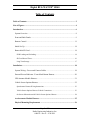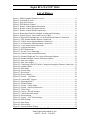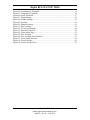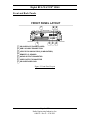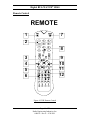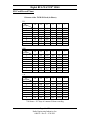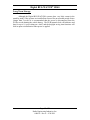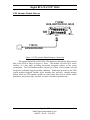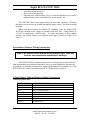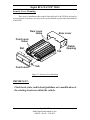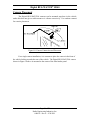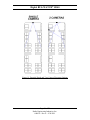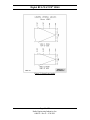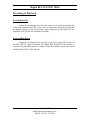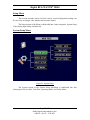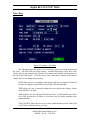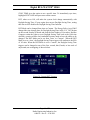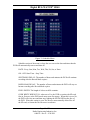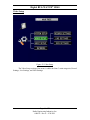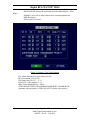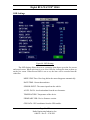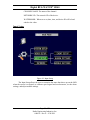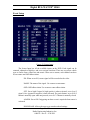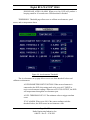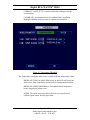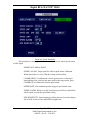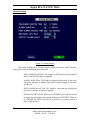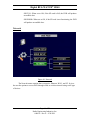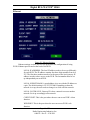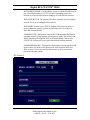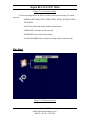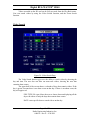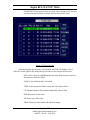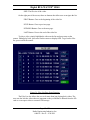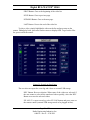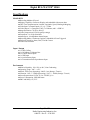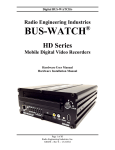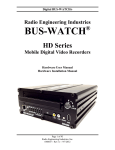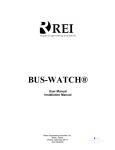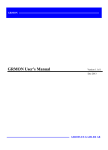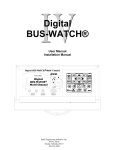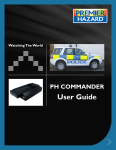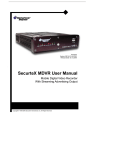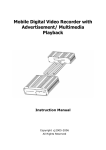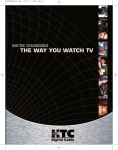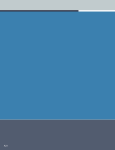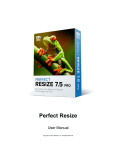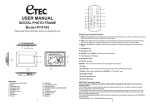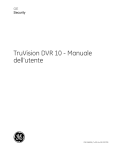Download Digital BUS-WATCH
Transcript
Digital BUS-WATCH® Digital ® BUS-WATCH SD40 710292 Hardware User Manual Hardware Installation Manual Page 1 of 72 Radio Engineering Industries, Inc. 640434 -- Rev 0 -- 9/30/2011 Digital BUS-WATCH® SD40 Table of Contents Table of Contents .............................................................................................................. 2 List of Figures .................................................................................................................... 4 Introduction ....................................................................................................................... 6 System Overview ............................................................................................................ 8 Front and Back Panels .................................................................................................... 9 Remote Control ............................................................................................................. 11 Initial Set Up ................................................................................................................. 14 Removable SD Card ..................................................................................................... 14 DVR Loading and Unloading ............................................................................................... 14 SD Card Record Times ......................................................................................................... 16 Long Term Storage ............................................................................................................... 17 Installation ....................................................................................................................... 18 System Wiring – Power and Camera Cables ................................................................ 18 External Record Indicator / Event Mark Button Harness ............................................. 20 GPS Antenna Module Harness ..................................................................................... 21 Vehicle Sensor Options Harness ................................................................................... 22 Speedometer Harness Wiring Instructions ........................................................................... 23 Vehicle Sensor Options Harness Vehicle Connections ........................................................ 23 On-Screen Information with Vehicle Sensor Options Harness ............................................ 24 Accelerometer Module Harness................................................................................. 25 Physical Mounting Requirements ............................................................................. 26 Page 2 of 72 Radio Engineering Industries, Inc. 640434 -- Rev 0 -- 9/30/2011 Digital BUS-WATCH® SD40 L Bracket Mounting.............................................................................................................. 26 Security Cover Mounting ..................................................................................................... 27 Camera Placement ........................................................................................................ 28 Typical Camera Lens Viewing Angles ................................................................................. 31 Recording & Playback .................................................................................................... 33 System Start-Up ............................................................................................................ 33 System Shut-Down ....................................................................................................... 33 Playback Options .......................................................................................................... 34 Menu Configuration ....................................................................................................... 35 Installers Mode Page ..................................................................................................... 35 Main Menu Page ........................................................................................................... 36 Setup Menu ........................................................................................................................... 37 System Setup Menu .............................................................................................. 37 Video Setup ........................................................................................................... 46 Input Setup ............................................................................................................ 52 Network................................................................................................................. 60 Play Back .............................................................................................................................. 64 Video Search ......................................................................................................... 65 DVR Firmware Upgrading ............................................................................................ 71 Front Panel USB Firmware Upgrade ............................................................................ 71 Ethernet Firmware Upgrade .......................................................................................... 71 Specifications ................................................................................................................... 72 Page 3 of 72 Radio Engineering Industries, Inc. 640434 -- Rev 0 -- 9/30/2011 Digital BUS-WATCH® SD40 List of Figures Figure 1: SD40 Expanded System Overview ..................................................................... 8 Figure 2: Front Panel Layout .............................................................................................. 9 Figure 3: Rear Panel Layout ............................................................................................. 10 Figure 4: DVR Remote Control ........................................................................................ 11 Figure 5: Remote Control Button Description .................................................................. 12 Figure 6: Remote Control Navigation Arrows.................................................................. 12 Figure 7: Remote Control Numeric Input Keys ................................................................ 13 Figure 8: Removable Hard Drive Module Loading and Unloading ................................. 15 Figure 9: System Wiring – Power and Camera Cables..................................................... 19 Figure 10: External Record Indicator / Event Mark Button Harness Connection ............ 20 Figure 11: GPS Antenna Module Harness Connection .................................................... 21 Figure 12: Vehicle Sensor Options Harness Connection .................................................. 22 Figure 13: Accelerometer Module Harness Connection ................................................... 25 Figure 14: 3 Axis Inertia Sensor Directions ..................................................................... 25 Figure 15: L Bracket Mounting ........................................................................................ 26 Figure 16: DVR Dimensions ............................................................................................ 26 Figure 17: Security Cover Mounting ................................................................................ 27 Figure 18: Camera Connection and Placement ................................................................. 28 Figure 19: Potential Single and Two Camera Placement Options .................................... 29 Figure 20: Potential Multiple Camera Placement Options ............................................... 30 Figure 21: 4mm Lens Angles ............................................................................................ 31 Figure 22: 8mm Lens Angles ............................................................................................ 32 Figure 23: Connecting to the DVR with a Computer through the Ethernet Connection .. 34 Figure 24: Installers Mode ................................................................................................ 35 Figure 25: Main Menu ...................................................................................................... 36 Figure 26: System Setup ................................................................................................... 37 Figure 27: Device Info ...................................................................................................... 38 Figure 28: Device History ................................................................................................. 39 Figure 29: System – Time/Date ........................................................................................ 40 Figure 30: Custom DST Triggers ..................................................................................... 41 Figure 31: Operating Mode ............................................................................................... 42 Figure 32: Schedule Menu ................................................................................................ 43 Figure 33: System – Utility Menu .................................................................................... 44 Figure 34: System – Password Protection ........................................................................ 45 Figure 35: Video Setup ..................................................................................................... 46 Figure 36: Camera – Record Settings ............................................................................... 47 Figure 37: Custom Record Settings .................................................................................. 48 Figure 38: Sub-streaming .................................................................................................. 49 Figure 39: System – Live Video Settings ......................................................................... 50 Figure 40: OSD Settings ................................................................................................... 51 Figure 41: Input Setup ...................................................................................................... 52 Figure 42: Sensor Input ..................................................................................................... 53 Figure 43: Auto-download Settings .................................................................................. 54 Page 4 of 72 Radio Engineering Industries, Inc. 640434 -- Rev 0 -- 9/30/2011 Digital BUS-WATCH® SD40 Figure 44: Accelerometer Threshold ................................................................................ 55 Figure 45: Temperature Threshold ................................................................................... 56 Figure 46: Speed Threshold .............................................................................................. 57 Figure 47: Alarm Settings ................................................................................................. 58 Figure 48: Audible Settings .............................................................................................. 59 Figure 49: Network ........................................................................................................... 60 Figure 50: Ethernet Settings.............................................................................................. 61 Figure 51: Wi-Fi Settings.................................................................................................. 62 Figure 52: 3G Network Settings ....................................................................................... 64 Figure 53: Play Back Function ......................................................................................... 64 Figure 54: Video Search Page........................................................................................... 65 Figure 55: Files List Page ................................................................................................. 66 Figure 56: Files List Page Extra Function ........................................................................ 67 Figure 57: Event Search Function..................................................................................... 68 Figure 58: Event List Page ................................................................................................ 69 Figure 59: Event List Page Extra ...................................................................................... 70 Page 5 of 72 Radio Engineering Industries, Inc. 640434 -- Rev 0 -- 9/30/2011 Digital BUS-WATCH® SD40 Introduction All of us at Radio Engineering Industries, Inc. would like to thank you for purchasing a Digital BUS-WATCH® surveillance system. This manual is intended to provide the user with the information required for proper installation, initial setup and explanation of the individual programming options. If you have any questions, or need assistance, please call: SERVICE HOT LINE USA & CANADA 1-877-726-4617 Toll Free 1-402-339-2200 The SD40 is a cost effective, fanless, embedded mobile DVR solution supporting up to 4 camera inputs. This system features a unique compact rugged design engineered to meet the demands of harsh mobile environments. The SD40 mobile DVR features the latest technologies including H.264/MPEG-4 Advanced Video Compression, dual streaming technology, and all solid state construction. Features ● Ultra compact extruded aluminum housing, low weight, high temperature and vibration resistant ● Low-voltage, low-current architecture designed for harsh mobile environments ● Removable SD Cards with tamper-resistant lock and secure controls ● All DVRs fully support NTSC and PAL, Fahrenheit and Celsius, KM/H and MPH ● Communications are supported through a TCP / IP network interface and a USB connection to PCs ● Each DVR comes with a hand-held IR remote control with on-screen display (OSD) for configuration and control of the DVR ● 4 channels for video input, full-motion (30 FPS / camera) continuous video recording and display. 4 channels for high-fidelity, digitally recorded, 4 independent synchronized audio channels matched to 4 independent video channels ● Secure, constant recording while system is powered with event bookmarks for easy event searching ● Utilizes H.264/MPEG-4 Advanced Video Compression for high video quality, low storage requirements, and long record times ● User-selectable settings for quality and audio record enable / disable for each video channel ● Multi-level password protection for settings, playback, remote access, and more Page 6 of 72 Radio Engineering Industries, Inc. 640434 -- Rev 0 -- 9/30/2011 Digital BUS-WATCH® SD40 ● Integrated and filtered power supply for cameras, sensors, relays and other accessories ● Selectable idle frame rate with event-triggered burst recording speeds up to 30fps / camera ● Multiple alarm inputs with selectable pre-alarm and post-alarm recording ● Full event logging of every operation controlled by the DVR ● TV output channel for recorded and live videos Video Viewing ● DVD-quality steaming audio / video channel with independent NTSC or PAL television output ● Convenient SD card, USB, or TCP / IP media updating and status file downloading ● Award winning Live View and Play Back PC Software Video Retrieval and Archiving ● Ethernet port on the rear panel for easy video retrieval on the vehicle with a notebook computer ● Two sets of video and audio outputs for monitor viewing on the vehicle ● USB 2.0 connection for fast file transfer utilizing USB flash drives ● Easy to use PC-based software application for playback, file transfer, archiving management, and video file format conversion ● Vehicle management PC software interprets audio, video, and vehicle data for driver and vehicle use assessment ● Video event search software allows intelligent searching of video based on event information Supplemental Data and Driver Management Modules ● External GPS antenna module for embedded digital information of GPS location, speed, heading, and time ● External 3-axis inertia sensor for embedded digital information or trigger of video-matched motion events for accident reconstruction Page 7 of 72 Radio Engineering Industries, Inc. 640434 -- Rev 0 -- 9/30/2011 Digital BUS-WATCH® SD40 System Overview DIGITAL BUS-WATCH System Diagram R CAMERAS INDOOR WEDGE SD40 MOBILE DVR SYSTEMS OR DOME (VARIOUS LENGTHS AVAILABLE) **ADD CAMERA SWITCH DEVICE (710030) IF MORE CAMERA INPUTS NEEDED VEHICLE SENSOR HARNESS (OPT) 512209 - 20 FT. 512208- 50 FT. OR OUTDOOR WEDGE CAM CAM CAM CAM 1 3 4 2 ALARM/PANIC CABLE OEM 512024 - 20 FT. 512025 - 40 FT. 511986 - 20 FT. TRIGGER AFTERMARKET 512023 - 40 FT. 710292 BUS-WATCH DVR, SD40 SENSORS TRIGGER SENSORS CAM 1 CAM 2 750243 FRONT CAP KIT (OPT) CAM 3 CAM 4 ETHERNET BUS-WATCH REAR VIEW OR HR-SERIES USB 2.0 R UNLOCK SD POWER 12V OUT GPS AUDIO OUT HTR REC VID SD LOSS FULL Use REI Approved SD Card Only ACC VIDEO OUT PWR SD ALM FAULT 2.4 GHz ANTENNA 210121 (COMES w/832101) ETHERNET CABLE 3 FT. 530068 ETHERNET CABLE (OPT) 512359 SD40 DVR POWER CABLE 16-1/2 FT. VARIOUS LENS SIZES AVAILABLE 530073 17 FT. ANTENNA CABLE VIDEO POWER GPS ACC GPS RECEIVER 710214 710143 ACCELEROMETER MODULE NETWORK CABLE 3 FT. 530068 DVR 512378 POWER 802.11G WIRELESS BRIDGE 710163 750252 SD40 BRIDGE KIT IGN 12V SW GROUND USB FLASH DRIVE (OPT) 832101 MB1 CELL 832200 ANT 1 710277 COMPUTER (OPT) REI APPROVED SD CARDS SD CARDS 16 GB - 690632 32 GB - 690633 FRONT VIEW REMOTE AUDIO CABLE (OPT) 530018 CABLE 3FT. 110468 ADAPTOR AUD IN 690565 4.5 INCH 750207 COLOR PROTABLE VIDEO MONITOR MONITOR KIT (OPT) POWER CABLE (COMES w/832101) Figure 1: SD40 Expanded System Overview Page 8 of 72 Radio Engineering Industries, Inc. 640434 -- Rev 0 -- 9/30/2011 750244 REAR CAP KIT (OPT) AUDIO *CAMERA CABLES Digital BUS-WATCH® SD40 Front and Back Panels FRONT PANEL LAYOUT 7 BUS-WATCH 6 5 R UNLOCK SD USB 2.0 VIDEO OUT AUDIO OUT PWR SD ALM FAULT Use REI Approved SD Card Only 1 HTR REC VID SD LOSS FULL 2 3 4 1 SD CARD SLOT (DOOR CLOSED) 2 USB 2.0 CABLE CONNECTION 3 LED STATUS INDICATORS, (8 INDICATORS) 4 REMOTE I.R. SENSOR 5 AUDIO OUTPUT CONNECTOR 6 VIDEO OUTPUT CONNECTOR 7 SD CARD DOOR LOCK Figure 2: Front Panel Layout Page 9 of 72 Radio Engineering Industries, Inc. 640434 -- Rev 0 -- 9/30/2011 Digital BUS-WATCH® SD40 REAR PANEL LAYOUT 17 16 SENSORS TRIGGER POWER 8 15 CAM 1 12V OUT CAM 2 GPS CAM 3 14 CAM 4 ETHERNET ACC 9 10 11 12 13 8 POWER CABLE CONNECTION 9 ACCESSORY POWER 10 GPS (GPS RECEIVER CONNECTION) 11 ACC (ACCELEROMETER MODULE CONNECTION) 12 AUDIO OUTPUT CONNECTION 13 VIDEO OUTPUT CONNECTION 14 ETHERNET CABLE CONNECTION 15 CAMERA INPUTS (CAM 1-4 ) 16 SENSORS (VEHICLE SENSOR CABLE CONNECTION) 17 TRIGGER (ALARM/PANIC CABLE CONNECTION) Figure 3: Rear Panel Layout Page 10 of 72 Radio Engineering Industries, Inc. 640434 -- Rev 0 -- 9/30/2011 Digital BUS-WATCH® SD40 Remote Control REMOTE 7 1 2 8 3 4 5 6 9 10 11 12 Figure 4: DVR Remote Control Page 11 of 72 Radio Engineering Industries, Inc. 640434 -- Rev 0 -- 9/30/2011 Digital BUS-WATCH® SD40 I.D. 1 2 3 LABEL FUNCTION POWER Turn DVR On/Off Numeric "1" through "4" Select Camera NEXT Volume UP 4 REW Playback Function, X2, X4 5 PREV Volume DOWN 6 7 Playback Functions LOGIN/LOCK Access Menu 8 "0" 9 ENTER 10 FWD 11 SETUP Menu 12 EXIT Exit Quad Screen Installers Mode Playback Function, X2, X4 Figure 5: Remote Control Button Description NAVAGATION ARROWS Use the ARROW keys to move between selections, input fields and icons. Press ENTER to select and EXIT to return. NEXT and PREV is also used to increase or decrease volume. Figure 6: Remote Control Navigation Arrows Page 12 of 72 Radio Engineering Industries, Inc. 640434 -- Rev 0 -- 9/30/2011 Digital BUS-WATCH® SD40 NUMERIC INPUT KEYS Use the numbers to input values in the system setup screen or switch through the channels in live and playback modes. Figure 7: Remote Control Numeric Input Keys Page 13 of 72 Radio Engineering Industries, Inc. 640434 -- Rev 0 -- 9/30/2011 Digital BUS-WATCH® SD40 Initial Set Up The Digital BUS-WATCH® system will operate prior to any user setup with the default settings. However, it may not show the correct time and date (factory set to Central Standard Time). To set the correct date and time, and program the system operation to your requirements, please refer to the Menu Configuration section of this manual. When accessing the menu, it is necessary to connect a video monitor to the video jack on the front or back of the unit. REI recommends our battery-powered 7-inch Color LCD monitor, P/N 690554. Removable SD Card DVR Loading and Unloading Inserting the SD Card: Turn the SD card key to the unlocked and off position. Slide the SD card door to expose SD card slot. Insert the SD card into the slot all the way, release, and verify it is locked in place. Close SD card door and turn the SD card key to the locked and on position, as shown in Figure 8 on Page 15. Removing the SD Card: Turn the SD card key to the unlocked and off position. Slide the SD card door to expose SD card slot. Eject SD card by pressing it all the way then release. Gently remove the SD card from the slot. Note: The Digital BUS-WATCH® SD40 will not function properly if the SD card key is in the unlocked or off positions. If there is no SD card present in the slot but the key is in the locked and on position, the Digital BUS-WATCH® will still power up normally, the menus can be accessed, etc.; however, the unit will not be able to record any video. Page 14 of 72 Radio Engineering Industries, Inc. 640434 -- Rev 0 -- 9/30/2011 Digital BUS-WATCH® SD40 Unlock door Slide door open to access Card slot BUS-WATCH R UNLOCK SD Use REI Approved SD Card Only Figure 8: Removable Hard Drive Module Loading and Unloading Page 15 of 72 Radio Engineering Industries, Inc. 640434 -- Rev 0 -- 9/30/2011 Digital BUS-WATCH® SD40 SD Card Record Times 1 Camera with a 32GB SD Card (in Hours) D1 FPS Quality 1 2 3 4 5 6 7 8 30 15 8 4 2 1 30 40 50 60 68 76 85 96 60 80 100 120 136 153 171 192 112 150 187 225 256 288 320 360 225 300 375 451 513 577 641 721 451 601 750 902 1026 1154 1282 1443 902 1202 1501 1804 2052 2309 2565 2886 30 15 8 4 2 1 48 64 80 96 109 123 136 153 96 128 160 192 219 246 273 307 180 240 300 360 412 461 513 577 360 481 601 721 824 923 1026 1154 721 962 1202 1443 1649 1847 2052 2309 1443 1924 2405 2886 3295 3694 4105 4618 30 15 8 4 2 1 76 102 128 153 175 197 219 246 153 205 256 307 351 394 439 492 288 384 481 577 659 740 824 923 577 769 962 1154 1319 1480 1649 1847 1154 1539 1924 2309 2639 2960 5920 3694 2309 3078 3848 4618 5278 5950 6597 7389 HD1 FPS Quality 1 2 3 4 5 6 7 8 CIF FPS Quality 1 2 3 4 5 6 7 8 7389 hours = 307 days of constant 24 hour recording Page 16 of 72 Radio Engineering Industries, Inc. 640434 -- Rev 0 -- 9/30/2011 Digital BUS-WATCH® SD40 Long Term Storage Although the Digital BUS-WATCH® systems draw very little current in the stand-by mode, if the systems are installed but not used for an extended period of time (longer than 2 weeks) it is recommended that the power be disconnected from the DVR to avoid draining the vehicle battery. The DVR internal clock will hold time and date for up to 10 years sitting on a shelf, and the daylight saving time functions will kick in upon re-initialization when power is applied. Page 17 of 72 Radio Engineering Industries, Inc. 640434 -- Rev 0 -- 9/30/2011 Digital BUS-WATCH® SD40 Installation WARNING DISCONNECT VEHICLE BATTERY VOLTAGE BEFORE INSTALLING System WIRING WARNING DISCONNECT POWER TO THE DIGITAL BUS-WATCH® BEFORE JUMP STARTING VEHICLE WARNING INSTALL DVR HORIZONTALLY. USE EXTERNAL SHOCK AND VIBRATION DAMPENING IF NEEDED. System Wiring – Power and Camera Cables Note: All cables should be hidden from view. For the basic system (shown in Figure 9 on Page 19), there are five cables, one power (P/N 512002 – 16 Feet, or 512001 – 35 Feet) and 4 camera (P/N 510993 or any different length cable). For external record indication and alarm/event marking, the record indicator / event mark button harness (P/N 511986) is available (shown in Figure 10 on Page 20). The GPS harness (P/N 710144) is used for satellite location and movement information (shown in Figure 11 on Page 21). For additional vehicle monitoring, the BUS-WATCH® vehicle sensor options harness (P/N 512008) is available. Connect the camera(s) using cable P/N 510781, or equivalent. There is no specific orientation for camera cables to be installed. If multiple types of cameras are installed in a single system, be careful to note which cameras are located where. Use lenses with more magnification (8mm) to bring objects closer. Use lenses with less magnification (4mm) for wide angle viewing. Connect power using cable P/N 512002, or equivalent. The black wire connects to the negative terminal of the battery. The white wire (labeled 12V Battery) connects directly to the positive terminal of the battery. The white wire should be fused at 10 Amps see Figure 9. Page 18 of 72 Radio Engineering Industries, Inc. 640434 -- Rev 0 -- 9/30/2011 Digital BUS-WATCH® SD40 Connect Camera Switching Devices (P/N 700462 or 710030) as needed for multiple camera systems. If the System operates in the Manual Record Mode, connect the red wire (labeled 12V SW), to the switched side of the ignition switch. The red wire should be fused at 1 A. The red wire does not need to be connected if the system is in Timer Record Mode, however, best practices should include this connection in case DVR configuration is changed in the future. System Wiring INTERIOR WEDGE EXTERIOR WEDGE DOME HR-SERIES *Connect WHITE wire DIRECTLY to the positive terminal of the battery. *Connect BLACK wire DIRECTLY to the negative terminal of the battery. SWITCH MAY BE VEHICLE IGNITION OR USER INSTALLED TOGGLE SWITCH IGN TO BATTERY RED VIA IGN SWITCH YEL TO BATTERY (UNSWITCHED) BLK CAM CAM CAM CAM 1 3 4 2 TRIGGER REAR VIEW SENSORS POWER 12V OUT POWER 512359 CAM 1 CAM 2 GPS CAM 3 CAM 4 ETHERNET ACC 710292 BUS-WATCH DVR, SD40 SD40 DVR POWER CABLE 16-1/2 FT. Note: White wire fused @ 7A (1-6 Cameras), 10A for more cameras; Red wire fused @ 1A. Figure 9: System Wiring – Power and Camera Cables Page 19 of 72 Radio Engineering Industries, Inc. 640434 -- Rev 0 -- 9/30/2011 Digital BUS-WATCH® SD40 External Record Indicator / Event Mark Button Harness ALARM/PANIC CABLE 512024 - 20 FT. OEM 512025 - 40 FT. 511986 - 20 FT. 512023 - 40 FT. AFTERMARKET TRIGGER TRIGGER REAR VIEW SENSORS POWER CAM 1 12V OUT GPS CAM 2 CAM 3 CAM 4 ETHERNET ACC 710292 BUS-WATCH DVR, SD40 Figure 10: External Record Indicator / Event Mark Button Harness Connection The optional Digital BUS-WATCH® external record indicator / event mark button harnesses come in 2 different types of switches, both in 2 different lengths. The 2 types of switches are OEM and aftermarket. The OEM switch is rectangular and fits into a standard size dashboard knockout. The aftermarket switch is round, for easier installation in vehicles without spare switch knockouts. All of the cables plug into the same port on the back of the DVR. See Figure 10 for connection illustration. Page 20 of 72 Radio Engineering Industries, Inc. 640434 -- Rev 0 -- 9/30/2011 Digital BUS-WATCH® SD40 GPS Antenna Module Harness 710292 BUS-WATCH DVR, SD40 TRIGGER REAR VIEW SENSORS POWER CAM 1 12V OUT GPS CAM 2 CAM 3 CAM 4 ETHERNET ACC GPS 710214 GPS RECEIVER Figure 11: GPS Antenna Module Harness Connection The optional Digital BUS-WATCH® GPS antenna module harness plugs into the back of the DVR as shown in Figure 11 above. This module will track up to twelve satellites at a time while providing one-second navigation updates at low power consumption. The GPS antenna module is housed in a black, water-resistant case and designed to withstand rugged operating conditions. Information provided to the DVR system includes longitude, latitude, speed, heading, date, and time. Internal memory backup allows the GPS antenna module to retain critical data such as satellite orbital parameters, last position, date, and time, to reduce valid data acquisition time. Page 21 of 72 Radio Engineering Industries, Inc. 640434 -- Rev 0 -- 9/30/2011 Digital BUS-WATCH® SD40 Vehicle Sensor Options Harness Vehicle Sensor Options Harness CONNECTION WIRE COLOR VEHICLE SENSOR HARNESS (OPT) 512208 - 50 FT. 512209 - 20 FT. SCHOOL BUS TRANSIT SENSOR INPUT 1 BLACK RED WARNING LEFT TURN SENSOR INPUT 2 BROWN YELLOW WARNING RIGHT TURN SENSOR INPUT 3 RED LEFT TURN DE-ACCEL SENSOR INPUT 4 ORANGE RIGHT TURN BRAKES SENSOR INPUT 5 YELLOW STOP ARM FRONT DOOR SENSOR INPUT 6 GREEN BRAKES BACK DOOR SENSOR INPUT 7 BLUE FRONT DOOR AUX 1 SENSOR INPUT 8 VIOLET REAR DOOR AUX 2 SENSOR TRIGGER REAR VIEW SENSORS POWER CAM 1 12V OUT GPS CAM 2 CAM 3 CAM 4 ETHERNET ACC 710292 BUS-WATCH DVR, SD40 RED BLK REFER TO SPEEDOMETER HARNESS SECTION OF MANUAL Figure 12: Vehicle Sensor Options Harness Connection The BUS-WATCH® Vehicle Sensor Options Harness connects to various locations in the vehicle to provide on-screen information regarding vehicle performance. Vehicles have different sets of signals that can be monitored. Three levels of on-screen displays are available to the installer: SCHOOL BUS, TRANSIT, and CUSTOM. The default SCHOOL BUS monitored points in the vehicle are: • • • • • • • Vehicle speed Brake activation Amber warning lamp operation Red warning lamp operation Stop arm lamp operation Front and Back Doors Turn Signals The default TRANSIT monitored points in the vehicle are: • • • • Vehicle speed Brake activation Warning lamp operation (de-acceleration lights) Turn signals Page 22 of 72 Radio Engineering Industries, Inc. 640434 -- Rev 0 -- 9/30/2011 Digital BUS-WATCH® SD40 • • • Front door switch operation Back door switch operation Optional point with Auxiliary (Aux 1 is user-defined and may be used to monitor points such as wheelchair lifts, inertia sensors, etc.) The CUSTOM vehicle sensor option allows for most other situations. The letters that appear on the screen are settable through the menu system. The default settings are blank. When using these options, the DEFAULT condition is that the Digital BUSWATCH® considers a low voltage (or ground) in the OFF state. A high voltage (515 VDC) is interpreted as the ON state. To switch the polarity of these signals, reference the Vehicle Sensor Levels Options menu page as shown in Figure 59 on Page 70. Speedometer Harness Wiring Instructions Refer to the vehicle service manual for speedometer type, exact wire location, and transmission manufacturer warnings. The BUS-WATCH® speedometer input wires are designed to be spliced directly onto the transmission speedometer transducer wires. In some installations, this may not be possible (i.e. mechanical speedometer, transmission manufacturer warnings, etc.). The BUS-WATCH® Vehicle Speed Sensor Kit (P/N 750086) may be required. Vehicle Sensor Options Harness Vehicle Connections (Shown as School Bus) WIRE COLOR BLACK BROWN RED ORANGE YELLOW GREEN BLUE VIOLET WIRE DESCRIPTION RED WARNING LAMP YELLOW WARNING LAMP LEFT TURN SIGNAL RIGHT TURN SIGNAL STOP ARM BRAKES FRONT DOOR REAR DOOR Page 23 of 72 Radio Engineering Industries, Inc. 640434 -- Rev 0 -- 9/30/2011 Digital BUS-WATCH® SD40 Yellow Warning Lamps Connect the BROWN wire to the Warning Lamp Flashers‟ Yellow lamp output. Red Warning Lamps Connect the BLACK wire to the Warning Lamp Flashers‟ Red lamp output. Stop Arm Lamps Connect the YELLOW wire to the switched side of the stop arm lamp. Brake Lamp Connect the GREEN wire to the switched side of one brake lamp. Turn Signals Connect the RED and ORANGE wires to the left and right turn signal lamps. Front and Back Doors Connect the BLUE and VIOLET wires to the switched side of the door switches. On-Screen Information with Vehicle Sensor Options Harness The Digital BUS-WATCH® Surveillance system, when equipped with the BUSWATCH® Option Harness, will display information on-screen in the Installers Mode when the vehicle‟s monitored switches are activated and signals are applied to the monitored sensors. ACTIVE SWITCH OR SIGNAL BRAKE APPLIED STOP ARM DEPLOYED YELLOW WARNING LAMPS On RED WARNING LAMPS On LEFT TURN SIGNAL On RIGHT TURN SIGNAL On FRONT DOOR OPEN REAR DOOR OPEN SPEEDOMETER (SEE NOTE 1) ON-SCREEN DISPLAY BR SA YW RW LT RT FD RD XX MPH NOTE: 1. The XXs represent the vehicle speed (i.e. 35). Page 24 of 72 Radio Engineering Industries, Inc. 640434 -- Rev 0 -- 9/30/2011 Digital BUS-WATCH® SD40 Accelerometer Module Harness 710292 BUS-WATCH DVR, SD40 TRIGGER REAR VIEW SENSORS POWER CAM 1 12V OUT GPS CAM 2 CAM 3 CAM 4 ETHERNET ACC ACC 710143 ACCELEROMETER MODULE Figure 13: Accelerometer Module Harness Connection The optional external Accelerometer, or Inertia Sensor, must be hard mounted to the vehicle floor, frame, or some other non-dampened part of the vehicle. The reason for this is so that if external dampening is used for the DVR, it will not throw off the Accelerometer readings. To properly install the Accelerometer Module, the user must align the device with the picture on top of the module as shown in Figure 14 below. The X axis is drawn from the back to the front of the bus, the Y axis is drawn from the side of the bus to the other side of the bus, and the Z axis is drawn from the bottom to the top of the bus. The Accelerometer Module then needs to be calibrated as shown in Error! Reference source not found. on Page Error! Bookmark not defined.. Figure 14: 3 Axis Inertia Sensor Directions Page 25 of 72 Radio Engineering Industries, Inc. 640434 -- Rev 0 -- 9/30/2011 Digital BUS-WATCH® SD40 Physical Mounting Requirements L Bracket Mounting Mount Locations, Both sides typical Figure 15: L Bracket Mounting The DVR has two mounting brackets on the sides for easy mounting, as shown in Figure 15 above. This type of installation is recommended for vehicles that have a secured compartment, such as a radio box, where the DVR cannot be tampered with. Front View 2.28 in. 8.00 in. 7.5 in. 6.77 in. Rear View 5.51 in. 7.93 in. Figure 16: DVR Dimensions Page 26 of 72 Radio Engineering Industries, Inc. 640434 -- Rev 0 -- 9/30/2011 Digital BUS-WATCH® SD40 Security Cover Mounting There may be installations that require front and back of the DVR be enclosed in its own protective enclosure. Security covers can be installed to protect the front and back of the DVR. Rear cover Holes Rear cover Front cover Holes Slot Front cover Tab Cable Opening Tab Figure 17: Security Cover Mounting IMPORTANT: Check local, state, and federal guidelines as to modification of the existing structures within the vehicle. Page 27 of 72 Radio Engineering Industries, Inc. 640434 -- Rev 0 -- 9/30/2011 Digital BUS-WATCH® SD40 Camera Placement The Digital BUS-WATCH® cameras can be mounted anywhere in the vehicle, unless this does not give a stable mount or it vibrates excessively. Use outdoor cameras for exterior placement. Figure 18: Camera Connection and Placement For a single camera installation, it is common to place the camera in the front of the vehicle looking towards the rear of the vehicle. The Digital BUS-WATCH® camera shown in Figure 18 above is mounted to the center of the front header panel. Page 28 of 72 Radio Engineering Industries, Inc. 640434 -- Rev 0 -- 9/30/2011 Digital BUS-WATCH® SD40 Figure 19: Potential Single and Two Camera Placement Options Page 29 of 72 Radio Engineering Industries, Inc. 640434 -- Rev 0 -- 9/30/2011 Digital BUS-WATCH® SD40 4 CAMERAS INTERIOR 4 CAMERAS EXTERIOR Figure 20: Potential Multiple Camera Placement Options Page 30 of 72 Radio Engineering Industries, Inc. 640434 -- Rev 0 -- 9/30/2011 Digital BUS-WATCH® SD40 Typical Camera Lens Viewing Angles Figure 21: 4mm Lens Angles Page 31 of 72 Radio Engineering Industries, Inc. 640434 -- Rev 0 -- 9/30/2011 Digital BUS-WATCH® SD40 Figure 22: 8mm Lens Angles Page 32 of 72 Radio Engineering Industries, Inc. 640434 -- Rev 0 -- 9/30/2011 Digital BUS-WATCH® SD40 Recording & Playback System Start-Up To start the recording process, place the system switch in the ON position (this will be done automatically if the system switch is connected to the ignition switch and the ignition switch is in the ON position). Upon turning the system switch ON, the Digital BUS-WATCH® will commence recording. System Shut-Down To stop the recording process, place the system switch in the OFF position. If the OFF DELAY option is enabled, the Digital BUS-WATCH® will continue to record for the prescribed number of minutes. When the off-delay expires, the camera and Digital BUS-WATCH® shut off. Page 33 of 72 Radio Engineering Industries, Inc. 640434 -- Rev 0 -- 9/30/2011 Digital BUS-WATCH® SD40 Playback Options There are three ways to view the recorded videos: through the TV Video Outputs (Front or Back), through the Removable SD card, and through the PC Network Connection. TV Video Outputs (Front and Back) Using a TV Monitor and a Remote Control, the user can access recorded video files by Date and Time or by Event. After selecting the appropriate file, the user can review the video using Play, Stop, Pause, Fast Forward, Fast Rewind, Slow Forward, Slow Rewind, Frame Forward, and Frame Reverse. The user can select individual video channels to be displayed full screen by pressing the numeric button on the remote corresponding to that channel, or view all channels at the same time by pressing the “0” button on the remote. Removable SD Card Using the REI RMS PC Software, the user can access the files by connecting SD card to the computer. PC Network Connection Using the REI RMS PC Software, the user can access the files by connecting the computer to the DVR Front Panel Ethernet port, as shown in Figure 23 below. 710292 BUS-WATCH DVR, SD40 TRIGGER REAR VIEW SENSORS POWER CAM 1 12V OUT GPS CAM 2 CAM 3 CAM 4 710277 COMPUTER ETHERNET ACC ETHERNET NETWORK CABLE 530068 ETHERNET (OR EQUIVALENT) PORT Figure 23: Connecting to the DVR with a Computer through the Ethernet Connection Page 34 of 72 Radio Engineering Industries, Inc. 640434 -- Rev 0 -- 9/30/2011 Digital BUS-WATCH® SD40 Menu Configuration Installers Mode Page Figure 24: Installers Mode The Installers Mode Page is a display that is brought up and taken away by pressing the Enter button on the remote control and is displayed on the video output RCA ports. The purpose of this on-screen text overlay mode is to give the installers an easy way to see some of the important information relating to the proper installation of the DVR. Any of the vehicle sensor options that are being currently activated, such as brakes or turn signals, would display on the screen in this mode. No text placed over the screen, either in this mode or any other, is ever recorded to the video. All of the data associated with the video is digitally embedded into the video frames, creating a proprietary format that requires REI PC Software to decode and display. Page 35 of 72 Radio Engineering Industries, Inc. 640434 -- Rev 0 -- 9/30/2011 Digital BUS-WATCH® SD40 Main Menu Page Figure 25: Main Menu The DVR Configuration Menu can be accessed by pressing the Setup button on the remote control. Using the Up, Down, Left, Right, and Enter buttons on the remote control, the user can access all of the different options of the DVRs. Video Search is where the user can play back video by choosing the specific Time and Date they would like to view. Event Search allows the user to select video playback by pre-defined event triggers. System Setup is where the system information, time date and operation mode setting, and utility menu are. Video Setup is where the recording, live, and OSD settings are. Input Setup is where the event, alarm and audible settings are. Network is where the Ethernet, Wi-Fi, and 3G settings are. Page 36 of 72 Radio Engineering Industries, Inc. 640434 -- Rev 0 -- 9/30/2011 Digital BUS-WATCH® SD40 Setup Menu This section describes where all of the various record configuration settings can be viewed or set using a video monitor and a remote control. The Setup section of the Menu is subdivided into 4 main categories, System Setup, Video Setup, Input Setup, and Network. System Setup Menu Figure 26: System Setup The System section of the System Setup Sub-Menu is subdivided into four subcategories, Device Info, Time Date, Operating Mode, and Utility Menu. Page 37 of 72 Radio Engineering Industries, Inc. 640434 -- Rev 0 -- 9/30/2011 Digital BUS-WATCH® SD40 Device Info Figure 27: Device Info The Device Info is where the Model #, Serial #, Organization, Vehicle and Device ID, Firmware and MCU versions, and SD capacity are. MODEL # shows the DVR model. SERIAL # shows the serial number and can be changed accordingly by using the remote control. ORGANIZATION allows the user to enter custom information to identify the DVRs, such as company name. VEHICLE ID also allows the user to enter custom information to identify the DVRs, such as bus number. DEVICE-ID is generated automatically based on Organization and Vehicle ID and cannot be changed by the user. FIRMWARE VER. shows the firmware version the DVR currently has. Page 38 of 72 Radio Engineering Industries, Inc. 640434 -- Rev 0 -- 9/30/2011 Digital BUS-WATCH® SD40 MCU VER. shows the MCU version the DVR current has. SD CAPACITY shows the total/available space the SD card has. DEVICE HISTORY shows the device status history, including highest recorded speed, miles logged, hours logged, maximum acceleration, high/low temperatures, and high/low voltages. User can reset each individual record or select Reset All to reset all of them. Figure 28: Device History Page 39 of 72 Radio Engineering Industries, Inc. 640434 -- Rev 0 -- 9/30/2011 Digital BUS-WATCH® SD40 Time/ Date Figure 29: System – Time/Date The Time/Date menu allows the user to configure options for setting the Date and the Time. All REI DVRs use high accuracy, extended temperature range Real Time Clocks with 10 year internal battery backup for consistent and reliable time keeping over the life of the DVR system. Using the arrow, enter, and numeric buttons on the remote control, the user can change these settings. DATE allows the user to manually enter the date and also to change the format of the date as it appears on the OSD overlay of the video feed-through. TIME allows the user to manually change the time and the time display format from AM/PM to 24 Hour. TIME ZONE is for use with the GPS and Sync Time, as GPS satellite time comes in as GMT and needs to be offset for your time zone for proper automatic time synchronization. SYNC SOURCE allows the user to use a time synchronization system, either GPS, or NTP (Network Time Server), or None. Page 40 of 72 Radio Engineering Industries, Inc. 640434 -- Rev 0 -- 9/30/2011 Digital BUS-WATCH® SD40 SYNC TIME gives the option to set a specific time. To immediately sync time, highlight SYNC NOW and press enter on the remote. DST, when set to ON, will make the system clock change automatically with Daylight Saving Time. If your region does not use Daylight Saving Time, setting this item to OFF disables the Daylight Saving Time function. DST Mode can be changed from Auto to Custom. The Energy Policy Act of 2005 changed the time change dates for Daylight Saving Time in the U.S. DST begins on the second Sunday of March and ends the first Sunday of November. Because Congress retains the right to revert Daylight Saving Time back to the 1986 time schedule, certain real-time clock embedded systems need to have the ability to be changed. The DST Mode can be set from „Auto‟ to „Custom‟. When the DST Mode is set to „Auto‟, the Daylight Saving Time triggers will conform to the EPA of ‟05 rules. When the DST Mode is set to „Custom‟, the Daylight Saving Time triggers can be changed to any of the first, second, third, fourth, or last week of any month, not overlapping, as shown below. Figure 30: Custom DST Triggers Page 41 of 72 Radio Engineering Industries, Inc. 640434 -- Rev 0 -- 9/30/2011 Digital BUS-WATCH® SD40 Operating Mode Figure 31: Operating Mode The Operating Menu allows the user to choose when the DVR starts recording video, how long the DVR stays on after shutting off the ignition, what happens when SD card is full, and if the DVR is allowed to capture Meta-Data. Record Mode lets user to choose when DVR starts recording videos. There are four settings for user to choose: Ignition, Schedule, Both, and Either. IGNITION: DVR starts recording as long as ignition signal stays on. SCHEDULE: DVR starts recording only by schedule regardless ignition signal. BOTH: DVR starts recording by schedule and when ignition is on at the same time. EITHER: DVR starts recording by schedule or when ignition is on. Page 42 of 72 Radio Engineering Industries, Inc. 640434 -- Rev 0 -- 9/30/2011 Digital BUS-WATCH® SD40 Figure 32: Schedule Menu Schedule section of the menu is where the user can set the date and times that the DVR will automatically turn on and shut off. DATE: Every, Sun, Mon, Tue, Wed, Thu, Fri, Sat, or None. ON - OFF: Start Time – Stop Time. SHUTDOWN DELAY: The number of hours and minutes the DVR will continue recording after the Record Mode expires. DOWNLOAD DELAY: The number of hours and minutes the DVR will stay on but not recording after Record Mode expires. FILE LENGTH: The length of videos each file contains. OVER WRITE WHEN FULL: when set to Yes, the DVR overwrites the SD card, first in, first out, as the DVR needs more room for storage. When this is set to No, the DVR will write once and then stop, lighting the SD Full LED on the face of the DVR. When this setting is set to No, the user must manually delete files off the SD card, or format the card for more record time. Page 43 of 72 Radio Engineering Industries, Inc. 640434 -- Rev 0 -- 9/30/2011 Digital BUS-WATCH® SD40 CAPTURE META-DATA: When this setting is set to ON, it allows the DVR to create a black box file on the SD card for fast search. Utility Menu Figure 33: System – Utility Menu Utility Menu allows user to restore default setting, format SD/USB storage, export/import configuration, export/delete user log, update main/MCU firmware, and set up password. RESTORE SYSTEM DEFAULTS: The user can restore DVR to factory default settings by using this function. FORMAT STORAGE MEDIA: The user can completely erase the video and audio files off of the SD card or USB drive by using this function. The function will rebuild the basic directory structure of the drive to allow for continued and immediate recording of audio and video. Use the drop-down menu to select which media to format. Page 44 of 72 Radio Engineering Industries, Inc. 640434 -- Rev 0 -- 9/30/2011 Digital BUS-WATCH® SD40 DEVICE CONFIGURATION: This function allows user to export and import device configuration for fast setup or customized setting recovery. USER LOG: The user log function allows user to export or delete user log. FIRMWARE UPDATE: The DVR contains two different types of firmware. To update main firmware, highlight MAIN and press enter to start. To update MCU firmware, highlight MCU and press enter to start. FW/MCU VER.: Firmware version and MCU version. PASSWORD PROTECTION: Allows user to set a password on the DVR to prevent unauthorized enters to the setup menu. Figure 34: System – Password Protection The User password allows a user to access the videos but will not allow the user to access any of the setup. This would be useful for a user who needs to use the remote control to play back video footages, but not to change any of the recorder settings. The Admin password allows the user to gain full access to all the menus, as if there were no password protection. Page 45 of 72 Radio Engineering Industries, Inc. 640434 -- Rev 0 -- 9/30/2011 Digital BUS-WATCH® SD40 Video Setup Figure 35: Video Setup The Video Setup section of the menu is subdivided into 3 main categories, Record Settings, Live Settings, and OSD Settings. Page 46 of 72 Radio Engineering Industries, Inc. 640434 -- Rev 0 -- 9/30/2011 Digital BUS-WATCH® SD40 Record Settings Figure 36: Camera – Record Settings The Record Settings subsection of the Video Setup section allows the user to change all the related camera record settings, such as number of cameras, resolution, frame rate, etc. GLOBAL VIDEO TYPE: PAL or NTSC depending on which country the user is in. VIDEO LOSS ALARM: Allows the DVR to record as alarm video when there is a video loss. CH ID: EN: NAME: AUDIO: LIVE: AUDIO: channel. Channel ID. Enable channel when set to ON, disable when set to OFF. The name of the channel. Record audio when set to ON, no audio when set to OFF. Allows channel to be seen in Live View when set to ON, disables when set to OFF. Select ON or OFF for independent audio recording for each Page 47 of 72 Radio Engineering Industries, Inc. 640434 -- Rev 0 -- 9/30/2011 Digital BUS-WATCH® SD40 LIVE: A check represents that this channel will be previewed on the video monitor output feeds through the front and back video ports of the DVR. RECORD PRIORITY: Three preset record settings to allow user to choose between quality and space and one custom setting. BALANCED: Resolution – CIF Frame rate – 15 FPS Alarm frame rate – 30 Quality – 4 FIDELITY: Resolution – D1 Frame rate – 30 FPS Alarm frame rate – 30 Quality – 1 CAPACITY: Resolution – CIF Frame rate – 8 FPS Alarm frame rate – 30 Quality – 4 CUSTOM: Custom record setting for each camera. Figure 37: Custom Record Settings Page 48 of 72 Radio Engineering Industries, Inc. 640434 -- Rev 0 -- 9/30/2011 Digital BUS-WATCH® SD40 The Custom Record setting allows user to customize record setting to each individual cameras. RES: Resolution – D1, HD1, CIF NORMAL FR: Frame rate for normal recording – 30, 24, 15, 8, 4, 2, 1 ALARM FR: Frame rate when during alarm – 30, 24, 15, 8, 4, 2, and 1 QUALITY: Video quality 1 being highest and 8 being the lowest FR/AL FR: Percentage of the DVR processing power is used. It shows ERROR when settings exceed processing power. CURRENT SETTING: The number of hours the current SD card can store under current record settings. Live Settings Figure 38: Sub-streaming The Live Settings allow the cameras to be seen through network. The function broadcasts both main-stream (higher quality) and sub-stream (lower quality) video data simultaneously. The menu contains live video (main-stream) setup page and substreaming setup page. DVR opens up sub-streaming page when entering live settings by default, highlight Custom button and press enter to switch to live video settings page. Page 49 of 72 Radio Engineering Industries, Inc. 640434 -- Rev 0 -- 9/30/2011 Digital BUS-WATCH® SD40 BAND WIDTH: Selects the maximum network bandwidth (20 – 4096 Kbps). ENABLE: Set to ON to allow camera to be seen through network. RES: Resolution FPS: Frame Per Second Figure 39: System – Live Video Settings EN: Allow cameras to be seen when set to ON. RES: Resolution (CIF, QCIF) FR: Frame Rate (30, 29, ..., 2, 1) QUALITY: Video Quality (1 - 8) Kbps: Video Bandwidth (16 - 2000) SUB-STREAM VIDEO TRANSMISSION PRIORITY: FRAME RATE (smoother video playback), VIDEO QUALITY (better video quality). Page 50 of 72 Radio Engineering Industries, Inc. 640434 -- Rev 0 -- 9/30/2011 Digital BUS-WATCH® SD40 OSD Settings Figure 40: OSD Settings The OSD Setting allows the user to customize what shows up on the live screen and record screen. When each item is set to Live OSD On, it allows the item to show up on the live screen. When Record OSD is set to on, the item will be recorded into the video files. MENU IDLE Time: How long before the menu disappears automatically. DATE/TIME: Current date and time. SENSOR INPUT: The sensor input from the vehicle. ACCEL DATA: Acceleration data from the accelerometer. TEMPERATURE: Temperature of the device. FIRMWARE VER.: Device firmware version. GPS DATA: GPS coordinates from the GPS module. Page 51 of 72 Radio Engineering Industries, Inc. 640434 -- Rev 0 -- 9/30/2011 Digital BUS-WATCH® SD40 CHANNEL NAME: The name of the channel. NETWORK I.D.: The network I.D of the device. WATERMARK: When set to on, date, time, and device ID will be hard coded to the video. Input Setup Figure 41: Input Setup The Input Setup allows the user to customize the name that shows up on the OSD when the sensor is activated, to calibrate speed signal and accelerometer, set the alarm settings, and adjust audible settings. Page 52 of 72 Radio Engineering Industries, Inc. 640434 -- Rev 0 -- 9/30/2011 Digital BUS-WATCH® SD40 Event Setup Figure 42: Sensor Input The Sensor Input has all the available inputs on the DVR. Each signal can be renamed, adjusted to high/low, and set to activate an alarm. There are two preset vehicle type to choose from: school bus and transit. When set to custom, each channel can have its own name and OSD abbreviation. EN: When set to ON, sensor signal will be recorded to the video. NAME: The name of the signal. Use remote to enter name. OSD: OSD abbreviation. Use remote to enter abbreviation. SET: Set to high if signal is high (positive) when activated; set to low if signal is low (ground or negative) when activated. For panic button, set to N.O if button is normally open when not pressed; set to N.C if button is normally closed. ALARM: Set to ON if triggering an alarm event is required when sensor is activated. DOWNLOAD: Allows the user to set auto-download settings. Page 53 of 72 Radio Engineering Industries, Inc. 640434 -- Rev 0 -- 9/30/2011 Digital BUS-WATCH® SD40 Figure 43: Auto-download Settings The Auto-Download function allows the DVR to save videos to USB storage or back up to network server. The user can set up download priority by order by moving the event categories, using the remote control. To move a category up, highlight the item and press enter on the remote. DOWNLOAD PRIORITY: One to five (one being the highest priority. USB AUTO-DOWNLOAD PRIORITY: When set to on, the highest priority video will be transferred to a USB storage first followed by the lower priority categories. NETWORK AUTO-DOWNLOAD PRIORITY: 1 – 5. When set to 1, only priority one videos will be backed up to the server or transferred to USB storage. When set to 2, priority one videos will be backed up to the server or transferred to USB storage first, followed by priority two. When set to 3, priority one first, then priority two, followed by three. 4 is from priority one to four. 5 is from priority one to five. DOWNLOAD ONLY PROTECTED ALARM VIDEO: When set to ON, user can only download protected alarm videos from the DVR. Page 54 of 72 Radio Engineering Industries, Inc. 640434 -- Rev 0 -- 9/30/2011 Digital BUS-WATCH® SD40 DOWNLOAD AUDIO ALARM: When set to On, DVR will produce a beeping sound for 10 seconds once USB download is finished. THRESHOLD: Threshold page allows user to calibrate accelerometer, speed sensor, and set temperature alarm. Figure 44: Accelerometer Threshold The Accelerometer set up page allows user to set alarm threshold values and calibrate accelerometer. ACCELEROMETER PORT FUNCTION: When an accelerometer is connected to the DVR, this setting needs to be set to ACC INPUT to receive accelerometer readings. When set to STATUS OUTPUT, the DVR will output status through the accelerometer port. ACCEL THRESHOLD X/Y/Z: The minimum value to trigger an alarm event. X/Y/Z ALARM: When set to ON, if the sensor readings reach the threshold values, the DVR stores an accelerometer event. Page 55 of 72 Radio Engineering Industries, Inc. 640434 -- Rev 0 -- 9/30/2011 Digital BUS-WATCH® SD40 CURRENT VALUE X/Y/Z: Current acceleration readings from the accelerometer. CALIBRATE: Accelerometer must be calibrated after installation. Highlight Calibrate and press enter to calibrate accelerometer. Figure 45: Temperature Threshold The Temperature setup page allows user to enable high/low temperature alarm. HIGH/LOW TEMP ALARM: When set to on, the DVR will record an alarm event when temperature sensor readout is higher than threshold. HIGH/LOW TEMP THRESHOLD: The highest/lowest temperature before triggering an alarm event. SPEED: The speed setup page allows the user to set speed source, calibrate speed sensor, and set speed limit. Page 56 of 72 Radio Engineering Industries, Inc. 640434 -- Rev 0 -- 9/30/2011 Digital BUS-WATCH® SD40 Figure 46: Speed Threshold The Speed Source setup page allows user to select between vehicle speed sensor or GPS signal. SPEED UNIT: MPH or KM/H. SPEED CAL SPD: Target speed for vehicle speed sensor calibration. When speed source is set to GPS, this setting will now show. CALIBRATION: To calibrate the vehicle speed sensor, set the target speed and drive the vehicle at the same speed as the target speed, press CALIBRATE to calibrate the vehicle speed sensor. SPEED LIMIT: The minimum speed to trigger a speed alarm event. SPEED ALARM: When set to ON, an alarm event will be recorded if the vehicle speed exceeds the speed limit setting. SPD SENSITIVITY: Speed sensitivity affects the rate of read out change. Set to LOW for slower rate and HIGH for higher rate. Page 57 of 72 Radio Engineering Industries, Inc. 640434 -- Rev 0 -- 9/30/2011 Digital BUS-WATCH® SD40 Alarm Settings Figure 47: Alarm Settings The Alarm Settings page contains pre/post alarm record time, alarm duration, non-event record rate, and alarm video protection. PRE-ALARM Record Time: The length of video that gets packed into the alarm event before an alarm is triggered. ALARM DURATION: The length of triggered alarm before it times out. During the duration, if another same type of alarm is triggered, the timer will be reset. POST-ALARM Record Time: The length of video that gets packed into the alarm event after an alarm is triggered. NON-EVENT REC RATE: When set to NORMAL, the DVR will record at normal rate according to the settings in the Record SETTING. When set to I FRAME, the DVR will record at one frame per second to take less space of the SD card. Page 58 of 72 Radio Engineering Industries, Inc. 640434 -- Rev 0 -- 9/30/2011 Digital BUS-WATCH® SD40 PROTECT ALARM VIDEO: This setting allows user to determine how long (3/7/10/15 days) the alarm video gets kept on the SD card. Audible Settings Figure 48: Audible Settings Audible Settings page lets user to set up the DVR to produce an audible beeping alert when an error or alarm is occurring. AUDIBLE ALARM: When set to ON, the DVR will produce an audible beeping alert when an error or alarm is occurring. SYSTEM ERROR: When set to ON, if there is a system error, the DVR will produce an audible alert. VIDEO LOSS: When set to ON, if there is video loss, the DVR will produce an audible alert. Also, when there is video loss, the video loss LED will illuminate on the DVR‟s front panel. ALARM CONDITION: When set to ON, if there is an alarm occurring, the DVR will produce an audible alert. Also, the alarm LED on the DVR‟s front panel will illuminate. Page 59 of 72 Radio Engineering Industries, Inc. 640434 -- Rev 0 -- 9/30/2011 Digital BUS-WATCH® SD40 SD FULL: When set to ON, if the SD card is full, the DVR will produce an audible alert. SD ERROR: When set to ON, if the SD card is not functioning, the DVR will produce an audible alert. Network Figure 49: Network The Network menu contains three categories: Ethernet, Wi-Fi, and 3G. It gives the user the options to access DVR through wired or wireless network using varies type of devices. Page 60 of 72 Radio Engineering Industries, Inc. 640434 -- Rev 0 -- 9/30/2011 Digital BUS-WATCH® SD40 Ethernet Figure 50: Ethernet Settings Ethernet settings is where the user set up the network configurations if using DVR‟s Ethernet port located on the back of the DVR. LOCAL IP ADDRESS: The local IP address needs to be set up differently for each DVR. The IP address contains four three digit numbers from 0 to 255. The first three numbers needs to be the same as the local gateway IP address in order to have access to the DVR. The last number must be set up independently on each DVR. LOCAL SUBNET MASK: A mask address is to use with the IP address as a pair. The default setting is 255.255.255.000. Depending on how the network is set up, the user needs to change it to work with the network. LOCAL GATEWAY IP: Gateway IP is how a network accesses another network. Set it up accordingly to the network. CLIENT PORT: This is the port where the user can access DVR‟s client function. WEB PORT: This is the port where the user can access DVR‟s web function. Page 61 of 72 Radio Engineering Industries, Inc. 640434 -- Rev 0 -- 9/30/2011 Digital BUS-WATCH® SD40 MAC ADDRESS: MAC address is the identification of DVR‟s network module. It is unique in each DVR. SERVER IP ADDRESS: In order to use REI software, the DVR needs connect to the server. Wi-Fi Figure 51: Wi-Fi Settings The Wi-Fi network card settings allow the DVR to be connected wirelessly. It also supports Auto IP detection for easy set up. WIFI ENABLE: Set to ON to enable Wi-Fi. WIFI IP ADDRESS: The IP address needs to be set up differently for each DVR. The IP address contains four three digit numbers from 0 to 255. The first three numbers needs to be the same as the local gateway IP address in order to have access to the DVR. The last number must be set up independently on each DVR. Page 62 of 72 Radio Engineering Industries, Inc. 640434 -- Rev 0 -- 9/30/2011 Digital BUS-WATCH® SD40 WIFI SUBNET MASK: A mask address is to use with the IP address as a pair. The default setting is 255.255.255.000. Depending on how the network is set up, the user needs to change it to work with the network. WIFI GATEWAY IP: The gateway IP is how a network accesses another network. Set it up accordingly to the network. WIFI ESSID: In order for the DVR to find the wireless access point, it needs to know the correct wireless network name for it to connect to. Enter the wireless ESSID. ADDRESS TYPE: When set to Auto IP, the DVR automatically finds an available network set up from the wireless access point. The access point DHCP function will assign the DVR an IP automatically. When set to STATIC IP, it allows the user to enter the network settings manually. PASSWORD ENABLE: If the wireless network has a password, the DVR needs to have it in order to use the network. DVR supports WEP and WPA security. Choose the one that the network is set up to and enter password using the remote. 3G Network Page 63 of 72 Radio Engineering Industries, Inc. 640434 -- Rev 0 -- 9/30/2011 Digital BUS-WATCH® SD40 Figure 52: 3G Network Settings 3G network settings allow the DVR to connect to the network using 3G mobile network. MOBILE NETWORK TYPE: GPRS, CDMA, EVDO, WCDMA, EDGE, TD-SCDMA. APN: Please check this setting with network provider. USERNAME: Username for the network. PASSWORD: Password for the network. ACCESS NUMBER: Please check this setting with network provider Play Back Figure 53: Play Back Function Page 64 of 72 Radio Engineering Industries, Inc. 640434 -- Rev 0 -- 9/30/2011 Digital BUS-WATCH® SD40 Videos recorded on the SD card can be fully accessed from the Play Back menu. User can search videos by using the Video Search function, and the Event Search function. Video Search Figure 54: Video Search Page The Video Search function gives user the ability to search videos by choosing the day and time. The user also can filter out non-event videos, showing the ones that contains alarm events. The upper half of the screen shows a calendar of days that contain videos. If the day is green, it means there is no alarm event on that day. If there is an alarm event, the day will appear red. FILE TYPE: file type allows the user to choose between displaying all the days with videos or only the days that contain alarm events. DATE: enter specific date to search videos on that day. Page 65 of 72 Radio Engineering Industries, Inc. 640434 -- Rev 0 -- 9/30/2011 Digital BUS-WATCH® SD40 START/END Time: because there are many videos during a day, the user can enter start and end time to narrow down to the specific video. Figure 55: Files List Page After entering the date and time, select Search, the DVR will display a list of video files on the specific day during the specific time on the left part of the screen. SEL: Select videos by highlighting the box in the front and press enter on the remote to mark the videos. LOCK: U for unlocked and L for locked. TYPE: N for normal non-alarm videos and A for alarm videos. CH: Channel number shows which channel this video is from. RES: Resolution of the video. FR: Frame rate of the video. TIME: When the video started and ended recording. Page 66 of 72 Radio Engineering Industries, Inc. 640434 -- Rev 0 -- 9/30/2011 Digital BUS-WATCH® SD40 SIZE: The file size of the video. On the right part of the screen, there are buttons that allow user to navigate the list. FIRST Button: Goes to the beginning of the video list. PGUP Button: Goes to previous page. PGDOWN Button: Goes to the next page. LAST Button: Goes to the end of the video list. To play a video, simply highlight the video on the list and press enter on the remote. During play back, press enter on the remote to display OSD. To go back to files list, press exit on the remote. Figure 56: Files List Page Extra Function The Files List also allows the user to do more than just playing back videos. The user can also lock the videos that are important so they would not be deleted from the SD card or even export videos to external USB storage. Page 67 of 72 Radio Engineering Industries, Inc. 640434 -- Rev 0 -- 9/30/2011 Digital BUS-WATCH® SD40 REV. Button: Reverse selection. When some of the videos are selected, if the user wants to select all the unselected videos quickly, select REV. Button to reverse select videos. UNLOCK button: To unlock videos, select locked videos then press unlock button. EXPORT: To export videos, first select the videos that need to be exported, then press EXPORT button (external USB storage needs to be plugged in first). EXIT button: Exit file list page. LOCK: Lock selected videos so they will not be removed from the SD card by the DVR. Event Search Figure 57: Event Search Function The Event Search Function offers the ability to search videos by selecting different types of events. The upper half of the screen shows a calendar that contains the days that have events. If the date only contains normal events, it will be green. If there is an alarm event, the date will be red. Page 68 of 72 Radio Engineering Industries, Inc. 640434 -- Rev 0 -- 9/30/2011 Digital BUS-WATCH® SD40 EVENT TYPE: To search more specific event videos, the DVR allows the user to choose from I/O Alarm, Accelerometer, Speed, Video Loss, System Error, Panic Button, and Temp Alarm. DATE: Enter a specific date to search on that day. Once Event Type and Date are selected, press Search to display the Event List. Figure 58: Event List Page The Event List shows a list of videos that contains events on that day. The left part of the screen shows the list and the right part shows the navigation and export buttons. SEL: Select videos by highlighting the box in the front and press enter on the remote to mark the videos. EVENT: The type of the event. DATE: The date of the event. TIME: Time when the event happened. Page 69 of 72 Radio Engineering Industries, Inc. 640434 -- Rev 0 -- 9/30/2011 Digital BUS-WATCH® SD40 FIRST Button: Goes to the beginning of the video list. PGUP Button: Goes to previous page. PGDOWN Button: Goes to the next page. LAST Button: Goes to the end of the video list. To play a video, simply highlight the video on the list and press enter on the remote. During play back, press enter on the remote to display OSD. To go back to files list, press exit on the remote. Figure 59: Event List Page Extra The user also can export the event log and videos to external USB storage. REV. Button: Reverse selection. When some of the videos are selected, if the user wants to select all the unselected videos quickly, select the REV. Button to reverse the selected videos. EX LOG: To export event log, select EX LOG button and press enter on the remote control (external USB storage needs to be plugged in first). Page 70 of 72 Radio Engineering Industries, Inc. 640434 -- Rev 0 -- 9/30/2011 Digital BUS-WATCH® SD40 EXPORT: To export videos, first select the videos that need to be exported, then press EXPORT button (external USB storage needs to be plugged in first). EXIT Button: Exit Event List page. DVR Firmware Upgrading Due to improvements in technology and the availability of new features, the SD40 DVR comes with the ability to have the firmware (DVR operating system) be easily upgraded in the field. There are several ways this can be done: through the Ethernet connection or through the front panel USB connection. Front Panel USB Firmware Upgrade Create a directory named “dvrupgrade” on the USB external storage on a computer and put the upgrade file in that directory. Press BRUSH button on the remote or enter Utility Menu and select the type of firmware that needs upgrading. The DVR will automatically upgrade. Ethernet Firmware Upgrade The user can access the DVR configuration menu from a computer using REI software. In the configuration menu, choose the firmware file then click upgrade to upgrade the firmware. Page 71 of 72 Radio Engineering Industries, Inc. 640434 -- Rev 0 -- 9/30/2011 Digital BUS-WATCH® SD40 Specifications Mobile DVR ■ Recording Medium: SD card ■ Display Capability: On Screen Display and embedded video stream data ■ GPS: Time Synchronization, Latitude, Longitude, Speed, Heading & Mapping ■ Video Input: 4 Channel Inputs, 1V p-p / 75 ohm ■ Video Output: 2 x Composite Video, 1 x Ethernet, and 1 x USB 2.0 ■ Image Resolution: 720 (H) x 480 (V) ■ Video Compression: H.264 (8 quality settings) ■ Frame Rate: 1 to 30fps Selectable ■ Audio Input : 4 independent channel inputs ■ Recording Modes: Continuous, Ignition, Scheduled & Event Triggered ■ Playback: Search by Alarm, Date, Time & Camera ■ Video Loss Detection Input / Output ■ 1 x USB 2.0 Port ■ 1 x 10/100base-T Ethernet Port ■ 8 x Vehicle Sensor Inputs ■ 1 x GPS Input ■ 1 x Accelerometer Input ■ 1 x Transmission Pulse Speedometer Input Environment ■ Relative Humidity: 10%~95% at 40.C, Non-Condensing ■ Operating Temp.: -40C ~ +65C ■ Shock: 225Gs 2ms (Operating) / 900Gs 1 ms (Storage / Transit) ■ Vibration: 1.0G, 5 ~ 500Hz (Operating), 5.0G, 5 ~ 500Hz (Storage / Transit) ■ Power Requirement: 12VDC @ 2A / 24VDC @ 1A ■ Power Consumption: 24W Maximum ■ EMC and Safety: CE, FCC Page 72 of 72 Radio Engineering Industries, Inc. 640434 -- Rev 0 -- 9/30/2011