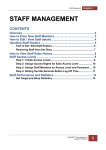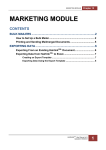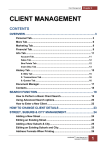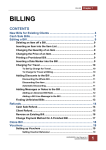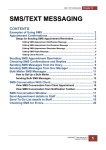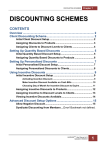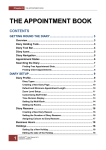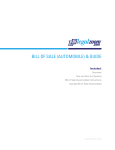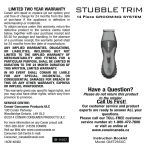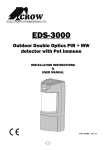Download Bonus Points
Transcript
BONUS POINTS Chapter 17 BONUS POINTS CONTENTS GETTING STARTED ........................................................ 3 HOW DO BONUS POINTS WORK? ................................ 3 BONUS POINT REDEMPTION ........................................ 3 WHAT HAPPENS WITH A DISCOUNT? ......................... 3 BONUS POINT BEHAVIOUR AT BILLING ..................... 4 FACTORS TO CONSIDER ............................................... 4 HOW TO SET UP AND USE BONUS POINTS ................ 5 Activation Of Bonus Points ............................................... 5 Activating Bonus Points .......................................................... 5 Setting a Redemption Threshold ............................................ 6 Setting an Expiry Date ............................................................. 6 Creating Discount Pricing Levels & Mailing Lists ................. 7 Setting Up the Discount Pricing Level ................................... 7 Showing Bonus Points Earned on open Bills ........................ 8 Setting up the Marketing Tab .................................................. 8 Allocation of Points, Pricing Levels & Barcodes .................. 9 Allocating Bonus Points to products ..................................... 9 Identifying Products that can be redeemed for Points ....... 10 Allocating Clients to the Bonus Points Scheme ................. 11 Allocating Barcodes to Clients........................................ 12 To Allocate the Barcodes to the Clients............................... 12 REDEEMING BONUS POINTS ...................................... 12 Printing Points Totals on Bills ........................................ 13 Creating the Message ............................................................ 13 Attaching the Message to Bills ............................................. 14 Checking Points Totals & History ................................... 15 Checking the Bonus Point Total from the Client Record.... 15 HAIRLINKSQL User Manual v4.5 Updated 01/05/2012 1 Chapter 17 BONUS POINTS TIPS AND TRICKS ......................................................... 16 Double Points ................................................................... 16 Luxury Products ............................................................... 16 Slow Moving Products ..................................................... 16 Minimal Overheads .......................................................... 16 Using Your Website ......................................................... 16 2 HAIRLINKSQL User Manual v4.5 Updated 01/05/2012 BONUS POINTS Chapter 17 GETTING STARTED There are many ways to use Bonus Points to increase turnover for your business, but first it needs to be activated. The first half of this document will guide you through the six easy steps to activate and use your Bonus Points. The second half of this document details ways that you can use the Bonus Points module to best suit your business. We highly recommend on-site consultation to assist in the set up of a loyalty system for your business. The helpdesk facility should not be used as a substitute for professional consultancy and advice when setting up a loyalty program. HOW DO BONUS POINTS WORK? Bonus Points are used in HairlinkSQL as a discount scheme for clients. Once the client joins the Bonus Points scheme, they will collect points on the products and services purchased from your business. You determine the amount they collect for each product and service. Over time the Bonus Points will accrue and clients are then able to redeem these Bonus Points for products or services that you nominate. BONUS POINT REDEMPTION According to Inland Revenue and tax law, loyalty points should be treated as a discount at redemption. They can be considered like a promissory note that can be used by clients when they purchase a product. To meet this standard, bonus point redemption in HairlinkSQL is treated as an overall discount on the total bill. This is because redemption of points does not have an effect on payment based GST and is not considered a method of payment. WHAT HAPPENS WITH A DISCOUNT? Discounts can be applied manually or automatically through the system. Regardless of the method, the bonus points applied to the product record will still be collected by the client as long as the discount is not 100%. If the discount is 100% bonus points will be zeroed as well. When offering discounts, this is something that should be considered so as to not disadvantage the clinic by overdiscounting. For the different levels of client discounts, Bonus Points that are to be received can be entered by the clinic, but putting a discount manually on the bill will not affect the Bonus Points. HAIRLINKSQL User Manual v4.5 Updated 01/05/2012 3 Chapter 17 BONUS POINTS BONUS POINT BEHAVIOUR AT BILLING Discount on Bill BP Given Item Pack Sell / Unit Sell is zero NO BP Given 100 % Discount on Bill Item NO BP Given Change Bill Item Price to Zero NO BP Given Change Bill Item Price (up or down) BP Given Payment made by BP BP Given BP on Complex Product Component BP Given (where Price/Disc from comps set to ‘Yes’) *Some behaviour may be vary in depending on the version you are running. Please contact the helpdesk for up to date status or trial with sample cases before „live‟ implementation. FACTORS TO CONSIDER SQL Hairlink are able to be configured so that all Bonus Points are automated at the point of sale. There are some important factors to consider when determining whether or not a product should be allocated Bonus Points. 1. Supplier participation. If a supplier does not want to participate in the Bonus Points system, no points need to be allocated to their products. However, it should be explained to them that other companies are participating and clients are more likely to purchase products that they will receive points on. 2. The cost to the clinic. If a service has a high cost associated to it due to the materials used, we recommend you allocate fewer points to that service. This also applies to low margin products. While you want to reward your clients, you do not want to disadvantage your business. 3. Points can be claimed on anything as the system does not analyse items inside a bill when the bill is being paid at POS. Any items that you do not want Bonus Points to be redeemed against should have a „Show on Bill‟ note created so that staff members are informed at the time of billing. The steps of how to do this are included in this manual. 4. There is no relationship in the product file between Bonus Points and the price of the product. This means that if the price is increased, the number of Bonus Points to be collected will have to be adjusted manually. 5. 1 point = 1 cent so 100 points = $1. This is fixed in the system and cannot be changed. 4 HAIRLINKSQL User Manual v4.5 Updated 01/05/2012 BONUS POINTS Chapter 17 HOW TO SET UP AND USE BONUS POINTS ACTIVATION OF BONUS POINTS The benefit of an expiry date is that it both encourages redemption of Bonus Points and triggers further retail purchases. Activating Bonus Points 1. Go to the ‘Options’ menu and select ‘Setup’. 2. Log in with your Staff ID and password. 3. Click on the ‘Product’ button and select the ‘2: Discounts’ tab. 4. Place a tick in the ‘Use Bonus Points’ check box. 5. Close out of „Setup‟ saving changes when prompted. Fig. 17 - 1 HAIRLINKSQL User Manual v4.5 Updated 01/05/2012 5 Chapter 17 BONUS POINTS Setting a Redemption Threshold 1. Log in with your Staff ID and password. 2. Click on the ‘Options’ menu and select ‘Pick Lists Setup’. 3. Click on ‘+’ symbol next to the ‘Financial’ and double click on ‘Loyalty Schemes’. 4. A window listing all your loyalty schemes will open. Double click on ‘Loyalty Schemes (Bns Pts)’ and double click on ‘Default’. 5. In the ‘Apply Bonus Point Discount if Points Earned is More Than’ field, enter the points threshold you wish clients to reach before they can redeem points. (See Fig. 17 - 2) Setting an Expiry Date 1. Log in with your Staff ID and password. 2. Click on the ‘Options’ menu and select ‘Pick Lists Setup’. 3. Click on ‘+’ symbol next to the ‘Financial’ and double click on ‘Loyalty Schemes’. 4. A window listing all your loyalty schemes will open. Double click on ‘Loyalty Schemes (Bns Pts)’ and double click on ‘Default’. 5. A window will open. If you wish your Bonus Points to expire (recommended) set the ‘Scheme Expires’ field to ‘Yes’. 6. Enter how many months you wish the Bonus Points to expire after in the ‘Expires After’ field. Click ‘F12 : Accept’ (Most businesses set this to 12 months). Fig. 17 - 2 6 HAIRLINKSQL User Manual v4.5 Updated 01/05/2012 BONUS POINTS Chapter 17 Creating Discount Pricing Levels & Mailing Lists A pricing level should be created for your clients in the “Discounts” tab, so only people who have signed up for Bonus Points will receive them. Also, by creating a “mailing list” in the marketing module, your business will be able to target this group specifically when launching Bonus Point specials. Setting Up the Discount Pricing Level 1. Go to the ‘Options’ menu and select ‘Setup’. 2. Log in with your Staff ID and password. 3. Click the ‘Product’ button and select the ‘2 : Discounts’ tab. 4. Type the name of the pricing level in the next available field i.e. Bonus Points. 5. Save changes made when closing the setup window. Fig. 17 - 3 HAIRLINKSQL User Manual v4.5 Updated 01/05/2012 7 Chapter 17 BONUS POINTS Showing Bonus Points Earned on open Bills 1. Go to the ‘Options’ menu and select ‘Setup’. 2. Log in with your Staff ID and password. 3. Click on the ‘Bills’ button and click on the ‘User’ tab. 4. Tick ‘Display Bonus Points in Billing Grid’. Setting up the Marketing Tab 1. Go to the ‘Options’ menu and select ‘Setup’. 2. Log in with your Staff ID and password. 3. Click on the ‘Clients’ button and click on the ‘3 : Lists’ tab. 4. In any of the ‘List ? Descriptions’ sections, enter a name i.e. BP_Clients on the next available line. 5. Close out of ‘Setup’, saving changes if prompted, then close right out of Hairlink SQL and reopen to allow these changes to take effect. Fig. 17 - 4 8 HAIRLINKSQL User Manual v4.5 Updated 01/05/2012 BONUS POINTS Chapter 17 Allocation of Points, Pricing Levels & Barcodes SQL Hairlink allows your business the flexibility to select which products / services clients will receive Bonus Points for and how many points they will receive. You may decide that V.I.P. clients receive more points than regular Bonus Points clients. Allocating Bonus Points to products 1. Search for the product you want to allocate Bonus Points to. 2. Open the „4 : Discs‟ tab. 3. In the „Client Discounts‟ section there is a Bonus Points column. Enter the amount of Bonus Points you wish to be received in the selected pricing level e.g. ‘BP_Client’. You may allocate points to as many pricing levels as you wish. 4. Arrow down and a red tick will appear in the bottom right-hand corner. Click to save the record and then click „OK‟. NOTE: 1 point = 1 cent so 1000 points = $10. This is fixed in the system and cannot be changed. Fig. 17 - 5 HAIRLINKSQL User Manual v4.5 Updated 01/05/2012 9 Chapter 17 BONUS POINTS Identifying Products that can be redeemed for Points 1. Open the product record. 2. Click the ‘Ctrl + N’ button in the bottom right hand corner of the product file. 3. Click the ‘Show on Bill’ button. 4. Type your message e.g. “This item can be redeemed for Bonus Points”. 5. Click on the ‘F12: Save’ button. 6. When this product/service is purchased, staff will be reminded by the prompt that it can be redeemed for Bonus Points. Fig. 17 - 6 10 HAIRLINKSQL User Manual v4.5 Updated 01/05/2012 BONUS POINTS Chapter 17 Allocating Clients to the Bonus Points Scheme 1. Search for the client. 2. When the client record is open click on the ‘3: Financial’ tab. 3. The ‘Disc on Svc’ and ‘Disc on Retail’ fields should both be set to the new pricing level that you created earlier(e.g. ‘Bounspoints’). 4. Now open the ‘2 : Marketing’ tab in the mailing list section and click on the box beside the relevant mailing list option e.g. ‘Bounspoints’. 5. By updating clients as they join the scheme, it will keep your records current and ensure that no one is missed. Fig. 17 - 7 HAIRLINKSQL User Manual v4.5 Updated 01/05/2012 11 Chapter 17 BONUS POINTS ALLOCATING BARCODES TO CLIENTS This will enable fast and accurate location of client records and will assist in rapid identification when they are just “popping in” for retail products. Multiple barcodes (key tags) can be assigned to client records, making them ideal for families. To Allocate the Barcodes to the Clients 1. Find the client record. 2. Click the ‘Actions’ menu and select ‘Barcodes F6’. 3. Scan in the barcode on the back of the key tag. 4. Click ‘OK’ when prompted. 5. Click on the ‘F12: Close’ button. By charging your clients (say $5 for example) for the key tag, the business can recover the production costs, the cost of staff setting up the Bonus Points and potentially make a small profit as well. REDEEMING BONUS POINTS Once the minimum amount needed to use the Bonus Points is reached, the system will automatically display how many points can be redeemed for that transaction as well as the remaining balance. When taking payment the system will ask if the Bonus Points are to be used. If the client does not wish to use them, then this payment method can be overridden. It is an excellent way to keep clients informed of their total and to encourage their use. Fig. 17 - 8 12 HAIRLINKSQL User Manual v4.5 Updated 01/05/2012 BONUS POINTS Chapter 17 PRINTING POINTS TOTALS ON BILLS The system allows you to print out the client‟s Bonus Point total at the bottom of their bill (receipt or invoice) in a customisable message. This is a great way to keep them informed of their balance. Creating the Message 1. Click on the ‘Options’ menu and select ‘Picklists Setup’. 2. Click on ‘Bill’ and double click on ‘Bill Notes’. 3. Click on the plus button, ‘+’ at the bottom of the form to add a new message. 4. Enter a name for the note e.g. ‘BP_Total’. 5. Make sure the ‘Shared’ field is set to ‘Yes’. 6. Type in the message you wish to display on the bill in the message box. Click on the ‘Mailmerge’ button and add ‘BP_Total’. When the bill is printed this field will be replaced with the client‟s bonus point total. 7. Click on the ‘F12 : Save’ button. Fig. 17 - 9 HAIRLINKSQL User Manual v4.5 Updated 01/05/2012 13 Chapter 17 BONUS POINTS Attaching the Message to Bills 1. Click on the ‘Options’ button and select ‘Setup’. 2. Log in with your Staff ID and password. 3. Click on ‘Bills’ and click on the ‘4 : Messages’ tab. 4. From the ‘Message on All Bills’ pick list, select the bill note you created previously (e.g. ‘Bounspoints’). 5. When a bill is printed the client‟s Bonus Points total will now print out on the bill. Fig. 17 - 10 14 HAIRLINKSQL User Manual v4.5 Updated 01/05/2012 BONUS POINTS Chapter 17 CHECKING POINTS TOTALS & HISTORY For a client to find out their Bonus Points total, they can: Call the business – The total can be obtained on screen from the client record. Receive a personalised monthly statement sent to them by the business (available in version 4.0 and later). Go to your website to check (if it is an integrated P2P Limited website). Checking the Bonus Point Total from the Client Record 1. Find the client record by clicking on the ‘Client’ button and performing a client search. 2. Click on the ‘4: Info’ then click on the ‘9: Bns Points’ tab. 3. Here you will be able to view how many points the client had gained, used, has available and the expiry dates of the points. Fig. 17 - 11 HAIRLINKSQL User Manual v4.5 Updated 01/05/2012 15 Chapter 17 BONUS POINTS TIPS AND TRICKS DOUBLE POINTS Have special “double points” days to attract clients – with or without supplier participation. All clients that have Bonus Points will be able to be targeted as they are now in their own marketing category. You can use text messaging to inform your clients of these specials. LUXURY PRODUCTS Promote high margin “luxury” products for redemption to create an extra margin for your business. An extra 100 Bonus Points can seem like a lot to a client, but at minimal a cost to the business ($1). SLOW MOVING PRODUCTS Promote slow moving items, products that are nearing expiry and / or end of line products using extra “bonus points” as motivation. This can result in a smaller loss to the business because the products are sold with a lower discount than would normally be applied as well as the client feeling like they are „gaining‟ more. MINIMAL OVERHEADS Allow for points to be collected and redeemed for services that have minimal overheads for the clinic e.g. junior stylist services. USING YOUR WEBSITE Create hits for your website by asking clients to check online for the expiration status of their points. Upon noticing points may be close to expiration, the client will come into the business creating the opportunity for staff to up-sell more products and services. 16 HAIRLINKSQL User Manual v4.5 Updated 01/05/2012