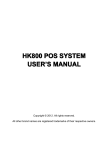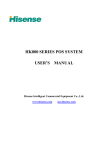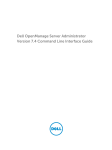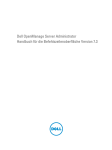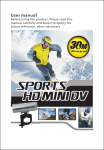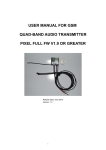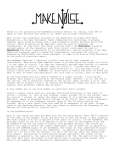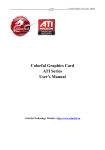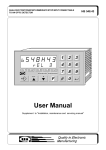Download HK800 POS SYSTEM USER`S MANUAL
Transcript
HK800 POS SYSTEM USER’S MANUAL Catalog I. GUIDE FOR INSTALLATION ............................................................. 1 1. APPLICATION RANGE AND CHARACTERISTICS. .................... 1 2 .OPEN-PACKAGE INSPECTION ..................................... 2 3.USE ENVIRONMENT ............................................ 2 4.SYSTEM INSTALLATION ........................................ 2 5. COMPONENTS OF POS MACHINE .................................. 3 6. ASSEMBLY AND DISASSEMBLY OF POS SIMPLE INDICATION ........ 4 II INSTALLATION OF OS AND DRIVER .............................................. 7 1.INSTALLATION OF OS ........................................... 7 2. INSTALL DRIVER ................................................ 8 III. INSTALLATION OF PERIPHERALS ............................................. 11 1. PRINTER AND CASH DRAWER .................................... 11 2. CUSTOMER DISPLAY ............................................ 12 3. SECOND VGA DISPLAY .......................................... 12 HK800 POS System User’s Manual I. Guide for Installation 1. Application Range and Characteristics Hisense HK800 series POS: ⅰ. Adopted Intel® technical design with low power consumption and eco-friendly characteristic; ⅱ. Flexible and reliable touch technique makes the operation more humanized and easier. ⅲ. Worldly adopted vertical AIO status makes it steady and less space occupation. ⅳ. Make the screen as integrating center and the screen angle of HD screen can be adjusted casually according to your need. ⅴ. Modularity design for free-tool disassembly makes the disassembly convenience and maintenance easier and convenient to system update. ⅵ. The safe enriched and alterable interface technology makes the POS elect various peripherals. To sum up, the HK800 is one new modality commercial POS with high performance, low power consumption and convenient to maintenance. It supplies the suitable solution for such commercial clients as top grade department stores, large shopping malls, fine collection stores, specialty stores, Chinese and western restaurants, and other different business modes. 1 HK800 POS System User’s Manual 2. .Open-package Inspection Opening the package case to check all the components whether they are all ready and neat according to the packing slip within the package case。 3. .Use Environment Voltage: AC220V 50Hz two-pole with earthing Current: 3A Working Temperature: 5℃ ~ 40℃ Working Humidity: 20% ~ 90% Size of whole machine: (width) 368mm×(depth)380mm×(height)400mm 4.System Installation The equipment must be installed by technical service personnel or franchisers Note: The POS system requests the external power supply to have the good earthing, the earth resistance is smaller than 0.1Ω, if there is no power earthing or the earthing is bad, it may cause the cabinet electrification, with hiding danger to the operator, and affects POS system's steady operation. Disassembly the interior of the mainframe, please without fail to close the main power and pull out the power supply line of the adapter or cause the interior electrification to damage the equipment, also has hiding danger to the operator. 2 HK800 POS System User’s Manual 5. Components of POS machine HK800 various parts and function like in the figure: figure 5.1 The solid figure 5.2 Side elevation 3 HK800 POS System User’s Manual 5.3 Rear end ports indication (The details may have a little difference, the actual distribution subject to your POS) 6 Assembly and Disassembly of POS Simple Indication 6.1 Disassemble the back shell ① Counter-clockwise unscrew the bolts located both sides ② Lift up tilted by hand the back shell to get across the position pin; ③ Draw back a little of the back shell; ④ Pull out the back shell towards up tilted. 4 HK800 POS System User’s Manual 6.2 Circumrotate the mainboard bracket ①Counter-clockwise unscrew the bolts located both sides of interior ②Glide the shield bracket towards back and down following the track ③Circumrotate the shield bracket to connect corresponding cables 6.3 Disassemble harddisk ① Counter-clockwise unscrew the bolts located both sides; ② Fish up forward the harddisk cable cover; ③ Counter-clockwise unscrew the bolts of the hardisk; ④ Push up a little of the harddisk bracket then pull it ahead and open, disassemble the bracket,pull out the cable. 5 HK800 POS System User’s Manual 6.4 Cable-exceeding has different options duo to the differernt use environment: ①Front cable-exceeding ②Bottom cable-exceeding; ③Rear cable-exceeding 6 HK800 POS System User’s Manual II Installation of OS and Driver 1. Installation of OS Note: HK800 series products support WIN2000\WINXP\ VISTA 32bit\WIN7 32bit Operating System, not for DOS、WIN95 Operating System. There are two methods to install the Operating System: 1st: Running network software, connecting the background machine or other machine, copy the Operating System and files to the local harddisk and installation. 2nd: Open the machine, loading the CD driver and installation. Note: make sure the latest SP has loaded before install the Operating System. 7 HK800 POS System User’s Manual 2. Install Driver 2.1 Install Directory List <CD>:\ Mainboard\HK800 D525 Description Chipset\VGA\Audio\LAN driver for D525 <CD>:\Mainboard\HK800 N270 Chipset\VGA\Audio\LAN driver for N270 <CD>:\Customer display\LC415 LC415 manual & test program <CD>:\ Customer display\VC220 VC220 <CD>:\MSR Program for MSR setting <CD>:\Touch Touch screen driver manual & test program 2.2 Touch Screen Driver Installation (install the corresponding Driver according to the actual distribution) Path:\ touch\vistaxp2kme98-ett Install: a. double click “Setup” b. touch main screen According to the clue of the screen 8 HK800 POS System User’s Manual 1 Here the clue shows the driver type (default is USB Driver), click “Next”button until the installation finished. a. Multimonitor Touch The installation steps are like “b. single screen touch” Fig 1, select “Install multimonitor tool”like Fig 2. 2 Click “Next”until the installation finished. 9 HK800 POS System User’s Manual b Touch Screen Calibration Double click desktop icon ,enter enter into touch screen setting interface, like Fig 3 3 Click button, enter into 4 points calibration interface, according to the clue, click the center of the figure until the ring color turns into yellow click 4 points in turn then click button , and quit, the calibration is finished. 10 HK800 POS System User’s Manual III. Installation of Peripherals The following peripherals belong to options. 1. Printer and Cash Drawer Installation of Printer and Cash Drawer 1.2 Printer and Cash Drawer Program Instruction About the command of printer and cash drawer(drived by printer) ,pls refer to the folder “Printer” in the driver CD 2. Customer Display 2.1 Install the Customer Display ① Insert the customer display groupware with motherboard expand-board and the signal line connected to COM3; ② Push the whole groupware forward to the mainframe, there are limiter structures in both sides.; ③ Using screwdriver from up to down, fix up the anti-fall-off bolt. 11 HK800 POS System User’s Manual 2.2 Customer Display Program Instruction About the command of the customer display ,pls refer to the folder “Customer display” in the driver CD 3.Second VGA Display Installation of second VGA display The second display”s VGA cable should be connected to the VGA port of the mainsystem, the power cable to DC 12V socket . The installation of mechanism as the ‘installation of customer display’ 12