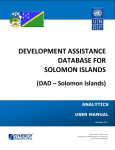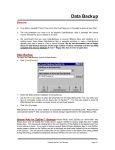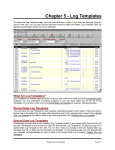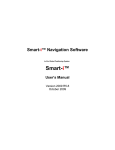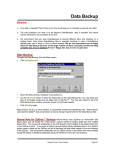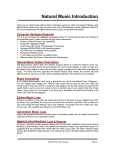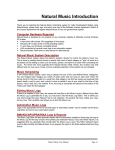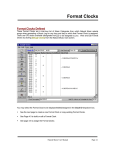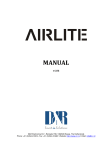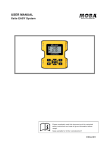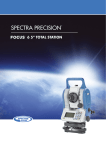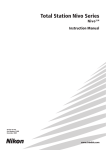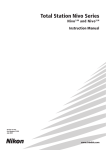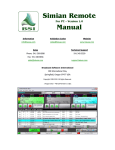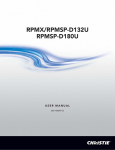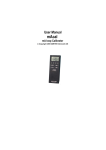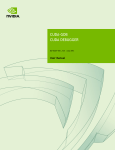Download Natural Grid Manual - Broadcast Software International
Transcript
Natural Grid Introduction Thank you for selecting the Natural Grid system for radio broadcasters! Before using Natural Grid, please review the software license agreement included in this manual. Natural Grid System Description The Natural Grid system allows you to build complex automation log command templates with userdefined clocks. This is very useful for those automation systems that may not provide a convenient method of building and editing templates of automation commands. Natural Grid does this by allowing you to create clocks and specify which hours those clocks are to be used. Natural Grid then builds templates for specific dates. You may then import a traffic log from the Natural Log system, CBSI "Simian" type Log, or a custom log filter into the template and export the combined log to BSI Simian automation. See Quick Start Guide, Building Clocks, Building Templates Computer Hardware Required This is to be considered the minimum acceptable system for running Natural Grid for Windows at an acceptable speed. Faster machines will give better performance. At least a 233mHz Pentium [or compatible] At least 64 megabytes of RAM, A hard drive with at least 100 megabytes of free space Windows 95/98/NT/2000 or ME operating system, CD-ROM for installation of the program, Microsoft compatible mouse, To print logs, any Windows compatible printer, Recommended: Zip-Drive or other device for data backups. NOTICE: Do NOT install NATURAL GRID on any computer that uses Microsoft Access97! NATURAL GRID installs new Microsoft Access2000 database drivers that overwrite older Access97 drivers and are not 100% compatible with Access97. NATURAL GRID will work fine but some Accesss97 functions may be lost. The only work-around is to upgrade to Microsoft Access2000. For more information on this known incompatibility problem review the following Microsoft document: http://support.microsoft.com/support/kb/articles/Q237/5/75.ASP Getting Help Your first source for help with Natural Grid is this on-line help file. This help file may be accessed from any screen in Natural Grid by clicking [Help]. You may look up topics in the [Contents], use the key-word [Index], or use the [Find] function to search the entire help file for specific words. For telephone help for to unique or complex questions about Natural Grid for which you cannot find the answer in this help file, call BSIUSA. Natural Grid User Manual Page 1 Installing Natural Grid Software License Warning Your software license for Natural Grid permits you to install the software on one computer. Unless you have purchased a multi-user license, installation on additional computers is a violation of your license agreement. If you have purchased the multi-user / multi-station license for Natural Grid, you may install the software on any computers on a single Local-Area-Network. See Page 1-8 for a complete text of the Natural Grid End-User License Agreement. Do not install Natural Grid unless you agree to the terms contained in that EndUser License Agreement. Installation Access 97 Notice:Do not install NATURAL GRID on any computer that uses Microsoft Access97! NATURAL GRID installs new Microsoft Access2000 database drivers that overwrite older Access97 drivers and are not 100% compatible with Access97. NATURAL GRID will work fine but some Accesss97 functions may be lost. The only work-around is to upgrade to Microsoft Access2000. For more information on this known incompatibility problem review the following Microsoft document: http://support.microsoft.com/support/kb/articles/Q237/5/75.ASP Windows-NT/Windows-2000 Notice: To properly install and register NATURAL GRID under WindowsNT and Windows-2000 machines, the user must be logged on with "Administrator" permission settings. Natural Grid is packaged in an automatic installer program. You must be physically at the computer from which you are going to run Natural Grid. That is, don't try to install across a network. If AutoRun is enabled on your computer, installation will automatically begin when you insert the Natural Grid CD. If not, use [My Computer] from your Windows desktop to navigate to your CD-ROM. [Double-Click] on NATURAL GRIDSETUP.EXE to begin installation. Click [Next] to proceed through the installation process. Please do not change any default settings! After installation, to use the Natural Grid system click [Start] [Programs] [Natural Software] [Natural Grid] or click on the Natural Grid icon which will be installed on your desktop. Visit our website www.nat-soft.com/NATURAL GRID for a list of reported problems with Natural Grid and free download of any required software updates to fix these problems. Also see Registering Natural Grid Connecting a multi-user NATURAL GRID to a shared database Page 2 Natural Grid User Manual Installing Natural Grid To register NATURAL GRID under Windows-NT and Windows-2000 machines, the user MUST be logged on with "Administrator" permissions. After Natural Grid is installed, it will start up in Evaluation Mode. This will allow all functions of Natural Grid to be used for a period of 10 hours. After this 20 hour evaluation period, Natural Grid will require registration. This evaluation period allows users to evaluate the program before purchasing a license to register it. If you have purchased a license for Natural Grid, you should register it immediately upon installation to activate your free technical support. From the main menu, click [Help] [Register Natural Grid]. Fill in the required registration information, and then click [e-mail] to register by e-mail or [Fax] to register by fax. e-mail Registration This will create a text file containing your registration information which you will need to attach to an e-mail to: [email protected]. Natural Broadcast Systems, Inc. will e-mail your registration key. Fax Registration This will print a single registration sheet containing your registration information which you will need to fax to 210.344.7567. Natural Broadcast Systems, Inc. will fax your registration key. Natural Grid User Manual Page 3 Quick-Start Guide Windows-NT and Windows-2000 machines MUST be logged in with "Standard Users" or "Power Users" permission levels or better in order to properly run NATURAL GRID. This describes a very abbreviated Quick-Startup process to quickly generate a usable Log and does not even begin to describe the many functions and controls of Natural Grid. Those are described in detail in other parts of this help file and the printable User Manual. (Also see printing the User Manual). This Quick-Start Guide assumes you have successfully installed the system and have Natural Grid started to its main screen. To quickly get Natural Grid operating, from the Natural Grid main screen click: Create a Station Database When you first start Natural Grid, if you have not created an initial Station Database, you will need to create one using [File] [New Station]. Simply assign the database a unique name [usually the station call sign]. Enter Station Setup Information Click [Setup] [Station] to enter station information and automation setup information, if needed. Create and Assign Format Clock Click [Setup] [Clocks] to create at least one clock. Within the clock, put nay automation commands you need included when your traffic logs is merged into the log created by Natural Grid. Then be sure to assign each clock to all hours for which that clock is to be used. See Clocks Generate a Log Click [Logs] [New] to generate a new Log for a day. After the Log is generated, it will be loaded into the Log Editor so you can edit, print, or send it to your automation system. See Creating Templates Import Traffic Log (Optional) Click [Import Traffic Log] from the Log Editor to import and merge a traffic log created by Natural Log, CBSI "Simian" traffic log, or a custom import filter. See Importing Traffic Log Edit/Print/ Log Click [Logs] [Edit] to view an existing Log for a day so you can edit, print, or send it to your automation system. See Editing Templates and Sending Templates to Automation. Data Backup Click [Data] [Backup] to backup your data often, daily if possible, so if your computer crashes, you will not have to manually reload all your data. IMPORTANT! Natural Broadcast Systems, Inc. is not responsible for any data loss no matter the cause. The only protection you have against a catastrophe is to backup your data often! Page 4 Natural Grid User Manual Common Problems and Solutions This is a list of the most common problems encountered during initial Natural Grid setup. PROBLEM Windows-NT, Windows-2000, and users operating across a network may get an error that the database could not be opened because someone else had it open for exclusive use or you need permission to open it. POSSIBLE CAUSES This indicates that Natural Grid cannot find or open the specified database. This can also be caused if your "user permission" settings in Windows-NT or Windows-2000 are not sufficient to open the file for full read/write access or the server requires a Network Password to access the resource on which the NATURAL GRID database is stored. SOLUTION Your Network Administrator must correct the issue preventing the database file from being opened. Users of NATURAL GRID on Windows-NT and Windows-2000 machines MUST be logged in with "Standard Users" or "Power Users" permission levels or better in order to properly run NATURAL GRID. ___________ PROBLEM You get a completely template. POSSIBLE CAUSES This indicates that Natural Grid cannot find a clock to use during the hour(s) involved, OR the clock that is assigned for the hour(s) is empty. SOLUTION Check your Clocks for the hours to verify that valid Clock ID's are assigned to each hour for which you need automation commands. ___________ Natural Grid User Manual Page 5 Connecting NATURAL GRID on a workstation to a shared Database across a LAN This section ONLY applies to users of the multi-user / multi-station version of Natural Grid. These users will likely need to connect to common database(s) on a server. Natural Grid must be installed on each workstation that will access shared NATURAL GRID database. In a multi-user environment, you will usually have the database on a central server (or one of the workstations) and each workstation will simply access this common database across the LAN. After Natural Grid is installed on the workstation, the technician installing NATURAL GRID should start Natural Grid and set the default database path as follows. Click [File][Open]. The NATURAL GRID Open-Database screen will appear. Click [Browse] and navigate to the location of the Natural Grid database to be connected to. Click [Open] to connect to the database. After you make this initial connection to the database, Natural Grid will remember the database location so the workstation user will not have to go through this process each time they start NATURAL GRID. If the workstation user clicks [File][Open] NATURAL GRID will default to that database location and they can select any database at that location. Page 6 Natural Grid User Manual Natural Grid SetUp From the Main Grid screen, select [Setup][Station] Call Sign You should enter a unique identifier for this station. This may be from1 to 100 characters Password ONLY if you want to password-protect this station's database, put in a Password of 1 to 100 characters. Note the Password is NOT case sensitive. Automation Type If you are using Automation, select the appropriate Automation System from the dropdown box on the Station Setup screen. This determines what type of Automation Log [if any] is created by Natural Grid. Station Number The entry in the field will usually be the "Station Number". This station number helps uniquely name the Automation Log created by Natural Grid. Example: For station 1, the Template would be named 112300Tmpl1.Log. For station 2, the Template would be named 112300Tmpl2.Log. If you leave the station # blank, the Template would be named 112300Tmpl.Log Automation Path If you need to create an Automation Log, you may select the path to which Natural Grid sends the Automation Log. Prompt for Data Backup After # Days Your data is valuable! Please back it up often . We recommend you do daily Data Backups, but if you want to do them less frequently, you can put any # of days in this box to remind you about doing data backups. Show on-screen help... Windows has "Tool Tips" which can pop up on screen to give you context-sensitive help when you rest the mouse over certain on-screen items. This allows you to disable this feature if you want. Natural Grid User Manual Page 7 Format Clocks Format Clocks Defined These Format Clocks are a one-hour list of automation commands to be used as the "template" or skeleton log into which traffic information may be merged. You may access your Format Clocks by clicking [Setup] Clocks] from the Natural Grid main screen. To Assign the clock to be used in a particular hour and day, click [Assign Clock]. Assignment Grids You may create as many Clock Assignment Grids as you like. You MUST have at least one: Normal. Most stations will only use this Normal Clock Assignment Grid. Other Clock Assignment Grids may be created for special seasons (like Christmas) or for other purposes. When you create a New Log, you can select which Clock Assignment Grid to use for that day's Log. Page 8 Natural Grid User Manual Format Clocks [cont] Assign Clocks to Days / Hours Be sure you select the Clock Assignment Grid you desire to change in Clock Assignment Grid dropdown box. You can assign any of your Format Clocks to any hour(s) of any day(s) of the week in that grid. Format Clocks are assigned to the day(s) and hour(s) for which they are to be used on a grid that shows days as rows and hours as columns. To assign a Format Clock for a day/hour, select the desired Clock form the dropdown list at the top of the screen to display that clock. Then [Left-Click] in the grid cell for the hour(s) and day(s) for which the displayed Clock is to be active. The 2-letter ID of that clock will appear in the cell. To clear a cell (to make its clock blank, just [Right][Click] in that cell. Natural Grid will not create a Log for any day/hour that does not have a valid 2-letter Clock ID in the cell for the affected day/hour for the selected grid. Creating and Editing Format Clocks You can cut and paste entire clock lines by holding the right mouse button and dragging it over the line or lines to be cut or copied, then selecting the function from the popup menu that will open. Click [New] to create a new format clock. You must give it a unique 2-letter ID and a description. Create a New Format Clock Click the [New Clock] button. Enter a valid 2-letter ID code for the new Format Clock Enter a description of the clock You can also specify the time increment for creating events in the clock. This is only a starrting point and can be changed during clock edit. Copy a Format Clock With the Format Clock you'd like to copy from displayed, click on the [Copy Clock] button. Enter a Valid 2-letter code for the Format Clock you'd like to copy to. If the copy-to Clock doesn't exist it will be created. If you click [OK] the copy-to clock will contain an exact copy of the copy-from clock's data. Natural Grid User Manual Page 9 Format Clocks [cont] Entering Automation Commands in Clocks See your Simian manual for a complete description of these items, but here is a short description of each column item. Some Categories do not require an entry in all fields. Important: You must UNcheck the box next to Force AutoStep + on all events in Simian's Log Import setup. Otherwise all Cue's will remain + regardless of what you enter in NATURAL GRID clocks. See Configuring SimianLog Import Filter. Cue This tells Simian how to start the event as described below: Blank=Wait for "Manual Start" when the Cue column is blank. + Segues after prior event or cut ends. This is the default value used by Natural Grid @ Plays at a specific time without waiting for previous event to end # Plays at a specific time but waits for a playing cut or event to end. This is useful to skip any unplayed items at the end of an hour and reposition the Simianto begin a new hour at the appropriate log position to keep it on schedule. ! Wait for "BackTimed Start". This causes Simian to change the pitch of the playing audio to backtime to a specific event. See Simian Manual for more information. N Used only with Simian version 3 and later for non-sequential timed start of recording, switching, etc. mm:ss This is the estimated event start time in Minutes:Seconds (not Hours:Minutes!) Seconds are usually :00 unless an event must start at a specific Second. Simian uses these times to properly merge the logs and sort them by "scheduled times". For this reason all events should have a UNIQUE time in your templates. If you want 2 items to run sequentially using the + Cue, and give them the exact same times, they might be out of order when Simian finishes merging the log! For this reason we recommend you increment the times by at least 1 second on sequential events so Simian keeps them in the proper order when merging with your traffic log. Also keep this timing idea in mind when trying to place some item immediately before or after an item from your traffic log. Example: Suppose you have a local break on your traffic log to be triggered by a satellite closure at 10:00 after the hour. Be sure to put any events you want executed before the break (such as relay changes or muting) at least 1 second BEFORE the time the break is scheduled for in your traffic log. Be sure to put any events you want executed after the break (such as relay changes or muting) at least 1 second after the time the break is scheduled for in your traffic log. Name This is the filename or the audio cut or other item to be played by Simian. Length mm:ss length of the item. Category See Simian manual for a description of category which will usually be AUDIO or MACRO. Description This contains the description of the event or the command to be executed is the category is MACRO. Page 10 Natural Grid User Manual Automatic Entry of Date-Sensitive Items on Format Clocks Date Sensitive Items You may put date specific items into your clocks and the dates are inserted per the date format you use. The following date formats are accepted. Y indicates year. M indicates month, and D indicates day. The brackets are required. You may add other characters before or after the bracketed text which are included when the new text is computed. [mmddyyyy] [mmddyy] [mmdd] [ddmmyyyy] [ddmmyyyy] [ddmm] [yymmdd] [yyddmm] [yyyymmdd] [yyyyddmm] [Day] [DayNum] Abbreviated day: Mon, Tue, Wed, etc The number of the day of the week. Monday is day 1, Sunday is 7 Example: Suppose you want to schedule an audio cut on your Automation system which you name 1234 followed by the 3-character day-of-week. The audio cut to be played on Monday would be 1234-MON. You can enter 1234-[DAY] in the NAME column of your format clock. Natural Grid User Manual Page 11 Automatic Entry of Time-Sensitive Items on Format Clocks You may also place time-specific items into your clocks and the times are automatically inserted per the time format you use. Example: Suppose you want to schedule an automation Voice Track. You can use any naming convention you want. Suppose you name your Voice Tracks as the day# followed by the hour followed by the minute in the hour. The VoiceTrack for Tuesday at 1:19PM would be converted by Natural Grid to 21319 (Tuesday is day 2, 1PM is hour 13) and can be automatically entered on your clocks as [dhhmm] in the NAME column of your format clock. The following time formats are accepted. The brackets are required. You may add other characters before or after the bracketed text which are included when the new text is computed. [hh] [hhmm] [hhmmss] [dhhmm] [dhhmmss] [d###] [d##] [####] [###] [##] [#} hh indicates hour, mm indicates minutes, ss indicates seconds in the minute, d indicates day # in week (Monday is day 1, Sunday is day 7). [####] to [#] indicates a sequential event counter padded to the requisite number of digits with 0's.This means each time NATURAL GRID sees one of these [#] commands it increases by 1 for each time it is used in that day's log and left pads to at least the requisite number of digits with 0's. If the event counter requires more digits than allowed within the [], all digits are displayed. d### or d## indicates the same counter with a day number preceding it. More Examples: &T[hh]1 becomes &T131 if it is the 1PM hour (hour 13) &A[dhhmm] becomes &A71320 if it occurs at 1:20PM on Sunday &V[d##] becomes &V701 if it is the first d## in the day on Sunday &V[d##] becomes &V722 if it is the 22nd d## in the day on Sunday &[####] becomes &0001 if it is the first d## in the day on any day. &[###] becomes &001 if it is the first d## in the day on any day. &[##] becomes &01 if it is the first d## in the day on any day. &[#] becomes &1 if it is the first d## in the day on any day. If the event counter requires more digits than allowed within the [], all digits are displayed: [#] with event counter 99 becomes &99 Page 12 Natural Grid User Manual Simian Automation Commands in Format Clocks Note Regarding SimianSupport Natural Broadcast Systems and BSI are separate companies. Call BSI (1500-677-TECH) for problems with Simian operation. Executing Simian Macros When using Simian, it is sometimes necessary to execute macro Commands. These are used for relay and network switching among other things. These are "Hard Coded" onto your Natural Grid Format Clocks. This is done in Natural Grid by entering MACRO in the Category column at whatever point you need the command to occur. Then put the command itself in the Description column of the clock. Put the appropriate Cue in the Cue column. See Simian Cue Codes Loading Next Day's Simian Log When using Simian, you have to tell it when to load the next day's log. This is usually done in Traffic, but Natural Grid can handle this for you. This is done in Natural Grid by entering a command in the last slot of the clock used for the last hour of the day. The format must be followed exactly: To Tell Simian to Load Next Day's Log LOG in the Category column The log Name to be loaded should, be entered in the Description column. You can also let Natural Grid automatically insert the next day's log date in dated log templates as follows: Example To tell Simian to load the next day's log assuming you use M1 as the extension, enter the following in the last event of the Natural Grid Clock for the last hour of the day: Cue + Time 11:59:59PM Category Description LOG [MMDDYY]C1 [NEXT] This MUST have a Cue of + Natural Grid will automatically insert the next date in place of MMDDYY when it creates the Template Log for each date. Note: If you use different last 2 characters for the filename (C2 or C3) just use those characters in place of C1 in the above example. C1 above indicates a combined log for station 1. Natural Grid User Manual Page 13 Creating Editing and Exporting Logs At the Natural Grid main screen, select [Logs].This section of the Natural Grid system allows you to generate and edit Logs. These logs can be printed for a live DJ's use or converted into Automation Logs if you are using an Automation system. Note: You MUST create one or more clocks and assign them to hours before you can create your first Log. See Creating/Assigning Clocks Create New Log Delete Logs Click [Logs] [New]. This generates a new Log for a day. Please note the following: Click [Logs] and select an existing Log. Then click [Delete] to unschedule an existing Log. Log Editor At the Natural Grid main screen, select [Logs]. Select an existing Log and then click [Open]. ClipBoard - Cutting and Pasting Log Items The ClipBoard is just a temporary container to allow you to hold items while cutting, copying, or pasting items on the Log. See Log Editor ClipBoard Page 14 Natural Grid User Manual Log Editor Inserting/Deleting Lines on Log To add a blank line into the Log, highlight the spot where you'd like it to appear and click on the menu [Edit][Insert] or [Edit][Delete]. To highlight (select) more than one line for deletion, [Right-Click] and hold the right mouse button down while you move the mouse over the lines to be deleted. Undo Log Edit You may click [Edit][UnDo] to reverse the most recent Log edit. Printing a Log Click [Print] to print your Log. You will see a Design Screen which may be used to Select the page settings To set the column widths to be printed and to actually print the Log, click the [Preview] button to see the results on your design and to print the final log. On the Preview screen, you may drag the column dividers left and right to set the column widths. Natural Grid remembers the settings the next time you print a log. Importing a Traffic Log Click [Import Traffic Log] to import and merge a traffic log. Supported formats are CBSI-Simian Log and Natural Log 7. There is also a "Custom Filter" that you can configure for any Pipe-Delimited file by telling the Natural grid program in which column each data element is located. See Importing a Traffic Log Send Log to Automation Click [Export Log] to create a Log in the appropriate format for the Automation system you selected in Natural Grid [Setup] [Station]. See Automation Interfacing Log Editor ClipBoard The ClipBoard is a temporary container to hold items while cutting, copying, and pasting on the Log. To begin, select one or more items in the Log by slowly dragging your mouse over them while holding the [Right] mouse button. The selected items will be highlighted. You may then click [Edit][Cut] to move the items to the ClipBoard. Click [Edit][Copy] to copy the items to the ClipBoard. If you have items on the ClipBoard, you may click [Edit][Paste] to insert all items on the ClipBoard onto the Log at the current Log position. Any Cuts or Copies from the Log will clear any existing items from the ClipBoard before the Cut or Copied items are placed on the ClipBoard. You may Drag-and-Drop individual items from the ClipBoard onto the Log or you may Paste the entire contents of the ClipBoard into current selected Log position. The ClipBoard has the following buttons: [Paste] To Paste all items from the ClipBoard into the current position on the Log. [History] To view a History of the song selected on the ClipBoard [Delete] Deletes the currently-selected song from the ClipBoard Natural Grid User Manual Page 15 Importing a Traffic Log If you want you may import a traffic log (Natural Log is the only traffic system supported). From the log editor screen select [Import Traffic Log]. You can then export a combined log to Simian in the usual manner. Natural Log Traffic Specify the traffic log file to be imported and merged and click [Import]. (The import log must have been created by the "Automation Convert" module of Natural Log.) CBSI-Simian Traffic Log This file MUST be in the common Simian format produced by CBSI, that is Pipe-Delimited showing Cue, Time, Name, Category, Description, Length (in that order). [Browse] to specify the traffic log file to be imported/merged and click [Import]. Custom Filtered Traffic Log This log file MUST be Pipe-Delimited. On the Traffic Log import screen, select "Custom Filter" and click the [Configure] button and tell Natural Grid in which column each data element is found. On the Import Filter configuration screen you can select a "Test File" to assist you in configuring the Traffic Import Filter. After you configure and save the import filter, click [Browse] to specify the traffic log file to be imported/merged and click [Import]. Page 16 Natural Grid User Manual Exporting a Log to Simian With the Log open in Natural grid, Click [Export Log] to create a Log in the appropriate format for the Automation system you selected in Natural Grid [Setup] [Station]. To Import an Automation Log into Simian, first be sure you have Configured Simian's Log Import Filter Then in Simian: 1. Click [File][New Program Log] to clear the screen/ 2. Click [File][Import Program Log] 3. Select the day's Log and click [Open] You should then see the Natural Grid log on the screen. If not, see TroubleShooting Simian Import Problems Configuring Simian Log Import Filter The first time you import a log into Simian, Simian's log import filter must be configured to read our standard text log output file which is "Pipe-Delimited". This consists of telling Simian the location of the log elements. In Simian, you need to use the Tools, Program Setup, Log Import section: Click [Music Import]. Click on [Delimited] file format. Enter Pipe as the delimiter Click to UnCheck Force AutoStep +.... Click to Check Automatically Save... Then enter the following items: Item Cue Time Name Length Category Description Position 1 2 3 4 5 6 When complete click Done before closing the screen. Natural Grid User Manual Page 17 Exporting a Log to Simian TroubleShooting Simian Log Import Problem The Simian Log Name column is blank or there are odd characters on the Simian Log. Solution SimianLog Import filter has not been configured to read Natural Grid logs. See Configuring Simian's Log Import Filter _____________________ Problem The SimianLog shows Q of + on all events even though you tell Natural Grid to send another Q for some events. Solution SimianTools, Program Setup, Log Import is set wrong. Force AutoStep + on all events... must not be checked. See Configuring Simian's Log Import Filter _____________________ Problem The Simian doesn't load the next day's log. Solution Be sure the next day's log is imported and saved before Simiantries to load it. Be sure the QCode is not @. Simian's Load Log command should have a Q-Code of + per BSI support staff. Page 18 Natural Grid User Manual Data Backup & Restore Beware: ¾ Your data is valuable! Think of how much time it will take you to manually re-enter all your data! ¾ The only protection you have is to do frequent Data-Backups, daily if possible! We cannot recover lost data for you so please do not ask. ¾ We recommend that you save Data-Backups to several different discs and locations on a rotating basis. Save these Data-Backup files in separate locations in case a Data-Backup diskette goes bad or there is a fire or natural disaster. Data Backup To begin the Data-Backup, from the Main screen: Click [Data][BackUp] Select the Natural Grid Database to be backed up. Use the [Browse] button to select the destination for the Data-Backup file. You may select any type of removable media such as floppy disc or Zip-Disc™. You may also select to send the Data-Backup file to another computer across a Local Area Network. Click [Start] to begin. Natural Grid will let you know whether it successfully created the Data-Backup file. Natural Grid uses standard pkZip™ data compression to reduce storage requirements for the Data-Backup files. Special Note for ZipDisc™ Backups Natural Grid sees ZipDiscs as "removable" (like floppy discs) and will enable the "multi-volume" support needed to backup large files onto multiple floppy discs. This causes all existing files in the root directory of the ZipDisc to be deleted each time a new backup is done. If you want to be able to backup several Natural Grid database files to one ZipDisc, simply create a folder on the ZipDisc and do all backups into that folder instead of the root directory of the ZipDisc. This will prevent existing files on the ZipDisc (those in the folder) from being deleted during the backup of additional databases because they are not in the root directory. Data Restore ¾ You should ONLY consider a Data-Restore if your database is hopelessly corrupted. ¾ Data-Restore will return your data to its status as of the last Data-Backup date. ¾ It will erase any data from the restored database that was entered since the last Data-Backup of that database. To begin the Data-Restore, from the Main screen: Click [Data][Restore] Use the [Browse] button to select the Data-Backup file to be restored. Click [Start] to be the Data-Restore process. Natural Grid User Manual Page 19 Data Repair & Compacting Not all database corruption problems can be repaired so it is still vitally important that you do frequent Data Backups! Corrupted Database When you attempt to open or compact a database which has been corrupted, a run-time error usually occurs. In some situations, however, a corrupted database may not be detected, and no error occurs, but the database acts oddly. Database corruption can occur if: The Natural Grid program is closed unexpectedly because of a power outage or computer hardware problem, Microsoft Windows doesn't have a chance to write data caches to disk because it freezes or is restarted in a hard reboot. In MultiUser LAN environments, if the network connection is prematurely terminated. Avoid DataBase Corruption To avoid corrupt databases, always do a normal exit from Natural Grid. In some cases, power supplies that can't be interrupted may be necessary to prevent accidental data loss during power fluctuations. Database Repair This function attempts to repair a database that was marked as possibly corrupt by an incomplete write operation or other problems with your hardware or operating system. The Data Repair function attempts to validate all system tables and all indexes. Any data that can't be repaired is discarded. If the database can't be repaired, a run-time error occurs. After repairing a database, it's also a good idea to compact the database using the [Database Utilities][Compact Database] function method to defragment the file and to recover disk space. To begin Data Repair, click [Data][Database Utilitites][Repair Database] from the main Natural Grid screen and select the Database to be repaired. Data Compact It is vitally important that you do a Data Backup before doing this Compact Database function in case something goes wrong during this process! After many data operations such as deleting songs and play histories, the Natural Grid database may become rather large and fragmented. This can cause database performance to become markedly slower. You may want to occasionally use the [Data][Database Utilities][Compact Database] function from the main Natural Grid screen to defragment the file and to recover disk space. Page 20 Natural Grid User Manual Natural Grid End-User License Agreement This license agreement is a legal agreement between you, the end user, and Natural Broadcast Systems, Inc. Carefully read this license agreement prior to use of the software product. Use of the software indicates your acceptance of the terms and conditions of this license agreement. If you do not agree to the terms and conditions of this license agreement, do not use the software and promptly return the complete product to the place you obtained it and the license price will be refunded. By installing this Software, the End-User acknowledges that it has read this License, understands it, and agrees to be bound by its terms and conditions. Should you have any questions concerning this License, contact the Licensor at www.nat-soft.com prior to use. The enclosed computer program(s) and the accompanying documentation are provided to the End-User ("Licensee") by Natural Broadcast Systems, Inc., ("Licensor") for use only under the following terms. Licensor reserves any right not expressly granted to the End-user. The End-User owns the disk on which the Software is recorded, but Licensor retains ownership of all copies of the Software itself and the Software Source Code. The End-User assumes sole responsibility for the installation, use and results obtained from use of the Software. 1. LICENSE. End-User is granted a limited, non-exclusive license to do only the following: A. Install and maintain the Software on one computer (or multiple computers in a one Local-Area-Network only if a multi-user license is purchased) at any time for use only in the End-User's own business. Until full payment of the License price is paid, the End-User may only operate the Software in evaluation mode for up to 40 hours of use. Following payment of the one-time License fee, Licensor will provide a key to unlock the software for permanent use. It shall be a violation of this license to attempt to bypass any copy and evaluation protections built into the software. It shall also be a violation of this license to use the software in evaluation mode beyond the 40 hour evaluation period. B. Make one copy in machine-readable form solely for backup or archival purposes for the computer on which the Software is installed. The Software is protected by copyright law. As an express condition of this License, the End-User must reproduce on the copy Licensor's copyright notice and any other proprietary legends on the original copy supplied by Licensor. C. Transfer the Software and all rights under this License to another party together with a copy of this License and all written materials accompanying the Software, provided (i) the End-User gives Licensor written notice of the transfer (including in such notice the identity of the transferee), (ii) the transferee reads and agrees to accept the terms and conditions of this License, and (iii) the transferor immediately ceases using the software and removes all copies of the Software from all computers not transferred to transferee. 2. RESTRICTIONS. The End-User may NOT sublicense, assign, or distribute copies of the Software to others. The Software contains trade secrets. The End-User may NOT decompile, reverse engineer, disassemble, or otherwise reduce the Software to a human readable form. The End-User may not modify, adapt, translate, rent, lease, loan, resell for profit, distribute, or otherwise assign or transfer the software, or create derivative works based upon the software or any part thereof, except as expressly provided herein. The Software is designed for use only with Windows 32-bit operating systems and is NOT licensed for use with any non-Windows operating systems such as Linux, Unix, OS2 or Apple. Any use with a non-Windows operating system, whether or not using a Windows emulator, voids any warranties, immediately terminates this license and no further technical support will be provided by Licensor. Natural Grid User Manual Page 21 Natural Grid End-User License Agreement 3. PROTECTION AND SECURITY. The End-User agrees to use its best efforts and to take all reasonable steps to safeguard the Software to ensure that no unauthorized person shall have access thereto and that no unauthorized copy, publication, disclosure or distribution in whole or in part, in any form, shall be made. The EndUser acknowledges that the Software contains valuable confidential information and trade secrets and that unauthorized use and/or copying are harmful to Licensor. End-User agrees not to attempt to tamper with any software locking mechanism in order to make additional copies of the software. 4. TRIAL PERIOD. At any time during the first 90 days after the initialization of this License, the Licensee may cancel this license by uninstalling all copies of the software and returning all software discs and related materials to the Licensee, postage prepaid with delivery verification. If returned within this period, any License fee already paid will be refunded within 10 days of receipt by Licensor of all returned materials. NO refunds will be made after this trial period expires. 5. TERMINATION. This License is effective until terminated. This License will terminate immediately without notice from Licensor if the End User fails to comply with any of its provisions. Upon termination the End User must destroy the Software and all copies thereof, and the End-User may terminate this License at any time by doing so. 6. EXPORT LAW ASSURANCES. The End-User agrees that End-User will not transfer or export, directly or indirectly, the Software or any of its components outside the U.S. in violation of any U.S. law or regulation controlling such export. 7. SUPPORT AND TRAINING. Upon payment of the Software License price, Licensor will provide training and support as follows: A. For USA users, 1 year of free telephone assistance to answer specific questions about Natural Broadcast Systems products during business hours [9AM-6PM Central Time USA Mon-Fri]. B. Up to 3 hours of telephone training will be provided on a pre-scheduled basis during the first year of the License term. C. Following the 1-year free-support period, support and/or training will be provided under the then-current software support and training price structure. D. Licensor does not provide a toll-free telephone number for support or training. E. International support is provided only by e-mail at [email protected] or by your local Natural Broadcast Systems distributor. F. Licensor does not provide support for any configuration, setup, screen-saver, or printing problems related to any operating system or other product not provided by Natural Broadcast Systems, Inc. G. The end-user must provide their employee(s) a telephone that is usable from the location from which the program is being operated. No support will be provided in cases in which the end-user's telephone cannot be used by the end-user when sitting directly in front of the computer on which the program is installed. 7. ENHANCEMENTS. From time to time Licensor may, in its sole discretion, advise the End-User of updates, upgrades, enhancements or improvements to the Software and/or new releases of the Software (collectively, "Enhancements"), and may license the End-User to use such Enhancements upon payment of prices as may be established by Licensor from time to time. All such Enhancements to the Software provided to the End-User shall Page 22 Natural Grid User Manual Natural Grid End-User License Agreement also be governed by the terms of this License. In order for the End-User to be assured that it will be advised of and licensed to use any enhancements to the software, the End-User must complete, sign and return to licensor a copy of this license agreement. 8. LIMITED WARRANTY. Licensor warrants that, for 1 year from the date of initial use by the original End User, the Software will operate substantially in accordance with the published functional specifications current at the time of shipment. If, during the warranty period, a defect appears, End User shall promptly notify Licensor and Licensor's only obligation shall be, at Licensor's election, to replace the defective Software or refund the purchase price. The End-User agrees that the foregoing constitutes the End-User's sole and exclusive remedy for breach by Licensor under any warranties made under this Agreement. This warranty does not cover any Software that has been altered or changed in any way by anyone other than Licensor. Licensor is not responsible for problems associated with or caused by incompatible operating systems or equipment, or for problems in the interaction of the Software with software not furnished by Licensor. No oral or written information or advice given by Licensor or its dealers, distributors, employees or agents shall in any way extend, modify or add to the foregoing warranty. THE WARRANTY AND REMEDY PROVIDED ABOVE ARE EXCLUSIVE AND IN LIEU OF ALL OTHER WARRANTIES, EXPRESS OR IMPLIED, INCLUDING BUT NOT LIMITED TO THE IMPLIED WARRANTIES OF MERCHANTABILITY AND FITNESS FOR A PARTICULAR PURPOSE. THE END-USER ASSUMES ALL RISK AS TO THE SUITABILITY, QUALITY, AND PERFORMANCE OF THE SOFTWARE. IN NO EVENT WILL PUBLISHER, PROGRAMMER, LICENSOR, OR ITS DIRECTORS, OFFICERS, EMPLOYEES OR AFFILIATES, BE LIABLE TO THE END-USER FOR ANY CONSEQUENTIAL, INCIDENTAL, INDIRECT, SPECIAL OR EXEMPLARY DAMAGES (INCLUDING DAMAGES FOR LOSS OF BUSINESS PROFITS, BUSINESS INTERRUPTION, LOSS OF DATA OR BUSINESS INFORMATION, AND THE LIKE) ARISING OUT OF THE USE OF OR INABILITY TO USE THE SOFTWARE OR ACCOMPANYING WRITTEN MATERIALS, EVEN IF LICENSOR HAS BEEN ADVISED OF THE POSSIBILITY OF SUCH DAMAGES. LICENSOR'S LIABILITY TO THE END-USER (IF ANY) FOR ACTUAL DIRECT DAMAGES FOR ANY CAUSE WHATSOEVER, AND REGARDLESS OF THE FORM OF THE ACTION, WILL BE LIMITED TO, AND IN NO EVENT SHALL EXCEED, THE AMOUNT ORIGINALLY PAID TO LICENSOR FOR THE LICENSE OF THE SOFTWARE. 9. MANDATORY ARBITRATION, ENFORCEMENT, DAMAGES. This agreement shall be construed under the laws of the State of Texas, and is enforceable in San Antonio, Bexar County,Texas. and shall inure to the benefit of Licensor and End-User and their successors, assigns and legal representatives. If any provision of this License is held by a court of competent jurisdiction to be invalid or unenforceable to any extent under applicable law, that provision will be enforced to the maximum extent permissible, and the remaining provisions of this License will remain in full force and effect. Any dispute relating to interpretation or performance of this agreement shall be resolved at the request of either party through binding arbitration. Arbitration shall be conducted in San Antonio, Bexar County,Texas, in accordance with the then-existing rules of the American Arbitration Association. Judgement upon any award by the arbitrators may be entered by the state or federal court having jurisdiction. The parties intend that this agreement to arbitrate be irrevocable. In any action or request for arbitration brought by Licensee for alleged damages suffered by Licensee under any theory of law, Licensee agrees that Licensor's maximum liability under all laws or causes of action shall not exceed the License fees actually paid by Licensee. Any notices or other communications to be sent to Licensor must be mailed first class, postage prepaid, to the following address: Natural Broadcast Systems, Inc. 1603 Babcock Rd Suite 133, San Antonio TX 78229, USA. 10. ENTIRE AGREEMENT This Agreement constitutes the entire agreement between the parties with respect to the subject matter hereof, and all prior proposals, agreements, representations, statements and undertakings are hereby expressly cancelled and superseded. This Agreement may not be changed or amended except by a written instrument executed by a duly authorized officer of Licensor. Natural Grid User Manual Page 23