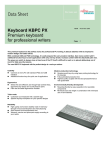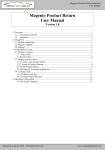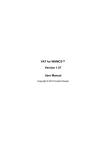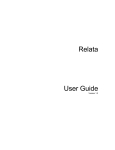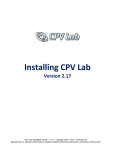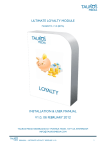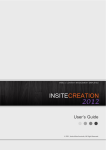Download User Manual - Baby Mantra
Transcript
©Mageix LLC Inline IXCBA v.2.0.0 06/2012 User Manual A. Installation (Plug-n-Play) 1. • Pre-requisites/Requirements Non-modified core files of one of the following Magento versions: Magento C.E 1.7.x, C.E 1.6.x, Magento C.E 1.5.x, Magento C.E 1.4.x, Magento E.E 1.12.x, Magento E.E 1.11.x, Magento E.E 1.10.x, Magento E.E 1.9.x • Checkout By Amazon Seller Account with MWS & AWS access credentials • You would need to make sure that your magento store has a valid SSL/TLS certificate installed for Checkout By Amazon to work properly and that your secure urls is enabled for the frontend. You may find a list of SSL/TLS issuers accepted by Amazon at https://payments.amazon.com/sdui/sdui/helpTab/Checkout-byAmazon/Technical-Resources/SSL-Certificates-and-the-Callback-API • Latest Ioncube loaders installed on your server. • Due to Amazon API requirements, product SKUs CANNOT contain spaces, special characters except “_” or “-“ and should have characters no more than 40. **Note that to avoid order being rejected by the Checkout By Amazon API, IXCBA replaces spaces and special characters in SKUs , Titles and Shipping Methods labels with “_”. This would allow orders to go through; however, it may cause problems with shipment feeds being rejected by the Checkout By Amazon API. 2. Package Downloading & Decompressing Log in into your account on our website and download the zip file. Unarchive the zip to your computer. 3. Package & License Uploading Use an FTP client pointed to your magento root directory to upload the unarchived files. Do not edit any file as this may corrupt your files and license. *If you do not see the Checkout By Amazon button on frontend, you may need to move the files in app/design & skin to your theme if your template implementation is not setup to use the app/design/base package. Do this only if you have to. 1 Inline IXCBA v.2.0.0 Mageix LLC 4. Setup Magento Cron Setup a cron on your server that runs every fifteen (15) minutes. Set the command as follows: wget http://yourdomain.com/cron.php “yourdomain.com” should be the actual url to the root where your magento is installed in. 5. Test Licenses We are under no obligation to supply additional test licenses; however, we may go ahead and issue an up to 30 day testing licenses especially for customers who have passed the refundable 15-day evaluation period. We encourage clients to setup their staging/QA sites in a structure that shares same primary domain as main production domain as this would eliminate the need for additional special licenses for testing. This structure can be like this: Production/Main: mageix.com & Sandbox/Staging Site: mageix.com/test. In this case, the same license and package would work in both production and staging environments. Please note that if you setup your staging site using sub-domain structure such as test.mageix.com, you would require a wildcard license to run the same package and license in both production and staging environments. We may issue a temporary license for such cases where the staging site uses a totally different domain. However, please note that we are under no obligation to provide this and also that the test licenses are temporary licenses that expire within a very short period of time between 15-30 days depending on the status of your main license. 6. How to Request a Test License Please make sure that you placed your order first and that the order is not in pending state as our system allows us to generate test licenses based on active orders only. Once you have verified that your order is active, please log in to your account and submit a ticket to our technical support department. Provide the following information in that ticket: i. Test domain ii. IP Address of test server (optional) * The magento version for test package will be based on the version selected for main license. If your request is approved, you will get a test license package that expires in 15 days if your main license is still in evaluation state and 30 days if you main license is past the 15-day evaluation stage. 7. 100% Bug Free Guarantee, 3rd Party Modules Effect & Magento Core Files Non-Modification. 2 ©Mageix LLC Inline IXCBA v.2.0.0 06/2012 Please note that IXCBA module is designed following magento development standards, which strictly advises against any module from modifying magento core files. IXCBA does not modify any magento core file or any magento core database table. We can only guarantee that IXCBA will work in an environment where no magento core files or core database tables have been modified either directly or by another 3rd party module. According to our license agreement, Mageix will not provide support or solutions for any IXCBA malfunction due to modified core file(s) or core database table(s). Please note that we have developed IXCBA to work with the primary magento core modules for shipping, tax, catalog, et cetera. Mageix is not liable for any malfunction caused by any third party module that replaces the core modules functions and Mageix will not provide free support for any case resulting from such malfunction. B. Amazon Seller Central Settings 1. IOPN Settings Inline IXCBA v.2.0.0 sets the IOPN URL programmatically; therefore does not require any manual setting in seller central. 2. Order Reports Settings To enable XML Order Reports click Seller Central > Settings > Checkout Pipeline Settings Then clicking Edit under the Order Report Settings section. Select Order Report Type as XML to get XML Order Reports using SOAP APIs. Configure your downloads for hourly. C. Admin Configuration 1. Ecommerce Settings i. Guest or Registered Checkout Inline IXCBA v.2.0.0 integrates seamlessly with your magento store’s configuration for customer account checkout requirements. This means if you set your magento system to disallow guest checkout, then this module would require all customer to either login or check “Register” option at checkout. When the “Register” option is checked, IXCBA will automatically create an account for the customer using the customer information (i.e name, email address, and shipping address) and email them a generated password together with account information. 3 Inline IXCBA v.2.0.0 • Mageix LLC Enable/Disable Guest Checkout: System -> Configuration -> SALES -> Checkout -> Allow Guest Checkout: Yes/No Screenshot. 1 ii. Gift Information Setting Inline IXCBA v.2.0.0 enables your customers to designate an order as a gift and also includes custom gift message. • Enable/Disable Gift Information: System -> Configuration -> MAGEIX ENTENSIONS ->Inline IXCBA™ Settings >Inline IXCBA™ Amazon Details -> Enable Gift Information: Yes/No Screenshot. 1 4 ©Mageix LLC Inline IXCBA v.2.0.0 06/2012 iii. Terms & Conditions Setting Inline IXCBA v.2.0.0 integrates seamlessly with core Terms & Conditions in magento. When this is enabled, your customers will be required to “Agree” to your terms before completing order. The content of your Terms & Agreements would be displayed in a lightbox initiated by clicking the link next to the Terms & Conditions section on the frontend. (Please see Section 4. iv . Ajax Header & v. Conditions Lightbox Width on how to customize the Terms & Conditions Lightbox) • Enable/Disable Terms & Conditions: Step 1: Compose the Terms & Conditions Content Sales -> Terms and Conditions Screenshot 3. 5 Inline IXCBA v.2.0.0 Mageix LLC Step 2: Enable System-wide Terms & Conditions System -> Configuration -> SALES -> Checkout -> Enable Terms and Conditions: Yes/No Screenshot. 4 iv. Cart Link Status Setting You may use this enable or disable the Checkout By Amazon button on the cart page to force all customers go through your one page checkout. Please note Checkout By Amazon will still be active and available at payment methods step. Use the Enabled switch in the Amazon Details block to completely disable this payment method. • Enable/Disable Cart Link Status System -> Configuration -> MAGEIX ENTENSIONS ->Inline IXCBA™ Settings >Inline IXCBA™ Cart Link Status -> Enable Cart Button: Yes/No Screenshot. 5 6 ©Mageix LLC Inline IXCBA v.2.0.0 06/2012 v. Google Analytics Settings Orders made through Inline IXCBA v.2.0.0 can be submitted to Google Analytics eCommerce tracker. This function works in collaboration with the magento core Google Analytics module. However, IXCBA has its own switch to specifically disable IXCBA orders from being reported to Google Analytics. • Enable Google Analytics for IXCBA orders: Step 1: Enable system-wide Google Analytics: System -> Configuration -> Google API -> Google Analytics -> Account Number: (Enter your Google Analytics Account Number Here) Screenshot. 6 7 Inline IXCBA v.2.0.0 Mageix LLC System -> Configuration -> Google API -> Google Analytics -> Enable: Yes/No vi. Catalog Weight Unit Setting This setting is used to set the weight unit for the catalog in relation to IXCBA orders. 2. Amazon (AWS) Settings i. Enabled Switch This is the main switch for the module used to enable or disable IXCBA On or Off system-wide. Switching this to “Enabled: Yes” would deactivate IXCBA and becomes unavailable as a payment method at the frontend. ii. Title The value of this field is the name of this payment method that appears at the frontend. iii. Sandbox Setting Use this to toggle your settings from Sandbox for testing and Production for live orders. Make sure that this switch is turned to “No” for all production actions. Note that Instant Order Processing Notifications (IOPN) works in both Sandbox and Production mode, but MWS actions only works in Production mode. For this reason, DO NOT switch this setting to Sandbox while there are pending MWS actions such as refunds, cancel, order acknowledgement. These feeds may take up to 15 minutes to be processed by Amazon Payments and confirmed so please leave this setting in Production mode until all MWS feeds have been processed and confirmed i.e. until the processing report comes back and all actions status have been marked green or red in order comments. 8 ©Mageix LLC iv. Inline IXCBA v.2.0.0 06/2012 Checkout By Amazon & AWS API Settings 3. Amazon Marketplace Web Services (MWS) Settings i. ii. iii. MWS Access Key ID MWS Secret Key ID Merchant Token 4. User Interface Customization i. ii. iii. iv. v. Inline Section Header Settings Inline Section Messages Settings Inline Section Buttons Ajax Header Terms & Conditions Lightbox Width D. Sandbox Testing E. Production 1. Order Management Inline IXCBA™ v.2.0.0 seamlessly integrates magento order management actions with Amazon seller central through Amazon Marketplace Web Service (Amazon MWS) and Instant Order Processing Notification (IOPN). This helps magento sellers carry out order management actions such as invoice, cancel, ship, refund, etc. for both magento and Amazon seller central simultaneously. This IXCBA integration with Amazon Seller Central enables higher levels of selling automation, which helps sellers grow their business. By using IXCBA, Magento-‐Checkout by Amazon sellers can increase selling efficiency, reduce labor requirements, and improve response time to customers. IXCBA™ is designed in such a way to avoid conflict between Checkout By Amazon and Magento order sequences; therefore keeping orders in-sync between the two systems. i. Invoice Order Inline IXCBA v.2.0.0 implements automatic order invoicing for magento orders. An order made through IXCBA™ is initially created in magento and put in “Payment Review” status. An IXCBA order in the “Payment Review” state cannot be manually invoiced. This is a mechanism implemented to keep orders to stay in-sync in both magento and Amazon seller central also as a 9 Inline IXCBA v.2.0.0 Mageix LLC deterrent from shipping an order by mistake before it is actually paid for (approved for shipping by Amazon Payments). Screenshot. 7 When Amazon Payments finishes its fraud screening process and sends a OrderReadyToShip Notification (usually within 15 minutes of order being made), IXCBA™ receives this message and automatically invoices the order. This process changes the order state in magento to “Processing” and opens the order to other order management actions. Screenshot. 7 10 ©Mageix LLC Inline IXCBA v.2.0.0 06/2012 ii. Order Acknowledgement Once an order is automatically invoiced, IXCBA™ sends an acknowledgement to Amazon Payments; a process that syncs the order numbers in Amazon Seller Central for easier order identification for seller. Now, the magento order number also shows in that order in Seller Central as Merchant Order ID. Screenshot. 8 Screenshot. 9 11 Inline IXCBA v.2.0.0 Mageix LLC iii. Cancel Order In Checkout By Amazon terms, orders can be cancelled only before it is shipped. After a shipment has been created for an order, that order can only be refunded. To accommodate this Checkout By Amazon sequence in magento, IXCBA™ allows an order to only be cancelled in magento interface only before a shipment is confirmed. For this reason, the magento core CreditMemo button, which otherwise would be available at this state to carry out the refund action in magento is made unavailable before any shipment has ben created for this order for IXCBA™ orders. Attempting a “Cancel” action in magento during this stage would put the order in “Cancelled” state in both magento and Seller Central. 12 ©Mageix LLC Inline IXCBA v.2.0.0 06/2012 Screenshot. 10 iv. Ship Order (Shipment Confirmation) Once an IXCBA™ order has been automatically invoiced, the “Ship” button now becomes available to enable seller create a shipment for this order. When a shipment is created in magento by entering the Carrier, Title (Shipping Method) and Tracking Number (ID) and saving the shipment; this information is also simultaneously and programmatically sent to Amazon Payments therefore “Confirming Shipment” in Amazon Payments terms. Screenshot. 11 13 Inline IXCBA v.2.0.0 Mageix LLC v. Credit Memo (Refunds: Order Adjustments & Partial Cancellation) Once a shipment is created (therefore ship confirmed in Seller Central) for order, this order can now only be refunded (amounts adjusted or partial quantity cancelled). All full or partial refunds processed using the magento core CreditMemo button are also simultaneously and programmatically sent to Amazon seller central. Please note there are two forms of refunds that are facilitated by IXCBA: • Partial Quantity Cancellation • Order Adjustments • Known Issues affecting partial refunds: -Partial Quantity Cancellation being processed as Order Adjustment. Please note that currently Checkout By Amazon API is not processing the quantities submitted in Partial Quantity Cancellation therefore treating all partial refunds as Order Adjustments. This means that although the totals of the refunded quantities cancelled in magento would be processed and refunded also in Seller Central, this will not affect the “More To Ship” quantities. -Tax Discrepancy between Magento & Amazon Regardless of the Tax values sent in cart to Seller Central, sometimes Checkout By Amazon API rounds off the Tax values. This creates a discrepancy between Tax values (and consequently the Order Total) between Magento and Amazon. In a case like this, the Checkout By Amazon API Tax values for each item may be lower or higher than the actual tax values submitted by IXCBA (same values in magento). When this happens, the may cause problems with partial refunds for 14 ©Mageix LLC Inline IXCBA v.2.0.0 06/2012 that order and throw errors that causes the order to become out of sync between Magento and Seller Central. You may see any error returned by Amazon Payments pertaining to feeds in the order comments and email sent by system. -Principal Amount Feed Error Regardless of the correct Principal Amount sent to Seller Central by IXCBA, Checkout By Amazon API sometimes rejects some feeds and returns the following error: “Amount sent for Principal for this item is too high. The total amount for Principal at order creation was lower or previous Amount sent for Principal for this item is too high.” Screenshot. 12 vi. Reorder Although magento allows seller to reorder the same order from admin interface, this action is incompatible with Checkout By Amazon order; therefore we have disabled this action for all IXCBA orders. 2. MWS Feed Processing Reports Monitoring Any order management action carried out by seller in magento admin interface is processed and posted instantly in magento. However, the same action is sent to Amazon Payments, but Amazon Payments does not instantly process and post the action feed. Given this fact, this may cause an adverse effect in order sync especially if Amazon Payments rejects the 15 Inline IXCBA v.2.0.0 Mageix LLC action feed and the action is not posted on the order. This situation causes orders to fall out of sync between magento and seller central. This requires seller to post the appropriate action manually in seller central. For this reason, IXCBA™ helps the seller keep track of each action by automatically running and obtaining processing reports for each action feed sent to Amazon Payments and displays the resulting reports in a color coded fashion on the action/state comments of each order. i. “Success” reports will display in green and requires not further action by seller Screenshot. 13 ii. “Failure” reports appear in red and contain the reason for failure and the possible remedy. Also, an email notification is automatically sent to a specified email for all “failure” reports. Screenshot. 14 16 ©Mageix LLC Inline IXCBA v.2.0.0 06/2012 --THE END-- 17