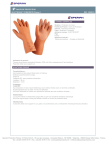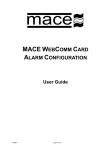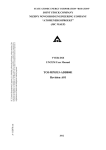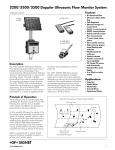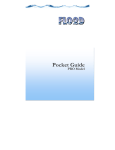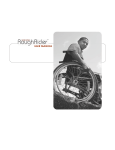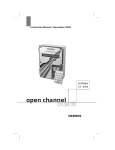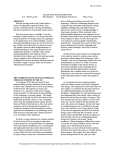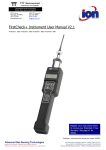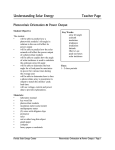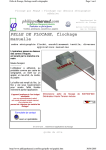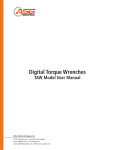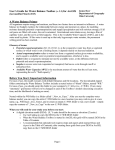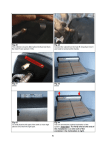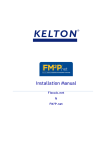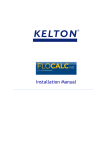Download PRODUCT MANUAL
Transcript
P R O D U C T www.macemeters.com MA N UA L Mace AgriFlo Series 3 Product Manual About Doppler ultrasonics Product Support Should you experience difficulty in using this product, please contact your supplier. We also welcome feedback from customers who feel that their experience may provide an improvement to the product or may be beneficial to other users. Please go to www.macemeters.com Disclaimer No warranties of any nature are extended by this document. Measuring and Control Equipment Co. Pty. Ltd. (MACE) will not accept any financial or other responsibility that may be the result of your use of this information, including direct, indirect, special or consequential damages. You must be careful to ensure that the use of this information complies with the laws, rules and regulations of the jurisdictions with respect to which it is used. MACE assumes no responsibility for personal or property damage caused by the misuse of this equipment. MACE Flo-series instruments utilise the Doppler Effect to measure velocity of stream flows. The Doppler Effect (after C. J. Doppler 1803-53) is defined as, “the apparent change in the frequency of sound or electromagnetic radiation due to relative motion between the source and the observer” (Uvarov & Isaacs (1986). Dictionary of Science). The MACE Flo-Series instruments transmit an ultrasonic (sound) wave into the flow. This sound wave is reflected by acoustically reflective particles (e.g. air bubbles, suspended solids) and the instrument detects the reflected frequencies. The difference between the transmitted frequency and the received frequencies is directly proportional to the velocity of the stream flow. Copyright Information in this document is subject to change without notice. The software described in this document is furnished under a license agreement or nondisclosure agreement. The software may be used or copied only in accordance with the terms of those agreements. No part of this publication may be reproduced, stored in a retrieval system, or transmitted in any form or any means electronic or mechanical, including photocopying and recording for any purpose other than the purchaser’s personal use without the written permission of Measuring & Control Equipment P/L. Copyright © 1996-2009. MACE P/L. All rights reserved. This is an interactive PDF This user manual is setup as an interactive PDF. The user can click on any of the “Chapters” in the Table of contents to navigate directly to the corresponding page. To return to the Table of contents click on the “Return to TOC” button at the bottom of each page. References to chapters in the body text are hyperlinks. Part No. 825-302 Rev. 2.0 Code. 090209 In full or partially full pipes, the velocity of the stream flow varies markedly across the cross-section of the pipe. Typically, velocity is zero along the wall of the pipe and increases to a maximum at or about the centre of the pipe. MACE Flo-series instruments receive reflected frequencies from particles moving at these different velocities. The greater the area of flow moving at a particular velocity, the greater the number of reflections with the respective frequency shift. The average velocity of the stream is therefore calculated by averaging those frequency reflections received across the whole stream profile. Section A: Hardware Manual Section B: Software Manual ChapterPage ChapterPage 1.0 Introduction to AgriFlo Series 3 1 15.0 Introduction to FloCom+ 31 2.0 Warnings 2 16.0 Installing the software 32 3.0 Site selection 3 4.0 4.1 4.2 5.0 Sensor types Insertion sensors Strap mount sensors Installing an insertion sensor 8 8 8 9 17.0 17.1 17.2 18.0 Connecting to the device Connecting to the device using the serial port What to do if the password is lost/forgotten System information 34 34 35 36 19.0 Configuring the device 38 6.0 Installing a sensor on a plastic strap 12 7.0 Installing a sensor using the mounting plate 15 8.0 8.1 8.2 8.3 9.0 Installing AgriFlo power options Solar panel installation on a 2” pole Installing a MACE mains powered trickle charger Powering the AgriFlo with an external battery Electronics module 16 16 18 19 20 20.0 20.1 20.2 21.0 21.1 21.2 22.0 Configure new channel Flow calculation tab sheet Sensor parameters tab sheet Configuring FloSI Card Configuring a FloSI Serial Interface Settings About real time data 39 40 44 52 52 53 57 10.0 10.1 10.2 11.0 Installing the AgriFlo on a 2” pole Sensor and power cables routed inside the pole Sensor and power cables routed through conduit Installing the AgriFlo on a wall 22 22 24 25 23.0 Real time data 61 24.0 Start/Stop device 62 25.0 Disconnect 62 12.0 Installing additional cards 26 26.0 View totals 63 13.0 Installing a Series3 FloSI card 27 27.0 Downloading stored data 64 14.0 14.1 14.2 14.3 14.4 Maintenance Battery maintenance Solar panel maintenance Sensor maintenance Depth sensor reference filter maintenance 28 28 28 29 29 28.0 View downloaded data file 64 1.0 Introduction to AgriFlo Series 3 This manual describes the installation, use and maintenance of the AgriFlo Series 3. The AgriFlo Series 3 typically consists of four main components: • The electronics module. • The sensor(s). • The solar panel (or power supply). • Flocom+ software enabling you to configure and download your AgriFlo Series 3. Solar Panel Section A: Hardware Manual Electronics Module Mace AgriFlo Series 3 Insert Velocity Sensor Velocity/Depth Sensor Velocity Sensor Return to TOC Mace Agriflo Series3 Product Manual 1 2.0 Warnings 3.0 Site selection 2.1 Intrinsic Safety When selecting a suitable site to measure flow and mount the instrument, you must consider the following: The AgriFlo Series 3 is NOT an intrinsically safe instrument and should not be installed in hazardous (explosive) environments. Should an intrinsically safe instrument be required, MACE can offer other instruments with this approval level. 2.2 Floods MACE recommends that the AgriFlo Series 3 electronics module be mounted above known flood peak levels. MACE will not be liable for damage caused by flooding. (The unit is weatherproof, but NOT waterproof and should NOT be submerged). 2.3 Sunlight MACE recommends that the AgriFlo Series 3 electronics module be mounted so that the LCD faces in a direction away from direct sunlight (ie South in the Southern Hemisphere and North in the Northern Hemisphere). 2.4 Cable damage MACE recommends that all cables be appropriately routed through electrical conduit or other similar mechanism. MACE will not be liable for damage to cables, especially if it is caused by vehicles, digging implements, animals or debris in the pipe or channel. 2.5 Insects and moisture After the AgriFlo Series 3 system has been installed and fully tested, MACE recommends the use of expanding “space filler” foam down the first 5 to 10cm (2 to 4 “) of the conduit or mounting pole to prevent insect/moisture ingress. 1. Does the stream flow that I wish to measure contain sufficient acoustically reflective particles such as sand, silt, dirt, leaves or air bubbles? (The stream that you wish to measure must contain at least 100 parts per million of acoustically reflective particles that are greater than 75 microns in size). Yes – The stream flow is suitable for Doppler ultrasonic flow measurement. No – The stream flow is unsuitable for Doppler ultrasonic flow measurement. 2. Does the pipe in which I am measuring, run full or partially full? Full – A velocity only sensor can be used. Partial – A combined depth/velocity sensor will be required. 3. If the pipe flows full, is the internal pressure of the pipe within the range 0 - 25 m (0 - 253kPa, 0 – 37 psi)? Yes – The stream flow is suitable for Doppler ultrasonic flow measurement. No – The stream flow is suitable for Doppler ultrasonic flow measurement. only if it contains at least 100 parts per million of suspended solids that are greater than 75 microns in size. 4. Can I get access to the outside wall of the pipe for mounting the sensor? Yes – Consider using an insert velocity sensor if the pipe runs full. No – Must use a strap mount sensor internally. 2.6 Battery life Care must be taken when a mains power supply is used to charge the internal battery instead of a solar panel. If the mains power remains disconnected for an extended period of time, the internal battery may be permanently damaged. 2.7 Electromagnetic compatibility (EMC) This is a Class A product. In a domestic environment this product may cause radio interference in which case the user may be required to take adequate measures. 2 Section A Hardware Manual Return to TOC Return to TOC Mace Agriflo Series3 Product Manual 3 3.0 Site selection - continued 5. Does the proposed site have obstructions in the pipe which might cause irregularities in the flow (eg. elbows, constrictions, valves, gates etc)? Yes – You will need to install the sensor at a point where there is at least 8 pipe diameters of straight pipe with no obstructions. MACE recommends that the sensor is mounted so that there is a distance of at least six pipe diameters of straight pipe in front of it and at least two pipe diameters of straight pipe behind it. No – Even when there are no obvious obstructions, MACE recommends observing the instructions described above. MINIMUM STRAIGHT PIPE REQUIREMENTS - BUTTERFLY VALVE D = Pipe Diameter Butterfly Valve Velocity Sensor (Looking up stream) FLOW 15x D Before (Straight Length) 2x D After Velocity Sensor Butterfly Valve (Looking up stream) FLOW 6x D Before MINIMUM STRAIGHT PIPE REQUIREMENTS 2x D After Looking up stream (preferred) D = Pipe Diameter Velocity Sensor MINIMUM STRAIGHT PIPE REQUIREMENTS - UNDERSHOT GATE/VALVE D = Pipe Diameter Undershot Gate/Valve FLOW Velocity Sensor (Looking up stream) 6x D Before FLOW 2x D After Looking down stream 15x D Before (Straight Length) 2x D After Velocity Sensor Velocity Sensor (Looking up stream) FLOW FLOW 2x D Before 4 Section A Hardware Manual Undershot Gate/Valve 6x D Before 6x D After Return to TOC Return to TOC 2x D After Mace Agriflo Series3 Product Manual 5 3.0 Site selection - continued 6. Where is the best place to mount the sensor in a Full pipe? The sensor should be mounted on the side wall of the pipe, between the 2 and 5 o’ clock positions. A ball valve should be used when mounting “Insert” type sensor to allow for easy maintenance. SENSOR MOUNTING POSITION - FULL PIPE Users are advised to ascertain the suitability of solar panels for their application by checking relevant solar radiation maps for their region (for example those found at http://rredc.nrel.gov/solar/old_data/nsrdb/redbook/atlas/ ). As a guideline, for an AgriFlo with 3 Doppler sensors and measuring every 5 minutes, at least 3 hours sunlight per day. DEPTH SENSOR MOUNTING POSITION - PARTIALLY FULL PIPE Water level Water level 50mm (2 inches) WARNING - Don’t mount the sensor at the top of the pipe as air pockets could give unreliable readings. Don’t mount the sensor at the bottom of the pipe as silt build-up can cover the sensor. Only mount the sensor between 2 and 5 o’clock as shown above. 50mm (2 inches) DEPTH SENSOR MOUNTING POSITION - OPEN CHANNEL Water level Water level x 0.6x 7. Where is the best place to mount the sensor in a partially full pipe or channel? The sensor must be mounted such that the depth sensor is always covered by water to a depth of at least 50mm (2 inches). Refer diagram over page. 8. Is there likely to be silt build-up over the sensor? If this is the case, MACE recommends mounting the sensor on the side wall of the pipe instead of near the bottom of the pipe. Refer diagram over page. 9. Is there enough sunlight for the solar panel to work efficiently? Yes – Mount solar panel as per instructions (see 8.1 Solar panel installation on a 2” pole) No – A mains powered trickle charger should be used to charge the internal battery. 6 Section A Hardware Manual Return to TOC NOTE: Sensor should be mounted on the side of the channel when sediment or weed is present NOTE: Straight run requirements for open channels are the same as for closed pipes. The “diameter” to use when calculating your straight run should be the maximum depth. 10. How far can the sensor be mounted from the electronics module? A maximum of 50 metres (150ft) of cable is available on any MACE sensor. 11. How do I customise the AgriFlo Series 3 for my application? Use the application software, FloCom+ to: • Configure the unit for your site. For example, this includes setting the pipe diameter and logging interval. • View the velocity profile measured by the sensors. This is useful if you think there may be irregularities in the flow at the site or you want to check the operation of the unit. • Download data from the AgriFlo Series 3. FloCom+ is available for download at www.macemeters.com Return to TOC Mace Agriflo Series3 Product Manual 7 4.0 Sensor types 5.0 Installing an insertion sensor The AgriFlo Series 3 sensors measure the amount of water flowing in the pipe using one of two methods. When the pipe is full, only the velocity of the flow is measured as the cross sectional area of the flow is constant. In partially full pipes or open channels, the velocity and depth of the flow are measured in order to calculate flow rate. A combination of up to three MACE velocity and/or MACE velocity/depth sensors may be installed and configured. 1. Attach a male 2” BSP or NPT nipple to the pipe in a manner suitable for the pipe material. This fitting must: • Be at right angles to the flow • Provide for a clean join inside the pipe (no burring etc) • Be watertight 1 1 4.1 Insertion sensors This type of sensor is used in full pipes where access into the pipe is impractical or when it may be necessary to remove the sensor in the future without stopping the flow or emptying the pipe. Insertion sensors require access to the outside wall of the pipe in which the sensor is to be mounted. The 2” insertion sensor should be used in pipes that have a diameter of greater than 100 mm (4”). NOTE: MACE recommends that a ball or gate valve is always used when installing insertion sensors so that sensor maintenance can occur without requiring the pipe to be emptied of liquid. 4.2 Strap mount sensors “Strap mount” type. This type of configuration is used in full pipes when access to the pipe is available and the pipe can be emptied when installation or maintenance is required. “Strap mount velocity/depth” type. This type of sensor must be used in pipes that run partially full or in open channels. There are several different types of straps used to hold the “strap mount” sensors in pipes: • Plastic expandable mounting straps (polypropylene) • Mounting plate (polypropylene) A plastic expandable mounting “strap” can be used to secure the sensor in place. These straps are made from polypropylene and come in five lengths to suit different pipe diameters. • 225-300mm (12” max) • 300-450mm (18” max) • 450-625mm (25” max) • 600-725mm (29” max) • 700-810mm (32” max) Single mounting plates are normally used in large pipes where a cost-effective solution is required. The sensor is attached to the plate, which is then bolted to the inside surface of the pipe. This plate is supplied in polypropylene. 8 Section A Hardware Manual Return to TOC WARNING - DO NOT mount this fitting: • In the centre, at the top of the pipe (may contain trapped air) • In the centre, on the bottom of the pipe (may contain a sediment load) 2. Fit a full bore 2” gate or ball valve to the male nipple, using thread sealant to ensure that it makes a water tight seal. 2 2 3. You are now ready to insert the sensor but first you must determine how far into the pipe the sensor face needs to be inserted. The sensor face must be the only thing that intrudes into the flow. Accurate measurements must be taken to get the values x, y and z as shown in the diagram over the page. 4. Measure value z. Measure from the top of the sensor head to the top of the sensor shaft. Write the number as your z value. Return to TOC Mace Agriflo Series3 Product Manual 9 5.0 Installing an insertion sensor - continued 7 8 HOW TO CALCULATE INSERTION MEASURMENT FOR TRANSDUCER x+y=z y 10. Now that the insertion depth is correct, rotate the sensor so that the grub screw at the top of the sensor shaft is accurately pointing in the direction of the longest straight section of pipe. Remember you must have a distance of at least six pipe diameters of straight pipe in front of the sensor and two pipe diameters of distance behind the sensor. NOTE: The grub screw indicates the velocity sensing face. 11. Tighten the 3/4” gland nut to lock the sensor in place. z x Do not use thread sealant on the 3/4” gland nut 9 4 5. Measure value x. Take a measurement from the top of the ball valve to the inside of the pipe wall. NOTE: You need the end of the tape measure to be level with the inside diameter of the pipe wall. 6. Calculate value y. Value y is the difference between value x and value z. Section A Hardware Manual 11 5 7. Apply thread sealant onto the thread of the sensor to ensure that it makes a water tight joint with the valve. Screw the sensor assembly into the valve. 8. Make sure that the 3/4” gland nut is only finger tight. This will allow the sensor head to be moved freely while the head is aligned into the flow. 9. Open the valve fully and push the sensor head into the flow so it fully enters the stream without exposing any shaft. To get the sensor in exactly the right position you need to make the distance between the top of the ball valve to the top of the sensor shaft the same as value y. Refer to the photos over page. 10 10 Return to TOC 12. When the installation is complete, the sensor shaft should be pointing directly towards the centre of the pipe in all planes. 13. Carefully route the cable from the sensor back to where the electronics box will be mounted. Particular care should be taken when routing cables to ensure that moisture CANNOT enter the connector of the sensor cable as permanent damage may occur MACE recommends that all cables be appropriately routed through electrical conduit or other similar mechanism. MACE will not be liable for damage to cables, especially that caused by vehicles, digging implements, animals or debris in the pipe or channel Return to TOC Mace Agriflo Series3 Product Manual 11 6.0 Installing a sensor on a plastic strap These plastic (polypropylene) straps are typically used to mount the sensor in locations where temporary monitoring will take place or when it is undesirable to drill in to the pipe wall. They allow for both very quick installation and removal of a strap mount sensor. 1. Hold the sensor so that you can see the ‘eyes’ of the sensor in front of you, the sensor cable running to your left 2. Place the mounting strap on the ground or a bench so that you can see the chamfered edge of the strap in front of you. Place the ‘toe’ of the sensor into the front of the hole in the strap. Press the body of the sensor down onto the strap. 3. Turn the whole assembly over. Make sure the cut out in the strap sits down around the ‘foot’ on the sensor. 4. You should see six countersunk holes in the strap. Fit the six screws supplied (M3 x 8 mm Phillips head countersunk 304 s/s). Use only a hand screwdriver. Do not over tighten these screws as permanent damage to the thread may result 2 3 4 5. Tie the cable to the plastic strap using the holes and cable ties provided. Make sure that the knob of the cable tie sits to the back of the assembly, out of the flow. DO NOT OVERTIGHTEN CABLE TIES. 6. Place the strap so you are behind the sensor looking upstream. 5 7 7. A stainless steel buckle is provided. Slide the buckle onto the mounting strap as shown. 8. The left side of the strap will simply run through the buckle. The position of the buckle on the left side of the strap determines the diameter of the hoop. Therefore, the largest diameter occurs when you first place the buckle on the strap. The right side of the strap curves around inside the left and tucks into the buckle. Pick up the left side of the mounting strap and curve it over to form a semi circle. 9. Bring the right side of the strap up, inside the left and tuck into the mounting strap. The strap should now form a complete hoop. 10. Position the buckle so that the whole assembly is slightly too large to comfortably fit in the pipe 11. Now, form a ‘Z’ at the creases in the strap as shown below. 9 11 Upstream is preferred (due to better debris shedding characteristics of the bevelled leading edge) but not critical as this can be reversed in FloCom+ software. Ensure that minimum straight pipe requirements are still met. 12 Section A Hardware Manual Return to TOC Return to TOC Mace Agriflo Series3 Product Manual 13 6.0 Installing a sensor on a plastic strap - continued 12. Hold the ‘Z’ with one hand, the sensor with the other and place the assembly into the pipe reaching as far as is comfortable. Ensure that the sensor is parallel to the flow and in the bottom part of the pipe, off set to either side (if there is a build up of debris the sensor will not get covered) 13. Press out the ‘Z’ in the hoop with the palm of your hand. The strap will ‘snap’ into place. You won’t be able to move the mounting strap up or down the pipe by hand if done properly. 13 The mounting plate consists of a plastic plate with four 6mm clearance holes. 1. Attach the sensor head securely to the mounting plate by the six 3mm screws supplied (M3 x 8 mm Phillips head countersunk 304 s/s). Use only a hand screwdriver. Do not over tighten these screws as permanent damage to the thread may result 1 4 13 14. Carefully route the cable from the sensor back to where the electronics box will be mounted as described in installation of insertion sensors. Particular care should be taken when routing cables to ensure that moisture CANNOT enter the connector or the air reference line of the sensor cable as permanent damage may occur 15. To remove, open the strap by wedging a screwdriver into the flattened ‘Z’ and bearing down on the strap. 14 7.0 Installing a sensor using the mounting plate 15 2. Tie the cable to the mounting plate using the holes and cable ties provided. Make sure that the knob of the cable tie sits to the back of the assembly, out of the flow. DO NOT OVERTIGHTEN CABLE TIES. 3. The cable from the sensor to the instrument should then be run inside the pipe and secured to the pipe in such a manner as to prevent damage by debris in the pipe. For example, in most cases the cable should be routed through electrical conduit. 4. Using a fixing method that is suitable for the pipe material, the sensor plate should be attached to the pipe or channel in a position such that the sensor is always facing parallel with the pipe. WARNING: Take care to ensure no gap exists between the plate and the pipe wall. This will stop the collection of debris. 5. Carefully route the cable from the sensor back to where the electronics box will be mounted as described in installation of insertion sensors. Particular care should be taken when routing cables to ensure moisture CANNOT enter the connector or the air reference line of the sensor cable as permanent damage may occur 14 Section A Hardware Manual Return to TOC Return to TOC Mace Agriflo Series3 Product Manual 15 8.0 Installing AgriFlo power options 8.1 Solar panel installation on a 2” pole The solar panel is used to charge the internal battery of the AgriFlo Series 3 where mains power is unavailable. Users are advised to ascertain the suitability of solar panels for their application by checking relevant solar radiation maps for their region (for example those found at http://rredc.nrel.gov/solar/old_data/nsrdb/ redbook/atlas/ ). As a guideline, for an AgriFlo with 3 Doppler sensors and measuring every 5 minutes, at least 3 hours sunlight is required per day 1. Place an M8 bolt with M8 flat washer through the hole in left arm of the mounting bracket. Ensure that the head of the bolt is on the INSIDE and the thread faces outward. 2. On the OUTSIDE of the bracket, place an M8 spring washer then an M8 nut. DO NOT TIGHTEN THE NUT. 3. Repeat these two steps on the right hand side of the bracket. 4. Holding the solar panel carefully, hold it above the two arms of the mounting bracket. 5. Slide the solar panel down so that the head of each of the M8 bolts fits in the channel on either side of the solar panel. 5 8. Place the solar panel mounting bracket onto the u-bolt. Ensure that the arms of the bracket face out from the pole and that the mounting hole on each arm is towards the top of each arm. 9. Slide the bracket to the desired position on the pole, taking care to place it at the desired height and so that the open face of the bracket faces towards the sun. 10. Place the 3/8” flat and spring washers on to the U-bolt and tighten the two nuts so that the bracket is secured on the pole. 11. Tilt the solar panel so that the active side faces towards the sun (North in Southern hemisphere, South in Northern hemisphere) at an angle specified in the data sheet provided. (your latitude + 15°). 11 12 12. Now tighten the M8 nuts on each side of the mounting bracket to secure. 13. The cables from the solar panel/charger to the electronics unit must be enclosed to minimise exposure to the elements. The cable should be either routed through conduit or through the solar panel mounting pole. You will need a hole drilled in the mounting pole at the top near the solar panel as well as a cut away where the electronics unit is to be mounted. Refer to the pictures below. 5 13 13 Ensure that the gutter of the solar panel is positioned between the flat washer and the head of the M8 Bolt 7. Place the u-bolt provided in the solar panel mounting kit around the pole. 16 Section A Hardware Manual Return to TOC Return to TOC Mace Agriflo Series3 Product Manual 17 8.1 Solar panel installation on a 2” pole - continued 14. Ensure that the cable from the solar panel is terminated using the three-pin connector provided in the electronics box and that the polarity is correct. The photo below shows the location of the three-pin connector inside the AgriFlo. 15. The polarity is labelled on the circuit board near the connector. The barrel connector for the 16-30VDC charger input is centre positive 1 1 NOTE: When wiring the solar panel either of the ground (-ve) terminals may be used 14 15 2. Alternatively, if a DC source other than a MACE charger is used, this is terminated using the same three-pin connector as for the solar panel described above. 8.3 Powering the AgriFlo with an external battery NOTE: The electronics module should be installed before connecting the solar panel. Refer to Chapters 10 & 11 for more detail In certain applications, it may be desireable to power the AgriFlo with an external battery. 1. The Series 3 AgriFlo can be powered by an external 12V battery through the dedicated “External Battery 12V” terminal. See photos below. MACE highly reccomends the use of Tri-spikes on the top of the solar panel to reduce accumulation of bird droppings on the front face of the solar panel 1 1 8.2 Installing a MACE mains powered trickle charger In certain applications or where the use of a solar panel is impractical or undesirable, the AgriFlo can be powered from any DC source of 16-30 Volts (2Amps). When the ambient temperature is less than -10°C (14F), the battery should be removed to avoid permanent damage to the battery. The AgriFlo should be powered by an external power source 1. The charger available from MACE (Part No. 850-323) comes complete with a circular barrel connector that plugs directly into the electronics module. See photos over page. 18 Section A Hardware Manual Return to TOC 2. If a solar panel is connected to the AgriFlo as in Chapter 8.1, the internal charging circuit of the AgriFlo will also charge the external battery. The charging circuitry of the AgriFlo has a 20 Watt capacity. If the external battery is charged via its own solar panel and NOT through the AgriFlo charging circuit, the internal AgriFlo battery will discharge competely Return to TOC Mace Agriflo Series3 Product Manual 19 9.0 Electronics module The electronics module is the central processing unit of the AgriFlo Series 3. It includes the enclosure, battery and circuit boards that control the device. On the front of the AgriFlo Series 3, a backlit liquid crystal display (LCD) allows the user to see an on-site readout of channel information and status messages. Pressing either membrane switch will turn on the LCD. The flashing flow indicator is a high intensity LED that emits a flash every second when flow is sensed in any of the configured channels. ELECTRONICS MODULE - INSIDE 12v Battery Bracket Do not look directly at the flashing rate indicator as permanent eye damage may occur The membrane switches can be used to scroll the display between the various parameters being measured. A serial communications port is located on the bottom face of the main enclosure. Using the MACE serial data cable (Part No. 891-300) between this port and a PC, users can configure, troubleshoot and download the device. Doppler Module (slot 1) Controller Module (slot 0) Module Slots 2-5 Charger Input 16-30VDC ELECTRONICS MODULE - FRONT LCD Display Flashing Flow Indicator External Battery Input 12VDC (Centre of jack is positive) (Charged by Series3 Device) Solar Panel/Charger Input 16-30VDC Doppler Sensor Input (Use with Solar Panel or Mains Plug Pack) Secure Latch with Padlock Hole Serial Communications Port NOTE: Door not shown Pole Cable Entry Point Conduit Cable Entry Point Serial Communications Port ELECTRONICS MODULE - UNDERSIDE Membrane Switch (scrolls the display up & down) 20 Section A Hardware Manual Return to TOC Return to TOC Mace Agriflo Series3 Product Manual 21 10.0 Installing the AgriFlo on a 2” pole The sensor and power cables can be routed either directly through the inside of the 2” mounting pole or through electrical conduit. Installation directions for both are provided below. MACE recommends that the AgriFlo Series 3 electronics module be mounted so that the LCD faces in a direction away from direct sunlight. 4. Use the two “U” bolts, 3/8” nuts and 3/8” washers provided to secure the electronics module to the pole. Do not overtighten the pole mounting bolts as permanent damage may occur to the electronics enclosure 5. Plug in both the sensor cable and solar panel cable into the sockets as shown in the picture below. The Doppler sensor cable should be looped prior to connecting to act as a form of strain relief. Ensure that the sensor cable is securely attached by squeezing the slidelock and latching it in place 10.1 Sensor and power cables routed inside the pole 1. Place the electronics module on a work bench and using a hammer and screwdriver carefully knock out the plastic cable entry point from the rear of the enclosure. It is only thin plastic and is designed to break away at the edges so work your way around the edge of the oval shape until the cover is completely broken free of the unit. 2. File away any rough edges from the plastic cable entry point 1 4 5 2 Ensure that the cable from the solar panel/charger is terminated using the three-pin connector provided in the electronics box and that the polarity is correct. The polarity is labelled on the circuit board near the connector IMPORTANT: Apply NON-ACIDIC cure silicon sealant to the back of the electronics module in the channel around the cable entry point. This will stop water flowing down the pole and into the electronics module 3. Hold the electronics module up against the pole so that the oval cut-away on the pole matches the cable entry point. Route the sensor and power cables through the cable entry point as shown. 3 22 Section A Hardware Manual Return to TOC 6. If using a 16-30VDC mains charger then plug this into the socket shown in the picture below. Alternatively, the charger may be wired into the solar panel screw terminal block (to the left of the socket). 7. Once all the cables are connected the system should be fully tested. Assuming everything is connected and fully functional the cable entry point should be filled with expanding “space filler” foam. This is to prevent insects and/or moisture damaging the system. 6 Return to TOC 7 Mace Agriflo Series3 Product Manual 23 10.2 Sensor and power cables routed through conduit 1. Place the electronics module on a work bench. Using a power drill and 2” holesaw, carefully drill out the round plastic cable entry point at the base of the unit as shown below. It is only thin plastic and is designed to break away. Alternatively, the round cable entry point may be removed using the “hammer and screwdriver” method described in Chapter 10.1. 2. Use the two “U” bolts, 3/8” nuts and 3/8” washers provided to secure the electronics module to the pole. Do not overtighten the pole mounting bolts as permanent damage may occur to the electronics enclosure 1 5 6 2 3. Carefully attach an electrical conduit adaptor (Clipsal 50mm or Carlon 1 1/2”) to the electronics module. 4. Plug in both the sensor cable and solar panel cable into the sockets as shown in the picture below. The Doppler sensor cable should be looped prior to connecting to act as a form of strain relief. Ensure that the sensor cable is securely attached, by squeezing the slidelock and latching it in place Ensure that the cable from the solar panel/charger is terminated using the three-pin connector provided in the electronics box and that the polarity is correct. The polarity is labelled on the circuit board near the connector 3 5. if using a 16-30VDC mains charger then plug this into the socket shown in the picture below. Alternatively, the charger may be wired into the solar panel screw terminal block (to the left of the socket). 6. Once all your cables are plugged in you need to fully test the system. When you are happy that everything is connected and working properly you need to fill the cable entry point with expanding “space filler” foam. Fill down the first 5 to 10cm (2” to 4”) of the conduit. This is to prevent insects and/or moisture damaging the system. 11.0 Installing the AgriFlo on a wall 1. Follow instructions on the previous page to drill out the cable entry point for routing cables through conduit. 2. Use four M8 screws, bolts or coach screws to secure the box to the wall. (Use flat washers between the screw head and the box). 2 Do not overtighten the wall mounting bolts as permanent damage may occur to the electronics enclosure 4 3. Follow instructions 3-6 on the previous page for routing the cables through conduit. 24 Section A Hardware Manual Return to TOC Return to TOC Mace Agriflo Series3 Product Manual 25 12.0 Installing additional cards 13.0 Installing a Series3 FloSI card Users are advised to download data and stop the AgriFlo prior to installing additional cards. See Chapter 24 and Chapter 27 for details The Flo Series Serial Interface (FloSI) is an optional upgrade module for Flo Series3 devices. The FloSI provides unconditional polling access to the most recent user configured measurement results of Flo Series3 devices. The FloSI requires no routine maintenance and has no user serviceable components. Configuration of the FloSI requires MACE Flocom+ software and successful PC communications with a MACE Flo Series3 device. The FloSI configuration settings are available from the settings menu of Flocom+ as detailed in the software section of this manual. 1. Open the Series3 enclosure and remove the three screws (using a #2 Phillips screwdriver) fastening the PCB clamping bracket. Take care not to drop screws in the box as damage may occur to the circuitry. IMPORTANT: Before removing card from packaging you MUST earth yourself by touching one of the screws on the display module as shown 1 Installing the FloSi Card Install the FloSI card as per the procedure outlined in Chapter 12.0 Installing additional cards. Wiring the FloSI 3. Remove the MACE Series3 card from its packaging. Position the new card in your hand such that the large cream 48-pin connector is facing down and aligned with the mating connector on the backplane PCB. 4. Earth yourself again. Your finger must remain earthed on the screw whilst carefully inserting the card into any spare slot. Take care to align the pins of the two connectors together. There is a slot at the top of the card area that helps the alignment process. Ensure that the card is contained within this slot and press down firmly to ensure that it is seated fully. 5. Replace the PCB clamping bracket ensuring that the slots in the underside of the bracket are aligned with the tops of all the cards. Fix the bracket into place with the 3 screws. DO NOT over tighten the screws. 6. Connect to the instrument with a PC and configure the card using FloCom+ as detailed in the software section of this manual. 3 After installing the card, connect it to the remote device using either: 1.The 9-pin d-connector (RS232, ASCII or RS232 ModBUS) for RS232; 2.The 4-way terminal block for RS485 ModBUS mode; 3.The 3-way terminal block for SDI-12 mode. Pin out details for the various connectors are printed on the back of the FloSI card and below: RS485 Pin 1 – Ground Pin 2 - D1 Pin 3 - D0 Pin 4 - (+12V Out) RS232 Section A Hardware Manual Return to TOC 4 321 321 SDI-12 4 Pin 2 – Transmit Data (TxD) Pin 3 – Receive Data (RxD) Pin 5 – Ground (GND) Pin 7 – Ready to Send (RTS) Pin 8 – Clear to Send (CTS) 26 FloSI Card - Diagram Return to TOC Pin 1 – Ground Pin 2 - Data Pin 3 - (+12V Out) Mace Agriflo Series3 Product Manual 27 14.0 Maintenance 14.3 Sensor maintenance Depending on the physical location and the type of flow being monitored, the AgriFlo Series 3 may require regular maintenance. Should the instrument require servicing, it must be returned to your vendor. 14.1 Battery maintenance The AgriFlo Series 3 internal battery, if kept fully charged should last many years. However, if the battery remains flat for an extended time, it may be damaged and should be replaced. Contact your vendor for a replacement battery. 14.1.1 Removing the damaged/flat battery 1. Disconnect the battery cable assembly from the backplane board. 2. Carefully hold the battery in position. 3. Use a Phillips head screwdriver to remove the 3 screws which fasten the battery bracket to the main enclosure. 4. Carefully remove the battery from the main enclosure. 5. Disconnect the battery cable from the battery terminals. 14.1.2 Installing the new battery 1. Connect the battery cable to the new battery, with the red lead to the positive terminal of the battery and the black lead to the negative terminal. 2. Place the battery in the main enclosure and hold it in place. 3. Secure the new battery in place using the battery bracket and three screws. 4. Tighten all three screws. 5. Reconnect the battery cable assembly to the backplane board. Damage to the AgriFlo Series 3 caused by incorrect battery replacement will void the warranty Using a battery that is not approved MAY damage the AgriFlo Series 3 and void the warranty The solar panel should be checked regularly for build up of solids such as dust and bird droppings. These type of build-ups can affect the performance of the solar panel and result in a decrease of the charge that is received by the internal battery. The solar panel should be cleaned with a wet brush or rag. Do not use steel bristle brushes that may cause damage to the glass of the solar panel Section A Hardware Manual Do not use steel bristle brushes that may cause damage to either the velocity or depth sensors 14.4 Depth sensor reference filter maintenance The ceramic depth sensor used by the AgriFlo Series 3 measures the hydrostatic pressure of the stream depth. This sensor is vented to atmospheric pressure via a vent tube inside the sensor cable, which passes through a filter before entering the silica gel canister that is attached to the sensor connector and housed within the AgriFlo Series 3. In order to keep the depth sensor working properly, this vent tube must always remain free from moisture. The silica gel crystals contained within the reference filter effectively entrap atmospheric moisture. However, these crystals require changing regularly to ensure that they are still effective. The silica gel crystals used in the AgriFlo Series 3 are an indicator type. When fresh they are a deep blue in colour and when exhausted they are light pink. The crystals should be replaced when they first appear to be light pink. The following procedure should be followed to change the crystals: 1. Remove the large rubber stopper on the bottom of the filter housing. (This is the stopper without the tube attached). 2. Empty the filter chamber of exhausted crystals. 3. Add new crystals (MACE Part No. 590-009) to the filter chamber so that there is enough room for the rubber stopper to be replaced. 4. Replace the rubber stopper. Ensure that the reference filter tube is not crimped as a blockage will result in incorrect depth readings from the sensor 14.2 Solar panel maintenance 28 To ensure trouble free data collection, sensors mounted in the flow should be kept free of built up debris, silt or grease. This is done by using a stiff bristle brush and carefully cleaning the sensor head and surrounding area. This process should be repeated as often as necessary in order to keep the sensors clean. Also check the sensor cable for physical damage. Return to TOC The longevity of the silica gel crystals is dependent on the amount of moisture in the atmosphere in which the instrument is mounted. It is recommended that the crystals be checked at least on a monthly basis Do not eat the crystals. Wash hands after use Return to TOC Mace Agriflo Series3 Product Manual 29 15.0 Introduction to FloCom+ This manual describes FloCom+ and way it is used to configure, calibrate and extract data from MACE Flo Series3 devices. System Requirements Minimum system requirements for PC are: • Windows® XP • Serial port or USB to Serial Adapter • 4Mb available hard drive space Windows is a registered trademark of Microsoft Corporation in the United States and other countries. Section B: Software Manual FloCom+ for Mace AgriFlo Series 3 30 Section b SOFTware Manual Return to TOC MACE Software End User License Agreement (EULA) Users should read and accept the terms of the MACE EULA before installing FloCom+ on their PC. The EULA can be found on the downloads page of the MACE website www.macemeters.com Return to TOC Mace Agriflo Series3 Product Manual 31 16.0 Installing the software Download FloCom+ from our website www.macemeters.com 1. Run the “FlocomPlus_[version number].exe” file to start the installation process. 2. Follow the instructions on the welcome screen then click “Next” to move to the next screen. 3. Choose a location on your computer to install FloCom+. FloCom+ will setup a folder in your program files called “Mace\FlocomPlus”. This is the default option. Click “Next” to continue. 6. Starting installation. Click “Next” to begin installing FloCom+. 7. FloCom+ will now install. Once the software installation is complete click “Finish” to exit the setup program. FloCom+ is now ready to be used. 8. Run FloCom+ using the shortcut provided on your desktop. The startup menu will appear as shown below. Click “File>Comms settings...” to configure FloCom+ for your computer. 4. Backing up replaced files. FloCom+ will ask if you wish to create backups of replaced files. We advise you to click “Yes” and then click “Next”. 9. Select the serial port of your computer which will be used to communicate with the Flo Series3 device when a local connection will be made (i.e with a serial cable directly connected to the device). 5. Selecting a Program Manager Group. “Mace utilities” is the default group and we suggest leaving this as is. If using a USB to Serial adapter please refer to the product product documentation supplied with the adapter to ensure the correct driver is installed If one is present, select the modem which will be used if remote communication will take place with the device. (The Flo device must also have a modem attached to it at the remote site). Click “Apply” to save the settings. 32 Section b SOFTware Manual Return to TOC Return to TOC Mace Agriflo Series3 Product Manual 33 17.0 Connecting to the device 17.1 Connecting to the device using the serial port 1. Unscrew the cover from the communications port. 2. Connect a MACE serial cable (Part No. 891-300) between the serial port of the computer and the serial port of the FloSeries3 device located on the underside of the electronics module. 17.2 What to do if the password is lost/forgotten In the event that you have forgotten or lost your password, the following steps should be taken. 1 1. From the “MACE FloCom Plus” main screen, click “Help>Show device authorisation code”. 2. Click “Connect>Direct” and the “Connect to device” dialogue box will appear. Underside of Electronics Module 3. Click “Connect>direct”. Enter the password which has been set in the unit and select continue. (The default password is “superid”). 4. The “MACE FlocomPlus” dialogue box appears featuring the main menu which includes the device status summary screen as shown below. 3. In the “Connect to device” dialogue box the device’s unique authorisation code is seen at the bottom. You MUST note this code EXACTLY to fulfil the next steps 4. The unique device serial number located on an adhesive label inside the box should also be noted. This will be used to verify the history of the device. 5. Once you have noted the code and serial number, you must contact your local MACE dealer/distributor and inform them of these details. They will obtain a “counter-code” for your device. You will be required to prove that you have the authority to access the device prior to a “counter-code” being issued. For a billing device, only an official of the water distribution authority will be given the “counter-code”. No exemptions from this requirement will be given 6. From the “MACE FloCom Plus” main screen, click “Connect>Direct” and the “Connect to device” dialogue box will appear. This “counter-code” has a time limit on its validity (typically three days). It must be used to access the unit within this time or it will be void and a new one will need to be produced The device must be configured and started before the meter will record flow Once finished, remove the MACE serial cable and screw the serial port cover back in place to maintain enviromental protection 34 Section b SOFTware Manual Return to TOC Enter the 16 digit authorisation “counter-code” into the “Password” field and click “continue”. You will now have super user access to the device. You should immediately change the super password to one that will not be forgotten (see Chapter 18.3 for details) Return to TOC Mace Agriflo Series3 Product Manual 35 18.0 System information From the main menu click “System” and the following drop down menu options will appear as listed below: 18.3 Change super password The super password allows high level access to the device. When this password is used for entry to the device, all editing functions (including data downloading) are allowed. Most irrigation districts set this password to prevent non authorized access to the device. Both the super and download passwords are case sensitive. 18.4 System settings The system settings function allows the user to change the measurement units from metric to U.S and vice versa. 18.1 Set device date/time The device date and time must be set correctly, so that data can be accurately matched to known time intervals. • The date and time can be set by manual entry or by synchronizing with the computer time. • The time is held in 24 hour time. • Allowance can be made for daylight savings time. 18.5 Clear stored data This function should only be used by high level users. It clears all stored data from the device including all time stamped flow rate data. 18.2 Change download password 18.6 Module check The download password allows low level access to the device. When this password is used for entry to the device, channel totals may be viewed and data can be downloaded. Many irrigation districts give this password to irrigators to allow them to use the data for water management operations. 36 Section A Hardware Manual This function provides the user with a simple method of identifying the FloSeries3 modules which are currently installed in the device. Return to TOC Return to TOC Mace Agriflo Series3 Product Manual 37 19.0 Configuring the device 1. From the main menu click “Settings” and the “AgriFlo settings” dialogue box will appear: Site I.D The site i.d is a text field used to identify the location of the device. When data is retrieved from the device, it will be identified by this name. For example, the site I.D might be the name of the farm or water licence number. Measurement and Logging Interval The measurement interval is the time at which the device ‘wakes up’ to calculate the flow rate readings on each of the configured flow channels. Each totaliser channel is also updated after each measurement interval. Data is logged in the data file ONLY at the logging interval. The measurement interval will always be shorter than or equal to the logging interval. In the case of the measurement interval being shorter than the logging interval, then the data logged will be the average of those values calculated per measurement interval. 38 Section b SOFTware Manual Event logging This function is designed to save memory inside the device. If a value that DOES NOT exceed the flow rate threshold (see Chapter 20.1 - Flow calculation tab sheet) is calculated on all of the channels at the same time, no data is logged for that time stamp. If a value that exceeds the flow rate threshold has been calculated on at least one of the configured channels at the defined logging interval, then data is logged for that time stamp. Log totals 12 hourly When selected, this function records the accumulated total of each channel in the data at midday and midnight. If unselected the accumulated totals are logged ONLY at midnight. Return to TOC Flasher enabled This function activates the high intensity LED on the front face of the device. The LED will flash if a value that exceeds the flow rate threshold has been measured on any of the configured channels. 20.0 Configure new channel 1. From the AgriFlo settings dialogue box click “New channel” and the “Configure new channel” dialogue box will appear. Sensor slot id If a “Doppler” module is installed in the device it’s slot id number will be shown. Select the corresponding slot id from the drop down for each channel that requires configuring. Channel name Type in a name for the channel that will be configured. This channel name MUST be unique and will be displayed both on the AgriFlo’s LCD display and in the logged data file. 2. Click “Continue” and the “Edit channel configuration” dialogue box will appear as shown over page. Return to TOC Mace Agriflo Series3 Product Manual 39 20.1 Flow calculation tab sheet Decimal places This parameter defines the number of decimal places to which the flow rate for the particular channel is recorded and displayed. Flowrate threshold Edit channel configuration dialogue box - Flow calculation tab Decimal places The flow rate threshold defines the trigger point at which flow rate data for the channel is event logged. If the threshold is not reached, the flow rate is not logged, but IS used to update the totaliser channels. Flowrate threshold Flow units The flow rate/volume units can be selected by the user at this point and define how the data is calculated and logged. (See Chapter 18.4 System settings to switch between metric and U.S units). Flowrate units Velocity correction Unfortunately, ideal hydraulic conditions cannot be achieved at every site that requires monitoring. In locations where hydraulic conditions are such that velocity calibrations at various flow regimes are required, then the velocity factors function may help. Under abnormal hydraulic conditions, the average velocity of the stream must be calculated using traditional means that comply with Australian (refer to AS3778 series) or International Standards. The velocity correction parameter can be set to scale the calculated velocity result and should only be used with extreme care Siltation depth Flow volume units In full pipe applications, it allows a single multiplication factor to be applied to the calculated velocity readings. In partially full pipes or channels, up to 4 factors can be applied to the calculated velocity reading, depending on the depth of the stream. To edit the velocity click “Change/Edit” on the “Velocity correction” panel as shown. A “Velocity Factors” dialogue box will appear as shown to the left. Polynomial coefficients Velocity correction Siltation depth This parameter can be used to correct the calculated flow rate if a known amount of silt is inside the pipe. The depth of silt will be subtracted from the area calculation in order to calculate the corrected flow rate. 40 Section b SOFTware Manual Return to TOC Return to TOC Mace Agriflo Series3 Product Manual 41 20.1 Flow calculation tab sheet - continued Polynomial function Used if flow in partially full non-circular shaped pipe or open channel. The polynomial function will ONLY be visible when “other conduit type” is selected. See Chapter 20.2 for details Polynomial co-efficients When the stream flow is in an open channel (non-circular), the user must determine the cross-sectional area and relate it to depth via a polynomial equation. MACE Flo-series instruments can use 5th order polynomial equations. The polynomial co-efficients listed in FloCom+ are related to the following equation: Cross-Sectional Area = A + B*X +C*X2 + D*X3 + E*X4 + F*X5 Where X = depth of stream The co-efficients are listed in order A, B, C, D, E, F. Import parameters from FloCalc The Mace utility program FloCalc (download separately from www.macemeters.com) can be used to draw regular and irregular channel shapes. These shapes are then converted into a 5th order polynomial. Their co-efficients can be imported directly into the appropriate fields in FloCom+ by clicking “Copy to clipboard” and “Exiting” from FloCalc. See separate user manual. Depth limit When the cross-sectional area of a stream is calculated using the polynomial co-efficient method, the user must set the depth limit at which the polynomial reaches a maximum. For example, if a channel has a maximum depth of 1.5m the depth limit should be set at 1.5m as well 42 Section b SOFTware Manual Return to TOC Return to TOC Mace Agriflo Series3 Product Manual 43 20.2 Sensor parameters tab sheet Sensor type Sensor Orientation Under usual field conditions the velocity sensor should be positioned so that the transmitted beam is faced upstream. For example, MACE recommends that the velocity sensor is positioned so that there are six pipe diameters of straight flow before the sensor and two pipe diameters of straight flow behind the sensor. In practice this may not always be possible. However, these conditions may also be met by positioning the sensor to face downstream for 6 pipe diameters. At poor signal sites, turning the sensor around may help to increase signal strengths. The “Sensor Orientation” feature allows the user to tell the processing electronics that although the velocities received are negative (when the sensor is facing downstream), you wish to totalise this flow as positive flow. This parameter defines the type of sensor which is connected to the device. Conduit type This parameter defines the type of structure that the sensor is mounted within. For example, this can be set to “circular pipe”, “non-circular pipe” or “other conduit type”. Edit channel configuration dialogue box - Sensor parameters tab NOTE: When receiving data from a sensor facing downstream, the realtime velocity graph will show a spectrum that appears upside down Velocity range This parameter sets the range of expected velocities that are to be analysed. MACE Flo-series instruments “pigeon-hole” velocity readings into 128 positions over the velocity range set by the user. For example, each “hole” in a range of 0 - 4 m/s is .03125 m/s wide, whereas in a 0 - 1 m/s range each hole is .0078 m/s wide. For example, in a stream in which the user knows that the peak velocity will never exceed say, 0.6 m/s a velocity range of 1 m/s may be set. In this way, the resolution of the final average velocity is increased. Furthermore, in slow moving streams or ones that contain few acoustically reflective particles, a smaller velocity range will often result in far more repeatable data because the instrument does not waste processing power gathering data outside of expected ranges. To be safe, the velocity range should be set larger than expected and the site monitored for several weeks under different flow conditions to determine the peak expected velocity. After this period, the user may find it prudent to increase the resolution by changing the velocity range. Sensor type Conduit type Velocity range Velocity integration period Velocity calculation method Velocity peak threshold The velocity range must be set so that ALL components of the stream velocity are captured when viewed on the “real-time” graph. Failure to do so will compromise the validity of the velocity calculation. See Chapter 22 for further details 44 Section b SOFTware Manual Return to TOC Velocity maximum measurement count Return to TOC Sensor orientation Mace Agriflo Series3 Product Manual 45 20.2 Sensor parameters tab sheet - continued Velocity integration period The integration time is the period in which samples of the velocity spectrum are taken before an average velocity reading is calculated. The minimum integration time is 4 sec and the maximum integration time is 180 seconds and may be reduced automatically by the measurement interval and the maximum measurement count depending upon the instrument configuration. The integration time may be varied for several reasons: • Under field conditions where the flow is fluctuating dramatically, increasing the integration time will help to get a more accurate average velocity reading, because more samples are available to calculate the average . • Under field conditions where the flow has a low number of acoustically reflective particles, increasing the integration time will help to get a more accurate average velocity reading, because more reflective targets will be sampled to calculate the average. The power consumption of the system is affected by the integration time. The longer the unit is on and physically sampling, the shorter the battery life without charging. The Flo Series3 internal battery has a 7.2 Ah capacity. During an integration period each Doppler sensor will draw approximately 120 mA. Velocity maximum measurement count Under certain flow or no flow conditions signal noise may disrupt the calculation of a true average velocity reading. As described the peak threshold feature is designed to overcome this problem. However, unwanted velocity readings may be derived from other sources such as aquatic life, which may give strong signal strengths. Within all Flo-series instruments one of two flow states can occur. The stream can either be moving or stationary. For example, a Flo-series sensor submerged in a river diversion pipe that is used to pump irrigation water may be full at times when no water is being pumped. Under these conditions, it is common for fish and aquatic invertebrates to inhabit the pipeline. Unfortunately, to a Doppler ultrasonic velocity sensor, a fish swimming at 500 mm/s is computed as a full pipe of water moving at 500 mm/s. This type of erroneous flow reading will result in an increase in the totalised flow. Conversely, in a slow moving stream or one that contains few acoustically reflective particles, a velocity reading may be missed if there is insufficient data to analyse. Under this circumstance, the totaliser will not be incremented. 46 Section b SOFTware Manual Return to TOC To overcome this problem, MACE Flo-series instruments include the maximum measurement count feature whereby if the instrument detects a state change (i.e flow has started or flow has stopped) it stays on and takes X number of readings to confirm this situation. If all X number of readings meet the criteria for a valid reading as set by, peak threshold, flow threshold, minimum stream activity and stream activity percentage, then the reading is accepted and the change of state confirmed. If the readings do not all agree that there has been a change of state, then the reading is “discarded” and the current flow state remains. That is, the unit continues to calculate zero flow or accepts the flow rate as calculated. Furthermore, the Flo-series instrument also checks that the direction of flow has not changed within the X readings. For example, if there is zero flow and the unit detects a reading of positive flow and another of negative flow then the overall reading is discarded and the unit continues to register a zero flow. The number of readings used for the maximum measurement count is configurable by the user. Velocity calculation method Pump method - Under normal conditions, water flow that is provided by a pump is turbulent and contains a vast number of acoustically reflective particles, particularly miniature air bubbles that are a result of cavitation events. In monitoring sites that are pumped, or where low signal strengths are uncommon, the pump method should be used. Surface wave rejection - In severely turbulent, open conduit flows such as encountered in a sewerage system, it is common for standing waves to develop in the flow stream. If situated closely, these standing waves (surface waves) may confound a Doppler ultrasonic sensor because they typically result in reflections of a significantly slower velocity. In the diagram, a surface wave can be seen as a sharp peak on the real-time graph at about the 0.2 m/s mark. Return to TOC Mace Agriflo Series3 Product Manual 47 20.2 Sensor parameters tab sheet - continued In this case, if the user selects the surface wave rejection calculation method a menu item called “low-end cutoff” will be displayed. This feature enables the user to force the Flo-series instrument to ignore Doppler shifts that lie between zero and the low-end cutoff. The low-end cutoff is a percentage of the range (x-axis) of the real-time graph. In the diagram the low-end cutoff would be configured to about 10% of the graph. That is, any data that are received between 0 and 0.4m/s will be ignored when computing an average stream velocity (greyed area, not represented in actual real-time graph). Gravity method - This method should be used wherever a stream is slow moving and/or contains few acoustically reflective particles. Because this calculation method is designed to enhance the velocity processing of slow moving/clean streams, it may also result in erroneous velocity readings unless enabled correctly. When enabled, this method will display two new menu items. Minimum stream activity Under conditions of zero flow within a conduit (see maximum measurement count) a single aquatic life form can produce large Doppler shifts. The minimum stream activity parameter must be set to negate the effects of these aquatic life forms. This parameter should be set to low values (2-10) in sites where extremely slow average velocities are expected (< 0.2 m/s). Values greater than 10 can be set where average velocities of >0.2 m/s are expected. The user MUST check that the value does not cause real velocity data to be ignored Stream activity percentage To be used in conjunction with the minimum stream activity parameter, this parameter forces the Flo-series instrument to utilise only those velocity spectrums that have a minimum stream activity value greater than set by the user. Under good acoustic conditions typically 90 –100% of the data received by the velocity sensor will be used to calculate an average velocity. Under conditions where the data received by the velocity sensor has been caused by aquatic life, typically <10% of the data will be used. Therefore, this parameter should be set to low values (2-10) in sites where extremely slow average velocities are expected (< 0.2 m/s). Values greater than 10 can be set where average velocities of >0.2 m/s are expected. Velocity peak threshold Doppler shifts that are unrelated to the measurement of velocities in a stream are often called “signal noise”. This “noise” can be a result of several different factors including: • electromagnetic interference • reflections of signals from other echoes In some situations background noise may interfere with the calculation of correct average velocity readings. Flo-series instruments feature a “noise filter” called a “peak threshold”. In the figure above signal noise can be seen on the velocity spectrum graph as low signal strength echoes. In the graph above you can see that the signal noise has an approximate amplitude value of 75. Therefore, by setting a threshold of say 100, this noise will be ignored in the computation of average velocity. The user should be careful however, at sites where signal strength is inherently lower, a peak threshold that is set too high could mean that true velocity readings are discarded. This feature is particularly useful at sites where the sensor may be submerged for periods where no flow is occurring. For example, signal noise encountered in a submerged 1 m diameter pipeline that gives a false “average velocity” of 1 m/s will still increase a totalising counter by 785 litres per second, even though no true flow existed. By watching several realtime graphs of no flow conditions and monitoring the extent of signal noise apparent, a peak threshold may be set so that signal noise is not computed as real flow. The user MUST check that the value does not cause real velocity data to be ignored 48 Section b SOFTware Manual Return to TOC Return to TOC Mace Agriflo Series3 Product Manual 49 20.2 Sensor parameters tab sheet - continued Depth parameters Depth slope and offset If the user has a sensor with known slope and offset characteristics, they may be entered directly into the unit configuration. For example, the MACE Ceramic Pressure Transducer is supplied with a factory calibration tag indicating the sensor’s slope and offset values. Alternatively, the user should perform a 2-point calibration to determine the slope and offset characteristics of the sensor. The factory calibration tag includes slope/offset values for both metres (m) and inches (in). Be sure to enter the correct values for the selected depth units 2-point calibration To correctly calibrate a depth sensor it is important to calibrate it over its useful range. For example, if a sensor has a range of 0 - 2 metres but you only wish to use it to measure the range 0.1 metres to 1.2 metres, you should recalibrate it across the reduced range. The two point calibration function is selected by clicking “2 point calibration”. The “Depth: 2 point calibration” dialogue box appears: The measured raw value from the depth sensor is displayed at the top of the window and is updated approximately once per second. To carry out a two point calibration, prepare the measurement set up for the first calibration point and when the current raw value has stabilised, click on “Set” in the “1st point” box. The current raw value is copied to the “Raw value” field and the “Depth” field is enabled. Enter the actual depth value in the “Depth” field. Now prepare the measurement set up for the second calibration point and repeat the procedure in the “2nd point” box. Click on “Apply” to calculate the new slope and offset parameter values for the associated depth channel. Clicking on “Cancel” terminates the procedure without altering the parameter values. 50 Section b SOFTware Manual Return to TOC Offset adjust This function is used to “fine tune” the depth reading whenever the sensor is deployed or reading inaccurately. For example, the depth sensor may be sitting slightly off the bottom of the stream, or the user has deployed it above a silt line on the side of a pipe. The offset adjustment function is selected by clicking on “Offset adjust”. The “Depth: Offset adjust” dialogue box appears: The depth value is displayed at the top of the window and updated approximately once per second. To adjust the depth offset value, enter the actual depth value in the “Corrected value” field and click on “Apply”. Clicking on “Cancel” terminates the procedure without altering the offset value. Depth measurements should always be carried out from the bottom of the channel/pipe to the top of the water level Return to TOC Mace Agriflo Series3 Product Manual 51 21.0 Configuring FloSI Card 21.2 Serial Interface Settings The Flo Series Serial Interface (FloSI) is an optional upgrade module for Flo Series3 devices. The FloSI provides unconditional polling access to the most recent user configured measurement results of Flo Series3 devices. NOTE: Only one FloSI per Series3 device is supported RS-232, RS-485 and SDI-12, interfaces are available from Flo Series3 devices with the use of a FloSI. The FloSI enables users to request the last measurement from Flo Series3 devices without the complexity of communicating via the host communications port. The FloSI cannot be used to download or configure a Flo Series3 device, and only one serial protocol may be used at one time. The FloSI requires no routine maintenance and has no user serviceable components. Configuration of the FloSI requires MACE Flocom+ (Version 1.0.1.5 or later) software and successful PC communications with a MACE Flo Series3 device (Firmware Version 1.01.0 or later). The FloSI configuration settings are available from the “Settings” menu of Flocom+. 21.1 Configuring a FloSI Establish communications with the device as per Chapter 17 - Connecting to the device. Ensure at least one Doppler card is configured as per Chapter 20 Configuring new channel. Then check the “FloSI enabled” box. Click “FloSI“ and then click ”Change” to select the output mode that you wish to use. The FloSI can only be configured to use one serial protocol from the three available. The parameter values are provided in the user configured units. 21.2.1 RS-232, ASCII Mode The line transmission characteristics are as follows: Baud rate: 9600 Data bits: 8 Parity: None Stop bits: 1 In this mode, the FloSI is dormant while RTS is inactive. On RTS going active, the FloSI transmits the most current result string from the Flo Series3 device. If RTS is active when a scheduled sample is made, then the string is transmitted immediately on completion of the measurement. The transmitted ASCII text string starts with the character ‘ * ‘(asterix), ends with a carriage return and contains the configured number of channel values. The number and order of channel values in the output string can be configured using Flocom+. Each channel value in the string always begins with either a ‘+’ (plus sign) or ‘-‘ (minus sign) - there are no spaces between values. 21.2.2 MODBUS Mode The MODBUS implementation complies with the “MODBUS over Serial Line Specification V1.0” and the “MODBUS Application Protocol Specification V1.1”. The external port is either a standard RS232 port or a two-wire RS485 port, depending on the selected MODBUS mode. The MODBUS parameters are configurable by selecting the entering the appropriate Address, selecting the correct baud rate from the drop down list and checking the required radar buttons NOTE: The user must ensure that there are no two devices with the same address on the same bus. In such a case, the behaviour of the bus is unpredictable 52 Section b SOFTware Manual Return to TOC Return to TOC Mace Agriflo Series3 Product Manual 53 21.2 Serial Interface Settings - continued 21.2.3 SDI-12 Mode Supported function codes: Command Code (hex) Read Input Registers 04 Diagnostics 08 Sub-code (dec) 00-04,10-18 Register map: Parameter AgriFlo Output5 Type Size (bits) # Registers Register(s) flow rate float 32 2 40001-40002 The following SDI-12 commands are supported: Channel 2 total float 32 2 40003-40004 Channel 3 flow rate float 32 2 40005-40006 Name Command Response Channel 4 total float 32 2 40007-40008 Acknowledge active a! a<CR><LF> Channel 5 flow rate float 32 2 40009-40010 Send Identification aI! a13MACE P/FloSI3100#nnnnn<CR><LF> Channel 6 total float 32 2 40011-40012 Address Query ?! a<CR><LF> Channel 7 - float 32 2 40013-40014 Start Measurement aM! a000n<CR><LF> Channel 8 - float 32 2 40015-40016 aMC! a000n<CR><LF> Channel 9 - float 32 2 40017-40018 Start Measurement and Request CRC Channel 10 - float 32 2 40019-40020 Channel 11 - float 32 2 40021-40022 Send data aD0! to aD9! Channel 12 - float 32 2 40023-40024 Additional Measurements aM1! to aM9! Additional Measurements and Request CRC aMC1! to aMC9! a0000<CR><LF> Start Verification aV! a0000<CR><LF> Start Concurrent Measurement aC! a000n<CR><LF> Start Concurrent Measurement and Request CRC aCC! a000n<CR><LF> Channel 1 a<values><CR><LF> or a<values><CRC><CR><LF> a0000<CR><LF> Channel 13 - float 32 2 40025-40026 Channel 14 - float 32 2 40027-40028 Channel 15 - float 32 2 40029-40030 Channel 16 - float 32 2 40031-40032 Channel 17 - float 32 2 40033-40034 Channel 18 - float 32 2 40035-40036 Channel 19 - float 32 2 40037-40038 Additional Concurrent Measurements aCC1! to aCC9! a0000<CR><LF> Channel 20 - float 32 2 40039-40040 Continuous Measurement #0 aR0! a<values><CR><LF> Continuous Measurements #1 to 9 aR1! to aR9! a<CR><LF> Continuous Measurement #0 and Request CRC aRC0! a<values>< CRC><CR><LF> Continuous Measurements #1 to 9 and Request CRC aRC1! to aRC9! a< CRC><CR><LF> Notes: 1. Register byte order is big-endian 2. Float values are formatted according to IEEE 744 32-bit representation 3. Flow total has a range from 0 to 999999.9 4. Registers corresponding to parameters, which are not configured to be measured or calculated, contain random values. 5. AgriFlo channel outputs are in order of channel configuration as per AgriFlo settings 54 The SDI-12 implementation complies with V1.3 of the SDI-12 specification. Configurable parameters are: • Address (‘0’-‘9’, ‘A’-‘Z’, ‘a’-‘z’) • Which measurement results to provide On receiving an SDI-12 Measurement command, the FloSI replies with notification that the measurement results are immediately available. Upon receiving a Send Data command, the FloSI returns the currently available result data which it has been configured to provide. Section b SOFTware Manual Return to TOC Return to TOC Mace Agriflo Series3 Product Manual 55 22.0 About real time data 21.0 Configuring FloSI Card - continued The number and order of channel values in the output string for SDI-12 or RS232, ASCII output can be configured using Flocom+. Move the required channels from the “Available channels” table to the “Output channels” table by highlighting the desired channel in the “Available channels” table and clicking the “Right arrow”. If a channel in the “Output channels” table is no longer required, highlighting it and clicking the “Left arrow” will remove from the “Output channels” table. The position of a channel in the “Output channels” table can be changed by highlighting the channel and clicking the “Up arrow” or the “Down arrow”. The user must ensure that there are no two devices with the same address on the same bus. In such a case, the behaviour of the bus is unpredictable 56 Section b SOFTware Manual Return to TOC MACE Flo-Series instruments measure average stream velocity using Doppler ultrasonic technology. Anything moving in the stream, which is acoustically reflective, may produce an echo and therefore a Doppler shift. Acoustically reflective particles include: • suspended solids • bubbles, eddies and waves • larger particles such as, sand, leaves and pebbles. When selected in FloCom+, the user can display a real-time graph of the velocity spectrum received by the velocity sensor. The histogram you see in real-time data is a composite spectrum of the velocities of the stream flow as well as various other factors explained below. • The graph is two dimensional (X-Y). • The X-axis is the velocity (range set by user). • The Y-axis (vertical) is the strength of the signal received by the processing electronics from each velocity sensed in the spectrum. • Several thousand data points are plotted to give the composite graph. MACE Flo-Series instruments measure several thousand data points and compute an average velocity. The flow is then calculated using the formula: Q=V x A where: Q= Quantity, V= Stream velocity and A= Cross-sectional area. Users of MACE Flo-Series instruments can use the real time graph to determine the correct positioning of the velocity sensor by assessing the shape of the curve and the signal strength. The following graph is an example of a spectrum that was received from a full pipe irrigation flow. Under field conditions, several factors can affect the spectrum without affecting the performance or accuracy of the velocity sensor. Armed with an understanding of these factors and some field experience, the operator can vary the position of the sensor and the system settings to correct site induced errors in the velocity readings. Return to TOC Mace Agriflo Series3 Product Manual 57 22.0 About real time data - continued If the operator is receiving data such as displayed in the diagram above, the sensor may be moved slightly to try to overcome the distortion. Furthermore, the operator should inspect the positioning of the sensor to ensure that there is not a build-up of debris or other matter, close to the sensor head. If no obstruction is observed and re-positioning the sensor does not improve the data, you can be assured that the sensor is operating effectively and that the displayed data is a site induced phenomenon. Factors affecting the velocity sensor This section is designed to give the operator a brief understanding of some of the factors affecting the performance of the MACE Flo-Series velocity sensor. In flowing streams, there are always a range of different velocities present, particularly in turbulent water where the effects of eddies and boundary layers can cause the velocity histogram to appear distorted in the diagram below. Although distorted, MACE Flo-Series instruments have powerful signal processing algorithms, which determine the average stream velocity from these signals. 58 Section b SOFTware Manual Return to TOC If data such as that seen above is received, the operator should ensure that the sensor is positioned correctly and monitor the site for any obstructions close to the sensor. If no obstructions are located close to the sensor, the site may be unsuitable to flow measurement with Doppler ultrasonic flow devices. The signal strength of received echoes on the real-time histograms, is a measure of the number of reflective particles moving in the stream. Therefore, low signal strengths do not necessarily equate to poor velocity readings. Relatively few particles may provide enough echoes for an accurate average velocity reading. Furthermore, a histogram with a broad base will generally tend to have a peak with a lower signal strength. In sites where it is suspected that there are relatively few reflective particles in the flow, the period in which the MACE Flo-Series instrument takes readings may require extending (see, Velocity integration period). Return to TOC Mace Agriflo Series3 Product Manual 59 23.0 Real time data 22.0 About real time data - continued A general rule of thumb, if a spectrum has low signal strength but gives a consistent velocity reading, then the measurements should be accurate. However, if the spectrum has low signal strength and gives inconsistent velocity readings or none at all, the site may be unsuitable for flow measurement with Doppler ultrasonic flow devices. Very distorted signals such as that described in the diagram on the previous page may result from interference to the velocity sensor by the build-up of debris or siltation. In sites where there is an expectation of sedimentation, the velocity sensor should be mounted in a raised position. In a full-pipe application, it is recommended that the sensor be mounted (or inserted) on the side of the pipe to avoid sedimentation. Similarly, in partially full pipes, the sensor may be offset from the invert of the pipe. In these instances, the depth reading will need to be offset accordingly. Covering the sensors with algae and other materials that are saturated generally does not affect the accuracy of velocity readings. This is because saturated materials exhibit the same speed of sound as water. MACE Flo-Series instruments include several signal processing features specifically designed to overcome anomalous data produced by such phenomena as: aquatic life (fish, weeds, small invertebrates); surface waves (produced by turbulence and wind); and background noise. It should always be remembered when examining real-time graphical data, that settings within the unit itself can have a marked effect on the data displayed. The configuration of the instrument should always be checked thoroughly before viewing real-time data. From the main menu click “Real time data” and the following drop down menu options will appear as listed below: Doppler sensor check Click “Doppler sensor check” and the “MACE Doppler real-time data” dialogue box will open. Select the channel that you wish to observe. Click “Display” and the “Real time display” will open. Click “Start” to begin measurements. Click “Stop” then “Exit” to return to the main menu. Measure and display Click “Measure and display” then “Start” to observe the current flow rate values. 60 Section b SOFTware Manual Return to TOC Return to TOC Mace Agriflo Series3 Product Manual 61 24.0Start/Stop device 26.0 View totals Once the FloSeries3 device has been configured and tested it is ready to be started so that measuring and logging is initiated. From the main menu click “View totals” and the “Flow volume totals” dialogue box will appear. WARNING - If the device is NOT started flow measurements will not occur This dialogue box lists all the accumulated flow channels and their respective totals and units. From the main menu click “Start device” and you will be asked “Are you sure?”. Click “Yes” and the device will start and you will be returned to the main menu. You will notice that the “Start Device” has changed to “Stop device” in the main menu. To enable changing of settings, access of real-time data and resetting totals, the AgriFlo must first be stopped. From the main menu click “Stop device” and you will be asked “Are you sure?”. Click “Yes” and the device will stop and you will be returned to the main menu. You will notice that the “Stop Device” has changed to “Start device” in the main menu. 3. Enter the “New value” into the field and click “Set value”. The new value will then be displayed in the “Flow volume totals” dialogue box. From the main menu click “Disconnect” and you will be asked “Are you sure?”. Click “Yes” and the device will be disconnected and you will be returned the start up menu. Click on “File>Exit” to shut down FloCom+. WARNING - If FloCom+ is not disconnected from the device excesscurrent will be drawn from the main battery Section b SOFTware Manual It is strongly advised to download the logged data PRIOR to resetting the total value 1. Highlight the channel you wish to reset by clicking on it’s name. 2. Click “Set/Reset” and the “Set total value” dialogue box will appear. 25.0 Disconnect 62 If the AgriFlo has not been started, the “Set/Reset” button will be active and the totalised reading can be changed. Return to TOC Double check that this value is CORRECT 4. If the AgriFlo has not been stopped, the “Set/Reset” button will be greyed out and the total/s will not be re-settable. 5. To update the reading whilst flow is accumulating, click “Refresh”. Return to TOC Mace Agriflo Series3 Product Manual 63 27.0 Downloading stored data Viewing a file From the Start up screen click “Connect >Direct” to display the main menu. Select “Download” to initiate the stored data download procedure. A save file dialogue box will appear. The default file name is the unit ID. The default target directory is the directory into which the previous download file was stored. Click “OK” once you are ready to download the device. The “download” dialogue box will appear which shows the amount of stored data in the device and the date of the earliest available record. If the download end time is left unchanged or set to a time earlier than the earliest record, all stored records will be downloaded. Otherwise, only those data stored after the chosen “Download from” date will be downloaded. Click “Start download” to complete the download procedure. Time stamp tree view This pane enables the user to quickly navigate the data file by date and time. Expand the tree on the date of interest by clicking the “+” to reveal the various time stamps. Click the time stamp you wish to view and the data file will automatically scroll to it. Header information Status messages 28.0 View downloaded data file Time stamped data This function is accessed via the “File” function on the Start up menu and then selecting the “View download file” option. Opening a file End of file On entry, an open file prompt window is displayed. If downloaded data was saved during the current session, the last downloaded data file appears as the default selection. On selecting “Open” the selected file is loaded and if successful the data is displayed as a text file. A different downloaded data file may be selected at any time by selecting the local “File” function and repeating the file selection procedure. 64 Section A Hardware Manual Return to TOC Time stamp tree view Return to TOC Mace Agriflo Series3 Product Manual 65 28.0 View downloaded data file - continued Status message table Header information At the top of each data file the following information is displayed: • Version of FloCom+ used to download the file; • Time and date the data were downloaded to the PC; • Device type; ie AgriFlo, FloPro or HydroMace 3000; • Serial number of the electronics module; • Version of firmware installed in the electronics module; • Time and date of the clock in the electronics module; • Battery status and charge (voltage) of the electronics module; • The units of measure used for the accumulated total of each channel; • The current total for each channel at the time of data download; • Number of channels being recorded; • The names of each channel being recorded; • The units of measure used for each channel being recorded; • ‘Points’ refers to the number of data lines in the dowloaded file; • ‘Interval’ refers to the time in seconds between each time stamp (logging interval). Status message Description Unit started AgriFlo was started Unit stopped AgriFlo was stopped Flow start Time at which the “flow threshold” was exceeded for a configured channel and the accumulated total at the start of the flow event Flow stop Time at which the measured flowrate did not exceed the “flow threshold” for a configured channel and the accumulated total at the end of the flow event Flow total Accumulated total for a configured channel. Recorded at midday and/or midnight (user configurable). No external power No external power is detected. If a solar panel is used this will occur at sunset. External power restored External power is detected. If a solar panel is used this will occur at sunrise. Low Battery Time at which battery voltage fell below 11.5V Status messages Battery normal Time at which battery voltage exceeded 11.5V Status messages are defined by the use of an asterisk (*) immediately following a time stamp. For example, in the download on the previous page the following message appears which tells the user the date and time the unit was started. Flat battery condition Battery voltage at download time is less than 10V Battery was flat Battery was less than 10V Sensor not detected MACE Doppler sensor not detected Sensor error MACE Doppler module not detected Device reset #0 Power up reset occurred TOD clock error Error reading Time-of-day clock NOTE: Refer to the table over page for a full listing of status messages Time stamped data At each time stamp the date, time and recorded channel values are shown. In the example below the date and time are followed by the flow rate value recorded for each of the three configured channels. End of file The end of the data file is always delineated by a ‘Download End’ followed by the date and time. 66 Section b SOFTware Manual Return to TOC Return to TOC Mace Agriflo Series3 Product Manual 67 Mace USA LLC PO Box 7144 Overland Park, KS 66207 United States of America Ph: 888 440 4215 Fax: 888 440 6999 Email: [email protected] www.maceusa.com Measuring & Control Equipment (MACE) P/L PO Box 911, Pennant Hills NSW 1715, Australia Ph: (02) 9658 1234 Fax: (02) 9651 7989 Email: [email protected] www.macemeters.com Part No. 825-302 Rev 2.0