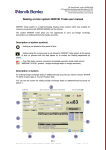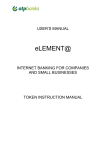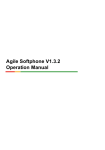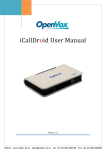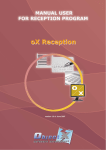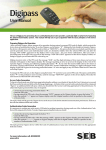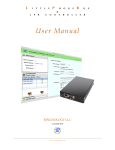Download ZoiPer - Norvik Banka
Transcript
ZoiPer User Manual ZOIPER provides a possibility to make encrypted free calls via internet from any place in the world. To call Norvik Banka using ZoiPer system, you need to download and install *.exe file and open www.e-norvik.lv or www.enorvik.eu. Then enter your account. This service is open to non-residents of Norvik Banka. Having entered the account, on the left side in the middle of the page you will see a blue phone icon (see the picture below). Click the icon, the following window will appear: Make sure that your headset is connected and working properly … To do that, as well as in case of poor audibility in future, the volume level in speakers and microphone sensitivity may be regulated by clicking the “Settings” button (an asterisk in a circle). The following window will appear: Click in turns on „Speakers” and „Microphone” and set your headset in the optimal conversation mode by following the instructions on the screen. Finally, close the settings window by pressing OK. Testing should be carried out when there is no conversation with a call recipient. In the window “Phone to dial” choose a call recipient, e.g. „Call Center”. Click a „Dial” button - a ring tone will follow, and a „ring back” signal will be heard in the phone. A yellow light will be ON (the middle one). After the call recipient (in our case, a Call Center agent) has answered the call, you can talk. A red light will be ON (the leftmost one). To end the conversation, press the red “Hang up” button. There will be silence in your speakers, and a green light will be ON (the rightmost one). If the call recipient will be the first one to end the call, the red light will be ON (the leftmost one) in the window and there will be silence in your speakers. To the left from the “Dial” button there is a button presenting a sheet and a ”plus”. By pressing the button, you will see a list of call recipients you’ve been talking to. The utmost bottom button presenting a list is a ZOIPER log.