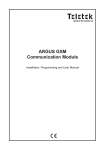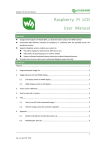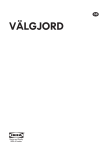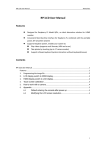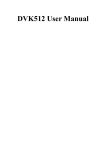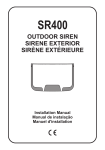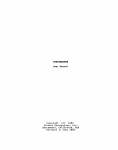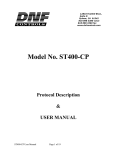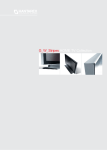Download USER OPERATION MANUAL
Transcript
USER OPERATION MANUAL ECLIPSE 8 (S.W. 1.87) ECLIPSE 32 (S.W. 1.87) ALARM CONTROL PANELS Attention: This manual contains information on limitations regarding product use and function and information on the limitations as to liability of the manufacturer. The entire manual should be carefully read. The information in this manual is a subject to change without notice! ECLIPSE 8/ 32 Series – User Operation Manual Table of Contents: 1. GENERAL INFORMATION ...............................................................................................................5 2. SUPPORTED KEYBOARDS ...............................................................................................................6 2.1 LED Keyboards ........................................................................................................................6 2.2 LCD Keyboards ........................................................................................................................6 2.3 Buttons Functionality ..............................................................................................................7 2.4 Indication ................................................................................................................................8 2.5 Sound Signalization .................................................................................................................9 2.6 Directions for Operation with LED Keyboards ........................................................................9 2.6.1 Special indication used in LED 8 keyboard ......................................................................9 2.6.2 Programming by Manager ............................................................................................10 2.6.3 Programming by User ...................................................................................................10 2.7 Directions for Operation with LCD Keyboards ......................................................................10 2.8 Entering Text with LCD Keyboards ........................................................................................10 3. OPERATION INSTRUCTIONS .........................................................................................................11 3.1 Arming With a Keyboard .......................................................................................................11 3.1.1 Full Arming Mode..........................................................................................................11 3.1.2 Stay Arming Mode ........................................................................................................11 3.1.3 Sleep Arming Mode.......................................................................................................11 3.1.4 Arming All Available Areas in the System......................................................................12 3.1.5 Viewing the Status of the Areas ....................................................................................12 3.1.6 Reviewing the Open Zones............................................................................................13 3.1.7 Changing the Arming Mode without Disarming ............................................................14 3.2 Arming Via a Card Reader .....................................................................................................14 3.2.1 Arming via Built-in Proxy Reader in Keyboard ..............................................................14 3.2.2 Arming via Stand-alone Proxy Reader ...........................................................................15 3.3 Disarming ..............................................................................................................................15 3.3.1 Disarming via keyboard .................................................................................................15 3.3.2 Disarming via built-in card reader in a keyboard ..........................................................15 3.3.3 Disarming via stand-alone proxy reader .......................................................................16 3.4 Stopping the Sounders ..........................................................................................................16 3.5 Panic Buttons ........................................................................................................................16 3.6 Ambush Code ........................................................................................................................16 3.7 Technical Troubles Review ....................................................................................................16 3.8 Checking the Bypassed Zones ...............................................................................................17 4. USERS’ PROGRAMMING MENUS .................................................................................................18 4.1 Changing own code...............................................................................................................18 4.2 Memory LOG review by User ................................................................................................19 4.3 Turning on the Chime signalization by User .........................................................................19 4.4 Zone bypassing by User ........................................................................................................20 5. MANAGERS’ PROGRAMMING MENUS.........................................................................................22 5.1 Creating and Changing User codes .......................................................................................23 5.2 Deleting User codes ..............................................................................................................23 5.3 Memory LOG review by Manager .........................................................................................23 5.4 Turning on the Chime signalization by Manager ..................................................................24 5.5 Zones bypassing by Manager ................................................................................................24 5.6 Engineer Access ....................................................................................................................24 2 ECLIPSE 8/ 32 Series – User Operation Manual 5.7 Assigning User attributes ......................................................................................................25 5.8 Associating Area numbers to User ........................................................................................26 5.9 Entering of User names ........................................................................................................27 5.10 Associating Timeslots to User .............................................................................................28 5.11 Assigning Attributes for user proxy card .............................................................................29 5.11 Registering a User card .......................................................................................................30 5.12 Deleting a User card............................................................................................................31 5.13 Cloning Users ......................................................................................................................32 5.14 Setting the Time ..................................................................................................................33 5.15 Setting the Date ..................................................................................................................33 5.16 Blocking Remote Access Via UDL ........................................................................................34 5.17 Assigning Rights for Remote Access ....................................................................................35 5.18 Sending a “Manual test” Message ......................................................................................36 5.19 Setting the Sound Level ......................................................................................................36 5.20 Setting the intensity of illumination of the buttons ............................................................37 5.21 Scroll speed of messages in LCD keyboards ........................................................................37 5.22 Turning off the backlight of buttons in keyboard LCD32 Sensitive .....................................38 APPENDIX A - Table for Memory LOG Events ..................................................................................38 APPENDIX B – Special Symbols for Text Entering ............................................................................41 APPENDIX C – VD/ DTMF Operation Algorithm ...............................................................................42 System Check List ............................................................................................................................43 USER MAINTENANCE NOTES To provide long-lasting and reliable work of your security system we recommend the users to follow a few simple rules for maintenance: 1. Remove the protective transparent sticker from the LED or LCD display before starting daily operations with the keyboard. 2. Always close the protective cover when the keyboard is not used. That will protect the buttons from dust and dirt penetrating. 3. Weekly clean from dust the keyboards using a soft cloth. You can use also moist cleaning cloths for plastic surfaces. 4. Do not use any abrasive detergents that can scratch the surface. 5. Do not sprinkle or pour water and other liquids on the keyboard. 6. Always use only alcohol free cleaning detergents for cleaning the LCD display. 7. Before cleaning the LCD 32 Sensitive surface you can lock the sensitive buttons for 30 seconds with pressing at the same time the PRG button + right arrow button. 3 ECLIPSE 8/ 32 Series – User Operation Manual GUARANTEE The guarantee terms are determined by the serial number (barcode) of the electronic device! During the guarantee period the manufacturer shall, at its sole discretion, replace or repair any defective product when it is returned to the factory. All parts replaced and/or repaired shall be covered for the remainder of the original guarantee, or 6 months, whichever period is longer. The original purchaser shall immediately send manufacturer a written notice of the defective parts or workmanship. INTERNATIONAL GUARANTEE Foreign customers shall possess the same guarantee rights as those any customer in Bulgaria, except that manufacturer shall not be liable for any related customs duties, taxes or VAT, which may be payable. GUARANTEE PROCEDURE The guarantee will be granted when the appliance in question is returned. The guarantee period and the period for repair are determined in advance. The manufacturer shall not accept any product, of which no prior notice has been received via the RAN form at: http://www.teletek-electronics.com/en/support/Service The setup and programming included in the technical documentation shall not be regarded as defects. Teletek Electronics bears no responsibility for the loss of programming information in the device being serviced. CONDITIONS FOR WAIVING THE GUARANTEE This guarantee shall apply to defects in products resulting only from improper materials or workmanship, related to its normal use. It shall not cover: - Devices with destroyed serial number (barcode); - Damages resulting from improper transportation and handling; - Damages caused by natural calamities, such as fire, floods, storms, earthquakes or lightning; - Damages caused by incorrect voltage, accidental breakage or water; beyond the control of the manufacturer; - Damages caused by unauthorized system incorporation, changes, modifications or surrounding objects; - Damages caused by peripheral appliances unless such peripheral appliances have been supplied by the manufacturer; - Defects caused by inappropriate surrounding of installed products; - Damages caused by failure to use the product for its normal purpose; - Damages caused by improper maintenance; - Damages resulting from any other cause, bad maintenance or product misuse. In the case of a reasonable number of unsuccessful attempts to repair the product, covered by this guarantee, the manufacturer’s liability shall be limited to the replacement of the product as sole compensation for breach of the guarantee. Under no circumstances shall the manufacturer be liable for any special, accidental or consequential damages, on the grounds of breach of guarantee, breach of agreement, negligence, or any other legal notion. WAIVER This Guarantee shall contain the entire guarantee and shall be prevailing over any and all other guarantees, explicit or implicit (including any implicit guarantees on behalf of the dealer, or adaptability to specific purposes), and over any other responsibilities or liabilities on behalf of the manufacturer. The manufacturer does neither agree, nor empower, any person, acting on his own behalf, to modify, service or alter this Guarantee, nor to replace it with another guarantee, or another liability with regard to this product. UNWARRANTED SERVICES The manufacturer shall repair or replace unwarranted products, which have been returned to its factory, at its sole discretion under the conditions below. The manufacturer shall accept no products for which no prior notice has been received via the RAN form at: http://www.teletek-electronics.com/en/support/Service . The products, which the manufacturer deems repairable, will be repaired and returned. The manufacturer has prepared a price list and those products, which can be repaired, shall be paid for by the Customer. The devices with unwarranted services carry 6 month guarantee for the replaced parts. The closest equivalent product, available at the time, shall replace the products, the manufacturer deems unrepairable. The current market price shall be charged for every replaced product. STANDARDS AND CONFORMITY The ECLIPSE Series control panels are designed according and with conformity to the European Union (EU) Low Voltage Directive (LVD) 2006/95/EC and Electro-Magnetic Compatibility (EMC) Directive 2004/108/EC. The CE mark is placed for indication that the ECLIPSE Series control panels complies with the requirement of EU for safety, health, environmental and customer protection. The ECLIPSE Series control panels are suitable for installation and operation in security systems specially designed to comply with standard EN 50131-1, grade 2. 4 ECLIPSE 8/ 32 Series – User Operation Manual 1. GENERAL INFORMATION ECLIPSE Series are control panels providing security and management of small and medium residential or office sites. The ECLIPSE family includes: ECLIPSE 8 for management of small sites up to 8 zones organized in 1 common area and for up to 8 users. ECLIPSE 32 for management of medium sites up to 32 zones and 8 independent areas and for up to 64 users. In ECLIPSE Series control panels are available two types of users: Managers and Regular users of the system. The Managers have extended rights for programming of special system menus and the regular users have limited rights for operation with the system. Manager of the system can be every user, who has been granted manager rights. User 1 is the Chief Manager and his/her rights cannot be changed. The users can be granted manager rights by the Engineer of the system, as well as by another Manager of the system with programming rights. The Manager programming menu is structured with 2-digit addresses numbers. The User programming menu is structured with 1-digit address numbers. Entrance in the manager menu is possible even when the system is armed, but there are certain limitations, for example zones cannot be bypassed in armed mode. It is possible to enter in manager programming menus from several keyboards at a time using the same manager access code. The structure of Manager and User programming menus is as follow: Access Code Programming menus Confirm 2- or 1-digit address Submenu/ Settings Note: When programming a submenu, after confirmation you will return one step back – when bypassing zones, programming access codes, association of areas, etc. When programming a setting, like date, time and other, after confirmation you will return two steps back to the main screen for entering address number. Before starting any programming or changing the system parameters, you should read carefully the provided detailed information for each menu and make sure that you understand the descriptions. Keep this manual in safe place and refer to the instructions every time you are about to program or change system parameters and settings. 5 ECLIPSE 8/ 32 Series – User Operation Manual 2. SUPPORTED KEYBOARDS According your system configuration you may use one of the following keyboard models: Keyboard LED 8 LED 16 LED 32 LCD 32 LCD 32S Display LED LED LED LCD LCD Areas 1 2 8 8 8 Zones 8 16 32 32 32 Card reader (option) (option) 2.1 LED Keyboards LED 8 LED 16 LED 32 Front view of ECLIPSE LED keyboards with open protective cover. The keyboards are equipped with LED information display and rubber keypads for operation. 2.2 LCD Keyboards LCD 32 LCD 32 S Front view of ECLIPSE LCD keyboards, where LCD 32 is with open protective cover. The keyboards are equipped with LCD text display. LCD 32S is with sensitive buttons and built-in card reader. 6 ECLIPSE 8/ 32 Series – User Operation Manual 2.3 Buttons Functionality Button Function ENTER CANCEL FULL ARM ( Quick button for Full Arming Mode. *) DISARM ( Description Confirmation of the entered data. For LED 8 and LED 16 keyboards: Use the button to review the memory log file, the system troubles and the bypassed zones – the respective system LED is blinking during the review. Canceling the entered parameters; exit from a programming mode. *) STAY ARM SLEEP ARM PRG BYPASS** TROUBLE** MEMORY** Scroll arrows 0-9 Digit Buttons Disarming the system. The button has a special function in text entering mode – deletes the current symbol and moves the cursor on one position to the left (like Backspace button on a standard PC keyboard). Quick button for Stay Arming Mode. The button has a special function in text entering mode – shifting between small and capital letters. Quick button for Sleep Arming Mode. Entry in Manager and User programming modes. Bypassing zones. The button lights on permanently if there are bypassed zones in the system. The button is blinking during the bypassed zones review. Reviewing the system troubles. The button lights on permanently if there are system problems. The button is blinking during the system troubles review. Reviewing the memory events log file. The button lights on permanently if there are memory events. The button is blinking during the memory events review. The button has a special function in text entering mode – entering of special symbols. Arrows for moving the cursor on the left and on the right in programming mode. For LED 16 keyboards: The buttons are used for arming and disarming the A and B area. Digital buttons for entering parameters, codes, etc. * Used in the previous design of keyboard models LED8, LED32, LCD32 and LCD32S, as the button has the same functionality. **Note: The functionality of BYPASS, TROUBLE and MEMORY buttons for LED8 and LED16 keyboards is accessible through the manager and user menus only with the respective LED indication on the display. 7 ECLIPSE 8/ 32 Series – User Operation Manual 2.4 Indication Button/LED ( *) Areas:** А and В A1 – A8 Zone numbers** Color Description Red The area is in FULL ARM mode. Red The area is in STAY ARM mode. Red The area is in SLEEP ARM mode. Red Permanently lit - there are bypassed zones in the system. Blinking - review of the bypassed zones in the system. Red Permanently lit - there are system troubles. Blinking - review of the system troubles. Red Permanently lit - there are recorded memory log events. Blinking - review of the memory log events. Red Indication for bypassed zones in keyboards LED8 and LED16. Permanently lit - there are bypassed zones in the system. Blinking - review of the bypassed zones in the system. Red Indication for system faults in keyboards LED8 and LED16. Permanently lit - there are system troubles. Blinking - review of the system troubles. Red Indication for memory events in keyboards LED8 and LED16. Permanently lit - there are recorded memory log events. Blinking - review of the memory log events. Green The system is disarmed or only certain areas in the system are armed. Blinking during the entry/exit time. Red All used areas in the system are armed. Blinking in programming mode. White Permanently lit - power supply from the panel; lit off - no power supply from the panel. Blinking in programming mode. Off The area is not used. Green Permanently lit - the area is disarmed. Blinking - the area is ready to be armed after user code is entered and selected arming type. Red Permanently lit - the area is armed. Blinking - entry/exit time is running; showing the available areas to disarm after a user code has been entered. Red Permanently lit - indication for trouble or when the bypassed zones, system troubles or events are being viewed. Blinking - indication for an open zone when the system is disarmed. * Used in the previous design of keyboard models LED8, LED32, LCD32 and LCD32S, as the button has the same functionality. ** The indication applies only to LED keyboards 8 ECLIPSE 8/ 32 Series – User Operation Manual 2.5 Sound Signalization All ECLIPSE Series Keyboards have sound signalization for occurring of different system events. The sound signalization has 4 volume levels adjustable at address 90 from the Manager programming menus. Sound Signal Button Confirmation Cancel operation Entry time Exit time Technical problem Chime Fire alarm Description Single short beep indicating the pressing of a key. Two long sound signals, indicating the system confirmation to executed operation. A single long beep, indicating system incorrectly executed operation. Continuous beep, indicating intrusion into an entrance zone. Short beeps, indicating the system is armed and the user is required to leave the entrance zone. Ten seconds before the exit time is over beep frequency increases. Two short beeps at every 20 sec, indicating a technical trouble. To stop the signalization - press the TROUBLE button. Short beeps with subsequently increasing period, indicating intrusion into a zone with an activated chime option. Three sound signals in sequence repeated every 5 seconds. That kind of signalization shows activated fire detector in the premises. 2.6 Directions for Operation with LED Keyboards LED 8, LED16 and LED32 are keyboards for management and programming with LED displays. LED 8 shows information about 8 zones and manages 1 area. The display of LED16 shows information about the first 16 zones and 2 areas of the systems, while the display of LED32 shows information about all 32 zones and 8 areas of the system. The entrance of codes, addresses, and data is done via the digit buttons. For the different arming modes fast buttons with the respective symbol are used. 2.6.1 Special indication used in LED 8 keyboard LED ( *) Indication Description Red The system is in manager or user programming mode. Red [O] is short from OPERATION – in programming mode. Red [V] is short from VALUE – in programming mode. Green The system is disarmed; normal operation mode. Off The system is armed or the system is not ready to be armed. Not used in manager and user programming menus. * Used in the previous design of the keyboard as the button has the same functionality. 9 ECLIPSE 8/ 32 Series – User Operation Manual 2.6.2 Programming by Manager After manager code is entered, a confirmation beep is heard from the keypad. Entrance in programming mode by a manager is done by pushing the PRG ( ) button. Two digits are lit on the keyboard display, while the „lightning” (white) and „padlock” (red) LEDs flash only on the keyboard, which is being used. The system expects entrance of 2-digit code for programming by manager. When a digit button is pushed the corresponding zone LED lights up. When the “0” button is pushed zone number 10 lights up (button 0 for LED 8). 2.6.3 Programming by User Users in the system do not possess manager rights. Every code with forbidden option 8 Manager (programmed by the manager of the system) is a user code. After user code is entered a confirmation beep is heard from the keyboard. Entrance in programming mode by a user is done by pushing the PRG ( ) button. One digit is lit on the keyboard display, while the „lightning” (white) and „padlock” (red) LEDs flash only on the keyboard, which is being used. The system expects entrance of 1-digit programming address by a user. 2.7 Directions for Operation with LCD Keyboards The LCD32 and LCD32 Sensitive are keyboards for management and control with text LCD displays. To enter codes, addresses and parameters use the digit buttons. For arming the system can be used neither the quick buttons with the respective pictograms, or to choose the arming type from the screen scrolling with the arrows and confirmation with ENTER button. Use the provided further on detailed descriptions of the all addresses in the system. To exit the manager or user programming menu press CANCEL button several times until return to main screen in normal operation mode. Attention: If no action (pushing a button) is performed for 30 sec. after entering the manager or user programming menu, the system automatically returns to the main screen and is again in normal operation mode. Entrance in programming mode by a manager or user is possible via more than one keyboard at the time even with the same code. 2.8 Entering Text with LCD Keyboards The keyboard models LCD32 and LCD32 Sensitive support text entering including small and capital letters, digits, punctuation marks and other specific symbols. The regular letters and digits can be entered directly by the buttons. It is possible to enter text up to 16 symbols including space. Use the STAY ARM button to enter capital letters and button DISARM to delete a symbol. MEM button provides entering of special symbols. Tables for correspondence of the buttons: Button Letters, digits Button Letters, digits 0 _ 0 5 j k l 5 1 1 6 m n o 6 2 a b c 2 7 p q r s 7 3 d e f 3 8 t u v 8 4 g h i 4 9 w x y z 9 10 ECLIPSE 8/ 32 Series – User Operation Manual 3. OPERATION INSTRUCTIONS 3.1 Arming With a Keyboard 3.1.1 Full Arming Mode Full Arm mode means that all zones in the armed areas are being protected. Full Arm can be initialized after entering a valid user code or with quick access without code, when this option is allowed in the menus for engineer programming. Note: The button is used in the previous design of the keyboards and LED16. Sequence of buttons for activation of “FULL ARM” mode: With code Quick arming Code ( ) Area Numbers Exit Time ( ) Push for 2-3 seconds Area Numbers Exit Time 3.1.2 Stay Arming Mode Stay Arm mode means that the user can remain in certain, already bypasses zones of the protected areas. Stay Arm mode can be initialized after entering a valid user code or with fast access without code, when this option is allowed in the menus for engineer programming. Note: Certain users may not be permitted to ARM the system in “Stay ARM” Mode. Sequence of buttons for activation of “STAY ARM” mode: With code Quick arming Code Area Numbers Exit Time Push for 2-3 Area seconds Numbers Exit Time 3.1.3 Sleep Arming Mode Sleep Arm mode means that the user can remain in certain, already bypasses zones of the protected areas. Sleep Arm mode differs from Stay Arm mode in that for some of the areas it is initialized without exit time. In that case, the arming of the system is instant. Ask your installer for more details about you own system. Note: Certain users may not be permitted to ARM the system in “Sleep ARM” Mode. Sequence of buttons for activation of “SLEEP ARM” mode: With code Quick arming Code Area Numbers 2 signals or Exit Time 11 Push for 2-3 seconds Area Numbers 2 signals or Exit Time ECLIPSE 8/ 32 Series – User Operation Manual 3.1.4 Arming All Available Areas in the System The user can perform arming of all available for operation areas in system. To arm all areas use button “0”. According the way of arming – with or without entering a user code – the number of the armed areas can be different. With a user code When using a code for arming, the user can arm at the same time only all associated to its own code areas. The user can be allowed to operate with one, several or all areas in the system – that depends on the programmed for the code at address 07 in the Managers menu. Quick Arming (Without a user code) When performing quick arming, without entering code, the user can arm at the same time all available for operation areas in the system. Sequence of buttons for activation of all areas in the system: With code Quick arming ( Code Arming type ( ) Exit Time ) Exit Time Push for 2-3 seconds 3.1.5 Viewing the Status of the Areas The user can check-up what is the arming status of every one available area in the system. The check-up is different and depends on the used control keyboard. LED Keyboards When the system is armed the numbers of the armed areas are lit in red. At LED 8 keyboard, the DISARM button is off, and the quick button of the used arming mode lights on in red. At LED 16 and LED 32 keyboards, the used arming mode is checked after entering a valid code and area number. Sequence of buttons for checking-up the area status: Full Code Area Number ( Stay Sleep ) Exit The quick button of the used Arming type is on in red Note: LED 16: The two area numbers are named A and B. To check the area arming mode use the buttons with arrows and the respective area name. Note: The button is used in the previous design of the keyboards and LED16. 12 ECLIPSE 8/ 32 Series – User Operation Manual LCD Keyboards The status of the used areas is viewed with pressing of ENTER button. Note that the “padlock” LED lights up in red only when all the used areas are armed. The “padlock” LED lights up in green if at least one of the used areas is disarmed. To check-up the areas status simple press the ENTER button: The status is viewed under the area number Exit The screen displays the area numbers with the current status for every one of them. The description of the area status is as follows: Status Description The area is disarmed and ready to be armed. The area is disarmed and not ready to be armed. n The area is armed in FULL Arming Mode. f The area is armed in STAY Arming Mode. s The area is armed in SLEEP Arming Mode. S Entry/ Exit time is running for the area. * Alarm event in the area. A Fire alarm in the area. F Memory event in still armed area. M Memory event in disarmed area. m Empty No symbol – the area is not used in the system. 3.1.6 Reviewing the Open Zones In normal operation mode the numbers of all open zones in the system are displayed oneby-one on the LCD screen or are blinking on the LED display. Attention: Areas with currently open zones cannot be armed! The User can filter the displayed information and to review only those zone numbers which are associated to the area that has to be armed. The User can review only those areas for which he has assigned rights to operate! LED Keyboards The numbers of all open zones in the system are blinking. To review (filter) the zone numbers associated to an area the User has to enter a valid code and area number. Only the open zones for that area will proceed to blink and the area number is lighting on. LCD Keyboards The numbers of all open zones in the system are displayed one-by-one on the LCD screen. To review (filter) the zone numbers associated to an area the User has to enter a valid code and area number. Only the open zones for that area will proceed to be displayed as text messaged. The exit from the open zones review mode is with pressing CANCEL button or automatically after 30 sec. 13 ECLIPSE 8/ 32 Series – User Operation Manual 3.1.7 Changing the Arming Mode without Disarming This is an extra functionality for changing the current arming mode with other without disarming before that. To use this feature keep in mind that the following priority between arming modes is adopted: Priority 1 2 3 Arming Full Stay Sleep Description The Full arming mode cannot be changed with other arming. The Stay arming mode can be changed to Full arming. The Sleep arming mode can be changed to Full or Stay arming. Example: Areas 1-4 are in Full ARM mode, and 5-8 are in Sleep ARM mode. To change the arming mode of area 5 do in sequence: Code Area 5 Note: Use the button “0” to change all areas from one arming mode to another. 3.2 Arming Via a Card Reader Arming with proximity card is possible when there is a stand-alone proxy reader or a keyboard with built-in reader connected to the system. To arm the system the user needs to put the card over the reader but not further than 1 cm. 3.2.1 Arming via Built-in Proxy Reader in Keyboard Depending on the arming options set at address 10 in the Manager programming menus, only one mode of arming can be activated with a proxy card. When the proxy reader is built-in in the keyboard it is located in the middle between the MEMORY, TROUBLE, ENTER and “9” buttons. When using LCD keyboard, after the proxy card is recognized, the numbers of the areas and their current status are shown on the display. When using LED keyboard, after the proxy card is recognized the numbers of the areas that are ready to be armed are blinking in green. The system will wait for the number of areas to be entered. Sequence for arming with a built-in in keyboard proximity card reader: 2 signals Area Numbers 2 signals or Exit Time Notes: Use the button “0” to arm all associated to the user code areas. The built-in card reader in LCD 32 Sensitive keyboard is situated in the right bottom corner on the front panel and it is marked with a “key” pictogram. 14 ECLIPSE 8/ 32 Series – User Operation Manual 3.2.2 Arming via Stand-alone Proxy Reader The User can arm the system via stand-alone proxy reader in one of the following arming modes, which are programmed in advance from the system engineer: - “Full ARM” – of all available areas in the system - “MODE А” – a specific combination of arming modes for the used areas - “MODE В” – a specific combination of arming modes for the used areas To arm the system in one of the listed above arming modes, the User has to place and hold the proxy card in front of the stand-alone reader until activation of the respective LED indication: - “Full ARM” – RED LED is lighting on - “MODE А” – GREEN LED is lighting on - “MODE В” – YELLOW LED is lighting on The reader beeps at every changing of the arming mode. When the LED indication of the selected arming mode is on the User has to remove the card. After the exit time is over the LED of the activated arming mode lights on permanently. Note: Ask you installer for details about the arming modes set for your system. 3.3 Disarming Every user can disarm only those areas associated for operation to its personal code. Note: Certain users may not be permitted to disarm the system. 3.3.1 Disarming via keyboard The user can disarm one, several or all areas at the same time. Sequence for disarming via keyboard: Entry time Code ( ) Area Numbers 2 signals Notes: Use the button “0” to disarm all associated to the user code areas. Note: The is used in the previous design of the keyboards and LED16. button 3.3.2 Disarming via built-in card reader in a keyboard Disarming with proximity card is possible and when there is a proxy reader built-in in a keyboard. To disarm the system the user needs to put the card in front of the reader but not further than 1 cm. When using LCD keyboard, after the proxy card is recognized, the numbers of the areas and their current status is shown on the display. When using LED keyboard, after the proxy card is recognized the numbers of the armed areas blink in red. The system will wait for the number of the areas to be entered. 15 ECLIPSE 8/ 32 Series – User Operation Manual Sequence for disarming via card reader: Entry time 2 signals Area Numbers Notes: Use the button “0” to disarm all associated to the user code areas. 3.3.3 Disarming via stand-alone proxy reader Place and hold the card in front of the reader until all LED indicators are off. Remove the card to disarm the system – the proxy reader will beep for confirmation. 3.4 Stopping the Sounders A triggered alarm can be reset by entering a valid user code. Note: The user code must have assigned rights to operate with area where the alarm event is triggered off the sirens. 3.5 Panic Buttons By using a combination of buttons the user can send an alarm signal without triggering the siren off. To send an alarm signal: • For “FIRE ALARM” signal, press and hold the 7+9 buttons for 2 seconds. • For “MEDICAL ALARM” signal, press and hold the 4+6 buttons for 2 seconds. • For “PANIC ALARM” signal, press and hold the 1+3 buttons for 2 seconds. 3.6 Ambush Code Ambush code is a system code which is used to disarm the system, but it also sends an “alert” signal to the monitoring station. It is used when the user is forced to disarm the system. The Ambush code is formed by increasing the last digit of the user’s personal code by 1. If the last digit is 9, it is replaced by 0. For example: Personal code: 4615 → Ambush code: 4616 Personal code: 4619 → Ambush code: 4610 3.7 Technical Troubles Review In case of system trouble the TROUBLE button lights on permanently. On the LCD keyboards text message “Trouble [TRBL]” is displayed. To review the system troubles press the TROUBLE button. In TROUBLE MODE viewing the TROUBLE button starts blinking. To exit TROUBLE MODE press CANCEL or wait 30 seconds for the system to leave this mode automatically. For LED 8 and LED 16 keyboards the system troubles are indicated with permanently lit TROUBLE LED. To review the system troubles single press the ENTER button. 16 ECLIPSE 8/ 32 Series – User Operation Manual The indication for system trouble will stop automatically after the trouble is restored. The system troubles are displayed with permanently lit on number on the LED display and with a text message on LCD displays. The text messages are displayed one by one or can be scrolled manually with the arrows. The list with possible system troubles is shown in the table below: LED LCD Description 1. AC Loss Main power supply loss. 2. Batt Тrouble Low battery charge or back-up battery is missing. 3. Blown fuse Blown out fuse. 4. Tel.lineTRBL or Telephone line loss. Communication with monitoring Comm.Fail station failed. 5. Tamper Open TAMPER switch in the system. System buss error – short circuit in the system bus 6. Sysbus еrr line or lost device. 7. FIRE LINE ERROR* The fire line connection is broken up. 8. SOUND Fault* Trouble in the siren line. * Not supported in ECLIPSE 8 control panel. 3.8 Checking the Bypassed Zones According the used keyboard the indication for bypassed zones differs. Keyboard Indication and checking the bypassed zone LED 8/ LED 16 The BYPASS LED is lit. In order to check the bypassed zones you need to press the ENTER button once. The numbers of the bypassed zones are lit, while the BYPASS LED blinks. Note: The LED 8 keyboard has indication for bypassing 01 to 08, and LED 16 – for 01 to 16 zones. If there are bypassed zones out of their range, they are not shown on the screen. LED 32 The BYPASS button is lit. In order to check the bypassed zones you need to press the BYPASS button once. The numbers of the bypassed zones are lit, while the BYPASS button blinks. LCD 32 / LCD 32 Sensitive The BYPASS button is lit. In order to check the bypassed zones you need to press the BYPASS button once. Information about the first bypassed zone is shown on the display, while the other zones can be checked with the arrow buttons, the BYPASS button blinks. 17 ECLIPSE 8/ 32 Series – User Operation Manual 4. USERS’ PROGRAMMING MENUS There are no default codes for ordinary users in the system. The Manager in the system can set new codes and allow certain users to have manager rights. To enter user programming mode, enter in consecutive order: Code* 1-digit address * Code without manager rights. Quick table for Users’ Programming Menu Address Number 1 2 3 4 Programming parameter Changing own code Memory LOG view Chime Zone bypassing ECLIPSE 8 ECLIPSE 32 4.1 Changing own code Every user without manager rights in the system can change only his/her own access code. To change the code the user needs to enter the currently valid code: Main screen Save Address New code User Code After confirming the new code with the ENTER button, if the code is accepted, the keyboard emits a confirmation beep and will return to code entry screen. If the entered code is already being used in the system (a valid user or ambush code), the keyboard emits a rejection beep. For LCD keyboards there is also “Invalid” message on the screen. The system returns to address entry screen. Going back to the main screen is done by pressing the CANCEL. Note: Certain users may not be permitted to change their own code. In order for users to be allowed to change their codes, option «4.Programming» at address 06 of the manager programming menus needs to be allowed. 18 ECLIPSE 8/ 32 Series – User Operation Manual 4.2 Memory LOG review by User Viewing the memory log is done at address 2 or by pressing the MEMORY button after entering a user code: OR Address User Code User Code The events are viewed in consecutive order, one by one, from the last to first with the help of the arrow buttons. On the screen of LCD keyboards a text message with the event type, consecutive number starting from 001 and date and hour are being displayed. On the screen of LED keyboards the information about the type of event is shown in hexadecimal form. The lit digits on the display form a code defining the event, which can be checked in the Table of memory log events in the Appendix. By pushing button “2” additional information about the user, zone or device is being displayed. No information about the date and time is available when using a LED keyboard. Notes: The memory log can be checked also when the system is armed after entering a valid user code. Checking the memory log with LED 8 and LED16 keyboard is possible only by entering address 2, because these keyboards do not have a MEMORY fast button. 4.3 Turning on the Chime signalization by User Attention: This menu is available for ECLIPSE 8 control panel only. The Chime signalization is a sound signal from the keyboards when opening an entry/ exit type zone. The option can be enabled or disabled by the user. By default, the Chime signalization is DISABLED. To enable the Chime signalization the user first has to enter valid access code: Address User Code 19 ECLIPSE 8/ 32 Series – User Operation Manual Depending on the keyboard used, the visualization on screen is as follows: LCD 32 / LCD 32 Sensitive The Chime is disabled The Chime is enabled Press the digit buttons or arrow buttons to change alternatively the status of the Chime. LED 16 / LED 32 The Chime is enabled The Chime is disabled Press the digit buttons or arrow buttons to change alternatively the state of the Chime. LED 8 After entering the address 3, the digit buttons 1 to 9 are off – the Chime is disabled. Press a random digit button or arrows to enable the Chime. The Chime is enabled when the buttons from 1 to 9 are on. The choice is confirmed by pressing the ENTER button. 4.4 Zone bypassing by User Every user can bypass only zones that are associated to areas he is allowed to work with (arm and/or disarm). Bypassing zones is done at address 4 or by pushing the BYPASS button, after a valid user code has been entered: OR Address User Code Zone Numbers User Code Zone Numbers Note: Bypassing zones with LED 8 and LED16 keyboards is possible only by entering address 4, because these keyboards do not have a BYPASS fast button. 20 ECLIPSE 8/ 32 Series – User Operation Manual Depending on the keyboard used, the visualization on screen is as follows: LCD 32 and LCD 32 Sensitive Zone is bypassed Zone is not bypassed Pushing the digit buttons or arrow buttons changes alternatively the state of the zone. When the user chooses to bypass the zone, the BYPASS button is lit. When return to normal operation mode, the BYPASS button is lit permanently on all keyboards. LED 16 or LED 32 Zone is bypassed Zone is not bypassed Pushing the digit buttons or arrow buttons changes alternatively the state of the zone. When the user chooses to bypass a zone the BYPASS button is lit, while digits 1 to 8 of the display are lit permanently. After going back to normal working mode the BYPASS button is lit permanently on all keyboards. In the LED16 keyboard BYPASS LED is lit permanently. LED 8 Enter at the address 4 and choose a zone number for bypass – the LED for zone 1 is blinking on the display. If the buttons 1 to 9 are off the zone is not bypassed; if the buttons 1 to 9 are on – the zone is bypassed. To change the zone status, press a random button or the arrows. Confirm with ENTER button. The BYPASS LED is lit permanently. The choice is confirmed by pressing the ENTER button. To check the bypassed zones in the system see item 3.8. Note: Certain users may not be permitted to bypass zones. In order for users to bypass zones option «3. Bypassing» at address 06 of the managerial programming menus needs to be allowed. 21 ECLIPSE 8/ 32 Series – User Operation Manual 5. MANAGERS’ PROGRAMMING MENUS User 01 is always Chief Manager is the system. The default Chief Manager Code is 0000. Important Notes: The Chief Manager’s rights cannot be changed. One Manager cannot change other Manager codes. The Manager can change only regular User codes associated to common Area number(s) with him. To enter manager programming mode, enter in consecutive order: Manager code 2-digit address Quick table for Managers’ Programming Menu Address Number 01 02 03 04 05 06 07 08 09 10 11 13 14 15 16 17 18 90 91 92 93 Programming parameter Changing User codes Memory LOG view Chime Zone bypassing Engineer access User attributes User areas User names User timeslot User Proxi attributes Add/ Delete user card User clone Setting Time Setting Date Remote access Remote access attributes Manual test Buzzer level Brightness Scroll speed* Sensitive backlit** * For LCD keyboards only ** For LCD 32 Sensitive keyboard only 22 ECLIPSE 8 ECLIPSE 32 ECLIPSE 8/ 32 Series – User Operation Manual 5.1 Creating and Changing User codes Creating new and changing existing user codes is done at address 01. To create a new or change an existing use code the system Manager enters in consecutive order: Main screen Save Address Manager code User 01-64 New code Attention: In ECLIPSE 32 control panel you cannot create or change other Manager codes, so before that go to address 06 and disable the 8.Manager right for the regular users. By default, User numbers 01 to 10 are with set 8.Manager attribute! After confirming the new code with the ENTER button, if the code is accepted, the keyboard emits a confirmation beep and goes back to the user number screen. If the entered code is already being used in the system (a valid user or ambush code), the keyboard emits a rejection beep. For LCD keyboards there is also “Invalid” message on the screen. The system goes back to address entry screen. To return to the main screen press the CANCEL button a few times. 5.2 Deleting User codes The complete removal of user (or manager) code is done by deleting its rights (address 06) and its associated areas (address 07). If only the rights are deleted the code will remain active but with limited functions – it could be used only to check the memory log and troubles in the system and to arm the associated areas in Full arm mode. To remove the code completely the code’s associated areas need to be deleted as well – see items 5.6 and 5.7. 5.3 Memory LOG review by Manager Viewing the events in the memory log is done at address 02 or by pressing the MEMORY button, after manager code has been entered: OR Address Manager code Manager code The events are viewed in consecutive order, one by one, from the last to first with the help of the arrow buttons. See also the detailed description of item 4.2. 23 ECLIPSE 8/ 32 Series – User Operation Manual 5.4 Turning on the Chime signalization by Manager Attention: This menu is available for ECLIPSE 8 control panel only. The Chime signalization is a sound signal from the keyboards when opening an entry/ exit type zone. The option can be enabled or disabled by the manager. By default, the Chime signalization is DISABLED. To enable the Chime signalization the user first has to enter valid manager code: Address Manager Code See item 4.3 for the visualization according the used keyboard. 5.5 Zones bypassing by Manager Bypassing zones is done at address 04 or by pressing BYPASS button, after entering manager code: OR Address Manager code Zone Numbers Manager code Zone Numbers Note: Bypassing zones with LED 8 and LED16 keyboards is possible only by entering address 04, because these keyboards do not have a BYPASS fast button. See item 4.4 for the visualization according the used keyboard. To check the bypassed zones in the system see item 3.8. Note: Certain Managers may not be permitted to bypass zones. In order for users to bypass zones option «3. Bypassing» at address 06 of the manager programming menus needs to be allowed. 5.6 Engineer Access Disabling engineer access (access to the engineer programming menus) is done at address 05, after entering manager code: Address Manager code By default engineer access is ENABLED. 24 ECLIPSE 8/ 32 Series – User Operation Manual Depending on the keyboard used, the visualization on screen is as follows: LCD 32 and LCD 32 Sensitive Engineer access is disabled Engineer access is enabled Press the digit buttons or arrow buttons to change alternatively the state of the parameter. LED 16 and LED 32 Engineer access is enabled Engineer access is disabled Press the digit buttons or arrow buttons to change alternatively the state of the parameter. The engineer access is allowed when all digits from 1 to 8 are lit. LED 8 After entering the address 05, the digit buttons 1 to 9 are on – the Engineer access is enabled. Press a random digit button or arrows to disable. The Engineer access is disabled when the buttons from 1 to 9 are off. The choice is confirmed by pushing the ENTER button. 5.7 Assigning User attributes Assigning attributes to users is done at address 06, after entering manager code: Address Manager code User number 01-64 Assigning attributes Attention: User code 01 is Chief Manager and always has full access and assigned attributes which cannot be changed or deleted! Function of the user attributes: 1. Disarm The user code can disarm the system. 2. Stay and Sleep Arm The user code can arm the system in STAY and SLEEP mode. 3. Zone Bypass The user code can bypass zones in the protected site. 4. Programming The user code has access to the user programming menus. 5, 6 and 7 are not used 8. MANAGER in the system The user code has manager attributes in the system and has access to the Manager programming menus. Note: When attribute 8. Manager is set, attribute 4. Programming also needs to be set! 25 ECLIPSE 8/ 32 Series – User Operation Manual Depending on the keyboard used, the visualization on screen is as follows: LCD 32 and LCD 32 Sensitive Attribute 8 is disabled All attributes are enabled By pressing the respective digit button the attribute is alternatively enabled or disabled. The attribute is enabled when the digit is visualized on the screen. Disabled attributes are marked with “*”. LED 16 and LED 32 Attribute 8 is disabled All attributes are enabled By pressing the respective digit button the attribute is alternatively enabled or disabled. The attribute is enabled when the respective digit on the screen is lit. LED 8 Enter at the address 06 and choose a user number– the LED for zone 1 is blinking on the display. The digit buttons corresponding to the assigned attributes are on. To disable an attribute press the respective number – the button is off, meaning the attribute is disabled. The final choice is confirmed by pushing the ENTER button. Note: If all attributes for a certain user code are disabled it does not get deleted from the system and it can be used for FULL ARM, viewing the memory log and system troubles. 5.8 Associating Area numbers to User Attention: This menu is available for ECLIPSE 32 control panel only. Associating areas to user codes is dome at address 07, after entering manager code: Address Manager code User number 01-64 Assigning area numbers To every user code one or more areas can be assigned. By default for User code 01 (Manager) are assigned for operation all area numbers. 26 ECLIPSE 8/ 32 Series – User Operation Manual Depending on the keyboard used, the visualization on screen is as follows: LCD 32 and LCD 32 Sensitive Areas 1, 2 and 3 are associated Associating area 4 By pressing the respective digit button the area is alternatively enabled or disabled. The area is associated when the digit is visible on screen. When the area is not associated it is market with the symbol “*”. LED 16 and LED 32 Associating area 4 Areas 1, 2 and 3 are associated By pressing the respective digit button the area is alternatively enabled or disabled. The area is associated when the digit is lit on the display. The numbers of the areas that are not associated are not lit. LED 8 Enter at the address 07 and choose a user number- the LED for zone 1 is blinking on the display. The digit buttons corresponding to the associated areas are on. To disable an area press the respective number - the button is off, meaning the area is not associated. The final choice is confirmed by pushing the ENTER button. Note: When no areas are associated to a certain code, it is deleted from the system, regardless if there are attributes assigned to it. 5.9 Entering of User names This address is available when working with LCD keyboard only. Entering user names is done at address 08, after entering manager code: Address Manager code User number 01-64 Entering name The name can be up to 16 digits long – letters, numbers and intervals. The letters are chosen by pressing the respective digit number until reaching the desired letter. The cursor moves automatically after choosing a letter or number or manually with the help of the arrow buttons. If you need to enter a number, the respective button is pressed for 2-3 second – see also item 2.8. The final name is confirmed by pushing the ENTER button. 27 ECLIPSE 8/ 32 Series – User Operation Manual 5.10 Associating Timeslots to User Attention: This menu is available for ECLIPSE 32 control panel only. From 1 to 8 timeslots for working hours can be defined in the system. Their programming is done by Engineer. Beginning and end of the working hours, active days of the week and possibility for including holydays are set for every time slot. Associating timeslots to user codes is done at address 09, after entering manager code: Address Manager code User number 01-64 Number of timeslot Time slot from 1 to 8 is assigned to the address. Only one time slot can be associated to every user code. Note: If no time slot is associated to the code, the digit 0 is entered. This is the setting by default. Depending on the keyboard used, the visualization on screen is as follows: LCD 32 and LCD 32 Sensitive No time slot is associated Time slot No 4 is associated Timeslots are associated by pressing the respective digit number. The number of the chosen timeslot is visualized on screen. LED 16 and LED 32 No time slot is associated Time slot No 4 is associated Timeslots(digit are 10 associated by pressing the respective digit number. The number of the is lit) chosen timeslot is lit permanently. LED 8 Enter at the address 09 and choose a user number - the LED for zone 1 is blinking on the display. The digit button corresponding to the associated timeslot is on. By default the digit button 0 is on. To set other timeslot number you have to press the corresponding digit button. The final choice is confirmed by pushing the ENTER button. 28 ECLIPSE 8/ 32 Series – User Operation Manual 5.11 Assigning Attributes for user proxy card At this address the manager sets rights to user cards for arming/ disarming the system via proxy reader built-in in a keyboard. The settings of this address do not concern the arming and disarming via stand-alone proxy reader. Assigning attributes for work with proxy reader is done at address 10, after entering manager code: Address Manager code User number 01-64 Assigning attributes User attributes for work with a proxy reader: 1. Disarming 2. Arming attributes 3. Arming attributes Disarming all areas associated to this user. Parameters 2 and 3 are set in a certain combination for determining the options for arming with a proxy reader. The options are related with the type of arming mode. Choose a combination between options 2 and 3 depending on the type of arming mode, which will be used: 2 3 Arming mode Arming is not allowed FULL ARM 2 3 2 3 SLEEP ARM STAY ARM Notes: Only one arming mode can be used with every proxy card. By default, all users are allowed to arm and disarm the system in SLEEP ARM mode. Depending on the keyboard used, the visualization on screen is as follows: LCD 32 and LCD 32 Sensitive The card can disarm and arm in SLEEP ARM mode The card can disarm and arm in FULL ARM mode By pressing a digit buttons with the number of an option, it is alternatively enabled or disabled. The option is enabled when the digit is visible on screen. The option is disabled when the symbol “*” is shown. 29 ECLIPSE 8/ 32 Series – User Operation Manual LED 16 and LED 32 The card can disarm and arm in SLEEP ARM mode The card can disarm and arm in FULL ARM mode By pressing a digit buttons with the number of an option it is alternatively enabled or disabled. The option is enabled when the digit is lit on the display. The option is disabled when the digit is not lit. LED 8 Enter at the address 10 and choose a user number - the LED for zone 1 is blinking on the display. The digit buttons corresponding to the set proxy attributes are on. To change settings press the respective button number according the table above. The final choice is confirmed by pressing the ENTER button. 5.11 Registering a User card Registering a user card is done at address 11, after entering manager code: Address Manager code User code 01-64 Put the card over the reader* Depending on the keyboard used, the visualization on screen is as follows: LCD 32 and LCD 32 Sensitive There is no card associated to the code Put the card over the reader* The card is registered with a 10-digit unique code. The card is recognized on the LCD display and its 10-digit unique code is shown on screen. If the registration of a card to a user code is successful, after pushing the ENTER button, a confirmation beep is heard. If the card is associated to a different user, an “Invalid” message is shown on screen and a rejection signal is heard. LED 16 and LED 32 There is no card associated to the code The card is associated Put the card over the reader* 30 ECLIPSE 8/ 32 Series – User Operation Manual The card is recognized on the LED display with digits 1 to 8 permanently lit. If the registration of a card to a user code is successful, after pushing the ENTER button, a confirmation beep is heard. If the card is associated to a different user, a rejection signal is heard. LED 8 Enter at the address 11 and choose a user number - the LED for zone 1 is blinking on the display. The registered user card is indicated with digit buttons 1 to 9 lighting on. * Note: The proxy reader can be a separate device or built in the keyboard (keyboards LED32 PR, LCD32 PR). The built in proxy reader is situated between the MEMORY, ENTER, “9” and TROUBLES buttons. In LCD 32S the card reader is situated in the right bottom corner and is indicated with a “key” pictogram. 5.12 Deleting a User card Deleting a card is done again at address 11, after entering a manager code: Address Manager code User number 01-64 Press and hold for 2-3 sec. Depending on the keyboard used, the visualization on screen is as follows: LCD 32 and LCD 32 Sensitive Associated card Press and hold for 2-3 sec. Card is deleted LED 16 and LED 32 Associated card Press and hold for 2-3 sec. Card is deleted а LED 8 Enter at the address 11 and choose a user number - the LED for zone 1 is blinking on the display. The registered user card is indicated with digit buttons 1 to 9 lighting on. Press and hold for 2-3 second the button “0”. Note: No confirmation is necessary after deleting of a user card. You cannot reject the operation with pressing the CANCEL button. To register the card again, follow the steps in item 5.11. 31 ECLIPSE 8/ 32 Series – User Operation Manual 5.13 Cloning Users Attention: This menu is available for ECLIPSE 32 control panel only. This is an address for copying (cloning) of attributes, rights, associations, time slots and rights for work with proxy cards. The address allows the settings of one user code to be copied to one or more users, which saves the need to program setting for every user separately. Cloning is done at address 13, after entering manager code: Address Manager code Depending on the keyboard used, the visualization on screen is as follows: LCD 32 and LCD 32 Sensitive Code numbers: Address 13 Enter consecutively code numbers Source First Last The cloning process starts by entering the number of the code that will be cloned (“Source”). After that the number of the first code in the series of codes which will accept the settings of the source is entered (First). In the end the last code in the series of codes is entered (Last). For example, if you want the settings of code 02 to be cloned to codes 03 to 10 you need to enter: [02]> [03] [10]. If only one code is to accept the settings of the source, its number is entered both as “First” and “Last” in the series. LED 16 and LED 32 After entering address 13, digit 15 on the display blinks, while digit 16 is permanently lit – the system indicates that it is expecting entering of “Source” code. After entering the first digit of the code – digit 15 is lit permanently, while digit 16 blinks. The second digit of the “Source” code is entered. The system now expects entering the “First” code, followed by “Last” code. The indication is the same. LED 8 Not supported for programming of this address. The cloning procedure is started with pressing the ENTER button. 32 ECLIPSE 8/ 32 Series – User Operation Manual 5.14 Setting the Time Setting the time is done at address 14, after entering manager code: Address Manager code Time [HH: ММ] Depending on the keyboard used, the visualization on screen is as follows: LCD 32 and LCD 32 Sensitive With the help of the digit buttons enter hour and minutes in the format [HH:ММ] – hour from 00 to 23 and minutes from 00 tо 59. LED 16 and LED 32 After entering address 14, digit 15 on the display blinks, while 16 is lit permanently – the system indicates that it expects entering an hour from 00 to 23. Enter the current hour. After entering the first digit, on the display 15 is lit permanently, while 16 blinks. After the second digit is entered, 15 blinks again, while 16 is lit permanently – the system indicates that it expects entering minutes from 00 to 59. The indication is the same. LED 8 After entering address 14, digit 1 on the display blinks, while 2, 3 and 4 are lit permanently – the system indicates that it expects entering the new time in the format [HH:ММ] – hour from 00 to 23 and minutes from 00 tо 59. Enter in sequence the new time. You can review the entered time using the arrow buttons – the set value at the respective position is indicated with a lit on digit button. The entered time is confirmed by pressing the ENTER button. 5.15 Setting the Date Setting the date is done at address 15, after entering manager code: Address Date [DD/ММ/YY] Manager code Depending on the keyboard used, the visualization on screen is as follows: LCD 32 and LCD 32 Sensitive With the help of the digit buttons, enter the date in the format [DD/ММ/YY] – day, month, year. 33 ECLIPSE 8/ 32 Series – User Operation Manual LED 16 and LED 32 After entering address 15, on the display 15 blinks, while 16 is lit permanently – the system indicates that it expects entering a day from 01 to 31. Enter the day. After entering the first digit on the display 15 is lit permanently, while 16 blinks. After entering the second digit of the day 15 blinks again, while 16 is lit permanently – the system indicates that it expects entering a month from 01 to 12.. The indication is the same. Only the last two digits of the year are entered. LED 8 After entering address 15, on the display 1 blinks, while 2, 3, 4, 5 and 6 are permanently lit – the system indicates that it expects entering of a new date in format [DD/ММ/YY]. Enter in sequence the new date. You can review the entered date using the arrow buttons – the set value at the respective position is indicated with a lit on digit button. The entered date is confirmed by pushing the ENTER button. 5.16 Blocking Remote Access Via UDL At address 16 the Manager can enter the number of allowed incorrect code (ARM / DISARM / BYPASS / PC ID) via UDL for a period of 24 hours. A number from 000 to 255 can be entered, while the default number of attempts is 10. When the set number of incorrect codes is reached the system will be blocked – communication via UDL will be impossible. The system will be unblocked at 00:00h on the following day and communication via UDL will be possible again. In order to set the number of allowed incorrect codes, the Manager needs to enter his/her code: Address Number from 000 to 255 Manager code Depending on the keyboard used, the visualization on screen is as follows: LCD 32 and LCD 32 Sensitive Address 16 Number from 000 to 255 With the help of the digit buttons enter the number of allowed incorrect codes. LED 16 and LED 32 After entering address 16, on the display 14 blinks, while 15 and 16 are lit permanently – the system indicates that it expects entering a number for allowed incorrect codes from 000 to 255. After entering the first digit on the display 14 and 16 are lit permanently, while 1 blinks. After entering the second digit on the display 14 and 15 are lit permanently, while 16 blinks. All 3 digits need to be entered. 34 ECLIPSE 8/ 32 Series – User Operation Manual LED 8 After entering address 16, on the display 1 blinks, while 2 and 3 are lit permanently – the system indicates that it expects entering a number for allowed incorrect codes from 000 to 255. After entering the first digit on the display 1 and 3 are lit permanently, while 2 blinks. After entering the second digit on the display 1 and 2 are lit permanently, while 3 blinks. All 3digits need to be entered. The entered number is confirmed by pressing the ENTER button. 5.17 Assigning Rights for Remote Access At address 17 the Manager assigns rights for remote access of the system. The setting is common for all managers: Address Manager code Assigning rights Remote access rights: 1. REMOTE DISARM Allows remote disarm 2. REMOTE ARM Allows remote arm. 3. REMOTE CODES ACCESS 4. REMOTE PROGRAMMING* Allows remote change of user codes. Allows remote programming of the system. 6. REMOTE ZONE BYPASS Allows remote zone bypass. * By default, only “4.Remote Programming” attribute is enabled. Depending on the keyboard used, the visualization on screen is as follows: LCD 32 and LCD 32 Sensitive By default the remote programming is enabled The remote disarm attribute is enabled also By pressing a digit button with corresponding number of attribute it is alternatively enabled or disabled. The attribute is enabled when the number is visualized on the screen. The disabled attributes are marked with “*”. LED 16 and LED 32 By default the remote programming is enabled The remote disarm attribute is enabled also By pressing a digit button with corresponding number of attribute it is alternatively enabled or disabled. The attribute is enabled when the number is lit on the display. The disabled attributes are not lit. 35 ECLIPSE 8/ 32 Series – User Operation Manual LED 8 Enter at the address 17 the LED for zone 1 is blinking on the display. The digit buttons of the enabled remote access attributes are lighting on, and the digit buttons corresponding to the disabled attributes are off. The final choice is confirmed by pressing the ENTER button. 5.18 Sending a “Manual test” Message At address 18 the Manager can trigger off sending a “Manual test” message to a monitoring station or test message with a voice dialer (when such is fitted in the controlled panel). It is used for testing the communicator without the need to send a technician on site. In order to send a “Manual test” message, the Manager needs to enter his/her code: Address Manager code The communicator will start an automatic sending of messages – firstly towards the monitoring station (if there are phone numbers entered in the digital communicator) and afterwards via the voice dialer (if there is such fitted and there are phone numbers entered). The programming menu can be exit by pushing the CANCEL button. 5.19 Setting the Sound Level At address 90 you can set the volume level of the keyboard buzzer. The setting is individual for every keyboard and there are 4 different volume levels. In order to change the volume level of the keyboard buzzer, the Manager needs to enter his/her code first: Reducing the volume Increasing the volume Address Manager code The volume levels are shown on the keyboard displays as follows: LED – Zone numbers are lit LCD – Number of symbols Volume level 1 > Very low 12 >> Low 123 >>> Medium 1234 >>>> High The choice is confirmed by pushing the ENTER button. Note: The sound level cannot be muted or disabled. 36 ECLIPSE 8/ 32 Series – User Operation Manual 5.20 Setting the intensity of illumination of the buttons At address 91 a setting for the intensity of illumination of keyboard buttons is available. The setting is individual for every keyboard and there are 7 different levels of intensity. In order to change the intensity, the Manager needs to enter his/her code first: Reducing the intensity Increasing the intensity Address Manager code The levels of intensity are shown on the keyboard displays as follows: LED - Zone numbers are lit LCD - Number of symbols Intensity level 1 > Very low 12 >> Low 123 >>> Middle 1234 >>>> Normal 12345 >>>>> Normal 123456 >>>>>> High 1234567 >>>>>>> Very high The choice is confirmed by entering the ENTER button. Note: The intensity of button illumination set at address 91 is seen only when the keyboard is used (a button is pushed). If no button is pushed in an interval of 10 seconds, the keyboard goes into standby mode, which has a default button illumination. 5.21 Scroll speed of messages in LCD keyboards Attention: This address is available only in keyboards LCD32 and LCD32 Sensitive. At address 92 the scroll speed of system messages on the keyboard display is set. The available levels are from 1 to 7. In order to change the scroll speed the Manager needs to enter his/her code first: Reducing the speed Increasing the speed Address Manager code Scroll speed of messages is as follows: Speed LCD - Number of symbols Scroll speed 1 > Very slow 2 >> Slow 3 >>> Middle 4 >>>> Normal 5 >>>>> Normal 6 >>>>>> Fast 7 >>>>>>> Very fast The choice is confirmed by entering the ENTER button. 37 ECLIPSE 8/ 32 Series – User Operation Manual 5.22 Turning off the backlight of buttons in keyboard LCD32 Sensitive Attention: This address is available only in keyboard LCD32 Sensitive. At address 93 there is an option to turn off the backlight of the sensitive keyboard. The manager needs to enter his/her code first: Backlight on Address Manager code Backlight off When the backlight is off, the buttons are lit only when they are pressed. APPENDIX A - Table for Memory LOG Events For convenience the table includes a graphic representation of the LEDs as they light up for the respective event. A black digit on a white background indicates an extinguished LED and a white digit on a black background indicates a lit up LED. Scroll from LED 1 to LED 8 to determine the correspondence between the event displayed on the keypad and the text in the table. Example: Suppose the event displayed on the keypad is represented by a LED combination of 3, 7 and 8. The table discloses the first LED 3 data entry. The next data entries disclose that of the first LED 7. Next comes the first data entry of LED 8. This is the data entry with the ordinal number of 35 “Quick arming – Full Arming”. Event number LED Indication 1 2 3 4 5 6 7 8 9 10 11 12 13 14 15 16 Description Burglary Alarm event Burglary Alarm event restore Fire Alarm event Fire Alarm event restore Panic Alarm event Panic Alarm event restore Tamper Alarm event Tamper Alarm event restore Medical Alarm event Medical Alarm event restore Activated zone with „24h Burglary" AUX attribute Restored zone with „24h Burglary" AUX attribute Activated zone with AUX „AC Loss" attribute Restored zone with AUX „AC Loss" attribute Activated zone with AUX „Battery Low" attribute Restored zone with AUX „Battery Low" attribute 38 ECLIPSE 8/ 32 Series – User Operation Manual 17 18 19 20 21 22 23 24 25 26 27 28 29 30 31 32 33 34 35 36 37 38 39 40 41 42 43 44 45 46 47 48 49 50 51 52 53 54 55 56 57 58 59 60 Activated zone with AUX „Water leakage" attribute Restored zone with AUX „Water leakage" attribute Activated zone with AUX „GAS Detector" attribute Restored zone with AUX „GAS Detector" attribute Activated zone with AUX „GSM Link Trouble" attribute Restored zone with AUX „GSM Link Trouble" attribute Activated zone with AUX „GAS Trouble" attribute Restored zone with AUX „GAS Trouble" attribute Activated zone with AUX „High temperature" attribute Restored zone with AUX „High temperature" attribute Activated zone with AUX „Low temp" attribute Restored zone with AUX „Low temp" attribute Activated zone with AUX „Loss of heat" attribute Restored zone with AUX „Loss of heat" attribute (1) Activated zone with „Write to LOG" attribute (1) Restored zone with "Write to LOG" attribute Zone Bypass Zone Bypass restore Quick arming – FULL ARM Quick arming – STAY ARM Quick arming – SLEEP ARM Arming with user code - FULL Arming with user code - STAY Arming with user code - SLEEP Disarming with user code Remote arming - FULL Remote arming - STAY Remote arming - SLEEP Remote disarming Arming with keyswitch - FULL Arming with keyswitch - STAY Arming with keyswitch - SLEEP Disarming with keyswitch FULL Arming on TimeSlot STAY Arming on TimeSlot Disarming on TimeSlot FULL Arming on “no movement” STAY Arming on “no movement” Bypass of zone with FORCE attribute when arming Debypass of zone with FORCE attribute when disarming Arm Delay on Timeslot Ambush code entered Medical panic alarm sent from keyboard Medical panic alarm from keyboard restored 39 ECLIPSE 8/ 32 Series – User Operation Manual 61 62 63 64 65 66 67 68 69 70 71 72 73 74 75 76 77 78 79 80 81 82 83 84 85 86 87 88 89 90 91 92 93 94 95 96 Police panic alarm sent from keyboard Police panic alarm from keyboard restored Fire panic alarm sent from keyboard Fire panic alarm from keyboard restored Keyboard blocking Entry in Engineer programming menu Exit from Engineer programming menu Entry in Remote programming mode Exit from Remote programming mode Periodical test Manual test No AC mains power supply Mains power supply restore Battery low charge Battery loss Battery restore Siren output short-circuit Siren line broke out Siren restored 2-wire fire line fault (PGM1) 2-wire fire line fault restored (PGM1) Fuse blown out Fuse restore Telephone line loss Telephone line restore System power up System reset Time change Communication error for report to monitoring station Report to monitoring station restore Periphery device loss Periphery device restore Tamper form periphery device Tamper form periphery device restore Arming on “no movement” failure User Code Changed (1) – The events are not sent to the monitoring software. 40 ECLIPSE 8/ 32 Series – User Operation Manual APPENDIX B – Special Symbols for Text Entering Use the MEMORY button to enter some special symbols and Cyrillic letters. To enter a specialized symbol, move the cursor to the desired position, press the MEMORY button (a solid cursor appears) and then using the digit buttons enter the respective code for the symbol or letter as check in the table below. Example: To enter the “asterisk” symbol, first press the MEMORY button (a solid cursor appears on the place) and after that enter code 042. The asterisk symbol will appear and the cursor will move one position to the right. 41 ECLIPSE 8/ 32 Series – User Operation Manual APPENDIX C – VD/ DTMF Operation Algorithm The user can realize remote management of the system if the system configuration is equipped with voice module. If during 40 seconds time interval there is no action – pressed button, the system will break up the line. 42 ECLIPSE 8/ 32 Series – User Operation Manual System Check List – Fill in from the Installer Zones Description Zone Type Zone Type Zone 1 12 23 2 13 24 3 14 25 4 15 26 5 16 27 6 17 28 7 18 29 8 19 30 9 20 31 10 21 32 11 22 Type PGMs Description PGM 1 PGM 3 PGM 2 PGM 4 PGM 5 System Timers Entry time, (sec.) Exit time, (sec.) The siren will be activated, (min.) Arming Modes for Stand-alone Proxy Reader Mode Areas А1 А2 А3 А4 А5 А6 А7 А8 Full Arming Mode А Mode В F – Full Arming; s – Stay Arming; S – Sleep Arming; D – Disarming; “*” – No arming mode is set Installer: ....................................................................................................... Service: ........................................................................................................ Tel./Fax: ....................................................................................................... 43 www.teletek-electronics.com Address: Bulgaria, Sofia - 1407, 14А Srebarna Str. Tel.: +359 2 9694 800, Fax: +359 2 962 52 13 e-mail: [email protected] 18020763, Rev B, 10/ 2013