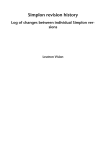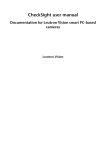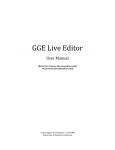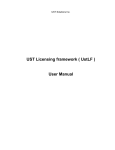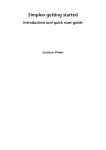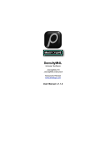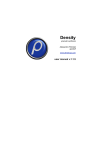Download Simplon programmer`s guide
Transcript
Simplon programmer's guide
Tutorial and interface documentation for the Simplon API library
Leutron Vision
Simplon programmer's guide: Tutorial and interface documentation for
the Simplon API library
Leutron Vision
Revision: 1.0-21557. Leutron Vision documentation set.
Publication date 27 October 2013
Copyright © 1995-2011 Leutron Vision
All Information in this document is subject to change without notice and does not represent a commitment on the part of Leutron Vision.
The software products described in this document are furnished under a license agreement or nondisclosure agreement. The software
may be used or copied only in accordance with the terms of agreement.
It is against the law to copy the software on any medium except as specifically allowed in the license or nondisclosure agreement. The licensee
may make one copy of the software for backup purposes. No part of this manual may be reproduced or transmitted in any form or by
any means, electronic or mechanical, including photocopying, recording, or information storage and retrieval systems, for any purpose
other than the licensee’s personal use, without the express written permission of Leutron Vision.
Product names mentioned in this manual may be trademarks or registered trademarks of their respective companies and are hereby acknowledged.
Simplon programmer's guide
Table of Contents
Table of Contents
General information ............................................................................................................ 6
Scope of the manual ................................................................................................... 6
Related documents ..................................................................................................... 6
1. Introduction to Simplon API ............................................................................................ 7
1.1. Simplon Explorer .................................................................................................. 7
1.1.1. Getting the source code (quick start) .......................................................... 8
1.2. Simplon API principles .......................................................................................... 9
1.3. Simplon Architecture .......................................................................................... 10
1.3.1. The System ............................................................................................. 11
1.3.2. The Interface ........................................................................................... 11
1.3.3. The Device .............................................................................................. 11
1.3.4. The Stream and Buffer ............................................................................. 12
1.3.5. The Event ............................................................................................... 12
1.3.6. The Renderer .......................................................................................... 13
1.4. Building Simplon application .............................................................................. 13
1.4.1. Opening the library and the system .......................................................... 13
1.4.2. Application basic functions ....................................................................... 13
1.4.3. Error checking ......................................................................................... 16
1.4.4. Adding a callback function ....................................................................... 17
1.5. Working with features ......................................................................................... 18
1.5.1. Feature name and display name ............................................................... 18
1.5.2. Feature naming conventions .................................................................... 18
1.5.3. Generic access to a feature ....................................................................... 19
1.5.4. Access through a predefined constant ...................................................... 19
1.6. Simplon source code generator ........................................................................... 19
1.6.1. Source code in info panel ......................................................................... 20
1.6.2. Creating a code snippet ........................................................................... 22
1.6.2.1. Generate from: All features ............................................................ 23
1.6.2.2. Generate from: Features from selected branch ................................ 24
1.6.2.3. Generate from: Recorded history of setting features ........................ 25
1.6.3. The Project Generation Wizard ................................................................. 25
1.6.4. The usage of generated code ................................................................... 27
2. Programming with Simplon ........................................................................................... 29
2.1. Simplon files and environment ............................................................................ 29
2.1.1. Windows ................................................................................................ 29
2.1.1.1. The stdint.h file ............................................................................ 29
2.1.1.2. Setup of Simplon .Net Class Library ............................................... 30
2.1.2. Linux ...................................................................................................... 30
2.2. Types of Simplon APIs ......................................................................................... 31
2.2.1. The Plain C API ........................................................................................ 31
2.2.2. The C++ Class Library .............................................................................. 31
2.2.3. The class library for MS .Net Framework ................................................... 31
2.2.3.1. The .Net Class Library files ............................................................ 32
2.2.3.2. Ref versus Out parameters ............................................................. 32
2.2.3.3. Enumerations in the .Net Class Library ........................................... 32
2.2.4. Running multiple instances of application using Simplon ........................... 34
2.2.5. Using debug mode .................................................................................. 34
2.2.5.1. Debugging with a GigE camera ..................................................... 34
2.2.6. The documentation of APIs ...................................................................... 34
2.2.7. Compiling an old source code with a new Simplon version ........................ 35
2.3. Building an application with Simplon .................................................................. 35
2.3.1. Error handling ......................................................................................... 35
2.3.1.1. Error handling in the C++ Class Library .......................................... 36
2.3.1.2. Error handling in the .Net Class Library .......................................... 36
2.3.2. Opening and closing the library ............................................................... 36
Copyright © Leutron Vision
3
Leutron
Vision
Simplon programmer's guide
Table of Contents
2.3.2.1. Opening a system ........................................................................ 37
2.3.3. The LvSystem module .............................................................................. 37
2.3.3.1. Opening an interface .................................................................... 37
2.3.3.2. Getting info about an interface ...................................................... 38
2.3.4. The LvInterface module ........................................................................... 39
2.3.4.1. Opening a device ......................................................................... 39
2.3.4.2. Getting info about the device ........................................................ 39
2.3.4.3. The device access ......................................................................... 39
2.3.5. The LvDevice module .............................................................................. 39
2.3.5.1. Opening a stream ......................................................................... 40
2.3.6. The LvStream module .............................................................................. 40
2.3.6.1. Allocating buffers ......................................................................... 40
2.3.6.2. Input buffer pool, output queue .................................................... 41
2.3.7. The LvBuffer module ............................................................................... 43
2.3.8. The LvEvent module ................................................................................ 43
2.3.8.1. Types of events ............................................................................. 43
2.3.8.2. Waiting for an event ..................................................................... 44
2.3.8.3. Using the callback function ........................................................... 44
2.3.8.4. Events in .Net Class Library ........................................................... 46
2.3.9. Running the acquisition ........................................................................... 48
2.3.9.1. Aborting the acquisition ................................................................ 48
2.3.9.2. Preparing for the acquisition ......................................................... 48
2.3.10. The LvRenderer module ......................................................................... 49
2.3.10.1. Options for painting the image ................................................... 49
2.3.10.2. Using the Repaint function .......................................................... 50
2.4. Features ............................................................................................................. 50
2.4.1. Feature groups ........................................................................................ 50
2.4.2. Obtaining a feature ID ............................................................................. 51
2.4.2.1. Generic use .................................................................................. 51
2.4.2.2. Using a predefined constant .......................................................... 51
2.4.3. Feature type and GUI ............................................................................... 52
2.4.4. Feature access ......................................................................................... 52
2.4.5. The Integer feature .................................................................................. 52
2.4.6. The Boolean feature ................................................................................ 53
2.4.7. The Float feature ..................................................................................... 53
2.4.8. The String feature .................................................................................... 53
2.4.9. The Enumeration feature .......................................................................... 54
2.4.10. The Command feature ........................................................................... 55
2.4.11. The Pointer feature ................................................................................ 55
2.4.12. The Buffer feature .................................................................................. 56
2.4.13. Getting feature properties ...................................................................... 56
2.4.14. Saving and loading a configuration ........................................................ 57
2.4.15. Building a feature tree ........................................................................... 57
2.5. Writing maintainable applications ....................................................................... 57
2.5.1. Maintainable Interface ID ......................................................................... 58
2.5.2. Maintainable Device ID ............................................................................ 59
2.6. Deploying your application ................................................................................. 60
2.6.1. Windows ................................................................................................ 60
2.6.2. Linux ...................................................................................................... 60
3. Advanced topics ........................................................................................................... 61
3.1. Saving images to files ......................................................................................... 61
3.2. White Balance, Gamma, Contrast, Brightness ....................................................... 61
3.3. Unified image preprocessing ............................................................................... 62
3.3.1. Source code adaptation ........................................................................... 63
3.3.2. Preprocessing parameters ........................................................................ 63
3.3.2.1. Processing mode (LvUniProcessMode) ........................................... 64
3.3.2.2. Enable in-place processing (LvUniProcessEnableInPlace) .................. 64
3.3.2.3. Unified pixel format (LvUniPixelFormat) ......................................... 64
Copyright © Leutron Vision
4
Leutron
Vision
Simplon programmer's guide
Table of Contents
3.3.2.4. Bayer decoding algorithm (LvUniBayerDecoderAlgorithm) .............. 64
3.3.2.5. LUT control .................................................................................. 64
3.3.2.6. Color transformation control ......................................................... 66
3.3.3. Additional buffers for processing .............................................................. 66
3.3.3.1. Allocation of process buffers by the application .............................. 66
3.3.3.2. Automatic process buffer allocation ............................................... 67
3.4. Processing chunk data ........................................................................................ 67
3.5. Native functions ................................................................................................. 68
3.5.1. Setting the LUT ....................................................................................... 68
3.6. Simplon log output ............................................................................................ 68
3.6.1. Writing to Simplon log ............................................................................ 69
3.7. Feature callbacks ................................................................................................ 69
3.7.1. Polling non-cached features ..................................................................... 71
3.7.2. Feature device event ................................................................................ 72
3.7.2.1. Capturing logs from PicSight GigE Smart ....................................... 73
3.7.3. Important notes for feature callbacks ........................................................ 73
3.7.4. Feature callbacks in Simplon .Net Library .................................................. 74
3.8. Using the lv.simplon.ini library ............................................................................ 75
4. Simplon Features Reference ........................................................................................... 76
4.1. System .............................................................................................................. 76
4.2. Interface ............................................................................................................ 76
4.3. Device ............................................................................................................... 76
4.4. Stream .............................................................................................................. 82
4.5. Renderer ............................................................................................................ 83
5. The image preprocessing library .................................................................................... 85
5.1. Principles of Usage ............................................................................................. 85
5.1.1. Image Descriptor ..................................................................................... 85
5.1.2. Image Buffer Allocation ............................................................................ 86
5.1.2.1. Automatic Buffer Reallocation ........................................................ 86
5.1.3. Lookup Table (LUT) ................................................................................. 86
5.2. Troubleshooting ................................................................................................. 87
5.3. The DLL version ................................................................................................. 87
5.3.1. Image Info Descriptor .............................................................................. 88
5.3.2. Lookup Table .......................................................................................... 89
5.3.3. Sample code ........................................................................................... 89
5.4. The .Net Class Library Version ............................................................................. 91
5.4.1. Linking ImgProcLib Class Library with your Application .............................. 91
5.4.2. Error Handling in the .Net Version ............................................................ 92
5.4.2.1. Error Handling in the .Net Version without Exceptions .................... 93
5.4.3. Classes Hierarchy ..................................................................................... 93
5.4.4. The LvipImage Class ................................................................................ 93
Contacting Leutron Vision ................................................................................................. 95
Headquarters (Switzerland) ........................................................................................ 95
Germany .................................................................................................................. 95
Other countries ......................................................................................................... 95
Useful links ............................................................................................................... 95
Copyright © Leutron Vision
5
Leutron
Vision
Simplon programmer's guide
General information
General information
Scope of the manual
This manual provides tutorial documentation for the Simplon library.
Related documents
• Simplon getting started — Simplon package overview, installation instructions and quick start
guide.
Copyright © Leutron Vision
6
Leutron
Vision
Simplon programmer's guide
Introduction to Simplon API
1. Introduction to Simplon API
Simplon is an application programming library, which provides a unified, user friendly API for easy
application building. It is based on current GenICam and GenTL standards.
The GenICam and GenTL are the current standards in the vision industry for digital imaging devices,
assuring compatibility between HW and SW of different vendors. The direct usage of these
standards is a quite complex task, it requires you to learn a lot of things, not directly related with
the problem you want to solve. Furthermore, while the GenICam API is strongly object oriented,
the GenTL API is a plain C API with a completely different way, how to set and get items.
The Simplon API is designed to free you from unnecessary direct work with standards and lets you
concentrate really only on your problem or task solution. It hides the standard implementation
details and provides a simple-to-use, unified application programming interface. Besides this, it
also provides additional useful functionality, like displaying images, preprocessing, saving to files
etc. It is designed as a tool with which you can do simple tasks simply, while there are almost no
limitations for creating also complex applications.
One of the aims of Simplon was to avoid inventing a new terminology — wherever it is possible
to use the terminology used in the above mentioned standards, it is used. In the next text we will
assume that you are not familiar with the GenICam and GenTL standards, so let's start with some
elementary explanations.
Simplon acts as a GenTL consumer, this means the hardware is accessed through a GenTL library
(so called Provider) — this library is to be delivered by a hardware vendor, in case his camera or
imaging device is not compatible on lower level. The Simplon set of libraries is delivered also with
own GenTL Provider library, designed namely for Leutron Vision hardware.
In other words, Simplon is not only an API for hardware of Leutron Vision, but also can be used
for devices of other vendors as well, if the appropriate GenTL library for this hardware is available.
In cases the imaging hardware is compatible on lower level, there even might not be needed the
GenTL library from the other vendor — for example the gigabit Ethernet cameras are usually
compatible on the GigE-Vision protocol level and thus can work directly with the Leutron Vision
GenTL Provider library.
The GenICam standard specifies namely, how the camera (or in general a device) expose its features
and how can be controlled. The way how the device features are displayed in the feature tree in
the Simplon Explorer is mostly derived from the GenICam standard.
Note that in this manual we often use for simplicity the term camera instead of device, because
in most cases you will use it with a real physical camera. However, the GenICam standard is not
limited only to cameras, in fact the imaging device can be for example a scanner or any other
device, which provides images.
1.1. Simplon Explorer
Before you start dealing with the Simplon API, it is a good idea to spend some time playing with
the Simplon Explorer application. It is a tool for exploring the camera capabilities and testing
its functionality. It is written as an application based on the Simplon API and thus whatever functionality you see in Simplon Explorer, you should be able to implement later yourself in your application, after you get acquainted with the Simplon API.
Simplon Explorer is described in detail in the Simplon Explorer in detail in the Simplon getting
started manual. Please read this chapter first. In the next chapters we will assume you already
know how to work with it and know the general concept of the feature tree.
Copyright © Leutron Vision
7
Leutron
Vision
Simplon programmer's guide
Introduction to Simplon API
1.1.1. Getting the source code (quick start)
The Simplon Explorer provides a Source code generator as a rapid application development
(RAD) tool. This generator is documented in detail in the chapter Section 1.6, “Simplon source
code generator” [p. 19]. Here we will give you only a brief info how to generate a project with a
source code, compile it an run, just to get a very rough idea how it works.
To do so, make the following steps:
• Power off/on the camera so that it gets to a default state (which is usually a free-run mode).
Give the camera time to boot-up.
• Run Simplon Explorer and open this camera, check if the acquisition can be started, stop the
acquisition.
• Start Code Generation Wizard
Figure 1.1. Simplon Explorer: Start project generation wizard
• Select the either the “Simple Windows application, MS Visual Studio” template, if you are in
Windows, or “Simple Linux Xlib application” template, if you work with Linux with XWindows.
Figure 1.2. Simplon Explorer: Select template
• Select the target folder, where the generated project is to be stored.
Copyright © Leutron Vision
8
Leutron
Vision
Simplon programmer's guide
Introduction to Simplon API
Figure 1.3. Simplon Explorer: Select target folder
• Press the Generate project button.
• Close the dialog and disconnect the camera (otherwise it cannot be connected by the generated
application).
Figure 1.4. Simplon Explorer: Disconnect camera
• Compile the generated project and run it. If everything goes well, you should be able to get
the camera working in the generated sample in the same mode as it was working in Simplon
Explorer, when the project was generated.
The next chapters will give you necessary introduction needed to understand the generated code
and to start adopting the generated code to your needs. Then we get back to the source code
generator and describe its functionality in detail in the chapter Section 1.6, “Simplon source code
generator” [p. 19].
1.2. Simplon API principles
The aim of Simplon API is a wide usability. There exists a lot of imaging software, which can
utilize only standard libraries (DLL) with a plain set of C functions. On the other hand, a class oriented
API is very useful, when you have a tools like Intellisense in MS Visual Studio, and even necessary,
if you want to use environments like MS .Net Framework.
Another important issue is the backward compatibility — nobody wants to be forced to recompile all his applications just because he/she had received from us updated libraries with necessary bugfixes.
The Simplon library is available with several interfaces:
• A Plain C API. This API is provided for the compatibility with non-object oriented languages,
also the backward compatibility is assured on this level, freeing you from necessity to recompile
your applications with new versions of Simplon.
• A C++ class wrapper around the C API: The purpose of the wrapper is namely more comfortable
programming. This wrapper consists of one cpp unit with source code, which should be included
and compiled with your application.
Copyright © Leutron Vision
9
Leutron
Vision
Simplon programmer's guide
Introduction to Simplon API
• A .Net Class Library wrapper, which provides set of managed classes, with almost identical
API as the C++ class wrapper. This wrapper is provided in single DLL and should be distributed
with your application.
The C++ classes are just wrappers around the plain C API. This might seem to be ineffective, but
actually it is not — and it brings a big advantage: the backward compatibility is kept on the plain
C API, so even if the C++ class library is directly compiled with your application, or .Net Class
Library version distributed with your application, you can still update the Simplon libraries to
newer version without need to recompile your applications. This is an important aspect in maintenance and troubleshooting.
The existence of three APIs makes more difficult to document all of them in one manual. On the
other hand, once you see the code in one API, it is usually quite easy to convert it to another API,
because the naming conventions are kept as close as possible. So for example a call in the plain
C API looks like this:
LvSetInt(hDevice, LvDevice_Width, 1024);
And the same code in C++ API:
pDevice->SetInt(LvDevice_Width, 1024);
In this Simplon API User's Guide we use the C++ API, in the Reference Guide you will then find all
of them.
1.3. Simplon Architecture
The figure shows the Simplon main modules (the names beginning with Lv are presented as classes
in the C++ API and handles in the plain C API): LvSystem, LvInterface, LvDevice, LvStream,
LvEvent, LvRenderer.
Copyright © Leutron Vision
10
Leutron
Vision
Simplon programmer's guide
Introduction to Simplon API
Figure 1.5. Simplon architecture
Notice the hierarchy: The System can have one or more Interfaces, the Interface can provide
one or more Devices, the Device can have one or more Streams, the Stream holds one or (usually)
more Buffers and one or more Renderers.
1.3.1. The System
This class is the starting point for the usage of the Simplon API in the application. Physically, the
System is a GenTL Provider library (DLL), which gives an interface to a specific imaging hardware
(this library should be delivered by the vendor with its hardware). A GenTL Provider library for
Leutron Vision hardware is by default included in the Simplon installation.
Although there could be more systems used concurrently in one application, typical application
will have only one system open.
The System provides Interfaces.
1.3.2. The Interface
The Interface is typically a frame grabber, a network adapter with one subnet or a USB adapter.
It is identified by a string ID. The IDs of all Interfaces can be enumerated on the parent System..
The Interface provides devices.
1.3.3. The Device
By the Device term we refer to a device connected to the Interface, typically represented by a
real physical camera. In Simplon, the Device module provides much more functionality, than the
GenTL Device.
Copyright © Leutron Vision
11
Leutron
Vision
Simplon programmer's guide
Introduction to Simplon API
One Interface can have multiple Devices. The Device is identified by a string ID. The Interface
provides the IDs of all Devices found. When you have the Device ID, you can open the Device.
Note that the System, Interface and Device IDs are persistent, so once you know them, you can
hardcode them directly in your application. In fact, this is what the Source code generator in the
Simplon Explorer does. However, this approach has its cons; later on we will discuss other ways
how to determine the IDs in alternative ways, so that for example when you replace a defective
camera by another one, you do not need to change its ID in your code.
Besides other functionality, the Device module in Simplon provides a unified image preprocessing
on the default image stream with a chain of processing functions, corresponding to the chain of
operations on an RTF version of the grabber or camera. This feature namely serves to the possibility
to write universal code for both RTF and non-RTF hardware (on the non-RTF HW the missing
processing is done by software). The processing chain typically includes Bayer Decoding - LUT
(brightness, contrast, gamma, white balance) - Color Correction - Pixel Format Conversion.
The Device has one or more Streams and the Stream has Buffers.
1.3.4. The Stream and Buffer
The Stream module presents a stream of data from the device, typically a stream of images. Usually
one device provides only one image stream, but in special cases there can be multiple image
streams available, thus the stream is available as a standalone module.
The stream works with buffers in queues and pools: At the input is a pool of free buffers, at the
output is a queue of buffers with acquired images. The application must pick up buffers from the
output queue and after processing return them to the input pool of free buffers. The application
cannot supply an arbitrary buffer to the pool. Instead, it must create in advance all the buffers,
which will be used. This enables the underlying SW/HW to prepare for the acquisition (upload
memory mapping tables etc.).
1.3.5. The Event
The Event module presents an API for events coming from the device or Simplon asynchronously
to the application. A typical event is an announcement, that a new image was grabbed and is
ready for processing.
The Event module in Simplon actually encapsulates an event queue, giving you a possibility to
wait for event and get the event data in one atomic operation, so you do not need to deal with
any multithreading protection mechanism in your code — instead your code simply waits for the
event and when the wait is done, the event data are already moved to the supplied buffer.
Besides signaling the new image in the stream, the Event module can be also used for other types
of events, if they are available:
• an error occurred asynchronously
• events provided by the device (for example messages from a PicSight Smart camera)
Events can be provided by the System, Interface, Device and Stream.
For any event can be created an internal thread and registered a callback function. In the
thread is a loop which waits for the events and calls the callback function for each event and passes
to the callback the data got from the event. In case of the event representing the new images, if
the callback is not defined by the application, the thread loop automatically returns the acquired
image buffers to the input pool (after optional automatic display of the image). Using the internal
threads and callback functions enables the code to be operating system independent - your callback
routine just needs to take care about being thread safe.
Copyright © Leutron Vision
12
Leutron
Vision
Simplon programmer's guide
Introduction to Simplon API
1.3.6. The Renderer
The Renderer module serves for displaying the images in a supplied window. It offers various options
(scaled image, tiled display etc.) and is able to convert the image automatically to a displayable
format, if it is acquired in a non-displayable format, like 12-bit mono. The implementation of this
module is operating system specific — under some circumstances its functionality may be disabled
(for example in Linux without XWindows).
1.4. Building Simplon application
Before we get to the Source code generator in Simplon Explorer, let us explain how to create the
simplest possible application with Simplon. Understanding this application will help you to get
better oriented in the source code produced by the Source code generator.
1.4.1. Opening the library and the system
Let's illustrate the opening of the system on a simple piece of code:
LvOpenLibrary();
LvSystem* g_pSystem
LvSystem::Open("", g_pSystem);
if (g_pSystem != NULL)
{
...
LvSystem::Close(g_pSystem);
}
LvCloseLibrary();
Before you start using Simplon in your code, you must call the LvOpenLibrary() function. And
vice versa: before you exit your application, you must call LvCloseLibrary() function. These
2 functions serve as fundamental points for initialization and cleanup of the library. They should
be called at the points, where the application is normally executed, that means for example in
Windows avoid putting them to the process attach and process detach handlers in the DllMain(),
because at these handlers the code execution has significant limitations.
The code above opens the default system and creates a pointer to the LvSystem class. We do
not need to open multiple systems, so we use a global variable to store the pointer to the system.
Note that for all the Simplon classes is typical, that you cannot use the new and delete operators
directly on these classes (the constructor and destructor are private). Instead, the functions for
opening and closing the class instance assure that if the opening is successful, you get a valid
pointer, otherwise you get a NULL pointer. Also, the closing functions set the pointer back to
NULL. Another advantage is that these functions return a status value, which can clarify the error
nature, if the opening or closing fails.
As the first parameter to the Open() method, the name of the library containing the GenTL implementation can be specified:
LvSystem::Open("lv.gentl.cti", &g_pSystem);
If you specify an empty string, the default GenTL library name is used — it is specified in the configuration lv.simplon.ini file. If this default is not available in the ini file, then the first found
library is used. You can also enumerate available systems and give the user a selection - this is
what the Simplon Explorer does.
1.4.2. Application basic functions
The simplest application finds the default system, on it finds the first interface, on it finds the first
device, opens it and starts acquisition and displaying acquired images in the window. Suppose
we have in the application a menu with 4 items:
Copyright © Leutron Vision
13
Leutron
Vision
Simplon programmer's guide
•
•
•
•
Introduction to Simplon API
Open camera
Start acquisition
Stop acquisition
Close camera
To make the code later extensible for multiple cameras, we establish a simple CCamera class
representing one device (we call it Camera in order not to confuse it with the LvDevice class):
class CCamera
{
public:
CCamera();
~CCamera();
bool OpenCamera(HWND hDisplayWnd,
LvSystem* pSystem);
void StartAcquisition();
void StopAcquisition();
void CloseCamera();
private:
LvSystem*
LvInterface*
LvDevice*
LvStream*
LvRenderer*
LvEvent*
LvBuffer*
HWND
};
m_pSystem;
m_pInterface;
m_pDevice;
m_pStream;
m_pRenderer;
m_pEvent;
m_Buffers[NUMBER_OF_BUFFERS];
m_hDisplayWnd;
And here is the implementation of the corresponding 4 functions, one for each menu item. As
already mentioned, the application opens the system at startup and stores a pointer to it in
g_pSystem, so we have it available. Note that for simplicity the error handling is completely omitted.
In a real application this would of course not be a recommended approach.
01
02
03
04
05
06
07
08
09
10
11
CCamera::CCamera()
{
m_pSystem
= NULL;
m_pInterface = NULL;
m_pDevice
= NULL;
m_pStream
= NULL;
m_pRenderer
= NULL;
m_pEvent
= NULL;
memset(m_Buffers, 0, sizeof(m_Buffers));
m_hDisplayWnd = NULL;
}
13
14
15
16
CCamera::~CCamera()
{
if (m_pDevice != NULL) CloseCamera();
}
18
19
20
21
22
23
24
25
26
27
28
29
30
31
bool CCamera::OpenCamera(HWND hDisplayWnd,
LvSystem* pSystem)
{
if (m_pDevice != NULL) CloseCamera();
m_pSystem = pSystem;
m_hDisplayWnd = hDisplayWnd;
std::string sDeviceId;
m_pSystem->OpenInterface("", m_pInterface);
m_pInterface->UpdateDeviceList();
m_pInterface->GetDeviceId(0, sDeviceId);
m_pInterface->OpenDevice(sDeviceId.c_str(),
m_pDevice, LvDeviceAccess_Exclusive);
return true;
}
33
34
35
void CCamera::StartAcquisition()
{
if (m_pDevice == NULL) return;
Copyright © Leutron Vision
14
Leutron
Vision
Simplon programmer's guide
Introduction to Simplon API
36
37
38
39
40
41
42
43
44
45
46
47
48
m_pDevice->OpenStream("", m_pStream);
m_pStream->OpenEvent(LvEventType_NewBuffer, m_pEvent);
for (int i=0; i<NUMBER_OF_BUFFERS; i++)
{
m_pStream->OpenBuffer(NULL, 0, NULL, 0, m_Buffers[i]);
m_Buffers[i]->Queue();
}
m_pStream->OpenRenderer(m_pRenderer);
m_pRenderer->SetWindow(m_hDisplayWnd);
m_pRenderer->SetAutoDisplay(1);
m_pEvent->StartThread();
m_pDevice->AcquisitionStart();
}
50
51
52
53
54
55
56
57
58
59
60
61
void CCamera::StopAcquisition()
{
if (m_pStream == NULL) return;
m_pDevice->AcquisitionStop();
m_pEvent->StopThread();
m_pStream->CloseEvent(m_pEvent);
m_pStream->CloseRenderer(m_pRenderer);
for (int i=0; i<NUMBER_OF_BUFFERS; i++)
if (m_Buffers[i] != NULL)
m_pStream->CloseBuffer(m_Buffers[i]);
m_pDevice->CloseStream(m_pStream);
}
63
64
65
66
67
68
69
void CCamera::CloseCamera()
{
if (m_pDevice == NULL) return;
StopAcquisition();
m_pInterface->CloseDevice(m_pDevice);
m_pSystem->CloseInterface(m_pInterface);
}
Line 01-11: The class constructor sets the initial pointer values to NULL. It is important to know,
that all Close methods of Simplon classes set the value of the referencing pointer back to NULL.
So for example at line 67 the m_pDevice is set to NULL in the CloseCamera() call (that is why
the parameter is passed as reference to these methods).
Line 18-23: The handle of the window used for display of the images and the pointer to the
already open system are passed as parameters. These are stored for later usage.
Line 25: Open the first available Interface — Simplon enables to use an empty string as the Interface
ID, meaning use the first found — this approach has almost no real usage — whenever multiple
interfaces would appear, you would not be sure which one will be opened; but for the first test
application it may be sufficient (if not, the Source code generator later on will show you which
Interface ID to use).
Line 26: Before we can ask for the list of devices available, we must first call the
UpdateDeviceList() method. This method creates an internal list of Devices, which can be
retrieved by the GetDeviceId() function. As a parameter is required the pointer to Interface.
Line 27: Once we have the Device list available, we can ask for the Device IDs in the list. Here,
for simplicity, we simply use the first found Device, that means the Device at index 0 (again, this
approach is suitable only for test purposes and would not fit for cases when multiple devices are
available). After this line we have the Device ID in the sDeviceId string.
Line 28–30: The Device is open for the exclusive access and the pointer to the LvDevice class
instance is returned in the m_pDevice. Now the Device features could be read and modified for now we will leave the Device features untouched (how to modify the features will be shown
in next chapters). For simplicity we do not care about the error status and return true.
Line 33: The StartAcqusition() method creates an environment for receiving the images
and then sends to the device a command to start acquiring and sending the images.
Copyright © Leutron Vision
15
Leutron
Vision
Simplon programmer's guide
Introduction to Simplon API
Line 36: For the image acquisition we need to create a Stream. Normally, the Stream ID would
be needed — if we leave the Stream ID as empty string, the default stream type is used, which is
always the default image stream.
Line 37: We also need to create an Event - it enables the application to be notified about new
grabbed images in the output queue (now we will not explicitly use this notification, but we will
show it in the next chapter) and to create an internal thread for image handling.
Line 38-42: For holding the images, at least one Buffer must be created. Usually more Buffers
are created (in our case 10), so that one Buffer can be filled by a new image while another Buffer
is being processed. The first parameter = NULL in the OpenBuffer() method says that the image
buffer should be allocated by Simplon (you can also pass a pointer to your own buffer here) and
the second parameter = 0 says that image buffer size should be automatically determined by
Simplon from the Device parameters.
Line 41: The Queue() method puts the allocated Buffer to the acquisition input pool. In this pool
are free Buffers, which are taken by the Device, filled with the image data and placed to the output
queue, from which the application can pick them up, process, and then pass them to the input
pool again. In this first version of the application we will leave this process on automated internal
Simplon mechanism (no callback defined).
Line 43-44: For displaying the images in a window, we create a Renderer. This class is able to do
automated image display. For now, we leave the renderer settings on default. The line 44 is operating system dependent — for Windows you pass a window handle, for Linux with XWindows
you would pass a pointer to display and a window handle.
Line 45: Enables the automatic image display when the image is acquired, so we do not need to
create any callback for image handling for now.
Line 46: The LvEvent class enables to start a thread, which processes the waiting on the event.
The start (and stop) has to be done explicitly, because you may also need to use your own thread,
instead of this one, so any automatic thread starting would be undesirable. Usually using this
thread is connected with a callback function, which the thread calls for each image; but for now
the callback function is not used. In such case (when no callback function is specified) it is internally
assured that the rendered Buffer is automatically passed to the input pool of free buffers after optionally displaying it, so we do not need to take care about it. However, in the next chapter, we
will establish own callback function, and then it will be us, who will become responsible for returning
the Buffers back to the input pool.
Line 47: Now everything is prepared for acquisition, so we can start it, by this method.
Line 53–60: Acquisition is first stopped and then the Event, Renderer, Buffers and Stream are
closed, in the reverse order than in the previous method.
Line 66–68: Closes and frees the Device instance.
1.4.3. Error checking
Note again, that the code shown in this document is mostly without any error checking. In a real
code, you should always check the return values of called Simplon methods, at least at places,
where you can expect some failure. For example, if there is no device available, the function at
line 27 returns an error value, and it does not make sense to continue with the next code.
Most Simplon functions and methods return a status value, indicating the success or error status.
The success is indicated by returning the value LVSTATUS_OK value (which is 0). In the Simplon
C++ Class Library you can also switch on throwing exceptions on errors. In the Simplon .Net Class
Library the exceptions are switched on by default. The error status should always be checked in
a real application.
Copyright © Leutron Vision
16
Leutron
Vision
Simplon programmer's guide
Introduction to Simplon API
1.4.4. Adding a callback function
Your application will usually need not only to display the acquired images, but also to do something
with them.
Image processing is usually done in a separate thread, so that the main application thread can
still respond to the user control. You can create your own thread and use the
LvEvent::WaitAndGetData() method for getting the new images from the output queue.
Or you can let Simplon to create such thread internally for you and specify a callback function,
which is called for each buffer picked from the output queue. We will show this possibility in this
chapter. The callback function for the new buffer event (= new image was acquired) has a defined
shape in the LvEventCallbackNewBufFunct typedef:
typedef void (LV_STDC* LvEventCallbackNewBufFunct) (LvHBuffer hBuffer,
void* pUserPointer,
void* pUserParam);
The callback function cannot be directly a method of a class, so we will utilize the pUserParam
to pass the pointer to a CCamera class instance:
void LV_STDC CallbackNewBufferFunction(LvHBuffer hBuffer,
void* pUserPointer,
void* pUserParam)
{
CCamera* pCamera = (CCamera*) pUserParam;
pCamera->CallbackNewBuffer((LvBuffer*) pUserPointer);
}
As you can see, the callback function simply calls the CallbackNewBuffer() function of the
CCamera class - in this way we can utilize single global callback function for multiple class instances.
And here is the CallbackNewBuffer() implementation:
void CCamera::CallbackNewBuffer(LvBuffer* pBuffer)
{
m_pRenderer->DisplayImage(pBuffer);
pBuffer->Queue();
}
The callback handler above does nothing else than what was before done automatically, i.e. it
displays the image and puts the Buffer back to the input buffer pool (by the LvBuffer::Queue()
method). It is important to know that once we start using the callback function, we have the responsibility to return the processed Buffer to the input buffer pool (because when the callback
function is defined, this is no longer done internally). It is also important to keep on mind that
this method is called from a different thread, so it is executed asynchronously to your main application thread.
To make the callback functional, the StartAcquisition() method had to be slightly modified:
On line 45 the original line for setting the AutoDisplay must be removed and the following line of
code added:
m_pEvent->SetThreadCallbackNewBuf(CallbackNewBufferFunction, this);
The second parameter is passed as a pUserParam in the callback function, so as already mentioned,
the CCamera class instance can be easily determined.
Of course, we do not create the callback only to do the same, as could done by default internally
in Simplon — in a real case we will need to have an access to the image data, to be able to process
them. Here are 2 lines to be added at the beginning of the CCamera::CallbackNewBuffer()
in order to get a pointer to image data
void* pData = NULL;
pBuffer->GetPtr (LvBuffer_Base, &pData);
Copyright © Leutron Vision
17
Leutron
Vision
Simplon programmer's guide
Introduction to Simplon API
For image processing, we will also need to get some more information, for example image width,
height, pixel format etc. These items are device features and we will discuss how to get and set
features in the next chapter.
1.5. Working with features
The device parameters and controls are commonly referred as features in the GenICam terminology.
The features are essential building stones of the applications using Simplon API.
You might wander from where the Simplon Explorer knows, which features are available for the
connected device. The answer is simple: thanks to the GenICam standard, the device is able to
report all its features to the user application. The user application is thus becoming independent
on the particular device: Simplon is designed to be fully compatible with existing standards and
thus it is possible to write applications compatible with a wide range of devices (even of various
vendors), of course with a condition, that these devices are also supporting the necessary standards.
The features can be read and/or written, and a special type of feature - the command - can be
executed. Features can be displayed in a hierarchical tree, like you can see in the Simplon Explorer
application.
A lot of useful detailed information about features in general is in the Understanding the feature
tree chapter in the Simplon getting started manual. Descriptions of particular features of given
camera are in the Camera features and their control in the PicSight-GigE user manual. Before you
continue with reading this manual, we strongly recommend you to read these chapters.
This chapter gives just an introduction to features in Simplon API, further description is in the
Section 2.4, “Features” [p. 50] chapter.
1.5.1. Feature name and display name
For programming, you will need to know the feature name. The name you see in the feature tree
is not the feature name — there you see the display name, which is usually more verbatim. The
following figure shows the difference: While the display name is X Offset, the name is OffsetX
(without spaces). For your convenience, the name is displayed in the info panel and in the next
chapters you will see that by this name you can obtain a handle to the feature (so called generic
access). Simplon also offers symbolic constants for features, which are derived from their names,
for the example above it would be the LvDevice_OffsetX.
Figure 1.6. Simplon Explorer: Feature name
1.5.2. Feature naming conventions
A small set of features are mandatory (must be always implemented), like the Width, Height and
Pixel Format. The naming of the features is specified in the SFNC —Standard Feature Name Conven-
Copyright © Leutron Vision
18
Leutron
Vision
Simplon programmer's guide
Introduction to Simplon API
tion, which unifies the names of the features on the cameras from different vendors. For example
you can be sure that each device will have the PixelFormat feature named in the same way.
However, most of the features are not mandatory, they are optional and need not be implemented.
For most of these optional features exists also a recommended naming convention, so if the feature
is implemented, it is probable, that it has the same name as the same feature by another device
from a different vendor. For the Leutron Vision grabbers and cameras we put stress on using
standard naming conventions wherever possible.
Finally, the camera can provide also unique features, which do not yet exist in SFNC. On our
hardware, the names of the unique features are prefixed with Lv (for example: LvTriggerCaching
or LvBayerDecodingAlgorithm).
As only a small set of features is really mandatory, the application, which is designed to work with
arbitrary cameras, must always check the availability of particular feature with which it wants to
work.
1.5.3. Generic access to a feature
The generic (= universal) way how to obtain a possibility to work with a feature is to obtain an
ID of the feature from its name. The following sample code shows how to get the SensorWidth
feature value:
int32_t iSensorWidth;
LvFeature iFeatureId;
if (m_pDevice->GetFeatureByName (LvFtrGroup_DeviceRemote,
"SensorWidth",
&iFeatureId) == LVSTATUS_OK)
{
m_pDevice->GetInt32(iFeatureId, &iSensorWidth);
}
A disadvantage of the generic access is that for accessing a single feature you need to insert a
quite complex code and that a typing error in the ID name will not be discovered by the compiler,
but only in the run-time (if at all).
1.5.4. Access through a predefined constant
To make the access more comfortable, Simplon provides also an alternative way, how to work
with the features: Simplon provides a predefined ID value for all features supported by Leutron
Vision hardware (that means all GenICam mandatory features + all GenICam optional features
supported on Leutron devices + all Leutron custom features) in the LvFeature enumerations
(see the lv.simplon.enum.h file). With this predefined value you do not need to ask for the
ID - you simply use the predefined one:
int32_t iSensorWidth;
m_pDevice->GetInt32(LvDevice_SensorWidth, &iSensorWidth);
Another advantage is that the same constants (if applicable) are used in the API of the PicSight
Smart cameras.
1.6. Simplon source code generator
If you have read the previous chapters, you should be now familiar with the basic Simplon concepts
and there should be no problem to understand the usage of the Source code generator, available
in Simplon Explorer.
Simplon Explorer offers 3 ways how to help you with the creation of the source code:
• Showing in the Info panel the source code for each selected feature in the tree. This helps
you in case you need to add usage of some feature to an already functional application - instead
Copyright © Leutron Vision
19
Leutron
Vision
Simplon programmer's guide
Introduction to Simplon API
of searching for the feature in the manual, you can directly copy and paste the needed code to
your application.
• Showing a code snippet for the selected branch in the device feature tree or for the whole
device feature tree. This extends the previous option by providing a snippet of code for multiple
features, ready to be copied and pasted to your application.
• Creating the whole project, which contains the current device configuration and is immediately compilable. This is a good starting point for exploring how to create applications using
Simplon.
Let's have a look at these possibilities in detail.
1.6.1. Source code in info panel
To see the source code in the panel, you must switch this option on:
Figure 1.7. Simplon Explorer — Switching on Source code display
You can also see in the menu that you can select the language of the Simplon API. Also, as an
option, you can select, whether the code should contain error handling or not.
When a feature is selected in the tree, the corresponding source code is displayed in the info
panel:
Copyright © Leutron Vision
20
Leutron
Vision
Simplon programmer's guide
Introduction to Simplon API
Figure 1.8. Simplon Explorer — Showing source code for a feature (Width)
In the image above, the source code is displayed for the Width feature. This feature can be accessed
using either the generic approach (via a string identifier), or in a simpler form, using a Simplon
predefined constant. The code is shown for both getting and setting the value - even if the value
is currently read-only. In this way you get immediate code lines for the selected feature.
Do not forget, that some features may depend on a parent selector — in your code the selector
must be set as well. If the feature is dependent on a selector, it is mentioned in the info panel
(“This feature is selected by...”). In such case your code should first set the proper selector and then
the feature(s) under the selector.
Copyright © Leutron Vision
21
Leutron
Vision
Simplon programmer's guide
Introduction to Simplon API
Figure 1.9. Simplon Explorer — Setting gain — note about the Gain selector
The code snippet (see the next chapter) includes also the selector setting (if you select the appropriate branch).
1.6.2. Creating a code snippet
You can open a dialog box with a code snippet with the following item in the menu:
Figure 1.10. Simplon Explorer — Menu for code snippet
However, before you open the code snippet dialog, you should consider the following issues:
Display level
The code snippet is made from displayed features, that means, the not displayed features are
not included in the code snippet. Thus, you might want to change the Display Level from Beginner
to Expert or even Guru, to be sure the snippet shows all the desired features:
Figure 1.11. Simplon Explorer — Toolbar button for display level
Copyright © Leutron Vision
22
Leutron
Vision
Simplon programmer's guide
Introduction to Simplon API
History
Whenever you set some feature in the tree, it is automatically recorded to a history list. Then
the code snippet can be generated from the history of settings. This approach has an advantage,
that it includes only actions needed to achieve some device settings. Another advantage is that is
also includes commands (LvDevice::CmdExecute()), which are normally not included. An
example of a command can be the loading of a user set configuration to the device. The history
is recorded from the point, when the device was open.
If you want to explicitly clear the history list and start over, you can do so in the menu:
Figure 1.12. Simplon Explorer — Menu for clearing the history
When you open the Code Snippet dialog, it looks as follows:
Figure 1.13. Simplon Explorer — Code snippet dialog
You can select again the language and error handling, like in the case of code in the Info panel.
Additionally, you can switch on the Include code for opening the device option, which inserts at the
beginning the code for opening proper Interface and Device.
The Generate From list box includes up to 3 options:
1.6.2.1. Generate from: All features
The whole device feature tree is used. Recall that this option also depends on the display level the features not displayed are also not included in the code snippet.
Copyright © Leutron Vision
23
Leutron
Vision
Simplon programmer's guide
Introduction to Simplon API
A general question is which features should be included in the code snippet - this can be selected
in the Features to include list box:
• Only streamable and currently writable
Normally, we can assume that the application wants to set those features, which are necessary
to be set in order to configure the device to a desired mode. Such features will for example include image Width, Height and Pixel Format, but should not include for example the Device User
ID. The GenICam standard provides for each feature an attribute called "streamable" - this
attribute says the feature needs to be saved in order to save the device configuration. So the
streamable attribute may be a good guide for selection, which features are to be set in the code
snippet as well.
Usually, it also does not make sense to set the features, which are not writable, so only writable
features are included.
Note that the streamable attribute may be missing on the features of devices of other vendors,
in such case you will get an empty source code snippet.
• All currently writable
In some cases you might want to see in the code also features which do not have the streamable
attribute - then you can use this second option. Be careful with this option: it is then on you to
manually remove from the code snippet the features, which does not make sense to set.
Figure 1.14. Simplon Explorer — Code snippet dialog (All writable)
• All available
You might even want to see the code for all available features (which are not permanently readonly), even if it does not make sense to use such code snippet directly, as it surely would produce
a lot of error states. Again, it is on you to manually remove all the features, which do not make
sense to set.
1.6.2.2. Generate from: Features from selected branch
Suppose that you want to get only a code for the I/O settings. Then you can select the Digital I/O
Controls in the tree (before opening the Code Snippet Dialog) and then in the dialog select the
Copyright © Leutron Vision
24
Leutron
Vision
Simplon programmer's guide
Introduction to Simplon API
option Features from selected branch (note that this option is hidden if no branch is selected). Only
items under this branch are used for code generation.
Figure 1.15. Simplon Explorer — Code snippet dialog (features from a
branch)
1.6.2.3. Generate from: Recorded history of setting features
If you set at least one feature in the feature tree (so the history is not empty), the option Recorded
history of setting features becomes available - the snippet then contains only the features, which
have been set (including Commands, like User Set Load. The Features to include options are not
available in this mode.
1.6.3. The Project Generation Wizard
The wizard dialog box can be opened in menu:
Figure 1.16. Simplon Explorer — Menu for the source code wizard
The first thing you should select in the wizard dialog box, is the language. After the language is
selected, Simplon finds all available project templates and displays a list of them (on our
screenshots only 2 templates are available).
Copyright © Leutron Vision
25
Leutron
Vision
Simplon programmer's guide
Introduction to Simplon API
Figure 1.17. Simplon Explorer — Select the template in the wizard
The template parameters are displayed at the right part. There is possible to select:
• The target folder (where the generated project will be stored):
Figure 1.18. Simplon Explorer — Select the target folder in the wizard
• The type of device configuration snippet
Figure 1.19. Simplon Explorer — Configuration of the wizard
The first 2 options you see in the combo box are already known from the Code Snippet chapter.
The third option - Use device configuration file uses the device Save/Load Settings mechanism
instead of direct settings the features. The current device settings are saved to a file and in the
code snippet is a call to LvDevice::LoadSettings() function, loading the configuration
to the device.
• Other settings — these settings are provided by the template itself, so the might differ from
template to template:
Copyright © Leutron Vision
26
Leutron
Vision
Simplon programmer's guide
Introduction to Simplon API
Figure 1.20. Simplon Explorer — Template options in the wizard
When you press the Generate project button, the project is generated and you get the following
notification:
Figure 1.21. Simplon Explorer — Confirmation message of the wizard
If you want to compile and run the created application, it is important to disconnect the
camera in the Simplon Explorer, because it is open for exclusive use and any attempt to open
it from another application would fail.
Figure 1.22. Simplon Explorer — Disconnect the camera
1.6.4. The usage of generated code
Keep in mind, that the Source Code Generator is just a support tool. When you generate a project,
you should understand its contents in order to check, how it fits to your needs and what is needed
to be changed. So the project is rather a startup than the final one — you may need to insert
functionality not provided by the generator, for example some code for changing features during
the acquisition (like Exposure or Gain). In such case you can utilize the Code Snippet to create
additional code fragments and copy and paste them in the application.
Note also that by default the generated code places to the code directly the device ID (you can
change this in the template options). This might not fit to a real application, because every piece
of device has its unique ID, which means when you replace a defective device by another one,
you would have to change and recompile the source code, even is the device is of the same type.
So instead of direct opening the device by ID may be more suitable to search for the device by
Copyright © Leutron Vision
27
Leutron
Vision
Simplon programmer's guide
Introduction to Simplon API
the IP address or by User ID. This topic is discussed in Section 2.5, “Writing maintainable applications” [p. 57].
Copyright © Leutron Vision
28
Leutron
Vision
Simplon programmer's guide
Programming with Simplon
2. Programming with Simplon
The previous chapters were giving you a quick introduction to the work with the Simplon API. In
the following chapters you will get a deeper and more exact insight into the Simplon API architecture and usage.
2.1. Simplon files and environment
This chapter contains information how to setup your compiler in order to work successfully with
Simplon.
2.1.1. Windows
The Simplon Setup creates an environment variable LV_SIMPLON, which points to the installation
root folder. This variable is recommended to be used instead of absolute path, for example in MS
Visual Studio project setting you can utilize the $(LV_SIMPLON) literal to substitute current
Simplon root folder.
Several folders are created under the installation folder:
• BIN — this folder contains all executables and compiled libraries. The Setup sets the PATH to
this folder, so that your application need not reside in the same folder. On Windows till the XP
version the BIN folder is also used for some files, which might be changed — typically the
lv.simplon.ini file. In Windows Vista and later these files are located in another folder,
which is not write protected — see Simplon getting started.
• INCLUDE — in this folder are header files for your compiler. Typically, in MS Visual Studio you
will need to add $(LV_SIMPLON)\Include to the Project Properties — C/C++ — Additional
Include Directories.
• LIB — in this folder are import libraries. For Simplon you will need to link with the
lv.simplon.lib file. You may also need to link with lv.simplon.ini.lib in case you
want to utilize the OS independent INI file functionality
and with lv.simplon.imgproc.lib, in case you want to utilize the standalone image processing library.
Again, the $(LV_SIMPLON)\Lib is recommended to be used instead of an absolute path in
MS Visual Studio in the Project Properties — Linker — Additional Library Directories.
2.1.1.1. The stdint.h file
The Simplon uses the int32_t, uint32_t, int64_t, ... types from the stdint.h file, which
is almost standard among compilers. Unfortunately, not among all, the exceptions include also
the MS Visual Studio.
Simplon till version 1.00.017 installed this file as renamed to stdint_.h, so you could simply
rename this file back to stdint.h in case your compiler did not have it available.
As this solution was a source of confusion, since the version 1.00.018 Simplon installs directly
stdint.h (not renamed) to the Include subfolder. In case this file would clash with your version
of the file (which is anyway not likely), please remove the stdint.h file from the Simplon Include
folder.
More info at: http://en.wikipedia.org/wiki/Stdint.h and Google search for: visual studio stdint.h.
Copyright © Leutron Vision
29
Leutron
Vision
Simplon programmer's guide
Programming with Simplon
2.1.1.2. Setup of Simplon .Net Class Library
The following note applies to Windows XP and earlier, not to Windows Vista, Windows 7 and later.
Simplon needs to have 2 environment variables set. Normally these variables are set dynamically
in Simplon with a DLL delay load mechanism, so that it is assured no clash can happen with any
3rd party packages, using the same variables. However, the .Net Framework in Windows XP ignores
these variables, so they must be set manually (Windows Vista and newer already do not have this
problem):
The GENICAM_ROOT_V2_1 should point to the SIMPLON_ROOT\bin\GenICam, where SIMPLON_ROOT is the folder, to which Simplon was installed. Typically:
GENICAM_ROOT_V2_1=C:\Program Files\LeutronVision\Simplon\bin\GenICam
The GENICAM_CACHE should point to the SIMPLON_DATA\Cache (which on Windows XP is the
same as SIMPLON_ROOT\Bin) Typically:
GENICAM_CACHE=C:\Program Files\LeutronVision\Simplon\bin\Cache
The safest way is to run Simplon Explorer and then have a look at the lv.simplon.log file, the
correct paths are visible there (search for the "Setting env" string).
Note that if you use on the same PC some 3rd party software, which also usese the Gen-i-cam
libraries, the above stated variables may already exists and point to a different location. If the libraries at this location are of different or custom version, unexpected side effects can appear.
2.1.2. Linux
The default installation location of the Simplon package under Linux is /opt/simplon. The files
most important for application development are located in following subdirectories:
• include — contains the Simplon header files.
• lib (lib64) — contains the Simplon API libraries (shared objects). All Simplon API applications
link with liblv.simplon.so, applications using Simplon Image Processing Library link additionally with liblv.imgproc.so. The other shared objects are their dependencies and are
not intended for direct linking to applications.
• bin — contains executables, such as Simplon Explorer, Simplon Settings or Simplon GigE Vision
Configuration Tool.
• cti (cti64) — contains the Simplon GenTL Producer, important for developers accessing the
cameras through GenTL interface rather than through Simplon API.
A typical command building a Simplon API based application under Linux (32-bit), could look like
g++ my_app.cpp -I/opt/simplon/include -L/opt/simplon/lib -llv.simplon
The Simplon setup adds the Simplon API library links to the dynamic linker configuration, so the
libraries will be properly located in the system during runtime.
The dynamic linker configuration is performed through the /etc/ld.so.conf.d/ mechanism,
which works well on all major Linux distributions. When using a Linux system not using the
/etc/ld.so.conf.d/ configuration, you will have to configure the dynamic linker “manually”.
Alternatively, you could adjust the runpath/rpath for your application when building it, so that it
can locate the Simplon API libraries, for example:
g++ my_app.cpp -I/opt/simplon/include -L/opt/simplon/lib -llv.simplon \
-Wl,-rpath,/opt/simplon/lib
Copyright © Leutron Vision
30
Leutron
Vision
Simplon programmer's guide
Programming with Simplon
Required build/runtime environment: compiler g++/gcc 4.1 and newer, libstdc++ v. 6 (GLIBCXX
3.4.5), pthreads implementation NPTL.
2.2. Types of Simplon APIs
To support a big variety of compilers and environments, Simplon comes with 3 types of the API:
• Plain C — this is the base API, the other APIs are actually only wrappers utilizing internally this
base API. On this API is kept the backward compatibility — all the existing functions and constants
are preserved, so that once an application is compiled, it should work also with newer versions
of Simplon, than is the one, with which the application was compiled. Thus it is possible to
update the Simplon libraries without need to recompile your application.
• C++ — this is a wrapper class around the base API. The wrapper class enables more comfortable
programming (is more suitable for tools like Intellisense in MS Visual Studio, enables inheritance).
• .Net Framework Class Library — this is a wrapper for compilers in MS .Net Framework —
namely for C++, C# and Visual Basic.
2.2.1. The Plain C API
All the functions have the standard form (no classes), so the library with the functions is usable
not only from compilers, but also from many other tools (third party image processing SW is often
capable of using such library). The application should include the lv.simplon.h file in the source
code.
2.2.2. The C++ Class Library
The C++ API is implemented as a simple set of wrapper classes, the source code of which is supplied
in the Include directory in the lv.simplon.class.h and lv.simplon.class.cpp files.
Include the lv.simplon.class.h in your source code and add the lv.simplon.class.cpp
to your project. If you modify these files, you can easily move and keep them with your project,
because the backward compatibility is kept on the Plain C API, so you can recompile your application (including the modified lv.simplon.class.cpp/h files) with a new version of Simplon.
By default, the class library uses the std::string type for all functions, which get a string value.
This makes the work more comfortable.
LvStatus LvModule::GetString (LvFeature Feature, std::string& sValue);
However, if you prefer not to use the std:string type, all the functions are also available in the
“classic” form, that means with a char* pointer to a buffer and the size:
LvStatus LvModule::GetString (LvFeature Feature, char* pszValue, size_t iSize);
You can avoid the inclusion of the standard library by removing the #define LV_USE_STDLIB
at the beginning of the lv.simplon.class.h file.
Note that for setting a string value only the “classic” form is available, that means when using
a std::string, it must be passed with the .c_str() pointer. The reason for this is that the compilers
do not recognize the difference between std::string and const char* as valid for function
overloading.
LvStatus LvModule::SetString (LvFeature Feature, const char* pszValue);
2.2.3. The class library for MS .Net Framework
The Simplon .Net Class Library wraps all Simplon API classes to their managed counterparts. The
library uses in its interface mostly the .Net Framework managed types (Int32, UInt32, Int64,
Copyright © Leutron Vision
31
Leutron
Vision
Simplon programmer's guide
Programming with Simplon
Boolean, Double, Array), only in case the conversion is not possible (would be CPU power or
resources consuming), the pointer to unmanaged data (as IntPtr) is obtained. This applies
namely to the image buffers and the Source Code Wizard samples show how to access such unmanaged buffers.
Also the Image Processing Library is included in this .Net Class Library. All-in-one, you only need
to use one DLL in your projects.
The library has all its API in the LeutronVision.Simplon namespace.
The classes are named in the same way as in the C++ Class Library: LvLibrary, LvSystem,
LvInterface, LvDevice, LvStream, LvBuffer, LvEvent, LvRenderer.
The LvLibrary contains only static methods, so that they can be called without need to create
an instance of the class.
The Image Processing Library offers the following classes: LvipImage, LvipLut,
LvipColorCorrectionMatrix, LvipConvolutionMatrix, LvipOverlay
2.2.3.1. The .Net Class Library files
The class library is stored in a single DLL file, which exists in 4 versions:
• LeutronVision.Simplon.dll — 32–bit version for .Net Framework 2.0, 3.0 and 3.5
• LeutronVision.Simplon.x64.dll — 64–bit version for .Net Framework 2.0, 3.0 and 3.5
• LeutronVision.Simplon.40.dll — 32–bit version for .Net Framework 4.0
• LeutronVision.Simplon.40.x64.dll — 64–bit version for .Net Framework 4.0
This DLL is a wrapper - you can keep it with your application in order not to be forced to recompile
it when Simplon libraries are updated to a new version. The backward compatibility is kept on
the PlainC API of Simplon (exposed from lv.simplon.dll), around which the .Net Class Library
wraps, so if the lv.simplon.dll changes to a newer version, the old wrapper will still work.
2.2.3.2. Ref versus Out parameters
Functions, which used a pointer to a variable in order to return a value in the PlainC API, are in
the NetClass using a parameter passed by reference.
The C# distinguishes between "ref" and "out" - the first is used for in-out parameters, while the
second for the out-only parameters. Although Simplon mostly uses such parameters as out-only,
the parameters in Simplon methods are declared as "ref", because the "out" attribute is not supported by C++.
For this reason the C# compiler may issue an error about a non-initialized variable (error CS0165:
Use of unassigned local variable 'DeviceId'), for example in this case:
String DeviceId;
pInterface.FindDevice(LvFindBy.GevIPAddress, "10.0.2.1", ref DeviceId);
Although we know the DeviceId is used only for output (returning the value), to satisfy the
compiler, the value must be initialized:
String DeviceId = "";
pInterface.FindDevice(LvFindBy.GevIPAddress, "10.0.2.1", ref DeviceId);
2.2.3.3. Enumerations in the .Net Class Library
The enumerations are derived from the PlainC API by the following rules:
Copyright © Leutron Vision
32
Leutron
Vision
Simplon programmer's guide
Programming with Simplon
(1) The prefix by the enumeration values is cut off - the identically named values from different
enum classes do not clash in .Net Framework:
Plain C, C++ Class Library:
enum LvFtrType
{
LvFtrType_Integer,
LvFtrType_Float,
LvFtrType_String,
...
};
Usage: LvFtrType_Integer
.Net Class Library:
public enum class LvFtrType : LvEnum
{
Integer,
Float,
String,
...
};
Usage:
• LvFtrType::Integer - C++ .Net
• LvFtrType.Integer - C# .Net
• LvFtrType.Integer - VB .Net
(2) To avoid a clash with a class name, the feature enumerations are decorated with "Ftr" suffix
(LvDevice::DeviceModelName would clash with the LvDevice class, so the
LvDeviceFtr::DeviceModelName is used):
Plain C, C++ Class Library:
enum LvDeviceFtr
{
LvDevice_DeviceVendorName,
LvDevice_DeviceModelName,
LvDevice_DeviceManufacturerInfo,
...
};
Usage: LvDevice_DeviceModelName
.Net Class Library:
public enum class LvDeviceFtr : LvFeature
{
DeviceVendorName,
DeviceModelName,
DeviceManufacturerInfo,
...
}
Usage:
• LvDeviceFtr::DeviceModelName- C++ .Net
• LvDeviceFtr.DeviceModelName - C# .Net
• LvDeviceFtr.DeviceModelName - VB .Net
Unfortunately the .Net Class Library cannot export typedefs, so the LvFeature and LvEnum typedefs are exported as UInt32. Furthermore, C++ and C# requires an annoying explicit retype,
even if the enum is internally based on the same type:
Copyright © Leutron Vision
33
Leutron
Vision
Simplon programmer's guide
Programming with Simplon
Device.SetEnum (LvDeviceFtr.PixelFormat, (UInt32)LvPixelFormat.BayerGR8);
Visual Basic does not care.
2.2.4. Running multiple instances of application using Simplon
It is possible to run simultaneously multiple applications linked with Simplon and accessing supported hardware. However, there are limitations to be kept on mind:
• Single hardware usually cannot be accessed by multiple applications, for example 2 applications
cannot access the same GigE camera. There exists some exceptions — in some cases a special
mode is possible, in which the camera can be controlled by one application and another application can act as a passive receiver of images from the same camera; however such mode must
be supported by the camera.
• On the CheckSight camera the hardware can be accessed by a single application instance only,
even in case of dual head models, so please avoid running multiple instances of Simplon application there.
2.2.5. Using debug mode
When you compile the application using Simplon in Visual Studio in the debug mode, the time
needed for opening the camera might be significantly longer. This is mostly caused by the XML
parser, which decodes the XML describing the remote device, as well as the XMLs of the System,
Interface, etc. This parser makes quite a lot of small memory allocations — Visual Studio in debug
mode makes the allocations in very complex way in order to be able to diagnose memory leaks
and invalid accesses.
Simplon for Windows can be installed with PDB files, which enable to do debugging of Simplon
DLLs. This can be very useful for technical support, namely when you experience any kind of crash.
2.2.5.1. Debugging with a GigE camera
The GigE cameras have embedded a mechanism, which assures that when a connection is lost,
the camera returns to an unlocked state and can be connected again. This mechanism expects
that the application sends to the camera a special packet periodically with a defined frequency
(so called heartbeat). When the camera does not receive this in a certain timeout (usually 3
seconds), the connection is evaluated as lost. This also happens, when you are debugging your
application and stop it on a breakpoint — the breakpoint stops all the application threads, so if
you do not continue from the breakpoint in short time, the connection is lost. Thus it is recommended either to use logging instead of breakpoints, or to increase the heartbeat interval in
Simplon Settings.
2.2.6. The documentation of APIs
As there are 3 APIs available, a question arises, in which API to show code snippets in this manual.
As the C++ API and the .Net Framework Class Library have very similar architecture, we use the
C++ API as a reference. You can easily derive the corresponding calls in the other API, for example:
// C++ code:
pRenderer->DisplayImage(pBuffer);
pBuffer->Queue();
// Plain C code:
LvRendererDisplayImage(hRenderer, pBuffer);
LvBufferQueue(hBuffer);
As you can see, in the Plain C the name of the module (Renderer, Buffer, Device, ...) is a part of
the function name, while in the C++ it is the name of the class. This rule does not apply only to
Copyright © Leutron Vision
34
Leutron
Vision
Simplon programmer's guide
Programming with Simplon
feature handling functions — as these are common for all modules, the module name is omitted
from the function name:
// C++ code:
pDevice->GetInt32(LvDevice_Width, &Width);
pDevice->GetInt32(LvDevice_Height, &Height);
// Plain C code:
LvGetInt32(hDevice, LvDevice_Width, &Width);
LvGetInt32(hDevice, LvDevice_Height, &Height);
The Lv prefix is used on all published definitions, constant and functions, in order to avoid name
clashes with other libraries.
2.2.7. Compiling an old source code with a new Simplon version
The Simplon library is evolving and thus can happen that some features or functions may become
obsolete. While such items will be still valid for already compiled application (in order to keep the
backward compatibility), they can be conditionally excluded from the header files, just to assure
the newly designed applications do not use them. The exclusion is made with the
SIMPLON_INC_OBSOLETE define, for example
#ifdef SIMPLON_INC_OBSOLETE
LvDevice_LvSensorExposureMode =
#endif
36 | LV_DEV_RFTR,
So if you need to recompile an older application with a new Simplon version, you might need to
define SIMPLON_INC_OBSOLETE in your project, if some previously existing items are not found
during the compilation.
2.3. Building an application with Simplon
2.3.1. Error handling
With only a few minor exceptions, every Simplon API function returns a status value, indicating
the success of the operation. The success is indicated by a value zero (LVSTATUS_OK) The status
value can be converted to a string message using the LvGetErrorMessage() function. Here is
an example:
LvStatus Status;
Status = m_pDevice->AcquisitionStart();
if (Status != LVSTATUS_OK)
{
char Msg[1024];
LvGetErrorMessage(Status, Msg, sizeof(Msg));
// display the Msg
}
The status values are listed in the lv.simplon.status.h file.
The LvGetErrorMessage() function simply convert the error number to a string, using an internal static table of error messages. You can obtain more detailed information, when you use the
LvGetLastErrorMessage() function. This function has a different implementation: for each
thread it stores diagnostic info for the last error which occurred. Besides the error description from
LvGetErrorMessage() this info contains also the name of the function, in which the error
happened, and if the error is connected with some feature, it also adds the feature name. In some
cases it additionally records some more diagnostic information. The LvGetLastErrorMessage()
always holds the last error description, for speed reasons the message is not cleared if an API
function returns LVSTATUS_OK. Thus you should call this function only in case you detect an error
status in the function return value, similarly as was shown in the previous example:
LvStatus Status;
Status = m_pDevice->AcquisitionStart();
Copyright © Leutron Vision
35
Leutron
Vision
Simplon programmer's guide
Programming with Simplon
if (Status != LVSTATUS_OK)
{
char Msg[1024];
LvGetLastErrorMessage(Msg, sizeof(Msg));
// display the Msg
}
It is important to call the LvGetLastErrorMessage() from the same thread, from which was
called the API function, which returned the error status, as the diagnostic information is stored
separately for each thread.
Hint: if you are troubleshooting some non functional code, it might be also useful to see the
Simplon Log — all the errors are recorded there. See Section 3.6, “Simplon log output” [p. 68]
for more details.
2.3.1.1. Error handling in the C++ Class Library
All the methods in the C++ Class Library return the error status in the same way as the functions
in the plain C API. Besides this, the C++ Class Library provides a possibility to throw an exception
when a method is about to return an error value. By default this is switched off (in contrast to
the .Net Class Library) and you must switch it on explicitly by the
LvLibrary::SetThrowErrorEnable(true) call.
The exceptions can be optionally of two types — either using the LvException class, defined
in the C++ Class Library, or using the exception class from the standard library. In the latter
case, your application must define LV_USE_STDEXCEPTION preprocessor variable.
Example:
try
{
m_pDevice->AcquisitionStart();
// ... and more Simplon API calls, without checking the return value
}
catch (LvException e)
{
DisplayErrorMsg(e.Message(), e.Number());
return;
}
2.3.1.2. Error handling in the .Net Class Library
By default, the error states are converted to exceptions of the LvException class type. Thus, no
error handling option is available in the source code generator. Exception handling is shown in
the samples generated by the Source Code Wizard.
If you do not like exceptions, you can switch this conversion off and use the classic checking of
method return values:
LvLibrary.ThrowErrorEnable = false;
2.3.2. Opening and closing the library
Before your application uses any of the Simplon functions, it must as the very first action call the
LvOpenLibrary() function. Conversely, it must call the LvCloseLibrary() as the last used
Simplon function, usually before the application exit.
These 2 functions serve to initialization and uninitialization of the library. Their calls must be done
during the normal application execution, it is forbidden to place them for example in the DllMain()
function of a Windows DLL, because at such place huge code execution restrictions are active.
The only function, which can be called outside the Open/CloseLibrary is the LvGetVersion()
function.
Copyright © Leutron Vision
36
Leutron
Vision
Simplon programmer's guide
Programming with Simplon
2.3.2.1. Opening a system
The System module represents a GenTL producer library. Simplon comes with single GenTL
producer and if you want to use this one, you can simply use an empty string to open it:
LvSystem* pSystem;
if (LvSystem::Open("", pSystem) != LVSTATUS_OK)
{
ErrorMsg("Opening the system failed.");
return;
}
However, if you want to use other than Simplon GenTL producer, you need to specify its ID. The
ID is a file name of the GenTL producer library. The file name can be specified either with the full
path, or without a path; in the latter case the library is searched in the default path for the GenTL
libraries, which is set in the operating system.
You can also iterate through available systems using the following functions:
LvUpdateSystemList(), LvGetNumberOfSystems() and LvGetSystemId(). This is suitable
for example in a case you want to create a menu with all systems available.
Note the way of opening the system in the C++ API: instead of direct using the new operator, you
are forced to use the way shown in the example above (the constructor is private). The reason for
this is a cleanup, when the opening fails — in such case the returned pointer is NULL and thus an
unopened system cannot be represented by a valid LvSystem class instance. Furthermore, you
get the function returns the error status, which you could not get, when using the new operator.
A similar strategy is used for closing the system — instead of the delete operator, you must use
the following construct:
LvSystem::Close(pSystem);
Note that the pSystem pointer is passed by reference and the Close() function sets its value to
NULL.
The same principle is applied to all Simplon modules (Interface, Device, Stream, ...)
Note: The GenTL does not permit to open the system multiple times. This is quite unpractical, so
Simplon enables to open the same system several times in the same process. It does internal reference counting, so the application must balance the number of opens with the same number of
closes; the system is really closed only when the reference count decreases to 0. The same mechanism is also available by the Interface.
2.3.3. The LvSystem module
2.3.3.1. Opening an interface
The System module provides one or more interfaces. The Interface module represents one physical
interface in the system. For Ethernet based devices this would be a Network Interface Card (NIC);
for a Camera Link based implementation this would be one frame grabber board. One system
may contain one or multiple interfaces and you can enumerate them. By the
LvSystem::UpdateInterfaceList() you ask the system to update the internal interface list
according current hardware status. By the LvSystem::GetNumberOfInterfaces() and
LvSystem::GetInterfaceId() you can obtain a list of interfaces (their IDs). Once you know
the interface ID, you can open it, using the LvSystem::OpenInterface() function and close
it using the LvSystem::CloseInterface(). The following code opens and closes all found
interfaces — this code does not have a practical usage, but it illustrates well how to iterate through
the existing interfaces, obtain their IDs open and close them:
uint32_t NumberOfInterfaces;
pSystem->GetNumberOfInterfaces (&NumberOfInterfaces);
for (uint32_t i=0; i<NumberOfInterfaces; i++)
Copyright © Leutron Vision
37
Leutron
Vision
Simplon programmer's guide
Programming with Simplon
{
std::string sInterface;
pSystem->GetInterfaceId(i, sInterface);
LvInterface* pInterface;
if (pSystem->OpenInterface(sInterface.c_str(), pInterface)
!= LVSTATUS_OK)
{
// display error message
continue;
}
// do something with the interface
pSystem->CloseInterface(pInterface);
// CloseInterface() sets the pInterface pointer to NULL
}
The code above is useful to build a menu of interfaces, but this is usually not what is needed in a
real application — there you rather need to select the appropriate interface automatically. The
simplest solution — using a hardcoded ID — may cause problems when it comes to a maintainability of such application: The string ID of the interface is a unique identifier, thus you must count
with the possibility, that when you for example exchange a defective NIC by another piece, the
ID of the interface might change (similar situation is with the Device ID). The chapter Section 2.5,
“Writing maintainable applications” [p. 57] discusses this topic in detail and provides hints how
to solve this issue. Also, some GenTL providers enable using alternative IDs, like an IP address or
a nickname (User ID) for opening the Interface or Device.
As already mentioned by the System, the LvInterface constructor and destructor are private
and thus you must use the Open and Close functions to create the LvInterface class instance.
As the Interface has always an owner System, the Open and Close functions are available as
methods of LvSystem:
LvStatus LvSystem::OpenInterface (const char* pInterfaceId,
LvInterface*& pInterface);
LvStatus LvSystem::CloseInterface (LvInterface*& pInterface);
But this just for your convenience, these methods in fact call the static LvInterface class
methods, which have the same form as LvSystem Open/Close functions.
static LvStatus LvInterface::Open (LvSystem* pSystem,
const char* pSystemId,
LvInterface*& pInterface);
static LvStatus LvInterface::Close (LvInterface*& pInterface);
The same principle is applied to all other modules — the owner module provides methods for
opening and closing the owned modules for example the LvInterface class provides methods
for opening and closing the Device module.
Note: The GenTL does not permit to open the interface multiple times. This is quite unpractical,
so Simplon enables to open the same interface several times in the same process. It does internal
reference counting, so the application must balance the number of opens with the same number
of closes; the interface is really closed only when the reference count decreases to 0.
2.3.3.2. Getting info about an interface
You can query for some interface characteristics (for example its IP address) without opening it.
These characteristics are available through the LvModule::GetInfo() function with one of the
LvFtrInfo_Interfacexxx constants. Alternatively, you can also use the System features under
the LvSystem_InterfaceSelector to iterate through interfaces and check the interface features
(see Section 2.4, “Features” [p. 50]). A sample source code for this is shown in the Section 2.5,
“Writing maintainable applications” [p. 57].
Copyright © Leutron Vision
38
Leutron
Vision
Simplon programmer's guide
Programming with Simplon
2.3.4. The LvInterface module
The Interface module provides devices. The typical device is a camera (in the GenICam terminology
it is called a device, because it can also be a scanner or any other device communicating in defined
way).
2.3.4.1. Opening a device
Similarly as with Interfaces, you can enumerate and open Devices. The following code again does
not have practical usage, but it illustrates how to iterate Devices, obtain their IDs, open and close
them.
uint32_t NumberOfDevices;
pInterface->GetNumberOfDevices(&NumberOfDevices);
for (uint32_t i=0; i<NumberOfDevices; i++)
{
std::string sDevice;
pInterface->GetDeviceId(i, sDevice);
LvDevice* pDevice;
if (pInterface->OpenDevice(sDevice.c_str(), pDevice)
!= LVSTATUS_OK)
{
//ErrorMsg("Opening the device failed.");
continue;
}
// do something with the interface
pInterface->CloseDevice(pDevice);
// CloseDevice() sets the pDevice pointer to NULL
}
The Device ID is also a unique identifier, which differs from piece to piece, so it is important (even
more than by the Interfaces) to select the proper way, how to obtain it. The chapter Section 2.5,
“Writing maintainable applications” [p. 57] discusses ways how to obtain the ID, so that the application is well maintainable.
2.3.4.2. Getting info about the device
You can query for some device characteristics (for example its IP address) without opening it.
These characteristics are available through the LvModule::GetInfo() function with one of the
LvFtrInfo_Devicexxx constants. Alternatively, you can also use the Interfacefeatures under the
LvInterface_DeviceSelector to iterate through devices and check the device features (see
Section 2.4, “Features” [p. 50].). A sample source code for this is shown in the Section 2.5,
“Writing maintainable applications” [p. 57].
2.3.4.3. The device access
When you open the Device, you can specify the as the last parameter to the
LvInterface::OpenDevice() function the access mode. By default it is
LvDeviceAccess_Exclusive, which means once the device is opened, no other thread or
application can access it. Some types of cameras enable sharing the device by multiple clients, in
such case one client is controlling the camera (opens the camera with the
LvDeviceAccess_Control mode) and all the other clients can only receive data from this
device (open the camera with the LvDeviceAccess_ReadOnly mode). Note that if this sharing
is not supported by the device, the opening in the specified access mode will fail.
2.3.5. The LvDevice module
The Device module represents the acquisition device, typically a camera. Usually, it provides a rich
set of features, by which it can be controlled and configured. The features are discussed in detail
in the chapter Section 2.4, “Features” [p. 50].
Copyright © Leutron Vision
39
Leutron
Vision
Simplon programmer's guide
Programming with Simplon
2.3.5.1. Opening a stream
The Device delivers the image data (or other data) in form of a stream; it can provide multiple
types of streams. You can enumerate the available streams by the
LvDevice::GetNumberOfStreams() and LvDevice::GetStreamId(), however, in contrast
to finding the devices, the situation with streams is much simpler: Most cameras provide only one
stream, so you can simply use the ID of the stream at index 0. If some camera provides more
streams, it is still most likely that the first stream is the image buffers stream and any special data
streams are on the higher indexes. The additional streams are anyway always documented in the
manual of the particular camera (device).
Simplon enables to use an empty string instead of the stream ID in the
LvDevice::OpenStream(), this frees you from the need to obtain the stream ID. In such case
the first found stream is used.
pDevice->OpenStream("", pStream);
2.3.6. The LvStream module
The stream provides the image data in buffers. The buffers can be either allocated by Simplon or
by the user application. In any case, the software in lower layers might need to do additional actions
before starting the acquisition (typically, the driver must lock the memory belonging to the buffers,
in order to be able to obtain their physical addresses and use the DMA transfers). Thus it is not
permitted to change the number of buffers or reallocate them during the acquisition.
2.3.6.1. Allocating buffers
It is up to the application how many buffers it needs to use. Usually it is more than one; while the
application inspects the contents of the acquired image, the acquisition can continue to another
buffer. A stream defines a minimum number of buffers needed for the acquisition (see the
LvStream_StreamAnnounceBufferMinimum feature). A maximum is not limited in Simplon,
it is rather done by the HW configuration — usually there must be enough physical memory
available to hold all buffers (cannot be swapped to HDD) and still leave reasonable space for the
operating system.
A buffer is represented by the LvBuffer module in Simplon. Here is the easiest way how to allocate
the buffers (no error handling included):
LvBuffer* Buffers[NUMBER_OF_BUFFERS];
for (int i=0; i<NUMBER_OF_BUFFERS; i++)
{
pStream->OpenBuffer(NULL, 0, NULL, 0, Buffers[i]);
}
The first parameter (pDataPointer) of the LvStream::OpenBuffer() function is a pointer
to the buffer data . If this is NULL, the buffer is allocated by Simplon.
The second parameter (DataSize) specifies the size of the data . If this is 0, Simplon automatically
determines the size of the buffers to be allocated.
The third parameter (pUserPointer) provides a possibility to attach a pointer to each buffer
(which can be for example used to link the buffer with some other internal structure or class), we
do not use this in this sample.
And the fourth parameter are optional flags, not used in this sample.
In case you want to allocate the buffers in your application, you first need to determine the size
of the buffers needed. You should keep in mind that the size is not affected only by the image
size and its pixel format, but also by other factors: typically, when you switch on chunk data (data
attached to each image, holding additional information, like a Frame ID or timestamp), the required
size is larger, in order to be able to hold these attached data. The size needed is referred as Payload
Copyright © Leutron Vision
40
Leutron
Vision
Simplon programmer's guide
Programming with Simplon
size and Simplon Stream module provides a feature for obtaining it. The following code snippet
shows allocation and deallocation of buffers in the application:
LvBuffer* Buffers[NUMBER_OF_BUFFERS];
// allocate buffers
int32_t PayloadSize;
pStream->GetInt32(LvStream_LvCalcPayloadSize, &PayloadSize);
for (int i=0; i<NUMBER_OF_BUFFERS; i++)
{
void* pData = malloc(PayloadSize);
pStream->OpenBuffer(pData, PayloadSize, NULL, 0, Buffers[i]);
}
// free buffers
for (int i=0; i<NUMBER_OF_BUFFERS; i++)
{
void* pData;
Buffers[i]->GetPtr (LvBuffer_Base, &pData);
pStream->CloseBuffer(Buffers[i]);
free(pData);
}
It is important to keep in mind, that changing the device configuration (its features) might
result in the change of the payload size. If the buffers are allocated with an insufficient size, the
acquisition start will fail. So in your application is necessary either to assure the configuration is
done before the buffers are allocated, or, if it is a user GUI application like Simplon Explorer,
recheck before each acquisition start, if the payload size did not change — and if so, close all
buffers and allocate them again. This applies also to the case when the buffer allocation is done
by Simplon — Simplon checks the payload size at the moment of the LvStream::OpenBuffer()
call, not later.
2.3.6.2. Input buffer pool, output queue
The principle of the image acquisition is that Simplon fills in the prepared buffer with the image
data and passes it to the application. The application processes the buffer and after it is done with
it, it passes it back to Simplon, so that it can be reused for the acquisition of another image. Let's
have a look at this mechanism in detail.
LvStream::OpenBuffer()
LvStream::CloseBuffer()
allocated
LvDevice::AcquisitionStop()
LvDevice::AcquisitionStart()
locked
LvEvent::WaitAndGetNewBuffer()
or a callback
LvBuffer::Queue()
input buffer pool
output queue
receiving data
Figure 2.1. Simplon buffers
Before starting the acquisition all the buffers are Allocated. At this state it is possible to add more
buffers by LvStream::OpenBuffer() or delete buffers by LvStream::CloseBuffer().
Copyright © Leutron Vision
41
Leutron
Vision
Simplon programmer's guide
Programming with Simplon
When the acquisition starts, all buffers are Locked, that means the application no longer can change
their number or size. Each buffer has one of the following 3 ownerships:
• Owned by the input buffer pool.
• Owned by the output buffer queue.
• Owned by the application.
The input buffer pool is a stock of free buffers. Note the usage of the word pool instead of
queue. This means that the order in which the free buffers are filled is not defined, it is not guaranteed that the last buffer put into the pool will be filled last. In other words, once the application
puts the buffer to the input buffer pool, it should not access it anymore.
When a new image is being acquired, one buffer is taken from the input buffer pool and is filled.
When it is complete, the buffer is passed to the output buffer queue. From this queue the application picks up the buffers, in the order they were acquired.
The application puts the buffer to the input buffer pool by the LvBuffer::Queue() function
call.
To get the buffer from the output buffer queue, the application either can use the
LvEvent::WaitAndGetNewBuffer() function or it can configure Simplon to be notified by a
callback function (this is discussed in detail in the chapter Section 2.3.8, “The LvEvent module” [p. 43]).
The figure shows that before the application can start the acquisition, it must put sufficient number
of buffers to the input buffer pool, using the LvBuffer::Queue() function.
Sometimes it is needed to move the buffers from one owner to another. The
LvStream::FlushQueue() function is providing such actions. The following figure shows
possible movements and corresponding parameters to the LvStream::FlushQueue() function.
LvStream::OpenBuffer()
LvStream::CloseBuffer()
allocated
LvDevice::AcquisitionStop()
LvDevice::AcquisitionStart()
locked
LvBuffer::Queue()
3
4
LvEvent::WaitAndGetNewBuffer()
or a callback
2
5
5
1
input buffer pool
3
output queue
receiving data
1: LvStream::FlushQueue(LvQueueOperation_InputToOutput);
2: LvStream::FlushQueue(LvQueueOperation_OutputDiscard);
3: LvStream::FlushQueue(LvQueueOperation_AllToInput);
4: LvStream::FlushQueue(LvQueueOperation_UnqueuedToInput);
5: LvStream::FlushQueue(LvQueueOperation_AllDiscard);
Figure 2.2. Flushing Simplon buffers
Copyright © Leutron Vision
42
Leutron
Vision
Simplon programmer's guide
Programming with Simplon
2.3.7. The LvBuffer module
The Buffer module represents one buffer. To make a unified API , the buffer is also providing features
(see Section 2.4, “Features” [p. 50]), however, internally the buffer features are implemented by
special means, assuring that each buffer does not consume a lot of additional memory just for
handling a standard XML tree of features.
In the application, you do not need to keep a list of buffers; it is always kept in Simplon, so the
code for deleting the buffers from the previous chapter could be written alternatively like this (no
Buffers[] array used):
// free buffers
int32_t Count;
pStream->GetInt32(LvStream_StreamAnnouncedBufferCount, &Count);
for (int i=Count-1; i>=0; i--)
{
LvBuffer* pBuffer;
pStream->GetBufferAt(i, pBuffer);
void* pData;
pBuffer->GetPtr (LvBuffer_Base, &pData);
pStream->CloseBuffer(pBuffer);
free(pData);
}
Note the loop going from Count-1 down to 0 instead of vice versa; this is necessary because
every LvStream::CloseBuffer() decrements the number of buffers, so when going vice versa,
the index i would become invalid at the half of the range.
Sometimes the requirement can be vice-versa: The application needs to keep an additional information with each buffer. For this purpose the buffer module can be assigned a user pointer, which
is held in the module and is available when the buffer needs to be processed. The user pointer is
passed as a parameter in the LvStream::OpenBuffer() and can be read back, when the buffer
is for example received from the output buffer queue. Note that this is one of the few cases, where
the Plain C API differs from the C++ API. In the Plain C API the call to obtain the user buffer is the
following call:
LvGetPtr (hBuffer, LvBuffer_UserPtr, &pUserPtr);
However, in the C++ API the original user pointer is internally used to hold the pointer to the
LvBuffer* class instance, so the actual user buffer is kept as a member in the LvBuffer class
and is available in the LvBuffer::GetUserPointer() function:
pUserPtr = pBuffer->GetUserPtr();
2.3.8. The LvEvent module
The Event module is providing a mechanism for informing the application about asynchronous
events, typically about a new buffer being put to the output buffer queue. It also provides an optional thread, which waits for the events and upon them calls the application defined callback
function; the application then does not need to deal with maintaining an additional thread and
its source code can be identical for multiple operating systems.
Depending on the event type, the Event module is created and owned by System, Device or
Stream.
2.3.8.1. Types of events
There are 3 types of events:
• LvEventType_NewBuffer — this is the main event type, it informs about new buffer was put
to the output buffer queue and thus is ready to be taken over by the application. Can be opened
only by the Stream module.
Copyright © Leutron Vision
43
Leutron
Vision
Simplon programmer's guide
Programming with Simplon
• LvEventType_FeatureDevEvent — this event informs about a feature on a Device, which
has changed. The event itself is processed internally and converted to a feature callback (see
LvEvent::RegisterFeatureCallback()), but it needs an additional thread to be started
for processing it and this must be done explicitly by the application. This event type is discussed
in detail in the chapter Section 3.7.2.1, “Capturing logs from PicSight GigE Smart” [p. 73]. Can
be opened only by the Device module.
• LvEventType_Error — this type of event is used to signalize an error occurred in another
thread. It is discussed in detail in Advanced topics. Can be opened by the System, Device and
Stream modules.
2.3.8.2. Waiting for an event
The nature of the events is asynchronous, that means the events happen independently on the
application main thread run. The function LvEvent::WaitAndGetData() provides waiting for
the event and extracting the data from the event queue in one atomic operation. For the
LvEventType_NewBuffer type of the Event, this function has the form
LvEvent::WaitAndGetNewBuffer() — in contrast to the LvEvent::WaitAndGetData(),
this function provides directly the pointer to obtained LvBuffer class. After the return from this
function, the Buffer is extracted from the output queue and is owned by the application. After the
application is finished with the buffer, it must return it to the input buffer pool, using the
LvBuffer::Queue() function.
The above mentioned functions for waiting for the event are blocking, that means the function
does not return until the event comes or the timeout expires. For this reason, the processing of
the events is usually not done in the main application thread — this would make the application
non responsive while it is blocked by waiting for an event. Instead of this, an additional thread is
usually run, which processes the events in a loop. The typical loop looks as follows:
bool Terminated = false;
while (!Terminated)
{
LvBuffer* pBuffer;
pEvent->WaitAndGetNewBuffer(pBuffer);
if (Terminated) break;
// get the pointer to the image data
void* pData = NULL;
pBuffer->GetPtr (LvBuffer_Base, &pData);
// process the buffer data...
// ... and finally return it back to the input buffer pool
pBuffer->Queue();
}
As you can see ate the end of the code snippet, the Buffer is returned to the input buffer pool
after it is processed. This is an important thing in the buffer handling, which you must not forget
in the code.
As already mentioned, the LvEvent::WaitAndGetNewBuffer() is blocking. To be able to
break the loop even if the thread is just inside this function, you need to utilize the
LvEvent::Kill() function, which terminates the waiting for the event:
Terminated = true;
pEvent->Kill();
2.3.8.3. Using the callback function
Simplon offers a more convenient way how to obtain the events: when the application supplies
a callback function, Simplon can start an internal thread, which runs an internal loop with the
LvEvent::WaitAndGetNewBuffer() and calls the callback function for each obtained event.
This approach simplifies the application code and enables to use the same code in different operating system.
Copyright © Leutron Vision
44
Leutron
Vision
Simplon programmer's guide
Programming with Simplon
All what is needed is to register the callback function, start the thread before starting the acquisition
(one function call), and stop it after the acquisition stop.
This mechanism also provides an optional possibility to start only the thread, without specifying
the callback function — in such case each acquired image is displayed (if the Renderer module is
configured) and automatically passed back to the input buffer pool.
The callback function has the same form in both the Plain C and C++ API:
void LV_STDC LvEventCallbackNewBufferFunct (LvHBuffer hBuffer,
void* pUserPointer,
void* pUserParam);
The first parameter is a buffer handle, which is used in the Plain C API. In the C++ API is the
pUserPointer parameter utilized to hold the pointer to the LvBuffer class instance, representing
the buffer. The third parameter is user parameter, which can be utilized by the application to
identify callbacks from various sources.
In the following code snippet we have a CCamera class, which encapsulates the functionality for
an acquisition on a single device. We will write the code so that this class could be used in multiple
instances, each for one device. As the callback function cannot be a method of the class, we utilize
the pUserParam to identify for which CCamera class instance this callback belongs — then we
do not need to have multiple callback functions. The function simply identifies the CCamera instance and calls its CallbackNewBuffer() method:
void LV_STDC CallbackNewBufferFunction(LvHBuffer hBuffer,
void* pBuffer,
void* pUserParam)
{
CCamera* pCamera = (CCamera*) pUserParam;
pCamera->CallbackNewBuffer((LvBuffer*) pBuffer);
}
The callback function is to be registered by the LvEvent::SetCallbackNewBuffer() function.
Below is the typical code snippet for opening the Interface, Device, Stream and Event and setting
the callback function. Note the this parameter in the LvEvent::SetCallbackNewBuffer()
— this is the pointer, which is then passed as the pUserParam to the callback function, so we
can identify to which CCamera class instance the callback belongs. Note also that as usual, the
error handling is omitted for simplicity in this code; in a real application the calls like
OpenDevice() should always count with a possibility of failure (for example when the camera
is locked by another application), so the error handling should be always used.
// in the CCamera class declaration:
LvInterface* m_pInterface;
LvDevice*
m_pDevice;
LvStream*
m_pStream;
LvEvent*
m_pEvent;
void CCamera::OpenCamera(LvSystem* pSystem,
std::string sInterface,
std::string sCameraId)
{
pSystem->OpenInterface(sInterface.c_str(), m_pInterface);
m_pInterface->OpenDevice(sCameraId.c_str(), m_pDevice);
m_pDevice->OpenStream("", m_pStream);
m_pStream->OpenEvent(LvEventType_NewBuffer, m_pEvent);
m_pEvent->SetCallbackNewBuffer(CallbackNewBufferFunction, this);
}
Before you start the acquisition, start the thread in the Event module, after you stop the acquisition,
stop the thread (no error handling shown):
void CCamera::StartAcquisition()
{
m_pEvent->StartThread();
m_pDevice->AcquisitionStart();
Copyright © Leutron Vision
45
Leutron
Vision
Simplon programmer's guide
Programming with Simplon
}
void CCamera::StopAcquisition()
{
m_pDevice->AcquisitionStop();
m_pEvent->StopThread();
}
The processing in the callback function is the same as we shown in the previous chapter:
void CCamera::CallbackNewBuffer(LvBuffer* pBuffer)
{
// get the pointer to the image data
void* pData;
pBuffer->GetPtr (LvBuffer_Base, &pData);
// process the buffer data...
// ... and return the buffer to the input buffer pool
pBuffer->Queue();
}
Important note: you should always keep in mind that the callback function is called from a different thread than is the main application thread. So any functions called from the callback function
must be thread safe. Typically, problems may arise in GUI environments, where the GUI elements
can be accessed only from the main thread. For example in the QT environment you might need
to use a QLabel widget to display some information for each frame (Frame ID, timestamp, etc.).
However, as the QLabel instance was created in the main thread, you cannot call directly its
setText() method from the callback function (= from another thread); instead you will need
to utilize a signal-slot mechanism (or similar) to deliver the info to the main thread and to update
the label in the main thread. Such limitations are quite common in GUI frameworks (similar are
also in Windows Forms in MS .Net Framework), and are usually not sufficiently documented.
2.3.8.4. Events in .Net Class Library
In the Simplon .Net Class Library the callbacks are converted to .Net Framework events. The
handling of the events is the following (it is also demonstrated in the samples generated by the
Source Code Wizard):
C++:
1) Create the handler in this form:
void CCamera::NewBufferEventHandler(System::Object^ sender,
LvNewBufferEventArgs^ e)
{
try
{
IntPtr pData;
e->Buffer->GetPtr (LvBufferFtr::UniBase, pData);
// do something with pData
m_pRenderer->DisplayImage(e->Buffer);
e->Buffer->Queue();
}
catch (LvException^)
{
// just log an error, do not display message box here
}
}
2) Assign the handler to the OnEventNewBuffer event of the LvEvent class instance:
m_pEvent->OnEventNewBuffer += gcnew LvEventNewBufferHandler(this,
&CCamera::NewBufferEventHandler);
3) Start the callback mechanism inside Simplon:
Copyright © Leutron Vision
46
Leutron
Vision
Simplon programmer's guide
Programming with Simplon
m_pEvent->SetCallbackNewBuffer(true, IntPtr(0));
m_pEvent->StartThread();
The LvEvent::SetCallbackNewBuffer() call is needed to tell Simplon it should start using
the callback (which is then internally converted to the .Net Framework event) and the
LvEvent::StartThread() call starts an internal thread, which is actually calling the callback.
C#:
1) Create the handler in this form:
void NewBufferEventHandler(System.Object sender, LvNewBufferEventArgs e)
{
try
{
IntPtr pData = (IntPtr) 0;
e.Buffer.GetPtr(LvBufferFtr.UniBase, ref pData);
// do something with pData
m_pRenderer.DisplayImage(e.Buffer);
e.Buffer.Queue();
}
catch (LvException)
{
// just log an error, do not display message box here
}
}
2) Assign the handler to the OnEventNewBuffer event of the LvEvent class instance:
m_pEvent.OnEventNewBuffer += new LvEventNewBufferHandler(NewBufferEventHandler);
3) Start the callback mechanism in Simplon:
m_pEvent.SetCallbackNewBuffer(true, (IntPtr)0);
m_pEvent.StartThread();
The LvEvent::SetCallbackNewBuffer() call is needed to tell Simplon it should start using
the callback (which is then internally converted to the .Net Framework event) and the
LvEvent::StartThread() call starts an internal thread, which is actually calling the callback.
Visual Basic:
1) Declare the LvEvent instance with the WithEvents keyword:
Private WithEvents m_pEvent As LvEvent
2) Create the handler in this form:
Public Sub NewBufferEventHandler(ByVal sender As System.Object, _
ByVal e As LvNewBufferEventArgs) _
Handles m_pEvent.OnEventNewBuffer
Try
Dim pData As IntPtr
e.Buffer.GetPtr(LvBufferFtr.UniBase, pData)
' do something with pData
m_pRenderer.DisplayImage(e.Buffer)
e.Buffer.Queue()
Catch ex As LvException
' just log an error, do not display message box here
End Try
End Sub
You can see the assignment of the handler to the OnEventNewBuffer event of the LvEvent class
instance is done directly in the function definition.
3) Start the callback mechanism in Simplon:
Copyright © Leutron Vision
47
Leutron
Vision
Simplon programmer's guide
Programming with Simplon
m_pEvent.SetCallbackNewBuffer(True, 0)
m_pEvent.StartThread()
The LvEvent::SetCallbackNewBuffer() call is needed to tell Simplon it should start using
the callback (which is then internally converted to the .Net Framework event) and the
LvEvent::StartThread() call starts an internal thread, which is actually calling the callback.
2.3.9. Running the acquisition
The start of the acquisition involves multiple actions, which are encapsulated in the
LvDevice::AcquisitionStart() function.
• The buffers are checked for size and number. If the size of some buffer is less than the required
payload size, or the number of buffers is less than the minimum required, the
LvDevice::AcquisitionStart() returns an error status.
• The TLParamsLocked feature on the device is set to true. This is a special feature, which disables
changing some of the features during the acquisition (like the image size and pixel format).
• The LvStream::Start() is called, if it was not already called by the application.
• The AcquisitionStart command feature is executed on the remote device.
The process of stopping the acquisition is encapsulated in the LvDevice::AcquisitionStop()
function.
• The AcquisitionStop command feature is executed on the remote device.
• The LvStream::Stop() is called, if the LvStream::Start() was called from the
LvDevice::AcquisitionStart().
• The TLParamsLocked feature on the device is set to false.
There might be special cases, when some of the actions above is to be skipped or done differently;
these exceptions are available by the Options parameter of the
LvDevice::AcquisitionStart() and LvDevice::AcquisitionStop() function (discussed
in advanced topics). But for most cases these functions can be used without any special options.
Note: As you can see from the above, starting the acquisition is not equal to the call of the
AcquisitionStart command feature on the remote device. Thus the AcquisitionStart,
AcquisitionStop, AcquisitionAbort and AcquisitionArm features are not represented
by a constant in Simplon API, as their direct use from the application is not expected.
2.3.9.1. Aborting the acquisition
Sometimes it might be needed to abort pending acquisition. This functionality is provided by the
LvDevice::AcquisitionAbort() function. It sends to the remote device a
AcquisitionAbort command and then calls the LvDevice::AcquisitionStop().
2.3.9.2. Preparing for the acquisition
On some devices the preparation for the acquisition can take a relatively long time. This time
would be normally spent in the LvDevice::AcquisitionStart() function. However, you
can call the LvDevice::AcquisitionArm() to tell the device to prepare for the acquisition;
then this initialization time is moved to this function and the LvDevice::AcquisitionStart()
then takes less time (starts the acquisition immediately). The LvDevice::AcquisitionArm()
also includes a start of the stream, if it was not yet done by the application.
Copyright © Leutron Vision
48
Leutron
Vision
Simplon programmer's guide
Programming with Simplon
2.3.10. The LvRenderer module
The Renderer module is Simplon add-on for an easy display of images. Its functionality is implemented in a standalone library, which is loaded only when you attempt to use the Renderer
module in your application. The reason for this is that the environment for display may not be
available; while in Windows it is available permanently, in Linux it depends on the presence of the
X-Window layer. If the environment is not available, the Renderer module functions simply return
error status, but it has no influence to the other Simplon functionality.
The display is implemented using the common operating system functions — in Windows it is
SetDIBitsToDevice() for unscaled images and StretchDIBits() for scaled images; in Linux
it is the XPutImage() function. Depending on the image pixel format and its line increment, it
may be also needed to convert the image to an appropriate format (done automatically). All this
process is reasonably fast on modern PCs and is usually sufficient for the display, but you must
keep in mind that it may take a significant part of the CPU power. In case this would be a problem,
you should consider own image painting by some HW accelerated means (for example using the
DirectX in Windows), which are not supported by the Renderer module.
The usage of the Renderer module is quite simple. You create the module and pass to it a handle
of the target window:
LvRenderer* m_pRenderer;
m_pStream->OpenRenderer(m_pRenderer);
m_pRenderer->SetWindow(hDisplayWnd);
In Linux, the LvRenderer::SetWindow() has 2 parameters- a pointer to Display and a handle
to Window.
Note that the window for displaying the image should be a fully dedicated to the image painting,
that means not having any children.
Then the only action needed to display an image is to call the LvRenderer::DisplayImage()
method, which as the parameter takes a Buffer pointer (C++ version) or Buffer handle (Plain C
version). This call is usually put at 2 places:
• At the place, where you obtain the newly acquired buffer — usually the callback function.
• At the repaint handler, which the operating system invokes whenever there is need to repaint
the contents of the window. This is discussed in the next chapter.
The code from Section 2.3.8.3, “Using the callback function” [p. 44] would now look like this:
void CCamera::CallbackNewBuffer(LvBuffer* pBuffer)
{
// get the pointer to the image data
void* pData;
pBuffer->GetPtr (LvBuffer_Base, &pData);
// process the buffer data...
// display the image
m_pRenderer->DisplayImage(pBuffer);
// ... and return the buffer to the input buffer pool
pBuffer->Queue();
}
2.3.10.1. Options for painting the image
The Renderer offers several options for displaying the image. These options are available as Renderer features. These features include the RenderType, which sets the way how the images are
to be displayed (clipped, scaled or tiled), offset, size, etc. You can investigate these options in
Simplon Explorer.
Copyright © Leutron Vision
49
Leutron
Vision
Simplon programmer's guide
Programming with Simplon
The typical usage of the LvOffsetX and LvOffsetY features is for scrolling the image with scroll
bars. In Windows the code for image scrolling could look like this:
int XPos = GetXScrollPos(hDisplayWnd);
int YPos = GetYScrollPos(hDisplayWnd);
if (XPos != LastXPos || YPos != LastYPos)
{
LastXPos = XPos;
LastYPos = YPos;
m_pRenderer->SetInt(LvRenderer_LvOffsetX, -XPos);
m_pRenderer->SetInt(LvRenderer_LvOffsetY, -YPos);
}
m_pRenderer->DisplayImage(pBuffer);
2.3.10.2. Using the Repaint function
In GUI applications is a common requirement that the application can repaint itself (for example
after an overlapping window is removed). The Renderer module provides a simple function for
this: LvRenderer::Repaint(). This function repaints the last painted buffer and its usage is
quite simple — place it in the handler where the repaint is implemented, for example in Windows
in the WM_PAINT message handler.
But there is one important thing to mention: In order to be able to paint the buffer, the buffer
needs to be still in the ownership of the application, that means it must not be returned to the
input buffer pool. To assure this, it would mean you could not call LvBuffer::Queue() until
you are sure you will not need to repaint the image. Simplon offers a comfortable solution for this:
it enables postponing the return of the buffers to the input buffer queue. The Stream feature
LvStream_LvPostponeQueueBuffers is designed for this purpose. If you set this value for
example to 6, an internal FiFo queue is created for 6 buffers, and each LvBuffer::Queue() call
passes the buffer to this queue instead of to the input buffer pool. When the seventh buffer is inserted, the first one is passed to the input buffer pool, and so on. This postponing thus assures
that the last N buffers are still in the ownership of the application, so if you want to display last 6
images as tiles, they all will be available.
Obviously, the number of postponed buffers + minimum number of buffers in the input buffer pool
must be less or equal to the number of allocated buffers, otherwise this option can block the acquisition (there would not be enough buffers in the input buffer pool).
2.4. Features
An introduction to features is in the Section 1.5, “Working with features” [p. 18] chapter. The
following text describes the features in detail.
2.4.1. Feature groups
There are 3 main groups of features:
• Remote features — these features are provided only by the Device module. After the device
is opened, it dynamically reports to Simplon its set of features.
• GenTL features — these features are provided by the GenTL library for the System, Interface,
Device and Stream modules.
• Local features — Simplon uses the same mechanism to provide own features; local features
are available for System, Interface, Device, Stream and Renderer modules.
As the same set of feature functions is used for each module, in the C++ class API the feature
functions are members of the LvModule class, from which the LvSystem, LvInterface, LvDevice,
etc. classes inherit them. So when referring to these functions, we will use LvModule:: prefix in
the next text.
Copyright © Leutron Vision
50
Leutron
Vision
Simplon programmer's guide
Programming with Simplon
2.4.2. Obtaining a feature ID
2.4.2.1. Generic use
When you want to work with a feature, you must obtain its ID. The ID is a number which identifies
the feature. It is quite similar to a handle, the difference is that in place of the ID you can also use
a predefined constant, as will be explained later.
To obtain the ID, you must know the feature name and group. The name of the selected feature
is visible in Simplon Explorer in the info panel below the tree:
Figure 2.3.
Do not confuse the feature Name with the feature Display name, which is used in the tree of features.
The group is a value from the LvFtrGroup enumeration.
You can get the feature ID by the LvDevice::GetFeatureByName() function.
LvFeature OffsetX_ID;
int32_t OffsetX;
if (pDevice->GetFeatureByName(LvFtrGroup_DeviceRemote,
"OffsetX", &OffsetX_ID)== LVSTATUS_OK)
{
pDevice->GetInt32(OffsetX_ID, &OffsetX);
}
This method of obtaining the ID is called generic. Its advantage is that you can work even with
the features, which were not known to Simplon in the time of its release (new features or features
on 3rd party devices). A disadvantage is the complex code for each feature and impossibility to
check this code by the compiler — if you make a typing error in the feature name, you will find
this error not at compile time, but in the run-time. That is why checking the error status (return
value of functions) is always needed.
2.4.2.2. Using a predefined constant
For your convenience, Simplon defines constants for all features supported by Leutron Vision
hardware. With the constant the code is simpler:
Copyright © Leutron Vision
51
Leutron
Vision
Simplon programmer's guide
Programming with Simplon
int32_t OffsetX;
pDevice->GetInt32(LvDevice_OffsetX, &OffsetX);
As you already know, the Simplon Explorer offers source code for each feature get/set in the info
panel, so you can easily copy and paste it in your application.
2.4.3. Feature type and GUI
The feature type defines if its value is boolean, integer, float, string, enumeration, pointer or buffer.
There is also a special feature of the Command type. All the types are discussed in the following
chapters.
Besides the type, the feature has a recommended GUI representation, for example the
LvFtrGui_IntSlider is a linear slider. This enables to automatically build a user interface
without knowing in advance which features will be included. A feature tree in Simplon Explorer
is an example of such user interface.
The type and GUI representation can be obtained by the LvModule::GetType() function:
LvFtrType FeatureType;
LvFtrGui FeatureGuiCtl;
pDevice->GetType (LvDevice_OffsetX, &FeatureType, &FeatureGuiCtl);
2.4.4. Feature access
The feature can have one of the following access states:
• LvFtrAccess_NotImplemented - The feature is defined, but not implemented.
• LvFtrAccess_NotAvailable - The feature is implemented, but under the current conditions
is not available. The availability can change dynamically upon change of other features. For example the TriggerSource device feature becomes available only after the TriggerMode feature is
set to On.
• LvFtrAccess_ReadOnly - The feature is available and is read only.
• LvFtrAccess_WriteOnly - The feature is available and is write only.
• LvFtrAccess_ReadWrite - The feature is available and is fully accessible.
To obtain the access status, use the LvModule::GetAccess() function:
LvFtrAccess FeatureAccess;
pDevice->GetAccess (LvDevice_OffsetX, &FeatureAccess);
For convenience, Simplon provides the following boolean functions for checking the feature access
status:
• LvModule::IsImplemented() — the feature does not have the not-implemented status.
• LvModule::IsAvailable() — the feature is read-only, write-only or read-write.
• LvModule::IsReadable() — the feature is read-only or read-write.
• LvModule::IsWritable() — the feature is write-only or read-write.
2.4.5. The Integer feature
The GenICam always works with a 64–bit representation of integer values. Although this is a universal solution, only a few features actually require larger than 32–bit integer. For convenience,
Simplon offers working with both 64–bit integers and 32–bit integers (which are internally handled
Copyright © Leutron Vision
52
Leutron
Vision
Simplon programmer's guide
Programming with Simplon
as 64–bit). To set an integer value, use the LvModule::SetInt() function. To get the value,
use the LvModule::GetInt32() or LvModule::GetInt64() functions according the type
of the passed variable. For convenience Simplon provides also the LvModule::GetInt() function,
which is equal to LvModule::GetInt64(). For example:
int32_t BinHor = 1;
if (pDevice->IsReadable(LvDevice_BinningHorizontal))
{
pDevice->GetInt32(LvDevice_BinningHorizontal, &BinHor);
}
if (pDevice->IsWritable(LvDevice_BinningHorizontal))
{
pDevice->SetInt(LvDevice_BinningHorizontal, 2);
}
The integer value can have defined minimum, maximum and increment. You can retrieve these
parameters by the LvModule::GetInt32Range() and LvModule::GetIntRange() (equal
to LvModule::GetInt64Range()). The following example shows a function, which adjusts a
feature value to the nearest lower possible:
int64_t AdjustToValidIntValue(LvDevice* pDevice, LvFeature FeatureID,
int64_t Value)
{
int64_t Min;
int64_t Max;
int64_t Inc;
pDevice->GetIntRange(FeatureID, &Min, &Max, &Inc);
if (Value < Min) Value = Min;
if (Value > Max) Value = Max;
Value = Value - (Value - Min) % Inc;
return Value;
}
2.4.6. The Boolean feature
A Boolean feature can have only 2 values: true or false. Use the LvModule::SetBool() and
LvModule::GetBool() functions. For example:
pDevice->SetBool(LvDevice_ColorTransformationEnable, true);
In the Plain C API no type for the Boolean is defined, so the value is of int32_t type and has the
values of 1 or 0.
2.4.7. The Float feature
For the floating number representation, the type double is used. Use the
LvModule::SetFloat() and LvModule::GetFloat() functions.
To obtain the range of values, use the LvModule::GetFloatRange() function. Note that the
Increment value is 0 if it is not defined (was not available in the GenICam standard 1.x).
2.4.8. The String feature
The string used in the string feature is an ANSI null-teminated string. Use the
LvModule::SetString() and LvModule::GetString(). Example:
char szOldUserID[128];
char szNewUserID[128];
strcpy(szNewUserID, "Chicuelo");
pDevice->GetString(LvDevice_DeviceUserID, szOldUserID,
Copyright © Leutron Vision
53
Leutron
Vision
Simplon programmer's guide
Programming with Simplon
sizeof(szOldUserID));
pDevice->SetString(LvDevice_DeviceUserID, szNewUserID);
In case you need to know in advance how big string buffer you need for the string, use the
LvModule::GetStringSize(). For example:
size_t Size;
pDevice->GetStringSize(LvDevice_EventLvLogMessage, &Size);
char* pLogMessage = new char[Size];
pDevice->GetString(LvDevice_EventLvLogMessage,
pLogMessage, Size);
//...
delete[] pLogMessage;
The C++ API adds a possibility to use the std::string for convenience — see the Section 2.2.2,
“The C++ Class Library” [p. 31] for more details. In this case you do not need to take care about
the string size. Example:
std::string sOldUserID;
std::string sNewUserID = "Tomatito";
pDevice->GetString(LvDevice_DeviceUserID, sOldUserID);
pDevice->SetString(LvDevice_DeviceUserID, sNewUserID.c_str());
2.4.9. The Enumeration feature
The enumeration feature can have one value from a list of available values (enumeration entries).
In GenICam the enumeration values are strings. Simplon for convenience offers also using predefined
constants for enumeration entries (included are constants for all enumerations supported by
Leutron Vision hardware). Use the LvModule::SetEnumStr() and LvModule::GetEnumStr()
for a generic manipulation (enum values as strings) or LvModule::SetEnum() and
LvModule::GetEnum() when you use the predefined constants. The following examples
show the difference.
Fully generic access:
LvFeature FeatureID;
pDevice->GetFeatureByName(LvFtrGroup_DeviceRemote,
"PixelFormat", &FeatureID);
pDevice->SetEnumStr(FeatureID, "Mono8");
Half generic - enum entry as a string:
pDevice->SetEnumStr(LvDevice_PixelFormat, "Mono8");
Using predefined constants also for enum entries:
pDevice->SetEnum(LvDevice_PixelFormat, LvPixelFormat_Mono8);
Note that the actual value of the predefined constant does not have any numerical meaning. An
exception is the LvPixelFormat — there the constants are compound from several parts, from
which is possible to determine additional info, like bits per pixel, mono/color etc. More info in the
Reference Guide.
Sometimes you may need to convert the enum string value to a numeric constant or vice versa.
The LvModule::GetEnumValByStr() and LvModule::GetEnumStrByVal() are available
for this purpose.
Similarly as features themselves, some of the enumeration entries may become unavailable upon
the current status. Use the LvModule::IsAvailableEnumEntry() for determining, if the
enum entry is currently available. Typically, the device supports only a subset of all possible pixel
formats:
if (pDevice->IsAvailableEnumEntry(LvDevice_PixelFormat,
LvPixelFormat_BGR8Packed))
Copyright © Leutron Vision
54
Leutron
Vision
Simplon programmer's guide
Programming with Simplon
{
pDevice->SetEnum(LvDevice_PixelFormat, LvPixelFormat_BGR8Packed);
}
More information about the enumeration entries can be obtained using the
LvModule::GetInfo() and LvModule::GetInfoStr(), see Section 2.4.13, “Getting feature
properties” [p. 56].
2.4.10. The Command feature
The Command feature enables to execute a command and wait for its completion. To determine,
if it is possible to execute the command, check the feature, if it is writable, using the
LvModule::IsWritable() function. To execute the command call the
LvModule::CmdExecute() function. The command execution can go to a different thread or
can be executed outside the application (for example is converted to a GEV message to a camera),
in such cases you cannot assume that when the LvModule::CmdExecute() returns, the execution
of the command is already finished. To determine, whether the command was really completed,
use the LvModule::CmdIsDone() function.
In case the command execution can influence some other features (see the example below), it is
important to call LvModule::CmdIsDone() until it returns true. When the command returns
true, it internally assures the modified features get the correct values; it also includes a callback
on modified features (explained in Advanced topics). Simplon calls LvModule::CmdIsDone()
internally in case you specify a non-zero timeout as a LvModule::CmdExecute() parameter —
this can free you from the necessity to write the wait-for-is-done loop.
In the following example is executed the calibration of the camera, which is a quite lengthy process;
the waiting here is for simplicity spent in the Sleep() function:
if (pDevice->IsWritable(LvDevice_LvLensControlCalibrate))
{
pDevice->CmdExecute(LvDevice_LvLensControlCalibrate);
bool IsDone = false;
while (!IsDone)
{
pDevice->CmdIsDone(LvDevice_LvLensControlCalibrate,
&IsDone);
if (IsDone) break;
Sleep(100);
}
}
Note that the call of LvModule::CmdIsDone() must include at least one call, which returns
IsDone=true. If this is not done, the measured values by the calibration will not appear in the
corresponding LvLensControlPlusEnd and LvLensControlMinusEnd features, as these
features are cached and thus their values must be invalidated after the command is completed —
which is what LvModule::CmdIsDone() is doing.
2.4.11. The Pointer feature
Use the LvModule:SetPtr() and LvModule::GetPtr() for this feature. The pointer is an
address in operating memory; while this is a natural part of many languages, including C and
C++, the languages using MS .Net Framework cannot work with pointers directly due to safety
reasons. This issue is discussed in Advanced topics.
Example (get pointer to image data in the LvBuffer):
Copyright © Leutron Vision
55
Leutron
Vision
Simplon programmer's guide
Programming with Simplon
void* pData;
pBuffer->GetPtr (LvBuffer_Base, &pData);
2.4.12. The Buffer feature
Use the LvModule::SetBuffer(), LvModule::GetBuffer() and
LvModule::GetBufferSize(). This feature works with a pointer (memory address), so in the
managed code in the MS .Net Framework cannot be used directly. It is discussed in Advanced
topics.
2.4.13. Getting feature properties
A Feature has a number of properties, many of which are useful namely when building a GUI —
for example the Display name, Tooltip, Description etc.
These properties can be obtained using the LvModule::GetInfo() and
LvModule::GetInfoStr() functions. The type of the info is defined in the LvFtrInfo enumeration. Here are the most common types of info for a feature:
• LvFtrInfo_IsStreamable - Returns 1 if the feature has the Streamable attribute set. To be
used in the LvModule::GetInfo() function.
• LvFtrInfo_Name - Returns the feature Name. Do not confuse it with the DisplayName - the
Name is the string identifier, by which the feature can be identified and a numeric ID can be
obtained for further actions (generic feature access). To be used in the
LvModule::GetInfoStr() function.
• LvFtrInfo_DisplayName - Returns the feature Display name for representation in GUI. To
be used in the LvModule::GetInfoStr() function.
• LvFtrInfo_Description - Returns the feature Description text. To be used in the
LvModule::GetInfoStr() function.
• LvFtrInfo_PhysicalUnits - Returns the feature Physical units, if defined. To be used in the
LvModule::GetInfoStr() function.
• LvFtrInfo_ToolTip - Returns the feature Tooltip (a short description to be used in the GUI).
To be used in the LvModule::GetInfoStr() function.
Similarly as for features, an info can be obtained for enumeration entries of the enumeration features. The Param in the LvModule::GetInfo() specifies a zero based index of the entry or the
Simplon enum entry constant. You can obtain the number of entries by the
LvModule::GetInfo() function with the LvFtrInfo_EnumEntryCount parameter. If the
Param is set to LV_ENUMENTRY_CURRENT, the returned info is for the currently selected enum
entry. Here are some of them:
• LvFtrInfo_EnumEntryName - Returns the symbolic name of the enum entry. To be used in
the LvModule::GetInfoStr() function.
• LvFtrInfo_EnumEntryDisplayName - Returns the display name of the enum entry. To be
used in the LvModule::GetInfoStr() function.
• LvFtrInfo_EnumEntryDescription - Returns the description of the enum entry. To be
used in the LvModule::GetInfoStr() function.
• LvFtrInfo_EnumEntryToolTip - Returns the tool tip of the enum entry. To be used in the
LvModule::GetInfoStr() function.
Copyright © Leutron Vision
56
Leutron
Vision
Simplon programmer's guide
Programming with Simplon
• LvFtrInfo_EnumEntryAccess - Returns the access of the enum entry (one of the
LvFtrAccess constants). To be used in the LvModule::GetInfo() function.
• LvFtrInfo_EnumEntryCount - Returns the number of enum entries for the enum. To be
used in the LvModule::GetInfo() function.
• LvFtrInfo_EnumEntryNameMaxSize - Returns the maximum string size needed (including
terminating zero) for any entry name of the enum. To be used in the LvModule::GetInfo()
function.
2.4.14. Saving and loading a configuration
A common task is to save the device configuration so that it can be restored next application run.
The principle of saving the configuration is saving all features, which have the Streamable flag set.
This flag expresses the fact, that the feature is a part of the device configuration. The saving of
features is trivial, however, restoring the features is a bit tricky: for example the OffsetX feature
is not writable until the Width feature is not set to a value lower than is the maximum width.
That means the order of the features set during the restore process is significant. For this reason
Simplon offers functions for saving and restoring Device features: LvDevice::SaveSettings()
and LvDevice::LoadSettings().
2.4.15. Building a feature tree
In case you would need to create a tree of features, like it is in Simplon Explorer, you need to obtain
the information about the feature level. The level is returned in the last parameter of the
LvModule::GetFeatureAt() function. The following piece of code prints all features of the
Device, indented according to the level:
uint32_t NumFeatures;
pDevice->GetNumFeatures (LvFtrGroup_DeviceRemote, &NumFeatures);
for (uint32_t Index = 0; Index < NumFeatures; Index++)
{
LvFeature Feature;
uint32_t Level;
std::string sName;
pDevice->GetFeatureAt (LvFtrGroup_DeviceRemote,
Index, &Feature, &Level);
pDevice->GetInfoStr (Feature, LvFtrInfo_Name, sName);
char szIndent[128];
memset(szIndent, ' ', sizeof(szIndent));
szIndent[Level*3] = 0;
printf("%s %s", szIndent, sName.c_str());
}
2.5. Writing maintainable applications
The GenICam standard requires that the IDs of the modules, like is the Interface and Device
module, are to be unique. For example 2 cameras of exactly the same type and configuration will
still have different IDs (to assure this, the ID is usually derived from a unique feature, like is the
MAC address or serial number).
In the source code the IDs are required for opening the modules, but it might not be a good idea
to hardcode them directly — in such case the application would stop working, when you for example replace a defective camera (= Device) by another piece (even of the same type) or change
the NIC card (= Interface). In GUI applications you can enumerate IDs of available interfaces and
devices and offer them to the user, which then selects the desired one. But this is not the typical
case in the industry, where the application usually should work automatically. The application
should be maintainable, that means when there is a need to change the hardware (because of an
update or repair), there must be an easy way, how to make the application working with the
changed hardware.
Copyright © Leutron Vision
57
Leutron
Vision
Simplon programmer's guide
Programming with Simplon
The simplest solution is to place the IDs to a configuration file, so that after the HW change the
new IDs can be changed in the configuration file. However, this still requires a skilled service person.
Let's have a look how to write applications, which in optimal case do not require any change, if
the hardware is changed. Unfortunately, there is no one universal solution; the solution differs
from case to case. But its principle is equal: instead of direct hardcoding the IDs in the source
code, or storing them, rather make a search for them.
2.5.1. Maintainable Interface ID
The situation with the Interface is usually not complex to solve.
The following code shows how to iterate through all available interfaces and check some of its
features, for example its IP address (no error handling included):
bool FindInterfaceByIpAddress(LvSystem* pSystem,
std::string sIpAddress,
std::string& sInterfaceId)
{
pSystem->UpdateInterfaceList();
int32_t MinIndex, MaxIndex, Increment;
pSystem->GetInt32Range(LvSystem_InterfaceSelector,
&MinIndex, &MaxIndex, &Increment);
for (int32_t i = MinIndex; i <= MaxIndex; i += Increment)
{
pSystem->SetInt(LvSystem_InterfaceSelector, i);
std::string sFoundIpAddress;
pSystem->GetString(LvSystem_GevInterfaceDefaultIPAddress,
sFoundIpAddress);
if (strstr(sFoundIpAddress.c_str(), sIpAddress.c_str())!=NULL)
{
pSystem->GetString(LvSystem_InterfaceID,
sInterfaceId);
return true;
}
}
sInterfaceId = "";
return false;
}
Simplon offers a native function, which does exactly the same: LvSystem::FindInterface().
If you have a look at this function in the Reference Guide, you will see that the search criteria is
set by the FindBy parameter. In case of Interface, this can be LvFindBy_TLType,
LvFindBy_DisplayName or LvFindBy_GevIPAddress. The function code above could be
then replaced by one line:
bool FindInterfaceByIpAddress(LvSystem* pSystem,
std::string sIpAddress,
std::string& sInterfaceId)
{
return pSystem->FindInterface(LvFindBy_GevIPAddress,
sIpAddress.c_str(),
sInterfaceId);
}
In case you have always only one interface of given type in the system (only one frame grabber
present in the system, or only one NIC card), the most useful way is to search for the interface by
its type, using the LvFindBy_TLType. The following code searches for the first interface of the
GEV (GigE Vision) type.
if (pSystem->FindInterface(LvFindBy_TLType, "GEV",
sInterfaceId))
{
Copyright © Leutron Vision
58
Leutron
Vision
Simplon programmer's guide
Programming with Simplon
//...
}
Note that Simplon by default offers all GEV devices on a single interface, regardless of number of
NIC involved, thus finding the GEV interface by TLType is recommended also for GigE devices.
2.5.2. Maintainable Device ID
The following code snippet implements searching for a device according to the model name. The
returned device ID can be then used for opening the device. For simplicity, the error handling is
not included in this code.
bool FindDeviceByModelName(LvInterface* pInterface,
std::string sModelName,
std::string& sDeviceId)
{
pInterface->UpdateDeviceList();
int32_t MinIndex, MaxIndex, Increment;
pInterface->GetInt32Range(LvInterface_DeviceSelector,
&MinIndex, &MaxIndex, &Increment);
for (int32_t i = MinIndex; i <= MaxIndex; i += Increment)
{
pInterface->SetInt(LvInterface_DeviceSelector, i);
std::string sFoundModelName;
pInterface->GetString(LvInterface_DeviceModelName,
sFoundModelName);
if (strstr(sFoundModelName.c_str(), sModelName.c_str())!=NULL)
{
pInterface->GetString(LvInterface_DeviceID,
sDeviceId);
return true;
}
}
sDeviceId = "";
return false;
}
Note that when you replace the LvInterface_DeviceModelName constant, principally the
same code can be used for searching the device according its IP address
(LvInterface_GevDeviceIPAddress), MAC address
(LvInterface_GevDeviceMACAddress), vendor name (LvInterface_DeviceVendorName)
or the User ID (LvInterface_DeviceUserID).
The Simplon native function LvInterface::FindDevice() provides the same functionality:
bool FindDeviceByModelName(LvInterface* pInterface,
std::string sModelName,
std::string& sDeviceId)
{
return pInterface->FindDevice(LvFindBy_ModelName,
sModelName.c_str(), sDeviceId);
}
The selection of search criteria depends on an actual hardware configuration.
• If there are always devices of different types (for example only 2 cameras used, each of a different
type), the search according the model type is suitable (use LvFindBy_ModelName in
LvInterface::FindDevice()). In such case there is no reconfiguration needed when you
change a defective camera by another piece of the same type.
• If the cameras are of the same type and are of the GigE type and fixed IP addresses are used,
you can obtain the camera ID upon the IP address (use LvFindBy_GevIPAddress). In case
you exchange a defective camera, the new one must be assigned the same IP address or its
actual IP address must be stored in some configuration file.
Copyright © Leutron Vision
59
Leutron
Vision
Simplon programmer's guide
Programming with Simplon
• If the cameras are of the type and a User ID (nickname) can be assigned to each, you can obtain
the ID upon the User ID (use LvFindBy_UserID). In case a defective camera is to be replaced,
the new one has to be configured to the same User ID, as previous or its actual User ID must
be stored in some configuration file.
• When using the GigE cameras, you can never rely on the camera order, as it is usually random
and depends on the order of discovery of the cameras in the network. However, if the cameras
are on a frame grabber, they are reported always in the same order, so you can simply use the
camera Index as an identifier:
pInterface->GetDeviceId(Index, sDevice);
2.6. Deploying your application
If you want to distribute your application written with Simplon, the Simplon libraries must be installed by the Setup, it is not enough just to copy the libraries. In case you want to embed the
Simplon setup in your setup, or configure the setup for automatic run, please read the Simplon
getting started chapter, where is described how to customize Simplon setup.
2.6.1. Windows
Simplon Setup adds its BIN folder to the PATH environment variable, so your application does not
need to reside in the same folder as Simplon executable files.
2.6.2. Linux
Simplon installer configures the dynamic linker, adding links to Simplon API libraries, so they will
be properly located and loaded at runtime.
Copyright © Leutron Vision
60
Leutron
Vision
Simplon programmer's guide
Advanced topics
3. Advanced topics
3.1. Saving images to files
Simplon offers a possibility to save the image to a file in 3 common bitmap file formats: BMP, TIFF
and JPEG. If the pixel format of the image is not supported by the file format, the image is automatically converted to acceptable pixel format before saving, for example 12–bit monochrome
pixel format is converted to 8–bit monochrome for BMP and JPEG and and may be converted to
16–bit monochrome for TIFF. The functions for saving are belonging to the Buffer module.
The BMP is the simple Windows Bitmap format, which is suitable for 8–bit monochrome, or 24
and 32–bit BGR formats. The bitmap is reverted to bottom-up line order (the top-down order is
not supported by many software packages). There is no compression used.
pBuffer->SaveImageToBmpFile("C:\Data\Images\SampleImage.bmp");
The TIFF format is another uncompressed format, which can save 8–bit, 10–bit, 12–bit and 16–bit
monochrome, 24 and 32–bit RGB formats. It is provided namely for the possibility to save images
in 10 or 12–bit monochrome format. In the Options parameter you can use the
LvipOption_TiffConvertTo16Bit flag which automatically converts the image to 16–bit
monochrome pixel format — this can be helpful, because many software packages do not treat
10 and 12–bit formats in TIFF properly.
pBuffer->LvBufferSaveImageToTifFile("C:\Data\Images\SampleImage.tif",
LvipOption_TiffConvertTo16Bit);
The JPEG format is a common format for photographic images, with a lossy compression of selectable compression factor. It natively supports only 8–bit monochrome or 24–bit BGR formats.
The compression is set by the quality factor in the range from 0 to 100 (the higher the quality
factor, the lower the compression). In the sample below we use the factor 95.
pBuffer->LvBufferSaveImageToJpgFile("C:\Data\Images\SampleImage.jpg",
95);
The Simplon API enables only to write the images to files. If you want to read them, you can utilize
the Image preprocessing library (see Chapter 5, The image preprocessing library [p. 85]) — in fact
Simplon uses it as well for saving.
3.2. White Balance, Gamma, Contrast, Brightness
The image from a color camera usually needs a white balance correction. Simple white balance
implementation means that each of the R,G and B pixel values is multiplied by a correction factor
for this color. For example if the image is too red, the R value of all pixels should be reduced by
a calculated factor. The factors can be easily calculated when the camera is aimed to a neutral
grey object. Usually the factors are calculated so that all are greater than or equal to 1. This assures
that white remains white in the image, but it also increases a bit the overall brightness.
The brightness and contrast are simple linear operations; the brightness adds a constant to a pixel
value, the contrast uses a multiplication operation to lighten the light pixels and darken the dark
pixels.
The gamma correction is a non-linear adjustment of the image pixel values. While the darkest and
lightest pixels are remaining almost unchanged, the value of medium value pixels can be increased
(lightening the medium tones) or decreased (darkening the medium tones). The gamma correction
requires a floating point operation for each pixel.
Although the application of the operations described above is quite simple, these operations can
significantly load the CPU when applied to every pixel of a large image. Thus, it is more efficient
to precalculate the required operations for each pixel value and use a precalculation table, so
Copyright © Leutron Vision
61
Leutron
Vision
Simplon programmer's guide
Advanced topics
called lookup table (LUT), the application of which means only one redirection operation for each
pixel, so it is much faster.
In Simplon Explorer, when you click on "Show Image Processing Dialog", the dialog with the
graphically represented LUT is displayed, so you can get an overview, how the LUT is changing,
when you modify some of the above mentioned parameters. In case of color RGB cameras, the
LUT is composed from parts, one for each color channel.
Figure 3.1. Simplon Explorer — Image Processing Parameters
The LUT can be either directly on the device (hardware LUT) or implemented by software on the
receiver side. Both LUTs are available as device features; the HW LUT is in the Device Remote
Features, the SW LUT is in the Simplon Device Features. Furthermore, the Simplon Device Features
offer the generation of LUT from white balance, gamma, brightness and contrast (the
LvUniLUTMode mode must be Generated), and automatically set the HW LUT, if it is available.
More info in the chapter Section 3.3, “Unified image preprocessing” [p. 62].
3.3. Unified image preprocessing
The cameras may differ in capabilities of image preprocessing; while some model can do the
Bayer color decoding and applying LUT directly in hardware (such models are marked as RTF in
our hardware products), other models may not be capable of such preprocessing. If your application
is expected to work with various camera models, you can write the application so that it checks
the capabilities of the camera and either utilize the hardware processing, or do the processing by
software in your application, using for example the Simplon Image preprocessing library (see
Chapter 5, The image preprocessing library [p. 85]).
However, to handle such situations properly requires quite a complex code. For this reason Simplon
offers a unified image preprocessing, the idea of which is that the preprocessing is handled automatically and your code is simple and universal for all camera models. The automatic handling means
that Simplon determines the camera capabilities and automatically substitutes the image processing
by software if it is not provided by the hardware. You can check how it works in the Simplon Explorer — it also utilizes this functionality, when you have the Automatic image processing switched
on:
Figure 3.2. Simplon Explorer — Automatic image processing
Copyright © Leutron Vision
62
Leutron
Vision
Simplon programmer's guide
Advanced topics
The unified image preprocessing uses a chain of processing functions, which includes Bayer Decoding
- LUT (brightness, contrast, gamma, white balance) - Color Correction (saturation) - Pixel Format
Conversion. The software processing is done immediately after the image is picked from the output
buffer queue, just before it is passed to your application.
The processing chain is determined automatically; in case it does not fit to your needs and you
need some more specific image processing, you can always switch off the automatic image processing and use the Image Processing Library directly instead.
3.3.1. Source code adaptation
To start using the unified image preprocessing needs only a few changes in the source code. First,
you should set the processing mode to Auto:
pDevice->SetEnum(LvDevice_LvUniProcessMode, LvUniProcessMode_Auto);
Note that setting the LvUniProcessMode to LvUniProcessMode_HwOnly means switching
off the automatic software processing.
Then set the desired target pixel format by the LvDevice_LvUniPixelFormat feature, for example:
if (CameraIsColor)
pDevice->SetEnum(LvDevice_LvUniPixelFormat,
LvPixelFormat_BGRA8Packed);
else
pDevice->SetEnum(LvDevice_LvUniPixelFormat,
LvPixelFormat_Mono8);
This determines the processing chain, for example if the camera is Bayer array, the Bayer decoding
is automatically included in the chain. Other processing functions are added to the chain, when
you set further parameters, like gamma, white balance, saturation etc.
Then, if you want to get the pointer to the image data, instead of LvBuffer_Base feature use
the LvBuffer_UniBase feature. This feature returns a pointer either to the original image if SW
processing was not needed, or to the processed buffer if the SW processing was done.
void* pData = NULL;
pBuffer->GetPtr (LvBuffer_UniBase, &pData);
When you work with LvBuffer_UniBase and want to get the image parameters, use the
LvDevice_LvUniPixelFormat, not the LvDevice_PixelFormat. This assures you work always
with a correct pixel format — if there is a difference between the source and target pixel formats,
the SW processing will always take place, so the LvDevice_LvUniPixelFormat is always the
right one of the image to which you obtain the pointer by LvBuffer_UniBase.
pDevice->GetEnum(LvDevice_LvUniPixelFormat, &PixelFormat);
For convenience, also the line pitch (increment in bytes) is supplied, in the
LvDevice_LvUniLinePitch feature. The image Width and Height are not changed, so you
can use the LvDevice_Width and LvDevice_Height features.
Note that the Project generation wizard in Simplon Explorer offers an option Include automatic image
processing by many templates; this option adapts the source code in the similar way, as is explained
above.
3.3.2. Preprocessing parameters
The preprocessing parameters can be set by the Device features under the Unified Processing category in the feature tree.
Copyright © Leutron Vision
63
Leutron
Vision
Simplon programmer's guide
Advanced topics
3.3.2.1. Processing mode (LvUniProcessMode)
• Hardware Only: Hardware only processing — the requested processing is done only if it is
available on the hardware. If it is missing, it is not substituted by software processing. This is
the default setting and in fact it means the automatic image preprocessing is switched off.
• Software Only: Software only processing — even if the requested processing is available in
hardware, it is substituted by the software processing.
• Auto: Automatic mode: If the requested processing can be done by the hardware, it is done
in hardware, otherwise it is substituted by software processing.
3.3.2.2. Enable in-place processing (LvUniProcessEnableInPlace)
This boolean feature indicates, whether the processing can be in-place, that means the result of
processing is stored to the original image buffer and not to the process buffer. Even if this feature
is set to true, depending on the actual processing chain, it may not be possible to use the in-place
processing, for example in case the target pixel format is different or the processing algorithm
needs to work with multiple source pixels.
3.3.2.3. Unified pixel format (LvUniPixelFormat)
This feature specifies the target pixel format of the processed image. If the source image has different pixel format, the image is converted to this pixel format in the processing chain. If the
source pixel format is Bayer array format, the software Bayer decoding is used for the conversion
to the target pixel format (if you want to use the hardware Bayer decoding, set the source pixel
format to one of the BGR or RGB pixel formats).
3.3.2.4. Bayer decoding algorithm (LvUniBayerDecoderAlgorithm)
There are several algorithms available in the software Bayer decoding . They are ordered by the
speed: the higher the speed, the lower the result quality.
• Nearest Neighbour: The fastest method for Bayer array decoding. It uses the nearest pixel
with the required lens color to get the pixel value. Gives rough results.
• Bilinear Interpolation: The most commonly used method for fast Bayer decoding. For the
color not directly available for the given pixel makes the linear interpolation between the 2 or
4 neighbouring pixels to get it. Gives good results with a high speed.
• Bilinear Color Correction: The interpolation with Linear Color Correction (LCC) is another
adaptive algorithm and optimized for images with edges in horizontal and vertical direction.
• Pixel Grouping: A method similar to the Variable Gradient, but simplified and thus faster, still
giving very good results.
• Variable Gradients: One of the best known methods for Bayer decoding, but significantly
slower than the bilinear interpolation. It is based on evaluation the color gradients in 8 directions
around the pixel and selecting the set of best set for the color interpolation. The slowest algorithm.
If the Bayer decoding is used in hardware, this feature may be ignored, as the hardware usually
provides only one Bayer decoding method.
3.3.2.5. LUT control
Similarly as Bayer decoding, the LUT may be available on the hardware or is applied in software.
You can either set the LUT directly from your application (in this case the
LvDevice_LvUniLUTMode must be set to LvUniLUTMode_Direct), or let the LUT to be calculated from white balance, gamma, brightness and contrast (in this case the
LvDevice_LvUniLUTMode must be set to LvUniLUTMode_Generated).
The following sample code shows how to directly an inverse LUT for monochrome pixel format:
pDevice->SetEnum(LvDevice_LvUniLUTMode, LvUniLUTMode_Direct);
pDevice->SetEnum(LvDevice_LvUniLUTSelector, LvUniLUTSelector_Luminance);
Copyright © Leutron Vision
64
Leutron
Vision
Simplon programmer's guide
Advanced topics
int32_t MaxIndex, MaxValue;
pDevice->GetInt32Range(LvDevice_LvUniLUTIndex, NULL, &MaxIndex, NULL);
pDevice->GetInt32Range(LvDevice_LvUniLUTValue, NULL, &MaxValue, NULL);
for (int i=0; i<=MaxIndex; i++)
{
pDevice->SetInt(LvDevice_LvUniLUTIndex, i);
pDevice->SetInt(LvDevice_LvUniLUTValue, MaxValue-i);
}
However, the code above is slow, namely when the hardware LUT is affected. For the case you
need to modify the whole LUT it is better to use an alternative method for the transfer of the whole
LUT at once:
pDevice->SetEnum(LvDevice_LvUniLUTMode, LvUniLUTMode_Direct);
pDevice->SetEnum(LvDevice_LvUniLUTSelector, LvUniLUTSelector_Luminance);
uint32_t Lut[4096];
for (uint32_t i=0; i<4096; i++)
Lut[i] = 4095-i;
pDevice->SetBuffer(LvDevice_LvUniLUTValueAll, Lut, sizeof(Lut));
Note that in the code above, the Luminance LUT is 12–bit, thus it has 4096 values. In case of RGB
LUT there are 256 values for each LUT, so the RGB LUT is 8–bit. However, in both cases the LUT
values are stored in the 32–bit values and in both cases the maximum reported LUT size is 4096
x 4 = 16384 bytes. The same applies to the Remote Device LUT (the HW LUT), but depending on
the hardware type, the LUT values migt be stored either in Big Endian or Little Endian. This applies
to Leutron devices; on šrd party devices the LutValueAll may work with a different buffer layout.
To make the work with the LUT more comfortable, Simplon also offers an API for UniLUT. The
LUT passed as the parameter can be 8–bit, 10–bit or 12–bit.
uint8_t LUT[256];
for (int i=0; i<256; i++)
LUT[i] = 255-i;
pDevice->UniSetLut(LvLUTSelector_Luminance, LUT, sizeof(LUT));
The following sample code shows how to set the white balance factors, gamma, brightness and
contrast. As a result of all these parameters is a calculated LUT, the application of which is much
faster than performing the calculation on each pixel.
pDevice->SetEnum(LvDevice_LvUniLUTMode, LvUniLUTMode_Generated);
pDevice->SetEnum (LvDevice_LvUniBalanceRatioSelector,
LvUniBalanceRatioSelector_Red);
pDevice->SetFloat(LvDevice_LvUniBalanceRatio, 1.0);
pDevice->SetEnum (LvDevice_LvUniBalanceRatioSelector,
LvUniBalanceRatioSelector_Green);
pDevice->SetFloat(LvDevice_LvUniBalanceRatio, 1.28);
pDevice->SetEnum (LvDevice_LvUniBalanceRatioSelector,
LvUniBalanceRatioSelector_Blue);
pDevice->SetFloat(LvDevice_LvUniBalanceRatio, 1.35);
pDevice->SetFloat(LvDevice_LvUniGamma, 1.2);
pDevice->SetFloat(LvDevice_LvUniBrightness, 0.9);
pDevice->SetFloat(LvDevice_LvUniContrast, 1.1);
Whenever you set one of these features, the LUT is recalculated from scratch, that means you
cannot combine these features with direct LUT settings; one excludes the other.
The white balance factors can be calculated from the image:
pDevice->SetEnum(LvDevice_LvUniBalanceWhiteAuto,
LvUniBalanceWhiteAuto_Once);
If there is already a buffer with a grabbed image available (and the buffer is not yet returned to
the input buffer pool), the calculation is done from this buffer. Otherwise setting this enum only
Copyright © Leutron Vision
65
Leutron
Vision
Simplon programmer's guide
Advanced topics
prepares for the calculation of the factors; the calculation itself is done when the next image is
acquired and this enum is reset. Alternatively, you can call the factors calculation on a Buffer:
pBuffer->UniCalculateWhiteBalance();
This calculation is done immediately, because it is known from which buffer the factors are to be
calculated.
3.3.2.6. Color transformation control
The color transformation applies a 3x3 matrix to the R,G and B channels of an RGB pixel format.
Similarly as with the LUT, the matrix can be set directly:
pDevice->SetBool(LvDevice_LvUniColorTransformationEnable, true);
pDevice->SetEnum (LvDevice_LvUniColorTransformationValueSelector,
LvUniColorTransformationValueSelector_Gain00);
pDevice->SetFloat(LvDevice_LvUniColorTransformationValue, 0.8);
pDevice->SetEnum (LvDevice_LvUniColorTransformationValueSelector,
LvUniColorTransformationValueSelector_Gain01);
pDevice->SetFloat(LvDevice_LvUniColorTransformationValue, 0.12);
//...
pDevice->SetEnum (LvDevice_LvUniColorTransformationValueSelector,
LvUniColorTransformationValueSelector_Gain22);
pDevice->SetFloat(LvDevice_LvUniColorTransformationValue, 0.98);
Or you can let the matrix to be calculated from the saturation factor:
pDevice->SetFloat(LvDevice_LvUniSaturation, 0.91);
3.3.3. Additional buffers for processing
The image preprocessing usually requires to allocate for each image buffer an additional buffer,
to which is stored the processed image. You can let Simplon to allocate such buffer automatically,
or supply your own buffers.
3.3.3.1. Allocation of process buffers by the application
The following code snippet illustrates how to allocate own buffers and with the
LvBuffer::AttachProcessBuffer() function add processing buffers. The needed size of
the processing buffer is obtained form the LvUniProcessPayloadSize feature of the Device.
Error handling is omitted for simplicity.
LvBuffer* Buffers[NUMBER_OF_BUFFERS];
int32_t BufSize;
pStream->GetInt32(LvStream_LvCalcPayloadSize, &BufSize);
int32_t ProcessBufSize;
pDevice->GetInt32(LvDevice_LvUniProcessPayloadSize, &ProcessBufSize);
for (int i=0; i<NUMBER_OF_BUFFERS; i++)
{
void* pData = malloc(BufSize);
pStream->OpenBuffer(pData, BufSize, NULL, 0, Buffers[i]);
void* pProcessData = malloc(ProcessBufSize);
Buffers[i]->AttachProcessBuffer(pProcessData, ProcessBufSize);
}
It important to know, that the value of this feature is dependent on the features Width, Height)
and LvUniPixelFormat, so get the LvUniProcessPayloadSize only after you completely
configure these features.
Copyright © Leutron Vision
66
Leutron
Vision
Simplon programmer's guide
Advanced topics
3.3.3.2. Automatic process buffer allocation
If your application does not supply own process buffers, the buffers are allocated automatically.
The allocation is postponed till the time the buffer is really needed. Under certain circumstances
the processing can be omitted, for example the application needs to set gamma using a LUT.
However, when the gamma is 1.0, and applying the resulting LUT would give the same image
data. In such case the processing is omitted and directly the source image is used. However, when
gamma changes to a different value, the processing must be done. If at this moment is detected
that the process buffer was not yet allocated, it is allocated automatically. If it is detected that the
allocated buffer does not have enough size, it is reallocated. So it is important to keep in mind
that your application should never remember the pointer from the LvBuffer_UniBase feature,
as it can change next time an image is acquired; instead it should always ask for it by the
LvBuffer::GetPtr() function.
If you for some reason want to allocate all process buffers at once, you can call the
LvPreallocateProcessBuffers command feature.
pStream->CmdExecute(LvStream_LvPreallocateProcessBuffers);
The automatic allocation can be disabled by the LvAutoAllocateProcessBuffers feature
(by default this feature is true). Use this if you want to be sure no automatic allocation can happen.
pStream->SetBool(LvStream_LvAutoAllocateProcessBuffers, false);
3.4. Processing chunk data
Chunk data are data appended to the image data, containing additional image information, like
a timestamp, frame ID, exposure etc. You can see that the chunk data appear not as Buffer features,
but rather as Device features — see the feature tree, the items in the Chunk data control category.
These features are not automatically updated after each acquired image; to do so, you must add
to your code the call of the LvBuffer::ParseChunkData() function.
Figure 3.3. Simplon Explorer — Chunk data
Suppose we want to get the Timestamp and the FrameID chunk data. Before starting the acquisition,
these features must be enabled:
pDevice->SetBool(LvDevice_ChunkModeActive, true);
pDevice->SetEnum (LvDevice_ChunkSelector, LvChunkSelector_FrameID);
pDevice->SetBool(LvDevice_ChunkEnable, true);
pDevice->SetEnum (LvDevice_ChunkSelector, LvChunkSelector_Timestamp);
pDevice->SetBool(LvDevice_ChunkEnable, true);
In the new image handler (the image callback function or after the
LvEvent::WaitAndGetData() function call) call the LvBuffer::ParseChunkData()
Copyright © Leutron Vision
67
Leutron
Vision
Simplon programmer's guide
Advanced topics
function. This function parses the chunk data of this Buffer to the features of the Device. Then you
can read the features.
void CCamera::CallbackNewBuffer(LvBuffer* pBuffer)
{
int64_t LvChunkFrameID;
int64_t ChunkTimeStamp;
pBuffer->ParseChunkData();
pDevice->GetInt64(LvDevice_ChunkFrameID, &LvChunkFrameID);
pDevice->GetInt64(LvDevice_ChunkTimestamp, &ChunkTimeStamp);
// ...
pRenderer->DisplayImage(pBuffer);
pBuffer->Queue();
}
3.5. Native functions
Native functions are functions, which enable to set or use some functionality more effectively or
faster than through the direct usage of features. A typical example is the LUT — setting the contents
of 12–bit LUT would mean to 4096 times set the LvDevice_LUTIndex and 4096 times set the
LvDevice_LUTValue. Even if the feature access is optimized for speed, this can take significant
amount of CPU power. A native function in such case takes an array of values as a parameter and
thus is more comfortable and faster.
3.5.1. Setting the LUT
For setting and getting the LUT use the LvDevice::UniSetLut() and
LvDevice::UniGetLut() functions.
Simplon supports 3 types of LUTs: 8–bit (1 byte per LUT value), 10–bit and 12–bit (2 bytes per
LUT value). Thus the LUT for one component can have only one of the following 3 sizes:
• 256 bytes for 256 values of 8–bit LUT
• 2048 bytes for 1024 values of 10–bit LUT
• 8192 bytes for 4096 values of 12–bit LUT
For color pixel formats the LUT consists of 3 components — Red, Green and Blue. The following
sample code shows, how to set an inverted LUT for a monochrome pixel format.
uint8_t LUT[256];
for (int i=0; i<256; i++)
LUT[i] = 255-i;
pDevice->UniSetLut(LvLUTSelector_Luminance, LUT, sizeof(LUT));
Although the LvDevice::UniSetLut() belongs to the Unified preprocessing functions (see
Section 3.3, “Unified image preprocessing” [p. 62]), it also enables to set directly the hardware
LUT, if you switch off the preprocessing (the LvUniProcessMode feature to HwOnly) or use the
LvUniLutFlags_HwLut option.
Simplon takes care about automatic LUT conversion; you can for example use the 12–bit LUT for
an 8–bit pixel format or vice versa, because internally the LUT is always synchronized in all 3
formats and an appropriate format is used.
3.6. Simplon log output
Simplon sends log messages to the lv.simplon.log file (and optionally to other log message
receivers). See the Simplon getting started for more info about the logging.
Note that the log messages are not designed to be always understandable by the end user, the
log is intended namely as a tool for the technical support staff to get sufficient info about the
system and the application.
Copyright © Leutron Vision
68
Leutron
Vision
Simplon programmer's guide
Advanced topics
3.6.1. Writing to Simplon log
You might need to utilize the logging also for your purposes, or save to the log additional info
useful for the technical support. You can send a log message simply by the LvLog function, for
example:
LvLog("Starting the conversion.");
It appears in the log with the level=Info and the message is prefixed with "U: ".
3.7. Feature callbacks
The feature value or status can change:
• On dependence on changing other feature(s). For example if the Width feature is set to
its maximum possible value, the OffsetX feature becomes read-only. Or if the acquisition is
started, many read-write features become read-only (for example PixelFormat) and vice
versa.
• On dependence on a physical status, for example the LvDeviceUpTime or
DeviceTemperature are changing independently on any user action.
• On specific event. Simplon may be notified through a standard GenICam mechanism that a
specific event occurred on a remote device, and this event results in new values in some features.
A typical example are log messages sent from the PicSight GigE Smart camera.
The application, which uses the features, should be able to react on such changes. An example is
Simplon Explorer — there you can see that the feature tree is updated according to the current
status. Although your application will probably not display all the features like the Simplon Explorer
does, there are some cases when you might need to be able to react on such changes, for example
when you want to continuously display a device temperature.
A simple solution is to read a value, which is expected to change, periodically, with an interval
corresponding to the nature of the feature. But in some cases such a simple loop with reading the
features might not function properly; for example when reading log messages from a camera such
approach could cause loss of some messages, when not reading them fast enough.
Simplon offers a possibility to register for each feature a callback function, which is called
whenever the feature changes its value or its status.
Let's illustrate the usage of this callback on a simple example. Suppose we have a CCamera class,
which represents one camera and contains a pointer to the LvDevice class in the m_pDevice
member variable. We will need to register callbacks for 2 features: LvDeviceUpTime and
DeviceTemperature. Instead of defining a callback function for each feature, we create a
helper class CFeature, to which we wrap the necessary info and to which we can obtain a
pointer in the callback. The CallbackFeatureUpdated() function repaints the feature value
on the screen (implementation omitted here)
class CFeature
{
public:
LvModule* m_pModule;
LvFeature m_FeatureId;
void CallbackFeatureUpdated();
};
void CFeature::CallbackFeatureUpdated()
{
int32_t Value;
m_pModule->GetInt32(m_FeatureId, &Value);
Copyright © Leutron Vision
69
Leutron
Vision
Simplon programmer's guide
Advanced topics
// now update the value in the GUI
}
Then, we will create a callback function, which will be registered in Simplon. This cannot be a
member function of a class, it must be a plain C function:
void LV_STDC CallbackFeatureUpdatedFn (void* pUserParam,
void* pFeatureParam,
const char* pName)
{
CCamera* pCamera = (CCamera*) pUserParam;
pCamera->CallbackFeatureUpdated(pFeatureParam, pName);
}
Note that the function receives 3 parameters, the first 2 are parameters which we supply during
the registration, so we can put there pointers to CCamera and CFeature instances. The third
one is the feature name, we do not utilize this one in our sample. The
CCamera::CallbackFeatureUpdated() function is defined as follows.
void CCamera::CallbackFeatureUpdated(void* pFeatureParam,
const char* pName)
{
CFeature* pFeature = (CFeature*) pFeatureParam;
pFeature->CallbackFeatureUpdated();
}
So now you see that we can use a single callback function for multiple features (the advantage of
this approach becomes obvious namely when you need to react to dozens of features) and the
callback is parsed through CCamera::CallbackFeatureUpdated() to
CFeature::CallbackFeatureUpdated(), where we can react on the particular feature
change.
The callback function must be registered for each feature we are interested in. We will work with
multiple features, and instead of having a variable for each CFeature instance, we use a list of
these features (for possibility to deallocate at the end), so we utilize the vector template from the
standard template library:
typedef std::vector<CFeature*> CFeatureVector;
And in the CCamera class we have the vector in a member variable:
CFeatureVector m_FeatureVector;
The callback registration for each feature is done as follows:
void CCamera::RegisterFeatureCallbacks()
{
CFeature* pFeature;
pFeature = new CFeature();
pFeature->m_pModule = m_pDevice;
pFeature->m_FeatureId = LvDevice_LvDeviceUpTime;
m_FeatureVector.push_back(pFeature);
m_pDevice->RegisterFeatureCallback(pFeature->m_FeatureId,
CallbackFeatureUpdatedFn,
this, pFeature);
pFeature = new CFeature();
pFeature->m_pModule = m_pDevice;
pFeature->m_FeatureId = LvDevice_DeviceTemperature;
m_FeatureVector.push_back(pFeature);
m_pDevice->RegisterFeatureCallback(pFeature->m_FeatureId,
CallbackFeatureUpdatedFn,
this, pFeature);
}
As you can see, we pass this and pFeature as the third and fourth parameters in the
LvDevice::RegisterFeatureCallback(). These pointers we then obtain as input parameters
Copyright © Leutron Vision
70
Leutron
Vision
Simplon programmer's guide
Advanced topics
in the callback function and thus can identify to which CCamera and CFeature the callback belongs.
At the end of the work with the camera we should unregister the callbacks and delete the helper
CFeature class instances:
void CCamera::UnregisterFeatureCallbacks()
{
for (size_t i=0; i<m_FeatureVector.size(); i++)
{
CFeature* pFeature = m_FeatureVector.at(i);
m_pDevice->RegisterFeatureCallback(pFeature->m_FeatureId, NULL);
delete pFeature;
}
m_FeatureVector.clear();
}
As you can see, the unregistration is done by specifying the NULL as the callback function for the
feature.
The code above is enough for the first case of changes mentioned — when the change is a result
of change of other feature. This is handled directly by the feature dependency mechanism and the
callback is called as a direct result of the change (that means from the same thread, which made
the change). However, our 2 features do not fall to this category, their value is changed independently on Simplon actions (the second mentioned category) and Simplon does not have any indication that the value was changed. For this reason, we must introduce an additional mechanism,
called polling.
3.7.1. Polling non-cached features
As is explained in the Feature properties chapter, the features which change their values independently on Simplon are marked as non-cached features. This means the value must be always read
from the hardware, it cannot be cached to speed up the reading. Simplon does not get any notification about the change of such feature, so there is no other way than read the value in a loop
with a certain period; this is called polling. For example the DeviceTemperature is enough to
read every 10 seconds, because it is changing only slowly, while the LvDeviceUpTime changes
literally every microsecond, so there could be need to read such value with a high frequency.
However, a periodic reading might cause unexpected load, for example on a GigE camera every
read of the feature requires sending and receiving a packet, also a hardware action might be
needed on the camera itself, so reading a feature with a high frequency may have significant side
effects.
Non-cached features usually provide a recommended polling time period for the feature read. In
Simplon it can be read by the following code:
LvFeature Feature = LvDevice_DeviceTemperature;
int32_t Cached;
pDevice->GetInfo(Feature, LvFtrInfo_IsCached, &Cached);
int32_t PollingTime;
pDevice->GetInfo(Feature, LvFtrInfo_PollingTime, &PollingTime);
Note that some features can return the PollingTime = 0; this means the feature is changing
so rapidly that it does not make sense to suggest any polling time. Other features may return —1,
this means the polling time is not defined.
The polling itself can be done directly by your application. But namely in case the application
works with multiple features, it might be useful to utilize the feature callbacks, as already explained.
To assure the feature callbacks are called for non cached features, it is just enough if the application
extends the code explained in the previous chapter by adding a call of the LvModule::Poll()
function in a loop or starting the polling thread using the LvModule::StartPollingThread().
Copyright © Leutron Vision
71
Leutron
Vision
Simplon programmer's guide
Advanced topics
In the first case for example a system timer can be used, so that the polling happens in the main
thread:
CMainWindow::OnTimer()
{
pDevice->Poll();
}
A question is in what time period the LvModule::Poll() function should be called.
The answer is not trivial; theoretically it should be a minimum of recommended polling times of
all features involved, but as some features may return PollingTime = 0, your application should
anyway somehow determine a reasonable polling interval. For example if the purpose of the
polling is only to update values on screen for human reading, then a 300 ms interval might be
enough.
Note that Simplon internally keeps track by each feature when was its last read and does not make
a new callback until the polling time of the feature expires. So if for example the
DeviceTemperature feature has polling 10 seconds (10000 ms), then even if the
LvModule::Poll() function is called every 250 ms, the DeviceTemperature feature gets a
callback only after the 10 second time elapses.
Note also that the LvModule::Poll() function is a method of LvModule, that means you need
to call it for every module (LvSystem, LvInterface, LvDevice, ...) on which you need to get the
feature callbacks.
An alternative way to implement polling is to start an additional thread, which calls the
LvModule::Poll() function in a loop. Simplon offers a simple way how to do so, by calling
the function LvModule::StartPollingThread():
pDevice->StartPollingThread(300, false);
The first parameter is a polling interval in milliseconds. The second parameter enables to use single
polling thread for multiple modules: If set to true, also the features in all children modules are
polled. For example, if your application uses only one System module, then it is a parent of all
other modules, so the polling on the System will be propagated to all modules from a single
thread. If a module has started own polling thread, then it is excluded from the propagating.
It is important to know, that the feature callback is called in the thread, from which the
LvModule::Poll() was called; in this case it means it is called from the polling thread, not from
the application main thread. All the subsequent actions thus must be thread safe.
3.7.2. Feature device event
The third way how a feature can be changed from the remote device is that the remote device
sends a special type of event to Simplon, called feature device event. Simplon parses this event
into values of particular features and for each modified feature calls the feature callback. After your
application returns from the callback, Simplon can process the next event and place new data to
the features.
To enable Simplon to process the events, a special type of LvEvent module must be created:
LvEventType_FeatureDevEvent and a thread on it started:
LvEvent* m_pFeatureDevEvent;
//...
pDevice->OpenEvent(LvEventType_FeatureDevEvent,
m_pFeatureDevEvent);
m_pFeatureDevEvent->StartThread();
Starting a thread assures the parsing of event data and calling the feature callbacks on these features.
In this case it is important to really read the feature value in the callback, because after return from
the callback function the features can be already filled with new values from the next event.
Copyright © Leutron Vision
72
Leutron
Vision
Simplon programmer's guide
Advanced topics
3.7.2.1. Capturing logs from PicSight GigE Smart
A typical example of the feature device event mechanism are the log messages from PicSight GigE
Smart camera. In this case the EventLvSmartAppLogMessage feature is acting as a cache buffer
between the remote device and your application. The log produced on the device is a stream of
lines, which is cut to parts that fit to a network packet. Each received packet is then converted to
an event on the receiver side. So the EventLvSmartAppLogMessage feature does not receive
one log line, but rather a part of the continuous text, which can contain multiple log lines (lines
separated by the LF character), but it can contain also only a part of one long log line. The application should pick up the contents of this feature and append it to an internal text buffer. This
buffer then contains the complete lines of the log, which can be displayed.
There is also another important thing to keep on mind: Unfortunately the GenICam does not give
a possibility to distinguish in the feature callback from where it was issued. Thus can happen, that
due to the changes in other features, the EventLvSmartAppLogMessage feature can get a
feature callback, which does not come from the feature device event. In such case reading the
feature value and appending it to the text buffer would cause that the contents would be appended
twice to the text buffer. A solution in this case is to check the EventLvSmartAppLogTimestamp
value — this value is also delivered with each new feature device event and must be different for
each event. So the application can remember its last value and if it is still the same, ignore the
feature callback.
3.7.3. Important notes for feature callbacks
From the previous text you can see that the origin of the feature callback is not obvious; it can be
a result of other feature change as well as it can be an event from another thread. It is important
to keep the following rules:
• The feature callback should never set any other feature. Doing so can lead to recursions, which
would be probably hard to diagnose and could cause unexpected behavior or even a program
crash. Imagine a situation when a Feature2 is dependent on Feature1. When the Feature1 is
changed, it causes a feature callback on Feature2, so if you change the value of the Feature1
from this callback, you get a recursion. This is a simple example, in reality the recursion may
occur through a more complex chain of feature dependencies.
• The feature callback should do its job fast; if there is something complex to do, it should pass
the task to another thread and return. This requirement comes namely from the fact, that due
to complex feature dependencies one feature change can cause feature callbacks on a lot of
features.
• The feature callback must be thread safe and you should consider a fact, that it can be called
from other than the application main thread. Typical problems may arise in GUIs, for example
when you want to update a label on screen with a new feature value, many GUI environments
do not permit to do so from other than the main thread and breaking this rule usually leads to
strange program behavior and crashes.
For example in Simplon Explorer, a feature callback is registered to all features. If the callback is
called, Explorer only sets a Modified flag in the class instance representing the feature. The main
thread then uses a timer, which every 200 ms iterates through all feature class instances and updates
on screen those features, which have the Modified flag set. An exception to this are the
EventLvSmartAppLogMessage and EventLvSmartSysLogMessage features — by these
features the value must be read inside the feature callback (see the explanation in previous chapter).
The value is read and placed to a string queue. From this queue (protected by a critical section)
the strings are picked up in the main thread (again on a timer), appended to the log buffer and
displayed.
Copyright © Leutron Vision
73
Leutron
Vision
Simplon programmer's guide
Advanced topics
3.7.4. Feature callbacks in Simplon .Net Library
Instead of the callback function, an event handler is used in the Simplon .Net Class Library. Let's
illustrate in on an example in C#. In this sample handler we expect to get events based on changes
in 2 features: EventLvTriggerDropped and EventLvSmartAppLogMessage. In the first case
we simply increment a counter of dropped triggers, in second case we concatenate the received
string with log to the existing log contents. We check the timestamp to avoid duplicated strings
in case the event does not have an origin upon arrival of a new log data. In the
LvFeatureChangedArgs the event handler receives 2 values, which you specify when you register
the feature callback. We use simply the feature enum value as a pUserParam, so that we can use
a switch statement and parse the event according to which feature it belongs.
void FeatureChangedHandler(System.Object sender, LvFeatureChangedArgs e)
{
try
{
switch ((int) e.pUserParam)
{
case (int) LvDeviceFtr.EventLvTriggerDropped:
{
m_iDroppedTriggerCount++;
break;
}
case (int) LvDeviceFtr.EventLvSmartAppLogMessage:
{
String Val_EventLvSmartAppLogMessage = "";
Int64 Val_EventLvSmartAppLogTimestamp = 0;
m_pDevice.GetString(LvDeviceFtr.EventLvSmartAppLogMessage,
ref Val_EventLvSmartAppLogMessage);
m_pDevice.GetInt(LvDeviceFtr.EventLvSmartAppLogTimestamp,
ref Val_EventLvSmartAppLogTimestamp);
if (m_LastLogTimestamp != Val_EventLvSmartAppLogTimestamp)
{
m_LastLogTimestamp = Val_EventLvSmartAppLogTimestamp;
m_sSmartAppLog += Val_EventLvSmartAppLogMessage;
}
break;
}
}
}
catch (LvException)
{
// do not use GUI (display message) here,
// it runs in different thread
}
}
When we have a handler prepared, we can add this handler to LvDevice::OnFeatureChanged
event:
m_pDevice.OnFeatureChanged += new LvFeatureChangedHandler(FeatureChangedHandler);
And we must register the features, which we want to monitor (note the usage of the feature enum
value as the pUserParam):
m_pDevice.RegisterFeatureCallback(LvDeviceFtr.EventLvTriggerDropped,
true, (IntPtr)LvDeviceFtr.EventLvTriggerDropped, (IntPtr)null);
m_pDevice.RegisterFeatureCallback(LvDeviceFtr.EventLvSmartAppLogMessage,
true, (IntPtr)LvDeviceFtr.EventLvSmartAppLogMessage, (IntPtr)null);
This would already be enough for catching changes in the features based on changes in other
features, on which are these features dependent. But the EventLvTriggerDropped and
EventLvSmartAppLogMessage are features, the values of which are changed by the feature
device events, so we must create the LvEvent module representing the feature device events
and start a thread on it (already described in one of the previous chapters):
Copyright © Leutron Vision
74
Leutron
Vision
Simplon programmer's guide
Advanced topics
private LvEvent m_pFeatureEvent = NULL;
//...
m_pDevice.OpenEvent(LvEventType.FeatureDevEvent,
ref m_pFeatureEvent);
m_pFeatureEvent.StartThread();
And the mechanism of sending the feature device events must usually be setup also on the device:
m_pDevice.SetEnum(LvDeviceFtr.EventSelector,
(UInt32)LvEventSelector.LvTriggerDropped);
m_pDevice.SetEnum(LvDeviceFtr.EventNotification,
(UInt32)LvEventNotification.On);
m_pDevice.SetEnum(LvDeviceFtr.EventSelector,
(UInt32)LvEventSelector.LvSmartAppLog);
m_pDevice.SetEnum(LvDeviceFtr.EventNotification,
(UInt32)LvEventNotification.On);
Note that the feature callback can be removed by using false as the second parameter:
m_pDevice.RegisterFeatureCallback(LvDeviceFtr.EventLvTriggerDropped,
false, (IntPtr)null, (IntPtr)null);
m_pDevice.RegisterFeatureCallback(LvDeviceFtr.EventLvSmartAppLogMessage,
false, (IntPtr)null, (IntPtr)null);
3.8. Using the lv.simplon.ini library
The lv.simplon.ini library is a helper library for operating system independent reading and
writing INI files. Its usage is quite simple and the description is available in the Simplon reference
guide.
The following code snippet shows how to read values of various types:
LvHIniFile hIni = LvIniOpen();
LvIniLoad(hIni, "C:\\Data\\MyConfig.ini");
int iBuffers = LvIniGetInteger(hIni, "Settings",
"NumberOfBuffers", iBuffers);
bool bShowHidden = LvIniGetBool (hIni, "Settings",
"ShowHiddenFeatures", 0)!=0;
char szCaption[256];
LvIniGetString (hIni, "Settings", "Caption", "",
szCaption, sizeof(szCaption));
LvIniClose(hIni);
The following code snippet writes the configuration to a file:
LvHIniFile hIni = LvIniOpen();
LvIniLoad(hIni, "C:\\Data\\MyConfig.ini");
LvIniSetInteger(hIni, "Settings", "NumberOfBuffers", iNumberOfBuffers);
LvIniSetBool(hIni, "Settings", "ShowHiddenFeatures", (int)bShowHidden);
LvIniSetString (hIni, "Settings", "Caption", szCaption);
LvIniSave(hIni, "C:\\Data\\MyConfig.ini");
LvIniClose(hIni);
Note that in order to preserve the other contents of the INI file it must be first loaded.
Copyright © Leutron Vision
75
Leutron
Vision
Simplon programmer's guide
Simplon Features Reference
4. Simplon Features Reference
The GenTL features and Device Remote features are described in detail in the PicSight GigE
Manual and CheckSight Manual The Simplon library adds own features to the System, Interface,
Device and Stream modules. The Renderer modules is solely implemented in the Simplon library
(not provided by the GenTL producer) and so all the Rendeder features are coming from the
Simplon library.
4.1. System
Display Name
LvSystemDisplayName (String)
Returns a user readable name of the system.
4.2. Interface
Display Name
LvInterfaceDisplayName (String)
Returns a user readable name of the interface.
4.3. Device
The features added to the Device module are related mostly to the unified image preprocessing,
described in the chapter Section 3.3, “Unified image preprocessing” [p. 62].
Display Name
LvDeviceDisplayName (String)
Returns a user readable name of the device.
Is Acquiring
LvDeviceIsAcquiring (Boolean)
Returns true if the acquisition was started. Note that this feature
does not tell whether the images are actually delivered to the
output buffer queue; it simply informs that your application is
between the AcquisitionStart and AcquisitionStop actions.
Copyright © Leutron Vision
76
Leutron
Vision
Simplon programmer's guide
Processing mode
Simplon Features Reference
LvUniProcessMode (Enumeration)
The UniProcessing provides unified API for image preprocessing,
which is done either on the device itself, if it is supported by
the hardware, or by software, if not. The preprocessing includes
Bayer decoding or pixel format conversion, application of LUT
and Color Correction.
Values:
• HwOnly - The processing is done only in case it is available
directly on the hardware (device). The images will be delivered to the output buffer queue already processed.
• SwOnly - The processing will be done by software even if
the hardware could support the operation. The software
processing is done when the buffer is passed to the output
buffer queue (or later - see LvUniProcessExecution).
• Auto - The processing will be done by hardware and by
software will be processed only the part, which is not possible
to do on hardware. Note that if the Bayer decoding is done
by software (this happens when you select an undecoded
Bayer pixel format as the device PixelFormat), the LUT must
be then also done by software, even if it is available in hardware; that's because it must be applied after the Bayer decoding.
Enable In-place Processing
LvUniProcessEnableInPlace (Boolean)
If possible, the software image preprocessing will be preferably
done in the same image (not to another buffer). This is possible
only in case the preprocessing does not change the pixel
format, that means the LvUniPixelFormat must be equal to
PixelFormat (for example the Bayer decoding is not done by
software).
Unified Pixel Format
LvUniPixelFormat (Enumeration)
If the image preprocessing is enabled, this is the desired pixel
format, to which the image is to be converted. Only monochrome and RGB/BGR color pixel formats are supported. The
processing chain is set so that:
• if the PixelFormat is undecoded Bayer, the Bayer decoding
to desired LvUniPixelFormat is included
• otherwise if the PixelFormat is not equal to
LvUniPixelFormat, a pixel format conversion is included.
Process Buffer Payload Size
LvUniProcessPayloadSize (Integer)
Returns the size needed for the processing output buffer, which
is to be used when the in-place processing is not enabled or
not possible. Normally is this buffer allocated automatically for
each acquisition buffer, but your application can also provide
your own buffers and this feature gives the size of the buffers
needed.
Unified Line Pitch
LvUniLinePitch (Integer)
The line increment of the process buffer, if the processing is
active, or of the source buffer, if processing is not active. To
Copyright © Leutron Vision
77
Leutron
Vision
Simplon programmer's guide
Simplon Features Reference
access the image regardless whether it was processed to the
process buffer or not, you need 5 independent values:
• Pointer to the data - use LvUniBase feature of the Buffer,
which points either to the acquired image (if no processing
was done), or to the processed image (if it was processed).
• Width and height - these are the same for the acquired and
processed image, so use the Width and Height from the remote device, or ChunkWidth and ChunkHeight if these can
change during the acquisition.
• Pixel format - use LvUniPixelFormat - if this is different from
the PixelFormat then processing is done, so LvUniPixelFormat
is always correct.
• Line pitch - use LvUniLinePitch, which returns proper line
pitch of the buffer, to which the LvUniBase pointer points.
Note that the above is valid only in case the processing can be
successfully done (for example the source image is not in unsupported PixelFormat) and is not disabled (for example by
LvUniProcessExecution=OnExplicitRequest).
Bayer Decoding Algorithm
LvUniBayerDecoderAlgorithm (Enumeration)
Selects the Bayer array decoding method for the software
processing. This does not apply to the hardware Bayer decoding
on the device, which is usually fixed to one method.
Values:
• NearestNeighbour - Fastest decoding, giving the worst
results, enables also decoding to a monochrome pixel format.
• BilinearInterpolation - Fast common decoding, enables also decoding to a monochrome pixel format.
• BilinearColorCorrection - Decoding with quick enhacements on edges.
• PixelGrouping - Slower decoding, giving very good results.
• VariableGradient - Slowest decoding, giving the best
results.
Process Execution
LvUniProcessExecution (Enumeration)
Defines the point, when the software image processing of the
buffer is done. You may need to define this point in case you
do not need all the images to be processed. Note that this
applies only to the software processing; the hardware processing is done on the remote device always.
Values:
• OnBufferPtrQuery - The SW image processing is delayed
to the time the application asks for the LvBuffer_UniBase
or LvBuffer_ProcessBase pointer or for the
LvipImgInfo data. This enables to the application to skip
the processing in case it is not needed. If this is queried several times for the same image, the processing is done only
once.
• OnPopFromQueue - The SW image processing is done always
- at the moment the buffer is popped from the output buffer
queue, before delivering it to the application.
Copyright © Leutron Vision
78
Leutron
Vision
Simplon programmer's guide
Simplon Features Reference
• OnExplicitRequest - The SW processing is not done
automatically, but must be explicitly done by the
ExecProcess command feature of the Buffer.
LUT Mode
LvUniLUTMode (Enumeration)
Selects the LUT control mode. The mode determines, if the
LUT can be directly modified by the application, or if the LUT
is to be reserved for implementation of white balance, gamma,
brightnesss and contrast - in such case the LUT is filled with
precalculated values by Simplon library and cannot be directly
modified.
Values:
• Direct - In this mode the LUT is controlled directly.
• Generated - In this mode the LUT is controlled through
the higher level features, such as brightness, contrast, gamma
or white balance.
LUT Selector
LvUniLUTSelector (Enumeration)
This selector selects for which LUT is applied LvUniLUTIndex
/ LvUniLUTValue. In case of monochrome image the LUT
has only one array = Luminance. In case of color images, the
LUT consists of 3 arrays, for Red, Green and Blue.
Values: Luminance, Red, Green, Blue
LUT Enable
LvUniLUTEnable (Boolean)
Enables the LUT in the processing. When disabled, the LUT
does not lose its values, the disabled LUT is substitued by a
linear LUT, and when enabling the LUT, the original values are
retained.
LUT Index
LvUniLUTIndex (Integer)
Index of the element to be accessed in the selected LUT via
the LvUniLUTValue feature. Note that accessing the whole
LUT by this approach can be very time consuming, namely on
GigE cameras. If possible, it is better to use the
LvUniLUTValueAll or Simplon dedicated LUT functions.
LUT Value
LvUniLUTValue (Integer)
Value of the element for the current LvUniLUTIndex in the
selected LUT. Note that accessing the whole LUT by this approach can be very time consuming, namely on GigE cameras.
If possible, it is better to use the LvUniLUTValueAll or Simplon dedicated LUT functions.
LUT Value All
LvUniLUTValueAll (Buffer)
This feature enables to get/set the entire content of the selected
LUT in one block access. Beware that the LUT buffer structure
is vendor and model dependent, so take care if your application
is exptected to work with various types od devices or devices
from various vendors.
Brightness
Copyright © Leutron Vision
LvUniBrightness (Float)
79
Leutron
Vision
Simplon programmer's guide
Simplon Features Reference
Brightness of the image. It is realized by the LUT. Values under
1.0 means darker than original, above 1.0 lighter than the original. The LvUniLUTMode must be Generated, in order to
enable this feature.
Contrast
LvUniContrast (Float)
Contrast of the image. It is realized by the LUT. Values under
1.0 means lower contrast than original, above 1.0 higher contrast than the original. The LvUniLUTMode must be
Generated, in order to enable this feature.
Gamma
LvUniGamma (Float)
Gamma correction of the image. It is realized by the LUT. Values
under 1.0 make the middle tones darker, above 1.0 lighter.
The LvUniLUTMode must be Generated, in order to enable
this feature.
Balance Ratio Selector
LvUniBalanceRatioSelector (Enumeration)
Selects which color channel will be accessed by the
LvUniBalanceRatio feature. The LvUniLUTMode must be
Generated, in order to enable this feature. Values: Red,
Green, Blue
Balance Ratio
LvUniBalanceRatio (Float)
The white balance factor to be applied on the selected color
channel. The selected color channel of all pixels will be multiplied by this value (not directly, but through the precalucated
LUT). If the value is < 1.0, the saturated pixels will become gray
(white is no more white). Thus it is better if all 3 factors are
greater than or equal to 1.0.
Automatic White Balance
LvUniBalanceWhiteAuto (Self-clearing Enumeration)
Selects the action for automatic white balance calculation.
Currently only the option Once is available. Setting this option
causes the following:
• If there is already acquired image available, the white balance
factors are calculated from this image and LUT is updated
to reflect the changes.
• If there is no image acquired yet, an internal flag is set and
the calculation is done when the image is acquired.
Note that the enumeration is self-clearing, that means its value
is automatically changed to Off, when the white balance calculation is finished. The newly calculated white balance is applied
to to newly acquired images, not to the existing ones, unless
you explicitly call the ExecProcess command for the already
acquired buffers. At the time of calculation the camera should
look at a neutral grey (not white) object, which should fill the
whole image area. Making white balance from normal image
can bring less satisfactory results.
Values:
• Off - Automatic white balance mode off - the automatic
white balance is not applied.
Copyright © Leutron Vision
80
Leutron
Vision
Simplon programmer's guide
Simplon Features Reference
• Once - Automatic white balance mode once - the white
balance factors are once adjusted, then switches the enumeration back to the Off value.
Reset White Balance
LvUniBalanceWhiteReset (Command)
Sets all the white balance factors (LvUniBalanceRatio) to
1. The advantage of this feature in comparison with setting
the 3 factors to 1 is that the LUT is updated only once, so it is
faster.
Color Transformation Mode
LvUniColorTransformationMode (Enumeration)
Selects the Color Transformation matrix control mode. The
mode determines, if the matrix can be directly modified by the
application, or if the matrix is to be reserved for implementation
of the Saturation or other higher level features - in such case
the matrix is filled with precalculated values by Simplon library
and cannot be directly modified.
Values:
• Direct - In this mode the Color Transformation matrix can
be controlled directly.
• Generated - In this mode the Color Transformation matrix
is set through the higher level features, such as the Saturation.
Color Transformation Selector
LvUniColorTransformationSelector (Enumeration)
Selects which color transformation module is controlled by the
color transformation features. It also gives particular meaning
to individual color transformation gains. Values: RGBtoRGB currently the only Color Transformation matrix type.
Color Transformation Enable
LvUniColorTransformationEnable (Boolean)
Enables the Color Transformation in the processing. When
disabled, the Color Transformation matrix does not lose its
values; when enabling it, the original values are retained.
Color Transformation Value Selector LvUniColorTransformationValueSelector (Enumeration)
Selects the cell of the Color Transformation matrix to be accessed by LvUniColorTransformationValue.
Values: Gain00, Gain01, Gain02, Gain10, Gain11, Gain12,
Gain20, Gain21, Gain22
Color Transformation Entry Value
LvUniColorTransformationValue (Float)
The value of the selected cell of the Color Transformation
matrix.
Saturation
LvUniSaturation (Float)
Sets the Color Correction matrix according to specified saturation. The saturation set to 0 causes a conversion to greyscale,
1.0 leaves the image identical, 2.0 emphasizes the colors.
Copyright © Leutron Vision
81
Leutron
Vision
Simplon programmer's guide
Simplon Features Reference
4.4. Stream
Display Name
LvStreamDisplayName (string)
Returns the display name of the stream.
Calculate Payload Size
LvCalcPayloadSize (integer)
Returns the payload size (size of buffer to hold the image data).
If the payload size is not provided by the stream or device, it
is calculated, so this feature returns always a valid value.
Postpone Queue Buffers
LvPostponeQueueBuffers (integer)
Number of buffers to be kept postponed before returning to
the input buffer pool. This is useful when you need to keep last
N acquired images, for example in order to be able to repaint
N tiles of last acquired images on the screen. If
LvPostponeQueueBuffers is > 0, then an additional queue
on N-size is inserted between the LvBufferQueue() function
and actual placement of the buffer to the input buffer pool.
Await Delivery Limit
LvAwaitDeliveryLimit (integer)
Limit for images in the output buffer. Applicable only if the
event thread is running - then if there is more than this number
of buffers in the output queue, the oldest buffers are discarded
and returned to input buffer pool. This is useful in case the
application is not able to process all the images in time.
Auto Allocate Process Buffers
LvAutoAllocateProcessBuffers (boolean)
Enable the auto allocation of process buffers. The process buffers are allocated only if they are needed for the image processing or conversion. You can disable the automatic buffer
alocation and provide own buffers, using the
LvBufferAttachProcessBuffer() function.
Preallocate Process Buffers
LvPreallocateProcessBuffers (command)
Preallocates all the process buffers, even if it is not yet sure if
they will be needed. With this command you can avoid time
delays when allocating the buffers during the acquisition.
Delivered Frames
LvNumDelivered (integer)
Number of acquired frames since last acquisition start. It is
equivalent to the GenTL STREAM_INFO_NUM_DELIVERED
info.
Underrun Frames
LvNumUnderrun (integer)
Number of lost frames due to input buffer pool underrun. It is
equivalent to the GenTL STREAM_INFO_NUM_UNDERRUN info.
Announced Buffers
LvNumAnnounced (integer)
Number of announced buffers. It is equivalent to the GenTL
STREAM_INFO_NUM_ANNOUNCED info.
Copyright © Leutron Vision
82
Leutron
Vision
Simplon programmer's guide
Queued Buffers
Simplon Features Reference
LvNumQueued (integer)
Number of buffers currently in the input pool. It is equivalent
to the GenTL STREAM_INFO_NUM_QUEUED info.
Buffers Awaiting Delivery
LvNumAwaitDelivery (integer)
Number of buffers currently in the output queue. It is equivalent
to the GenTL STREAM_INFO_NUM_AWAIT_DELIVERY info.
Is Grabbing
LvIsGrabbing (boolean)
Flag indicating whether the acquisition engine is started or not.
This is independent from the acquisition status of the remote
device. It is equivalent to the GenTL
STREAM_INFO_IS_GRABBING info.
4.5. Renderer
Automatic Display
LvAutoDisplay (boolean)
If set, the image is automatically displayed before it is passed
to the supplied callback. This is functional only in case the Event
thread is started.
Render Type
LvRenderType (enumeration)
Controls way how the acquired images are rendered on the
screen.
Values:
• FullSize - Renders the acquired image in full size.
• ScaleToFit - Renders the acquired image to fit into the
window.
• ScaleToSize - Renders the acquired image scaled to required size.
• ScaleToTiles - Renders the acquired images in tiles.
Note that all the Scale- options require scaling capability of the
display and might not be supported in all operating systems.
Offset X
LvOffsetX (integer)
Sets the horizontal offset of the image to be rendered, i.e. the
distance from the left edge of the display window.
Offset Y
LvOffsetY (integer)
Sets the vertical offset of the image to be rendered, i.e. the
distance from the top edge of the display window.
Width
LvWidth (integer)
Sets the width of the rectangle to which the image is to be
rendered. Note that if the LvIgnoreAspectRatio feature is
False, the real image width can be smaller, in order to keep
the aspect ratio.
Height
Copyright © Leutron Vision
LvHeight (integer)
83
Leutron
Vision
Simplon programmer's guide
Simplon Features Reference
Sets the height of the rectangle to which the image is to be
rendered. Note that if the LvIgnoreAspectRatio feature is
False, the real image height can be smaller, in order to keep
the aspect ratio.
Automatic Tile Calculation
LvAutoTileCalculation (boolean)
When set to True, the tile sizes and positions are calculated
automatically. When the LvColumns and/or LvRows are 0,
also the number of columns and/or rows is calculated automatically.
Number of Tiles
LvNumberOfTiles (integer)
Sets the number of tiles used for image rendering. Note that
for the tile repaint is needed that the corresponding buffers
are still in the application ownership; once the buffer is placed
to the input buffer pool, it should not be accessed for paint
anymore (see also LvPostponeQueueBuffers).
Display Columns
LvColumns (integer)
Sets the number of columns used for image rendering. When
the value is 0, the number of columns is calculated automatically.
Display Rows
LvRows (integer)
Sets the number of rows used for image rendering. When the
value is 0, the number of rows is calculated automatically.
Gap Between Tiles
LvTileGap (integer)
Gap between the tiles in pixels.
Ignore Aspect Ratio
LvIgnoreAspectRatio (boolean)
Allows to ignore the original aspect ratio while rendering the
image, so the image can be scaled up/down in one dimension
with different factor than in the other dimension.
Disable Scale Up
LvDisableScaleUp (boolean)
Disables scaling the image up.
Disable Scale Down
LvDisableScaleDown (boolean)
Disables scaling the image down.
Center Image
LvCenterImage (boolean)
Centers the rendered image in the window.
Copyright © Leutron Vision
84
Leutron
Vision
Simplon programmer's guide
The image preprocessing library
5. The image preprocessing library
The image preprocessing library serves for fast image preprocessing done in the host memory.
This preprocessing includes:
• Bayer array decoding.
• Applying a Lookup Table (LUT). The LUT can be applied either in a separate step, or faster as
a part of other processing, so many functions take a handle to the LUT as an optional parameter.
• Pixel format conversion.
• RGB color correction by applying 3x3 matrix to the R,G,B vector of the pixel. By the RGB
color correction for example the saturation as well as the white balance of the color image can
be adjusted.
• Applying a 3x3 convolution matrix, by which a sharpening or edge detection can be implemented.
• Shading correction, where a black and white reference images form an offset and gain individually for each pixel in the image.
• Extracting a rectangle (region of interest) from an image.
• Rotation, mirroring, deinterlacing, reversing lines.
• Saving and loading bitmaps to BMP, TIFF and JPEG files.
The library is optimized for speed and a stress is put on the ease of use and its robustness. It exists
in 2 versions: as the DLL version with a plain C API, and as the Class Library for the Microsoft
.Net Framework 2.0 and higher.
5.1. Principles of Usage
5.1.1. Image Descriptor
The main object needed for the image manipulation is a descriptor of the image parameters (like
width, height, pixel format, line increment etc.), which also contains a pointer to the image data
buffer. In the DLL version this descriptor is a structure LvipImgInfo, while in the .Net version it
is represented by the LvipImage class. The descriptor contains everything needed to work with
the image and thus fully represents the image.
The most common operation is to take image pixels from the source image and place the result
of the processing to the destination image; thus most processing functions take the descriptor of
the source and destination images as the parameters (in case of .Net version the processing
functions are methods of the LvipImage class, which also represents the source image for the
operation, so only the destination image class is passed as a parameter). In some cases it is possible
to place the result of the processing to the same image (so called in-place processing) — this
is generally possible when
• the source and destination image sizes are equal (not true for example for rotation)
• the pixel format after the operation is the same (not true for example for Bayer decoding)
• the same source pixel is not used multiple times in the destination pixels calculation (not true
for example for applying a convolution matrix)
The in-place processing is used, when the destination image is not specified, that means instead
of the destination image the NULL is used in the DLL version, or nullptr in the C++ .Net, or
null in the C# .Net or Nothing in the Visual Basic .Net.
Copyright © Leutron Vision
85
Leutron
Vision
Simplon programmer's guide
The image preprocessing library
5.1.2. Image Buffer Allocation
The image descriptor contains a pointer to the image data, i.e. a buffer with pixel values. The
pointer can be used in 3 ways, which should not be mixed:
• Let the ImgProcLib allocate and deallocate the buffer(s) for the image, using the
LvipAllocateImageData() and LvipDeallocateImageData() functions in the DLL
version, or LvipImage::AllocateImageData() and
LvipImage::DeallocateImageData() methods in the .Net class library. This is the recommended way; when the image parameters (width, height, pixel format and flags) are set, the
allocation is simple function or method call. Note that in the DLL version you are responsible
for calling the deallocation function whenever you want to change the pointer value (typically
before allocating a new buffer when the image parameters change). In the .Net Class Library
the deallocation is called automatically at the class destructor and also whenever the image
parameters change (if the change has an influence to the needed buffer size). However memory
allocation must still be coded explicitly even in the .Net version.
• Set the image pointer to point to a buffer which is managed by some other owner. Typically,
when the image is acquired to a DMA buffer, it would be wasting time to copy it to another
buffer. In this case the LvipImgAttr_NotDataOwner flag in the DLL version or
lvipImgFlags::AttrNotDataOwner in the .Net version must be set, so that the pointer is
excluded from attempts to deallocate it.
• Allocate and deallocate the buffers in your application and assign the pointers to the image
descriptor. In such case the buffer management is solely on your code and you should take care
about allocating an appropriate size. After you call the LvipInitImgInfo(), the
LvipGetImageDataSize() can be used for obtaining the size of the buffer (LvipImage::ImageDataSize property in the .Net version). Also in this case the LvipImgAttr_NotDataOwner
flag in the DLL version or lvipImgFlags::AttrNotDataOwner in the .Net version must be
set, so that the pointer is excluded from attempts to deallocate it by ImgProcLib.
5.1.2.1. Automatic Buffer Reallocation
To make the programming easier, most of the functions enable to allocate or reallocate automatically the image buffer(s) in case it is needed. For this feature the LvipOption_ReallocateDst
flag in the DLL version or the lvipImgFlags::ReallocateDstImg flag in the .Net version
must be used. In such case it is enough to supply an empty image descriptor for the destination
image and the function will fill it with proper parameters and will allocate a buffer when it is called
for the first time. When the function is called the next time, it only verifies, if the image descriptor
is compatible with the destination image, and if so, no new allocation is done; this assures that
the time is not wasted by repeated reallocation. In the DLL version be sure to deallocate the image
data buffer (by the LvipDeallocateImageData() function) when no more needed; in the
.Net version you can rely on the LvipImage class destructor, which deallocates the buffer automatically.
Note that the LvipOption_ReallocateDst flag can be combined with
LvipImgAttr_DWordAligned or LvipImgAttr_QWordAligned flags, so that the line increment
has the desired alignment (these flags are passed to the LvipInitImgInfo() function). In the
.Net Class Library, the flags are lvipImgFlags::DWordAligned and
lvipImgFlags::QWordAligned
5.1.3. Lookup Table (LUT)
The Lookup Table is a conversion table, through which each pixel value is translated. With the
LUT various actions can be implemented, like the gamma correction, brightness and contrast
modification etc. When 3 LUTs are applied separately to R, G and B channels of a color image, a
white balance can be adjusted.
Copyright © Leutron Vision
86
Leutron
Vision
Simplon programmer's guide
The image preprocessing library
The LUT size corresponds to the range of pixel values, that means:
• the LUT for 8–bit pixel format has the size of 256 bytes,
• the LUT for 10–bit pixel format has the size of 1024 words and
• the LUT for 12–bit pixels format has the size 4096 words.
There are no other LUT sizes supported in ImgProcLib. The 8-bit LUT can be used for 8-bit
monochrome images, 24-bit and 32-bit RGB color images. It has 3 tables, for R, G and B channels
of the pixel; when applied to a monochrome image, the G (green) table is used. The 10-bit LUT
can be used for 10-bit monochrome images only and the 12-bit LUT can be used for 12-bit
monochrome images only. Other pixel formats cannot use the LUT; it is recommended to either
acquire the images in one of these supported formats, or convert the image to an appropriate
pixel format before the image is processed.
In case you prefer comfort in programing, you can use the unified LUT (see the LvipLutType_Uni
type), which internally keeps 3 LUTs — 8–bit, 10–bit and 12–bit. All LUT operations are applied
to all 3 LUTs and when you pass such LUT as a parameter to a processing function, automatically
the appropriate LUT is selected according to the pixel format of the processed image. The tax for
this comfort is more CPU memory occupied.
Applying LUT is quite common task and it is often more effective to apply it during some other
pixel operation, rather than loosing time by iterating the pixels again separately. For this reason
the LUT can be passed as an optional parameter to many image processing functions.
For some Bayer decoding methods a LUT with additional precalculated tables is needed; this precalculation enables faster decoding than if the calculation would have to be done for each pixel.
You can enable the creation of the additional tables by an option when the LUT is created. The
LUT with precalculated values occupies more memory.
In the DLL version the LUT is represented by a handle of LvipHLut type; in the .Net version the
LUT is represented by the LvipLut class.
The library always creates 3 global LUTs (8–bit, 10–bit and 12–bit). When you specify the
LVIP_LUT_GLOBAL constant as a handle to the LUT, the function selects and uses one of these
3 LUTs. In the .Net version the global LUT is represented by the LvipLut class instance, created
with the lvipLutTypes::TypeGlobal attribute in the constructor. The global LUT is easier to
use; you need not to take care about the LUT creation in your code; however, as it is global, it is
not suitable in case you work simultaneously with multiple images or in a multithreading environment.
In case you do not want to use a LUT in a function, pass NULL as the parameter for the LUT handle
(the DLL version), or nullptr in the C++ .Net, or null in the C# .Net or Nothing in the Visual
Basic .Net. Note that some of the Bayer decoding functions require always a LUT, so there you
must pass a valid LUT handle or class.
5.2. Troubleshooting
When something does not work as expected, please first check in your code if you have proper
error handling done in your application - see the Error Handling for details. If you ignore some error
status, the behavior of your application may be other than expected. The library logs the errors
in the Simplon log file, see Section 3.6, “Simplon log output” [p. 68].
5.3. The DLL version
The DLL version provides a plain C API.
The library is supplied with a C/C++ header file lv.simplon.imgproc.h. All published identifiers
in the library are prefixed with Lvip (function names, structures) or LVIP_ (defines).
Copyright © Leutron Vision
87
Leutron
Vision
Simplon programmer's guide
The image preprocessing library
5.3.1. Image Info Descriptor
Each image handled by the library must be described by the LvipImgInfo structure. This structure
is defined as follows:
typedef struct
{
uint32_t InfoSize;
uint32_t Width;
uint32_t Height;
uint32_t PixelFormat;
uint32_t Flags;
uint32_t BytesPerPixel;
uint32_t LinePitch;
uint8_t* pData;
uint8_t* pDataR; // red
uint8_t* pDataG; // green
uint8_t* pDataB; // blue
} LvipImgInfo;
• InfoSize - should be set to the sizeof(LvipImgInfo). This member may be used in the
future versions for the compatibility check.
• Width, Height - width and height in pixels.
• PixelFormat - pixel format - must be set to one of the values defined in the LvPixelFormat
enum.
• Flags - flags indicating other features and options. Can be combined by the binary or operator.
• LvipImgAttr_NotDataOwner - image data are not owned, belong to another object, so
do not deallocate them when the image info is cleared.
• LvipImgAttr_BottomUp - orientation - first line in the image buffer is the bottom line. By
default the images are top-down.
• BytesPerPixel - bytes per pixel
• LinePitch - bytes per line (also sometimes called line increment)
• pData - pointer to image data (in case color planes are not used)
• pDataR - pointer to the red color plane image data (in case color planes are used)
• pDataG - pointer to the green color plane image data (in case color planes are used)
• pDataB - pointer to the blue color plane image data (in case color planes are used)
Note that the color planes are not supported by the current version of the library.
In the DLL version the LvipImageInfo structure is not protected so you can
change any member of it. However, keep on mind that the parameters must
correspond. For example when you change the pixel format, the line pitch may
need a change as well. Thus it is highly recommended to prefer the
LvipInitImgInfo() for setting the image parameters rather than setting the
parameters directly.
The library provides functions for initializing the LvipImgInfo structure:
• LvipInitImgInfo() - initializes the structure from width, height, pixel format and flags. Note
that this function sets the image data pointers to NULL, so if the buffers were already allocated,
be sure to deallocate them before this function call.
Copyright © Leutron Vision
88
Leutron
Vision
Simplon programmer's guide
The image preprocessing library
The line pitch of the image depends on the following flags: LvipImgAttr_DWordAligned line increment should be aligned to 4 bytes, LvipImgAttr_QWordAligned the line increment
should be aligned to 8 bytes.
• LvipBmpInfoToImgInfo() - initializes the structure from Windows BITMAPINFO structure.
Note that LvipImgInfoToBmpInfo() does the opposite - converts the Windows BITMAPINFO
structure to LvipImgInfo.
• LvipAllocateImageData() - allocates appropriate memory buffer for the image
• LvipDeallocateImageData() - deallocates the allocated memory, if the image buffer is
owned by this image info and sets the data pointer(s) to NULL.
5.3.2. Lookup Table
The LUT is not passed as a simple array, but rather as a handle of LvipHLut type to an internal
structure, which is allocated by the LvipAllocateLut() function and freed by the
LvipFreeLut() function. The reason for that is that 6 types of LUTs exist: 8-bit, 10-bit and 12bit and the same triplet with extensions for Bayer decoding. The LUTs which are to be used with
the Bayer decoding, must have special extensions - to create such a LUT, use the LVIP_LUT_BAYER
flag in the LvipAllocateLut() function. The extensions include additional precalculated tables
for faster 3x3 bilinear Bayer decoding.
The LUT can be filled by values by the LvipResetLut(), LvipSet8BitLut(),
LvipSet10BitLut() and LvipSet12BitLut() functions, furthermore functions like
LvipAddWbToLut() and LvipAddGammaToLut() can be used to modify the LUT.
5.3.3. Sample code
In the following sample we will demonstrate something similar to the automatic image preprocessing in Simplon: if the pixel format is Bayer array, we will decode the image to a BGR pixel
format, then we will apply LUT calculated from white balance, gamma, brightness and contrast
and finally we will apply a color correction. The processed image is save to TIFF. This illustrates a
core usage of the image processing library.
First we need a helper function, determining if the pixel format is Bayer. It is quite simple:
bool IsBayer(uint32_t PixelFormat)
{
switch(PixelFormat)
{
case LvPixelFormat_BayerGR8:
case LvPixelFormat_BayerRG8:
case LvPixelFormat_BayerGB8:
case LvPixelFormat_BayerBG8:
case LvPixelFormat_BayerGR10:
case LvPixelFormat_BayerRG10:
case LvPixelFormat_BayerGB10:
case LvPixelFormat_BayerBG10:
case LvPixelFormat_BayerGR12:
case LvPixelFormat_BayerRG12:
case LvPixelFormat_BayerGB12:
case LvPixelFormat_BayerBG12:
return true;
}
return false;
}
The following function takes as a parameter a pointer to LvBuffer; from LvBuffer we can obtain
the LvipImgInfo descriptor.
Copyright © Leutron Vision
89
Leutron
Vision
Simplon programmer's guide
The image preprocessing library
void ProcessAndSaveImage(LvBuffer* pBuffer)
{
LvipImgInfo SrcImgInfo;
pBuffer->GetImgInfo(SrcImgInfo);
uint32_t FactorRed, FactorGreen, FactorBlue;
LvipCalcWbFactors(&SrcImgInfo,
&FactorRed, &FactorGreen, &FactorBlue, 0);
LvipHLut hLut;
hLut = LvipAllocateLut(LvipLutType_UniBayer);
LvipResetLut(hLut);
LvipAddGammaToLut(950, hLut);
LvipAddBrightnessAndContrastToLut(950, 1000, hLut);
LvipAddWbToLut(FactorRed, FactorGreen, FactorBlue, hLut);
LvipImgInfo DstImgInfo;
memset(&DstImgInfo, 0, sizeof(DstImgInfo));
DstImgInfo.StructSize = sizeof(DstImgInfo);
if (IsBayer(SrcImgInfo.PixelFormat))
LvipBdBilinearInterpolation(&SrcImgInfo, &DstImgInfo,
LvPixelFormat_BGR8Packed,
LvipOption_ReallocateDst, hLut);
else
LvipApplyLut(&SrcImgInfo, &DstImgInfo, hLut,
LvipOption_ReallocateDst);
int32_t ColorMatrix[9];
LvipSetSaturationMatrix (120, ColorMatrix, 0);
LvipApplyRgbColorCorrection (&DstImgInfo, NULL, ColorMatrix,
0, NULL);
LvipSaveToTiff("C:\\Data\\Test\\Image.tif", &DstImgInfo, 0);
LvipFreeLut(hLut);
LvipDeallocateImageData(&DstImgInfo);
}
The LvBuffer::GetImgInfo() function returns LvipImgInfo image descriptor of the acquired
image, we put it to the SrcImgInfo. If the image is Bayer encoded or in RGB color format, we
will need the factors for correction of the white balance. These factors can be often calculated
automatically from the image, using the LvipCalcWbFactors() function.
For applying the white balance, gamma, brightness and contrast we will need a LUT, which is to
be created by the LvipAllocateLut() function. Here we use the LvipLutType_UniBayer
type, which is universal for 8–, 10– and 12–bit mono formats as well as for 24–bit and 32–bit BGR.
It also keeps precalculated values for Bayer decoding. This universality is paid by a higher memory
consumption. The LvipResetLut() function resets the LUT to a linear 1:1 status. The following
functions LvipAddGammaToLut(), LvipAddBrightnessAndContrastToLut() and
LvipAddWbToLut() add the desired parameters to the LUT. The resulting LUT is either applied
during the Bayer decoding, or directly, if the decoding is not applicable.
For converted image we need a destination image descriptor and buffer. For it we create a
DstImgInfo structure, wipe it with zeros and set its size. In the following functions we utilize the
LvipOption_ReallocateDst option, which fills the structure with appropriate parameters
(width, height etc.) and allocates the buffer for image data.
If the source image is Bayer array encoded, we utilize the LvipBdBilinearInterpolation()
function to convert it to color image in 24–bit BGR format. The LUT is applied during the conversion. If the image has other format, the LvipApplyLut() function applies the LUT to it.
For the saturation we need to utilize the 3x3 color correction matrix. The
LvipSetSaturationMatrix() function fills the matrix with values corresponding to selected
saturation and the LvipApplyRgbColorCorrection() function applies the matrix to the
Copyright © Leutron Vision
90
Leutron
Vision
Simplon programmer's guide
The image preprocessing library
destination image. Notice the NULL as the second parameter of this function call — this means
the operation is in-place, that means the result is placed to the same buffer.
The converted image is saved to a TIFF file, using the LvipSaveToTiff() function.
And finally, the LUT and destination buffer are deallocated.
The sample code is simplified to make it clear. In a normal application the allocation and deallocation would be probably done in other parts of the program and the LUT and buffer would be
reused for multiple image processing. This sample also does not solve any possible error states,
for example the RGB color correction cannot be applied to an image with a monochrome pixel
format. Also all the parameters, like the brightness, contrast etc., as well as the file name, would
not be directly hardcoded like we have it here.
5.4. The .Net Class Library Version
The ImgProcLib .Net Class Library is a wrapper around the DLL version of the library; this wrapper
provides a set of Common Runtime Language managed classes, which can be easily used from
the compilers in the .Net Framework 2.0 and higher, like C++, C# and Visual Basic. The library
provides the same functionality as the DLL version, but the DLL defines, types and functions are
converted to classes for easier usage:
• The LVIP_PIXEL_FORMAT_xxx constants are represented by the lvipPixelFormat enumeration class.
• The LVIP_IMG_xxx flags are represented by the lvipImgFlags enumeration class.
• The LVIP_FUNCT_xxx flags are represented by the lvipFunctFlags enumeration class.
• The LVIP_LUT_xxx flags are represented by the lvipLutTypes and lvipLutSize enumeration classes.
• The LvipImgInfo structure is represented by the LvipImage class. All the functions, which
in the DLL version take a source image descriptor as a parameter, are the methods of the
LvipImage class in the .Net version.
• The LvipHLut is represented by the LvipLut class. All the functions for manipulating with
the LUT in the DLL version are the methods of LvipLut class in the .Net version. The global
LUT is represented by an instance of LvipLut, created with the lvipLutTypes::TypeGlobal
parameter in the constructor.
• The 3x3 int32_t array used for the convolution matrix is represented by the
LvipConvolutionMatrix class in the .Net version. All functions for manipulating with the
matrix are methods of the LvipConvolutionMatrix class.
• The 3x3 int32_t array used for the color correction matrix is represented by the
LvipColorCorrectionMatrix class in the .Net version. All functions for manipulating with
the matrix are methods of the LvipColorCorrectionMatrix class.
5.4.1. Linking ImgProcLib Class Library with your Application
The ImgProcLib .Net Class Library consists of single file: lv.simplon.imgproc.net.dll. This
file is an assembly; besides the code, this file contains also the metadata of enumerations and class
types, so you do not need to add any other include files to your project. The assembly should be
added by the using directive to the source code, and also a reference to the library location
should be added to the project (Add Reference dialog).
Example in C++:
Copyright © Leutron Vision
91
Leutron
Vision
Simplon programmer's guide
The image preprocessing library
#using <lv.simplon.imgproc.net.dll>
Example in C#:
using lv.simplon.imgproc.net.dll;
Example in Visual Basic .Net:
Imports lv.simplon.imgproc.net.dll
All classes are placed in the namespace lv::imgproc. In C++ avoid using the lv::imgproc
prefix before each item by specifying the following in the code:
using namespace lv::imgproc;
The lv.simplon.imgproc.net.dll file is installed to \Bin folder of Simplon. In order to use
it in your application, you must copy it to the folder of your application. When you distribute your
application, your setup should install this file (the version used for compilation of your application)
to the folder of your application - this conforms to the rules of .Net Framework.
Important note: do not place your application to the Bin folder of Simplon. The Simplon setup
always places the latest version of lv.simplon.imgproc.net.dll to this folder, so the installation of different version of Simplon could make your application non-functional.
The lv.simplon.imgproc.net.dll file is a small file, it is a wraparound of the
lv.simplon.imgproc.dll and thus Simplon itself must be installed as well. The backward
compatibility is kept on the level of the lv.simplon.imgproc.dll, so it is assured that the
class wrapper lv.simplon.imgproc.net.dll will work also with newer versions of Simplon.
5.4.2. Error Handling in the .Net Version
When an error occurs, the class throws an exception, which you can catch in standard exception
handling way. The raised exceptions are of the LvipException class, which is derived from
System::Exception. If you do not have the exception handling in your code, the error message
is displayed in a dialog box and the program is interrupted.
Here is a sample code in C++ how to trap errors:
try
{
m_SourceImage->ApplyLut(nullptr, m_Lut, lvipImgFlags::None);
}
catch (LvipException^ ex)
{
MessageBox::Show(ex->Message, "Error", MessageBoxButtons::OK,
MessageBoxIcon::Exclamation);
}
In C#:
try
{
m_SourceImage.ApplyLut(null, m_Lut, lvipImgFlags.None);
}
catch (LvipException ex)
{
MessageBox.Show(ex.Message, "Error", MessageBoxButtons.OK,
MessageBoxIcon.Exclamation);
}
And in Visual Basic .Net:
Try
m_SourceImage.ApplyLut(Nothing, m_Lut, lvipImgFlags.None)
Catch ex As LvipException
MessageBox.Show(ex.Message, "Error", _
Copyright © Leutron Vision
92
Leutron
Vision
Simplon programmer's guide
The image preprocessing library
MessageBoxButtons.OK, MessageBoxIcon.Exclamation)
End Try
Note that ex.Message contains the LvipBase::LastStatusMsg.
5.4.2.1. Error Handling in the .Net Version without Exceptions
By setting the LvipBase::ThrowErrorEnable property to false you can disable throwing the errors.
In such case it is necessary to check the result of each method call.
5.4.3. Classes Hierarchy
All classes are derived from the base LvipBase class, which is abstract. The base class provides
common properties and methods:
• LvipBase::ThrowErrorEnable — see Error Handling.
• LvipBase::AssemblyVersion returns the Version class containing the current assembly version.
Is static, so can be used without need to create the class instance.
• LvipBase::Log() — writes a line to the Simplon Log, see Troubleshooting. Is static, so can be used
without need to create the class instance.
The following classes are derived from the LvipBase:
•
•
•
•
LvipImage
LvipLut
LvipColorCorrectionMatrix
LvipConvolutionMatrix
5.4.4. The LvipImage Class
Each image handled by the library must be represented by the LvipImage class. The image is
described by the following items:
• LvipImage::Width, LvipImage::Height - width and height in pixels. These properties are read-only,
use LvipImage::InitImgInfo() method to set them.
• LvipImage::PixelFormat - pixel format
This property is read-only, use LvipImage::InitImgInfo() method to set the pixel format.
• LvipImage::Flags - flags of lvipImgFlags type indicating other features and options. Can be
combined by the binary OR operator.
• lvipImgFlags::AttrNotDataOwner - image data are not owned, belong to another
object, so do not deallocate them when the image info is cleared.
• lvipImgFlags::AttrColorPlanes - the image uses 3 separate color planes for RGB
• lvipImgFlags::AttrBottomUp - orientation - first line in the image buffer is the bottom
line
This property is read-write; in case you change the ColorPlanes attribute or the alignment, the
current image data buffers are deallocated, if they are owned by this instance.
• LvipImage::BytesPerPixel - bytes per pixel, read-only property, calculated form the pixel format.
• LvipImage::LinePitch - bytes per line. Read-write property; in case you change it, the current
image data buffers are deallocated, if they are owned by this instance.
• LvipImage::Data - unmanaged pointer to image data in case color planes are not used. Readwrite property.
Copyright © Leutron Vision
93
Leutron
Vision
Simplon programmer's guide
The image preprocessing library
• LvipImage::DataR - unmanaged pointer to the red color plane image data. Read-write property.
• LvipImage::DataG - unmanaged pointer to the green color plane image data. Read-write property.
• LvipImage::DataB - unmanaged pointer to the blue color plane image data. Read-write property.
The library provides functions for initializing the LvipImage structure:
• LvipImage::InitImgInfo() - initializes the structure from width, height, pixel format and
flags. Besides the image attributes (flags beginning with lvipImgFlags::Attr), the flags can
contain the lvipImgFlags::DWordAligned flag — then the line increment will be aligned
to 4 bytes, or lvipImgFlags::QWordAligned — then the line increment will be aligned to
8 bytes.
• LvipImage::CopyFromBmpInfo() - initializes the structure from Windows BITMAPINFO
structure
• LvipImage::CopyToBmpInfo() - fills the Windows BITMAPINFO structure with the current
image parameters.
• LvipImage::AllocateImageData() - allocates appropriate memory buffer for the image.
• LvipImage::DeallocateImageData() - deallocates the allocated memory, if the image
buffer is owned by this image info. Note that this method is called automatically in the class
destructor and also when any of the image parameters influencing the buffer size is changed,
i.e. in LvipImage::InitImgInfo() and when the LvipImage::Flags or LvipImage::LinePitch
change.
Copyright © Leutron Vision
94
Leutron
Vision
Simplon programmer's guide
Contacting Leutron Vision
Contacting Leutron Vision
Headquarters (Switzerland)
Address: Industriestrasse 57, CH-8152, Glattbrugg, Switzerland
Phone: ++41 44 809 88 22
Fax: ++41 44 809 88 29
E-mail (sales): <[email protected]>, e-mail (support): <[email protected]>
1
Web: www.leutron.com
Germany
Address: Macairestrasse 3, D-78467 Konstanz, Germany
Phone: ++49 7531 59 42 0
Fax: ++49 7531 59 42 99
E-mail (sales): <[email protected]>, e-mail (support): <[email protected]>
2
Web: www.leutron.com/de/
Other countries
3
Customers residing in other countries should have a look at the list of our representatives for a
distributor in their country. If no distributor exists in their country, they should contact the
headquarter office directly.
Useful links
4
• To download software, documentation and other stuff, please visit our download area .
5
• Get more information about our support . If you need to return some (defective) material to
6
Leutron Vision, please visit the Return Material Authorization (RMA) page .
7
• Get information about prices and ordering .
8
• Find out detailed information about our hardware and software product range .
1
http://www.leutron.com/
http://www.leutron.com/de/
3
http://www.leutron.com/sales-contact/
4
http://www.leutron.com/support-downloads/download-area/
5
http://www.leutron.com/support-downloads/
6
http://www.leutron.com/rma/client_id.php
7
http://www.leutron.com/price-request/
8
http://www.leutron.com/products-machine-vision-image-acquisition/
2
Copyright © Leutron Vision
95
Leutron
Vision