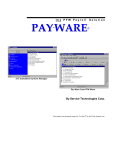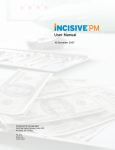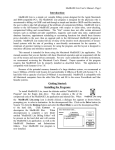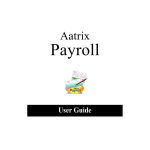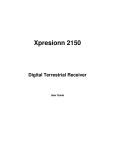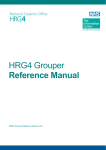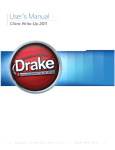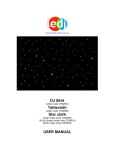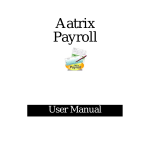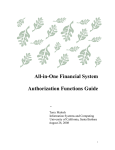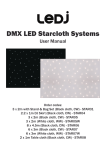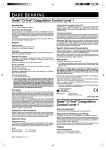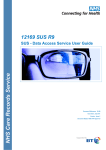Download Table Of Contents - Service Technologies
Transcript
Table Of Contents General Information And Overview Contact Information for Service Technologies Corp Chapter 1 Chapter 2 Installation & Conversion 1.1 Installation 1.2 Conversion 1.3 Removal of Payroll From Menu 1.4 Demo and Guided Tour Getting Started With Pay-Ware & Setup 2.1 Navigating Through Pay-Ware Pay-Ware Setup Procedure “from scratch” for Non Conversions 2.2 Setting Up Pay-Ware Data Files & Defaults 2.3. System Defaults Setup 2.4 Processing Codes Setup 2.5 Cafeteria Plans Setup 2.6 Department File Maintenance Setup 2.7 Savings Bond File Maintenance Setup 2.8 Vacation & Sick Day Balances/Accrual 2.9 Employee Master Setup 2.10 Manual Input Of Balance Data 2.11 Final Balance & File Reset Chapter 3 Pay Period Processing 3.1 Pay Period Information 3.2 Computed Payroll 3.2.1 Enter Time Cards 3.2.2 Correct Time Cards 3.2.3 List Time Cards 3.2.4 Computed Edit 3.2.4a Single Employee Check Processing 3.2.4.b Alternate Cash Account Selection 3.2.5 Preliminary Payroll Register 3.2.6 Preliminary D/R/A Detail 3.2.7 Preliminary Employer Expenses 3.2.8 Preliminary GL Detail 3.2.9 Print Checks 3.2.10 Post Checks 3.3 3.3.1 3.3.2 3.3.3 3.3.4 3.3.5 3.3.6 3.3.7 3.4 Chapter 4 Manual Payroll Transaction Entry/Maintenance Manual Payroll Edit Preliminary Payroll Register Preliminary D/R/A Detail Preliminary GL Detail Print Manual Checks Post Manual Payroll Void Checks Period End Processing ______________________________________________________________________________ Pay-Ware DOS Manual 05/08/00 Page 1 4.1 4.2 4.3 4.3.1 4.3.2 4.3.3 4.3.2a 4.3.3 4.4 Chapter 5 Chapter 6 Vacation Disability Accruals Generate Savings Bond Purchase File W-2 Processing Build W-2 Information Print W-2 Forms - Trial & Final W-2 Information Maintenance I R S W-2 Instructions Box by Box Print W-2 Year End Close Reports 5.1 5.1.1 5.1.2 5.1.3 5.1.4 5.1.4 5.1.5 5.2 5.2.1 5.2.2 Pay Period Reports Payroll Register Check Register D/R/A Detail Employer Expense Detail GL Detail Direct Deposit Register Government Reports Quarterly Reports Workman’s Compensation 5.3 5.4 GL Distribution Report Payroll Journal 5.5 5.5.1 5.5.2 5.5.3 5.5.3 5.5.4 5.5.5 5.5.6 Payroll History Reports Payroll Register History D/R/A History Employer Expense History Check Register History Direct Deposit History Employee Balance Totals Payroll Register Totals 5.6 5.7 Salary Statistics Employee Headcount File Maintenance 6.1 6.1.1 6.1.1a 6.1.1b 6.1.1c 6.1.1d 6.1.1e 6.1.1f Employee Master Employee Master File Employee Pay & Processing Information Employee Benefit Plans Employee Dependent Information Employee Personal Information Employee Direct Deposit Information Employee Master Update History 6.1.2 6.1.3 6.1.4 6.1.5 Employee D/R/A Maintenance-multi line Employer Expense Allocation-multi line Employee Balances (Current & Prior Year) D/R/A Balances (Current & Prior Year) ______________________________________________________________________________ Pay-Ware DOS Manual 05/08/00 Page 2 6.1.6 Attendance/ Earnings Balances 6.2 6.2a 6.3 Employee Benefit Plans – Cafeteria Earned Income Credit Setup Employer Expense Plans 6.4 6.5 6.5.1 6.5.2 Department Maintenance Saving Bonds Maintenance Saving Bond Holders Savings Bond Denomination 6.6 Direct Deposit 6.6.1 Direct Deposit Setup 6.6.1.a EFTPS Credit Tax Payment Setup 6.6.2 Bank Information 6.6.3 Cash Account Information Chapter 7 6.7 6.7.1 6.7.2 6.7.2a 6.7.3 6.7.4 6.7.4a 6.7.5 6.7.6 6.7.7 System Defaults Name & Options Process Defaults Enable Automatic Overtime Automatic Numbering Pay Rate Tables Shift Differentials/Premiums GL Tax Accounts State Unemployment & Mag. Media Information General Ledger Interface 6.8 6.8.1 6.8.2 6.8.3 6.8.4 6.8.5 6.8.6 6.8.7 6.8 6.8.1 6.8.2 6.8.3 6.8.4 6.8.5 6.8.6 Processing Codes Attendance Position Ethnic EEO Class Workman’s Compensation Termination Reason Code Activity Code Transactions History Transactions D/R/A History Transactions Attendance History Transactions Direct Deposit History Transactions Distribution to General Ledger Bank Book Interface File Listings 7.1 7.2 7.3 7.4 7.5 7.6 7.7 7.7.1 7.7.2 Employee Master Listing Cafeteria Plan Listing Department Listing Savings Bonds Listing Time Sheet Generation Time Cards Listing System Defaults Listing Pay Rate Tables State Unemployment ______________________________________________________________________________ Pay-Ware DOS Manual 05/08/00 Page 3 Chapter 8 7.8 Process Codes Listings (1 - 7) 1 Attendance Listings 2 Position Code Listings 3 Ethnic Code Listings 4 EEO Class Listings 5 Workman’s Compensation Listings 6 Termination Reason Listings 7 Activity Listings 7.9 7.9.1 7.9.2 7.9.3 Transactions File Listings Deductions/Reductions/Allowance Listing Bank Book Interface Listing Time Card History Listing Utilities 8.1 Load Time Cards 8.2 Reprint Pay Checks 8.3 Direct Deposit Utilities 8.3.1 Generate Direct Deposit Pre-Notes 8.3.2 Reprint Deposit Advices 8.3.3 Regenerate Direct Deposit Advices 8.4 Purge Time Cards 8.5 Purge/Archive Employees 8.6 Purge History Transactions 8.7 Convert Platinum Payroll 8.7.1-3 Convert Platinum Data/ Time Cards/ D/R/As 8.8 System Utilities 8.8.1 Backup Payroll 8.8.2 Restore Payroll 8.8.3 Setting User Security 8.8.3a Change User Password 8.8.3b Enable User Security 8.8.4 Initialize Data Files 8.8.5 Recover Data Files ______________________________________________________________________________ Pay-Ware DOS Manual 05/08/00 Page 4 8.8.6Pay-Ware DOS General Information And Overview Contact Information on Service Technologies Corp. We value our customer relationships and take pride in being a responsive Software Developer. Since we never stop refining our products, our user partners (you) are a key source of desired new product features as well as occasionally finding the odd “glitch” in our software. There is no such thing as a perfect program) - ask Bill Gates about Windows 3.0, 3.11, 95 ‘er 98 ‘er 2000). We enjoy hearing from you and here’s how you can contact us. Phone (336) 768-1787 (“Live Bodies generally available 8AM - 5:30PM Eastern M-F) Fax or Electronic Bulletin Board Internet - World Wide Web E- mail (336) 768-1602 www.pay-ware.com [email protected] Thanks for purchasing Service Technologies’ award-winning Pay-Ware payroll system for Epicor’s platinum accounting suite. Pay-Ware has been designed to provide Platinum software users with an enhanced, more flexible Payroll Processing Module in tune with today’s demanding pay reporting and benefits plans. At the same time, Pay-Ware has the familiar “look and feel” of all other Platinum modules to make users immediately comfortable processing their payroll with minimal training & conversion effort. After the simple self-installation and data import routine outlined in this booklet Pay-Ware’s efficient processing and enhanced features can be put to work for you. The full 200 page manual is available on diskette #2 (see information in this booklet). Pay-Ware comes with 30 days of unlimited support, so if after reading the enclosed materials you have additional questions, please contact us. ________________________________________________________________________________ Service Technologies Corporation makes no representations or warranties with respect to the contents of this guide and disclaims any implied warranties of fitness for any particular purpose. We reserve the right to revise this publication. No part of this publication may be reproduced in any form without the prior written consent of Service Technologies Corporation. Trademark Acknowledgments: Platinum is a registered trademark of PLATINUM technology Inc. Epicor is a trademark of Epicor Software Corporation. Pay-Ware 1999 by Service Technologies Corp. All other trademarks are acknowledged ______________________________________________________________________________ Pay-Ware DOS Manual 05/08/00 Page 5 Pay-Ware’s Powerful Features Enhanced Data Entry Features • Suppress Display of Pay Rates • Automatic Line Scrolling • User-Defined Entry Screen Tab Settings • On-Screen Running Total for Pay Units • “Windowing” to File Maintenance • Mid Cycle “Emergency” Check Processing Easy Custom Report Generation • Available Report Period Summaries • Reprint Prior Year Balances • User-Defined Government Report Formats üPayroll Tax Summary (941 Schedule B) üEmployee Detail - Employment Security Comm. üWorkmen’s Compensation Report üCertified Payroll Report üFormatted Quarterly Reports • Magnetic Media File Output Pay-Ware Platinum Payroll Optional Yes Yes Yes Yes Yes N/A N/A N/A N/A N/A N/A MTD, Q1,Q2,Q3,Q4 &YTD Current Quarter Only Any Qtr or Yr. Curr Yr. Only Yes Name/Key or SSN Sorts Yes Yes Yes Yes N/A SSN Sort Only N/A N/A N/A N/A 11" & 7"(A/P type) Yes Yes 11 inch Only Manual payroll N/A Yes Yes N/A N/A . Easy Output / Check Writing Management • Multiple Check Size Options • Simplified Void Check (only Date & Ck #) • Direct Deposit Option Cafeteria Benefit Plan Capability (user-defined) • Enhanced D/R/A Tracking and Reporting • Employer 401k, Dependent Care, Medical, Svgs Bond, etc. Human Resource Management Enhancements • Online Employee History File • Vacation & Sick Pay Accrual Tracking • Training / Credential Renewal Tracking • User-Defined Open Fields Payroll Processing Enhancements • Automatic Calculation of Overtime Option • Pay Rates Based Upon Position Worked • Shift Differentials • Time Card File Import • Number Of Earnings Types Tracked Yes Yes Yes Dates, #s or characters Yes Yes Yes Yes Unlimited N/A N/A N/A N/A N/A N/A N/A N/A 8 ______________________________________________________________________________ Pay-Ware DOS Manual 05/08/00 Page 6 Contact Information for Service Technologies Corp We value our customer relationships and take pride in being a responsive Software Developer. Since we never stop refining our products, our user partners (you) are a key source of desired new product features as well as occasionally finding the odd “glitch” in our software (there is no such thing as a perfect program - ask Bill Gates). The key advantage to being a small developer is that we can (and do) react quickly to your needs. Our goal is to have the most usable, cost-effective Payroll Software in the small/medium Business market. We enjoy hearing from you and here’s how you can contact us. Phone (336) 768-1787 (“Live Bodies generally available 8AM - 5:30PM Eastern M-F) Fax or Electronic Bulletin Board E- mail (336) 768-1602 [email protected] ______________________________________________________________________________ Pay-Ware DOS Manual 05/08/00 Page 7 CHAPTER 1 Installation & Conversion ______________________________________________________________________________ Pay-Ware DOS Manual 05/08/00 Page 8 1.1 Pay-Ware DOS Installation Pay-Ware will install on the Platinum DOS Applications Menu as an additional Application. It does not replace or make Platinum Payroll module inactive. Pay-Ware does not modify, delete or utilize any Platinum Payroll data files EXCEPT IF YOU ARE INTERFACED TO PLATINUM’S JOB COST or BANKBOOK from Platinum’s Payroll Module. Pay-Ware will maintain Platinum’s time card file (PRTIMCRD) & Bank Book interface file (PRBB) Insure that you have adequate memory available before attempting to install PayWare (at least 530K “Largest Executable Program Size” should be available in DOS before starting Platinum). To check available MEMORY, type MEM from a DOS Prompt Outside Platinum. 1. Begin at a DOS Prompt (in or out of Windows) but be sure (1) To BACK COMPLETELY OUT OF PLATINUM and (2) that Platinum is not in use anywhere on your network. DO NOT try to install the program from the Platinum Shell. 2. Insert Pay-Ware Disk 1 into the Floppy Drive of your computer. At the DOS prompt, switch the default to the floppy drive (usually A) by Typing A: <Enter> then type the desired Installation Routine (typing INSTALL /? Will display these Options) A:>INSTALL <Enter> gives the STANDARD PROGRAM INSTALLATION INSTALL /M will RESTORE Pay-Ware TO THE PLATINUM SYSTEM MENU (useful if installation of a Platinum Upgrade removes Pay-Ware from the System Menu) INSTALL /U will UNINSTALL Pay-Ware FROM The Platinum SYSTEM MENU (see following section on Removal of programs) 3. You will then be prompted to enter the Letter of the drive where Platinum is installed (e.g. If Platinum is on your C drive, type “C”.) Then press <Enter> to install Pay-Ware. 4. After processing for awhile, an “Insert Disk 2” message will appear when it is finished. - Insert Pay-Ware Upgrade Disk #2 into the floppy drive and Press <Enter> An “Installation Complete ” message will appear after a short processing time. This completes the program installation. <Esc> back to the DOS Prompt. ______________________________________________________________________________ Pay-Ware DOS Manual 05/08/00 Page 9 You will not see the Installation Complete Message. Instead an error message If you are installing Pay-Ware DOS to Interface with Platinum for Windows, referencing the UTMENU File will return when all files are read. Clear this error message and see the next instruction box. IF YOU ARE INTERFACING Pay-Ware DOS TO PLATINUM FOR WINDOWS ++++++++++++++++++++++++++++++++++++++++++++++++++++++++++++++++++++++++++ YOU MUST SETUP A SHORTCUT TO START Pay-Ware FROM YOUR DESKTOP (OUTSIDE PFW). PAY-WARE DOS WILL NOT INSTALL TO THE PLATINUM FOR WINDOWS MENU. ++++++++++++++++++++++++++++++++++++++++++++++++++++++++++++++++++++++++++ Right click mouse on desktop where you want to place the Pay-Ware icon. Select "New" > "Shortcut". Type the following Command Line: X:\platinum\Pay-Ware\Pay-Ware.bat_username (space between .bat & your platinum username (Platinum User ID) Verify Working Directory is X:\platinum\Pay-Ware (X=Drive where Platinum is installed) Test the icon to verify it starts Pay-Ware successfully! 5. Conversion & File Initialization are the final steps in the Installation Process. When the DOS prompt returns, start Platinum as you normally do OR Start Pay-Ware from the Desktop Icon. From the Platinum System Manager Main Menu, select the appropriate initialization Sequence to set up PayWare for this company. Before starting Conversion: 1. Be sure you have an accurate, up to date Payroll Journal hard copy for your old system. 2. Be aware that if DRA Plan Priority Codes are not consistent across Employees (e.g. the 401k plan, is Setup as R02 for a first Employee, R04 for a second, and R03 for another), Pay-Ware will assign the Plan Defaults from first employee record it converts which has that Plan/Priority (R02 in the above example). It is strongly recommended that all D/R/A Plan defaults be consistently and uniquely assigned (or reassigned if necessary) after conversion. This will eliminate constant Warnings about inconsistent Cafeteria Plan Defaults on the Computed Edit and allow generation of meaningful summary reports on all Plans going forward. ______________________________________________________________________________ Pay-Ware DOS Manual 05/08/00 Page 10 1.2 Conversion When Installation finishes, start Platinum as you normally do or start Pay-Ware from the Desktop Icon. From the Platinum System Manager Main Menu, select the appropriate initialization Sequence to set up Pay-Ware for this company. Before starting Conversion, be sure you have an accurate Payroll Journal for your old system For Installations For Platinum Payroll Conversions PLATINUM APPLICATIONS Pay-Ware Payroll System UTILITIES CONVERT PLATINUM PAYROLL <Enter> CONVERT ALL OF PAYROLL <Enter> <Enter> <Enter> <Enter> <Enter> New Pay-Ware NOT Converting from Platinum PLATINUM APPLICATIONS <Enter> Pay-Ware Payroll System <Enter> UTILITIES <Enter> SYSTEM UTILITIES INITIALIZE DATA FILES <Enter> (Proceed through the CAUTION Message ALL FILES (Page Down to this last item) Follow the on-screen instructions: a) Enter whether Depts are used in GL (Y or N) New Installations should Proceed - IF YES to the “Getting Started”Section b) Specify which portion of the GL Account No. (and/or Chapter 2 of the Manual) to Contains the department number codes. finish setting up thiscompany _____________________________________ c) Press <F5> to PROCESS the Conversion d) Test / Verify conversion - Go into Pay-Ware and run the Payroll Journal. Check all balances against a Hard Copy printout of the Payroll Journal from the last Platinum Payroll you processed. THEY SHOULD MATCH. e) Employee current totals for sick pay and vacation accruals should also be verified corrected now (& accrual parameters Setup for Pay-Ware to maintain these automatically. CONVERSION IS NOW COMPLETE. VERIFY / SETUP THE FOLLOWING ITEMS BEFORE PROCESSING! Cafeteria Plan / DRA Setups. Unlike Platinum, Pay-Ware generates Reports on D/R/A Plan Codes if Priority Codes are consistent from Employee to Employee. If the Priority Codes were inconsistent before conversion they should be cleaned up now so that (for example) Code R03 represents the 401k Plan for all Employees. One way to accomplish this is to set Plan defaults and assign NEW Priority numbers to all desired Plans (in FILE MAINTENANCE>CAFETERIA PLANS), and then go through the Multi Line Employee D/R/A Maintenance Screen (FILE MAINTENANCE > EMPLOYEE INFORMATION > EMPLOYEE D/R/A MAINTENANCE) delete the Old Priority numbers and assign the new ones. Setups can also be reviewed and/or modified on Screen 2 of each employee’s MASTER Sections 6.2 and 6.1.1b of the Manual cover Setup of all Cafeteria Plan items Employer Contributions to D/R/A Plans. Platinum did not handle these so they must be set up if you want Pay-Ware to handle them. The Help Screens & Sections 6.2 and 6.1.1b of the Manual cover Setup of all Cafeteria Plan items ______________________________________________________________________________ Pay-Ware DOS Manual 05/08/00 Page 11 Department GL Accounts Setups. Verify that Departmental GL Account “Masks” are set appropriately in FILE MAINTENANCE>DEPARTMENT (See Section 6.3 of the Manual) YOU’RE READY TO BEGIN PAY-WARE PAYROLL PROCESSING. but please review the “Read Me First” section You must repeat the appropriate Conversion sequence (above) for every established company you pay. If you want to test Pay-Ware’s new features without impacting your “live data,” change over to DEMO Company to review Report or D/R/A setups. A full year of 2000 data is available. A Guided Tour of Pay-Ware Features is available in Section 1.4 ______________________________________________________________________________ Pay-Ware DOS Manual 05/08/00 Page 12 1.3 Removal of Programs/ Menu Options Pay-Ware may be Uninstalled (i.e. Removed from the Applications Menu and its Program files & Pay-Ware Directory deleted by running the “Uninstall” routine. From a DOS prompt OUTSIDE of Platinum. 1. Change into the Platinum Directory by typing C:>CD PLATINUM <Enter> 2. Run the Uninstall routine by typing C:\PLATINUM> INSTALL /U <Enter> Platinum “PAYROLL” may be Removed from the Applications Menu (without affecting the underlying Program Files) by the following procedure. From a DOS prompt outside Platinum (e.g. C:>) 1. Go into the Platinum Directory by typing C:>CD PLATINUM <Enter> 2. Ensure that a file named UTREMOVE exists (Type C:\Platinum>DIR UTREMOVE <Enter> -If the file is not there, create it by typing <<COPY CON UTREMOVE>> <Enter> 3. Type <<REMOVE>> & Press <F6> 4. Rename the Payroll Menu Program by typing << REN PRMENU.EXE PRMENU.PLT>> <Enter> 5 Next time you start Platinum , the “Payroll” option will not appear on the applications menu. 6. To reverse the above (and make Payroll reappear on the Menu next time Platinum is started) Type <<REN PRMENU.PLT PRMENU.EXE>> <Enter> If you want to test Pay-Ware’s new features without impacting your “live data,” change over to DEMO Company to review Report or D/R/A setups. A full year of 2000 data is available. A Guided Tour of Pay-Ware Features is available in Section 1.4 ______________________________________________________________________________ Pay-Ware DOS Manual 05/08/00 Page 13 1.4 Pay-Ware Demo TourGuide If you want to test Pay-Ware’s new features without impacting your “live data,” change over to DEMO Company (on the Platinum System Manager Main Menu > Change Company > Select DEMO - Demonstration Inc.) to review Report or D/R/A setups. A full year of 2000 data is available. The curent year is 2000. This Guide highlights the Exciting New Features available in the Pay-Ware payroll system and provides the navigation paths to see and “test drive” them. These features make Payroll Processing & Reporting faster and easier than ever while offering more precision and flexibility. This Demo is user-directed and provides live, “hands on” access to try out all areas of the program (there is no “self-running” track). ð Let’s Get Started by reviewing Pay-Ware’s many Data Entry enhancements. Select (>) Pay Period Processing (1st Item on the Pay-Ware Menu) , then (>) Computed Payroll. and (>) Enter Time Cards. In the first field (Emp #) of the Time Card Entry Screen, you can sample our “Hot Window” feature by activating the Zoom Window < Alt Z> to find the Employee Record of your first time card. OOPS!, suppose it’s a new employee (there’s no record defined). No Problem. . . with the Zoom Window still up, press the <Insert> Key (Just to the right of the Backspace Key). The fully functional Employee Master Screen will pop up and you can enter all of the new employee’s data from here-instead of backing out to File Maintenance. Just process the employee addition normally <Alt A, F5> and escape back to the T/C Entry screen. Now that Record can be selected from the Zoom Window and you’re ready to input their time. This same “Hot Window” procedure <Alt Z/Insert> works in the other entry Fields (Position Codes, Attendance Codes & Departments) as well as from the Correct Time Cards Screen. While you’re here, note that the cursor sometimes skips one or more fields when you press Enter. This is Pay-Ware’s user-defined TAB function, which allows automatic acceptance of Default information without having to “Enter” on every field. Default data may be overridden by simply “arrowing” (è) to that field. The TAB settings can be temporarily changed (i.e. This session only) by striking the <F3> key, or they may be permanently modified in File Maintenance>System Defaults> Processing Defaults. You may also want to check out the Attendance Codes, which Pay-Ware uses to track categories of Earnings (similar to Earnings Types) and Position Codes (utilized in Reporting and in the Automatic Calculation of Overtime). There are virtually an UNLIMITED number of alphanumeric Codes available for both of them (Pressing <Alt Z> on either of these fields displays the Default Codes). The Shift (S) column allows automatic default wage adjustments by work shift (1,2,3). All these features simplify Data Entry and significantly enhance tracking/reporting of Earnings. You should also notice that as the screen fills with Time Cards, it Automatically Scrolls Up, and maintains a Running Total of Pay Units at the bottom. Before You Leave Data Entry, Enter 4 or 5 Time Cards For Processing (be sure they ______________________________________________________________________________ Pay-Ware DOS Manual 05/08/00 Page 14 are within the Pay Period Information Date Range displayed in the lower right-hand corner of the Screen). While still in Computed Payroll, let’s go to the Computed Edit to see a couple exciting processing features. First is the much-requested Mid-Cycle “Emergency” Single Check Generation Feature. It allows immediate processing of any single employee check in a batch of entered Time Cards. It is activated via selection of Single Employee Check on the Select Employees To Be Processed Report Options Menu. Try it out by selecting one of the available time cards and processing it. You will also notice the Computed Edit itself has been enhanced to automatically generate the Preliminary Payroll Register Totals by State for all Error-Free Entries (after it prints a list of all Warnings & Errors). Now run a Computed Edit on all your time cards. The next stop after processing a valid Computed Edit is Printing Checks. Pay-Ware will Print on either 11” (3 panel) or on 7” (2 panel) check/voucher stock with full earnings detail. Also note the option to Print Employee’s Remaining Vacation & Sick Pay/Disability on pay stubs . Print out some 7” checks (on plain paper, of course), by going to File Maintenance>System Defaults>Name & Options and specifying Seven Inch Checks (don’t forget to Process). Then Return to Computed Edit, Rerun it, and then Run the Print Check Routine. ð Let’s move from Computed Payroll to the simple Void Check feature (also on the Pay Period Processing Menu). A Zoom Window in the Check Date field allows selection of any previously posted check (check number and date may also be manually keyed in). Press <F5> and the Pay Stub Information will be displayed for verification. Press <F5> again and the Void is completed. ð It’s time to see some new File Maintenance Features (Go to the Fourth item on PayWare’s Main Menu). The Employee Master has several exciting enhancements. To see them, pull up the record for Employee Walter Foster (<Alt I> and select Foster/Walter). First, press <F4> to view a complete History of everything that has been changed on the Employee’s record along with the date it was changed and by whom. <Esc> and go to Screen 2 <Alt+2> to see the multiline entry for both Foster’s D/R/A Plans and his dependent information (including whether the dependent is covered by any benefit plan). Screen 3 <Alt+3> shows the 5 user-defined “Miscellaneous” information fields (in the lower left corner) that you can define for your own purposes (in System Defaults>Process Defaults). These fields can be dates, numbers or characters. Demo Company uses them to track Office Keys, Pagers and Company Credit Cards issued to Employees. Direct deposit bank information for the Employee is also maintained here. Let’s jump to Cafeteria Plans (2nd item on the File Maintenance Menu) to see how Pay-Ware handles both Employee and Employer Contributions to these complex and popular D/R/A Plans. Both Employee & Employer contributions may be set up as Flat Dollars, Dollars per ______________________________________________________________________________ Pay-Ware DOS Manual 05/08/00 Page 15 Pay Unit or Percentages of Pay (see Help Screens). Additionally, caps (maximums) on Total Dollars, Number of Hours and/or Percentages may be entered for both Employee and Employer portions. Let’s check how this works by reviewing the setup for Demo Company’s 401k Plan (<Alt I> on the first Data Entry Field [D/R/A Type/Priority] and select the 401-k [R-01] and Enter). As you read down through the Data Fields, note that: 1) this Plan will be reported on participating Employees W-2 Forms in box 13D 2) any Year End Balances will be Rolled Forward to the following year; and that 3) the Reduction will be taken Every Pay Period-(Frequency 9). Also note that the Employee Contribution will be a Percentage (%) of Gross Pay but the amount is blank. Amounts/Rates are Setup individually on Screen 2 of each Employee’s Master File. Please, notice that the Employee Contribution is Capped at the 2000 Government Maximum of $9500. Now, move down to the Employer Match. It is Setup at 50% of the Employee Contribution and will Cap out at 3% of Employees Gross Wages. Finally, note that the Plan will decrease the Federal & State Income Tax Wage Bases (Yes answers) but not affect any other Wage Bases. ðEnhanced Report Generation Capability is one of Pay-Ware’s strongest features (see the Reports option on the Main Menu). You can select from an array of predefined reports, or modify them by adding or changing the order of the data fields, defining the sort sequence, and/or specifying which fields you wish to utilize to restrict the information on the report. ð For Example, go to Government Reports where Quarterly Reports are predefined. Let’s review how one of these reports is setup. Selecting, in order, Quarterly Reports > Both > SSN > State/Gross Wages will reveal the Setup Screen for this report. One key thing to notice is that you have a Choice of Quarters and Years. All Historical Quarterly data is available for the years that you have been using Pay-Ware. Reviewing the Screen illustrates how most Pay-Ware Reports can be set up. The Parameter Key and Name indicate how this report will appear on the Previous “Report Options” Screen (this report will be the first (01) one listed and will be titled as “State/Gross Wages”. The “!” in the “Quarter” field means that a valid entry must be made in that field before a report will process for that quarter of the year (currently 2000). The “yes” or “no” in the Print Company Address and Generate Magnetic Media fields are self-explanatory. The last two Multi-line entry columns of this screen are where the Report Data are selected & formatted. In this case, a Nine Column report will be produced with Social Security Number in the first column and SUI Tax Withheld in the last column. These Data Fields are selected from the 40+ reportable items available in the Field column’s Zoom Window <Alt Z> . Column Descriptions (under 11 characters) will appear above each column. This existing report format may be permanently changed by adding or deleting Fields & Column Descriptions, then pressing <Alt C> and <F5> to process the change. ______________________________________________________________________________ Pay-Ware DOS Manual 05/08/00 Page 16 A new Report is Permanently added by giving it a new Key (number) & Description (menu name) not already on the Report Options Menu. Then select the data items (in order) to be included in the report from the zoom window available in the “Field” column <Alt Z>. An Exclamation Point in the “QTR” field will expedite regenerating this format in the future. Pressing <Alt A> and <F5> will save this format and add it to the Reports Menu. To actually run the report, escape out one level, select it from the menu, and replace the exclamation point and other entry fields with the desired parameters and Process and Output the report. Changing a defined report <Alt C>is accomplished using this same procedure. ðOther information-laden items on the Reports Menu are the Employee Balance Totals & Payroll Register Totals (found on the Payroll History Reports sub-menu). These Reports are generated following the same procedure detailed above and are completely user-defined. Employee Balance Reports may be created for any Month, Quarter or Year (primarily for individual employees). Payroll Register Totals Reports offer reporting on 57 information items (detailing Earnings/ Wages, all Tax Withholdings, D/R/A’s & Employee Data). These may be easily generated for any Date Range and/or Employee Range and sorted by Employee, State & Payroll Date. A useful report is defined under the “State/Payroll Date” Sort Option Menu “Summary of Range of Pay Dates.” This Report produces a one-line summary of Selected Information for each Pay Date for each State, which can greatly expedite reporting. Now let’s review some sample reports (401k & Key Workforce Data, State Summaries) Setup in Payroll Register Totals (select Employee/Payroll Date Sort Option). To Process and review the 401K report (select 401K Summary, Input the desired 2000 Date Range (e.g. 01/01/96-12/31/96) and Press <F5> to Process and Print the report). This report (easily modified) provides a summary of all activity relevant to Plan administration for a given time period. Other Pay-Ware features that facilitate speed and accuracy and can greatly automate Data Processing are Suppressible Pay Rate Display (for confidentiality), Automatic Overtime Calculation and Earned Income Credit (EIC ) processing as well as Time Card File Import capability. This Completes Your Tour of Pay-Ware’s highlights. Please feel free to test out all its features. Add some new Employee Information, Process an edit, Void a check, Print a 7” check, Define and Run some especially useful reports on the 2000 workforce, Setup and Process an Edit with Automatic Overtime... or any other feature your business might use. ______________________________________________________________________________ Pay-Ware DOS Manual 05/08/00 Page 17 CHAPTER 2 Getting Started With Pay-Ware & Setup 2.0 Getting Started with Pay-Ware Pay-Ware uses relational database logic to process and track your company’s payroll data. Its many different files are “related” to each other by sharing one or more pieces of information. These information links are called Key Fields (“Keys” for short). “Key” data fields are almost always equipped with a Zoom (Pop-Up) Window to the source database (Press <Alt-Z> to activate) which allows for quick selection without keying. Pay-Ware uses these Keys to interface data from several different files to reduce need for data entry. For example, many companies Setup Departments as GL Account Cost Centers. By assigning individual PayWare Department codes to these GL Cost Centers and then assigning Employees to Pay-Ware’s Department Codes, all earnings for a department’s employees will (unless modified) automatically be sent to the assigned Cost Center and GL Accounts. A good deal of default information (Position Code, Attendance Code, Department) will automatically appear on data entry screens when an Employee’s Name or ID (Both are “Keys”) is placed in its respective field. It can be accepted or overridden by the operator. “Keys” work similarly on the data retrieval end. Pay-Ware uses these same keys to sort/organize data and report on it. Records always sort alphabetically and/or numerically (ascending). Most Keys are alphanumeric (mixed numbers and letters), and numbers are given priority over letters (i.e. 1G9 precedes 1GA). The most common Sort Keys are Employee Key/ID, Employee Name and Department. Nearly all Pay-Ware processing and report generation consists of setting up a Sort or Processing Sequence and running it. Because these Keys are so important to how Pay-Ware will format your data in reports and file listings, you should take time to plan before assigning these fields. It is best to base them on the way you are Setup to do business. Often Keys are abbreviated forms of the data item they represent. You can view examples of Keys by pulling data up via Zoom Windows in the Demo Company. 2.1 Navigating through and Using Pay-Ware Like many DOS application programs, tasks are accomplished in Pay-Ware by selecting them from a series of increasingly specific Task Option Menus until the desired task/process option can be Selected, Defined, Processed and Output. You move Forward by pressing <Enter> on a desired Menu Option. For example Getting to the Items on the Processing Codes Menu (below) from Pay-Ware’s Main Menu is accomplished as follows: Arrow down <↓ ↓ > to highlight FILE MAINTENANCE on the Main Menu Press <Enter> Arrow down <↓ ↓ > to PROCESSING CODES on the File Maintenance Menu Press <Enter> ______________________________________________________________________________ Pay-Ware DOS Manual 05/08/00 Page 18 To go back one level to the FILE MAINTENANCE Menu you would press <Esc> To select one of the PROCESSING CODE options “arrow” to highlight it and Press <Enter> If you arrow to ETHNIC CODES and press <Enter> the following Task Definition or Parameter Screen will appear. These Parameter Screens Set up and control access to any record or database you wish to review or process. They are consistent throughout Pay-Ware. The available process options appear across the top banner of the screen (ADD, CHANGE, DELETE, INQUIRE, FIRST, LAST, NEXT, PRIOR). Parameter Screens always come up in the INQUIRE Mode. To change the Mode, press the Alt key plus the first letter of the desired process. <Alt-F> will move the process options bar to “FIRST,” and pressing the <F5> key will actually bring up the first record. Use the Inquire mode and the options to the right of it (FIRST, LAST, NEXT, PRIOR) to review records currently in the database. A specific record may be Inquired on by typing its Key data (if known) in an Entry Field and selecting <Alt I> and pressing <F5>. To select the Next record press <Alt-N> and then Press <F5> to process the command; Pressing <F5> again (Leaving the ”Next” mode highlighted) will bring up the next record; and so on. Pressing <Alt-L> + <F5> will bring up the Last record and <Alt-P> plus <F5> will bring up the Prior record. Most data input fields are also equipped with a shortcut “Zoom Window” (Press <Alt-Z> to activate) to list all the records keyed to that field. Highlighting the desired Record in the window, then pressing the <Enter> key will display that record. To process/change records in the database, press the Alt key plus the first letter of the desired process (Add, Change or Delete). In our example above, Pressing <Alt-A> will add an ethnic code to this data file, <Alt-C> will change an existing ethnic code and <Alt-D> will delete an ethnic code. Press <F5> to Process each change after it has been entered. ______________________________________________________________________________ Pay-Ware DOS Manual 05/08/00 Page 19 Most Screens & Data Fields are equipped with a “HELP” function - Press the <F1> key. ______________________________________________________________________________ Pay-Ware DOS Manual 05/08/00 Page 20 2.2 Setting Up Pay-Ware Data Files There is a good deal of information that must be Set up before payroll processing can begin. All of this information is entered in the File Maintenance option (Fifth item on the Main Menu). The purpose and logic of these files is overviewed here. Details about data entry to these files are available in Chapter 6 of the Manual. Following this data-entry/file-activation sequence will result in the quickest, most efficient setup. File Setup Sequence 2.3. System Defaults Files - Begin your setup with the following 9 Items. Name & Options specifies the processing company’s Name, Address, Fed ID & Bank Name. Also to be specified are the following defaults: Checks --Specify Size (7” or 11” x 8.5”), Auto Generation of Federal Tax Deposit check with each Payroll & Payee Name as well as Printing of Company Name on checks Turn On or Off - Manual Payroll, Direct Deposit, Bankbook Interface, Retention of GL History and Time Cards. Setup/Specify - Earnings Classes for Vacation & Disability, GL Interface When all fields are completed, Press <F5> to process the information on the screen. Processing Defaults - Sets up several items that control Time Card Entry processing and miscellaneous Employee Master fields. The Time Card processing options are (1) Tab Settings to speed Input (2) Specifying the Position Code default (Previous line, Employee Master misc. code or None), (3) Hours Limit for “Warning” message, (4) Display/Suppress Pay Rates (5) Interface to Platinum Job Cost. The remaining fields are utilized to define the type and meaning of the miscellaneous field located on screen 3 of the Employee Master file (see section 6.5.2). Automatic Numbering shouldn’t require any setup except, possibly the current quarter or check #. If you are going to transfer Quarterly balances for the current year, set the Current Quarter switch to 1 in preparation for inputting the balances through Manual Payroll. Pay Rate Tables should not require any setup unless you utilize shift differentials or set pay rates based upon the position worked. General Ledger Interface - Entries here define how the Payroll sub-ledger interfaces to the G/L General Ledger Tax Accounts need to be set up for all taxes to be reported as well as interface to Platinum GL. State Unemployment Information (SUI) should be entered including State Codes, Tax IDs, SUI Rates/percentages and Payee Names for all states where payments are made. Select Yes or No to auto-generation of the deposit check with each Payroll. Direct Deposit Bank Information to be entered if you plan to utilize the Direct Deposit or EFTPS Credit Tax Payment options. The information required includes the following: Company Information - Company name, Short name & Optional Bank-assigned ID No. Bank Information - Co. & FRBank Name/ RTN#s/Acct #s, Enable EFTPS Job Cost Interface - For those using a Job Cost System, this information should be provided to automatically interface Payroll information to Job Cost breakouts. ______________________________________________________________________________ Pay-Ware DOS Manual 05/08/00 Page 21 2.4 Processing Codes Processing Codes (last item on the File Maintenance Menu). Setup the last five Processing Codes first since these codes (Ethnic, EEO, Workmans Comp, Termination Reasons and Activity Type) feed information to other fields that you will subsequently setup. This information is not used in calculating payroll but is very useful to automatically generate Human Resource/ Workforce data reports of interest to Management. Once the above 5 Processing Codes are complete, you may Set up your Position Codes. Position Codes are used to group Employees who have similar jobs. Consequently they will share a Workmen’s Comp and EEO code (just Setup - above) as well as a Pay Rate Code-if pay rate tables are used. These Employees will also probably work similar schedules. This Position Code information is fed to the Employee Master and will come up automatically on the Time Card Entry Screen when an Employee ID/Key or Name is entered. Default Processing Codes (In the Zoom Window) are “Office, Sales, Std Hourly, Std Salary, Supervisor.“ You must edit this list to fit your Company’s reporting needs (see above and Chapter 6). Attendance Codes are the last Processing code to be set up. They are fed to the Employee Master and to the Time Card Entry Screen. There are virtually unlimited attendance codes (99 numeric plus alphanumeric combinations). Attendance Codes are used to “define” the way various categories of earnings (regular pay, overtime, bonus, vacation, etc.) that a given employee’s attendance will be calculated on a given pay cycle. Attendance codes may be grouped (for reporting/consolidation purposes) by assigning similar codes to an Earnings Class (fourth field on the screen) to report all “Regular Hours” for example. Again setting these items up consistent with your business reporting up front will greatly enhance your ability to get meaningful data out later. 2.5 Cafeteria Plans (D/R/A) File Maintenance is the next database to set up. This file is utilized to specify the defaults for Benefit Plans that will be assigned to your employees such as 401k, insurance, expense reimbursement, etc. Any D/R/A information keyed in the Employee Master will overwrite default data fed from this file. Each D/R/A is assigned a unique code/priority consisting of D (deduction after taxes), R (reduction before taxes) or A (allowance) PLUS a 2 digit Priority Number. The Priority indicates the order in which the Items will be applied to available earnings, (e.g. deduction code D02 will be deducted before D03), if earnings are insufficient to cover all D/R/A’s. D/R/A‘s affect earnings as shown below: Earnings + Allowances - Reductions (=Adj. Gross Income) - Taxes - Deductions = Net Pay Deductions do not effect Taxes, they are subtracted from Net Pay. Reductions are taken from AGI before Taxes, immediately lowering Tax liability Allowances are considered to be additional earnings and may raise Tax liability All the fields must be completed to insure each D/R/A is processed correctly. See On Screen Help <F1>, Zoom Windows <Alt Z> and Chapter 6 in the User Manual for specifics. ______________________________________________________________________________ Pay-Ware DOS Manual 05/08/00 Page 22 2.6 Department File Maintenance should be set up next. You must have at least ONE Department Code entered to process payroll. As mentioned earlier, Department Codes should be set up to maximize the usability of reporting the way your business works. For example, one large multi-state employer assigns each State a separate Department Code for tracking. Most users tend to use a traditional functional department/cost center approach. The purpose of this screen is to set up groupings by which Employee/Labor-related costs can be reported, including their respective GL Account numbers (optional). If entered, the Department key determines the default GL posting accounts that will be used for Employee-related costs (earnings, D/R/A’s, Taxes, etc.) assigned to this Department Code (they may be overridden for any given pay period). Separate G/L account codes were entered in Attendance Code Maintenance for regular, premium and WIP (job cost environment). These codes can be modified for each Department by entering a different G/L account code or by using a “Masking” approach. The “Masking” approach places a “#” sign for each place in the assigned GL account codes that should remain intact. Any other characters typed will overwrite and/or add digits in the indicated positions. 2.7 Savings Bonds File Maintenance (fourth item on the File Maintenance Menu) [If Used] should be the next item to set up. This option will automatically generate the Savings Bond purchase file for transmission to the Federal Reserve. Set up all information required on these short screens. 2.8 Vacation & Sick/Disability Day Accrual If Vacation and Sick/Disability days are to be tracked by Pay-Ware, information on the accrual levels must be set up in Period End Processing and current unused balances must be entered in File Maintenance>Employee Master (see below). 2.9 Employee Master File The Employee Master contains personal information and payroll data for each employee. The following types of information are input into this file along with each employee’s Name and Key/ID. Pay Processing Information such as Base Earnings Rates, Attendance Withholdings and Direct Deposit Bank Information. & Position Codes, Tax D/R/A and Benefit Plan Information Human Resource Tracking Information such as Hire Date, Review Date, Remaining Vacation & Disability Time for the calendar year (if tracked by calendar year) or until the update routine will be processed again (see Manual for information), EEO Status, Job Code, Supervisor, Department, Location, Workmens Comp Claims, Training or Credentials Renewal status, etc. Personal Information such as Address Phone Number, Dependents, Emergency Contacts, etc. There are extensive Help Screens to aid in entering this information. Be aware that any information entered here will overwrite information exported here from any of the File Maintenance screens you have already filled out. This completes Setup of Pay-Ware’s Defaults and Processing Files. Inputting Current Year Balances is the next step. 2.10 Manual Input of Balance Data The next step is to input payroll balances for each of your employees into the system. ______________________________________________________________________________ Pay-Ware DOS Manual 05/08/00 Page 23 Input Employee balances into Pay-Ware through the Manual Payroll function (third item on the Pay Period Processing Menu. Entering your historical data through Manual Payroll (versus directly entering balance data to history files) allows you to use Pay-Ware’s editing/reporting capability to insure that accurate, inbalance data is entered and provides an automatic conversion audit trail. To take full advantage of Pay-Ware’s reporting capability, each quarter’s balances should be entered, separately for each employee. This can be optimally accomplished as follows: 1. Have the following quarterly payroll balance information available on hard copy for each employee so the information can be keyed into Manual Payroll. All Tax Withholdings (Fed, FICA, St., SUI, SDI, Local) for the period. Earnings Units & Dollars (broken out by type/attendance code (REG. OT, DT, VAC, etc.) if desired) All D/R/A s withheld for the period 2. Verify that the AUTOMATIC NUMBERING (3rd item on the SYSTEM DEFAULTS menu in FILE MAINTENANCE) is set to the 1st quarter. (Be sure to press <F5> to process). 3. Go to the PAY PERIOD INFORMATION Screen (first Menu Item in Pay Period Processing). Specify a Payroll Date and Pay Period End Date of 03/31/YR (or the date of the last Payroll processed, if the Quarter is not over). Specify the Pay Period Start Date as 01/01/YR. You may ignore the D/R/A Group field (used for Computed Payrolls). Press <F5> to Process. 4a. Go to the Manual Payroll Transaction/Entry Screen. Type (or select from the Zoom Window) the Key/ID of the first employee to be entered from the hard copy report. Ignore the Check No & Date fields (enter through them). Be sure that the UPDATE MTD, QTD, YTD Switches are set Y Y Y . Also be sure that the Void Check Switch is No 4b. Enter all earnings, withholding, and D/R/A information for this employee’s first quarter. If you know the employee’s YTD Net Pay, enter that also. When all fields are complete, Press <F5> to process. If you have not entered Net Pay, you will get an error message with the calculated Net Pay $ needed to balance the entry. Enter that amount in Net Pay and Press <F5> again. Once the entry is in balance, it will Process. 5. Move to the next employee, repeating steps 4a, & 4b. 6. When all Employees’ first quarter balances are input, go to the MANUAL EDIT (just below Transaction Entry/Maintenance on the Manual Payroll Menu). Select ALL EMPLOYEES to be processed. To save Paper, you may Output the Edit to SCREEN and Press <Enter> to Process. 7. When the Edit is complete, a list of any Warnings or Errors will appear at the bottom of the Edit. Error items must be corrected and a new Edit run before you can proceed further. Warnings do not stop the process, but they should also be reviewed to insure that entries are correct. You must adjust all discrepancies until an Error-free Edit is run. 8. After generating an Error-free Edit, move down to the next item on the Manual Payroll Menu, Preliminary Payroll Register. Select the Sort option that will best sync it up with your hard copy printout and Process the Register <F5>. Compare these two Registers Employee by Employee to verify accuracy of all amounts. Go back to Transaction Entry/Maintenance and make any ______________________________________________________________________________ Pay-Ware DOS Manual 05/08/00 Page 24 necessary corrections. You may also decide to run a Preliminary D/R/A Report to verify individual D/R/A’s. Run a final Edit and verify all corrections. 9. Once a good Edit is run, we recommend you back up this information to a diskette before proceeding further, (just in case). Use the BACK UP option on the SYSTEM UTILITIES MENU (accessed via the UTILITIES Option on the MAIN MENU) 10. The next step is Print/Posting this good Edit to move all the balances into the history files. From the MANUAL PAYROLL Option on the PAY PERIOD PROCESSING Menu, select PRINT CHECKS. Select any sort option <Enter>, arrow through all fields (Check #, etc.) and Press <Alt O>+<F5> to Output and (to save Paper) Output to the Screen <Enter>. You will see the checks run to the Screen. When complete, Press <Esc> once. A Prompt will ask if you to Post the checks. Press <F5> to post checks. Entry of Q1 history into Pay-Ware is now COMPLETE. Follow the above steps 3-10 for any subsequent quarters and/or time periods. This exercise has given you a good feel for navigating and operating Pay-Ware payroll processing. 2.11 Final Balance & File Reset 11. Once all prior history is entered and posted, Go to the REPORTS option on Pay-Ware’s Main Menu and run a PAYROLL JOURNAL (4th item). Select the Sort Option that most closely mirrors your hard copy report. On the Parameters Screen, specify all Employees (FIRST - LAST) for that time period (say Y to Q1, Q2 and YTD to get a first half recap by Quarter, for example). Output the report to PRINTER. Verify these totals against your source document (they will agree if you have successfully completed the above). Retain this Journal as Validation of Conversion. 12. The final step in conversion is to insure that the historical data now in the Pay-Ware balance files does not Interface or Post to your GL. (no double postings please).This is prevented by REINITIALIZING (setting back to zero) the GL DISTRIBUTION FILE which has been generated. To do this, go to the Pay-Ware MAIN MENU and select UTILITIES, then SYSTEM UTILITIES, then INITIALIZE DATA FILES (enter through the Warning message) and arrow down to the GL DISTRIBUTION (16th item) <Enter> The following filename grid will appear (with your Company Name replacing DEMO). FILE SELECTED FOR INITIALIZATION Description G/L DISTRIBUTION File Name PBHSTGL Company Key DEMO Press <Enter> to initialize the file and then <Esc> back to the Main Menu. Congratulations! You are ready to process your first Computed Payroll using Pay-Ware.Please refer to the Manual and Help screens for any questions you may have from this point forward. ______________________________________________________________________________ Pay-Ware DOS Manual 05/08/00 Page 25 CHAPTER 3 Pay Period Processing ______________________________________________________________________________ Pay-Ware DOS Manual 05/08/00 Page 26 3.0 Pay Period Processing The PAY PERIOD PROCESSING option is used to process Computed/Manual payrolls and Void Checks. You can enter Time Cards, edit data and print and post checks. Pay-Ware 10:00am VER 4.65 _ MAIN MENU PAY PERIOD PROCESSING PERIOD END PROCESSING REPORTS FILE MAINTENANCE FILE LISTINGS UTILITIES Payroll System April 27, 2000 _ PROCESSING COMPANY: DEMO - Demonstration, Inc. Pay-Ware System Menu When the Pay Period Processing option is selected, the Pay Period Processing Menu below will be displayed. Pay-Ware 10:00am VER 4.65 PAY P PERIO R FI F U MAIN MENU PAY PERIOD PROCESSING _ PAY PERIOD INFORMATION COMPUTED PAYROLL MANUAL PAYROLL VOID CHECK Payroll System April 27, 2000 _ PROCESSING COMPANY: DEMO - Demonstration, Inc. Pay Period Processing Menu • PAY PERIOD INFORMATION allows you to specify the key processing dates and D/R/A group for the current payroll period. Status information for both the Computed and Manual Payrolls is displayed. • COMPUTED PAYROLL provides access to the Computed Payroll Menu. Time Card entry, Payroll Calculations/Edit, Check Printing/Posting and Void Check processing are on this menu. All employee setup/maintenance and benefit plan setup/maintenance should be completed before selecting the Computed Payroll option. The setup/maintenance options are contained in the File Maintenance Menu accessed from the Main Payroll Menu. For details, see Chapter 6. • MANUAL PAYROLL provides access to the Manual Payroll Menu. This option is primarily utilized for converting employee’s pay information to Pay-Ware and for processing void checks that were not originally processed by Pay-Ware. ______________________________________________________________________________ Pay-Ware DOS Manual 05/08/00 Page 27 • VOID CHECK is similar to the Platinum Accounts Payable Module’s Void Check Process. For all checks originally processed by Pay-Ware, simply enter the Date of the Check and the Check No. and press <F5>. ______________________________________________________________________________ Pay-Ware DOS Manual 05/08/00 Page 28 3.1 Pay Period Information To start a new pay cycle, select PAY PERIOD INFORMATION from the Pay Period Processing Menu. This option designates the dates for the current pay cycle. Entering new dates begins a new cycle. Also shown is status information for current levels of pay processing, check printing/posting and last posting dates for both Computed and Manual Payrolls. 04/27/00 Date Information PAYROLL DATE PAY PERIOD START DATE NO PAY PERIOD END DATE NO NO DED/RED/ALL GROUP PAY PERIOD INFORMATION FILE MAINTENANCE To-Date Purge 05/08/00 NEW MONTH? (Y/N) NEW QUARTER? (Y/N) NEW YEAR? (Y/N) 05/01/00 05/08/00 1 COMPUTED PAYROLL STATUS EDIT LIST : X - Good Edit List Run (No Warnings) CHECK PRINT/POST: A - Checks ready for Print/Post LAST POSTING : 01/18/00 MANUAL PAYROLL STATUS EDIT LIST : A - Employee Master file updated CHECK PRINT/POST: I - reset LAST POSTING : 01/03/00 <F5>=Process, <F2>=Clear Screen, <Esc>=Return to Menu Pay Period Information Screen PAYROLL DATE The date enter here will be utilize as the check date when the payroll is processed. All transactions in the computed payroll and any Manual transactions without assigned dates will be given this date. It will also be the GL Posting date when cash basis accounting is selected. START / END DATES Type start and end dates for the current pay period. The end date may be the same as the payroll date. Any Deductions, Reductions and/or Allowances in the D/R/A file that have the same frequency (1, 2, 3, 4, 5) will be processed in this cycle. Zero (0) skips all D/R/A ‘s. REDUCTION/DEDUCTION/ALLOWANCES GROUP NEW MONTH (Y/N) If this is the first pay period of the month, enter Y, otherwise enter N. ______________________________________________________________________________ Pay-Ware DOS Manual 05/08/00 Page 29 EDIT LIST STATUS CODES are maintained automatically by the system A B C D E F G H I J M V W X Y Z = = = = = = = = = = = = = = = = Employee Master file updated Time Card file updated D/R/A Definition file updated Departmental GL Account files updated SUI Rate/State ID file updated Earnings Types file update Name and Options file updated Pay Period Information file updated JC Interface Definition file updated GL Tax Accounts file updated Manual Transaction file updated Edit List Run with Errors Edit List Run with Warnings Good Edit List Run (No Warnings or Errors) No transactions processed during Edit List Reset (after posting). When either the Computed or Manual check post is run, the status of the other system is reset to insure up-to- date totals each time. You must run an Edit List for the system with the Reset status before you may post it. 0 = System Options initialized CHECK PRINT/POST STATUS CODES also maintained by the system A B C D E F G H I = = = = = = = = = Checks ready to Print/Post (given a successful Edit W or X) Checks successfully Printed - ready to Post Checks successfully Posted ERROR, Check Posting incomplete due to abnormal abort No Checks to Print Check No.’s assigned at manual entry - ready to post Cannot Print Checks (error in Edit List) Interrupted Check Print (may be continued if desired) Reset When either the Computed or Manual Print/Post is completed, status of all other systems is reset including the system that wasn’t posted. This insures up-to-date totals each time. You must run another Edit List for the system with the reset status before you may again print and post checks. ______________________________________________________________________________ Pay-Ware DOS Manual 05/08/00 Page 30 3.2 Computed Payroll The Computed Payroll menu provides the functions required to process a computed payroll. All these functions are detailed in individual sections later in this chapter. Pay-Ware 10:00am VER 4.65 Payroll System April 27, 2000 MAIN MENU PAY PERIOD PROCESSING PAY P COMPUTED PAYROLL CO M _ ENTER TIME CARDS V CORRECT TIME CARDS LIST TIME CARDS COMPUTED EDIT PRELIMINARY PAYROLL REGISTER PRELIMINARY DRA DETAIL PRELIMINARY GL DETAIL PRINT CHECKS POST CHECKS PROCESSING COMPANY: DEMO - Demonstration, Inc. PAY P PERIO R FI F U _ Computed Payroll Menu 3.2.1 Enter Time Cards Processing Enhancements The enhanced Time Card Entry function captures information necessary to easily process complex and multi-position worker Payrolls. The Time Card Entry screen scrolls automatically one line at a time as the screen is filled easily allowing the operator to view prior entries. An option exists to suppress each employee's pay rate for confidentiality. The pay rate assigned at time entry is determined from the employee’s master file or by predefined pay rate tables that can vary by the position worked. Overtime can be automatically calculated on a daily or weekly basis, and the shift differentials applied, if applicable.(see appropriate File Maint. Sections to Enable these features) Tab positions may be temporarily custom set (to minimize keystrokes) by striking the <F3> Key or permanently customized in the File Maintenance> Processing Defaults. Pay-Ware’s “Hot Window”feature allows fast interchange between Time Entry and File Maintenance (without having to “back in and out” through the Menus). It can be sampled in the first field (Emp #) of the Time Card Entry Screen by activating the Zoom Window < Alt Z> and. with the Zoom Window still up, press the <Insert> Key (Just to the right of the Backspace Key). The fully functional Employee Master Screen will pop up and employees’ Master data changes entered from here-instead of backing out to File Maintenance. The employee addition or change is processed normally <Alt A or Alt C +F5>. When you escape back to the T/C Entry screen, the last record modified will be displayed on the Entry line (it can also be selected from the Zoom Window) and you’re ready to input their time. This same “Hot Window” procedure <Alt Z/Insert> works in the other entry Fields (Position Codes, Attendance Codes & Departments) and from the Correct Time Cards Screen. Caution: When using the “Hot Window” to do File Maintenance, it is critical that file maintenance changes be made BEFORE an employee record is entered via selection from the zoom window. Changes made AFTER a record is “up” on the screen will not reflect any changes subsequently made. The time card must be DELETED and re-entered AFTER the file maintenance is complete. ______________________________________________________________________________ Pay-Ware DOS Manual 05/08/00 Page 31 1 04/27/00 TIME CARD ENTRY EMP # NAME ACCT# <> AT CD: 05/01/00 POS: 05/08/00 <F5>=Process Dflt P CD AT HRS < <ESC>=Menu TOTAL: DEPT: <F2>=Clear PAGE S DATE > / / / / / / / / / / / / / / / <F9>=Ins Line DEPT RATE / / / / / / / / / / / / / / / PAY START: END: <F3> Set Tmp Time Card Entry Screen EMPLOYEE NUMBER Enter the appropriate Employee ID as defined in the Employee Master file. --OR— Use <ALT-Z> to display a zoom window and select the correct Employee ID --OR— Use <F7> to search for First or Prior keys OR <F8> to find Last or Next keys. Upon selecting the correct Employee ID, the Employee's Name and all default data will display in the remaining fields. JOB COST KEY(s) 1 to 4 If you are utilizing Job Cost enter the appropriate Job Cost Keys as defined in either the Platinum Job Cost System Defaults or the STC Job Cost System Defaults. The maximum number of Job Cost Keys is four that utilize up to 20 characters. POSITION CODE Position codes are utilized for reporting, assigning pay rates if rate tables are being used and determining the rules for calculating overtime. The Position Code will default from the Employee Code entered on Screen #1 of the Pay-Ware Employee Master file or from the previous line (depending on the option selected in Processing Defaults) or enter the appropriate 4-character Position Code as defined in File Maintenance. Use <ALT-Z> to present a zoom window from which to select the proper keys --OR— Use <F7> or <F8> keys to scroll to the desired key . ATTENDANCE CODE Enter the 2-character Attendance Code to indicate type of earnings that apply to this line item. For example, the earnings may pertain to Vacation time, Overtime, Regular time, etc. The attendance codes are utilized for reporting and determine how gross pay for this entry is to be calculated. The Attendance Code is retrieved from the Default Attendance field from Screen #1 of the Employee Master file or if blank, defaulted from the previous line, or enter the 2 character code as defined in File Maintenance. Use <ALT-Z> to present a zoom window from which to select the proper codes -OR— ______________________________________________________________________________ Pay-Ware DOS Manual 05/08/00 Page 32 Use <F7> and <F8> to scroll to the desired key. HOURS/WORK UNITS Enter the number of hours applicable for this line item. The numeric entry may use up to 3 positions past the decimal. Work units will default from the value specified in the Position Code file maintenance. SHIFT Enter the appropriate Shift t worked for this line item. Valid entries are "1", "2", or "3". WORK DATE Enter the appropriate date for this line item in the format MM/DD/YY. DEPARTMENT Enter the appropriate Department code the employee worked in for this line item. The default Department code will be retrieved from the Pay-Ware Employee Master record. Use <ALT-Z> to present a zoom window from which to select the proper keys Use <F7> or <F8> to scroll to the desired value. RATE --OR— Enter the appropriate Pay Rate for the line item. This field is ignored if the pay type specified for the attendance code on this line is “O”(other). The Rate will default from Screen #1 of the Employee Master or from the Rate Table based on the entered Position and the Employee Pay Type = “0”. NOTE: The Rate may not be changed if selected from the Rate Tables. GL ACCOUNT <ALT Z> This field is the GL Account Set up for the specified Attendance Code in the Attendance Code File Maintenance and overwritten by any mask specified in the Department Code file maintenance. Typing in another Account Number will supercede all default account numbers. ______________________________________________________________________________ Pay-Ware DOS Manual 05/08/00 Page 33 3.2.2 Correct Time Cards This is the second option on the COMPUTED PAYROLL MENU. Corrections may be made to Previously Entered Time Cards and additional Cards may be entered through Correct Time Cards. Sort options are offered by Employee Code/Date, Date/Employee Code, Dept./Employee Code/ Date, Dept./Date/Employee Code and (For Job Cost Users) Job/Employee/Date. After selecting the desired Sort Option, use the Parameter menu displayed below to specify the range of employees/dates/departments whose time cards are to be reviewed /corrected. Press <F5> to build the Time Card Entry Screen with transactions once the desired information is input. 04/27/00 Add Change Delete _ > TIME CARD ENTRY/FILE MAINTENANCE Inquire First Last Next Prior Output REPORT ID REPORT NAME FROM EMPLOYEE TO EMPLOYEE <FIRST> <LAST > FROM DATE TO DATE <FIRST> <LAST > _ 02 RANGE OF DEPARTMENTS FROM DEPARTMENT TO DEPARTMENT ! <LAST <F5>=Process, <F2>=Clear Screen, <ESC>=Return to Menu Correct Time Cards File Maintenance Screen PARAMETER KEY Type a Key to identify a new report setup. Previously defined report format(s) may be viewed/edited by typing [or selecting from the zoom window-press <Alt-I>] it’s Key. Assigning a Key is necessary ONLY if the record is to be saved for future use. PARAMETER KEY DESCRIPTION Type your Description for the above report format. A Description is needed ONLY if the report format is to be saved for future use. BEGINNING EMPLOYEE KEY <Alt-Z> Define the range of Employees you wish to include in the report. Press <Tab> to default <<FIRST>> or enter the key to begin with. ENDING EMPLOYEE KEY <Alt-Z> Define the range of Employees you wish to include in the report. Press <Tab> to default to <<LAST>> or enter the key to end on. BEGINNING DEPARTMENT KEY <Alt-Z> Define the range of Departments you wish to include in the report. Press <Tab> to default <<FIRST>> or enter the key to begin with. ENDING DEPARTMENT KEY <Alt-Z> Define the range of Departments you wish to include in the report. Press <Tab> to default to <<LAST>> or enter the key to end on. BEGINNING DATE Specify the first date of the period to be reported. All transactions with dates on or after this transaction date will be reported. ENDING DATE Specify the last date of the period to be reported. All transactions with dates on or before this transaction date will be reported. See the Time Card Entry section 3.2.1 for help in the Timecard Entry Screen. ______________________________________________________________________________ Pay-Ware DOS Manual 05/08/00 Page 34 3.2.3 List Time Cards After time card information has been entered/corrected for the current pay period, the LIST option should be used to review all time card information and check for duplicate entries. Time Cards may be printed and reviewed through List Time Cards which also offers the sort options shown below, and the user may produce subtotals by Employee and/or Department. Note this report is also available in the File Listings Menu. 04/27/00 TIME SORT OPTIONS EMPLOYEE/DATE DATE/EMPLOYEE DEPARTMENT/EMPLOYEE/DATE DEPARTMENT/DATE/EMPLOYEE JOB/EMPLOYEE/DAT _ <Home> <End> <_> <_>=Move Windows, Menu List Time Card Menu - Sort Options CARD FILE LISTING _ <ENTER>=Select, <Esc>=Return to Once the desired Sort Option is selected and entered (above), use the Parameter Screen (below) to enter the desired Parameters. 04/27/00 Add Change Delete _ REPORT ID REPORT NAME FROM EMPLOYEE TO EMPLOYEE > FROM DATE TO DATE Inquire First _ TIME CARD Last Next FILE LISTING Prior Output 02 RANGE OF DEPARTMENTS <FIRST> <LAST > FROM DEPARTMENT TO DEPARTMENT ! <FIRST> <LAST > SUB-TOTAL ON EMPL N SUB-TOTAL ON DEPT Y <LAST <F5>=Process, <F2>=Clear Screen, <ESC>=Return to Menu List Time Cards - Parameter Screen PARAMETER KEY Type a Key to identify a new report setup. Previously defined report format(s) may be viewed/edited by typing [or selecting from the zoom window-press <Alt-I>] it’s Key. Assigning a Key is necessary ONLY if the record is to be saved for future use. PARAMETER KEY DESCRIPTION Type your Description for the above report format. A Description is needed ONLY if the report format is to be saved for future use. BEGINNING EMPLOYEE KEY <Alt-Z> Define the range of Employees you wish to include in the report. Press <Tab> to default <<FIRST>> or enter the key to begin with. ______________________________________________________________________________ Pay-Ware DOS Manual 05/08/00 Page 35 ENDING EMPLOYEE KEY <Alt-Z> Define the range of Employees you wish to include in the report. Press <Tab> to default to <<LAST>> or enter the key to end on. BEGINNING DEPARTMENT KEY <Alt-Z> Define the range of Departments you wish to include in the report. Press <Tab> to default <<FIRST>> or enter the key to start with. ENDING DEPARTMENT KEY <Alt-Z> Define the range of Departments you wish to include in the report. Press <Tab> to default to <<LAST>> or enter the key to end on. Specify the first date of the period to be reported. All transactions with dates on or after this transaction date will be reported. BEGINNING DATE ENDING DATE Specify the last date of the period to be reported. All transactions with dates on or before this transaction date will be reported. SUBTOTAL / BREAK ON PRIORITY/PLAN <Alt-Z> If these options display, enter "0”, “1”, or “2" in this to obtain subtotals and/or page breaks by employee/priority (plan). 0 = No subtotal and no page break 1 = Compute sub total but do not page break 2 = Compute subtotal and page break SUBTOTAL / BREAK ON EMPLOYEE <AltZ> If these options display, enter "0”, “1”, or “2" in this to obtain subtotals and/or page breaks by employee/priority (plan). 0 = No subtotal and no page break 1 = Compute sub total but do not page break 2 = Compute subtotal and page break When ready to generate the listing, select the desired Output option and press <F5>. Review the list for errors and make any appropriate corrections. A sample Time Card Listing appears below. DATE 12/26/00 Demo Golf, Inc. TIME 07:42:58 FROM PAGE 1 TIME CARD LISTING BY DEPT/DATE/EMP KEY FROM TO: TO: DEPT. WORK DATE EMP ID NAME POSITION CODE ATT CODE UNITS SHIFT PAY RATE GL ACCT NO. ===================================================================================================================================== CALIF CALIF CALIF CALIF 03/31/00 CITD01 Citrol/Daniel 03/31/00 CITD01 Citrol/Daniel 03/31/00 COOB01 Cook/Brenda 03/31/00 FOSW01 Foster/Walter OFFI OFFICE 01 REG. 96.00 1 9.00 6100-1000 OFFI OFFICE 02 O.T. 8.00 1 9.00 6100-1000 OFFI OFFICE 01 REG. 96.00 1 9.50 6100-1000 SALE SALESPERSON 06 SAL. 1.00 1 1250.00 6100-1000 -----------DEPARTMENT TOTALS: 4 CARDS 201.00 CORP CORP CORP CORP CORP 03/31/00 ALLV01 Allen/Vickie 03/31/00 ALLV01 Allen/Vickie 03/31/00 DURJ01 Duran/James F. 03/31/00 GALS01 Galloway/Steve 03/31/00 MADD01 Maddox/Dan FLRDA FLRDA FLRDA FLRDA FLRDA 03/31/00 HEND01 Henry/David 03/31/00 HEND01 Henry/David 03/31/00 MARJ01 Marshall/Janet 03/31/00 STAR01 Stanton/Roger 03/31/00 STAR01 Stanton/Roger SUPR SUPERVISOR 06 SAL. 1.00 1 2291.67 6100-0000 SUPR SUPERVISOR 07 COM. 1000.00 1 1875.00 6100-0000 SALE SALESPERSON 06 SAL. 1.00 1 2833.33 6100-0000 SUPR SUPERVISOR 06 SAL. 1.00 1 2416.67 6100-0000 SALE SALESPERSON 06 SAL. 1.00 1 1166.67 6100-0000 -----------DEPARTMENT TOTALS: 5 CARDS 1004.00 OFFI OFFICE 01 REG. OFFI OFFICE 04 VAC. SUPR SUPERVISOR 06 SAL. OFFI OFFICE 01 REG. OFFI OFFICE 02 O.T. -----------DEPARTMENT TOTALS: 5 CARDS 201.00 -----------GRAND TOTALS: 14 CARDS 1406.00 88.00 1 8.50 6100-2000 8.00 1 7.00 6100-2000 1.00 1 1166.67 6100-2000 96.00 1 8.00 6100-2000 8.00 1 7.50 6100-2000 Sample Time Card Listing ______________________________________________________________________________ Pay-Ware DOS Manual 05/08/00 Page 36 3.2.4 Computed Edit This fourth item on the Computed Payroll Menu verifies the data entered and calculates gross/net/taxes for the current payroll. A Computed Edit List is created identifying any incorrect data and gives warnings about various conditions. The edit list may be processed for a single employee, a specified pay frequency group or for all employees. If there are no problems with the data, a register summary by state and in total will automatically be printed. If there are any problems with the data, the Edit List identifies the appropriate employee key, provides a message describing the problem with the time card entry, and designates the message as a Warning or an Error There are two action items on this Menu. If you choose the second item, MODIFY PAY PERIOD INFORMATION, the Pay Period Information Screen will appear exactly as detailed in Section 3.1. 04/27/00 EDIT/COMPUTE - Pay Period Information Recap Payroll Date: 05/08/00 New Month? Start Date : 05/01/00 New Quarter? End Date : 05/08/00 New Year? DED/RED/ALL GROUP 1 EMPLOYEE PAYROLL No No No PROCESSING OPTIONS SELECT EMPLOYEES TO BE PROCESSED MODIFY PAY PERIOD INFORMATION <Home> <End> <_> <_>=Move Windows, Menu <Enter>=Select, <Esc>=Return to Edit Processing Options Menu Choosing SELECT EMPLOYEES TO BE PROCESSED initiates the Computed Edit function. If you have previously saved your selection parameters, a menu will be displayed for your selection. Select one of those options or select “- MAINTENANCE -“ to display the computed edit parameter screen (and define a different pay period group for this time only, add a new group, or change a group) SELECT EMPLOYEES TO PROCESS MODIFY PAY PERIOD INFORMATION This option selects which Pay Period Groups to Process in this Pay Cycle This option allows changes to Processing Parameters for this Pay Cycle ______________________________________________________________________________ Pay-Ware DOS Manual 05/08/00 Page 37 3.2.4.a Single Employee Check Processing & 3.2.4.b Selection of Alternate Cash Account for any group of Employees (by pay period group or employee ID order) Also on this screen is the option to Process a selected Range of one of more sequential employee(s)’ time card(s). This option allows immediate mid-cycle processing of one Employee check without disrupting the Data entry cycle. 04/27/00 Add Change _PARAMETER KEY_ _DESCRIPTION _ Delete Inquire EDIT/COMPUTE EMPLOYEE PAYROLL First Last Next Prior Output 06 SINGLE EMPLOYEE CHECK FROM EMP KEY TO EMP KEY CASH ACCOUNT ! - SELECTIVE PROCESSING BY PAY PERIOD GROUP Specify " " for all five Pay Period Groups PAY PERIOD GROUPS: 1 to process all Time Cards on file. 2 - OR 3 Specify a number for any or all of the five 4 Pay Period Groups; thus, only Time Cards for 5 employees whose "NO. OF PAY PERIODS/YEAR" match one of the 5 Groups will be processed. <F5>=Process, to Menu <F2>=Clear Screen, <F9>-<F10>=Select Action, <Esc>=Return Computed Edit Parameter Screen PARAMETER KEY Type a Key to identify a new report setup. Previously defined report format(s) may be viewed/edited by typing [or selecting from the zoom window-press <Alt-I>] it’s Key. Assigning a Key is necessary ONLY if the record is to be saved for future use. PARAMETER KEY DESCRIPTION Type your Description for the above report format. A Description is needed ONLY if the report format is to be saved for future use. FROM EMPLOYEE KEY Use this Field to Process an “Emergency” Check for one or more sequential Employees from the batch of Time Cards entered in this cycle. Type, or select from the Zoom Window <Alt Z> , the Employee Key(s) to Process TO EMPLOYEE KEY Use this Field to Process an “Emergency” Check for one or more sequential Employees from the batch of Time Cards entered in this cycle. Type, or select from the Zoom Window <Alt Z> , the Employee Key(s) to Process CASH ACCOUNT NO(s). <Alt-Z> Enter the GL Account number for the cash account to be used for this batch of checks. This field will default to the account specified in System Defaults - GL Account Numbers. PAY FREQUENCIES 1 to 5 Enter the appropriate Pay Frequency(ies) to interface Time Cards into the Platinum Payroll system for subsequent tax calculations and check writing. Valid entries are "4" for Quarterly, "12" for Monthly, "24" for Semi-Monthly, "26" for Bi-Weekly, "52" for Weekly, and "365" for Daily. ______________________________________________________________________________ Pay-Ware DOS Manual 05/08/00 Page 38 An example of the Computed Edit List follows. Warnings may be overridden but Errors MUST be corrected before you Print and Post the Payroll. DATE 12/26/00 Demonstration, Inc. PAGE 1 TIME 07:43:14 COMPUTED PAYROLL EDIT LIST ==================================================================================================================================== EMPLOYEE ERROR/ KEY WARNING MESSAGE ==================================================================================================================================== NO. OF WARNING(S): NO. OF ERROR(S) : 0 0 STATE TOTALS: CA ================ UNTS: REG. O.T. SAL. COM. AMTS: --------------- --------------- --------------- --------------- --------------- --------------- --------------- --------------192.00 8.00 5.00 1,000.00 1,776.00 108.00 9,958.34 100.00 ALLOW ADJ GROSS FEDERAL STATE SUI CITY DIST TRANS REDUCT DEDUCT FICA SDI COUNTY BORO OCCUP OTHER --------------- --------------- --------------- --------------- --------------- --------------- --------------- --------------.00 11,796.51 1,509.57 402.63 .00 .00 .00 .00 145.83 25.00 902.42 .00 .00 .00 .00 .00 NET AMT: 8,956.89 TAXABLE WAGES: ============== FEDERAL : 11,796.51 EMPLOYEE FICA: 11,796.51 EMPLOYER FICA: 11,796.51 FUI : 2,033.98 STATE : 11,796.51 SDI : 11,796.51 SUI : 2,033.98 STATE TOTALS: FL ================ UNTS: REG. O.T. SAL. COM. VAC. AMTS: --------------- --------------- --------------- --------------- --------------- --------------- --------------- --------------184.00 8.00 1.00 .00 8.00 1,516.00 90.00 1,166.67 .00 56.00 ALLOW ADJ GROSS FEDERAL STATE SUI CITY DIST TRANS REDUCT DEDUCT FICA SDI COUNTY BORO OCCUP OTHER --------------- --------------- --------------- --------------- --------------- --------------- --------------- --------------.00 2,828.67 334.56 .00 .00 .00 .00 .00 .00 .00 216.39 .00 .00 .00 .00 .00 NET AMT: 2,277.72 TAXABLE WAGES: ============== FEDERAL : EMPLOYEE FICA: EMPLOYER FICA: FUI : STATE : SDI : SUI : 2,828.67 2,828.67 2,828.67 1,662.00 2,828.67 2,828.67 1,662.00 EDIT TOTALS: ================ UNTS: REG. O.T. SAL. COM. VAC. AMTS: --------------- --------------- --------------- --------------- --------------- --------------- --------------- --------------376.00 16.00 6.00 1,000.00 8.00 3,292.00 198.00 11,125.01 100.00 56.00 ALLOW ADJ GROSS FEDERAL STATE SUI CITY REDUCT DEDUCT FICA SDI COUNTY BORO --------------- --------------- --------------- --------------- --------------- --------------- --------------- --------------- DIST OCCUP TRANS OTHER ______________________________________________________________________________ Pay-Ware DOS Manual 05/08/00 Page 39 .00 14,625.18 145.83 25.00 1,844.13 1,118.81 402.63 .00 .00 .00 .00 .00 NET AMT: .00 .00 11,234.61 .00 .00 TAXABLE WAGES: ============== FEDERAL : 14,625.18 EMPLOYEE FICA: 14,625.18 EMPLOYER FICA: 14,625.18 FUI : 3,695.98 STATE : 14,625.18 SDI : 14,625.18 SUI : 3,695.98 NO. OF TIME CARDS: NO. OF REGISTER ENTRIES: 14 10 Sample Computed Edit Report ______________________________________________________________________________ Pay-Ware DOS Manual 05/08/00 Page 40 3.2.5. Computed Payroll Register - Preliminary The PRELIMINARY PAYROLL REGISTER item on the Computed Payroll Menu is used to verify earnings information before checks are printed and posted. The Summary at the end of the register provides the following totals: • • • • • Total Earnings units & amount for each earnings type Total Reductions, Total Deductions & Total Allowances Total Taxable Wages for each class of tax withholding (Federal, State, etc.) Total number of register entries Total number of departments The following three sort options are available. 04/27/00 PRELIMINARY PAYROLL SORT OPTIONS EMPLOYEE KEY EMPLOYEE NAME DEPARTMENT/EMPLOYEE KEY _ <Home> <End> <_> <_>=Move Windows, Menu REGISTER _ <ENTER>=Select, <Esc>=Return to Preliminary Payroll Register - Sort Menu If you have previously saved your selection parameters, a menu similar to the one below will be displayed for your selection. PRELIMINARY 10:02am VER PAYROLL 4.65 _ REPORT OPTIONS ALL DEPARTMENTS RANGE OF DEPARTMENTS RANGE OF EMPLOYEES --- MAINTENANCE --- <Home> <End> <_> <_>=Move Windows, to Menu REGISTER 04/27/00 _ <ENTER>=Select, <Esc>=Return Preliminary Payroll Register - Reports Menu Select one of the options or select “- MAINTENANCE -“ to display the following PRELIMINARY PAYROLL REGISTER parameter screen. ______________________________________________________________________________ Pay-Ware DOS Manual 05/08/00 Page 41 04/27/00 Add Change Delete _ > FROM EMPLOYEE ID TO EMPLOYEE ID PRELIMINARY PAYROLL REGISTER First Last Next Prior Output Inquire REPORT ID REPORT NAME _ 02 RANGE OF DEPARTMENTS <FIRST> <LAST > FROM DEPARTMENT TO DEPARTMENT ! SUB-TOTAL ON EMPL SUB-TOTAL ON DEPT N Y <LAST <F5>=Process, <F2>=Clear Screen, <Esc>=Return to Menu Preliminary Payroll Register - Parameter Screen PARAMETER KEY Type a Key to identify a new report setup. Previously defined report format(s) may be viewed/edited by typing [or selecting from the zoom window-press <Alt-I>] it’s Key. Assigning a Key is necessary ONLY if the record is to be saved for future use. PARAMETER KEY DESCRIPTION Type your Description for the above report format. A Description is needed ONLY if the report format is to be saved for future use. BEGINNING EMPLOYEE KEY <Alt-Z> Define the range of Employees you wish to include in the report. Press <Tab> to default <<FIRST>> or enter the key to begin with. ENDING EMPLOYEE KEY <Alt-Z> Define the range of Employees you wish to include in the report. Press <Tab> to default to <<LAST>> or enter the key to end on. BEGINNING DEPARTMENT KEY <Alt-Z> Define the range of Departments you wish to include in the report. Press <Tab> to default <<FIRST>> or enter the key to begin with. ENDING DEPARTMENT KEY <Alt-Z> Define the range of Departments you wish to include in the report. Press <Tab> to default to <<LAST>> or enter the key to end on. SUBTOTAL / BREAK ON PRIORITY/PLAN <Alt-Z> If these options display, enter "0”, “1”, or “2" in this to obtain subtotals and/or page breaks by employee/priority (plan). 0 = No subtotal and no page break 1 = Compute sub total but do not page break 2 = Compute subtotal and page break SUBTOTAL / BREAK ON EMPLOYEE <AltZ> If these options display, enter "0”, “1”, or “2" in this to obtain subtotals and/or page breaks by employee/priority (plan). 0 = No subtotal and no page break 1 = Compute sub total but do not page break 2 = Compute subtotal and page break When ready to generate the register, select the desired Output option and press <F5>. Review the register for errors and make any appropriate corrections ______________________________________________________________________________ Pay-Ware DOS Manual 05/08/00 Page 42 DATE 12/26/00 Demo Golf, Inc. PAGE 1 TIME 07:43:34 PRELIMINARY PAYROLL REGISTER FROM DEPT: FIRST FROM EMP: FIRST FROM DATE: FIRST TO DATE: LAST TO EMP: LAST TO DEPT: LAST ==================================================================================================================================== EMP ID NAME DEPT S.S.NO. RES. CHK NO. CHK DATE ALLOW FEDERAL SDI COUNTY DIST TRANS UNITS: REDUCT FICA SUI CITY OCCUP OTHER AMOUNTS: ADJ GROSS STATE DEDUCT BORO NET ==================================================================================================================================== CITD01 Citrol/Daniel REG. 96.00 O.T. 8.00 864.00 108.00 CALIF 566-78-3456 CA NONE 04-15-96 .00 113.46 .00 .00 .00 .00 .00 .00 .00 74.36 .00 .00 .00 .00 .00 .00 .00 972.00 22.74 .00 .00 761.44 .00 COOB01 Cook/Brenda REG. 96.00 .00 912.00 .00 CALIF 555-44-3456 CA NONE 04-15-96 .00 .00 .00 .00 69.77 .00 .00 .00 912.00 19.14 FOSW01 Foster/Walter SAL. 1.00 .00 1250.00 .00 CALIF 345-33-5674 CA NONE 04-15-96 .00 83.59 .00 .00 .00 .00 .00 .00 .00 95.60 .00 .00 .00 .00 .00 .00 .00 1250.00 7.60 .00 .00 1063.21 .00 104.46 .00 .00 .00 .00 .00 .00 .00 .00 .00 718.63 .00 .00 TOTAL FOR DEPARTMENT --------------------------------------------------------------------UNTS: REG. O.T. SAL. AMTS: --------------- --------------- --------------- --------------- --------------- --------------- --------------- --------------192.00 8.00 1.00 1,776.00 108.00 1,250.00 ALLOW ADJ GROSS FEDERAL STATE SUI CITY DIST TRANS REDUCT DEDUCT FICA SDI COUNTY BORO OCCUP OTHER --------------- --------------- --------------- --------------- --------------- --------------- --------------- --------------.00 3,134.00 301.51 49.48 .00 .00 .00 .00 .00 .00 239.73 .00 .00 .00 .00 .00 NET AMT: 2,543.28 ==================================================================================================================================== ALLV01 Allen/Vickie CORP 558-17-8766 CA NONE 04-15-96 .00 SAL. 1.00 COM. 1000.00 .00 .00 .00 .00 182.98 2291.67 100.00 .00 .00 .00 2391.67 172.34 430.32 .00 .00 .00 .00 .00 .00 .00 .00 .00 1606.03 DURJ01 Duran/James F. SAL. 1.00 .00 2833.33 .00 CORP 559-13-1922 CA NONE 04-15-96 .00 453.99 .00 .00 .00 .00 216.75 .00 .00 .00 .00 .00 .00 2833.33 109.56 25.00 .00 GALS01 Galloway/Steve SAL. 1.00 .00 2416.67 .00 CORP 577-77-4123 CA NONE 04-15-96 .00 .00 .00 120.83 175.64 .00 .00 .00 2295.84 55.59 MADD01 Maddox/Dan SAL. 1.00 .00 1166.67 .00 CORP 599-57-3456 CA NONE 04-15-96 .00 115.16 .00 .00 .00 .00 .00 25.00 87.32 .00 .00 .00 .00 .00 .00 .00 1141.67 15.66 .00 .00 923.53 .00 .00 .00 .00 .00 2028.03 .00 208.59 .00 .00 .00 .00 .00 .00 .00 .00 1856.02 .00 .00 .00 .00 .00 TOTAL FOR DEPARTMENT --------------------------------------------------------------------UNTS: SAL. COM. AMTS: --------------- --------------- --------------- --------------- -----4.00 1,000.00 Golf, Inc. PAGE: 3 8,708.34 100.00 PRELIMINARY PAYROLL REGISTER FIRST FROM DATE: FIRST TO DATE: LAST TO EMP: LAST TO DEPT: LAST ================================================================================================== DEPT S.S.NO. RES. CHK NO. CHK DATE ALLOW FEDERAL SDI COUNTY DIST TRANS REDUCT FICA SUI CITY OCCUP OTHER AMOUNTS: ADJ GROSS STATE DEDUCT BORO NET ==================================================================================================================================== GRAND TOTAL FOR ALL EMPLOYEES --------------------------------------------------------------------UNTS: REG. O.T. SAL. COM. VAC. AMTS: --------------- --------------- --------------- --------------- --------------- --------------- --------------- --------------376.00 16.00 6.00 1,000.00 8.00 3,292.00 198.00 11,125.01 100.00 56.00 ALLOW ADJ GROSS FEDERAL STATE SUI CITY DIST TRANS REDUCT DEDUCT FICA SDI COUNTY BORO OCCUP OTHER --------------- --------------- --------------- --------------- --------------- --------------- --------------- --------------.00 14,625.18 1,844.13 402.63 .00 .00 .00 .00 145.83 25.00 1,118.81 .00 .00 .00 .00 .00 NET AMT: 11,234.61 ______________________________________________________________________________ Pay-Ware DOS Manual 05/08/00 Page 43 ==================================================================================================================================== TAXABLE WAGES: ============== FEDERAL : 14,625.18 EMPLOYEE FICA: 14,625.18 EMPLOYER FICA: 14,625.18 FUI : 3,695.98 STATE : 14,625.18 SDI : 14,625.18 SUI : 3,695.98 Sample Preliminary Payroll Register ______________________________________________________________________________ Pay-Ware DOS Manual 05/08/00 Page 44 3.2.6 & 7 Preliminary Employee Plan Reports - DRA & Employer Expense Detail These reports on the Computed Payroll Menu list all the Deductions, Reductions Allowances as well as Employer Paid Plans for each employee in the current pay period. It is used to verify Employee Benefit Plan information before printing and posting the checks. Included in this report are (1) each employee’s name, key and department, (2) the file priority number & description assigned to each D/R/A or Employer Expense Plan and (3) the date, amount & GL account to which the Plan transaction will be posted. Below is the Preliminary D/R/A Detail Report 04/27/00 PRELIMINARY SORT OPTIONS D/R/A PLAN DEPARTMENT/DRA PLAN EMPLOYEE/DRA PLAN VENDOR/DRA _ <Home> <End> <_> <_>=Move Windows, to Menu D/R/A LISTING _ <ENTER>=Select, <Esc>=Return Preliminary D/R/A Detail - Sort Options If you have previously saved your selection parameters, a report menu will be displayed for your selection. Select one of the options or select “- MAINTENANCE -“ to display the PRELIMINARY D/R/A Report parameter screen. 04/27/00 Add Change Delete _ FROM DRA PLAN TO DRA PLAN BREAK ON PRIORITY BREAK ON EMPLOYEE Inquire REPORT ID REPORT NAME First _ PRELIMINARY D/R/A LISTING Last Next Prior Output 03 RANGE OF EMPLOYEES PLANS <FIRST> <LAST > FROM EMPLOYEE TO EMPLOYEE ! <LAST > 0 - DO NOT BREAK ON PLAN 1 - TOTAL BY EMPLOYEE <F5>=Process, <F2>=Clear Screen, <Esc>=Return to Menu Preliminary D/R/A Report Parameters Screen ______________________________________________________________________________ Pay-Ware DOS Manual 05/08/00 Page 45 PARAMETER KEY Type a Key to identify a new report setup. Previously defined report format(s) may be viewed/edited by typing [or selecting from the zoom window-press <Alt-I>] it’s Key. Assigning a Key is necessary ONLY if the record is to be saved for future use. PARAMETER KEY DESCRIPTION Type your Description for the above report format.. A Description is needed ONLY if the report format is to be saved for future use. BEGINNING D/R /A PLAN <Alt Z> Define the range of D/R/A Plans you wish to include in the report. Press <Tab> to default <<FIRST>> or enter the Plan Code to begin with. ENDING D/R/A Plan <Alt Z> Define the range of D/R/A Plans you wish to include in the report. Press <Tab> to default to <<LAST>> or enter the Plan Code to end on. BEGINNING EMPLOYEE KEY <Alt-Z> Define the range of Employees you wish to include in the report. Press <Tab> to default <<FIRST>> or enter the key to begin with. ENDING EMPLOYEE KEY <Alt-Z> Define the range of Employees you wish to include in the report. Press <Tab> to default to <<LAST>> or enter the key to end on. ON If these options display, enter "0”, “1”, or “2" in this to obtain subtotals and/or page breaks by employee/priority (plan). 0 = No subtotal and no page break 1 = Compute sub total but do not page break 2 = Compute subtotal and page break SUBTOTAL / BREAK ON EMPLOYEE <Alt-Z> If these options display, enter "0”, “1”, or “2" in this to obtain subtotals and/or page breaks by employee/priority (plan). 0 = No subtotal and no page break 1 = Compute sub total but do not page break 2 = Compute subtotal and page break SUBTOTAL / BREAK PRIORITY/PLAN <Alt-Z> When ready to generate the D/R/A Detail, select the desired Output option and press <F5>. Review the register for errors and make any appropriate corrections. DATE 12/26/00 TIME 07:43:44 Demo Golf, Inc. PAGE 1 PRELIMINARY - DEDUCTION/REDUCTION/ALLOWANCES BY PLAN/EMPLOYEE FROM PLAN: <FIRST> FROM EMP <FIRST> FROM DATE <LAST> TO DATE: TO EMP: <LAST> TO PLAN: <LAST> PLAN DESCRIPTION EE KEY EMPLOYEE NAME SSN NUMBER DEPT DATE EE AMOUNT ER AMOUNT ACCT NO. ===================================================================================================================================== D01 Medical DURJ01 Duran/James F. PLAN D01 TOTAL R01 401K GALS01 Galloway/Steve R01 Reimburse Acct MADD01 Maddox/Dan PLAN R01 TOTAL 559-13-1922 CORP 04/15/00 ------------- ------------25.00 .00 25.00 577-77-4123 CORP 04/15/00 120.83 599-57-3456 CORP 04/15/00 25.00 ------------- ------------145.83 .00 GRAND TOTAL ------------- ------------170.83 .00 22250000 .00 22250000 .00 22250000 .00 Sample Preliminary DRA detail ______________________________________________________________________________ Pay-Ware DOS Manual 05/08/00 Page 46 3.2.7 Preliminary GL Detail This report item on the Computed Payroll Menu shows every amount processed in the Computed Edit List and its corresponding GL Account debit or credit. It is used to verify this information before printing and posting checks. You need only to specify the desired output (Printer, Screen or Disk), process it <F5>, review the report for errors, and make appropriate corrections until everything is acceptable: DATE 12/26/00 TIME 07:43:53 Demo Golf, Inc. PAYROLL G/L DISTRIBUTION REPORT - PRELIMINARY PAGE 1 ===================================================================================================================================== ACCOUNT TYPE/ACCOUNT NO. CHECK # DATE EMP ID EMPLOYEE NAME DEPARTMENT DEBIT CREDIT ===================================================================================================================================== FEDERAL WITHHOLDING ------------------------2201-0000 FWT Payable 04/15/00 CITD01-Citrol/Daniel 04/15/00 CITD01-Citrol/Daniel 04/15/00 COOB01-Cook/Brenda 04/15/00 COOB01-Cook/Brenda 04/15/00 FOSW01-Foster/Walter 04/15/00 FOSW01-Foster/Walter 04/15/00 ALLV01-Allen/Vickie 04/15/00 ALLV01-Allen/Vickie 04/15/00 DURJ01-Duran/James F. 04/15/00 DURJ01-Duran/James F. 04/15/00 GALS01-Galloway/Steve 04/15/00 GALS01-Galloway/Steve 04/15/00 MADD01-Maddox/Dan 04/15/00 MADD01-Maddox/Dan 04/15/00 HEND01-Henry/David 04/15/00 HEND01-Henry/David 04/15/00 MARJ01-Marshall/Janet 04/15/00 MARJ01-Marshall/Janet 04/15/00 STAR01-Stanton/Roger 04/15/00 STAR01-Stanton/Roger TAX 113.46 TAX 113.46 TAX 104.46 TAX 104.46 TAX 83.59 TAX 83.59 TAX 430.32 TAX 430.32 TAX 453.99 TAX 453.99 TAX 208.59 TAX 208.59 TAX 115.16 TAX 115.16 TAX 95.54 TAX 95.54 TAX 142.66 TAX 142.66 TAX 96.36 TAX 96.36 -------------- -------------<TOTAL FOR ACCOUNT 2201-0000 FWT Payable > 1,844.13 1,844.13 -------------- -------------<<< TOTAL FEDERAL WITHHOLDING >>> 1,844.13 1,844.13 ============== ============== FICA WITHHOLDING ------------------------2203-0000 Employee FICA Payable 04/15/00 CITD01-Citrol/Daniel Golf, Inc. PAGE 7 04/15/00 CITD01-Citrol/DPAYROLL GL DISTRIBUTION RECAP - PRELIMINARY 04/15/00 COOB0 04/15/00 ===================================================================================================== TION AMT TYPE DEBIT CREDIT NET AMOUNT =========================================================================================================================== 1010-0000 Checking - Payroll CASH .00 15,718.99 15,718.992201-0000 FWT Payable FEDERAL WITHHOLDING 1,844.13 1,844.13 .00 2203-0000 Employee FICA Payable FICA WITHHOLDING 1,118.81 1,118.81 .00 2204-0000 FUTA Payable EMP'ER FUI CONTRIB 8.13 37.69 29.562205-0000 SWT Payable STATE WITHHOLDING 402.63 402.63 .00 2207-0000 SUTA Payable EMP'ER SUI CONTRIB 228.58 1,290.62 1,062.042225-0000 Accrued Employee Benefits MISC. DEDUCTION .00 25.00 25.002225-0000 Accrued Employee Benefits MISC. REDUCTION .00 145.83 145.836100-0000 Salaries SAL. PAY (NON-J/C) 8,708.34 .00 8,708.34 6100-0000 Salaries HOL. PAY (NON-J/C) 100.00 .00 100.00 6100-1000 Salaries REG. PAY (NON-J/C) 1,776.00 .00 1,776.00 6100-1000 Salaries OT. PAY (NON-J/C) 108.00 .00 108.00 6100-1000 Salaries SAL. PAY (NON-J/C) 1,250.00 .00 1,250.00 6100-2000 Salaries REG. PAY (NON-J/C) 1,516.00 .00 1,516.00 6100-2000 Salaries OT. PAY (NON-J/C) 90.00 .00 90.00 6100-2000 Salaries VAC. PAY (NON-J/C) 56.00 .00 56.00 6100-2000 Salaries SAL. PAY (NON-J/C) 1,166.67 .00 1,166.67 6110-0000 Payroll Taxes EMP'ER FICA CONTRIB 664.60 .00 664.60 6110-0000 Payroll Taxes EMP'ER FUI CONTRIB 9.33 .00 9.33 6110-0000 Payroll Taxes EMP'ER SUI CONTRIB 518.01 .00 518.01 6110-1000 Payroll Taxes EMP'ER FICA CONTRIB 239.73 .00 239.73 6110-1000 Payroll Taxes EMP'ER FUI CONTRIB 15.07 .00 15.07 6110-1000 Payroll Taxes EMP'ER SUI CONTRIB 457.98 .00 457.98 6110-2000 Payroll Taxes EMP'ER FICA CONTRIB 216.39 1.91 214.48 6110-2000 Payroll Taxes EMP'ER FUI CONTRIB 13.29 8.13 5.16 ______________________________________________________________________________ Pay-Ware DOS Manual 05/08/00 Page 47 6110-2000 Payroll Taxes EMP'ER SUI CONTRIB 314.63 228.58 86.05 -------------- -------------- -------------20,822.32 20,822.32 .00 ============== ============== ============== Sample GL Detail Report ______________________________________________________________________________ Pay-Ware DOS Manual 05/08/00 Page 48 3.2.8 Print Checks & 3.2.9 Post Checks Print Checks - This eighth option on the Computed Payroll Menu will print the paychecks after a successful Edit List and Preliminary Registers are run. After printing, the Post Computed Checks Screen will automatically appear. If you do not want to post immediately (due to time constraints. etc.), press <Esc> to exit Computed Payroll. However, do not do any further Payroll functions until you post or you will have to regenerate this Edit List and reprint checks again. If you get an “ Invalid COMPUTED PAYROLL STATUS” Message, an error-free Edit List has not yet been printed. If an error-free Edit List has been generated, the following Screen will appear. 04/27/00 NEXT CHECK NO. Yes Yes MESSAGE ON STUB Yes PRINT PRINT 000597 THANK YOU FOR YOUR HARD WORK! CHECKS BASE PAY RATE REMAINING VAC REMAINING DISB <F5>=Process, <F2>=Clear Screen, <Esc>=Return to Menu Print Paychecks Screen Next Check Number Defaults to the last check printed by the system. If a different number is desired, type the number of the next paycheck to be printed. Message for Stub You may type a message of up to 40 characters to appear at the bottom of each check printed. Print Base Pay Rate Specify yes <Y> to print this information at the bottom of each check. Otherwise say no <N>. Print Remaining Vacation Specify yes <Y> to print this information at the bottom of each check. Otherwise say no <N>. Print Remaining Sick Leave Specify yes <Y> to print this information at the bottom of each check. Otherwise say no <N>. Disability 3.2.9 Post Checks Posting is the last step in processing a payroll. You may Post immediately after printing checks or elect to do it later. If you wait, DO NOT perform any Maintenance or Processing UNTIL YOU POST or you may need to regenerate a Computed Edit List & print checks. Performing this operation posts payroll information to the History Totals (Register & D/R/A) and Distribution to GL files. MTD. QTD, YTD and Employee Balance Files are updated and Job Cost Time Cards are posted to the Job Cost Transactions file. BankBook Interface is also updated. The effects of a Check Post are FINAL, so the following must be complete before Posting. A Satisfactory Computed Edit has been generated ______________________________________________________________________________ Pay-Ware DOS Manual 05/08/00 Page 49 • • • Preliminary Reports have been generated and approved Checks must be Printed A Complete Backup of the previous Pay Cycle Data is on hand. ______________________________________________________________________________ Pay-Ware DOS Manual 05/08/00 Page 50 3.2.10 Void Check Void Check process is similar to the Platinum Accounts Payable Module’s Void Check Process. Simply enter (or select from the Zoom Window) the Date of the Check and the Check No. and press <F5>. If the Check is found in the History Transaction file the following screen will be displayed: CHECK DATE <Alt Z> Type the date of the check to be voided. <Tab> enters current processing date. CHECK NO. Type the number of the check to be voided (assigns a “V” (void) status in Transactions File). POST DATE Type the date you want to indicate as having voided the check (<Tab> enters current processing date). 04/27/00 CHECK DATE CHECK NO. 05/08/00 VOID 05/08/00 1087 5.00 ALLOWANCE GROSS REDUCTION ADJ GROSS 742.47 .00 1,000.00 .00 1,000.00 CHECK POST DATE VICKIE ALLEN 1,000.00 FICA TAX STATE TAX SDI TAX SALARY 144.52 PAYROLL FED 76.50 31.51 TAX NET PAY <F5>=Process, <F2>=Clear Screen, <Esc>=Return to Menu Void Check Screen After Pressing <F5> the posted information for the check will fill the screen. If the GL Distribution for this period has not been Interfaced to the GL Module, that exact transaction data will be voided. If the GL Distribution has been interfaced, a “Default Posting Assumed” Message will appear to show the void posting will be made according to the current default settings (these may differ if the defaults have been changed since the original check was posted. If this is the correct information to be voided, press <F5> and the system will process voiding the check. You will be warned if the Distribution to General Ledger records for this check is not found and that default distribution based upon the employee’s department will be assumed. ______________________________________________________________________________ Pay-Ware DOS Manual 05/08/00 Page 51 3.3 Manual Payroll Manual Payroll (third item on the Pay Period Processing Menu) is used to enter after-the-fact payroll transactions or to quickly generate odd checks (advances or handwritten checks) outside the normal pay period process. It is completely independent of the Computed Payroll. It does not process Job Cost details or Employer Paid Expense Plans or make any calculations for taxes or withholdings. Pay-Ware 10:00am VER 4.65 PAY P PERIO R FI F U MAIN MENU PAY PERIOD PROCESSING _ PAY PERIOD INFORMATION COMPUTED PAYROLL MANUAL PAYROLL VOID CHECK Payroll System April 27, 2000 _ PROCESSING COMPANY: DEMO – Demonstration, Inc.-------------------------- Pay Period Processing Menu Manual Payroll processing follows the same basic procedure as Computed Payroll. • • • • Enter the transaction Run a Manual Edit List Generate preliminary reports (payroll register, D/R/A detail & GL detail) Print checks, if applicable • Post checks to update the applicable files with the Manual Payroll information ______________________________________________________________________________ Pay-Ware DOS Manual 05/08/00 Page 52 3.3.1 Transaction Entry/Maintenance - Manual Payroll +----------------------------------------¦ 09/06/96 MANUAL TRANSACTION ENTRY/MAINTENANCE ¦ Add Change Delete Inquire First Last Next +----------------------------------------- Prior ¦ ¦ ---------+ EMP KEY ¦ ¦UPDTE MTD¦ DEPT ¦ ¦ CHECK NO ¦ ¦ YTD¦ DATE ¦ / / ¦ NET AMT ¦ ¦VOID CHK ¦ ---------+-------------------------------FED TAX ¦ ¦SDI TAX ¦ ¦DIST TAX ¦ FICA TAX ¦ ¦COUNTY TAX¦ ¦OCCUP TAX¦ STATE TAX¦ ¦CITY TAX ¦ ¦TRANS TAX¦ SUI TAX ¦ ¦BORO TAX ¦ ¦OTHER TAX¦ -----------------------------------------EARNING DETAIL ¦ DEDUCTION/REDUCTION/ALLOWANCES AC-UNITS--AMOUNT---DEPT---ACCOUNT-+PLN-DESC-------------AMOUNT -DEPT---ACCOUNT-¦ ¦ ¦ ¦ ¦ ¦ ¦ ¦ ¦ ¦ ¦ ¦ ¦ ¦ ¦ ¦ ¦ ¦ ¦ ¦ ¦ ¦ ¦ ¦ ¦ ¦ ¦ ¦ -----------------------------------------<F5>=Process <F2>=CLS <Tab>=Earning Detail/DRA <Esc>=Menu Manual Transaction/Entry Maintenance Screen The Manual Payroll option is primarily intended for entering “after the fact” data into the system after Payroll has been processed and checks generated after the fact or for offsetting transactions for any errant prior postings which cannot be negated correctly by the Void Check routine. No tax calculations are made to the data Note that all entries in all fields must be Positive Numbers. Placing a “Y” in the Void Check field will appropriately negate all desired fields/ accounts. The Screen will Edit the entries to insure the Gross- toNet calculations are accurate and the entry is in balance. For Direct Deposit Users, the Manual Payroll “Negative Check/Void” procedure (as opposed to the Void Check) must be used to create an ACH debit to correct a previously processed DD Payment. Note: Manual Payroll does not process Employer Paid Expense Plans. EMPLOYEE KEY Enter the appropriate Employee ID as defined in the Employee Master file. --OR— Use <ALT-Z> to display a zoom window and select the correct Employee ID --OR— Use <F7> or <F8> to scroll to the desired employee. Upon selecting the correct Employee ID, the Employee's Name and all default data will display in the remaining fields. DEPARTMENT Enter the appropriate Department code the employee worked in for this line item. The default Department code will be retrieved from the Pay-Ware Employee Master record. Use <ALT-Z> to present a zoom window from which to select the proper keys --OR— Use <F7> or <F8> to scroll to the desired key. CHECK NO Enter the Check Number if a check has already been generated or leave blank and the system will print a check. DATE Enter the appropriate date for the day of the week for this line item in the format MM/DD/YY. NET AMOUNT Enter the amount of Net Pay UPDATE MTD Type <Y> (or Press <Enter>) to include check in MTD Totals, Otherwise type <N> UPDATE QTD Type <Y> (or Press <Enter>) to include check in QTD Totals, Otherwise type <N> UPDATE YTD Type <Y> (or Press <Enter>) to include check in YTD Totals, Otherwise type <N> VOID CHECK Type <Y> to void a prior manual check (and update Payroll and General Ledgers) ______________________________________________________________________________ Pay-Ware DOS Manual 05/08/00 Page 53 FED TAX Enter amount of applicable tax to withhold from check. FICA TAX Enter amount of applicable tax to withhold from check. STATE TAX Enter amount of applicable tax to withhold from check. SUI TAX Enter amount of applicable tax to withhold from check. SDITAX Enter amount of applicable tax to withhold from check. COUNTY TAX Enter amount of applicable tax to withhold from check. CITY TAX Enter amount of applicable tax to withhold from check. BORO TAX Enter amount of applicable tax to withhold from check. DIST TAX Enter amount of applicable tax to withhold from check. OCCUP TAX Enter amount of applicable tax to withhold from check. TRANS TAX Enter amount of applicable tax to withhold from check. OTHER TAX Enter amount of applicable tax to withhold from check Enter as many attendance lines as is needed to fully detail gross earnings as follows: ATTENDANCE CODE Enter the 2-character Attendance Code to indicate type of earnings that apply to this line item. For example, the earnings may pertain to Vacation time, Overtime, Regular time, etc. Use <ALT-Z> to present a zoom window from which to select the proper codes --OR— Use <F7> or <F8> to scroll to the desired value. AMOUNT Enter the TOTAL GROSS PAY amount (NOT per Unit Amount) for this attendance code. UNITS Enter the number of attendance units to be recorded. DEPARTMENT Enter the appropriate Department code the employee worked in for this line item. Use <ALT-Z> to present a zoom window from which to select the proper keys --OR—Use <F7> or <F8> to scroll to the desired value. ACCOUNT NO. Enter the GL account number for this transaction Use <ALT-Z> to present a zoom window from which to select the proper keys --OR—Use <F7> or <F8> to scroll to the desired value. Enter all the Deductions, Reductions and Allowances needed to fully detail the adjustments to gross earnings as follows: BENEFIT PLAN Enter a code that identifies the benefit plan be assigned to this employee. The plan selected has to be defined in the Cafeteria Plan File. Use <ALT-Z> to present a zoom window from which to select the proper keys --OR— Use <F7> or <F8> to scroll to the desired value. DESCRIPTION Enter the Description of the Benefit Plan. This description that will be printer on the check stub. AMOUNT Enter amount of applicable tax to withhold from check. DEPARTMENT Enter the appropriate Department code the employee worked in for this line item. Use <ALT-Z> to present a zoom window from which to select the proper keys --OR— Use <F7> or <F8> to scroll to the desired value. ______________________________________________________________________________ Pay-Ware DOS Manual 05/08/00 Page 54 ACCOUNT NO. Enter the GL account number for this transaction. Use <ALT-Z> to present a zoom window from which to select the proper keys --OR— Use <F7> or <F8> to scroll to the desired value. ______________________________________________________________________________ Pay-Ware DOS Manual 05/08/00 Page 55 3.3.2 Manual Payroll Edit This second item on the Manual Payroll Menu processes and verifies gross/net calculations of the current payroll creating the Manual Edit List to find any incorrect data and gives warnings about various conditions. Unlike the Computed Edit, the manual payroll does not verify Employee D/R/A Plan information against those assigned in the Employee Master. Thus it is possible to process an Employee Plan in error. It is important to validate all manual entries. If there are no problems with the data, a register summary by state and in total will automatically be printed. If there are any problems with the data, the Edit List identifies the appropriate employee key, provides a message describing the problem with the transaction entry, and designates the message as a Warning or an Error. Manual Payroll status is available in the Pay Period Information Screen (see Section 3.1 for Status Codes). ______________________________________________________________________________ Pay-Ware DOS Manual 05/08/00 Page 56 3.3.3 Preliminary Payroll Register - Manual Payroll The PRELIMINARY PAYROLL REGISTER is the third item on the Manual Payroll Menu and is used to verify earnings information before checks are printed and posted. The Summary at the end of the register provides the following totals: • Total Earnings units & amount for each earnings type • Total Reductions, Total Deductions & Total Allowances • Total Taxable Wages for each class of tax withholding (Federal, State, etc.) • Total number of register entries & Departments There are 3 sort options available, 04/27/00 PRELIMINARY _ PAYROLL SORT OPTIONS EMPLOYEE KEY EMPLOYEE NAME DEPARTMENT/EMPLOYEE KEY <Home> <End> <_> <_>=Move Windows, to Menu REGISTER _ <ENTER>=Select, <Esc>=Return Preliminary Payroll Register - Sort Menu If you have previously saved report parameters, a menu will be displayed for your selection. Select one, or select “- MAINTENANCE -“ to display the preliminary payroll register parameter screen. 04/27/00 PRELIMINARY _ PAYROLL REPORT OPTIONS ALL EMPLOYEES RANGE OF EMPLOYEES MAINTENANCE <Home> <End> <_> <_>=Move Windows, to Menu <ENTER>=Select, REGISTER _ <Esc>=Return Preliminary Payroll Register – Report Options Screen PARAMETER KEY & PARAMETER DESCRIPTION Type a Key/Name to identify a new report setup. Previously defined report format(s) may be viewed/edited by typing [or selecting from the zoom window-press <Alt-I>] it’s Key. Assigning a Key & Name is necessary ONLY if the record is to be saved for future use. BEGINNING / ENDING EMPLOYEE KEYS <Alt-Z> Define the range of Employees you wish to include in the report. Press <Tab> to default <FIRST>/<LAST> or, enter the key to begin/end with. BEGINNING DEPARTMENT KEY <Alt-Z> Define the range of Departments you wish to include in the report. Press <Tab> to default <<FIRST>> or enter the key to begin with. ENDING DEPARTMENT KEY <Alt-Z> Define the range of Departments you wish to include in the report. Press <Tab> to default to <<LAST>> or enter the key that to end on. ______________________________________________________________________________ Pay-Ware DOS Manual 05/08/00 Page 57 SUBTOTAL ON DEPARTMENT EMPLOYEE or If these options display, enter "Y" to obtain subtotals by employee and department.. Otherwise, enter "N". When ready to generate the register, select the desired Output option and press <F5>. Review the register for errors and make any appropriate corrections. A Sample register follows. DATE 12/26/00 Demo Golf, Inc. PAGE 1 TIME 07:43:34 PRELIMINARY PAYROLL REGISTER FROM DEPT: FIRST FROM EMP: FIRST FROM DATE: FIRST TO DATE: LAST TO EMP: LAST TO DEPT: LAST ==================================================================================================================================== EMP ID NAME DEPT S.S.NO. RES. CHK NO. CHK DATE ALLOW FEDERAL SDI COUNTY DIST TRANS UNITS: REDUCT FICA SUI CITY OCCUP OTHER AMOUNTS: ADJ GROSS STATE DEDUCT BORO NET ==================================================================================================================================== CITD01 Citrol/Daniel REG. 96.00 O.T. 8.00 864.00 108.00 CALIF 566-78-3456 CA NONE 04-15-96 .00 113.46 .00 .00 .00 .00 .00 .00 .00 74.36 .00 .00 .00 .00 .00 .00 .00 972.00 22.74 .00 .00 761.44 .00 COOB01 Cook/Brenda REG. 96.00 .00 912.00 .00 CALIF 555-44-3456 CA NONE 04-15-96 .00 .00 .00 .00 69.77 .00 .00 .00 912.00 19.14 FOSW01 Foster/Walter SAL. 1.00 .00 1250.00 .00 CALIF 345-33-5674 CA NONE 04-15-96 .00 83.59 .00 .00 .00 .00 .00 .00 .00 95.60 .00 .00 .00 .00 .00 .00 .00 1250.00 7.60 .00 .00 1063.21 .00 104.46 .00 .00 .00 .00 .00 .00 .00 .00 .00 718.63 .00 .00 TOTAL FOR DEPARTMENT --------------------------------------------------------------------UNTS: REG. O.T. SAL. AMTS: --------------- --------------- --------------- --------------- --------------- --------------- --------------- --------------192.00 8.00 1.00 1,776.00 108.00 1,250.00 ALLOW ADJ GROSS FEDERAL STATE SUI CITY DIST TRANS REDUCT DEDUCT FICA SDI COUNTY BORO OCCUP OTHER --------------- --------------- --------------- --------------- --------------- --------------- --------------- --------------.00 3,134.00 301.51 49.48 .00 .00 .00 .00 .00 .00 239.73 .00 .00 .00 .00 .00 NET AMT: 2,543.28 ==================================================================================================================================== ALLV01 Allen/Vickie CORP 558-17-8766 CA NONE 04-15-96 .00 SAL. 1.00 COM. 1000.00 .00 .00 .00 .00 182.98 2291.67 100.00 .00 .00 .00 2391.67 172.34 430.32 .00 .00 .00 .00 .00 .00 .00 .00 .00 1606.03 DURJ01 Duran/James F. SAL. 1.00 .00 2833.33 .00 CORP 559-13-1922 CA NONE 04-15-96 .00 453.99 .00 .00 .00 .00 216.75 .00 .00 .00 .00 .00 .00 2833.33 109.56 25.00 .00 GALS01 Galloway/Steve SAL. 1.00 .00 2416.67 .00 CORP 577-77-4123 CA NONE 04-15-96 .00 .00 .00 120.83 175.64 .00 .00 .00 2295.84 55.59 MADD01 Maddox/Dan SAL. 1.00 .00 1166.67 .00 CORP 599-57-3456 CA NONE 04-15-96 .00 115.16 .00 .00 .00 .00 .00 25.00 87.32 .00 .00 .00 .00 .00 .00 .00 1141.67 15.66 .00 .00 923.53 .00 .00 .00 .00 .00 2028.03 .00 208.59 .00 .00 .00 .00 .00 .00 .00 .00 1856.02 .00 .00 .00 .00 .00 TOTAL FOR DEPARTMENT --------------------------------------------------------------------UNTS: SAL. COM. AMTS: --------------- --------------- --------------- --------------- -----4.00 1,000.00 Golf, Inc. PAGE: 3 8,708.34 100.00 PRELIMINARY PAYROLL REGISTER FIRST FROM DATE: FIRST TO DATE: LAST TO EMP: LAST TO DEPT: LAST ================================================================================================== DEPT S.S.NO. RES. CHK NO. CHK DATE ALLOW FEDERAL SDI COUNTY DIST TRANS REDUCT FICA SUI CITY OCCUP OTHER AMOUNTS: ADJ GROSS STATE DEDUCT BORO NET ==================================================================================================================================== GRAND TOTAL FOR ALL EMPLOYEES --------------------------------------------------------------------- ______________________________________________________________________________ Pay-Ware DOS Manual 05/08/00 Page 58 UNTS: REG. O.T. SAL. COM. VAC. AMTS: --------------- --------------- --------------- --------------- --------------- --------------- --------------- --------------376.00 16.00 6.00 1,000.00 8.00 3,292.00 198.00 11,125.01 100.00 56.00 ALLOW ADJ GROSS FEDERAL STATE SUI CITY DIST TRANS REDUCT DEDUCT FICA SDI COUNTY BORO OCCUP OTHER --------------- --------------- --------------- --------------- --------------- --------------- --------------- --------------.00 14,625.18 1,844.13 402.63 .00 .00 .00 .00 145.83 25.00 1,118.81 .00 .00 .00 .00 .00 NET AMT: 11,234.61 ==================================================================================================================================== TAXABLE WAGES: ============== FEDERAL : 14,625.18 EMPLOYEE FICA: 14,625.18 EMPLOYER FICA: 14,625.18 FUI : 3,695.98 STATE : 14,625.18 SDI : 14,625.18 SUI : 3,695.98 Sample Preliminary Payroll Register ______________________________________________________________________________ Pay-Ware DOS Manual 05/08/00 Page 59 3.3.4 Preliminary DRA Detail - Manual Payroll This report (fourth item on the Manual Payroll Menu) lists all the Deductions, Reductions and/or Allowances for each employee in the current pay period. It is used to verify D/R/A information before printing and posting the checks. Included in this report are (1) each employee’s name, key and department, (2) the file priority number & description assigned to each D/R/A, and (3) the date, amount & GL account to which the D/R/A will be posted. It provides current balances for any D/R/A’s being tracked There are three sort options available, by D/R/A and by Employee/D/R/A and Department/D/R/A As with all processing functions, If you have previously saved your selection parameters, a menu will be displayed for your selection. Select one of the options or select “- MAINTENANCE -“ to display the PRELIMINARY D/R/A LISTING parameter screen. 04/27/00 Add Change Delete _ FROM DRA PLAN TO DRA PLAN BREAK ON PRIORITY BREAK ON EMPLOYEE Inquire REPORT ID REPORT NAME First _ PRELIMINARY D/R/A LISTING Last Next Prior Output 03 RANGE OF EMPLOYEES PLANS <FIRST> <LAST > FROM EMPLOYEE TO EMPLOYEE ! <LAST > 0 - DO NOT BREAK ON PLAN 1 - TOTAL BY EMPLOYEE <F5>=Process, <F2>=Clear Screen, <Esc>=Return to Menu D/R/A Detail Listing - Parameters Screen PARAMETER KEY & PARAMETER DESCRIPTION Type a Key to identify a new report setup. Previously defined report format(s) may be viewed/edited by typing [or selecting from the zoom window-press <Alt-I>] it’s Key. Assigning a Key is necessary ONLY if the record is to be saved for future use. PARAMETER KEY DESCRIPTION Type your Description for the above report format.. A Description is needed ONLY if the report format is to be saved for future use. BEGINNING D/R /A PLAN <Alt Z> Define the range of D/R A Plans you wish to include in the report. Press <Tab> to default <<FIRST>> or enter the Plan Code to begin with. ENDING D/R/A Plan <Alt Z> Define the range of Employees you wish to include in the report. Press <Tab> to default to <<LAST>> or enter the Plan Code that to end on. BEGINNING EMPLOYEE KEY <Alt-Z> Define the range of Employees you wish to include in the report. Press <Tab> to default <<FIRST>> or enter the key to begin with. ENDING EMPLOYEE KEY <Alt-Z> Define the range of Employees you wish to include in the report. Press <Tab> to default to <<LAST>> or enter the key that to end on. SUBTOTAL / BREAK ON EMPLOYEE/ PLAN <Alt-Z> If these options display, enter "0”, “1”, or “2" in this to obtain subtotals and/or page breaks by employee/priority (plan). 0 = No subtotal and no page break ______________________________________________________________________________ Pay-Ware DOS Manual 05/08/00 Page 60 1 = Compute sub total but do not page break 2 = Compute subtotal and page break When ready to generate the D/R/A Detail, select the desired Output option and press <F5>. Review the listing for errors and make any appropriate corrections. A Sample report follows. DATE 12/26/00 TIME 07:43:44 Demo Golf, Inc. PAGE 1 PRELIMINARY - DEDUCTION/REDUCTION/ALLOWANCES BY PLAN/EMPLOYEE FROM PLAN: <FIRST> FROM EMP <FIRST> FROM DATE <LAST> TO DATE: TO EMP: <LAST> TO PLAN: <LAST> PLAN DESCRIPTION EE KEY EMPLOYEE NAME SSN NUMBER DEPT DATE EE AMOUNT ER AMOUNT ACCT NO. ===================================================================================================================================== D01 Medical DURJ01 Duran/James F. PLAN D01 TOTAL R01 401K GALS01 Galloway/Steve R01 Reimburse Acct MADD01 Maddox/Dan PLAN R01 TOTAL 559-13-1922 CORP 04/15/00 ------------- ------------25.00 .00 25.00 577-77-4123 CORP 04/15/00 120.83 599-57-3456 CORP 04/15/00 25.00 ------------- ------------145.83 .00 GRAND TOTAL ------------- ------------170.83 .00 22250000 .00 22250000 .00 22250000 .00 Sample Preliminary DRA detail ______________________________________________________________________________ Pay-Ware DOS Manual 05/08/00 Page 61 3.2.5 Preliminary GL Detail - Manual Payroll This report (Fifth item on the Manual Payroll Menu) shows every amount processed in the Computed Edit List and its corresponding GL Account debit or credit. It is used to verify this information before printing and posting checks. You need only to specify the desired output (Printer, Screen or Disk), process it <F5>, review the report for errors, and make appropriate corrections until everything is acceptable. A sample report follows: DATE 12/26/00 TIME 07:43:53 Demo Golf, Inc. PAYROLL G/L DISTRIBUTION REPORT - PRELIMINARY PAGE 1 ===================================================================================================================================== ACCOUNT TYPE/ACCOUNT NO. CHECK # DATE EMP ID EMPLOYEE NAME DEPARTMENT DEBIT CREDIT ===================================================================================================================================== FEDERAL WITHHOLDING ------------------------2201-0000 FWT Payable 04/15/00 CITD01-Citrol/Daniel 04/15/00 CITD01-Citrol/Daniel 04/15/00 COOB01-Cook/Brenda 04/15/00 COOB01-Cook/Brenda 04/15/00 FOSW01-Foster/Walter 04/15/00 FOSW01-Foster/Walter 04/15/00 ALLV01-Allen/Vickie 04/15/00 ALLV01-Allen/Vickie 04/15/00 DURJ01-Duran/James F. 04/15/00 DURJ01-Duran/James F. 04/15/00 GALS01-Galloway/Steve 04/15/00 GALS01-Galloway/Steve 04/15/00 MADD01-Maddox/Dan 04/15/00 MADD01-Maddox/Dan 04/15/00 HEND01-Henry/David 04/15/00 HEND01-Henry/David 04/15/00 MARJ01-Marshall/Janet 04/15/00 MARJ01-Marshall/Janet 04/15/00 STAR01-Stanton/Roger 04/15/00 STAR01-Stanton/Roger TAX 113.46 TAX 113.46 TAX 104.46 TAX 104.46 TAX 83.59 TAX 83.59 TAX 430.32 TAX 430.32 TAX 453.99 TAX 453.99 TAX 208.59 TAX 208.59 TAX 115.16 TAX 115.16 TAX 95.54 TAX 95.54 TAX 142.66 TAX 142.66 TAX 96.36 TAX 96.36 -------------- -------------<TOTAL FOR ACCOUNT 2201-0000 FWT Payable > 1,844.13 1,844.13 -------------- -------------<<< TOTAL FEDERAL WITHHOLDING >>> 1,844.13 1,844.13 ============== ============== FICA WITHHOLDING ------------------------2203-0000 Employee FICA Payable 04/15/00 CITD01-Citrol/Daniel Golf, Inc. PAGE 7 04/15/00 CITD01-Citrol/DPAYROLL GL DISTRIBUTION RECAP - PRELIMINARY 04/15/00 COOB0 04/15/00 ===================================================================================================== TION AMT TYPE DEBIT CREDIT NET AMOUNT =========================================================================================================================== 1010-0000 Checking - Payroll CASH .00 15,718.99 15,718.992201-0000 FWT Payable FEDERAL WITHHOLDING 1,844.13 1,844.13 .00 2203-0000 Employee FICA Payable FICA WITHHOLDING 1,118.81 1,118.81 .00 2204-0000 FUTA Payable EMP'ER FUI CONTRIB 8.13 37.69 29.562205-0000 SWT Payable STATE WITHHOLDING 402.63 402.63 .00 2207-0000 SUTA Payable EMP'ER SUI CONTRIB 228.58 1,290.62 1,062.042225-0000 Accrued Employee Benefits MISC. DEDUCTION .00 25.00 25.002225-0000 Accrued Employee Benefits MISC. REDUCTION .00 145.83 145.836100-0000 Salaries SAL. PAY (NON-J/C) 8,708.34 .00 8,708.34 6100-0000 Salaries HOL. PAY (NON-J/C) 100.00 .00 100.00 6100-1000 Salaries REG. PAY (NON-J/C) 1,776.00 .00 1,776.00 6100-1000 Salaries OT. PAY (NON-J/C) 108.00 .00 108.00 6100-1000 Salaries SAL. PAY (NON-J/C) 1,250.00 .00 1,250.00 6100-2000 Salaries REG. PAY (NON-J/C) 1,516.00 .00 1,516.00 6100-2000 Salaries OT. PAY (NON-J/C) 90.00 .00 90.00 6100-2000 Salaries VAC. PAY (NON-J/C) 56.00 .00 56.00 6100-2000 Salaries SAL. PAY (NON-J/C) 1,166.67 .00 1,166.67 6110-0000 Payroll Taxes EMP'ER FICA CONTRIB 664.60 .00 664.60 6110-0000 Payroll Taxes EMP'ER FUI CONTRIB 9.33 .00 9.33 6110-0000 Payroll Taxes EMP'ER SUI CONTRIB 518.01 .00 518.01 ______________________________________________________________________________ Pay-Ware DOS Manual 05/08/00 Page 62 6110-1000 Payroll Taxes 6110-1000 Payroll Taxes 6110-1000 Payroll Taxes 6110-2000 Payroll Taxes 6110-2000 Payroll Taxes 6110-2000 Payroll Taxes EMP'ER FICA CONTRIB 239.73 .00 239.73 EMP'ER FUI CONTRIB 15.07 .00 15.07 EMP'ER SUI CONTRIB 457.98 .00 457.98 EMP'ER FICA CONTRIB 216.39 1.91 214.48 EMP'ER FUI CONTRIB 13.29 8.13 5.16 EMP'ER SUI CONTRIB 314.63 228.58 86.05 -------------- -------------- -------------20,822.32 20,822.32 .00 ============== ============== ============== Sample GL Detail Report ______________________________________________________________________________ Pay-Ware DOS Manual 05/08/00 Page 63 3.3.6 Print Manual Checks This sixth option on the Manual Payroll Menu, will print the paychecks if a check number was not specified in transaction entry after a successful Edit List and Preliminary Registers are run. After printing, the Post Computed Checks Screen will automatically appear. If you do not want to post immediately (due to time constraints. etc.) press <Esc> to exit Computed Payroll. However, do not do any further Payroll functions until you post or you will have to generate another successful Edit List and reprint checks again. If you get an “ Invalid MANUAL PAYROLL STATUS” Message, an error-free Edit List has not yet been printed. If an error-free Edit List has been generated, the following Screen will appear. 04/27/00 NEXT CHECK NO. MESSAGE ON STUB Y Y Y PRINT 000597 THANK YOU FOR YOUR HARD WORK! CHECKS PRINT BASE PAY RATE REMAINING VAC REMAINING DIS <F5>=Process, <F2>=Clear Screen, <Esc>=Return to Menu Print Paychecks Screen NEXT CHECK NUMBER Defaults to the last check printed by the system. If a different number is desired, type the number of the next paycheck to be printed MESSAGE FOR STUB You may type a message of up to 40 characters to appear at the bottom of each check printed. PRINT - PAY RATE, REMAINING VACATION / DISABILITY Specify yes <Y> to print this information at the bottom of each check. Otherwise say no <N>. ______________________________________________________________________________ Pay-Ware DOS Manual 05/08/00 Page 64 Post Manual Checks Posting is the last step in processing a payroll. You may Post immediately after printing checks or elect to do it later. If you wait, DO NOT perform any Maintenance or Processing UNTIL YOU POST or you may need to regenerate a Computed Edit List & print checks. Performing this operation posts payroll information to the History Totals (Register & D/R/A) and Distribution to GL files. MTD. QTD, YTD and Employee Balance Files are updated and Job Cost Time Cards are posted to the Job Cost Transactions file. BankBook Interface is also updated. The effects of a Check Post are FINAL, so the following must be complete before Posting. • • • • A Satisfactory Computed Edit has been generated Preliminary Reports have been generated and approved Checks must be Printed A Complete Backup of the previous Pay Cycle Data is on hand. ______________________________________________________________________________ Pay-Ware DOS Manual 05/08/00 Page 65 CHAPTER 4 PERIOD END PROCESSING ______________________________________________________________________________ Pay-Ware DOS Manual 05/08/00 Page 66 4.0 Period End Processing This section contains payroll-related items which must be processed periodically, although not every pay cycle. It contains the following Menu items: Vacation/Disability Accruals Generate Savings Bond File W-2 Processing Year End Close Pay-Ware 10:05am VER 4.65 PAY P PERIO FI F MAIN MENU PERIOD END PROCESSING _ VACATION/DISABILITY ACCRUAL GENERATE SAVINGS BOND FILE W-2 PROCESSING YEAR END CLOSE Payroll System April 27, 2000 _ PROCESSING COMPANY: DEMO - Demonstration, Inc. Period End Processing Menu 4.1 Vacation & Sick Day/Disability Accrual & Payments. This first item on the Period End Processing Menu automates accrual of Vacation and Disability Hours/Days. You must select the desired cycle for processing these items. As with all processing screens, information must be key entered initially but when report parameters are saved, only changes need to be key entered. Before running the Accrual update routine using Hire Date as the processing criteria, it is critical that the date when the routine is to be run be decided. [If the Accrual is set as Annual, the accrual should always be run before any payrolls are processed in the new calendar year]. Once this date is decided, the update routine can be processed. Then the REM VAC & REM DIS fields of each employee’s Master Record (File Maintenance>Employee Information>Employee Master - bottom left) must be updated to reflect the days remaining until the update routine will be processed again (Once a year is recommended). To correctly decrement the Accrual, Attendance Codes for Vacation and Sick/Disability time (found in File Maintenance>Processing Codes) must reflect the same Daily (or Hourly) basis units as the Accrual. More importantly, If the Pay for these Vacation/Disability Attendance Units should flow to a GL Account other then the Employee’s standard Attendance Code, the Pay Rate must be adjusted so it reflects the correct fraction of the Employee’s usual “1” Salary Pay Unit per pay period. For Example, a Salaried employee normally receives 1 unit of Attendance Code 06 (Salary) for $1000 each month. This month, 3 Vacation Days (Attendance Code 04) were taken. To correctly decrement the Accrual and keep Earnings at $1000, the following Time Cards must be entered: ATTEND UNITS RATE 06 (Salary) .84 $840 ______________________________________________________________________________ Pay-Ware DOS Manual 05/08/00 Page 67 04 (Vacation) 3 $160 Two simpler methods can be used to track available vacation/sick days for Salaried Personnel where Earnings/Attendance dollars do not have to be tracked separately to different Jobs or Departments. 1) Employees default Pay Rate Units (& Salary) can be left untouched (e.g. “normal” 1 Unit of Salary Pay) is processed while additional Time Card(s) are added with the Employee’s Vacation or Sick/Disability time (entered with a $0 Pay Rate). 2) Even simpler, the Salaried Vacation & Disability Attendance Codes can be set up for “Attendance Only” (see File Maintenance > Processing Codes > Attendance Codes) in Field 5. Both these options will decrement the Accruals without having to manually adjust pennies between Attendance Codes to hit a “fixed” total Earnings amount [With Hourly personnel it is easiest to Accrue, Decrement & Pay Vacation/Disability in Hourly Units.] Reviewing the Screen below will illustrate a typical Accrual Setup. It is processed once a year and accrues Annual vacation time (in Days) to Salaried Employees who are paid Monthly based on their Hire Date. Accruals for Salaried personnel are generally more complex than for Hourly Personnel because their Accrual Units (Usually Days or Hours) are almost always different than their Pay Units. This Accrual is restricted to Warehouse Employees and it will increase their available vacation units (days) as follows when it is processed. < 1 Year Service 1-5 Years Service 5-10 Years Service 10+ Years Service gets gets gets gets 0.5 Days/Pay Period - Vacation .833 Days/Pay Period - Vacation 1.25 Days/Pay Period - Vacation 1.67 Days/Pay Period - Vacation to a maximum of to a maximum of to a maximum of to a maximum of 6 Days per year 10 Days per year 15 Days per year 20 Days per year Sick/Disability days are Setup similarly to a maximum of 5 days per year. If Hourly Units were being accrued, the accrual level would generally be 8x the Daily level above. Available Days (or Hours) per period is calculated by dividing total allowable Annual Days (or Hours) by the # of Pay Periods per year. If these Employees were paid Bimonthly instead of Monthly, the number of Days (or Hours) accrued per Pay Period would be half the above levels. 04/27/00 Add _REPORT ID_ REPORT NAME Change Delete ID POS. LEN. VALUE VACATION/DISABILITY ACCRUAL First Last Next Prior Output 01 VAC SAL WHSE UNITS MAX DIS 3 5 SAL/HR/OTHR Salary 5 HIRE/ANNUAL Hire Date 5 FIELD START FIELD FIELD Inquire RESTRICTION Work Location 03 06 WHSE EMP 1 2 3 4 5 6 7 8 9 10 11 12 YEARS VAC UNITS MAX .5 6 1 .833 10 5 1.25 15 10 1.67 20 VAC DIS .25 .417 .417 .417 ______________________________________________________________________________ Pay-Ware DOS Manual 05/08/00 Page 68 <F5>=Process, <F2>=Clear Screen, <Esc>=Return to Menu Vacation/Disability Accrual Parameters Screen PARAMETER KEY & DESCRIPTION Type a Key to identify a new report setup. Previously defined report format(s) may be viewed/edited by typing [or selecting from the zoom window-press <Alt-I>] it’s Key. Assigning a Key is necessary ONLY if the record is to be saved for future use. SAL/HR/OTH <Alt Z> Select: HIRE/ANNUAL <Alt Z> Select desired accrual base period. <H> Hire date, or <A> Calendar Year FIELD ID <ALT Z> Letters input here may be used to restrict the Accrual Incrementing Routine to specific groups of employees based on a given Employee Master code. The Selectable Codes are: <D> Division, <M> for Miscellaneous, <P> for Position, <S> for Supervisor, or <W> for Work Location, Press <Alt Z> to display a zoom window to find the available Codes. Default setting for this is <N> None. In the above Screen, this Accrual level is restricted to Warehouse Employees. START POS. Further restrict the desired sort to a Portion of the Employee Master code. FIELD LEN. Specify the length of the desired Employee Master sort code. FIELD VALUE Allows selection of a portion of the Employee Master code EMP YEARS Specify the number of years of employment for this level. VAC UNITS Specify the number of Vacation units (Hrs/ Days) to be accrued per pay cycle. MAX VAC Specify the maximum total number of allowable Vacation Units. DIS UNITS Specify the number of Disability units (Hrs/ Days) to be accrued per pay cycle. MAX DIS Specify the maximum total number of allowable Vacation Units. <S> Salaried Employee , <H> Hourly Employee or <O> Other ______________________________________________________________________________ Pay-Ware DOS Manual 05/08/00 Page 69 4.2 Generate Savings Bond Purchase File 04/27/00 Add Change Delete _ GENERATE SAVINGS BOND PURCHASE FILE Inquire First Last Next Prior Output REPORT ID REPORT NAME _ FRB COMPANY ID FBR LOCATION ID PRIORITY NUMBER GENERATE DISK <F5>=Process, <F2>=Clear Screen, <Esc>=Return to Menu Generate Savings Bonds File Screen PARAMETER KEY Type a Key to identify a new report setup. Previously defined report format(s) may be viewed/edited by typing [or selecting from the zoom window-press <Alt-I>] it’s Key. Assigning a Key is necessary ONLY if the record is to be saved for future use. PARAMETER KEY DESCRIPTION Type your Description for the above report format.. A Description is needed ONLY if the report format is to be saved for future use. FRB COMPANY ID Type Federal Reserve Company ID number FRB LOCATION ID Type Federal Reserve location ID Number PRIORITY NUMBER Enter the Deduction Plan/Priority number that was Used to withhold money for Saving Bond purchases. GENERATE DISK Type <Y> to create disk to send to FRB; otherwise type <N> ______________________________________________________________________________ Pay-Ware DOS Manual 05/08/00 Page 70 4.3 W-2 Processing - The following sections guide you through this process This is the third item on the Period End Processing sub menu. The information printed on W-2 forms is contained in a file named PBW2 located in the \PLATINUM\[Company Key] directory. When the Prepare W-2 Utility is run, the PBW2 file is updated with information from the Employee Master file and the DRA History file. The recommended process for generating end-of-year W-2 forms consists of five steps: 1. Run the Prepare W-2 Utility option to update the PBW2 file with all the information necessary to generate W-2 forms. 2. Run the Print W-2 Forms option in the ‘Trial’ mode and check the printed output. 3. If corrections are necessary, use the W-2 Corrections option to make the needed changes: This will update the PBW2 file with the changed details. 4. Print the forms again in ‘Trial’ mode to verify any changes made. 5. Print the W-2’s in ‘Final’ mode IF DESIRED. This is not recommended. . ______________________________________________________________________________ Pay-Ware DOS Manual 05/08/00 Page 71 4.3.1 Build W-2 Information This procedure updates the PBW2 file with all information necessary to generate the final W-2 forms Pay-Ware 10:05am VER 4.65 PAY P PERIO FI F Payroll System April 27, 2000 MAIN MENU PERIOD END PROCESSING VACATION W-2 PROCESSING GENERAT W _ BUILD W-2 INFORMATION Y W-2 INFORMATION MAINTENANCE PRINT W-2'S _ PROCESSING COMPANY: DEMO - Demonstration, Inc. . 1. Select Build W-2 INFORMATION from the sub-menu that appears. This option (when initially accessed) provides a Report Maintenance screen similar to all Report Maintenance screens: You can define and save selected options by entering a Report ID and Description. The saved record will then appear as a report option the next time the Build W-2 Utility option is accessed. 04/27/00 Add Change Delete Inquire First REPORT ID REPORT NAME BUILD W-2 INFORMATION Last Next Prior Output TIPS EARNING CLASS INCLUDE LOCAL TAX SEARCH D/R/A YEAR <F5>=Process, <F2>=Clear Screen, <Esc>=Return to Menu 2. Fill in the fields as follows: PARAMETER KEY Type a Key to identify a new report setup. Previously defined report format(s) may be viewed/edited by typing [or selecting from the zoom window-press <Alt-I>] it’s Key. Assigning a Key is necessary ONLY if the record is to be saved for future use. PARAMETER KEY DESCRIPTION Type your Description for the above report format.. A Description is needed ONLY if the report format is to be saved for future use. TIPS EARNING CLASS <Alt Z> Type (or select from the zoom window) the Earnings Type Key that is Used for tips. If tips are not applicable to your business, specify None by typing a zero <0>. INCLUDE LOCAL TAXES IF ANY Type <Y> if local taxes should be reflected on the W-2’s. If local taxes should not be reflected, type <N> YEAR TO SEARCH FOR D/R/A’S Type the last two numbers of the calendar year for which you are generating the W-2’s and searching the DRA file (e.g. 97). In order for a D/R/A plan to appear on the W-2, its Defaults (in File Maintenance > Cafeteria Plans) must have a W-2 CATEGORY assigned in field 4. Similarly, be sure the LOCL NAME field on Screen 3 of the EE Master contains the name of any Local Taxing Authority to be printed on W-2s. We suggest you review these items now to ensure they are Setup correctly. IMPORTANT NOTE: ______________________________________________________________________________ Pay-Ware DOS Manual 05/08/00 Page 72 3. When entries in all appropriate fields are defined, press <Alt-O> to highlight the Output action commands and press <F5>. The PBW2 file will be created. ______________________________________________________________________________ Pay-Ware DOS Manual 05/08/00 Page 73 4.3.2 Print the W-2 Forms in the Trial Mode The Print W-2 Forms option allows you to generate ‘Trial’ W-2’s, which should be examined carefully to determine if any changes are necessary. You can also specify whether you will be submitting W-2 information on magnetic media (diskettes). From the W-2 Forms sub-menu, select PRINT W-2 FORMS. From the “Sequence By” sub-menu, choose whether you want the W-2’s sorted by Employee Key, Department, Employee Name or State/SSN. 04/27/00 PRINT SORT OPTIONS EMPLOYEE KEY DEPARTMENT/EMPLOYEE KEY EMPLOYEE NAME STATE/SOC.SEC.NO, _ <Home> <End> <_> <_>=Move Windows, Menu W-2'S _ <ENTER>=Select, <Esc>=Return to When all appropriate fields are completed, press <Alt-O> to select the Output action command and press <F5> to process the output. Choose your preferred method of output from the Output Selection menu, and examine the output for necessary corrections 04/27/00 Add Change _ REPORT ID REPORT NAME _ FROM EMPLOYEE TO EMPLOYEE Delete Inquire First Last Next PRINT W-2'S Prior Output 01 TEST <FIRST> FDONKO PRT EMP ID AS CTRL NO. TRIAL/FINAL PRINT LASER FORMS PRINT COMPANY NAME Y T ! Y FROM DEPARTMENT TO DEPARTMENT GENERATE MAG MEDIA TYPE OF COMPUTER HIGH/LOW DENSITY DISK <FIRST> <LAST > N <F5>=Process, <F2>=Clear Screen, <Esc>=Return to Menu PARAMETER KEY Type a Key to identify a new report setup. Previously defined report format(s) may be viewed/edited by typing [or selecting from the zoom window-press <Alt-I>] it’s Key. Assigning a Key is necessary ONLY if the record is to be saved for future use. PARAMETER KEY DESCRIPTION Type your Description for the above report format.. A Description is needed ONLY if the report format is to be saved for future use. BEGINNING EMPLOYEE KEY <Alt-Z> Define the range of Employees you wish to include in the report. <<FIRST>> or enter the key to begin with. ENDING EMPLOYEE KEY <Alt-Z> Define the range of Employees you wish to include in the report. Press <Tab> to default to <<LAST>> or enter the key that to end on. Press <Tab> to default ______________________________________________________________________________ Pay-Ware DOS Manual 05/08/00 Page 74 BEGINNING DEPARTMENT KEY <Alt-Z> Define the range of Departments you wish to include in the report. Press <Tab> to default <<FIRST>> or enter the key to begin with. ENDING DEPARTMENT KEY <Alt-Z> Define the range of Departments you wish to include in the report. Press <Tab> to default to <<LAST>> or enter the key that to end on. PRINT EMP KEY AS CTRL NO. The Employee Key (as defined in the Employee master file) will be printed in Box 1 as the Control number if you specify Y in this field. If you enter N, Box 1 will be blank. A Trial (T) printing can be generated as often as desired, and should be examined to see if any changes should be made before printing in Final (F) mode. All information remains in the PBW2 file until the W-2’s are run in Final mode: the details for each employee are then moved to a history file called PBW2H. Note that there is no file listing or report for this history file; however, a third party application (for example, Xtrieve) can be Used to examine the history data. TRIAL/FINAL PRINT LASER FORMS LASER W2 Selection: <A> 2up/2EE per Pg Printer Setting: 60 Lines/Pg Select the appropriate Format Option for the form you are using. Select ”N” - Default Setting will print 2-up Multi-part Dot Matrix Select “A” to print Laser-2 up - (EE & ER Versions) @ 60 lines/pg. Select ”B” to print 4 up Box (2x2) EE Version @ 88 lines/pg. (Four copies of ONE EE per Pg) “BR” prints ER copies of 4 up-Box. (ONE copy ea of Four DIFFERENT EE’s) Select “C” to print 4 up (1x4-Full Width) EE Version @ 88 lines/pg. (ONE EE/Pg) “CR” prints ER copies of 1x4 Full Width (ONE copy ea of Four DIFFERENT EE’s) BE SURE TO HAVE GOOD COPIES OF ALL EE & ER W-2s BEFORE RUNNING FINAL MODE. FORMATS (Nonstandard Laser Printer SetUps Required - see below) <B> & <BR> (ER copy) 4up Box(2x2) 88 Lines/Pg <C> & <CR> (ER copy) 4up(1x4) 88 Lines/Pg Options B & C print 4 copies for ONE Employee per Page. Options BR & CR (Employer format) print 4 DIFFERENT Employee’s/Pg. All the laser forms require NONSTANDARD (Other than 66 Lines/Pg) printer setups. Printers must be configured in Platinum System Manager > System Setup > Printer Maintenance. PRINT COMPANY NAME Specify <Y> Yes to print the company name, Otherwise specify No <N>. REPORT TO MAGNETIC MEDIA If records are submitted on Magnetic Media, one or more files (depending on the amount of disk space needed) named W2REPORT.??? will be created in your \PLATINUM\[Company Key] directory when you output W-2’s through the Output Selection option. Each of the files will be of a size that can be copied to a floppy disk, and will have extensions of .001, .002, etc. An instruction screen will list the filenames and provide instructions for copying and submitting the files to the SSA. TYPE OF COMPUTER If you have selected to report to magnetic media, the government requires that you include the manufacturer’s name for the computer used to generate the magnetic media. Type the name, or the first 8 characters. HIGH / LOW DENSITY DISK Specify High <H> or Low <L> Density floppy Disk. {all 3.3” Diskettes are HIGH DENSITY} ______________________________________________________________________________ Pay-Ware DOS Manual 05/08/00 Page 75 4.3.3 W-2 INFORMATION MAINTENANCE If, after examining the Printed Trial W-2’s, corrections are needed, use the W-2 INFORMATION MAINTENANCE Option. The Correct W-2’s Screen is where you can recall employee records and make any necessary changes. This option also updates the PBW2 file, when any changes are made and saved. Important Note: because this option only accesses the PBW2 file, changes made will not update any other Pay-Ware data file (such as the Employee Master or D/R/A files). If information is changed in those files, the BUILD W-2 INFORMATION Utility must be rerun so the PBW2 file will contain the most recent information. Employee records may be recalled by Pressing <Alt I> in the Employee Key, Employee Name or Dept field to activate the Zoom Window. The necessary Changes <Alt C> or Additions <Alt A> can be made & Processed <F5>. Note that most fields displayed are numbered to correspond with the numbered Boxes on the W-2 forms. 04/27/00 Add Change Delete EMPLOYEE W-2 FILE Inquire First Last MAINTENANCE Next Prior BOX EMP ID STAT DEC PEN REP 942 SUB DEF DEPT SS NO. ADDRESS 1 2 CITY/ST/ZP 1 WAGES 2 FED TX 3 SS WAGE 4 SS TX 5 MED WAGE 6 MED TAX 7 SS TIPS 8 TIPS 9 EIC PMT 10 DEP BEN , - 11 NON QUAL 12 BEN INCL 13a 13b 13c 14a 14b 14c 14d 15 YEAR VOID STATE INFO 16 STATE ID NO 17 WAGES 18 TAX LOCAL INFO 19 NAME 20 WAGES 21 TAX <F5>=Process, <F2>=Clear Screen, <Esc>=Return to Menu To recall a particular record, position the cursor in either the EE Key, Dept., or Name field, and press <Alt-I>. Highlight the record that needs changes and press <Enter> to display the record. DEPARTMENT <ALT I > <ALT Z> S.S. NO ADDRESS ADDRESS CITY/ST/ZIP CITY/ST/ZIP CITY/ST/ZIP Verify this information to insure it is correct and up to date. Verify this information to insure it is correct and up to date. Verify this information to insure it is correct and up to date. Verify this information to insure it is correct and up to date. Verify this information to insure it is correct and up to date. Verify this information to insure it is correct and up to date. Verify this information to insure it is correct and up to date. ______________________________________________________________________________ Pay-Ware DOS Manual 05/08/00 Page 76 BOX 15 CODES STATUTORY DECEASED PENSION LEGAL REP SUBTOTAL DEFERRED COMP Box 15 details are system maintained and should not be altered. An “X” may appear in these fields and will print in the appropriate portion of Box 15 of the W-2. If a field requires modification, place an “X” in the proper field. YEAR VOID Field displays the year specified last time the utility was run (will be included in Magnetic Media file. This field may be used to exclude an Employee’s information from the subtotal/total generated by the system. Place an “X” here if the VOID box is to be checked when W-2s are printed. If checked, the Employee Information will get printed to a form but the system will NOT include the information into subtotal/total amounts. Leaving field blank includes employee information in all total amounts. Verify this information to insure it is correct. BOX 1 - WAGES, TIPS, OTHER COMPENSATION BOX 2 - FEDERAL INCOME TAX WITHHELD BOX 3 - SOCIAL SECURITY WAGES BOX 4 SOCIAL SECURITY TAX WITHHELD BOX 5 - MEDICARE WAGES & TIPS BOX 6 - MEDICARE TAX WITHHELD BOX 7 - SOCIAL SECURITY TIPS BOX 8 - ALLOCATED TIPS BOX 9 - ADVANCE E.I.C. PAYMENTS BOX 10 - DEPENDENT CARE BENEFITS BOX 11 NONQUALIFYING PLANS BOX 12 - BENEFITS INCL IN BOX 1 BOX 13a, 13b, 13c BOX 13a, 13b, 13c BOX 13a, 13b, 13c BOX 14a, 14b, 14c, 14d BOX 14a, 14b, 14c, 14d BOX 14a, 14b, 14c, 14d BOX 14a, 14b, 14c, 14d STATE NAME I.D. NUMBER STATE WAGES, TIPS, ETC. Verify this information to insure it is correct. Verify this information to insure it is correct. Verify this information to insure it is correct. Verify this information to insure it is correct. Verify this information to insure it is correct. Verify this information to insure it is correct. Verify this information to insure it is correct. EIC Advances will appear here and be printed on the W-2 (if the Allowance was Setup properly in the Cafeteria Plans File Maintenance Screen). Dependent Care Spending Amounts will appear here and be printed on the W-2 (if the Allowance was Setup properly in the Cafeteria Plans File Maintenance Screen) Distributions to an Employee from a Nonqualified Plan or Section 457 Plan are reported here and included in Box 1 (if the Allowance was Setup properly in the Cafeteria Plans File Maintenance Screen).. Calculated Amounts for any Box 12 Details will appear here and be printed on the W-2 (if they were specified in the Prepare W-2 Utility Maintenance Screen). Amounts for any Box 13 Deductions, Reductions or Allowances will appear here and be printed on the W-2 (if they were specified in the Prepare W-2 Utility Maintenance Screen). Amounts for any Box 13 Deductions, Reductions or Allowances will appear here and be printed on the W-2 (if they were specified in the Prepare W-2 Utility Maintenance Screen). Amounts for any Box 13 Deductions, Reductions or Allowances will appear here and be printed on the W-2 (if they were specified in the Prepare W-2 Utility Maintenance Screen). Any applicable amounts for State SUI & SDI will appear in these fields and be printed on the W-2 Any applicable amounts for State SUI & SDI will appear in these fields and be printed on the W-2 Any applicable amounts for State SUI & SDI will appear in these fields and be printed on the W-2 Any applicable amounts for State SUI & SDI will appear in these fields and be printed on the W-2 Abbreviated State Name Employer State I.D. Number Verify this information to insure it is correct. ______________________________________________________________________________ Pay-Ware DOS Manual 05/08/00 Page 77 STATE INCOME TAX WITHHELD LOCAL TAXING AUTHORITY NAME LOCAL WAGES, TIPS, ETC. LOCAL INCOME TAX WITHHELD Verify this information to insure it is correct. This information will default from the LOCL NAME field on SCREEN 3 of the EMPLOYEE MASTER (File Maintenance>EE Information>EE Master>Alt 2). If this field is blank you may wish to enter this information for those Employees having Local Taxes and Rerun the BUILD Utility rather than edit this file every time W-2s are processed. Verify this information to insure it is correct. Verify this information to insure it is correct. 4.3.3.a “Box by Box” I R S Instructions for W-2 Information Box a – Control number. -- Check this box when an error has been made. Amounts shown on void forms should NOT be included in your subtotal Form W-2. Void. Box b Employer's Identification number. -You may use this box to identify individual Forms W-2. You do not have to use this box. – Box c – Employer's name, address, and ZIP code. Box d – Employee's social security number. Box e – Employee's name Box f – Employee's address and ZIP code. Box 1 -- Wages, tips, other compensation. -- Show the number assigned to you by the IRS (00-0000000). This should be the same number that you used on your Federal employment tax returns (Form 941 or 943). Do not use a prior owner's EIN. If you do not have an EIN when filing Forms W-2, enter “ Applied For ” in box b, not your SSN. You can get an EIN by filing Form SS-4, Application for Employer Identification Number. See Agent Reporting on page 2. -- This entry should be the same as shown on your Form 941 or 943. See Agent Reporting -- Enter the number shown on the employee's social security card. If the employee does not have a card, he or she should apply for one by completing Form SS-5, Application for a Social Security Card. If the employee has applied for a card but the number is not received in time for filing, enter “ Applied For ” in box d. The employee should be told to show you the card when it is received. When you see the employee's card showing the SSN, correct your previous report by filing Form W-2c showing the employee's SSN. -- Enter the name as shown on the employee's social security card (first, middle initial, last). If the name doesn't fit, you may show first name initial, middle initial, and last name. If the name has changed, have the employee get a corrected card from any SSA office. Use the name on the original card until you see the corrected one. Do not show titles or academic degrees at the end of the employee's name. -- This box is combined with box e (Employee's name) on all copies except Copy A. -- Show in box 1 (excluding elective deferrals, except section 501(c)(18) contributions), before any payroll deductions, the following items: 1. Total wages, prizes, and awards paid to employees during the year. For example, if the employee worked from December 24, 2000, through January 6, 1998, and the wages for that period were paid on January 8, 1998, include those wages on the 1998 Form W-2. 2. Total noncash payments (including certain fringe benefits). See Fringe Benefits in Pub. 535 for information. 3. Total tips reported by employee to employer (not allocated tips). 4. Certain employee business expense reimbursements (see Employee Business Expense Reimbursements on page 3). ______________________________________________________________________________ Pay-Ware DOS Manual 05/08/00 Page 78 5. The cost of accident and health insurance premiums paid on behalf of 2 % or more shareholderemployees by an S corporation. 6. Taxable benefits made from a section 125 (cafeteria) plan (i.e., employee chooses cash). 7. Group-term life insurance in excess of $ 50,000. See Group-Term Life Insurance on page 3. 8. The amount paid to or on behalf of an employee for educational assistance that is not job related. Generally, amounts paid for educational assistance that is job related are not included as income. See Pub. 508, Educational Expenses, for more information. 9. The amount of your employee's share of taxes paid by you, except for household and agriculture employees. See Employer Paid Taxes on page 3. 10. All other compensation, including certain scholarship and fellowship grants and taxable payments for moving expenses (see the discussions of these items on page 3). Other compensation is amounts that you pay your employee from which Federal income tax is not withheld. You may show other compensation on a separate Form W-2. See Multiple Forms on page 2. Note: Payments to statutory employees that are subject to social security and Medicare taxes but not subject to Federal income tax withholding must be shown in box 1 as other compensation. See Pub. 15-A for definition of a statutory employee. Box 2 – Federal income tax withheld Box 3 Social security wages. – -- Show the amount of Federal income tax withheld from the employee's wages for the year. Show the total wages paid (before payroll deductions) subject to employee social security tax but NOT including social security tips and allocated tips. Generally, noncash payments are considered wages. Include employee business expenses reported in box 1. Also, include elective deferrals to certain qualified cash or deferred compensation arrangements and to retirement arrangements described in box 13, codes D, E, F, and G, even though the deferrals are not includable in box 1. Include elective and nonelective deferrals for purposes of section 457 plans. If you paid any employee social security, Medicare, and employee state unemployment compensation taxes for your employee rather than deducting them from wages, see Employer Paid Taxes on page 3. Report in this box the amount of the cost of group-term life insurance coverage over $ 50,000 that is taxable. See Group-Term Life Insurance on page 3. Report the cost of accident and health insurance premiums paid on behalf of 2 % or more shareholder-employees by an S corporation only if the exclusion under section 3121(a)(2)(B) is not satisfied. The total of boxes 3 and 7 should not be more than $ 68,400 (the maximum social security wage base for 1998). In the case of certain members of the clergy and religious workers who are not subject to social security tax as employees, boxes 3 and 5 should be left blank. See Pub. 517, Social Security and Other Information for Members of the Clergy and Religious Workers. Box 4 – Social security Tax withheld. Box 5 – Medicare wages and tips. -- Show the total employee social security tax (not your share) withheld or paid by you for the employee. The amount shown should not exceed $ 4,240.80 ( $ 68,400 x 6.2 % ). Include only taxes withheld for 2000 wages. -- The wages and tips subject to Medicare tax are the same as those subject to social security tax (boxes 3 and 7), except that there is no wage base limit for Medicare tax. Enter the total Medicare wages and tips in box 5. Be sure to enter tips the employee reported even if you did not have enough employee funds to collect the Medicare tax for those tips. If you paid your employee's share of taxes, see Employer Paid Taxes on page 3. Report in this box the amount of the cost of group-term life insurance coverage over $ ______________________________________________________________________________ Pay-Ware DOS Manual 05/08/00 Page 79 50,000 that is taxable. See Group-Term Life Insurance on page 3. For reporting of accident and health insurance premiums paid by S corporations for 2 % or more shareholder-employees, see box 3 instructions. If you are a Federal, state, or local agency with employees paying only the 1.45 % Medicare tax, enter the Medicare wages in this box. See Government Employers on page 3. Example. The following is an example of how to report social security and Medicare wages in boxes 3 and 5. Assume you paid your employee $ 140,000 in wages. The amount in box 3 (social security wages) should be $ 68,400.00, but the amount shown in box 5 (Medicare wages and tips) should be 140000.00. There is no limit on the amount reported in box 5. If the amount of wages paid was $ 68,400 or less, the amounts entered in boxes 3 and 5 would be the same. Box 6 – Medicare tax withheld. -- Enter the total employee Medicare tax (not your share) withheld or paid by you for your employee. Include only taxes withheld for 1998 wages. If you are a Federal, state, or local agency, with employees paying only the 1.45 % Medicare tax, enter the Medicare tax in this box. Box 7 – Social security tips. -- Show the amount the employee reported even if you did not have enough employee funds to collect the social security tax for the tips. The total of boxes 3 and 7 should not be more than $ 68,400.00 (the maximum social security wage base for 1998). Report all tips in box 1 along with wages and other compensation. Box 8 Allocated tips. -- If you are a large food or beverage establishment, show the amount of tips allocated to the employee. (See the instructions for Form 8027, Employer's Annual Information Return of Tip Income and Allocated Tips.) Do not include this amount in boxes 1, 5, or 7. -- Box 9 -Advance EIC payment. Box 10 -Dependent care benefits. -- Show the total amount paid to the employee as advance earned income credit payments. Box 11 -Nonqualified plans. -- Show the amount of distributions to an employee from a nonqualified plan or a section 457 plan. Also include these distributions in box 1. -- Show the total amount of dependent care benefits under section 129 paid or incurred by you for your employee. Include the fair market value of employer-provided or employer-sponsored day-care facilities and amounts paid or incurred in a section 125 (cafeteria) plan. This can include: the fair market value of benefits provided in-kind by the employer; an amount paid directly to a day-care facility by the employer or reimbursed to the employee to subsidize the benefit; or the pre-tax contributions made by the employee to a section 125 dependent care flexible spending account. Include any amounts over $ 5,000 in boxes 1, 3, and 5. For more information on the amount to report, see Pub. 535. Enter the amount of contributions under a nonqualified plan or section 457 plan that became taxable for social security and Medicare taxes during the year, based on the later of (1) when the services giving rise to the deferral are performed, or (2) when there is no substantial forfeiture risk of the rights to the deferred amount. This amount should be included in boxes 3 and 5 as social security wages and Medicare wages and tips. Only show an amount in box 11 if it is also included in box 1, 3, or 5. The SSA uses this information to verify that they have properly applied the social security earnings test and paid the correct amount of benefits. Nonqualified deferred compensation plans do not meet the qualification requirements for tax-favored status. Nonqualified plans include those arrangements traditionally viewed as deferring the receipt of current compensation. Accordingly, welfare benefit plans, stock option plans, and plans providing dismissal pay, termination pay, or early retirement pay are not nonqualified plans. Any amount deferred under a nonqualified plan should be included as social security and Medicare wages as of the later of when the services (giving rise to the deferral) are performed or when there is no substantial forfeiture risk of the rights to the deferred amount. State and local agencies should separately identify section 457 distributions in this box by using code G followed by a space, and then the dollar amount. However, if you are reporting a distribution from both a ______________________________________________________________________________ Pay-Ware DOS Manual 05/08/00 Page 80 nonqualified plan and a section 457 plan, report it as a single amount in this box and do not identify it by code G. Report distributions to beneficiaries of deceased employees on Form 1099-R, Distributions From Pensions, Annuities, Retirement or Profit-Sharing Plans, IRAs, Insurance Contracts, etc. Military employers should report military retirement payments on Form 1099-R. Box 12 – Benefits included box 1. in -- Show the total value of the taxable fringe benefits (such as section 125 Cafeteria Plans) included in box 1 as other compensation. Do not include amounts reported in boxes 10 and/or 13. Fringe Benefits. -Include all taxable fringe benefits in box 1 as wages, tips, and other compensation and, if applicable, in boxes 3 and 5 as social security and Medicare wages. Show the total value of the fringe benefits in box 12 of Form W-2. You may issue a separate statement or another Form W-2 showing just the value of the fringe benefits in boxes 1, 3, 5, and a note in box 12. The amounts reported in boxes 13 and/or 10 should not be included in the amount reported in box 12. If you provided your employee a vehicle and included 100 % of its annual lease value in the employee’s income, you must separately report this value to the employee in box 12 or on a separate statement. The employee can then figure the value of any business use of the vehicle and report it on Form 2106, Employee Business Expenses. See Fringe Benefits in Pub. 535, Business Expenses, for more details. Box 13 -- Complete and code this box for all items described below that apply. Do not report in box 13 any items that are not listed as codes A-T. Do not report in box 13 section 414(h)(2) contributions. Instead, use box 14 for these items or for information you wish to give employee. For example, union dues, uniform payments, etc., should be reported in box 14. Do not enter more than three codes in this box. If more than three items need to be reported in box 13, use a separate Form W-2 or a substitute Form W-2 to report the additional items. See Multiple Forms on page 2. Use the codes shown with the dollar amount. The code should be entered using capital letters. Leave at least one space blank after the code and enter the dollar amount on the same line. Use decimal points but not dollar signs or commas. For example, you are reporting $ 5,300.00 to a section 401(k) plan. The entry in box 13 would be: D 5300.00. See the Reference Guide for Box 13 Codes on page 8. See the detailed instructions below for each code. Code A. Show the amount of employee social security tax on all the employee's tips that you could not collect because the employee did not have enough funds from which to deduct it. Do not include this amount in box 4. Use code A for uncollected social security tax on tips. Code B. Show the amount of employee Medicare tax on tips that you could not collect because the employee did not have enough funds from which to deduct it. Do not include this amount in box 6. Use code B for uncollected Medicare tax on tips. Code C. Show the taxable amount of the cost of group-term life insurance coverage over $ 50,000 provided to your employee (including former employee). See Group-Term Life Insurance on page 3. Also, include it in boxes 1, 3, and 5. Use code C for cost of group-term life insurance coverage over $ 50,000. Codes D-H. Use the following codes to show the amount of deferrals made to the plans listed below. Do not report amounts for other types of plans. See below for an example of reporting an elective deferral to a section 401(k) plan and an explanation for elective deferrals. Code D. Show the amount of elective deferrals to a section 401(k) cash or deferred arrangement plan. Code E. Show the amount deferred into a section 403(b) salary reduction agreement. Code F. Show the amount deferred under a section 408(k)(6) salary reduction SEP. Code G. Show the amount of elective and nonelective contributions to a section 457(b) deferred compensation plan for employees of state or local governments or tax-exempt organizations. Do not report section 457(f) amounts or amounts deferred under section 457(b) which are subject to a substantial risk of forfeiture. ______________________________________________________________________________ Pay-Ware DOS Manual 05/08/00 Page 81 Code H. Show the amount deferred under a section 501(c)(18)(D) tax-exempt organization plan. Be sure to include this amount in box 1 as wages. The employee will deduct the amount on his or her Federal income tax return. The amount reported as an elective deferral is only the portion of the employee's salary (or other compensation) that he or she did not receive because of the deferral. Nonelective contributions by an employer on behalf of the employee are not “ elective deferrals. ” Nor are voluntary “ aftertax contributions ” (such as voluntary contributions to a pension plan that are deducted from an employee's pay after all other deductions), required employee contributions, or employer-matching contributions. You may report these amounts in box 14, Other. Only elective deferrals should be reported in box 13 for all coded plans, except code G section 457(b) plans include both elective and nonelective deferrals. The following example shows the amounts to report for a section 401(k) plan. For calendar year 2000, Employee A elected to defer $ 9,800 to a section 401(k) arrangement and made a voluntary aftertax contribution of $ 600. In addition, the employer, on Employee A's behalf, made a qualified nonelective contribution of $ 1,000 to the plan and a nonelective profit-sharing employer contribution of $ 2,000. The total elective deferral of $ 9,800 is reported in box 13 preceded with the code D (D 9800.00). Even though the 2000 limit for elective deferrals is $ 9,500.00, the employer would report the total amount of 9800.00 as an elective deferral. The $ 600 voluntary after-tax contribution may be reported in box 14, Other. This reporting is optional. The $ 1,000 nonelective contribution and the $ 2,000 nonelective profit-sharing employer contribution are not reported on Form W-2. Check the “ Deferred compensation ” checkbox in box 15 and enter the total elective deferral (including any excess) in box 13. Do not report any excess in box 1. Code J. Show the amount of any sick pay NOT includible in income because the employee contributed to the sick pay plan. If you issue a separate Form W-2 for sick pay, enter “ Sick pay ” in box 13. Use code J for sick pay NOT includible as income. Code K. If you made excess “ golden parachute ” payments to certain key corporate employees, report the 20 % excise tax on these payments. Use code K for the tax on excess golden parachute payments. If the excess payments are considered wages, report the 20 % excise tax as income tax withholding and include it in box 2. Code L. Report the employee business expense reimbursement amount treated as substantiated, i.e., the nontaxable portion, using code L. Use this code only if you reimbursed your employee for employee business expenses using a per diem or mileage allowance, and the amount you reimbursed exceeds the amount treated as substantiated under IRS rules. (See Employee Business Expense Reimbursements on page 3.) In box 1, include the portion of the reimbursement that is more than the amount treated as substantiated. Do not include any per diem or mileage allowance reimbursements for employee business expenses in box 13 if the total reimbursement is less than or equal to the amount treated as substantiated. Code M. If you provided your former employees (including retirees) more than $ 50,000 of group-term life insurance coverage for periods during which an employment relationship no longer exists, enter the amount of uncollected social security tax on the coverage in box 13. Use code M for uncollected social security tax. Code N. If you provided your former employees (including retirees) more than $ 50,000 of group-term life insurance coverage for periods during which an employment relationship no longer exists, enter the amount of uncollected Medicare tax on the coverage in box 13. Use code N for uncollected Medicare tax. Also see Group-Term Life Insurance. Code P. If you made excludable moving expense reimbursements to an employee (including payments made directly to a third party and services furnished in kind), report the amount in box 13. Use code P for these excludable moving expense reimbursements. See Moving Expense Reimbursements on page 3. Code Q. If you are a military employer and provide your employee with basic quarters, subsistence allowances, or combat pay, report the amount in box 13. Use code Q for military employee's basic quarters, subsistence, and combat pay. Code R. Use code R for employer contributions to a medical savings account. If you make contributions to a medical savings account for your employee, show all employer contributions in box 13 and use code R. Any employer contributions ______________________________________________________________________________ Pay-Ware DOS Manual 05/08/00 Page 82 not excludable from the employee’s gross income also must be reported in box 1. To the extent that it was not reasonable to believe at the time of payment that the employer contributions would be excludable from the gross income of the employee, the employer contributions also must be shown in boxes 3 and 5. Code S. Use code S for employee salary reduction contributions to a SIMPLE retirement account. Show the amount deferred under a section 408(p) salary reduction SIMPLE retirement account. However, if the SIMPLE is part of a section 401(k) arrangement, the amount is reported using code D. Code T. Use code T for employer-provided adoption benefits. Show the total amount paid or expenses incurred by an employer for qualified adoption expenses furnished to an employee under an adoption assistance program. Also include benefits from the pre-tax contributions made by the employee to a section 125 adoption plan account. ______________________________________________________________________________ Pay-Ware DOS Manual 05/08/00 Page 83 Box 15 -- Check the boxes that apply. l Statutory employee. -- Check this box for statutory employees whose earnings are subject to social security and Medicare taxes but NOT subject to Federal income tax withholding. (See Pub. 15-A for the definition of statutory employees.) Do not check this box for common law employees. l Deceased. -- Check this box if the employee died during 2000. See Reporting Deceased Employee's Wages on pg 3. l Pension plan. -- Check this box if the employee was an active participant (for any part of the year) in any of the following: 1. A qualified plan described in section 401(a) (including a 401(k) plan). 2. An annuity plan described in section 403(a). 3. An annuity contract or custodial account described in section 403(b). 4. A simplified employee pension (SEP) plan described in section 408(k). 5. A trust described in section 501(c)(18). 6. A plan for Federal, state, or local government employees or by an agency or instrumentality thereof (other than a section 457 plan). See Pub. 1602, General Rules for Individual Retirement Arrangements Under the Tax Reform Act of 1986, for information on who qualifies as an “ active participant. ” DO NOT check this box for contributions made to a nonqualified pension plan or any section 457 plan. You will also need to check the deferred compensation box. See Deferred compensation below. l Legal representative. -- Check this box when the employee's name is the only name shown but is shown as a trust account (e.g., Jane Doe Trust), or another name is shown in addition to the employee's name and the other person or business is acting on behalf of the employee. Representatives are identified by words such as “ custodian, ” “ parent, ” or “ attorney ” ; sometimes the employee is identified as a minor, child, etc. Do not check this box if the address is in care of someone other than the employee (Jane Doe, c/o Shelby Smith). Example. An employer with Forms W-2 for 86 employees should show a subtotal on the 42nd statement, the 84th statement (showing the subtotal for statements 43 through 83), and the 89th statement (showing the subtotal for statements 85 through 88). Do not enter any information in boxes d, e, or f of any Form W-2 that contains subtotals. The subtotal amounts to be shown are boxes 1 through 11, and 13. Do not enter codes with subtotal amounts in boxes 11 and 13. However, in box 13, subtotal only codes D, E, F, G, and H and enter as a single combined amount. Do not subtotal any of the other codes. See box 13 instructions. Also, for box 11, show one subtotal amount; that is, do not separate distributions from nonqualified plans (uncoded) and distributions from section 457 plans. l Deferred compensation. -- Check this box if the employee has made an elective deferral to a section 401(k), 403(b), 408(k)(6), or 501 (c)(18)(D) retirement plan. Check this box if an elective or nonelective deferral was made to a section 457(b) plan. See also Codes D-H instructions under Box 13. Boxes 16 through 21 -State or local income tax information. -- Use these boxes to report state or local income tax information. Enter the two-letter abbreviation of the name of the state. The employer's state I.D. numbers are assigned by the individual states. The state and local information boxes can be used to report wages and taxes on two states and two localities. Keep each state's and locality's information separated by the broken line. If you need to report information for more than two states or localities, file a second Form W-2. See Multiple Forms on page 2. ______________________________________________________________________________ Pay-Ware DOS Manual 05/08/00 Page 84 4.3.3 Information Maintenance (cont’d) When all changes are made, press <Esc> to return to the W-2 Forms menu, select PRINT W-2 FORMS, and re-print the forms – again in a Trial mode – to verify the changes. Print the Trial on plain paper and review for errors. When all corrections have been made and all W-2 s are satisfactory, W-2 information should be printed on Form Stock. Most organizations do not print in FINAL mode until tax filing is over (May 1) in case any duplicate or lost forms are needed. There is no requirement to ever run the “Final” Mode. Print the Final W-2’s When you are ready to print the W-2’s in Final mode, simply change the entry in the Trial/Final field to an F. As the system prints each final W-2, the corresponding employee record is removed from the PBW2 file and placed in a file called PBW2H (Payroll W-2 History file). Remember: The recommended procedure is to generate W-2’s for ALL employees, not just for a specific range. ______________________________________________________________________________ Pay-Ware DOS Manual 05/08/00 Page 85 4.4 Year End Close To insure a proper year-end close to your payroll system, follow this list of procedures: 04/27/00 YEAR END CLOSING WARNING: You are about to close the year ending 12/31/97. All balance files will be reinitialized. The current balance files will be renamed with an extention of "97". Be sure that you have finished processing all Payrolls for the current year and that you have backed up your Payroll data before proceeding. NOTE: You can still run Quarterly Reports and Process W-2s even after you have closed the year. <F5> Process <ESC> Return to Menu INSTALL YOUR STC TAX TABLE UPDATE DISK AT ANY TIME BEFORE RUNNING Pay-Ware’s YEAR-END CLOSE ROUTINE. Open a DOS Prompt & Insert Disk in Floppy drive (usually A:). Change the Prompt to the Floppy Drive & type INSTALL (A:>INSTALL) <Enter> Type the Drive Letter (C) where Platinum & Pay-Ware are installed and <Enter> Pay-Ware will note Update has been successfully installed. 1. Completely finish the month of December (the Monthly Reports printed and the month closed; no January Payroll dates or transactions should be entered yet). 2. Print and analyze the final Payroll Journal to be certain each employee’s Year-To-Date earnings are correct (including all employees: active, terminated, and leave of absence). 3. Make a backup of Pay-Ware Payroll for safety purposes Note: You do “NOT” have to copy the “PB” files from your company key directory to a new company key directory. The Year End Close will automatically rename the current year balance files (Employee Balances, Attendance Balances, D/R/A Balances and the Tax Tables ) with a file suffix “XX”, where “XX” is the year being closed (e.g.: PBEMPBAL.97). Quarterly Reports and W-2 processing can be completed after you have closed the year. 4. Install Tax Table Updates if you haven’t already. 5. Run the YEAR END CLOSE routine in PERIOD END PROCESSING. (After Installing Tax Note: You may run W-2s and Quarterly Reports at your convenience. 6. Set Pay Period Information to “NEW MONTH” and process your first 1998 Payroll. ______________________________________________________________________________ Pay-Ware DOS Manual 05/08/00 Page 86 CHAPTER 5 REPORTS ______________________________________________________________________________ Pay-Ware DOS Manual 05/08/00 Page 87 5.0 Reports Reports is the third item on the Platinum Main Menu. Each report is covered separately in this section. Pay-Ware 10:06am VER 4.65 Payroll System April 27, 2000 MAIN MENU PAY P PERIO R FI F U _ REPORTS MENU PAY PERIOD REPORTS GOVERNMENT REPORTS GL DISTRIBUTION REPORT PAYROLL JOURNAL PAYROLL HISTORY REPORT SALARY STATISTICS EMPLOYEE HEAD COUNT _ PROCESSING COMPANY: DEMO - Demonstration, Inc. Reports Menu The procedure to generate all reports is consistent throughout Pay-Ware. • The desired Report is selected from the appropriate menu or submenu • If applicable, the appropriate Sort Option is selected from the Menu • If any report Parameters have been saved, a report selection menu appears • If not, select Maintenance to define report parameters for a new report. 5.1 Pay Period Reports Pay Period Reports are accessed from this option on the Reports Menu. These reports document the calculated information used to print checks in the current pay period (Payroll date as entered in the System Defaults file accessed via the Pay Period Information option) Manual checks with post dates other than the above date will not show up in the reports, but will be reported through the History Reports covered later in this section. All Pay Period reports information comes from the History Totals and History D/R/A files Pay-Ware 10:06am VER 4.65 Payroll System April 27, 2000 MAIN MENU PAY P PERIO R FI F U PAY GOV GL DI PA PAYRO SAL EMPL REPORTS MENU PAY PERIOD REPORTS _ PAYROLL REGISTER CHECK REGISTER D/R/A DETAIL EMPLOYER EXPENSES GENERAL LEDGER DETAIL _ PROCESSING COMPANY: DEMO - Demonstration, Inc. Pay Period Reports Menu Pay Period Reports should not be confused with the Preliminary Reports under the Computed Payroll and Manual Payroll menus; these reports take their information from different files. ______________________________________________________________________________ Pay-Ware DOS Manual 05/08/00 Page 88 5.1.1 Payroll Register The Payroll Register shows gross-to-net earnings for each employee paid in the last pay processing cycle. Information is provided for each earnings type, tax withholding and total deductions. Subtotals may be reported for each employee or department, with optional page breaks. Selecting Payroll Register brings up the three Sort Options 04/27/00 PAYROLL REGISTER SORT OPTIONS EMPLOYEE KEY EMPLOYEE NAME DEPARTMENT/EMPLOYEE KEY _ <Home> <End> <_> <_>=Move Windows, _ <ENTER>=Select, <Esc>=Return to Menu Payroll Register Sort Options Menu After selecting the desired Sort, the Report Options screen will appear for any previously defined reports whose parameters have been saved. To define a new report, select Maintenance. PAYROLL 10:06am VER 4.65 _ REPORT OPTIONS ALL DEPARTMENTS RANGE OF DEPARTMENTS RANGE OF EMPLOYEES --- MAINTENANCE --- <Home> <End> <_> <_>=Move Windows, to Menu REGISTER 04/27/00 _ <ENTER>=Select, <Esc>=Return ______________________________________________________________________________ Pay-Ware DOS Manual 05/08/00 Page 89 If no reports have been defined, the following Parameters Screen will appear to set up and save desired report parameters 04/27/00 Add Change Delete _ > FROM EMPLOYEE ID TO EMPLOYEE ID Inquire REPORT ID REPORT NAME First _ Last PAYROLL REGISTER Next Prior Output 02 RANGE OF DEPARTMENTS <FIRST> <LAST > FROM DEPARTMENT TO DEPARTMENT ! SUB-TOTAL ON EMPL SUB-TOTAL ON DEPT N Y <LAST <F5>=Process, <F2>=Clear Screen, <Esc>=Return to Menu Payroll Register Parameters Screen PARAMETER KEY Type a Key to identify a new report setup. Previously defined report format(s) may be viewed/edited by typing [or selecting from the zoom window-press <Alt-I>] it’s Key. Assigning a Key is necessary ONLY if the record is to be saved for future use. PARAMETER KEY DESCRIPTION Type your Description for the above report format.. A Description is needed ONLY if the report format is to be saved for future use. BEGINNING EMPLOYEE KEY <Alt-Z> Define the range of Employees you wish to include in the report. Press <Tab> to default <<FIRST>> or enter the key to begin with. ENDING EMPLOYEE KEY <Alt-Z> Define the range of Employees you wish to include in the report. Press <Tab> to default to <<LAST>> or enter the key that to end on. BEGINNING DEPARTMENT KEY <Alt-Z> Define the range of Departments you wish to include in the report. Press <Tab> to default <<FIRST>> or enter the key to begin with. ENDING DEPARTMENT KEY <Alt-Z> Define the range of Departments you wish to include in the report. Press <Tab> to default to <<LAST>> or enter the key that to end on. SUBTOTAL ON EMPLOYEE If these options display, enter "Y" in this to obtain subtotals by employee. Otherwise, enter "N". SUBTOTAL ON DEPARTMENT If these options display, enter "Y" in this field to obtain subtotals by department. Otherwise, enter "N". These options display only if the report is sequenced by Department. When ready to generate the register, select the desired Output option (Screen, Printer or Disk) and press <F5> to Process. ______________________________________________________________________________ Pay-Ware DOS Manual 05/08/00 Page 90 A sample Payroll Register is shown below: DATE 12/26/00 Demo Golf, Inc. PAGE 1 TIME 07:43:34 PAYROLL REGISTER FROM DEPT: FIRST FROM EMP: FIRST FROM DATE: FIRST TO DATE: LAST TO EMP: LAST TO DEPT: LAST ==================================================================================================================================== EMP ID NAME DEPT S.S.NO. RES. CHK NO. CHK DATE ALLOW FEDERAL SDI COUNTY DIST TRANS UNITS: REDUCT FICA SUI CITY OCCUP OTHER AMOUNTS: ADJ GROSS STATE DEDUCT BORO NET ==================================================================================================================================== CITD01 Citrol/Daniel REG. 97.00 O.T. 8.00 864.00 108.00 CALIF 566-78-3456 CA NONE 04-15-97 .00 113.46 .00 .00 .00 .00 .00 .00 .00 74.36 .00 .00 .00 .00 .00 .00 .00 972.00 22.74 .00 .00 761.44 .00 COOB01 Cook/Brenda REG. 97.00 .00 912.00 .00 CALIF 555-44-3456 CA NONE 04-15-97 .00 .00 .00 .00 69.77 .00 .00 .00 912.00 19.14 FOSW01 Foster/Walter SAL. 1.00 .00 1250.00 .00 CALIF 345-33-5674 CA NONE 04-15-97 .00 83.59 .00 .00 .00 .00 .00 .00 .00 95.60 .00 .00 .00 .00 .00 .00 .00 1250.00 7.60 .00 .00 1063.21 .00 104.46 .00 .00 .00 .00 .00 .00 .00 .00 .00 718.63 .00 .00 TOTAL FOR DEPARTMENT --------------------------------------------------------------------UNTS: REG. O.T. SAL. AMTS: --------------- --------------- --------------- --------------- --------------- --------------- --------------- --------------192.00 8.00 1.00 1,776.00 108.00 1,250.00 ALLOW ADJ GROSS FEDERAL STATE SUI CITY DIST TRANS REDUCT DEDUCT FICA SDI COUNTY BORO OCCUP OTHER --------------- --------------- --------------- --------------- --------------- --------------- --------------- --------------.00 3,134.00 301.51 49.48 .00 .00 .00 .00 .00 .00 239.73 .00 .00 .00 .00 .00 NET AMT: 2,543.28 ==================================================================================================================================== ALLV01 Allen/Vickie CORP 558-17-8766 CA NONE 04-15-97 .00 SAL. 1.00 COM. 1000.00 .00 .00 .00 .00 182.98 2291.67 100.00 .00 .00 .00 2391.67 172.34 430.32 .00 .00 .00 .00 .00 .00 .00 .00 .00 1606.03 DURJ01 Duran/James F. SAL. 1.00 .00 2833.33 .00 CORP 559-13-1922 CA NONE 04-15-97 .00 453.99 .00 .00 .00 .00 216.75 .00 .00 .00 .00 .00 .00 2833.33 109.56 25.00 .00 GALS01 Galloway/Steve SAL. 1.00 .00 2416.67 .00 CORP 577-77-4123 CA NONE 04-15-97 .00 .00 .00 120.83 175.64 .00 .00 .00 2295.84 55.59 MADD01 Maddox/Dan SAL. 1.00 .00 1166.67 .00 CORP 599-57-3456 CA NONE 04-15-97 .00 115.16 .00 .00 .00 .00 .00 25.00 87.32 .00 .00 .00 .00 .00 .00 .00 1141.67 15.66 .00 .00 923.53 .00 .00 .00 .00 .00 2028.03 .00 208.59 .00 .00 .00 .00 .00 .00 .00 .00 1856.02 .00 .00 .00 .00 .00 TOTAL FOR DEPARTMENT --------------------------------------------------------------------UNTS: SAL. COM. AMTS: --------------- --------------- --------------- --------------- -----4.00 1,000.00 Golf, Inc. PAGE: 3 8,708.34 100.00 PAYROLL REGISTER FIRST FROM DATE: FIRST TO DATE: LAST TO EMP: LAST TO DEPT: LAST ================================================================================================== DEPT S.S.NO. RES. CHK NO. CHK DATE ALLOW FEDERAL SDI COUNTY DIST TRANS REDUCT FICA SUI CITY OCCUP OTHER AMOUNTS: ADJ GROSS STATE DEDUCT BORO NET ==================================================================================================================================== GRAND TOTAL FOR ALL EMPLOYEES --------------------------------------------------------------------UNTS: REG. O.T. SAL. COM. VAC. AMTS: --------------- --------------- --------------- --------------- --------------- --------------- --------------- --------------376.00 16.00 6.00 1,000.00 8.00 3,292.00 198.00 11,125.01 100.00 56.00 ALLOW ADJ GROSS FEDERAL STATE SUI CITY DIST TRANS REDUCT DEDUCT FICA SDI COUNTY BORO OCCUP OTHER --------------- --------------- --------------- --------------- --------------- --------------- --------------- --------------.00 14,625.18 1,844.13 402.63 .00 .00 .00 .00 145.83 25.00 1,118.81 .00 .00 .00 .00 .00 ______________________________________________________________________________ Pay-Ware DOS Manual 05/08/00 Page 91 NET AMT: 11,234.61 ==================================================================================================================================== TAXABLE WAGES: ============== FEDERAL : 14,625.18 EMPLOYEE FICA: 14,625.18 EMPLOYER FICA: 14,625.18 FUI : 3,695.98 STATE : 14,625.18 SDI : 14,625.18 SUI : 3,695.98 Sample Payroll Register ______________________________________________________________________________ Pay-Ware DOS Manual 05/08/00 Page 92 5.1.2 Check Register The Check Register (second option on the Pay Period Reports Menu) details each check produced in the last pay processing cycle and includes check number, date, amount, Employee Key, Employee Name and department. Selecting Check Register brings up the four Sort Options 04/27/00 PAYROLL _ CHECK REGISTER SORT OPTIONS EMPLOYEE ID/CHECK NO. _ EMPLOYEE NAME/CHECK NO. DEPARTMENT/EMPLOYEE ID/CHECK NO. CHECK NO. <Home> <End> <_> <_>=Move Windows, to Menu <ENTER>=Select, <Esc>=Return Check Register Sort Menu After selecting the desired Sort, the Check Register is defined on the Parameter Screen. 04/27/00 Add Change Delete _ > FROM EMPLOYEE ID TO EMPLOYEE ID Inquire REPORT ID REPORT NAME First _ PAYROLL CHECK REGISTER Last Next Prior Output 02 RANGE OF DEPARTMENTS <FIRST> <LAST > FROM DEPARTMENT TO DEPARTMENT ! <LAST <F5>=Process, <F2>=Clear Screen, <Esc>=Return to Menu Check Register Parameter Screen PARAMETER KEY Type a Key to identify a new report setup. Previously defined report format(s) may be viewed/edited by typing [or selecting from the zoom window-press <Alt-I>] it’s Key. Assigning a Key is necessary ONLY if the record is to be saved for future use. PARAMETER KEY DESCRIPTION Type your Description for the above report format.. A Description is needed ONLY if the report format is to be saved for future use. BEGINNING EMPLOYEE KEY <Alt-Z> Define the range of Employees you wish to include in the report. Press <Tab> to default <<FIRST>> or enter the key to begin with. ENDING EMPLOYEE KEY <Alt-Z> Define the range of Employees you wish to include in the report. Press <Tab> to default to <<LAST>> or enter the key that to end on. ______________________________________________________________________________ Pay-Ware DOS Manual 05/08/00 Page 93 BEGINNING DEPARTMENT KEY <Alt-Z> Define the range of Departments you wish to include in the report. Press <Tab> to default <<FIRST>> or enter the key to begin with. ENDING DEPARTMENT KEY <Alt-Z> Define the range of Departments you wish to include in the report. Press <Tab> to default to <<LAST>> or enter the key that to end on. When ready to generate the register, select the desired Output option (Screen, Printer or Disk) and press <F5> to Process. A sample Check Register is shown below. DATE 12/26/00 Demo Golf, Inc. PAGE 1 TIME 07:47:08 CHECK REGISTER BY CHECK NO/DATE FROM CHK:FIRST FROM DATE:04/15/00 TO DATE:04/15/00 TO CHK: LAST EMP ID NAME DEPT CHK NO. CHK DATE CHK AMT ================================================================================ CITD01 Citrol/Daniel CALIF 000073 04/15/00 761.44 COOB01 Cook/Brenda CALIF 000074 04/15/00 718.63 FOSW01 Foster/Walter CALIF 000075 04/15/00 1,063.21 ALLV01 Allen/Vickie CORP 000076 04/15/00 1,606.03 DURJ01 Duran/James F. CORP 000077 04/15/00 2,028.03 GALS01 Galloway/Steve CORP 000078 04/15/00 1,856.02 MADD01 Maddox/Dan CORP 000079 04/15/00 923.53 HEND01 Henry/David FLRDA 000080 04/15/00 646.97 MARJ01 Marshall/Janet FLRDA 000081 04/15/00 934.76 STAR01 Stanton/Roger FLRDA 000082 04/15/00 697.00 SAD ***** NOT FOUND ***** SAD 000083 04/15/00 402.63 FAD ***** NOT FOUND ***** FAD 000084 04/15/00 4,081.75 --------------TOTAL FOR ALL CHECKS ( 12 CHECKS) 15,718.99 =============== Sample Check Register ______________________________________________________________________________ Pay-Ware DOS Manual 05/08/00 Page 94 5.1.3 & 4 Employee Plan Reports - D/R/A s & Employer Expenses These options on the Pay Period Reports Menu list all the D/R/A Plans or Employer Paid Expense Plans for each employee in the most recently posted Payroll. Sort Options are available by Employee, Department and A/P Vendor. After selecting a sort option and the desired Date Range, the report parameters screen will display (if report formats have been saved, selecting Maintenance will bring up the parameters screen - DRA Parameter Screen sorted by Employee shown Below) 04/27/00 Add Change Delete _ Inquire REPORT ID REPORT NAME FROM DRA PLAN TO DRA PLAN BREAK ON PRIORITY BREAK ON EMPLOYEE First _ Last Next D/R/A REGISTER Prior Output 03 RANGE OF D/R/A' ! <LAST > FROM EMPLOYEE TO EMPLOYEE <FIRST> <LAST > 0 - DO NOT BREAK ON PLAN 1 - TOTAL BY EMPLOYEE <F5>=Process, <F2>=Clear Screen, <Esc>=Return to Menu D/R/A Register Parameters Screen PARAMETER KEY Type a Key to identify a new report setup. Previously defined report format(s) may be viewed/edited by typing [or selecting from the zoom window-press <Alt-I>] it’s Key. Assigning a Key is necessary ONLY if the record is to be saved for future use. PARAMETER KEY DESCRIPTION Type your Description for the above report format.. A Description is needed ONLY if the report format is to be saved for future use. BEGINNING D/R /A PLAN <Alt Z> Define the range of D/R/A s you wish to include in the report. Press <Tab> to default <<FIRST>> or enter the Plan/Priority to begin with. ENDING D/R/A Plan <Alt Z> Define the range of D/R/A s you wish to include in the report. Press <Tab> to default to <<LAST>> or enter the Plan/Priority that to end on. BEGINNING EMPLOYEE KEY <Alt-Z> Define the range of Employees you wish to include in the report. Press <Tab> to default <<FIRST>> or enter the key to begin with. ENDING EMPLOYEE KEY <Alt-Z> Define the range of Employees you wish to include in the report. Press <Tab> to default to <<LAST>> or enter the key that to end on. SUBTOTALS/ PAGE BREAKS <Alt-Z> Enter "0”, “1”, or “2" in this to obtain subtotals and/or page breaks by employee/priority (plan). 0 = No subtotal and no page break 1 = Compute sub total but do not page break 2 = Compute subtotal and page break SUBTOTALS/ PAGE BREAKS <Alt-Z> If these options display, enter "0”, “1”, or “2" in this to obtain subtotals and/or page breaks by employee/priority (plan). 0 = No subtotal and no page break 1 = Compute sub total but do not page break 2 = Compute subtotal and page break ______________________________________________________________________________ Pay-Ware DOS Manual 05/08/00 Page 95 ______________________________________________________________________________ Pay-Ware DOS Manual 05/08/00 Page 96 When ready to generate the Employee Plan Detail Report, select the desired Output option (Screen, Printer or Disk) and press <F5> to Process. A sample D/R/A Detail report is shown below. DATE 12/26/00 TIME 07:47:21 Demo Golf, Inc. PAGE DEDUCTION/REDUCTION/ALLOWANCES BY PLAN/EMPLOYEE FROM PLAN: <FIRST> FROM EMP <FIRST> FROM DATE 04/15/00 1 TO DATE: 04/15/00 TO EMP: <LAST> TO PLAN: <LAST> PLAN DESCRIPTION EE KEY EMPLOYEE NAME SSN NUMBER DEPT DATE EE AMOUNT ER AMOUNT ACCT NO. ===================================================================================================================================== D01 Medical DURJ01 Duran/James F. PLAN D01 TOTAL R01 401K GALS01 Galloway/Steve R01 Reimburse Acct MADD01 Maddox/Dan PLAN R01 TOTAL GRAND TOTAL 559-13-1922 CORP 04/15/00 ------------- ------------25.00 .00 25.00 577-77-4123 CORP 04/15/00 120.83 599-57-3456 CORP 04/15/00 25.00 ------------- ------------145.83 .00 ------------- ------------170.83 .00 22250000 .00 22250000 .00 22250000 .00 Sample D/R/A Detail ______________________________________________________________________________ Pay-Ware DOS Manual 05/08/00 Page 97 5.1.4 General Ledger Detail This report (fourth item on the Pay Period Reports Menu) shows the General Ledger details that have accumulated in the Distribution to GL file based on the Payroll Date (if cash basis) or Period End Date (if accrual basis). These include • Account Numbers, Dates Reference/Employee, and Departments tied to each GL Transaction • Amounts to be debited or credited to that account You need only to specify the desired output (Printer, Screen or Disk), and process it - Press <Enter> . DATE 12/26/00 TIME 07:43:53 Demo Golf, Inc. PAGE PAYROLL G/L DETAIL REPORT (CURRENT PERIOD) PERIOD: 04/01/00 THRU 04/15/97 1 ===================================================================================================================================== ACCOUNT TYPE/ACCOUNT NO. CHECK # DATE EMP ID EMPLOYEE NAME DEPARTMENT DEBIT CREDIT ===================================================================================================================================== FEDERAL WITHHOLDING ------------------------2201-0000 FWT Payable 04/15/00 CITD01-Citrol/Daniel 04/15/00 CITD01-Citrol/Daniel 04/15/00 COOB01-Cook/Brenda 04/15/00 COOB01-Cook/Brenda 04/15/00 FOSW01-Foster/Walter 04/15/00 FOSW01-Foster/Walter 04/15/00 ALLV01-Allen/Vickie 04/15/00 ALLV01-Allen/Vickie 04/15/00 DURJ01-Duran/James F. 04/15/00 DURJ01-Duran/James F. 04/15/00 GALS01-Galloway/Steve 04/15/00 GALS01-Galloway/Steve 04/15/00 MADD01-Maddox/Dan 04/15/00 MADD01-Maddox/Dan 04/15/00 HEND01-Henry/David 04/15/00 HEND01-Henry/David 04/15/00 MARJ01-Marshall/Janet 04/15/00 MARJ01-Marshall/Janet 04/15/00 STAR01-Stanton/Roger 04/15/00 STAR01-Stanton/Roger TAX 113.46 TAX 113.46 TAX 104.46 TAX 104.46 TAX 83.59 TAX 83.59 TAX 430.32 TAX 430.32 TAX 453.99 TAX 453.99 TAX 208.59 TAX 208.59 TAX 115.16 TAX 115.16 TAX 95.54 TAX 95.54 TAX 142.66 TAX 142.66 TAX 97.36 TAX 97.36 -------------- -------------<TOTAL FOR ACCOUNT 2201-0000 FWT Payable > 1,844.13 1,844.13 -------------- -------------<<< TOTAL FEDERAL WITHHOLDING >>> 1,844.13 1,844.13 ============== ============== FICA WITHHOLDING ------------------------2203-0000 Employee FICA Payable 04/15/00 CITD01-Citrol/Daniel Golf, Inc. PAGE 7 04/15/00 CITD01-Citrol/DPAYROLL GL DETAIL RECAP - (CURRENT PERIOD) 04/15/00 COOB0 04/15/00 ===================================================================================================== TION AMT TYPE DEBIT CREDIT NET AMOUNT =========================================================================================================================== 1010-0000 Checking - Payroll CASH .00 15,718.99 15,718.992201-0000 FWT Payable FEDERAL WITHHOLDING 1,844.13 1,844.13 .00 2203-0000 Employee FICA Payable FICA WITHHOLDING 1,118.81 1,118.81 .00 2204-0000 FUTA Payable EMP'ER FUI CONTRIB 8.13 37.69 29.562205-0000 SWT Payable STATE WITHHOLDING 402.63 402.63 .00 2207-0000 SUTA Payable EMP'ER SUI CONTRIB 228.58 1,290.62 1,062.042225-0000 Accrued Employee Benefits MISC. DEDUCTION .00 25.00 25.002225-0000 Accrued Employee Benefits MISC. REDUCTION .00 145.83 145.836100-0000 Salaries SAL. PAY (NON-J/C) 8,708.34 .00 8,708.34 6100-0000 Salaries HOL. PAY (NON-J/C) 100.00 .00 100.00 6100-1000 Salaries REG. PAY (NON-J/C) 1,776.00 .00 1,776.00 6100-1000 Salaries OT. PAY (NON-J/C) 108.00 .00 108.00 6100-1000 Salaries SAL. PAY (NON-J/C) 1,250.00 .00 1,250.00 6100-2000 Salaries REG. PAY (NON-J/C) 1,516.00 .00 1,516.00 6100-2000 Salaries OT. PAY (NON-J/C) 90.00 .00 90.00 6100-2000 Salaries VAC. PAY (NON-J/C) 56.00 .00 56.00 6100-2000 Salaries SAL. PAY (NON-J/C) 1,166.67 .00 1,166.67 6110-0000 Payroll Taxes EMP'ER FICA CONTRIB 664.60 .00 664.60 ______________________________________________________________________________ Pay-Ware DOS Manual 05/08/00 Page 98 6110-0000 6110-0000 6110-1000 6110-1000 6110-1000 6110-2000 6110-2000 6110-2000 Payroll Taxes Payroll Taxes Payroll Taxes Payroll Taxes Payroll Taxes Payroll Taxes Payroll Taxes Payroll Taxes EMP'ER FUI CONTRIB 9.33 .00 9.33 EMP'ER SUI CONTRIB 518.01 .00 518.01 EMP'ER FICA CONTRIB 239.73 .00 239.73 EMP'ER FUI CONTRIB 15.07 .00 15.07 EMP'ER SUI CONTRIB 457.98 .00 457.98 EMP'ER FICA CONTRIB 216.39 1.91 214.48 EMP'ER FUI CONTRIB 13.29 8.13 5.16 EMP'ER SUI CONTRIB 314.63 228.58 86.05 -------------- -------------- -------------20,822.32 20,822.32 .00 ============== ============== ============== Sample GL Detail Report ______________________________________________________________________________ Pay-Ware DOS Manual 05/08/00 Page 99 5.1.5 Direct Deposit Register The Direct Deposit Register (Fourth option on the Pay Period Reports Menu) details each DD Advice produced in the last pay processing cycle and includes check number, date, amount, Employee Key, Employee Name and department. Selecting Direct Deposit Register brings up the Sort Options. After selecting the desired Sort, the parameters for the Register are defined on the Parameter Screen. 04/27/00 Add Change Delete _ > FROM EMPLOYEE ID TO EMPLOYEE ID Inquire REPORT ID REPORT NAME First _ DIRECT DEPOSI REGISTER Last Next Prior Output 02 RANGE OF DEPARTMENTS <FIRST> <LAST > FROM DEPARTMENT TO DEPARTMENT SUBTOTAL ON DEPT ! <LAST 0 <F5>=Process, <F2>=Clear Screen, <Esc>=Return to Menu Direct Deposit Register Parameter Screen PARAMETER KEY Type a Key to identify a new report setup. Previously defined report format(s) may be viewed/edited by typing [or selecting from the zoom window-press <Alt-I>] it’s Key. Assigning a Key is necessary ONLY if the record is to be saved for future use. PARAMETER KEY DESCRIPTION Type your Description for the above report format.. A Description is needed ONLY if the report format is to be saved for future use. BEGINNING EMPLOYEE KEY <Alt-Z> Define the range of Employees you wish to include in the report. Press <Tab> to default <<FIRST>> or enter the key to begin with. ENDING EMPLOYEE KEY <Alt-Z> Define the range of Employees you wish to include in the report. Press <Tab> to default to <<LAST>> or enter the key that to end on. BEGINNING DEPARTMENT KEY <Alt-Z> Define the range of Departments you wish to include in the report. Press <Tab> to default <<FIRST>> or enter the key to begin with. ENDING DEPARTMENT KEY <Alt-Z> Define the range of Departments you wish to include in the report. Press <Tab> to default to <<LAST>> or enter the key that to end on. SUBTOTALS Enter "Y" in this to obtain subtotals by employee. Otherwise, enter "N". ______________________________________________________________________________ Pay-Ware DOS Manual 05/08/00 Page 100 When ready to generate the register, select the desired Output option (Screen, Printer or Disk) and press <F5> to Process. A Sample Report appears below. DATE 12/26/00 Demo Golf, Inc. PAGE 1 TIME 07:47:08 DIRECT DEPOSIT REGISTER BY DD ADVICE/DATE FROM DDA:FIRST FROM DATE:04/15/00 TO DATE:04/15/00 TO DDA: LAST EMP ID NAME DEPT DD ADV # D DEP DATE D DEP AMT ================================================================================ CITD01 Citrol/Daniel CALIF 000073 04/15/00 761.44 COOB01 Cook/Brenda CALIF 000074 04/15/00 718.63 FOSW01 Foster/Walter CALIF 000075 04/15/00 1,063.21 ALLV01 Allen/Vickie CORP 000076 04/15/00 1,606.03 DURJ01 Duran/James F. CORP 000077 04/15/00 2,028.03 GALS01 Galloway/Steve CORP 000078 04/15/00 1,856.02 MADD01 Maddox/Dan CORP 000079 04/15/00 923.53 HEND01 Henry/David FLRDA 000080 04/15/00 646.97 MARJ01 Marshall/Janet FLRDA 000081 04/15/00 934.76 STAR01 Stanton/Roger FLRDA 000082 04/15/00 697.00 SAD ***** NOT FOUND ***** SAD 000083 04/15/00 402.63 FAD ***** NOT FOUND ***** FAD 000084 04/15/00 4,081.75 --------------TOTAL FOR ALL CHECKS ( 12 CHECKS) 15,718.99 =============== Sample Direct Deposit Register ______________________________________________________________________________ Pay-Ware DOS Manual 05/08/00 Page 101 5.2 Government Reports This Report Option includes Quarterly State and Federal Tax Summaries/Forms and Workman’s Compensation Reports. Pay-Ware 10:07am VER 4.65 Payroll System April 27, 2000 MAIN MENU PAY P PERIO R FI F U REPORTS MENU PAY GOVERNMENT REPORTS GOV GL DI _ QUARTERLY REPORTS PA WORKMEN'S COMPENSATION PAYRO SAL EMPLOYEE HEAD COUNT _ PROCESSING COMPANY: DEMO - Demonstration, Inc. Government Reports Menu 5.2.1 Quarterly Reports Selecting Quarterly Reports Produces State and federal quarterly tax summaries and detail sheets for any quarter of any year at any time. You may select state and federal summaries, state detail sheets, or both. Pay-Ware produces state and federal quarterly tax summaries and detail sheets for any quarter of any year at any time. You may select state and federal summaries, state detail sheets, or both. After selecting the desired sort (SSN, Employee Name or Employee Key) for State Reporting, Pay-Ware 10:07am VER 4.65 Payroll System April 27, 2000 MAIN MENU PAY P PERIO R FI F U REPORTS MENU PAY GOVERNMENT REPORTS GOV GL DI _ QUARTERLY REPORTS PA WORKMEN'S COMPENSATION PAYRO SAL EMPLOYEE HEAD COUNT _ PROCESSING COMPANY: DEMO - Demonstration, Inc. Quarterly Reports Menu ______________________________________________________________________________ Pay-Ware DOS Manual 05/08/00 Page 102 After selecting the desired sort option (SSN, Employee Name or Employee Key) for State Reporting the Parameter Screen is used to set up the desired report. For State Detail reporting, the predefined report format may be selected or reports may be customized via the Maintenance Screen. 04/27/00 Add Change Delete DETAIL REPORT LAYOUT _ PARAMETER KEY_ 02 _ DESCRIPTION NO. NAME WAGES WITHH WITHHEL QUARTER(1,2,3,4) YEAR ! 97 PRT COMPANY ADDR GEN MAG MEDIA Yes No Inquire _ First Last STATE QUARTERLY REPORTS Next Prior Output COLUMN DESC FIELD WAGES/WITHHOLDINGS SOC SEC NO 62SOC. SEC. NAME 61EMPLOYEE STATE WAGES 17STATE STATE WTHLD 22STATE TAX SDI 23SDI TAX <F5>=Process, <F2>=Clear Screen, <F9>-<F10>=Select Action, <Esc>=Return to Menu Quarterly Tax Summary Parameter Screen Reports of One to Fifteen Columns of information can be generated. Items to be reported in each column can be specified from the Zoom Window <Alt Z> in the “FIELD” area of the screen (over 40 different information fields may be selected including all Wage Bases). User-defined column headers to appear at the top of each column (up to 10 characters) are specified in the “COLUMN DESC” opposite the appropriate item. PARAMETER KEY Type a Key to identify a new report setup. Previously defined report format(s) may be viewed/edited by typing [or selecting from the zoom window-press <Alt-I>] it’s Key. Assigning a Key is necessary ONLY if the record is to be saved for future use. PARAMETER KEY DESCRIPTION Type your Description for the above report format.. A Description is needed ONLY if the report format is to be saved for future use. QUARTER Response must be 1, 2, 3, or 4 for appropriate calendar qtr. YEAR Type 2 digit year code, example (97) PRT COMPANY ADDR Print Company Address on EVERY Page, Type (Y or N) GENERATE MAGNETIC MEDIA Enter (Y) to produce a Federal format- compatible detail information (disk) for filing. Otherwise enter (N) . COLUMN DESC Reports of One to Fifteen Columns of information can be generated. Items to be reported in each column can be specified in the “FIELD” area of the screen while Userdefined column headers (up to 10 characters) are specified in the “COLUMN DESC” opposite the appropriate item FIELD <ALT Z> .Reports of One to Fifteen Columns of information can be generated. Items to be reported in each column can be specified from the Zoom Window <Alt Z> (or type the two digit code) in the “FIELD” area of the screen while User-defined column headers (up to 10 characters) are specified in the “COLUMN DESC” area opposite the appropriate item. ______________________________________________________________________________ Pay-Ware DOS Manual 05/08/00 Page 103 When ready to generate the report, select the desired Output option (Screen, Printer or Disk) and press <F5> to Process. ______________________________________________________________________________ Pay-Ware DOS Manual 05/08/00 Page 104 Sample Federal & State Summary/Detail reports appear below. DATE 12/26/00 Demo Golf, Inc. PAGE 1 TIME 07:48:03 STATE QUARTERLY TAX SUMMARY - CALIFORNIA FIRST QUARTER: 01/01/00 - 03/31/97 ================================================================================ ----- STATE I. D.: 123-4567-1 ----1.) NUMBER OF QUALIFIED EMPLOYEES IN CURRENT QUARTER 2.) STATE TAXABLE WAGES A.) STATE INCOME TAX WHITHHELD 7 69,211.06 1,546.44 3.) STATE UNEMPLOYMENT INSURANCE (S.U.I.) TAXABLE WAGES A.) EMPLOYEE S.U.I.WITHHELD B.) EMPLOYER S.U.I.CONTRIBUTION (RATE = 0.000%) .00 3.400% TIMES ITEM 3 4.) STATE DISABILITY INSURANCE (S.D.I.) TAXABLE WAGES A.) EMPLOYEE S.D.I.WITHHELD (RATE = 0.000%) 45,186.02 1,536.32 69,211.06 865.22 Sample State Summary Report ______________________________________________________________________________ Pay-Ware DOS Manual 05/08/00 Page 105 DATE 12/26/00 Demo Golf, Inc. PAGE 3 TIME 07:48:03 FEDERAL QUARTERLY TAX SUMMARY FIRST QUARTER: 01/01/00 - 03/31/97 ================================================================================ ----- FEDERAL I. D.: 95-1234567 ----- 1.) NUMBER OF QUALIFIED EMPLOYEES IN CURRENT QUARTER 2.) FEDERAL TAXABLE WAGES 10 85,035.08 A.) FEDERAL INCOME TAX WHITHHELD 10,825.76 3.) EMPLOYEE F.I.C.A. WITHHOLDINGS Taxable Tax Actual Rate Times Actual Over/Under Wage Maximum Rate Taxable Wgs Taxable Amt Withheld Withheld --------------------------------------------------------------------Soc. Sec. 64,500.00 6.200% 85,035.08 5,272.17 5,272.17 .00 Medicare No Max 1.450% 85,035.08 1,233.01 1,233.03 .02 4.) EMPLOYER F.I.C.A. CONTRIBUTIONS Taxable Tax Actual Rate Times Wage Maximum Rate Taxable Wgs Taxable Amt ---------------------------------------------Soc. Sec. 64,500.00 6.200% 85,035.08 5,272.17 Medicare No Max 1.450% 85,035.08 1,233.01 5.) TOTAL F.I.C.A. Soc. Security Medicare 10,544.34 2,466.02 ------------13,010.36 6.) FUI/FUTA 7,000.00 0.800% 61,010.02 488.08 ______________________________________________________________________________ Pay-Ware DOS Manual 05/08/00 Page 106 Sample Federal Summary Report ______________________________________________________________________________ Pay-Ware DOS Manual 05/08/00 Page 107 DATE 12/26/00 Demo Golf, Inc. PAGE 4 TIME 07:48:03 STATE QUARTERLY TAX SUMMARY - CALIFORNIA FIRST QUARTER: 01/01/00 - 03/31/97 Demo Golf, Inc. 10058 Main Street, Suite 100 ----- STATE I. D.: 123-4567-1 ----Irvine CA 92715- SOC SEC NO NAME STATE WAGES STATE WTHLD ================================================================================ 345-33-5674 Foster/Walter 7,500.00 68.64 555-44-3456 Cook/Brenda 4,900.00 94.58 558-17-8766 Allen/Vickie 13,750.02 .00 559-13-1922 Duran/James F. 16,999.98 739.74 566-78-3456 Citrol/Daniel 5,436.00 130.30 577-77-4123 Galloway/Steve 13,775.04 402.90 599-57-3456 Maddox/Dan 6,850.02 110.28 --------- -------- - CALIFORNIA 69,211.06 1,546.44 Sample State Detail Report ______________________________________________________________________________ Pay-Ware DOS Manual 05/08/00 Page 108 5.2.2 Workmens Compensation Selecting Workmens Compensation (second item on the Government Reports Menu) allows you to compute reportable Workmen’s Compensation Wages. In addition, this report adjusts overtime and double time wages back to regular pay. 04/27/00 Add Change Delete _ REG EARNING CLASS OT EARNING CLASS OT PERCENT / / DBL TIME ERN CLASS <LAST > DBL TIME PERCENT WORKMENS First Last Inquire REPORT ID REPORT NAME _ COMPENSATION Next Prior REPORT Output 02 RANGE OF DATES - SUMMARY 145678 2 66.667 3 50.000 PRINT GROSS PAY SUMMARY/DETAIL FROM DATE TO DATE Y S ! SPECIAL TITLE <F5>=Process, <F2>=Clear Screen, <Esc>=Return to Menu Workmens Compensation Report Parameters Screen PARAMETER KEY Type a Key to identify a new report setup. Previously defined report format(s) may be viewed/edited by typing [or selecting from the zoom window-press <Alt-I>] it’s Key. Assigning a Key is necessary ONLY if the record is to be saved for future use. PARAMETER KEY DESCRIPTION Type your Description for the above report format.. A Description is needed ONLY if the report format is to be saved for future use. REG HOURS EARNING CLASS Enter the class (1 - 9) assigned in the Attendance Code file OT HOURS EARNINGS CLASS Enter the class (1 - 9) assigned in the Attendance Code file OT PERCENT Enter adjustment factor (normally 66.67%) DBL TIME EARNINGS CLASS Enter the class (1 - 9) assigned in the Attendance Code file DBL TIME PERCENT Enter adjustment factor (normally 50%) PRINT GROSS PAY Type <Y> or <N> SUMMARY/DETAIL Type < S> or < D> FROM DATE Define the first date you wish to include in the report. <<FIRST>> TO DATE Define the last date you wish to include in the report. Press <Tab> to default to <<LAST>> SPECIAL TITLE Type up to a 50 character name for this report (optional) Press <Tab> to default ______________________________________________________________________________ Pay-Ware DOS Manual 05/08/00 Page 109 When ready to generate the report, select the desired Output option (Screen, Printer or Disk) and press <F5> to Process. ______________________________________________________________________________ Pay-Ware DOS Manual 05/08/00 Page 110 A sample Workmens Compensation Report is shown below DATE 12/26/00 TIME 07:48:44 Demonstration, Inc. 1ST QUARTER 2000 PAGE 1 || WORKMENS COMPENSATION INFORMATION WORKMANS COMP. CLASIFICATION GROSS WAGES MISC WAGES|| REG WAGES OT WAGES OT % DBL WAGES DBL % WC WAGES ==================================================================================================================================== || 00001 - ADMINISTRATION 47,410.04 || 46,354.04 1,056.00 66.667 50.000 47,058.04 00002 - OUTSIDE SALES 38,500.02 || 38,500.02 66.667 50.000 38,500.02 ------------ ------------|| ------------ ---------------------------------85,910.06 || 84,854.06 1,056.00 85,558.06 Sample Workmens Compensation Report ______________________________________________________________________________ Pay-Ware DOS Manual 05/08/00 Page 111 5.3 GL Distribution Report The GL Distribution Report is the final step in payroll processing. Whenever the GL Distribution Report is output, an intermediate GL file is created as a source for reporting through the Platinum General Ledger Module. The GL Distribution Report identifies all debit and credit payroll transactions in the GL Distribution file as of a given date. Like the GL Detail report, details are grouped by their amount types (tax categories, regular pay, D/R/A‘s and cash). The Report can be run in trial (non-interfaced) mode or final (interfaced) mode. GL 10:07am VER 4.65 REPORT OPTIONS NO INTERFACE GENERATE INTERFACE --- MAINTENANCE --- _ <Home> <End> <_> <_>=Move Windows, to Menu DISTRIBUTION REPORT 04/27/00 _ <ENTER>=Select, <Esc>=Return These report options are defined on the Maintenance/Parameters screen along with the option to print transactions recap or details as well as effective cutoff and Post dates. 04/27/00 Add Change REPORT ID REPORT NAME AS OF DATE Delete Inquire First GL Last DISTRIBUTION Next Prior REPORT Output 02 GENERATE INTERFACE ! / / the GENERATE INTERFACE PRINT RECAP ONLY GL POST DATE YES NO < If this option is answered "Y", Distribution to GL file will be "PURGED" as of the date above. ! / / <F5>=Process, <F2>=Clear Screen, <Esc>=Return to Menu GL Distribution Report Parameters Screen PARAMETER KEY Type a Key to identify a new report setup. Previously defined report format(s) may be viewed/edited by typing [or selecting from the zoom window-press <Alt-I>] it’s Key. Assigning a Key is necessary ONLY if the record is to be saved for future use. PARAMETER KEY DESCRIPTION Type your Description for the above report format.. A Description is needed ONLY if the report format is to be saved for future use. ______________________________________________________________________________ Pay-Ware DOS Manual 05/08/00 Page 112 AS OF DATE Type the ending date of the payroll period to be reported GENERATE INTERFACE Type <Y> for intermediate or direct posting. Type <N> if you want to generate the report without any posting effects. PRINT RECAP ONLY Type <Y> to print only the Recap and <N>to print all detail. GL POST DATE Type date to be used as the GL posting date (only if posting in Summary). If posting in Detail, the applicable Edit List Payroll Date or Pay Period End Date will be automatically assigned ______________________________________________________________________________ Pay-Ware DOS Manual 05/08/00 Page 113 When ready to generate the report, select the desired Output option (Screen, Printer or Disk) and press <F5> to Process. A Sample Report is shown below. DATE 12/26/00 Demo Golf, Inc. PAGE 1 TIME 07:43:53 DISTRIBUTION TO G/L REPORT TRIAL AS OR 04/30/97 ===================================================================================================================================== ACCOUNT TYPE/ACCOUNT NO. CHECK # DATE EMP ID EMPLOYEE NAME DEPARTMENT DEBIT CREDIT ===================================================================================================================================== FEDERAL WITHHOLDING ------------------------2201-0000 FWT Payable 04/15/00 CITD01-Citrol/Daniel 04/15/00 CITD01-Citrol/Daniel 04/15/00 COOB01-Cook/Brenda 04/15/00 COOB01-Cook/Brenda 04/15/00 FOSW01-Foster/Walter 04/15/00 FOSW01-Foster/Walter 04/15/00 ALLV01-Allen/Vickie 04/15/00 ALLV01-Allen/Vickie 04/15/00 DURJ01-Duran/James F. 04/15/00 DURJ01-Duran/James F. 04/15/00 GALS01-Galloway/Steve 04/15/00 GALS01-Galloway/Steve 04/15/00 MADD01-Maddox/Dan 04/15/00 MADD01-Maddox/Dan 04/15/00 HEND01-Henry/David 04/15/00 HEND01-Henry/David 04/15/00 MARJ01-Marshall/Janet 04/15/00 MARJ01-Marshall/Janet 04/15/00 STAR01-Stanton/Roger 04/15/00 STAR01-Stanton/Roger TAX 113.46 TAX 113.46 TAX 104.46 TAX 104.46 TAX 83.59 TAX 83.59 TAX 430.32 TAX 430.32 TAX 453.99 TAX 453.99 TAX 208.59 TAX 208.59 TAX 115.16 TAX 115.16 TAX 95.54 TAX 95.54 TAX 142.66 TAX 142.66 TAX 97.36 TAX 97.36 -------------- -------------<TOTAL FOR ACCOUNT 2201-0000 FWT Payable > 1,844.13 1,844.13 -------------- -------------<<< TOTAL FEDERAL WITHHOLDING >>> 1,844.13 1,844.13 ============== ============== FICA WITHHOLDING ------------------------2203-0000 Employee FICA Payable 04/15/00 CITD01-Citrol/Daniel Golf, Inc. PAGE 7 04/15/00 CITD01-Citrol/ UTION TO G/L REPORT - RECAP 04/15/00 COOB0 AS OR 04/30/00 04/15/00 ===================================================================================================== TION AMT TYPE DEBIT CREDIT NET AMOUNT =========================================================================================================================== 1010-0000 Checking - Payroll CASH .00 15,718.99 15,718.992201-0000 FWT Payable FEDERAL WITHHOLDING 1,844.13 1,844.13 .00 2203-0000 Employee FICA Payable FICA WITHHOLDING 1,118.81 1,118.81 .00 2204-0000 FUTA Payable EMP'ER FUI CONTRIB 8.13 37.69 29.562205-0000 SWT Payable STATE WITHHOLDING 402.63 402.63 .00 2207-0000 SUTA Payable EMP'ER SUI CONTRIB 228.58 1,290.62 1,062.042225-0000 Accrued Employee Benefits MISC. DEDUCTION .00 25.00 25.002225-0000 Accrued Employee Benefits MISC. REDUCTION .00 145.83 145.836100-0000 Salaries SAL. PAY (NON-J/C) 8,708.34 .00 8,708.34 6100-0000 Salaries HOL. PAY (NON-J/C) 100.00 .00 100.00 6100-1000 Salaries REG. PAY (NON-J/C) 1,776.00 .00 1,776.00 6100-1000 Salaries OT. PAY (NON-J/C) 108.00 .00 108.00 6100-1000 Salaries SAL. PAY (NON-J/C) 1,250.00 .00 1,250.00 6100-2000 Salaries REG. PAY (NON-J/C) 1,516.00 .00 1,516.00 6100-2000 Salaries OT. PAY (NON-J/C) 90.00 .00 90.00 6100-2000 Salaries VAC. PAY (NON-J/C) 56.00 .00 56.00 6100-2000 Salaries SAL. PAY (NON-J/C) 1,166.67 .00 1,166.67 6110-0000 Payroll Taxes EMP'ER FICA CONTRIB 664.60 .00 664.60 6110-0000 Payroll Taxes EMP'ER FUI CONTRIB 9.33 .00 9.33 6110-0000 Payroll Taxes EMP'ER SUI CONTRIB 518.01 .00 518.01 6110-1000 Payroll Taxes EMP'ER FICA CONTRIB 239.73 .00 239.73 6110-1000 Payroll Taxes EMP'ER FUI CONTRIB 15.07 .00 15.07 6110-1000 Payroll Taxes EMP'ER SUI CONTRIB 457.98 .00 457.98 6110-2000 Payroll Taxes EMP'ER FICA CONTRIB 216.39 1.91 214.48 6110-2000 Payroll Taxes EMP'ER FUI CONTRIB 13.29 8.13 5.16 6110-2000 Payroll Taxes EMP'ER SUI CONTRIB 314.63 228.58 86.05 -------------- -------------- -------------20,822.32 20,822.32 .00 ============== ============== ============== ______________________________________________________________________________ Pay-Ware DOS Manual 05/08/00 Page 114 G/L Distribution Report ______________________________________________________________________________ Pay-Ware DOS Manual 05/08/00 Page 115 5.4 Payroll Journal Selecting this fourth option on the Reports Menu provides a complete listing of all payroll information. The Payroll Journal offers immediate access to current or prior year MTD, QTD and YTD totals for all wage and tax categories as well as gross earnings, tax withholdings, adjusted gross, net pay, and D/R/A s on each employee. 04/27/00 PAYROLL _ SORT OPTIONS EMPLOYEE KEY EMPLOYEE NAME DEPARTMENT SOC. SEC. NO. DIVISION/DEPARTMENT USER DEFINED <Home> <End> <_> <_>=Move Windows, to Menu JOURNAL _ <ENTER>=Select, <Esc>=Return Payroll Journal Sort Options Selecting the User Defined Sort Option will make the following Parameters Screen appear. Other Sort Options will only require defining the Range of Employees, Employee Statuses, and Quarters to be processed and Output. 04/27/00 Add REPORT ID REPORT NAME SPECIAL TITLE STATUS USER SELECT 1 FROM STATE TX TO USER FROM TO USER USER SELECT 2 EE KEY EE KEY SORT 1 SORT 2 Change Delete Inquire First Last PAYROLL JOURNAL Next Prior Output 01 MTD BY STATE/EMPLOYEE KEY MONTH TO DATE EARNINGS BY STATE/EMPLOYEE KEY BLANK FOR ALL EMP STATUS ACTIVE YEAR TO RPT 97 STATE TAX CODE CA STATE TX CA PRINT MTD YES EMPLOYEE KEY QTD 1 NO <FIRST> QTD 2 NO <LAST > QTD 3 NO QTD 4 NO STATE YTD NO EMPLOYEE KEY <F5>=Process, <F2>=Clear Screen, <Esc>=Return to Menu Payroll Journal Parameters Screen PARAMETER KEY Type a Key to identify a new report setup. Previously defined report format(s) may be viewed/edited by typing [or selecting from the zoom window-press <Alt-I>] it’s Key. Assigning a Key is necessary ONLY if the record is to be saved for future use. PARAMETER KEY DESCRIPTION Type your Description for the above report format.. A Description is needed ONLY if the report format is to be saved for future use. SPECIAL TITLE Type up to a 50 character name for this report (optional) ______________________________________________________________________________ Pay-Ware DOS Manual 05/08/00 Page 116 USER SELECT <ALT Z>> Define an item (Employee key, Name, State, SSN, Dept, etc.) from the Zoom Window <Alt Z> you wish to include in the report. Press <Tab> to default <<FIRST>> to <<Last>> or enter the key(s) you wish to start and end with.>> FROM /TO Specify the range of the above item(s) from the Zoom Window <Alt Z> you wish to be included in the report. Press <Tab> to default <<FIRST>> to <<Last>> or enter the individual key(s) you wish to start and end with.>> FROM/TO Specify the range of the above item(s) from the Zoom Window <Alt Z> you wish to be included in the report. Press <Tab> to default <<FIRST>> to <<Last>> or enter the individual key(s) you wish to start and end with.>> USER SELECT <ALT Z>> Define an item (Employee key, Name, State, SSN, Dept, etc.) from the Zoom Window <Alt Z> you wish to include in the report. Press <Tab> to default <<FIRST>> to <<Last>> or enter the key(s) you wish to start and end with.>> FROM /TO Specify the range of the above item(s) from the Zoom Window <Alt Z> you wish to be included in the report. Press <Tab> to default <<FIRST>> to <<Last>> or enter the individual key(s) you wish to start and end with.>> FROM/TO Specify the range of the above item(s) from the Zoom Window <Alt Z> you wish to be included in the report. Press <Tab> to default <<FIRST>> to <<Last>> or enter the individual key(s) you wish to start and end with.>> USER SORT <ALT Z> Define the Sort Criteria / Range (available in the Zoom Window <Alt Z>) you wish to include in the report USER SORT <ALT Z> Define the Sort Criteria / Range (available in the Zoom Window <Alt Z>) you wish to include in the report EMPLOYEE STATUS Type <A>Active, <T>Terminated, <L>Leave of absence, or Leave Blank to Include ALL STATUS YEAR TO REPORT PRINT MTD, Q1, Q2, Q3, Q4TD &YTD Type the desired 2 Digit Year (e.g. 97) Type <Y> or <N> to print or exclude each of these totals. ______________________________________________________________________________ Pay-Ware DOS Manual 05/08/00 Page 117 DATE 12/26/00 TIME 07:50:05 Demo Golf, Inc. PAYROLL JOURNAL BY EMPLOYEE KEY PAGE 1 FROM EMP KEY: <FIRST> TO EMP KEY: <LAST > EMPLOYEE SSTATUS: ALL ==================================================================================================================================== EE KEY: ALLV01 DEPT: CORP SSN: 558-178766 HIRE DT: 06/23/90 REHIRE DT: / / ADD SENIOR: NAME: Allen/Vickie STATUS: ACTIVE REVIEW DT: 06/30/91 TERM DT: / / TERM CD: HSN: SALARY STATE TAX CD: CA ST STATUS: M EXEMPTIONS: 2 ADDITN WTHLD: 100 PAY RATE:45000 PAY PERIODS: 24 FED STATUS: M EXEMPTIONS: 2 ADDITN WTHLD: 100 SAL. COM. PERIODS AMOUNT SALES AMOUNT M 3.00 6875.01 1000.00 100.00 Q1 6.00 13750.02 .00 .00 Q2 1.00 2291.67 1000.00 100.00 Q3 .00 .00 .00 .00 Q4 .00 .00 .00 .00 Y 7.00 16041.69 1000.00 100.00 DEDUCTIONS M .00 Q1 .00 Q2 .00 Q3 .00 Q4 .00 Y .00 REDUCTIONS ALLOWANCES ADJ GROSS FED TXBL EE FICA .00 .00 6975.01 2391.67 2391.67 2391.67 .00 .00 13750.02 13750.02 13750.02 13750.02 .00 .00 2391.67 2391.67 2391.67 2391.67 .00 .00 .00 .00 .00 .00 .00 .00 .00 .00 .00 .00 .00 .00 .00 .00 16141.69 16141.69 16141.69 16141.69 ER FICA FUI TXBL STATE TXBL SDI TXBL SUI TXBL .00 2391.67 2391.67 .00 7000.00 13750.02 13750.02 7000.00 .00 2391.67 2391.67 .00 .00 .00 .00 .00 .00 .00 7000.00 16141.69 16141.69 7000.00 FED TAX FICA TAX STATE TAX SDI TAX SUI TAX CNTY TAX CITY TAX BORO TAX DISTRIC TX OCCUP TX TRNSP TX OTHER TX M 430.32 182.98 172.34 .00 .00 .00 .00 .00 .00 .00 .00 .00 1606.03 Q1 1505.52 1051.86 .00 171.90 .00 .00 .00 .00 .00 .00 .00 .00 11020.74 Q2 430.32 182.98 172.34 .00 .00 .00 .00 .00 .00 .00 .00 .00 1606.03 Q3 .00 .00 .00 .00 .00 .00 .00 .00 .00 .00 .00 .00 .00 Q4 .00 .00 .00 .00 .00 .00 .00 .00 .00 .00 .00 .00 .00 Y 1935.84 1234.84 172.34 171.90 .00 .00 .00 .00 .00 .00 .00 .00 12626.77 ------------------------------------------------------------------------------------------------------------------------------------ NET PAY EE KEY: CITD01 DEPT: CALIF SSN: 566-783456 HIRE DT: 10/31/90 REHIRE DT: / / ADD SENIOR: NAME: Citrol/Daniel STATUS: ACTIVE REVIEW DT: 10/31/91 TERM DT: / / TERM CD: HSN: HOURLY STATE TAX CD: CA ST STATUS: S EXEMPTIONS: 1 ADDITN WTHLD: PAY RATE:9 PAY PERIODS: 24 FED STATUS: S EXEMPTIONS: 1 ADDITN WTHLD: REG. O.T. DIS. HOL HOURS AMOUNT HOURS AMOUNT HOURS AMOUNT HOURS AMOUNT M 272.00 2448.00 32.00 432.00 .00 .00 .00 .00 Q1 504.00 4536.00 56.00 756.00 8.00 .00 16.00 144.00 Q2 97.00 864.00 8.00 108.00 .00 .00 .00 .00 Q3 .00 .00 .00 .00 .00 .00 .00 .00 Q4 .00 .00 .00 .00 .00 .00 .00 .00 Y 600.00 5400.00 64.00 864.00 8.00 .00 16.00 144.00 DEDUCTIONS M .00 Q1 .00 Q2 .00 Q3 .00 Q4 .00 Y .00 REDUCTIONS ALLOWANCES ADJ GROSS FED TXBL EE FICA ER FICA FUI TXBL STATE TXBL .00 .00 2880.00 972.00 972.00 972.00 972.00 972.00 9 .00 .00 5436.00 5436.00 5436.00 5436.00 5436.00 5 .00 .00 972.00 972.00 972.00 972.00 .00 .00 .00 .00 .00 .00 .00 .00 .00 .00 .00 6408.00 Demo Golf, Inc. PAGE 7 PAYROLL JOURNAL BY EMPLOYEE KEY SDI TXBL SUI Y: <FIRST> TO EMP KEY: <LAST > EMPLOYEE SSTATUS: ALL ================================================================================================================================ PAYROLL JOURNAL TOTALS: ======================= M Q1 Q2 Q3 Q4 Y SAL. COM. REG. O.T. DIS. PERIODS AMOUNT SALES AMOUNT HOURS AMOUNT HOURS AMOUNT HOURS AMOUNT 18.000 33375.03 1000.000 100.00 1064.000 9320.00 56.000 697.00 .000 .00 36.000 66750.06 .000 .00 1970.000 17152.00 84.000 1056.00 32.000 204.00 6.000 11125.01 1000.000 100.00 376.000 3292.00 16.000 198.00 .000 .00 .000 .00 .000 .00 .000 .00 .000 .00 .000 .00 .000 .00 .000 .00 .000 .00 .000 .00 .000 .00 42.000 77875.07 1000.000 100.00 2336.000 20444.00 100.000 1254.00 32.000 204.00 M Q1 Q2 Q3 Q4 HOL VAC. HOURS AMOUNT HOURS AMOUNT .000 .00 24.000 172.00 64.000 512.00 32.000 236.00 .000 .00 8.000 56.00 .000 .00 .000 .00 .000 .00 .000 .00 ______________________________________________________________________________ Pay-Ware DOS Manual 05/08/00 Page 118 Y 64.000 512.00 40.000 292.00 MISC REDUCTIONS FEDERAL TAXABLE EE-FICA TAXBALE ER-FICA TAXBALE FUI TAXABLE STATE TAXABLE M 145.83 14,625.18 14,625.18 14,625.18 3,695.98 14,625.18 14,625.18 Q1 874.98 85,035.08 85,035.08 85,035.08 61,010.02 85,035.08 69,211.06 Q2 145.83 14,625.18 14,625.18 14,625.18 3,695.98 14,625.18 14,625.18 Q3 .00 .00 .00 .00 .00 .00 .00 .00 Q4 .00 .00 .00 .00 .00 .00 .00 .00 Y 1,020.81 99,660.26 99,660.26 99,660.26 64,706.00 99,660.26 83,836.24 SDI TAXABLE 3,695.98 61,010.02 3,695.98 64,706.00 MISC ALLOWANCES ADJUSTED GROSS MISC DEDUCTIONS FEDERAL TAX FICA TAX STATE TAX SDI TAX M .00 43,663.03 25.00 1,844.13 1,118.81 402.63 .00 .00 Q1 .00 85,910.06 150.00 10,825.76 6,505.20 1,546.44 865.22 .00 Q2 .00 14,771.01 25.00 1,844.13 1,118.81 402.63 .00 .00 Q3 .00 .00 .00 .00 .00 .00 .00 .00 Q4 .00 .00 .00 .00 .00 .00 .00 .00 Y .00 100,681.07 175.00 12,669.89 7,624.01 1,949.07 865.22 .00 M Q1 Q2 Q3 Q4 Y COUNTY TAX .00 .00 .00 .00 .00 .00 NO. OF EMPLOYEES: CITY TAX .00 .00 .00 .00 .00 .00 BORO TAX DISTRICT TAX OCCUPATION TAX TRANSPORT TAX .00 .00 .00 .00 .00 11,234.61 .00 .00 .00 .00 .00 65,142.46 .00 .00 .00 .00 .00 11,234.61 .00 .00 .00 .00 .00 .00 .00 .00 .00 .00 .00 .00 .00 .00 .00 .00 .00 76,377.07 SUI TAXABLE OTHER TAX SUI TAX NET PAY 10 Sample Payroll Journal ______________________________________________________________________________ Pay-Ware DOS Manual 05/08/00 Page 119 5.5 Payroll History Reports These History reports are identical to the Registers produced via the Pay Period Reports Menu (See Section 5.1) except that History Reports allow a Date Range to be reported whereas the Pay Period Reports deal only with transactions tied to the most recent Payroll processed. Pay-Ware 10:11am VER 4.65 Payroll System April 27, 2000 MAIN MENU PAY P PERIO R FI F U PAY GOV GL DI PA PAYRO SAL EMPL REPORTS MENU PAYROLL HISTORY REPORT _ PAYROLL REGISTER HISTORY DRA HISTORY EMPLOYER EXPENSE HISTORY CHECK REGISTER EMPLOYEE BALANCE TOTALS PAYROLL REGISTER TOTALS _ PROCESSING COMPANY: DEMO - Demonstration, Inc. Payroll History Reports Menu ______________________________________________________________________________ Pay-Ware DOS Manual 05/08/00 Page 120 5.5.1 Payroll Register History The Payroll Register History shows gross-to-net earnings for each employee paid in the specified date range. Information is provided for each earnings type, tax withholding and total deductions. Subtotals may be reported for each employee or department, with optional page breaks. Selecting Payroll Register History brings up the three Sort Options: Employee Key, Employee Name & Department/ Employee Key. After selecting the desired Sort, the parameters for the Payroll Register are defined on the Parameter Screen. 04/27/00 Add Change Delete _ Inquire REPORT ID REPORT NAME First _ FROM EMPLOYEE ID TO EMPLOYEE ID FROM DATE TO DATE PAYROLL REGISTER HISTORY Last Next Prior Output FROM DEPARTMENT TO DEPARTMENT / / / / SUB-TOTAL ON EMPL SUB-TOTAL ON DEPT <F5>=Process, <F2>=Clear Screen, <Esc>=Return to Menu Payroll Register History Parameters Screen PARAMETER KEY Type a Key to identify a new report setup. Previously defined report format(s) may be viewed/edited by typing [or selecting from the zoom window-press <Alt-I>] it’s Key. Assigning a Key is necessary ONLY if the record is to be saved for future use PARAMETER KEY DESCRIPTION Type your Description for the above report format.. A Description is needed ONLY if the report format is to be saved for future use. BEGINNING EMPLOYEE KEY <Alt-Z> Define the range of Employees you wish to include in the report. Press <Tab> to default <<FIRST>> or enter the key to begin with. ENDING EMPLOYEE KEY <Alt-Z> Define the range of Employees you wish to include in the report. Press <Tab> to default to <<LAST>> or enter the key that to end on. BEGINNING DEPARTMENT KEY <Alt-Z> Define the range of Departments you wish to include in the report. Press <Tab> to default <<FIRST>> or enter the key to begin with. Define the range of Departments you wish to include in the report. Press <Tab> to default to <<LAST>> or enter the key that to end on. ENDING DEPARTMENT KEY <Alt-Z> BEGINNING DATE Define the first date you wish to include in the report. Press <Tab> to default <<FIRST>> ENDING DATE Define the last date you wish to include in the report. Press <Tab> to default to <<LAST>> SUBTOTAL ON EMPLOYEE <Alt Z> SUBTOTAL ON DEPARTMENT If these options display, enter "Y" in this to obtain subtotals by employee and/or Department. Otherwise, enter "N". When ready to generate the register, select the desired Output option (Screen, Printer or Disk) and press <F5> to Process. A Sample Payroll Register History is shown below. ______________________________________________________________________________ Pay-Ware DOS Manual 05/08/00 Page 121 DATE 12/26/00 Demo Golf, Inc. PAGE 1 TIME 07:50:35 PAYROLL REGISTER HISTORY FROM DEPT: FIRST FROM EMP: FIRST FROM DATE: 03/01/00 TO DATE: 03/31/00 TO EMP: LAST TO DEPT: LAST ==================================================================================================================================== EMP ID NAME DEPT S.S.NO. RES. CHK NO. CHK DATE ALLOW FEDERAL SDI COUNTY DIST TRANS UNITS: REDUCT FICA SUI CITY OCCUP OTHER AMOUNTS: ADJ GROSS STATE DEDUCT BORO NET ==================================================================================================================================== CITD01 Citrol/Daniel REG. 80.00 O.T. 16.00 720.00 216.00 CALIF 566-78-3456 CA 000049 03-15-97 .00 117.90 11.70 .00 .00 .00 .00 .00 .00 71.60 .00 .00 .00 .00 .00 .00 .00 936.00 23.80 .00 .00 711.00 .00 CITD01 Citrol/Daniel REG. 97.00 O.T. 8.00 864.00 108.00 CALIF 566-78-3456 CA 000061 03-31-97 .00 123.30 12.15 .00 .00 .00 .00 .00 .00 74.36 .00 .00 .00 .00 .00 .00 .00 972.00 25.97 .00 .00 736.23 .00 COOB01 Cook/Brenda REG. 80.00 .00 760.00 .00 CALIF 555-44-3456 CA 000050 03-15-97 .00 .00 .00 .00 58.14 .00 .00 .00 760.00 13.62 .00 91.50 9.50 .00 .00 .00 .00 .00 .00 .00 .00 587.24 COOB01 Cook/Brenda REG. 97.00 .00 912.00 .00 CALIF 555-44-3456 CA 000062 03-31-97 .00 .00 .00 .00 69.77 .00 .00 .00 912.00 22.36 .00 114.30 11.40 .00 .00 .00 .00 .00 .00 .00 .00 694.17 FOSW01 Foster/Walter SAL. 1.00 .00 1250.00 .00 CALIF 345-33-5674 CA 000051 03-15-97 .00 106.88 15.63 .00 .00 .00 .00 .00 .00 95.63 .00 .00 .00 .00 .00 .00 .00 1250.00 11.44 .00 .00 1020.42 .00 FOSW01 Foster/Walter SAL. 1.00 .00 1250.00 .00 CALIF 345-33-5674 CA 000063 03-31-97 .00 106.88 15.63 .00 .00 .00 .00 .00 .00 95.63 .00 .00 .00 .00 .00 .00 .00 1250.00 11.44 .00 .00 1020.42 .00 .00 .00 TOTAL FOR DEPARTMENT --------------------------------------------------------------------UNTS: REG. O.T. SAL. AMTS: --------------- --------------- --------------- --------------- --------------- --------------- --------------- --------------352.00 24.00 2.00 3,256.00 324.00 2,500.00 ALLOW ADJ GROSS FEDERAL STATE SUI CITY DIST TRANS REDUCT DEDUCT FICA SDI COUNTY BORO OCCUP OTHER --------------- --------------- --------------- --------------- --------------- --------------- --------------- --------------.00 6,080.00 660.76 108.62 .00 .00 .00 .00 .00 .00 465.13 76.01 .00 .00 .00 .00 NET AMT: 4,769.48 ==================================================================================================================================== ALLV01 Allen/Vickie SAL. 1.00 .00 2291.67 .00 CORP 558-17-8766 CA 000052 03-15-97 .00 250.92 28.65 .00 .00 .00 .00 .00 .00 175.31 .00 .00 .00 .00 .00 .00 .00 2291.67 .00 .00 .00 1836.79 .00 ALLV01 Allen/Vickie SAL. 1.00 .00 2291.67 .00 CORP 558-17-8766 CA 000064 03-31-97 .00 250.92 28.65 .00 .00 .00 .00 .00 .00 175.31 .00 .00 .00 .00 .00 .00 .00 2291.67 .00 .00 .00 1836.79 .00 Duran/James F. CORP 559-13-1922 CA 000053 03-15-97 .00 502.58 35.42 .00 .00 .00 .00 .00 .00 .00 216.75 .00 .00 .00 .00 .00 .00 .00 .00 2833.33 123.29 25.00 .00 1930.29 GRAND TOTAL FOR ALL EMPLOYEES ---------------------------------------------------1922 CA 000065 03-31-97 .00 502.58 35.42 .00 .00 .00 UNTS: REG. O.T. SAL. V .00 .00 216.75 .00 .00 .00 .00 AMTS: .00 2833.33 123.29 25.00 .00 1930.29 --------------- --------------- --------------- --------------- --------------- ---688.00 40.00 12.00 16.00 6,028.00 498.00 22,250.02 116.00 .00 ALLOW ADJ GROSS FEDERAL STATE SUI CITY DIST T REDUCT DEDUCT FICA SDI COUNTY --------------- --------------- --------------- --------------- --------------- --------------- --------------- --------------.00 28,600.36 3,636.82 526.26 .00 .00 .00 .00 291.66 50.00 2,187.94 290.09 .00 .00 .00 .00 NET AMT: 21,909.25 ==================================================================================================================================== BORO OCCUP OTHER TAXABLE WAGES: ============== FEDERAL : 28,600.36 EMPLOYEE FICA: 28,600.36 EMPLOYER FICA: 28,600.36 FUI : 13,258.66 STATE : 28,600.36 ______________________________________________________________________________ Pay-Ware DOS Manual 05/08/00 Page 122 SDI SUI : : 23,205.02 13,258.66 Sample Payroll History Register ______________________________________________________________________________ Pay-Ware DOS Manual 05/08/00 Page 123 5.2 Employee Plan History Reports - D/R/A s & Employer Expenses These options on the Payroll History Reports Menu list all the D/R/A Plans or Employer Paid Expense Plans for each employee in the specified time period. Sort Options are available by Employee, Department and A/P Vendor. After selecting a sort option and the desired Date Range, the report parameters screen will display (if report formats have been saved, selecting Maintenance will bring up the parameters screen - DRA Parameter Screen sorted by Employee shown Below) 04/27/00 Add Change Delete _ Inquire REPORT ID REPORT NAME First _ EMPLOYER EXPENSE HISTORY Last Next Prior Output 03 UNION CONTRIBUTIONS FROM EXP PLAN TO EXP PLAN ! X01 FROM EMPLOYEE TO EMPLOYEE FROM PAYROLL DATE TO PAYROLL DATE BREAK ON PRIORITY BREAK ON EMPLOYEE 0 - DO NOT BREAK ON PLAN 0 - DO NOT BREAK ON EMPLO <FIRST> <LAST > <FIRST> <LAST > <F5>=Process, <F2>=Clear Screen, <Esc>=Return to Menu Employer Expense History Parameters Screen PARAMETER KEY Type a Key to identify a new report setup. Previously defined report format(s) may be viewed/edited by typing [or selecting from the zoom window-press <Alt-I>] it’s Key. Assigning a Key is necessary ONLY if the record is to be saved for future use. PARAMETER KEY DESCRIPTION Type your Description for the above report format.. A Description is needed ONLY if the report format is to be saved for future use. BEGINNING PLAN <Alt Z> Define the range of Plans you wish to include in the report. Press <Tab> to default <<FIRST>> or enter the Plan Code to begin with. Note: all Employer Expense Plans begin with the code “X” ENDING Plan <Alt Z> Define the range of Plans you wish to include in the report. Press <Tab> to default to <<LAST>> or enter the Plan Code to end on. Note: all Employer Expense Plans begin with the code “X” BEGINNING KEY <Alt-Z> Define the range of Employees, Departments or Vendors you wish to include in the report. Press <Tab> to default <<FIRST>> or enter the key to begin with. ENDING KEY <Alt-Z> Define the range of Employees, Departments or Vendors you wish to include in the report. Press <Tab> to default to <<LAST>> or enter the key that to end on. FROM PAYROLL DATE Specify the first Payroll Date to be included in the Report TO PAYROLL DATE Specify the last Payroll Date to be included in the Report SUBTOTALS/PAGE BREAKS <Alt-Z> If these options display, enter "0”, “1”, or “2" in this to obtain subtotals and/or page breaks by employee/department/vendor & priority (plan). 0 = No subtotal and no page break 1 = Compute sub total but do not page break 2 = Compute subtotal and page break ______________________________________________________________________________ Pay-Ware DOS Manual 05/08/00 Page 124 SUBTOTALS/PAGE BREAKS <Alt-Z> If these options display, enter "0”, “1”, or “2" in this to obtain subtotals and/or page breaks by employee/department/vendor & priority (plan). 0 = No subtotal and no page break 1 = Compute sub total but do not page break 2 = Compute subtotal and page break ______________________________________________________________________________ Pay-Ware DOS Manual 05/08/00 Page 125 When ready to generate an Employee Plan history report, select the desired Output option (Screen, Printer or Disk) and press <F5> to Process. A sample D/R/A History report is shown below. DATE 12/26/00 TIME 07:52:33 Demo Golf, Inc. PAGE DEDUCTION/REDUCTION/ALLOWANCES BY PLAN/EMPLOYEE FROM PLAN: <FIRST> FROM EMP <FIRST> FROM DATE 03/01/00 1 TO DATE: 03/31/00 TO EMP: <LAST> TO PLAN: <LAST> PLAN DESCRIPTION EE KEY EMPLOYEE NAME SSN NUMBER DEPT DATE EE AMOUNT ER AMOUNT ACCT NO. ===================================================================================================================================== D01 Medical D01 Medical DURJ01 Duran/James F. DURJ01 Duran/James F. PLAN D01 TOTAL R01 R01 R01 R01 401K GALS01 Galloway/Steve 401K GALS01 Galloway/Steve Reimburse Acct MADD01 Maddox/Dan Reimburse Acct MADD01 Maddox/Dan PLAN R01 TOTAL GRAND TOTAL 559-13-1922 CORP 03/15/00 559-13-1922 CORP 03/31/00 ------------- ------------50.00 .00 25.00 25.00 577-77-4123 CORP 03/15/00 120.83 577-77-4123 CORP 03/31/00 120.83 599-57-3456 CORP 03/15/00 25.00 599-57-3456 CORP 03/31/00 25.00 ------------- ------------291.66 .00 ------------- ------------341.66 .00 22250000 .00 22250000 .00 22250000 .00 22250000 .00 22250000 .00 22250000 .00 D/R/A Register History Report ______________________________________________________________________________ Pay-Ware DOS Manual 05/08/00 Page 126 5.5.3 Check Register History The Check Register History (third option on the Payroll History Reports Menu) details each check produced in the last pay processing cycle and includes check number, date, amount, Employee Key, Employee Name and department. Selecting Check Register History brings up the four Sort Options 04/27/00 PAYROLL _ CHECK REGISTER SORT OPTIONS EMPLOYEE ID/CHECK NO. _ EMPLOYEE NAME/CHECK NO. DEPARTMENT/EMPLOYEE ID/CHECK NO. CHECK NO. <Home> <End> <_> <_>=Move Windows, to Menu <ENTER>=Select, <Esc>=Return Check Register Sort Menu After selecting the desired Sort parameters for the Check Register History, an already-defined report may be run. Or a new Report may be formatted via the Parameter Screen accessed through the “Maintenance” Option 04/27/00 Add Change Delete _ Inquire REPORT ID REPORT NAME First _ FROM EMPLOYEE ID TO EMPLOYEE ID FROM DATE TO DATE PAYROLL CHECK REGISTER Last Next Prior Output FROM DEPARTMENT TO DEPARTMENT / / / / <F5>=Process, <F2>=Clear Screen, <Esc>=Return to Menu Check Register History Parameter Screen PARAMETER KEY Type a Key to identify a new report setup. Previously defined report format(s) may be viewed/edited by typing [or selecting from the zoom window-press <Alt-I>] it’s Key. Assigning a Key is necessary ONLY if the record is to be saved for future use. PARAMETER KEY DESCRIPTION Type your Description for the above report format.. A Description is needed ONLY if the report format is to be saved for future use. ______________________________________________________________________________ Pay-Ware DOS Manual 05/08/00 Page 127 BEGINNING EMPLOYEE KEY <Alt Z> Define the range of Employees you wish to include in the report. <Tab> to default <<FIRST>> or enter the key to begin with. Press ENDING EMPLOYEE KEY <Alt Z> Define the range of Employees you wish to include in the report. Press <Tab> to default to <<LAST>> or enter the key that to end on. BEGINNING DEPARTMENT KEY <AltZ> Define the range of Departments you wish to include in the report. <Tab> to default <<FIRST>> or enter the key to begin with. ENDING DEPARTMENT KEY <Alt-Z> Define the range of Departments you wish to include in the report. Press <Tab> to default to <<LAST>> or enter the key that to end on. BEGINNING DATE Define the first date you wish to include in the report. default <<FIRST>> ENDING DATE Define the last date you wish to include in the report. Press <Tab> to default to <<LAST>> Press Press <Tab> to When ready to generate the register history, select the desired Output option (Screen, Printer or Disk) and press <F5> to Process. A sample report is shown below. DATE 12/26/00 Demo Golf, Inc. PAGE 1 TIME 07:52:57 CHECK REGISTER BY CHECK NO/DATE FROM CHK:FIRST FROM DATE:03/01/00 TO DATE:03/31/00 TO CHK: LAST EMP ID NAME DEPT CHK NO. CHK DATE CHK AMT ================================================================================ CITD01 Citrol/Daniel CALIF 000049 03/15/00 711.00 COOB01 Cook/Brenda CALIF 000050 03/15/00 587.24 FOSW01 Foster/Walter CALIF 000051 03/15/00 1,020.42 ALLV01 Allen/Vickie CORP 000052 03/15/00 1,836.79 DURJ01 Duran/James F. CORP 000053 03/15/00 1,930.29 GALS01 Galloway/Steve CORP 000054 03/15/00 1,779.61 MADD01 Maddox/Dan CORP 000055 03/15/00 887.93 HEND01 Henry/David FLRDA 000056 03/15/00 613.45 MARJ01 Marshall/Janet FLRDA 000057 03/15/00 908.94 STAR01 Stanton/Roger FLRDA 000058 03/15/00 511.45 CITD01 Citrol/Daniel CALIF 000061 03/31/00 736.23 COOB01 Cook/Brenda CALIF 000062 03/31/00 694.17 FOSW01 Foster/Walter CALIF 000063 03/31/00 1,020.42 ALLV01 Allen/Vickie CORP 000064 03/31/00 1,836.79 DURJ01 Duran/James F. CORP 000065 03/31/00 1,930.29 GALS01 Galloway/Steve CORP 000066 03/31/00 1,779.61 MADD01 Maddox/Dan CORP 000067 03/31/00 887.93 HEND01 Henry/David FLRDA 000068 03/31/00 641.59 MARJ01 Marshall/Janet FLRDA 000069 03/31/00 908.94 STAR01 Stanton/Roger FLRDA 000070 03/31/00 686.16 --------------TOTAL FOR ALL CHECKS ( 20 CHECKS) 21,909.25 =============== Sample Check Register History ______________________________________________________________________________ Pay-Ware DOS Manual 05/08/00 Page 128 5.5.4 Direct Deposit History The Direct Deposit History (fourth option on the Payroll History Reports Menu) is similar to the Check Register History but for Direct Deposit Transactions. It details each Deposit Advice produced in the selected date range and includes DDA number, date, amount, Employee Key, Employee Name and department. Selecting Direct Deposit History brings up the four Sort Options After selecting the desired Sort, the parameters for the DDA History are defined on the Parameter Screen. 04/27/00 Add Change Delete _ Inquire REPORT ID REPORT NAME First _ FROM EMPLOYEE ID TO EMPLOYEE ID FROM DATE TO DATE DIRECT DEPOSIT HISTORY Last Next Prior Output FROM DEPARTMENT TO DEPARTMENT / / / / SUB-TOTAL ON EMPL SUB-TOTAL ON DEPT <F5>=Process, <F2>=Clear Screen, <Esc>=Return to Menu Direct Deposit History Parameters Screen PARAMETER KEY Type a Key to identify a new report setup. Previously defined report format(s) may be viewed/edited by typing [or selecting from the zoom window-press <Alt-I>] it’s Key. Assigning a Key is necessary ONLY if the record is to be saved for future use. PARAMETER KEY DESCRIPTION Type your Description for the above report format.. A Description is needed ONLY if the report format is to be saved for future use. BEGINNING EMPLOYEE KEY <Alt-Z> Define the range of Employees you wish to include in the report. Press <Tab> to default <<FIRST>> or enter the key to start with. ENDING EMPLOYEE KEY <Alt-Z> Define the range of Employees you wish to include in the report. Press <Tab> to default to <<LAST>> or enter the key that to end on. BEGINNING DEPARTMENT KEY <Alt-Z> Define the range of Departments you wish to include in the report. Press <Tab> to default <<FIRST>> or enter the key to start with. ENDING DEPARTMENT KEY <Alt-Z> Define the range of Departments you wish to include in the report. Press <Tab> to default to <<LAST>> or enter the key to end on. BEGINNING DATE Define the first date you wish to include in the report. Press <Tab> to default <<FIRST>> ENDING DATE Define the last date you wish to include in the report. Press <Tab> to default to <<LAST>> SUBTOTAL ON EMPLOYEE <Alt Z> If these options display, enter "Y" in this to obtain subtotals by employee. Otherwise, enter "N". ______________________________________________________________________________ Pay-Ware DOS Manual 05/08/00 Page 129 SUBTOTAL ON DEPARTMENT <Alt Z> If these options display, enter "Y" in this field to obtain subtotals by department. Otherwise, enter "N". These options display only if the report is sequenced by Department. ______________________________________________________________________________ Pay-Ware DOS Manual 05/08/00 Page 130 When ready to generate the DDA history, select the desired Output option (Screen, Printer or Disk) and press <F5> to Process. A Sample Direct Deposit History is shown below. DATE 12/26/00 Demo Golf, Inc. PAGE 1 TIME 07:50:35 DIRECT DEPOSIT HISTORY FROM DEPT: FIRST FROM EMP: FIRST FROM DATE: 03/01/00 TO DATE: 03/31/00 TO EMP: LAST TO DEPT: LAST ==================================================================================================================================== EMP ID NAME DEPT S.S.NO. RES. DEPOSIT CHK DATE ALLOW FEDERAL SDI COUNTY DIST TRANS UNITS: ADV NO REDUCT FICA SUI CITY OCCUP OTHER AMOUNTS: ADJ GROSS STATE DEDUCT BORO NET ==================================================================================================================================== CITD01 Citrol/Daniel REG. 80.00 O.T. 16.00 720.00 216.00 CALIF 566-78-3456 CA A00049 03-15-97 .00 117.90 11.70 .00 .00 .00 .00 .00 .00 71.60 .00 .00 .00 .00 .00 .00 .00 936.00 23.80 .00 .00 711.00 .00 CITD01 Citrol/Daniel REG. 97.00 O.T. 8.00 864.00 108.00 CALIF 566-78-3456 CA A00061 03-31-97 .00 123.30 12.15 .00 .00 .00 .00 .00 .00 74.36 .00 .00 .00 .00 .00 .00 .00 972.00 25.97 .00 .00 736.23 .00 COOB01 Cook/Brenda REG. 80.00 .00 760.00 .00 CALIF 555-44-3456 CA A00050 03-15-97 .00 .00 .00 .00 58.14 .00 .00 .00 760.00 13.62 .00 91.50 9.50 .00 .00 .00 .00 .00 .00 .00 .00 587.24 COOB01 Cook/Brenda REG. 97.00 .00 912.00 .00 CALIF 555-44-3456 CA A00062 03-31-97 .00 .00 .00 .00 69.77 .00 .00 .00 912.00 22.36 .00 114.30 11.40 .00 .00 .00 .00 .00 .00 .00 .00 694.17 FOSW01 Foster/Walter SAL. 1.00 .00 1250.00 .00 CALIF 345-33-5674 CA A00051 03-15-97 .00 106.88 15.63 .00 .00 .00 .00 .00 .00 95.63 .00 .00 .00 .00 .00 .00 .00 1250.00 11.44 .00 .00 1020.42 .00 FOSW01 Foster/Walter SAL. 1.00 .00 1250.00 .00 CALIF 345-33-5674 CA A00063 03-31-97 .00 106.88 15.63 .00 .00 .00 .00 .00 .00 95.63 .00 .00 .00 .00 .00 .00 .00 1250.00 11.44 .00 .00 1020.42 .00 .00 .00 TOTAL FOR DEPARTMENT --------------------------------------------------------------------UNTS: REG. O.T. SAL. AMTS: --------------- --------------- --------------- --------------- --------------- --------------- --------------- --------------352.00 24.00 2.00 3,256.00 324.00 2,500.00 ALLOW ADJ GROSS FEDERAL STATE SUI CITY DIST TRANS REDUCT DEDUCT FICA SDI COUNTY BORO OCCUP OTHER --------------- --------------- --------------- --------------- --------------- --------------- --------------- --------------.00 6,080.00 660.76 108.62 .00 .00 .00 .00 .00 .00 465.13 76.01 .00 .00 .00 .00 NET AMT: 4,769.48 ==================================================================================================================================== ALLV01 Allen/Vickie SAL. 1.00 .00 2291.67 .00 CORP 558-17-8766 CA A00052 03-15-97 .00 250.92 28.65 .00 .00 .00 .00 .00 .00 175.31 .00 .00 .00 .00 .00 .00 .00 2291.67 .00 .00 .00 1836.79 .00 ALLV01 Allen/Vickie SAL. 1.00 .00 2291.67 .00 CORP 558-17-8766 CA A00064 03-31-97 .00 250.92 28.65 .00 .00 .00 .00 .00 .00 175.31 .00 .00 .00 .00 .00 .00 .00 2291.67 .00 .00 .00 1836.79 .00 Duran/James F. CORP 559-13-1922 CA A00053 03-15-97 .00 502.58 35.42 .00 .00 .00 .00 .00 .00 .00 216.75 .00 .00 .00 .00 .00 .00 .00 .00 2833.33 123.29 25.00 .00 1930.29 GRAND TOTAL FOR ALL EMPLOYEES ---------------------------------------------------1922 CA A00065 03-31-97 .00 502.58 35.42 .00 .00 .00 UNTS: REG. O.T. SAL. V .00 .00 216.75 .00 .00 .00 .00 AMTS: .00 2833.33 123.29 25.00 .00 1930.29 --------------- --------------- --------------- --------------- --------------- ---688.00 40.00 12.00 16.00 6,028.00 498.00 22,250.02 116.00 .00 ALLOW ADJ GROSS FEDERAL STATE SUI CITY DIST T REDUCT DEDUCT FICA SDI COUNTY --------------- --------------- --------------- --------------- --------------- --------------- --------------- --------------.00 28,600.36 3,636.82 526.26 .00 .00 .00 .00 291.66 50.00 2,187.94 290.09 .00 .00 .00 .00 NET AMT: 21,909.25 ==================================================================================================================================== TAXABLE WAGES: ============== FEDERAL : BORO OCCUP OTHER 28,600.36 ______________________________________________________________________________ Pay-Ware DOS Manual 05/08/00 Page 131 EMPLOYEE FICA: 28,600.36 EMPLOYER FICA: 28,600.36 FUI : 13,258.66 STATE : 28,600.36 SDI : 23,205.02 SUI : 13,258.66 Sample Direct Deposit History Register ______________________________________________________________________________ Pay-Ware DOS Manual 05/08/00 Page 132 5.5.5 Employee Balance Totals The Employee Balance Totals contains a report-writer that generates a one-line-per-employee listing of User-defined employee payroll totals information for Month-to-Date, Quarter 1-to-Date, Quarter 2-toDate, Quarter 3-to-Date, Quarter 4-to-Date or Year-To-Date balances. This information is contained in the Employee Balance File. 04/27/00 EMPLOYEE _ SORT OPTIONS EMPLOYEE KEY EMPLOYEE NAME SOC. SEC. NO. DEPARTMENT/EMPLOYEE KEY DEPARTMENT/EMPLOYEE NAME DEPARTMENT/SOC. SEC. NO. <Home> <End> <_> <_>=Move Windows, to Menu PAY TOTALS _ <ENTER>=Select, <Esc>=Return Employee Pay Totals Sort Menu After selecting the desired Sort parameters (above), an already-defined report may be run. Or new Reports may be User-formatted via the Parameter Screen accessed through the “Maintenance” Option. The below Setup screen will generate a six column report with each selected Employee’s Gross wages in the first column, State Wages in the second, etc., to Employee Name shown in column six. The “Field” items to be reported in each column are selected from a long list available in a Zoom Window. 04/27/00 Add Change Delete Inquire DETAIL REPORT LAYOUT _ PARAMETER KEY_ 01 _ DESCRIPTION WAGES WAGES WITHH WITHHEL PAY PERIOD (MQY) WITHHEL QUARTER(1,2,3,4) NAME YEAR QUARTER ! 97 PRT COMPANY ADDR SUMMARY/DETAIL No Detail First _ Last EMPLOYEE PAY Next Prior TOTALS Output COLUMN DESC FIELD STATE SUMMARY GR WAGES 11GROSS ST WAGES 17STATE ST TX W/H 22STATE TAX SDI 23SDI TAX SUI 24SUI TAX EMPL NAME 61EMPLOYEE <F5>=Process, <F2>=Clear Screen, <F9>-<F10>=Select Action, <Esc>=Return to Menu Employee Balance Totals Parameter Screen PARAMETER KEY Type a Key to identify a new report setup. Previously defined report format(s) may be viewed/edited by typing [or selecting from the zoom window-press <Alt-I>] it’s Key. Assigning a Key is necessary ONLY if the record is to be saved for future use. ______________________________________________________________________________ Pay-Ware DOS Manual 05/08/00 Page 133 PARAMETER DESCR Type your desired Description for the above report format to appear on the Menu. PAY PERIOD (MQY) Type desired Pay Period (must be month <M>, Quarter <Q> or Year <Y> QUARTER YEAR PRT COMPANY ADDRESS Response must be 1, 2, 3, or 4 for appropriate calendar qtr. Type 2 digit year code, example (97) Print Company Address on EVERY Page, Type (Y or N) SUMMARY/DETAIL Type <S> to print summary, <D> for complete report COLUMN DESC Type desired column header (10 character maximum) FIELD <ALT Z> Type desired 2 digit report field identifier or Press <Alt Z> to display a zoom window to find the desired identifier When ready to generate the register history, select the desired Output option (Screen, Printer or Disk) and press <F5> to Process. A sample report is shown below. DATE 12/26/00 TIME 07:53:20 Demo Golf, Inc. PAGE 1 QUARTERLY PAY SUMMARY FIRST QUARTER: 01/01/00 - 03/31/97 EMP ID NAME GR WAGES FED TAX FICA TAX STATE TAX STATE SUI STATE SDI ===================================================================================================================================== ALLV01 Allen/Vickie 13,750.02 1,505.52 1,051.86 .00 .00 171.90 CITD01 Citrol/Daniel 5,436.00 687.60 415.85 130.30 .00 67.95 COOB01 Cook/Brenda 4,900.00 617.00 374.85 94.58 .00 61.25 DURJ01 Duran/James F. 16,999.98 3,015.48 1,300.50 739.74 .00 212.52 FOSW01 Foster/Walter 7,500.00 641.28 573.78 68.64 .00 93.78 GALS01 Galloway/Steve 13,775.04 1,468.50 1,053.78 402.90 .00 172.20 HEND01 Henry/David 4,594.00 562.50 351.45 .00 .00 .00 MADD01 Maddox/Dan 6,850.02 802.50 524.04 110.28 .00 85.62 MARJ01 Marshall/Janet 7,000.02 1,010.88 535.50 .00 .00 .00 STAR01 Stanton/Roger 4,230.00 514.50 323.59 .00 .00 .00 --------- --------- -------- -------- -------- -------85,035.08 10,825.76 6,505.20 1,546.44 .00 865.22 ______________________________________________________________________________ Pay-Ware DOS Manual 05/08/00 Page 134 User-defined Employee Pay Totals Report ______________________________________________________________________________ Pay-Ware DOS Manual 05/08/00 Page 135 5.5.6 Payroll Register Totals The Payroll Register Totals is a very informational and flexible user-defined report (similar to Employee Pay Totals) providing a pre-formatted report with 1 to 15 Columns of information. A one-line-peremployee summary is generated with up to 15 of 64 payroll-related item balance totals for any range of current year pay dates. This information is from the Payroll History Register File. 04/27/00 PAYROLL _ HISTORY SORT OPTIONS EMPLOYEE/PAYROLL DATE PAYROLL DATE/EMPLOYEE STATE/EMPLOYEE STATE/PAYROLL DATE <Home> <End> <_> <_>=Move Windows, to Menu TOTALS REPORT _ <ENTER>=Select, <Esc>=Return Once the desired sort is specified, select a currently defined report or use the Maintenance Screen to define a new one. 04/27/00 Add Change ' REPORT ID NAME REPORT NAME DATE 17FEDERAL TAXAB 02FEDERAL TAX W 18EMPLOYEE FICA FROM EMP TAX WITH TO EMP TAXABLE TAX WIT FROM DATE TAX TO DATE REPORT TYPE Delete Inquire PAYROLL HISTORY TOTALS First Last Next Prior TITLE FIELD 1 NAME 61EE 2 PAY DATE 65PAY 3 FED WAGES 4 FED WTHLD 5 FICA WAGES 6 FICA WTHLD 03FICA 7 STATE WGS 21STATE 8 STATE WTHD 04STATE 9 SDI WTHLD 05SDI 01 SUMMARY OF RANGE OF PAY DATES <FIRST> <LAST > ! / / <LAST > REPORT Output 10 11 12 13 14 15 16 SUMMARY SPECIAL TITLE <F5>=Process, <F2>=Clear Screen, <Esc>=Return to Menu Payroll Register History Totals Report PARAMETER KEY & DESCRIPTION Type a Key & Name to identify a new report setup. Previously defined report format(s) may be viewed/edited by typing [or selecting from the zoom window-press <Alt-I>] it’s Key. Assigning these is necessary ONLY if the record is to be saved for future use. BEGINNING EMPLOYEE KEY <Alt Z> Define the range of Employees you wish to include in the report. default <<FIRST>> or enter the key to begin with. ENDING EMPLOYEE KEY <Alt Z> Define the range of Employees you wish to include in the report. Press <Tab> to default to <<LAST>> or enter the key that to end on. BEGINNING DATE Define the first date you wish to include in the report. <<FIRST>> Press <Tab> to Press <Tab> to default ______________________________________________________________________________ Pay-Ware DOS Manual 05/08/00 Page 136 ENDING DATE Define the last date you wish to include in the report. Press <Tab> to default to <<LAST>> REPORT TYPE (SUMMARY/DETAIL/RECAP) Type <S> to print Summary (1 Total/date), <D> (Detail) for all records <R> for Recap (1Total/State) SPECIAL TITLE Type up to a 50 character name for this report (optional) TITLE Type up to a 10 character working name FIELD <ALT Z> Type desired 2 digit report field identifier or Press <Alt Z> to display a zoom window to find the desired identifier 5.6 Salary Statistics Salary Statistics is a report that provides a list of employees with their salary and specified D/R/A’s and the percentage they make-up of the total salary and D/R/A withholdings. It is useful for evaluating compliance with Government regulations regarding “top-heaviness” of Benefits Plans. After selecting one of the six Sort Options, an already-defined report may be run. Or a new Report may be formatted via the Parameter Screen accessed through the “Maintenance” Option. 04/27/00 Add Change Delete Inquire EMPLOYEE SALARY STATISTICS First Last Next Prior Output REPORT ID REPORT NAME SPECIAL TITLE 01 ALL DIVISIONS/DEPARTMENTS 401K RANKINGS FROM DIVISION TO DIVISION <FIRST> <LAST > FROM DEPT TO DEPT <FIRST> <LAST > EMP STATUS WAGE BASES A ANNUAL SAL DRA DRA DRA DRA R10 R11 R12 PLAN PLAN PLAN PLAN 1 2 3 4 <F5>=Process, <F2>=Clear Screen, <Esc>=Return to Menu Employee Salary Statistics Parameter Screen PARAMETER KEY Type a Key to identify a new report setup. Previously defined report format(s) may be viewed/edited by typing [or selecting from the zoom window-press <Alt-I>] it’s Key. Assigning a Key is necessary ONLY if the record is to be saved for future use. PARAMETER KEY DESCRIPTION Type your Description for the above report format.. A Description is needed ONLY if the report format is to be saved for future use. SPECIAL TITLE Type up to a 50 character name for this report (optional) FROM /TO Specify the range of the above item(s) from the Zoom Window <Alt Z> you wish to be included in the report. Press <Tab> to default <<FIRST>> to <<Last>> or enter the individual key(s) you wish to start and end with.>> FROM /TO Specify the range of the above item(s) from the Zoom Window <Alt Z> you wish to be included in the report. Press <Tab> to default <<FIRST>> to <<Last>> or enter the individual key(s) you wish to start and end with.>> ______________________________________________________________________________ Pay-Ware DOS Manual 05/08/00 Page 137 FROM /TO Specify the range of the above item(s) from the Zoom Window <Alt Z> you wish to be included in the report. Press <Tab> to default <<FIRST>> to <<Last>> or enter the individual key(s) you wish to start and end with.>> FROM /TO Specify the range of the above item(s) from the Zoom Window <Alt Z> you wish to be included in the report. Press <Tab> to default <<FIRST>> to <<Last>> or enter the individual key(s) you wish to start and end with.>> ______________________________________________________________________________ Pay-Ware DOS Manual 05/08/00 Page 138 FROM /TO Specify the range of the above item(s) from the Zoom Window <Alt Z> you wish to be included in the report. Press <Tab> to default <<FIRST>> to <<Last>> or enter the individual key(s) you wish to start and end with.>> FROM /TO Specify the range of the above item(s) from the Zoom Window <Alt Z> you wish to be included in the report. Press <Tab> to default <<FIRST>> to <<Last>> or enter the individual key(s) you wish to start and end with.>> FROM /TO Specify the range of the above item(s) from the Zoom Window <Alt Z> you wish to be included in the report. Press <Tab> to default <<FIRST>> to <<Last>> or enter the individual key(s) you wish to start and end with.>> FROM /TO Specify the range of the above item(s) from the Zoom Window <Alt Z> you wish to be included in the report. Press <Tab> to default <<FIRST>> to <<Last>> or enter the individual key(s) you wish to start and end with.>> EMPLOYEE STATUS Type <A>Active, <T>Terminated, <L>Leave of absence, or Leave Blank to Include ALL STATUS WAGE BASES Type <A> to convert all rates of pay to an annual Salary basis - or - <H> to convert all rates of pay to an Hourly basis (2080 hours per year is assumed) DRA PLANS 1 to 4 Enter a code that identifies the benefit plan be total for each employee or press <ALT-Z> to display a list to select from. The plan selected has to be defined in the Cafeteria Plan File. When ready to generate the report, select the desired Output option (Screen, Printer or Disk) and press <F5> to Process. A sample report is shown below. DATE 09/06/00 TIME 11:44:14 FROM KEY: <FIRST> Demo Golf, Inc. SALARY INFORMATION BY EMPLOYEE KEY TO KEY: <LAST> PAGE 1 EM ANNUAL % OF CUM R01 % OF D01 % OF DRA % OF KEY EMPLOYEE NAME SOC SEC NO SALARY TOTAL % 401K TOTMedical TOT TOTAL TOT ==================================================================================================================================== ALLV01 Allen/Vickie 558178766 45000 18.0 18.0 CITD01 Citrol/Daniel 566783456 6277 2.5 20.5 COOB01 Cook/Brenda 555443456 5308 2.1 22.6 DURJ01 Duran/James F. 559131922 58000 23.2 45.8 175 100.0 175 14.9 FOSW01 Foster/Walter 345335674 30000 12.0 57.8 GALS01 Galloway/Steve 577774123 44000 17.6 75.4 845 84.9 845 72.2 HEND01 Henry/David 112349876 4513 1.8 77.2 MADD01 Maddox/Dan 599573456 27000 10.8 88.0 150 15.0 150 12.8 MARJ01 Marshall/Janet 453129871 25000 10.0 98.0 STAR01 Stanton/Roger 432989987 4805 1.9 99.9 -------- -------- -------- -------- --------GRAND TOTAL: 995 175 1170 User-Defined Employee Salary Statistics Report ______________________________________________________________________________ Pay-Ware DOS Manual 05/08/00 Page 139 ______________________________________________________________________________ Pay-Ware DOS Manual 05/08/00 Page 140 5.7 Employee Head Count Employee Head Count Report provides a method of finding/defining employee subgroups based on a wide variety of Employee information categories (e.g.: Division, Position, Salary, EEO Class, etc.). The report has a user-defined option that provides a list of 90+ fields from the employee master on which employee subgroups may be selected. 04/27/00 EMPLOYEE _ HEAD COUNT SORT OPTIONS DIVISION/DEPARTMENT POSTION SALARY EEO CLASS USER DEFINED <Home> <End> <_> <_>=Move Windows, to Menu <ENTER>=Select, STATISTICS _ <Esc>=Return Employee Head Count Sort Menu After selecting one of the six Sort Options, an already-defined report may be run. Or a new Report may be formatted via the Parameter Screen accessed through the “Maintenance” Option. 04/27/00 Add Change Delete Inquire EMPLOYEE HEAD COUNT STATISTICS First Last Next Prior Output REPORT ID REPORT NAME SPECIAL TITLE 01 ALL DIVISIONS/DEPARTMENTS FROM DIVISION TO DIVISION <FIRST> <LAST > FROM DEPT TO DEPT <FIRST> <LAST > EMP STATUS WAGE BASES RANGE A ANNUAL SAL 1000.00 <F5>=Process, <F2>=Clear Screen, <Esc>=Return to Menu Employee Head Count Statistics PARAMETER KEY Type a Key to identify a new report setup. Previously defined report format(s) may be viewed/edited by typing [or selecting from the zoom window-press <Alt-I>] it’s Key. Assigning a Key is necessary ONLY if the record is to be saved for future use. PARAMETER KEY Type your Description for the above report format.. A Description is ______________________________________________________________________________ Pay-Ware DOS Manual 05/08/00 Page 141 DESCRIPTION needed ONLY if the report format is to be saved for future use. SPECIAL TITLE Type up to a 50 character name for this report (optional) ______________________________________________________________________________ Pay-Ware DOS Manual 05/08/00 Page 142 USER SELECT <ALT Z> Specify which of the 90+ Employee Information item(s) from the Zoom Window <Alt Z> you wish to be included in the report. FROM /TO Specify the range of the above item(s) to be included in the report. Press <Tab> to default <<FIRST>> to <<Last>> or enter the individual key(s) you wish to start and end with.>> FROM /TO Specify the range of the above item(s) to be included in the report. Press <Tab> to default <<FIRST>> to <<Last>> or enter the individual key(s) you wish to start and end with.>> USER SELECT <ALT Z> Specify which of the 90+ Employee Information item(s) from the Zoom Window <Alt Z> you wish to be included in the report. Specify the range of the above item(s) to be included in the report. Press <Tab> to default <<FIRST>> to <<Last>> or enter the individual key(s) you wish to start and end with.>> FROM /TO FROM /TO Specify the range of the above item(s) to be included in the report. Press <Tab> to default <<FIRST>> to <<Last>> or enter the individual key(s) you wish to start and end with.>> USER SORT 1 & 2 Specify the additional Sort Range of the item(s) from the Zoom Window <Alt Z> you wish to be included in the report. Press <Tab> to default <<FIRST>> to <<Last>> or enter the individual key(s) you wish to start and end with.>> USER SORT 1 & 2 Specify the additional Sort Range of the item(s) from the Zoom Window <Alt Z> you wish to be included in the report. Press <Tab> to default <<FIRST>> to <<Last>> or enter the individual key(s) you wish to start and end with.>> EMPLOYEE STATUS Type <A>Active, <T>Terminated, <L>Leave of absence, or Leave Blank to Include ALL STATUS WAGE BASES Type <A> to convert all rates of pay to an annual Salary basis - or - <H> to convert all rates of pay to an Hourly basis (2080 hours per year is assumed) RANGE Enter the dollar range that you would like employees totaled for (e.g.: 1000 will break on every 1000 dollars) ______________________________________________________________________________ Pay-Ware DOS Manual 05/08/00 Page 143 When ready to generate the report, select the desired Output option (Screen, Printer or Disk) and press <F5> to Process. A sample report is shown below. DATE 12/26/00 TIME 07:57:03 FROM EMPLOYEE<FIRST> Demo Golf, Inc. EMPLOYEE HEAD COUNT BY WAGE TO EMPLOYEE<LAST> PAGE 1 EM TOTAL ----------------- MALE ------------------- ---------------- FEMALE -----------------MINIMUM WAGE - MAXIMUM WAGE EMP WHITE HISP BLACK -- -- -- OTHER WHITE HISP BLACK -- -- -- OTHER ==================================================================================================================================== ----------------------------------4,000.01 - 6,000.00 3 2 . . . . . . 1 . . . . . . 6,000.01 - 8,000.00 1 . 1 . . . . . . . . . . . . 8,000.01 - 10,000.00 . . . . . . . . . . . . . . . 10,000.01 - 12,000.00 . . . . . . . . . . . . . . . 12,000.01 - 14,000.00 . . . . . . . . . . . . . . . 14,000.01 - 16,000.00 . . . . . . . . . . . . . . . 16,000.01 - 18,000.00 . . . . . . . . . . . . . . . 18,000.01 - 20,000.00 . . . . . . . . . . . . . . . 20,000.01 - 22,000.00 . . . . . . . . . . . . . . . 22,000.01 - 24,000.00 . . . . . . . . . . . . . . . 24,000.01 - 26,000.00 1 . . . . . . . . . 1 . . . . 26,000.01 - 28,000.00 1 . . 1 . . . . . . . . . . . 28,000.01 - 30,000.00 1 . . 1 . . . . . . . . . . . 30,000.01 - 32,000.00 . . . . . . . . . . . . . . . 32,000.01 - 34,000.00 . . . . . . . . . . . . . . . 34,000.01 - 36,000.00 . . . . . . . . . . . . . . . 38,000.01 - 40,000.00 . . . . . . . . . . . . . . . 40,000.01 - 42,000.00 . . . . . . . . . . . . . . . 42,000.01 - 44,000.00 1 1 . . . . . . . . . . . . . 44,000.01 - 46,000.00 1 . . . . . . . 1 . . . . . . 46,000.01 - 48,000.00 . . . . . . . . . . . . . . . 48,000.01 - 50,000.00 . . . . . . . . . . . . . . . 50,000.01 - 52,000.00 . . . . . . . . . . . . . . . 52,000.01 - 54,000.00 . . . . . . . . . . . . . . . 54,000.01 - 56,000.00 . . . . . . . . . . . . . . . 56,000.01 - 58,000.00 1 . 1 . . . . . . . . . . . . ------ ----- ----- ----- ----- ----- ----- ----- ----- ----- ----- ----- ----- ----- ----SUB TOTAL: 10 3 2 2 . . . . 2 . 1 . . . . ------ ----- ----- ----- ----- ----- ----- ----- ----- ----- ----- ----- ----- ----- ----GRAND TOTAL: 10 3 2 2 . . . . 2 . 1 . . . . Sample Employee Head Count Report ______________________________________________________________________________ Pay-Ware DOS Manual 05/08/00 Page 144 CHAPTER 6 FILE MAINTENANCE ______________________________________________________________________________ Pay-Ware DOS Manual 05/08/00 Page 145 6.0 File Maintenance File Maintenance is the fourth item on the Pay-Ware Main Menu. Processing Payroll Data requires a good deal of information be input to the system to correctly process, compute, sort, etc., then store in data files. Changes to Data and System Processing Methodology (especially the Employee Master) are done here. Selecting the FILE MAINTENANCE option will display the following menu: Pay-Ware 10:17am VER 4.65 PAY P PERIO R FI F U MAIN MENU FILE MAINTENANCE MENU _ EMPLOYEE INFORMATION CAFETERIA PLANS (DRA) DEPARTMENT SAVINGS BONDS DIRECT DEPOSIT SYSTEM DEFAULTS PROCESSING CODES TRANSACTIONS Payroll System April 27, 2000 _ PROCESSING COMPANY: DEMO - Demonstration, Inc. File Maintenance Menu ______________________________________________________________________________ Pay-Ware DOS Manual 05/08/00 Page 146 6.1 Employee Information This screen is Used to access all Employee Information. In addition to the Employee Master AND Multiline D/R/A Maintenance, it contains the following Employee Balance Files for both the Current Year and Prior Year. Employee Balances contains MTD, QTD & YTD Balances for each Employee’s Wage Bases, Total D/R/A s & Taxes. D/R/A Balances contains Balance and Current Year Monthly Contribution Information (Employee & Employer) to all Plans for each Employee. Attendance Balances shows Employees’ Earnings Information by Attendance Code for MTD, QTD, & YTD. 6.1.1 Employee Master File The Employee Master is divided into three pages; 1)Employee Pay and Processing information; 2)Benefit Plans and Dependent information; and 3)Employee Personal and Direct Deposit Information. 6.1.1.a Employee Pay and Processing Information - Employee Master Screen 1 04/27/00 Add EMPLOYEE Change MASTER Delete FILE MAINTENANCE (Screen 1 Inquire First Last Next _EMPLOYEE_ FOSW01 FOSTER/WALTER _DEPT KEY_ CORP Corporate - Executives _SSN # _ 558-17-8766 POSITION OFFI OFFICE JOB/LOC Corporate Office PHONE-HOME (714) 751-4090 WORK (714) 757-3548 EXT: SUPERVISOR DURJ01 Duran/James F. CO/DIV State HR/SAL/OTH SALARY STATUS M M PAY RATE 26000 EXEMPTNS 2 2 PERIOD/YR 26 STATE ID NY STD ATTND 06 LOCAL ID MN LOCAL TX SEE TABLE REM VAC 119 ADD FED DISAB 60 STAT <F5>=Proc <F2>=CLS <F4>=Hist STATUS EMP CODE HIRE DATE REHIRE DT + SEN YRS TERM DATE CODE REVIEW DT NEXT ACT DATE Fed EMERG 1 PHONE ( ) EMERG 2 PHONE ( ) WC CLAIM FILED / / CLOSE / / <ALT-2/ALT-3>=DRA/Personal of 3) Prior ACTIVE OFFI 06/23/90 / / / / 06/30/00 / / EXT: EXT: <Esc>=Menu Employee Master Screen 1 of 3 EMPLOYEE NUMBER <Alt-I> <Alt-Z> EMPLOYEE MASTER -PAGE 1: EMPLOYEE HISTORY & PAY PROCESSING INFORMATION`` Enter the appropriate Employee ID as defined in the Employee Master file. --OR-- Use Alt-I or Alt-Z to display a zoom window and select the correct Employee ID --OR-- Use F7 to search for First or Prior keys or F8 to search for Last or Next keys. Upon selecting the correct Employee ID, the Employee's Name and all default data will display in the remaining fields. EMPLOYEE NAME <Alt-I><Alt-Z> Enter the appropriate Employee Name as defined in the Employee Master file. --OR-- Use Alt-I or Alt-Z to display a zoom window and select the correct Employee Name Upon selecting the correct Employee Name, the Employee's ID and all default information will display in the remaining fields. DEPARTMENT <Alt-I><Alt-Z> Enter the appropriate Department code the employee worked in for this line item. Use ALT-Z to present a zoom window from which to select the proper keys --OR-- Use F7 to search for First or Prior keys or F8 to search for Last or Next keys ______________________________________________________________________________ Pay-Ware DOS Manual 05/08/00 Page 147 SOCIAL SECURITY NO. <Alt-I><Alt-Z> POSITION CODE <Alt-Z> Enter the social security number of the person listed on this line. JOB/LOCATION Enter the appropriate Job or Location Code HOME PHONE Enter the employee’s home phone number. WORK PHONE Enter the employee’s work phone number. SUPERVISOR <Alt-Z> Enter the ID number of the employee’s supervisor. COMPANY/DIVISION .Enter the appropriate Company or Division Code EMPLOYEE STATUS <Alt-Z> A - Active Employee T - Termination L - Employee is on a leave of absence. EMPLOYEE CODE Assign the employee ID Code (up to 6 Alphanumeric characters) HIRE DATE Enter the date the employee was hired. This date is used for vacation & disability accruals. REHIRE DATE Enter the date an employee was rehired. ADDITIONAL SENIORITY Enter the number of years of employment to be credited to an employee who has left the company and then returned. TERMINATION DATE Enter the date when an employee ceased to be employed at this company. TERMINATION REASON <Alt-Z> Enter the reason code for the employee leaving the company. These codes are defined in the Processing Code option of File Maintenance. REVIEW DATE Enter the date when the employee is due their next performance review. NEXT SCHEDULE ACTIVITY <Alt-Z> Enter the code that identifies the next activity that is scheduled for this employee. These codes are defined in the Processing Code option of File Maintenance. NEXT SCHEDULE ACTIVITY DATE HOURLY/SALARY/ OTHER<Alt-Z> Enter the next date that the employee is scheduled for an activity. PAY RATE Enter the rate an employee is to be paid. PAY PERIODS PER YEAR Enter the number of times the employee is to be paid in a year. DEFAULT ATTENDANCE CODE <Alt-Z> Enter the 2-character Attendance Code to indicate the default earnings type that should be used during Time Card data entry. Use ALT-Z to present a zoom window from which to select the proper codes --OR-Use F7 to search for First or Prior codes or F8 to search for Last or Next keys. SHIFT REMAINING VACATION UNITS Enter the appropriate 4-character Position Code as defined in File Maintenance to indicate the combination Pay Grade and Sequence Number for the work performed. Use ALT-Z to present a zoom window from which to select the proper keys --OR-- Use F7 to search for First or Prior keys or F8 to search for Last or Next keys. H = The employee is being assigned a hourly pay rate. S = The employee is being assigned a annual pay rate. O = Indicates that no pay rate is assigned to the employee. Enter the default Shift Code for this employee (1, 2, OR 3) which will appear on the Timecard Entry Screen. Enter the number of vacation units the employee is entitled to. ______________________________________________________________________________ Pay-Ware DOS Manual 05/08/00 Page 148 REMAINING DISABILITY UNITS Enter the number of disability units the employee is entitled to. FEDERAL TAX STATUS Enter the employee’s federal tax status (M,S,H). STATE TAX STATUS Enter the employee’s state tax status (M,S,H). FEDERAL EXEMPTIONS Enter the number of exemptions that the employee is claiming for federal tax purposes. STATE EXEMPTIONS Enter the number of exemptions that the employee is claiming for state withholding tax purposes. STATE WITHHOLDING CODE <Alt Z> SUI TAX CODE <Alt Z> TAX Enter the code that identifies the State Withholding taxing authority. LOCAL TAX CODE If State Unemployment Tax is to be withheld and reported in a DIFFERENT STATE than State Withholding Tax (in the previous field.) Enter that State Code <Alt Z> here.~~Note that State’s SUI rate must be entered in system defaults. Enter the code that identifies the appropriate taxing authority. COUNTY & OTHER LCL TAXES Enter the code that identifies the appropriate taxing authority. RATE Enter the NUMERICAL tax rate to be used DOLLAR/PERCENTAGE Enter whether the above rate should be applied as flat dollars or a % of wages. Select from the Zoom Window <Alt Z> the wage base to which the previous percentage should be applied (ST TXBLE, ST WITHOLDING, FICA TXBLE or GR INCOME. BASE <ALT Z> ADDITIONAL WITHHOLDINGS FEDERAL Enter an additional amount that the employee would like withheld to pay federal taxes. ADDITIONAL STATE WITHHOLDINGS Enter an additional amount that the employee would like withheld to pay state taxes. EMERGENCY CONTACT` 1 & 2 Enter the name of the person to be contacted in case of an emergency. EMERGENCY CONTACT'S PHONES Enter the phone number of the person to be contacted in case of an emergency. WORKMAN’S COMPENSATION CLAIM NUMBER INITIAL INJURY DATE Enter the Claim Number being assigned to this Claim. CLOSED DATE Enter the date that the Workman's Compensation claim was settled. Enter the date of the injury which is the basis for the Workman's Compensation claim. ______________________________________________________________________________ Pay-Ware DOS Manual 05/08/00 Page 149 6.1.1.b Employee Benefit Plans - Employee Master Screen 2 This screen sets up Dependent information AND appropriate D/R/A benefits plans for Employees. Enter all Dependent Information for this Employee and any Benefit Plans in which they participate. EMPLOYEE MASTER FILE MAINTENANCE (Screen 2 OF 3) EMPLOYEE: Foster/Walter EMP ID: FOSW01 DEDUCTIONS, REDUCTIONS & ALLOWANCE INFORMATION T F F FIC F S S F A Y R $ E E E U S D U L 2 TRK’D P ID Q DESCRIPTION % RATE HRS D E R I T I I T N DEPT VEND G/L ACCT BAL D 04 9 Grp Ins. $ 35 N N N N N N N N Y CORP 2225-0000 N A 02 9 E.I.CREDIT-ONE % 50 N N N N N N N N Y CORP 22300000 625 R L NAME A S FOSTER/RAMONA LYNNE <Alt3>=Personal DEPENDENTS INFORMATION SOC SEC # BIRTH DT BENEFITS PLANS 132-45-6789 02/02/56 D20 - / / - / / - / / - / / <F2>=Clear Ln, <Esc>=Screen 1 <TAB>=DRA/Dependents Employee Master Screen 2 of 3 Employee Benefit Plans (D/R/A’s) BENEFIT PLAN (D/R/A) <Alt-Z> EMPLOYEE MASTER - PAGE 2: D/R/A & DEPENDENT INFORMATION Enter (or select from the Zoom Window) the code (D, R or A) plus the two digit Priority Number) that identifies this benefit plan(s) assigned to this employee. The plan must be defined in Cafeteria Plan File Maintenance. FREQUENCY <Alt-Z> Enter (or select from the Zoom Window) the frequency (if different from Plan default) that will be utilized to determine when to process the D/R/A. 1 to 5 = Process when this group is selected through Pay Period Information. 6 or 7 = Process every other pay period. 8 = Process the next pay period only. 9 = Process every pay period. DESCRIPTION Enter the description (if different from Plan default) that will be printed on the check stub. CALCULATION METHOD ($ OR %) <Alt-Z> Specify (if different from Plan default) the calculation method (Flat Dollars ($), Percentage of pay (%), or Dollars/Hr (H)) for this DRA RATE Specify the amount per pay unit (usually one unit (salaried employees) or per hour (hourly employees)) employee is to be charged for this D/R/A transaction. HOURS If the preceding Formula is Dollars Per Hour, this field may be used to cap the number of hours to which the rate will be applied. No entry in this field will subject all this Employee’s Hourly earnings to this rate. APPLY TO FEDERAL Use these fields to change D/R/A’s impact on this wage ______________________________________________________________________________ Pay-Ware DOS Manual 05/08/00 Page 150 base (if different from default) Y = Adjust federal taxable wages N = Do Not Adjust federal taxable wages. TAXABLE WAGES <Alt-Z> APPLY TO EMPLOYEE FICA TAXABLE Use these fields to change D/R/A’s impact on this wage base (if different from default) Y = Adjust employee FICA WAGES <Alt-Z> taxable wages. N = Do Not Adjust employee FICA taxable wages. APPLY TO EMPLOYER FICA TAXABLE Use these fields to change D/R/A’s impact on this wage base (if different from default) Y = Adjust employer FICA WAGES <Alt Z> taxable wages. N = Do Not Adjust employer FICA taxable wages. APPLY TO FED UNEMPLOYMENT TAXABLE WAGES<Alt-Z> APPLY TO WAGES<Alt-Z> STATE Use these fields to change D/R/A’s impact on this wage base (if different from default) Y = Adjust FUI taxable wages. N = Do Not Adjust FUI taxable wages. TAXABLE Use these fields to change D/R/A’s impact on this wage base (if different from default) Y = Adjust state taxable wages. N = Do Not Adjust state taxable wages. APPLY TO STATE DISABILITY Use these fields to change D/R/A’s impact on this wage base (if different from default) Y = Adjust state disability TAXABLE WAGES <Alt-Z> wages. N = Do Not Adjust state disability wages. APPLY TO STATE UNEMPLOYMENT TAXABLE WAGES <Alt-Z> Use these fields to change D/R/A’s impact on this wage base (if different from default) Y = Adjust state unemployment wages. N = Do Not Adjust state unemployment wages. USE FLAT TAX RATES <Alt-Z> Use these fields to change this D/R/A’s impact on this wage base (if different from default) Y = Use flat rate for tax calculation. N = Do Not Use flat rate tax calculation. APPLY TO NET PAY <Alt-Z> Use these fields to change this D/R/A’s impact on this wage base (if different from default) Y = Adjust Net Pay. N = Do Not Adjust Net Pay. DEPARTMENT <Alt-Z> Enter the appropriate Department code assigned to this Plan/ employee. A/P VENDOR <Alt Z> If the A/P Interface is Enabled (in Name & Options) and if this Plan is Setup with an A/P account in Cafeteria Plans Default Maintenance, the Default Vendor may be changed for this employee by selecting <Alt Z> an alternative Vendor. A / P LINE ITEM DESCRIPTION Use these fields to modify the Plan’s impact on Line Item Description of A/P transaction (if different from default). A / P CHECK COMMENT Use these fields to modify the Plan’s impact on Check Comment of A/P transaction (if different from default). GENERAL LEDGER ACCOUNT NO. <AltZ> Enter the GL Account number fields assigned to this D/R/A (if different from Plan default). TRACKED BALANCE Enter a balance that should be tracked until it is reduced to zero. 6.1.1.c Employee Dependent Information - Employee Master Screen 2 RELATIONSHIP/BENEFITS Enter the relationship of the Dependent to the employee. Employee S – spouse C – Child D – Dependent E – ______________________________________________________________________________ Pay-Ware DOS Manual 05/08/00 Page 151 NAME <Alt Z> Enter the name of the Dependent identified in the previous field. ADDRESS 1 & 2 Enter the Dependent’s address. CITY /STATE / ZIP Enter the CITY/STATE/ZIP of the Dependent’s address. WORK PHONE Enter the Dependent’s work phone number. SOCIAL SECURITY NO. Enter the social security number of the person listed on this line. BIRTH DATE Enter the birth date of the person listed on this line. BENEFIT PLANS 1 2 3 4 & 5 Enter the code for any Benefits Plan in which this person participates. ______________________________________________________________________________ Pay-Ware DOS Manual 05/08/00 Page 152 6.1.1.d Employee Personal And Direct Deposit Information - Employee Master - Screen 3 This Screen is Used to record Employees’ personal information as well as bank account information for direct deposit 04/27/00 EMPLOYEE CONTACTS EMP FOSW01 Foster/Walter ADDR 1 700 Prospect Place ADDR 2 CITY Anaheim STATE: CA ZIP 92134BIRTH SEX (M/F) MALE ETHNIC CD W WHITE STATE: KEY SET 107 NOTE LAST ACH PAGER 887-2341 / / CO. VISA / / BIRTHDAY / / / / MISC 05 / / <F2>=CLS <F4>=Hist MASTER FILE MAINTENANCE (SRCEEN 3 OF 3) EMERGENCY NAME FOSTER/RAMONA ADDR 1 700 PROSPECT PL 2 STATE: CA CITY ANAHEIM ZIP 92134PHONE ( ) EXT: DATE 03/23/55 NAME ADDR 1 2 CITY ZIP PHONE ( ) EXT: DIRECT DEPOSIT INFORMATION BANK/ACCOUNT T S M AMOUNT PRE/ / / / / / / / <ALT-1/ALT-3>=PAY/DRA-Dep <Esc>=Scrn1 Employee Master Screen 3 of 3 ADDRESS 1 Enter the first line of the employee’s address. ADDRESS 2 Enter the second line of the employee’s address. CITY Enter the city of the employee’s address. STATE Enter the state of the employee’s address. ZIP Enter the zip code of the employee’s address. BIRTH DATE Enter the employee’s birth date. SEX <Alt-Z> Enter a “M” for male -- OR -- Enter a “F” for female. ETHINIC CODE <Alt-Z> Enter the appropriate Ethnic code to be assigned to the employee. The Ethnic code will be Used for report sorts. Use ALT-Z to present a zoom window from which to select the proper keys --OR-- Use F7 to search for First or Prior keys or F8 to search for Last or Next keys MISCELLANEOUS DATA 1234&5 Information in these User-defined fields is Setup in System Defaults/ Processing Defaults. Item-specific data to assign property to this Employee (Card #, Serial #, etc.) may be added here. EMERGENCY CONTACT` 1&2 EMERGENCY CONTACT ADDRESS EMERGENCY CONTACT ADDRESS EMERGENCY CONTACT CITY EMERGENCY CONTACT Enter the name of the persons to be contacted in case of an emergency. Enter the address of the people to be contacted in case of an emergency. Enter the address of the people to be contacted in case of an emergency. Enter the address of the people to be contacted in case of an emergency. Enter the address of the people to be contacted in case of an emergency. ______________________________________________________________________________ Pay-Ware DOS Manual 05/08/00 Page 153 STATE EMERGENCY CONTACT ZIP EMERGENCY CONTACT'S PHONES Enter the address of the people to be contacted in case of an emergency. Enter the phone number of the person to be contacted in case of an emergency. ______________________________________________________________________________ Pay-Ware DOS Manual 05/08/00 Page 154 6.1.1.e Employee Direct Deposit Bank Account Information- Employee Master - Screen 3 Employee bank information entered here allows Pay-Ware to include Employee’s Deposit information into its fully-formatted ACH file to be sent to your bank. See Section 6.5 and contact your bank for complete guide/requirements for setting up Direct Deposit procedures. 04/27/00 EMPLOYEE CONTACTS EMP FOSW01 Foster/Walter ADDR 1 700 Prospect Place ADDR 2 MASTER FILE MAINTENANCE NAME ADDR 1 2 DIRECT KEY SET NOTE LAST PAGER 01/25/97 CO. VISA 01/25/97 BIRTHDAY 01/25/97 MISC 05 / / 107 ACH 887-2341 06/15/97 06/15/97 / / 06/15/97 <F2>=CLS <F4>=Hist (SRCEEN 3 OF 3) EMERGENCY FOSTER/RAMONA 700 PROSPECT PL DEPOSIT BANK/ACCOUNT 123456789 192837463 005897412 35795178 005319687 2654893 INFORMATION T S M AMOUNT PREC D $ 300 S D $ 100 C D % 100 / / <ALT-1/ALT-3>=PAY/DRA-Dep <Esc>=Scrn1 Employee Master Screen 3 - Direct Deposit Section The Bank Routing Number(s) (9 Digits, selected from the Zoom Window <Alt Z> or <Alt I>) plus (Next Field) Employee’s complete Account Number(s) to which Net Pay should be Directly Deposited are entered here. The Bank RTN must be set up in Direct Deposit >Bank Information and will be edited for validity (see Section 6.5.3). Pay may be deposited to as many as Four Checking and/or Savings Accounts in different Financial Institutions. The most accurate way to obtain this data is from Voided deposit slips (or checks) provided by the employee for each account. These accounts, and the Flat Dollars or Percentages of Net Pay to be deposited to each account are specified in this section [T= Account Type (Checking or Savings), S= Last Transaction Status Information (PreNote or Deposit), M= Calculation Method ($ OR %) and the Amount of Net Pay]. When multiple Accounts are specified, amounts are Deposited sequentially beginning with the first account and ending with the last account. Flat Dollar or Percentage amounts may be mixed, but any Percentage AMOUNTs will be calculated based on the balance remaining after all deposits above it are made. The AMOUNT deposited to the last account listed must be set at 100% (or 99999.99 if Method is $) to make the total of all Deposits equal Net Pay and sweep the balance to Zero. For Above Example: Employee W Foster has his $1000 net pay deposited to 3 accounts. Deposit #1 (Setup as T = Checking, M = $, Amount = 300) sends a Flat $300) to a checking account at one bank for family support. Deposit #2 (T = Savings, M = $, Amount = 100) sends a Flat $100 to the Employee’s Savings account at the Credit Union. Deposit #3, (Setup as T=C, M=%, AMOUNT=100) will sweep 100% of the Remaining $600 Balance ($1000 - ($300+$100)) to the Employee’s Checking Account at another bank. The STATUS, PRE-NOTE, and LAST ACH Fields are for INFORMATION ONLY AND NO ENTRIES ARE MADE IN THEM. ______________________________________________________________________________ Pay-Ware DOS Manual 05/08/00 Page 155 EMPLOYEE BANK RTN & ACCOUNT INFORMATION <Alt Z> <Alt I> Enter the Bank RTN & Employee’s complete Account Number to which Net Pay should be directly deposited. Bank RTN is edited for validity & must be selected from the Zoom Window (Setup in File Maintenance > System Defaults > Bank Information). Pay may be deposited via Standard ACH Transactions to as many as Four Accounts ACCOUNT TYPE ACH TRANSACTION STATUS Enter the TYPE of Account (C for Checking or S for Savings) This field indicates STATUS of the last ACH Transaction (Pre-Note or Deposit). No Entry can be made in this Informational field. CALCULATION METHOD FOR THIS ACH DEPOSIT Enter the METHOD ($ or %) Used to calculate this Deposit. Flat Dollar or Percentage amounts may be mixed, but any Percentage Amounts will be calculated based on the balance remaining after all deposits above it are made. The AMOUNT deposited to the last account listed must be 100% (or $99999.99 if $ Method is specified) to make the total of all Deposits equal Net Pay. AMOUNT Enter the AMOUNT of Net Pay (Flat $ or %) to be deposited to this account. Flat Dollar or Percentage amounts may be mixed, but any Percentage Amounts will be calculated based on the balance remaining after all deposits above it are made. The AMOUNT deposited to the last account listed will be automatically adjusted up or down to make the total of all Deposits equal Net Pay and sweep the balance to Zero PRENOTE DATE This field specifies the last PRE-NOTE transaction date for this account. No Entry can be made in this Informational field. Note that Pay-Ware will NOT generate a Direct Deposit Transaction for an Employee until 13 days AFTER the Prenote Date. Any Payrolls processed before 13 days will automatically Generate a Check for the Employee. LAST ACH DEPOSIT DATE This field specifies the last ACH DEPOSIT transaction date for this account. can be made in this Informational field. No Entry ______________________________________________________________________________ Pay-Ware DOS Manual 05/08/00 Page 156 6.1.1.f Employee Master Update History A summary of all changes made to the Employee Master (by item, user, date & time) is available. Pressing <F4> while the Employee Master Screens are up will display the following screen. Comments may be inserted into the History by pressing <Alt C>. Consistent use of the comments provides a complete record of Employee Progress and Status Changes as well as an audit trail. All this History information can be output on hard copy by going to the Employee Master Listing on the File Listings Menu and saying Yes to History for each area listed. HISTORY DATE EMP FIELD 01/16/00 USER1 01/16/00 USER1 01/19/00 USER1 01/19/00 USER1 02/20/00 USER1 02/20/00 USER1 03/17/00 USER1 POSITION CODE EMPLOYEE MISC CODE ETHINIC CODE SUPERVISOR ID PAY RATE REVIEW DATE PAY PERIODS FOR EMPLOYEE FROM: TO: Steve 45000 07/31/91 24 <PgUp><PgDn>=Next/Prior Screen FOSW01 <__>=Scroll - Foster/Walter DESCRIPTION OR TIME WMGR WMGR W GALS01 65000 07/31/00 26 15:02 15:02 11:01 11:04 22:04 22:12 08:47 <Esc>=Screen 1 Employee Master History Screen ______________________________________________________________________________ Pay-Ware DOS Manual 05/08/00 Page 157 6.1.2 Employee Multi-line D/R/A Maintenance Pay-Ware 10:23am VER 4.65 Payroll System April 27, 2000 MAIN MENU FILE MAINTENANCE MENU EM EMPLOYEE INFORMATION CAFET D _ _ EMPLOYEE MASTER EMPLOYEE DRA MAINTENANCE EMPLOYER EXPENSE ALLOCATION U S EMPLOYEE BALANCE SY DRA BALANCES PR ATTENDANCE BALANCES T PRIOR YEAR EMPLOYEE BALANCE PRIOR YEAR DRA BALANCES PRIOR YEAR ATTENDANCE BALANCES PAY P PERIO R FI F PROCESSING COMPANY: DEMO - Demonstration, Inc. Employee Information Menu The D/R/A Multi-line Maintenance option allows quick review and updating of all D/R/A Setups for any range of D/R/A s and/or individual employees. It is especially useful when Plan option is added or changed, since it allows all Employees using any given Plan to be updated on one screen without paging through the employee master. EMPLOYEE DED/RED/ALL FILE MAINTENANCE F F FIC F S S F A R $ E E E U S D U L 2 TRK’D EMP NO DRA Q DESC % RATE HRS D E R I T I I T N DEPT VEND G/L ACCT BAL ALLV01 D04 9 Grp Ins. $ 35 N N N N N N N N Y CORP 2225-0000 N ALLVO1 A09 9 EIC-ONE % 50 N N N N N N N N Y CORP 22300000 625 <Alt3>=Personal <F2>=Clear Ln, <Esc>=Screen 1 <TAB>=DRA/Dependents D/R/A Multi Line Maintenance Screen EMPLOYEE KEY <ALT-Z> Type (or select from the Zoom Window <Alt Z>) the Employee ID to be maintained. BENEFIT PLAN (D/R/A) <Alt-Z> EMPLOYEE MASTER - PAGE 2:~D/R/A & DEPENDENT INFORMATION~Enter (or select from the Zoom Window) the code (D, R or A) plus the two digit Priority Number) that identifies this benefit plan(s) assigned to this employee. The plan selected must be defined in Cafeteria Plan File Maintenance. Enter (or select from the Zoom Window) the frequency (if different from Plan default) that will be utilized to determine when to process the D/R/A.~~1 to 5 = Process when this group is selected FREQUENCY <Alt-Z> ______________________________________________________________________________ Pay-Ware DOS Manual 05/08/00 Page 158 through Pay Period Information (1st, 2nd, 3rd, 4th or 5th Payroll of the Month).~6 or 7 = Process every other pay period.~8 = Process the next pay period only.~9 = Process every pay period. DESCRIPTION Enter the description (if different from Plan default) that will be printed on the check stub. CALCULATION METHOD ($ OR %) <Alt-Z> Specify (if different from Plan default) the calculation method (Flat Dollars ($), Percentage of pay (%), or Dollars/Hr (H)) for this DRA RATE Specify the amount per pay unit (usually one unit (salaried employees) or per hour (hourly employees)) employee is to be charged for this D/R/A transaction. HOURS If the preceding Formula is Dollars Per Hour, this field may be used to cap the number of hours to which the rate will be applied.~No entry in this field will subject all this Employee’s Hourly earnings to this rate. APPLY TO EMPLOYEE FICA TAXABLE WAGES <Alt-Z> Use these fields to change D/R/A’s impact on this wage base (if different from default)~~Y = Adjust employee FICA taxable wages.~~N = Do Not Adjust employee FICA taxable wages. APPLY TO EMPLOYER FICA TAXABLE WAGES <Alt Z> APPLY TO FED UNEMPLOYMENT TAXABLE WAGES<Alt-Z> APPLY TO STATE TAXABLE WAGES<Alt-Z> APPLY TO STATE DISABILITY TAXABLE WAGES <Alt-Z> APPLY TO STATE UNEMPLOYMENT TAXABLE WAGES <Alt-Z> USE FLAT TAX RATES <Alt-Z> Use these fields to change D/R/A’s impact on this wage base (if different from default)~~Y = Adjust employer FICA taxable wages.~~N = Do Not Adjust employer FICA taxable wages. Use these fields to change D/R/A’s impact on this wage base (if different from default)~~Y = Adjust FUI taxable wages.~~N = Do Not Adjust FUI taxable wages. APPLY TO NET PAY <Alt-Z> Use these fields to change this D/R/A’s impact on this wage base (if different from default)~~Y = Adjust Net Pay.~~N = Do Not Adjust Net Pay. DEPARTMENT <Alt-Z> Enter the appropriate Department code assigned to the employe if different from the default retrieved from Screen 1 of the Employee Master..~~Use ALT-Z to select from the zoom window. A/P VENDOR If Plan Default is Setup to Interface to A/P, Enter the Vendor ID (if different from Plan default) to which Voucher is to be generated for this transaction. A/P LINE ITEM DESCRIPTION A/P CHECK COMMENT Type the line item description for this plan’s transactions to appear in A/P reports. Type the Comment to appear on A/P Checks. GENERAL LEDGER ACCOUNT NO. <Alt-Z> TRACKED BALANCE Enter the GL Account number fields assigned to this D/R/A (if different from Plan default). Use these fields to change D/R/A’s impact on this wage base (if different from default)~~Y = Adjust state taxable wages.~~N = Do Not Adjust state taxable wages. Use these fields to change D/R/A’s impact on this wage base (if different from default)~~Y = Adjust state disability wages.~~N = Do Not Adjust state disability wages. Use these fields to change D/R/A’s impact on this wage base (if different from default)~~Y = Adjust state unemployment wages.~~N = Do Not Adjust state unemployment wages. Use these fields to change this D/R/A’s impact on this wage base (if different from default)~~Y = Use flat rate for tax calculation.~~N = Do Not Use flat rate tax calculation. Enter a balance that should be tracked until it is reduced to zero. ______________________________________________________________________________ Pay-Ware DOS Manual 05/08/00 Page 159 Employer Expense Plan Allocation This Menu Option is used to assign Employer Paid Benefit Plans to Employees. Pay-Ware 10:23am VER 4.65 Payroll System April 27, 2000 MAIN MENU FILE MAINTENANCE MENU EM EMPLOYEE INFORMATION CAFET D _ _ EMPLOYEE MASTER EMPLOYEE DRA MAINTENANCE EMPLOYER EXPENSE ALLOCATION U S EMPLOYEE BALANCE SY DRA BALANCES PR ATTENDANCE BALANCES T PRIOR YEAR EMPLOYEE BALANCE PRIOR YEAR DRA BALANCES PRIOR YEAR ATTENDANCE BALANCES PAY P PERIO R FI F PROCESSING COMPANY: DEMO - Demonstration, Inc. Employee Information Menu These Plans Defaults must be previously Setup in Employer Expense Defaults (on the File Maintenance Menu) before they can be assigned to Employees. The multi-line screen allows quick review and updating of Setups for any range of Plans and/or individual employees. It is especially useful when a Plan option is added or changed, since it allows all Employees using any given Plan to be updated on one screen without paging through the employee master. EMPLOYER EXPENSE ALLOCATION MAINTENANCE F R $ DRA Q DESC % RATE HRS DEPT VEND VENDOR NAME ALLV01 D04 9 Grp Ins. $ 35 CORP ABCA ABC INSURANCE ALLVO1 A09 9 EIC-ONE % 50 CORP EMP NO <Esc>=Screen 1 <Alt3>=Personal <TAB>=DRA/Dependents <F2>=Clear Ln, D/R/A Multi Line Maintenance Screen EMPLOYEE KEY <ALT-Z> Type (or select from the Zoom Window <Alt Z>) the Employee ID to be maintained. EXPENSE PLAN (D/R/A) <Alt-Z> FREQUENCY <Alt-Z> Enter (or select from the Zoom Window) the code (X) plus the two digit Priority Number) that identifies this benefit plan(s) assigned to this employee. The plan selected must be defined in Employer Expense Defaults File Maintenance. Enter (or select from the Zoom Window) the frequency (if different from Plan default) that will be utilized to determine when to process the D/R/A.~~1 to 5 = Process when this group is selected through Pay Period Information (1st, 2nd, 3rd, 4th or 5th Payroll of the Month).~6 or 7 = Process every other pay period.~8 = Process the next pay period only.~9 = Process every pay period. DESCRIPTION Enter the description (if different from Plan default) that will be printed on the check stub. CALCULATION METHOD ($ OR %) <Alt-Z> Specify (if different from Plan default) the calculation method (Flat Dollars ($), Percentage of pay (%), or Dollars/Hr (H)) for this DRA ______________________________________________________________________________ Pay-Ware DOS Manual 05/08/00 Page 160 RATE Specify the amount per pay unit (usually one unit (salaried employees) or per hour (hourly employees)) to be charged for this Employer Expense transaction. HOURS If the preceding Formula is Dollars Per Hour, this field may be used to cap the number of hours to which the rate will be applied.~No entry in this field will include all this Employee’s Hourly earnings in the Expense calculation. DEPARTMENT <Alt-Z> Enter the appropriate Department code assigned to the employee if different from the default retrieved from Screen 1 of the Employee Master..~~Use ALT-Z to select from the zoom window. A/P VENDOR If Plan Default is Setup to Interface to A/P, Enter the Vendor ID (if different from Plan default) to which Voucher is to be generated for this transaction. A/P LINE ITEM DESCRIPTION A/P CHECK COMMENT Type the line item description for this plan’s transactions to appear in A/P reports. Type the Comment to appear on A/P Checks. ______________________________________________________________________________ Pay-Ware DOS Manual 05/08/00 Page 161 6.1.4 Employee Balances (Current & Prior Year) This Menu is used to review Current & Prior Year Balance Files for Employees Attendance/Earnings, Wages (Screen 1) & Taxes (Screen 2). CAUTION, Balances may be adjusted here, but they will lack an audit trail. Prior Year Balances are accessed by entering the last two digits of the desired year (e.g. 97) at the prompt on those Menu Screens (see below) 04/27/00 EMPLOYEE BALANCE FILE MAINTENANCE (WAGES) Enter the Year to be Maintained: 97 <Esc>=Return to Menu Prior Year Balance Selection Screen This option allows review of all Wage/Earnings Transaction Activity. CAUTION - Balances may be changed here but they will lack an audit trail. 04/27/00 Add Change EMPLOYEE BALANCE Delete Inquire FILE MAINTENANCE (WAGES) First Last Next Prior EMPLOYEE ID: ALLV01 Allen/Vickie STATE ID: CA 1ST QTR DATE DEDUCTION REDEDUCTION ALLOWANCE NET PAY FED WAGES EE FICA WGS ER FICA WGS FUI WAGES STATE WAGES SDI WAGES SUI WAGES 2ND QTR 3RD QTR 4TH QTR CUR MTH YEAR TO 120 423.08 120 423.08 120 423.08 2297.36 3807.68 4230.76 4230.76 4230.76 3807.68 4230.76 4230.76 2297.36 3807.68 4230.76 4230.76 4230.76 3807.68 4230.76 4230.76 2297.36 3807.68 4230.76 4230.76 4230.76 3807.68 4230.76 4230.76 <F5>=Process, <F2>=Clear Screen, <Esc>=Menu, <Alt-2>=Taxes Employee Wage/Earnings Balances - Screen 1 EMPLOYEE ID <Alt Z> Type (or select from the Zoom Window <Alt Z>) the Employee ID to be queried. STATE ID <Alt Z> Type (or select from the Zoom Window <Alt Z>) the State ID to be queried DEDUCTIONS Enter the total deductions that were applied to this transaction. CAUTION, Transactions may be adjusted here, but they will lack an audit trail. REDUCTIONS Enter the total reductions that were applied to this transaction. CAUTION, Transactions may be adjusted here, but they will lack an audit trail. ALLOWANCES Enter the total allowances that were applied to this transaction. CAUTION, Transactions may be adjusted here, but they will lack an audit trail. NET PAY Enter the amount of Net Pay CAUTION, Transactions may be adjusted here, but they will lack an audit trail. FEDERAL TAXABLE WAGES Enter the amount that was included in Federal Taxable wages CAUTION, Transactions may be adjusted here, but they will lack an audit trail. ______________________________________________________________________________ Pay-Ware DOS Manual 05/08/00 Page 162 EE FICA TAXABLE WAGES Enter the amount that was included in FICA Taxable wages CAUTION, Transactions may be adjusted here, but they will lack an audit trail. ER FICA TAXABLE WAGES Enter the amount that was included in FICA Taxable wages CAUTION, Transactions may be adjusted here, but they will lack an audit trail. FEDERAL WAGES Enter the amount that was included in Federal Unemployment wages CAUTION, Transactions may be adjusted here, but they will lack an audit trail. UNEMPLOYMENT STATE TAXABLE WAGES Enter the amount that was included in State Taxable wages CAUTION, Transactions may be adjusted here, but they will lack an audit trail. STATE DISABILITY WAGES Enter the amount that was included in State Disability wages CAUTION, Transactions may be adjusted here, but they will lack an audit trail. STATE UNEMPLOYMENT WAGES Enter the amount that was included in State Unemployment wages CAUTION, Transactions may be adjusted here, but they will lack an audit trail. Screen 2 <Alt 2> contains Tax Balance Information FED TAX Enter amount of applicable tax to withhold from check. CAUTION, Transactions may be adjusted here, but they will lack an audit trail. FICA TAX Enter amount of applicable tax to withhold from check. CAUTION, Transactions may be adjusted here, but they will lack an audit trail. STATE TAX Enter amount of applicable tax to withhold from check. CAUTION, Transactions may be adjusted here, but they will lack an audit trail SDI TAX SUI TAX COUNTY TAX LOCALTAXES (BORO/DIST/ETC.) ______________________________________________________________________________ Pay-Ware DOS Manual 05/08/00 Page 163 6.1.5 D/R/A Balances (Current & Prior Year) This screen displays Balances and MTD / YTD Contributions for each Employee’s D/R/A Plan(s). Prior Year Balances are accessed by entering the last two digits (i.e. 97) at the prompt on those Menu Screens. CAUTION, Balances may be adjusted here, but they will lack an audit trail. 04/27/00 Add Change DRA BALANCES Inquire First Delete _ EMP ID _ DURJ01 Duran/James F. REIMBURSED _ PLAN BEG BAL 6390.28 BALANCE 6881.84 MTH FILE Last MAINTENANCE Next Prior R01 EMPLOYER 401-k 163.86 EMPLOYEE _ 1 2 3 327.70 4 5 6 7 8 9 10 11 12 <F5>=Process, <F2>=Clear Screen, <Esc>=Return to Menu 6.1.6 Attendance Balances (Current & Prior Year) This screen shows MTD, QTD, Quarterly &YTD Balance Files for Employees Earnings by Attendance Code. Prior Year Balances are accessed by entering the last two digits (i.e. 97) . 04/27/00 Add Change ATTENDANCE CODE Delete Inquire BALANCES FILE MAINTENANC First Last Next Prior _ EMPLOYEE KEY _ ALLV01 Allen/Vickie ATTENDANCE CODE 06 SALARY UNITS AMOUNT 1ST QUARTER 2.0000 4230.76 2ND QUARTER 3RD QUARTER 4TH QUARTER MONTH TO DATE 2.0000 4230.76 YEAR TO DATE 2.0000 4230.76 <F5>=Process, <F2>=Clear Screen, <Esc>=Return to Menu EMPLOYEE ID <Alt Z> Type (or select from the Zoom Window <Alt Z>) the Employee ID to be queried. ATTENDANCE CODE <Alt Z> Type (or select from the Zoom Window <Alt Z>) the Attendance Code to be queried. ______________________________________________________________________________ Pay-Ware DOS Manual 05/08/00 Page 164 6.2 Cafeteria Plans & E. I. C . Maintenance This Menu option is Used to set up Cafeteria Plan parameters and defaults. The system tracks an unlimited variety of Deduction/Reduction/Allowance activity with both Employer and Employee Pre or After Tax Contributions. The Entry Option for effecting “Add to Gross” provides great control over how these Plans may impact reported Earnings. The “Interface to A/P” option can greatly automate Third Party payments through the A/P system. This information will automatically transfer when the D/R/A Plan/Priority Number is selected on Screen 2 of the Employee Master. The Earned Income Credit is also handled here (Setup as an Allowance). 04/27/00 Add Change Delete CAFETERIA PLANS FILE Inquire First Last MAINTENANCE Next Prior Decrease Taxable Wages? _DRA TYPE/PRIORITY_ R01 FED TAXABLE YES _PLAN DESCRIPTION _ 401-k EMPLOYEE FICA NO SHORT DESCRIPTION 401-k EMPLOYER FICA NO W2 CATEGORY 13D FED UNEMPLYMT NO BAL FWRD/ANNUAL BALANCE FORWARD STATE TAXABLE YES FREQUENCY 9 Every Period ST DISABILITY NO TYPE AMOUNT ST UNEMPLYMNT NO EMPLOYEE AMT/RATE % MAX YTD 9500 FLAT TAX RATE NO GL ACCT 2225 0000 APPLY TO NET YES ADD TO GROSS NO TYPE AMOUNT EMPLOYER MATCHING % 50 REIMBURSE BY MAXIMUM % 3 A/B/O NONE GL DB/CR 6120-0000 2225-0000 SEND TO AP 2 PLAN/DETAILVEND ID ABC01 ABC ADVERTISING LINE ITEM DESC Employee Benefit 01- Payroll CHECK COMMENT 401k contributions - Employee <F5>=Process, <F2>=Clear Screen, <Esc>=Return to Menu Cafeteria Plans File Maintenance BENEFIT PLAN (D/R/A) <Alt-Z> Enter a code, Deduction, Reduction or Allowance (D, R or A) plus the two digit Priority Number) that that identifies the benefit plan. Deductions are made from Net Pay after Taxes are Withheld, Reductions generally reduce Taxable Pay and Allowances generally Increase Taxable Pay. The Priority Number assigned determines the priority in which this D/R/A will be applied to Earnings (Deduction 01 will be taken out before Deduction 02, etc.). If Earnings are insufficient to cover all D/R/A s, the higher priority numbers will not be withheld. BENEFIT PLAN DESCRIPTION <Alt-I> <Alt-Z> Enter the Description of the Benefit Plan that will be printed on the check stub. SHORT DESCRIPTION The short description entered will be Used as a column header in reports. W-2 CATEGORY <Alt-Z> If the amounts represented by this plan should be reported upon the employee’s W-2, enter the code that identifies which category these amounts should be included. EARNED INCOME CREDIT [09(O)ne or 09(B)oth Claiming] may be selected from the Zoom Window. BALANCE FORWARD/ ANNUAL Balance Forward indicates that the any balance remaining at the end of the year should be placed into the being balance of the following year. Annual indicates that any balances remaining at the end of the year will be forfeited. FREQUENCY <Alt-Z> Enter the frequency that will be utilized to determine when to process the D/R/A. 1 to 5 = Process when this group is selected through Pay Period Information. 6 or 7 = Process every other pay period. 8 = Process the next pay period only. 9 = Process every pay period. ______________________________________________________________________________ Pay-Ware DOS Manual 05/08/00 Page 165 CALCULATION METHOD (Flat $, % OR $/HR ) <Alt-Z> Specify (or select from the Zoom Window <Alt Z>) the calculation method for Employee contributions to this DRA ($) - Flat Dollars Per Pay Period (%) - Percentage of Gross Pay (H) - Dollars Per Hour RATE Specify the rate/amount per pay period (combined with the Calculation Method in previous box) employee is to be charged for this D/R/A transaction. MAXIMUM This field sets a cap on Employee contributions to this D/R/A. Cap will be total annual dollars if the previous “Type” field is % or $. If field is Dollars Per Hour (H), this field may be Used to cap the number of hours to which the rate will be applied. No entry in this field will subject all Employee’s earnings to this rate.. GENERAL LEDGER ACCOUNT NO. <Alt-Z> EMPLOYER MATCHING CALCULATION METHOD Enter the GL Account number fields assigned to this D/R/A.. AMOUNT Specify the rate/amount per pay period (usually Percentage of Gross Pay, Fixed Dollars per Pay Period or Per Hour (hourly employees)) employer will match employee contributions for this D/R/A transaction. ALL PERCENTAGE AMOUNTS ARE BASED ON EMPLOYEE CONTRIBUTION (e.g. 50% = half of Employee Contribution) MAX CALCULATION METHOD This field sets a cap on Employee contributions to this D/R/A. Cap will be total annual dollars if the previous “Type” field is % or $. If field is Dollars Per Hour (H), this field caps the number of hours to which the rate will be applied. No entry in this field will subject all Employee’s earnings to this rate.. This field sets a cap on Employer Matching contributions to this D/R/A. Cap will be total annual dollars if the previous “Type” field is % or $. If field is Dollars Per Hour (H), this field may be Used to cap the number of hours to which the rate will be applied. No entry in this field will subject all Employee’s earnings to this rate.. MAXIMUM AMOUNT Specify (or select from the Zoom Window) the calculation method - Flat Dollars ($), - Percentage of Gross pay (%) or Dollars/Hr (H) by which Employer will match Employee contributions to this DRA. EMPLOYER DEBIT ACCOUNT NO. <Alt-Z> Enter (or select from the Zoom Window <Alt Z>) the GL Account number fields assigned to this D/R/A.. EMPLOYER CREDIT ACCOUNT NO. <Alt-Z> Enter (or select from the Zoom Window <Alt Z>) the GL Account number fields assigned to this D/R/A.. A/P INTERFACE MODE <Alt-Z> Specify (or select from the Zoom Window) the desired Accounts Payable Interface Mode for this Plan 0 = No Interface to A/P 1= Generate One Voucher for each EE & Plan 2 = Generate One Voucher for Each Plan with an Employee List 3 = Generate One Voucher Per Vendor Summarizing Each Plan Enter (or select from the Zoom Window) the desired Vendor Name/ID. Type the line item description for this plan’s transactions to appear in A/P reports. A/P VENDOR . <Alt-Z> LINE ITEM DESCRIPTION CHECK COMMENT Type the Comment to appear on A/P Checks. APPLY TO WAGES FEDERAL <Alt-Z> Y = Adjust Federal Taxable Income N = Do not Adjust Federal Taxable Income. APPLY TO EMPLOYEE FICA/MED <Alt-Z> Y = Adjust employee FICA taxable wages. N = Do not Adjust employee FICA taxable wages. ______________________________________________________________________________ Pay-Ware DOS Manual 05/08/00 Page 166 APPLY TO EMPLOYER FICA/MED <Alt-Z> Y = Adjust employer FICA taxable wages. N = Do not Adjust employer FICA taxable wages. APPLY TO FEDERAL UNEMPLOYMENT <Alt-Z> Y = Adjust Federal unemployment wages. disability wages. APPLY TO STATE <Alt-Z> Y = Adjust state taxable income. N = Do not Adjust state taxable income. APPLY TO STATE DISABILITY T <Alt-Z> APPLY TO STATE UNEMPLOYMENT <Alt-Z> Y = Adjust state disability wages. N = Do not Adjust state disability wages. USE FLAT TAX RATES <Alt-Z> Y = Use flat rate for tax calculation. N = Do not Use flat rate tax calculation. APPLY TO NET PAY <Alt-Z> Y = Adjust Net Pay. N = Do not Adjust Net Pay. REIMBURSE BY A/B/O Specify to reimburse by Allowance <A>, Savings Bond <B> or Other <O> Y = Adjust state unemployment wages. unemployment wages. N = Do not Adjust state N = Do not Adjust state ______________________________________________________________________________ Pay-Ware DOS Manual 05/08/00 Page 167 6.2.a Earned Income Credit E. I. C. calculations have been built into Pay-Ware (It calculates this period’s credit by annualizing this pay period’s earnings [$ Earnings x # Pay Periods/Yr.]). To activate the E.I.C., it must be set up as an Allowance Plan here in Cafeteria Plans Maintenance as follows. Only the first six fields need to be filled out, the rest are automatically filled when the desired E.I.C. option (One or Both Claiming) is selected in the W2 Category box. BENEFIT PLAN (D/R/A) <Alt-Z> Enter the Allowance code (A) plus the two digit Priority Number (generally 01) that identifies this E.I.C. Allowance. BENEFIT PLAN DESCRIPTION Enter Earned Income Credit - ONE Claiming -orEarned Income Credit - BOTH Claiming Enter E.I.C-1 -or- E.I.C.-2. to be used as a column header in reports. SHORT DESCRIPTION W-2 CATEGORY <Alt-Z> Select the appropriate EARNED INCOME CREDIT [09O (O)ne or 09B (B)oth Claiming] from the Zoom Window. BALANCE FORWARD/ANNUAL This field should be filled out as Annual. FREQUENCY <Alt-Z> Enter the frequency 9 = Process every pay period. ______________________________________________________________________________ Pay-Ware DOS Manual 05/08/00 Page 168 6.3 Employer Paid Plans Pay-Ware handles complete management of Employer-Paid Expense Plans/Assessments (e.g., Employer-paid Health Insurance, Union Funds, etc.). These Plans are similar to D/R/As but are completely funded by the employer. They do not affect the employee’s pay. In addition to generating General Ledger distribution records, you can specify that the plan be interfaced to A/P and/or allocated to Job Cost. The calculation setup options are the same as for D/R/A Plans except that all Plans are denoted with an “X” +the Priority Number. Employer Expenses can be defined using two new Screens in File Maintenance: As with Cafeteria Plans, first, the Employer Expense Defaults Screen information must be set up before the plan may be assigned to an Employee group. Employer Expense Allocation is very similar to that for adding D/R/As to employees, and these Plans can also be interfaced to A/P following the instructions for DRA’s.. EMPLOYER EXPENSE PLAN <AltZ> BENEFIT PLAN DESCRIPTION <Alt-I> <Alt-Z> Enter (or select from the Zoom Window) the code (X) plus the two digit Priority Number) that identifies the plan. The plan . Enter the Description of the Benefit Plan that will be printed on the check stub. SHORT DESCRIPTION The short description entered will be Used as a column header in reports. FREQUENCY <Alt-Z> SEND TO JOB COST RATE MAXIMUM AMOUNT Enter (or select from the Zoom Window) the frequency (if different from Plan default) that will be utilized to determine when to process the D/R/A.~~1 to 5 = Process when this group is selected through Pay Period Information (1st, 2 nd, 3 rd, 4 th or 5th Payroll of the Month).~6 or 7 = Process every other pay period.~8 = Process the next pay period only.~9 = Process every pay period. Enter Yes to interface expense to Job Cost, otherwise order No Specify the amount per pay unit (usually one unit (salaried employees) or per hour (hourly employees)) employer will be charged for this Plan transaction. This field sets a cap on Employer Matching contributions to this D/R/A. Cap will be total annual dollars if the previous “Type” field is % or $. If field is Dollars Per Hour (H), this field may be Used to cap the number of hours to which the rate will be applied. No entry in this field will subject all Employee’s earnings to this rate.. EMPLOYER DEBIT ACCOUNT NO. <Alt-Z> Enter (or select from the Zoom Window <Alt Z>) the GL Account number fields assigned to this D/R/A.. EMPLOYER CREDIT ACCOUNT NO. <Alt-Z> Enter (or select from the Zoom Window <Alt Z>) the GL Account number fields assigned to this D/R/A.. A/P INTERFACE MODE <Alt-Z> Specify (or select from the Zoom Window) the desired Accounts Payable Interface Mode for this Plan 0 = No Interface to A/P 1= Generate One Voucher for each EE & Plan 2 = Generate One Voucher for Each Plan with an Employee List 3 = Generate One Voucher Per Vendor Summarizing Each Plan Enter (or select from the Zoom Window) the desired Vendor Name/ID. Type the line item description for this plan’s transactions to appear in A/P reports. A/P VENDOR . <Alt-Z> LINE ITEM DESCRIPTION CHECK COMMENT Type the Comment to appear on A/P Checks. ______________________________________________________________________________ Pay-Ware DOS Manual 05/08/00 Page 169 6.4 Department Maintenance This menu option is Used to set up Department level tracking of Payroll expenses. Companies must have at least one Department Setup in order for Pay-Ware to process payroll. Note that Pay-Ware allows Setup of separate GL Accounts for Employer and Employee contributions to D/R/A Plans. 04/27/00 Add DEPT KEY DESC Change Delete DEPARTMENT FILE Inquire First Last MAINTENANCE Next Prior CACLE CA - Clerical STD ATTEND ACCT NO. WIP PREM ATTEND ####-1000 ####-1000 DEDUCTION REDUCTION ALLOWANCE 2225-0000 2225-0000 1215-0000 EMPLOYER ATTEND FICA FUI SUI DEDUCTION REDUCTION ALLOWANCE DEBIT ACCT NO. - CREDIT ####-1000 - <F5>=Process, <F2>=Clear Screen, <Esc>=Return to Menu Department File Maintenance DEPARTMENT KEY <Alt-I><Alt-Z> DEPARTMENT DESCRIPTION <Alt-I><Alt-Z> GENERAL LEDGER ACCOUNT NOs <Alt-Z> Enter the Key that will be Used to identify this department. Enter the Description of the Department. This description will be printed on reports. Enter the GL Account numbers or account number masks to be used for this field. Numbers input here will supersede those previously Setup in GL Account & Attendance Code or D/R/A File Maintenance. Masking (overlaying a portion of the default GL Account Number) with the Department Code is done by use of the “#” sign to indicate those portions of the Account No. To remain intact. For example, on the above screen #### 1000 will leave the first 4 positions of the default GL Attendance Account Numbers, intact, but will substitute “1000” for whatever digits are in positions 5 - 8. ______________________________________________________________________________ Pay-Ware DOS Manual 05/08/00 Page 170 6.5 Saving Bonds Maintenance This menu option is Used to set up automated tracking of Savings Bond purchases and generates the savings bond purchase information file for transmittal to the Federal Reserve. Selecting SAVINGS BONDS will display the following Menu Pay-Ware 10:20am VER 4.65 PAY P PERIO R FI F U Payroll System April 27, 2000 MAIN MENU FILE MAINTENANCE MENU EM SAVINGS BONDS CAFET D _ SAVINGS BONDS HOLDERS S SAVING BOND DENOMINATIONS SY PROCESSING CODES TRANSACTIONS _ PROCESSING COMPANY: DEMO - Demonstration, Inc. Saving Bonds File Maintenance Menu 6.5.1 Savings Bond Holders File Maintenance This generates the savings bond purchase information file for transmittal to the Federal Reserve 04/27/00 Add 123456789 92406 Change SAVINGS BOND Delete Inquire _EMPLOYEE ID/NAME _ ALLV01 Allen/Vickie BOND OWNER NAME-FML ADDR 1 ADDR 2 CITY BENEFICIARY/CO-OWN JAMES ALLEN 1823 BEVERLY ANAHIEM HILLS VICKIE ALLEN DENOMINATION BALANCE AVAILABLE . HOLDERS First <F5>=Process, FILE Last MAINTENANCE Next Prior SSN: STATE: CA ZIP: TYPE: POD 100.00 <F2>=Clear Screen, <Esc>=Return to Menu Saving Bond Holder’s File Maintenance EMPLOYEE <ALT-Z> ID/NAME Enter(or select from the Zoom Window <Alt Z>) the appropriate Employee ID as defined in the Employee Master file. --OR-- Use F7 to search for First or Prior keys or F8 to search for Last / Next keys. BOND OWNER NAME Enter the name of the owner of the bond. SOCIAL NUMBER ADDRESS STATE, ZIP SECURITY Enter the bond owner’s social security number. , Enter the bond owner’s address information CITY, Enter the name of the beneficiary or co-owner of the bond. BENEFICIARY/COOWNER TYPE <ALT-Z> DENOMINATION Z> Enter the code denoting beneficiary or co-owner. <ALT- Enter (or select from the Zoom Window <Alt Z>the denomination of the bond. ______________________________________________________________________________ Pay-Ware DOS Manual 05/08/00 Page 171 --OR-Use F7 to search for the First or Prior keys or F8 to search for the Last / Next keys. BALANCE AVAILABLE Amount available for purchasing bonds. 6.5.2 Savings Bond Denominations This option sets up the bond denominations available for purchase. 04/27/00 Add Change _ Delete BOND ID BOND AMOUNT BOND COST Inquire _ 3 SAVINGS First BOND DENOMINATIONS Last Next Prior 50.00 25.00 <F5>=Process, <F2>=Clear Screen, <Esc>=Return to Menu Savings Bond Denominations BOND ID <ALT-Z> Enter (or select from the Zoom Window <Alt Z> the 2 character Bond I D BOND AMOUNT Enter the dollar amount of the bond. BOND COST Enter the purchase price of the bond. ______________________________________________________________________________ Pay-Ware DOS Manual 05/08/00 Page 172 6.6 Direct Deposit Maintenance Setup Process for EFTPS & Direct Deposit ACH Transactions (in general) Setup for ACH transactions requires inputting a good deal of bank routing-related information on a number of Pay-Ware File Maintenance Screens which will allow it to generate a standard NACHA series of file records which can be sent to your bank (your bank can provide information on their ACH file requirements). These files may then be sent to the bank on a diskette or transmitted via Communications Software and Modem (ProCom , PC Anywhere & Carbon Copy are widely used packages) to the bank’s bulletin board. You need to ask your bank the following: 1)Do they require any Special File Headers to precede the “standard” file? and 2) Do they require an offsetting Debit (as an additional “6” Record in each batch) in the file or do they generate the Debit automatically? Upon receipt of the test file the bank will verify the file for accuracy and automatically process it through its cash management system sending payment and transaction data to all the financial institutions (including the IRS for EFTPS Tax payment data – if EFTPS is enabled) in the file. These are the steps generally required to get ACH transactions up & running. 1. Input all File Maintenance information needed for Pay-Ware to Generate an ACH File A. Collect RTN and Account Numbers for all Company & Employee Bank Deposits Collecting Voided Deposit Slips or Checks for all accounts is easiest B. Input Bank Information (Routing Numbers) for every bank/financial institution as detailed below. (File Maintenance>Direct Deposit >Bank Information) C. Input all Required Direct Deposit Setup Information as detailed below. (File Maintenance>Direct Deposit> Direct Deposit Setup) D. Input all Required Cash Account Information as detailed below. (File Maintenance>Direct Deposit> Cash Accounts) E. Input all required Employee Bank Information on Screen 3 of each Employee’s Master Record as detailed below (File Maintenance>Employee Information> Employee Master>Alt 3) 2. Generate a Test Pre-Note File for your Bank to verify. -Go to File Maintenance>System Defaults>Name & Options and ensure Direct Deposit is NOT ENABLED and that EFTPS Processing (in Direct Deposit Setup) is NOT ENABLED. -Go to Utilities>Direct Deposit Utilities>Generate Pre-Notes>TRIAL Mode and process that item. An ACH File named PBATRIAL will be generated in the Company Directory. It will create an ACH Pre-Note record for all payees Setup for Direct Deposit. Copy that file onto a floppy disk (or use a Modem) to send the file to your bank for testing. 3. When the Bank OK’s your test file, you may ENABLE Direct Deposit (see Name & Options) and/or EFTPS Processing (see Direct Deposit Bank Information) and go “live”. When the next payroll is run. all Enabled ACH transactions for Employee and Tax deposits will receive a Pre-Note ($0.00) ACH transaction to be sent to the bank (as well as a check) If desired, and the next processing date is some days away, you may generate Final Pre-Notes as of Today’s date for all ACH transactions by running the Generate Direct Deposit Pre-Notes Utility in Final Mode (see #2 above). It is critical that any valid PreNote files generated get sent to the bank immediately, so that the Company and Bank Processing Dates are the same. ______________________________________________________________________________ Pay-Ware DOS Manual 05/08/00 Page 173 4. Beginning 14 days (required by NACHA protocol) after any payee’s Pre-Note Processing date, all payments will be made by Direct Deposit and the payee will then receive a Deposit Advice instead of a check. Any payrolls processed before the 14 days waiting period will generate Checks for Pre-Noted Payees during the period. Note: EFTPS is ENABLED, only when the Auto-deposit Check option on the “Name & Options” Screen is set to YES. Also note that any information on that Screen will be superseded by any entries made on the Direct Deposit Setup Screen. 5. During Weekly processing, Deposit Advice Transactions are Separated form Checks during the Print routine. After Checks are printed, Pay-Ware will 1)ask if you want to print Deposit Advices, 2)verify beginning Advice #, and 3)notify that the ACH file (Named on the Direct Deposit Setup Screen) will be overwritten. After printing Advices, the ACH File (named PBATRIAL) may be copied off the Platinum\Company directory for transfer to the bank. As mentioned above, Direct Deposit Transactions accumulate in their own Registers (similar to Check Registers) and have an “A” (Advice) prefix. Enabling EFTPS Credit processing will generate tax deposit information detail and transfer funds to the IRS authorized receiving financial institution (Nationsbank or First Chicago). It replaces the Federal deposit check and detail data now being sent via mail, telephone or paper. Note that Pay-Ware does not support the EFTPS Debit Method which requires proprietary software available only from the IRS. Direct Deposit Maintenance Company Bank and Electronic Routing Information are entered on these 3 Screens if you plan to utilize the Payroll Direct Deposit and/or EFTPS Credit Tax Deposit options. See above & Section 6.11e indepth information for setting up Direct Deposit/ACH file transfer protocol with your bank. Pay-Ware 10:20am VER 4.65 PAY P PERIO R FI F U Payroll System April 27, 2000 MAIN MENU FILE MAINTENANCE MENU EM DIRECT DEPOSIT CAFET D DIRECT DEPOSIT SETUP S BANK INFORMATION CASH ACCOUNTS SY PROCESSING CODES TRANSACTIONS _ PROCESSING COMPANY: DEMO - Demonstration, Inc. ______________________________________________________________________________ Pay-Ware DOS Manual 05/08/00 Page 174 6.6.1 Direct Deposit Setup (& EFTPS Credit Tax Payment) Company Bank and Electronic Routing Information is entered here if you plan to utilize the Payroll Direct Deposit and/or EFTPS Credit Tax Deposit options. The information required for Direct Deposit includes the following: Company Information - Company name, Short name & Bank Assigned ID (IF DIFFERENT From Fed ID No.) Bank Information - Bank Name and FRB ID# Routing Information - Origin & Destination Codes & RTN for Bank & EFTPS. 04/27/00 DIRECT COMPANY NAME COMPANY SHORT NAME BANK ASSIGNED COMPANY ID IMMEDIATE DESTINATION IMMEDIATE DEST NAME IMMEDIATE ORIGIN DIRECT DEPOSIT FILE NAME GENERATE COMPANY DEBIT DEPOSIT COMPANY BANK INFORMATION DEMOONSTRATION INC DEMO 053011494 ANYBANK MYDDFILE YES PRINT COMPANY ON ADVICE NO EFTPS BANK NUMBER 061036000 ADVICE SIZE 11/7.5 ELEVEN EFTPS BANK ACCOUNT 234010009 PRINT TITLES ON ADVICE YES EFTPS PRENOTE DATE 03/07/98 ENABLE EFTPS PROCESSING yES LAST EFTPS DEPOSIT DATE OPTIONAL FILE HEADERS FIRST OPTIONAL FILE HEADER SECOND OPTIONAL FILE HEADER <F5>=Process, <Esc>=Return to Menu Direct Deposit Bank Information Maintenance COMPANY NAME Enter company name. COMPANY SHORT NAME Enter company short key name. COMPANY BANK ID Enter any bank assigned ID for the co. (if different from Fed ID). Leave blank if company’s Fed ID # is also the bank assigned ID. IMMEDIATE DESTINATION RTN Enter the bank’s Routing Transit Number (RTN).. IMMEDIATE DESTINATION NAME IMMEDIATE ORIGIN Enter the bank’s name. DIRECT DEPOSIT FILE NAME Enter the Name assigned to the ACH Deposit File to be transmitted. GENERATE COMPANY DEBIT Enter Y (or N) to Produce Company Debit on ACH File(s). A “Yes entry requires that all Cash Accounts be identified with RTN and Account Type(s) on the Cash Account Setup Menu. Your bank must tell you if this is required. COMPANY NAME ON ADVICE Enter Y (or N) to print company name and address on dep. advice. ADVICE SIZE Specify (E)leven inch (tri-fold) payroll checks format or (S)even inch (bi-fold) A/P type check format. PRINT TITLES ON ADVICE If Advices are to be printed on plain paper, enter “Y” to print the descriptions of all data fields on the Advice. ENABLE EFTPS Enter number of originating institution (Usually company ID or Bank RTN) Leave blank if company’s Fed ID # is also the Origin #. Enter (or select from the Zoom Window) <Y> or <S> to enable direct deposit ______________________________________________________________________________ Pay-Ware DOS Manual 05/08/00 Page 175 PROCESSING of Federal Payroll Taxes via the EFTPS Credit method~~ Y will add the Tax Payment to the Employee payment ACH File.~ S will create a separate ACH file for the tax payment portion and add numerical suffixes to the designated Filename (.001 for the EE Deposits and .002 for the Tax Payment) ~~Entering <N> disables EFTPS (Tax Payments must be made via other means) EFTPS CREDIT BANK NUMBER (RTN) Enter (or select from the Zoom Window) appropriate IRS Designated RTN numbers for your state’s region. Mid-Atlantic & Southern Tier (AL, AZ, AR, CA (So), DE, FL, GA, KY, MD, MS, NC, NM, NV,OH, OK, PA, SC, TN, TX, VA, WV) use Nationsbank - RTN 061036000 All Other States & No. CA use - First Chicago - 071036210 EFTPS BANK NUMBER Enter the appropriate IRS Designated Deposit account for your region. Mid-Atlantic & Southern Tier (AL, AZ, AR, CA (southern), DE, FL, GA, KY, MD, MS, NC, NM, NV, OH, OK, PA, SC, TN, TX, VA, WV) Nationsbank Account # 23401009 All Others - First Chicago - Account # 04236036 This field specifies the last PRE-NOTE transaction date for the Federal Tax Deposit. No Entry can be made in this Informational field. ACCOUNT PRENOTE DATE LAST ACH DEPOSIT DATE This field specifies the last ACH DEPOSIT transaction date for the Federal Tax Deposit. No Entry can be made in this Informational field. OPTIONAL FILE HEADERS Enter any Bank-required file header information. Information entered here will appear as the first record(s) of any ACH file generated by Pay-Ware (ahead of the ACH-format file header (“1” ) Record. ______________________________________________________________________________ Pay-Ware DOS Manual 05/08/00 Page 176 6.6.2 Bank Information Maintenance This Screen is used to set up the Bank Information file. This file supplies validated Bank Name & RTN (Routing Transit #) information to the Zoom Window in the first Direct Deposit Information field on Screen 3 of the Employee Master (see Section 6.1.1.e). 04/27/00 Add Change _ Delete BANK ID NO BANK NAME Inquire _ First BANK Last INFORMATION Next Prior 053000954 FIRST NATIONAL <F5>=Process, <F2>=Clear Screen, <Esc>=Return to Menu Bank Information BANK ID NO. Enter the RTN of this financial institution (9 digits). It will be edited for validity. Once entered, this information will be a selectable option in the Zoom Window of the Bank Information field of the Direct Deposit Section of Screen 3 of the Employee Master BANK NAME Enter the Name of this financial institution. Once entered, this information will be a selectable option in the Zoom Window of the Bank Information field of the Direct Deposit Section of Screen 3 of the Employee Master 6.6.3 Cash Account Maintenance This Screen is used to set up the Information for the Company Debit (if required for your bank). This file supplies validated RTN (Routing Transit #), Account Number & Account Type information for the optional Company Debit Record for the ACH File. 04/27/00 Add Change _ Delete CASH ACCOUNT BANK NO. ACCOUNT NO. ACCOUNT TYPE Inquire _ First BANK Last INFORMATION Next Prior 1000-1000 053165841 96857412 C <F5>=Process, <F2>=Clear Screen, <Esc>=Return to Menu Cash Account Information CASH ACCOUNT <ALT-Z> <ALT-I> BANK NO. <ALT-Z> <ALT-I> Enter (or select from the Zoom Window <ALT I>) A GL Cash Account number to be used for Direct Deposit DEBIT Transaction Select from the Zoom Window <ALT I> the bank RTN of this GL Cash Account to be used for Direct Deposit DEBIT Transaction. RTN’s are setup on the Bank Information Screen. ______________________________________________________________________________ Pay-Ware DOS Manual 05/08/00 Page 177 ACCOUNT NO. ACCOUNT TYPE Enter the Bank Account No of this. GL Cash Account number to be used for Direct Deposit DEBIT Transaction Specify the type of Cash Account (C)hecking or (S)avings to be used for Direct Deposit DEBIT Transaction ______________________________________________________________________________ Pay-Ware DOS Manual 05/08/00 Page 178 6.7 System Defaults Maintenance This menu option is Used to input Default information which determine how Pay-Ware will accept, process and output data, as well as interface with other accounting system functions. Selecting SYSTEM DEFAULTS on the File Maintenance Menu will display the following options: Pay-Ware 10:20am VER 4.65 PAY P PERIO R FI F U Payroll System April 27, 2000 MAIN MENU FILE MAINTENANCE MENU EM SYSTEM DEFAULTS CAFET D _ NAME AND OPTIONS _ S PROCESS DEFAULTS SY AUTOMATIC NUMBERING PR PAY RATE TABLES T GENERAL LEDGER TAX ACCOUNTS STATE UNEMPLOYMENT INFORMATION JOB COST INTERFACE OPTIONS GENERAL INTERFACE OPTIONS PROCESSING COMPANY: DEMO - Demonstration, Inc. System Defaults File Maintenance Menu ______________________________________________________________________________ Pay-Ware DOS Manual 05/08/00 Page 179 6.7.1 Name And Options File Maintenance This first System Default screen specifies the processing company’s Name, Address, Fed ID & Bank Name. Also to be specified are the following defaults: Checks - Size (7” or 11” x 8.5”), Generation of Tax Deposit check with each processing period & Printing of Company Name on checks Turn On or Off - Manual Payroll, Direct Deposit, Platinum GL and Bankbook Interfaces, Retention of GL History and Time Cards. Setup - Earnings Classes for Vacation & Disability 04/27/00 COMPANY . . . . NAME NAME ADDRESS 1 ADDRESS 1 CITY/ST ZIP AND OPTIONS FILE MAINTENANCE Demo Golf, Inc. 10058 Main Street, Suite 100 Irvine STATE: CA 92715 FEDERAL ID AUTO DEPOSIT CHECK BANK NAME 95-1234567 YES First Bank of California VACATION CLASS DISABILITY CLAS SAVE GL HISTORY SAVE TIME CARDS 4 5 NO YES CHECK SIZE 11/7.5 COMPANY ON CHECK STANDARD ENABLE MANUAL PAY ENABLE DIRECT DEP ELEVEN YES YES YES INTERFACE TO GL INTERFACE TO BB YES INTERFACE TO AP <F5>=Process, <Esc>=Return to Menu Name and Options File Maintenance COMPANY NAME/ADDRESS Enter company name and address information. FEDERAL ID Enter Company’s Federal Tax ID number CREATE CHECK AUTO DEPOSIT Enter Y (or N) to automatically generate a Fed/ FICA deposit check or EFTPS Transaction when Employee Payroll checks are run BANK NAME Enter Payee Bank Name to be printed on auto deposit check. CHECK SIZE Specify (E)leven inch (tri-fold) payroll checks or (S)even inch (bifold) A/P type checks COMPANY NAME ON CHECK Enter Y (or N) to print company name (above) on checks ENABLE MANUAL PAYROLL Enter Y (or N) to allow Manual Payroll Processing. N removes the Manual Payroll option from the menu. ENABLE DIRECT DEPOSIT Enter Y (or N) to ENABLE (or DISABLE) Direct Deposit (ACH). VACATION CLASS Enter the Earnings Class assigned to Vacation Earnings to allow automatic tracking of Vacation time DISABILITY CLASS Enter the Earnings Class assigned to Disability Earnings to allow automatic tracking of Disability time SAVE GL HISTORY Enter Y (or N) to retain GL History SAVE TIME CARDS Enter Y (or N) to retain Time Cards INTERFACE TO GL Enter Standard if Pay-Ware is to be interfaced to Platinum DOS General Ledger, Windows for PFW GL and No for No Interface ______________________________________________________________________________ Pay-Ware DOS Manual 05/08/00 Page 180 INTERFACES TO BANKBOOK And ACCOUNTS PAYABLE (Cuts processing time) Enter Y (or N) if Pay-Ware is to be interfaced to Platinum Bank Book Module And/Or Accounts Payable Modules ______________________________________________________________________________ Pay-Ware DOS Manual 05/08/00 Page 181 6.7.2 Process Defaults Maintenance This screen sets up Processing Defaults, which effect data entry and processing. Items set here include Enabling Automatic Overtime, & Job Cost Interface, Entry screen defaults for Tab settings, Warning message, Special Attendance Codes & Suppression of Pay Rates Setup of Misc. Fields on the Employee Master. Also Setup here are automated tracking for Attendance, Position, Ethnic, EEO, Workmen’s Comp, Terminations and Other Activities. 04/27/00 PROCESSING DEFAULTS FILE MAINTENANCE EDITS ENABLE AUTO OT REG EARN CLASS AUTO CALC OT CD Yes 1 AO TIME 1 DESCRIPTION TAB FROM FIELD TAB TO FIELD TAB FROM FIELD TAB TO FIELD JC INTERFACE JC ENTRY DFLT 1 8 10 1 SAT ATTEND CODE SUN ATTEND CODE # HOURS WARNING POSITION DEFAULT DISPLAY PAY RATE CARD TYPE # DEC MISC FIELD 1 MISC FIELD 2 MISC FIELD 3 MISC FIELD 4 MISC FIELD 5 M Y 85.000 TABS KEY SET PAGER CO. VISA BIRTHDAY MISC 05 N S N D N N p <F5>=Process, <Esc>=Return to Menu ENABLE AUTO OVERTIME REGULAR EARNINGS CLASS See Section 6.5.2.a Below : Enter Y to ENABLE otherwise enter N AUTO CALC OT CD Specify the Attendance Code (must be set up as a discreet Code on the Attendance Code Maintenance Screen) to be Used for automatic overtime calculation (AO is recommended) TAB START / TAB END Enter the number of the field the system should Tab from and to during time card entry if the <ENTER> key is pressed. Any field between Tab Start and Tab End not filled in will be assigned its default value and edited. The intent of the Tab Processing is to remove the need to press <ENTER> for fields that will always Use their default value. The Tab values can be adjusted during time card entry by striking the <F3> key. INTERFACE TO JOB COST Indicate whether you interface with Job Cost. P – Yes, you interface with Platinum's Job Cost System. B-- Yes, you interface with BA’s Job Cost System. JOB COST DEFAULT Enter P to Default Job Cost Information from the previous line on the Time Card Entry Screen- or Enter N to stop JC Information from defaulting from the previous line. This allows the PHASE & COST Columns to remain Blank. ENTRY Enter the Earnings Class assigned to REGULAR earnings. Assigning this Class will generate a Warning Message on the Attendance Code File Maintenance Screen when any Attendance Code other than this one is designated to be included in Automatic Overtime Calculation SATURDAY ATTENDANCE CODE Enter the Attendance Code to be Used for Saturday time. This field will be Used as an edit of the Attendance Code during time card entry. SUNDAY ATTENDANCE CODE Enter the Attendance Code to be Used for Sunday time. This field will be Used as an edit of the Attendance Code during time card entry. # HOURS WARNING Enter the number of hours that should not be exceeded during time card entry. A warning will be issued if you enter hours greater than this number. DEFAULT FROM Indicate where the system should get the default value for the Position Code field during time card entry. P -- Use the value from the previous line. M -- Use the value in PayWare's Misc. Code field from the Employee Master. N -- Do not Use a default value. POSITION ______________________________________________________________________________ Pay-Ware DOS Manual 05/08/00 Page 182 DISPLAY PAY RATE Indicate whether the Pay Rate should be displayed during time card entry. Y – Display the Pay Rate. N – Do not display the Pay Rate. MISC FIELD 1 - 5 These fields are User-defined and may be Used to set up tracking for Company-provided property issued to employees (i.e. Pagers, Keys, Credit Cards) by to insure it is accounted for. These fields feed the information to the Employee Master where Serial /Tracking Numbers or item descriptions may be assigned for each Employee. MISCELLANEOUS FIELD TYPE Specify the type of data that will be stored in this field. N - Numeric. NUMBER DECIMALS OF D - Date S - String of characters If the previous “TYPE” entry is Numeric, enter the number of decimals to be maintained for that field. ______________________________________________________________________________ Pay-Ware DOS Manual 05/08/00 Page 183 6.7.2.a Enable Auto Overtime The Automatic Overtime Option enables Pay-Ware to automatically calculate the Overtime Premium for all hours worked above defined limits (Enter Y to enable Automatic Overtime calculation, otherwise enter N). Automatic Overtime normally works by reviewing the time card hours input for employees during a specific payroll Date range ( Time Card Dates are CRITICAL. Cards outside the date range will not be processed). This routine compares the total REGULAR (as Setup in Attendance Code Maintenance) pay units worked during the pay date range to the Daily & Weekly Regular Hour Maximums Setup in Position Code File Maintenance. Any hours in excess of these defined limits are assigned the Premium to Base Pay at the rate Setup for the Automatic Overtime Attendance Code File. The Premium portion of Overtime pay is Maintained in the AUTOMATIC OVERTIME Attendance Code (Base Pay Units/Hours reside in the REGULAR Attendance Code). The following Setups must be made in File Maintenance to enable Automatic Overtime In Attendance Codes -The REGULAR Attendance Code must have the “Include in OT Calc” field set to YES -A New Code must be set up for Automatic Overtime (Code AO is recommended). -The AO Code should not be INCLUDED IN OT CALCULATION and -The AO Code Calculation Definition should be set up for Hours / % / 50 (assuming a 50% Premium) -All Tax Switches set the same as the REGULAR Attendance Code In Position Codes -Verify that both MAXIMUM DAILY & MAXIMUM WEEKLY REG HRS are Setup correctly for all Codes (Usually 8/Day &/or 40/Week). In System Defaults/Processing Defaults -ENABLE AUTO OT must be set as Yes -REG EARN CLASS at 1 -AUTO CALC OT CD set at AO (or otherwise designated) Automatic Overtime Attendance Code. The system is now ready to process Automatic Overtime . A Review of a typical Weekly payroll will help illustrate how the above setup would calculate Earnings on a Regular pay rate of $10.00 / Hour & Overtime at 50% of the Regular rate on all daily pay units above 8. Monday Tuesday Wednesday Thursday Friday Total - 10 Hours (2Hr OT) - 11 Hours (3 Hr OT) - 6 Hours - 9 Hours (1 Hr OT) - 10 Hours (2 Hr OT) - 46 Hours The Payroll Edit for these Timecards would Generate the following: 46 units of REGULAR Earnings/Attendance @ $10.00/Unit = $460 reported under Attendance Code 01 8 units of AutoOvertime Earnings Premium @ $5.00/Unit = $ 40 reported under Attendance Code AO ______________________________________________________________________________ Pay-Ware DOS Manual 05/08/00 Page 184 6.7.3 Automatic Numbering This option sets up automatic numbering for Transactions, Check Nos. and Quarterly Tracking. The Transaction and Check Numbers should be taken from the last payroll processed by the previous system. Enter the number and End Date of the CURRENT Calendar Quarter (OR the quarter for any Historical Data you may be inputting and wish Pay-Ware to track by Quarter). 04/27/00 AUTOMATIC NEXT TRANS NO. NEXT CHECK NO. CURRENT QUARTER 000382 000597 2 1ST 2ND 3RD 4TH 03/31/00 06/30/00 09/30/00 12/31/00 QTR QTR QTR QTR END END END END DATE DATE DATE DATE . . NUMBERING <F5>=Process, FILE MAINTENANCE <Esc>=Return to Menu Automatic Numbering File Maintenance NEXT TRANS NO. The Transaction and Check Numbers should be taken from the last payroll processed by the previous system NEXT CHECK NO. The Transaction and Check Numbers should be taken from the last payroll processed by the previous system CURRENT QUARTER Enter the number and End Date of the CURRENT Calendar Quarter (OR the quarter for any Historical Data you may be inputting and wish Pay-Ware to track by Quarter). QUARTER END DATE (1,2,3,4) Enter the number and End Date of the CURRENT Calendar Quarter (OR the quarter for any Historical Data you may be inputting and wish Pay-Ware to track by Quarter). NEXT ACH BATCH NO. Entry here will reset the Direct Deposit (ACH) Batch Number NEXT ACH TRAN NO. Entry here will reset the Direct Deposit (ACH) Transaction Number (preceded by an “A” ) that appears on the Payroll Register. It serves the same function as a Check Number. ______________________________________________________________________________ Pay-Ware DOS Manual 05/08/00 Page 185 6.7.4 Pay Rate Tables This Menu option is used to set up Pay Rate tables. These tables are used to tie pay to specific Position Code(s) worked rather than an individual’s Employee Master default pay rate. They are very useful for larger, position-specific, Industrial or Clerical Payrolls where pay is based on Piece Rate or Labor Contracts. Pay Rate Table information is fed to the Position Code File. It may be called up in timecard entry only if an Employee’s pay category is Setup as “Other” (not Hourly or Salary) on Screen 1 of the Employee Master. Each Rate/Shift Premium in the table must be assigned to a Position Code (see Position Code File Maintenance). The Position Code in turn may be accessed via Zoom Window from the Position Code (P-CD) field of the Time Card Entry & Correct Time Cards Screens. If a valid Position code is entered AND a Shift Code is entered AND the Employee’s Pay Category is “Other” Pay-Ware will pick the Pay Rate and Shift Premium from the Rate Table. 6.7.4.a Shift Differentials/Premiums Shift Differentials/Premiums may also Setup on these tables and used for any Employee pay category. This is done by assigning a Rate ID, leaving the Unit/Hourly Rate Field blank, and specifying the desired Dollar amount Pay Premium for each Shift. Here again, each Rate/Shift Premium in the table must be assigned to a Position Code (see Position Code File Maintenance). The Position Code in turn may be accessed via Zoom Window from the Position Code (P-CD) field of the Time Card Entry & Correct Time Cards Screens. If the Employee’s Pay Category is “Hourly” or “Salary” AND a valid Position Code & Shift Code are entered, Base Pay will default from the EE Master and Shift Premium will feed from the Rate Table. 04/27/00 Add Change Delete PAY RATE FILE Inquire First Last _ RATE GROUP _ _ EXPIRATION DATE _ RATE ID RATE PER HOUR 1 / MAINTENANCE Next Prior / SHIFT DIFFERENTIAL 2 3 <F5>=Process, <F2>=Clear Screen, <Esc>=Return to Menu Pay Rate Tables File Maintenance RATE GROUP I D Enter a number from 0 to 9 to be Used as the key to the rate file. EXPIRATION DATE Enter the date that the Rates in this table expire. RATE LEVEL Enter a number from 0 to 9 to be Used as the key to the rate level. BASE PAY RATE Enter the Base Pay Rate to be Used with this rate level. SHIFT DIFFERENTIAL Enter the additional amounts to be added to the base rate on this level if the ______________________________________________________________________________ Pay-Ware DOS Manual 05/08/00 Page 186 1/2/ 3 employee is working Shift 1/ Shift 2 / Shift 3 ______________________________________________________________________________ Pay-Ware DOS Manual 05/08/00 Page 187 6.7.5 General Ledger Tax Account Numbers General Ledger Tax Accounts need to be set up for all taxes to be reported as well as interfaced to the General Ledger. 04/27/00 GENERAL EMPLOYEE ACCT NO. . .CASH ACCT . FEDERAL . FICA NO. STATE SDI SUI COUNTY CITY BOROUGH DISTRICT OCCUPATION TRANSPORT OTHER LEDGER EMPLOYER 1010-0000 2201-0000 2203-0000 2206-0000 2207-0000 0000-0000 0000-0000 0000-0000 0000-0000 0000-0000 0000-0000 0000-0000 FICA FUI SUI CLASS 1 2 3 4 5 6 7 8 9 TAX ACCOUNTS MAINTENANCE DEBIT ACCT NO. 6110-0000 6110-0000 6110-0000 DESCRIPTION REGULAR OVERTIME DBL TIME VACATION DISABILITY SALARY HOLIDAY COMMISSIONS AUTO OT PREM CREDIT 2202-0000 2204-0000 2207-0000 EARNINGS ACCOUNT 2205-0000 6100-1000 6100-1000 6100-1000 6100-1000 6120-1000 6100-1000 6200-1000 6100-1000 6100-1000 <F5>=Process, <Esc>=Return to Menu General Ledger Tax Account No. File Maintenance CASH ACCOUNT NO(s). <Alt-Z> Enter the GL Account number to be Used for these fields. GEN LEDGER ACCT NOs. <Alt-Z> Enter the GL Account number to be Used for these field. EARNING CLASS DESCRIPTIONS Enter the Description & GL Account for this earnings class. Earnings Class is utilized for grouping similar Attendance Codes for reporting purposes. ______________________________________________________________________________ Pay-Ware DOS Manual 05/08/00 Page 188 6.7.6 State Unemployment & Magnetic Media Information This Option sets up the calculation, payment and tracking process for SUI. It also Enables Federal & State reporting of Quarterly Payroll Tax-related calculations and payments via Diskette Magnetic Media. The State format supports states using the Federal (SSA TIB-4) standard format. If your State requires a Customized format, Service Technologies will adapt the file format if the Diskette specifications are provided to us. 04/27/00 Add Change Delete STATE Inquire UNEMPLOYMENT First Last _ STATE CODE _ STATE ID NO. SUI RATE AUTO DEPOSIT CHK AUTO CHK PAYEE CA 123-4567-1 3.4000 Yes STATE NATIONAL BANK MAGNETIC MEDIA TYPE Federal INFORMATION Next Prior <F5>=Process, <F2>=Clear Screen, <Esc>=Return to Menu State Unemployment File Maintenance STATE CODE <Alt-I><Alt-Z> Enter (or select from the Zoom Window <Att Z> <Alt-I>) the two character State Code. STATE ID Enter the identification number assigned to the company for State Tax purposes STATE UNEMPLOYMENT TAX RATE Enter the company’s unemployment tax rate percentage (2.5362% is entered as 2.5362) . AUTO DEPOSIT CHECK Y = Generate a state deposit check for each payroll. N = Do not generate a deposit check AUTO DEPOSIT PAYEE Enter the name to be printed on the auto deposit check. GENERATE QUARTERLY REPORTS ON MAGNETIC MEDIA Specify if the Quarterly Reports should be on magnetic media. Enter F - for Federal Format, S - for State Format N - None ______________________________________________________________________________ Pay-Ware DOS Manual 05/08/00 Page 189 6.7.9 Job Cost Interface Options - Maintenance This Option sets the parameters for Pay-Ware’s Interface to Job Cost 04/27/00 PR TO JC POSTING METHOD CONVERT PREMIUM TO REGULAR POST JC TO G/L(SUMMARY/DETAIL) ALLOW GL ACCT OVERWRITE FOR W/P DEFAULT GL ACCT FROM M/D WORK IN PROCESS - WIP ACCOUNT PREMIUM PAY ACCOUNT JOB COST INTERFACE FILE MAINTENANCE Detail No Detail WIP Account Department 0000-00000000 - . . <F5>=Process, <Esc>=Return to Menu Job Cost Interface Maintenance PAYROLL TO J C POSTING MODE Enter <S> for Summary or <D> for Detail. Summary posts only totals for each Attendance code & Account Number; Detail posts every transaction. CONVERT PREMIUM TO REGULAR Enter <Y> to convert Premium Pay units to Regular before posting to individual jobs (so they are not burdened with premium rates). Premium pay will then be sent to the Overhead account specified in the last field on this screen. Enter <N> to post premium pay to individual jobs.. POST JC TO GL (SUMMARY/DETAIL) Enter the desired Job Cost to GL posting mode Summary <S> or Detail <D>. Summary posts only totals for each Attendance code & Account Number; Detail posts every transaction. ALLOW GL ACCT OVERRIDE FOR WIP Enter WIP <W> or <P> Premium DEFAULT GL ACCOUNT FROM (M/D) Enter the desired source file for GL Accounts (Department <D> or Employee Master <M>). WORK IN PROCESS ACCT Enter the GL Account number for WIP PREMIUM PAY ACCOUNT Enter the GL Account number Used for Premium Pay ______________________________________________________________________________ Pay-Ware DOS Manual 05/08/00 Page 190 6.7.10 General Ledger Interface Options - Maintenance This Option sets the parameters for Pay-Ware’s Interface to General Ledger Pay-Ware is a true subledger to the GL. This screen sets up parameters for interfacing to a GL. PayWare distributions may be moved to GL periodically throughout the month for accurate provisional reporting. Each time the Distribution to GL is printed, an intermediate GL file (PBGLTRAN) is created as the source for provisional GL module reporting. 04/27/00 AUTOMATIC NUMBERING FILE MAINTENANCE G/L JOURNAL KEY CASH/ACCRUAL METHOD (C/A) SUMMARY/DETAIL POSTING (S/D) DETAIL DESCRIPTION DIRECT/INTERMEDIATE POSTING DIRECTORY PATH (OPTIONAL) MULTI - FORMAT KEY . . <F5>=Process, <Esc>=Return to Menu G/L Interface Maintenance G/L JOURNAL KEY Enter the code (Default is PR) which identifies Pay-Ware module transactions in the G/L. CASH / ACCRUAL METHOD Enter the Accounting Method in Use, Cash <C> or Accrual <A>. Cash basis posting date is Payroll Date, Accrual posting date is Pay Period Ending Date (see Pay Period Information) SUMMARY/DETAIL POSTING Specify the desired G/L posting Method, Summary <S> or Detail <D>. Summary posts only totals for each Attendance code & Account Number; Detail posts every transaction. DETAIL DESCRIPTION (1/2/3) Use this Option ONLY if you are posting transactions in DETAIL. Specify the preferred description format for each transaction. 1 = Employee Name 2 = Employee Key & Department Key 3 = Employee Key & Transaction Amount DIRECT / INTERMEDIATE POSTING Specify <D> for Direct posting to GLTRAN file. Specify <I> for Intermediate posting to the PRGLTRAN file DIRECTORY PATH (OPTIONAL) Specify Directory Path (other than GL data) files for posting. Intermediate Posting (above) MULTI- FORMAT KEY Specify the Multi-Format key if applicable. Enter the Key of the chart of accounts to be referenced during Pay-Ware transaction entry. If no key is entered, the Master chart of account will be used. Use only with ______________________________________________________________________________ Pay-Ware DOS Manual 05/08/00 Page 191 6.8 Processing Codes This menu option is Used to set up automated tracking for Attendance, Position, Ethnic, EEO, Workmen’s Comp, Terminations and Other Activities. Selecting PROCESSING CODES will display the following options: Pay-Ware 10:22am VER 4.65 PAY P PERIO R FI F U Payroll System April 27, 2000 MAIN MENU FILE MAINTENANCE MENU EM PROCESSING CODES CAFET D _ ATTENDANCE CODES S POSITION CODES SY ETHNIC CODES PR EEO CLASS T WORKMANS COMP CODE TERMINATION REASONS ACTIVITY TYPES _ PROCESSING COMPANY: DEMO - Demonstration, Inc. Processing Codes File Maintenance Menu 6.8.1 Attendance Code File Maintenance This option provides Setup for Attendance codes which are interfaced with Department Codes, the Employee Master and Time Card Entry 04/27/00 Add Apply to Wages? _ATTENDANCE CODE _ _ DESCRIPTION _ SHORT DESCRIPTION EARNINGS CLASS INCLUDE IN OT CALC Change Delete ATTENDANCE CODE FILE Inquire First Last 01 REGULAR REG. 1 Yes MAINTENANCE Next Prior FED TAXABLE EMPLOYEE FICA EMPLOYER FICA FED UNEMPLYMT STATE TAXABLE ST DISABILITY ST UNEMPLYMNT FLAT TAX RATE APPLY TO NET CALCULATION DEFINITION HOURS/SALARY/OTHER FORMULA TYPE % GL ACCT NO. 1000 MULTIPLIC RATE 100 WIP ACCT NO. UNITS DESCRIPTION HOURS PREM ACCT NO. Pay = Multiplication Factor * Pay Rate * Pay Units Taxable Yes Yes Yes Yes Yes Yes Yes No Yes Hour 6100- <F5>=Process, <F2>=Clear Screen, <Esc>=Return to Menu Attendance Code File Maintenance ______________________________________________________________________________ Pay-Ware DOS Manual 05/08/00 Page 192 ATTENDANCE CODE <Alt-I><Alt-Z> Enter (or select from the Zoom Window <Alt Z> ) the 2-character Attendance Code to be Used as a key to the Attendance file. ATTENDANCE <Alt-Z> Enter the Description of the Attendance Code. This field is also Used as a key to the Attendance file. DESCRIPTION <Alt-I> SHORT DESCRIPTION The short description entered will be Used as a column header in reports. EARNING CLASS <Alt-Z> Enter the Earning Class (1 to 9) to be Used for grouping attendance codes during reporting. (Description of Earning Classes defined on Processing Defaults). USE FOR OVERTIME CALCULATION Y -- Use all time cards with this attendance code in the calculation of overtime. N -- Do not Use the time cards with this attendance code in the calculation of overtime. HOURLY/SALARY/OTHER<Alt-Z> H = The employee is being assigned a hourly pay rate. S = The employee is being assigned a annual pay rate. O = Indicates that no pay rate is assigned to the employee. FORMULA TYPE Enter % for an overtime percentage premium. Enter $ or % for straight time earnings. MULTIPLICATION FACTOR If above Formula Type is % enter the premium percentage rate for this Attendance Code (generally 100 for Straight Time / 150 for Time and a Half / 200 for Double Time) UNITS DESCRIPTION Enter the description of the units of pay (generally Hours or Salary) APPLY TO WAGES FEDERAL <Alt-Z> Y = Include these earnings in Federal Taxable Income N = Do not Include these earnings in Federal Taxable Income. EMPLOYEE FICA <Alt-Z> Y = Include these earnings in employee FICA taxable wages. N = Do not Include these earnings in employee FICA taxable wages. EMPLOYER FICA <Alt-Z> Y = Include these earnings in employer FICA taxable wages. N = Do not Include these earnings in employer FICA taxable wages. FEDERAL UNEMPLOYMENT Y = Include these earnings in FEDERAL unemployment wages. N = Do not Include these earnings in FEDERAL unemployment wages. STATE <Alt-Z> Y = Include these earnings in state taxable income. N = Do not Include these earnings in state taxable income. STATE UNEMPLOYMENT <Alt-Z> Y = Include these earnings in state unemployment wages. N = Do not Include these earnings in state unemployment wages. STATE DISABILITY <Alt-Z> Y = Include these earnings in state disability wages. Include these earnings in state disability wages. USE FLAT TAX RATES <Alt-Z> Y = Use flat rate for tax calculation. calculation. APPLY TO NET PAY <Alt-Z> Y = Include these earnings in Net Pay. N = Do not Include these earnings in Net Pay. GL ACCOUNT NO. <Alt-Z> Specify the GL Account for this transaction WIP GL ACCOUNT NO. <Alt-Z> Specify the GL Account for this transaction N = Do not N = Do not Use flat rate tax ______________________________________________________________________________ Pay-Ware DOS Manual 05/08/00 Page 193 PREMINUM GL ACCOUNT NO. <Alt-Z> Specify the GL Account for this transaction ______________________________________________________________________________ Pay-Ware DOS Manual 05/08/00 Page 194 6.8.2 Position Code File Maintenance This second Processing Code Menu Option sets up Position Codes to allow processing pay for employees working in multiple positions at multiple pay rates. 04/27/00 Add Change Delete POSITION CODE FILE Inquire First Last _POSITION CODE _ _POSITION DESC _ PAY RATE CODE WORKMAN COMP CODE EEO CODE MAX DAILY REG HRS DFLT TC ENTRY HRS MAX WEEKLY REG HR MAINTENANCE Next Prior OFFI OFFICE 00001 ADMINISTRATION 99.000 8.000 40.000 <F5>=Process, <F2>=Clear Screen, <Esc>=Return to Menu Position Code File Maintenance POSITION CODE Enter the 2-character Position Code to be Used as a key to the Position file. POSITION DESCRIPTION Enter the Description of the Position Code. This field is also Used as a key to the Position file. PAY RATE CODE If you are using the Pay Rate Tables, enter the Code that identifies the Pay Rate Table. WORKMAN’S COMPENSATION CODE E E O CODE Enter the Workman’s Compensation Code (up to 5 characters). MAXIMUM REGULAR HOURS IN A DAY Enter the number of hours that can be worked in a day before overtime starts. If overtime is to be calculated only upon a weekly basis, enter 99 into this field. Enter the appropriate EEO Code for this Position (must be set up in EEO Code Maintenance. STANDARD WORK HOURS IN Enter the Standard number of hours worked in a day for this position. This field will be Used as the default for time card entry. A DAY MAXIMUM REGULAR HOURS IN A WEEK Enter the number of hours to be worked in a week before overtime starts. If overtime is not to be calculated on a weekly basis, enter 99 into this field. ______________________________________________________________________________ Pay-Ware DOS Manual 05/08/00 Page 195 6.8.3 Ethnic Code File Maintenance This option enables tracking of Ethnic Origin Information for reporting to Government Agencies 04/27/00 Add Change Delete ETHNIC CODE Inquire First _ ETHNIC CODE _ _ ETHNIC DESC _ ETHNIC SHORT DESC FILE Last MAINTENANCE Next Prior A Asian Asian <F5>=Process, <F2>=Clear Screen, <Esc>=Return to Menu Ethnic Code File Maintenance ETHNIC CODE <ALT-Z> Enter (or select from the Zoom Window) the Ethnic Code (up to 5-characters. ETHNIC DESCRIPTION Enter the Description of the Ethnic Code. ETHNIC SHORT DESCRIPTION Enter the tracked . Short Description of any Ethnic codes to be ______________________________________________________________________________ Pay-Ware DOS Manual 05/08/00 Page 196 6.8.4 EEO Class Code This option allows tracking of EEO Information for reporting to Government Agencies. 04/27/00 Add Change _ _ Delete EEO CLASS CODE FILE Inquire First Last EEO CLASS CODE _ EEO CLASS DESC _ MAINTENANCE Next Prior 00001 Managers <F5>=Process, <F2>=Clear Screen, <Esc>=Return to Menu EEO Class File Maintenance EEO CLASS CODE <ALT-Z> Enter (or select from the Zoom Window) the EEO Class Codes to be tracked (up to 5-characters). EEO CLASS DESCRIPTION Enter the Description of the EEO Class Code. ______________________________________________________________________________ Pay-Ware DOS Manual 05/08/00 Page 197 6.8.5 Workman’s Compensation Class This option allows tracking of Workman’s Compensation activity . 04/27/00 Add Change WORKMANS COMP CODE Delete Inquire First _WORKMANS COMP COD_ _WORKMANS COMP DES_ WORKMANS COMP RATE FILE Last MAINTENANCE Next Prior 00001 ADMINISTRATION 1.300 <F5>=Process, <F2>=Clear Screen, <Esc>=Return to Menu Workman’s Compensation Class File Maintenance WORKMAN’S COMPENSATION CODE <ALT-Z> Enter the Workman’s Compensation Code (5-character max). WORKMAN’S DESCRIPTION Enter the Description of the Workman’s Compensation Code. COMPENSATION WORKMAN’S COMPENSATION RATE Enter the Workman’s Compensation Rate assigned to this code class ______________________________________________________________________________ Pay-Ware DOS Manual 05/08/00 Page 198 .8.6 Termination Reasons This option allows assignment of tracking codes for analysis & reporting of Terminations. 04/27/00 Add Change TERMINATION REASONS Delete Inquire First _TERMINATION CODE _ _TERMINATION DESC _ FILE Last MAINTENANCE Next Prior AB ABSENTEEISM <F5>=Process, <F2>=Clear Screen, <Esc>=Return to Menu Termination Reasons File Maintenance TERMINATION CODE <ALT-Z> Enter the Termination Code (up to 5-characters. TERMINATION DESCRIPTION Enter the Description of the Termination Code. ______________________________________________________________________________ Pay-Ware DOS Manual 05/08/00 Page 199 6.8.7 Activity Types File Maintenance This option allows assignment of tracking codes for Activities to be tracked (periodic license/credential renewal, training, etc.). 04/27/00 Add Change Delete _ACTIVITY CODE _ACTIVITY DESC ACTIVITIES Inquire First _ _ FILE Last MAINTENANCE Next Prior DRUG DRUG TESTING <F5>=Process, <F2>=Clear Screen, <Esc>=Return to Menu Activity File Maintenance ACTIVITY CODE Enter a code that will be used to identify this activity (up to 5characters). ACTIVITY DESCRIPTION Enter a description of the activity (e.g.. Renew license, training, etc.). ______________________________________________________________________________ Pay-Ware DOS Manual 05/08/00 Page 200 6.9 Transactions Maintenance This Menu may be used to review individual Employee Payroll Account History, D/R/A’s, Attendance & Direct Deposits as well as GL Distribution & BankBook Interface Transactions. Transactions may be queried via Zoom Windows in designated fields. These fields are indicated under each Screen. All information will appear on the screen for the selected Transaction. Pay-Ware 10:23am _ VER 4.65 PAY P PERIO R FI F U Payroll System April 27, 2000 MAIN MENU FILE MAINTENANCE MENU EM TRANSACTIONS MAINTENANCE CAFET . HISTORY TRANSACTIONS DRA HISTORY TRANSACTIONS S ATTENDANCE TRANSACTIONS SY DIRECT DEPOSIT TRANSACTIONS PR DISTRIBUTION TO GENERAL LEDGER BANK BOOK INTERFACE TR _ PROCESSING COMPANY: DEMO - Demonstration, Inc. Transactions Maintenance Menu CAUTION, Transactions may be adjusted here, but they will lack an audit trail. ______________________________________________________________________________ Pay-Ware DOS Manual 05/08/00 Page 201 6.9.1 History Transactions Maintenance This option allows review of all Wage/Earnings Transaction Activity. CAUTION - Balances may be changed here but they will lack an audit trail. 04/27/00 Add EE KEY DEPT KEY 211.54 DIVISION 60.00 CHECK NO DATE 2115.38 TRANS NO 1139.58 FEDERAL 57.12 EE FICA STATE SDI SUI SUI ER FICA FUI Change ALLV01 CORP 000210 01/12/00 0000000002 TRANSACTION HISTORY Delete Inquire First UPDATE MTD Y QTD Y YTD Y VOID N RECUR N APPLY QTR 1 TAXABLE 1903.84 2115.38 1903.84 2115.38 2115.38 2115.38 2115.38 FILE Last MAINTENANCE Next Prior STATE CODE CA REDUCTION DEDUCTION ALLOWANCE GROSS PAY NET PAY TAXES FEDERAL 319.84 COUNTY FICA 161.83 CITY STATE 148.55 BORO SDI 16.92 DISTRICT SUI OCCUPATION TRANSP REM VAC 120.0000 OTHER REM DISBL 60.0000 TAXES <F5>=Process, <F2>=Clear Screen, <Esc>=Return to Menu History Transaction File Maintenance EMPLOYEE KEY<ALT Z> <ALT I> Enter the appropriate Employee ID as defined in the Employee Master file --OR— Use <ALT-Z> to display a zoom window and select the correct Employee ID --OR— Use <F7> or <F8> to scroll to the desired employee. Upon selecting the correct Employee ID, the Employee's Name and all default data will display in the remaining fields. CAUTION, Transactions may be adjusted here, but they will lack an audit trail. DEPARTMENT KEY <ALT Z> Enter the appropriate Department code the employee worked in for this line item. The default Department code will be retrieved from the Pay-Ware Employee Master record. Use <ALT-Z> to present a zoom window from which to select the proper keys --OR— Use <F7> or <F8> to scroll to the desired key. CAUTION, Transactions may be adjusted here, but they will lack an audit trail. DIVISION Enter the DIVISION where the employee worked when the check was generated. CAUTION, Transactions may be adjusted here, but they will lack an audit trail. CHECK NO. Enter the Check Number assigned to this check. CAUTION, Transactions may be adjusted here, but they will lack an audit trail. DATE Enter the check date assigned to this check. CAUTION, Transactions may be adjusted here, but they will lack an audit trail. TRANS NO. <ALT Z> <ALT I> Select from the Zoom Window <Alt Z> <Alt I> the Transaction number assigned when this transaction was posted. CAUTION, Transactions may be adjusted here, but they will lack an audit trail. UPDATE MTD Type <Y> (or Press <Enter>) to include check in MTD Totals, Otherwise type <N> CAUTION, Transactions may be adjusted here, but they will lack an audit trail. UPDATE QTD Type <Y> (or Press <Enter>) to include check in QTD Totals, Otherwise type <N> CAUTION, Transactions may be adjusted here, but they will lack an audit trail. ______________________________________________________________________________ Pay-Ware DOS Manual 05/08/00 Page 202 UPDATE YTD Type <Y> (or Press <Enter>) to include check in YTD Totals, Otherwise type <N> CAUTION, Transactions may be adjusted here, but they will lack an audit trail. VOID CHECK Type <Y> to void a prior manual check (and update Payroll and General Ledgers) CAUTION, Transactions may be adjusted here, but they will lack an audit trail. RECURRING CAUTION, Transactions may be adjusted here, but they will lack an audit trail. APPLY TO QUARTER Enter the Quarter where the wages were reported. CAUTION, Transactions may be adjusted here, but they will lack an audit trail. STATE ID Enter the State Id where the wages were reported. CAUTION, Transactions may be adjusted here, but they will lack an audit trail. DEDUCTIONS Enter the total deductions that were applied to this transaction. CAUTION, Transactions may be adjusted here, but they will lack an audit trail. REDUCTIONS Enter the total reductions that were applied to this transaction. CAUTION, Transactions may be adjusted here, but they will lack an audit trail. ALLOWANCES Enter the total allowances that were applied to this transaction. CAUTION, Transactions may be adjusted here, but they will lack an audit trail. GROSS PAY Enter the total amount that was paid based upon the time cards that were entered. CAUTION, Transactions may be adjusted here, but they will lack an audit trail. NET AMOUNT Enter the amount of Net Pay CAUTION, Transactions may be adjusted here, but they will lack an audit trail. FEDERAL TAXABLE WAGES Enter the amount that was included in Federal Taxable wages CAUTION, Transactions may be adjusted here, but they will lack an audit trail. FICA TAXABLE WAGES Enter the amount that was included in FICA Taxable wages CAUTION, Transactions may be adjusted here, but they will lack an audit trail. STATE TAXABLE WAGES Enter the amount that was included in State Taxable wages CAUTION, Transactions may be adjusted here, but they will lack an audit trail. STATE UNEMPLOYMENT WAGES Enter the amount that was included in State Unemployment wages CAUTION, Transactions may be adjusted here, but they will lack an audit trail. STATE DISABILITY WAGES Enter the amount that was included in State Disability wages CAUTION, Transactions may be adjusted here, but they will lack an audit trail. EMPLOYER WAGES FEDERAL WAGES FICA TAXABLE Enter the amount that was included in Employer FICA Taxable wages CAUTION, Transactions may be adjusted here, but they will lack an audit trail. UNEMPLOYMENT Enter the amount that was included in Federal Unemployment wages CAUTION, Transactions may be adjusted here, but they will lack an audit trail. FED TAX Enter amount of applicable tax to withhold from check. CAUTION, Transactions may be adjusted here, but they will lack an audit trail. FICA TAX Enter amount of applicable tax to withhold from check. CAUTION, Transactions may be adjusted here, but they will lack an audit trail. STATE TAX Enter amount of applicable tax to withhold from check. CAUTION, Transactions may be adjusted here, but they will lack an audit trail. SUI TAX Enter amount of applicable tax to withhold from check. CAUTION, Transactions may be adjusted here, but they will lack an audit trail. SDITAX Enter amount of applicable tax to withhold from check. ______________________________________________________________________________ Pay-Ware DOS Manual 05/08/00 Page 203 CAUTION, Transactions may be adjusted here, but they will lack an audit trail. COUNTY TAX Enter amount of applicable tax to withhold from check. CAUTION, Transactions may be adjusted here, but they will lack an audit trail. CITY TAX Enter amount of applicable tax to withhold from check. CAUTION, Transactions may be adjusted here, but they will lack an audit trail. BORO TAX Enter amount of applicable tax to withhold from check. CAUTION, Transactions may be adjusted here, but they will lack an audit trail. DIST TAX Enter amount of applicable tax to withhold from check. CAUTION, Transactions may be adjusted here, but they will lack an audit trail. OCCUP TAX Enter amount of applicable tax to withhold from check. CAUTION, Transactions may be adjusted here, but they will lack an audit trail. TRANS TAX Enter amount of applicable tax to withhold from check. CAUTION, Transactions may be adjusted here, but they will lack an audit trail. OTHER TAX Enter amount of applicable tax to withhold from check CAUTION, Transactions may be adjusted here, but they will lack an audit trail. ______________________________________________________________________________ Pay-Ware DOS Manual 05/08/00 Page 204 6.9.2 D/R/A History Transaction Maintenance This option allows review of all D/R/A Transaction Activity. CAUTION - Transactions may be changed here but they will lack an audit trail. 04/27/00 Add N/A Wages? _ TRANSACTION NO. _ _ EMPLOYY KEY _ DEPARTMENT KEY PLAN PLAN DESCRIPTION TRANSACTION DATE FREQUENCY EMPLOYEE AMOUNT EMPLOYER AMOUNT GL ACCOUNT NO. TRACK BALANCE(Y/N) BALANCE Change DRA TRANSACTION Delete Inquire 0000000256 COOB01 Cook/Brenda CALIF CA - Warehouse D15 SAVING BONDS 09/20/00 9 Every Period HISTORY FILE First Last MAINTENANCE Next Prior FED TAXABLE EMPLOYEE FICA EMPLOYER FICA FED UNEMPLYMT STATE TAXABLE ST DISABILITY ST UNEMPLYMNT Taxable NO NO NO NO NO NO NO 20 2225-0000 NO <F5>=Process, <F2>=Clear Screen, <Esc>=Return to Menu D/R/A Transaction Maintenance TRANS NO. <ALT Z> <ALT I> Select from the Zoom Window <Alt Z> <Alt I> the Transaction number assigned when this transaction was applied.. EMPLOYEE KEY <ALT Z> <ALT I> Select from the Zoom Window <Alt Z> <Alt I> the Employee key & Transaction to be queried DEPARTMENT KEY <ALT Z> Select from the Zoom Window <Alt Z> <Alt I> Transaction to be queried. BENEFIT PLAN (D/R/A)<Alt-Z> Enter a code, Deduction, Reduction or Allowance (D, R or A) plus the two digit Priority Number) that identifies this Plan DESCRIPTION Enter the description that describes the plan this transaction represents. TRANSACTION DATE Enter the date that the transaction was processed. FREQUENCY <Alt-Z> Enter the frequency that was utilized to process the D/R/A. 1 to 5 = Process when this group is selected through Pay Period Information. 6 or 7 = Process every other pay period. 8 = Process the next pay period only. 9 = Process every pay period. EMPLOYEE AMOUNT Enter the amount that was determined as the employee’s portion. EMPLOYER AMOUNT Enter the amount that was determined as the employer contribution. CAUTION, G L ACCOUNT NO. <Alt-Z> Enter the GL Account number fields assigned to this D/R/A. TRACKED (Y/N) Enter “Y” if this transaction was applied to a plan that had its balance being tracked. TRACKED BALANCE Enter the balance that remained after this transaction is applied. APPLY TO WAGES FEDERAL <Alt-Z> Y = Adjust Federal Taxable Income N = Do not Adjust Fed Taxable Income. CAUTION, Transactions may be adjusted here, but they will lack an audit trail. APPLY TO <Alt-Z> EMPLOYEE FICA APPLY EMPLOYER FICA Y = Adjust employee FICA taxable wages. taxable wages. . Y = Adjust employer FICA taxable wages. TO the Department key and N = Do not Adjust employee FICA N = Do not Adjust employer FICA ______________________________________________________________________________ Pay-Ware DOS Manual 05/08/00 Page 205 <Alt-Z> APPLY TO FEDERAL UNEMPLOYMENT <Alt-Z> APPLY TO STATE <Alt-Z> taxable wages. . Y = Adjust Federal unemployment wages. N = Do not Adjust FUI wages. Y = Adjust state taxable income. N = Do not Adjust state taxable income. APPLY TO STATE DISABILITY Y = Adjust state disability wages. N = Do not Adjust state disability wages. <Alt-Z> ______________________________________________________________________________ Pay-Ware DOS Manual 05/08/00 Page 206 6.9.3 Attendance History Transactions Maintenance This option allows review of all Attendance Transaction Activity. CAUTION - Balances may be changed here but they will lack an audit trail. 04/27/00 Add _ TRANSACTION NO. _ _ EMPLOYEE KEY _ ATTENDANCE CODE TRANSACTION DATE PAY AMOUNT PAY UNITS CHECK NO. ATTENDANCE TRANSACTION Change Delete Inquire HISTORY First FILE Last MAINTENANCE Next Prior 0000000256 COOB01 Cook/Brenda 01 REGULAR 09/20/00 650.25 76.5000 000424 <F5>=Process, <F2>=Clear Screen, <Esc>=Return to Menu Attendance Transactions File Maintenance TRANS NO. <ALT Z> <ALT I> Select from the Zoom Window <Alt Z> <Alt I> the Direct Deposit and Transaction to be queried EMPLOYEE KEY <ALT Z> <ALT I> Select from the Zoom Window <Alt Z> <Alt I> the Employee key and Transaction to be queried ATTENDANCE CODE <Alt Z> Enter the Attendance Code that identifies the type of earnings that this transaction represents. TRANSACTION DATE Enter the date that the transaction was processed. PAY AMOUNT Enter the gross amount paid by this transaction. CAUTION, Transactions may be adjusted here, but they will lack an audit trail. PAY UNITS Enter the number of units this transaction represents. CAUTION, Transactions may be adjusted here, but they will lack an audit trail. CHECK NO. Enter the Check No. that generated this attendance record. CAUTION, Transactions may be adjusted here, but they will lack an audit trail. ______________________________________________________________________________ Pay-Ware DOS Manual 05/08/00 Page 207 6.9.4 Direct Deposit History Transactions This option allows review of all Direct Deposit Transaction Activity. CAUTION - Transactions may be changed here but they will lack an audit trail. 04/27/00 Add _ TRANSACTION NO. _ _ EMPLOYEE KEY _ BATCH NO. TRACE NO. CHECK NO. TRANSACTION DATE TRANSACTION TYPE ACCOUNT TYPE BANK NO. BANK ACCOUNT ACH AMOUNT Change DIRECT Delete DEPOSIT Inquire HISTORY FILE First Last MAINTENANCE Next Prior 0000000256 COOB01 Cook/Brenda 2009812 12354671234455 SAVING BONDS 09/20/00 D Deposit CHECKING 0533333333 20102367 563.31 <F5>=Process, <F2>=Clear Screen, <Esc>=Return to Menu Direct Deposit Transactions File Maintenance TRANSACTION NO <ALT-Z> <ALT I > EMPLOYEE KEY <ALT-Z> <ALT-> BATCH NO. <ALT-Z> Enter (or select from the Zoom Windows <Alt-Z> <Alt-I>) the DDA Transaction to be queried. CAUTION - Balances may be changed here but they will lack an audit trail. Enter (or select from the Zoom Windows <Alt-Z> <Alt-I>) the Employee Key to be queried. CAUTION - Balances may be changed here but they will lack an audit trail. Enter (or select from the Zoom Windows <Alt-Z>)the Batch # to be queried. CAUTION - Balances may be changed here but they will lack an audit trail. TRACE NO Enter the Trace # to be queried. CAUTION - Balances may be changed here but they will lack an audit trail. CHECK NO. Enter the Check No. that generated this distribution record. TRANSACTION DATE Enter the date that the transaction was deposited. TRANSACTION TYPE Enter the deposit type for this transaction. (i.e. D = Deposit, P = Pre-Note) ACCOUNT TYPE Enter the type of account (i.e. C = Checking, S = Savings) BANK NUMBER (RTN) Enter appropriate Federal Reserved Designated RTN identifies the bank where the employee has their account. BANK ACCOUNT NUMBER Enter appropriate account numbers in which the amount is to be deposited. DEPOSIT AMOUNT Enter the amount that was deposited into the bank account above. that ______________________________________________________________________________ Pay-Ware DOS Manual 05/08/00 Page 208 6.9.5 Distribution to General Ledger Transactions Maintenance This option allows review of all General Ledger Transaction Activity. CAUTION - Transactions may be changed here but they will lack an audit trail. 04/27/00 Add _ TRANSACTION NO. _ _ EMPLOYEE KEY _ DEPARTMENT KEY CHECK NO. TRANSACTION DATE TRANSACTION TYPE ACCOUNT NUMBER DISTRIBUTION AMT Change DISTRIBUTION Delete Inquire TO G/L FILE MAINTENANCE First Last Next Prior 0000000256 COOB01 Cook/Brenda CALIF CA - Warehouse SAVING BONDS 09/20/00 9 Cash 1010-0000 563.31 <F5>=Process, <F2>=Clear Screen, <Esc>=Return to Menu Distribution to GL Transactions File Maintenance TRANSACTION NO <ALT-Z> <ALT-I> EMPLOYEE KEY <ALT-Z> Enter (or select from the Zoom Windows <Alt-Z> <Alt-I> the DDA Transaction to be queried. CAUTION - Balances may be changed here but they will lack an audit trail. Type (or select from the Zoom Window <Alt Z>) the Employee ID to be queried. CAUTION - Balances may be changed here but they will lack an audit trail. DEPARTMENT KEY <ALT-Z> Enter the Department Key that was utilized in determining the account number for this transaction. CHECK NO. Enter the Check No. that generated this distribution record. TRANSACTION DATE Enter the date that the transaction should effect the General Ledger. DISTIBUTION TYPE <ALT-I> Enter the distribution type for this transaction. (e.g.. Federal Withholdings, Earning Type, Employer FICA, etc.) ACCOUNT NUMBER Enter the General Ledger Account Number whose balance should be adjusted. DISTRIBUTION AMOUNT Enter the amount that the General Ledger balance for the account number above should be adjusted. ______________________________________________________________________________ Pay-Ware DOS Manual 05/08/00 Page 209 6.9.6 Bank Book Interface Transactions Maintenance This option allows review of all BankBook Interface Activity. CAUTION - Transactions may be changed here but they will lack an audit trail. 04/27/00 Add _ CHECK NO. DESCRIPTION CHECK DATE CASH ACCOUNT CHECK NO. _ Change Delete BANK BOOK Inquire First FILE Last MAINTENANCE Next Prior 0000000256 PAYROLL 09/20/00 1020-0000 424.93 <F5>=Process, <F2>=Clear Screen, <Esc>=Return to Menu Bank Book File Maintenance CHECK NUMBER <Alt-Z> Type (or select from the Zoom Window <Alt Z>) the check number to be maintained. CAUTION - Balances may be changed here but they will lack an audit trail. DESCRIPTION Verify (or Edit) this information CAUTION - Balances may be changed here but they will lack an audit trail. CHECK DATE Verify (or Edit) this information CAUTION - Balances may be changed here but they will lack an audit trail. CASH ACCOUNT <Alt-Z> Verify of Edit (by typing (or selecting from the Zoom Window <Alt Z>) the Cash Account to be maintained. CAUTION - Balances may be changed here but they will lack an audit trail. Verify (or Edit) this information CAUTION - Balances may be changed here but they will lack an audit trail. AMOUNT ______________________________________________________________________________ Pay-Ware DOS Manual 05/08/00 Page 210 CHAPTER 7 FILE LISTINGS ______________________________________________________________________________ Pay-Ware DOS Manual 05/08/00 Page 211 7.0 File Listings File Listings generates user-defined reports on information entered in File Maintenance, Manual Payroll and Time Card Entry. They are useful to verify data entry and a reference source for various Keys. The Employee Label Printing program is also accessed from this Menu File Listing Parameters are Setup via the customary Sort Option & Maintenance/Parameters Screens used throughout Pay-Ware. Most listings require only specifying the sort option for the desired record, and selecting a previously defined Report Format or defining a new one. Pay-Ware 10:24am VER 4.65 Payroll System April 27, 2000 MAIN MENU PAY P PERIO R FI F U _ FILE LISTINGS MENU EMPLOYEE MASTER CAFETERIA PLANS (DRA) DEPARTMENT SAVINGS BONDS TIME SHEETS TIME CARDS SYSTEM DEFAULTS PROCESSING CODES TRANSACTIONS _ PROCESSING COMPANY: DEMO - Demonstration, Inc. ______________________________________________________________________________ Pay-Ware DOS Manual 05/08/00 Page 212 7.1 Employee Listing This provides a User-defined listing of employees containing any or all of the following groups of information: - Personal data - Pay information - Benefit Plan information - Dependent Information - Job Information - Emergency contacts - Accident/Workman’s Comp Information. 04/27/00 EMPLOYEE _ MASTER SORT OPTIONS EMPLOYEE KEY EMPLOYEE NAME DEPARTMENT SOC. SEC. NO. DIVISION/DEPARTMENT USER DEFINED <Home> <End> <_> <_>=Move Windows, FILE LISTING _ <ENTER>=Select, <Escape> Employee Listings Sort Options Screen A wide range of Sort Options are available including a User-Defined option where virtually any information field(s) of the Employee Master can be queried for selected ranges of data items. EMPLOYEE 10:24am VER MASTER 4.65 _ FILE LISTING 04/27/00 REPORT OPTIONS ALL EMPLOYEES - PERSONAL _ RANGE OF EMPLOYEES - BIRTHDAY --- MAINTENANCE --- <Home> <End> <_> <_>=Move Windows, Menu <ENTER>=Select, <Esc>=Return to As with all Reports, the Parameters/Maintenance Screen is used to format a new report or adjust a Range of records to be processed for an existing report format. 04/27/00 Add STATUS REPORT ID REPORT NAME DATE USER SELECT 1 INFO HISTORY Change Delete Inquire EMPLOYEE MASTER First Last Next FILE LISTING Prior Output BLANK = ALL 02 EMP STATUS A RANGE OF EMPLOYEES - BIRTHDAY SELECT DATE BIRTHDAY FROM DATE 04/??/?? TO DATE 04/??/?? STATE PRINT EMP ______________________________________________________________________________ Pay-Ware DOS Manual 05/08/00 Page 213 FROM STATE <FIRST> NO TO STATE <LAST > NO NO USER SELECT 2 ZIP NO FROM ZIP <FIRST> NO TO ZIP <LAST> NO NO USER SORT 1 HISTORY USER SORT 2 ZIP . BREAK ON EMP NO SPECIAL TITLE EMPLOYEES BY STATE AND ZIP PERSONAL PAY INFO DRA INFO DEPENDNT JOB INFO EMERGENCY ACCDT/WC FROM DATE TO DATE YES NO NO NO NO NO NO STATE <FIRST> <LAST > <F5>=Process, <F2>=Clear Screen, <Esc>=Return to Menu Employee Listings Parameters Screen (User Defined) PARAMETER KEY Type a Key to identify a new report setup. Previously defined report format(s) may be viewed/edited by typing [or selecting from the zoom window-press <Alt-I>] it’s Key. Assigning a Key is necessary ONLY if the record is to be saved for future use. PARAMETER KEY DESCRIPTION Type your Description for the above report format.. A Description is needed ONLY if the report format is to be saved for future use. USER SELECT <ALT Z>> Define an item (Employee key, Name, State, SSN, Dept, etc.) from the Zoom Window <Alt Z> you wish to include in the report. Press <Tab> to default <<FIRST>> to <<Last>> or enter the key(s) you wish to start and end with.>> Specify the range of the above item(s) from the Zoom Window <Alt Z> you wish to be included in the report. Press <Tab> to default <<FIRST>> to <<Last>> or enter the individual key(s) you wish to start and end with.>> Specify the range of the above item(s) from the Zoom Window <Alt Z> you wish to be included in the report. Press <Tab> to default <<FIRST>> to <<Last>> or enter the individual key(s) you wish to start and end with.>> Define an item (Employee key, Name, State, SSN, Dept, etc.) from the Zoom Window <Alt Z> you wish to include in the report. Press <Tab> to default <<FIRST>> to <<Last>> or enter the key(s) you wish to start and end with.>> Specify the range of the above item(s) from the Zoom Window <Alt Z> you wish to be included in the report. Press <Tab> to default <<FIRST>> to <<Last>> or enter the individual key(s) you wish to start and end with.>> Specify the range of the above item(s) from the Zoom Window <Alt Z> you wish to be included in the report. Press <Tab> to default <<FIRST>> to <<Last>> or enter the individual key(s) you wish to start and end with.>> Define the Sort Criteria / Range (available in the Zoom Window <Alt Z>) you wish to include in the report Define the Sort Criteria / Range (available in the Zoom Window <Alt Z>) you wish to include in the report Enter “Y” if you want to print each employee on a new page. Type up to a 50 character name for this report (optional) Type <A>Active, <T>Terminated, <L>Leave of absence, or Leave Blank to Include ALL STATUS Enter the Selection Code for any DATE field (Review, Hire, Termination, Next activity, or Birth date) from the Employee Master that should be Used to restrict the employees listed in this report. Select “NONE” (or Enter through the field) if no date field should be Used in the restrictions. Enter the first date of the desired range for this report Enter the last date of the desired range for this report. Enter a “Y” if you want the employee’s Personal information printed. Otherwise enter “N”. Enter a “Y” if you want the employee’s Personal History printed. Otherwise enter “N”. Enter a “Y” if you want the employee’s Pay information printed. Otherwise enter “N”. Enter a “Y” if you want the employee’s Pay History printed. Otherwise enter “N”. Enter a “Y” if you want the employee’s D/R/A information printed. Otherwise enter “N”. Enter a “Y” if you want the employee’s D/R/A History printed. Otherwise enter “N”. Enter a “Y” if you want the employee’s Dependent information printed. Otherwise enter “N”. FROM /TO FROM/TO USER SELECT <ALT Z>> FROM /TO FROM/TO USER SORT <ALT Z> USER SORT <ALT Z> PAGE BREAK ON EMPLOYEE SPECIAL TITLE EMPLOYEE STATUS SELECT DATE ID BEGINNING DATE RANGE ENDING DATE RANGE INCLUDE PERSONAL INFORMATION INCLUDE PERSONAL HISTORY INCLUDE PAY INFORMATION INCLUDE PAY HISTORY INCLUDE D/R/A INFORMATION INCLUDE D/R/A HISTORY INCLUDE DEPENDENT INFORMATION ______________________________________________________________________________ Pay-Ware DOS Manual 05/08/00 Page 214 INCLUDE DEPENDENT HISTORY INCLUDE JOB INFORMATION INCLUDE JOB HISORY INCLUDE EMERGENCY CONTACT INFORMATION INCLUDE EMERGENCY CONTACT HISTORY INCLUDE ACCIDENT/WORKMENS COMP INFORMATION INCLUDE ACCIDENT/WORKMENS COMP HISTORY PRINT HISTORY START DATE PRINT HISTORY END DATE Enter a “Y” if you want the employee’s Dependent History printed. Otherwise enter “N”. Enter a “Y” if you want the employee’s Job information printed. Otherwise enter “N”. Enter a “Y” if you want the employee’s Job History printed. Otherwise enter “N”. Enter a “Y” if you want the employee’s Emergency Contact information printed. Otherwise enter “N”. Enter a “Y” if you want the employee’s Emergency Contact History printed. Otherwise enter “N”. Enter a “Y” if you want the employee’s Accident/Workman’s Comp information printed. Otherwise enter “N”. Enter a “Y” if you want the employee’s Accident/Workman’s Comp History printed. Otherwise enter “N”. Enter the first date of the desired range for this report Enter the last date of the desired range for this report. A sample Employee Listing is Shown below. DATE 12/26/00 Demo Golf, Inc. PAGE 2 TIME 08:05:26 EMPLOYEE FILE LISTING BY EMPLOYEE KEY FROM EMP KEY: <FIRST> TO EMP KEY: <LAST > EMPLOYEE SSTATUS: ALL ==================================================================================================================================== EE KEY: NAME: ADDR 1: ADDR 2: CITY: PHONE: COOB01 SSN: 555-44-3456 Cook/Brenda 6075 Dunhill Santa Ana CA 92345(714) 453-8899 PAY INFORMATION ---------------------HSN: HOURLY PAY RATE: 8.5 PAY PERIODS: 24 DEFLT ATTEND CD: 01-REGULAR WKS WRKD QTD: 13 LOCALITY NAME: Irvine JOB INFORMATION ---------------------DIVISION: SHIFT: DEPT: CALIF-CA - Warehouse STATUS: ACTIVE SEX MF: FEMALE ETHINIC: W-WHITE MISCCODE: OFFI REM VAC HR 80 REM DIS HR 16 TAX STATUS: EXEMPTIONS: ADDITN WTHLD: STATE TAX CD: SEC. RES CD: HIRE BIRT REVI NXT TERM FEDERAL S 1 STATE S 1 CA 10/31/90 06/30/67 10/31/91 / / / REHIRE DT: ADD SENIOR: / / MISC MISC MISC MISC MISC / ----------------- LOCAL -- TAXES DESC RATE $/% BASIS DESC COUNTY OCCU CITY TRAN BORO OTHR DIST WORK PHONE: (714) 757-3000 EXT: LOCATION: California Warehouse 01 02 03 04 05 ----------------RATE $/% BASIS POSITION: OFFI-OFFICE SUPERVISOR: Walter-*** NOT FOUND *** EMERGENCY CONTACTS ---------------------CONTACT: CONTACT: ADDR 1: ADDR 1: ADDR 2: ADDR 2: ADDR 3: ADDR 3: PHONE: ( ) PHONE: ( ) -----------------------------------------------------------------------------------------------------------------------------------EE KEY: NAME: ADDR 1: ADDR 2: CITY: PHONE: DURJ01 SSN: 559-13-1922 Duran/James F. 7033 Palmetto Irvine CA 92714(714) 551-0741 PAY INFORMATION ---------------------HSN: SALARY PAY RATE: 58000 PAY PERIODS: 24 DEFLT ATTEND CD: 06-SALARY WKS WRKD QTD: 13 LOCALITY NAME: Irvine STATUS: ACTIVE SEX MF: MALE ETHINIC: H-HISPANIC MISCCODE: SALE REM VAC HR 160 REM DIS HR 80 TAX STATUS: EXEMPTIONS: ADDITN WTHLD: STATE TAX CD: SEC. RES CD: FEDERAL M 2 HIRE BIRT REVI NXT TERM STATE M 2 CA 03/22/90 11/17/50 03/31/91 / / / REHIRE DT: ADD SENIOR: / / MISC MISC MISC MISC MISC 01 02 03 04 05 / ----------------- LOCAL -- TAXES DESC RATE $/% BASIS DESC COUNTY OCCU CITY TRAN BORO OTHR DIST ----------------RATE $/% BASIS DEDUCTIONS, REDUCTIONS & ALLOWANCE INFORMATION FICA FLAT APPLY TRK TYPE ID FREQ DEPT DESCRIPTION $/% RATE HOURS FED EE ER FUI ST SUI SDI RATE TO NET BAL BALANCE ------------------------------------------------------------------------------------------------------------------------------------D 01 9 CORP Medical $ 25 Y Y Y Y Y Y Y N Y N 2225-0000 JOB INFORMATION ---------------------DIVISION: SHIFT: DEPT: CORP -Corporate - Executives WORK PHONE: (714) 757-3543 EXT: LOCATION: Corporate Office POSITION: SUPERVISOR: SALE-SALESPERSON EMERGENCY CONTACTS ---------------------CONTACT: CONTACT: ADDR 1: ADDR 1: ADDR 2: ADDR 2: ADDR 3: ADDR 3: PHONE: ( ) PHONE: ( ) ------------------------------------------------------------------------------------------------------------------------------------ Sample Employee Listing ______________________________________________________________________________ Pay-Ware DOS Manual 05/08/00 Page 215 7.2 Cafeteria Plans Listing This provides a User-defined listing of all D/R/A Plans sorted by Plan Code or Description 04/27/00 Add Change Delete _ Inquire REPORT ID REPORT NAME FROM DRA PLAN TO DRA PLAN First _ CAFETERIA PLANS (DRA) Last Next Prior Output 02 RANGE OF PLANS ! <LAST > <F5>=Process, <F2>=Clear Screen, <Esc>=Return to Menu Cafeteria Plans Listing Parameters Screen PARAMETER KEY Type a Key to identify a new report setup. Previously defined report format(s) may be viewed/edited by typing [or selecting from the zoom window-press <AltI>] it’s Key. Assigning a Key is necessary ONLY if the record is to be saved for future use. PARAMETER KEY DESCRIPTION Type your Description for the above report format.. A Description is needed ONLY if the report format is to be saved for future use. BEGINNING ITEM DESCRIPTION <Alt-Z> Define the range of Items you wish to include in the report. default <<FIRST>> or enter the key to begin with. ENDING DESCRIPTION <Alt-Z> Define the range of Items you wish to include in the report. Press <Tab> to default to <<LAST>> or enter the key to end on. ITEM Press <Tab> to Select the desired output Option (Screen, Disk or Printer) and press <F5> to process. A Sample DRA Listing is shown below. DATE 12/26/00 TIME 08:57:20 Demonstration, Inc. CAFETERIA PLANS (DRA) FIRST PAGE 1 LAST PLAN DESCRIPTION TYPE RATE HOURS W2 BF/A GL ACCOUNT FED EE-FICA FUI SDI FLAT REIMBURSE SHORT DESC FREQUENCY MATCH RATE CAP RATE EMPLR DEBIT EMPLR CREDIT STATE ER-FICA SUI A2N ==================================================================================================================================== D01 Medical Medical 9 $ N R01 401K 401K 9 $ N 25 A 2225 Y Y Y Y Y Y Y N Y N A 2225 Y Y Y Y Y Y Y N Y N N 120.8 N Sample DRA File Listings 7.3 Department File Listing & These Listings are processed identically to the preceding D/R/A Listing . No operator input is required, just process the Report 7.4 Savings Bonds File Listing Option or format a new listing via the Parameters Screen ______________________________________________________________________________ Pay-Ware DOS Manual 05/08/00 Page 216 ______________________________________________________________________________ Pay-Ware DOS Manual 05/08/00 Page 217 7.5 Time Sheets Time sheets may be printed or sorted by the supervisor name entered on page 1 of the employee master file. The employee ID, name and the default information that will show on the Time Card Entry screen will be printed. A range of supervisors is available. 04/27/00 Add Change Delete _ Inquire REPORT ID REPORT NAME First EMPLOYEE TIME Last Next Prior SHEETS Output _ FROM SUPERVISOR TO SUPERVISOR <F5>=Process, <F2>=Clear Screen, <Esc>=Return to Menu Time Sheets Utility Screen PARAMETER KEY Type a Key to identify a new report setup. Previously defined report format(s) may be viewed/edited by typing [or selecting from the zoom window-press <AltI>] it’s Key. Assigning a Key is necessary ONLY to save the record for future use. PARAMETER KEY DESCRIPTION Type your Description for the above report format.. A Description is needed ONLY if the report format is to be saved for future use. BEGINNING SUPERVISOR KEY Define the range of Supervisors to include in the report. Press <Tab> to default <<FIRST>> or enter the key to begin with. ENDING SUPERVISOR KEY Define the range of Supervisors to include in the report. Press <Tab> to default to <<LAST>> or enter the key that to end on. PRINT PAY RATES Y -- Print the Rate of Pay on the interface report. N -- do not print the Rate of Pay on the interface report. ______________________________________________________________________________ Pay-Ware DOS Manual 05/08/00 Page 218 7.6 Time Card Listing (Note this same report is available on the Computed Payroll Menu) Active Time Cards may be printed and reviewed through List Time Cards which also offers Sort Options by Employee Code / Date, Date / Employee Code, Dept. / Employee Code / Date, or Dept. / Date / Employee Code. Ranges of sort keys are available, and the user may produce subtotals by Employee and/or Department and/or Job (for Job Cost Users). Note that once Time Cards have been Purged (or processed in the job cost option), they are deleted from this file. If the “Save Time Cards” option in File Maintenance>System Defaults>Name & Options is set to “Yes”, then old timecards may be listed via the Transactions>Time Card History File Listing. 09/07/94 Add Change Delete Inquire First TIME CARD FILE Last Next Prior LISTING Output REPORT ID REPORT NAME FROM EMPLOYEE TO EMPLOYEE FROM DATE TO DATE FROM DEPARTMENT TO DEPARTMENT / / / / BREAK ON EMPLOYEE BREAK ON DEPARTMENT <F5>=Process, <F2>=Clear Screen, <Esc>=Return to Menu Time Card File Listing Parameters Screen PARAMETER KEY Type a Key to identify a new report setup. Previously defined report format(s) may be viewed/edited by typing [or selecting from the zoom window-press <Alt-I>] it’s Key. Assigning a Key is necessary ONLY if the record is to be saved for future use. PARAMETER KEY DESCRIPTION Type your Description for the above report format.. A Description is needed ONLY if the report format is to be saved for future use. BEGINNING EMPLOYEE KEY <Alt-Z> Define the range of Employees to include in the report. Press <Tab> to default <<FIRST>> or enter the key to begin with. ENDING EMPLOYEE KEY <Alt-Z> Define the range of Employees to include in the report. Press <Tab> to default to <<LAST>> or enter the key that to end on. BEGINNING DEPARTMENT KEY <Alt-Z> Define the range of Department you wish to include in the report. Press <Tab> to default <<FIRST>> or enter the key to begin with. ENDING DEPARTMENT KEY <Alt-Z> Define the range of Departments to include in the report. Press <Tab> to default to <<LAST>> or enter the key that to end on. BEGINNING DATE Specify the first date of the period to be reported. All transactions with dates on or after this transaction date will be reported. ENDING DATE Specify the last date of the period to be reported. All transactions with dates on or before this transaction date will be reported. ON If these options display, enter "0”, “1”, or “2" in this to obtain subtotals and/or page breaks by employee/priority (plan). 0 = No subtotal and no page break 1 = Compute sub total but do not page break 2 = Compute subtotal and page break SUBTOTAL / BREAK ON EMPLOYEE If these options display, enter "0”, “1”, or “2" in this to obtain SUBTOTAL / BREAK PRIORITY/PLAN <Alt-Z> ______________________________________________________________________________ Pay-Ware DOS Manual 05/08/00 Page 219 <Alt-Z> subtotals and/or page breaks by employee/priority (plan). 0 = No subtotal and no page break 1 = Compute sub total but do not page break 2 = Compute subtotal and page break ______________________________________________________________________________ Pay-Ware DOS Manual 05/08/00 Page 220 Select the desired output Option (Screen, Disk or Printer) and press <F5> to process. A Sample Time Card Listing (non Job Cost) is shown below. DATE 12/26/00 TIME 08:10:45 FROM Demo Golf, Inc. TIME CARD LISTING BY DEPT/DATE/EMP KEY FROM PAGE TO: 1 TO: DEPT. WORK DATE EMP ID NAME POSITION CODE ATT CODE UNITS SHIFT PAY RATE GL ACCT NO. ===================================================================================================================================== CALIF 03/31/00 CITD01 Citrol/Daniel CALIF 03/31/00 CITD01 Citrol/Daniel CALIF 03/31/00 COOB01 Cook/Brenda CALIF 03/31/00 FOSW01 Foster/Walter -------- OFFI OFFICE 01 REG. OFFI OFFICE 02 O.T. OFFI OFFICE 01 REG. SALE SALESPERSON DEPARTMENT TOTALS: CORP CORP CORP CORP CORP 03/31/00 03/31/00 03/31/00 03/31/00 03/31/00 ALLV01 ALLV01 DURJ01 GALS01 MADD01 Allen/Vickie Allen/Vickie Duran/James F. Galloway/Steve Maddox/Dan 1004.00 FLRDA 03/31/00 FLRDA 03/31/00 FLRDA 03/31/00 FLRDA 03/31/00 FLRDA 03/31/00 ------------ SUPR SUPR SALE SUPR SALE SUPERVISOR SUPERVISOR SALESPERSON SUPERVISOR SALESPERSON 4 CARDS 06 07 06 06 06 DEPARTMENT TOTALS: HEND01 Henry/David HEND01 Henry/David MARJ01 Marshall/Janet STAR01 Stanton/Roger STAR01 Stanton/Roger OFFI OFFI SUPR OFFI OFFICE OFFICE SUPERVISOR OFFICE OFFI OFFICE DEPARTMENT 97.00 8.00 97.00 06 SAL. SAL. COM. SAL. SAL. SAL. 1 1 1 9.00 9.00 9.50 1.00 1 6100-1000 6100-1000 6100-1000 1250.00 6100-1000 201.00 1.00 1000.00 1.00 1.00 1.00 ------------ 1 1 1 1 1 2291.67 1875.00 2833.33 2416.67 1166.67 1 1 1 1 8.50 7.00 1166.67 8.00 8.00 1 6100-0000 6100-0000 6100-0000 6100-0000 6100-0000 5 CARDS 01 04 06 01 REG. VAC. SAL. REG. 02 88.00 8.00 1.00 97.00 O.T. TOTALS: 5 6100-2000 6100-2000 6100-2000 6100-2000 7.50 CARDS 6100-2000 201.00 -----------GRAND TOTALS: 14 CARDS 1406.00 Sample Time Card Listing ______________________________________________________________________________ Pay-Ware DOS Manual 05/08/00 Page 221 7.7 System Defaults File Listings This Option lists Pay Rate Tables or State Unemployment Information. Pay-Ware 10:25am VER 4.65 Payroll System April 27, 2000 MAIN MENU PAY P PERIO R FI F U FILE LISTINGS MENU EM SYSTEM DEFAULTS CAFET D _ PAY RATE TABLES _ S STATE UNEMPLOYMENT INFORMATION T SYSTEM DEFAULTS PROCESSING CODES TRANSACTIONS PROCESSING COMPANY: DEMO - Demonstration, Inc. ______________________________________________________________________________ Pay-Ware DOS Manual 05/08/00 Page 222 7.7.1-2 System Defaults File Listings (Rate Tables & State Unemployment) Rate Tables & State Unemployment Information may be printed and reviewed through these File Listings. No operator input is required other than selection of an Output option. A Sample Unemployment Defaults Listing is shown below. DATE 12/26/00 TIME 08:57:41 Demonstration, Inc. UNEMPLOYMENT DEFAULTS LISTING FIRST PAGE 1 LAST STATE STATE ID NO SUI RATE AUTO DEP PAYEE MISC 1 MISC 2 MISC 3 ==================================================================================================================================== CALIFORNIA 123-4567-1 3.4000 Yes STATE NATIONAL BANK FLORIDA FA-1122334 2.7000 Yes STATE BANK OF FLORIDA Sample S U I File Listing ______________________________________________________________________________ Pay-Ware DOS Manual 05/08/00 Page 223 7.8.1-7 Processing Codes File Listings (Attendance - Activity) The Processing Codes Listings include Attendance, Position, Ethnic, EEO, Workmans Comp, Termination and Activity Codes. Pay-Ware 10:25am VER 4.65 Payroll System April 27, 2000 MAIN MENU PAY P PERIO R FI F U FILE LISTINGS MENU EM PROCESSING CODES CAFET D _ ATTENDANCE CODES S POSITION CODES T ETHNIC CODES SY EEO CLASS PR WORKMANS COMP CODE T TERMINATION REASONS ACTIVITY TYPES _ PROCESSING COMPANY: DEMO - Demonstration, Inc. These Listings may be easily printed and reviewed. A Range of sorts is available. No operator input is required, just process the defined Report Option or format an additional listing via the Parameters Screen. 04/27/00 Add Change Delete _ ATTENDANCE First Last Inquire REPORT ID REPORT NAME FROM ATTENDANCE CD TO ATTENDANCE CD _ CODE Next FILE LISTING Prior Output 02 RANGE OF ATTENDANCE CODES ! <LAST > <F5>=Process, <F2>=Clear Screen, <Esc>=Return to Menu Attendance Code Listing Parameters Screen PARAMETER KEY Type a Key to identify a new report setup. Previously defined report format(s) may be viewed/edited by typing [or selecting from the zoom window-press <Alt-I>] it’s Key. Assigning a Key is necessary ONLY if the record is to be saved for future use. PARAMETER KEY DESCRIPTION Type your Description for the above report format.. A Description is needed ONLY if the report format is to be saved for future use. BEGINNING KEY <Alt-Z> Define the range of Attendance (or other Processing Codes) to include in the report. Press <Tab> to default <<FIRST>> or enter the key to begin with. ______________________________________________________________________________ Pay-Ware DOS Manual 05/08/00 Page 224 Define the range of Attendance (or other Processing Codes) to include in the report. Press <Tab> to default to <<LAST>> or enter the key that to end on. ENDING KEY <Alt-Z> A Sample File Listing Reports for each Processing Code appears below. DATE 12/26/00 TIME 08:57:52 Demonstration, Inc. PAGE 1 ATTENDANCE CODE FILE LISTING LAST KEY DESCRIPTION EARNINGS TYPE CR HOURS GRP USE FOR OT ==================================================================================================================================== 01 REGULAR REG. 1 N H % 100.000 HOURS Y Y Y Y Y Y Y N Y 6100 1000 02 OVERTIME O.T. 2 N H % 150.000 HOURS Y Y Y Y Y Y Y N Y 6100 1000 03 DBL TIME D.T. 3 N H % 200.000 HOURS Y Y Y Y Y Y Y N Y 6100 1000 04 VACATION VAC. 4 N H % 100.000 HOURS Y Y Y Y Y Y Y Y Y 6100 1000 05 DISABILITY DIS. 5 N H % 100.000 HOURS Y Y Y Y Y Y Y Y Y 6120 1000 06 SALARY SAL. 6 N S % 100.000 PERIODS Y Y Y Y Y Y Y N Y 6100 1000 07 COMMISSION COM. 7 N O % 10.000 SALES Y Y Y Y Y Y Y Y Y 6200 1000 08 HOLIDAYS HOL 8 N H % 100.000 HOURS Y Y Y Y Y Y Y Y Y 6100 1000 FIRST Attendance Code File Listing DATE 12/26/00 TIME 08:58:03 Demonstration, Inc. PAGE 1 POSITION CODE FILE LISTING FROM: FIRST TO: LAST *********** HOURS ************ RATE KEY DESCRIPTION MAX DAILY STD DAILY MAX WEEKLY CODE ================================================================================ OFFI OFFICE 99.000 40.000 40.000 SALE SALESPERSON 99.000 1.000 40.000 SUPR SUPERVISOR 99.000 1.000 40.000 Position Code File Listing DATE 12/26/00 TIME 08:58:13 Demonstration, Inc. ETHNIC CODE FILE LISTING FROM: FIRST TO: LAST PAGE 1 KEY DESCRIPTION ================================================================================ A ASIAN B BLACK H HISPANIC W WHITE Ethnic Code File Listing DATE 12/26/00 TIME 08:58:43 Demonstration, Inc. WORKMENS COMPENSATION CODE LISTING FROM: FIRST TO: LAST PAGE 1 KEY DESCRIPTION ================================================================================ 00001 ADMINISTRATION 00002 OUTSIDE SALES Workmens Compensation Code Listing ______________________________________________________________________________ Pay-Ware DOS Manual 05/08/00 Page 225 DATE 12/26/00 TIME 08:58:54 Demonstration, Inc. TERMINATION REASONS LISTING FROM: FIRST TO: LAST PAGE 1 KEY DESCRIPTION ================================================================================ AB ABSENTEEISM Terminations File Listing DATE 12/26/00 Demonstration, Inc. TIME 08:59:09 ACTIVITY TYPES LISTING FROM: FIRST TO: LAST PAGE 1 KEY DESCRIPTION ================================================================================ TRKL TRUCK DRIVER LICENSE Key Activities Listing ______________________________________________________________________________ Pay-Ware DOS Manual 05/08/00 Page 226 7.9 Transactions File Listings This provides a complete listing of all D/R/A, Bank Book Interface or Time Card History Transactions during the defined time period. Setup is similar to all File Listings. Pay-Ware 10:26am VER 4.65 Payroll System April 27, 2000 MAIN MENU _ PAY P PERIO FI F FILE LISTINGS MENU EM TRANSACTIONS CAFET _ DEDUCTION/REDUCTION/ALLOWANCE BANK BOOK INTERFACE TIME CARD HISTORY S SYSTEM DEFAULTS PROCESSING CODES TRANSACTIONS PROCESSING COMPANY: DEMO - Demonstration, Inc. 7.9.1 D/R/A Transactions PARAMETER KEY Type a Key to identify a new report setup. Previously defined report format(s) may be viewed/edited by typing [or selecting from the zoom window-press <Alt-I>] it’s Key. Assigning a Key is necessary ONLY if the record is to be saved for future use. PARAMETER KEY DESCRIPTION Type your Description for the above report format.. A Description is needed ONLY if the report format is to be saved for future use. BEGINNING D/R /A PLAN <Alt Define the range of D/R/A s you wish to include in the report. <<FIRST>> or enter the Plan/Priority to begin with. Z> Press <Tab> to default ENDING D/R/A Plan <Alt Z> Define the range of D/R/A s you wish to include in the report. Press <Tab> to default to <<LAST>> or enter the Plan/Priority that to end on. BEGINNING EMPLOYEE KEY <Alt-Z> Define the range of Employees you wish to include in the report. <<FIRST>> or enter the key to begin with. ENDING EMPLOYEE KEY <AltZ> Define the range of Employees you wish to include in the report. Press <Tab> to default to <<LAST>> or enter the key that to end on. SUBTOTAL / BREAK PRIORITY/PLAN <Alt-Z> ON If these options display, enter "0”, “1”, or “2" in this to obtain subtotals and/or page breaks by employee/priority (plan). 0 = No subtotal and no page break 1 = Compute sub total but do not page break 2 = Compute subtotal and page break SUBTOTAL / BREAK EMPLOYEE <Alt-Z> ON If these options display, enter "0”, “1”, or “2" in this to obtain subtotals and/or page breaks by employee/priority (plan). 0 = No subtotal and no page break 1 = Compute sub total but do not page break 2 = Compute subtotal and page break Press <Tab> to default ______________________________________________________________________________ Pay-Ware DOS Manual 05/08/00 Page 227 ______________________________________________________________________________ Pay-Ware DOS Manual 05/08/00 Page 228 7.9.2 Bank Book Interface Transactions Listing This option lists all Bank Book Interface Activity by Document Number. 04/27/00 Add Change Delete BANK Inquire REPORT ID REPORT NAME BOOK First INTERFACE LISTING Last Next Prior _ FROM DOCUMENT NO TO DOCUMENT NO <F5>=Process, <F2>=Clear Screen, <Esc>=Return to Menu Bank Book Interface Listing Parameters Screen PARAMETER KEY Type a Key to identify a new report setup. Previously defined report format(s) may be viewed/edited by typing [or selecting from the zoom window-press <Alt-I>] it’s Key. Assigning a Key is necessary ONLY if the record is to be saved for future use. PARAMETER KEY DESCRIPTION Type your Description for the above report format.. A Description is needed ONLY if the report format is to be saved for future use. FROM DOCUMENT NO. Enter the first Document Number to be Listed. TO DOCUMENT NO. Enter the last Document Number to be Listed. ______________________________________________________________________________ Pay-Ware DOS Manual 05/08/00 Page 229 7.9.3 Time Card History Listing (Inactive Time Cards) Old Time Cards may be printed and reviewed through List Time Card History which also offers Sort Options by Employee Code / Date, Date / Employee Code, Dept. / Employee Code / Date, or Dept. / Date / Employee Code. Ranges of sort keys are available, and the user may produce subtotals by Employee and/or Department and/or Job (for Job Cost Users). 09/07/94 TIME Add Change Delete Inquire CARD First Last HISTORY FILE LISTING Next Prior Output REPORT ID REPORT NAME FROM EMPLOYEE TO EMPLOYEE FROM DATE TO DATE FROM DEPARTMENT TO DEPARTMENT / / / / BREAK ON EMPLOYEE BREAK ON DEPARTMENT <F5>=Process, <F2>=Clear Screen, <Esc>=Return to Menu Time Card History File Listing Parameters Screen PARAMETER KEY Type a Key to identify a new report setup. Previously defined report format(s) may be viewed/edited by typing [or selecting from the zoom window-press <Alt-I>] it’s Key. Assigning a Key is necessary ONLY if the record is to be saved for future use. PARAMETER KEY DESCRIPTION Type your Description for the above report format.. A Description is needed ONLY if the report format is to be saved for future use. BEGINNING EMPLOYEE KEY <Alt-Z> Define the range of Employees you wish to include in the report. Press <Tab> to default <<FIRST>> or enter the key to begin with. ENDING EMPLOYEE KEY <Alt-Z> Define the range of Employees you wish to include in the report. Press <Tab> to default to <<LAST>> or enter the key that to end on. BEGINNING DEPARTMENT KEY <Alt-Z> Define the range of Department you wish to include in the report. Press <Tab> to default <<FIRST>> or enter the key to begin with. ENDING DEPARTMENT KEY <Alt-Z> Define the range of Department you wish to include in the report. Press <Tab> to default to <<LAST>> or enter the key that to end on. BEGINNING DATE Specify the first date of the period to be reported. All transactions with dates on or after this transaction date will be reported. ENDING DATE Specify the last date of the period to be reported. All transactions with dates on or before this transaction date will be reported. SUBTOTAL AFTER EMPLOYEE If these options display, enter "Y" in this to obtain subtotals by employee. Otherwise, enter "N". BREAK AFTER DEPARTMENT If these options display, enter "Y" in this field to obtain subtotals by ______________________________________________________________________________ Pay-Ware DOS Manual 05/08/00 Page 230 department. Otherwise, enter "N". These options display only if the report is sequenced by Department. Select the desired output Option (Screen, Disk or Printer) and press <F5> to process. A Sample Time Card Listing (non Job Cost) is shown below. DATE 12/26/00 TIME 08:10:45 FROM Demo Golf, Inc. TIME CARD HISTORY LISTING BY DEPT/DATE/EMP KEY FROM TO: PAGE 1 TO: DEPT. WORK DATE EMP ID NAME POSITION CODE ATT CODE UNITS SHIFT PAY RATE GL ACCT NO. ===================================================================================================================================== CALIF 03/31/00 CALIF 03/31/00 CALIF 03/31/00 CALIF 03/31/00 ------------ CITD01 CITD01 COOB01 FOSW01 Citrol/Daniel Citrol/Daniel Cook/Brenda Foster/Walter CORP CORP CORP CORP CORP 03/31/00 03/31/00 03/31/00 03/31/00 03/31/00 ALLV01 ALLV01 DURJ01 GALS01 MADD01 Allen/Vickie Allen/Vickie Duran/James F. Galloway/Steve Maddox/Dan FLRDA FLRDA FLRDA FLRDA FLRDA 03/31/00 03/31/00 03/31/00 03/31/00 03/31/00 HEND01 HEND01 MARJ01 STAR01 STAR01 Henry/David Henry/David Marshall/Janet Stanton/Roger Stanton/Roger OFFI OFFI OFFI SALE OFFICE OFFICE OFFICE SALESPERSON DEPARTMENT TOTALS: SUPR SUPR SALE SUPR SALE SUPERVISOR SUPERVISOR SALESPERSON SUPERVISOR SALESPERSON DEPARTMENT TOTALS: OFFI OFFI SUPR OFFI OFFI OFFICE OFFICE SUPERVISOR OFFICE OFFICE 01 02 01 06 REG. O.T. REG. SAL. 4 CARDS 06 07 06 06 06 SAL. COM. SAL. SAL. SAL. 5 CARDS 01 04 06 01 02 REG. VAC. SAL. REG. O.T. DEPARTMENT TOTALS: 5 CARDS GRAND TOTALS: 14 CARDS 97.00 8.00 97.00 1.00 1 1 1 1 9.00 9.00 9.50 1250.00 6100-1000 6100-1000 6100-1000 6100-1000 1.00 1000.00 1.00 1.00 1.00 -----------1004.00 1 1 1 1 1 2291.67 1875.00 2833.33 2416.67 1166.67 6100-0000 6100-0000 6100-0000 6100-0000 6100-0000 88.00 8.00 1.00 97.00 8.00 -----------201.00 -----------1406.00 1 1 1 1 1 8.50 7.00 1166.67 8.00 7.50 6100-2000 6100-2000 6100-2000 6100-2000 6100-2000 201.00 Sample Time Card History Listing ______________________________________________________________________________ Pay-Ware DOS Manual 05/08/00 Page 231 CHAPTER 8 UTILITIES ______________________________________________________________________________ Pay-Ware DOS Manual 05/08/00 Page 232 8.0 Utilities Utilities contains options to Load or Purge Time Cards as well as to reprint Pay Checks. The Installation routines to Convert Platinum Payroll are here as well as System Utilities (Backup to / Restore from a floppy disk, Initialize Files routine & User Security Setup). The Utilities Menu is mostly self-explanatory, options are shown below. Pay-Ware 10:27am VER 4.65 Payroll System April 27, 2000 MAIN MENU PAY P PERIO FI F _ UTILITIES MENU LOAD TIME CARD REPRINT PAY CHECKS DIRECT DEPOSIT UTILITIES PURGE TIME CARDS PURGE/ARCHIVE EMPLOYEES PURGE HISTORY TRANSACTIONS CONVERT PLATINUM PAYROLL SYSTEM UTILITIES _ PROCESSING COMPANY: DEMO - Demonstration, Inc. 8.1 Load Time Cards The load time cards utility is used to import time card information from another file to Pay-Ware’s time card entry function. Time Cards can be imported if they are stored in a “comma delimited “ file. The first line in the file should identify what is stored in each column in the file. Listed below are the values that should be used to identify the information to be imported. Non-required information will default to the information stored on the employee master file record. Hours must be stored in columns (e.g.. Regular in one column, overtime in the next, etc.) with the attendance code stored in record 1 or the attendance code must be in each record with only one other column containing the hours. n n n n n n n n n n n n n Code EMP RATE DATE SHIFT DEPT JC1 JC2 JC3 JC4 POS ATTCD HRS XX Description Employee Key Pay Rate Work Date Shift Department Job Level 1 Job Level 2 Job Level 3 Job Level 4 Position Attendance Code Hours Attendance Code Required Yes No No No No No No No No No Yes if HRS used Yes if ATTCD used Yes if HRS & ATTCD not used . ______________________________________________________________________________ Pay-Ware DOS Manual 05/08/00 Page 233 (“XX” represents the attendance code to be used for the hrs in this column) ______________________________________________________________________________ Pay-Ware DOS Manual 05/08/00 Page 234 04/27/00 Add Change Delete Inquire REPORT ID REPORT NAME 01 KRONOS FILE FILE NAME HRS DFLT WORK DATE F:\KRONOS\TIMCRD.DAT 01/15/00 First Last LOAD TIME CARDS Next Prior Output <F5>=Process, <F2>=Clear Screen, <Esc>=Return to Menu PARAMETER KEY Type a Key to identify a new report setup. Previously defined report format(s) may be viewed/edited by typing [or selecting from the zoom window-press <Alt-I>] it’s Key. Assigning a Key is necessary ONLY if the record is to be saved for future use. PARAMETER KEY DESCRIPTION Type your Description for the above report format.. A Description is needed ONLY if the report format is to be saved for future use. FILE NAME HRS Enter the name of the comma-delimited file to be imported DEFAULT WORK DATE This date will be assigned to all time cards in the file without an entry in the date field. ______________________________________________________________________________ Pay-Ware DOS Manual 05/08/00 Page 235 8.2 Reprint Pay Checks The reprint checks utility is used to reprint previously processed checks which are lost or missing. Ranges of check numbers and dates may be specified using the familiar Parameters Screen below. 04/27/00 Add Change Delete Inquire First Last Next REPRINT Prior CHECKS Output REPORT ID REPORT DESC FROM CHECK TO CHECK FROM DATE TO DATE PRINT NEXT CHECK NO. MESSAGE ON STUB / / / / BASE PAY RATE REMAINING VAC REMAINING DISB <F5>=Process, <F2>=Clear Screen, <Esc>=Return to Menu PARAMETER KEY Type a Key to identify a new report setup. Previously defined report format(s) may be viewed/edited by typing [or selecting from the zoom window-press <Alt-I>] it’s Key. Assigning a Key is necessary ONLY if the record is to be saved for future use. PARAMETER KEY DESCRIPTION Type your Description for the above report format.. A Description is needed ONLY if the report format is to be saved for future use. BEGINNING CHECK Enter the first Check Number to be reprinted ENDING CHECK Enter the last Check Number to be reprinted BEGINNING DATE Enter the first date whose checks you wish to reprint. Press <Tab> to default <<FIRST>> ENDING DATE Enter the last date whose checks you wish to reprint. Press <Tab> to default to <<LAST>> NEXT CHECK NUMBER Defaults to the last check printed by the system. If a different number is desired, type the number of the next paycheck to be printed. MESSAGE FOR STUB You may type a message of up to 40 characters to appear at the bottom of each check printed. PRINT-RATE, REMAINING VACATION/DISABILITY Specify yes <Y> to print this information at the bottom of each check. Otherwise say no <N>. ______________________________________________________________________________ Pay-Ware DOS Manual 05/08/00 Page 236 8.3 Direct Deposit Utilities - See section 6.5.1 for Direct Deposit setup information This Menu contains three options to assist in the processing and maintenance of Payroll Direct Deposit. Pay-Ware 10:27am VER 4.65 Payroll System April 27, 2000 MAIN MENU PAY P PERIO FI F _ UTILITIES MENU LOAD TIME CARD _ REPRINT PAY CHECKS DIRECT DEPOSIT UTILITIES CON GENERATE DIRECT DEPOSIT PRENOTES REPRINT DIRECT DEPOSIT ADVICE REGENERATE DIRECT DEPOSIT FILE PROCESSING COMPANY: DEMO - Demonstration, Inc. 1 - Generate Pre-Notes (for employees new to direct deposit). 2 - Reprint Direct Deposit Advices (to replace those missing or lost by payees). 3 - Regenerate Direct Deposit File (allows recreation of a previous ACH file). 8.3.1 Generate Direct Deposit Pre-Notes This option will scan current Employee Direct Deposit setups and generate pre-notes for any account that has not had one. A pre-note is a zero dollar transaction utilized to verify that the bank account information generated by the system is valid and accurate (and that the transaction processes through the banking system to reach the final payee). There are two options available “Trial” and “Final”. Both options create a listing of all employees/accounts that require a pre-note and generate a NACHA formatted pre-note file to transmit to the bank. If generated in FINAL mode, all “unprenoted” ACH transactions will be given a Pre-Note as of today’s date when the file is generated. If run in TRIAL mode, no Pre-Note date will be assigned and Pre-Notes will be generated during the next pay processing cycle (or when the Utility is run in FINAL mode). ______________________________________________________________________________ Pay-Ware DOS Manual 05/08/00 Page 237 8.3.2 Reprint Deposit Advices The Reprint Direct Deposit Advices utility is used to reprint previously processed direct deposit advices which are lost or missing. Ranges of direct deposit advice numbers and dates may be specified using the familiar Parameters Screen below. 04/27/00 Add Change Delete Inquire REPRINT DIRECT DEPOSIT ADVICES First Last Next Prior Output REPORT ID REPORT DESC FROM ADVICE TO ADVICE FROM DATE TO DATE PRINT . MESSAGE ON STUB / / / / BASE PAY RATE REMAINING VAC REMAINING DISB <F5>=Process, <F2>=Clear Screen, <Esc>=Return to Menu PARAMETER KEY Type a Key to identify a new report setup. Previously defined report format(s) may be viewed/edited by typing [or selecting from the zoom window-press <Alt-I>] it’s Key. Assigning a Key is necessary ONLY if the record is to be saved for future use. PARAMETER KEY DESCRIPTION Type your Description for the above report format.. A Description is needed ONLY if the report format is to be saved for future use. BEGINNING ADVICE Enter the first DIRECT DEPOSIT ADVICE Number to be reprinted ENDING ADVICE Enter the last DIRECT DEPOSIT ADVICE Number to be reprinted BEGINNING DATE Enter the first date whose DIRECT DEPOSIT ADVICEs you wish to reprint. Press <Tab> to default <<FIRST>> ENDING DATE Enter the last date whose DIRECT DEPOSIT ADVICEs you wish to reprint. Press <Tab> to default to <<LAST>> MESSAGE FOR STUB You may type a message of up to 40 characters to appear at the bottom of each DIRECT DEPOSIT ADVICE printed. PRINT-RATE, REMAINING VACATION/DISABILITY Specify yes <Y> to print this information at the bottom of each ADVICE. Otherwise say no <N>. ______________________________________________________________________________ Pay-Ware DOS Manual 05/08/00 Page 238 8.3.3 Regenerate Direct Deposit File The regenerate direct deposit advices utility is used to recreate a previously-generated direct deposit file which may have been lost or damaged This utility can also be used to create a file that combines previously processed direct deposit batches. Ranges of direct deposit batch numbers and dates to be generated may be specified using the familiar Parameters Screen below. 04/27/00 Add Change Delete Inquire REGENERATE DIRECT First Last Next DEPOSIT FILE Prior Output REPORT ID REPORT DESC FROM ADVICE TO ADVICE FROM DATE TO DATE / / / / FILE NAME <F5>=Process, <F2>=Clear Screen, <Esc>=Return to Menu PARAMETER KEY Type a Key to identify a new report setup. Previously defined report format(s) may be viewed/edited by typing [or selecting from the zoom window-press <Alt-I>] it’s Key. Assigning a Key is necessary ONLY if the record is to be saved for future use. PARAMETER KEY DESCRIPTION Type your Description for the above report format.. A Description is needed ONLY if the report format is to be saved for future use. BEGINNING BATCH Enter the first DIRECT DEPOSIT BATCH Number to be included. ENDING BATCH Enter the last DIRECT DEPOSIT BATCH Number to be included. BEGINNING DATE Enter the first date whose DIRECT DEPOSIT BATCHES you wish to include. <Tab> to default <<FIRST>> ENDING DATE Enter the last date whose DIRECT DEPOSIT BATCHES you wish to include. <Tab> to default to <<LAST>> FILE NAME Enter the Name assigned to the NACHA Deposit File to be transmitted. (Include Drive and Path) ______________________________________________________________________________ Pay-Ware DOS Manual 05/08/00 Page 239 8.4 Purge Time Cards Pay-Ware time cards may be purged from the system through this utility. The purge may be limited to a range of Employees, Departments or Dates. Be sure that you have backed-up Payroll Data before proceeding with purge. 04/27/00 Add Change Delete _ Inquire REPORT ID REPORT NAME First Last PURGE TIME CARDS Next Prior Output _ FROM EMPLOYEE ID TO EMPLOYEE ID FROM DEPARTMENT TO DEPARTMENT FROM DATE TO DATE / / / / <F5>=Process, <F2>=Clear Screen, <Esc>=Return to Menu Purge Time Cards Parameters Screen PARAMETER KEY Type a Key to identify a new report setup. Previously defined report format(s) may be viewed/edited by typing [or selecting from the zoom window-press <Alt-I>] it’s Key. Assigning a Key is necessary ONLY if the record is to be saved for future use. PARAMETER KEY DESCRIPTION Type your Description for the above report format.. A Description is needed ONLY if the report format is to be saved for future use. KEY Define the range of Employees you wish to include in the report. Press <Tab> to default <<FIRST>> or enter the key to begin with. Define the range of Employees you wish to include in the report. Press <Tab> to default to <<LAST>> or enter the key to end on. DEPARTMENT Define the range of Departments you wish to include in the report. Press <Tab> to default to <<FIRST>> or enter the key to begin with. BEGINNING EMPLOYEE <Alt-Z> ENDING EMPLOYEE KEY <Alt-Z> BEGINNING KEY<Alt-Z> ENDING <Alt-Z> DEPARTMENT KEY Define the range of Departments you wish to include in the report. Press <Tab> to default to <<LAST>> or enter the key that to end on. BEGINNING DATE Specify the first date of the period to be reported. All transactions with dates on or after this transaction date will be reported. ENDING DATE Specify the last date of the period to be reported. All transactions with dates on or before this transaction date will be reported. ______________________________________________________________________________ Pay-Ware DOS Manual 05/08/00 Page 240 8.5 PURGE / ARCHIVE (TERMINATED) EMPLOYEES This Option purges Employee Records with a Terminated status on their Employee Master and no current year transactions from the current company. Any range of Employee Keys, Employee Balances and/or Transaction History may be separately Purged or Archived to a designated historical company or left intact in the current company. Purging Employees/Balances but not History, will make these Employee Keys available for re-use. Purging History may make running Transaction-based reports (such as Payroll Registers) Employees inaccurate. Archiving Employees/Balances/History will place all selected information in the designated “historical” company from which any report can be generated without effecting the current company. 09/07/94 Add PURGE/ARCHIVE Change Delete Inquire First Last Next EMPLOYEES Prior Output REPORT ID REPORT NAME FROM EMPLOYEE TO EMPLOYEE PURGE/ARCHIVE BALANCE TRAN/DRA HISTORY ARCHIVE COMPANY FIRST LAST ARCHIVE PURGE COMP97 <F5>=Process, <F2>=Clear Screen, <Esc>=Return to Menu Type a Key to identify a new parameter record. If you wish to view or change a previously saved record, type the appropriate key or press <Alt-I> to display a zoom window from which you may choose a predefined report. It is not necessary to enter a Parameter Key if you do not intend to save the record. PARAMETER KEY KEY Type a Description to identify a new parameter record. It is not necessary to enter a Parameter Description if you do not intend to save the record. BEGINNING EMPLOYEE KEY <ALT-Z> Define the range of Employee Records on which to run the Purge/Archive routine. Press <Tab> to default <<FIRST>> or enter the key you wish to start with. ENDING EMPLOYEE KEY <Alt-Z> Define the range of Employee Records on which to run the Purge/Archive routine. <Tab> to default to <<LAST>> or enter the key that you wish to end on. PURGE OR ARCHIVE – EMPLOYEE BALANCES <ALT-Z> Type (or select from the Zoom Window <Alt Z>) one of the following:~~ (P)urge deletes all Terminated Employees and their balance information from the current company (provided they have no current year Earnings) ~~ (A)rchive copies all Balance information to the designated Archive Company while Purging Terminated Employees/Balances from the current company. PURGE OR ARCHIVE – EMPLOYEE HISTORY <ALT-Z> Type (or select from the Zoom Window <Alt Z>) one of the following:~~ (P)urge deletes all Terminated Employees and their balance information from the current company (provided they have no current year Earnings) ~~ (A)rchive copies all Balance information to the designated Archive Company while Purging Terminated Employees/Balances from the current company..~~ (S)kip will leave all Transaction History in the current company while Purging Terminated Employees. ARCHIVE <ALT Z> Type (or select from the Zoom Window <Alt Z>) the Short Name of the Company to which any Archived data will be saved. PARAMETER DESCRIPTION COMPANY Press ______________________________________________________________________________ Pay-Ware DOS Manual 05/08/00 Page 241 8.6 Purge History Transactions - Terminated Employees This Option purges Payroll Transactions History Information for a given Range of Employees with a Terminated status on their Master Record and no current year balances for any selected Date Range. This will prevent reports from being generated on these Terminated Employees. 09/07/94 Add PURGE Change Delete Inquire First Last PAYROLL Next Prior HISTORY Output REPORT ID REPORT NAME FROM EMPLOYEE ID TO EMPLOYEE ID FROM DATE TO DATE / / / / <F5>=Process, <F2>=Clear Screen, <Esc>=Return to Menu PARAMETER KEY PARAMETER DESCRIPTION Type a Key to identify a new parameter record. If you wish to view or change a previously saved record, type the appropriate key or press <Alt-I> to display a zoom window from which you may choose a predefined report. It is not necessary to enter a Parameter Key if you do not intend to save the record. KEY BEGINNING EMPLOYEE KEY <Alt-Z> ENDING EMPLOYEE KEY <Alt-Z> Type a Description to identify a new parameter record. It is not necessary to enter a Parameter Description if you do not intend to save the record. Define the range of Employees you wish to include in the report. <<FIRST>> or enter the key you wish to start with. Press <Tab> to default Define the range of Employees you wish to include in the report. Press <Tab> to default to <<LAST>> or enter the key that you wish to end on. BEGINNING DATE Define the first date you wish to include in the report. Press <Tab> to default <<FIRST>> ENDING DATE Define the last date you wish to include in the report. Press <Tab> to default to <<LAST>> ______________________________________________________________________________ Pay-Ware DOS Manual 05/08/00 Page 242 8.7 Convert Platinum Payroll This Option is Used with third party time & attendance reporting systems to Platinum Payroll. It allows that data to be imported into Pay-Ware. Two version options are available. 1. Convert only Platinum Time Cards 2. Convert only Platinum D/R/A’s. Pay-Ware 10:28am VER 4.65 Payroll System April 27, 2000 MAIN MENU PAY P PERIO FI F UTILITIES MENU L CONVERT PLATINUM PAYROLL REP CONVERT PLATINUM ONLY TIME CARDS PU CONVERT PLATINUM ONLY D/R/A CONVER SYSTEM UTILITIES PROCESSING COMPANY: DEMO - Demonstration, Inc. ______________________________________________________________________________ Pay-Ware DOS Manual 05/08/00 Page 243 8.8 System Utilities This Last Utilities Option contains System Utilities which will 1)Backup or 2)Restore Pay-Ware to or from a Floppy Disk, 3) Set up User Security, 4) Initialize data files or 5)Recover Files. Pay-Ware 10:28am VER 4.65 Payroll System April 27, 2000 MAIN MENU PAY P PERIO F UTILITIES MENU L SYSTEM UTILITIES PU BACKUP PAY-WARE CONVER RESTORE PAY-WARE SY CHANGE USERS PASSWORD SET USER SECURITY INITIALIZE FILES RECOVER FILES PROCESSING COMPANY: DEMO - Demonstration, Inc. 8.8.1 Backup Pay-Ware Use this option to Backup Pay-Ware Data files to a Floppy Disk. Be sure you have an adequate supply of Disks before proceeding and follow the on-screen instructions. 8.8.2 Restore Pay-Ware Use this Option to Restore Pay-Ware Data Files from Floppy Disk. Follow the on-screen instructions. ______________________________________________________________________________ Pay-Ware DOS Manual 05/08/00 Page 244 8.8.3 Setting User Security (& Changing Users Password) Pay-Ware 10:28am VER 4.65 Payroll System April 27, 2000 MAIN MENU PAY P PERIO F UTILITIES MENU L SYSTEM UTILITIES PU BACKUP PAY-WARE CONVER RESTORE PAY-WARE SY SET USER SECURITY INITIALIZE FILE RECOVER FILES CHANGE USERS PASSWORD PROCESSING COMPANY: DEMO - Demonstration, Inc. 8.8.3 Set User’s Security This Option is used to ENABLE and to MODIFY Pay-Ware Security Settings for each User. PayWare Security is independent of other Modules. Pay-Ware installs with Security Disabled & “MASTER “ (all caps) as the default Administrator Password. Once Security is Enabled, each user will be required type a password to access Pay-Ware To enable & customize Security for your company, the Administrator/Supervisor must type the current password “MASTER” (ALL CAPS) at the prompt to access the Menu (below). SETTING 10:00am VER PAYROLL 4.65 SECURITY FOR April 27, USER DISABLED _ <F5>=SAVE MAINT. MENU PAY PERIOD PROCESSING PERIOD END PROCESSING REPORTS FILE MAINTENANCE FILE LISTINGS UTILITIES <F3>=CHG ADMIN PASSWORD <F7>=USER LOGIN USER 2000 LOGIN _ <F9>=PROGRAM <F10>= Security Setup Menu SET / ENABLE SECURITY Once the Security setup Menu (above) is successfully accessed, security settings should be customized. <F3> is used to Globally Change the Administrative Password (same for all Users) by retyping twice. It is recommended that the Administrator/ Supervisor immediately change the Administrative Password upon accessing the Security Screen for the first time. <F7> will Toggle between Enabling & Disabling Security for all users (Status displays in upper right hand corner of screen). [Pressing <F5.> is necessary to Process the changes just made .] ______________________________________________________________________________ Pay-Ware DOS Manual 05/08/00 Page 245 SET / ENABLE USER ACCESS Once Security is Enabled, that User’s Access to any Main Menu Area [e.g. Pay Processing, Period End Processing, Reports, File Maintenance, File can be blocked (N) OR it can be limited to Read only (R) by Highlighting/selecting the desired SubMenu Area and. . . Pressing <F9> will toggle a status indicator (N) in the left margin indicating that Menu area is Not Accessible for that User (the item will be removed from that User’s Menu). Pressing <F10> will toggle an “R” in the right margin of SPECIFIC sub-menu Items, indicating the Item is “Read Only” status (data may be reviewed but not be changed). Once access to all Menu Areas have been set up, Pressing <F5> will process/save that Security/Menu setup for that user. Reviewing the Security Setup below for the Transactions sub-menu will help clarify this process. SETTING 10:00am VER PAYROLL 4.65 SECURITY FOR USER#1 April 27, 2000 USER LOGIN ENABLED MAIN MENU PAY P FILE MAINTENANCE MENU PERIO R EM TRANSACTIONS MAINTENANCE FI CAFET _ _ DRA HISTORY TRANSACTIONS R U S ATTENDANCE TRANSACTIONS SY DIRECT DEPOSIT TRANSACTIONS PR N DISTRIBUTION TO GL N BANK BOOK INTERFACE TR <F5>=SAVE MAINT. <F3>=CHG ADMIN PASSWORD <F7>=USER LOGIN <F9>=PROGRAM R R <F10>= Security Setup Menu 1.)The <F7> Key has been toggled to ENABLE LOG IN (Security) for ALL USERS & Pressing <F5> processes the status change. [All Users will now be REQUIRED to enter a password to access Pay-Ware. -“Security/Password Request” Screen will appear when Pay-Ware is accessed. (default password for all users is MASTER (ALL CAPS) & <Enter>)) -“Change User Password” option will appear on all Users’ UTILITIES Menu.] This User’s Access to the Transactions Menu (File Maintenance>Transactions)was then restricted by the following 2.)Highlighting the first three Transactions Menu Items & Pressing <F10> restricts this User’s access to “Read Only” - designated by “R” on the right margin of the Menu. 3.)Highlighting DISTRIBUTION TO GL & BANK BOOK INTERFACE Then Pressing <F9> blocks this Users access - designated by “N” (No access) on the left margin of the Security Menu and removes the Option from this user’s Transactions Menu. 8.8.6 Change User’s Password ______________________________________________________________________________ Pay-Ware DOS Manual 05/08/00 Page 246 This option allows Authorized Users to change their password from the default (default password is MASTER [ALL CAPS]) & <Enter>) by typing the new Password twice. ______________________________________________________________________________ Pay-Ware DOS Manual 05/08/00 Page 247 8.8.4 Initialize Data Files Data files need to be Initialized for each & every Company before Pay-Ware can access them for the first time. Files may be initialized individually (page down through the list and select the desired file(s)) or an “ALL FILES” option is available at the end of the list. CAUTION: Initializing Data Files deletes all Company information currently in the file. 8.8.5 Recover Files This Utility is available for 35 key data files and has two primary uses. (1) In “emergency” situations, where it appears a data file may have been corrupted such that Processing is interrupted, it often can restore the file’s integrity and allow it to process. (2) It can free up disk space by “Streamlining” large data files which may have had many records added and deleted over time. The Recover Files Utility works as follows (a) Reviews all of a file’s records for validity with file parameters (b) Moves all valid records containing data to a temporary file (c) Reinitializes the original file (deleting all remaining empty and non-valid records) (d) Moves all valid records back into the original data file Pay-Ware Payroll System April 27, 2000 VER 4.65 10:28am MAIN MENU PAY P PERIO F UTILITIES MENU L SYSTEM UTILITIES PU BACKUP PAY-WARE CONVER RESTORE PAY-WARE SY CHANGE USERS PASSWORD SET USER SECURITY INITIALIZE FILES RECOVER FILES PROCESSING COMPANY: DEMO - Demonstration, Inc. CAUTION: It is recommended that files be backed up BEFORE attempting Recovery. To use this utility, Select the RECOVER FILES Menu Option and Enter through the CAUTION message. Select the file to be Recovered from those listed and <Enter>.Verify the file name and <Enter> again to process. [End of Document] ______________________________________________________________________________ Pay-Ware DOS Manual 05/08/00 Page 248