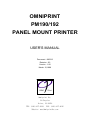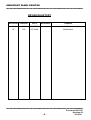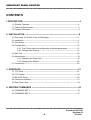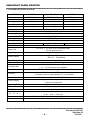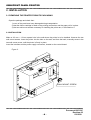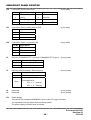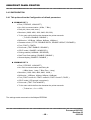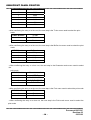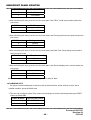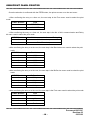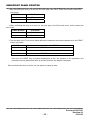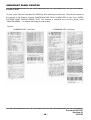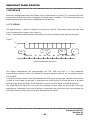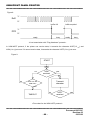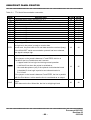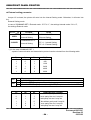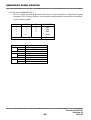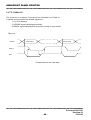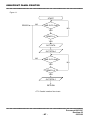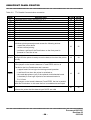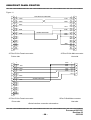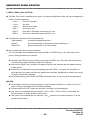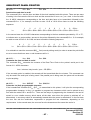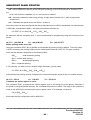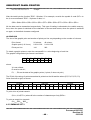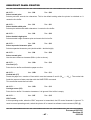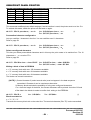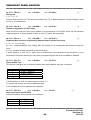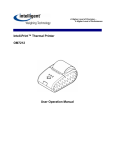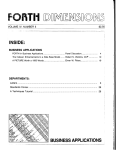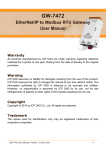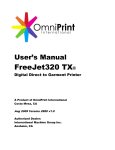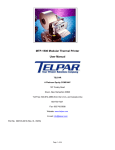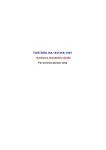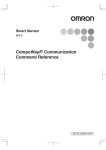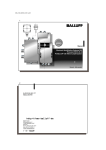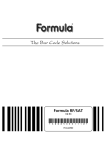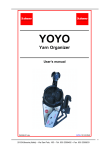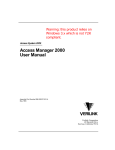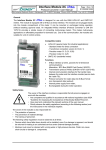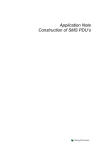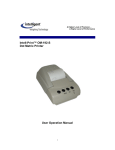Download printer manual
Transcript
OMNIPRINT PM190/192 PANEL MOUNT PRINTER USER'S MANUAL Document : 990312 Revision : 02 Version : 1.00 March 12,1999 Omniprint Inc. 14 Chrysler Irvine, CA 92618 TEL: (949) 457-0229 FAX: (949) 457-9016 Website: www.OmniprintInc.com OMNIPRINT PANEL PRINTER ------------------------------------------------------------------------------------------------------------------------------ REVISION HISTORY REVISION VERSION DATE APPROVAL CHANGE 01 1.00 01/25/99 Initial Release 02 1.00 03/12/99 Modification -----------------------------------------------------------------------------------------------------------------------------Document:990312C Revision:02 -203/12/99 OMNIPRINT PANEL PRINTER ------------------------------------------------------------------------------------------------------------------------------ CONTENTS 1.DESCRIPTION ------------------------------------------------------------------------------- 4 1.1 General Features -------------------------------------------------------------------------------- 4 1.2 Technical Specification ------------------------------------------------------------------------- 5 1.3 Product Description ------------------------------------------------------------------------------ 6 2. INSTALLATION ---------------------------------------------------------------------------- 8 2.1 Removing The Printer From Its Packaging ---------------------------------------------- 8 2.2 Installation ---------------------------------------------------------------------------------------- 8 2.3 Connection --------------------------------------------------------------------------------------- 9 2.4 Configuration ------------------------------------------------------------------------------------ 12 2.4.1 This Printer allow the configuration of default parameters --------------- 12 2.4.2 Configuration Setting -------------------------------------------------------------- 13 2.5 Self Test ------------------------------------------------------------------------------------------ 18 2.6 Maintenance ------------------------------------------------------------------------------------- 19 2.6.1 Changing the Paper Roll ---------------------------------------------------------- 19 2.6.2 Changing the Ribbon -------------------------------------------------------------- 20 2.7 Precautions -------------------------------------------------------------------------------------- 20 3. INTERFACE -------------------------------------------------------------------------------- 21 3.1 TTL Serial ---------------------------------------------------------------------------------------- 21 3.2 TTL Parallel -------------------------------------------------------------------------------------- 26 3.3 RS-232C Serial --------------------------------------------------------------------------------- 29 3.4 Centronics Interface --------------------------------------------------------------------------- 31 3.5 Real Time Clock -------------------------------------------------------------------------------- 33 4. PRINTER COMMANDS ----------------------------------------------------------------- 34 4.1 COMMAND SET 1 ----------------------------------------------------------------------------- 34 4.2 COMMAND SET 2 ----------------------------------------------------------------------------- 47 -----------------------------------------------------------------------------------------------------------------------------Document:990312C Revision:02 -303/12/99 OMNIPRINT PANEL PRINTER ------------------------------------------------------------------------------------------------------------------------------ 1. DESCRIPTION 1.1 GENERAL FEATURES PM190, PM192, PM180 panel printer uses the M-190 and M-192 Epson impact print mechanisms with 8-pin head, and M-180 Epson impact print mechanisms with 6-pin head, with ordinary paper in rolls 57.5 mm width and 50 mm diameter. Available in three models whose main difference is the number of characters per line and the printing rate. It is an extremely simple and functional wall printer, the ideal solution for applications which require the immediate printing of data on a ticket, whether they be of an industrial, professional or laboratory nature. It is suitable for POS, weighing systems, receipts, as well as for security, controlling and diagnostics purposes. The PM190/192/180 printer is so light-weight and compact that it can be easily fitted on any kind of machinery. It has 4 printer buffer (150byte, 1kbyte, 8kbyte, 16kbyte) and a 2kbyte EEPROM. Interface is distinguished Serial from Parallel on the Control board. If Control board is Serial board, TTL Serial and RS-232C Serial interface. If Control board is Parallel board, TTL Parallel and Centronics parallel interface. It can, as option, be equipped with a Clock/Calendar with rechargeable Ni-Cd battery, as Accessories, be has the Paper Take Up Device (TUD). This option enable time and date to be printer from a software command or simply by pressing a button on the front panel. This printer is consist of two COMMAND SETS, COMMAND SET 1 and COMMAND SET 2. If Jumper J2 is opened, enter the COMMAND SET 1 mode, otherwise enter the COMMAND SET 2 mode. To activate this mode, switch the printer off and back on again. Figure 1. -----------------------------------------------------------------------------------------------------------------------------Document:990312C Revision:02 -403/12/99 OMNIPRINT PANEL PRINTER -----------------------------------------------------------------------------------------------------------------------------1.2 TECHNICAL SPECIFICATION MODEL PM190 PM192 PM180 Mechanism No. of columns EPSON M-190 24 EPSON M-192 40 EPSON M-180 24 Printing speed 2.5 LPS 1.5 LPS 1.7 LPS 144 240 144 6 LPS 3.6 LPS 4 LPS No. of Dots/Line Paper feed speed Writing method Straight & Reverse Print method Serial Impact Dot Matrix Operating Temp 5℃(32℉) - 40℃(104℉) 10 % - 80 % RH Operating Humidity Storage Temp -40℃(-40℉) - 60℃(140℉) 5 % - 90 % RH Storage Humidity Reliability(MCBF) 1.5 million lines 0.9 million lines Paper feed method Paper Roll No. of copies Printer Ribbon Friction Feed 57.5 mm ± 0.5 mm ( 2.25″) wide Roll Paper × 50 mm diameter max Original + 1 copy Epson ERC 09 Purple/Black ERC 22 Purple/black Paper Cutting Manual Paper Loading Auto Loading or By Feed Key Character Set Data Buffer Interface Sensor Power Supply Operating Voltage Electrical Input EEPROM Overall Dimension ( W ×D ×H ) Option Accessories 1 million lines ASCII 256 IBM + International Sets + ( 8 - 10 ) Characters downloadable 150 bytes, 1 kbytes, 8 kbytes, 16 kbytes Serial RS-232C and Serial TTL on one board or Parallel Centronics and Parallel TTL on one board Paper End and Paper Near End Detector 5Vdc ±15% for the mechanism ±10% for the controller 5Vdc - Max. 2.5 Amp. Max 5W ( average in printing ) Default 2kbytes 126 ×126 ×60 mm ( 4.96 ×4.96 ×2.36 inch) Real Time Clock/Calendar with rechargeable Ni-Cd battery back-up Paper Take Up Device( TUD ) -----------------------------------------------------------------------------------------------------------------------------Document:990312C Revision:02 -503/12/99 OMNIPRINT PANEL PRINTER -----------------------------------------------------------------------------------------------------------------------------1.3 PRODUCT DESCRIPTION This printer has an ABS casing with a top covering the paper roll and print head. The keyboard, located on the front of the printer, consists of the PRINT and FEED keys with their respective LEDs. The dimensions of the printer are shown Figure 2. Figure 2. 60.7 126 21.7 66 49.8 72.25 126 1.5 PULL 102.7 14.7 34 39 -----------------------------------------------------------------------------------------------------------------------------Document:990312C Revision:02 -603/12/99 OMNIPRINT PANEL PRINTER -----------------------------------------------------------------------------------------------------------------------------There are two buttons (FEED and PRINT) on the front panel and 3 LED whose function will differ according to printer status : • At switch on : 1) If the FEED button is pressed, a Self-test is made. 2) If both the FEED and the PRINT buttons are pressed simultaneously, the printer is in Set-up mode 3) If the PRINT button is pressed, the printer is in HEX DUMP mode • Once the printer is switched on : 1) If the FEED is pressed briefly and the optional clock/calendar is installed, the date and time are printed. If the optional clock is not installed, pressing the FEED button will feed the paper one line (LF) and, if the button is held down, the paper will continue to feed. 2) If the PRINT button is pressed and this function is enabled, the selected character is transmitted via the serial line. • LED Indication Status POWER PRINT PAPER Off-Line Off Off Off On-Line On Off Off Printing On On Off Paper Not Loading On Flash - Paper Empty On Flash On Paper Low On - On Flash Flash Off Error -----------------------------------------------------------------------------------------------------------------------------Document:990312C Revision:02 -703/12/99 OMNIPRINT PANEL PRINTER ------------------------------------------------------------------------------------------------------------------------------ 2. INSTALLATION 2.1 REMOVING THE PRINTER FROM ITS PACKAGING Open the package and check that : 1) none of the parts have been damaged during transportation 2) that the ribbon cartridge is fitted on the printing mechanism and the paper roll is in place 3) the two wall mount screws necessary for installing the printer are, in fact fitted on it 2.2 INSTALLATION Make a 112 mm × 112 mm square hole in the wall where the printer is to be installed. Unscrew the two wall mount screws. Insert the printer into the hole on the wall, and from the back, manually screw in the two wall mount screw, until the printer is firmly in place. Insert the interface and the power supply connectors, located on the control board. Figure 3. WALL MOUNT SCREW -----------------------------------------------------------------------------------------------------------------------------Document:990312C Revision:02 -803/12/99 OMNIPRINT PANEL PRINTER -----------------------------------------------------------------------------------------------------------------------------2.3 CONNECTION JP5 For the optional clock/calendar Pin No JP2 P2 Signal Name Pin No (7-pin wafer) Signal Name 1 SIN 5 /RTC WR 2 SOUT 6 Vcc 3 /SCK 7 GND 4 /RTC For the optional TUD (paper take up) Pin No Signal Name 1 GND 2 + Vdc For the TTL Serial or TTL Parallel interface (2-pin wafer) (20-pin/26-pin male) Refer to paragraph 3.1 TTL Serial and 3.2 TTL Parallel P1 For the RS-232C Serial or Centronics Parallel interface (25-pin female) Refer to paragraph 3.3 RS-232C Serial and 3.4 Centronics Parallel -----------------------------------------------------------------------------------------------------------------------------Document:990312C Revision:02 -903/12/99 OMNIPRINT PANEL PRINTER -----------------------------------------------------------------------------------------------------------------------------JP6 Connection Control panel PCB Pin No Signal Name Power JP7 LED (green) 4 Feed SW 2 Print LED (green) 5 Print SW 3 Paper Low (red) 6 GND Connection Paper Loading sensor PCB (3-pin wafer) Signal Name 1 GND 2 Detect signal 3 Diode power Connection Paper Low sensor PCB Pin No J2 Pin No Signal Name 1 Pin No JP8 (6-pin wafer) (3-pin wafer) Signal Name 1 GND 2 Detect signal 3 Diode power Selection COMMAND SET 1(closed) / COMMAND SET 2(open) (2-pin jumper) Operation Emulation setting J3 Open Command Set 1 Closed Command Set 2 Selection Internal(closed) / External(open) (2-pin jumper) Operation Setup setting Closed Internal Command Set 1 : External Open Command Set 2 : if D7 = “1” : Internal if D7 = “0” : External J4 Reserved (2-pin jumper) J5 Reserved (2-pin jumper) JP1 Power Supply This printer has a standard AMPMODU1 4-pin male (JP1) type connector. It is separated controller power and mechanism power. The power supply connector pins as follows : -----------------------------------------------------------------------------------------------------------------------------Document:990312C Revision:02 - 10 03/12/99 OMNIPRINT PANEL PRINTER -----------------------------------------------------------------------------------------------------------------------------Pin No Signal Name 1 GND 2 GND 3 +VT : 5 VCC ± 15% (mechanism power supply) 4 +VCC : 5 VCC ± 10% (controller power supply) ♦ Cable length Connecting with the power supply connector(JP1) can be avoid by using the flat 20-Pin connector(P2) of the logic or by replacing the latter, by special request at the order stage, with a similar 26-Pin one, thus connecting the power supply and the printer signals with a single cable. In this case, however, the maximum length of the flat cable must not exceed 0.3 m for the 20-Pin version and 0.7 m for the 26-Pin version. The reason for this is that current running along inside narrow wires can lead to power failures which could interfere with the correct functioning of the printer. If the printer has the RS-232C or CENTRONICS options, it must be supplied by means of the JP1 connector. For the pin pattern required for supplying power through the logic flat cable. Power supply connector Max cable length PM180, PM192 PM190 JP1 AMP MODU1 4Pin 1.5 m 1.0 m P2 Flat 20 Pin 0.3 m 0.2 m P2 Flat 26 Pin 0.7 m 0.5 m [NOTES] • Any voltage peak or drop can damage the printer or cause malfunctioning and should be avoided. • Switching power supplies : we recommend using only switching power supplies with high switching frequency so that the recovery time from load transients is as short as possible. -----------------------------------------------------------------------------------------------------------------------------Document:990312C Revision:02 - 11 03/12/99 OMNIPRINT PANEL PRINTER -----------------------------------------------------------------------------------------------------------------------------2.4 CONFIGURATION 2.4.1 This printer allow the Configuration of default parameters: COMMAND SET 1 • Flow ( DTR/DSR , XON/XOFF ) • No. of bit in communication ( 8 Bits , 7 Bits ) • Parity bit ( None, odd, even ) • Baud rate ( 9600, 4800, 1200, 2400, 600, 300 ) • Tx chr menu which defines the character the printer transmits ( Tx CHR = ENABLE / DISABLE ) • Buffer size ( 150 Bytes, 1kBytes, 8kBytes, 16kBytes ) • Character mode ( LITTLE, DOUBLE WIDTH, DOUBLE HEIGHT, EXPANED ) • Font ( FONT1, FONT2 ) • Print mode ( TEXT ENABLE / DISABLE ) • CR-LF mode ( IGNORE / HONOR CR ) • Printing method ( NORMAL / REVERSE ) • Real Time Clock setting ( ENABLE / DISABLE ) • Second display ( ENABLE / DISABLE ) COMMAND SET 2 • Flow ( DTR-DSR , XON/XOFF ) • No. of bit in communication and Parity bit ( 8 Bits, None, 1 stop / 7 Bits, Even, 1 stop ) • Baud rate ( 1200, 2400, 4800, 9600, 19200 ) • Buffer size ( 150Bytes, 1kBytes, 8kBytes, 16kBytes ) • Font ( FONT1 mode A1, FONT1 mode A2, FONT1 mode P, FONT2 ) • CR-LF mode ( CR ignored / recognized ) • Print mode ( TEXT / DATA MODE ) • Tx chr menu which defines the character the printer transmits ( Tx char is n ; 0 ≤ n ≤ 255 ) The settings made are saved on the 2kbytes EEPROM. -----------------------------------------------------------------------------------------------------------------------------Document:990312C Revision:02 - 12 03/12/99 OMNIPRINT PANEL PRINTER -----------------------------------------------------------------------------------------------------------------------------2.4.2 Configuration setting If, when the printer is power on, both keys are pressed simultaneously, the printer enters configuration mode and prints the first modifiable parameter. Each time the PRINT key is pressed subsequent to this, the variation of the parameter is shown and the its current value is printed. After entering the desired parameter, press the FEED key to go on to the next parameter, and so on. The available time for selection in each menu is 15 seconds. Once this time has elapsed, the printer moves to the next menu leaving the previous parameter unchanged. When all the parameters have been entered, the printer prints "PRINTER READY..." to indicate that setting procedure has been completed. COMMAND SET 1 The printer enters configuration mode and, with a serial interface, prints set Flow control, with a parallel interface, prints set character printer transmits. • The user can configure printer Flow control by selecting from those listed and pressing the PRINT button as follow table. PRINT Number Type of Flow control 0 DTR/DSR 1 Xon/Xoff Once the selection is confirmed with the FEED button, the printer moves on to the next menu • After confirming the entry or a time out, the next step is the No. of bit in communication menu used to select the print mode PRINT Number No. of bit in communication 0 8 Bits 1 7 Bits • After confirming the entry or a time out, the next step is the Parity bit menu used to select the print mode PRINT Number Parity bit 0 None 1 Odd 2 Even • After confirming the entry or a time out, the next step is the Baud rate menu used to select the print mode -----------------------------------------------------------------------------------------------------------------------------Document:990312C Revision:02 - 13 03/12/99 OMNIPRINT PANEL PRINTER -----------------------------------------------------------------------------------------------------------------------------PRINT Number Baud rate 0 9600 1 4800 2 1200 3 2400 4 600 5 300 • After confirming the entry or a time out, the next step is the Tx chr menu used to select the print mode PRINT Number Tx chr 0 Enable 1 Disable • After confirming the entry or a time out, the next step is the Buffer size menu used to select the print mode PRINT Number Buffer size 0 150 byte 1 1 kbyte 2 8 kbyte 3 16 kbyte • After confirming the entry or a time out, the next step is the Character mode menu used to select the print mode PRINT Number Character mode 0 LITTLE 1 DOUBLE WIDTH 2 DOUBLE HEIGHT 3 EXPANED • After confirming the entry or a time out, the next step is the Font menu used to select the print mode PRINT Number Font 0 Font 1 1 Font 2 • After confirming the entry or a time out, the next step is the Print mode menu used to select the print mode -----------------------------------------------------------------------------------------------------------------------------Document:990312C Revision:02 - 14 03/12/99 OMNIPRINT PANEL PRINTER -----------------------------------------------------------------------------------------------------------------------------PRINT Number Print mode 0 Text Enable 1 Text Disable • After confirming the entry or a time out, the next step is the CR-LF mode menu used to select the print mode PRINT Number CR-LF mode 0 Ignore CR 1 Honor CR • After confirming the entry or a time out, the next step is the Printing method menu used to select the print mode PRINT Number Printing method 0 Normal 1 Reverse • After confirming the entry or a time out, the next step is the Real Time Clock setting menu used to select the print mode PRINT Number Real Time Clock setting 0 Enable 1 Disable • After confirming the entry or a time out, the next step is the Second display menu used to select the print mode PRINT Number Second display 0 Enable 1 Disable After confirming the entry or a time out, the printer is ready for data. COMMAND SET 2 The printer enters configuration mode and, with a serial interface, prints set flow control, with a parallel interface, prints set Buffer size. • The user can configure printer Flow control by selecting from those listed and pressing the PRINT button as follow table. PRINT Number Type of Flow control 0 DTR/DSR 1 Xon/Xoff -----------------------------------------------------------------------------------------------------------------------------Document:990312C Revision:02 - 15 03/12/99 OMNIPRINT PANEL PRINTER -----------------------------------------------------------------------------------------------------------------------------Once the selection is confirmed with the FEED button, the printer moves on to the next menu • After confirming the entry or a time out, the next step is the Flow menu used to select the print mode PRINT Number Flow 0 DTR/DSR 1 XON/XOFF • After confirming the entry or a time out, the next step is the No. of bit in communication and Parity bit menu used to select the print mode PRINT Number No. of bit in communication and Parity bit 0 8 bits None 1 stop 1 7 bits Even 1 stop • After confirming the entry or a time out, the next step is the Baud rate menu used to select the print mode PRINT Number Baud rate 0 1200 1 2400 2 4800 3 9600 4 19200 • After confirming the entry or a time out, the next step is the Buffer size menu used to select the print mode PRINT Number Buffer size 0 150 byte 1 1 kbyte 2 8 kbyte 3 16 kbyte • After confirming the entry or a time out, the next step is the Font menu used to select the print mode PRINT Number Font 0 A1 1 A2 2 Font1 3 Font2 -----------------------------------------------------------------------------------------------------------------------------Document:990312C Revision:02 - 16 03/12/99 OMNIPRINT PANEL PRINTER -----------------------------------------------------------------------------------------------------------------------------• After confirming the entry or a time out, the next step is the CR-LF mode menu used to select the print mode PRINT Number CR-LF mode 0 CR ignored 1 CR recognized • After confirming the entry or a time out, the next step is the Print mode menu used to select the print mode PRINT Number Print mode 0 Text Mode 1 Data Mode • The next step is the Tx chr menu which defines the character the printer transmits when the PRINT button is pressed PRINT Number Character transmitted when the PRINT button is pressed 0 PRINT function disabled 1 ≤n ≤254 Character to be transmitted 255 PRINT function disabled Each time the PRINT key is pressed subsequent to this, the variation of the parameter isn’t printed but its only determined value is printed, because of a wasteful use paper. After confirming the entry or a time out, the printer is ready for data. -----------------------------------------------------------------------------------------------------------------------------Document:990312C Revision:02 - 17 03/12/99 OMNIPRINT PANEL PRINTER -----------------------------------------------------------------------------------------------------------------------------2.5 SELF TEST To print out the self-test, hold down the FEED key while switching on the printer. The self-test consists of the printing of the printer's currently CONFIGURATION, ASCII CHARACTER of each Font, CHESS PATTERN PRINT, MOTOR BREAK TEST, The self-test is executed once and the printer prints "PRINTER READY..." to indicate that ready to receive data. Figure 5. <COMMAND SET 1 self-test> <COMMAND SET 2 self-test> -----------------------------------------------------------------------------------------------------------------------------Document:990312C Revision:02 - 18 03/12/99 OMNIPRINT PANEL PRINTER -----------------------------------------------------------------------------------------------------------------------------2.6 MAINTENANCE 2.6.1 CHANGING THE PAPER ROLL To change the paper roll, proceed as follows 1) open the top cover of the printer and place the paper roll in position, following the arrow, as indicated in Figure 6. 2) insert the end of the roll in the slit (A) of the print mechanism, then auto-loading is performed after a few delay time. 3) in the case of auto-loading is uninstalled, press the FEED key (B) so that a few centimeters of paper come out of the printer 4) insert the end into the slit on the top of the printer and close it. B A D C Figure 6. -----------------------------------------------------------------------------------------------------------------------------Document:990312C Revision:02 - 19 03/12/99 OMNIPRINT PANEL PRINTER -----------------------------------------------------------------------------------------------------------------------------2.6.2 CHANGING THE RIBBON 1) open the top of the printer and remove the old ribbon cartridge, by pressing down at point (C), as shown in Figure 6. 2) insert the new ribbon, making sure that it is correctly positioned 3) pull the ribbon tight by turning the knurled knob (D) and close the top down again 2.7 PRECAUTIONS • Do not print when there is no paper and/or ribbon ; this leads to rapid deterioration of the headpin • Do not put objects inside the printer • Do not pull the printer carriage manually when the printer is ON. • Before connecting the printer to the mains, check that the power supply or system ON/OFF switch is in the OFF position. B A D C • Avoid blows to any part of the printer, both during and after installation. -----------------------------------------------------------------------------------------------------------------------------Document:990312C Revision:02 - 20 03/12/99 OMNIPRINT PANEL PRINTER ------------------------------------------------------------------------------------------------------------------------------ 3.INTERFACE Interface is distinguished Serial from Parallel on the Control board. It is able to TTL Serial and RS-232C Serial communication that printer is equipped with Serial board, it is able to TTL Parallel and Centronics Parallel communication that printer is equipped with Serial board. 3.1 TTL SERIAL The default format is 1 start bit, 8 data bits, no parity and 1 stop bit. The communication connector used is the P2 whose pinout is given in the Table 3-1. Figure 7 illustrates the serial character transmission bit frame showing the start, data and stop bits. Figure 7. "1" "0" None or 1 Bit 7 or 8 Bit 1 Bit START B0 B1 B2 B3 B4 B5 B6 1 or 2 Bit B7 PARITY STOP <Serial transmission bit frame> The signals characterizing the communication are TxD, RxD and DTR if a "Flag Hardware" communication protocol is used. If the XON-XOFF protocol has been selected, the only signals used are TxD and RxD. In the communication protocol with Flag Hardware the DTR signal, at high logic, indicates that the printer is ready to receive data. At low logic, it means that the receive buffer is full and will have to be partly emptied for the printing to begin. In the XON-XOFF protocol, the DTR signal is always at high logic. The transmission bit frame for a line with Flag Hardware protocol when the input buffer is full and, consequently, transmission from host to printer is interrupted. After the buffer have been emptied, the DTR signal returns to high logic level and the transmission can restart. -----------------------------------------------------------------------------------------------------------------------------Document:990312C Revision:02 - 21 03/12/99 OMNIPRINT PANEL PRINTER -----------------------------------------------------------------------------------------------------------------------------Figure 8. RxD "1" "0" buffer full DTR buffer emptied "1" "0" ready busy ready busy <Line transmission with "Flag Hardware" protocol> In XON-XOFF protocol, if the printer can receive data, it transmits the character XOFF(13 Hex) and XON(11Hex) just once. If it cannot receive data, it transmits the character XOFF(13Hex) just once. Figure 9. START no no XON received yes Transmit character Time from last XON>2sec yes TIMEOUT no XOFF received yes <Flow chart for the XON-XOFF protocol> -----------------------------------------------------------------------------------------------------------------------------Document:990312C Revision:02 - 22 03/12/99 OMNIPRINT PANEL PRINTER -----------------------------------------------------------------------------------------------------------------------------Table 3-1 TTL Serial Communication connection NAME VT VCC GND TxD D6 D5 D4 D3 D2 D1 D0 D7 DESCRIPTION Printhead power supply alternative to JP1 Logic controller board power supply alternative to JP1 Ground Data Serial output. When idle the transmission line level is high. External setting parameter External setting parameter External setting parameter External setting parameter External setting parameter External setting parameter External setting parameter External setting parameter Output signal: 20-PIN 26-PIN 1,2 5,6,7,8 3,4 9-10 5,6 1,2,3,11,12 7 4,13 8 14 9 15 10 16 11 17 12 18 13 19 14 20 15 21 at high level, the printer is ready to receive data; DTR at low level, the print buffer is full and data cannot be received (busy). 18 24 19 25 20 26 If the XON-XOFF serial communication protocol has been selected, the signal is always high. Input or output If the jumper on the board is between LF and FEED, this line is Parallel to the Line Feed button and it causes: - a paper feed if at low logic level during normal operation FEED - a self-test if low when the printer is switched on - time and date printout (only if the optional clock/calendar board is installed) if a low logic impulse is sent whose duration is D < 0.3 sec If the jumper on the board is between P and FEED, the line is parallel with the Print button. In this case the line is considered as an output RxD Input RxD data receive line. When idle, the line is at high logic level -----------------------------------------------------------------------------------------------------------------------------Document:990312C Revision:02 - 23 03/12/99 OMNIPRINT PANEL PRINTER ----------------------------------------------------------------------------------------------------------------------------- External setting parameter Jumper J3 is closed, the printer will enter into the Internal Setting mode. Otherwise, It will enter Into the External Setting mode. In case of COMMAND SET 2 External mode : If D7 is “1”, the settings Internal mode. If it is “0”, the settings External mode J2 J3 OPEN CLOSED CLOSED OPEN COMMAND SET 1 COMMAND SET 1 Internal Setting External Setting COMMAND SET 2 Internal Setting COMMAND SET 2 D7 = 1 : Internal Setting D7 = 0 : External Setting (1) In the case COMMAND SET 1 : speed of communication and transmission protocol can be selected from the following table. D0 0 D1 0 D2 1 BAUD 300 1 0 1 600 1 1 1 1200 0 1 1 2400 0 0 0 4800 1 0 0 9600 1 0 1 0 D3 D4 Flag-type transmission protocol XON/XOFF type transmission protocol When the PRINT key is pressed, nothing happens When the PRINT key is pressed, the signal CR(0DHex) is transmitted to the TxD pin D7 1 D6 1 D5 1 TRANSMISSION FORMAT 8 bits without parity and 1 stop bit 0 1 1 8 even parity bits and 1 stop bit 0 1 0 8 odd parity bits and 1 stop bit 1 1 0 7 bits without parity and 2 stop bit 1 0 1 7 even parity bits and 1 stop bit 1 0 0 7 odd parity bits and 1 stop bit -----------------------------------------------------------------------------------------------------------------------------Document:990312C Revision:02 - 24 03/12/99 OMNIPRINT PANEL PRINTER -----------------------------------------------------------------------------------------------------------------------------(2) In the case COMMAND SET 2 : If D7 is “1”(high), the settings given with the buttons on the front panel or configuration program hold good. If it is “0”(low), speed of communication and transmission protocol can be selected from the following table. D0 D1 D2 BAUD RATE 1 0 0 1200 0 1 0 2400 1 1 0 4800 1 0 1 19200 All the other combinations D3 0 1 D4 0 1 D5 0 1 9600 Communication protocol DTR XON, XOFF Parity NONE EVEN Data/Text Mode TEXT DATA -----------------------------------------------------------------------------------------------------------------------------Document:990312C Revision:02 - 25 03/12/99 OMNIPRINT PANEL PRINTER -----------------------------------------------------------------------------------------------------------------------------3.2 TTL PARALLEL The connector is, as always, P2 whose pinout is detailed in the Table 3-1. In parallel communication the useable signals are : 1) 7 or 8 bit data bus 2) STROBE signal indicating data validity 3) READY signal indicating that the printer is ready to receive data Figure 10. DATA0-7 DATA VALID DATA VALID READY STB <Transmission format valid data> -----------------------------------------------------------------------------------------------------------------------------Document:990312C Revision:02 - 26 03/12/99 OMNIPRINT PANEL PRINTER -----------------------------------------------------------------------------------------------------------------------------Figure 11. START ERROR NO TIME OUT<1sec YES NO READY=1 YES OUT DATA OUT STB=0 NO TIME OUT<4sec NO YES READY=0 YES OUT STB=1 RETURN <TTL Parallel interface flow chart> -----------------------------------------------------------------------------------------------------------------------------Document:990312C Revision:02 - 27 03/12/99 OMNIPRINT PANEL PRINTER -----------------------------------------------------------------------------------------------------------------------------Table 3-2 TTL Parallel Communication connection NAME VT VCC GND D6 D5 D4 D3 D2 D1 D0 D7 DESCRIPTION Printhead power supply alternative to JP1 Logic controller board power supply alternative to JP1 Ground Data 6 Data 5 Data 4 Data 3 Data 2 Data 1 Data 0 Data 7 Printer reset input, active low. 20-PIN 26-PIN 1,2 5,6,7,8 3,4 9-10 5,6 1,2,3,11,12 8 14 9 15 10 16 11 17 12 18 13 19 14 20 15 21 Initializes printer parameters and causes the following actions : INIT - erases the printer buffer - selects normal printing 16 22 18 24 19 25 20 26 - performs a self-test if the Feed button on the front panel is pressed or Feed line is low Output signal: READY at high level the printer is ready to receive data; at low level the printer is busy Input or output If the jumper on the board is between LF and FEED, this line is Parallel to the Line Feed button and it causes: - a paper feed if at low logic level during normal operation FEED - a self-test if low when the printer is switched on - time and date printout (only if the optional clock/calendar board is installed) if a low logic impulse is sent whose duration is D < 0.3 sec If the jumper on the board is between P and FEED, the line is parallel With the Print button. In this case the line is considered as an output STB Input Informs the printer that the data at input D0-D7 are valid -----------------------------------------------------------------------------------------------------------------------------Document:990312C Revision:02 - 28 03/12/99 OMNIPRINT PANEL PRINTER -----------------------------------------------------------------------------------------------------------------------------3.3 RS-232C SERIAL INTERFACE The connection is made with a 25-pin rectangular female connector. The signals on the connector pins are indicated in Table 3-3. The pins which are not indicated are not connected. The signals characterizing the communication are TxD, RxD and DTR if a "Flag Hardware" communication protocol is used. If the XON-XOFF protocol has been selected, the only signals used are TxD and RxD. In the communication protocol with Flag Hardware the DTR signal, at high logic, indicates that the printer is ready to receive data. At low logic, it means that the receive buffer is full and will have to be partly emptied for the printing to begin. In the XON-XOFF protocol, the DTR signal is always at high logic. The transmission bit frame for a line with Flag Hardware protocol when the input buffer is full and, consequently, transmission from host to printer is interrupted. After the buffer have been emptied, the DTR signal returns to high logic level and the transmission can restart. Refer to 3.1 TTL SERIAL INTERFACE Table 3-3. PIN 1-7 2 3 4 6 SIGNAL GND TxD RxD RTS DSR 20 DTR DESCRIPTION Ground Transmit Data Receive Data Request To Send Data Set Ready Data Terminal Ready. Printer on and operating (active at RS-232C level high) DIRECTION OUT IN OUT IN OUT -----------------------------------------------------------------------------------------------------------------------------Document:990312C Revision:02 - 29 03/12/99 OMNIPRINT PANEL PRINTER -----------------------------------------------------------------------------------------------------------------------------Figure 11. 1 14 2 15 3 16 4 17 5 18 6 19 7 20 8 21 9 22 10 23 11 24 12 25 13 PROTECTIVE GROUND TXD TXD RXD RXD RTS CTS DSR DSR SIGNAL GROUND DTR DTR DCD SSD 25 Pins D-Sub Female connector 25 Pins D-Sub Male connector Printer side 1 14 2 15 3 16 4 17 5 18 6 19 7 20 8 21 9 22 10 23 11 24 12 25 13 1 14 2 15 3 16 4 17 5 18 6 19 7 20 8 21 9 22 10 23 11 24 12 25 13 Host side DCD DSR RXD TXD RXD TXD CTS DTR RTS 1 6 2 7 3 8 4 9 5 DSR DTR SIGNAL GROUND 25 Pins D-Sub Female connector Printer side 9Pins D-Sub Male connector Host side <Serial interface connection schematics> -----------------------------------------------------------------------------------------------------------------------------Document:990312C Revision:02 - 30 03/12/99 OMNIPRINT PANEL PRINTER -----------------------------------------------------------------------------------------------------------------------------3.4 CENTRONICS PARALLEL The connection is made with a 25-pin rectangular female connector. Transmission is controlled by the Acknowledge (ACK) and Strobe (STB) signals. The signal layout is exactly the same as that used by personal computers which use the same connector, as shown in Table 3-4. Table 3-4. PIN SIGNAL 1 STROBE 2 DESCRIPTION Data read signal : a low level pulse informs the printer that DIRECTION IN D0 the data on the D0-D7 lines are valid Data 0 IN 3 D1 Data 1 IN 4 D2 Data 2 IN 5 D3 Data 3 IN 6 D4 Data 4 IN 7 D5 Data 5 IN 8 D6 Data 6 IN 9 D7 Data 7 IN Call for new data : a low level pulse indicates that the printer OUT 10 ACK 11 BUSY 12 PE Paper Empty OUT 13 SELECT Printer status OUT 14 ERROR 16 INIT 18~25 accept new data AUTO FEED XT No connection 15 17 Is ready to receive new data Printer busy at high logic level means that the printer cannot Printer error Printer initialization SELECT INPUT No connection GND GND OUT N.C OUT IN N.C - Regarding printer behavior when connected with a Centronics parallel interface, it should be mentioned that often the application programs transmit a sequence of control characters CR(0DHex) and LF(0AHex) at the end of the string to be printed. With the COMMAND SET 2 this would cause a double paper feed because the CR character, since it causes the buffer to be printed, also feeds the paper. To prevent this problem, place the printer in the "CRLF" mode in which the CR character is ignored. -----------------------------------------------------------------------------------------------------------------------------Document:990312C Revision:02 - 31 03/12/99 OMNIPRINT PANEL PRINTER -----------------------------------------------------------------------------------------------------------------------------Figure 12. DATA0-7 DATA VALID DATA VALID STB T1 BUSY T2 ACK T3 < Centronics parallel interface signal timing > Figure 13 1 14 2 15 3 16 4 17 5 18 6 19 7 20 8 21 9 22 10 23 11 24 12 25 13 /STROBE /AUTOFEED DATA 0 /ERROR DATA 1 /INIT DATA 2 GND DATA 3 GND DATA 4 GND DATA 5 GND DATA 6 GND DATA 7 GND /ACKNOWLEDGE GND BUSY GND PAPER END GND SELECT 1 14 2 15 3 16 4 17 5 18 6 19 7 20 8 21 9 22 10 23 11 24 12 25 13 < Centronics parallel interface wiring schematics > -----------------------------------------------------------------------------------------------------------------------------Document:990312C Revision:02 - 32 03/12/99 OMNIPRINT PANEL PRINTER -----------------------------------------------------------------------------------------------------------------------------3.5 REAL TIME CLOCK (OPTION) The Real Time Clock is available as an option. Printing and adjustment of the clock are managed by a series of control characters : - <12>Hex Print time and date - <13>Hex Set clock - <14>Hex Read time and date - ESC T Print time in text - ESC D Print date in European format (d/m/y) in text - ESC U Print date in American format (m/d/y) in text The features of the optional Clock/Calendar are : Data handled : hours/minutes/day/month/year Battery : Ni-Cd automatically recharged at printer's switching on Battery life : About 40 days after a 10 hours charge How to adjust the Clock using the keyboard The time and date can be adjusted by using the PRINT and FEED keys on the front panel of the printer. Setting procedure is as follows : z hold down the FEED key and simultaneously press the PRINT key. The printer will print the time and date with an arrow indicating a digit to be changed z each time the PRINT key is pressed, the digit by the arrow will increase and the updated version will be printed z to select the next digit which requires adjusting press the FEED key again. On completion of each operation, the printer will print the updated time and date, highlighting by means of an arrow the digit currently being selected z to terminate setting, press PRINT and FEED at the same time, or run through all the parameters. [NOTES] z It is advisable to leave the printer switched on, with the option installed, for, at least, 24 hours in order to charge completely the Clock/Calendar battery. z The data stored in the RTC option are lost only if the battery is flat/discharged. z If the option is not installed and you send the <12>Hex, ESC T, ESC D, ESC U commands, the printer performs “3” and a question marks string. z If the option is not installed and you send the <14>Hex command, the printer performs “3” and a question marks string. -----------------------------------------------------------------------------------------------------------------------------Document:990312C Revision:02 - 33 03/12/99 OMNIPRINT PANEL PRINTER ------------------------------------------------------------------------------------------------------------------------------ 4.PRINTER CONTROL COMMANDS 4.1 COMMAND SET 1 ASCII : - Hex : $00 Dec : $00 Printing in small characters. The command $00Hex is used for reverting to printing in small characters. If, for example, double height or double width printing had been set and the user wishes to return to printing in small characters, he/she transmits the code $00Hex. This command clears the print buffer. For this reason this command must not be transmitted immediately after an ASCII string, otherwise the string will be erased. It is better, therefore, to transmit the command after a (CR) $0DHex so that the string is printed first and, on clearing the buffer, small character printing is restored. In many user applications the character $00Hex is transmitted as a piece of calculation data or as a numerical value, automatically erasing the string preceding it. A small character is 6 dots wide and 10 dots tall. The ASCII characters which can be printed, as may be seen from the self-test, start from code $21Hex through to code $FFHex. ASCII : - Hex : $01 Dec : $01 Double width printing. The command $01Hex is used to activate double width printing. This command clears the print buffer and for this reason it must not be transmitted immediately after an ASCII string, otherwise this string will be erased. it is better, therefore, to transmit the command $01Hex after a (CR) $0DHex so that the string is printed first and, on clearing the buffer, double width printing is enabled. When this printing mode is set the number of characters per line is exactly halved in comparison with small characters: a printed line of a 24-column printer, therefore, contains 12 characters, and a 40-column printer contains 20. Double width characters are 12 dots wide and 10 dots tall. The ASCII characters which can be printed, as may be seen from the self-test, start from code $1EHex through to code $FFHex . ASCII : - Hex : $02 Dec : $02 Double height printing. The command $02Hex is used to activate double height printing. This command clears the print buffer and for this reason it must not be transmitted immediately after an ASCII string, otherwise this string will be erased. It is better, therefore, to transmit the command $02Hex after a (CR) $0DHex so that the string is printed first and, on clearing the buffer, double height printing is enabled. When this printing mode is set, the number of characters per line remains 24 for the 24-column printer and 40 for the 40-column printer. Double height characters are 6 dots wide and 20 dots tall. The ASCII characters which can be printed, as may be seen from the self-test, start from code $21Hex through to code $FFHex . -----------------------------------------------------------------------------------------------------------------------------Document:990312C Revision:02 - 34 03/12/99 OMNIPRINT PANEL PRINTER ----------------------------------------------------------------------------------------------------------------------------- ASCII : - Hex : $03 Dec : $03 Expanded printing The command $03Hex is used to activate expanded printing. This command clears the print buffer and for this reason it must not be transmitted immediately after an ASCII string, otherwise this string will be erased. It is better, therefore, to transmit the command $03Hex after a (CR) $0DHex so that the string is printed first and, on clearing the buffer, expanded printing is enabled. When this printing mode is set, the number of characters per line is exactly halved in comparison with small characters: a printed line of a 24-column printer, therefore, contains 12 characters, and a 40-column printer contains 20. Expanded characters are 12 dots wide and 20 dots tall. The ASCII characters which can be printed, as may be seen from the self-test, start from code $21Hex through to code $FFHex . ASCII : - Hex : $04 Dec : $04 Restores normal printing The command $04Hex is used for reverting to printing in small characters (it is identical to $00Hex and is used when it is impossible to use the latter). If, for example, double height or double width printing had been set and the user wishes to return to printing in small characters, he/she transmits the code $04Hex. This command clears the print buffer. For this reason this command must not be transmitted after an ASCII string, otherwise the string will be erased. It is better, therefore, to transmit the command $04Hex after a (CR)$0DHex so that the string is printed first and, on clearing the buffer, small character printing is restored. A small character is 6 dots wide and 10 dots tall. The ASCII characters which can be printed, as may be seen from the self-test, start from code $21Hex through to code $FFHex . ASCII : - Hex : $0A Dec : $10 Forward feeds one line The command $0AHex forward feeds the printer by one line. If there are any characters in the line buffer, the buffer itself is automatically printed. A line feed is equivalent to 10 dots of normal printing, the paper moves faster than it would when printing due to the automatic activation of a magnet which speeds up the paper feed. ASCII : - Hex : (n) $0B Dec : $11 Forward feeds (n) lines The command $0BHex forward feeds the printer by the number of lines previously set. This must be an ASCII number from 0-9; obviously if the number is zero, nothing will happen. Take care because the erased. If, for example, you want the paper to forward feed by 5 lines, transmit: $35Hex $0BHex (or, alternatively, 5 and the command $0BHex). -----------------------------------------------------------------------------------------------------------------------------Document:990312C Revision:02 - 35 03/12/99 OMNIPRINT PANEL PRINTER ----------------------------------------------------------------------------------------------------------------------------- ASCII : - Hex : $0D Dec : $13 Prints line buffer The command $0DHex (carriage return) prints the line buffer. If the buffer is empty, nothing happens. If the CRLF option is set, the code $0DHex is ignored and printing only takes place if the command $0AHex is transmitted. When the printer is switched on, the default value of the CRLF option is contained in the flag of a byte called "option register" which can be manipulated through the configuration by using the two keys on the front panel of the printer or through the program from the PC. ASCII : - Hex : $0F Dec : $15 Sets CRLF mode The command $0FHex enables the CRLF option. It inhibits the action of the command $0DHex, and keeping only the command $0AHex as a print command. This function can be useful in cases where the RETURN key is associated with the $0DHex and $0AHex commands, thus causing this printer to print in double spacing. To disable this option, the printer has to be reset, either by switching it off or by transmitting the reset command. When the printer is switched on, the default value of the CRLF option is contained in the flag of a byte called "option register" which can be manipulated through the configuration by using the two keys on the front panel of the printer or through the program from the PC. ASCII : - Hex : $11 Dec : $17 Graphic mode The command $11Hex enables this printer graphic mode, i.e. to print in graphic mode transmit the command $11Hex at the beginning of each line. One line for this printer (24 column model) corresponds to 144 horizontal points divided in 24 6-point blocks. For this printer (40 column model) one line corresponds to 240 horizontal points divided into 40 6-point blocks. For byte format in graphic configuration ASCII : - Hex : $12 Dec : $18 Prints the time and date This command prints the time and date in the following format: hh : mm dd - mm - yy If the expanded or double width formats are selected (i.e. with less than 15 characters per line), only the time will be printed. If seconds printing is enabled, the format will be: hh : mm : ss dd - mm - yy In any event this command resets the line. -----------------------------------------------------------------------------------------------------------------------------Document:990312C Revision:02 - 36 03/12/99 OMNIPRINT PANEL PRINTER ----------------------------------------------------------------------------------------------------------------------------- ASCII : - Hex : $13 Dec : $19 Sets the time and date in serial The command $13Hex sets the time and date of the clock installed inside this printer. There are two ways of setting it: the first uses the 24-hour clock and the second the 12 hour a.m., p.m. clock. In the first case the 10 ASCII characters corresponding to the time and date have to be transmitted, followed by the command $13Hex. If, for example, we wish to enter 12.45 of 19.01.99 we have to send the following sequence: 1 i.e. 2 4 5 1 9 0 1 9 9 $13Hex $31Hex $32Hex $34Hex $35Hex $31Hex $39Hex $30Hex $31Hex $39Hex $33Hex $13Hex In the second case the 10 ASCII characters corresponding to the time and date preceded by "A" or "P", to indicate ante- or post-meridian, are sent to the printer followed by the command $13Hex. If, for example, we wish to enter A12.45 of 19.01.99, we have to send the following sequence: A i.e. 1 2 4 5 1 9 0 1 9 9 $13Hex $41Hex $31Hex $32Hex $34Hex $35Hex $31Hex $39Hex $30Hex $31Hex $39Hex $33Hex $13Hex It is advisable to send the command $00Hex first (normal printing mode) in order to erase the print buffer so as to ensure that there were no old characters still in it. ASCII : - Hex : $14 Dec : $20 Transmits the time and date in serial The command $14Hex transmits the contents of the Real Time Clock to the printer's serial port in the format of 11 ASCII characters: hour / minutes / day /month / year + CR $0DHex If the seconds option is enabled, the seconds will be transmitted after the minutes. This command can only be used if the serial port is being used: if the parallel port is being used, the printer will not be able to print anything. ASCII : - Hex : $1E $1F Dec : $30 $31 Prints the 1st (2nd) programmable character If the hexadecimal character $1EHex ($1FHex) is transmitted to this printer, it will print the corresponding programmable character. In fact, it is possible to program two characters which can be printed at any time with the codes $1EHex and $1FHex. There are two ways of programming the characters: the can be saved in a non volatile memory which stores all the data, even when the printer is switched off, or alternatively, in a memory switch is automatically erased when the power is switched off. In the first case, the user can ask the technicians responsible to program the two characters, depending on his requirements. In the second case, the user can form the characters at the same time as he is -----------------------------------------------------------------------------------------------------------------------------Document:990312C Revision:02 - 37 03/12/99 OMNIPRINT PANEL PRINTER -----------------------------------------------------------------------------------------------------------------------------transmitting the text to be printed: the advantage of this approach is that an infinite number of symbols can be associated to a character, exactly as the user pleases, which he can print and modify as he sees fit. If the printer is new (or if the characters have not been manipulated), the following symbol will be associated with codes $1EHex and $1FHex : each time the printer is switched on, the above mentioned codes will contain the last characters programmed in the non volatile memory. ASCII : - Hex : $17 $18 $19 $1A $1C $1D $1E $1F Dec : $23 $24 $25 $26 $28 $29 $30 $31 Prints the 1st (...8th) programmable character If the hexadecimal character $17Hex (...$1FHex) is transmitted to this printer, it will print the corresponding programmable character. In fact, it is possible to program eight characters which can be printed at any time with the codes from $17Hex to $1FHex. There are two ways of programming the characters; they can be saved in a non volatile memory which stores all the data, even when the printer is switched off, or alternatively, in a memory which is automatically erased when the power is switched off. In the first case, the user can ask the technicians responsible to program the eight characters, depending on his requirements. In the second case, the user can form the characters at the same time as he is transmitting the text to be printed: the advantage of this approach is that an infinite number of symbols can be associated to a character, exactly as the user pleases, which he can print and modify as he sees fit. If the printer is new (or if the characters have not been manipulated), the following symbol will be associated with codes $17Hex, ..., $1FHex ; each time the printer is switched on, the above mentioned codes will contain the last characters programmed in the non volatile memory. ASCII : ESC R Hex : $1B $52 Dec : $27 $82 Sets the printer in reverse mode The command "ESC" R selects reverse mode printing. In reverse mode printing, the ticket comes out of the printer with the writing right side up and running from left to right. When the printer is switched on, the default value is selected by the flag of a location called the "option register"; this flag can be manipulated by programming, using the two keys on the front panel of the printer with which the default value can be changed and it can be decided whether the printer is to be in reverse or normal mode when it is switched on. ASCII : ESC N Hex : $1B $4E Dec : $27 $78 Sets the printer in normal mode The command "ESC" N selects normal mode printing. In normal mode printing, the ticket comes out of the printer with the writing upside down and running from right to left. When the printer is switched on, the default value is selected by the flag of a location called the "option register"; this flag can be manipulated by programming, using the two keys on the front panel of the printer with which the default value can be changed and it can be decided whether the printer is to be in reverse or normal mode when it is switched on. -----------------------------------------------------------------------------------------------------------------------------Document:990312C Revision:02 - 38 03/12/99 OMNIPRINT PANEL PRINTER ----------------------------------------------------------------------------------------------------------------------------- ASCII : ESC @ Hex : $1B $40 Dec : $27 $64 Resets the printer The command "ESC" @ resets the printer software. This command is identical to the hardware reset command and can be used for re-initializing the printer's parameters. Obviously, after this command the receiving buffer is zero-set and all the data transmitted to the printer is lost. Once the command has been transmitted, approximately 1.5 seconds pass before the printer becomes active again. The reset command can be useful when the system is switched on in order to avoid false characters, which would corrupt the printer's receiving buffer, from being sent during the master device's initializing phases. ASCII : ESC D Hex : $1B $44 Dec : $27 $68 Enter the date in the line buffer The command "ESC" D is used for entering the date of the Real Time Clock fitted inside the printer in the line buffer. The format of the date is dd-mm-yy. This command can be used for entering the date in the context of a sentence without zero-setting the line buffer. If, for example, you wish to write: DATA : 11-09-98 TEST OK you will send : DATA : $1BHex $44Hex TEST OK $0DHex If you only wish to print the date, it is enough to transmit $1BHex $44Hex $0DHex. The date is transmitted in 8 characters and, if there is not sufficient space left in the line buffer, it is not printed. ASCII : ESC T Hex : $1B $54 Dec : $27 $84 Enters the time in the line buffer The command "ESC" T is used for entering the time of the Real Time Clock fitted inside the printer in the line buffer. The format of the time is hh-mm. This command can be used for entering the time in the context of a sentence without zero-setting the line buffer. If, for example, you wish to write: TIME : 16.45 TEST OK you will send : TIME : $1BHex $54Hex TEST OK $0DHex If you only wish to print the time, it is enough to transmit $1BHex $54Hex $0DHex. The time is transmitted in 5 characters and, if the seconds option is enabled in 8 characters: if there is not sufficient space left in the line buffer, it is not printed. ASCII : ESC U Hex : $1B $55 Dec : $27 $85 Enters the date (mm-dd-yy) in the buffer The command "ESC" U is used for entering the date, American style mm-dd-yy, of the Real Time Clock fitted inside the printer in the line buffer. This command can be used for entering the date in the context of a sentence without zero-setting the line buffer. if, for example, you wish to write: -----------------------------------------------------------------------------------------------------------------------------Document:990312C Revision:02 - 39 03/12/99 OMNIPRINT PANEL PRINTER -----------------------------------------------------------------------------------------------------------------------------DATE : 09-11-98 TEST OK you will send : DATE : $1BHex $55Hex TEST OK $0DHex If you only wish to print the date, it is enough to transmit $1BHex $55Hex $0DHex. The date is transmitted in 8 characters and, if the seconds option is enabled in 8 characters: if there is not sufficient space left in the line buffer, it is not printed. ASCII : ESC S Hex : $1B $53 Dec : $27 $83 Enables the printing of seconds The command "ESC" S enables the printing of seconds when the time is requested with command "ESC" T. When the printer is switched on the default value, which determines whether or not the seconds are to be printed, is contained in the flag of a byte called the "option register"; this flag can be manipulated by programming, using the two keys on the front panel of the printer. ASCII : ESC O Hex : $1B $4F Dec : $27 $79 Transmits operating hours in serial The command "ESC" O transmits the total operating hours of the printer to the serial port. These hours are allocated in the battery-driven RAM of the Real Time device fitted inside the printer. If, therefore, there is no Real Time Clock, this command will produce no effect. In addition, if the user utilizes the parallel port, the operating hours will not be transmitted since the parallel port is unidirectional. The hours begin to increase as soon as the printer is switched on. The increase is in actual fact, on a minute to minute basis but the printer only counts the completed hours. The transmission format is in ASCII standard and four characters are transmitted: in order of importance. The transmission protocol is the same as that set by the user on the serial interface. As there are four characters it can reach a maximum of 9999 operating hours; it then automatically zero-sets and continues counting. ASCII : ESC H Hex : $1B $48 Dec : $27 $72 Zero-sets total operating hours The command "ESC" H zero-sets the printer's total operating hours. If you are using the total hours option, it is advisable to use this command immediately after switching on the printer so as to synchronize the operating hours of the printer itself with those of the master device. ASCII : ESC o Hex : $1B $6F Dec : $27 $111 Prints total operating hours The command "ESC" o enters the total operating hours in the line buffer. These hours are allocated in the battery-driven RAM of the Real Time device fitted inside the printer. If, therefore, there is no Real Time Clock, this command will produce no effect. The hours begin to increase as soon as the printer is switched on. The increase is, in actual fact, on a minute to minute basis but the printer only counts the completed hours. As there are four characters it can reach a maximum of 9999 operating hours: it then automatically zero-sets and continues counting. If, for example, you wish to write: -----------------------------------------------------------------------------------------------------------------------------Document:990312C Revision:02 - 40 03/12/99 OMNIPRINT PANEL PRINTER -----------------------------------------------------------------------------------------------------------------------------TOTAL HOURS : 0123 TEST OK you will send: TOTAL HOURS : $1BHex $6FHex TEST OK The hours are printed in four characters and if there is not enough space in the line buffer, they will not be printed. ASCII : ESC B Hex : $1B $42 Dec : $27 $66 Sets character font 1 The command "ESC" B selects the first character font. The complete font is printed during the self-test. The font may be selected at any time, keeping in mind that the printer cannot print a line containing two different fonts and will print, therefore, the last font selected. When the printer is switched on the default value, which establishes which printing font is to be used, is selected by a flag in a location called the "option register"; this flag can be manipulated by programming, using the two keys on the front panel of the printer, by means of which the default values can be changed. ASCII : ESC b Hex : $1B $62 Dec : $27 $98 Sets character font 2 The command "ESC" b selects the second character font. The complete font is printed during the self-test. This font contains Cyrillic characters. It may be selected at any time, keeping in mind that the printer cannot print a line containing two different fonts and will print, therefore, the last font selected. When the printer is switched on the default value, which establishes which printing font is to be used, is selected by a flag in a location called the "option register"; this flag can be manipulated by programming, using the two keys on the front panel of the printer, by means of which the default values can be changed. ASCII : (aa) ESC r Hex : (aa) $1B $72 Dec : (aa) $27 $114 Reads a piece of data at an address The command "ESC" r makes it possible to read in a location of the non volatile memory (EEPROM). This command can only be used with the serial port as it is bi-directional. The communication protocol is defined by the dip-switches on the serial interface. There are 199 legible locations, starting from the $00Hex location up to the $C7Hex location. The address of the location to be read must be defined before the "ESC" r command is transmitted, i.e. if we wish to read address $01Hex, we have to transmit in ASCII: 0 1 "ESC" r or $30Hex $31Hex $1BHex $72Hex In reply to this reading, the printer transmits the data of address $01Hex. The reply also is given in ASCII: thus if, for example, address $01Hex contains $A5Hex, we receive: A 5 or $41Hex $35Hex The entire memory bank contains the value $20Hex by default. Since it is a non volatile memory, the user -----------------------------------------------------------------------------------------------------------------------------Document:990312C Revision:02 - 41 03/12/99 OMNIPRINT PANEL PRINTER -----------------------------------------------------------------------------------------------------------------------------can save the data without losing it when the power is switched off. ASCII : (aadd) ESC w Hex : (aadd) $1B $77 Dec : (aadd) $27 $114 Writes a piece of data (dd) in an address (aa) The command "ESC" w makes it possible to save a piece of data in a non volatile memory. There are 256 locations in which to write, starting from $00Hex to $C7Hex. The pieces of data too cannot exceed $C7Hex (199) and both the addresses and the data must be expressed in ASCII on two bytes. To save a piece of data, first transmit the address, then the data followed by the command "ESC" w. If, for example, you wish to save the data $A5Hex in address $01Hex, you will transmit: 0 1 A 5 "ESC" w or $30Hex $31Hex $41Hex $35Hex $1BHex $77Hex The entire memory bank contains the value $20Hex by default. Since it is a non volatile memory, the user can save the data without losing it when the power is switched off. ASCII : (dd) ESC G Hex : (dd) $1B $47 Dec : (dd) $27 $71 Writes value (dd) in option register By means of the command "ESC" G the printer configuration can be manipulated. To do so, a byte in ASCII containing the configuration must be transmitted to the printer, followed by "ESC" G. The setting byte contains the following bits: d7 d6 d5 d4 d3 d2 d1 d0 where: • d0 is used to enable the setting of the Real Time Clock using the keys on the front of the printer. If this bit is 0, it disables setting; if it is 1 it enables it. If the user disables this function the clock will not be affected by variations made either accidentally or deliberately by persons not qualified to do so. • d1 is used for setting the printing mode: normal or reverse. If this bit is 0 printing is in normal mode; if it is 1 it is in reverse mode. • d2 is used in parallel communication and enables the 7 or 8 data bit protocol. If this bit is 0 the parallel port accepts 8 bit data; if it is 1 the port accepts 7 bit data. If the 7-bit protocol is enabled, the printer will only be able to print non extended characters, i.e. those from code $0EHex to code $7FHex. • d3 : its purpose is to enable the printing of seconds in the clock commands. If the bit is 0 the seconds will not be printed; otherwise during the printing phase of the time the seconds will be printed too. • d4 : if the bit is 0 command $0DHex is carried out; if it is 1 the printer ignores the carriage return command. -----------------------------------------------------------------------------------------------------------------------------Document:990312C Revision:02 - 42 03/12/99 OMNIPRINT PANEL PRINTER -----------------------------------------------------------------------------------------------------------------------------• d5 : this bit enables the printing of the first block (heading) as soon as the printer is switched on. If the bit is 0 this function is disabled; if it is 1 the function is enabled. • d6 : selects the character fonts during printing. A logic state 0 selects font 1, while a logic state 1 selects font 2. • d7 : 0 disables the lapsed time meter while 1 enables it. Once the printer has been configured, the above described byte in ASCII is transmitted; for example byte = 00001001 corresponds to $09Hex, the whole string would therefore be: 0 9 "ESC" G or in Hex $30Hex $39Hex $1BHex $47Hex All these bits, with the exception of bit 7, can be manipulated by programming using the front keys of the printer. ASCII : (dd) ESC M Hex : (dd) $1B $4D Dec : (dd) $27 $77 Writes printing mode value (dd) Using the command "ESC" M it is possible to manipulate the printing mode by default, To do this a byte in ASCII containing the printing mode must be transmitted followed by "ESC" M. The type of writing which can be defined is described in the following table: $00Hex small character printing $01Hex double width printing $02Hex double height printing $03Hex expanded printing If, for example, you wish to print in double height characters, you will send: 0 2 "ESC" M (or $30Hex $32Hex $1BHex $4DHex) Automatically the printing mode is changed to the one selected and is stored in the non volatile memory. ASCII : ESC p Hex : $1B $70 Dec : $27 $112 Transmits the option register in serial The command "ESC" p transmits the "option register" byte to the serial port of the printer. Obviously if the printer is using the parallel protocol, the command will produce no effect. The reply to this question is made in two ASCII bytes containing the option register value. If, for example, we receive: 0 9 (or $30Hex $39Hex) this means that the configuration will be 00001001. -----------------------------------------------------------------------------------------------------------------------------Document:990312C Revision:02 - 43 03/12/99 OMNIPRINT PANEL PRINTER ----------------------------------------------------------------------------------------------------------------------------- ASCII : ESC m Hex : $1B $6D Dec : $27 $109 Transmits the printing mode in serial The command "ESC" m transmits the byte containing the printing mode by default to the serial port of the printer. Obviously if the printer is using the parallel protocol, the command will produce no effect. The reply to this question is made in two ASCII bytes containing the option register value. If, for example, we receive: 0 2 (or $30Hex $32Hex) this means that the printer is in double height printing mode. ASCII : ESC s Hex : $1B $73 Dec : $27 $115 Transmits next character in serial The command "ESC" s ($1BHex $73Hex) sets the printer to transmit the next character it receives. If, for example, we transmit "ESC" s A, the last character, A, will not be printed but will immediately be transmitted in serial. If we use this function in memorizing blocks of text, we can simulate a password which would be transmitted, for example, when the printer is switched on, or command codes on pressing the PRINT key, or connected printer tests. ASCII : ESC W (n) Hex : $1B $57 (n) Dec : $27 $87 (n) Starts saving block (n) The command "ESC" W ($1B $57) followed by a number (from 1 to 3) activates the function for saving a file in one of the three blocks defined by the number n. These blocks are contained in a non volatile memory which stores the data even when the power is switched off. The length of the files which can be memorized is of 300 bytes for the first block and 700 bytes for the second and third blocks. The files can contain all kinds of codes; it is therefore possible to store tests, data, executive commands to the printer, auto-headings, graphic files etc. If files exceeding the memory bank capacity are transmitted, the extra characters will be printed directly without being saved. Loading can be done in either serial or parallel. When you have finished loading a block, it is advisable to enter the terminating command "ESC" Z. The three blocks stored in this way can either be printed or transmitted in serial. If printer commands have been saved, these will be carried out as they would normally. ASCII : ESC V (n) Hex : $1B $56 (n) Dec : $27 $86 (n) Prints block (n) The command "ESC" V ($1BHex $56Hex) followed by as number (from 1 to 3) prints block n. The file continues printing until it reaches the terminating command "ESC" Z. Obviously, if the block is clear, or if all the characters are $20Hex, the printer will not print anything. The first block, also called heading,. will automatically be printed when the printer is switched on, if the auto-heading flag is set. The user's logo or the name of his company can, therefore, be printed each time the printer is switched on. The three blocks can also be printed one after the other, there being a total memory bank of 1700 bytes. To recall a block, you must enter the command "ESC" V and the number of the block you wish to recall. -----------------------------------------------------------------------------------------------------------------------------Document:990312C Revision:02 - 44 03/12/99 OMNIPRINT PANEL PRINTER ----------------------------------------------------------------------------------------------------------------------------- ASCII : ESC E (n) Hex : $1B $45 (n) Dec : $27 $69 (n) Transmits block (n) in serial The command "ESC" E ($1BHex $45Hex) followed by a number (from 1 to 3), transmits in serial the memory block defined by n. If the printer is using the parallel port this command will, of course, produce no effect. The file will be transmitted in its entirety, the first block will contain 300 bytes and the second and third blocks 700 bytes each. ASCII : ESC Z Hex : $1B $5A Dec : $27 $90 Block saving completed The command "ESC" Z ($1BHex $5AHex) acts as a terminator for the three memory blocks. When the line buffer reads this terminating command during printing, it stops printing the block and reverts to normal functioning. In the absence of the terminating command, the entire block will be printed. ASCII : ESC J (n) Hex : $1B $4A (n) Dec : $27 $74 (n) Loads programmable character (n) The command "ESC" J ($1BHex $4AHex) followed by a number is used to generate the programmable characters. The programmable characters. The programmable characters go from code $1EHex to code $1FHex of from code $17Hex to code $1FHex. A programmable character consists of 10 lines of 6 dots each; to form a character which corresponds to code $1EHex, therefore, you must transmit 10 bytes preceded by "ESC" J1. The bytes must have the same characteristics as the graphic mode, i.e.: where: x P7 P6 P5 P4 P3 P2 P1 d7 d6 d5 d4 d3 d2 d1 d0 x is not used; P7 must be fixed at 1; P1 to P6 = the graphic dot data ; if it is at 1 it prints and if it is at 0 it does not print. The P6 bit of the string of points transmitted is printed on the left with the other points running from left to right (P6, P5, P4, P3, P2, P1) as illustrated: P6, P5, P4, P3, P2, P1 1°byte P6, P5, P4, P3, P2, P1 2°byte P6, P5, P4, P3, P2, P1 3°byte P6, P5, P4, P3, P2, P1 4°byte P6, P5, P4, P3, P2, P1 5°byte P6, P5, P4, P3, P2, P1 6°byte P6, P5, P4, P3, P2, P1 7°byte P6, P5, P4, P3, P2, P1 8°byte P6, P5, P4, P3, P2, P1 9°byte -----------------------------------------------------------------------------------------------------------------------------Document:990312C Revision:02 - 45 03/12/99 OMNIPRINT PANEL PRINTER -----------------------------------------------------------------------------------------------------------------------------P6, P5, P4, P3, P2, P1 10°byte. After the tenth byte the function "ESC" J finishes. If, for example, we wish the symbol of code $1FHex to be #, we must transmit "ESC" J 2 pieces of data, i.e.: $1BHex $4AHex $32Hex $52Hex $52Hex $52Hex $7FHex $52Hex $52Hex $7FHex $52Hex $52Hex $52Hex All the data must be transmitted consecutively. This type of loading is allocated to the volatile memory; thus, when the power is switched off the character is zero-set and reverts, when the printer is switched on again, to the default character configured. GRAPHICS The size of the graphic point and number of points per line vary depending on the number of columns: Print format 24 column 40 column Graphic point (L X H mm) 0.33 X 0.38 0.19 X 0.38 Points per line 144 240 To obtain a graphic printout, enter the command $11Hex at the beginning of each line. The graphic configuration byte format is as follows: X R P6 P5 P4 P3 P2 P1 D7 D6 D5 D4 D3 D2 D1 D0 where: X is not utilized; R must be set at 1; P1, ..., P6 are the data of the graphic points ( 1prints, 0 does not print ) The P6 bit of the string of points transmitted is printed on the left and the others (P5, P4, P3, P2, P1) follow from left to right, as shown: z P6 z P5 1st byte z z P4 P3 z P2 z P1 z P6 z P5 2nd byte z z P4 P3 z P2 z P1 z P6 z P5 3rd byte z z P4 P3 z P2 z P1 To print a line of points transmit: $11Hex, N x $7FHex (where N is the number of characters per line), $0DHex. To print an empty line, transmit: $11Hex, $40Hex, $0DHex. 4.2 COMMAND SET 2 -----------------------------------------------------------------------------------------------------------------------------Document:990312C Revision:02 - 46 03/12/99 OMNIPRINT PANEL PRINTER ----------------------------------------------------------------------------------------------------------------------------- ASCII : - Hex : $00 Dec : $00 Select normal print Selects print with normal size characters. This is the default setting when the printer is switched on. It resets the line buffer. ASCII : - Hex : $01 Dec : $01 Select double width print Selects print with double width characters. It resets the line buffer. ASCII : - Hex : $02 Dec : $02 Select double height print Selects double height character print and resets the line buffer. ASCII : - Hex : $03 Dec : $03 Select expanded character print Selects expanded character print (double width + double height) ASCII : - Hex : $04 Dec : $04 Select normal print Has the same effect as character $00Hex (refer to above). ASCII : - Hex : $0A Dec : $10 Line feed (LF) Prints the line buffer and feeds the paper one line. ASCII : - Hex : $0B Dec : $11 Vertical tab (VT) Feeds the paper an x number of lines which must be between 0 and 9 (30Hex,..., 39hex). The vertical tab feeds the paper at a faster rate than with the LINE FEED command. This command resets the line buffer. ASCII : - Hex : $0D Dec : $13 Carriage return (CR) Prints the line buffer if it contains characters. It is ignored if the buffer is empty. ASCII : - Hex : $0F Dec : $15 CRLF mode In this operating mode, when the CRLF sequence is transmitted, the CR control character is ignored. To reset to normal operating mode, switch the printer off or transmit a software reset command (ESC @). -----------------------------------------------------------------------------------------------------------------------------Document:990312C Revision:02 - 47 03/12/99 OMNIPRINT PANEL PRINTER ----------------------------------------------------------------------------------------------------------------------------- ASCII : - Hex : $11 x1 ... xn Dec : $17 x1 ... xn Activate graphics mode Enables graphics mode operation and prints n graphic characters each 6 points. ASCII : - Hex : $12 Dec : $18 Print time and date Print format: h:m d-m-y If double width or expanded formats are selected, the print time/date command causes only the time (h:m) to be printed because of the lower number of characters that can be printed per line. This command resets the line buffer. If it is transmitted without the optional clock/calendar installed, it causes “3” and a series of question marks to be printed or a line feed (see note). [NOTE] If the optional clock/calendar is not installed, the print time and date commands (12hex, ESC D, ESC T, ESC U) will produce a string of “3” and question marks. ASCII : - Hex : x0 ... x9 $13 Dec : x0 ... x9 $19 Setting the clock The clock can be set in both the 24 and 12 hour AM/PM format. In the 24 hour format, the x0 .. x9 string (ten characters), are the hour-minute-day-month-year settings to be entered in the clock. For example, to set 14:45 on 19-03-98, you will transmit the following hex string: $31Hex $34Hex $34Hex $35Hex $31Hex $39Hex $30Hex $33Hex $39Hex $34Hex $13hex In the 12 hour AM/PM format, the x0 ... x9 string (ten characters) for the hour-minute-day-month-year settings are preceded by the character "A" (41hex) for the AM hours or "P" (50hex) for the PM hours. For example, to set 17:35 (5:35 PM) on 21-03-98, the following hex string will be transmitted: $50Hex $30Hex $35Hex $33Hex $35Hex $32Hex $31Hex $30Hex $33Hex $39Hex $34Hex $13hex The command will be ignored if the optional clock/calendar is not installed. [NOTE] z Before setting the time and date, transmit the 00hex character (select normal print) to configure the buffer to accept all control characters e.g. $00hex x0 ... x9 $13hex z When entering the time and date settings, don't forget that the printer will not check the figures entered (thus you can set 25:72 for the time). Data check is left to the host computer. -----------------------------------------------------------------------------------------------------------------------------Document:990312C Revision:02 - 48 03/12/99 OMNIPRINT PANEL PRINTER ----------------------------------------------------------------------------------------------------------------------------- ASCII : - Hex : $14 Dec : $20 Call for clock/calendar data transmission This transmits the time/date string from the optional clock/calendar to pin TxD on the controller board. The time/date string consists of 10 ASCII characters representing in order, the data for the hours-minutesday-month-year (without separators) and ending with a CR (0Dhex) character. [NOTE] If the optional clock/calendar is not installed, printer response to a call for time and date transmission will be a string of “3” and question marks. ASCII : ESC D Hex : $IB $44 Dec : $27 $68 Entering the date in the buffer (European format) Enter the date line (format d-m-y) without resetting anything already in the buffer. In this way, the date can be printed in the body of the text. If the max. number of characters that can be printed per line is exceeded, the excess characters will be erased. ASCII : ESC T Hex : $1B $54 Dec : $27 $84 Enter time in the buffer Enters the hour and minutes in the line buffer (format h:m) without erasing anything already in the buffer. In this way, the hour and minutes can be printed in the body of the text. If the max. number of characters that can be printed per line is exceeded, the excess characters will be erased. ASCII : ESC U Hex : $1B $55 Dec : $27 $85 Enter date in buffer (American format) Enter the date line in the buffer without erasing anything. The date is in the American format (m-d-y). If the max. number of characters that can be printed per line is exceeded, the excess characters will be erased. [NOTE] If the optional clock/calendar is not installed, print date and time commands (12Hex, ESC D, ASCII : ESC @ ESC T, ESC U) generate a string of “3” and question marks. Hex : $1B $40 Dec : $27 $64 Reset software Resets printer parameters to initial status; resets the buffer. ASCII : ESC N Hex : $1B $4E Dec : $27 $78 Data mode Selects "DATA" print mode. The selection is good until a reset is made when the printer resets to the default mode. -----------------------------------------------------------------------------------------------------------------------------Document:990312C Revision:02 - 49 03/12/99 OMNIPRINT PANEL PRINTER ----------------------------------------------------------------------------------------------------------------------------- ASCII : ESC R Hex : $1B $52 Dec : $27 $82 Text mode Selects "TEXT" print mode. The selection is good until a reset is made when the printer resets to the default mode. ASCII : ESC P Hex : $1B $42 Dec : $27 $66 Select font1 Temporary selection of Font1. If Font2 had been selected, this command selects A2 character set. If A1, P of A2 was selected, the command has no effect. The selection is good until a reset is made when the printer resets to the default mode. ASCII : ESC p Hex : $1B $62 Dec : $27 $98 Select Font2 Temporary selection of Font2. The selection is good until a reset is made when the printer resets to the default mode. ASCII : ESC ! x Hex : $1B $21 x Dec : $27 $33 x Select type of character Selects a combination of types of character as detailed in the Table below. Here x is created by adding the codes. Type of character DATA mode Double height Quadruple height Double width Quadruple Underline Decimal 04 08 16 32 64 128 Hexadecimal 04 08 10 20 40 80 The selection is good until a reset is made when the printer resets to the default mode. ASCII : ESC B x Hex : $1B $42 x Dec : $27 $66 x (*) Serial communication configuration Configures serial transmission mode by means of the 4 least significant bits of the x character: b3 0 1 Data flow check DTR Xon-Xoff -----------------------------------------------------------------------------------------------------------------------------Document:990312C Revision:02 - 50 03/12/99 OMNIPRINT PANEL PRINTER -----------------------------------------------------------------------------------------------------------------------------b2 0 0 0 1 1 b1 b0 0 1 1 0 1 1 0 0 0 1 Other combinations Transmission rate 1200 2400 4800 9600 19200 9600 This command modifies printer default settings. If serial interface is used, the printer send on tx line: B x To activate this mode, switch the printer off and back on again. ASCII : ESC C pos char x1, ...x10 ck Hex : $1B $43 pos char x1, ...x10 (*) Dec : $27 $67 pos char x1, ...x10 Personalized character configuration Lets you redefine 1 character in the font. You can redefine max 11 characters. Refer to page 54 ASCII : ESC C pos char x1, ...x10 ck Hex : $1B $43 pos char x1, ...x10 (*) Dec : $27 $67 pos char x1, ...x10 Delete reconfigured characters This lets you delete personalized characters and in this way the print resets to its resident font. The 10 characters x1, ...x10 must be FFhex. Refer to page 54 ASCII : ESC W n char1... charm ESC Z Hex : $1B $57 n char1, ...charm $1B $5A (*) Dec : $27 $87 n char1, ...charm $27 $90 Writing a block of data in EEPROM n = "3": memory block with max. 150 characters available n = "2": memory block with max. 40 characters available n = "1": memory block with max. 40 characters available The blocks can contain instructions. [NOTE] 1) Control character 0 (select normal write) must not appear in the data sequence transmitted. Character 4 can be used as an alternative. 2) Memory blocks exclude the possibility of using user configured characters. If m > than the length of the block, the excess characters will be printed. An echo of W and of the data in the blocks is made to confirm their writing to the EEPROM. ASCII : ESC E n Hex : $1B $45 n Dec : $27 $69 n (*) Block transmission n = "1" / "2" / "3" Transmits the memory block nth on the serial line. The terminal character (Esc "Z") is also transmitted. -----------------------------------------------------------------------------------------------------------------------------Document:990312C Revision:02 - 51 03/12/99 OMNIPRINT PANEL PRINTER ----------------------------------------------------------------------------------------------------------------------------- ASCII : ESC V n Hex : $1B $56 n Dec : $27 $86 n (*) Block print n ="1" / "2" / "3" Print the memory block nth. The terminal character (Esc "Z") is also transmitted. If serial interface is used, on line tx, V is transmitted ASCII : ESC K n Hex : $1B $4B n Dec : $27 $75 n (*) Default configuration of CRLF mode Allow the CRLF mode to be set (n=0) or disable (n=1) permanently. In the CRLF mode, the CR character is always ignored. If serial interface is used, on line tx, K and n are transmitted. ASCII : ESC k n Hex : $1B $6B n Dec : $27 $107 n (*) Enable/disable access to programming with the buttons on the front panel n = 0 1 1 1 1 1 b1 b0 (bin) b0 = 0/1 : disables/enables clock setting with the buttons for all configuration parameters except the clock. b1 = 0/1 : disables/enables clock setting with the buttons. If serial interface is used The "k" and n echo is transmitted. If the command is not accepted, n is not transmitted. During the self-test you can check if programming with the keys is enabled or disabled. ASCII : ESC F x Hex : $1B $46 x Dec : $27 $73 x (*) Select default Font This lets you configure one of the three resident fonts as the default using the x character: X 1 2 3 ≥4 Font FONT 1 mode A 1 FONT 1 mode P FONT 2 FONT 1 mode A 2 If serial interface is used, the printer send on tx line : F x To activate the change, do a printer hardware reset. In A1 emulation the most significant bit is masked. ASCII : ESC G x Hex : $1B $47 x Dec : $27 $71 (*) Select print mode (DATA/TEXT) Selects the default print mode with the x character X 0 4 Mode TEXT DATA -----------------------------------------------------------------------------------------------------------------------------Document:990312C Revision:02 - 52 03/12/99 OMNIPRINT PANEL PRINTER -----------------------------------------------------------------------------------------------------------------------------The printer send on line tx : G x To activate this change, do a printer hardware reset. ASCII : ESC CR x Hex : $1B $0D x Dec : $27 $13 x (*) Setting character to transmit with the print button This lets you define with the x parameter the character the printer transmits, if serial communication selected, when the PRINT button is pressed : X 0 1 ≤ x ≤ 254 255 Character to transmit PRINT button off-line Corresponding ASCII character PRINT button off-line [NOTE] Commands marked with an asterisk (*) change the resident configurations on the EEPROM. DOWNLOADABLE CHARACTER CONFIGURATION COMMAND SET 2 mode allows 11 characters in the selected set to be reconfigured. ESC "C" pos char x1, ..., x10 ck Hex : $1B $43 (from 01 to B) (from 20 to FF) x1, ..., x10 ck Dec : $27 $67 (from 01 to 11) (from 32 to 255) x1, ..., x10 ck Lets you re-define 1 character in the set entered. A maximum 11 characters can be modified by repeating the command. pos : Byte indicating the position in the memory of the character to be re-defined. It can be changed from 1 to 11(dec) char : Byte indication the character to be changed. It can be changed from 32 to 255(dec) x1, ..., x10 : 10 byte sequence defining the character. ck : Control character. This is the XOR of the Byte beginning from FF(hex), that is : FF(hex) XOR pos XOR char XOR x1 XOR ... XOR x10 NB : for an ascending pos, the car characters must absolutely be in ascending order. If the ck check is positive and the pos and char ranges are respected, the printer transmits "C" on the serial line. If not, it transmits "c". To delete totally the characters entered, the 11 characters (pos from 1 to 11) have to be reconfigured with car = FF(hex) and x1, ..., x10 also at FF(hex). -----------------------------------------------------------------------------------------------------------------------------Document:990312C Revision:02 - 53 03/12/99 OMNIPRINT PANEL PRINTER -----------------------------------------------------------------------------------------------------------------------------The character map is composed as follows : b7 b6 0 0 0 0 0 0 0 0 0 0 z z z 0 z 0 z 0 z z 0 0 z 0 z z z z 0 0 0 0 b0 Byte0(x1) Byte1(x2) Byte2(x3) Byte3(x4) Byte4(x5) Byte5(x6) Byte6(x7) Byte7(x8) Byte8(x9) Byte9(x10) Dot coding is: Black = 1, White = 0, b7 and b6 of each matrix Byte must be at 0 When composing the characters, bear in mind that the matrix is 6 ×7 (columns ×lines) for characters from 32 to 127 in the ASCII table but is 6 ×10 for the characters from 128 to 255. This means that if you are configuring a character between 32 and 127, the last 3 bytes (Bytes 7, 8, 9) will be ignored but must be transmitted. Using characters that can be configured precludes the possibility of using the blocks. An example of the Basic program to replace character "!" with the character given in the previous Table : CLOSE:CLS OPEN "COM1:9600,N,8,1,cs50000,ds50000" FOR RANDOM AS #1 DIM V(12) PRINT #1, CHR$(27) +"@"; 'reset V(1) =1 'first character to be reconfigured V(2) =33 'modify character "!" V(3) =&H1C 'set of Bytes for the reconfiguration V(4) =&H22 V(5) =&H00 V(6) =&H14 V(7) =&H00 V(8) =&H22 V(9) =&H1C V(10) =&H00 V(11) =&H00 V(12) =&H00 -----------------------------------------------------------------------------------------------------------------------------Document:990312C Revision:02 - 54 03/12/99 OMNIPRINT PANEL PRINTER -----------------------------------------------------------------------------------------------------------------------------CK=&HFF PRINT #1, CHR$(27)+"C"; 'reconfigure command FOR I=1 TO 12 PRINT #1, CHR$(V(I)); CK=CK XOR V(I) NEXT I PRINT #1,CHR$(CK) 'transmit ck Example of the program to delete the configured characters. CLOSE CLS OPEN "COM1:9600,N,8,1,cs5000,ds5000" FOR RANDOM AS #1 PRINT #1, CHR$(27)+"@"; 'reset FOR I=1 TO 11 'delete all 11 characters CK=&HFF PRINT #1, CHR$(27)+"C"; 'reconfigure command PRINT #1, CHR$(I); 'reconfigure the 1st character CK=CK XOR I PRINT #1,CHR$(255); 'the 1st character is FF CK=CK XOR 255 FOR J=1 TO 10 'all FF in the new definition PRINT #1, CHR$(255); CK=CK XOR 255 NEXT J PRINT #1, CHR$(CK); 'transmit ck NEXT I GRAPHICS PERFORMANCE The graphics line is made up of 144 dots (24 characters ×6 dots) for models PM190 and PM180, 240 dots (40 characters ×6 dots) for model PM192. The dots fill the entire print area width and ideally are divided into consecutive groups each with 6 dots. Each group is called a "graphics character" and the number of graphics characters per line is the same as the alphanumeric characters per line for the printer model under discussion. The control character 11hex activates graphics mode. It must be followed by bytes with the graphic data. If their number is the same as the number of characters per line for the printer (24, 40), the graphics line -----------------------------------------------------------------------------------------------------------------------------Document:990312C Revision:02 - 55 03/12/99 OMNIPRINT PANEL PRINTER -----------------------------------------------------------------------------------------------------------------------------is automatically printed when the last byte is transmitted and the printer resets to text mode. If the graphics characters are less than the characters per line, just end the graphics line with an LF (0Ahex) character in order to print the line and return to text mode. A line of graphics characters will be printed when the paper feeds the length required for graphics spacing (0.37 mm). The structure of the graphics character is detailed as follow Bit D7 D6 Meaning Most significant bit. Ignore Always at logic level "1" Graphics character Dot 6 (first on the left in upright print); D5 D4 D3 D2 D1 if "0"=white, if "1"=black Graphics character Dot 5, if "0"=white, if "1"=black Graphics character Dot 4, if "0"=white, if "1"=black Graphics character Dot 3, if "0"=white, if "1"=black Graphics character Dot 2, if "0"=white, if "1"=black Graphics character Dot 1(first on the right in upright print); D0 if "0"=white, if "1"=black In "DATA" mode, the dots in graphics character strings are printed from left to right. The dot on the far left corresponds to bit D5 for the first character following the control character 11hex. The far right character corresponds to bit D0 for the last graphics string character. As mentioned before, if the graphics line is not the same as the maximum number of characters per line: 24, 40. To exit graphics mode, just transmit character LF (0Ahex) To make a line of white dots with font A1 of A2 selected, just transmit this string: 11hex 0Ahex With font P transmit this string: 11hex 40hex 0Ahex To make a line of black dots, whatever the font, transmit this string: 11hex 7Fhex ... 7Fhex Where the character 7Fhex is repeated 24, 40 times depending on the printer model. [NOTE] The FEED button on the front panel is disabled during graphics mode printing. -----------------------------------------------------------------------------------------------------------------------------Document:990312C Revision:02 - 56 03/12/99