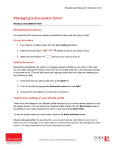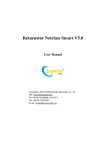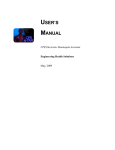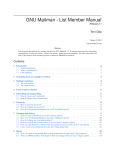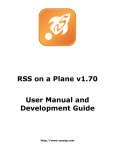Download User manual for Care service request status (EMEA)
Transcript
E -Support User manual for Care service request status (EMEA) For e-support visit support.euro.dell.com E-Support | EMEA Care service request status | © Dell Content 1.1. What is Care service request status?............................................................................................................... 3 2.1. How can I check “Care service request status” on Dell web page?.................................................... 4 3.1. “Care service request status” home page. .............................................................................................. 5 4.1. How can I check my “Care service request status”? ............................................................................. 6 4.1.1. Checking “Care service request status” using service request number..........................................7 4.1.2. Checking “Care service request status” using order number.......................................................... 8 4.1.3. Checking “Care service request status” using customer number. ................................................. 9 4.1.4. Checking “Care service request status” using PO number. ........................................................... 10 4.1.5. Checking “Care service request status” using “My Account” login. .............................................. 11 4.1.6. Benefits of “My Account”. .....................................................................................................................12 4.1.7. How can I set up “My Account“ on Dell.com? ..................................................................................13 5.1. How long will be “Care service requests” available? .......................................................................... 14 6.1. Service request details page – information available for you. ...........................................................15 7.1. Service request details page with DPS– information available for you. ...........................................15 8.1. Email notification. ...................................................................................................................................... 16 8.1.1. How it should work. ............................................................................................................................. 16 8.1.2. How to set up email notification. ...................................................................................................... 16 8.1.3. Unsubscribe from email notification. ............................................................................................... 18 2 E-Support | EMEA Care service request status | © Dell 1.1. What is Care service request status? An online self - service application where you can find the most updated information regarding a status of your issue. Follow the status of your Care service request 7 days a week, 24 hours a day. Get information in real time by signing in to receive email notifications. When progress is made in your case, you will know about it immediately. All your Care service requests will be visible, with their current status, in one single screen. Just click a particular Care service request and you will have visibility to all the activities happening to resolve your issue. You have the ability to monitor the progress of an open issue through to its resolution, as well as access Give a history of all post – sales, nontechnical and care related contacts. Actual DPS status information will be provided on the webpage for you. 3 E-Support | EMEA Care service request status | © Dell 2.1. How can I check “Care service request status” on Dell web page? “Care service request status” is available on dell.com support pages. Please navigate to your country and segment. support.euro.dell.com Click on “Care service request status” icon in the below image. It leads you to the “Care service request status” home page (The Care case service request link is also available on masthead/footer or left navigation as shown in the image): 4 E-Support | EMEA Care service request status | © Dell 3.1. “Care service request status” home page. When you click on the “Care service request status” link it will lead you to the “Care service request status” home page: 5 E-Support | EMEA Care service request status | © Dell How can I check my “Care service request status”? 4.1. Once you are on the “Care case service request status“ home page you will be asked to enter two types of verification information in order to retrieve your care service request status. Please have any of this information ready when searching for your „Care service request status“ on online page, this allows you flexibility on status tracking: Order number Customer number SR number PO number Last 4 digits phone number 6 E-Support | EMEA Care service request status | © Dell 4.1.1. Checking “Care service request status” using service request number. Search by customer care service request number. Verify with last four digits of phone number or customer number. Click “Submit“ button. Detailed information for the „Customer care service request“ shall appear as follows: 7 E-Support | EMEA Care service request status | © Dell 4.1.2. Checking “Care service request status” using order number. Search by order number. Verify by customer number. Click “Submit“ button. Service requests associated to the order number shall appear as follows: 8 E-Support | EMEA Care service request status | © Dell 4.1.3. Checking “Care service request status” using customer number. Search by customer number. Verify with last four digits of phone number (use the contact phone number on an account) Click “Submit“ button. Associated service requests with the customer number will show along with their respective order numbers. Click on the service request number and it will lead you to the customer care activity notes. 9 E-Support | EMEA Care service request status | © Dell 4.1.4. Checking “Care service request status” using PO number. Search by PO number. Verify with customer number Click “Submit“ button. Associated service requests with the PO number will show along with their respective order numbers. Click on the service request number and it will lead you to the customer care activity notes. 10 E-Support | EMEA Care service request status | © Dell 4.1.5. Checking “Care service request status” using “My Account” login. Go to Care Service request status home page and click on “Sign into My Account” Link. This will lead you to “My Account Sing in” page. Enter user credentials and sign in. 11 E-Support | EMEA Care service request status | © Dell Once you sign into “My Account”, you can view service requests associated with your account along with respective customer numbers and order numbers. Click on any service request number to view the complete status of your service request. 4.1.6. Benefits of “My Account”. You are able to find all your Care service requests assigned to your customer numbers at one place when you are logged into “My Account“. Note. Please ensure you have already been purchasing online by Dell or you have your customer numbers associated via “Find Missing orders functionality” (functionality available in Order Status tool) prior checking “Care service request status” via “My account”. 12 E-Support | EMEA Care service request status | © Dell 4.1.7. How can I set up “My Account “on Dell.com? If the “My Account” has not been already setup at point of sale, it can be created at the "My Account webpage" any time thereafter. Go to “Care service request status“ page and click on “Sign into My account “button. Click on “Create a Dell Account” link. Fill in the required fields. Click “Create Account “ at the bottom of the form. 13 E-Support | EMEA Care service request status | © Dell How long will be “Care service requests” available? 5.1. Service requests not more than 120 days old from the date created will appear on the web page for tracking. You can also choose days filter to get latest updates: Choose “Last 30 days“ for last 30 days of Service Request raised by the care team. Choose "Last 45 days“ for last 45 days of Service Request raised by the care team. Choose “Last 60 days“ for last 60 days of Service Request raised by the care team. Choose “Last 90 days“ for last 90 days of Service Request raised by the care team. Choose “Last 120 days“ for last 120 days of Service Request raised by the care team. 14 E-Support | EMEA Care service request status | © Dell Service request details page – information available for you. 6.1. All of the following updates are available in your Customer care service request details: 7.1. Issue category Date of activity Activity notes Set up email notification link Log in to “My account” – “View My Cases” Contact Us link Period selector Items per page Results are displayed with the most recent info on top Columns are sortable After 120 days an old service request will be removed form webpage, since the case is closed and you shouldn’t need access to the old information. . Service request details page with DPS– information available for you. When you require an exchange or return, the status of the order is also available for you. When the Exchange or Return hyperlink/number is clicked the status box will open and display the DPS number, and the status. 15 E-Support | EMEA Care service request status | © Dell 8.1. Email notification. 8.1.1. How it should work. When you are logged into “My Account” from “Care service request” page, and you chose to “Sign up for Email Notification”, you can see the default email from “My Account” login and you can add a second email. Once you are signed in for email notification you will receive notification to your mailbox every time your “Care service request status” changes: “There has been an update to your Dell Customer Care Service Request. Please click Here to check details on your case. Click here to unsubscribe from this email.” Currently an unlogged user will not be able to register for more than one email, however you can always close your current window and come back to this service request again to register the same service request with a different email box. You can add up to 10 email addresses. 8.1.2. How to set up email notification. When you are on the service request details page, select “Setup Email Notification” link from the right navigation: 16 E-Support | EMEA Care service request status | © Dell Follow below steps once you reach to Email notification page: Enter “Email address” in the blank text box, Click on “Add email” button. Finally click on “Create notification”. You will now receive email notification whenever there is a change made to a service request by the Customer care agent. 17 E-Support | EMEA Care service request status | © Dell 8.1.3. Unsubscribe from email notification. As a customer you will be able to unsubscribe from email alerts on your Care case status changes. The unsubscribe link will be placed in the case alert email. Once you click on the unsubscribing link it will take you to care case unsubscribing page. It will unregister you for this email ID and for this particular SR only. 18 E-Support | EMEA Care service request status | © Dell