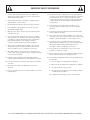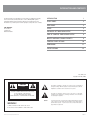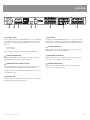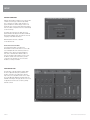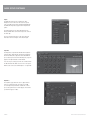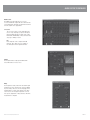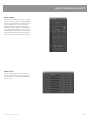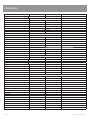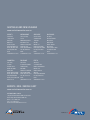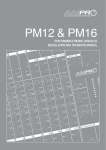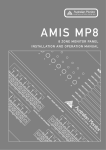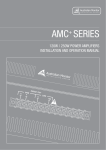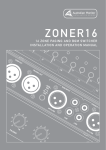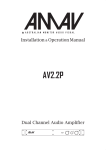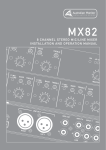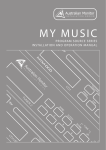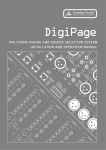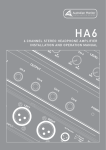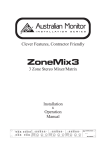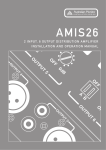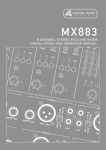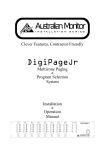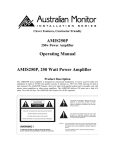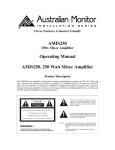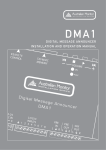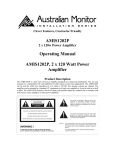Download AV Revolution Manual
Transcript
AV REVOLUTION QUICK START MANUAL intuitive simple Finally, Fi ll someone iis thinking of you. SERIES DSP IMPORTANT SAFETY INFORMATION 1. Save the carton and packing material even if the equipment has arrived in good condition. Should you ever need to ship the unit, use only the original factory packing. 2. Read all documentation before operating your equipment. Retain all documentation for future reference. 3. Follow all instructions printed on unit chassis for proper operation. 4. Do not spill water or other liquids into or on the unit, or operate the unit while standing in liquid. 5. Make sure power outlets conform to the power requirements listed on the back of the unit. 6. Do not use the unit if the electrical power cord is frayed or broken. The power supply cords should be routed so that they are not likely to be walked on or pinched by items placed upon or against them, paying particular attention to cords and plugs, convenience receptacles, and the point where they exit from the appliance. 7. 8. 9. Always operate the unit with the AC ground wire connected to the electrical system ground. Precautions should be taken so that the means of grounding of a piece of equipment is not defeated. Mains voltage must be correct and the same as that printed on the rear of the unit. Damage caused by connection to improper AC voltage is not covered by any warranty. Have gain controls on amplifiers turned down during power-up to prevent speaker damage if there are high signal levels at the inputs. 10 Power down and disconnect units from mains voltage before making connections. 13. Do not block fan intake or exhaust ports. Do not operate equipment on a surface or in an environment which may impede the normal flow of air around the unit, such as a bed, rug, weathersheet, carpet, or completely enclosed rack. If the unit is used in an extremely dusty or smoky environment, the unit should be periodically “blown free” of foreign matter. 14. Do not remove the cover. Removing the cover will expose you to potentially dangerous voltages. There are no user serviceable parts inside. 15. Do not drive the inputs with a signal level greater than that required to drive equipment to full output. 16. Do not connect the inputs / outputs of amplifiers or consoles to any other voltage source, such as a battery, mains source, or power supply, regardless of whether the amplifier or console is turned on or off. 17. Do not run the output of any amplifier channel back into another channel’s input. Do not parallel- or series-connect an amplifier output with any other amplifier output. Australian Monitor Inc is not responsible for damage to loudspeakers for any reason. 18. Do not ground any “hot” terminal. Never connect a “hot” output to ground or to another “hot” output!” 19. Non-use periods. The power cord of equipment should be unplugged from the outlet when left unused for a long period of time. 20. Service Information Equipment should be serviced by qualified service personnel when: A. The power supply cord or the plug has been damaged. B. Objects have fallen, or liquid has been spilled into the equipment 11. Never hold a power switch in the “ON” position if it won’t stay there itself! C. The equipment has been exposed to rain 12. Do not use the unit near stoves, heat registers, radiators, or other heat producing devices. D. The equipment does not appear to operate normally, or exhibits a marked change in performance E. The equipment has been dropped, or the enclosure damaged. THIS SAFETY INFORMATION IS OF A GENERAL NATURE AND MAY BE SUPERSEDED BY INSTRUCTIONS CONTAINED WITHIN THIS MANUAL INTRODUCTION AND CONTENTS The AV Revolution is packed with processing power for applications ranging from lecture theatres and boardrooms to room combining. With options including CobraNet cards and the Revolution remote wall panels, the AV Revolution is a powerful system for both signal processing and source routing. BOX CONTENTS Av Revolution Software CD Quick Start Guide INTRODUCTION 1 FRONT PANEL 2 REAR PANEL 3 SETUP 4 ADVANCED SETTINGS/AUDIO SETUP 5 ICON-CP CONTROL PANELS/PANEL SETUP 8 MASTER OVERRIDE/ GLOBAL PRESETS 9 CONTROL PANEL OPTIONS 10 DIMENSIONS 11 SPECIFICATIONS 12 AUS, EUR, USA Copyright 25th May 2009 CAUTION This symbol is intended to alert the user to the presence of uninsulated “dangerous voltage” within the products enclosure that may be of sufficient magnitude to constitute a risk of electric shock to persons. RISK OF ELECTRIC SHOCK DO NOT OPEN CAUTION: TO REDUCE THE RISK OF ELECTRIC SHOCK, DO NOT REMOVE COVER (OR BACK), NO USER SERVICEABLE PARTS INSIDE, REFER SERVICING TO QUALIFIED SERVICE PERSONNEL. This symbol is intended to alert the user to the presence of important operational and maintenance (servicing) instructions in the literature accompanying the appliance. Caution: WARNING! To prevent electric shock do not use this (polarised) plug with an extension cord, receptacle or other outlet unless the blades can be fully inserted to prevent blade exposure. To prevent electric shock, match wide blade of plug to wide slot, fully insert. TO REDUCE THE RISK OF FIRE OR ELECTRIC SHOCK DO NOT EXPOSE THIS EQUIPMENT TO RAIN OR MOISTURE. AV Revolution Quickstart Manual PAGE 1 FRONT PANEL 1 1 MIC/LINE 1-4 2 3 4 5 6 7 5 STATUS INDICATOR Blue indicates signal presence Blue indicates the system is running Pink indicates approaching signal clip Pink indicates approaching signal clip Red indicates signal clip Red indicates the system is busy or has an error 2 STEREO 1-6 Blue indicates signal presence Pink indicates approaching signal clip 6 NETWORK INDICATOR Blue indicates a network device is connected. The light will flash each time a packet is passed across this network Red indicates signal clip 7 ZONE OUTPUTS 3 POWER INDICATOR Blue indicates mains power is present 4 RS485 INDICATOR Blue indicates signal presence Pink indicates approaching signal clip Red indicates signal clip Blue indicates remote panels are present, the light will flash when data is passed across this network PAGE 2 AV Revolution Quickstart Manual REAR PANEL 1 2 3 4 5 1 IEC MAINS SOCKET This is a standard 3-pin IEC socket (IEC3020-C14). It accepts a standard IEC mains cable, provided. The fuse draw contains the mains fuse and a spare. The mains fuse is a time lag (slow blow) HRC 20mm x 5mm fuse, the fuse ratings are: 230V : 0.6A S/B 115V : 1.2A S/B The power supply is universal so it will accept voltages from 90-264V. 2 OPTIONAL COBRANET CARD Optional module available to enable Cobranet connectivity. This card will parallel all inputs and outputs to be available on Cobranet. 3 OVERRIDE AND PRESET CONTACT CLOSURES Pins 1-8 are trigger pins for the global presets. When any one of these pins are momentarily joined to the COM pin that preset will be triggered. 6 7 8 5 RS485 PORTS The RS485 ports allow the ICON-CP wall panels to be connected to the unit. All wall panels use standard pin to pin wiring, using a straight through CAT5 cable is suggested to keep the RS485 line twisted for optimal noise rejection 6 BALANCED ZONE OUTPUTS Balanced outputs for each zone are supplied on Weco connectors for easy termination. These are a standard 5.08mm pitch. 7 UNBALANCED STEREO INPUTS Unbalanced RCA connections are supplied for all stereo inputs. They are in stereo pairs as the unit supports stereo right through. 8 BALANCED MIC/LINE INPUTS Mic/Line inputs are supplied on WECO connectors for easy termination. These are also a standard 5.08mm pitch. Pin O/Ride is a trigger for the external Master Override function. This can be set up within the software. 4 ETHERNET PORT The Ethernet port is a standard RJ45 port which allows the user control with the supplied GUI or a third party control system. AV Revolution Quickstart Manual PAGE 3 SETUP NETWORK CONNECTION: When the AV Revolution software is run for the first time a default connection page is launched. By clicking File > Settings it is possible to make this page not appear and have the software simply connect to the last known good connection. This allows the installer to have the software configured and connect automatically as the PC starts up. The initial connection page also allows the user to update firmware and change the IP address within the AV Revolution hardware. This can all be done from the Setup drop menu within the title bar. All AV Revolution units have a default IP of 192.168.178.178. Connection For the First Time: It is suggested that when connecting to the AV Revolution for the first time that a crossover cable is used straight between the unit and your PC. You will then need to change your network adapter to have an IP of 192.168.178.170 with a subnet of 255.255.255.0. Then all you will need to do is open the AV Rev software and connect. Once you have connected for the first time you can set the units IP address or change it to DHCP. ZONE CONTROL PAGE: The main page of the AV revolution software allows the user to adjust all routing for a particular zone. In terms of DSP the zone routing page is after the input source processing but before the zone’s output processing. All inputs within the Revolution range are available on all outputs. This page gives the user access to adjust basic functions such as volume, panning and mute controls. PAGE 4 AV Revolution Quickstart Manual ADVANCED SETTINGS/ AUDIO SETUP ADVANCED MODE: In the bottom right hand corner of the AV Revolution software there is an “Advanced” button. The features allow the contractor to adjust DSP processing, min and max volumes and other advanced features. This section of the software can be password protected against inappropriate access. To set a new password click “Settings > Set Password”. Out of the box the AV Rev does not have a password set. A password can be added by simply typing it into the new password box and a pop up will inform you that the change was successful. To remove a password simply type in the “Old password” and then leave the new password box blank, a prompt should appear telling you that the password has been removed. Advanced Mode Set Up: At the base of the advanced mode screen, there are four buttons added to the GUI. These allow set up of functions relating to the Audio Setup, Control Panels, Master Override and Presets. AUDIO SETUP The Audio Setup page allows the user to control all DSP functions of each input and output signal. The page also allows the user to see the signal flow from input to output. Within this screen there are small signal indicators for each input and output. This page makes a great trouble shooting guide to see signal entering and leaving the DSP functions. AV Revolution Quickstart Manual PAGE 5 AUDIO SETUP CONTINUED Inputs Each Mic/Line input can be configured as either Microphone level or Line level. The user has options such as polarity, analog gain sensitivity and digital trim. Each Mic/Line input also supports full +48V phantom power. The Analog gain steps are gain adjustments in the Analog domain where as the fader represents control of the DSP chip. The stereo inputs follow most of the same functions that relate to line level inputs on the mic/line input. Input EQ Each input has comprehensive EQ functions: high and low pass filters, high and low shelf and two parametric filters. Each EQ can be adjusted in either Q or BW. All processing is represented on the EQ frequency response graph on the right hand side of that window. You can save processing preset files for each block from the EQ onwards. This allows a user to have some preset EQ files such as “Gooseneck Microphone” or “Lapel EQ”. Dynamics The dynamics page allows the user to adjust a Noise gate for each input and also a Compressor or AGC for each input. Every block that contains two or more processing options has an overall “bypass” in red and a per function “bypass” in blue. PAGE 6 AV Revolution Quickstart Manual AUDIO SETUP CONTINUED EQ/Crossover The EQ/Crossover block allows you to set up a crossover and EQ the outputs. All stereo functions have a stereo link button. This will copy all functions from the left to the right in stereo applications. Crossover The crossover section of each output allows the user to set up a high pass, low pass and all pass filter. Each high and low pass filter can be either Butterworth, Linkwitz Riley or Bessel and can have slopes up to 48dB per octave. EQ Each output also offers comprehensive EQ functions. These allow a user to configure a low and high shelf and 4 parametric filters. Limiter Each output features a fully optioned limiter with stereo link function on stereo zones. Delay Each output has a delay for both the left and the right channel. It has coarse and also fine control for dialing in precise delays. The user can also simply type in the required distance or time. At the bottom of the delay section a user can also adjust temperature for even more precise adjustment of delays and also switch the measurements to imperial. AV Revolution Quickstart Manual PAGE 7 ICON-CP CONTROL PANELS/PANEL SET UP ICON-CP CONTROL PANELS: The control panel screen allows the user to set up all control panels included in their system. Each remote panel can be renamed for easy identification. Once a name is given to a panel the user can specify its type; options are 6 Volume, 6 buttons + volume or 8 buttons. PANEL SET UP: From the “Configure” screen the user can set up the zone to be controlled and what parameter the control panel affects. PAGE 8 AV Revolution Quickstart Manual MASTER OVERRIDE/GLOBAL PRESETS MASTER OVERRIDE: The master override screen allows a user to set up all aspects of the master override. This would be typically used for emergency situations. The trigger source can be either signal presence or closed contact. Once a trigger source has been selected you can have the Master Override “Mute all Inputs” and “Route Mic/Line 4 to all”. Both of these functions can be active at the same time. When “Route Mic/Line 4 to all” is selected the controls for that channel disappear from the front page so the end user is unable to adjust the settings. GLOBAL PRESETS: The presets window allows the user to define up to 8 global presets. From this page you can recall presets for set up and also store current system information to a specific preset. AV Revolution Quickstart Manual PAGE 9 CONTROL PANEL OPTIONS 1 2 4 8 16 32 64 128 SW1 Address SW2 Func A B C D ICON-CP CONTROL PANEL The Revolution series control panels (ICON-CP) have two banks of DIP switches on the rear of the control panel. The first bank of switches labeled SW1 allows the user to address the panel for RS485 communications. The second bank of switches allows the user to set up the LED functions for the remote panel. The ICON-CP control panels do not hold any project data so if a panel was to fail or be broken it could simply be swapped out with a unit set to the same address. All control panels are constantly polling the RS485 network for status. This will allow the user to update settings via 3rd party, other control panels or the software GUI and have all panels constantly up to date. SW1: Each RS485 port on the Revolution series allows you to run up to 20 control panels to a maximum distance of 500 metres. With each unit featuring two RS485 ports, this allows the AV Revolution to run up to 40 ICON-CP’s on two separate 500m runs. The 500m limitation of the control panels is due to power loss over distance and not RS485 limitations meaning if lengths longer than 500m are required you need to inject power locally for greater distances. RS485 addresses 1-240 are allowed. With any other address the unit will blink its error LED’s. SW2 A: ON = LED Brightness varies based on ambient light, OFF = Fixed Brightness B: ON = Low Brightness (if switch A is on fixed brightnes mode), OFF = Normal Brightness C: Unused on Revolution series D: Unused on Revolution series PAGE 10 AV Revolution Quickstart Manual AV REVOLUTION DIMENSIONS ICON-CP DIMENSIONS AV Revolution Quickstart Manual PAGE 11 SPECIFICATIONS Parameter Specification Unit Conditions Analog I/O Balanced Mic Input Impedance Phantom Power Gain / Max Input Euroblock Connectors 2 K Ohm 48 V Selectable per input Gain Max Input 6 dB 6 dBu 24 dB -12 dBu 42 dB -30 dBu 60 dB -48 dBu Balanced Line Input Impedance Gain / Max Input Euroblock Connectors 5 K Ohm Gain Max Input -12 dB 24 dBu +6 dB 6 dBu Unbalanced RCA Input RCA Connectors Impedance 15 K Ohm Maximum Input 6.2 dBu Balanced Outputs Euroblock Connectors Impedance 50 Ohm Maximum Output 24 dBu System Frequency Response THD + N Dynamic Range Sample Rate Latency Processor Processing Power 20 – 20000 Hz 0.003 % From Input to Output (1KHz +4dBu) 108 dB 48 kHz 2.1 ms Analog to Analog 2 x Analog Devices Sharc DSP (ADSP-21375) 32/40 bit floating point 2 x 1596 MFLOPS Communications Ethernet Icon Control Panel RS485 100 Base T 500 m 20 Max cable length per port without external power Max number of remote panels per run 240 Total using external power Hardware Net Weight Size (w x d x h) Chasis Style Voltage Power Consumption Compliance 4.15 kg 482 x 330 x 44 mm 1 RU 90 – 264 VAC <30 VA UL CE CTICK PAGE 12 AV Revolution Quickstart Manual AUSTRALIA AND NEW ZEALAND www.australianmonitor.com.au SYDNEY MELBOURNE ADELAIDE AUCKLAND (NSW SALES) (VIC & TAS SALES) (SA & NT SALES) (NZ SALES) 1 Clyde Street Silverwater NSW 2128 Private Bag 149 Silverwater NSW 1811 Phone: (02) 9647 1411 Fax: (02) 9648 3698 Email: [email protected] 22/277 Middleborough Road Box Hill VIC 3128 PO Box 151 Blackburn South VIC 3130 Phone: (03) 9890 7477 Fax: (03) 9890 7977 Email: [email protected] 31 Walsh Street Thebarton SA 5031 PO Box 157 Hindmarsh SA 5007 Phone: (08) 8352 4444 Fax: (08) 8352 4488 Email: [email protected] 9C Piermark Drive Albany 0752 New Zealand PO Box 300-512 Albany 0752 Phone: (09) 415 9426 Fax: (09) 415 9864 Email: [email protected] CANBERRA BRISBANE PERTH (ACT SALES) (QLD SALES) (WA SALES) 1st Floor, Campion Street Deakin ACT 2600 PO Box 109 Deakin West ACT 2600 Phone: (02) 6260 4544 Fax: (02) 6260 4744 Email: gordon.anderson@ hillssvl.com.au 42 Commercial Road Fortitude Valley QLD 4006 PO Box 2578 Fortitude Valley BC QLD 4006 Phone: (07) 3852 1312 Fax: (07) 3252 1237 Email: [email protected] 3/11 Howe Street Osborne Park WA 6017 PO Box 1281 Osborne Park BC WA 6916 Phone: (08) 9204 0200 Fax: (08) 9244 3783 Email: [email protected] EUROPE / ASIA / MIDDLE EAST www.australianmonitor.com.au INTERNATIONAL SALES 1 Clyde Street Silverwater NSW 2128 Australia Private Bag 149 Silverwater NSW 1811 Phone: + 61 2 9647 1411 Fax: + 61 2 9748 2537 Email: [email protected] A division of