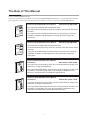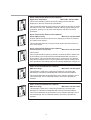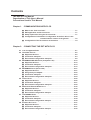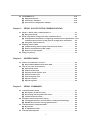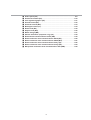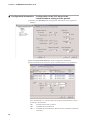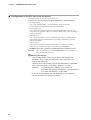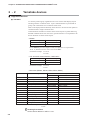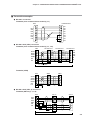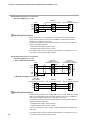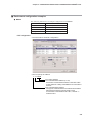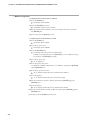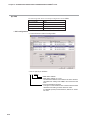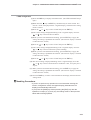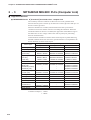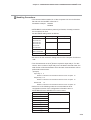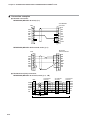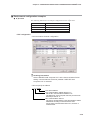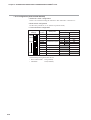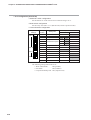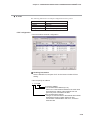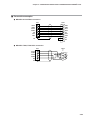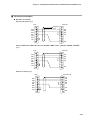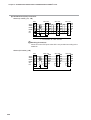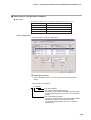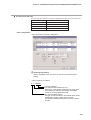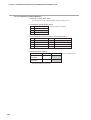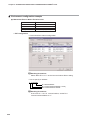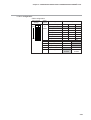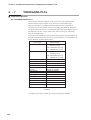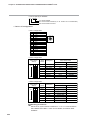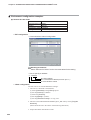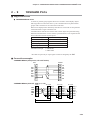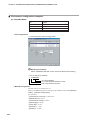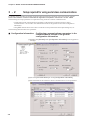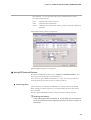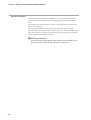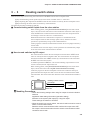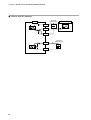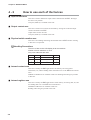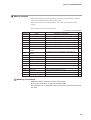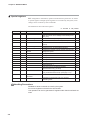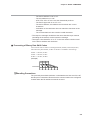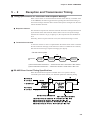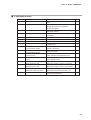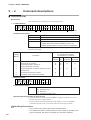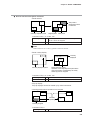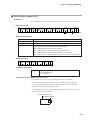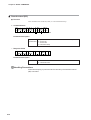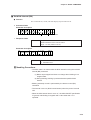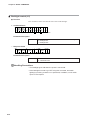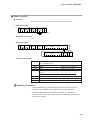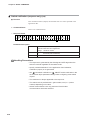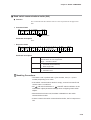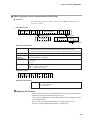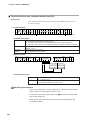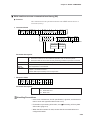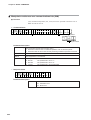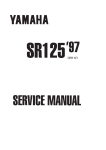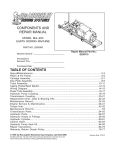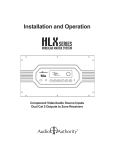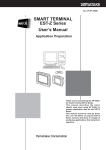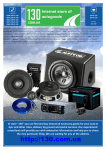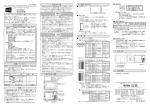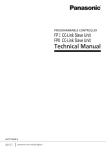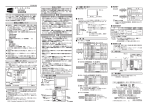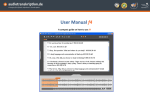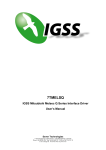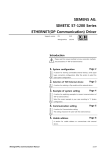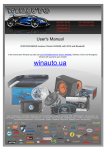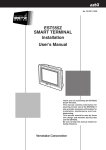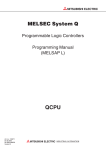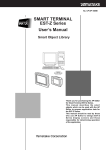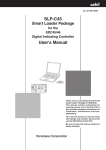Download SMART TERMINAL EST-Z Series User`s Manual
Transcript
No. CP-SP-1090E SMART TERMINAL EST-Z Series User's Manual Communications Connection POW ER Thank you for purchasing the AP Editor for Smart Terminal EST-Z Series. This manual contains information for ensuring correct use of the AP Editor for Smart Terminal EST-Z Series. It also provides necessary information for installation, maintenance, and troubleshooting. This manual should be read by those who design and maintain devices that use the AP Editor for Smart Terminal EST-Z Series. Be sure to keep this manual nearby for handy reference. RESTRICTIONS ON USE This product has been designed, developed and manufactured for general-purpose application in machinery and equipment. Accordingly, when used in applications outlined below, special care should be taken to implement a fail-safe and/or redundant design concept as well as a periodic maintenance program. • Units for concerning to control and safety of transportation vehicles (automobiles, trains and ships, etc.) • Traffic control systems • Anti-disaster systems, anti-crime systems • Safety equipment • Medical equipment (not specifically designed for life support) Never use this product in applications which require extremely high reliability, such as those outlined below. • Aeronautical machines • Aerospace machines • Submersible repeaters • Nuclear reactor control systems • Life support systems (medical equipment, etc.) Never use this product in applications where human safety may be put at risk. Never use this product as a safety switch or as an emergency stop switch. Special care should be taken to implement a fail-safe and/or redundant design which takes into account the possibility of operational delay, unit damage and malfunction of this product. REQUEST Ensure that this User's Manual is handed over to the user before the product is used. Copying or duplicating this User's Manual in part or in whole is forbidden. The information and specifications in this User's Manual are subject to change without notice. Considerable effort has been made to ensure that this User's Manual is free from inaccuracies and omissions. If you should find any inaccuracies or omissions, please contact Yamatake Corporation. In no event is Yamatake Corporation liable to anyone for any indirect, special or consequential damages as a result of using this product. ©2001 Yamatake Corporation ALL RIGHTS RESERVED The smart terminal © is a registered trademark of Yamatake Corporation. Other company names and product names listed in this manual are registered trademarks or trademarks of respective companies. i The Role of This Manual Outline of EST-Z Series Manuals The below 9 manuals are provided to cover a range of EST-Z Series-related topics. Use the manual that best fits your application. In the event such a manual is not available, contact us or your local EST-Z Series dealer. Smart Terminal EST240Z User's Manual Manual No.CP-UM-5145E This manual is packaged with the EST240Z body. This manual should be read by those who produce units that use the Smart Terminal. This manual contains safety precautions when using the Smart Terminal, installation methods, and descriptions for wiring the power supply and signal lines. Smart Terminal EST555Z User's Manual Manual No.CP-UM-5229E This manual is packaged with the EST555Z body. This manual should be read by those who produce units that use the Smart Terminal. This manual contains safety precautions when using the Smart Terminal, installation methods, and descriptions for wiring the power supply and signal lines. Smart Terminal EST240Z User's Manual Installation Manual No. CP-SP-1065E This manual should be read by those who use the EST240Z to design units and those in charge of maintenance. This manual describes safety cautions when using the Smart Terminal, how to install for incorporating into units, wiring methods, maintenance and inspection, troubleshooting, and hardware specifications. Smart Terminal EST555Z User's Manual Installation Manual No. CP-SP-1103E This manual should be read by those who use the EST555Z to design units and those in charge of maintenance. This manual describes safety cautions when using the Smart Terminal, how to install for incorporating into units, wiring methods, maintenance and inspection, troubleshooting, and hardware specifications. ii Smart Terminal EST-Z Series User's Manual Application Preparation Manual No. CP-SP-1088E This manual should be read by those who design screens that are displayed on the EST-Z Series and operations. This manual describes the environment of the personal computer on which AP Editor can be used, installation methods, startup, system settings, file operations, printing, how to paste smart objects, and other AP Editor operations. Smart Terminal EST-Z Series User's Manual Smart Object Library Manual No. CP-SP-1089E Graphic elements that have functions for displaying on the EST-Z Series are called “smart objects.” This manual describes the concept of smart objects and the functions of each smart object. Smart Terminal EST-Z Series User's Manual Communications Connection Manual No. CP-SP-1090E This manual. This manual should be read by those who combine the EST-Z Series with PLCs made by other manufacturers and dedicated board computers to build systems. This manual describes how to connect to PLCs, address maps that correspond to PLCs, how to paste smart objects, drawing, and other operations and settings required for making applications using PLCs. Smart Terminal EST240Z User's Manual DMC10 Package Manual No. CP-SP-1091E This package is used when constructing systems by connecting the EST240Z to Yamatake’s Distributed Multi-channel Controller DMC10. This manual describes the specifications of the software package, how to use the package, how to install the software, and how to operate the software. Smart Terminal EST555Z User's Manual DMC10 Package Manual No. CP-SP-1124E This package is used when constructing systems by connecting the EST555Z to Yamatake’s Distributed Multi-channel Controller DMC10. This manual describes the specifications of the software package, how to use the package, how to install the software, and how to operate the software. iii Organization of This User’s Manual This manual is organized as follows: Chapter 1. COMMUNICATIONS WITH PLCS This chapter describes the settings that are required when reading from and writing to slave stations such as a PLC or temperature controller from the EST by communications. Chapter 2. CONNECTING THE EST WITH OTHER MANUFACTURERS’ PLCS This chapter describes examples of how to connect external devices made by other manufacturers’ to the EST, the setting item menus on the EST, and how to set these setting items. Chapter 3. SERIAL SLAVE STATION COMMUNICATIONS Serial slave station communications is a form of communications in which the user component for system control is defined as the master station so that data is exchanged with the EST. This chapter describes how to set up for executing serial slave station communications, and how to read switch states. Chapter 4. ADDRESS MAPS This chapter describes device names and addresses, and how to use these names and addresses. Chapter 5. SERIAL COMMANDS This chapter describes the functions of each command when the EST is used as the serial slave station, and the command/response frame parameters. Conventions Used in This Manual The following conventions are used in this manual: Handling Precautions : Handling Precautions indicate items that the user should pay attention to when handling the EST-Z Series. Note : Notes indicate useful information that the user might benefit by knowing. (1), (2), (3) : The numbers with the parenthesis indicate steps in a sequence or indicate corresponding parts in an explanation. [ABC] : This indicates a button or message displayed on the screen on the personal computer. [A] [B] [C] etc. : This indicates a key on the personal computer’s keyboard. “Addr” This indicates a 7-segment display indicated on a Yamatake product. iv Contents The Role of This Manual Organization of This User’s Manual Conventions Used in This Manual Chapter 1. COMMUNICATIONS WITH PLCS ■ ■ ■ ■ What is the “PLC host link?” ............................................................................................................................................1-1 EST application and PLC host link .........................................................................................................................1-1 Setup required for Using the PLC host link .............................................................................................1-1 Configuration of information: Configuration of the PLC driver in the communications section of the general ...............................1-2 ■ Configuration of the PLC device as the device .................................................................................1-4 Chapter 2. CONNECTING THE EST WITH PLCS 2-1 List of supported PLCs ...........................................................................................................................................................................2-1 2-2 Yamatake devices ............................................................................................................................................................................................2-2 ■ Supported devices..............................................................................................................................................................................2-2 ■ Connection examples....................................................................................................................................................................2-3 ■ Environment configuration examples ...............................................................................................................2-5 2-3 MITSUBISHI MELSEC PLCs (Computer Link) ...............................................................................................2-12 ■ Supported devices..........................................................................................................................................................................2-12 ■ Connection examples................................................................................................................................................................2-14 ■ Environment configuration examples ...........................................................................................................2-15 2-4 MITSUBISHI PLCs (Direct Link) ............................................................................................................................................2-21 ■ Supported devices..........................................................................................................................................................................2-21 ■ Using the 2-port adapter .......................................................................................................................................................2-22 ■ Connection examples................................................................................................................................................................2-23 ■ Environment configuration examples ...........................................................................................................2-24 2-5 Omron PLCs ..........................................................................................................................................................................................................2-26 ■ Supported devices..........................................................................................................................................................................2-26 ■ Connection examples................................................................................................................................................................2-27 ■ Environment configuration examples ...........................................................................................................2-29 2-6 Matsushita Electric Works PLCs ........................................................................................................................................2-35 ■ Supported devices..........................................................................................................................................................................2-35 ■ Connection examples................................................................................................................................................................2-35 ■ Environment configuration example ...............................................................................................................2-36 2-7 YOKOGAWA PLCs ......................................................................................................................................................................................2-38 ■ Supported devices..........................................................................................................................................................................2-38 ■ Connection examples................................................................................................................................................................2-39 ■ Environment configuration example ...............................................................................................................2-39 2-8 Siemens K.K. PLCs ....................................................................................................................................................................................2-41 ■ Supported devices..........................................................................................................................................................................2-41 ■ Connection examples................................................................................................................................................................2-41 ■ Environment configuration example ...............................................................................................................2-42 v 2-9 YASKAWA PLCs.............................................................................................................................................................................................2-43 ■ Supported devices..........................................................................................................................................................................2-43 ■ Connection examples................................................................................................................................................................2-43 ■ Environment configuration example ...............................................................................................................2-44 Chapter 3. SERIAL SLAVE STATION COMMUNICATIONS 3-1 What is “Serial slave communications?” ................................................................................................................3-1 ■ Retry processing ...................................................................................................................................................................................3-1 3-2 Setup required for using serial slave communications...................................................................3-2 ■ Configuration information: Configuring communications parameters in the communications section of the general configuration information ...............3-2 ■ Using EST internal devices..................................................................................................................................................3-3 3-3 Reading switch states...............................................................................................................................................................................3-5 ■ Communicating switch inputs from the slave station ...........................................................3-5 ■ How to read switches by DC output .....................................................................................................................3-5 ■ How to wire DC outputs .............................................................................................................................................................3-6 3-4 Retry processing................................................................................................................................................................................................3-7 Chapter 4. ADDRESS MAPS 4-1 Names and addresses of areas.................................................................................................................................................4-1 ■ Device Name/Address allocation table ............................................................................................................4-1 4-2 How to use each of the devices................................................................................................................................................4-2 ■ Input contact area ................................................................................................................................................................................4-2 ■ Output contact area ..........................................................................................................................................................................4-2 ■ Physical switch monitor area ...........................................................................................................................................4-2 ■ Internal contact area........................................................................................................................................................................4-2 ■ Internal register area .......................................................................................................................................................................4-2 ■ Special contacts .....................................................................................................................................................................................4-3 ■ Special registers ....................................................................................................................................................................................4-4 Chapter 5. SERIAL COMMANDS 5-1 Communications frame ..........................................................................................................................................................................5-1 ■ Description of data link layer............................................................................................................................................5-1 ■ Processing of binary data shift codes ..............................................................................................................5-3 ■ Communications format ...........................................................................................................................................................5-4 5-2 Reception and Transmission Timing ..............................................................................................................................5-5 ■ Timing Specifications for Instruction and Response Message .............................5-5 ■ RS-485 Driver Control Timing Specifications .......................................................................................5-5 5-3 Communications command tables .....................................................................................................................................5-6 ■ By function.......................................................................................................................................................................................................5-6 ■ In alphabetical order........................................................................................................................................................................5-7 5-4 Command descriptions ..........................................................................................................................................................................5-8 vi ■ ■ ■ ■ ■ ■ ■ ■ ■ ■ ■ ■ ■ ■ ■ ■ Select panel (PN) ...................................................................................................................................................................................5-8 Set block constant (BJ) ..........................................................................................................................................................5-10 Call registered graphic (FK)............................................................................................................................................5-11 Sound control (BC) ........................................................................................................................................................................5-12 Set blink interval (BK) ...............................................................................................................................................................5-13 Backlight control (LC) ...............................................................................................................................................................5-14 Read clock (RC) ...................................................................................................................................................................................5-15 Adjust clock (WC) ............................................................................................................................................................................5-16 Mode change (MD) ..........................................................................................................................................................................5-17 Switch notification (response only) (sw) ..................................................................................................5-18 Read switch communications buffer (SW) ............................................................................................5-19 Read continuous area communications ASCII (RH) .............................................................5-20 Write continuous area communications ASCII (WH) ...........................................................5-21 Read continuous area communications binary (RI) ..............................................................5-22 Write continuous area communications binary (WI) ............................................................5-23 Manipulate continuous area communications bits (WM) .............................................5-24 vii Chapter 1. COMMUNICATIONS WITH PLCS ■ What is the “PLC host link?” The “PLC Host Link” is a function for reading from and writing to devices such as PLCs or temperature controllers that respond as slave devices to the EST communications. ■ EST application and PLC host link Application data must be prepared to run the Smart Terminal EST-Z Series (simply referred to as “EST” in this manual). The smart object library, that brings together functions in individual groups, is provided to facilitate creation of the application data. For details on smart objects, refer to the Smart Terminal EST-Z Series Smart Object Library Manual No. CP-SP-1089E. In using the PLC Host Link to be used by the EST application data, the following operations are involved including use of the smart objects. • The PLC device is specified as the device to be entered in the smart object dialog box, and the PLC Host Link is used. • The PLC device is specified as the contact device for monitoring in the alarm monitoring information, and the PLC Host Link is used. • Yamatake temperature controller devices are specified as the device in the recipe settings in the setting information. • The PLC device is specified as the sending side device and the receiving side device in the setting information gateway, and data exchange is performed automatically. ■ Setup required for using the PLC host link For details on the procedure for creating application data and operation methods, refer to the separate manual Smart Terminal EST-Z Series User's Manual Application Preparation Manual No. CP-SP-1088E. The following setup operations are required for using the PLC Host Link: • Setting of the driver for the target model PLC to the channel on which the PLC Host Link is to be used in the Setting information: communications settings of the basic settings • Setting of the PLC device as the device in the device entry field in the smart object dialog box, for example The following describes these two operations: 1-1 Chapter 1. COMMUNICATIONS WITH PLCS ■ Configuration information: Configuration of the PLC driver in the communications settings of the general (1) Double-click [General] under Configuration Information in the Application Manager. (2) Click the [Communications] tab under Configuration Information. (3) Click the field for the channel on which communications is to be performed. Four channel(CH)s 1 to 4 are provided. The mode of communications is fixed according to each channel. CH1: 9-pin RS-232C D-Sub connector CH2: 5-lead RS-485 terminal block CH3, 4: 3-lead RS-485 terminal block. Mainly used for Yamatake temperature controllers. 1-2 Chapter 1. COMMUNICATIONS WITH PLCS (4) Select the PLC driver to be used for communications and set the communications format. (5) Click [OK] at Configuration Information to apply the settings. 1-3 Chapter 1. COMMUNICATIONS WITH PLCS ■ Configuration of the PLC device as the device Conventions used for PLC devices are as follows: Channel No.: device address No.@sub-address No.: device address • Channel(CH) No. This is the channel number (1 to 4) described in the previous item. Communications are performed on the specified channel. • Device address No. This is the device address of the PLC, Yamatake temperature controller, etc, connected to the specified channel. The device address range varies according to the particular device. • Sub-address No. This is the device address of a unit connected on a separate communications channel/network of the communications controller connected on a specific channel of the EST. • Device address This is the device address supported on the PLC, Yamatake temperature controller, etc. For details on device conventions, see “Chapter 2. CONNECTING THE EST WITH OTHER MANUFACTURERS’ PLCS.” Example: Enter the following if a Yamatake MX200 PLC: Device address 1 is to be used on CH2: 2:1:123.4 Handling Precautions • The sub-address No. is valid only on drivers that support subaddresses. Do not set a sub-address No. if the driver does not support sub-addresses. The only driver that currently supports sub-addresses is “Yamatake CPU universal host link” in AP Editor versions 1.1 or later. Example: If a DMC10 (device address 3) connected to a Yamatake CMC10B (device address 1) is to be used on CH4, enter the following: “4:1@3:3000” • If CH3 is used simultaneously with IrDA(CH0), it is possible that communications errors may occur on CH3. 1-4 Chapter 2. 2 - 1 CONNECTING THE EST WITH PLCS List of supported PLCs The following is a list of PLCs that can be connected to the EST: Manufactures PLC/controller Yamatake MA500 Corporation CPL universal communications Driver Name Yamatake CPL (MX, NewDig'K) MX series CMQ Yamatake CPL (CMQ) Mitsubishi AqN series computer link MELSEC AnN computer link Electric AqA series computer link MELSEC AnA computer link Q series computer link MELSEC Q computer link MELSEC A CPU MELSEC A CPU MELSEC FX MELSEC FXn CPU Omron C/CV series SYSMAC C/CV host link Matsushita Electric Works FP3/5/10 series NAiS FP C.C.U Yokogawa FA-M3 series Yokogawa FA-M3 CPU Siemens K.K. SeriesS7 (RK512) Siemens SeriesS7 RK512 Yaskawa MP900 series Yaskawa MP-900 Handling Precautions The EST does not check the range of usable addresses. For details on the range of addresses, refer to the Instruction Manual for each manufacturers’ PLCs. 2-1 Chapter 2. CONNECTING THE EST WITH OTHER MANUFACTURERS’ PLCS 2 - 2 Yamatake devices ■ Supported devices ● Yamatake As much as possible group together devices to be used in smart display objects and assign them to continuous areas. Cyclic communications are performed on groups with a maximum of 32 continuous words each. Data can be displayed most efficiently if the devices to be used on each panel are contained within a single continuous area. Communications with devices used in smart switch objects are performed using demand communications. For this reason, special attention is not required for the device allocation of smart switch objects. • MA500 Device Type Bit device Word device Address Range 0.0 to 255.F 256 to 4095 On the MA500 personal computer loader, bit addresses are expressed as .00 to .15, but the form .0 to 0.F is used on the EST. Annotation example 1:1:123.A 1:1:1320 • CPL universal communications, CMQ series Device Type Bit device Word device Address Range 0.0 to 65535.F 0 to 65535 Annotation example 1:1:534.2 1:1:236 • MX series (MX200, MX100, MX50, MX30, MX20) Address Range Device Address Device Type 0.0 to 29.F 50.0 to 79.F 100.0 to 149.F 150.0 to 159.F 200.0 to 289.F 300.0 to 315.F 1000 to 1255 1400 to 1655 2000 to 2499 2500 to 2519 2600 to 2619 2900 to 2939 3000 to 6999 10000 to 13999 Input relay Output relay Latch relay Special relay Auxiliary relay Timer/counter T/C contact Timer/counter T/C PV Timer/counter T/C SP General-purpose data register Word input register Word output register Special register General-purpose data register Link register Annotation example MX200/MX50 X000 to X29F Y000 to Y29F L000 to L49F M900 to M99F M000 to M89F T000 to T255 T000 to T255 T000 to T255 R0000 to R0499 R0500 to R0519 R0600 to R0619 R0900 to R0999 R1000 to R4999 P0000 to P3999 1:1:534.2 1:1:236 Handling Precautions Set the device address to within 1 to 31. 2-2 MX100/MX30/MX20 X000 to X09F, X200 to X29F Y000 to Y09F, Y200 to Y29F L000 to L49F M900 to M99F M000 to M49F T/C000 to T/C199 T/C000 to T/C199 T/C000 to T/C199 R900 to R499 R500 to R519 (excluding MX30) R600 to R619 (excluding MX30) R900 to R939 – – Chapter 2. CONNECTING THE EST WITH OTHER MANUFACTURERS’ PLCS ■ Connection examples ● RS-232C connection Yamatake (host communications module) (1:1) EST RD1 SD1 ER1 SG DR1 RS1 CS1 Yamatake PLC 1 2 3 4 5 6 7 8 20 1 2 3 4 5 6 7 8 9 FG SD RD RS CS DR SG CD ER ● RS-485 5-lead (CH2) connection Yamatake (host communications module) (1:1, 1:N) EST SDA2 SDB2 RDA2 RDB2 SG FG Yamatake PLC Yamatake PLC SDA SDB RDA RDB SG FG 1 2 3 4 5 SDA SDB RDA RDB SG FG Yamatake PLC SDA SDB RDA RDB SG FG 1 : 1 connection 1 : N connection N = Max. 31 units Yamatake (CMQ) CMQ EST SDA2 SDB2 RDA2 RDB2 SG FG CMQ 5 6 7 8 9 5 6 7 8 9 1 2 3 4 5 ● RS-485 3-lead (CH3, 4) connection Yamatake (SDC10) (1:1, 1:N) EST DA3 DB3 DA4 DB4 SG FG SDC10 13 14 15 6 7 8 9 10 SDC10 13 14 15 SDC10 13 14 15 SDC10 13 14 15 1 : 1 connection 1 : N connection N = Max. 31 units 2-3 Chapter 2. CONNECTING THE EST WITH OTHER MANUFACTURERS’ PLCS ● RS-485 3-lead (CH3, 4) connection Yamatake (DMC10) (1:1, 1:N) DA4 DB4 SG FG EST DMC10 (CPL communications terminal) 8 9 10 4 5 6 DA DB SG DMC10 (CPL communications terminal) 4 5 6 DA DB SG Handling Precautions • When linking two or more DMC10s, ensure that the communications disconnection switch is set to the “CONNECT” side (factory default). Wiring is not needed in this case. For details, please look at the following Smart Terminal User's Manual “DMC10 Package Volume”: EST240Z: Manual No. CP-SP-1091E EST555Z: Manual No. CP-SP-1124E • The DMC10 has a built-in resistance equivalent to a terminator. Do not connect an external terminating resistor. ● RS-485 3-lead (CH3, 4) connection Yamatake (CMC10) (1:1, 1:N) • EST to CMC10B connection EST DA4 DB4 8 9 SG FG 10 CMC10B (connector for host communications connection) 11 SDA 12 SDB 13 RDA 14 RDB 15 SG CMC10B (connector for host communications connection) 11 SDA 12 SDB 13 RDA 14 RDB 15 SG • CMC10B and DMC10 connection CMC10B (slave station communications terminal) DA DB SG 4 5 6 DMC10 (CPL communications terminal) 4 5 6 DA DB SG DMC10 (CPL communications terminal) 4 5 6 DA DB SG Handling Precautions • When linking the DMC10 to a CMC10B, or two or more DMC10s, ensure that the communications disconnection switch is set to the “CONNECT” side (factory default). Wiring is not needed in this case. For details, please look at the following Smart Terminal User's Manual “DMC10 Package Volume”: EST240Z: Manual No. CP-SP-1091E EST555Z: Manual No. CP-SP-1124E • Connect a terminator (120 to 150Ω, 1/2W) to both ends of the EST and CMC10B. 2-4 • The DMC10 has a built-in resistance equivalent to a terminator. Do not connect an external terminating resistor. Chapter 2. CONNECTING THE EST WITH OTHER MANUFACTURERS’ PLCS ■ Environment configuration examples ● MX200 The following table shows an example configuration for the MX200: PLC/ controller Communications unit Interface Transmission speed Data type MX200 Direct link (ASCII connector) RS-232C 19200bps 8bits Even parity 1 stop bit • EST configuration • Communications channel configuration • How to specify an address 1 : 1 : 01000 PLC device address PLC communications address (1 to 127) Set the PLC communications address to the same value as the station No. setting of the MX200 to be connected to the EST. EST communications channel The type of communications to the external device will be determined according to which channel is used. For RS-232C communications with a PLC, channel "1" would be used. 2-5 Chapter 2. CONNECTING THE EST WITH OTHER MANUFACTURERS’ PLCS • MX200 configuration • Configuring the communications address (1) Press the [DISP] key. The display shows “Addr”. (2) Press the [ENTER] key twice. The address setting mode is entered. (3) Set the communications address (1 to 127) using the cursor keys, and press the [ENTER] key. (4) Last of all, press the [DISP] key twice. • Configuring the communications format (1) Press the [DISP] key. The display shows “Addr”. (2) Press the [←] key twice. The display shows “SEtU”. (3) Press the [ENTER] key. The display enters the processor module mode. If “stop” is not displayed, press the [ENTER] key, set to “stop” by the [↑] key and press the [ENTER] key again. (4) Press the [←] key once. “0.” is displayed. (5) Press the [↑] key four times. If “4.opl” not “4.ASC” is displayed, set to “ASC” by operating the [ENTER], [↑] and [ENTER] keys. (6) Press the [←] key three times. “0.” is displayed followed by the communications address. (7) Press the [↑] key. “1.” is displayed followed by the transmission speed. (8) Set the transmission speed to “192” by operating the [ENTER], [↑] and [ENTER] keys. (9) Press the [↑] key. “0.” is displayed followed by the communications format. (10) Set the communications format to “8E1” by operating the [ENTER], [↑] and [ENTER] keys. (11) Finally, press the [DISP] key three times. 2-6 Chapter 2. CONNECTING THE EST WITH OTHER MANUFACTURERS’ PLCS ● SCD10 The following table shows an example configuration for the SDC10: PLC/controller Communications unit Interface Transmission speed Data type SDC10 Direct link RS-485 9600bps 8bits Even parity 1 stop bit • EST configuration • Communications channel configuration • How to specify an address 3 : 1 : 00507 Temperature controller device address Temperature controller device address (1 to 127) Set the device address of the SDC10 to the same value as the station No. setting of the temperature controller to be connected to the EST. EST communications channel The type of communications to the external device will be determined according to which channel is used. For RS-485 (3-lead) communications, channel "3" would be used. • SDC10 configuration (1) Hold down the [PARA] key for three seconds. The parameter mode is entered. (2) Hold down the [PARA] key for three seconds again. “C01” is displayed, and the setup mode is entered. (3) Press the [PARA] key several times until “C22” is displayed. (4) Set the device address (1 to 127) using the [↑] and [↓] keys. (5) Press the [PARA] key until “C23” is displayed. (6) Set the transmission speed and data format using the [↑] and [↓] keys to “0” (9600bps, 8 bits, even parity, 1 stop bit). Handling Precautions When “loc” is displayed when setting C22 and C23, set C01 to “0”. 2-7 Chapter 2. CONNECTING THE EST WITH OTHER MANUFACTURERS’ PLCS ● SDC20/21, 30/31, 40A The following table shows an example configuration for the SDC20/21, 30/31, 40A: PLC/controller Communications unit Interface Transmission speed Data type SDC20/21, 30/31, 40A Direct link RS-485 9600bps 8bits Even parity 1 stop bit • EST configuration • Communications channel configuration • How to specify an address 2 : 1 : 00603 Temperature controller device address Temperature controller device address (1 to 127) Set the device address of the temperature controller to the same value as the station No. setting of the temperature controller to be connected to the EST. EST communications channel The type of communications to the external device will be determined according to which channel is used. For RS-485 (5-lead) communications, channel "2" would be used. • Configuration the temperature controller • SDC20/21, 30/31 (1) Press the [DISP] key to set to the basic display. (2) Hold down the [ENTER] key and the [↓] key simultaneously for three seconds. “C01” is displayed, and the setup item setting mode is entered. (3) Press the [ENTER] key several times until “C31” is displayed. Set the device address (1 to 127). (4) Press the [ENTER] key until “C32” is displayed. Set the transmission speed to “0” (9600 baud). 2-8 Chapter 2. CONNECTING THE EST WITH OTHER MANUFACTURERS’ PLCS (5) Press the [ENTER] key until “C33” is displayed. Set the communications code to “0” (8 bits, even parity, 1 stop bit). (6) Last of all, press the [DISP] key. The basic display is returned to. Handling Precautions If C31, C32 and C33 are displayed but their settings cannot be changed, set C01 to “0”. • SDC40A (1) Press the [PARA] key several times until “SetUp” is displayed. (2) Press the [ENTER] key. “C01” is displayed, and the setup item change mode is entered. (3) Display “C84” by the [↑], [↓], [←] and [→] keys. (4) Press the [ENTER] key. Set the device address (1 to 127). (5) Press the [ENTER] key. This applies the setting. (6) Display “C85” by the [↑], [↓], [←] and [→] keys. (7) Press the [ENTER] key. Set baud rate code to “0” (9600 baud, even parity, 1 stop bit). (8) Press the [ENTER] key. This applies the setting. (9) Last of all, press the [DISP] key. The basic display is returned to. Handling Precautions If C84 and C85 are displayed but their settings cannot be changed, set C01 to “0”. ● DMC10 Set the DMC10 using the Smart Loader Package SLP-D10. For details, please look at the following Smart Terminal User's Manual “DMC10 Package Volume”: EST240Z: Manual No. CP-SP-1091E EST555Z: Manual No. CP-SP-1124E Also, refer to the Distributed Multi-channel Controller DMC10 User's Manual Description of Functions Manual No. CP-UM-5143E. 2-9 Chapter 2. CONNECTING THE EST WITH OTHER MANUFACTURERS’ PLCS ● CMQ The following table shows an example configuration for the CMQ: PLC/ controller Communications unit Interface Transmission speed Data type CMQ Direct link RS-485 9600bps 8bits Even parity 1 stop bit • EST configuration • Communications channel configuration • How to specify an address 2 : 1 : 00507 CMQ device address CMQ device address (1 to 127) Set the device address of the CMQ to the same value as the station No. setting of the CMQ to be connected to the EST. EST communications channel The type of communications to the external device will be determined according to which channel is used. For RS-485 (5-lead) communications, channel "2" would be used. 2-10 Chapter 2. CONNECTING THE EST WITH OTHER MANUFACTURERS’ PLCS • CMQ configuration (1) Press the DISP key to display instantaneous PV. (The “PV” and “L/min” lamps light.) (2) Hold down the key and ENT key simultaneously for three seconds. The item No. “C-01” is displayed on the 7-segment display, and the function setting mode is entered. (3) Press the or key to select “C-30” and press the ENT key. (4) The current setting is displayed blinking on the 7-segment display. Press the or key to select the device address. (5) When you have selected the desired setting, press the ENT key to apply the setting. The setting is updated at this moment. (The item No. display is returned to after about one second.) (6) Press the or key to select “C-31” and press the ENT key. (7) The current setting is displayed blinking on the 7-segment display. Press the or key to select transmission speed 0: 9600bps. (8) When you have selected the desired setting, press the ENT key to apply the setting. The setting is updated at this moment. (The item No. display is returned to after about one second.) (9) Press the or key to select “C-32” and press the ENT key. (10) The current setting is displayed blinking on the 7-segment display. Press the or key to select communications condition 0: 8 bits, even parity and 1 stop bit. (11) When you have selected the desired setting, press the ENT key to apply the setting. The setting is updated at this moment. (The item No. display is returned to after about one second.) (12) Press the DISP key to return to the instantaneous PV display from the function settings mode. Handling Precautions • If you do not perform any operation for one minute after entering the function configuration mode, the regular display (instantaneous PV display) is automatically returned to. • If you press the [DISP] key without pressing the [ENT] key after the operations in steps (4), (7) and (10), the settings revert to their previous values without being updated. 2-11 Chapter 2. CONNECTING THE EST WITH OTHER MANUFACTURERS’ PLCS 2 - 3 MITSUBISHI MELSEC PLCs (Computer Link) ■ Supported devices ● MITSUBISHI Electric A❑N series/A❑A series/Q series computer link The continuity of devices need not be taken into account as communication between discrete areas is used for up to 20 devices on the A❑N series and up to 32 devices on the A❑A series. When this limitation is exceeded, communications become cyclic within a continuous area for the number of devices exceeding this limitation. When this maximum number of devices is exceeded, the upper limit of the address range in the table below is set to a larger value as the order of priority for performing discrete communications. Communications with devices used in smart switch objects are performed using demand communications. For this reason, special attention is not required for the device allocation of smart switch objects. Device Type Input relay Output relay Internal relay Special relay Step relay Link relay Latch relay Annunciator Timer (contact) Timer (coil) Total timer (contact) Total timer (coil) Counter (contact) Counter (coil) Data register Link register File register Special register Timer PV Total timer PV Counter PV Other devices Address Range A❑N series X0000 to X0FFF Y0000 to Y0FFF M0000 to M8999 M9000 to M9999 S0000 to S8191 B0000 to B0FFF L0000 to L4095 F0000 to F9999 TS0000 to TS4095 TC0000 to TC4095 – – CS0000 to CS4095 CC0000 to CC4095 D0000 to D9999 W0000 to WFFFF R0000 to R9999 D9000 to D9999 TN0000 to TN9999 – CN0000 to CN9999 Annotation example 1:1:M123 1:1:D236 2-12 A❑A series X000000 to X00FFFF Y000000 to Y00FFFF M000000 to M008999 M009000 to M009999 S000000 to S008191 B000000 to B000FFF L000000 to L004095 F000000 to F009999 TS00000 to TS04095 TC00000 to TC04095 – – CS00000 to CS04095 CC00000 to CC04095 D000000 to D009999 W000000 to W00FFFF R000000 to R009999 D009000 to D009999 TN00000 to TN09999 – CN00000 to CN09999 Not supported Q series X00000 to X0FFFF Y00000 to Y0FFFF M00000 to M08191 SM00000 to SM02047 S00000 to S08191 B00000 to B01FFF L00000 to L08191 F00000 to F002047 TS00000 to TS02047 TC00000 to TC02047 SS00000 to SS02047 SC00000 to SC02047 CS00000 to CS01023 CC00000 to CC01023 D00000 to D12287 W00000 to W01FFF ZR00000 to ZRFE7FF SD00000 to SD02047 TN00000 to TN02047 SN00000 to SN02047 CN0000 to CN01023 Chapter 2. CONNECTING THE EST WITH OTHER MANUFACTURERS’ PLCS Handling Precautions • The communications station No. of the Computer Link Unit A1SJ71C24R2 and A1SJ71C24-PRF is fixed at “0”. Annotation example 1:0:M123 1:0:D236 • MITSUBISHI communications protocol [3C frames, format4] is used for the Computer Link Unit. Set the MODE setting switch as follows: Computer Link Unit AJ71C24 AJ71C24-S3 AJ71C24-S6 AJ71C24-S8 AJ71UC24 AJ71QC24N A1SJ71C24-R2 A1SJ71C24-PRF A1SJ71C24-R4 Port Type RS-232C MODE Setup Switch 4 RS-422 8 RS-232C 4 RS-422/RS-485 8 • Be sure to set the checksum setting switch on the Computer Link Unit to “ON”. • Two discrete areas on the A❑N are occupied for input relay X. For this reason, when number of input relays n are located in discrete areas, the total number of devices between which discrete communications can be performed becomes 20-n. (Example) Input relay X 5 Number of discrete communications devices to be occupied 10 Output relay Y 10 Number of discrete communications devices to be occupied 10 Device total 15 Number of discrete communications devices to be occupied 20 • Select one of the following under the communications driver configuration section of the configuration information when a MITSUBISHI Electric MELSEC PLC is to be used. Series Name MELSEC A❑N MELSEC A2C MELSEC A1S MELSEC A2S MELSEC A❑A MELSEC A❑U MELSEC A2US MELSEC Q❑❑CPU MELSEC Q❑❑HCPU Driver Name MELSEC AnN Computer Link MELSEC AnA Computer Link MELSEC Q Computer Link 2-13 Chapter 2. CONNECTING THE EST WITH OTHER MANUFACTURERS’ PLCS ■ Connection examples ● RS-232C connection MITSUBISHI (MELSEC-A series) (1:1) AJ71QC24N AJ71C24 EST 1 2 3 4 5 6 7 8 20 1 2 3 4 5 6 7 8 9 RD1 SD1 ER1 SG DR1 RS1 CS1 FG SD RD RS CS DSR SG CD DTR MITSUBISHI (MELSEC-A1S series/Q series) (1:1) QJ71C24 A1SJ71C24-R2 EST RD1 SD1 ER1 SG DR1 RS1 CS1 1 2 3 4 5 6 7 8 9 1 2 3 4 5 6 7 8 9 CD RD SD DTR SG DSR RS CS ● RS-485 5-lead (CH2) connection MITSUBISHI (MELSEC-A series/Q series) (1:1, 1:N) SDA2 SDB2 RDA2 RDB2 SG FG EST 1 2 3 4 5 AJ71QC24N AJ71C24 AJ71QC24N AJ71C24 AJ71QC24N AJ71C24 SDA SDB RDA RDB SG FG SDA SDB RDA RDB SG FG SDA SDB RDA RDB SG FG 1 : 1 connection 1 : N connection N = Max. 32 units 2-14 Chapter 2. CONNECTING THE EST WITH OTHER MANUFACTURERS’ PLCS ■ Environment configuration examples ● A❑N series The following table shows an example configuration for the A❑N series: PLC Communications unit Interface Transmission speed Data type A2SH/A2S/A1SH/A1S/A1SJH/A1SJ A1SJ71UC24-R2/A1SJ71UC24-PRF RS-232C 9600bps 8bits Even parity 1 stop bit • EST configuration • Communications channel configuration Handling Precautions Select “MELSEC AnN Computer Link” as the Communications Driver setting. Communications will not be possible if “MELSEC AnA Computer Link” is selected. • How to specify an address 1 : 0 : D100 PLC device address PLC communications address (fixed to “0”) Set the PLC communications address to “0”. The station No. of the Computer Link Unit (A1SJ71UC24R2/-PRF) is fixed to “0”. EST communications channel The type of communications to the external device will be determined according to which channel is used. For RS-232C communications with a PLC, channel "1" would be used. 2-15 Chapter 2. CONNECTING THE EST WITH OTHER MANUFACTURERS’ PLCS • PLC configuration (A1SJ71UC24-R2/-PRF) • Station No. switch configuration There is no switch for setting the station No. The station No. is fixed to “0”. • Mode switch configuration Set the rotary switch No. to “4” (format 4 protocol mode). • Communications configuration Setup Switch Settings ON SW03 SW04 ON SW05 SW06 SW07 SW08 SW09 SW10 SW11 SW12 SW03 SW04 SW05 SW12 Setup Switch Setting Item Not used Write in Run mode Baud rate Transmission speed Data bit Parity bit Parity Stop bit Checksum The following setting items must be set: • Write in Run mode: ON (possible) • Checksum: ON (available) 2-16 Setup Switch States ON OFF — — Not possible Possible 19200 4800 9600 OFF OFF ON ON OFF OFF ON ON ON 7bits 8bits None Available Odd Even 1bit 2bits None Available Chapter 2. CONNECTING THE EST WITH OTHER MANUFACTURERS’ PLCS ● A❑A series The following table shows an example configuration for the A❑A series: PLC Communications unit Interface Transmission speed Data type A3A/A2A-S1/A2A AJ71UC24 RS-485 9600bps 8bits Even parity 1 stop bit • EST configuration • Communications channel configuration Handling Precautions Select “MELSEC AnA Computer Link” as the Communications Driver setting. If “MELSEC AnN Computer Link” is selected, the range of communicable devices is restricted to the same range as the A3HCPU, and the extended device range of the AnACPU cannot be accessed. • How to specify an address 2 : 1 : D100 PLC device address PLC communications address (0 to 31) Set the PLC communications address to the same value as the station No. setting of the Computer Link Unit (AJ71UC24) to be connected to the EST. EST communications channel The type of communications to the external device will be determined according to which channel is used. For RS-485 (5-lead) communications, channel "2" would be used. 2-17 Chapter 2. CONNECTING THE EST WITH OTHER MANUFACTURERS’ PLCS • PLC configuration (AJ71UC24) • Station No. switch configuration Set the Station No. of the AJ71UC24 to within the range 0 to 31. • Mode switch configuration Set the rotary switch No. to “8” (RS-485 side, format 4 protocol mode). • Communications configuration Setup Switch Settings ON SW11 SW18 ON SW21 SW24 Setup Switch SW11 SW12 SW13 SW14 SW15 SW16 SW17 SW18 SW19, 20 SW21 SW22 SW23 SW24 Setting Item Main channel Data bit Baud rate Transmission speed Parity bit Parity Stop bit Not used Checksum Write in Run mode Computer/multidrop link Not used Setup Switch States OFF ON RS-232C RS-422/485 8bits 7bits 19200 4800 9600 OFF OFF ON ON OFF OFF ON ON ON Available None Even Odd 2bits 1bit — — Available None Possible Not possible Multidrop link Computer link — The following setting items must be set: • Write in Run mode: ON (possible) • Checksum: ON (available) • Computer/multidrop link: ON (computer link) 2-18 — Chapter 2. CONNECTING THE EST WITH OTHER MANUFACTURERS’ PLCS ● Q series The following table shows an example configuration for the Q series: PLC Communications unit Interface Transmission speed Data type Q02/Q02H/Q06H/Q12H/Q25H QJ71C24 RS-232C 38400bps 8bits Even parity 1 stop bit • EST configuration • Communications channel configuration Handling Precautions Select “MELSEC Q Computer Link” as the Communications Driver setting. • How to specify an address 1 : 0 : D100 PLC device address PLC communications address (0 to 31) Set the PLC communications address to the same value as the station No. setting of the Computer Link Unit (QJ71C24) to be connected to the EST. EST communications channel The type of communications to the external device will be determined according to which channel is used. For RS-232C communications with a PLC, channel "1" would be used. 2-19 Chapter 2. CONNECTING THE EST WITH OTHER MANUFACTURERS’ PLCS • PLC configuration (QJ71C24) Set the following items on the PLC according to MITSUBISHI GPPW: (1) I/O assignments [GPPW] → [PC Parameters] → [Set I/O Assignments] * For details on how to display screens, refer to the GPPW Operating Manual. Set as follows: Type Model name Number of points “Intelligent” “QJ71C24” “32” (2) Switches [GPPW] → [PC Parameters] → [Set I/O Assignments] → [Set Switches] • Switch 1 (CH1 baud rate setting, CH1 transmission setting) Bit assignments are as follows: b15 0 b8 b7 0 0 0 1 600 1200 3 2400 5 Operation setting 300 bps 2 4 b0 0 6 14400 7 19200 8 28800 9 38400 A 57600 B 115200 Linked 8bits Parity bit None Available Odd/even parity Odd Even 1 2 None Available Write in Run mode Disabled Enabled Setting change 1110 1110 In this example, the setting is 09EE . • Switch 2 (CH1 communications protocol setting) Set to “4”. • Switch 3 (CH2 baud rate setting, CH2 transmission setting) Set to “0”. • Switch 4 (CH2 communications protocol setting) Set to “0”. • Switch 5 (station No. setting) Set to “0”. 2-20 Independent 7bits Checksum code 9600 ON Data bits Stop bit 4800 OFF Disabled Enabled Chapter 2. CONNECTING THE EST WITH OTHER MANUFACTURERS’ PLCS 2 - 4 MITSUBISHI PLCs (Direct Link) ■ Supported devices ● MITSUBISHI Electric A Series/FX series direct link As much as possible group together devices to be used in smart display objects and assign them to continuous areas. Communications are performed on groups with a maximum of 32 continuous words each. Data can be displayed most efficiently if the devices used on each panel are contained within a single continuous area. Communications with devices on smart switch objects are performed using demand communications. For this reason, special attention is not required for the device allocation of smart switch objects. • A series CPU Direct Link Device Type Input relay * Output relay Internal relay Special relay Step relay Link relay Latch relay Annunciator Timer (contact) Timer (coil) Counter (contact) Counter (coil) Data register Link register File register Special register Timer PV Counter PV Other devices Address Range X00000 to X007FF Y00000 to Y007FF M00000 to M08191 M09000 to M09255 S00000 to S08191 B00000 to B01FFF L00000 to L02047 F00000 to F02047 TS0000 to TS2047 TC0000 to TC2047 CS0000 to CS1023 CC0000 to CC1023 D00000 to D08191 W00000 to W01FFF R00000 to R09999 D09000 to D09255 TN0000 to TN2047 CN0000 to CN1023 Not supported • FX series CPU Direct Link Device Type Input relay Output relay Auxiliary relay State Timer relay Counter relay Data register (special) Timer register Counter register Index Reg Z V Address Range X0000 to X0337 Y0000 to Y0337 M0000 to M3071 S0000 to S0999 TS0000 to TS0255 CS0000 to CS0255 D0000 to D0999 D1000 to D2999 D3000 to D5999 (FX2N only) D6000 to D7999 D8000 to D8255 TN0000 to TN0255 CN0000 to CN0199 CN0200 to CN0255 Z (FXn only) V (FXn only) * Read / write cannot be performed in the input relay area with the CPU unit for A❑ N and the CPU unit for A❑ S. Annotation example 2:0:M123 2:0:D236 Handling Precautions Select one of the following for the CH2 driver configuration of the configuration information when a MITSUBISHI Electric MELSEC PLC is to be used: Series Name Driver MELSEC A CPU MITSUBISHI A series CPU direct link MELSEC FX2C, FX0N MITSUBISHI FXn CPU direct link MELSEC FX2N MITSUBISHI FX2N CPU direct link The devices are supported on IPL version 13.2.1 or later and AP Editor version of 1.1 or later. 2-21 Chapter 2. CONNECTING THE EST WITH OTHER MANUFACTURERS’ PLCS The following table shows PLC models made by MITSUBISHI Electric for which operation has been confirmed: Type CPU unit for A❑ U CPU unit for A❑ A Model No. A2UCPU A3ACPU, A3ACPUP21, A3ACPUR21, A2ACPU A2ACPUP21, A2ACPUR21, A2ACPU-S1 A2ACPUP21-S1, A2ACPUR21-S1 CPU unit for A❑ N A3NCPU, A3NCPUP21, A3NCPUR21, A2NCPU A2NCPUP21, A2NCPUR21, A2NCPU-S1 A2NCPUP21-S1, A2NCPUR21-S1, A1NCPU A1NCPUP21, A1NCPUR21 CPU unit for A❑ S A1SCPU, A2SCPU, A1SJCPU CPU unit for A❑ US A2USCPU, A2USCPU-S1 FX CPU unit FX2C, FX0N, FX2N Compatibility Confirmed Confirmed Confirmed Confirmed Confirmed Confirmed The following table shows PLC models made by MITSUBISHI Electric for which operation has not been confirmed: Type A2C CPU unit A2CJ CPU unit A0J2H CPU unit A0J2 CPU unit Model No. A2CCPU, A2CCPU-DC24V, A2CCPUC24 A2CCPUC24-PRF, A2CCPUP21, A2CCPUR21 A2CJCPU A0J2HCPU, A0J2HCPU-DC24V, A0J2HCPUP21 A0J2HCPUR21 A0J2CPU, A0J2CPU-DC24V A0J2CPUP23, A0J2HCPUR23 Compatibility Unconfirmed Unconfirmed Unconfirmed Unconfirmed ■ Using the 2-port adapter Use the MITSUBISHI Electric 2-port adapter (FX-2PIF) to use the EST simultaneously with the GPP during system debugging. MELSEC A CPU MELSEC FX CPU Power supply CPU EST RS-422 FX-2PIF GPP Handling Precautions EST response slows down when the 2-port adapter (FX-2PIF) is used. 2-22 Chapter 2. CONNECTING THE EST WITH OTHER MANUFACTURERS’ PLCS ■ Connection examples ● MELSEC-A CPU/FX2C connection EST SDA2 SDB2 RDA2 RDB2 SG DA3 DB3 FX2C 2 15 3 16 7 4 17 20 21 1 2 3 4 5 6 7 FG RDA RDB SDA SDB SG RSA RSB SG SG ● MELSEC FX0N, FX2N CPU connection EST SDA2 SDB2 RDA2 RDB2 SG FG 1 2 3 4 5 FX0N 3 4 6 1 7 2 8 5 2-23 Chapter 2. CONNECTING THE EST WITH OTHER MANUFACTURERS’ PLCS ■ Environment configuration examples ● MITSUBISHI Electric A Series CPU direct link The following table shows an example configuration for the MITSUBISHI Electric A Series CPU direct link: PLC Communications unit Interface Transmission speed Data type MELSEC A CPU Direct link RS-485 9600bps 8bits Odd parity 1 stop bit • EST configuration • Communications channel configuration Handling Precautions This driver requires the two ports, channels 2 and 3, for communications. Set “MELSEC A CPU” to channel 2 after “Serial driver (slave)” has been set to channel 3. The transmission speed and communications format are 9600bps, 8 bits, odd parity and 1 stop bit. • How to specify an address 2 : 0 : D100 PLC device address PLC communications address (fixed to 0 ) The PLC communications address need not be set. However, use 0 . EST communications channel The communications channel when connected directly to a Mitsubishi Electric A Series CPU is 2 . 2-24 Chapter 2. CONNECTING THE EST WITH OTHER MANUFACTURERS’ PLCS ● FX-0N/FX-2C direct link configuration The following table shows an example configuration for the FX-0N/FX-2C direct link: PLC Communications unit Interface Transmission speed Data type FX0N/FX2C Direct link RS-485 9600bps 7bits Even parity 1 stop bit • EST configuration • Communications channel configuration Handling Precautions This driver requires the two ports, channels 2 and 3, for communications. Set “MELSEC FXnCPU” to channel 2 after “Serial driver (slave)” has been set to channel 3. The transmission speed and communications format are 9600bps, 7 bits, even parity and 1 stop bit. • How to specify an address 2 : 0 : D100 PLC device address PLC communications address (fixed to 0 ) The PLC communications address need not be set. However, use 0 . EST communications channel The communications channel when connected directly to a Mitsubishi Electric FX Series CPU is 2 . 2-25 Chapter 2. CONNECTING THE EST WITH OTHER MANUFACTURERS’ PLCS 2 - 5 Omron PLCs ■ Supported devices ● Omron C/CV series As much as possible group together devices to be used in smart display objects and assign them to continuous areas. Cyclic communications are performed on groups with a maximum of 32 continuous words each. Data can be displayed most efficiently if the devices used on each panel are contained within a single continuous area. Communications with devices used in smart switch objects are performed using demand communications. For this reason, special attention is not required for the device allocation of smart switch objects. Address Range Device Type Input relay Output relay Internal auxiliary relay Special auxiliary relay Link relay Auxiliary storage relay Hold relay Timer Counter Data register Timer (PV) Counter (PV) Other registers C Series 0000 to 409515 CV Series 0000 to 409515 (including hold relay on CV series) LR0000 to LR409515 AR0000 to AR409515 HR0000 to HR409515 T0000 to T4095 C0000 to C4095 DM0000 to DM9999 DT0000 to DT4095 DC0000 to DC4095 Not supported – – – T0000 to T4095 C0000 to C4095 DM0000 to DM9999 DT0000 to DT4095 DC0000 to DC4095 Not supported Annotation example 1:1:02311 1:1:DM236 Handling Precautions • SYSMAC C series protocol is used for host link communications. • Select one of the following under the communications driver configuration section of the configuration information when an Omron PLC is to be used: Series Name C Series CV Series 2-26 Driver Name Omron C/CV host link Chapter 2. CONNECTING THE EST WITH OTHER MANUFACTURERS’ PLCS ■ Connection examples ● RS-232C connection Omron (CV series) (1:1) EST CPU unit Connector 1 hood 2 3 4 5 6 7 8 9 1 2 3 4 5 6 7 8 9 RD1 SD1 ER1 SG DR1 RS1 CS1 SD RD RS CS SG Omron (CPU built-in RS-232C port on C200HS, CQM1 series, C200HX, C200HG, C200HE) (1:1) EST CPU unit 1 2 3 4 5 6 7 8 9 1 2 3 4 5 6 7 8 9 RD1 SD1 ER1 SG DR1 RS1 CS1 SD RD RS CS SG Omron (C series) (1:1) EST RD1 SD1 ER1 SG DR1 RS1 CS1 Host link unit 1 2 3 4 5 6 7 8 9 1 2 3 4 5 6 7 8 20 FG SD RD RS CS SG ER 2-27 Chapter 2. CONNECTING THE EST WITH OTHER MANUFACTURERS’ PLCS ● RS-485 5-lead (CH2) connection Omron (C series) (1:1, 1:N) SDA2 SDB2 RDA2 RDB2 SG FG EST 1 2 3 4 5 CPU unit SDB SDA RDB RDA SG FG CPU unit SDB SDA RDB RDA SG FG CPU unit SDB SDA RDB RDA SG FG 1 : 1 connection 1 : N connection N = Max. 32 units Handling Precautions Leave SG on the EST open when SG is not provided according to the model No. Omron (CV series) (1:N) SDA2 SDB2 RDA2 RDB2 SG FG EST 1 2 3 4 5 CPU unit SDB 2 SDA 1 RDB 8 RDA 6 RS 4 CS 5 CPU unit SDB 2 SDA 1 RDB 8 RDA 6 RS 4 CS 5 1 : 1 connection 1 : N connection N = Max. 32 units 2-28 CPU unit SDB 2 SDA 1 RDB 8 RDA 6 RS 4 CS 5 Chapter 2. CONNECTING THE EST WITH OTHER MANUFACTURERS’ PLCS ■ Environment configuration examples ● CV series The following table shows an example configuration for the CV series: PLC Communications unit Interface Transmission speed Data type CVM1/CV500/CV1000/CV2000 Connector for CPU host link connection RS-232C 9600bps 7bits Even parity 2 stop bits • EST configuration • Communications channel configuration Handling Precautions Select “SYSMAC C/CV Host Link” as the Communications Driver setting. • How to specify an address 1 : 0 : DM100 PLC device address PLC communications address (0 to 31) Set the PLC communications address to the same value as the unit No. setting of the CPU unit to be connected to the EST. EST communications channel The type of communications to the external device will be determined according to which channel is used. For RS-232C communications with a PLC, channel "1" would be used. 2-29 Chapter 2. CONNECTING THE EST WITH OTHER MANUFACTURERS’ PLCS • CPU unit configuration • Communications path selector switch (host link RS-422/RS-232 selector switch) Set to “RS-232C”. • DIP switch settings Open the cover of the memory card storage unit to set the DIP switch. Set switch Nos. 3 and 4 to “OFF”. • Host link setting Set at “Host Link Setting” in the “PC System Settings” in FIT. Setting Item Unit No. Transmission speed Data length Parity Stop bit 2-30 Description Set within range 0 to 31 9600bps 7bits Even parity 2bits Chapter 2. CONNECTING THE EST WITH OTHER MANUFACTURERS’ PLCS ● C series (host link unit) The following table shows an example configuration for the C series (host link unit): PLC Communications unit Interface Transmission speed Data type C200HX/HG/HE, C200HS, C200H C500-LK202V1 RS-485 9600bps 7bits Even parity 2 stop bits • EST configuration • Communications channel configuration Handling Precautions Select “SYSMAC C/CV Host Link” as the Communications Driver setting. • How to specify an address 2 : 1 : DM100 PLC device address PLC communications address (0 to 31) Set the PLC communications address to the same value as the station No. setting of the host link unit (C200HLK202-V1) to be connected to the EST. EST communications channel The type of communications to the external device will be determined according to which channel is used. For RS-485 (5-lead) communications, channel "2" would be used. 2-31 Chapter 2. CONNECTING THE EST WITH OTHER MANUFACTURERS’ PLCS • PLC configuration (C200H-LK202-V1) • Station No. setting (SW1, SW2) Set the unit No. of the C200H-LK202 within the range 0 to 31. • Transmission speed setting (SW3) Factory settings: 9600bps SW3 Transmission speed 4 5 6 4800bps 9600bps 19200bps • Command level/parity/transmission code setting (SW4) SW4 0 4 8 C Command Level Only level 1 enabled Only level 1 enabled Only level 1 enabled Only level 1 enabled Parity Even Odd Even Odd Transmission Code ASCII 7bits 2 Stop bits ASCII 7bits 2 Stop bits JIS 8bits 1 Stop bit JIS 8bits 1 Stop bit Factory settings: SW4-0 • Rear panel switch settings OFF Setting Item ON Communications 1:1 procedure 1:N procedure procedure None Terminator Available connection Set the terminator as necessary. 2-32 Factory settings: OFF Chapter 2. CONNECTING THE EST WITH OTHER MANUFACTURERS’ PLCS ● C series (CPU unit) The following table shows an example configuration for the C series (CPU unit): PLC Communications unit Interface Transmission speed Data type C200HX/HG/HE, C200HS CPU RS-232C port RS-232C 9600bps 7bits Even parity 2 stop bits • EST configuration • Communications channel configuration Handling Precautions Select “SYSMAC C/CV Host Link” as the Communications Driver setting. • How to specify an address 1 : 0 : DM100 PLC device address PLC communications address (0 to 31) Set the PLC communications address to the same value as the unit No. setting of the CPU unit to be connected to the EST. EST communications channel The type of communications to the external device will be determined according to which channel is used. For RS-232C communications with a PLC, channel "1" would be used. 2-33 Chapter 2. CONNECTING THE EST WITH OTHER MANUFACTURERS’ PLCS • CPU configuration • DIP switch configuration Setup Switch Settings Setup Switch SW01 SW02 SW01 SW03 SW04 SW06 ON SW05 SW06 Setting Item Setup Switch States OFF ON Possible Not possible Automatic reading OFF Automatic reading ON Write to user memory area Memory cassette operation at power ON PLC messages Japanese English Application instruction Disabled Enabled setting function Communications port setting Fixed settings canceled Fixed settings PLC Console mode Extended terminal mode Set switch No.5 to “OFF”. • RS-232C port configuration Setting 0 Channel No. DM6645 Bits 00 to 03 Functions Communications format DM6646 04 to 07 08 to 11 12 to 15 00 to 07 CTS control 1:1 link Mode setting Baud rate 0 0 0 03 08 to 15 Format setting 03 DM6647 00 to 15 Transmission delay 0000 DM6648 00 to 07 Unit No. setting 00 Description 0: 9600bps 7bits Even 2 Stop bits 1: According to DM6646 settings None – Host link 02: 4800bps 03: 9600bps 04: 19200bps 00: 7bits Even 1 Stop bit 03: 7bits Even 2 Stop bits 06: 8bits Even 1 Stop bit 0000 to 9999 (BCD: X10ms) 00 to 31 (BCD) The default PLC communications configuration is as follows: • Mode • Unit No. • Communications format :Host link :0 :9600bps, 7 bits, even parity, 2 stop bits When a connection is made using configuration is other than the above, set the communications format (DM6645) to “1”, and set the baud rate, format (DM6646) and unit No. (DM6648). 2-34 Chapter 2. CONNECTING THE EST WITH OTHER MANUFACTURERS’ PLCS 2 - 6 Matsushita Electric Works PLCs ■ Supported devices ● Matsushita Electric Works FP3/5/10 series As much as possible group together devices to be used in smart display objects and assign them to continuous areas. Communications are performed on groups with a maximum of 32 continuous words each. Data can be displayed most efficiently if the devices used on each panel are contained within a single continuous area. Communications with devices used in smart switch objects are performed using demand communications. For this reason, special attention is not required for the device allocation of smart switch objects. Device Type External input External output Timer relay Counter relay Special internal relay Internal relay Link relay Data register External input External output Internal relay Link relay Link register File register Timer, counter SP Timer, counter PV Index register Special data register Annotation example Address Range X0000 to X255F Y0000 to Y255F T0000 to T1999 C0000 to C2047 R9000 to R910F R0000 to R875F L0000 to L639F DT00000 to DT10239 WX000 to WX255 WY000 to WY255 WR000 to WR875 WL000 to WL639 LD0000 to LD8447 FL00000 to FL32764 SV0000 to SV2047 EV0000 to EV2047 IX IY DT90000 to DT90255 1:1:Y002D 1:1:DT00125 ■ Connection examples Matsushita Electric Works (FP3/FP5/FP10/FP10SH series) (1:1) Computer communication unit/ Serial data unit EST RD1 SD1 ER1 SG DR1 RS1 CS1 1 2 3 4 5 6 7 8 9 1 2 3 4 5 6 7 8 9 FG SD RD RS CS SG CD ER 2-35 Chapter 2. CONNECTING THE EST WITH OTHER MANUFACTURERS’ PLCS ■ Environment configuration example ● Matsushita Electric Works FP3/5/10 series PLC Communications unit Interface Transmission speed Data type FP10SH C.C.U RS-232C 19200bps 8bits Even parity 1 stop bit • EST configuration • Communications channel configuration Handling Precautions Select “NAiS FP C.C.U.” as the Communications Driver setting. • How to specify an address 1 : 1: DT100 PLC device address PLC communications address (1 to 63) EST communications channel Handling Precautions In the case of 1:1 C.C.U. communications, set the PLC communications address to “1”. 2-36 Chapter 2. CONNECTING THE EST WITH OTHER MANUFACTURERS’ PLCS • C.C.U. configuration • DSW configuration Setup Switch Settings ON SW01 Setup Switch Setting Item SW01 to SW03 Transmission speed 19200bps 9600bps 4800bps 2400bps 1200bps 600bps 300bps SW04 SW05 SW06 SW07 SW08 Data length Parity check Parity setting Stop bit Control signals SW08 Description SW01 ON OFF ON OFF ON OFF ON OFF 7bits None Odd 1bit CS, CD disabled SW02 OFF ON ON OFF OFF ON ON SW03 OFF OFF OFF ON ON ON ON ON 8bits Available Even 2bits CS, CD enabled 2-37 Chapter 2. CONNECTING THE EST WITH OTHER MANUFACTURERS’ PLCS 2 - 7 YOKOGAWA PLCs ■ Supported devices ● YOKOGAWA FA-M3 series The continuity of devices need not be taken into account as communication between discrete areas is used for up to 32 devices on the FA-M3 series. When this limitation is exceeded, communications become cyclic within a continuous area for the number of devices exceeding this limitation. When this maximum number of devices is exceeded, the upper limit of the address range in the table below is set to a larger value as the order of priority for performing discrete communications. Communications with devices used in smart switch objects are performed using demand communications. For this reason, special attention is not required for the device allocation of smart switch objects. Device Type Input relay Address Range Xlmmnn I : unit No. (0 to 6) mm : slot location (0 to 13) Internal relay Shared relay Link relay Special relay Timer Counter Data register Shared register Index register Link register nn : terminal No.(1 to 64) Ylmmnn I : unit No. (0 to 6) mm : slot location (0 to 13) nn : terminal No. (1 to 64) I00001 to I65536 E00001 to E65536 L00001 to L65536 M00001 to M65536 TU0001 to TU9999 CU0001 to CU9999 D00001 to D65536 R00001 to R65536 V00001 to V65536 W00001 to W65536 Special register Timer SP * Counter PV * File register Z00001 to Z65536 TS0001 to TS9999 CS0001 to CS9999 B00001 to B65536 Output relay Annotation example 1:1:Y00101 1:1:D00001 *The data of timer SP or counter PV cannot be changed by the EST. 2-38 Chapter 2. CONNECTING THE EST WITH OTHER MANUFACTURERS’ PLCS ■ Connection examples ● YOKOGAWA (COMPUTER LINK F3LC11-1N/F3LC11-1F) (1:1) EST F3LC11-1N/F3LC11-1F 1 2 3 4 5 6 7 8 9 1 2 3 4 5 6 7 8 9 RD1 SD1 ER1 SG DR1 RS1 CS1 RD SD ER SG DR RS CS ● YOKOGAWA (COMPUTER LINK F3LC11-2N/F3LC11-2F) (1:1, 1:N) SDA SDB RDA RDB SG FG EST 1 2 3 4 5 F3LC11-2N/F SDB SDA RDB RDA SG FG F3LC11-2N/F SDB SDA RDB RDA SG FG F3LC11-2N/F SDB SDA RDB RDA SG FG 1 : 1 connection 1 : 1 connection N=Max. 32 units ■ Environment configuration examples ● YOKOGAWA FA-M3 series PLC F3SP28-3N Communications unit F3LC11-1F Interface RS-232C Transmission speed 19200bps Data type 8bits Even parity 1stop bit • EST configuration • Communications channel configuration Handling Precautions Select “YOKOGAWA FA-M3 CPU” as the Communications Driver setting. 2-39 Chapter 2. CONNECTING THE EST WITH OTHER MANUFACTURERS’ PLCS • How to specify an address 1 : 1: D1234 PLC device address PLC communications address (1 to 32 : Fixed at "01" for the RS-232C) EST communications channel • F3CL11-1F configuration • SW1 configuration 01 BCD EF 456 7 89A Transmission speed (bps) 300 600 1200 2400 4800 9600 14400 19200 28800 38400 57.6K 76.8K 115.2K 23 No. 0 1 2 3 4 5 6 7 8 9 A B C D E F • SW2 configuration Setup Switch States Setup Switch Settings Setup Switch OFF SW01 Data length 7 bit 8 bit SW02 Parity check None Available SW03 Parity setting Ogg Even SW04 Stop bit 1 bit 2 bit SW05 Checksum None Available SW06 Termination letter None Available SW07 Protection None Available SW08 Password check None Available SW01 SW08 Setting Item OFF ON • SW3 configuration Setup Switch Settings OFF SW01 SW08 Setup Switch Setting Item Setup Switch States OFF ON SW01 Not used - (regular OFF) - SW02 Not used - (regular OFF) - SW03 Not used - (regular OFF) - SW04 Not used - (regular OFF) - SW05 Not used - (regular OFF) - SW06 Not used - (regular OFF) - SW07 F3LM01 mode None Available SW08 MODEM None None Handling Precautions Set the PLC communications address to "1" for 1:1 communications. Set COMPUTER LINK to "check sum available, termination letter available". 2-40 Chapter 2. CONNECTING THE EST WITH OTHER MANUFACTURERS’ PLCS 2 - 8 Siemens K.K. PLCs ■ Supported devices ● Siemens series S7 As much as possible group together devices to be used in smart display objects and assign them to continuous areas. Cyclic communications are performed on groups with a maximum of 16 word each for the timer and counter registers or a maximum of 32 continuous words each. Data can be displayed most efficiently if the devices to be used on each panel are contained within a single continuous area. Communications with devices used in smart switch objects are performed using demand communications. For this reason, special attention is not required for the device allocation of smart switch objects. Device Type Input device * Output device * Internal relay * Data register Timer register * Counter register* Annotation example Address Range I000.0 to I255.7 Q000.0 to Q255.7 M000.0 to M255.7 D000.W000 to D000.W510 D001.W000 to D001.W510 : D255.W000 to D255.W510 (W : even only) T00000 to T00255 C00000 to C00255 2:1:M012.5 2:1:D002.W004 *The data other than the data register cannot be changed by the EST. ■ Connection examples Siemens S7-300 CP341(RS-422) SDA SDB RDA RDB SG FG EST 1 2 3 4 5 CP341 1 T(A)- 2 3 R(A)- 4 5 6 7 GND 8 9 T(B)+ 10 11 R(B)+ 12 13 14 15 2-41 Chapter 2. CONNECTING THE EST WITH OTHER MANUFACTURERS’ PLCS ■ Environment configuration examples ● Siemens S7-300 CP341 PLC CP315 Communications unit CP341 Interface RS-422 Transmission speed 19200bps Data type 8bits Even parity 1stop bit • EST configuration • Communications channel configuration Handling Precautions Select “Siemens S7 RK512” as the Communications Driver setting. • How to specify an address 2 : 1: M123.4 PLC device address PLC communications address (Not used. Input "1".) ST communications channel • CP341 configuration The PLC side is set with the SIMATEC manager. 1. The CP341 is allocated to the hardware. (1) Select [Parameter] in the [CP341] objects. (2) Set the [Protocol] to "RK512" (3) Select the [Protocol]. (4) Set the [Speed] to "19200". (5) Set the [Character Frame] to "1stop, even". 2. Add the "Librarise¥CP PtP¥CP341¥FB7P_RCV_RK" library of the [Program elements]. (Name should be met to the names of the following data block:) 3. Prepare data block and allocate to FB7. 2-42 Chapter 2. CONNECTING THE EST WITH OTHER MANUFACTURERS’ PLCS 2 - 9 YASKAWA PLCs ■ Supported devices ● YASKAWA MP900 series As much as possible group together devices to be used in smart display objects and assign them to continuous areas. Cyclic communications are performed on groups with a maximum of 32 continuous words each. Data can be displayed most efficiently if the devices to be used on each panel are contained within a single continuous area. Communications with devices used in smart switch objects are performed using demand communications. For this reason, special attention is not required for the device allocation of smart switch objects. Device Type Address Range coil Input relay * Holding register Input register * MB00000 to MB4095F IB00000 to IB0FFFF MW00000 to MW32767 IW0000 to IW7FFF Annotation example 2:1:IB0012D 2:1:MW1000 *The data of input relay or input register cannot be changed by the EST. ■ Connection examples YASKAWA MP920 (CPU port1/2, CP-217IF CN1/2) EST RD1 SD1 ER1 SG DR1 RS1 CS1 MP920 1 2 3 4 5 6 7 8 9 1 2 3 4 5 6 7 8 9 FG SD RD RS CS DR SG ER YASKAWA MP920 (CP-217IF CN3) (1:1, 1:N) SDA SDB RDA RDB SG EST 1 2 3 4 5 CP-217IF 7 6 5 2 1 4 TX(+) TX(-) TXR RX(+) RX(-) RXR CP-217IF 7 6 5 2 1 4 TX(+) TX(-) TXR RX(+) RX(-) RXR CP-217IF 7 6 5 2 1 4 TX(+) TX(-) TXR RX(+) RX(-) RXR 1 : 1 connection 1 : 1 connection N=Max. 32 units 2-43 Chapter 2. CONNECTING THE EST WITH OTHER MANUFACTURERS’ PLCS ■ Environment configuration examples ● YASKAWA MP920 PLC MP920 Communications unit None Interface RS-232C Transmission speed 19200bps Data type 8bits Even parity 1stop bit • EST configuration • Communications channel configuration Handling Precautions Select “YASKAWA MP-900” as the Communications Driver setting. • How to specify an address 1 : 1: MW1000 PLC device address PLC communications address (1 to 63) EST communications channel • MP-920 configuration The PLC side is set with the CP-717. Make to the MP920 general-use setting for the module No.00 of the [Definition folder] → [Module configuration]. Set as follows: • [Transmission protocol] to "memo bus". • [Master/slave] to "slave". • [Transmission mode] to "RTU". • [Data length] to "8-bit". • [Parity bit] to "even". • [Stop bit] to "1 stop". • [Borate] to "19.2K". 2-44 Chapter 3. 3 - 1 SERIAL SLAVE STATION COMMUNICATIONS What is “Serial slave communications?” When the EST performs communications with a PLC (Programmable Logic Controller), this mode of communications is referred to as “host link communications.” Whereas, when data is exchanged between the EST and a microcomputer board, or personal computer (collectively referred to as "microcomputer board" hereinafter) designed by the user as a communications master system for system control, then the mode of communications is referred to as “Serial Slave communications.” If the microcomputer board is assumed to be a virtual PLC, then communications with the PLC can be performed in the same way. However, it is usually the case that the instrumentation takes the microcomputer board as the master station for communication. This is because it is difficult to define the microcomputer board as a virtual PLC (for reasons of producing command interpretation software and response speed), and control is performed by the timing of the software on the microcomputer board. Microcomputer board EST Switch ON Screen switching Reading of data EST internal device There are two ways of using EST internal devices as the serial slave station when the board is used by the EST application: • Specify EST internal devices as the devices which are entered in the smart object dialog box. • Specify EST internal devices as the contact devices to be monitored by the alarm monitoring information. Handling Precautions Sometimes responses to command are not returned due to noise on the communications path or the power ON timing. If this happens, processing (retry processing) must be performed when the response is not returned normally. ■ Retry processing In serial communications, noise on the communications path or a power disruption to the peer device could prevent responses from being returned to commands, or corrupt responses. For this reason, the command frame must be re-issued if a response has not been returned after a preset time out period has elapsed. Generally, this re-issuing of the command frame is called “retry processing.” Yet, if retry processing commences too soon, the returned response may be corrupted, responses to previous commands may be received by mistake (*), or other abnormalities may occur. The standard wait time (time-out period) of the EST is three seconds. Note, however, that an even longer time is required if you are processing complex drawing or communicating large amounts of data. The time-out period must be fully confirmed and tested after preparing actual applications before the application is used. Note (*) These abnormalities occur as the instruction message/response message pair is unclear in the EST’s serial slave station communications protocol. This is a common limitation of simple communications protocols. 3-1 Chapter 3. SERIAL SLAVE STATION COMMUNICATIONS 3 - 2 Setup required for using serial slave communications For details on the procedure for making application data and operation methods, refer to the separate manual Smart Terminal EST-Z Series User's Manual Application Preparation Manual No. CP-SP-1088E. The following two setup operations are required for using serial slave station communications: • Configuration of the communications parameters of the channel on which serial slave station communications is to be used in the communications tab of the general section of the configuration information. • Using EST internal device as the device in the device entry field in the smart object dialog box, etc. The following describes these two operations: ■ Configuration information: Configuring communications parameters in the communications section of the general configuration information (1) Double-click [General] under [Configuration Information] in the Application Manager. (2) Click the [Communications] tab under [Configuration Information]. (3) Click the field for the channel on which communications is to be performed. 3-2 Chapter 3. SERIAL SLAVE STATION COMMUNICATIONS Four channels, 1 to 4 are provided. The type of communications is fixed according to each channel. CH1: 9-pin RS-232C D-Sub connector CH2: 5-lead RS-485 terminal block CH3, 4: 3-lead RS-485 terminal block. Mainly used for Yamatake temperature controllers. (4) Communications channel configuration. (5) Click [OK] to apply the configuration. ■ Using EST Internal Devices For details on EST internal devices, see “Chapter 4. ADDRESS MAPS”. This section gives a brief description of internal devices. There are two types of EST internal devices: 1-word, 16-bit long word devices (internal registers) and 1-bit, bit devices (internal contacts). ● Internal registers Internal registers are annotated as NR00000, etc, and are expressed in decimal. When entering an internal register, 0’s preceding numerical values other than 0 can be omitted. Special registers SR90000 onwards are also provided as auxiliary registers. Handling Precautions These NR registers are not backed up. So, the data must be initialized, since the contents of the NR registers are reset to 0 when the power is turned ON. 3-3 Chapter 3. SERIAL SLAVE STATION COMMUNICATIONS ● Internal contacts Internal contacts are annotated as NM000.0, etc. The 3-digit numerical value is expressed in decimal, and the following 1-digit numerical value is expressed in Hex. When entering the 3-digit numerical value, 0’s preceding numerical values other than 0 can be omitted. Special registers SM900.0 onwards are also provided as auxiliary registers. The following section describes how to read switch states. Though the EST is the slave device when it is used as the serial slave station, the EST can also generate output communications data for switches. Handling Precautions In the same way as NR registers, NM contacts are not backed up. So, the data must be initialized after the power is turned ON. 3-4 Chapter 3. SERIAL SLAVE STATION COMMUNICATIONS 3 - 3 Reading switch states There are three ways of monitoring the switch states of the EST from the microcomputer board: (1) By communicating switch inputs from the slave station in an RS-232C 1:1 connection (2) By outputting DC outputs from the EST so that the switch states are read by the microcomputer board (3) By monitoring the switch states at all times by communications The following describes methods (1) and (2): ■ Communicating switch inputs from the slave station When creating panels, select [Use SW Communications] for the smart switch object, enter the switch code and set switch notification. When this smart object is used, the EST issues communications instructions to the microcomputer board even though it is the slave device in communications. Differentiation between communication responses to commands from the microcomputer board for data exchange /panel control, and these of switch operations is performed by strings in the command frames. Create programs so that the communications master device can judge switches by switch codes. In communications of switch inputs, switch operations are simultaneously output to all serial slave station communications channels. ■ How to read switches by DC output The communications load on the microcomputer board increases if EST switch states are read by the microcomputer board. This is because the microcomputer board must read the state of EST switches by communications at all times when the EST is the serial slave station. A standard specification EST has 1-bit switch indicating output. When a touch switch is touched, the DC output turns ON. When creating panels, select [Use SW Communications] for the switch smart object, and set the switch code and [SW Communications Functions]. Create the program on the microcomputer board so that a software interrupt is generated when DC output turns ON to issue the switch communications buffer read command. The contact turns OFF when the switch communications buffer is read. EST Reading of switch caused by interrupt Microcomputer board DC output (interrupt contact) switch ON Handling Precautions • Check the following settings when using DC output for switch indication. switches Application data setting information (operation setting) Selection of the system (SW output) by using DC output These settings are made on AP Editor. • When the switch is a 2-touch switch, the switch code is stored to 2-touch switch communications buffer. Read the switch communications buffer until the DC output turns OFF. DC output is ON for the duration that the switch communications buffer contains a switch code. 3-5 Chapter 3. SERIAL SLAVE STATION COMMUNICATIONS ■ How to wire DC outputs External power supply EST DOVCC Device connected + DO DOGND DI External power supply + DIGND 3-6 Chapter 3. SERIAL SLAVE STATION COMMUNICATIONS 3 - 4 Retry Processing In serial communications, noise on the communications path or a power disruption to the peer device could prevent responses from being returned to commands, or corrupt responses. For this reason, the command frame must be reissued if a response has not been returned after a preset time out period has elapsed. Generally, this re-issuing of the command frame is called “retry processing.” Yet, if retry processing commences too soon, the returned response may be corrupted, responses to previous commands may be received by mistake or other abnormalities may occur. This is because the instruction message/response message pair is unclear in the EST’s serial slave station communications protocol, which is a general feature of simple communications. The standard wait time (time-out period) of the EST is three seconds. Note, however, that an even longer time is required if you are processing complex drawing or communicating large amounts of data. The time-out period must be fully confirmed and tested after preparing actual applications before the application is used. 3-7 Chapter 4. 4 - 1 ADDRESS MAPS Names and Addresses of Areas ■ Device Name/Address allocation table O : Possible X : Not possible Device Name Input contact area Output contact area Physical switch monitor area Special contact area Internal contact area Special register area Internal register area Backup contact area Backup register area (EST555Z) Backup register area (EST240Z) * Device No. SX00.0 (EST240Z) SY00.0 (EST240Z) SY00.0 to SY0.1(EST555Z) TS00.0 to TS22.F (touch switch) SM900.0 to SM963.F 64 words SM9064.0 to SM9255.5F 192 words NM000.0 to NM255.F 256 words SR90000 to SR98191 8192 words NR00000 to NR32767 32768 words SM000.0 to SM255.F 256 words SR00000 to SR32767 32768 words R W O X O O O X O O O O O O O O O O O O O O SR00000 to SR16383 O O 16384 words *This area supported on AP Editor version of 3.0.00 or later. Handling Precautions • Writing to the special register area is performed by the WH and WI commands described later. However, two or more words cannot be written in a single operation by these commands. • Writing to special contacts and special areas is performed by the WM command described later. However, two or more bits cannot be written in a single operation by this command. • Some items cannot be written to within the special contacts and special register areas. • The contents of the special contacts and special register areas are held when the power is turned OFF. 4-1 Chapter 4. ADDRESS MAPS 4-2 How to use each of the fevices ■ Input contact area This area is used to read the DC input contacts mounted on the EST. Writing to this area is not possible. One point, SX00.0, is available in this area. ■ Output contact area This area is used to turn contacts ON and OFF by writing bits to the DC output contacts mounted on the EST. Output states can also be read. One point, SY00.0, is available in this area. ■ Physical switch monitor area This area is for enabling monitoring the ON/OFF states of EST switches. Writing to this area is not possible. Handling Precautions The size of dots on the LCD display is 20 dot x 20 dots. Number of touch switches: 16 ✕ 12 Only even addresses are valid. TS00.0 TS02.0 • • TS22.0 TS00.1 TS02.1 • • TS22.1 ••••••••••••• ••••••••••••• • • ••••••••••••• TS00.F TS02.F • • TS22.F ■ Internal contact area This area is used by the EST application as bit memory for storing status information, etc, and for handing status information over to the EST from external units. NM000.0 to NM255.F are available in this area. Reading and writing are possible in this area. ■ Internal register area This area is used by the EST application as word memory for storing data, etc, and for handing data over to the EST from external units. NR00000 to NR32767 are available in this area. Reading and writing are possible in this area. 4-2 Chapter 4. ADDRESS MAPS ■ Special contacts EST internal status and alarm information are stored to special contacts. Special contacts are automatically rewritten by the system. All special contacts can be read, however, only some special contacts can be written. The table below shows the main contacts. O : Possible X : Not possible Address SM900.B SM902.0 SM905.0 SM905.1 SM905.2 SM905.3 SM905.F SM907.0 SM907.3 SM915.0 SM915.1 SM915.6 SM915.7 SM916.0 • • SM947.F SM952.0 SM953.0 SM953.1 Name Battery alarm ON in Run mode ON at all times 1s clock 5s clock 10s clock OFF at all times Touch switch indication contact All switches indication contact Alarm being monitored History being prepared Alarm generated New alarm generated Alarm 1 • • Alarm 512 Light ON Sound ON Intermittent sound Description of Operation Low battery voltage ON in the Run mode ON at all times ON/OFF switching is repeated at 1s cycles. ON/OFF switching is repeated at 5s cycles. ON/OFF switching is repeated at 10s cycles. OFF at all times ON while one of the touch switches is physically ON. W ON while any one of the switches is physically ON. X The alarm is being monitored. The alarm history is being prepared. Some error has occurred. New alarm has occurred. Turns ON for one scan. Monitor contact of alarm No. 1 • • Monitor contact of alarm No. 512 Backlight turns ON when ON. Sound turns ON when ON. Sound beeps on/off with blink setting when on. X X X X X X X X X X X X O • • O O O O Handling Precautions SM900.0 to 963.F onwards are used by the system. Do not use contact Nos. not listed in the above table. Unit operation can not be guaranteed if contact Nos. other than those listed are used. 4-3 Chapter 4. ADDRESS MAPS ■ Special registers EST configuration information, operation mode and active panel Nos. are stored in special registers. Though special registers are overwritten by the system, some settings can be rewritten by serial commands. The table below shows the main registers. O : Possible X : Not possible Address SR90024 SR90025 Size (W) Name 1 Auto run time 1 Light OFF time SR90026 SR90028 SR90029 1 1 1 Saver setting Blink interval One-shot SR90030 SR90040 SR90041 1 1 1 SR90042 SR90043 SR90044 SR90045 SR90046 SR90047 SR90048 SR90050 1 1 1 1 1 1 1 3 Tone setting Back No. Number of active panels Panel 1 Panel 2 Panel 3 Panel 4 Panel 5 Panel 6 Panel 7 Scan time SR90143 7 Clock SR90300 1 SR90301 100 Number of alarms occurred Current Alarms W Description of Operation X Wait time before operation after power ON (s) O Wait time before when backlight automatically turns OFF (min) O Screen saver startup time (min) O Screen and sound blink interval (X 100ms) Sound and screen reversal time when switch is ON (X O 100ms) O 3 = Low, 2 = Medium, 1 = High, 0 = OFF X Indicates the No. of the background panel. X Indicates the number of active panels excluding the background panel. X Active panel No. 1 X Active panel No. 2 X Active panel No. 3 X Active panel No. 4 X Active panel No. 5 X Active panel No. 6 X Active panel No. 7 O Execution time of conditional operation (previous/max./min.). (X 10ms) Indicates the date (year/month/day/day of week) and X time (hours/minutes/seconds). (See page 5-14.) Number of ON alarms within alarms 1 to 512 X Currently occurring alarm Nos. are stored in ascending order. X Handling Precautions SR90000 to 98191 onwards are used by the system. Do not use registers not listed in the above table. Unit operation can not be guaranteed if registers other than those listed are used. 4-4 Chapter 5. 5 - 1 SERIAL COMMANDS Communications frame This item describes the structure of the communications frame. ■ Description of data link layer • The data link layer contains eight basic types of information for transmitting messages. • The structure of instruction messages and response messages is the same in the data link layer. Underlined characters are fixed at all times when used with this device. Device category code Sub-address Device address STX ETX Checksum CR LF 02H 30H 41H 30H 30H 48H 42H 43H 2CH 4EH 03H 45H 33H 0DH 0AH STX 0 A 0 0 Data link layer H B C , N ETX Application layer E 3 CR LF Data link layer The following describes each of the functions of the data link layer: ● STX (Start of TeXt) Role: • This indicates the start of the text. Description: • Fixed as 02 Hex. • When the device receives “STX”, STX is judged as the first character of a new instruction message, even if it is received midway through a message. ● Device address Role: • This specifies the transmission destination device. Communications is possible with only one specified device. Description: • Set the device address as a value within the range 01 to 7E. 00 is invalid. • Set the address as two characters in Hex according to the following example. Example: • When the device address of the peer communications device was 10: 1. 10 (decimal) = 0A Hex 2. Convert the device address to character codes. 0 = 30 A = 41 Hex 3. “0A” (30 Hex, 41 Hex) calculated in 2. is used as the device address. Handling Precautions The function of this command is completely different from the data address in the application layer. Be aware of this difference. ● Sub-address Description: • Be sure to set “00” (30 Hex, 30 Hex) in the same format as the device address. 5-1 Chapter 5. SERIAL COMMANDS ● Device type code Description: • Only character code “H” (48 Hex) or “h” (68 Hex) can be specified with the EST. ● ETX (End of TeXt) Role: • This indicates the end of the application layer part of the communications frame. Description: • ETX is fixed as 03 Hex. ● Checksum Role: • Checksum is a value for checking if the message was corrupted (e.g. noise) during communications. Description: • Set the checksum as two characters in Hex. • How to prepare the checksum 1. Add the message from STX through to ETX in single byte units. 2. Take the 2’s complement of the addition result. 3. Convert the result to character codes. Example: • The following describes an example taking the instance of the instruction message on the previous page. 1. Add the character codes from STX through to ETX one byte at a time. 02+30+41+30+30+48+42+43+2C+4E+03=21D The lower 1 byte of the calculation result is 1D Hex. 2. Take the 2’s complement of the addition result. The result is E3 Hex. 3. Convert the result to character codes. The result is (45 Hex) and (33 Hex) as “E3”. For details on conversion to character codes, refer to the device address example. Handling Precautions The checksum of instruction messages can be omitted. However, the checksum will not be included in the response to such messages. We recommend using the checksum to ensure correct reception and transmission of messages. ● CR and LF (Carriage Return/Line Feed) Role: • CR and LF indicate the end of a message. Description: • “CR” is (0D Hex) and “LF” is (0A Hex). • CR and LF must be used as a pair. Handling Precautions • The device will not respond if the following kind of inconsistency are seen in the contents of the data link layer: - The communications conditions do not match. (For example, the transmission speed does not match, or a parity error occurred.) - The transmitted device address differs from the device address of the target device. 5-2 Chapter 5. SERIAL COMMANDS - The device address is set to “00”. The sub-address is not “00”. STX, ETX, CR or LF are not at the determined positions. The device type code is not “H” or “h”. The device address, sub-address and checksum are not two characters. - Calculation of the checksum does not match the checksum of the message. - The communications frame contains invalid characters. • The response message should have the same data link layer contents (excluding the checksum) as the instruction message. • Use upper case characters “A” to “F” in the Hex numeric sections used for the device address and checksum. ■ Processing of Binary Data Shift Codes Convert shift codes as follows to distinguish STX (02 Hex) and ETX (03 Hex) when the binary data 02 Hex, 03 Hex or 0F Hex is included in the message. 02 Hex → 0F Hex, 82 Hex 03 Hex → 0F Hex, 83 Hex 0F Hex → 0F Hex, 8F Hex (example) 02H 03H 0FH Conversion 0FH 82H 0FH 83H 0FH 8FH Handling Precautions The previously described checksum is calculated as 02 Hex even if the 0F, 82 Hex pair is transmitted. Ensure that the communications are configured for 8bits when the RI and WI commands are used. 5-3 Chapter 5. SERIAL COMMANDS ■ Communications format The communications format is as follows: • The communications format is the same for both reception and transmission. • The sub-address is fixed at “00”. • Limit communications to 256bytes from the STX to LF. STX 0 0 Command/ parameter section H ETX Sum Sum CR LF Application layer Checksum Sub-address Device address The response is returned after the command is received. If the data requested by the command is available, it is included in the response message, Subsequent commands are not accepted until transmission of the response message has been completed. The end code is a numeric value for learning how the command was processed on the EST. For details on end codes, see “5-3 Command Descriptions” (page 5-7). (Example) When the response does not contain data. Command STX 0 0 H Parameter section Application layer P N Device address Response STX 0 Device address 5-4 ETX Sum Sum CR LF Checksum 0 H 0 0 End code , p n ETX Sum Sum CR LF Command (lower case) Chapter 5. SERIAL COMMANDS 5 - 2 Reception and Transmission Timing ■ Timing Specifications for Instruction and Response Message When a slave station is connected with the master station directly via the RS-232C or the CMC10L, the following precautions regarding the transmission timing of instruction messages from the master station and response messages from the slave station should be observed: ● Response time-out The maximum response time from the end of the instruction message transmission by the master station until when the master station receives a response message from the slave station is 2s [(1) in figure]. So, the response time-out should be set to 2s. Generally, when a response time-out occurs, the instruction message is resent. ● Transmission start time A wait time of 10ms or more is required before the master station starts to transmit the next instruction message (to the same slave station or a different slave station) after the end of receiving a response message [(2) in figure]. • RS-485 3-wire system (1) Transmission line Instruction message (2) Response message Instruction message Response message (1) End of master station transmission — Transmission start time of slave station = Max. 2000ms (2) End of slave station transmission — Transmission start time of master station = Min. 10ms ■ RS-485 Driver Control Timing Specifications When the transmission/reception on the RS-485 3-wire system is directly controlled by the master station, care should be paid to the following timing: (1) (4) Master station Driver control (disable) (enable) Transmission line Effective Effective data data (instruction Driver control (response message) Slave station message) (enable) (disable) (2) End of master station transmission (3) End of slave station transmission (1) End of master station transmission Ð Driver disable time = Max. 500µs (2) End of slave station reception Ð Driver enable time = Min. 1ms (3) End of slave station transmission Ð Driver disable time = Max. 10ms (4) End of master station reception Ð Driver enable time = Min. 10ms 5-5 Chapter 5. SERIAL COMMANDS 5 - 3 Communications command tables ■ By function Command PN BJ Command Name Select panel Set block constant FK Call registered graphic BC Sound control BK Set blink interval LC RC Backlight control Read clock WC MD sw Adjust clock Mode change Switch notification (response only) Read switch communications buffer Read continuous area communications ASCII Write continuous area communications ASCII Read continuous area communications binary Write continuous area communications binary Manipulate continuous area communications bits SW RH WH RI WI WM 5-6 Command Function Switches to the specified panel No. Sets the constants from the smallest address towards the largest in the specified continuous register. Displays the registered graphic at any screen coordinates. Sets sound ON/OFF, or to an intermittent beep. Sets the screen region, sound, and display object blink interval. Controls ON/OFF of the LCD backlight. Reads the contents of the EST internal calendar clock. Adjusts the time of the EST internal calendar. Application run/stop mode change. Notifies (outputs) the ON/OFF state of a switch specified in the application data. Reads the ON/OFF state of a switch specified in the application data. Reads the specified continuous area data (ASCII) in word units. Writes the specified continuous area data (ASCII) in word units. Reads the specified continuous area binary data in word units. Writes the specified continuous area binary data in word units. Manipulates (sets, resets) the bits of the specified continuous area data of the bit device in internal devices. Page 5-8 5-10 5-11 5-12 5-13 5-14 5-15 5-16 5-17 5-18 5-19 5-20 5-21 5-22 5-23 5-24 Chapter 5. SERIAL COMMANDS ■ In alphabetical order Command BC Command Name Sound control BJ Set block constant BK Set blink interval FK Call registered graphic LC MD PN RC Backlight control Mode change Select panel Read clock RH Read continuous area communications ASCII Read continuous area communications binary Switch notification (response only) Read switch communications buffer Adjust clock Write continuous area communications ASCII Write continuous area communications binary Manipulate continuous area communications bits RI sw SW WC WH WI WM Command Function Sets sound ON/OFF, or to an intermittent beep. Sets the constants from the smallest address towards the largest in the specified continuous register. Sets the screen region, sound, and display object blink interval. Displays the registered graphic at any screen coordinates. Controls ON/OFF of the LCD backlight. Application run/stop mode change. Switches to the specified panel No. Reads the contents of the EST internal calendar clock. Reads the specified continuous area data (ASCII) in word units. Reads the specified continuous area binary data in word units. Notifies (outputs) the ON/OFF state of a switch specified in the application data. Reads the ON/OFF state of a switch specified in the application data. Adjusts the time of the EST internal calendar. Writes the specified continuous area data (ASCII) in word units. Writes the specified continuous area binary data in word units. Manipulates (sets, resets) the bits of the specified continuous area data of the bit device in internal devices. Page 5-12 5-10 5-13 5-11 5-14 5-17 5-8 5-15 5-20 5-22 5-18 5-19 5-16 5-21 5-23 5-24 5-7 Chapter 5. SERIAL COMMANDS 5 - 4 Command descriptions ■ Select panel (PN) ● Function This command is for switching to the specified panel No. ✦ Command frame STX H P N , 2 , 1 , 9 9 9 , 4 0 , 2 0 ETX CR LF Device SubPanel No. Sum Command X coord Y coord address address 02 ?? ?? 30 30 48 50 4E 2C 32 2C 31 2C 39 39 39 2C 34 30 2C 32 30 03 ?? ?? 0D 0A Switching method Redraw setting May be omitted Parameter description Panel No. X coordinate Y coordinate Redraw ON/OFF 0 1 Panel No.: 1 ≤ Panel No. ≤ 999 X coordinate of top left of screen to be displayed: 0 ≤ X ≤ 319 Y coordinate of top left of screen to be displayed: 0 ≤ Y ≤ 239 Redraw specification when updating panel : Redraw OFF (Other panels are displayed as they are.) : Redraw ON (All displays are cleared and then redisplayed.) The required parameter items change as shown in the following table according to the selection method: Switching Method 1 2 3 6 7 9 Parameter Specification (O : Specification required, –: Specification not required) Description Redraw Panel X ON/OFF No. coordinate The specified panel is started up, and the currently active panels are stopped. The specified panel is started up. The specified panel is stopped. The specified panel is made the background panel and started up. The background panel is stopped. All currently active panels are restarted. Y coordinate O O O O O O O O O O – – O O O O O – – – – – – – ✧ Response frame STX H Device SubEnd address address code 02 ?? ?? 30 30 48 , p n ETX CR LF Sum 2C 70 6E 03 ?? ?? 0D 0A Parameter description End code 00: 10: 12: 13: Normal end Parameter error Mode error Command execution error Operation/processing when an error occurs • If this command is executed while the EST is stopped, a mode error occurs in the end code of the response frame. • If this command is executed while a pop-up display is active on the EST, a command execution error occurs in the end code of the response frame. Handling Precautions • Two or more of the same panel cannot be made active. • The maximum number of active panels is seven. When an already active panel is specified, that panel is stopped once and then restarted. 5-8 Chapter 5. SERIAL COMMANDS ● How to use the select panel command • Panel selector 1 1 This panel is displayed but does not function. 3 2 Currently displayed panel Original panel New panel Command: PN, 1, 0, 3, 200, 100 Switching method 0 Redraw 1 Specified panel 3 is started up, and currently active panels 1 and 2 are stopped. Redraw OFF Note When redraw is set to ON (1), panels 1 and 2 are cleared. • Panel overlay display 1 1 Currently displayed (200,100) 3 2 2 Currently displayed panel Newly started up panel Operation of the originally active panel at the rear of the section overlapped by the newly started up panel is stopped. Command: PN, 2, 0, 3, 200, 100 Switching method Redraw 2 0 Specified panel 3 is started up. Redraw OFF • Pop-up display Pop-up displays cannot be started up by serial commands. • Clearing panels whose operation has stopped 3 3 2 Currently operating 1 2 Currently stopped Command: PN, 9 Switching method 9 The currently active panels are restarted. 5-9 Chapter 5. SERIAL COMMANDS ■ Set block constant (BJ) ● Function This command sets constant values into the specified continuous register area from the lowest address towards the highest. ✦ Command frame H B J , 1 , N R 2 0 0 0 0 , N R 2 9 9 9 9 , Device SubCommand Address 1 Address 2 address address 02 ?? ?? 30 30 48 42 4A 2C 31 2C 53 52 32 30 30 30 30 2C 53 52 32 39 39 39 39 2C STX , CR LF 0 0 0 5 , - 3 2 7 6 8 ETX Sum Constants Increments 44 2C 31 30 30 30 35 2C 2D 33 32 37 36 38 43 ?? ?? 0D 0A D 1 Decimal/Hex May be omitted Parameter description Execution timing Address 1 Address 2 Decimal/Hex Constant Increment This parameter specifies the execution timing. 0: Execution at the end of the conditional operation scan of all active panels. 1: Execution after the end of the currently executing conditional operation command. Write destination address 1. Zero suppress is not allowed. Write destination address 2. Zero suppress is not allowed. This parameter specifies the write data format. D: Decimal H: Hex 1-word constant Decimal –32768 ≤ constant ≤ +32767 Hex 0000 ≤ constant ≤ FFFF Increment for constants from address 1 to address 2 Decimal –32768 ≤ increment ≤ +32767 Hex 0000 ≤ increment ≤ FFFF When 0 or when omitted, the same constant is set to all addresses. ✧ Response frame STX H , b j ETX CR LF Device SubEnd Sum address address code 02 ?? ?? 30 30 48 2C 62 6A 03 ?? ?? 0D 0A Parameter description End code 00: Normal end 10: Parameter error Operation/processing when an error occurs A parameter error occurs if an out-of-range parameter is specified. Handling Precautions • The increment can be omitted. When the increment is omitted, the same constant is set. (The increment is interpreted as being “0”.) • In the case of bit devices, the bit specification is ignored, and the constant is written in word units (specified device bits 0 to F). • Calculation of the increment is performed by calculating the 2’s complement of one word, and increases and decreases in the number of digits are ignored. 5-10 Chapter 5. SERIAL COMMANDS ■ Call registered graphic (FK) ● Function This command displays the registered graphic at the specified screen coordinates. ✦ Command frame H F K , Device SubCommand address address 02 ?? ?? 30 30 48 46 4B 2C STX 1 0 0 , 2 0 0 , N N ETX CR LF X coord Y coord Sum 39 39 39 2C 33 32 30 2C 32 30 30 2C 4E 4E 03 ?? ?? 0D 0A 9 9 9 Registered graphic No. , Display method May be omitted Parameter description Registered graphic No. X coordinate Y coordinate Display method Registered graphic No. to be displayed: 1 ≤ registered graphic No. ≤ 999 X coordinate of top left of screen to be displayed: 0 ≤ X ≤319 Y coordinate of top left of screen to be displayed: 0 ≤ Y ≤ 239 This parameter specifies the screen update method. (The area to be cleared is the area in which the registered graphic is displayed.) NN: Display after the entire screen is cleared NV: Display with an overwrite image on the current screen RN: Display after the entire screen is cleared in a reverse state RV: Display with an overwrite image on the current screen in a reverse state ✧ Response frame STX H Device Subaddress address 02 ?? ?? 30 30 48 End code , f k ETX CR LF Sum 2C 66 6B 03 ?? ?? 0D 0A Parameter description End code 00: Normal end 10: Parameter error 12: Mode error Operation/processing when an error occurs • A parameter error occurs if an out-of-range parameter is specified. • If the registered graphic is displayed at the specified coordinates, and the registered graphic protrudes from the effective display area, the registered graphic is displayed at the display able area. • If this command is executed while the EST is stopped, a mode error occurs in the end code of the response frame. Effective display area Registered graphic 5-11 Chapter 5. SERIAL COMMANDS ■ Sound control (BC) ● Function This command sets sound ON, OFF, or to an intermittent beep. ✦ Command frame STX CR LF H B C , N ETX Device SubCommand Sum address address 02 ?? ?? 30 30 48 42 43 2C 4E 03 ?? ?? 0D 0A Operation specification May be omitted Parameter description Operation This parameter sets sound ON/OFF or to intermittent beep. specification N: Sound ON F: Sound OFF B: Intermittent beep ✧ Response frame STX H Device SubEnd address address code 02 ?? ?? 30 30 48 CR LF Sum 2C 62 63 03 ?? ?? 0D 0A , b c ETX Parameter description End code 00: Normal end 10: Parameter error Handling Precautions Intermittent beeping is performed at the rate set by the Set blink interval (BK) command. 5-12 Chapter 5. SERIAL COMMANDS ■ Set blink interval (BK) ● Function This command sets, sound, and smart display object blink interval. ✦ Command frame Parameter description STX H B K , 2 5 5 ETX CR LF Device SubCommand Sum address address 02 ?? ?? 30 30 48 42 4B 2C 32 35 35 03 ?? ?? 0D 0A Interval May be omitted ✧ Response frame Interval This parameter sets the blink interval time. The blink interval is set in units of 100ms. Range: 1 to 255 (100ms to 25.5s) Parameter description STX H Device Subaddress address 02 ?? ?? 30 30 48 , CR LF Sum 2C 62 6B 03 ?? ?? 0D 0A End code End code b k ETX 00: Normal end 10: Parameter error Handling Precautions • The blink state is as follows after the blink interval is set by the set blink interval (BK) command: (1) Blinks stays stopped and does not change when blinking is in a stopped state. (2) During blinking, blinking is performed at the specified blink interval. • Blinking start/stop control is performed by the buzzer control (BC) command. • The interval is set to 5 (blink interval 500ms) when the power is turned ON. • When the blink interval time is set to “0”, the blink ON/OFF specification is ignored, and blinking is stopped until a value other than “0” is specified. 5-13 Chapter 5. SERIAL COMMANDS ■ Backlight control (LC) ● Function This command controls the ON/OFF state of the LCD backlight. ✦ Command frame STX H L C , N ETX CR LF Device SubCommand Sum address address 02 ?? ?? 30 30 48 4C 43 2C 4E 03 ?? ?? 0D 0A Operation specification May be omitted Parameter description Interval This parameter specifies the ON/OFF state of the LCD backlight. N: Backlight ON F: Backlight OFF ✧ Response frame STX H Device Subaddress address 02 ?? ?? 30 30 48 End code , l c ETX CR LF Sum 2C 6C 63 03 ?? ?? 0D 0A Parameter description End code 00: Normal end 10: Parameter error Handling Precautions • The backlight goes ON when the power is turned ON. • If the backlight is made to go OFF using this command, automatic lighting by touching a switch is not performed, in addition, touch switch input is not accepted. 5-14 Chapter 5. SERIAL COMMANDS ■ Read Clock (RC) ● Function This command reads the contents of the EST internal calendar clock. ✦ Command frame STX H R C ETX CR LF Device SubCommand Sum address address 02 ?? ?? 30 30 48 52 43 03 ?? ?? 0D 0A May be omitted Parameter description None ✧ Response frame STX H , r c , 9 9 / 1 2 / 3 1 , 1 , End Device SubYear Month Day Command code address address 2C 72 63 2C 39 39 2F 31 32 2F 33 31 2C 31 2C 02 ?? ?? 30 30 48 Day of week 5 9 : 5 9 ETX CR LF h min s Sum 32 33 2A 35 39 2A 35 39 03 ?? ?? 0D 0A 2 3 : Parameter description 00: Normal end 10: Parameter error Lower 2 digits of calendar year Year Month Month Day Day Day of week Day of week Code: 0 1 2 Day of week: Sun Mon Tue Hours h Minutes min Seconds s End Code Range: (19) 50 to (20) 49 Range: 01 to 12 (month) Range: 01 to 31 (day) Range: 0 to 6 3 4 5 6 Wed Thu Fri Sat Range: 00 to 23 Range: 00 to 59 Range: 00 to 59 Handling Precautions • Year/month/day/day-of-week/hours/minutes/seconds are stored as continuous 7-word BCD starting from internal device SR90143. • Response parameters are returned in two digits. For example, “9 minutes” is returned as “09”. Note, however, that the day of the week is returned in one digit. 5-15 Chapter 5. SERIAL COMMANDS ■ Adjust clock (WC) ● Function This command adjusts the EST internal calendar time. ✦ Command frame STX H W C , 9 9 / 1 2 / 3 1 , 2 3 : 5 9 : 5 9 Device SubCommand Year Month Day h min s address address 02 ?? ?? 30 30 48 57 43 2C 39 39 2F 31 32 2F 33 31 2C 32 33 2A 35 39 2A 35 39 CR LF Sum 03 ?? ?? 0D 0A ETX May be omitted Parameter description Lower 2 digits of calendar year Month Day Hours Minutes Seconds Year Month Day h min s Range: Range: Range: Range: Range: Range: (19) 50 to (20) 49 01 to 12 (month) 01 to 31 (day) 00 to 23 00 to 59 00 to 59 ✧ Response frame STX H Device Subaddress address 02 ?? ?? 30 30 48 End code , w c ETX CR LF Sum 2C 77 63 03 ?? ?? 0D 0A Parameter description End code 00: Normal end 10: Parameter error Handling Precautions • The day of the week is automatically calculated by the EST unit, and the day of the week code on the previous page is set to the internal device. • Year/month/day/day of week/hours/minutes/seconds are stored as continuous 7-word BCD starting from internal device SR90143. • Ensure that each command parameter is specified with two digits. 5-16 Chapter 5. SERIAL COMMANDS ■ Mode change(MD) ● Function This command changes the mode of the application between run/stop. ✦ Command frame STX H M D , S ETX CR LF Device SubCommand Sum address addres 02 ?? ?? 30 30 48 4D 44 2C 4F 03 ?? ?? 0D 0A Mode specification May be omitted Parameter description Mode This parameter runs/stops the application. specification S: Stop R: Run ✧ Response frame STX H , m d ETX CR LF Device SubEnd Sum address address code 02 ?? ?? 30 30 48 2C 61 6C 03 ?? ?? 0D 0A Parameter description End code 00: 10: 12: 13: Normal end Parameter error Mode error Command execution error Operation/processing when an error occurs • If run is specified while the application is running, a mode error is returned. • If stop is specified while the application has stopped, a mode error is returned. Handling Precautions • The current mode can be learned by referencing the ON contact (SM902.0) while the application is running. SM902.0 = 0: The application has stopped. SM902.0 = 1: The application is running. • The next command sometimes cannot be answered for 200ms after a normal response to the MD command has been received. 5-17 Chapter 5. SERIAL COMMANDS ■ Switch notification (response only) (sw) ● Function This command notifies (outputs) the ON/OFF state of a switch specified in the application data. ✦ Command frame There is no command frame. ✧ Response frame STX H , s w , + 3 2 7 6 7 , N ETX CR LF Device SubEnd Switch code Sum address address code 02 ?? ?? 30 30 48 00 00 2C 53 77 2C 2B 33 32 37 36 37 2C 4E 03 ?? ?? 0D 0A Event Parameter description Switch Code Switch code specified in the application data Decimal values are zero-suppressed. Range: –32768 to +32767 Event N: ON state (switch touched) F: OFF state (switch released) End Code 00: Normal end Handling Precautions • The response is generated by the ON edge and OFF edge when the switch is touched regardless of the switch mode. • Specify “Switch Notification” in the application data. Otherwise, notification (output) is not generated. • Set ON switch notification or ON/OFF switch notification in the smart switch object parameter settings when configuring smart switch objects. • The checksum is always appended to the response. • The switch code is prefixed with + (plus number, zero) or – (minus number) depending on its value. • Switch communications are only performed if serial slave communications has been selected. 5-18 Chapter 5. SERIAL COMMANDS ■ Read switch communications buffer (SW) ● Function This command reads the ON/OFF state of a switch specified in the application data. ✦ Command frame STX H S W ETX CR LF Device SubCommand Sum address address 02 ?? ?? 30 30 48 53 57 03 ?? ?? 0D 0A May be omitted Parameter description None ✧ Response frame STX H Device Subaddress address 02 ?? ?? 30 30 48 End code , s w , + 3 2 7 6 7 , N ETX CR LF Switch code Sum 2C 53 77 2C 2B 33 32 37 36 37 2C 4E 03 ?? ?? 0D 0A Event Parameter description Switch Code Switch code specified in the application data Decimal values are zero-suppressed. Range: –32768 to +32767 Event N: ON state (switch touched) F: OFF state (switch released) E: FIFO empty state End Code 00: Normal end 10: Parameter error Handling Precautions • The switch code is prefixed with + (plus number, zero) or – (minus number) depending on its value. • If the switch communications buffer is empty, <event> becomes E and <switch code> is undefined. • Set ON switch notification or ON/OFF switch notification in the smart switch object parameter settings when configuring smart switch objects. • After the data has been read, that data is deleted from the switch communications buffer. • If there is data in the switch communications buffer, the DC output turns ON. 5-19 Chapter 5. SERIAL COMMANDS ■ Read continuous area communications ASCII (RH) ● Function This command reads the specified continuous area of EST internal devices in word units. (ASCII) ✦ Command frame STX H R H , 1 , N R 2 9 0 0 0 , 3 2 , D ETX CR LF Number Device SubCommand Read start address Sum of reads address address 02 ?? ?? 30 30 48 52 48 2C 31 2C 4F 52 32 39 30 30 30 2C 33 32 2C 44 03 ?? ?? 0D 0A Execution timing Decimal/Hex May be omitted Parameter description Execution timing Number of reads Read start address Decimal/Hex This parameter specifies the execution timing. 0: Execution at the end of the conditional operation scan of all active panels 1: Execution after the end of the currently executing conditional operation command Number of data items to read Range: 1 to 32 Start address of read source Zero suppression is not allowed. This parameter specifies the write data format. D: Decimal H: Hex ✧ Response frame STX H , r h , + 1 2 3 4 , - 9 9 9 9 ETX CR LF Device SubEnd Read data Read data Sum address address code 02 ?? ?? 30 30 48 2C 61 68 2C 2B 31 32 33 34 2C 2D 39 39 39 39 03 ?? ?? 0D 0A Parameter description End Code Data 00: Normal end 10: Parameter error Read data (ASCII) Decimal –32768 ≤ data ≤ +32767 Hex 0000 ≤ data ≤ FFFF Handling Precautions • In the case of bit devices, the bit specification is ignored, and the data is read in word units (specified device bits 0 to F). • If decimal is specified, the data is prefixed with + (plus number, zero) or – (minus number) depending on its value. 5-20 Chapter 5. SERIAL COMMANDS ■ Write continuous area communications ASCII (WH) ● Function This command writes the specified continuous area of EST internal devices in word units. (ASCII) ✦ Command frame STX H W H , 1 , N R 2 9 0 0 0 , Device SubCommand Write start address address address 02 ?? ?? 30 30 48 57 48 2C 31 2C 4F 52 32 39 30 30 30 2C Execution timing 2 7 6 7 , Write data 33 32 37 36 37 2C 3 2 Number of writes , D , 33 32 2C 44 2C Decimal/Hex 9 9 9 9 ETX CR LF ¥ Write data Sum 2C 2B 39 39 39 39 03 ?? ?? 0D 0A , 3 ¥ ¥ ¥ + May be omitted Parameter description Execution timing Number of writes Write start address Decimal/Hex Write data This parameter specifies the execution timing. 0: Execution at the end of the conditional operation scan of all active panels 1: Execution after the end of the currently executing conditional operation command Number of data items to write Range: 1 to 32 Write start address Zero suppression is not allowed. This parameter specifies the write data format. D: Decimal H: Hex Input data (ASCII) Decimal –32768 ≤ data ≤ +32767 Hex 0000 ≤ data ≤ FFFF ✧ Response frame STX H Device Subaddress address 02 ?? ?? 30 30 48 End code , w h ETX CR LF Sum 2C 77 68 03 ?? ?? 0D 0A Parameter description End code 00: Normal end 10: Parameter error 12: Mode error Handling Precautions • In the case of bit devices, the bit specification is ignored, and the data is read in word units (specified device bits 0 to F). • The + (plus number) sign for decimal write data can be omitted, and zero can be suppressed. Note, however, that when the value is 0, it is expressed as “+0”. Be sure to prefix negative data with the – (minus) sign. 5-21 Chapter 5. SERIAL COMMANDS ■ Read continuous area communications binary (RI) ● Function This command reads the specified continuous area of EST internal devices in word units.(binary) ✦ Command frame STX H R I , 1 , N M 1 2 3 . 0 , Device SubCommand Read start address address address 02 ?? ?? 30 30 48 52 49 2C 31 2C 4F 4D 31 32 33 2E 30 2C 3 2 ETX CR LF Sum 33 32 03 ?? ?? 0D 0A Number of reads Execution timing May be omitted Parameter description Execution timing Number of reads Read start address This parameter specifies the execution timing. 0: Execution at the end of the conditional operation scan of all active panels 1: Execution after the end of the currently executing conditional operation command Number of words in data to read Range: 1 to 99 Start address of read source Zero suppression is not allowed. ✧ Response frame STX H Device Subaddress address 02 ?? ?? 30 30 48 End code , r i , Read data 2C 72 69 2C ?? ?? ?? ?? 20 21 ¥ ¥ ¥˚¥ ETX CR LF Read data Sum ?? ?? ?? ?? 03 ?? ?? 0D 0A FEDCBA98 76543210 Upper byte Lower byte 0010 0001 0010 0000 Parameter description End Code Data 00: Normal end 10: Parameter error Read data (binary processed by shift code) 1-word data is output as it is in byte units. Handling Precautions • In the case of bit devices, the bit specification is ignored, and the data is read in word units (specified device bits 0 to F). • For details on processing shift codes, see “■ Processing of binary data shift codes” (page 5-3). • When the RI command is used, ensure that the communications are configured for 8bits. 5-22 Chapter 5. SERIAL COMMANDS ■ Write continuous area communications binary (WI) ● Function This command writes the specified continuous area of EST internal devices in word units. (binary) ✦ Command frame STX H W I , 1 , N M 1 2 3 . 0 , Device SubCommand Write start address address address 02 ?? ?? 30 30 48 57 49 2C 31 2C 4F 4D 31 32 33 2E 30 2C 3 2 Number of writes , 33 32 2C Execution timing Write data 20 21 22 23 24 ¥ ¥ ¥ ¥ ETX CR LF Write data Sum 7C 7D 7E 7F 80 03 ?? ?? 0D 0A May be omitted FEDCBA98 76543210 Upper byte Lower byte 0010 0001 0010 0000 Parameter description Execution timing Number of writes Write start address Write data This parameter specifies the execution timing. 0: Execution at the end of the conditional operation scan of all active panels 1: Execution after the end of the currently executing conditional operation command Number of words in data to write Range: 1 to 99 This parameter specified the write data format. Zero suppression is not allowed. Write data (binary processed by shift code) 2 bytes ✕ <number of writes> 1-word data is input in binary as it is in byte units. ✧ Response frame STX H Device Subaddress address 02 ?? ?? 30 30 48 End code , w i ETX CR LF Sum 2C 77 79 03 ?? ?? 0D 0A Parameter description End code 00: Normal end 10: Parameter error 12: Mode error Handling Precautions • In the case of bit devices, the bit specification is ignored, and the data is read in word units (specified device bits 0 to F). • For details on processing shift codes, see “■ Processing of binary data shift codes” (page 5-3). • When the WI command is used, ensure that the communications are configured for 8bits. 5-23 Chapter 5. SERIAL COMMANDS ■ Manipulate continuous area communications bits (WM) ● Function This command manipulates (sets, resets) bits in the specified continuous area of EST internal bit devices. ✦ Command frame STX H W M , 1 , N M 1 2 3 . 5 , 3 2 , N , F , N Device SubNumber Command Write start address address address of writes 02 ?? ?? 30 30 48 57 4D 2C 31 2C 4F 4D 31 32 33 2E 35 2C 33 32 2C 4E 2C 46 2C 4E Execution timing Operation Operation ETX CR LF Sum 03 ?? ?? 0D 0A May be omitted Parameter description Execution timing Number of writes Write start address Operation This parameter specifies the execution timing. 0: Execution at the end of the conditional operation scan of all active panels 1: Execution after the end of the currently executing conditional operation command Number of bits to write Range: 1 to 32 Start address of data write destination internal device Zero suppression is not allowed. Bit manipulation operation N: Bit ON The specified bit is set to “1”. F: Bit OFF The specified bit is set to “0”. T: Toggle The specified bit is reversed/toggled. ✧ Response frame STX H Device Subaddress address 02 ?? ?? 30 30 48 End code , w m ETX CR LF Sum 2C 77 6D 03 ?? ?? 0D 0A Parameter description End code 5-24 00: Normal end 10: Parameter error 12: Mode error Revision History Printed Date Manual Number 01-01 01-03 01-09 CP-SP-1090E 1st Edition 2nd Edition 3rd Edition 02-08 Edition 4th Edition Revised pages 2-21, 22, 23 4-1 2-1 2-3 2-4 2-21 2-38 to 2-40 2-41 to 2-42 2-43 to 2-44 5-5 5-6 5-7 5-8 5-9 to 5-24 02-12 5th Edition 2-21 Description Fonts changed Book title and Model name changed EST240Z to EST-Z Series. Applicatable PLS Series added. Backup devices added. Connected to the EST, YOKOGAWA, Siemens K.K. and YASKAWA added. Yamatake (SDC10) (1:1,1:N) connection changed. Yamatake (DMC10) (1:1,1:N) connection, EST to CMC10B connection and CMC10B and DMC10 connection changed Address Range of Index Reg "(FXn only)" added. 2-7 YOKOGAWA PLCs added. 2-8 Siemens K.K. PLCs added. 2-9 YASKAWA PLCs added. 5-2 Reception and Transmission Timing added. 5-2 Communicatons command tables to 5-3 Communicatons command tables changed, OLd 5-5 page. OLd 5-6 page. 5-3 Command descriptions to 5-4 Command descriptions changed, OLd 5-7 page. OLd 5-8 to 5-23 page. RESTRICTIONS ON USE changed. Notes of an input relay added. Specifications are subject to change without notice. Control Products Division Head office : Totate International Building 2-12-19 Shibuya Shibuya-ku Tokyo 150-8316 Japan Inquiries to : International Business Division Phone : 81-3-3486-2331, Fax : 81-3-3486-2300 (Sales) Phone : 81-466-20-2307, Fax : 81-466-27-9264 (Customer Service) http://www.yamatake.com This has been printed on recycled paper. Printed in Japan. 1st Edition: Issued in Jan., 2001(C) 5th Edition: Issued in Dec., 2002(W)