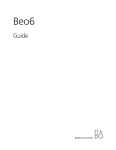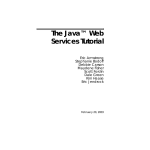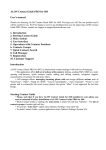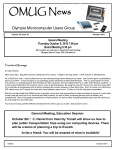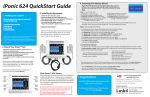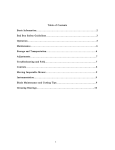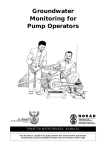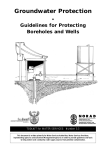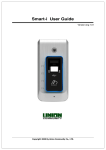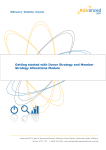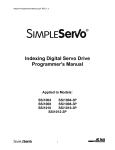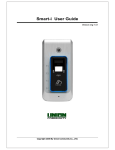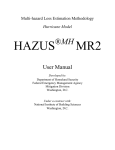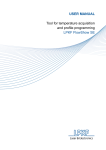Download MIS User Manual (MoW, 2013)
Transcript
Introduction Ministry of Water Sector Program Management Information System is online based Information system which runs over a global internet .With this system all information will be centralized and accessed via World Wide Web at this address: www.mowimis.go.tz For support issue please send email to: [email protected] or [email protected] The Sector Program Management Information system main menu consists of six modules: 1.Planning & Budgeting 2.Procurement Management 3.Contracts Management 4.Financial Management 5.Reports and 6.Administration. Start up The system is available over the internet at the following address: www.mowimis.go.tz To contact technical support please send email to [email protected] When the program start for the first time, user will be prompted to download Microsoft Silverlight plug-in to allow the application to open, please download and run the Silverlight. Download Silver Light 1 Download Silverlight 2 Install Silverlight 3 After installing properly the Microsoft Silver Light, the login page will open up then fill in: User ID Password and Click Login to open the main page. Login Page Main Page Administration Administration Module, this module initializes various setups for the operational of the system and defines all initial parameter for each major modules i.e. Planning and Budgeting, Procurement Management, Contracts Management and Financial Management. This Module Includes: Planning and budgeting setup Procurement management setup Contracts Management setup Financial Management setup General Setup and Security Setup Administration Planning and Budgeting Setup Planning and Budgeting setup, this part includes all setups and configurations for planning and budgeting module. Is the core module which lead the progressive of other modules which cannot be set if no planning and budgeting done. This Module Includes defining, Registration and Setups of the following: Programs Program Annual Budget Components Sub Components Implementing Agency Category and Implementing Agencies Source Fund Category ,source funds and Assigning Source Fund to Source Fund Categories Objective Program Objective Registration; This defines various program objectives which are assigned to various projects in each components. On Main Menu go to : Administration >>Planning and Budgeting setup>>Objective Define the following: Objective Code Objective Description Click save to Register Program Objective Program Objectives Program Program Registration; for MOW Program Management Information System to work ,a program should be defined first. The Program code and Program description are compulsory. On Main Menu go to : Administration >>Planning and Budgeting setup>>Programs Define the following: Program Code Program Description Planned Local Amount in Tanzania Shillings (TSh) this is the Planned amount to be contributed by the Government Of Tanzania Planned Foreign Amount in Tanzania Shillings (TSh) this is the planned Amount to be contributed by other development partners other than Government of Tanzania. The Revised amount for Local and Foreign are used to amend the planned amount. Program start date and program end date, these set the period planned for the specific project Click save to Register Program Program Registration Program Annual planning Program annual budget, this defines the budget set annually for the program. Administration >>Planning and Budgeting setup>> Program annual planning Select all required parameters i.e. program and financial year Add program annual plan in Local and foreign Amount (Local for government contribution and foreign for other donors contribution ) For any revised Program Budget for specific financial year revised foreign and local Amount are used to set the revised amount without changing the planned amount. Click Save to add annual budget Program annual budget Components Component is the breakdown of the programs and in some cases are called sub programs, these are user defined and is one of the compulsory setup before projects and its dependents are defined. In creating components some fields are must (compulsory), and should be defined for the successfully creation of the component i.e. Component code and Component description. To register component to a program go on main menu bar: >>Administration >>Planning and Budgeting setup>>Components: Select Program add Component code add Component description then Click Save to register Component Component Registration Sub Components Sub Component is the breakdown of the program components ,this give more breakdown of the program and its optional to be defined ,the effect of defining these later will exclude the previous defined project and their dependents, selection will exclude the sub program on filtering. To register Sub Component go to : >>Administration >>Planning and Budgeting setup>> Sub Components: Select Program Select component add sub component code add sub component description then Click save to register sub component Sub Component Registration Implementing Agency Categories Implementing Agency categories, This groups different implementing Agency into groups for easy filtering and narrow down the listings. User will be able to allocate the implementing Agency by selecting the Agency category, example of these categories are :- LGA, UWSAS, National Project, Water Basins etc. To define category go to Main Menu Bar: >>Administration >>Planning and Budgeting setup>>Implementing Agency Categories: Add description for Implementing Agency Categories Click save to register implementing Agency Categories Implementing Agency Categories Implementing Agencies Implementing Agencies ,these are Agencies and all stakeholders which are working together in various Project under Water sector, can be attached to project or procurement activity during Implementations as Implementing Agency or procuring Agency. Implementing Agency received various funds from different source i.e. development partners (Dp`s ) or Government (GOT) ,also will be accountable for reporting expenditures as per the amount of fund received. Implementing Agency should be attached to Program, Component and Implementing Agency Category to allow filtering of Agencies. To register Implementing Agency go to: >>Administration >>Planning and Budgeting setup>>Implementing Agencies Select Program, Component and Category Add description (Implementing Agency Name) Click Save to register Implementing Agency Implementing Agency Registration Source Fund Categories These are different program accounts, which combines different funds contributed by different development partners as well as government (GOT).Example of source fund categories available under the Ministry of water (MOW) are WSDP Basket fund category , Local Fund Category etc. To register source fund category go to: >>Administration >>Planning and Budgeting setup >>Source Fund Categories Add description (source fund category name) If the source Fund categories require name of the source fund, then check the box, otherwise don't check if that category is has no identity for the source fund name e.g. Basket category where the fund loose identity once are in Basket, then Click save to Register source fund category Source Fund Category Registration Source Funds(Donors) Source Funds , this registers different source funds (Donors) including Foreign and Local donors. To register donors(Fund source) go to >>Administration >>Planning and Budgeting setup >>Source Fund(Donors) Add description Click save to register Source Fund Registration : Assign Source Funds to Source Funds Categories This assigns the Source Funds (dp`s) to Source Fund Category, and this helps filtering Donor partners as per categories . To Assign Source Fund to categories go to : >>Administration >>Planning and Budgeting setup >>Assign Source Fund categories Select Source Fund Categories Select Source Fund Click Add to Assign source Funds to Source Funds Categories Assign Source Funds Categories Procurement management setup Procurement Management Setup ,this sets and initializes all initial settings for procurement module. This part includes settings up of : Procurement Methods This defines various procurement Method used in procurement process. To Register Procurement Method go to : >>Administration >>Procurement Management setup >>Procurement Methods Add Procurement Method Code Add Description Click Save to Register Procurement Method Registration Procurement Categories This Register Various Procurement Category used in procurement Process . To register procurement category go to: >>Administration >>Procurement Management setup >>Procurement Categories Add procurement Category method Add Description Click save to Register procurement Category Procurement Category Selection Methods This register various selection method used in procurement processes. To register Selection method go to : >>Administration >>Procurement Management setup >>Selection Methods Add Selection Method Code Add Description Click Save to Register Procurement Selection Method Lot Numbers This predefine lots numbers used in tenders with More than one lots, these are just numbers depending how maximum the tender can have lots. To add Lot number go to : >>Administration >>Procurement Management setup >>Lot Numbers Add Numeric i.e. 1,2,3, ... Click Save add lot number Lot Number Registration Contracts Management Setup This part of the system set and configure all parameters required for contract Management module this includes: Providers Phase number Contract status Providers Providers ,this registers all service provider e.g. contractors, Suppliers, and Consultants. To register firms please go: >>Administration >>Contract Management setup >>Providers Add Registration Details Click Save to Register Check/Uncheck "Is Active" to Activate and deactivate Provider Providers Registration Phase numbers This register numeric numbers for assigning phases used in different implementation of contracts. This list numbers depending on how many phases are available in a specific contract. To define contract phase go to : >>Administration >>Contract Management setup >>Phase numbers Add description as numeric number for the phases Click SAVE to Register Contract Phases Registration Contracts status Contracts status, this predefines different status which are used when updating the status of the contract, i.e. New, In progress, Completed or terminated contact etc. . To register contract status please go to: >>Administration >>Contract Management setup >>Contact Phases Add Description Click Save to register status Contract Status Financial Management Setup This is a master setup for financial parameters, this part includes: Expenditure Category Expenditure categories Expenditure Categories ,this defines different categories of expenditure in different groups, depending the nature of the activity carried out, i.e. Works, Goods, Consultancy and Non Consultancy .Expenditure category use procurement categories as expenditure categories. To register Expenditure Categories go to :>>Administration >>Financial Management setup>>Expenditure Categories Add code Add description Click save to register expenditure categories Expenditure Category Registration GFS Code GFS Code ,this defines different sub categories of expenditure in different groups, depending the nature of the activity carried out and their allocation in terms of expenditure categories . To register GFS go to :>>Administration >>Financial Management setup>>GFS Code Add code Add description Click save to register GFS Code Registration of GFS CODE General Setup General Setup includes all setup which are general for the overall program, these are: Currencies Financial Years Exchange Rate Master Currencies This defines various currencies used in the program and local currency is specified. To Register currencies go to : >>Administration >>General Setup >>Currencies Add Currency description Exchange rate and Symbol Registration of Currencies Financial Year This defines Financial years with start date and end date To Register Financial Years go to : >>Administration >>General Setup >>Financial Years Registration of Financial Years Exchange Rate Master This form is for recording quarterly exchange rates for use in Interim Financial ReportUses of Funds. Under this section the quarterly exchange rates must be entered prior to preview of Source and Use of funds - WSDP/FR/03 report. Navigation to Exchange Rate Master Menu: Administration>>General Setup>>Exchange Rate Master. Exchange Rate Master Security Setup Security Setup, This defines all security configurations and system users User Group User Group Permission Users Transaction Lock Master User Group User Group, This defines and categories user with same access level in user groups To Register User Group go to : >>Administration >>Security Setup >>User Group Add Description then Click save to register user group User Group User Group Permission User Group Permission,This assign different permission to user group,these are general permission to a group per system modules i.e. write,read and delete. To Assign User Group Permission go to : >>Administration >>Security Setup >>User Group Permission Select user Group Select Module to be granted permission Tick all Function/sub module permission to be granted Click Save Permissions to assign User Group Permission Users Users,This Registers system users and assigns low level users permissions by specifying user implementing agency ,source funds user can access and resetting user password To Register and assign user permission go to : >>Administration >>Security Setup >>Users Select user Group Add User ID,this will user id for login in the system Add user Full Name Add other details email and Phone number but these are optional add user Password and Confirm password,this default password will be changed by user when log in for the first time. Click Save to Register User To add User Permission:- Select user then Click permission to be granted Click Implementing Agencies Select all fields and click Add to assign Click Source fund, then select source fund and click add to assign (a) User Registration (b) User Permission for IA (c) User Permission -Source Fund Transaction Lock Master Transaction lock master allow for transactions to be locked for specified date range thus restricting addition, update or deletion of a transaction. The lock is effective on the financial module only. To enable the lock on the records, a password (AUD Password) must be specified for the date ranges (From Date and To Date) the lock to act on. A blank password disables the lock. From Date: start date from which the transaction lock is enabled To Date: end date for which transaction lock is disabled there after Alert Date: date for which the alert message starts to appear prior to To Date AUD Password: required password for performing locked operation. An alert date and message can be entered to notify or warn users for associated locked features To setup a lock, navigate to: Administration>>Security Setup>>Transaction Lock Master. Transaction Lock Master Performing an Add, Update or Delete operations within locked dates ranges require a password input upon prompt. Transaction Lock Master – Password Prompt Transaction Lock Master – Alert Message Planning & Budgeting Planning and Budgeting Module, this is the major module for this system which initializes the data input from planning and budgeting,this defines projects,project target,target activities,available in specific program available. This modules includes:- Project Registration Project Targets Project Target Activities Donor Commitments Donor Disbursements Fund Receipts to Project Accounts Planning and Budgeting Module . Project Registration This part registers all project for a specific program available,the registration of Project in a program is a must as no any plan will be carried out without registering a project.A project may be for one financial year or across different financial years. To register a project go to: >> Planning and Budgeting >>Projects Registration Select Program and Component Add all parameters Click Save to register project Project Registartion Project Target Project target,defines target of the project in a specific financial year,each target are defined for each project. To register project target go to:>> Planning and Budgeting >>Projects target Select Program Select Component Select Sub component(this is option and if not defined skip this selection) Select Project to add year target Select Objective to add year target Select Financial Year Add target description and Click Save to register target Project Target Registration Project target Activities Project target activities,this defined sub activities as per financial year budget across various project target, for each financial year project target activities will be added and budgeted as per one financial year. To register project target activities in a specific project go to: Planning and Budgeting >> Projects target activities Select all parameters i.e. Program,Component,Sub Component(optional),Project,financial year and project target. Add Project target activity reference # Add project target activity description Click Save to register project target activity To add Projects target activities Amount Select Planned Activities Click planned Amount (a) Project target activity registration (b) Target Planned Activities Amount Donor Commitments Donor Commitments,this is where all fund commitments from different source funds (donors) including government of Tanzania (GOT) are registered for a specific program .The commitments are registered in different currencies depending on commitment currency. To register commitments go to: >> Planning and Budgeting >>Donor Commitments Select Source fund category,Source fund ,Program and Currency Add Amount as per currency selected above Period of commitment(Date from and date to) Add any Remarks if any Click Save to Register Commitment Donor Commitments Donor Disbursments This part of the system register and monitor all fund disbursed from different donors as per their commitments. To register fund disbursed go to: >> Planning and Budgeting >>Donor Disbursements Select source fund category,Source Fund and Program Select the Committed amount you want to disburse from (Step 1) Add date,Amount to disburse , reference number and remarks if any (step2) Click Save to Register disbursement Donor Fund Disbusment (Step 1) Donor Fund Disbusment (Step 1) Fund Receipts to Project Accounts Fund receipts to project account, this received fund disbursed from program holding account, to the program at the ministry levels (exchequers) To register fund receipts to Project Account go to: >>Planning and Budgeting >> Fund Receipts to Project Accounts Add exchequer date,received amount,exchequer number,and remarks Click save to register receipt amount Exchequer Notifications Procurement Management Procurement Management,this part defines all activities to be procured in a program and annual activities. This modules includes: Procurement Activity Procurement plan and Tenders Procurement Activity Procurement activity ,this defines new procurement activity by linking them with the planned project and annual activity. To Register Procurement Activity go to: >> Procurement Management >>Procurement Activity Select predefined i.e. program ,component, project ,Financial year,Planned activity,Implementing Agency category and implementing Agency. Add Reference(Procurement activity Code) Add procurement Description Planned Local amount (these are government contribution) Planned foreign amount (these are other donors contribution other than government) Click Save to register Procurement Activity. Procurement Activity Procurement plan Procurement plan defines and set all procurement plan by setting all required information for procurement and tendering process.(i.e. Key dates i.e. expected date of advertisement, EOI, Release ,Submission ,No Objection date,signing date, bid open and expected Contract award date),procuring and implementing Agency,procurement planned amount,procurement method,category and selection method. To plan for procurement activity go to: >> Procurement Management >>Procurement Plan Select procurement activity by selecting all required fields i.e. program ,component,project,financial year and status. Click "Planning details for selected activity"(see Procurement plan step1) Add the basic details and expected date Click Save to add Procurement plan details (see Procurement plan step2) Procurement Plan (step 1) Procurement plan (step 2) Procurement plan (step 3) Tenders Tenders, this defines procurement plan to tenders and allow adding multiple lots to tenders To create tender go to: >> Procurement Management >>Tenders Select all the required information i.e. program,component,project,financial year,procurement plan Check multi lot if tender has lots Click Save to create tender To add lots : Select tender to add lots Click lots for selected tender Select tender # Add tender description Click save to register Lot Tender Registration Tender Lots Registartion Contracts Management Contracts Management,This part of the system register and administer all procurement planned activities which involve tendering process hence to contract process. The contract includes : Contract Registration Contract Phases Contract payment schedules Addendum/Variation Payment Schedule and Contract history/progress Remarks Contracts This defines contract after the contract has been signed ,by assigning all the required information for contract with actual information and contract amount with contract currency. Also this allow to set extension date and remark of the Contract if the contract has been extended as well as setting the Contract addendum and variations if any. >>Planning and Budgeting >> Contracts Select all parameters Add Contract #,donor Contract # Select provider No objection date,Sign date,commencement date,expiry date or duration Click save to register contract Contract Registration To add contract amount : Select tender Click the tab with "Amounts for selected contract" Select contract currency Add contract amount (you can add more than one currency for one contract) Click save to register contract amount Contract Amount To Add Addendum/Variations: Select Contract from the List Select Addendum tab and Addendum window will pop up Add Addendum Variations Details Click Save to Register addendum/Variations Contract Addendum/Variations Contract Phases Contract phases,this defines the contract phases for the implementation of a contract. To register contract phases go to:>>Planning and Budgeting >> Contract Phases Select all the required parameters Select Phase number Add phase description Set the dates for start and end date Click Save to Register phases Registration of Contract Phases Contract Phase Amount Contract payment schedule Contract payment schedules,this defines the schedule of paying contracts phases To define contract phase go to:>>Planning and Budgeting >> Contract payment schedule Select all required parameters i.e. Program,component,project,financial year,contract,contract amount and contract phase Add description Add scheduled Amount and Expected payment date Click Save to Register Contract Payment Schedule Contract Payment Schedule Addendum/Variation Payment Schedule Addendum/Variation Payment schedules,this defines the schedule of paying contracts Addendum/Variations.This will be only possible if contract has addendum/Variation set. To Addendum/Variation Payment schedules go to:>>Planning and Budgeting >> Addendum/Variation payment schedule Select all required parameters i.e. Program,component,project,financial year,contract and Addendum/Variation amount Add Addendum/Variation Payment Schedule description Add Addendum/Variation scheduled Amount and Expected payment date Click Save to add Addendum/Variation Payment schedule Addedndum/Variation Payment Schedu Contract history/Progress Contract history/Progress,this register progress of the contract and set status i.e. New,in progress,completed or terminated contract. To add contract progress report go to : >>Planning and Budgeting >> Contract payment schedule Select all required parameters Select Status i.e. New,In Progress,Completed or Terminated contract Add description of the status Click Save to register Contract history Financial Management Financial Management,this manage all process involving expenditures and fund receipts,allocations etc. This modules includes: Program Funds Release Component Fund Release Contract Expenditure Non Contract Expenditure Addendum/Variations Program Funds Release Program fund release (allocations of fund), this receives fund from program holding account (exchequers ) and release at component level up to planned activity in a financial year.This depend where you end up to release to,if fund is received to component level then end at component. To register fund received go to : >> Financial Management >>Program Fund Release Select all required parameters i.e. Program,source fund category,source fund etc Select Release fund to i.e. Component up to where you want to end up. Select Currency Add Amount, Add reference # (this can be Exchequer No,or PV No,cheque No) Add Remarks if any Component fund release Component Funds Release Component Fund Release,this release fund received up to level of component ,then component allocate fund to implementing Agency up to the level of planned activity in a financial year. To add component fund release go to: >> Financial Management >> Component Funds Release Select all required parameters i.e. Program,source fund category,source fund etc Select release fund to i.e. component up to where you want to end up. Select currency Add Amount, Add reference # (this can be Exchequer No,or PV No,cheque No) Add Remarks if any Component Fund Release Contracts Expenditure Contract Expenditure,this records various contract expenditure as per payment schedules,in order add contract expenditure the contract must have payment schedules. To add contract expenditure go to: >> Financial management >> Contract expenditure Select all required parameters i.e. program,component,project,Financial year,payment schedule,expenditure category,source fund category and source fund Add reference # by first selecting the reference Mode (Cheque or TIS) Add amount in contract currency Click save to add expenditure Contract Expenditure Addendum/Variations Expenditure Addendum/Variations expenditure ,this records various Addendum/Variations expenditure as per Addendum/Variations payment schedules,in order add Addendum/Variations expenditure the contract must have Addendum/Variations payment schedules. To add Addendum/Variations expenditure go to: >> Financial management >> Addendum/Variations Expenditure Select all required parameters i.e. program,component,project,Financial year,Addendum/Variations payment schedule,expenditure category,source fund category and source fund Add reference # by first selecting the reference Mode (Cheque or TIS) Add amount in addendum/variations currency Click save to add addendum/variations expenditure Addendum/Variations Expenditure Non Contracts Expenditure Non Contract Expenditure:This registers all expenditure which are not via contract but should be related to planned activity with a financial year. To register non contract go to: >> Financial management >> Non contract expenditure Select all required parameters i.e. program,component,project,financial year,implementing Agency category,implementing Agency,planned activity,expenditure category,source fund category and source fund Add payee name Reference #( by first selecting the reference Mode Cheque or TIS) Add amount Add Payment description and Remarks if any Click save to add expenditure Non Contract Expenditure Reports Reports modules is grouped as per major modules i.e. Planning and Budgeting Procurement management Contract Management Financial Management To generate any reports Click the arrow reports to expand the reports contents Click the arrow of the report content to select a specific report Click the Report of your choice and Fill the Required Parameters and Click view to generate a report .(Note that, the report is generated in default view, to save in MS Word, excel or pdf click the save (export) Button on top menu) Planning and Budgeting Planning and Budgeting Reports includes: Project Count Report Component Budget Report Project Budget etc Procurement Management Procurement Management Reports includes: Procurement Plan Summary Procurement Plans Details etc Contract Management Contract Management Reports includes: Contract Summary Contract Listing etc Financial Management Financial Management Reports includes: Disbursement performance Component Fund allocation Vs Expenditure Etc. >>Interim Financial Reports (IFR) Uses of Funds by Component Expenditure by contract subject to post Review Expenditure by contract subject to prior review etc