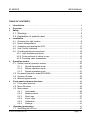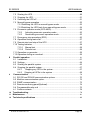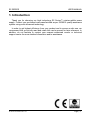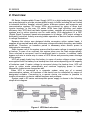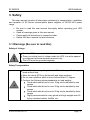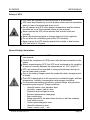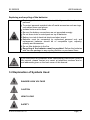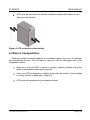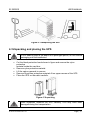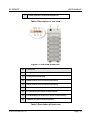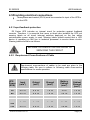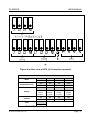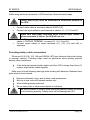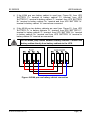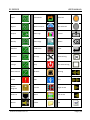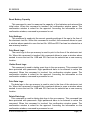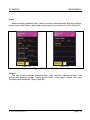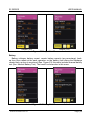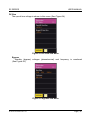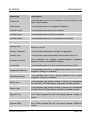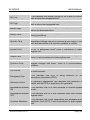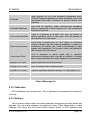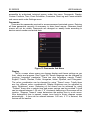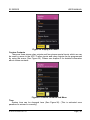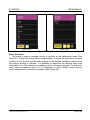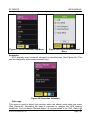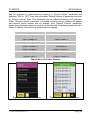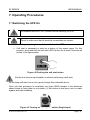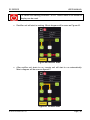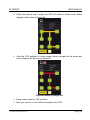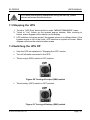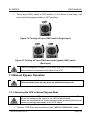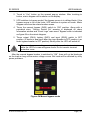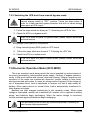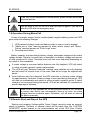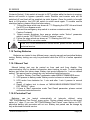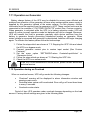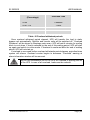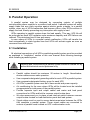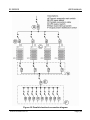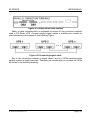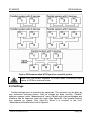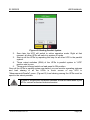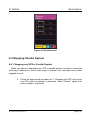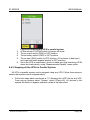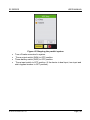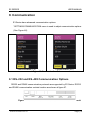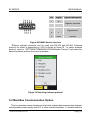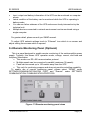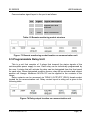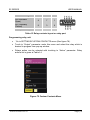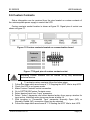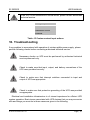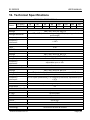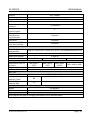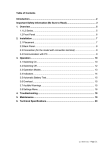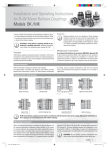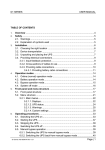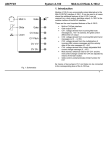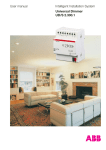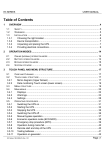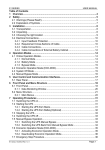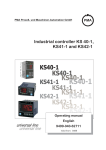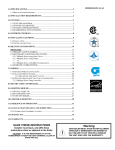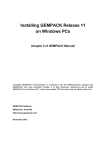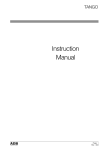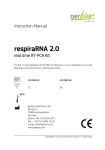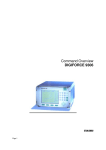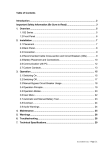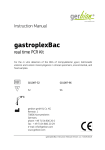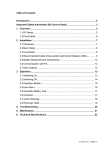Download 3.1. Warnings .........................................................
Transcript
E2 SERIES USER MANUAL TABLE OF CONTENTS 1. 2. 3. Introduction ..........................................................................................................................3 Overview ................................................................................................................................4 Safety ......................................................................................................................................5 3.1. Warnings ...................................................................................... 5 3.2. Explanation of symbols used ........................................................ 5 4. 5. 6 7 Installation.............................................................................................................................7 4.1. Choosing the right location ......................................................................8 4.2. Device transportation ...............................................................................8 4.3. Unpacking and placing the UPS ............................................................. 11 4.4. User Control Interfaces .......................................................................... 12 4.5. Providing electrical connections.............................................................. 14 4.5.1. Input feedback protection ............................................................... 14 4.5.2. Cross-sections of cables to use ...................................................... 14 4.5.3. Providing cable connections ........................................................... 15 Operation modes ..............................................................................................................20 5.1. Online (normal) operation modes............................................................ 20 5.1.1 Normal operation mode ............................................................ 20 5.1.2 Battery operation mode ............................................................ 21 5.1.3 Bypass operation mode ........................................................... 21 5.2 Economic operation mode(ECO-MOD) .................................................. 22 5.3 System off mode ................................................................................... 23 5.4 Manuel bypass mode ............................................................................ 24 Front panel and menu structure.................................................................................25 6.1 Front panel structure ............................................................................. 25 6.2 Menu Structure ...................................................................................... 25 6.3 Main menus........................................................................................... 29 6.3.1 Commands .............................................................................. 29 6.3.2 Measurements ......................................................................... 32 6.3.3 Data Logs ................................................................................ 37 6.3.4 Event Logs............................................................................... 37 6.3.5 Calibration................................................................................ 41 6.3.6 Settings.................................................................................... 41 Operating procedures ....................................................................................................47 7.1 Switching the UPS on ............................................................................ 47 E2 Series 30-200kVA Rev 1.0.1 Page | 1 E2 SERIES USER MANUAL 7.2 7.3 7.4 7.5 8 9 10 11 12 Starting the UPS .................................................................................... 48 Stopping the UPS .................................................................................. 51 Switching the UPS off ............................................................................ 51 Manual bypass operation ....................................................................... 52 7.5.1Switching the UPS to manual bypass mode .................................... 52 7.5.2Switching the UPS back from manual bypass mode ........................ 54 7.6 Economic operation mode (ECO-MOD) .................................................. 54 7.6.2 Activating economic operation mode ......................................... 55 7.6.2 Deactivating economic operation mode ..................................... 55 7.7 Emergency stop procedure (EPO) .......................................................... 56 7.8 Operation during mains fail..................................................................... 57 7.9 Remote start and stop of the UPS .......................................................... 57 7.10 Testing batteries .................................................................................... 58 7.10.1 Manual test .............................................................................. 58 7.10.2 Periodic test ............................................................................. 58 7.11 Operation on generator .......................................................................... 59 7.12 Operation during an overload ................................................................. 59 Parallel operation ........................................................................................ 61 8.1 Installation ............................................................................................. 61 8.2 Settings ................................................................................................. 64 8.3 Starting the parallel system .................................................................... 65 8.4 Stopping the parallel system................................................................... 67 8.4.1 Stopping any UPS in the system ............................................... 67 8.4.2 Stopping all UPSs in the system ................................................ 68 Communication ................................................................................................................70 9.1 RS-232 and RS-485 communication options............................................ 70 9.2 Mod-bus communication option ............................................................... 72 9.2 SNMP communication ........................................................................... 73 9.3 Remote monitoring panel(Optional) ......................................................... 74 9.4 Programmable relay unit ........................................................................ 75 9.5 Custom contacts..................................................................................... 78 Troubleshooting................................................................................................................79 Maintenance .......................................................................................................................81 Technical specifications ................................................................................................82 E2 Series 30-200kVA Rev 1.0.1 Page | 2 E2 SERIES USER MANUAL 1. Introduction Thank you for choosing our high technology E2 Series™ uninterruptible power supply. Product you purchased was manufactured as per ISO9001 quality assurance system using most advanced technology. In order to get highest efficiency from your product and to ensure a safe use, we recommend that you strictly read and retain this user’s manual for later reference. In addition, do not hesitate to contact your nearest authorized vendor or technical support center for more detailed information and/or assistance. E2 Series 30-200kVA Rev 1.0.1 Page | 3 E2 SERIES USER MANUAL 2. Overview E2 Series Uninterruptible Power Supply (UPS) is a high technology product that was manufactured to provide uninterruptible energy to fields including but not limited to industrial facilities, hospital, schools, banks, business centers, and computer and communication systems. E2 series UPSs are produced by using of three level inverter topology. In this way, E2 series UPSs have high efficiency and stable efficiency ratio. UPS that has static bypass system, contains all required protection systems and is online structure can be used safely. With deployment of a DSP (Digital Signal Processor) based microprocessor in its design, UPS output voltage is accurately controlled, thereby ensuring stable operation of devices that are sensitive to voltage fluctuations. Because this device was designed double conversion online system basis, it supplies all connected loads with continuous voltage with stable frequency and stable amplitude. Therefore, no transition period is necessary when electric power is interrupted or recovered. Static bypass unit of the system ensures that the mains voltage is constantly kept at backup. In case of an overload, this system takes over the load uninterruptedly. Once overload is recovered, load is transferred back to inverter. In addition, static bypass unit acts in similar way in cases of UPS failure and prevents power shortage at the system. UPS will supply loads from the battery in cases of mains voltage outage. Loads are supplied from the battery for a backup time that varies depending on the capacity of batteries used. If mains voltage is recovered during the backup time, UPS will return to online mode automatically and continue supplying power to loads. Meanwhile, batteries are charged as well. When UPS is connected to a computer system using any of a several communication options, all functions of the device can be monitored by means of designated software. Connecting to a remote device via modern is possible to transfer information on device related functions and problems. System used in E2 series uninterruptible power supply is shown in the following simple block diagram. Figure–1 UPS block structure E2 Series 30-200kVA Rev 1.0.1 Page | 4 E2 SERIES USER MANUAL 3. Safety This user manual contains all information pertaining to transportation, installation and operation of E2 Series uninterruptible power supplies of 30-200 KVA power range. Be sure to read this user manual thoroughly before operating your UPS system. Heed all warnings given in this user manual. Please apply all instructions in respective order. Retain this user’s manual for later reference. 3.1 Warnings (Be sure to read this) Safety of Livings Use the UPS in a room in which the access is restricted. There is a critical level of voltage inside the UPS, it must be opened by authorized technical service personnel only. The UPS must be grounded regularly. Safety Transportation Be careful while transporting the loads. Do not transport the heavy loads without help. Move the wheel UPSs on the smooth and sharp surfaces. Do not use a platform which is more inclined than 10° degree. Conform the following recommendations on load weights. Good which should not be over 18 kg can be handled by one E2 Series 30-200kVA Rev 1.0.1 person Good which should not be over 32 kg can be handled by two person Good which should not be over 55 kg can be handled by three person Highly recommended to carry goods with high weights over 55 kg by a tracked vehicle, forklifts, etc.. Page | 5 E2 SERIES USER MANUAL Safety of UPS UPS must be operated in vertical position in all conditions. UPS must be protected by a circuit breaker which must be accessible easily in case of overload and short circuit. Do not operate the UPS if the ambient temperature and the relative humidity are out of the indicated values at user manual. Never operate the UPS at the ambient that include liquid and humidity. Never allow entering liquids or foreign objects into the regulator. Do not block the ventilation grids of the UPS certainly. Never expose the UPS directly against the sunlight or heat source. UPS has a life of 10 years. Special Safety Informations The electrical connection of UPS must be provided as indicated in user manual. Control the compliance of UPS power with the load connected to the mains. Before commissioning UPS, the UPS must be placed in dry condition in terms of humidity between the temperatures of -10°C and 45°C. UPS not used must be operated to charge the batteries during one hour at least once a month. Due to the battery lifespan starts the production date, storage period is limited. The UPS is designed as it will be worked in indicated height, ambient temperature, humidity, transportation and storage conditions. For the abnormal working conditions, special design and protection precautions are required. These conditions: - Harmful smoke, dust, abrasive dust, - Humidity, vapour, bad air, dew - Explosive dust and gas mixture - Extreme temperature changings, - Bad conditioning, - Being exposed to the heat either directly or with the radiation from other sources - Violent electromagnetic area, - Harmful radioactive level, - Insect, vermin, cork, …etc E2 Series 30-200kVA Rev 1.0.1 Page | 6 E2 SERIES USER MANUAL Replacing and recycling of the batteries Replacing of the batteries must be installed by an authorized service personel To protect personel accident take off metal accesories such as rings, use rubber shoes and gloves. Isolated tools must be used. Be sure the battery connections are not grounded wrongly. Do not leave tools or metal parts on top of batteries. Battery is a risk of electrical shock and short circuit. Batteries must be connected by authorized personel only and replacement batteries should be of compatible type, capacity, quantity and dimensions. Do not litter batteries in the fire. Recycling of the batteries must be provided. Deliver the batteries with the new package to any reycling facilities or purchased firms. If you encounter any problems while implementing instructions given in this manual, please contact our center at telephone numbers and email addresses given on the back cover of this manual. 3.2 Explanation of Symbols Used DANGER! HIGH VOLTAGE CAUTION HEAVY LOAD SAFETY E2 Series 30-200kVA Rev 1.0.1 Page | 7 E2 SERIES USER MANUAL RECYCLING GROUND 4. Installation 4.1 Choosing the right location UPS must be installed in a room to which the access is the restricted. (Just authorized person) The UPS contains sensitive electronically circuits. Therefore the ambient in which the UPS will be operated, must be carefully prepared. The surface on which the UPS will be set, must be able to carry the entire weight of the UPS as a structure, it must be smooth and be coated with plastic if it is possible. The recommended temperature for working conditions of UPS including heat, humidity and height values are defined at the technical specifications section of this manual (see section-12). Cooling devices that provide ample ventilation to keep environment temperature within the range given above must be utilized in installation environment. Do not install the UPS on irregular floor and open area. Do not install the UPS on ambient that have fire risk and do not install the UPS on places that have liquid system. Do not install the UPS on places where it will be exposed to sunlight directly or affected from the heat sources. Take into consideration of the accurate spaces which should be between the UPSs and the wall where they are located (see Figure-2) Do not install the UPS on places where it will be exposed to vibrations and shocks. Do not install the UPS at ambient which are too high or too low humidity. Do not operate the UPS at dusty and dirty ambient. There should not be any combustible and corrosive gases as hydrogen sulfide, sulfuric acid, chloride, ammonia, nitric acid, ozone, hydrochloric acid in working ambient. E2 Series 30-200kVA Rev 1.0.1 Page | 8 E2 SERIES USER MANUAL Figure-2 UPS Placement (Değiştir 250mm 1000mm) E2 Series UPS operates at temperatures between 0–40 C. However, environment temperature must be maintained in the range of 15–25 C so that the inner heat of the UPS can be adequately cooled down Cooling devices that provide ample ventilation to keep environment temperature within the range given above must be utilized in installation environment. Power of the air conditioner required in installation environment is given below. UPS Power (KVA) 30 40 60 80 100 120 160 200 Air Conditioner Power (BTUx1000) 4 6 9 12 15 17 23 30 Table–1 Air conditioner power for different UPS power E2 Series 30-200kVA Rev 1.0.1 Page | 9 E2 SERIES USER MANUAL UPS must be positioned so that the ventilation inlets/outlets shown on the figure are not blocked. Figure–3 UPS ventilation inlets/outlets 4.2 Device transportation Packing provides protection against the problems which can occur at transport and transferring process. For this reason, carry the UPS as packaged until to the installation location. Make sure that the UPS is carried in upright (vertical) position during the whole transportation and transfer process. Carry the UPS to installation location along with the palette it was shipped on using a forklift or pallet jack. (Figure-4) UPS must be transported by two people at least. E2 Series 30-200kVA Rev 1.0.1 Page | 10 E2 SERIES USER MANUAL Figure–4 Transporting the UPS 4.3 Unpacking and placing the UPS If UPS shall be kept at the depot for a prolonged period, do not remove packaging until the installation. Cut the black protection band shown in figure and remove the nylon protective material inside the card box. Remove nylon protective material. Lift the carton upwards to remove. Remove Styrofoam protective materials fit on upper corners of the UPS. Place the UPS on the pallet carefully. Figure–5 Unpacking Once unpacked, examine the UPS carefully. UPS may have been damaged during the transportation. E2 Series 30-200kVA Rev 1.0.1 Page | 11 E2 SERIES USER MANUAL Check to ensure that all standard (user manual, communication cable, parallel cable and warranty certificate) and optional products ordered were shipped with the device without omissions. Do not forget to throw packing material to the recycle bin. 4.4 User control and communication interferences At this section layout of control and communication interferences located on the UPS and used by the operator will be described (see Figure-7 and Table-2). Figure-6 Rear view of the UPS No. Component 1 ‘INPUT’ Circuit Breaker 2 ‘Output’ Circuit Breaker 3 ‘Battery’ Circuit Breaker 4 ‘BYPASS’ Circuit Breaker (Optional) 5 ‘MANUAL BYPASS’ Circuit Breaker 6 Power Connection Terminals Protection Cover E2 Series 30-200kVA Rev 1.0.1 Page | 12 E2 SERIES USER MANUAL 7 Parallel Operation Card Sockets(Optional) Table-2 Description of rear view Figure-7 Front view of the UPS No. Component 8 Emergency Power Off Button (EPO) 9 Touchscreen LCD Display 10 RS485 Sockets (see. Part-9 Communication) 11 RS232 Sockets (see. Part-9 Communication) 12 Custom Contact Sockets (see. Part-9 Communication) 13 Free Contacts (see. Part-9 Communication) 14 LAN RJ45 Ethernet Socket (see. Part-9 Communication) 15 USB Port (see. Part-9 Communication) Table-3 Description of front view E2 Series 30-200kVA Rev 1.0.1 Page | 13 E2 SERIES USER MANUAL 4.5 Providing electrical connections Three phases and neutral (3P+N) must be connected to input of the UPS to run the UPS. 4.5.1 Input feedback protection E2 Series UPS includes no internal circuit for protection against feedback currents. Therefore, it is essential that users or those who installed the UPS put warning labels on all circuit interrupt switches deployed on the line where uninterruptible power supply is used. Warning labels should remind that a UPS device is operating on this line to technical personnel to service these circuits. Warning labels should be as follows. BE SURE TO ISOLATE THE UPS PRIOR TO SERVICING THIS CIRCUIT 4.5.2 Requirement Cross-Sections of Cable Requirement cross-sections of cables to be used are given in the following table. Be sure to adhere to following cable cross-section specifications for a safe operation. UPS Power (KVA) Input (mm2) Output (mm2) Ground (mm2) Battery Cabinet (mm2) Battery Cabinet Ground (mm2) 30 4 x 10 4 x 10 1 x 10 3x6 1 x 10 40 4 x 16 4 x 16 1 x 16 3 x 10 1 x 16 60 4 x 25 4 x 25 1 x 25 3 x 16 1 x 25 80 4 x 35 4 x 35 1 x 35 3 x 25 1 x 35 100 4 x 50 4 x 50 1 x 50 3 x 35 1 x 50 120 4 x 70 4 x 70 1 x 70 3 x 50 1 x 70 E2 Series 30-200kVA Rev 1.0.1 Page | 14 E2 SERIES USER MANUAL 160 4 x 95 4 x 95 1 x 95 3 x 70 1 x 95 200 4 x 120 4 x 120 1 x 120 3 x 95 1 x 120 Table–4 Cable cross-sections Battery cable cross-sections given in the table above is for cables to be connected between external battery cabin and UPS. Battery cable cross-sections given in the table above is valid if the distance between UPS and battery cabinet is less than 3m. For longer distances, please contact the manufacturer. Battery cable cross-sections given in the table above is for max 5 minutes back-up time. For longer back-up time, please contact the manufacturer. 4.5.3 Providing Cable Connections The rear view of UPS and connection terminals are shown in Figure-8. Be sure to check all switches are off position on the UPS power unit. E2 Series 30-200kVA Rev 1.0.1 Page | 15 E2 SERIES USER MANUAL (a) E2 Series 30-200kVA Rev 1.0.1 Page | 16 E2 SERIES USER MANUAL (b) Figure-8 (a) Rear view of UPS, (b) Connection terminals INPUT BYPASS (Optional) Battery OUTPUT Earth Connection Terminals L1 L2 R phase S phase L1 L2 R phase S phase P+ PPositive Positive Group Group (+) pole (-) pole L1 L2 U phase V phase E Earth L3 T phase L3 T phase N+ Negative Group (+) pole L3 W phase N1 Neutral N3 Neutral NNegative Group (-) pole N2 Neutral Table-5 Description of connection terminal E2 Series 30-200kVA Rev 1.0.1 Page | 17 E2 SERIES USER MANUAL While doing electrical connection to UPS terminals, follow the below steps. Firstly, EARTH (E1) must be connected to connection terminal of the UPS. Remove the protection cover of the power connection terminals. Connect earth cable to terminal is named ‘EARTH’ (E). Connect the input cables to input terminal is named ‘ L1, L2, L3 and N1’. Make sure that phase sequence when connect input cables. If phase sequence is failure, the UPS will not run. If the UPS bypass supply from the second source, connect the bypass cables to ‘BYPASS TERMINAL’ is named ‘L1, L2, L3 and N1’. Connect output cables to output terminals (L1), (L2), (L3) and (N2) in sequence. Providing battery cabin connections E2 series 60, 80,100, 120, 160 and 200KVA UPS have batteries that must be kept in external cabin(s). Following steps must be performed when making external battery cabin connections. If the distance between battery cabins and the UPS is longer than three (3) meters, wrap battery cables together. Make sure to heed following warnings while working with batteries. Batteries have great electric shock hazard. Remove wristwatch, rings, and all other metal accessories. Be sure to use tools with isolated handles only. Wear isolating gloves and boots. Do not leave tools or other metal objects on batteries. Be sure to adhere to polarity while connecting battery cables as shown in the following drawing. Polarity faults will be damage the UPS. E2 Series 30-200kVA Rev 1.0.1 Page | 18 E2 SERIES USER MANUAL If the 40/44 pcs one battery cabinet is used (see. Figure-10), from UPS ‘BATTERY P+’ terminal to battery cabinet ‘P+’ terminal, from UPS ‘BATTERY P-’ terminal to battery cabinet ‘P-’ terminal, from UPS ‘BATTERY N+’ terminal to battery cabinet ‘N+’ terminal and from UPS ‘BATTERY N-’ terminal to battery cabinet ‘N-’ terminal are connected. If the 40/44 pcs two battery cabinets are used (see. Figure-11), from UPS ‘BATTERY P+’ to battery cabinets ‘P+’ terminal, from UPS ‘BATTERY P-’ terminal to battery cabinet ‘P-’ terminal, from UPS ‘BATTERY N+’ terminal to battery cabinet ‘N+’ terminal and from UPS ‘BATTERY N-’ terminal to battery cabinet ‘N-’ terminal are connected. Do not make jump cables between battery cabinets. Connect the battery cables directly from battery cabinets to the UPS. Figure–9 40/44 pcs one battery cabinet connection E2 Series 30-200kVA Rev 1.0.1 Page | 19 E2 SERIES USER MANUAL Figure–10 40/44 pcs two battery cabinets connection 5. Operation modes 5.1 Online Operation Modes 5.1.1 Normal Operation Mode E2 Series UPSs supply all connected loads with continuous voltage with stable frequency and stable amplitude during online operation. Rectifier and inverter units run continuously. Load is supplied with a stable sinusoidal voltage generated by the inverter. Inverter and bypass voltages are synchronized. Batteries are constantly kept at a buffer charge voltage. Mimic diagram displayed on the LCD screen is as shown Figure-11. Figure–11 Normal Operation Mode E2 Series 30-200kVA Rev 1.0.1 Page | 20 E2 SERIES USER MANUAL UPS will switch back from this operation mode when any of the following occurs: Mains voltage or mains frequency is out of limits Overheat or overload Battery test procedure A failure 5.1.2 Battery Operation Mode Rectifier unit does not run, inverter unit runs. Inverter unit is supplied from the battery. Load is supplied a stable sinusoidal voltage generated by the inverter. Batteries are in discharge position. Mimic diagram shape seen in LCD display is as shown in Figure-12. Figure–12 Battery operation mode When any of the following conditions occurs, UPS will switch to this operation mode. Mains voltage or mains frequency is out of limits Mains phase sequence fault Battery test procedure 5.1.3 Bypass Operation Mode Inverter and rectifier units do not run. Load is supplied by bypass source over static bypass unit. Mimic diagram shape seen in LCD display is as shown in Figure13. E2 Series 30-200kVA Rev 1.0.1 Page | 21 E2 SERIES USER MANUAL Figure–13 Bypass operation mode When any of the following conditions occurs, UPS will switch to this operation mode. As soon as UPS is turned on Cases of overheat shutdown, overload shutdown or overcurrent inverter Stopping the UPS by remote bypass switch Any failures in rectifier or inverter stages 5.2 Economic Operation Mode (ECO-MOD) This is an operation mode during which the load is supplied by bypass source instead of the power generated by uninterruptible power supply. Contrary to bypass operation mode, in this mode rectifier and inverter units keep running. Voltage, frequency and waveform of the bypass source are continuously observed. Inverter voltage is kept ready and synchronized with bypass source. Mimic diagram shape seen in LCD display is as shown in Figure-14. As soon as voltage and/or frequency of the bypass source go out of designated limits, load is transferred to inverter unit that is kept readily at backup. When bypass source returns to normal limits, load is automatically transferred to static bypass unit again. Batteries are kept charged continuously in this operation mode. When mains voltage is interrupted, rectifier unit is switched off, inverter unit is supplied on battery power, and batteries begin discharging. When the mains voltage is recovered, rectifier activates again and batteries begin recharging. E2 Series 30-200kVA Rev 1.0.1 Page | 22 E2 SERIES USER MANUAL Figure–14 Economic operation mode 5.3 System off mode Rectifier, inverter and static bypass units do not run. UPS does not supply output. There is power cut at the UPS output. Mimic diagram shape seen in LCD display is as shown in Figure-15. Figure–15 System off mode UPS will switch to this operation mode if any of the following conditions occurs. Stopping the UPS by ‘EPO’ switch Stopping the UPS through a computer (shutdown). Bypass voltage and frequency is out of limits during bypass operation mode Static bypass switch (SCR) malfunction during bypass operation mode Shutdown due to overheat or overload during stop mode E2 Series 30-200kVA Rev 1.0.1 Page | 23 E2 SERIES USER MANUAL 5.4 Bypass Operation Mode Load is fed from mains in this mode. Load will be transferred to mains without any problem when steps in operating procedure are carried out. At the manual bypass mode, Mimic diagram shape seen in LCD display is as shown in Figure-16. The UPS can be turned off due to load feed from mains. This operation mode is used for maintenance. Maintenance and repair of the UPS can be done by authorized personnel without cut the power. Figure–16 Manual bypass mode E2 Series 30-200kVA Rev 1.0.1 Page | 24 E2 SERIES USER MANUAL 6. Front Panel and Menu Structure 6.1 Front panel structure The front panel designed for the communication between UPS and customer is the user interference. By using of this interference, the ups and informations can be reached easily and changed the ups settings. User interference consists of two main sections. First is mimic diagram and second is data trace and setting display. The display is touch screen TFT LCD. Moreover, there is keypad. All processes can be done on the touch screen. This section includes informations how to use user interference. 6.1.1 Mimic Diagram Display This window consists of mimic diagram, ups series, power, ups serial number and date/time. Mimic diagram is the graphical screen(see.Figure-17). There are symbols that show input(mains), output, battery, charger, rectifier and inverter units on the diagram and the ups operation modes. Pushing the symbols on the mimic diagram cean be reached the informations that belongs to this symbol. Figure–17 Front panel mimic diagram display E2 Series 30-200kVA Rev 1.0.1 Page | 25 E2 SERIES USER MANUAL 6.1.2 Data Trace Display In this screen, the UPS informations and status are monitored. Parameters and settings cen be changed. Figure–18 Data trace section 6.2 Menu Stracture One munu structure is created to reach the UPS datas easily and changes the settings in the date trace screen. This menu structure consists of three levels as indicated main menu, intermediate menu and sub menu. The customers just use some sections of these main menus ‘Commands, Measurements, Event Logs, Data Logs, and Settings’. (See. Figure-19). Just authorized technical personnel can reach all calibration informations and some setting informations. The titles are shown in Table-3. The explaining of the symbols are shown in Table-4. E2 Series 30-200kVA Rev 1.0.1 Page | 26 E2 SERIES USER MANUAL Figure–19 Main Menus MENU Commands Measurements Data Logs Event Logs Calibrations* Settings UPS Start/Stop Input Input Voltage L1 Input Passwords Battery Test Start/Stop Battery Equalization Charge Start/Stop Reset Battery Capacity Output Input Voltage L2 Output Display Battery Input Voltage L3 Battery Custom Contacts DC Bus Output Voltage L1 DC Bus Time Print Settings Bypass Output Voltage L2 Bypass Event Scheduler Print Event Logs Inverter Output Voltage L3 Inverter Warranty Delete Event Logs Device Output Load L1 Data logs Print Data Logs Output Load L2 Communication Delete Data Logs Output Load L3 Input* Reset Operating Time Battery Voltage Output* Return Factory Setting Temperature Battery* Output Current L1 DC Bus* Output Current L2 Bypass* Output Current L3 Rectifier* Inverter* Parallel* General* Hardware* Table–6 Menu structure (*: closed for the users) E2 Series 30-200kVA Rev 1.0.1 Page | 27 E2 SERIES USER MANUAL Input Commands Selected Bypass Measurements Not Selected Output Data Logs Cancel Battery Event Logs Delete Rectifier Calibration Enter Invertet Settings Selected Log Charge Stop Not Selected Log Static Switch SD Stick Starting Alarm USB End Mimic Diagram Parallel Right Arrow Ethernet Menu Left Arrow Buzzer Folder File E2 Series 30-200kVA Rev 1.0.1 Page | 28 E2 SERIES Help USER MANUAL Parent Folder Table-7 Used Symbols 6.3 Main Menus 6.3.1 Commands Commands main menu consists of three windows. In the upper right corner of the screen, one information shows the screen consists of how many pages and which pages are indicated.(See. Figure-20) Commands (1/3) E2 Series 30-200kVA Rev 1.0.1 Page | 29 E2 SERIES USER MANUAL Commands (2/3) Commands (3/3) Figure-20 Commands Main Menu UPS Start/Stop This command is used to operate the ups and stop. When the command is touched, the confirmation window opens. The confirmation window is asked for the approval. According the information on the confirmation window, command is processed or not. Battery Test Start/Stop This command is used to start and stop battery test process and stop. When the command is touched, the confirmation window opens. The confirmation window is asked for the approval. According the information on the confirmation window, command is processed or not. Battery Equalization Charge Start/Stop This command is used to start and stop equalization test process on the batteries that connected to the ups. When the command is touched, the confirmation window opens. The confirmation window is asked for the approval. According the information on the confirmation window, command is processed or not. E2 Series 30-200kVA Rev 1.0.1 Page | 30 E2 SERIES USER MANUAL Reset Battery Capacity This command is used to measure the capacity of the batteries and returned the initial value. When the command is touched, the confirmation window opens. The confirmation window is asked for the approval. According the information on the confirmation window, command is processed or not. Print Settings This command is used print the current operating settings of the ups in the form of the electronic text file. When this command is touched, this command allows to open a window where wanted to save the text file. USB and SD Card can be selected as a new memory location. Print Event Logs The event logs in the ups memory is used to print in the form of the electronic text file. When this command is touched, this command allows to open a window where wanted to save the text file. USB and SD Card can be selected as a new memory location. Delete Event Logs This command is used to delete event logs in the ups memory. This commant has been protected with passwords. Right passwords have to be entered to active this command. When the command is touched, the confirmation window opens. The confirmation window is asked for the approval. According the information on the confirmation window, command is processed or not. Print Data Logs The data logs in the ups memory is used to print in the form of the electronic text file. When this command is touched, this command allows to open a window where wanted to save the text file. USB and SD Card can be selected as a new memory location. Delete Data Logs This command is used to delete data logs in the ups memory. This command has been protected with passwords. Right passwords have to be entered to active this command. When the command is touched, the confirmation window opens. The confirmation window is asked for the approval. According the information on the confirmation window, command is processed or not. E2 Series 30-200kVA Rev 1.0.1 Page | 31 E2 SERIES USER MANUAL Reset Operation Time This command is used for the ups operation time. This command has been protected with passwords. Right passwords have to be entered to active this command. When the command is touched, the confirmation window opens. The confirmation window is asked for the approval. According the information on the confirmation window, command is processed or not. Reset Factory Settings This command is used to reset the ups and all settings converts to initial values. This command has been protected with passwords. Right passwords have to be entered to active this command. When the command is touched, the confirmation window opens. The confirmation window is asked for the approval. According the information on the confirmation window, command is processed or not. 6.3.2 Measurements This menu is used to trace general dates as mains (input), output, battery, DC Bus, bypass and inverter. To navigate though the menu, drag your fingers right/left on the touch screen. Under the sub-screens which screen is displayed and how many menus include are shown as ‘displayed window/total window’. E2 Series 30-200kVA Rev 1.0.1 Page | 32 E2 SERIES USER MANUAL Input Mains voltages (phase/neutral), mains currents, mains apparent and active power, power factor, crest factor values and input frequency are monitored. (See Figure-21) Input (1/2) Input (2/2) Figure–21 Input Sub Menu Output The ups output voltages (phase/neutral), load currents, load percentage, load active and apparent power, output power factor, crest factor values and input frequency are monitored. (See Figure-22) E2 Series 30-200kVA Rev 1.0.1 Page | 33 E2 SERIES USER MANUAL Output (1/2) Output (2/2) Figure–22 Output Sub Menu Battery Battery voltages, battery current, remain battery capacity (as percentage), backup time (time resets at the each operation on the battery) and during the discharge remain back-up time is monitored (See. Figure-23) this menu includes manual battery test (See. Manual Battery Test). Test result is shown also in this menu. Battery (1/2) Battery (2/2) Figure–23 Battery Sub Menu E2 Series 30-200kVA Rev 1.0.1 Page | 34 E2 SERIES USER MANUAL DC Bus The ups dc bus voltage is shown in this menu (See.Figure-24). Figure–24 DC Bus Sub Menu Bypass Standby (bypass) voltages (phase/neutral) and frequency is monitored (See.Figure-25). Figure–25 Bypass Sub Menu E2 Series 30-200kVA Rev 1.0.1 Page | 35 E2 SERIES USER MANUAL Inverter Inverter voltages (phase/neutral) are monitored. (See Figure-26) Figure–26 Inverter Sub Menu Device Software version and dates are monitored. Also UPS operating time is monitored. (See Figure-27) Figure–27 Device Sub Menu E2 Series 30-200kVA Rev 1.0.1 Page | 36 E2 SERIES USER MANUAL 6.3.3 Data Logs Data logs menu is a graphical menu which shows UPS working conditions. Input voltages, output voltages, load percentages, output currents, temperature, battery voltages are monitored (See Figure-28). Old logs can be monitored under this menu. Also maximum, minimum and average parameter values are shown on screen. To stroll on graphic “Right Arrow” and “Left Arrow” buttons must be used. To go to graphics start “Double Left Arrow” and to go to graphics end “Doubled Right Arrow” can be used. To switch between monitored information touch to green coloured area and select desired parameter from opened window (See Figure-29). Parameters and record time are selected under Settings/Data menu. Figure–28 Data Logs Figure–29 Data Logs Content 6.3.4 Event Logs Previous warning, failure and information messages are monitored in this menu. 1024 different warnings may be displayed along with date and time when warning condition occurred. You can browse through warning messages and obtain information about past failures of the UPS. Warnings are displayed in a page structure (see Figure-30). Most recent warning is displayed in number 1. Warning date section consists of day and month. If you touch on event log, a window which E2 Series 30-200kVA Rev 1.0.1 Page | 37 E2 SERIES USER MANUAL contains event log count appears (See Figure-31). In this window by touching on event log, a new window which shows event log repeated at which date and time appears (See Figure-32). By touching on one of event log can be reached to the home page where the even logs contains on this window. Figure–30 Event Logs menu Figure–31 Event Logs Figure–32 Event Logs Search List List of possible warnings and failures that may be displayed in warnings menu is given in the table below. E2 Series 30-200kVA Rev 1.0.1 Page | 38 E2 SERIES USER MANUAL Warnings Description Power On This indicates that UPS is switched on by turning on the input circuit breaker. Stop Mode This indicates that UPS stopped/is stopped. Rectifier Start This indicates that rectifier unit started. Inverter Start This indicates that inverter unit started. Normal Mode This indicates that UPS is running in online mode. Battery On This indicates that UPS is running on battery power. Battery Low While in battery mode, this indicates that batteries are about to run out. Battery Depleted This indicates that battery voltage has depleted. Battery Test The manual or periodical battery test mode of the UPS. Synchron Control This indicates an ongoing synchronization procedure between inverter and bypass voltages. Eco Mode This indicates that UPS is in economic operation mode. Awaiting Shutdown This indicates that UPS is being shut down via a control program running on computer. Awaiting Restore This indicates that UPS is being restarted via a control program running on computer. Mains Low This indicates that mains voltage is below the designated limit and that UPS has begun operating on battery power. Mains High This indicates that mains voltage is above the designated limit and that UPS has begun operating on battery power. Bypass Low This indicates that bypass voltage is below the designated limit. Static bypass unit will not supply bypass voltage to output. Bypass High This indicates that bypass voltage is above the designated limit. Static bypass unit will not supply bypass voltage to output. E2 Series 30-200kVA Rev 1.0.1 Page | 39 E2 SERIES USER MANUAL DC Low This indicates that busbar voltage at the output of rectifier unit is below the designated limit. DC High This indicates that busbar voltage at the output of rectifier unit is above the designated limit. Battery High This indicates that the voltage at battery group contacts is above the designated limit. Battery Fault Battery faulty detected during a periodic or manual battery testing procedure. Rectifier Fault During the operation of rectifier unit, this indicates that the designated voltage cannot be ensured at the output of this unit and that rectifier unit may be a problem in rectifier. Inverter Fault This indicates that the voltage at the output of inverter unit is out of designated limits. Load is transferred to static bypass unit. Output Fault This indicates that UPS output voltage is out of designated limits. Load is transferred to static bypass unit. Synchron Fault This indicates that synchronization between inverter and bypass voltages has failed. There is a synchronization problem. Fan Failure This indicates that any of the fans connected to cooling unit is malfunctioned. Emergency Stop This indicates that UPS is being switched off via emergency stop switch (EPO). Generator Active In generator applications, this indicates that generator is online and that UPS is supplied by the generator. Maintenance Breaker ON This indicates that UPS was switched to manual bypass mode. Maintenance Breaker OFF This indicates that UPS was switched back from manual bypass mode. Overheat Shutdown This indicates that cooler temperature has exceeded auto shutdown level (80°C). Load is transferred to static bypass unit. E2 Series 30-200kVA Rev 1.0.1 Page | 40 E2 SERIES USER MANUAL Overload Load supplied by UPS has exceeded designated limits. UPS will continue operating in online operation mode. We recommend that load is reduced to prevent device from overheat. Overload Shutdown Limit time for operation under overload has exceeded. Load is transferred to static bypass unit. We recommend that load is reduced. Overcurrent Rectifier There is a problem at rectifier unit. UPS will switch to battery operation mode. In this case, UPS will attempt to start rectifier unit a few times. Overcurrent Inverter Either there is short-circuit on UPS output, or excessive current is drawn from the output momentarily, or there is a malfunction at inverter unit. Load is transferred to static bypass unit temporarily. In this case, device will attempt to start inverter unit a few times. Overcurrent Fault UPS is switched to failure mode due to repetitive overcurrent problems that occurred at rectifier or inverter units. Load is transferred to static bypass unit permanently. Bypass SCR Fault Bypass thyristors are malfunctioned. Inverter IGBT Fault IGBT at inverter unit is malfunctioned. Inverter CPU Fault There is a problem between inverter CPU and panel CPU. Rectifier CPU Fault There is a problem between rectifier CPU and panel CPU. Shortcircuit shutdown There is a shortcircuit on any of output loads. Table–8 Warnings list 6.3.5 Calibration UPS calibration can be done here. This is activated once password is entered in correctly. 6.3.6 Settings This is a menu where users can make parameter changes as per their desire and purpose. You can make changes using selection keys. Follow these steps to make changes. Also there are sub menus which directly affects to UPS operation and E2 Series 30-200kVA Rev 1.0.1 Page | 41 E2 SERIES USER MANUAL accessible by authorized technical person under this menu. Passwords, Display, Custom Contacts, Time, Event Scheduler, Guarantee, Data Log and Communication sub menus exist under Settings menu. Passwords These are the passwords required to access password protected menus. Entering all three passwords correctly is necessary to enter these menus. Otherwise these menus will not be visible. Passwords are changed on weekly basis according to devices serial number and actual date. Figure-33 Passwords Sub Menu Display This is a menu where users can change display and theme settings as per their desire and purpose (See Figure-34). Screen language can be changed by touching “Language” parameter. There are nine languages, namely Turkish, English, French, German, Polish, Hungarian, Italian, Spanish, and Portuguese. The colour combination can be changed by using “Theme” menu. Totally there are four different colour combinations. Display brightness can be adjusted by using “Brightness” menu. Darkening of the screen can be achieved by using “Timeout” menu after a certain time and power savings can be provided. A time can be entered between 1-30 min, if “0” is entered, darkening of the screen will be inactive. “Diagram Timeout” menu determines the waiting time in a sub menu. After determined time is passed, screen turns back to mimic diagram screen automatically. . A time can be entered between 1-60 min, if “0” is entered, this feature will be inactive. E2 Series 30-200kVA Rev 1.0.1 Page | 42 E2 SERIES USER MANUAL Figure-34 Display Sub menu Custom Contacts There are three pieces relay outputs and four pieces special inputs which are can be used by users on the UPS. Custom inputs and relay outputs can be programmed by using this menu (See Figure-35). Please see chapter-9 for detailed information about custom contacts. Figure-35 Custom Contacts Sub Menu Time System time can be changed here (See Figure-36). (This is activated once password is entered in correctly) E2 Series 30-200kVA Rev 1.0.1 Page | 43 E2 SERIES USER MANUAL Time (1/2) Time (2/2) Figure-36 Time Sub Menu Event Scheduler This menu is used to program events to perform at the determined times (See Figure-37). Totally four event can be programmed. To select the sequence of events touching to the 'Events' section and touching on the desired sequence number from the pop-up window is required. It is possible to determine the desired event time information from 'Time' section by pressing enter on the pop-up keypad. To select the event which is wanted to carry on, it is necessary to touch “Event” section and to select desired action from pop-up window (See Figure-38). E2 Series 30-200kVA Rev 1.0.1 Page | 44 E2 SERIES USER MANUAL Figure-37 Event Scheduler Sub Menu Figure-38 Event Scheduler Select Menu Guarantee UPS’ warranty term is entered, changed or cancelled here (See Figure-39). (This can be changed by authorized personnel only). Figure-39 Guarantee Submenu Data Logs This menu is used to adjust logs settings which are shown under data logs menu (See Figure-40). Recording the data is important to analyse the UPS working conditions. For this reason “Record Status” is recommended to be “ON”. Data logs E2 Series 30-200kVA Rev 1.0.1 Page | 45 E2 SERIES USER MANUAL can be activated or deactivated by pushing to “Record Status” parameter and selecting “ON” or “OFF” from pop-up window. Record interval of parameter is shown at “Record Interval” area. This parameter can be adjusted between 2-60 seconds. When “Record Interval” parameter is touched, numeric pop-up window will appear and desired record invertal can be entered. With “Record Content” parameter, parameters which are desired to record can be selected. Selectional parameter list is shown in table-9. This section is composed of two pages. Page-1 Page-2 Input Voltage L1 Output Load L2 Input Voltage L2 Output Load L3 Input Voltage L3 Battery Voltage Output Voltage L1 Temperature Output Voltage L2 Output Current L1 Output Voltage L3 Output Current L2 Output Load L1 Output Current L3 Table-9 Record Content Options Figure-40 Data Logs Submenu E2 Series 30-200kVA Rev 1.0.1 Figure-41 Record Content Menu Page | 46 E2 SERIES USER MANUAL 7. Operating Procedures 7.1 Switching the UPS On All breakers must be in OFF position before switching UPS on. Check to make sure that all electrical connections are correct. Perform following steps in given order to switch on the UPS Soft start is necessary to start up a device of this power range. For this purpose, press and hold the soft start (SW1) button for at least 5 seconds as shown in the figure below. Figure–42 Pushing the soft start button Strictly do not throw input breaker on without performing a soft start. Do not keep soft start fuse on for a period longer than indicated above. Once soft start procedure is completed, turn input (SW2) breaker in the directions shown below to bring them to on position. (If the device is dual input, turn on static bypass and input breakers) Figure–43 Turning on input (SW2) switch (Single Input) E2 Series 30-200kVA Rev 1.0.1 Page | 47 E2 SERIES USER MANUAL Figure–44 Turning on input (SW2) and static bypass (SW6) switch (Dual Input) If the mains voltage is within the designated limits the UPS will switch to bypass mode, otherwise UPS will switch to system off mode. At this stage, strictly do not throw battery breaker (SW4) to ON position. If you encounter anything unexpected during the start-up, please contact authorized technical service. 7.2 Starting the UPS Touch to “UPS Start” button which is under “MENU/COMMANDS” menu (See Figure-45). Touch to “Yes” button on the opened pop-up window (See Figure-45). After touching to button, mimic diagram will shown on the screen. Figure–45 Starting the UPS E2 Series 30-200kVA Rev 1.0.1 Page | 48 E2 SERIES USER MANUAL To cancel the starting procedure “STOP” button which is at bottom of display can be used. Rectifier unit will start to working. Mimic diagram will be seen as Figure-46. Figure-46 Rectifier Start After rectifier unit starts to run, inverter unit will start to run automatically. Mimic diagram will be seen as figure-47. Figure-47 Inverter Start E2 Series 30-200kVA Rev 1.0.1 Page | 49 E2 SERIES USER MANUAL When the inverter unit is ready, the UPS will switch to online mode. Mimic diagram will be seen as figure-48. Figure-48 Normal Mode After the UPS switches to online mode, battery charger will be active and mimic diagram will be seen as figure-49. Figure-49 Battery Charger On Bring output switch to “ON” position. Now you can turn on the loads connected to the UPS. E2 Series 30-200kVA Rev 1.0.1 Page | 50 E2 SERIES USER MANUAL If you encounter anything unexpected during the start-up, please contact authorized technical service. 7.3 Stopping the UPS 1. Touch to “UPS Stop” button which is under “MENU/COMMANDS” menu. 2. Touch to “Yes” button on the opened pop-up window. After touching to button, mimic diagram will be shown on the display. 3. UPS switches to bypass mode if the bypass source is in defined limits. If the bypass source is out of the limits, UPS switches to system off mode. Mimic diagram will show the related modes screen. 7.4 Switching the UPS Off Stop the UPS as explained in “Stopping the UPS” section. Turn off all loads connected to the UPS. Throw output (SW4) switch to OFF position. Figure–50 Turning off output (SW4) switch Throw battery (SW3) switch to OFF position. Figure–51 Turning off battery (SW3) switch E2 Series 30-200kVA Rev 1.0.1 Page | 51 E2 SERIES USER MANUAL Throw input (SW2) switch to OFF position. (If the device is dual input, turn input and static bypass breaker to OFF position). Figure–52 Turning off input (SW2) switch (Single Input) Figure–53 Turning off input (SW2) and static bypass (SW6) switch (Dual Input) There is dangerous voltage in UPS even after the UPS is switched off. Never service or intervene inner parts of the UPS. 7.5 Manual Bypass Operation This operation must be only done by authorized personal. 7.5.1 Switching the UPS to Manual Bypass Mode Do not switch the UPS to this mode from battery operation mode. There will not be energy at the output of the UPS when switched. Follow the steps below for a safe manual bypass procedure that will not cause any energy interruption at the UPS output. 1. Touch to “UPS Stop” button which is under “MENU/COMMANDS” menu. E2 Series 30-200kVA Rev 1.0.1 Page | 52 E2 SERIES USER MANUAL 2. Touch to “Yes” button on the opened pop-up window. After touching to button, mimic diagram will be shown on the display. 3. UPS switches to bypass mode if the bypass source is in defined limits. If the bypass source is out of the limits, UPS switches to system off mode. Mimic diagram will show the related modes screen. 4. Throw the manual bypass (SW5) switch to “ON” position. Along with a periodical siren, “Service Switch On” warning is displayed on alarm information window and “Event Logs” main menu. Bypass mode is indicated as figure-54 on the mimic diagram. 5. Throw output (SW4), battery (SW3) and input (SW2)) switch to OFF position. (If device is dual input after turn input breaker to OFF position, turn static bypass breaker to OFF position).Shortly after the UPS will switch off. There are dangerous voltages on input, battery and output contacts while the UPS is in manual bypass mode. Do not remove terminal protective cover. After the manual bypass breaker is switched to “ON”, there will not be blackouts on the load as long as the mains voltage occurs. But loads will be affected by utility power problems. Figure–54 Manual bypass mode E2 Series 30-200kVA Rev 1.0.1 Page | 53 E2 SERIES USER MANUAL 7.5.2 Switching the UPS back from manual bypass mode While UPS is in manual bypass mode and switched off, do not bring manual bypass switch to “OFF” position. Follow the steps below in order for a safe manual bypass procedure that will not cause energy interruption at UPS output. 1. Follow the steps which are shown at “7.1 Switching the UPS On” title. 2. Check the UPS is on bypass mode. If the UPS does not pass to bypass mode, please contact authorized technical service. 3. Bring output (SW4) switch to ON position. 4. Bring manual bypass (SW5) switch to OFF button. 5. Follow the steps which are shown at “7.2 Starting the UPS” title. 6. Check the UPS is on online mode. If the UPS does not pass to online mode, please contact authorized technical service. 7.6 Economic Operation Mode (ECO-MOD) This is an operation mode during which the load is supplied by mains instead of the power generated by uninterruptible power supply. Contrary to bypass operation mode, in this mode rectifier and inverter units keep running. Voltage, frequency and waveform of the mains are continuously observed. Inverter voltage is kept ready and synchronized with mains. As soon as voltage and/or frequency of the mains go out of designated limits, load is transferred to inverter unit that is kept readily at backup. When mains returns to normal limits, load is automatically transferred to static bypass unit again. Batteries are kept charged continuously in this operation mode. When mains voltage is interrupted, rectifier unit is switched off, inverter unit is supplied on battery power, and batteries begin discharging. When the mains voltage is recovered, rectifier activates again and batteries begin recharging. This processing must be done by authorized personal. Accessing of main menus requires password. E2 Series 30-200kVA Rev 1.0.1 Page | 54 E2 SERIES USER MANUAL 7.6.1 Activating Economic Operation Mode 1. Follow the steps which are shown at “7.3 Stopping the UPS” title and check the UPS is on bypass mode. 2. Select the “Eco Mode” parameter under SETTINGS/GENERAL/Operation Mode menu. 3. Follow the steps which are shown at “7.2 Starting the UPS” title. 4. After the “Eco Mode” warning appears on “Event Logs” menu, mimic diagram will be as below figure. Figure–55 Eco-Mode If the UPS is stopped during Eco-Mode, Eco-Mode will be temporarily deactivated. If bypass voltage is interrupted in this state, your loads will not be supplied power. Perform steps given above to reactivate EcoMode feature. 7.6.2 Stopping Economic Operation Mode 1. Follow the steps which are shown at “7.3 Stopping the UPS” title and check the UPS is on bypass mode. 2. Select the “Normal” parameter under SETTINGS/GENERAL/Operation Mode menu. 3. Follow the steps which are shown at “7.2 Starting the UPS” title. 4. Check the UPS is on online mode. E2 Series 30-200kVA Rev 1.0.1 Page | 55 E2 SERIES USER MANUAL If the UPS is not transferred to normal mode, please contact authorized technical service. 7.7 Emergency Stop Procedure The UPS may be halted using emergency stop switch in extraordinary cases including but not limited to fire, earthquake, flood or alike. When emergency stop switch is used, rectifier and inverter units switch off, static bypass unit will not activate, and the UPS will switch to system off mode. When emergency stop switch is used “Emergency off” will be visible in “Event Logs” main menu. There are dangerous voltages on input and battery terminals even after emergency stop procedure is completed. Do not remove protective covers of switch and terminal sections. Emergency shutdown feature is done with a switch which is on the panel. To activate emergency stop feature, please follow the below steps. 1. Follow the steps which are shown at “7.3 Stopping the UPS” title and check the UPS is on bypass mode. 2. Enter the passwords under “SETTINGS/PASSWORDS” menu and activate the password protected menus. 3. Check the password protected menus are activated. 4. Change the Emergency Shutdown parameter to “ON” under SETTINGS/HARDWARE menu. 5. Follow the steps which are shown at “7.2 Starting the UPS” title. 6. Check the UPS is on online mode. Emergency shutdown feature can be done with an external switch. Contacts of external emergency stop switch are taken from “CUSTOM CONTACTS” socket which is located on the UPS communication unit. (See: Custom contacts). If external emergency stop switch is brought to ON position while the UPS is running, emergency stop procedure will be initiated. To activate emergency stop feature, follow the below steps. 1. Follow the steps which are shown at “7.3 Stopping the UPS” title and check the UPS is on bypass mode. 2. Connect the emergency stop switch to custom contacts socket ( See: Custom Contacts) 3. Select emergency shutdown from pop-up window under “Action” parameter which is under “SETIINGS \ Custom Contacts” menu. 4. Follow the steps which are shown at “7.2 Starting the UPS” title. 5. Check the UPS is on online mode. E2 Series 30-200kVA Rev 1.0.1 Page | 56 E2 SERIES USER MANUAL If the UPS is not transferred to normal mode, please contact authorized technical service. You will have to turn off the UPS and turn back on again if you want to start the UPS after an emergency stop. 7.8 Operation During Mains Fail In case of a power outage, load is uninterruptedly supplied battery power and UPS goes under the following changes. 1. UPS passes to battery mode and battery mode is seen on mimic diagram. 2. “Mains out of Limit” warning appears at alarm inform screen and “Mains Failure” warning appears on “Event Logs” menu. 3. Periodical siren starts. Battery capacity, and accordingly battery voltage, diminishes throughout the mains voltage outage. Capacity increase rate is dependent on battery voltage and amount of load connected to output. Periodical siren will emit more frequently depending on the result of this comparison. If mains voltage is recovered before batteries are fully depleted, UPS will switch to online (normal) operation mode uninterruptedly. The UPS will give “Batteries Depleted” warning once batteries are fully depleted and will switch off inverter units. In this case, load will no longer be supplied with power. Once batteries were fully depleted, the UPS continues to observe mains voltage for approximately 4 minutes. If mains voltage is recovered during this period, UPS will start up automatically and switch to online (normal) operation mode. If mains voltage is not recovered during this period, UPS will be switched off completely to prevent damage to batteries. Once UPS is fully switched off, do not bring the switch to OFF position to ensure that device can automatically start-up as soon as mains voltage becomes available again. Otherwise, you will have to start-up the device manually. 7.9 Remote Start and Stop of the UPS Starting and stopping Uninterruptible Power Supply remotely using an external switch is possible. Contacts of external switch will be taken from the “CUSTOM CONTACTS” socket located on the communication unit of the UPS (See: Custom E2 Series 30-200kVA Rev 1.0.1 Page | 57 E2 SERIES USER MANUAL Contacts Socket). If this switch is brought to OFF position while the device is running, device will switch to bypass operation mode. Rectifier and inverter units will be switched off and load will be supplied via static bypass. Once the switch is brought back to ON position, the UPS will switch to online mode again. To enable remote start/stop feature, please follow the below steps; 1. Follow the steps which are shown at “7.3 Stopping the UPS” title and check the UPS is on bypass mode. 2. Connect the emergency stop switch to custom contacts socket ( See: Custom Contacts) 3. Select remote shutdown from pop-up window under “Action” parameter which is under “SETTINGS \ Custom Contacts” menu. 4. Follow the steps which are shown at “7.2 Starting the UPS” title. 5. Check the UPS is on online mode. If the UPS is not transferred to normal mode, please contact authorized technical service. 7.10 Testing Batteries Batteries are tested in two different ways, namely manual and periodical battery testing. Battery testing can only be performed while the UPS is in online operation mode. 7.10.1 Manual Test Manual battery test can be carried on from web and from display. See communication title for detailed information about testing via web. To start manual battery test follow the below steps. Battery test period adjusted to 1 min as default setting. This period can be change by only authorized technical service. 1. Touch to “Battery Test Start” parameter under MENU/COMMANDS menu. 2. UPS passes to battery mode. Battery mode is shown on mimic diagram. 3. UPS works from batteries for 1 min and after 1 min it passes to normal mode. 4. Result of battery test is shown at “MENU/MEASUREMENTS/BATTERY/ EST RESULT” menu. 5. If there is “Bad” expression under Test Result parameter, please contact authorized technical service. 7.10.2 Periodical Test Batteries can be tested automatically at intervals defined using “SETTINGS\Battery\Test Period” menu option. Factory default setting for this menu option is 7 days. If you see “SETTINGS\Battery\Test Period” menu option to OFF, periodical battery test procedure will not run. Battery test period can be change by only authorized technical service. E2 Series 30-200kVA Rev 1.0.1 Page | 58 E2 SERIES USER MANUAL 7.11 Operation on Generator Battery charge feature of the UPS may be disabled to ensure more efficient and problem-free operation of the generator at times when uninterruptible power supply is supplied by the generator instead of the mains voltage. For this purpose, contact information must be supplied from the generator to UPS. These contact ends must be connected to the contacts of “CUSTOM CONTACTS” socket (See: Custom contacts). When generator is activated while the UPS is in battery operation mode, UPS will switch to online (normal) operation mode but batteries will not be charged. Moreover, UPS will transfer the load to generator gradually while device switches from the battery to generator thereby preventing unbalanced loading on generator. When mains voltage is recovered and generator is deactivated, batteries will begin charging again. To activate this feature please follow the below steps. 1. Follow the steps which are shown at “7.3 Stopping the UPS” title and check the UPS is on bypass mode. 2. Connect generator contact pins to custom input socket (See Custom Contacts). 3. Set the menu option “SETTINGS/Custom Contacts/Input/Action” to “Generator Active” 4. Follow the steps which are shown at “7.2 Starting the UPS” title. 5. Check the UPS is on online mode. If the UPS is not transferred to normal mode, please contact authorized technical service. 7.12 Operation during an Overload When an overload occurs, UPS will go under the following changes: “Overload” warning will be displayed in alarm information window and warnings main menu. Periodical siren system will be activated. Siren will go off once three times in every 5 seconds. Overload counter starts. Period of time UPS operates under overload changes depending on the load amount. Factory default settings are given in the following table. E2 Series 30-200kVA Rev 1.0.1 Page | 59 E2 SERIES USER MANUAL Load Amount (Percentage) %100 Overload Time Constant %101-110 1 hour %111-130 10 minutes %131-150 1 minute Table–10 Overload withstand periods Once overload withstand period elapsed, UPS will transfer the load to static bypass unit automatically. Rectifier and inverter units will be switched off. “Overload Shutdown” will be shown in Warnings main menu. UPS will wait 4 minutes for cooling block to cool down. If load is reduced by the end of this waiting period, UPS will start up again and switch to online mode. If overload is continued after the end of waiting period, UPS will not start up. If overload is recovered before overload withstands period elapses, periodical siren system will silence. Overload counter begins to decrease. “Overload” warning at alarm information window will be removed. We do not recommend you to run UPS on overload to prolong the life of the UPS. In case of an overload, loads must be reduced. E2 Series 30-200kVA Rev 1.0.1 Page | 60 E2 SERIES USER MANUAL 8. Parallel Operation A parallel system may be designed by connecting outputs of multiple uninterruptible power supplies to a common load switch. A parallel system will safely supply loads that are overly sensitive against electric power outages. In a parallel system, when any of UPSs malfunction and become offline, other UPSs continue to supply the load, thereby preventing any interruption with supply to load. UPSs operating in parallel system share the load equally. This way, UPS life will be prolonged as each UPS operates under maximum capacity and UPS failures are reduced. This minimizes loss of time and money. In case where all UPSs in a parallel system malfunction, UPSs will transfer the load automatically to static bypass lines and UPSs will activate again as soon as recovered from malfunction. 8.1 Installation All electrical connections of all UPSs constituting parallel system must be provided as explained in “Installation” section of this user manual. Note following warnings while installing a parallel system. Installing and commissioning a parallel system should be carried out by authorized technical service personnel only. Parallel cables should be maximum 20 meters in length. Nevertheless, shorter cables ensure safer operation. Use a separate designated grounding cable for each UPS in parallel system. Use a separate designated battery group for each UPS. All UPSs in parallel system must be of same model and power capacity. Air conditioning for the room where UPSs will be located must be installed as appropriate for total power of the parallel system. Provide separate input and output cables and mains and load panel connections for UPSs and build a common output busbar here. We also recommend you to place a load interrupt switch between common output busbar located on load distribution panel and load system. Signal cables must be used to ensure data transmission between the UPSs that constitute a parallel system. These signal cables are connected to sockets of parallel cards located on UPS’ communication units. E2 Series 30-200kVA Rev 1.0.1 Page | 61 E2 SERIES USER MANUAL Figure–56 Parallel electrical connection diagram E2 Series 30-200kVA Rev 1.0.1 Page | 62 E2 SERIES USER MANUAL Figure–57 Parallel connection sockets Safety of data communication is increased by means of ring connection method used in E2 Series UPS. Connect parallel signal cables to parallel port located on communication port as shown in the following Figure. Figure–58 Connecting signal cable Due to this connection manner of signal cables, layout of UPSs constituting the parallel system is highly important. Therefore we recommend you to place the UPSs as shown in the following drawing. E2 Series 30-200kVA Rev 1.0.1 Page | 63 E2 SERIES USER MANUAL Figure–59 Recommended UPS layout for a parallel system Make sure that phase sequence is correct when connecting output cables of UPSs to common busbar. 8.2 Settings Parallel settings menu is protected by passwords. This operation can be done by only authorized technical service. After all settings are done correctly, “Parallel” submenu appears under “Measurements” menu. Parallel units load percentages and situations can be observed under this menu (See figure-60). Also parallel working icon appears on display (See figure-61). When it is touched to this icon, “Measurements/Parallel menu will be opened. E2 Series 30-200kVA Rev 1.0.1 Page | 64 E2 SERIES USER MANUAL Figure–60 Parallel Menu Figure–61 Parallel working icon 8.3 Starting Parallel System Before running parallel system, check and make sure that load interrupt switch on distribution panel is in OFF position. The UPSs in parallel system can be run individually using their screens. Alternatively all system can be run together using screen of any UPS in the system. Nevertheless, we recommend you to run each UPS individually when commissioning the system for the first time. 1. Starting from any UPS, start the UPS as “7.2 Starting the UPS” title. Following selection menu will be displayed, select “Unit” option. In this case only that UPS will start up. E2 Series 30-200kVA Rev 1.0.1 Page | 65 E2 SERIES USER MANUAL Figure–62 Starting Parallel System 2. Soon later the UPS will switch to online operation mode. Right at that moment, all other UPSs will switch to system off mode. 3. Start-up all the UPSs by repeating this step for all other UPS in the parallel system. 4. Throw output switches (SW4) of the UPSs in parallel system to “UPS” position one by one. 5. Throw main interrupt switch on load panel to ON position. Once all the UPSs in parallel system are started, you can monitor operating statuses and load sharing of all the UPSs in touch screen of any UPS in “Measurements/Parallel” menu. (Figure-63) Load sharing among the UPSs must be equal to the extent possible. In case of a significant unbalance between individual loads taken by the UPSs, contact authorized technical service. E2 Series 30-200kVA Rev 1.0.1 Page | 66 E2 SERIES USER MANUAL Figure–63 Parallel menu 8.4 Stopping Parallel System 8.4.1 Stopping any UPS in Parallel System When you desire to deactivate any UPS in parallel system manually or otherwise following a malfunction, follow these steps to prevent any interruption with power supplied to load. 1. Follow the steps which are shown at “7.3 Stopping the UPS” title to stop any UPS which is wanted to deactivate. Select “Device” option from pop-up window. (Figure-64) E2 Series 30-200kVA Rev 1.0.1 Page | 67 E2 SERIES 2. 3. 4. 5. 6. USER MANUAL Figure–64 Stopping any UPS in parallel system At this moment, UPS will switch to system off mode. Throw output switch (SW4) to OFF position. Throw battery switch (SW3) to OFF position. Throw input (SW2) switch to OFF position. (If the device is dual input, turn input and static bypass breaker to OFF position). Once the UPS is deactivated, check to make sure that remaining UPSs share the load equally, using “Measurements/Parallel” menu option. 8.4.2 Stopping all the UPSs in Parallel System All UPSs in parallel system can be stopped using any UPS. Follow these steps to ensure that system can be stopped safely. Follow the steps which are shown at “7.3 Stopping the UPS” title on any UPS. From pop-up window select “System” option (Figure-65). All devices in the system will switch to bypass operation mode at the same time. E2 Series 30-200kVA Rev 1.0.1 Page | 68 E2 SERIES USER MANUAL Figure–65 Stopping the parallel system Turn off loads connected to system. Throw output switch (SW4) to OFF position. Throw battery switch (SW3) to OFF position. Throw input switch to OFF position. (If the device is dual input, turn input and static bypass breaker to OFF position). E2 Series 30-200kVA Rev 1.0.1 Page | 69 E2 SERIES USER MANUAL 9. Communication E3 Series have advanced communication options. “SETTINGS/COMMUNICATION menu is used to adjust communication options (See Figure-66). Communication (1/2) Communication (2/2) Figure-66 Communication Submenu 9.1 RS–232 and RS–485 Communication Options RS232 and RS485 communication protocols are supported by E2 Series. RS232 and RS485 communication sockets location are shown at figure-67. Figure–67 RS232 and RS485 socket location on communication unit E2 Series 30-200kVA Rev 1.0.1 Page | 70 E2 SERIES USER MANUAL RS232 This is used to enable uninterruptible power supply communicate with a nearby computer (within 20 meters range maximum) over RS–232 protocol. To enable this feature, go to “SETTINGS/ Communication/ COM Port” menu and select “RS232” option. Communication speed can be changed using “SETTINGS/ Communication/ Baudrate” menu option. By use of assisting software, RS–232 protocol provides the following features. Compatible with Windows, UNIX, Macintosh operating systems. Status changes that occur on UPS can be monitored. UPS status can be sent to desired addresses via e-mail. It can be used to turn off the computer, server and running programs as desired by using suitable software. Pin Signal Signal Description 2 B 3 A Signals sent and received 5 GND Ground Figure-68 RS232 Socket structure RS485 RS-485 option is used to make use of advantages of RS–232 in longer ranges. Because RS–485 communication is kind of a signal transformation, an adaptor (RS485 adaptor) is necessary for connection to computer end. To enable RS–485 option, set “SETTINGS/ Communication/ COM Port” menu option to “RS485”. Communication speed can be changed using “SETTINGS/ Communication/ Baudrate” menu option. E2 Series 30-200kVA Rev 1.0.1 Page | 71 E2 SERIES USER MANUAL Pin Signal 1 B 2 A 3 Z 4 Y 5 GND Signal Description Signals received Signals sent Ground Figure-69 RS485 Socket structure Different software protocols can be used with RS-232 and RS-485. Software protocol list which is supported by UPS is shown at figure-70. To select software protocol, touch to “SETTINGS/COMMUNICATION/Software Protocol” and select the desired software protocol from pop-up window. Figure-70 Selecting software protocol 9.2 Mod-Bus Communication Option This is a standard communication protocol that enables data transmission between uninterruptible power supply and PLC or other industrial systems. To enable mod-bus E2 Series 30-200kVA Rev 1.0.1 Page | 72 E2 SERIES USER MANUAL feature, set “SETTINGS/ Communication/ COM Port” menu option to “rs485” and “SETTINGS/ Communication/ Software Protocol” to “Modbus (rtu)”. Communication speed can be changed using “SETTINGS/ Communication/ Baudrate” menu option. Please consult your mod-bus manual for more details. Pin Signal Signal Description 1-3 B 2-4 A Signals sent and received 5 GND Ground Table–11 RS–485 Socket structure for mod-bus communication 9.3 Simple Network Management Protocol (SNMP) Communication This is a communication protocol that was designed and developed to enable monitoring and controlling of multiple UPSs from a single center simultaneously. Each UPS that will be used in network environment is connected to network over an SNMP adaptor. Figure–71 Connecting UPS to network You can connect to UPSs and check all information regarding their latest status by assigning them individual IP addresses over SNMP. You can monitor operating status of the UPS on a computer screen. E2 Series 30-200kVA Rev 1.0.1 Page | 73 E2 SERIES USER MANUAL Input, output and battery information of the UPS can be monitored on computer screen Latest condition of the battery can be monitored while the UPS is operating in battery mode. You can see failure statuses of the UPS and ensure timely intervention by the technical unit. Multiple devices connected to network environment can be monitored using a single computer. For greater detail, please consult you SNMP manual. To adjust UPS network settings touch to “Ethernet” icon which is on screen and adjust setting from screen which is opened. 9.4 Remote Monitoring Panel (Optional) This is a panel designed to enable remote monitoring of the uninterruptible power supply. Typically, this shows UPS’ operation mode, voltage, current, and load and frequency information. This works over RS–485 communication protocol. Multiple panels can be connected in parallel (maximum 32 panels). Panel can be moved up to 100 meters away from the UPS. This only for monitoring purpose and does not provide controlling capability. To enable use of remote monitoring panel, please select “RS485” under SETTINGS/COMMUNICATION/COM PORT and “Remote” under SETTINGS/ COMMUNICATION/ COMMUNICATION PROTOCOL Figure –72 Remote monitoring panel views E2 Series 30-200kVA Rev 1.0.1 Page | 74 E2 SERIES USER MANUAL Communication signal layout in the port is as follows. Pin Signal Signal Description 3 B 4 A Signals sent and received 5 GND Earth Connection Table- 12 Remote monitoring socket structure Figure–73 Remote monitoring socket location on communication unit 9.5 Programmable Relay Unit This is a unit that consists of 3 relays that transmit the status signals of the uninterruptible power supply to user. Each relay can be individually programmed by the user. A status that will activate the relay can be designated from the front panel for each relay. When designated condition occurs, relay will be activated and contact position will change. Maximum 24V/3A DC can be applied to the contacts of the relays. Relay contacts can be accessed via “RELAY OUTPUTS” (DB-9) female socket located on the communication unit. Relay contact layout in relay port is given in the following table. Figure–74 Relay output location on communication unit E2 Series 30-200kVA Rev 1.0.1 Page | 75 E2 SERIES USER MANUAL Contact \ Relay RL1 RL2 RL3 NO (Normally Open) 4 7 1 NC (Normally Closed) 9 3 6 COM (Common) 5 8 2 Tablo-13 Relay contacts layout on relay port Programming relay unit ‘Go to SETTINGS/CUSTOM CONTACTS menu (See figure-78). Touch to “Output” parameter under this menu and select the relay which is desired to program from pop-up window. Relays action can be selected with touching to “Action” parameter. Relay actions list is given at Table-14. Figure–75 Custom Contacts Menu E2 Series 30-200kVA Rev 1.0.1 Page | 76 E2 SERIES Status USER MANUAL Default Relay Explanation normal operation RL1 UPS is in online operation mode. bypass operation - UPS is in bypass operation mode. battery operation RL2 UPS is in battery operation mode. standby mode - Currently not in active use. mains out of limit - Mains voltage is out of limits. bypass out of limit - Bypass voltage is out of limits. output out of limit - Output voltage is out of limits. battery low RL3 Batteries are about to deplete. battery fault - Battery fault detected. overload - There is an overload case. overheat - There is an overheat case. fan failure - One or more cooling fan(s) malfunctioned. fuse failure - One of fast fuses blown. general failure - There is a general failure in the system. generator active - Generator is running. battery breaker off - Battery switch is off. service breaker on - Manual bypass switch is on. emergency stop - Ongoing emergency stop. remote shutdown - UPS was shutdown via remote access. rectifier fault - Rectifier unit malfunctioned. general alarm - There is a general alarm with the UPS. Tablo-14 Action list E2 Series 30-200kVA Rev 1.0.1 Page | 77 E2 SERIES USER MANUAL 9.6 Custom Contacts Status information can be received from the pins located on custom contacts of the uninterruptible power supply to control the UPS. Custom contacts socket location is shown at figure-76. Signal pins of socket are shown at figure-77. Figure–76 Custom contacts located on communication board Custom Contacts Pin Input-1 2-3 Input -2 4-5 Input -3 1-6 Input -4 8-9 Figure–77 Signal pins of custom contact socket Activating custom contacts can be carried on by only authorized technical service. To activate custom contacts follow the below steps. Follow the steps which are shown at “7.3 Stopping the UPS” title to stop UPS. Check the UPS is on bypass mode. Make Custom Contacts socket connection. Go to SETTINGS/Custom Contacts menu Select desired input from “Input” parameter. Select “Action” parameter and select desired action from pop-up window for input action. Identified action types are shown at table-14. 7. With touching to “Connection Type” parameter Normally Open (NO) or Normally Closed (NC) connection types can be selected. 8. Follow the steps which are shown at “7.2 Starting the UPS” title to start UPS. 1. 2. 3. 4. 5. 6. E2 Series 30-200kVA Rev 1.0.1 Page | 78 E2 SERIES USER MANUAL If the UPS is not transferred to normal mode, please contact authorized technical service. Emergency Shutdown Remote Shutdown Generator Active External Table–15 Custom contact input actions 10. Troubleshooting If any problem is encountered with operation of uninterruptible power supply, please perform following checks before contacting authorized technical service. Necessary checks on UPS must be performed by authorized technical service personnel only. Check to make sure that input, output, and battery connections of the UPS were provided correctly Check to make sure that interrupt switches connected to input and output of UPS are appropriate. Check to make sure that protection grounding of the UPS was provided as appropriate. Electrical and installation infrastructure is of utmost importance for efficient UPS system operation. Basic issues associated with UPS devices that you may encounter with and things you must do in those cases are given in the following. E2 Series 30-200kVA Rev 1.0.1 Page | 79 E2 SERIES USER MANUAL Overload The power required by the loads is higher than the power available. Check that the load is well balanced on three phases by checking the measurements on the display. If needed, disconnect any loads that do not need UPS. Mains out of limit Check to make sure that mains voltage and frequency are in line with the limits set forth in technical specifications section of this user manual. Overheat Check to make sure that UPS’ operation environment temperature is within the recommended temperature limits. Check air conditioning system in the environment where UPS is located. Failure to run with a generator Check and make sure that the generator used with uninterruptible power supply is of adequate power. Battery operation time too short Charge batteries for at least 10 hours and try again. Review recommended environment specifications for batteries. environment temperature is one of the factors that affect battery life. Operating In systems that are subject to frequent power outages where batteries activated and deactivated very frequently, battery life will be shorter inevitably. Do not service inside the UPS in cases of malfunction. E2 Series 30-200kVA Rev 1.0.1 Page | 80 E2 SERIES USER MANUAL 11. Maintenance Customer must pay utmost attention during commissioning, use and maintenance of UPS devices. Modern UPS devices consist of delicate electronic circuits and are very sensitive to temperature and sanitary conditions. UPS devices and battery banks must be operated in a cool place (air conditioning room) in clean environment that does not have humidity, and their maintenance must be performed at regular intervals. Otherwise UPS’ useful life will shorten and failures and malfunctions will occur more frequently. We recommend you to have periodical maintenance (twice a year) performed to ensure maximum efficiency from E2 Series uninterruptible power supplies. All maintenance on the UPS must be performed by authorized technical service personnel only. Fans in uninterruptible power supply must be checked and cleaned once in every three (3) months. Air inlets and outlets must be checked and cleaned. Front panel must be cleaned periodically (once in every three months). We recommend you to change condensers in rectifier and inverter sections once in every five (5) years. Batteries used in the system must be checked periodically Environment where batteries are used must be clean and at appropriate temperature. E2 Series 30-200kVA Rev 1.0.1 Page | 81 E2 SERIES USER MANUAL 12. Technical Specifications Power Sn (KVA) Pn (KW) 30 27 INPUT Voltage 120 108 160 144 200 180 380 / 400 / 415 Vac 3ph + N - 15%, +20% (without downgrading), -36% (depening on load percentage) 50 / 60 Hz Voltage tolerances Frequency Frequency tolerances Power factor THDi BYPASS Dual input Voltage Voltage tolerances Frequency Frequency tolerances Maintenance bypass OUTPUT Voltage Voltage tolerances Frequency Frequency tolerances Power factor THDv Crest factor OVERLOAD CAPACITY ≤ 110% ≤ 130% ≤ 150% EFFICIENCY Online Eco-mode GENERAL Technology TECHNICAL SPECIFICATIONS E2 SERIES 40 60 80 100 36 54 72 90 ± 10% ≥ 0.99 ≤ 4% Optional 380 / 400 / 415 Vac 3ph + N Adjustable up to -25%, +20% ( 50 / 60 Hz adjustable up to ± 10% Standard 380 / 400 / 415 Vac 3ph + N ± 1% (static load), dynamic load in accordance with VFI-SS-11 50 / 60 Hz (selectable) ± 0.1% (self-synchronize), ± 1% (mains-synchronize, adjustable up to ± 5%) 0.9 ≤ 2% (linear load), ≤ 5% (non-linear load) 3:1 E2 Series 30-200kVA Rev 1.0.1 up to 60 min. up to 10 min. up to 1 min. up to 95% up to 98% Three level rectifier & inverter Page | 82 E2 SERIES USER MANUAL Control DSP, SPWM Paralleling units Up to 6 Communication SNMP, USB, RS232, RS485, MODBUS Remote monitoring Remote panel(Optional) Programmable dry 3 (standard) contacts Programmable 4 custom inputs Charge with temperature Optional compansation Cold Start Standard Touch screen TFT Standard LCD user interface ENVIRONMENT Operating from 0 °C up to +40 °C (from 20 °C to 25 °C for maximum battery life) temperature Relative humidity 0% - 85% (without condensation) Maximum altitude ≤ 2000 m Noise level (dB (A)) <60 < 65 <70 UPS CABINET Dimensions (W x D x 480 x 895 x 480 x 895 x 480 x 1000 705 x 1060 x 1850 H) (mm) 1225 1225 x 1225 Degree of protection IP20 Colour RAL7012 BATTERY Battery quantity 40 ± 4 (adjustable) Internal battery 88 quantity (max.) Internal battery 7-9 capacity (Ah) STANDARDS Safety EN 62040-1 EMC EN 62040-2 UPS LIFETIME 10 years ELEN reserve the right of changing information in this without report. E2 Series 30-200kVA Rev 1.0.1 Page | 83