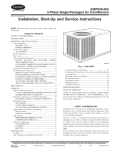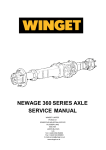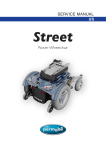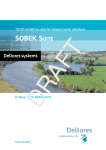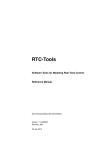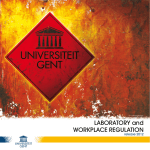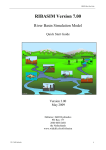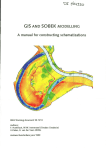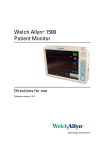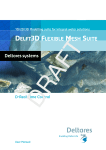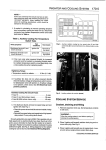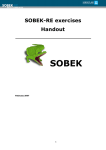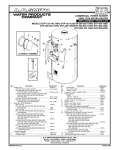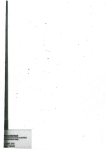Download "user manual"
Transcript
cz; 369g7
II
4
Ikk
Delft-ID2D
SOBEK Overland Flow Module
lc
ir
4F
50
November2000
"O
,s
WL
delft hydracs
Delft-ID2D
SOBEK Overland Flow Module
Version 2.0
November 2000
-
~,& 1
v 19
5k
WL
delft hydraulics
WL 1 delft hydraulics
OPDRACHTGEVER: Rijkswaterstaat DWW
TITEL:
User manual Delft-1D2D
SAMENVATTING:
In januari 1998 sloten RWS Dienst Weg- en Waterbouwkunde (DWW) en WLI Delft Hydraulics
samenwerkingsovereenkomst DWW 1382. In het kader van deze overeenkomst en de vervolgovereenkomst (DWW 1613)
hebben DWW en WL gezamenlijk een aantal onderzoeks- en ontwikkelingsprojecten uitgevoerd, gericht op de koppeling
tussen Delft-FLS en SOBEK. Het uiteindelijke product van de samenwerking is de nieuwe 2D overland flow module binnen
SOBEK. Deze module is gericht op studies met onderwerpen als rampenbestrijding (bij overstromingen), evacuatieplanning,
schadeberekeningen en risicoanalyse. De 2D overland flow module vormt samen met de Channel Flow module van Sobek
Rural 'Delft-ID2D'.
Het voorliggend rapport is de user manual van de 2D overland flow module. Het bevat een introductie in de basisprincipes
van de 2D module, een beschrijving van de basisfunctionaliteiten en de nieuwe functionaliteiten binnen het SOBEK user
interface, een lijst van 'Frequently Asked Questions' en een tutorial. Deze manual (versie 2) behoort bij de oplevering van
versie 2.30.000.10 van Delft-ID2D.
REFERENTIES:
VER
F
2
AUTEUR
Ir. E. Verschelling
Ir.E Verschelling
PROJECTNUMMER:
DATUM
29 augustus 2000
2 november 2000
OPMERK.
-
-
REVIEW
Ir. M. Laguzzi
Ir. N.N. Lorenz
GOEDKEURING
Prof. ir. E. van Beek
Q2755
TREFWOORDEN:
INHOUD: jTEKST
X
TABELLEN
1 X
FIGUREN
STATUS:El VOORLOPIG El CONCEPT DEFINITIEF
X
J APPENDICES JX
User Manual DeIfr-ID2D Q2755
November, 2000
Contents
Introduction ............................................................................................................. 1-1
1 .1
General .......................................................................................... ...............1-1
1.2
Outlineof thisreport................. . ................................................................. 1-1
1.3
Definitions................................................................................................... 1-2
1 .4
HeightorDepth9......................................................................................... 1-2
2Backgroundprinciples ........................................................................................... 2-1
2.1
Basic Equations used for 2D computation. ................................................ 2-1
2.2
EquationSolvingMethod........................................................................... 2-2
2.3
ID-2DConnection...................................................................................... 2-2
2.4
2D-2DConnection ...................................................................................... 2-3
3Description of every task block .............................................................................. 3-1
3.1
Taskblock1:'settings'................................................................................. 3-1
3.1.1General........................................................................................... 3-1
3. 1.2Overlandflowsettings................................................................... 3-2
3.2
Task block 2: 'schematisation, Edit model ................................................. 3-8
3.2.1General........................................................................................... 3-8
3.2.2Editnetworkmode......................................................................... 3-9
3.2.3Editmodeldata mode .................................................................. 3-23
3.3
Taskblock3:'resultsinmaps. ................................................................... 3-33
3.3.1General.........................................................................................
3.3.2Viewing model and output data in Netter....................................
3.3.3Incremental outputfiles ...............................................................
3.3.4GIS/MAP outputfiles.................................................................
3.3.5Output for1D dam break reach ...................................................
333
3-33
3-34
3-34
3-39
4Frequently Asked Questions .................................................................................. 4-1
4.1
Modelling-relatedquestions ........................................................................
t
'41
4.1.1When dol choose dikes in the 1D profiles 9 .................................. 4-1
WL
deift hydraulics
User Manual Delft- 1 D2D
Q2755
4.1.2
4.1.3
4.1 .4
4.1.5
4. 1 .6
November. 2000
How do 1 visualize the bottomlevels of the 2D grid together
with the bottom level of the profiles2 ............................................ 4-2
HowdoTmodelculverts................................................................ 4-3
How do 1modelmultiple grids 9 .................................................... 4-3
How do T model a dike-breach using the 1D channel flow
module 9 .......................................................................................... 4-5
How to interpret the 'Simulation messages'................................... 4-6
4.2GIS-relatedquestions.................................................................................. 4-7
4.2.1
4.2.2
4.2.3
4.2.4
How do T import a * shp-file as (part of) the network 9 ................. 47
How doTedit the2Dgrid 9............................................................ 4-7
How do 1 model roads and railway dikes..................................... 4-7
Howdo1deletea grid9 .................................................................. 4-7
4.3Scale-relatedquestions................................................................................ 4-8
4.3.1
4.3.2
Which gridsize should 1 use in the schematisation ...................... 4-8
What is the maximum possible number of grid elements 9 ........... 4-8
4.4Installation-related questions ...................................................................... 4-9
5Tutorial Delft-1 D2D (SOBEK-Channel Flow and Overland Flow modules) 5-1
5.1Setting up of the combined system ............................................................. 5-1
5.2Setting up the ID network
5.3Setting up the 2D grid
5.3.12Dgrid .................................................................. 5.3.22D-Boundary.......................................................
5.3.32D - Boundary corner / 2D - Line Boundary........
5.3.42D - Breaking dam................................................ 5.3.52D - Initial Water Level Point............................... 5.3.62D - History Node................................................. 5-4
5-s
5-s
5-13
5-13
5-14
5-15
5-15
5.4Simulations.........................................................................
5.5Resuits ................................................................................ 5-16
5.5.1Results in Maps..................................................... 5-16
5.5.2Results in Charts................................................... 5-16
Appendices
AExample grid file (testl.asc)
BBackground information on ID Dam Break reach
WL
1
delft hydraulics
User Manual Deift- 1 D2D
WL
1
delft hydraulics
Q2755
November, 2000
User Manuai Delft-ID2D Q2755
November, 2000
Introduction
1.1General
In January 1998, RWS 1 DWW and WL 1 Delft Hydraulics reached an agreement to work
together on a project to combine the functions of Delft-FLS and the SOBEK channel flow
module. The goal was to create a single computer model that could be used to model
combined lD and 2D flow for different scenarios, like for example a dike-breach. The
agreement resulted in a number of projects which had as a goal to improve and expand the
possibilities of the program. Many refinements were added, among which the concept of
multiple grids.
The resulting computer model is known as 'Delft-1D2D', or, within the SOBEK framework,
the 1D channel flow module and the 2D overland flow module.
This manual is one of the resuits of the latest phase of project Delft-ID2D development'
(Q2755), and it contains the user manual for the SOBEK overland flow module and a
tutorial. This manual is delivered together with version 2.30.000.10 of Delft-ID2D.
1.2 Outline of this report
Chapter one starts with the introduction. Chapter two continues with explaining some of the
most important principles of the link between the 1D channel flow module and the 2D
overland flow module. This knowledge is necessary for the user in order to start off making a
good 1D2D schematisation.
Chapter three gives the user a basic insight into the use of the user-interface of SOBEK with
respect to the additions that have been made for the 2D module. This manual can not be
separated from the standard SOBEK user manual. This means that the inexperienced SOBEK
user will need both manuals'
Chapter four, the Frequently Asked Questions, supplies the user with additional useful
information on a number of important topics, for example the best way to model certain
phenomenons like a culvert or a dam-break.
Finally, in chapter five, a tutorial is presented that gives the user the opportunity to try a first
schematisation for him/herself. This tutorial is also very helpful because it summarizes much
of the information given in the earlier chapters.
WL
1
delft hydraulics
User Manuai Delft- 1 D2D
Q2755
November, 2000
1.3 Definitions
WordDescription
ArcViewArc View is a desktop-GIS application, that gives the user the possibility to
solve GIS related problems in a very user-friendly environment.
CMTCase Management Tool.
A tool from the Delft-Tools family used as a framework, within which
different tasks can be carried Out. All file management actions between the
tasks are carried out automatically by the CMI.
Delft-1 D2D Combined modelling system of SOBEK Channel Flow and Overland flow
module.
Delft-ELSPurely 2D hydrodynamical flood modelling system.
DEMDigital Elevation Model. A DEM is a representation of terrain heights in
grid format.
GIS Geographic Information System. Geographically oriented database used to
analyze and present spatially distributed data.
NetterA tool from the Deift-Tools family. It is used within SOBEK to view and
edit schematisations, and to visualize resuits from simulations.
SOBEKA framework of different modules developed to model both waterquantity
and quality processes in (mainly) urban, rural and river systems. The name
comes from the well- known Egyptian god of the crocodiles. Developed by
WL Delft Hydraulics in cooperation with RIZA, DHV and RWS.
Note: all units used in this report and in SOBEK are metric (St. standard).
1.4 Height or Depth?
In general, within the SOBEK framework, water levels, bed levels or terrain levels (heights)
are defined as positive when the level is higher than a certain reference level (i.e. the mean
sea level).
However, in the 2D overland flow module, the 2D terrain levels are defined as positive in
downward direction. So, when providing the topographical 2D terrain level data, the values
must actually be provided as 'depths, which are positive when the terrain level is !ying
below the reference level. The other levels are defined according to the SOBEK standard.
When you are looking at the resuits of a simulation in resuits in maps, and you happen to
have both the waterlevels AND the Z-data (terrain levels) active, the scales of these two
variables will be opposite'
WL
1
delft hydraulics 1-2
User Manual Delft- 1 D2D
02755
November, 2000
2 Background principles
2.1 Basic Equations used for 2D computation.
The following basic equations are used for the 2D computations.
+ 8(vh)
=
öt
öx
ay
öuöuÇu H
öu
+ u— + v— + g— + g— + auuI= 0
ay
8xCh
3t
5x
av g_+
aç
av + u 3v + v+
vIV
g+avvI=
0
ex ey
Oych
8t
where the following notation is used:
uvelocity in x-direction (mis)
vvelocity in y-direction_(mis)
Vvelocity: V12 + v2
water level above plane of reference (m)
CChezy coefficient (im/s)
ddepth below plane of reference (m)
htotal water depth: +d (m)
awall friction coefficient (1/m)
These equations describe unsteady two-dimensional shallow water flow.
The equation (1), the so-called continuity equation, ensures the conservation of fluid.
The equations (2) and (3) are the momentum equations. They consist of acceleration terms,
the horizontal pressure gradient terms, advective terms, bottom friction terms and wall
friction terms. These equations are non-linear and they are a subset of the well-known
shallow water equations, that describe water motion for which vertical accelerations are
small compared to horizontal accelerations (this applies to tidal flow, river flow, flood flow).
As opposed to the shallow water equations, equations 1-3 do not incorporate the turbulent
stress terms, accounting for the subgrid transfer of momentum in between gridcells. These
terms have been omitted because they are relatively unimportant for flood flow
computations, in order to save computational effort.
WL
1
delft hydraulics
2-
User Manual Delft- 1 D2D Q2755
November, 2000
The wall friction terms have been introduced to account for the added resistance that is
caused by vertical obstacles, like houses or trees. The wall friction coefficient is based on the
average number and diameter of the obstacles per unit area and the average obstacle drag
coefficient (Cd coefficient).
2.2 Equation Solving Method
The equations are solved by a so-called "Delft Scheme". The solution method has been
specifically designed to ensure positive solutions, i.e. negative water depths cannot be a
result of the computations. Traditional solution methods do not ensure this property and
therefore need special control structures to tackle the computation of waterlevels at shallow
levels (the so called 'drying and flooding procedures). The present solution technique is
capable to compute bores, hydraulic jumps, supercritical flow and overland flow all in one
code.
To use this scheme, It 15 assurned that each grid cell is a node, connected to the adjacent cells by
four branches (see Figure 2.1).
2.3 1 D-2D Connection
The 1D network is linked with the 2D grid in the following ways:
The connection between the ID connection Node and 2D grid cel!;
The connection between the ID calculation Points and 2D grid celI.
The following rules should be kept in mmd, only one connection per grid cell is allowed. In
other words, you cannot have both a connection node and calculation point in one grid celi,
nor more that one connection node or calculation point per grid cel!. It is simpler to assume
that ID and 2D networks are two independent map layers, with the 2D network map layer
overlapping a 1D network. The computational code determines the connection points
between ID and 2D based on the map coordinates for the center of 2D grid cell and the ID
connection node / calculation node. 1f they fali within certain criteria, then the connection is
made between them, else not. The criteria, if expressed in mathematical terms, are as
follows:
if(XI-X2 <= DXI2) and (Y1-Y2 <= DY/2),
where: XI = x map coordinate for 1D point
X2 = x map coordinate for 2D grid cell
Y1 = y map coordinate for 1D point
Y2 = y map coordinate for 2D grid celi
DX = width of grid ceil in X direction
DY = width of grid cel! in Y direction (DX and DY are equal)
then the 1 D point is assumed to iy completely within the 2D grid ce!l.
WL
1
delft hydraulics 2-2
November, 2000
Q2755
User Manual Delft-ID2D
The connection between the 2D celis and the ID network is done in the following way (see
Figure 2.1):
The center of 1D node is internally moved to match with the center of 2D grid celi,
without changing the length of the connecting 1D branches.
The 2D Grid Celi is counted as part of ID Node.
The flow in 1D channel below the 2D grid level is treated as ID flow, while the flow
above the 2D Grid level is treated as 2D flow with the area of 2D grid celi.
IDbranch
2DceIIs
Room ros.w
moor%*, OAME
mop,$ JiIA
.
,
:onnection node (red)
W
,
q
calculation nodes
(white)
Figure 2.1Connections between 1D en 2D
2.4 2D-2D Connection
The 2D grid celi connection to another 2D grid cell when one grid is partially or fully
overlapping another grid, is done in such a way that the 2D Grid ceIl of the nested grid is
connected to the 2D grid ceIl of underlaying grid by a branch. This branch carries the flow to
and from the two connecting grid cells. This branch is given the property of the smallest grid
ceIl and with a very low friction coefficient so that the hindrance of flow is negligible.
For more information on the different kinds of multiple grid configurations (i.e. parent/ child
grids) possible, please refer to the Frequently Asked Questions section.
The computational code defines the connection between two 2D grid celis based on the map
coordinates for the center of each grid cells. 1f they fali within certain criteria, then the
connection is made between them else not. The criterias, expressed in mathematical terms,
are:
(X1-X2 <= DX) and (Y1-Y2 <YH .....1)
(Y1-Y2 <= DY) and (Xl-X2 <XIH .....2)
WL
1
delft hydraulics 2-3
User Manuai Delft- 1 D2D Q2755
November, 2000
where Xl = x map coordinate for 2D grid ce!l in first grid
X2 = x map coordinate for 2D grid celi in second grid
Yl = y map coordinate for 2D grid ce!l in first grid
Y2 = y map coordinate for 2D gnd ceil in second grid
DX = (DXI/2 + DX2/2)
DY =(DYI/2+DY2/2)
XH = maximum of DXI/2 or DX2/2
YH = maximum of DY1/2 or DY2/2
DX] = width of grid celi in X direction in first grid
DYI = width of grid ceil in Y direction in first grid
DX2 = width of grid celi in X direction in second grid
DY2 = width of grid cel! in Y direction in second grid
The connection is made, ifany of the above two criteria matches. It is possible that there are
more connections made to the same 2D grid celi from different 2D grid ceils in another grid.
Figure 2 2 Connections made between different grids
Note: please bear in mmd that the outside ceils of any grid are removed from the calculation.
So, in the example of Figure 2.2, the connections are made between the large (parent) grid
cell and the second column of grid celis of the chi!d grid!
WL
1
delft hydraulics 2-4
November, 2000
Q2755
User Manual Delft- 1 D2D
3 Description of every task block
3.1Task block 1: 'settings'
3.1.1 General
The setlings task block gives the user the following two options (see Figure 3. 1):
• The combination of SOBEK modules used for the simulation can be selected here, and
• For every module selected general settings can be defined.
At this moment, there is only one possible configuration of SOBEK modules when modelling
2D-overland flow: the channel Jiow module and the over/and flow module. This means that
its not possible to run the overland module in combination with, for example, the Real Time
Control module or the Rainfall Runoff module. Even if you do not need the ID (channel
flow) module, you still need to select it, as Delft 1 D2D cannot run without it. Note that in
this case it is necessary to define a so called 1D dummy branch. This will be explained later
0fl.
.Irrrr rr- .:de
Active rnodules rn
E RarnialI-runcll 1
Select a oimulatror, ronde hom the lint
Run channel How rnoduie ownultaneouoly wrth overland-Horn module
Channel lineEdit
r-
S ewei flow
....
..................................-
E Realime control j
E Waterquairly
rlaste Loods
ri
Overiand FloraEdrt
Figure3.1Settings
Notes Within the SOBEK family, the Delft 1D2D module is being referred to as the 'overland flow' module.
WL
1
delft hydraulics
3-
Q2755
User Manual Delft-ID2D November, 2000
For a description of the settings of the channel flow module, please refer to the general
SOBEK help documentation.
3.1.2 Overland flow settings
Settings for the overland flow module are divided into 5 different sub-sections (see Figure
3.2):
• simulation settings
• initial data
• GIS output options
• incremental Output
• history output
SimuIion setirls 1
Initial data
1Üutput optiono 1!ncremental Output1 Histor.y Output
QK Help
Figure 3.2Settings for the overland flow module
WL
1
delft hydraulics
3-2
Q2755
User ManuaJ Delft-ID2D
November, 2000
Simulation setlings tab
Here the user can specify a number of general options for the 2D simulation, starting with
the method of over/lowing 11) channel. This is a very important option which will greatly
influence the resuits of the simulation, so it is very important that you set this option wisely.
It concerns the connection of the 1D cross-section with the underlying 2D grid cell, and is
explained in the following example (see Figure 3.3):
Figure 3.3Example ID-2D schematisation
A 1 D channel delimited by dikes passes through a low lying area, say a polder. When the
waterlevel inside the ID channel overtops the dikes, water will start to flow into the
underlying 2D grid elernents. In Delft-ID2D, the dikes of the ID channel can be modelled in
two very different ways, as is shown in the following two cross-sections of the
schematisation of Figure 3.3.
Assurne highest level in profile
definition as dike
Ç
2D surface level
ID cross-section
In this case, water enters the 2D grid when the highest level of the ID profile is overtopped,
and not earlier. So, the dikes form a barrier between the channel and the 2D area. Overmore,
they form a barrier for water flowing towards this 1D crossection over the 2D grid.
Assume no dikes
2D surface level
ID cross-section
WL
1
delft hydraulics
3-3
User Manual Delft-ID2D
Q2755
November, 2000
Notice: At this moment, the option of method of overfiowing 1 D-channel refers to all 1 D
crossections.
In this case, water enters the 2D grid as soon as the channel water level reaches the terrain
level in the 2D grid, so the part of the dike in the ID cross-section above this level is
neglected. Please refer to the list of Frequently Asked Questions for more details on this
switch.
The second simulation option concerns the writing of a restart Iiie. This is a datafile which
contains all flow conditions of the 2D system at the end of the simulation (ie. the
waterlevels and velocities in all grid ceils). This datafile can then later be used for the initial
conditions, instead of the standard conditions. Make sure you set the same restart option
in the channel flow module!!
Initial data tab
Figure 3.4Initial data tab
Note: The first option, dejine glohal values, cannot be selected at the present.
WL
1
delft hydraulics
3-4
November. 2000
Q2755
User Manual Delft- 1 D2D At this moment, there are either one or two options available here. 1f you haven't run a
sirnulation before with a restart file as output, you wont be able to select the second option
use restart 1)1e, so you will need to use the default option, define local in/t/al values per 2flgrid.
There are a number of things you need to remember when using the restart option:
• make sure you select the use resiartf)Ie option in both the overland flow module AND
the channel flow module!!
• The restart file can only be used as input for exactly the same schematisation that was
used in the simulation that generated the restart file.
• The restart file itself is saved under the project directory; this means that you will only be
able to use this restart file as input for a (any) case within the same project, but not for a
case in another project.
GIS output options tab
xl
SmuIation settings
1
Initial data
1 GIS Output options1lr,cremental Output1 Hit0ry Output
Timetep output
Each[12timeteps) This i imiIar to (dd:hh:mm:s:)
100:01:00:00
Output Farameter
W
.O
water depth d_max, t_dmax, t_wet, t_dry, t_wet/class, t_dry/cIas, dddt
fl water Ieve
h_ma, t_hma
E velocity c_max, t_cma
AS Cl 1-0 utput 0 ption
fl create ASCII-output or water depth, water level and velocity
1
OK Help
Figure 3.5GIS output tab
WL
1
delft hydraulics 3-5
User Manuai Delft- 1 D2D Q2755
November, 2000
The output for GIS systems, like ARC View, is one of the three types of 2D-specific output
available. In this screen, you can select if you want this output to be generated or not, and for
which timesteps. 1f any (combination) of the available variables is selected here, SOBEK will
automatically create '.ASC' output files which can be imported into a GIS based program.
There are sorne additional rules to remember, which will be explained further on.
The GIS output data is written to a number of different files. The first type consists of output
files in .asc format (see appendix A). SOBEK creates these output files only when the switch
'create ASCII-output for water depth, water level and velocity' is switched on! One of these
is generated for every selected output timestep and for every selected variable. In general, It
is a good idea to wait with generating this output (if you need it at all, of course) until you
are pretty sure that the simulation is going to give you the results that you need. Suppose
your simulation lasts 24 hours, and you want GIS output for every timestep (of, for example,
one minute) and for all five variables, you would get 5x24x60 equals 7200 output files!
Warning: Right now, SOBEK can handle only a certain maximum number of files in the
case directory. 1f you decide to switch on the 'ASCII-Output Option', you might actually
reach this maximum number of files (because of all the .asc files generated), which means
that you might not be able to save your case properly! In that case you will get the message
with saving your case: "too many files in case directorv; Check the configuration of the
application; erase unregistered files". In this case you should reconsider you output choices
to decrease the number of output files.
The second type of output files is the binary 'map file. For every variable chosen, a file is
produced. It contains the values of that variable for every timestep and every grid element of
one particular grid. In resuits in maps, the user can select these map files and produce .asc
files out of them. So actually, the map file contains the same information as the .asc files
described earlier, but in a compressed format. Please note that whether MAP files are written
or not, only depends on the Output Parameters chosen in the GIS Outpul Options tab, and
not on the ASCII-Oulput option switch!
The last type of GIS output files are 'special' .asc files. These files contain the following
variables:
(d_max)
•maximum water depth
(tdmax)
•time of maximum water depth
(h_max)
•maximum water level
(thmax)
•time of maximum water level
(v_max)
•maximum velocity
(t_vmax)
•time of maximum velocity
(t_wet)
•time of wetting
•time of wetting per class ('permanentie')(twet/class)
(tdry)
•time of drying
•time of drying per class ('permanentie') (tdry/class)
(dd/dt)
•rate of change of water depth
WL
1
delft hydraulics 3-6
November, 2000
Q2755
User Manual Delft- 1 D2D These files are only produced when the corresponding 'basic' variable is selected in the GIS
tab, see figure 3.5. For example, the maximum depth is generated only when the option
'water depth is checked. The same goes for other variables like the maximum velocities
(linked to velocity') or maximum levels (linked to 'water level'). The files giving a time
(period) and the rate of change of water depth are all linked to the 'water depth output
option. Please refer to paragraph 3.3.4 for more information about these files and their
filenames.
Incrernental Output tab
Simulation settings 1
Initial data
1 GIS Output optioris1Incremental Output1 Htory IJutput
Timestep output (same as Channel Flow)
Each timestep(s) This is similar to (dd:hh:mm:ss:)
Output Parameters
9 water depth
E water level
[velocity
Fijòo velocityL component)
F velocityL component)
100:00:01:00
Classes for incremental file:
1
Parameter: water &depth
______
Number of classes:15
H
<
-0.01 < H <
0.1<H<
0.2<H<
0.3<H<
0.4<H<
0.5<H<
0.6<H<
0.7<H<
0.8<H<
0.9<H<
-0.01
0.1
0.2
0.3
0.4
0.5
0.6
0.7
0.8
08
1
-1
OK Help
Figure 3.6incremental output tab
The second type of 2D output is the so-called 'incremental output'. This is output that is
generated specifically for result analysis in SOBEK ('results in maps') itself, so you should
normally have at least some of these options turned on. Otherwise, you will not be able to
visualize the results in SOBEK.
The incremental file system was developed to reduce the enormous amount of data
generated by the 2D simulations. It works by defining a number of classes for every output
variable which are then used in the output files instead of the actual data value itself So, for
example, if a waterdepth in a certain 2d grid cell equals 0.43 m, It would fali in class '0.4 05 (if you have specified such a class). This is also the result you would get when
WL
1
delft hydraulics 3-7
User Manuai Delft- 1 D2D Q2755
November, 2000
examining the resuits for that particular grid ccli in 'resuits in maps'. So, this output is
especially useful for getting a quick idea as to how the water fiows through the 2d grid
system; if you are interested in the exact values for the variables for a certain number of
gridcells, there is another option available to the user, which is the hislory au/pul, explained
in the next paragraph.
The incremental output always has the same timestep as the actual calculation timestep
chosen in the channel flow module.
Concerning the output parameters, it is important to know that the velocil,,v (u componeni')
and the velocity (v componeni) are necessary if you are interested in seeing the velocity
veclors later on, when viewing the results in resulis in maps.
The number of classes can be selected manually, and influences the detail you will get when
viewing the results; ten classes of 10 cm difference show much more information than 2
classes of 50 cm difference, but also require more disk space and computation time. The
number of classes will be the same for all variables, so it's not possible to have 5 classes for
the waterdepth and 15 for the velocity. But, if you have defined 15 classes (for all variables),
and you need only 5 for one particular variable, you can define the unnecessary classes as
no-data values (-999).
A few rules to remember:
• The waterdepth can be only positive, so it's no use to define negative classes here
• The 'u' and v' velocity components can be both positive and negative. It's important to
remember to use exactly the same classification for both variables.
• This classification needs to be classified svmmetrical around zero for correct
determination of the vectors!
Historv Output tab
1f you are interested in the exact values of all variables on specific locations in the 2D grid, it
is possible to use a special kind of node called a History station. How to do this is explained
in the chapter three. In this tab you can define the timestep for this output.
3.2 Task block 2: 'schematisation', Edit model
3.2.1 General
Within this task block the actual schematisation is built and verified. As mentioned before,
this manual will only deal with the 2D additions to the 1D channel ,flow version of SOBEK.
Please refer to the general SOBEK user manuals for more details on the outline of
schematisation task block and the use of the 1D channel flow module in specific.
WL
1
delft hydraulics 3-8
Q2755
User Manuai Delft- 1 D2D November, 2000
Just like the ID schematisation, the 2D schematisation is built in two steps using a number
of building blocks. In the first step, the cdii neiwork mode, the grids and the other building
blocks, like initial water level nodes, are being placed on the map. In the second step, the
edit model data mode, the characteristics of all these building blocks are defined. Both steps
will be explained in detail in the following two paragraphs.
3.2.2 Edit network mode
'File
M Vie„N Select
BitMap
Vector Layer
Model data
1 ntroduction
This paragraph starts with giving a summary of a number of important aspects when making
a 1 D-2D schematisation. After that, all types of 2D nodes are explained, and what rules
should be obeyed when placing them on the map. Paragraph 3.2.3, 'Model data mode', will
explain about all the model data that needs to be specified for the 2D nodes.
General aspects of a 1 D-2D model
Figure 3.7 depicts the currently available building blocks (called 'nodes' in SOBEK). For
now, two groups of nodes are available, namely the flow nodes and the 2D nodes. The flow
nodes are the ones used to build 1D schematisations, please refer to the SOBEK Channelflow manual. The 2D nodes are the elements that have been added to SOBEK for the
modelling of 2D systems. Together they make up the ID-2D schematisation.
One important 2D building block that is not included in Figure 3.7 is the flow - dam break
branch. This is a branch type, and not a node, which means that it can be found with the
branches.
WL
1
delft hydraulics
3-9
Q2755
User ManuaJ Delft- 1 D2D
November, 2000
li]i1gjDr7ITI(:
E dit
12: Flow Connection Node
-
Type node title
Connection Node
12
Flow
13
14
Flow Connection Node with
Storage and Lateral Flow
Flow Calculation Point 15
Flow
-
Doundary
16
Flow
-
Measurement Station 17 Flow
-
Lateral Flow
ii Flow
-
Cross Section
-
-
-
o
Â
19
Flow -Weir 21
Flow
-
Orilice
25
Flow
-
Pump Station
42
2D-tirid
43
2D
-
Doundary
44
2D
-
History
45
2D
-
Dreaking Dam 46
2D
-
Boundary Corner
47 2D
-
Initial Water Level Point
Â
Â
Â
4!
Figure 3.7Building blocks
A very important aspect to consider when using this type of schematisation is the interaction
between the 1D and the 2D system. The theory behind this interaction was explained in
chapter 2, and the FAQ-section contains an example of a dike-breach modelled in ID.
When building a 2D schematisation, there are a number of rules that need to be obeyed. One
of the first rules is that every 2D-schematistion needs to contain al least one 1D-branch, even
when the schematisation is purely 2D. In this case, the 1 D-branch is referred to as a 'dummybranch'. Usually, this branch would be placed somewhere outside of the grid, and it's
properties would be as simple as possible. Figure 3.8 shows an example:
WL
1
delft hydraulics
3 - 10
User Manual Delft- 1 D2D Q2755
November, 2000
Figure 3.8Example of ID dummy branch
The second rule is that it is not possible to put more than one object in one 2D grid ceIl. The
only exception to this rule is the 2D- history node, which can be combined with any other
type of 2D node.
One also needs to take care when combining ID and 2D schematisations. Some
combinations of elements will not be possible because of the (autornatic) links made
between the two models. As explained in chapter 2, links with the 2D grid are only possible
starting from a 1D connection node or a ID calculation point, and not from any other type of
1 D node, like a 1D boundary. Because there can be only one ID node connected to a 2D grid
cell, it is a good idea to have exactly One, no more and no less, 1D calculation point (or
connection node) defined per 2D grid ceIl.
Finally, the last important fact to remember is that SOBEK internally removes all outside grid
cells from the grid, before starting the simulation' So the grid used for calculation will be 2
columns and 2 rows smaller. Knowing this, it is also not possible to define any 2D nodes in
any of the outer grid cells. 1f you do so anyway, SOBEK can crash during a simulation.
WL
1
delft hydraulics 3-1
Q2755
User Manual Delft- 1 D2D
2D
-
November, 2000
grid node
42 2D - Grid
This is one of the most important building blocks for the modelling of 2D systems, and the
one you would usually start with. It is referred to in the user interface as a 'node' which at
first sounds confusing, as this node actually represents a whole grid.
A grid can be either imported from a GIS system, or defined within SOBEK as a new grid.
Importing a '2D grid' is possible by selecting the 'import 2D grid' option, an option which
bas been added to the standard SOBEK cdii neiwork menu (see Figure 3.9). Note that this
option is only available after you have selected the '2D grid' node as a building block.
Node: 2D - Lrid
Branch: FIo'i - Channel
EditReach
C.':'nne'i
Add rie'.' node and
Delete node
Delete link
Reset branch type
Edit Setings...
Rename
Define 2D-Grid...
Edit 2DGrid settings...
Change 2DGrid order...
Figure 3.9Edit network menu
After you have selected this option, you need to select the .asc file that contains the grid
information you want import. As mentioned before, this .asc file is a standard grid definition
file, which can be generated as output by for example ARC View (see appendix for an
example). The file contains the following information about the grid:
• the number of columns
• the number of rows
• x-coordinate of the bottom left corner of the grid
• y-coordinate of the bottom left corner of the grid
• cellsize of the grid elements (same for x and y size)
WL
1
delft hydraulics 3 - 12
User Manual DeIft-ID2D Q2755
November, 2000
• the no data value ('missing value'), usually -999 or -9999
• For every celI the terrain leve! BELOW a certain reference level (depths).
In theory, you can select the file from any given path, for example c:\gisfiles\gridl.asc.
However, we strongly recommend using the default directory for these filenames, which is
the <projectname>\fixed\ directory. This makes it easier to make a copy of an existing
project and give it to somebody else.
After you have successfully imported the grid, it should appear on the map at the coordinates
specified in the file. You can then visualise the terrain levels of all gridcells by turning on the
ac'tive legend (under opilons) and activate the -data (model dcita) from the legend panel.
The active legend will be explained later on.
Most of the time, grids will (need to) be imported from GIS based programs. It is however
also possible to define the 2D grids by hand, by selecting the 'define 2D grid' option from
the ed/t net'work menu (see Figure 3.10). This means that the user will not only have to
define the exact location and size of the grid, but also the terrain level for every grid element.
In theory, one can place the grid at any given location and make it any given size. However,
the way the grids are defined have a major impact on the accuracy of the resuits, so accurate
definition of 2D grids is very important. There are a number of considerations important in
this matter:
The number of grids and the number of elements determine the simulation time. The less
elements there are, the shorter the simulation takes.
The smaller the grid elements are, the more accurate the results can be. It is therefore a
good idea to choose a coarse grid in (most) places where accuracy is not required, and a
more fine grid in places where results are critical, for example close to the inlet point/
dam break point. Another option is to choose the resolution of the grid in the same order
as the resolution of the available terrain level input data.
The grid elements containing a no-data value don't participate in the calculations; they
are used to specify the barrier around the area of interest, and possibly as no-flow
locations within the area of interest.
Gridproperties
For every grid you need to specify a number of properties, some of which need to be
specified immediately, while others can be defined later in the 'model data' mode.
Figure 3.10 shows the properties that need to be defined.
WL
1
delft hydraulics 3 - 13
Q2755
User Manual Delft- 1 D2D November, 2000
Selected point
OK
><:1380700
4616920
Cancel
Fosition: ILett-8o0om
Filename
r\S ob_Iite\LI R LM 6. IitFlXEDsora7_60. asc
2DGrid Dehnitiori
Name:
1ID:
lis
Colums:
170
Ros:
161
'v'/idth:
160
Height:
160
Level:
10
Y0:
14616920
320700
Parent 2DGrid
fl Align to parent P Fix parent
1 Norie
Figure 3.10 Grid properties
Selectedpoini in/brmation
The 'X' and 'Y' coordinates are the coordinates of the map position you selected by pressing
the mouse buttonjust before entering this menu. They represent a(any) corner of the 2D grid
you are about to define. 1f you are not satisfied with the coordinates, you can alter them
manually here.
The Position represents which of the four corners should appear at the X-Y coordinate you
defined. By default it's the left-bottom corner.
Filename
The default location for putting the .asc files is the <project directory>\fixed\directory.
Make sure you select a path before saving the grid file.
2D grid defmnition
• Name
1f you want to, you can specify a unique grid name. This is not absolutely necessary, as a
default name will be defined for you if you don't specify a name here.
• Columns / Rows
Every grid is rectangular in shape, the size of which is determined by the number of rows
and columns. The area of interest is inside the rectangular grid, which is filled up with
the no-data values.
WL
1
delft hydraulics
3 - 14
User Manual Delft- 1 D2D
Q2755
November. 2000
• Width / height (m.)
The width and height of every cell are uniform for the whole grid, so its not possible to
specify varying grid size elements throughout one grid. 1-lowever, different grids within
one schematisation can have different grid sizes.
• Level (m. below reference level)
When using the de,fine 2dgrid option, it is only possible to define one uniform terrain
level. Later on, in the cdii model data mode, there is the possibility to change terrain
levels for single grid elements. One important thing to remember: the level is defined as
positive in downward direction. In other words: the level is actually the depth'
• X0/Y0
This is the same coordinate as specified under selectedpoint.
Paren! 2D-grid
This option is only relevant when using multiple grids that are either overlapping or nested.
P!ease refer to the FAQ for more details on how to model multiple grids.
1f you select the align to parent option, the child grid will be replaced according to the
parent grid. 1f you select 1i.x paren!, the position of the parent grid will be changed
according to the position of the child grid. Note that the position of the top !eft corner of the
grid se!ected will be changed, and not the number of rows or columns. So, make sure to
check both the top !eft and bottom right corner of the child grid aflerwards to check the
alignment. It may be necessary to adjust the size (columns/ rows) of the child grid manua!!y
according to the rules specified in the FAQ.
Note: due to an error in the options 'align to parent' and 'fïx parent', these options can
not be usect at the moment! This error will be solved in a future version of SOBEK
Edit 2D-grid...
This option is avai!able under the edit neiwork menu (see Figure 3.9). Opening the grid
properties window (see Figure 3.10), it gives the user the possibility to change grid
properties, after the grid has been defined. 1f you decide to resize the grid (number of
columns and/ or rows, don't forget to edit the terrain levels in the .asc file accordingly.
Before you can edit the properties of any grid, you will first have to select the node that
represents the grid. And in order to be able to select this type of node, they first have to be
made visible. This can be done by selecting 'options > 'network options' > 'nodes...' =>
select the 2D grid node and turn on visibility (see Figure 3.11). The 2D-grid nodes should
now be visible in the schematisation.
WL
1
delft hydraulics
3 - 15
User Manuai Delft- 1 D2D 02755
November, 2000
Deine: 2D - Grid Node
Num Node
19 Flow Weir
Symbol form and colar
Square
-
21
25
Â
Flow
Orifice
Flow Pump
Stalion
-
_J
-
-
8 order ColorFili Color
Metafile
LII
432DGeneral Node Sie %)
Symbal
0.13175
0 ptions
ru Yiibi
E Lable visible
Metaf iie 001
OKCancel
Figure 311Node settings
Change 2D-grid order....
After selecting this option from the echt neiwork menu, Figure 3.12 appears:
Figure 312 2D grid order window
WL
1
delft hydraulics 3 - 16
Q2755
User Manual Delft- 1 D2D November, 2000
Hete you can change the order of nested grids according to the rules specified in the FAQ on
multiple grids. In short, the child grid (in Figure 3.12 the small green grid, grid 25) should
be on top of the parent grid (the blue grid, grid 18).
This means that in the table on the left, the parent grid should be mentioned BEFORE the
child grid. 1f the grid order is wrong (clearly visible in the 2D grid order window because the
child grid is hidden behind the patent grid), the simulation will crash. By default, the grid
order is defined by the order in which the grids are defined in the first place. So if you first
define the parent grid, and then the child, the grid order will be correct. 1f you first defirie the
child, and the parent, the order needs to be changed using this option.
So, it is very important to always check this option after defining new grids!
2D
-
boundary node
The 2D - boundary node works more or less the same as its counterpart in the 1 0-channel
fiow module. The boundary condition is either a water level or a discharge, both of which
can be either constant or varying in time.
Any 2D grid celi can discharge into any of the four cells directly surrounding it. However, a
2D ceIl containing a boundary can only discharge into (any) ONE of these cells! By default,
it discharges into the ceil directly to the right of it. The flow direction can be controlled by
defining no-data values in the surrounding celis to which the boundary cell should NOT
discharge. This way, if you define 3 no-data values out of 4 surrounding celis, the boundary
ceil will discharge into the remaining ceil (see example Figure 3.13).
•
•
0
•
•
0
•
0
0
3
•
•
o
o
0
•
.
0
Figure 3.13 Possible configuration of 2D boundary node
Note: the white (transparent) ceils contain no-data values
WL
1
delft hydraulics 3 - 17
Q2755
User Manual Delft-ID2D November, 2000
1f you decide to use a Discharge boundary condition as part of the 2D schematisation, it is
wise to define an initial water level point in the 2D grid celI into which the cell containing
the boundary condition should flow. The reason for the initial water level point in this case is
purely a nurnerical one, as sometimes no water will flow at all from the discharge boundary.
The water depth can be very small, for example one centimetre.
The initial water level node will (instantly) fl11 up all surrounding 2D grid ceils with water,
until cells are reached that have a higher terrain level, or the edge of the grid is reached. This
can be a problem when using a discharge boundary condition on a high point in the grid: an
initial water level used for numerical reasons may fl11 a large part of the grid! This problem
can be solved by lowering the terrain level of the 2D grid containing the initial water level
point slightly below the level of the surrounding ceils.
One more rule to remember when using this node is that the 2D grid ceil containing the node
should be defined manually as no-data value'!. This can be done in 'edit model data' mode,
under the properties of the 2D grid.
Finally, it is not possible to add this type of node to a grid cell that already contains a IDboundary node.
2D-Boundary nodes are normally used in situations where the dambreak is modelled starting
in the 2D schematisation, as opposite to starting in the 1D-schematisation.
2D
-
history node
44 2D - Hislory
Â
As explained in the paragraph about the set tings task block, the default output of the SOBEK
overland flow module has the format of incremental files, which was developed to reduce
the enormous amount of data generated by the 2D simulations. It works by defining a
number of classes for every output variable which are then used in the output files instead of
the actual data value itself. So, for example, if a waterdepth in a certain 2D grid cel! equals
0.43 m, it would faIl in class '0.4 - 05. This is also the result you would get when examining
the results for that particular grid cel! in 'results in maps'. So, this output is especially useful
for getting a quick idea as to how the water fiows through the 2D grid system. The
incremental output is available for all selected parameters (ie. waterdepth, velocity) and for
every 2D grid cell in the schematisation.
The 2D-hisi'oiy node is a special type of object which can be used to specify 2D grid cells
where the incremental output is not enough and exact output is required. After the
simulation has finished, the additional output will be available as 'results at history stations'
in Netter.
WL
1
delft hydraulics
3 - 18
2D
November, 2000
Q2755
User Manuai DeIft-ID2D -
Breaking Dam node
45 2D - Breakinij Dam 4!
Dike breaches can be modelled either in 1 D or in 2D. 1f you prefer to do it in 2D, you will
need to use the 2D - breaking dam node. By placing one of these nodes inside a 2D grid
element, you can define the terrain level of that element as a function of time.
So, you can model the effect of a breaking dam by lowering the terrain level over a certain
period of time.
Figure 3.14 gives an example of a schematisation containing two 2D breaking dam nodes.
ci
0
0
0
0
0
0
0
+
Figure 3.14Example ofbreaking dam nodes
2D
46
-
Boundary Corner node / 2D
-
Line boundary
2D - Boundary Corner
The 2D-line boundary can be used instead of the 2D-boundary node when there are multiple
grid celis next to each other that have the same boundary condition (i.e. tidal boundary). The
boundary condition specified for the line boundary (in edit model data mode) is used for all
underlying 2D grid celis.
WL
1
delft hydraulics
3 - 19
User Manual Delft- 1 D2D 02755
November, 2000
The 2D-line boundary is made up of a construction of two 2D-boundary corner nodes and
one 2D-line boundary. This construction is made by first placing the 2 nodes on the grid, and
then connecting them using the 2D-line boundary reach type and the 'connect existing
nodes' option from the edit network menu. The line boundary can be either horizontal or
vertical, but not anything else. All underlying 2D grid ceils should contain no-data values,
and from every boundary cell the water should be allowed to flow to (or from) only one other
ceil. See Figure 315.
-----
-:
1
0
-
0
0
0
0
0
fl
fl
0
0
0
Figure 3.15 Possible configiration of a 2d - line boundary
2D - Initial Water Level Point node
47 2D
-
1 nitial Water Level Point 111
This node can be used to create an initial water level in a part of the grid. This is useful in
two cases:
Initially there really is water in part of the 2D system, for example a lake.
A discharge boundary condition is used as part of the 2D schematisation. In this case, it is
best to define an initial water level point somewhere to make sure that the 2D grid cell
adjacent to the celI containing the boundary condition is not initially dry. So, the reason
for the initial water level point in this case is purely a numerical one, as sometimes no
water will flow at all from the discharge boundary. The water depth can be very small, for
example 1 cm.
The initial water level node will (instantly) fl11 up all surrounding 2D grid cells with water,
until ceils are reached that have a higher terrain level, or the edge of the grid is reached. This
can be a problem when using a discharge boundary condition on a high point in the grid: an
initial water level used for numerical reasons may fl11 a large part of the grid! This problem
can be solved by lowering the terrain level of the 2D grid containing the initial water level
point slightly below the level of the surrounding cells.
WL
1
delft hydraulics 3-20
User Manual Delft- 1 D2D Flow
02755
-
November, 2000
Dam break branch
Dike breaches can be modelled either in ID or in 2D. The tiow - Dam break hranch gives
the user a powerful tool to model them in ID. The main advantage of this branch type over
its 2D counterpart (the 21) - breaking dam node) is that the user can actually specify the
growth (both vertical and horizontal) of the breach. This will allow more accurate modelling
of the flood wave through the dike breach.
The dam break branch actually behaves like a ID weir for which both the crest level and
crest width change in time. This means that the flow through the 1D branch is controlled,
and that the dam break branch in itselfdoes not have any connection with the 2D grid.
The actual outfiow from the ID channel into the 2D schematisation, the flooding, will occur
downstream of the dam break branch.
Figure 3.16 shows an example of a dam breach modelled using the flow - Jam break hranc'h.
Here, there are two compartments separated by a dam. The dam breach is modelled using
two ID connection node.s and a 1D dam break branch. The water will flow from one
connection node to the other connection node via the dam break branch (the thick green
line), through the dike. In this example, the dam break branch is not connected to a ID
channel system, but establishes a connection between 2 2D grid compartments.
Figure 3.16 Example of a dam break branch
Figure 3.17 shows another example of a 1 D dam break branch, in which the branch forms
the connection between the ID river system and the 2D area that will inundate. The actual
flooding occurs from the 1 D connection node downstream of the dam break branch. This
example is similar to the 'dummy branch' example explained in the Frequently Asked
Questions, paragraph 4.1.5.
WL
1
delft hydraulics
3-21
User Manual Delft- 1 D2D Q2755
November, 2000
Figure 3.17 Example of dam brk branch
The location of the How - Dam Break branch type is shown in Figure 3.8 Please bear in
mmd that this (or any other) branch can only be connected to 1D connection nodes. So the
minimum configuration consists of two ID connection nodes and the I'1ow - Dam Break
branch.
WL
1
delft hydraulics 3-22
User Manual Deift-1D2D Q2755
November, 2000
Node: Flow - Connecton Node with Storage and Lateral Flow
Flow - Channel
2D - Line Bouridary
E dit Reai::h
Move node
Add node
dr
Delete node
Delete link
Reset node jype
Reset branch type
Edit Settings..
Rename
Edit 2DGrid .settings...
Change 2DGrid order,..
Figure 3.18 The Flow - Dam Break
3.2.3 Edit model data mode
Netter - Delft Hydraulics
IJ
Model data
General
The next step in building the schematisation is specifying the parameters for the different 2D
elements defined in the cdii network mode. The order in which the 2D elements are handled
is the same as in the previous paragraph.
An object needs to be selected before its data can be defined. After the cdii neiwork option
has been selected from the edit menu, the model data window appears. This window can be
used to browse through all objects and select them for editing. The objects can also be
selected by clicking on them in the main Netter screen.
WL
1
delft hydrauiics 3-23
Q2755
User Manual Delft- 1 D2D November, 2000
2D - grid node
42 2D - Grid
After a 2D grid node has been selected for editing, window Figure 3.19 appears:
2D Grid LocationGrid Celi Bottom Depth Frichon
Detauft:
1 dentification
lD: 16
Name
Location
Lelt
Nl coordinaat: 11773157.56325
Lef t
rJ coordinaaf: 1480413.96875
Corner Pooition : 0 Left Top Corner
10 == Lef
t Bottom Ceriter
Number of Grid Foints Distance between Two Grid Foints
in 1'<) Direction : 120 1100
in Y) Direction : 20
1100
ARC Info File: \Sob_lite\DEMO.Iit ,FIXED'\parerit 2.asc
OKOancelHelp
Figure 3.19Grid data window - 2D grid location tab
This tab displays general information about the selected grid, which was already defined
during the edit network mode. 1f you want to change any of the data specified here, you need
to go back to the echt network mode and use the Edit 2D grid settings' option.
The next tab contains the terrain levels for all 2D grid elements (Figure 3.20):
WL
1
delft hydraulics 3-24
User Manual Delft-ID2D
November, 2000
Q2755
2D Grid Lcation 1GridCeII Bottorn Depth Friction
1
DeauIt
OKCaricelHelp
Figure 3.20 Grid data window - grid ceil bottom depth tab
In this window, two aspects are of interest:
• The terrain levels in this window can be displayed as either bottom levels (m above
ref.lev.) or bottom depths (m below ref.Iev.), whichever one the user prefers. The option
selected here does not influence the simulation in any way, nor the way the resuits are
displayed.
• The table contains terrain levels (either depth or height) for all grid-cells. Ceil (1,1)
represents the top-left corner of the grid. The user is free to alter any of these values.
When the user presses <Ok> after anything has been changed, the changed .ASC file
containing the terrain levels can be saved under the same name or another. Please verify
that the file is written to the correct directory (preferably '<casename>\fixed), and when
you enter a new filename, dont forget to add the '.asc extension.
WL
1
delft hydraulics
3-25
User Manual Delft- 1 D2D November, 2000
Q2755
The next tab contains the friction values for all gridcells (Figure 3.21):
I
Ceil B c'ttom Level Frlclon
nd Locahc'ri riJ
Delault
Frictiori value (bottom)
Friction type
R Fontant value:
( Chezy r
Manning 45
( Variable
White
Colebrook
Friction value (side vall)
R Constant value:
OK neeHelp
Figure 3.21Grid data window - friction tab
The user can choose between three types of friction formulations, Chezy, Manning or WhiteColebrook. Please refer to the Technical Reference Manual of the Channel Flow Module for
more details on these formulations. Only one type of friction can be selected per grid. The
user can either define one (uniform) friction value for the whole grid, or select a .ASC file
containing fiction values for all 2D grid elements as a way to model distributed fiction.
This .ASC file should have exactly the same format (inciuding number of columns and
rows) as the height definition file. It is possible, however, to have no-data values in 2D grid
celis in the height .ASC file where there ARE values in the fiction .ASC file. The other way
around is not possible. Note that in the user interface, the number on the horizontal axis have
been replaced by letters, ranging from 'A' to 'XX'.
The next tab, 'grid celi friction', displays a table with all friction values. This tab is only
available when a distributed friction file has been selected first. It is not possible to modify
any of the values seen here. 1f the user want to change any of these values, he/she will have
to edit the friction .ASC file directory (outside SOBEK).
WL
1
delft hydraulics 3-26
November, 2000
Q2755
User Manual Delft- 1 D2D
2D Grid Location
1Grid Celi Botom DepthFricion 1Grid Ccli Fricion 1
Defaults
Friction dehnition
1
2
3
4
5
8
7
8
9
10
11
12
13
14
15
113
8 1
30.00
31.00
31.00
32.00
30.00
30.00
30.00
30.00
30.00
30.00
30.00
30.00
30.00
30.00
30.00
30.00
C
30.00
30.00
30.00
30.00
30.00
30.00
30.00
30.00
30.00
30.00
30.00
30.00
30.00
30.00
30.00
30.00
D
30.00
40.00
30.00
20.00
30.00
40.00
30.00
30.00
30.00
30.00
30.00
30.00
30.00
30.00
30.00
30.00
1
F
E
30.00
30.00
25.00
30.00
30.130
30.00
30.00
30.00
30.00
30.00
30.00
30.00
30.00
30.00
30.00
30.00
13
30.00
30.00
30.00
69.00
30.00
30.00
30.00
30.00
30.00
30.00
30.00
30.00
30.00
3000
30.00
30.00
30.00
30.00
30.00
30.00
30.00
31.00
30.00
30.00
30.00
30.00
30.00
30.00
30.00
30.00
30.00
30.00
OKCaricelHelp
Figure 21bGrid data window - grid ceil friction tab
The last tab, 'defaults, gives the user the possibility to save or bad certain grid-related
parameters as default. For example, if you save the 'friction' as default (only with uniform
friction!), the next grid you define will have the same friction as the current grid.
2 'I.1uIit' E!iiI.I'
[-
Boundary EI
After selecting any 2D-boundary node in the edit model data mode and pressing <edit>, the
data edit window for this node type pops up. The first tab 'location' displays the (noneditable) id and location of node.
Under the second tab boundary condition, the user can specify the boundary condition. See
Figure 3.22. There is a choice between a Water level boundary condition or a Flow boundary
condition. Both of these can be given either a constant value or a value changing in time.
WL
1
delft hydraulics
3-27
November, 2000
Q2755
User ManuaJ Delft- 1 D2D xl
Location
1BoundarJJ condition1
Detaults
OKm1Help
Figure 3.22 2D-boundary edit window - boundary condition tab
A variable waterlevel or flow in time can be entered by pressing <table..> and filling in the
table, as shown in the example in Figure 3.23:
Date
[dd-mm-yyyy]
1
2
3
4
01-01-2000
01-01-2000
01-01-2000
01-01-2000
1
Time
[hh:mm:ss]
12:00:00
12:10 00
12:29:00
125000
High Level
[m ref.lvl]
AddRov
Insert Aow
1.1
1.2
1.3
Delete How
11.4
Copy
Paste
Graph
OK
Cancel
Figure 3.23 Change table window
WL
1
delft hydraulics 3-
28
Q2755
User Manual Delft- 1 D2D
November, 2000
Please note that the water level is defined relative to the reference level (positive above the
reference level), and that it is not possible to enter a water depth as a boundary condition.
Also note that a positive value for the fiow means input into the system, while a negative
value means output.
2D
-
history node
44 20 - History
Â
This type of node does not have any active parameters connected with It. It is purely a means
for the user to select certain 2D grid celis where exact output is required.
2D
45
-
Breaking Dam node
2D - Dreaking Dam 4!
This node type gives the user the possibility to define the decrease in terrain level of a
specific 2D grid cell as a function of time. An example of the data edit window with the
table containing the levels is given in Figure 3.24:
WL
1
delft hydraulics
3-29
November, 2000
Q2755
User Manual Delft- 1 D2D AddRov
1
2
3
4
1
Date
[dd-mm-yyy'r']
01-01-1996
01.01.1996
01-01-1986
01-01-1996
Time
[hh:mm]
00:00
01:55
01:56
02:00
High Level
[ml
0
0
3
3
Intert Rov
Delete Ro
op
Pae
Graph
OK
Oancel
Figure 3.24 Model data for the 2D breaking dam node
Although not necessary, it is advisable to let the table cover the whole time interval of the
simulation. Just as for all tables used in SOBEK, the program uses linear interpolation to
determine the terrain level in between times specified in the table.
Note: the table contains changes in the initial terrain level, which are defined as positive
in downward direction!
2D
-
Boundary Corner node / 2D
-
Line boundary
46 2D - Doundary Corner
The properties for the 2D-line boundary are exactly the same as for the 2D-boundary node,
see Figure 3.22 and Figure 3.23. The user can define either a waterlevel or a flow. 1f a flow
boundary is selected, this flow is attributed to every one 2D grid celi beneath the line
boundary; so if you specify 500 m3/s for a line that covers 5 grid ceils, the total input into the
system will be 2500 m3/s.
2D - Initial Water Level Point node
47 2D - Initial Water Level Point
WL
1
delft hydraulics 3-30
November, 2000
Q2755
User Manuai Delft- 1 D2D The only variable that needs to be specified for this node type is the initial water level,
relative to the reference level. Note that a positive value means above the reference level, as
opposite to terrain levels, which are defined as positive in downward direction.
Flow
-
Dam break branch
A dam break is simulated in two phases. At a certain moment, first, the gap crest level is
going down with a constant gap width. When a certain maximum depth of the gap is
reached, second, the width of the gap starts increasing. Figure 3.25 shows the different
stages defined during the growth of the breach:
initiai vidth
72
Initial crest level
0Maxunum
breakdepth
3
Reference level
Figure 3.25 Breach growth
Figure 3.26 shows a typical chart of the gap area in time. Normally the first phase behaves as
a linear function, while the second phase has a logarithmic course. The discharge through
the dam break is calculated using the standard weir-formulas. Please refer to the technical
reference manual of SOBEK Channel Flow for more details about the weir-formula.
300
250
200
c'1
E
150
100
50
o
0
ö
0
0
o
o
0
0
o
0
0
0
0
0
0
0
0
0
0
0
0
0
0
0
0
0
0
0
0
0
0
0
0
0
0
0
0
0
0
o
0
Figure 326 t-A-chart of gap of dam break
WL
1
delft hydraulics 3-3 1
November, 2000
Q2755
User Manual Delft- 1 D2D
Figure 3.27 shows the data the user will need to supply for this type of reach. All data are
related to the dam break concept explained before. Please refer to Figure 3.25 for an
explanation of the initial width, maximum break depth and initial crest level.
xl
1
Locatiori
Dam Break
1
Controller
1
Defaulis
D imenaons
Initial width:
Initial crest level
Em]Maximum break depth:
F6[m]
13Em above ref.level] Fò Use qeneration of table
6 eneral
Discharge coefficient ce.
6enerate
Time start (date, time) : 01-01-19%
11
00:00:00
End condition
(ò
Period to reach maximum depth days, hours)
Maximumidth
0
1 00:25.0111 1Generale tabel
Use equation for
I
Em]
( Period to reach max. vridth R Sand
( CIa
OKCancelHelp
Figure 3.27
Model data window for the dam break branch
The user can specify the time-Area table him/herself or choose to let SOBEK generate it,
depending on a few parameters. These parameters are shown in Figure 3.27. The period to
reach maximum depth refers to the first stage of the breach (linear), while the end
condition (either maximum width or period to reach max. width) refers to the end of the
second (logarithmic) stage. Please bear in mmd that both periods start at time start,
although they end at a different time.
After all the data has been entered the table can be generated with the generate table option.
The table can then be viewed (and edited) in the controller tab.
In Appendix B the background principles of the calculation of the area are explained.
Some conciuding remarks:
• The default maximum breach width when using sand equation is 200 m and for day 75
m. 1f necessary, these values can be changed by editing the mi file
'\sob_lite\programs\flow\SBKEDIT.FNM' manually before starting SOBEK. It contains
two keywords called "DamBreak 1 DMaxWidthSand" and "DamBreak 1 DMaxWidthC lay"
with values which control the maximum allowed widths. Keep in mmd, however, that the
formulas used to calculate the A-t table do not give reliable results for widths above these
default maximum values!
WL
1
delft hydraulics
3-32
User ManuaJ Delft- 1 D2D Q2755
November, 2000
The period to reach max. width should be at least a 100 seconds jonger than the period
to reach maximum deptli
3.3 Task block 3: 'resuits in maps'
3.3.1 General
The 'resuits in maps' task is the most important of the three task blocks when viewing and
analysing resuits from a simulation. It is usually the first place to go to if you want a quick
scan of the results, because the Netter environment provides you with many tools to help
you. Once again, the user is expected to have a working knowledge of SOBEK and Netter
before reading this manual. This paragraph focuses on explaining the additions to the Netter
environment concerning the viewing and exporting of 2D data. It starts with explaining the
use of the active legend, which is a great help to quickly understand exactly what resuits you
are viewing and to turn data layers on and off. After that, some more information will be
given concerning the three output formats: incremental (only for use within Netter) and GIS
(for output to GIS applications). The third output format, History stations (for use in Netter
or as output to for example EXCEL), is not explained any further in this document, as it is a
standard SOBEK output format which is already explained in the regular SOBEK
documentation.
3.3.2 Viewing model and output data in Netter
Aclive Legend
The aclive legend is one of the major additions to this new version of SOBEKI Delft-ID2D.
It can be switched on in Netter in both the schematisation task and the resuits in maps task,
by selecting options > active legend. It is a great help with identifying and selecting output
data.
Le.qend
57Map
WNetwork Nodes
lNetwork Branches
FDomain
16: Map.'Model Data
Z-data (1odefl
lDomain 16: Animated Data
A'ATElDEPTH(M)
lDomain 8: Map,'Todel Data
Z-dat (Model)
IDomain 8: Animatecl Data
YVATEDEPTH(M)
Figure 3.28Active legend
WL
1
delft hydraulics
3-33
User Manuai Delft- 1 D2D Q2755
November. 2000
Once the active legend has been switched on, the model and output data becorne visible as
groups in the legend window (Figure 3.28). All groups can be turned on or off using the
check-boxes. Selecting a group in the legend window activates a shortcut to the properties/
settings of the group. The triangle-like symbol on the right hand side of the group names
turn the group-legends on and off.
Depending on the schematisation and the type of currently selected output data (under file
=> open data), one or more of the following groups become available:
• map (model data)
The currently loaded map-layer.
• Network nodes (model data)
All nodes, both 1D and 2D, in the schematisaton
• Network branches (model data)
All branches in the schematisation
• Map/model data for every grid (called 'domain')
This data layer can contain either model data OR output data:
• z-data (model data): terrain levels with respect to reference level. Positive means
downward. The topography .asc files are examples of the z-data.
• depths/levels/velocities (output map' data): output resuits for a selected tirnestep.
It is not possible to 'scroll' through the simulation time.
• Animated (output) data for every grid
This layer can contain any one of the following output data:
• Depths
• Levels: as opposed to the z-data, the levels are always defined as positive in
Upward direction
• Velocities. Should always be positive.
• Network data
This layer can contain the results of a selected 1D-output option (i.e. waterlevels at
nodes) OR the 2D resuits at history stations.
3.3.3 Incremental output files
Incremental files are generated by SOBEK mainly as a means to visualise animated resuits in
Netter. However, it is also possible to generate an .ASC output file of the current timestep
and for a selected grid via the export option (file => Export => D2grid data => Animated
data). Remember that the incremental files contain classes instead of actual values, so the
.ASC file generated as output will contain classes as well. In most cases it will be more
useful to create .asc files from either a MAP file or use a GIS .asc file directly.
3.3.4 GIS! MAP output files
These files are created mainly for the purpose of exporting output data to a GIS-based
system such as ARCview.
WL
1
delft hydraulics 3-34
User Manual Delft- 1 D2D
Q2755
November, 2000
The GIS files are the .asc outputfiles that the user selected in the settings task. A distinction
is mad between 'normal' asc files and special asc files. One 'Normal' asc file is generated
autornatically for every (in Sellings) selected GIS output timestep and variable. One 'Special
asc file is generated for every special variable, but only one for the whole simulation period!
The exception to this rule are the files for the dD/dt variable, which are generated every GIS
output timestep. After the simulation has completed and the case has been saved, these files
are written to the <casename>-directory. Remember that these files contain the actual values
and not the classes. Each file represents the actual values for a particular variable and for a
particular time.
WL
1
delft hydraulics 3-35
November, 2000
Q2755
User Manual Delft- 1 D2D
The following table summarizes the available special .asc output files:
explanation
filename
parameter
symbolisation
unit
maximum water
depth
dmax
m
dmNMAXDX.ASC/
dNNMAXDX.ASC
in each ceil the maximum
water depth of all calculated
timesteps is written
time of
maximum water
depth
tdmax
hr
dmNTMAXD.ASC/
dNNTMAXD.ASC
in each ceIl is written after
what period this maximum
water depth has been reached
maximum water
level
hmax
m ref level
dmNMAXHX.ASC/
dNNMAXHX.ASC
in each cell the maximum
water level of all calculated
timesteps is wntten
time of
maximum water
level
thmax
hr
dmNTMAXH.ASC/
dNNTMAXH.ASC
in each cell is wntten after
what period this maximum
water level has been reached
maximum
velocity
cmax
m/s
dmNMAXCX.ASC/
dNNMAXCX.ASC
time of
maximum
velocity
tcmax
hr
dmNTMAXC.ASC/
dNNTMAXC.ASC
time of wetting
twet
hr
dmNTWTXX.ASC/
dNNTWTXX.ASC
time of wetting
per class
('permanentie')
tweticlass
hr
drnNWTCII.ASC/
dNNWTCII.ASC
time of drying
tdry
hr
dmNTEMXX.ASC/
dNNTEMXX.ASC
time of drying
per class
('permanentie')
t_dry/class
hr
dinNEMCII.ASC/
dNNEMCII.ASC
rate of change
of water depth
ddldt
m/s
dmNRSSSS.ASC/
dNNRSSSS.ASC
in each ceil the maximum
velocity (absolute value) of all
calculated timesteps is written
in each celi is wntten after
what period this maximum
velocity (absolute value) has
been reached
in each celi theJirsl timestep
is written at which the cell
starts to become wet. 1f the
ceil doesn't become wet it
remains '-999'
for each incremental class in
each ceil the period is written
during which this class is
exceeded. 1f the class is never
exceeded it rernains '-999'
in each cell is the last
timestep wntten at which the
ceil starts to become dry
again after wetting. 1f the ceil
doesn't become dry after
wetting It remains '-999'
for each increinental class in
each cell the period is written
during which the water depth
is lower than this class. 1f the
water depth is always higher
than a class, it remains '-999'
in each cell the difference in
water depth is written
between two GIS output files
divided by the GIS output
options timestep At
Notice that in the files, where 'hr' is the unit, t = 0 is at the start of the simulation.
Example for the 'rate of change of water depth': if you run 10 hours of simulation period, and you
choose in 'GIS output options' At = 02:00:00 hh:mm:ss, than this will result in 5 maps.
WL
1
delft hydraullics
3-36
User Manual Delft-ID2D
Q2755
November, 2000
Filename siruclure
Most of the .asc filenames generated have the following structure:
dmNVSSSS.asc/dNNVSSSS.asc
General notations used for ASC and MAP files are
'dm' or 'd' => an abbreviated form of 'domain' (another name for 'grid'), dm is used when
domain number is between 1 and 9, and d is used for domain numbers between 10 and 99.
'N' => domain number, from 1-9. This is an internal number, which is not the same as the
domain ID.
`NN' => 1f domain number is from 10 onwards til! 99, then the name of the .asc file will
begin with 'dNN' i.e for say domain 19 it will be dI9VSSSS.ASC
To check which domain number is related to which domain ID, please refer to file
FLSGIS.I-ILF file in your case directory.
'V' > type of variable:
- depth
- level
- velocity
- horizontal velocity
- vertical velocily
- Ad/At
'SSSS' => represents chosen output timestep number (not the timestep chosen for the
calculation'). In other words, if the tirnestep selected is 15 minutes, then at start of
simulation, SSSS = 0000, at 15 minutes after the start of simulation , SSSS=000 1 and so on.
'XXXX' or XX' or 'X' => represents 0 or 1 placed to make the filename 8 character long.
'II' => represents the class interval number as given in the Incremental file for a selected
parameter.
Similar to the ASC file a MAP file is also created with the name
dmNVXXXX.map/dNNVXXXX.map
The main differences between the ASC and MAP file are that,
MAP file is a binary file as opposed to ASC file
MAP file contains actual values for all timestep, while one ASC file contains actual values
for a one timestep. Hence no matter how many timesteps are defined by the user, there will
be only one map file created.
There are a number of other .ASC file created for variables like maximum water depth/
maximum water level/ time at which maximum depth occurs/ time at which maximum water
level occurs etc.. These files can be identified from their filenames:
The filenames for such variables are:
WL
1
deift hydraulics
3-37
User Manual Delft- 1 D2D Q2755
November, 2000
Maximum water depth
dmNMAXDX.ASC/dNNMAXDX.ASC
dmNTMAXD.ASC/dNNTMAXD.ASC
The maximum water depth value for the whole simulation run is written in
dmNMAXDX.ASC/ dNNMAXDX.ASC while the corresponding timestep when the
maximum water depth occurs is written in dmNTMAXD.ASC/ dNNTMAXD.ASC. These
files are generated when the option of water depth is checked on in Settings.
Rate of change of water depth
dmNRSSSS.ASC/dNNRSSSS.ASC
The rate of change of depth per selected output timestep is written in
dmNRSSSS.ASC/dNNRSSSS.ASC. These files are generated when the option of water
depth is checked on in Settings. The timestep at which these files are written is same as the
selected timestep for incremental file and thus irrespective of what the output timestep is for
generation of GIS/MAP files in settings.
Maximum velocity
dmNMAXCX.ASC/dNNMAXCX.ASC
dmNTNtAXC.ASC/dNNTNIAXC.ASC
The maximum velocity value for the whole simulation run is written in drnNMAXCX.ASC/
dNNMAXCX.ASC while the corresponding timestep when the maximum velocity occurs is
written in dmNTMAXC.ASC/ dNNTMAXC.ASC. These files are generated when the
option of velocity is checked on in Settings.
Maximum water level
d mNMAXHX.ASC/dNNMAXHX.ASC
d mNTMAXH.ASC/dNNTMAXH.ASC
The maximum water level value for the whole simulation run is written in
dmNMAXHX.ASC/ dNNMAXHX.ASC while the corresponding timestep when the
maximum water level occurs is written in dmNTMAXH.ASC/ dNNTMAXH.ASC. These
files are generated when the option of water level is checked on in Settings.
WL
1
delft hydraulics
3-38
User Manual Delft-ID2D Q2755
November, 2000
Time of wetting/drying
d mNTWTXX.ASC/dNNTWTXX.ASC
dmNTEMXX.ASC/dNNTEMXX.ASC
These two files are special output file. The values in the file dmNTWTXX.ASC/
dNNTWTXX.ASC gives the maximum time span the grid celI remains flooded i.e wetted
and dmNTEMXX.ASC/ dNNTEMXX.ASC gives the maximum time span the grid celI
remains dry i.e empty. These files are generated when the option of water depth is checked
on in Settings.
Time of wettingldrying per class
dmJNWTCI 1.ASC/dNNWTCILASC
dmEMCII.ASC/dNNEN1CII.ASC
These two files are special output files. The values in the file dmNWTCTI.ASC/
dNNWTCII.ASC gives the timestep when a water depth in a grid cell is high enough to be in
the particular class. For examples: ifthere are three classes for depth values i.e. less than 0.1
m, greater than or equal to 0. 1 m but less than 1.0 m, and greater than or equal to 1.0 m. So
in total three files will be generated for each domain i.e dmNWTCOI.ASC/
dmNWTCO2.ASC/ dmNWTC03.ASC. When a grid is just flooded but the water depth is
still less then 0.1 m then the timestep at which the grid cell is flooded is written in
dmNWTCOI.ASC, when the water depth in grid cdl becomesjust higher or equal to 0.1 m
but less than 1.0 m that timestep is written in dmNWTCO2.ASC, and when the water depth
becomesjust higher or equal to lOm that timestep is written in dmNWTC03.ASC.
Similarly the values in the file dmNEMCII.ASC/ dNNEMCII.ASC the timestep when a
water depth in a grid cell is receding and is low enough to be the particular class.
These files are generated when the option of water depth is checked on in Settings.
3.3.5 Output for 1 D dam break reach
The output for the ID dam break reach can be found under open data' - 'flow module: levels
and fiows' - 'structures'. Once this option has been selected, the dam break reach can be
selected and the following output can be viewed:
• the discharge through the structure
• the upstream water level
• the downstrearn water level
• the breach area in time (A-t). At the moment, this variable is accidentally called 'Cr.
Lev. / Op. l-lgth.' in SOBEK!
WL
1
delft hydraulics 3-39
User Manual DeIft-ID2D Q2755
November, 2000
4 Frequently Asked Questions
4.1 Modelling-related questions
4.1.1 When do 1 choose dikes in the 1 D profiles?
In Delft 1D2D it is possible to choose the option of a dike within the definition of the lD
profile. The switch applies for the whole model, so all ID profiles use dikes or not. This
option is useful in cases where it is not desirable to model the dikes in the 2D part, for
example if the riverprofiles are too detailed to schematize with the 2D grid. The 1D profile
definition is valid until the crest of the dike. From there the grid should contain the data of
the floodplains along the dikes. 1f dikes are chosen, which tower above the ground level, the
ID line elements function as a barrier for water coming from the lD part as well as from the
2D part.
In cases where the ID profiles have no important dikes or levees and the local exact
connection of the 1 D profile with the ground level is not known, it is useful to use "no
dikes" in the ID profiles. In that case the profile can be defined ID independent of the grid
level and the model uses this ID information until it intersects the bottom level of the 2D
grid. In this case the dike above the 2D grid level is transparent, for water coming from the
1D part as well as the 2D part.
One thing to bear in mmd when using the dike option, is that the dike goes all around the
id channel' With the dike switch on in the example of Figure 4. 1, no water will flow out
into the 2D grid from the end connection node of the dummy branch, until the dummy
branch has filled up to the level of the dike. So the channel at the end connection node is
'closed' until the height of the side profiles!
WL
1
delft hydraulics
4-
User Manual Delft- 1 D2D Q2755
November, 2000
Figure 4.1Example of Id dike
One way to solve this particular problem is shown in Figure 4.2:
Figure 4.2 Example of lowered dike at end
The dummy branch has been split into two separate branches. The downstream branch has a
profile that is much lower than the original dummy branch profile. This way, water will be
able to leave the ID channel without a barrier at the end of it via the last connection node.
4.1.2 How do 1 visualize the bottomlevels of the 2D grid together with the
bottom level of the profi les?
In Netter (Schematisation, Edit model) you can add labels showing the bottom levels of the
profiles of your lD network. To do this use: Options, Network Data, Nodes: Other: choose
'Level'.
WL
1
delft hydraulics 4-2
User Manual Delft- 1 D2D Q2755
November, 2000
4.1.3 How do 1 model culverts
1f there are culverts under a road or dike It can be schematized by using a short unconnected
1 D branch with an orifice and a rectangular closed profile crossing the 2D line element. The
orifice takes into account the entrance losses. The closed-conduits roughness covers the
remaining losses.
4.1.4 How do 1 model multiple grids?
Using Delft-1D2D, the user can specifj multiple grids within one case. There are a number
of con figurations possible:
• Multiple, separate grids
The grids do not have any overlap, so no water will flow from one grid to the other. The
user can define as many grids as necessary.
WL
1
delft hydraulics
4-3
User Manual Delft- 1 D2D
02755
November, 2000
• Multiple, overlapping grids
The grids have an overlap. Only two levels of overlap are possible. There can be as many
'single level' overlaps as necessary. Water will flow from one grid to the other. Remember
that the outside grid cells are removed from both grids, so in the example shown above both
grids have actually only ONE cell in common!
• Multi ple, nested grids
One (or more) grid is completely situated within another grid. The nested grid is called the
child grid, the other grid the parent grid. Only one level difference is possible, so you cannot
define a child grid within another child grid. Water will flow from one grid to the other. All
grid elements of the child grid should fit exactly within the grid elements of the parent grid,
except for the outer layer of cells which is removed from the schematisation. For example, if
you look closely at the position of the child grid inside the parent grid, you will notice that
the child grid fits exactly inside 4x2 grid cells of the parent grid, after the outer grid cells of
both grids have been removed by SOBEK.
Important note: due to an error, it is advised NOT to use the automatic 'align to parent'
and 'fix parent' options available in the edit network mode!!!
WL
1
delft hydraulics 4-4
User Manual Delft-ID2D 02755
November, 2000
4.1.5 How do 1 model a dike-breach using the 1 D channel flow module?
Modelling a dike-breach using the 1 D module has many advantages compared to using only
the 2D overland flow module. First of all, the river can be modelled very accurately in ID
using the exact dimensions of the profiles.
This usually means that the 2D grid ceils can be larger compared to when the river is
modelled in 2D, which in turn means smaller calculation times, besides more accurate
resuits. Secondly, a special ID dike-break node has been developed, which gives the user a
very flexible way to model the horizontal growth of the breach. Thirdly, there are numerous
other types of nodes available within the 1 D channel flow module (like the weir, orifice,
bridge and culvert nodes), which make the life of the modeller even more easy.
When the modeller has decided to use the ID channel flow module for the dike-breach, there
are many different ways to model the phenomenon. One example is described below.
't
Figure 4.3ID dike breach using a ID dummy branch
In this example, a 1 D dummy branch is added to the ID channel system at the location of the
dike breach. Its purpose is to prevent water from entering the 2D grid on the other side of the
river, which would happen in the case of modelling the dike breach in the main river.
WL
1
delft hydraulics
4-5
User Manual Delft- 1 D2D Q2755
November, 2000
This can be explained as foliows:
The (white) calculation-point to the south of the (red) connection-node in the main river is
connected to the underlying 2D grid celi. Now, suppose the dike breach starts at this point.
Water will start to enter the 2D system via this particular grid celi, and it will flow into the
surrounding cells on BOTH sides of the river! Usually, a dike breach will only occur on one
side of the river / channel, so that's why a dummy branch is used. Because now, the water
will flow via the (red) connection node from the dummy branch into the grid cell next to the
river.
Because the embankments of the main ID river are higher than the 2D terrain level, the
water will stay on one side, and not flow to the other side through the river. This is clearly
visible in Figure 4.3.
The actual breach itself is modelled in this case by using a standard ID weir node with a
time controller, which lowers the crest level in time. Because the profile in the dummy
branch is lower than the profile of the main river, water will leave the river via the end of the
dummy branch once the crest level of the weir has lowered.
Using the 1 D dam-break instead of the weir node has the advantage that the width of the
breach can be defined in time as well.
4.1.6 How to interpret the 'Simulation messages'
It is advisable to always check the 'simulation messages' after a simulation, even ifit has run
successfully. The computational core of SOBEK creates a log file called SOBEK.log', which
contains messages and warnings concerning the simulation. In same cases, SOBEK will
change properties of certain objects in the schematisation in order to be able to run the
simulation properly. Usually these changes are necessary because of mistakes in the
schematisation. SOBEK logs every change made.
One example of a message that might occur is the 'negdpt... message. This message appears
whenever a negative water depth occurs in a system after solving the equations. In such a
case the program itself tries to lower the internal computational timestep so that the negative
water depth does not occur. It may happen that after a few tries the negative water depth still
occurs. In this case, the program makes the water depth just equal to zero and goes further
on with the computation in such a way the total water mass balance is achieved. This will
cause the computation run to slow down considerably. When you get this message in the
SOBEK.log file, it is a good idea to check your schematisation, as there might be something
wrong with it. You should check the following point:
• There should not be more then one ID network points (connection nodes / calculation
points) lying within a particular 2D grid ceil.
WL
1
delft hydraulics
4-6
User Manual Delft- 1 D2D
Q2755
November, 2000
4.2 GIS-related questions
4.2.1 How do 1 import a *.shp..file as (part of) the network?
In Netter it is possible to import *shpflle File, Import, type the name of the file together
with the extension 'shp', for example "provlyn.shp"). Importing shape files is only possible
in case of polyline elements, not with point or polygon elements.
4.2.2 How do 1 edit the 2D grid?
Small adaptations to bottom levels of the 2D grid can be done within Delft 1D2D. In Netter
(Schematisation, Edit model) visualize the grid's Z-data, point with the mouse to the cells
which you want to edit. Right below your screen two numbers appear: the column-number
and the row-number. Determine which celis should be edited. In Edit, Model data, Grid,
Edit, Grid ceil Bottorn level you can search in the table the particular cell and change its
value. For extended adaptations to the 2D grid a GIS-package should be used.
4.2.3 How do 1 model roads and railway dikes?
These infrastructural elements should be part of the 2D grid. To apply these elements to the
grid a GIS package is advisable, but you can also change the celI heights by hand in the .asc
file.
4.2.4 How do 1 delete a grid?
Netter treats a grid as if it were a node. So you can delete a grid as you would delete a node,
by selecting delete node from the edit network menu. This is only possible after first having
made the grid nodes visible. Select Options => Network options => Nodes => select 2Dgrid and make it visible (see Figure 4.4).
WL
1
delft hydraulics 4-7
User Manual Delft- 1 D2D Dehne: 2D
Q2755
November, 2000
- Grid Node
Symbol Iorm and color
Num ' Node
19 Flow -Weir
Square
21
Flow Orilice
AèIJ
9 order Color
25IFlow - Pump
IfiIe
Mea
Slation
F111 Color
42
Li
4312DGeneral Node Si:e (J
Symbol
0.0175
Options
FLisi.
lLable visible
Metahie 0.01
OK
Caricel
Figure 4.4Making the 2D grid nodes visible
4.3 Scale-related questions
4.3.1 Which gridsize should 1 use in the schematisation?
The idea behind Delft - 1D2D is to model all details in the ID part and to keep the 2D part
rather coarse. This will reduce the necessary calculation time. The calculation speed is for a
great part determined by the number of 2D grid cells. 1f your simulation times are too long,
consider to use a coarser grid.
The ID profiles should not be wider than the grid size. 1f they are, remember that the winter
bed of broad rivers with vast floodplains should be modelled in the 2D part. The summer
bed can be modelled in 1D. For polder channels or relative narrow channels/canals
(compared to the 2D grid) the ID part can should be used.
4.3.2 What is the maximum possible number of grid elements?
A number of tests have been conducted to find out what the maximum number of 2D grid
elements is that can be used for a simulation. The first test, with a grid of 170,000 nodes
didnt cause any problems. The average calculation time for every one timestep (of one
minute) was 16.5 seconds. The second test, with 360 000 nodes (600 x 600 grid elements)
ran fine, except that the simulation time was rather long (25 minutes per timestep of 1
minute). The last test, using a grid of 490,000 nodes (700x700 elements) caused problems,
especially in the postprocessing (Netter). It is therefore recommended to try to keep the total
grid size limited to around 360,000 nodes.
WL
1
delft hydraulics 4-8
User Manuai Delft- 1 D2D Q2755
November, 2000
Note: all tests were carried out on a Windows95 computer with a Pil 450 mhz. processor and
128 mb. of internal memory.
4.4 Installation-related questions
• What to do when wanting to copy a project to a drive with another drive letter (i.e. drive c
instead of d)?
• keep the directory on the old drive under which the ascii-files are stored
• to keep the ascii-fiies together with the projects, copy the relevant ascii-files to the
fixed directory c: \sob lite\* . lit\fi xe d, in the project directory
• open the case in the c-version. Delete the grid, and import it from c:\soblite\* . lit\flxed .
• make sure to always check the grid data after importing a grid. You will also have to
redefine the friction.
WL
1
delft hydraulics
4-9
User Manual Delft- 1 D2D Q2755
November, 2000
5 Tutorial Delft- 1 D2D (SOBEK-Channel Flow
and Overland Flow modules)
The Overland Flow module included in SOBEK-Lowland is meant to carry out two
dimensional flooding simulations as its predecessor Delft-FLS (Flooding System). Its
advantage in relation to Delft-FLS is the fact that it can be automatically combined with the
ID features of SOBEK. While using this new system, you will often encounter the term
"FLS" used in this case as a synonym of a 2D feature.
The combination of the existing Channel Flow module of SOBEK and the whole SOBEK Ul
with this new Overland Flow Module has also been called "Delft-1 D2D".
The basic principles of working with the Overland Flow Module of SOBEK are explained
step by step in this tutorial. We assume you have already gained some insight in the
principles and use of the SOBEK CF-RR modules (Channel Flow - Rainfail Runofi),
explained in the previous tutorial.
In this tutorial, you will be guided to set-up a simple 1D network and to combine It with a
simple 2D grid. This tutorial will only show a limited number of the large amount of options.
It will teach the basic principles of working with SOBEK-CF-OF (also called Delft-ID2D
system) and give you enough experience to continue on your own. Little experience on
working with WINDOWS is required.
The tutorial contains:
• combined settings;
• setting up a simple network;
• adding a 2D grid;
• running a simulation;
• visualisation of results.
The tutorial does not explain all options in all appearing windows. Once you get the hangand-feel of the model, you may wish to browse through the options not dealt with in the
tutorial.
5.1 Setting up of the combined system
Start a new project (for instance tutlD2D; the extension .lit will be added automatically)
and, inside the project, start a new case.
At the Import Network menu, select "start from scratch".
WL
1
delft hydraulics
5-
November, 2000
Q2755
User Manual Delft-ID2D
At the Settings menu you will be able to activate the two dimensiona! "Overland Flow" (OF)
module. Notice that you cannot choose the Overland Flow module alone. It will always
work in combination with the "Channel Flow" (CF) module (See Figure 5:1).
X
Activemoduten:
Select a ormalut:on code trom the lint
ERair,fall-runoff
--
Run channel lom module o:multaneouoly vath overtandlioer modale
Channel lom Ed
CSewer flow
iuui.ui.m
Flowdin&n of nImtatIon made
ERealtime control
réOverland FlowEdl
,Start,
End
Run channel how modale nrmultaneously with overland-tlov modale
l:lgul.e 5.1Settings, choice of the simulation mode
Note: When you want to simulate a pure 2D case without a 1D network, select both modules on the settings
menu, and then make a "dummy" 1D branch. This dummy branch does not need to be connected to the 2D
model. Give this dummy branch the necessary dimensions (profile and roughness) in order to be sure that
flow will never occur within it. This dummy branch will not interfere with your case, but it will guarantee the
good functioning of the system.
At the moment of releasing this version, no communication is stili available among the CFOF modules and other SOBEK modules such as Rainfall-runoif (RR), Sewer Flow (SF), Real
time control (RTC), Water Quality (WQ), Waste Loads (WLM) or Groundwater.
The settings within the Channel Flow module have already been explained in the previous
tutorial. Choose for "Time settings / Simulation period" the option "Simulation period
defined as below" since this version does not yet allow the use of the Rainfali runoif and the
Overland flow modules simultaneously.
The 2D Overland Flow settings are divided in three information sections
• The time settings. They are fixed and have already been defined in the CF time settings
• The initial data. They can be defined in the schematisation of the 2D-grid
(Schematisation / Edit network / 2D-Initial values)
• The 2D Output options
WL
1
delft hydraulicn 5-2
November, 2000
Q2755
User Manuai DeItt-ID2D The 2D Output options allow the choice of the following output parameters:
• GIS: map and .asc output at each time step or at multiples of the time step for water
depth, water level, velocity (total), velocity u-component, velocity v-component (map: the
value of the chosen parameter is given at every grid ceIl at a certain time step).
• History: the desired parameter will be given as a time series at a selected history station
(station predefined within model schematisation); the user can choose to write the results
every time step or at multiples of it.
• tncremental: the results for the 2D ceils are always saved in an incremental file. The
program does not save the computed value of a variable at each time step, but it saves the
information at the moment that the variable changes from one predefined class to another.
For example, the computed water depths can be classified within classes: (< 0.02 m:
dry), (>0.02 to 0.10 m), (0.10 to 0.50), (0.50 to 1.00 m), (1.00 to 2.00), (>2.00). While
a celi is dry, no resuits will be written to the incremental resuits file. When the 0.02 rn is
reached, this change will be given to the output file. The same when the water depth
passes to the next class, and so on. The user can choose which resuits will be stored in
the incrernental file and define the classes for each of them. The output can be specified
at each time step or at multiples of it (See Figure 5.2).
Simulation settings 1
Inhtial data
1 GIS Output options1!ncremental Output1 Histori Output
Timestep output (same as Channel Flow)
Each timestep(s)This is similar to (dd:hh:mm:ss:)
Output Parameters Fwater depth
E water level
Fvelocity
Fvó velocityL component)
[J velocityL component)
100:00:01:00
Classes for incremental file:
Parameter:water &depth
Number of classes:115
H<
-0.01 < H <
0.1<H<
0.2<H<
0.3<H<
0.4<H<
0.5<H<
0.8<H<
0.7<H<
0.8<H<
0,S<H<
-001
0.1
0.2
0.3
04
0.5
0.8
0.7
0.8
0.9
1
H
OK Help
Figure 5.2
WL
1
delft hydraulics Output to the incremental file. Definition of classes
5-3
User Manual Delft- 1 D2D Q2755
November, 2000
At the "Meteorological Data" Menu, no special data will be necessary, at least when
working with boundary conditions given by the user. The input within this menu is required
when working with the Rainfall-runoffmodule.
The steps to be followed at the "Schematisation" Menu / Edit model are described in the
next sections.
5.2 Setting up the 1 D network
As most of the features of SOBEK Channel Flow have been already explained, no special
attention will be given to the steps to be followed while building a ID network. Only the
elements of the ID network necessary to follow this tutorial are given here.
Note:
When starting a complete new model, the standard map from the Netherlands is provided by Sobek-Lowland as
background. 1f we want to work with another map, some special arrangements should be made: While being at
the box "Schematisation", menu Edit model / Check Flow Model / View Data Flow Model / OK", go to the
\Sob lite\yourproject.lit\Cmtwork and edit the file ntrpluv.ini., Remove from the third line the text
directory
"edit network" Save this file. Go back to Sobek CMT (Case Management Tool) \ Schematisation menu and enter
into the Edit Model option. Netter will appear. Using the option File / Open you will be able to combine different
maps or mpl (Maplink standard) layers to your network (ntw) or to bna vector files (see manual Netter).
...
ID network used in this lutorial:
At the CMT-box "SETTINGS", time settings, choose:
Time settings: start 1999/01/01; 00:00:00, end 5 hours later; time step = 1 minute.
Within the CMT-box "SCHEMATISATION", Edit Model (Netter):
Make three branches connected to each other (see Figure 5.3). The last one (right hand side)
must be 10000 m long (start co-ordinates left hand side: x 257170, y 585050; end coordinates right hand side: x 267170, y 585050).
Define calculation points at the branches. Specially at branch 3 define calculation points
every 100 m.
The extremes of the first and third branches will be boundary nodes.
Define a tabulated cross-section profile with terrain level -5 m, width 100 m, and top level
+3, width 100 m (horizontal channel, rectangular cross-section given in a table form). The
same cross section will be used for the first two branches. Assign to the third branch a crosssection with a uniform width of 100 m, terrain level -5 m, top level -3. Define the friction
using the Chezy coefficient 45 m"/s. The initial value for the 1 D branches will be a water
level at -1 m.
WL
1
delft hydraulics 5-4
Q2755
User Manual Delft-ID2D November, 2000
Define at the upstream boundary condition (start branch 1, left side) a discharge boundary
with a constant value of 350 m3/s. The downstream boundary (right extreme of branch 3)
will be a closed boundary indicated by defining a constant zero discharge at this point.
Define a weir at branch 2 with the following characteristics: width = 60 m, crest level = + 2
m, discharge coefficient and lateral contraction coefficient equal to 1 (both positive and
negative flow directions possible).
Define for this weir a time controller functioning according to the following table:
Date
Crest level
Time
(dd-mm-yyyy)
(m above reference)
(hh:mm:ss)
01-01-1999
2
00:00:00
01-01-1999
2
00:30:00
01-01-1999
-3
00:50:00
01-01-1999
S
01:00:00
Boundary
conditlonWeir
Cross section
Connection node
Branchi /
Branch3
Branch 2
Figure 5.3 1D network forined by 3 branches
5.3 Setting up the 2D grid
5.3.1 2D grid
In order to add or to define a 2D grid (also called FLS-grid), enter at Netter into the Edit
menu, Edit Network Submenu. Select from the list the 2D grid white square (Figure 5.4).
WL
1
delft hydraulics
5-5
Q2755
User Manual Delft-ID2D 1ii iiDS!T1 !T
November, 2000
:
E dit
12: Flow Connection Node
-
Type node title
12 Flow
-
Connection Node
Flow Connection Node with
Storage and Lateral Flow
14 Flow Calculation Point 13
-
-
-
Boundary
-
Measurement Station
17 Flow
-
Lateral Flow
18 Flow
-
Cross Section 15 Flow
16
Flow
19
Flow -Weir
21
Flow
-
Orihce 25 Flow
-
Pump Station
42
2D-Grid
43
2D
-
Boundary
44 2D
-
Hitory
45
2D
-
Breaking Dam
46
2D
-
Boundary Corner
47 2D
-
Initial Water Level Point
Figure 5.4
o
V
Â
Â
Edit / Edit Network / node types
Further on, you may proceed by entering into the Edit menu given at the top of the same
window. The same can be done by pressing the right mouse button anywhere on your
screen. While editing, you will be able, for example to change some settings (as automatic
or manual name or ID), add or delete nodes, connect nodes, etc.
2D grid
Go to the Edit mode. There you will be able to:
• Define a 2D grid
• Import a 2D grid
• Edit a 2D grid (explained in 3.2.3).
WL
1
delft hydraulics 5-6
User Manual Delft- 1 D2D November, 2000
Q2755
Import a 2D grid
In this case the systern is asking the user to give the name of the file containing the 2D grid
information. This is an ASCII file with the extension .asc (for example gridtest.asc). This
file has to be previously stored at the subdirectory . .\Sob_Iite\projectname\fixed\yourfile.asc.
It is identical to the file Arc-Info file required by the program Delft-FLS. An example is
given below:
nCoJ.s6
nRows10
xllCorner255000
yllCorner574600
CeilSize100
nodata value -999.000
-999.
-999.-999.
-3
-999.-999.
1
-999.-3
1
-31
2
-32
2
-32
0
-30
0
-30
0
-30
-3
-3-3
-3
-3
1
1
2
2
0
0
0
-3
-3
1
1
1
1
1
0
0
0
-3
-3
1
1
1
1
1
0
0
0
-3
-3
1
1
1
1
1
0
0
0
-3
-3
-3
-3
-3
-999.
-999.
-999.
-999.
-999.
-3
The file indicates the number of rows (nRows = n ) and number of columns (nCols m) of
the grid, the geographic co-ordinates of the left-top corner, the ccli size (square ccli) and the
value understand by the system as no-data value. After this the "depths" are given.
Following the old Delft-FLS habit, mostly used in the 2D modelling world, the topography is
given as depth measured from a certain reference level (mean sea level, NAP for The
Netherlands). A positive depth value means in fact a negative level; negative values indicate
grounds above the reference level. SOBEK-Overland Flow makes the internal transformation
in order to work with the same level definition as used by SOBEK itself (positive level above
reference).
Define a 2D grid
In this case, when you are asked to give a file name, type in a new file name in the directory
..\Soblite\<projectname>\fixed\ . .(ie.newname.asc). The new grid will be created. You will
be asked to give the number of rows and columns, the co-ordinates, the grid size and the nodata value.
Figure 5.5 shows the first of the Grid Data sub-menu's. This information has been defined
in the Edit Network option (manually or imported) and cannot be changed here.
WL
1
delft hydraulics
5-7
November, 2000
Q2755
User Manuai Delft- 1 D2D
2D Grid Location Grid CelI Boltom Depth Friction
Defaults
l dentification
ID
18
Name:l
Location
Left
N coordinaat
: 177367.5625
Left ) coordinaat: 1480413.96875
Corner Fositiori: 0 0 = Left Top Corner
3 = Left Bottom Center
Number of GrId Points EJitance between Two Grid Foint
in X) Direction :20 1100
C'l Direction : 20
1100
in
AAC Info File: \Sob_lite\DEMO.lit\FIXED\parent 2.asc
OKCancelHelp
Figure 5.5Model data / Grid data - 2D grid location
Figure 5.6, shows the layout of the 2D Grid Bottom Level screen. When importing a grid, the
terrain levels will be automatically shown here; when defining the grid yourse!f, you will
have to type (or copy/paste from spreadsheet) the terrain levels at this stage (here you can
choose to use depths or levels !).
WL
1
delft hydraulics
5-8
November. 2000
Q2755
User Manual Delft- 1 D2D Gegevens voor grid
2D Grici Locatiori 2D 6ridBothjrn Level Friction
R Bottorn Levelo in m vrt NF
1
_1_
3
4
1
3.001
3.00
3.00
3.00
3.00
3.00
_14_.
15
300
3.00
3.00
300
300
3.00
3.00
100
3.00
_16_
3.00
0
10
_11_
12
13
Deauft
C Bottom Depths in m wrt NÂP
2I3I4I
3.00
3.00
3.00
300
3.00
300
300
3.00
3.00
3.00
3.00
3.00
3.00
3.00
3.00
300
3.00
3.00
3.00
3.00
3.00
3.00
3.00
3.00
300
3.00
300
3,00
3.00
3.00
300
3.00
3.00
3.00
3.00
3.00
3.00
3.00
3.00
3.00
3.00
3.00
3.00
3.00
3.00
300
3.00
3.00
56
3.00
3.00
3.00
3.00
3.00
-3.00
3.00
-3.00
3.00
-3.00
3.00
-3.00
3.00
-3.00
-3.00
3.00
3.00
-3.00
-3.00
3.00
-100
3.00
-3.00
3.00
3.00
-3.00
3.00
-3.00
-3.00
3.00
-3.00
3.00
7
±
3
3
-3
-3
-3
-3
-3
-3
-3
-3
-3
-3
-3
-3
-3
-3
OKÇ1Help
Figure 5.6Model data / 2D grid / 2D Grid Bottom level data
Further on, you may provide the bed fiction data as a constant or varying in space using
three different formulations (see Figure 5.7). When choosing a variable friction factor, a
second friction window is activated. There you will be able to give the name of the friction
file; this has the same format as the terrain levels file and has to be located al the same
subdirectory ( \Sob Iite\<proj ectname>\fixed\yourfriction. asc).
Remark!: at the moment, the file has to be generated beforehand.
WL
1
delft hydrauiics 5-9
User Manual DeIft 1 D2D November. 2000
Q2755
-DaIaorgrid
2D Grid Loc&iori1Grid Cel! Bottom Level 1,
Friction
11
Defaults
OKCance!Help
Figure 5.7 Mode! Data / 2Dgrid / friction coefficients
Menu "OPTIONS"
Within the menu "OPTIONS" (upper line in Netter), you may be able to configure colours
and other representation characteristics of your schematisation. Within "2D grid options"
you may modify the following items:
• 2D grid options / general: grid visible or not, colours;
• 2D grid options / Z-data / properties (see Figure 5.8: you can define yourself the
scale for the z-terrain level data, the colour tone, the order, and to make the data
visible or not);
• 2D grid options / dimensions (grid characteristics, not editable).
WL
1
delft hydrauhcs 5 - 10
November, 2000
02755
User Manual Delft- 1 D2D I.ÏL1IL[}
Data
IData voible
_j
d: .S 0 8_LI TE \Hs-tiles\rech. asc
Classes: 10jColor ramp: 10rangemonochroniatic
ColorLimit Label
-2.4-3.00 -2.40
-1.8-2.40-1.80
-1.2-1.80--1.20
-0.6-1.20- -060
0060.00
0.8 0.00-0.80
1.20.60-1.20
1.8120.1.80
2.4 1.80 a40
1
.
-
Ophons.
.
[
OKCancel
Figure 5.8 D2 grid options / Z-data / properties
1f you want to delete a 2D grid, first make sure that the 2D grid node type is visible (Options
/ Network options / Network settings./ Node settings / 2D grid visible: see Figure 5.9). Then
you may delete it within the menu Edit Network / delete node.
L'ene: ELS - 9rld Node
Num 1Node
42
43 iFLS Boundary
44 FL5 H.utflrIJ
Symbol form and color
Square
Border ColorFili Color
Metafile
1
45 FL5_
Breaking
46 FL5 - _
Oeneral Node Sie (} Vible
S3Jmbol 0.0175P Lable visibk
Metarile0.01
11
Cancel OK
Figure 5.9Options / Network options / Network settings / Node settings / 2D grid
WL
1
delft hydraulics
5-1
User Maj,ual Delft- 1 D2D Q2755
November, 2000
Our example:
Define a 2D grid with the following characteristics:
100
nCols
20
nRows
xllCorner257150
yllCorner584000
CeliSize100
nodata value -999.000
Depths:
first 2 rows: all 100 columns depth= -3
next 15 rows:first 5 columns depth= -3, columns 6 to 84 depth=+3,
columns 86 to 100 depth= -3
last 3 rows:all 100 columns depth= -3
(See example of the associated import file reach.asc at appendix, at the end of this tutorial).
This grid (while Z-data is visible) is shown in Figure 5.10.
Figure 5.10 Grid and terrain levels combined with the ID network used in this tutorial
Important notes related to the coupling 1 D-2D:
Z'/ote 1:
When defining a 2D grid and a ID grid, the system will automatically connect both grids at
the connection and calculations points of the 1 D schematisation that fall into the 2D grid
area. 1f we define a few connection / calculations nodes on the 1D grid, while using a fine
2D grid, the coupling may be "poor", that means the systems will interchange water only at
those few coupling points and this may cause a course representation of the physically
expected flooding pattern. In this case, we advise to use as much calculations points as
necessary in order to give a good representation of the physical phenomena (one 1D
connection or calculation point on each 2D celi). But check that there are not more than one
calculation nodes per grid ceIl.
Note 2:
At the moment there are two options that can be used by the system to couple the channels
with the neighbouring 2D area:
• flooding of the 2D ceils starts when the water at the channel reaches the ground
level of the ceIl (if the channel has dikes or levees rising above the ground level,
they are taken as "permeable").
WL
1
delft hydraiilics
5-12
Q2755
User Manual DeIft-ID2D November, 2000
Assume no dikes
2D surface level
1D cross-section
Figure 5.11 Permeable dikes
• flooding of the 2D cells starts when the highest level defined in the 1D cross-section
is overtopped (see Figure 5.12). This is very suitable, in case the channel bed or
wails lay higher that the ground level. This option requires special attention of the
user when defining the ID cross-sections.
Assume highest level in profile
definition as dike
Ç
2D surface level
1D cross-section
Figure 5.12 Active dikes
5.3.2 2D
-
Boundary
(not specifically used in this tutorial)
Define the location of a 2D - Boundary while working in the Edit Network mode (see pink
square, Figure 5.4). Give the boundary conditions in Model Data, by selecting the 1D of
your 2D - Boundary. A discharge (m 3/s) or a water level, constant or variable in time can be
specified at a 2D - Boundary. A 2D - boundary can be defined only at cells where no terrain
level value has been defined (cells with -999.000 no-data value). When choosing a
boundary variable in time you must give the data in table form including: Date (dd-mmyyyy), Time (hh:mm:ss), Discharge (m) or water level (m above or below reference level)
(general SOBEK- Time Series format).
5.3.3 2D
-
Boundary corner / 2D
-
Line Boundary
(not specifically used in this tutorial)
Define the location of two boundary corner nodes while working in the Edit Network mode
(see blue rectangle in Figure 5.4). When these two corners are connected, the system
understands that you want to give the same boundary condition to all the cells lying along
the connection line (including the corners). These boundary corners can be defined only at
cells where no terrain level value has been defined (cells with -999.000 no-data value). This
also applies to the cells lying under the connection line.
WL
1
delft hydraulics 5 - 13
Q2755
User Manuai Delft- 1 D2D November. 2000
In Network / Edit, select Branch: select 2D-Line Boundary, and then proceed to connect
existing nodes (in this case the two Boundary corner nodes). The connection line must be
horizontal or vertical; a diagonal boundary is not possible.
The values of the boundary parameter, discharge or water level, constant or time dependent
are given in "Model Data"/2D - line boundary in the same way as in the normal 2DBoundary. The given value will be assigned at each celI falling under the connection line,
including the corners (For example: when defining a line boundary over three cells, if we
specify a discharge of 60 m 3/s to this line, the total discharge along the line will be 180
m3/s).
5.3.4 2D
-
Breaking dam
(not specifically used in this tutorial)
In this new system, breaking dams can be simulated in three ways. The first method is based
on the use of the standard weir structure available in SOBEK-channel flow. This structure
can be controlled by different types of controllers (see SOBEK-CF manual). The second
method uses the ID dam break branch. The third possibility is to use a 2D-Breaking dam
formulation per 2D ceil (As used by the existing Delft-FLS software). This last method is
explained below.
Define the location of a 2D-Breaking Dam while working in the Edit Network mode (see red
star in Figure 5.4). In "Model Data" you will be able to define the characteristics of the dam
break.
Figure 5.13 shows the data to be provided when a linearly varying dam break occurs. In this
case 30 minutes after the start of the computation, the terrain level of the ceIl starts to
decrease linearly to stop 4 hours after de start of the computation at 2.50 m under the initial
terrain level.
WL
1
delft hydralics 5-14
November, 2000
Q2755
User Manual Delft- 1 D2D Time
Date
Idd-mm-yyyy]
[hh:mm:]
10-09-199900:00:003
10-09-199900:30:003
1 0-09-1 99901:00:0015
10-09-1999 04:00:00
10-09-1999 23:00:005
Fleight
Em]
Add Aow
lnert How
te Row
175
Fae
OK
Cancel
Figure 5.13 2D-Darn break. Non-linear breach-depth grow
5.3.5 2D - Initial Water Level Point
Define the location of a 2D-Initial Water Level Point while working in the Edit Network
mode (see blue double-triangle in Figure 5.4). In "Model Data", three sheets are available:
the first one, non editable, shows the location of this point, the second sheet allows you to
detine the initial water level; the third one contains the default definitions.
It is very important to be careful when defining a 2D - Initial Water Level Point. The system
allocates this level to all neighbouring (connected) ceils that have a terrain level equal or
lower that the given initial water level. Therefore, when you want to start with a certain area
"dry", choose the lowest celi in order to define the initial water level.
5.3.6 2D
-
History Node
Define the location of a 2D-History Node while working in the Edit Network mode (see red
triangle in Figure 5.4). The location is defined while placing it on a celi. No input
parameters are required. The frequency of output has already been defined at the Channel
Flow / Output Settings (Settings Box in CMT).
WL
1
delft hydraulics 5 - 15
User Manuaj Delft- 1 D2D Q2755
November, 2000
In general all the 2D (requested) results will be stored in incremental files. Only at those
locations where a 2D - History Node has been defined, the whole time series will be saved
following the SOBEK-his format: this means the computed value of the variable at each
(requested output) time step.
5.4 Simulations
After editing / finalising the schematisation and checking it for consistency, please leave the
Schematisation box in CMT and save the case.
To proceed to start a simulation, dick on the Simulation box in CMT. 1f errors are
encountered, they will be reported immediately on sereen and/or on file. These messages
can be accessed through the CMT / Simulation Messages menu.
Once the simulation is completed you can proceed to view the resuits in maps and in charts.
5.5 Resuits
5.5.1 Resuits in Maps
The visualisation of 1 D results has already been explained in the SOBEK-CF manual.
Simultaneously with the visualisation of 1D resuits, the user can see the 2D results. In order
to do so, enter the "Results in Maps" CMT-box. The Netter application will appear. Select
File / Open Data / Overland Flow module "depths" or "results history stations".
The two-dimensional flooding "manual"-animation of the water depths varying in time, is
based on results stored in incremental files (classes).
When one or several 1D-elements are selected, it is possible to observe time history graphs
at those locations for the computed parameters (see Figure 5.14). The same could be done
for the 2D- history stations.
Figure 5.15 shows a 2D map water depth output at a certain time step and a graph showing
the water depth variation at selected 2D cells. This last graph is based on incremental
information and it shows the moments where the water depth in one ceil changes from one
class to the next one while flooding proceeds (or to the previous one in case of drying
processes).
5.5.2 Resuits in Charts
No special comments. See general instructions in SOBEK-CF / ODS-View manuals.
WL
1
delft hydraulics 5 - 16
E,Ie
Edo
':ee<
Secl
November, 2000
Q2755
User Manual Delft- 1 D2D OpS<r« WM.. Help
• ' 1.90
• 121-198
',Jolede<et lol
• -034.043
10601 01-199901:4900
• -1 12-034
J15
• .190 --1 12
• -257- -1 00
- -046-207
• .422. -340
•
• <-422
Graphie 9010e, - Templole
Â
l0_29.We±erlevel (11)
l0_27Wte1level (r<)
-3
-4
20.30 01 0001 30 0200 0230 0300 0330 0400 0430 0500
Figure 5.14 Resuits visualisation on maps; 1D + 2D map output for a certain time step and time
series graph showing the water level history at two 1 D locations
1
Ede
Edo
V,eoelecl Oplol< 31:1100<, Help
Fileleroplale1-1:0<0
CeplIolloVieo,\olnd<o,Help
0eeC04rl
1H
9101-01-1900 0100:00
_3_j
1_iJlS
05
---
045
22_6
21_9
14
03
125
02
015
0 °0
900901:26
Figure 5.15
WL
1
delft hydraulics 02000300040120500
Results visualisation on maps; 2D map output for a certain time step and graph
showing the water depth vanation at selected 2D ceils based on incremental
information (this graph shows the moments where the water depth class-change)
5- 7
APPENDICES
User Manual Delft- 1 D2D Q2755
November, 2000
AExample grid file (test 1 .asc)
nCols20
nRows5
xllCorner 177367.5625
yllCorner478413.96875
CeilSize100
nodata value -999.000
-999 1 1 1 1 1 1 1 1 1 1 1 1 1 1 1 1 1 -999 -999
1 1 2 1 1 1 1 1 1 1.1 1.3 1.05 1 1 1 1 1 1 -999 -999
0 1 2 2 2 1 1 1 1 1 1.2 1.21 1 1 111100
01232111111111111 1 -999 -999
01232222111111111 1 -999 -999
The heading of an asc-file contains the following information about the grid:
• the number of columns
• the number of rows
• x-coordinate of the bottom left corner of the grid
• y-coordinate of the bottom left corner of the grid
• ceilsize of the grid elements (same for x and y size)
• the no_data value ('missing value'), usually -999 or -9999
For every cel! the terrain level BELOW a certain reference level (depths).
WL
1
delft hydraulics A-
User
Maouai
Delft- 1 D2D
02755
November, 2000
BBackground information on 1 D Dam
Break reach
The following information is used to calculate the time-Area table (when generated
automatically):
Info in initialization file or hard coded in program:
• max. allowed breach width for both types of dam (B max read from ini-file
(\sob_I ite\programs\flow\SBKEDIT. FNM) 1 under key jSwitches as entries
"DamBreaklDMaxWidthSand" and "DamBreaklDMaxWidthClay"; defaults: 200 m for
sand and 75 m for day if no values are specified in the initialization file)
• max. number of steps for the t-A curve when the dam break grows in width (flm,x = 20)
• min. step size for generated t-A table (s 00 = 5 sec.)
• min. increase in area per time step for generated t-A table (dA mjn = 0.01 m2)
• percentage areal increase for 1 st step on t-A curve to smooth linear part with logarithmic
curv e(p= 10%)
Info supplied by the user through the UJ:
• initial breach width (B 1)
• maximum breach depth (D rnax)
• start of dam break (t0)
• time to reach maximum breach depth (dt 1 )
• type of dam (sand or day)
• either maximum breach width (B m ,x) or time to reach max. breach width
(dtloa\)
The type of dam determines the equations to be used (according to memo F.C.M. van der
Knaap d.d. 23-05-2000 "Bresgroei Q2655"):
• for sand: B(t) = 671og(t/522) and t(B) = 522 10v67
• for day: B(t) = 20iog(t/288) and t(B) = 2881013120
The info supplied by the user is checked on the following conditions:
• B mi>O
• D max> 0
• B 01 + B(Smin flmax) ~ B ma, ~ max
• dt 1 + Smin flrnax :~ dtmax < t( jnax)
1f all conditions are met, two initial time steps (the linear part) are calculated:
lst time step: A0 = 0m2
2nd time step: t 1 = to + dt 1 and A l = DmaxBini
Then, based on the end condition, the last time step is calculated according to the applicable
equation. The starting point for the equation (t = 0) is supposed to coincide with t 1 .
NB: The total number of time steps is flosax time steps + 2 initial time steps = 22.
22nd time step: t21 = t + dtina, or t21 = t 1 + t(B max) and A21 = DmaxB(t21 t 1 )
-
1
In the near future the initialization files used to store these values will be changed to
SBKEDIT.INI(acc. toARS 6175).
WL 1
delft hydraulics B
-
November, 2000
Q2755
User Manual Delft- 1 D2D Now all intermediate time steps (3rd through 21st) can be calculated. Because of the
equations being logarithmic functions, these time steps are not linearly divided over the
remaining interval, but as shown in the figure below, thus producing more values for B in
the region where the curve is steep.
When
X() =
t21
-
t 1 x1
,
=
t20 t 1 and d is a divider such that d
-
x15 = x0 ( J 1t IU) max and x ~
Or:
d ~ I/(l (s/xo) 1/(flmax -1)
=
xo/(t21
-
t20) then:
-
-
-
Smin
)
Based on this divider d the time steps t20 through t2 can be calculated:
ti = t +1 + (t
-
t+)/d
A1 = DniaxB(ti t1 )
-
Since the logarithmic functions will evaluate negative values when closing in to t = 0, there
will often be some values (from t 2 upto tk) calculated for the breach width smaller than Bmj.
Of course the breach width can not decrease, so these values are removed from the table,
except for the last one (tk with Ak such that Ak+I > A 1 ), which is used to smoothen the linear
part with the logarithmic curve.
A percentage p is introduced to determine the breach width value for this point according to
the following rule:
Ak = AI +p•(Ak,l - A 1 )
WL
1
delft hydrauhcs B
-
2
Delft
WL
1 delft hydraulics
Rotterdamseweg 185
postbus 177
2600 MH Delft
telefoon 015 285 85 85
telefax 0 15 285 85 82
e-mail [email protected]
internet www.wldelft.nI
Rotterdamseweg 185
p.o. box 177
2600 MH Delft
The Netherlands
telephone+31 15 285 85 85
telefax+31 15 285 85 82
e-mail [email protected]
internet www.wldelft.nl
North Sea
. Amsterdam
London. i.
__-