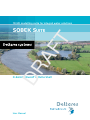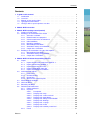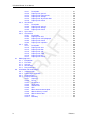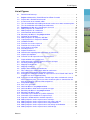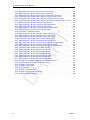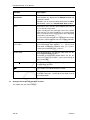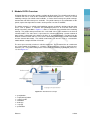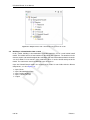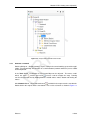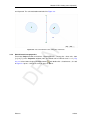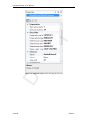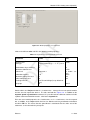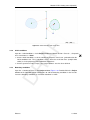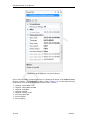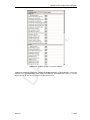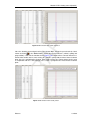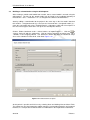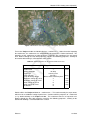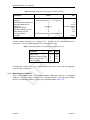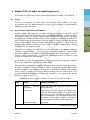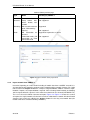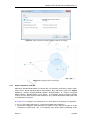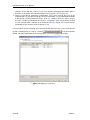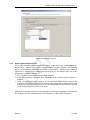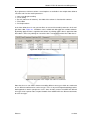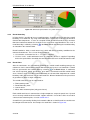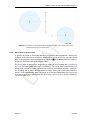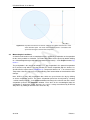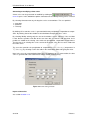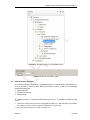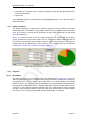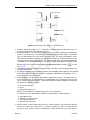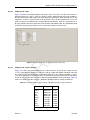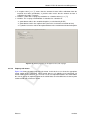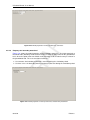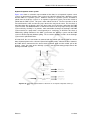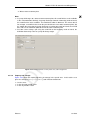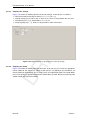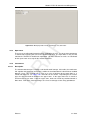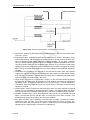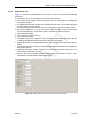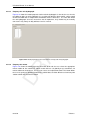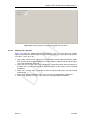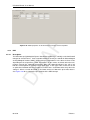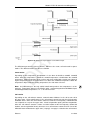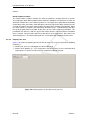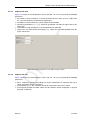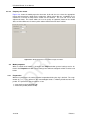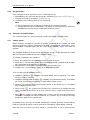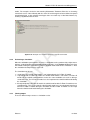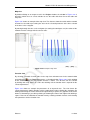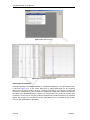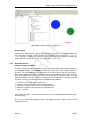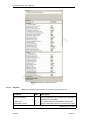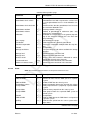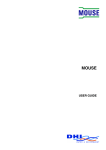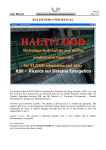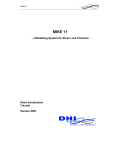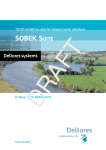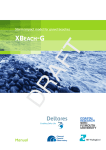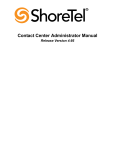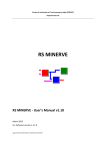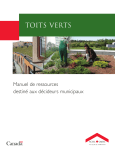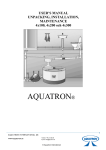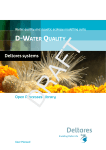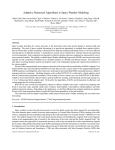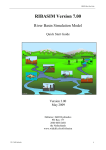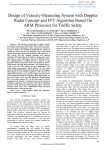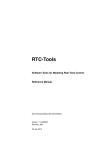Download D-Rainfall Runoff User Manual
Transcript
1D/2D modelling suite for integral water solutions DR AF T SOBEK Suite D-Rainfall Runoff in Delta Shell User Manual DR AF T T DR AF D-Rainfall Runoff D-Rainfall Runoff (D-RR) in Delta Shell User Manual Version: 3.4.0 Revision: 41919 24 September 2015 DR AF T D-Rainfall Runoff, User Manual Published and printed by: Deltares Boussinesqweg 1 2629 HV Delft P.O. 177 2600 MH Delft The Netherlands For sales contact: telephone: +31 88 335 81 88 fax: +31 88 335 81 11 e-mail: [email protected] www: http://www.deltaressystems.nl telephone: fax: e-mail: www: +31 88 335 82 73 +31 88 335 85 82 [email protected] https://www.deltares.nl For support contact: telephone: +31 88 335 81 00 fax: +31 88 335 81 11 e-mail: [email protected] www: http://www.deltaressystems.nl Copyright © 2015 Deltares All rights reserved. No part of this document may be reproduced in any form by print, photo print, photo copy, microfilm or any other means, without written permission from the publisher: Deltares. Contents Contents 1 A guide to this manual 1.1 Introduction . . . . . . . . . . . . . . . . 1.2 Overview . . . . . . . . . . . . . . . . . 1.3 Manual version and revisions . . . . . . . 1.4 Typographical conventions . . . . . . . . 1.5 Changes with respect to previous versions . . . . . . . . . . . . . . . . . . . . . . . . . . . . . . . . . . . . . . . . . . . . . . . . . . . . . . . . . . . . . . . . . . . . . . . . . . . . . . . . . . . . . . . . . . 2 Module D-RR: Overview 1 1 1 1 1 2 3 . . . . . . . . . . . . . . . . . . . . . . . . . . . . . . . . . . . . . . . . . . . . . . . . . . . . . . . . . . . . . . . . . . . . . . . . . . . . . . . . . . . . . . . . . . . . . . . . . . . . . . . . . . . . . . . . . . . . . . . . . . . . . . . . . . . . . . . . . . . . . . . . . . . . . . . . . . . . . . . . . . . . . . . . . . . . . . . . . . . . . . 5 5 6 7 9 12 13 13 14 15 18 20 24 25 26 4 Module D-RR: All about the modelling process 4.1 Import . . . . . . . . . . . . . . . . . . . . . . . . 4.1.1 Import rainfall runoff model from SOBEK 2 . . 4.1.2 Import network from SOBEK 2 . . . . . . . . 4.1.3 Import catchments from GIS . . . . . . . . . 4.1.4 Import hydronetwork from GIS . . . . . . . . 4.1.5 Import meteorological conditions . . . . . . . 4.2 Schematization objects . . . . . . . . . . . . . . . . 4.2.1 Catchments . . . . . . . . . . . . . . . . . 4.2.2 Runoff boundary . . . . . . . . . . . . . . . 4.2.3 Runoff links . . . . . . . . . . . . . . . . . . 4.2.4 Waste water treatment plant . . . . . . . . . 4.3 Meteorological conditions . . . . . . . . . . . . . . . 4.4 Initial conditions . . . . . . . . . . . . . . . . . . . . 4.5 Boundary conditions . . . . . . . . . . . . . . . . . 4.6 Rainfall runoff catchments . . . . . . . . . . . . . . 4.6.1 Polder catchment . . . . . . . . . . . . . . . 4.6.2 Unpaved . . . . . . . . . . . . . . . . . . . 4.6.2.1 Description . . . . . . . . . . . . . 4.6.2.2 Property tab: crops . . . . . . . . . 4.6.2.3 Property tab: surface and soil . . . 4.6.2.4 Property tab: groundwater . . . . . 4.6.2.5 Property tab: storage and infiltration 4.6.2.6 Property tab: drainage . . . . . . . 4.6.2.7 Property tab: seepage . . . . . . . 4.6.2.8 Property tab: meteo . . . . . . . . 4.6.2.9 Property tab: boundary waterlevel . 4.6.3 Paved . . . . . . . . . . . . . . . . . . . . . . . . . . . . . . . . . . . . . . . . . . . . . . . . . . . . . . . . . . . . . . . . . . . . . . . . . . . . . . . . . . . . . . . . . . . . . . . . . . . . . . . . . . . . . . . . . . . . . . . . . . . . . . . . . . . . . . . . . . . . . . . . . . . . . . . . . . . . . . . . . . . . . . . . . . . . . . . . . . . . . . . . . . . . . . . . . . . . . . . . . . . . . . . . . . . . . . . . . . . . . . . . . . . . . . . . . . . . . . . . . . . . . . . . . . . . . . . . . . . . . . . . . . . . . . . . . . . . . . . . . . . . . . . . . . . . . . . . . . . . . . . . . . . . . . . . . . . . . . . . . . . . . . . . . . . . . . . . . . . . . . . . 27 27 27 28 29 31 32 32 32 34 34 35 36 39 40 41 42 42 42 45 45 46 47 48 48 49 50 51 . . . . . . . . . . . . . . . . . . . . . . . . . . . . DR AF T 3 Module D-RR: Getting started (tutorial) 3.1 Starting a D-RR model . . . . . . . . . . . . . 3.2 Building a schematization from scratch . . . . . 3.2.1 Generate a network . . . . . . . . . . . 3.2.2 Rainfall runoff area properties . . . . . 3.2.3 Connect catchments and channels . . . 3.2.4 Initial conditions . . . . . . . . . . . . 3.2.5 Boundary conditions . . . . . . . . . . 3.2.6 Meteorological conditions . . . . . . . . 3.2.7 Simulation settings and validation . . . . 3.2.8 Output of the simulation . . . . . . . . 3.3 Building a schematization using the GIS-importer 3.3.1 Meteorological conditions . . . . . . . . 3.3.2 Simulation settings and validation . . . . 3.3.3 Output of the simulation . . . . . . . . Deltares iii D-Rainfall Runoff, User Manual . . . . . . . . . . . . . . . . . . . . . . . . . . . . . . . . . . . . . . . . . . . . . . . . . . . . . . . . . . . . . . . . . . . . . . . . . . . . . . . . . . . . . . . . . . . . . . . . . . . . . . . . . . . . . . . . . . . . . . . . . . . . . . . . . . . . . . . . . . . . . . . . . . . . . . . . . . . . . . . . . . . . . . . . . . . . . . . . . . . . . . . . . . . . . . . . . . . . . . . . . . . . . . . . . . . . . . . . . . . . . . . . . . . . . . . . . . . . . . . . . . . . . . . . . . . . . . . . . . . . . . . . . . . . . . . . . . . . . . . . . . . . . . . . . . . . . . . . . . . . . . . . . . . . . . . . . . . . . . . . . . . . . . . . . . . . . . . . . . . . . . . . . . . . . . . . . . . . . . . . . . . . . . . . . . . . . . . . . . . . . . . . . . . . . . . . . . . . . . . . . . . . . . . . . . . . . . . . . . . . . . . . . . . . . . . . . . . . . . . . . . . . . . . . . . . . . . . . . . . . . . . . . . . . . . . . . . . . . . . . . . . . . . . . . . . . . . . . . . . . . . . . . . . . . . . . . . . . . . . . . . . . . . . . . . . . . . . . . . . . . . . . . . . . . . . . . . . . . . . . . . . . . . . . . . . . . . . . 4.7 4.8 iv DR AF T 4.6.3.1 Description . . . . . . . . . . 4.6.3.2 Property tab: general . . . . . 4.6.3.3 Property tab: management . . 4.6.3.4 Property tab: storage . . . . . 4.6.3.5 Property tab: dry weather flow 4.6.3.6 Property tab: meteo . . . . . 4.6.4 Greenhouse . . . . . . . . . . . . . . 4.6.4.1 Description . . . . . . . . . . 4.6.4.2 Property tab: general . . . . . 4.6.4.3 Property tab: storage . . . . . 4.6.4.4 Property tab: meteo . . . . . 4.6.5 Open water . . . . . . . . . . . . . . . 4.6.6 Sacramento . . . . . . . . . . . . . . 4.6.6.1 Description . . . . . . . . . . 4.6.6.2 Property tab: area . . . . . . 4.6.6.3 Property tab: unit hydrograph . 4.6.6.4 Property tab: meteo . . . . . 4.6.6.5 Property tab: capacities . . . 4.6.7 HBV . . . . . . . . . . . . . . . . . . 4.6.7.1 Description . . . . . . . . . . 4.6.7.2 Property tab: area . . . . . . 4.6.7.3 Property tab: flow . . . . . . 4.6.7.4 Property tab: soil . . . . . . . 4.6.7.5 Property tab: snow . . . . . . 4.6.7.6 Property tab: hini . . . . . . . 4.6.7.7 Property tab: meteo . . . . . Model properties . . . . . . . . . . . . . . . . 4.7.1 Evaporation . . . . . . . . . . . . . . . 4.7.2 Fixed files . . . . . . . . . . . . . . . 4.7.3 General . . . . . . . . . . . . . . . . . 4.7.4 Greenhouse . . . . . . . . . . . . . . 4.7.5 Run parameters . . . . . . . . . . . . Simulation and model output . . . . . . . . . . 4.8.1 Validate model . . . . . . . . . . . . . 4.8.2 Performing a simulation . . . . . . . . . 4.8.3 Viewing output . . . . . . . . . . . . . 4.8.4 Output parameters . . . . . . . . . . . 4.8.4.1 Unpaved . . . . . . . . . . . 4.8.4.2 Paved . . . . . . . . . . . . 4.8.4.3 Greenhouse . . . . . . . . . 4.8.4.4 Open water . . . . . . . . . . 4.8.4.5 Sacramento . . . . . . . . . 4.8.4.6 HBV . . . . . . . . . . . . . 4.8.4.7 Waste water treatment plant . 4.8.4.8 Water balance per node . . . 4.8.4.9 Water balance total . . . . . . 4.8.4.10 Link . . . . . . . . . . . . . 4.8.4.11 Boundary . . . . . . . . . . . . . . . . . . . . . . . . . . . . . . . . . . . . . . . . . . . . . . . . . . . . . . . . . . . . . . . . . . . . . . . . . . . . . . . . . . . . . . . . . . . . . . . . . . . . . . . . . . . . . . . . . . . . . . . . . . . . . . . . . . . . . . . . . . . . . . . . . . . . . . . . . . 51 54 54 55 56 57 57 58 59 60 60 61 61 61 63 64 64 65 66 66 68 69 69 70 71 72 72 72 73 73 73 74 74 74 75 75 79 80 81 82 82 82 83 83 84 84 85 85 Deltares List of Figures List of Figures Rainfall runoff concept . . . . . . . . . . . . . . . . . . . . . . . . . . . . 3 3.1 3.2 3.3 3.4 3.5 3.6 3.7 3.8 3.9 3.10 3.11 3.12 3.13 3.14 3.15 3.16 3.17 3.18 3.19 3.20 3.21 3.22 Project window with a Rainfall Runoff and Flow 1D model . . . . . . . . . . Project with a Rainfall Runoff model . . . . . . . . . . . . . . . . . . . . . A new branch in the network editor . . . . . . . . . . . . . . . . . . . . . . The schematization after adding two laterals and a waste water treatment plant The schematization after adding two catchments . . . . . . . . . . . . . . . Properties window when changing the area unit . . . . . . . . . . . . . . . Model properties of a catchment . . . . . . . . . . . . . . . . . . . . . . . Model properties of a catchment . . . . . . . . . . . . . . . . . . . . . . . Schematization with runoff links . . . . . . . . . . . . . . . . . . . . . . . . Boundary conditions in the project window. . . . . . . . . . . . . . . . . . . Definition of precipitation. . . . . . . . . . . . . . . . . . . . . . . . . . . . Model properties in Properties Window. . . . . . . . . . . . . . . . . . . . . Output properties in Properties Window. . . . . . . . . . . . . . . . . . . . Validation window. . . . . . . . . . . . . . . . . . . . . . . . . . . . . . . Function view results unpaved. . . . . . . . . . . . . . . . . . . . . . . . . Function view results paved. . . . . . . . . . . . . . . . . . . . . . . . . . Select features to import. . . . . . . . . . . . . . . . . . . . . . . . . . . . Including land use. . . . . . . . . . . . . . . . . . . . . . . . . . . . . . . Imported catchments. . . . . . . . . . . . . . . . . . . . . . . . . . . . . . Network after importing both catchments and channels. . . . . . . . . . . . . Imported precipitation. . . . . . . . . . . . . . . . . . . . . . . . . . . . . Function view for unpaved results of catchment 3. . . . . . . . . . . . . . . . 6 7 8 8 9 10 11 12 13 14 15 16 17 18 19 19 20 21 22 23 25 26 4.1 4.2 4.3 4.4 4.5 4.6 4.7 4.8 4.9 Import window at the project level . . . . . . . . . . . . . . . . . . . . . . Import wizard for selecting network elements to import . . . . . . . . . . . Resulting network after import . . . . . . . . . . . . . . . . . . . . . . . Mapping of catchments . . . . . . . . . . . . . . . . . . . . . . . . . . . Mapping of land use . . . . . . . . . . . . . . . . . . . . . . . . . . . . Multiple data editor for the catchments. . . . . . . . . . . . . . . . . . . . Filter editor in the multiple data editor for catchments. . . . . . . . . . . . . Schematic representation of a polder catchment. . . . . . . . . . . . . . . Example of a runoff link between an unpaved area and a lateral node and an unpaved area and a runoff boundary. . . . . . . . . . . . . . . . . . . . . A paved area with two runoff links: towards open water and towards a waste water treatment plant. The waste water treatment plant is connected to the open water through a channel flow component. . . . . . . . . . . . . . . . Precipitation editor. . . . . . . . . . . . . . . . . . . . . . . . . . . . . . time series generator. . . . . . . . . . . . . . . . . . . . . . . . . . . . . Initial conditions in the project window. . . . . . . . . . . . . . . . . . . . Initial conditions editor for the unpaved area type. . . . . . . . . . . . . . . Boundary conditions in the project window. . . . . . . . . . . . . . . . . . Boundary conditions editor. . . . . . . . . . . . . . . . . . . . . . . . . . Schematic representation of a polder catchment. . . . . . . . . . . . . . . Schematic representation of an unpaved area. . . . . . . . . . . . . . . . Properties window with the available input files. . . . . . . . . . . . . . . . Model properties for the unpaved area, tab crops. . . . . . . . . . . . . . . Model properties for the unpaved area, tab surface and soil. . . . . . . . . Model properties for the unpaved area, tab groundwater. . . . . . . . . . . Model properties for the unpaved area, tab storage and infiltration. . . . . . Model properties for the unpaved area, tab drainage. . . . . . . . . . . . . 28 29 29 30 31 33 33 34 DR AF T 2.1 4.10 4.11 4.12 4.13 4.14 4.15 4.16 4.17 4.18 4.19 4.20 4.21 4.22 4.23 4.24 Deltares . . . . . . . . . 35 . . . . . . . . . . . . . . . 36 37 38 39 40 41 41 42 43 44 45 46 47 47 48 v D-Rainfall Runoff, User Manual vi T Model properties for the unpaved area, tab seepage. . . . . . . . . . . . . . Model properties for the unpaved area, tab meteo. . . . . . . . . . . . . . . Model properties for the unpaved area, tab boundary waterlevel. . . . . . . . Schematic representation of the flows in a mixed sewer system. . . . . . . . . Schematic representation of the flows in a separate sewer system. . . . . . . Schematic representation of the flows in an improved separate sewer system. Model properties for the paved area, tab general. . . . . . . . . . . . . . . . Model properties for the paved area, tab management. . . . . . . . . . . . . Model properties for the paved area, tab storage. . . . . . . . . . . . . . . . Model properties for the paved area, tab dry weather flow. . . . . . . . . . . Model properties for the paved area, tab meteo. . . . . . . . . . . . . . . . . Greenhouse modeling concept. . . . . . . . . . . . . . . . . . . . . . . . . Model properties for the greenhouse area, tab general. . . . . . . . . . . . . Model properties for the greenhouse area, tab storage. . . . . . . . . . . . . Model properties for the greenhouse area, tab meteo. . . . . . . . . . . . . . Schematic representation of the Sacramento-concept. . . . . . . . . . . . . Model properties for the Sacramento-concept, tab area. . . . . . . . . . . . . Model properties for the Sacramento-concept, tab unit hydrograph. . . . . . . Model properties for the Sacramento-concept, tab meteo. . . . . . . . . . . . Model properties for the Sacramento-concept, tab unit capacities. . . . . . . . Schematic representation of the HBV-concept. . . . . . . . . . . . . . . . . Model properties for the HBV-concept, tab area. . . . . . . . . . . . . . . . Model properties for the HBV-concept, tab flow. . . . . . . . . . . . . . . . . Model properties for the HBV-concept, tab soil. . . . . . . . . . . . . . . . . Model properties for the HBV-concept, tab snow. . . . . . . . . . . . . . . . Model properties for the HBV-concept, tab Hini. . . . . . . . . . . . . . . . . Model properties for the HBV-concept, tab meteo. . . . . . . . . . . . . . . . Example of a validation report for a rainfall runoff model. . . . . . . . . . . . Choosing between chart view and map view. . . . . . . . . . . . . . . . . . Example of chart view. . . . . . . . . . . . . . . . . . . . . . . . . . . . . Example of map view. . . . . . . . . . . . . . . . . . . . . . . . . . . . . . Select function. . . . . . . . . . . . . . . . . . . . . . . . . . . . . . . . . Example of function view. . . . . . . . . . . . . . . . . . . . . . . . . . . . Example of the input/output viewer . . . . . . . . . . . . . . . . . . . . . . Setting of output parameters. . . . . . . . . . . . . . . . . . . . . . . . . . DR AF 4.25 4.26 4.27 4.28 4.29 4.30 4.31 4.32 4.33 4.34 4.35 4.36 4.37 4.38 4.39 4.40 4.41 4.42 4.43 4.44 4.45 4.46 4.47 4.48 4.49 4.50 4.51 4.52 4.53 4.54 4.55 4.56 4.57 4.58 4.59 49 50 50 52 52 53 54 55 56 57 57 59 59 60 61 62 63 64 65 66 67 68 69 70 71 71 72 75 76 76 77 78 78 79 80 Deltares List of Tables List of Tables Properties for unpaved rainfall runoff area . . . . . . . . . . . . . . . . Properties for paved rainfall runoff area . . . . . . . . . . . . . . . . . Precipitation event . . . . . . . . . . . . . . . . . . . . . . . . . . . Translation between Dutch land-use code in the shapefile and D-RR code Model properties for the paved rainfall runoff area . . . . . . . . . . . . Model properties for the unpaved rainfall runoff area . . . . . . . . . . Model properties of the greenhouse rainfall runoff area . . . . . . . . . . . . . . . . . . . . . . . . . . . . . . 11 12 14 21 23 24 24 4.1 4.2 4.3 4.4 4.5 4.6 4.7 4.8 4.9 4.10 4.11 4.12 4.13 4.14 Overview of support in SOBEK 3 for rainfall runoff elements in SOBEK 2 List of possible soil types (without CAPSIM) and their storage coefficients Default values for the drainage resistance formulas. . . . . . . . . . . . Available output parameters for the unpaved rainfall runoff area . . . . . Available output parameters for the paved rainfall runoff area . . . . . . Available output parameters for the greenhouse rainfall runoff area . . . available output parameters for the open water rainfall runoff area . . . . available output parameters for the Sacramento rainfall runoff area . . . available output parameters for the HBV rainfall runoff area . . . . . . . Available output parameters for the waste water treatment plant . . . . . Available output parameters for the water balance per node . . . . . . . Available output parameters for the total water balance . . . . . . . . . Available output parameters for the flow on links . . . . . . . . . . . . Available output parameters for boundaries . . . . . . . . . . . . . . . . . . . . . . . . . . . . . . . . . . . . . . . . . . . . . . . . . . . . . . . . . 27 45 48 80 81 82 82 82 83 84 84 84 85 85 DR AF T 3.1 3.2 3.3 3.4 3.5 3.6 3.7 Deltares vii DR AF T D-Rainfall Runoff, User Manual viii Deltares 1 A guide to this manual 1.1 Introduction This User Manual concerns the module D-Rainfall Runoff. This module is part of several Modelling suites, released by Deltares as Deltares Systems or Dutch Delta Systems. These modelling suites are based on the Delta Shell framework. The framework enables to develop a range of modeling suites, each distinguished by the components and — most significantly — the (numerical) modules, which are plugged in. The modules which are compliant with the Delta Shell framework are released as D-Name of the module, for example: D-Flow Flexible Mesh, D-Waves, D-Water Quality, D-Real Time Control, D-Rainfall Run-off. 1.2 DR AF T Therefore, this user manual is shipped with several modelling suites. In the start-up screen links are provided to all relevant User Manuals (and Technical Reference Manuals) for that modelling suite. It will be clear that the Delta Shell User Manual is shipped with all these modelling suites. Other user manuals can be referenced. In that case, you need to open the specific user manual from the start-up screen in the central window. Some texts are shared in different user manuals, in order to improve the readability. Overview To make this manual more accessible we will briefly describe the contents of each chapter. If this is your first time to start working with D-Rainfall Runoff we suggest you to read Chapter 3, Module D-RR: Getting started (tutorial). This chapter explains the user interface and guide you through the modeling process resulting in your first simulation. Chapter 2: Module D-RR: Overview, gives a brief introduction on D-Rainfall Runoff. Chapter 3: Module D-RR: Getting started (tutorial), gives an overview of the basic features of the D-Rainfall Runoff GUI and will guide you through the main steps to set up a D-RR model. Chapter 4: Module D-RR: All about the modelling process, provides practical information on the GUI, setting up a model with all its parameters, validating the model, executing the model run and finally visualizing the results within the GUI. 1.3 Manual version and revisions This manual applies to SOBEK 3 suite, version 3.4. 1.4 Typographical conventions Throughout this manual, the following conventions help you to distinguish between different elements of text. Deltares 1 of 88 D-Rainfall Runoff, User Manual Description Waves Boundaries Title of a window or sub-window. Sub-windows are displayed in the Module window and cannot be moved. Windows can be moved independently from the Module window, such as the Visualisation Area window. Save Item from a menu, title of a push button or the name of a user interface input field. Upon selecting this item (click or in some cases double click with the left mouse button on it) a related action will be executed; in most cases it will result in displaying some other (sub-)window. In case of an input field you are supposed to enter input data of the required format and in the required domain. <\tutorial\wave\swan-curvi> <siu.mdw> Directory names, filenames, and path names are expressed between angle brackets, <>. For the Linux and UNIX environment a forward slash (/) is used instead of the backward slash (\) for PCs. DR AF T Example “27 08 1999” Data to be typed by you into the input fields are displayed between double quotes. Selections of menu items, option boxes etc. are described as such: for instance ‘select Save and go to the next window’. delft3d-menu Commands to be typed by you are given in the font Courier New, 10 points. User actions are indicated with this arrow. [m/s] [-] 1.5 Units are given between square brackets when used next to the formulae. Leaving them out might result in misinterpretation. Changes with respect to previous versions This edition has only minor changes. 2 of 88 Deltares 2 Module D-RR: Overview D-Rainfall Runoff is one of the modules available for Delta Shell. The rainfall runoff module is a module that can be used for the simulation of rainfall-runoff processes. There are several modeling concepts for rainfall runoff available. In Delta Shell currently the polder concept, Sacramento and HBV concept are available. The polder concept is the combination of the paved, unpaved and greenhouse nodes under previous versions of SOBEK. T The polder concept is a rainfall runoff modeling concept specifically developed for low-lying areas, such as polders. It simulates the hydrological processes in rural and urban areas during wet and dry conditions. Figure 2.1 shows a schematic representation of the modeling concept. The polder concept translates the ”real world” into a representation in the form of a bucket model. The entire area is represented as a bucket containing a certain amount of water, which is calculated as the balance of all the in- and outgoing flows. The flows from the channels and the bucket and vice versa are the interactions between the rainfall runoff model and the channel flow model. The rainfall runoff model can also be used as a stand-alone model without a coupled D-Flow-1D model. DR AF The area represented by a bucket is called a catchment. The characteristics of a catchment are used to model the hydrology, i.e. elevation, soil characteristics, land-use, drainage characteristics etc. The polder concept takes into account the following hydrological processes, see also Figure 2.1: Figure 2.1: Rainfall runoff concept precipitation evapo(transpi)ration surface runoff infiltration drainage seepage percolation Deltares 3 of 88 D-Rainfall Runoff, User Manual The user can choose between several drainage concepts, thereby giving the user the possibility to tune the model to the specific characteristics of the area and the modeling objectives. The concept distinguishes between several types of area: Paved Unpaved Greenhouses Open water T The characteristics of the different areas are discussed in more detail in Section 4.6. The open water area is different from previous versions of Sobek in the sense that only rainfall and evaporation are taken into account, no water levels. In SOBEK 3 the water level of open water is calculated in channels by D-Flow 1D. The modeling concept is lumped, which means that there is no direct interaction between the individual buckets. DR AF The module is frequently used in combination with the D-FLOW 1D module. It is then possible to either to perform calculations for both modules simultaneously or sequentially. For more information on the mathematical and numerical background we refer to the Technical Reference Manual. 4 of 88 Deltares 3 Module D-RR: Getting started (tutorial) In this chapter the steps are discussed in the workflow of setting up a coupled D-Flow 1D and lumped D-Rainfall Runoff model. In general, the following steps have to be carried out. Add a so-called 1D Integrated Model to a project Build or import a schematization Set properties of rainfall runoff areas Set meteorological conditions Set initial conditions (if applicable) Set boundary conditions (if applicable) Set output Set simulation parameters Run simulation Analyze simulation results T 3.1 DR AF All these steps will be discussed for a small model. The focus here is on the workflow. An overview of the possibilities and options of the different steps and components is provided in the next chapter. Since for a rainfall runoff model catchments are often imported from GIS, an example with a GIS-import is provided in addition to building a schematization from scratch. Starting a D-RR model When the application is started, it opens with an empty project. To get started, a model can be imported or a new model can be made from scratch. A new model is started in the Project window with a right-click on <project/Add/New Model> and selecting 1D Integrated Model. A new Integrated model is added to the project. Remove the Real-Time Control model by a right-mouse-click and selecting Delete. Do the same for the Water Quality model. Under Workflows there is the option to choose between Parallel activity and Sequential activity. Choose Sequential activity for this tutorial. The new models are visible in the Project window, see also Figure 3.1. Deltares 5 of 88 T D-Rainfall Runoff, User Manual 3.2 DR AF Figure 3.1: Project window with a Rainfall Runoff and Flow 1D model Building a schematization from scratch In this section, building a schematization is introduced with the use of a small rainfall runoff model. The model consists of two catchments that drain into a channel. The waterlevel in the channel remains constant throughout the calculation, for more information on flow in channels see the D-Flow 1D user manual. In this tutorial the focus is on the rainfall runoff part of the model. The catchments consist of different types of land-use. Open the Rainfall Runoff model: the structure of the model is now visible with the different components, see also Figure 3.2: Input / Basin Input / Meteorological Data Input / Initial Conditions Input / Catchment Data Output 6 of 88 Deltares DR AF T Module D-RR: Getting started (tutorial) Figure 3.2: Project with a Rainfall Runoff model 3.2.1 Generate a network Double-clicking on <Region/network> opens a map in the central working space of the application: The Central Map. All elements of a schematization (network and basin) can be added and manipulated. In the Tools ribbon, visualization of The Central Map can be adjusted. The mouse scrollwheel, the zoom and the pan zoom can be used to navigate the map. Panning can also be accomplished by holding down the middle mouse mouse button and moving the mouse. Inthe Network ribbon, select Add new branch and click in the map to start the new branch. Double click in the map to end the new branch. The result is a branch as shown in Figure 3.3. Deltares 7 of 88 T D-Rainfall Runoff, User Manual DR AF Figure 3.3: A new branch in the network editor Again in the Network ribbon, select Add Lateral Source and add two lateral sources by clicking on the branch. Select Add new waste water treatment plant and click in the map to add a waste water treatment plant. The schematization now looks like Figure 3.4. Figure 3.4: The schematization after adding two laterals and a waste water treatment plant In the Basin ribbon, select Add new unpaved catchment and draw the catchment (as a circle) in the map by holding down the left mouse button. Select Add new polder catchment and draw a second catchment in the map. Double click Catchtment2 in <Integrated Model / Models / Rainfall Runoff / Input / Catchment Data> and click Add 8 of 88 for both Paved Deltares Module D-RR: Getting started (tutorial) DR AF T and Unpaved. The schematization now looks like Figure 3.5. Figure 3.5: The schematization after adding two catchments 3.2.2 Rainfall runoff area properties Turn to the Project window and click on <Rainfall Runoff>. Change the <Area unit> from [m2 ] to [ha] in the Properties window (note: the default unit in D-RR for area is m2 !), Figure 3.6. Select Select single or multiple features and double click <Catchment1>, the tab in Figure 3.7 opens. Change the area for grass to 400 ha. Deltares 9 of 88 DR AF T D-Rainfall Runoff, User Manual Figure 3.6: Properties window when changing the area unit 10 of 88 Deltares T Module D-RR: Getting started (tutorial) DR AF Figure 3.7: Model properties of a catchment Click on the different tabs and fill in the following model properties: Table 3.1: Properties for unpaved rainfall runoff area Parameter Value Unit Surface level Soil type 1 Sand (maximum )[µ = 0.117 per m ] 5 1 Constant: 1 m AD - Groundwater layer thickness Maximum allowed level Initial level Infiltration capacity Maximum storage on land Initial storage on land Drainage formula Seepage 10 3 0 De Zeeuw-Hellinga (keep default values) 0 m m AD m below surface mm/h mm mm mm/d Double-click in the Project window on <Catchment2>. Change the area for paved to 40 ha and the area for unpaved to 360 ha. The tabs now look like Figure 3.8. In addition to the unpaved, paved or greenhouse catchment, it is possible to define different catchment inside a polder catchment with different tabs. Click to the unpaved tab. Fill in the same model properties for <Catchment2> as in <Catchment1> for the unpaved tab. In addition, in the crops tab tick the box Use different area for groundwater calculations and fill in 400 ha. This means that the groundwater is calculated over the entire area of the catchment, so also beneath the paved part. Deltares 11 of 88 T D-Rainfall Runoff, User Manual DR AF Figure 3.8: Model properties of a catchment Click on the paved tab. Fill in the following model properties: Table 3.2: Properties for paved rainfall runoff area 3.2.3 Parameter Value Unit Surface level Spilling definition Sewer type Pump capacity Pump discharge target Maximum storage on street Maximum storage in sewer Initial storage on street Initial storage in sewer Inhabitants 1 No delay Mixed system Fixed: 0.7 Wastewater treatment plant 3 7 0 0 0 m AD mm/h mm mm mm mm - Connect catchments and channels Go to the Region ribbon and click Add Hydro Link . Connect the catchments to the channel: click on the first symbol for unpaved and click on the lateral in the channel which is the actual connection for the rainfall runoff model with the flow model. Do the same for the second unpaved area. For the paved area, click on and on the lateral to which the paved area flows. Then also connect the paved area to the waste water treatment plant. Note that the paved area has two connections whereas the unpaved area only has one. This represents the sewer flow and the spill flow. Finally click on the waste water treatment plant and connect it to a lateral. The schematization now looks like Figure 3.9. 12 of 88 Deltares T Module D-RR: Getting started (tutorial) 3.2.4 DR AF Figure 3.9: Schematization with runoff links Initial conditions Open the <Initial conditions> in the Project window and double-click on <Paved>, <Unpaved> and <Greenhouse>. Note: that the initial conditions set in the catchment properties have been synchronized to the initial conditions tab. These conditions can be altered as well from here (multiple data editor) as in the properties of the individual catchments. that the greenhouse tab is empty, since no greenhouse area has been defined. 3.2.5 Boundary conditions Open the <Catchment Data> in the Project window, Figure 3.10. Double-click in the Project window on the individual rainfall runoff nodes to edit the boundary conditions in the last tab. Leave the boundary conditions as Constant waterlevel: 0 m AD. Deltares 13 of 88 DR AF T D-Rainfall Runoff, User Manual Figure 3.10: Boundary conditions in the project window. 3.2.6 Meteorological conditions Click <Rainfall Runoff> and set the <Start time> to 2000-01-01 and the <Stop time> to 2000-01-05 in the Properties window. Open <Meteorological Data> in the Project window. Double-click <Precipitation (Global)> to open the precipitation editor. Leave the type of precipitation as it is (global) and click on . Select a timeperiod from the first of January 2000 to the fifth of January 2000 and a timestep of one hour. Click OK, a timeseries is generated with 0 precipitation. Now fill in the following precipitation event, resulting in Figure 3.11: Table 3.3: Precipitation event Time 2000-01-02 00:00:00 2000-01-02 01:00:00 2000-01-02 02:00:00 2000-01-02 03:00:00 Value Unit 10 15 10 5 mm mm mm mm Double-click in the Project window on <Evaporation (global)>. Leave the type of evaporation as it is (global) and generate, similarly to the precipitation, an evaporation period of five days and a timestep of one day. Fill in a value of 3 mm/d. 14 of 88 Deltares Module D-RR: Getting started (tutorial) T Note: that the duration of the period should be the same as the precipitation period, but the timestep may differ. Figure 3.11: Definition of precipitation. Simulation settings and validation DR AF 3.2.7 Before a simulation can be started, the simulation settings need to be defined. In the Project window click on <Rainfall Runoff>. The Properties window is shown in Figure 3.12. The different model properties are discussed in more detail in Section 4.7. Set the simulation timestep to 30 minutes and set the simulation period equal to the period of the precipitation and evaporation. Deltares 15 of 88 DR AF T D-Rainfall Runoff, User Manual Figure 3.12: Model properties in Properties Window. For a D-RR calculation, all output parameters are written to the output. In the Project window click on <Output>. The Properties window is shown in Figure 3.13. Set the output timestep to 30 minutes and select the following parameters with <Current>: Unpaved: Groundwater level Unpaved: Groundwater outflow Unpaved: Infiltration Unpaved: Rainfall Unpaved: Surface runoff Paved: Pumped flow Paved: Rainfall Paved: Spilling 16 of 88 Deltares DR AF T Module D-RR: Getting started (tutorial) Figure 3.13: Output properties in Properties Window. Validate the model by a right-mouse click in the Project window <Rainfall Runoff> and select Validate. The schematization is now validated and the tab should look like Figure 3.14. If not, click in the tab on the error messages to correct the issues. Deltares 17 of 88 T D-Rainfall Runoff, User Manual DR AF Figure 3.14: Validation window. Right-mouse click in the Project window <Rainfall Runoff> and select Run Model. 3.2.8 Output of the simulation There are several ways of viewing output of the simulation which are described in detail in Section 4.8.3. In this chapter only one is discussed: the function view. The simulation discussed here is a pure rainfall runoff simulation: the waterlevels in the channel are constant throughout the simulation and only relevant in the laterals (which are the boundaries of the rainfall runoff schematization). Open the Central Map by double-clicking <Rainfall Runoff/Input/basin> in the Project window. Select Catchment1 and click in the Tools ribbon. Select all parameters with CTRL or Shift. Click OK, the function view in Figure 3.15 is opened in a new tab. In this function view all selected parameters are shown in a graph as a function of time. The results are also visible in the table on the left of the graph. Zoom to different parts of the graph by drawing a rectangle from top left to down right holding the left-mouse button. Unzoom by drawing a rectangle from down right to top left holding the left-mouse button. Notice the behavior of the model: when it starts raining, infiltration starts. This causes the groundwater levels to rise and hence groundwater flow from the unpaved area towards the channel starts. During intensive raining, the infiltration is not fast enough to infiltrate all water and part of the water is stored on the surface (3 mm). This is not enough to store all water, so the remaining water flows towards the channel through surface flow. Once the rain decreases, the infiltration manages to keep up with the rain again, so the surface flow stops. Once the rain decreases and stops, the remaining water stored on the surface infiltrates after which the groundwater outflow slowly brings the groundwater levels back to normal. 18 of 88 Deltares T Module D-RR: Getting started (tutorial) DR AF Figure 3.15: Function view results unpaved. Close the function view and go back to The Central Map. Select the paved node of Catchin the Tools ribbon. Select all paved parameters (rainfall, spilling and ment2 and click pumped flow). Click OK, the function view in Figure 3.16 is opened in a new tab. Note the behavior of the model: once it starts raining, 0.7 mm/h is pumped to the waste water treatment plant, the rest is spilled into the channel. After it stops raining, the 3 mm storage on the street is evaporated and the 7 mm storage in the sewer is pumped to the waste water treatment plant. Figure 3.16: Function view results paved. Deltares 19 of 88 D-Rainfall Runoff, User Manual Building a schematization using the GIS-importer After creating a rainfall runoff model from scratch, now a second model is created using the GIS-importer. The files for this tutorial model can be found in the installation directory of Delta Shell in <bin>. Default this is in <C:\Program Files\Deltares\DeltaShell\bin>. Start by adding a second model to the project in the same way as the first model. Note that this model is <integrated model (2)> whereas the first model was <integrated model (1)>. Open the new model and select <Rainfall Runoff>, right-mouse click and select Import. In the screen that appears click Next. This opens the GIS-importer wizard. T to Choose Polder Catchment under <Select features to import/Features>. Click on select a shape-file with the catchments. Click on Add to import list and click Next. Fill in <NAME> in the mapping column. This determines which data from the catchment shape are used as identifier in Delta Shell. Click Next, Figure 3.18. DR AF 3.3 Figure 3.17: Select features to import. At this point it is possible to finish here by selecting None and clicking Next and then Finish. The catchments are then imported as polder concepts, but no model properties are imported. However, it is also possible to include land-use information in the import of the catchments. 20 of 88 Deltares Module D-RR: Getting started (tutorial) Select From separate land-use file and select the file by clicking on . Select Land-use column klasse and couple the D-RR land-use codes to the codes used in the land-use shape as follows: Table 3.4: Translation between Dutch land-use code in the shapefile and D-RR code D-RR code bebouwing in primair bebouwd gebied granen aardappelen agrarisch gras loofbos mais glastuinbouw zoet water paved grain potatoes grass Foliage forest corn greenhouse : < 500 m3 /ha open water DR AF T Land-use shape code Figure 3.18: Including land use. Deltares 21 of 88 D-Rainfall Runoff, User Manual DR AF T Select Next and Finish. Note, the land-use information is now imported, but the rest of the model properties still have to be set! Open The Central Map and see the result of the GISimport, Figure 3.19. Figure 3.19: Imported catchments. To really see the location of the catchments and the geometry of the rainfall runoff model, select a background by clicking in the Map contents. Select the file <background> and click OK. Click on the layer <Background> and drag it to the bottom of the list: this determines the order in which the layers are visualized in the map. The basis of the rainfall runoff model is now imported, but the rainfall runoff model needs a connection to a channel. To import the channels right-mouse click in the Project window on <integrated model/Region/network>. Select Import and then select Model features from GIS. Again, the GIS-importer is opened, but now for flow features instead of a polder catchand select 1Dnetwork.shp. Add ment. Select Channels under <Features> and click on it to the import list and click Next. Fill in <NAME> in the mapping column. Click Next, Next in the task bar and click in the map on the channels to add six laterals. and Finish. Select Also, add two waste water treatment plants to the schematization near the paved areas. The resulting schematization now looks like Figure 3.20. Similarly to when building a schematization from scratch, link the items in the catchments to the laterals. Don’t forget to generate two links for a paved area, one of which leads to a waste water treatment plant. 22 of 88 Deltares T Module D-RR: Getting started (tutorial) DR AF Figure 3.20: Network after importing both catchments and channels. Turn to the Project window and double-click on <catchment 1>. Notice that after importing the catchments, the catchments are automatically schematized as Polder catchments. The properties of this catchment are now opened in a new tab. This catchment has only paved area. Browse through the tabs with properties and fill in the following properties, similarly to the tutorial with building a schematization from scratch. Table 3.5: Model properties for the paved rainfall runoff area Parameter Surface level Spilling definition Sewer type Pump capacity Pump discharge target Maximum storage on street Maximum storage in sewer Initial storage on street Initial storage in sewer Inhabitants Value Unit 1 no delay mixed system fixed: 0.7 Waste water treatment plant 3 7 0 0 0 m AD mm/h mm mm mm mm - Double-click in the Project window on <catchment 2>. This catchment only has open water, which needs no additional setting of parameters. Continue with the properties of <catchment 3> by double-clicking in the Project window. This catchment consists of unpaved area. Browse through the tabs with properties and fill in the following properties, similarly to the tutorial with building a schematization from scratch. Deltares 23 of 88 D-Rainfall Runoff, User Manual Table 3.6: Model properties for the unpaved rainfall runoff area Parameter Value 1 Sand (maximum) [µ = 0.117 per m ] 5 1 Constant: 1 10 3 0 De Zeeuw-Hellinga (keep default values) 0 m AD m m AD m below surface mm/h mm mm mm/d T Surface level Soil type Groundwater layer thickness Maximum allowed level Initial level Infiltration capacity Maximum storage on land Initial storage on land Drainage formula Seepage Unit DR AF Continue with the properties of <catchment 4>. The area in this catchment consists of greenhouses. Fill in the following properties in the properties tabs: Table 3.7: Model properties of the greenhouse rainfall runoff area Parameter Surface level Maximum storage on roof Initial storage on roof Subsoil storage Value Unit 1 2 0 no m AD mm mm - Continue with <catchment 5> and <catchment 6> and use the same values for properties as for the other catchments. 3.3.1 Meteorological conditions Open <Meteorological data> in the Project window. Right-mouse click on <Precipitation (Global)> and select Import. Select the file <STOWA_T25.BUI> and click Open. Doubleclick on <Precipitation (Global)> to open the precipitation editor, Figure 3.21. 24 of 88 Deltares T Module D-RR: Getting started (tutorial) DR AF Figure 3.21: Imported precipitation. Now right-mouse click on <Evaporation (Global)> and select Import. Select the file <STOWA_T25.EVP>. Double-click on <Evaporation (Global)> to open the evaporation editor. 3.3.2 Simulation settings and validation In the Project window click on <Rainfall Runoff>. Set the simulation timestep to 30 minutes and set the simulation period equal to the period of the precipitation and evaporation (200512-30 - 2006-01-05). In the Project window click on <Output>. Set the output timestep to 30 minutes and select the following parameters with <Current>: Unpaved: Groundwater level Unpaved: Groundwater outflow Unpaved: Infiltration Unpaved: Rainfall Unpaved: Surface runoff Paved: Pumped flow Paved: Rainfall Paved: Spilling Validate the model by a right-mouse click in the Project window <Rainfall Runoff> and select Validate. The schematization is now validated and the tab should look like Figure 3.14. If not, click in the tab on the error messages to correct the issues. Deltares 25 of 88 D-Rainfall Runoff, User Manual Output of the simulation Right-mouse click in the Project window on <Rainfall Runoff> and select <Run Model> to start the simulation. T Check the results. Figure 3.22 shows an example for unpaved results of catchment 3. DR AF 3.3.3 Figure 3.22: Function view for unpaved results of catchment 3. 26 of 88 Deltares 4 Module D-RR: All about the modelling process In this chapter the different aspects of rainfall runoff modeling in SOBEK 3 are explained. 4.1 Import There are several options to import models and data from outside SOBEK 3, for example SOBEK or GIS. The different options to use those data in building a schematization in SOBEK 3 are discussed below. Import rainfall runoff model from SOBEK 2 T Existing SOBEK 2 RR models can be imported directly into SOBEK 3 in two ways. A new model can be imported by a right-mouse click in the Project window on <Project / Import>. The window in Figure 4.1 is opened. After selecting Sobek model (Flow 1D, RTC, RR, WAQ) and clicking OK, a selection window is opened. After selecting the appropriate NETWORK.TP from a SOBEK model and checking the models to import, the model is imported after clicking OK. Note that SOBEK 3 imports the entire model including model data, settings and meteorological data. SOBEK 3 therefore needs the entire .lit directory including all files, not just NETWORK.TP, for a complete import! DR AF 4.1.1 Alternatively, a model can be imported by a right-mouse click in the Project window on <Project / Integrated Model>. In this way, the model that is imported is compared with the existing SOBEK 3 model. New items are added, existing items are overwritten. The comparison is made by comparing id’s. If an item has a different id, the item is treated as a new element and added to the schematization. To avoid error messages during the import it is strongly advised before importing a model to clean up the SOBEK 2 files (available in SOBEK 2.004). When importing a SOBEK 2 into SOBEK 3, it is important to realize that not all functionality is the same in SOBEK 3 as it was in SOBEK 2. There is no distinction between different types of links in SOBEK 3. For example, a sewerage link is automatically recognised in SOBEK 3 because it links a paved area to a waste water treatment plant. All sewerage links in an existing SOBEK 2 are imported as a regular link in SOBEK 3. The support of the different node types is given in Table 4.1. Table 4.1: Overview of support in SOBEK 3 for rainfall runoff elements in SOBEK 2 Type Node Handling by SOBEK 3 Area Paved, unpaved, greenhouse Supported: each node is imported in D-RR as a separate catchment Open water Not supported: the open water area in D-RR is conceptually different from SOBEK 2: in D-RR the open water area is only used to correctly model precipitation and evaporation. The flow towards open water and water level and volume changes is handled in the connections to the channel flow components. Sacramento, HBV Supported continued on next page Deltares 27 of 88 D-Rainfall Runoff, User Manual continued from previous page Structure Boundary Handling by SOBEK 3 External runoff, SCS Not supported Pump station, weir, orifice, friction, QHrelation Waste water treatment plant, RR-boundary Industry Not supported RR connection on channel Connection node, RR connection on Flow connection node Supported: imported as a lateral Supported Not supported Not supported DR AF Node Node T Type Figure 4.1: Import window at the project level 4.1.2 Import network from SOBEK 2 Instead of importing an entire model including all model data from a SOBEK 2 model, it is also possible to only import the geometry of the network and the network elements. By a right mouse-click in the Project window on <Project / Integrated Model / Models / Flow1D / Input / Network / Import> the import window is opened. After selecting Sobek network and clicking OK the import wizard is opened. In this wizard a network can be selected (NETWORK.TP). The user is then asked which elements to import, Figure 4.2. Figure 4.3 shows the result of an import of a simple network; all elements have been added to the network. All rainfall runoff elements have also been added to the project window in case they need model data (the rainfall runoff areas and the boundary conditions). 28 of 88 Deltares T Module D-RR: All about the modelling process DR AF Figure 4.2: Import wizard for selecting network elements to import Figure 4.3: Resulting network after import 4.1.3 Import catchments from GIS Most often, Rainfall Runoff models are built in GIS. The geometry and land use data in catchments can be directly imported with the GIS-importer. By a right mouse-click in the Project window on <Project / Integrated Model / Models / Rainfall Runoff> or <Project / Integrated Model / Models / Rainfall Runoff / Input / Basin> and selecting Import the import selection is opened. In this wizard shapes with catchments are selected and imported along with land use information if required. In Section 3.3 an example is described for the use of the wizard. A few things are important: First, a shape with catchments is selected and added to the import-list. Second, the mapping is defined between the columns in the shapefile and the id’s of the catchments in Delta Shell. This is an important step, which requires knowledge of the Deltares 29 of 88 D-Rainfall Runoff, User Manual structure of the shapefile. D-RR uses the id as identifier throughout the model and it is therefore essential that the right information in the shapefile is used, Figure 4.4. Third, it is possible to add land use information. This is only used for the areas in the unpaved node. It is possible to skip the land use information, use the information available in the already selected catchment shape, or to use a different land use shape, such as the LGN. Just like the catchments themselves, a mapping is necessary between the land use id’s in D-RR and the columns in the shapefile Figure 4.5. Again, it is essential to have knowledge on the structure of the shapefiles used. It is possible to save the mapping. If the structure of the GIS files is the same a next time the DR AF T previous mapping may be used by selecting in the GIS importer wizard. For more information on the GIS-importer, see also the manual for D-Flow. Figure 4.4: Mapping of catchments 30 of 88 Deltares DR AF T Module D-RR: All about the modelling process Figure 4.5: Mapping of land use 4.1.4 Import hydronetwork from GIS It is possible to import a hydronetwork from GIS by a right mouse-click in the Project window on either <Project> or <Project / Integrated Model / Region / Network> and selecting Import. Select Model features from GIS under <Data import>. Similarly to the import of catchments a shapefile and a mapping have to be defined. An example of the use of the GIS-importer is shown in Section 3.3. First, select channels and the corresponding shapefile Second, the mapping is provided. Here, knowledge on the structure of the shapefiles is required. Third, a snapping precision is provided. This ensures that network elements that are not exactly on a channel are snapped to the channel. The snapping precision determines how accurate the shapefiles need to be as this is the limiting distance after which an element is not considered part of a channel any more. Similarly, other network elements can be imported by selecting the appropriate element name and shapefile. For more information on the GIS-importer see the D-Flow 1D manual. Deltares 31 of 88 D-Rainfall Runoff, User Manual 4.1.5 Import meteorological conditions Meteorological data can be imported from SOBEK 2 meteorological data files. By a right mouse-click in the Project window on <Project / Integrated Model / Models / Input / Meteorological data / Precipitation> and selecting Import, a selection window is opened. A <.BUI> file can be selected which is imported by clicking OK. Similarly, evaporation <.EVP> and temperature <.TMP> files can be imported. It is possible to import precipitation, evaporation and temperature for multiple meteo stations or catchments. 4.2.1 Schematization objects Catchments The catchments are the geometrical schematization of the rainfall runoff areas. The catchments are drawn in the network editor (or imported), after which the modeling concept and the model properties can be set. Catchments can be added as a unpaved, paved, greenhouse, open water, Sacramento, HBV or polder catchment. In a polder catchment a combination of unpaved, paved, greenhouse and open water catchments can be added, withoud drawing their geometry. DR AF 4.2 T Meteorological data can also be exported to <.BUI>, <.EVP> or <.TMP> files by a rightmouse click on <project/integrated model/Models/Input/meteorological data/Precipitation (or evaporation or temperature)> and selecting export. Generating catchments In the network editor, catchments can be added to a schematization by clicking on one of in the Basin ribbon. A catchment can now be drawn in the map by clicking in the map and holding the left-mouse button while moving the mouse; the contour of the catchment is then drawn along the line of mouse-movement. When the mouse is released the catchment is closed by connecting the first location along the contour to the last. D-RR uses the drawn geometry to calculate the Geometry area. Since the drawn area may not contain exactly the correct area, the user can specify in the model properties a Calculation area. This calculation area is used for the actual calculations. When a polder catchment is drawn, an unpaved, paved, greenhouse or open water area must be added to the catchment before the model properties can be set. Editing model properties When a catchment is schematized, the model properties of the rainfall runoff area can be opened by double-clicking on the corresponding catchment in the Project window. Figure 4.17 opens in a new tab. Here, the user can change the modelling properties and fill in the areas or percentage area of the different types when a polder catchment is schematized. For a polder catchment, a tab will appear with the model properties for each area type. The sum of the areas should be equal to the total calculation area (as should the sum of the percentages be 100 %). Alternatively, the model properties can be edited for each catchment separately or jointly for multiple catchments in the multiple data editor, accessible by double-clicking in the Project window on <Project / Integrated Model / Models / Rainfall Runoff / Input / Catchment Data>, see also Figure 4.6. In the different tabs all the parameters can be edited. 32 of 88 Deltares Module D-RR: All about the modelling process By a right-mouse click on a column several options are available in the multiple data editor to sort, filter and view the model parameters: Sort ascending/descending Clear sorting Best fit (column or all columns): the width of the columns is fitted to their contents Filter editor Pin/Unpin column DR AF T In the filter editor the user can generate filters to sort and view model parameters in the multiple data editor, Figure 4.7. Conditions can be added and defined for the available columns. By clicking Apply the filter is applied to the column, by clicking OK the filter is applied and the filter editor is closed, by clicking on Cancel the filter is not applied and the filter editor closes. Figure 4.6: Multiple data editor for the catchments. Figure 4.7: Filter editor in the multiple data editor for catchments. Note that the user can choose between modeling different area types within one catchment or use different catchments for each area type. There is no preferred good modeling practice, both approaches work in principle the same. Since in older versions of SOBEK the different area types had separate nodes, imported models from SOBEK will have different catchments for each area type. Deltares 33 of 88 D-Rainfall Runoff, User Manual Figure 4.8: Schematic representation of a polder catchment. 4.2.2 Runoff boundary in the Basin ribbon and clicking the runoff boundary DR AF runoff boundary is added by selecting at a location in the network editor. T In Delta Shell it is possible to insert a runoff boundary. A catchment can be linked to a runoff boundary via a runoff link. By using runoff boundaries, catchments need not to be linked to channel flow components. In case of a coupled D-Flow and D-RR model, there is no water flow from catchments towards the channel or vice versa when runoff boundaries are used. A Runoff boundaries hold a certain water level, which will form a boundary condition for the connected catchments. The user can choose between: Use constant: a constant level in m AD can be supplied Use time series: a table with water levels as a boundary of time is supplied. Depending on the time period of the simulation the correct initial water level is deduced from this table 4.2.3 Runoff links After the catchments are schematized according to a rainfall runoff modeling concept, the catchments can be connected to channel flow components by the use of runoff links. Runoff links are generated in the network editor by selecting in the Basin ribbon. A catchment can exist of unpaved, paved, greenhouse, open water, Sacramento and HBV rainfall runoff areas. All these areas need to be linked individually to a channel flow component or a runoff boundary node (unpaved area may be connected to a different location than the paved area or greenhouses within a single catchment). The rainfall runoff areas can be connected to: Flow boundary node Runoff boundary node Lateral source Waste water treatment plant (only paved areas) Each rainfall runoff area is connected to a single component, except the paved area. A paved area is the only rainfall-runoff area which supports two links. One of these links must lead to a waste water treatment plant, see also Section 4.2.4. A runoff link is generated by clicking in the network editor on a rainfall-runoff area and then on the component it connects to. An example of a runoff link is shown in Figure 4.9. 34 of 88 Deltares T Module D-RR: All about the modelling process 4.2.4 DR AF Figure 4.9: Example of a runoff link between an unpaved area and a lateral node and an unpaved area and a runoff boundary. Waste water treatment plant In general, the mixed or dry weather flow of a paved area is directed towards a waste water treatment plant, where the waste water is decontaminated. In D-RR the user can add a waste water treatment plant to the schematization by selecting click on the desired location in the network editor. in the Basin ribbon and a mouse- The waste water treatment plant always has an ingoing and an outgoing flow, see also Figure 4.10. The ingoing flow comes from a paved area. The waste water treatment plant is a rainfall runoff component and be connected to a channel flow component with a runoff link. This outgoing flow is always directed towards the open water (either a boundary node or a lateral). D-RR automatically directs the mixed or dry weather flow towards the waste water treatment plant and the spills towards the open water, unless the user specifies otherwise, see also Section 4.6.3. Deltares 35 of 88 T D-Rainfall Runoff, User Manual 4.3 DR AF Figure 4.10: A paved area with two runoff links: towards open water and towards a waste water treatment plant. The waste water treatment plant is connected to the open water through a channel flow component. Meteorological conditions A rainfall runoff model needs meteorological input, specifically precipitation and evaporation for the entire period of a simulation. The model data editor can be opened by double-clicking on <Meteorological data/precipitation(evaporation/temperature)> in the Project window, Figure 4.11. The precipitation is the amount of rainfall in mm, the evaporation is the potential evaporation for a reference crop which is used to calculate the actual evaporation with the land-use as described in the unpaved area (Section 4.6.2). Temperature data are in ◦ C at reference level. Temperature data are only necessary for modeling snow accumulation and melt with the HBV concept. Note, D-RR uses only daily evaporation data, which are spread across the day by defining an active evaporation period. This active evaporation period can be adjusted by selecting <rainfall runoff (lumped)> in the Project window and change the end and start of the active evaporation period in the Properties window. Even when in the meteorological data the evaporation is defined on smaller timesteps, the series is always transformed by D-RR into daily values by adding all defined values over one day. 36 of 88 Deltares DR AF T Module D-RR: All about the modelling process Figure 4.11: Precipitation editor. Type Both precipitation, evaporation and temperature can be defined globally, per catchment or . In per meteo station by selecting one or the other in the case of a global precipitation or evaporation, the user provides one series of data that is used throughout the entire schematization. If the precipitation, evaporation or temperature is defined per catchment or per meteo station, D-RR adds the number of columns to the time series table so that for each catchment or meteo station a time series can be provided. There is an option to choose how SOBEK 3.2 interpolates the meteo data in the computation between timesteps. The linear interpolation method interpolates the meto data linear between timesteps, in the constant interpolation method the meteo data are constant between timesteps. The interpolation method can be set in the Properties window by clicking precipitation, evaporation or temperature. Note, even though the button says Type of meteorological data the type can be different for precipitation, evaporation and temperature; it is possible to use precipitation per catchment and a global evaporation or vice versa. Deltares 37 of 88 D-Rainfall Runoff, User Manual Generating or modifying a time series A time series can be generated or modified by clicking on . Figure 4.12 opens. In this window the options Generate new and Modify existing can be selected. By selecting Generate new any existing time series are overwritten. The user provides: Start date End date Timestep By clicking OK a new time series is generated with zero precipitation, evaporation or temperature. By clicking Cancel the window is closed without changing the times series. DR AF T By selecting Modify existing only the start and end dates can be adjusted. If the end date is later than the previous end date or the new start date is before the old start date, these periods are added to the existing series with zero precipitation, evaporation or temperature. The timestep in an existing time series can not be changed, since this has to be uniform for the entire series. The user then provides the precipitation or evaporation in mm/timestep (temperature in ◦ C/timestep ) by selecting a cell in the table in the model data editor and typing the value. Note, in the case of a meteorological data type per catchment or per meteo station, the time series is generated for each catchment or meteo station simultaneously. Figure 4.12: time series generator. Import a timeseries See section Section 4.1.5 38 of 88 Deltares Module D-RR: All about the modelling process Initial conditions All initial conditions for the rainfall runoff model can be viewed and edited in the Project window in <Rainfall Runoff / Input / Initial conditions>, Figure 4.13. In the Project window the different rainfall runoff components of the polder concept that contain initial conditions are always visible, even when these areas are not included in the schematization: Paved Unpaved Greenhouse T By double-clicking on an area type, the initial conditions editor is opened. If there are no schematized areas of a certain type, the editor is empty. In case of schematized areas, all initial conditions in that area type are listed per catchment, Figure 4.14. By selecting a cell the initial conditions can be edited. Alternatively, all initial conditions can be edited in the model data editor of the individual catchments, see also Section 4.6. There, all different area types can be edited for a single catchment, whilst in the initial conditions editor all catchments can be edited for each area type. DR AF 4.4 Figure 4.13: Initial conditions in the project window. Deltares 39 of 88 D-Rainfall Runoff, User Manual Figure 4.14: Initial conditions editor for the unpaved area type. Boundary conditions T By clicking on <Flow1D / Input / Boundary Data> in the Project window the water level boundary conditions for the channel flow components are shown. See also Figure 4.15. Note that these are not necessarily the boundary conditions used in the groundwater calculations. In the model data editor of the unpaved area is set whether to use a fixed or variable level, or to use the water level boundary of the connected channel flow component. By double-clicking an unpaved catchment in <Rainfall Runoff/Input/Catchment Data> and selecting the last tab Boundary Waterlevel in the model data editor, the boundary condition is opened, Figure 4.16. The user can choose between: DR AF 4.5 Use constant: a constant level in m AD can be supplied Use time series: a table with water levels as a boundary of time is supplied. Depending on the time period of the simulation the correct initial water level is deduced from this table 40 of 88 Deltares DR AF T Module D-RR: All about the modelling process Figure 4.15: Boundary conditions in the project window. Figure 4.16: Boundary conditions editor. 4.6 Rainfall runoff catchments The rainfall runoff areas describe the hydrological processes that determine groundwater levels and demand or surplus of water towards the channel system. D-RR uses the following rainfall runoff concepts: Polder concept Sacramento concept HBV-concept The polder concept is a method suitable for low-lying areas. It separates the different land uses in Unpaved: unpaved area can have many different land uses, with one thing in common: the surface is natural. That is, forest or agricultural uses, bare etc. Paved: Paved area consists of houses, roads etc. Deltares 41 of 88 D-Rainfall Runoff, User Manual Greenhouses: Greenhouse area is effectively paved area, but with specific characteristics and means of storage. Open water In the following sections the characteristics and hydrological processes are described of the different concepts. 4.6.1 Polder catchment T The polder catchment is a catchment in which an unpaved, paved, greenhouse and open water node can be schematized. Using a polder catchment it is possible to keep the geometry of an area, because unpaved, paved, greenhouse or open water catchments are not drawn as single catchments. DR AF Figure 4.17 shows the input screen of a polder catchment. An (combination of) unpaved, paved, greenhouse or open water nodes must be added to the polder catchment and the percentage of the geometry area or total area must be filled in per node type. After that, the property tabs for the added nodes must be filled in. These property tabs are described in Section 4.6.2, Section 4.6.3, Section 4.6.4 and Section 4.6.5. Figure 4.17: Schematic representation of a polder catchment. 4.6.2 4.6.2.1 Unpaved Description The unpaved area is a very important part of the polder concept. Figure 4.18 shows the different hydrological processes involved with the water flow from and towards the channels. The model can be seen as a bucket, where water flows in, is stored and flows out. Rainfall infiltrates into the soil, where it is stored, evaporated or percolated towards the groundwater. Depending on the groundwater levels, drainage towards the channel or inflow from the channel occurs. If the maximum amount of storage in the soil is reached, water can be stored on the land. If that maximum amount is filled, the water flows directly from the surface towards the channel. Also, seepage or percolation from the groundwater is modelled. 42 of 88 Deltares T Module D-RR: All about the modelling process DR AF Figure 4.18: Schematic representation of an unpaved area. Rainfall: amount of rainfall in [m3 /s] determines combined with the total area of the unpaved area how much water enters the system Evapotranspiration: The calculation requires recorded values of potential evapotranspiration of a reference crop. The potential evapotranspiration for other crops or vegetation types are derived from the values for the reference crop. The actual evaporation is calculated from the potential evaporation by taking into account the amount of moisture in the soil by means of a storage coefficient. This storage coefficient is constant throughout the calculation and is determined from the soil type and initial groundwater level from the file , see also BERGCOEF. This file can be opened in the Properties window by clicking Figure 4.19. Infiltration/percolation: Rainfall is infiltrated into the soil with a capacity depending on the soil type and land-use. Seepage/percolation: Seepage (when positive) or percolation (when negative) is the groundwater flow component directed upwards (seepage) or downwards (percolation). This is represented by a constant amount. Drainage/inflow: the drainage of groundwater towards the channel, or inflow to the unpaved area from the channel depends on groundwater levels compared to open water levels, and the soil characteristics. D-RR works with three different formulas to calculate the amount of drainage or inflow: De Zeeuw-Hellinga Ernst Krayenhoff van de Leur When using CAPSIM it is strongly advised to use Ernst drainage. In all three cases the groundwater outflow is determined by a relation between: groundwater level drainage resistance values soil storage coefficient downstream water level Surface runoff: surface runoff occurs when the surface storage is full or when the groundwater level reaches the surface level. In reality the surface level varies and only the low lying areas are part of the surface runoff process. Notice that because the soil surface in Deltares 43 of 88 D-Rainfall Runoff, User Manual DR AF T D-RR is defined as a constant level, the total area defined in the unpaved node is part of the surface runoff process. Often this causes very large discharges to the open water, so it is advised to not use very large areas within one unpaved area. This in practice means a balance between calculation speed and usability of the model versus accuracy. Figure 4.19: Properties window with the available input files. CAPSIM If CAPSIM is not active, the storage coefficient is constant and related to the initial groundwater level. In this case, infiltration is directly towards the groundwater. If CAPSIM is active, infiltration is towards the root zone. Once the equilibrium moisture content of the root zone is reached, infiltration becomes percolation towards the groundwater. CAPSIM also calculates the storage coefficient with the actual groundwater level during the simulation. CAPSIM can be switched on and of in the Properties window. For more information on CAPSIM, see the Technical Reference Manual. 44 of 88 Deltares Module D-RR: All about the modelling process 4.6.2.2 Property tab: crops DR AF T Figure 4.20 shows the model properties for crops. In this screen the user fills in the land-use. Default all land-use is grass. Often, the land-use will be imported from GIS. At the bottom is the total area filled in with crops: this total should be equal to the total unpaved area in the catchment. If there is also paved area or greenhouse area in the catchment, the user can choose to mark Use different area for groundwater calculations. Since the unpaved area is the only rainfall runoff area which takes into account groundwater flow, the groundwater flow underneath paved and greenhouse areas needs to be addressed in this way. Figure 4.20: Model properties for the unpaved area, tab crops. 4.6.2.3 Property tab: surface and soil Figure 4.21 shows the model properties for surface and soil. In this tab the surface level in mAD is provided, the soil type as well as the soil type (with and without CAPSIM). Note that the surface level is constant for the entire rainfall runoff area. The storage coefficient µ represents the percentage of soil-volume which is available for storage of water when CAPSIM is turned off. The soil type also determines how fast the groundwater level can change. Table 4.2 shows a list of the available soil types (withoud CAPSIM) and their storage coefficients. Table 4.2: List of possible soil types (without CAPSIM) and their storage coefficients Parameter Sand Peat Silt Clay Sand Peat Silt Clay Sand Type Maximum Maximum Maximum Maximum Average Average Average Average Minimum µ [1/m] 0.117 0.078 0.051 0.049 0.088 0.067 0.038 0.036 0.060 continued on next page Deltares 45 of 88 D-Rainfall Runoff, User Manual continued from previous page Parameter Minimum Minimum Minimum µ [1/m] 0.051 0.021 0.026 DR AF T Peat Silt Clay Type Figure 4.21: Model properties for the unpaved area, tab surface and soil. 4.6.2.4 Property tab: groundwater Figure 4.22 shows the model properties for groundwater. The parameter <Layer thickness> is used only for salinity calculations (not available in the current version of Delta Shell). The parameter <Maximum allowed level> is not used during calculations, but is useful for output. In the post processing phase, one can determine whether, and for how long the maximum allowed groundwater level has been exceeded. This is suitable for the calculation of the damage of floodings to crops. The initial groundwater level is an important parameter. There are three options: Take from linked node (boundary node or lateral source): with this option the rainfall runoff model uses the initial level of the water level in the channel as initial groundwater level in the case of a sequential coupling between rainfall runoff and flow model. For a coupled simulation the rainfall runoff model uses the calculated water levels during the simulation. Constant: the value is independent of a flow model and constant as a function of time Variable: the value can be given as a function of time in a table: the initial groundwater level depends on the simulation period. 46 of 88 Deltares T Module D-RR: All about the modelling process 4.6.2.5 DR AF Figure 4.22: Model properties for the unpaved area, tab groundwater. Property tab: storage and infiltration Figure 4.23 shows the model properties for storage and infiltration. In this tab the initial and maximum storage on land is filled in [mm] or [m3 ]. Also the infiltration capacity [mm/h] or [mm/d]. Figure 4.23: Model properties for the unpaved area, tab storage and infiltration. Deltares 47 of 88 D-Rainfall Runoff, User Manual 4.6.2.6 Property tab: drainage Figure 4.24 shows the model properties for drainage. This tab is important, because here the drainage formula and the drainage parameters are set. The drainage formula is set in Computation option. The user must provide the drainage resistance in [d] in case of Ernst drainage, and the reaction factor in [1/d] in the case of De Zeeuw-Hellinga for: Surface runoff: usually a very quick process, so low drainage resistance or high reaction factor. T Horizontal inflow: the values for water flowing from surface water into the soil. Drainage levels: for different soil layers, different values may apply. All levels are defined as from x meters below surface level to y meters below surface level. In the case of Krayenhoff van de Leur a reservoir coefficient in [d] is supplied. Default the following values are used: DR AF Table 4.3: Default values for the drainage resistance formulas. Parameter Surface runoff Horizontal inflow Soil (0-infinity) Reservoir coefficient Ernst (Drainage resistance) De Zeeuw-Hellinga (Reaction factor) 100 d 100 d 0d - 100 1/d 0.05 1/d 0.3 1/d - Krayenhoff van de Leur 1d Figure 4.24: Model properties for the unpaved area, tab drainage. 4.6.2.7 Property tab: seepage Figure 4.25 shows the model properties for seepage. The user can choose between: 48 of 88 Deltares Module D-RR: All about the modelling process A negative value [mm/d] means that the amount of water will be withdrawn from the groundwater table in the unconfined aquifer (as calculated by D-RR) groundwater head in the aquifer below (entered as a constant or function of time) hydraulic resistance value of the aquitard between the unconfined and confined aquifer. DR AF T unpaved area node (percolation); a positive value means that the amount of water is supplied to the node (seepage). Variable: a table with seepage or percolation as a function of time [mm/d]! Variable: The seepage and infiltration is calculated as a function of: Figure 4.25: Model properties for the unpaved area, tab seepage. 4.6.2.8 Property tab: meteo Figure 4.26 shows the model properties for meteo. In this tab, the user selects the appropiate meteo station for the catchment. When meteo data are set globally or per catchment, no meteo station can be choosen. The user can set an area adjustment factor. This factor allows the user to specify an (optional) factor on the rainfall data, to reflect differences between point station rainfall and areal basin rainfall. Deltares 49 of 88 T D-Rainfall Runoff, User Manual 4.6.2.9 DR AF Figure 4.26: Model properties for the unpaved area, tab meteo. Property tab: boundary waterlevel Figure 4.27 shows the model properties for the boundary waterlevel. The initial waterlevel at the linked node (boundary node or lateral source) is taken as initial value for the groundwater level, when the option take from linked node (boundary node or lateral source) is chosen in the groundwater tab. The user can choose between: Use constant: the boundary waterlevel is constant during the simulation period. Use time series: the boundary water level changes over time during the simulation period. Figure 4.27: Model properties for the unpaved area, tab boundary waterlevel. 50 of 88 Deltares Module D-RR: All about the modelling process Description In paved areas water can be stored on the street and in a sewer system. The first one represents the storage on paved areas like roofs and roads. The second one represents the water stored in sewer mains of separate or combined sewer systems. The storage on the street and the sewer storage can be considered to be two reservoirs. The rainfall-runoff module calculates a water balance of these reservoirs. When precipitation occurs on the paved area, first the street storage is filled. If this reservoir is full, it starts spilling into the sewer reservoir. The amount of storage on the street is reduced by evaporation. Water can enter the sewer by precipitation that can not be stored on the street and by flow from domestic water use (dry weather flow). Depending on the type of sewer system, the inflow from the surface and the dry weather flow are mixed in one sewer, or put into separate sewers. T 4.6.3.1 Paved When the sewer contains water, the sewer pumps are switched on and water is pumped from the sewer to the local open water or to a waste water treatment plant. If the sewer is full, it can also spill directly into the open water. Flows from paved to unpaved areas and vice versa are neglected. DR AF 4.6.3 The different types of sewer are discussed below. Mixed sewer system In a mixed system all water flows enter the same sewer system. Figure 4.28 shows a schematic representation. When it rains, first the street storage is filled. Then, the rain spills into the sewer and is combined with the dry weather flow (DWF). As soon as there is water in the sewer, the sewer pumps are switched on. When the sewer is full, the excess water spills directly into the open water. Note: the storage on the street is not the same as water on the street! The storage on the street is considered as the rainfall that never reaches the sewer, because it is kept in puddles etc. and is evaporated. Water on the street is a term that describes inconvenience that occurs when the sewer is full and water flows from the sewer back onto the street: this water is not modeled, it is assumed that all excess water can be spilled directly into the open water. In Delta Shell, the user can choose to connect the sewer pump to a channel (lateral or boundary node), or to connect the pump to a waste water treatment plant. Deltares 51 of 88 D-Rainfall Runoff, User Manual Separated sewer system T Figure 4.28: Schematic representation of the flows in a mixed sewer system. DR AF Figure 4.29 shows a schematic representation of the flows in a separate sewer system. In this kind of system, the dry weather flow (DWF) is completely separated from the rainfall. Both DWF and rainwater can be either pumped or spilled from the system. In practice, DWF is pumped directly from the system, the rain is spilled. In Delta Shell, the user can choose to connect both the rainfall spill and the DWF to a waste water treatment plant or to a channel (lateral or boundary node). Most of the times however, the DWF will be connected to the waste water treatment plant and the rainfall spill to the channel. Figure 4.29: Schematic representation of the flows in a separate sewer system. 52 of 88 Deltares Module D-RR: All about the modelling process Improved separate sewer system T Figure 4.30 shows a schematic representation of the flows in an improved separate sewer system. In an improved separate sewer system, the rainfall is collected in a drainage system and the DWF in a separate system. However, whereas in separate systems all rainfall is spilled from the drainage system, in an improved separated system part of the rainfall is spilled into the DWF system. This part is often called ’first flush’. The first rain takes a lot of street dirt into the sewer and also the pipes themselves may not be clean. This first flush is considered too dirty to directly spill in the open water and is therefore spilled into the DWF system instead. An additional bonus is that the first flush in this way helps to keep the DWF system clean by ’flushing’ it. In practice, most connections between the drainage and DWF system consist of a pump with a small capacity or a small pipe. In D-RR the first flush is modeled by spilling rainwater in the DWF system from the drainage system until the DWF system is filled to capacity without spilling. The rest of the rainwater remains in the drainage system and is spilled from there. DR AF In Delta Shell, the user can choose to connect both the rainfall spill and the DWF to a waste water treatment plant or the a channel (lateral or boundary node). Most of the times however, the DWF will be connected to the waste water treatment plant and the rainfall spill to the channel. Note: the pump of the drainage system is not the connecting pump between the drainage and DWF system! Figure 4.30: Schematic representation of the flows in an improved separate sewer system. Deltares 53 of 88 D-Rainfall Runoff, User Manual 4.6.3.2 Property tab: general Figure 4.31 shows the model properties for the general properties of the paved area. The user must provide the following parameters: No delay: all spilled water is spilled instantaneously Use runoff coefficient [1/min]: this runoff coefficient delays the spilling by multiplying the spill on each timestep with the runoff coefficient. The water that cannot be spilled immediately is temporarily stored and transferred to the spill of the next timestep (before multiplication with the runoff coefficient). DR AF T Runoff area: this is the calculation area of the paved part of the rainfall runoff area Surface level [m AD] Spilling definition: the user can choose between: Figure 4.31: Model properties for the paved area, tab general. Property tab: management Figure 4.32 shows the model properties for the management of the paved area. Here the user sets: Sewer type: Mixed system Seperate system Improved separate system Sewer pump Capacity type: fixed or variable (table as a function of time by clicking ) Capacity [mm/h, m3 /s, m3 /min or m3 /h]: depending on the sewer type this can be one (mixed) capacity or two capacities for the rainfall and dry weather flow. Note: that this pump capacity is not the first flush capacity! Pump discharge targets: both the mixed, rainfall and dry weather discharge can be directed towards 4.6.3.3 Lateral source or boundary node 54 of 88 Deltares Module D-RR: All about the modelling process Waste water treatment plant Note: if a pump discharges to a waste water treatment plant, this runoff link has to be available DR AF T in the schematization! Similarly, if a pump discharges towards a boundary node or lateral, this runoff link has to be available. The model data editor is dominant. This means that if, for example, a runoff link exists from the paved node to a waste water treatment plant, but the model data state that the pump discharges to a boundary node or lateral, then D-RR does not use the runoff link towards the waste water treatment plant. free flow sewers always spill using the runoff link to the boundary node or lateral, the definition above only refers to a pump discharge target. Figure 4.32: Model properties for the paved area, tab management. 4.6.3.4 Property tab: storage Figure 4.33 shows the model properties for storage in the paved area. In this tab the user gives the storage in [mm(×area) or m3 ], both initial and maximum: On the street In the mixed or rainfall sewer In the dry weather sewer Deltares 55 of 88 T D-Rainfall Runoff, User Manual 4.6.3.5 DR AF Figure 4.33: Model properties for the paved area, tab storage. Property tab: dry weather flow Figure 4.34 shows the model properties for dry weather flow. The user can choose between four different types of DWF: constant DWF per inhabitant (#inhabitants ∗ constantDWF ). In this case the user also has to prescribe the number of inhabitants and the constant amount of DWF per inhabitant in [l/d, l/h or m3 /s]. variable DWF per inhabitant (#inhabitants ∗ variableDWF ). In this case the user also has to prescribe the number of inhabitants and the variable amount of DWF per inhabitant by supplying an amount of DWF in [l/d] and a distribution over the hours of the day by clicking on Constant DWF. In this case the DWF is independent of any number of inhabitants and is prescribed as a constant flow in [l/d, l/h or m3 /s] Variable DWF. In this case the DWF is independent of any number of inhabitants. The user supplies an amount of DWF in [l/d and a distribution over the hours of the day by 56 of 88 Deltares T Module D-RR: All about the modelling process 4.6.3.6 DR AF Figure 4.34: Model properties for the paved area, tab dry weather flow. Property tab: meteo Figure 4.35 shows the model properties for meteo. In this tab, the user selects the appropiate meteo station for the catchment. When meteo data are set globally or per catchment, no meteo station can be choosen. The user can set an area adjustment factor. This factor allows the user to specify an (optional) factor on the rainfall data, to reflect differences between point station rainfall and areal basin rainfall. Figure 4.35: Model properties for the paved area, tab meteo. 4.6.4 Greenhouse Deltares 57 of 88 D-Rainfall Runoff, User Manual Description The rainfall-runoff process on greenhouses is described by volume balances in two storage reservoirs: storage on the greenhouses storage in rainwater basins Figure 4.36 shows a schematic representation of the greenhouse modeling concept. Storageon-greenhouses represents the storage of water on greenhouse glass surface area (roofs). Rainfall can be stored on the roofs, before it evaporates or flows into the rainwater storage basins above- or underground. T The above-ground basins take in runoff-water from the glass surface as well as from direct precipitation. The amount of water stored in the aboveground basins is reduced by evaporation and water use in greenhouses. When the maximum storage capacity is exceeded, the excess water flows into the adjacent open water. In addition subsoil silos can be defined which take in water from the glass surface to reduce peak outflows. The water in the silos is reduced by pumping water to the groundwater, or, when the silo is full, by overflow to the adjacent open water. DR AF 4.6.4.1 The above-ground rainwater basins have been divided into ten categories, depending on their volume per hectare of draining glass surface. D-RR uses the lower limits of the categories. For example: all basins with a storage between 2500 and 3000 cubic meters per hectares of glass are considered as basins with a capacity of 2500 cubic meters per hectare of glass. The initial filling percentage can be defined. Since the rainwater storage basins are usually not completely filled at the start of a rainfall period, this possibility often leads to a more realistic description of the flow into open water. The (remaining) storage present in the basins at the beginning of the computation is an important variable determining whether spilling from the basins will occur or not. Therefore, D-RR also provides historical data about the development of the storage in basins. To that end a separate computation has been carried out for each of the ten basin categories for the period 1951-1994, using the detailed greenhouse model of the Staring Centre-DLO. This accurate model is based on the water usage by a standard glass culture firm. This model takes into account aspects such as the management of rainwater basins by the market gardeners, return flow of water due to the combustion of natural gas etceteras. All assumptions have been rounded conservatively, so that the remainder storage in basins are under-estimated. 58 of 88 Deltares T Module D-RR: All about the modelling process Figure 4.36: Greenhouse modeling concept. Property tab: general Figure 4.37 shows the model properties for the tab general. In this tab the user defines the greenhouse area per class of above-ground storage. Also, the surface level is defined. DR AF 4.6.4.2 Figure 4.37: Model properties for the greenhouse area, tab general. Deltares 59 of 88 D-Rainfall Runoff, User Manual 4.6.4.3 Property tab: storage Figure 4.38 shows the model properties for the tab storage. In this tab the user defines: Initial and maximum storage on roof in [mm(×area) or m3 ] Subsoil storage (yes or no) in silos. In case of ’yes’ the user also provides the area size. Silo capacity in [m/ha], default 200 m/ha is used Pump capacity in [m3 /s]: water use of greenhouse from subsoil silos DR AF T Figure 4.38: Model properties for the greenhouse area, tab storage. 4.6.4.4 Property tab: meteo Figure 4.39 shows the model properties for meteo. In this tab, the user selects the appropiate meteo station for the catchment. When meteo data are set globally or per catchment, no meteo station can be choosen. The user can set an area adjustment factor. This factor allows the user to specify an (optional) factor on the rainfall data, to reflect differences between point station rainfall and areal basin rainfall. 60 of 88 Deltares T Module D-RR: All about the modelling process 4.6.5 DR AF Figure 4.39: Model properties for the greenhouse area, tab meteo. Open water There are no specific model properties to be supplied by the user. The open water component is activated by supplying the area in the rainfall runoff area. The open water is only used to calculate the amount of rainfall and evaporation. No water volumes or levels are calculated for this open water area, only for the modeled channels. 4.6.6 Sacramento 4.6.6.1 Description The Sacramento-concept is a widely used rainfall runoff concept. It describes the mathematical equation that count for each process within the transformation of rainfall into an outflow towards a river. This concept can be seen as a series of buckets where water flows in, is stored and flows out, see Figure 4.40. Rain falls on the surface. Depending on the surface type, the rain will runoff or infiltrate in the upper zone. In the upper zone rain is stored as tension water or free water. From the upper zone, water can runoff or percolate towards a lower zone. From there, water discharges to a river or recharges to the deep groundwater. Deltares 61 of 88 DR AF T D-Rainfall Runoff, User Manual Figure 4.40: Schematic representation of the Sacramento-concept. Rainfall: the amount of rainfall determines combined with the total area how much water enters the system Evapotranspiration: evapotranspiration occurs from different surfaces and buckets in the Sacramento-concept. For the fraction of streams, channels and riparian forest of an area, actual evapotranspiration equals potential evapotranspiration. In the upper and lower zone, the actual evapotranspiration equals the potential evapotranspiration times the current water content relative to the maximum water content. In case that the tension water storage becomes too small, water is transferred from the free water storage to the tension water storage. A fraction of the lower zone free water storage is unavailable for evapotranspiration. Percolation: the percolation rate depends on one hand on the lower zone water content relative to its capacity and on the other hand on the upper zone free water content relative to its capacity. Percolation is minimal when the lower zone is completely filled with water and maximal when the lower zone is dried out. Direct runoff: rain fallen on an impervious surface is in the Sacramento-concept directly discharged to the open water. A distinction is made between permanent and temporary impervious areas. Permanent impervious areas are paved areas, wherein infiltration is very limited. Temporary impervious areas are unpaved areas, wherefore the tension water capacity is reached. Surface runoff: surface runoff occurs when the upper zone free water capacity is reached and the excess precipitation is discharged over the surface. This happens when the rainfall intensity exceeds the percolation intensity and the maximum interflow drainage capacity. Interflow: interflow occurs when the precipitation rate exceeds the percolation rate and water is transported from the tension water reservoir to the free water reservoir. The interflow rate depends on the upper zone free water content. Base flow: the lower zone is divided in a tension water reservoir, a primary and supplemental free water reservoir. The primary and supplemental free water reservoirs contribute to the base flow. The primary free water reservoir represents the slow groundwater component, the supplemental reservoir the fast component. 62 of 88 Deltares Module D-RR: All about the modelling process Property tab: area Figure 4.41 shows the model properties for the tab area. The user must provide the following parameters: Runoff area: this is the calculation area of the Sacramento node Free water storage fraction: fraction of the lower zone free water which is unavailable for T transpiration purposes Percolation water fraction: fraction of the percolated water which is transmitted directly to the lower zone free water aquifers Base flow fraction not observed in streams: ratio of unobserved to observed base flow Sub-surface outflow [mm/d]: the sub-surface outflow along the stream channel which must be provided by the stream before water is available for surface discharge Lower rainfall threshold Time interval increment parameter Upper rainfall threshold Percolation exponent: the exponent in the percolation equation which determines the rate at which percolation demand changes from a dry to a wet condition Proportional increase: the proportional increase in percolation from saturated to dry conditions Permanently impervious fraction: permanently impervious fraction of the basin contiguous with stream channels Additional impervious fraction: fraction of the basin which becomes impervious as all tension water requirements are met Streams, lakes and vegetation fraction: fraction of the basin covered by streams, lakes, and riparian vegetation under normal circumstances DR AF 4.6.6.2 Figure 4.41: Model properties for the Sacramento-concept, tab area. Deltares 63 of 88 D-Rainfall Runoff, User Manual 4.6.6.3 Property tab: unit hydrograph DR AF T Figure 4.42 shows the model properties for the tab unit hydrograph. In the tab, the user has the possibility to define an unit hydrograph. It is used to transform the direct runoff, surface runoff and the interflow into an adapted time distribution of these flow rates. The units with which the unit hydrograph are to be entered are not of importance, they should only be mutually consistent. Only hourly or daily ordinates can be entered. Figure 4.42: Model properties for the Sacramento-concept, tab unit hydrograph. 4.6.6.4 Property tab: meteo Figure 4.43 shows the model properties for meteo. In this tab, the user selects the appropiate meteo station for the catchment. When meteo data are set globally or per catchment, no meteo station can be choosen. The user can set an area adjustment factor. This factor allows the user to specify an (optional) factor on the rainfall data, to reflect differences between point station rainfall and areal basin rainfall. 64 of 88 Deltares T Module D-RR: All about the modelling process 4.6.6.5 DR AF Figure 4.43: Model properties for the Sacramento-concept, tab meteo. Property tab: capacities Figure 4.44 shows the model properties for capacities. Here, one can define the storage capacity, initial content and drainage rate for the five reservoir types (drainage rate only three reservoirs). These types are: Upper zone, tension water: represents the precipitation volume required under dry condi tions to meet all interception requirements, and to provide sufficient moisture to the upper soil so that percolation can begin Upper zone, free water: represents a temporary storage from which water percolates to the lower zone system and from which water discharges to the channel via the interflow component Lower zone, tension water: the depth of water held by the lower zone soil after wetting and drainage Lower zone, supplemental free water: represents the fast groundwater component Lower zone, primary free water: represents the slow groundwater component Deltares 65 of 88 T D-Rainfall Runoff, User Manual 4.6.7 4.6.7.1 HBV DR AF Figure 4.44: Model properties for the Sacramento-concept, tab unit capacities. Description The HBV-concept (Hydrologiska Byrans Vattenbalansavdelning) is a widely used rainfall runoff concept for elevated areas. It was introduced back in 1972 by the Swedisch Meteorological and Hydrological Institute (SMHI). In the concept, precipitation is in the form of rain or snow, depending on the temperature. Snow accumulates on the surface and melts when the temperature exceeds the snowmelt temperature. Rain and snowmelt infiltrate in the soil as soil moisture and evaporate or recharge to an upper zone. In this upper zone, water can run off as quick flow, interflow and can percolate to a lower zone. Quick flow occurs only when the storage is above a certain threshold. In the lower zone base flow to the open water occurs. See Figure 4.45 for a schematic representation of the HBV-concept. 66 of 88 Deltares DR AF T Module D-RR: All about the modelling process Figure 4.45: Schematic representation of the HBV-concept. The HBV-concept consists of three routines, which are the snow, soil and runoff response routine. The different routines are discussed below. Snow routine Depending on the temperature, precipitation is in the form of rainfall or snowfall. Snowfall occurs when the temperature is below the snowfall temperature, rainfall above the snowfall temperature. Snow accumulates at the surface and starts melting with a certain rate (depending on temperature) when the temperature rises above the snowmelt temperature. When the temperature drops below the melting temperature, the melt water refreezes. Note: the HBV-concept is the only rainfall runoff concept where the temperature is of importance. Temperature data must be filled in under <project/integrated model/Models/Input/ meteorological data/Temperature> in ◦ C at reference level. Soil routine Depending on the soil moisture content, snowmelt water infiltrates in the soil or runs off to the upper zone. Direct runoff occurs if the soil moisture content exceeds the field capacity. Infiltration occurs when the soil moisture content is below the field capacity. Infiltrated water can evaporate or seep to the upper zone. Actual evaporation equals potential evaporation, when the soil moisture content is above a certain fraction of the field capacity. Below that fraction, actual evaporation linearly decreases to a soil moisture content of zero. Part of the infiltrated water will flow to the upper zone (seepage). Seepage is related to the soil moisture Deltares 67 of 88 D-Rainfall Runoff, User Manual content. Runoff response routine Property tab: area Figure 4.46 shows the model properties for the tab area. The user must provide the following parameters: DR AF 4.6.7.2 T The runoff response routine simulates the delay of runoff by a number of linear reservoirs. The runoff types quick flow, interflow and base flow are distinguished. Two linear reservoir are defined to simulate these three different processes: the upper zone (quick flow and interflow) and the lower zone (base flow). Quick flow occurs when the upper zone water content exceeds a certain threshold. The water content above this threshold is available for quick flow. When the water content is below the threshold, only interflows occurs. Infiltrated water that does not runoff by quick flow or interflow, finally ends up in the lower zone by percolation. The percolation rate increases with the upper zone water content, until a maximum percolation rate is reached. From the lower zone base flow occurs to the open water. Base flow is the slow runoff process. The total runoff equals the sum of quick flow, interflow and base flow. Runoff area: this is the calculation area of the HBV node Surface level (altitude) [m AD]: temperature data at reference level are transformed to temperatures at surface level by using the temperature altitude constant Figure 4.46: Model properties for the HBV-concept, tab area. 68 of 88 Deltares Module D-RR: All about the modelling process 4.6.7.3 Property tab: flow Figure 4.47 shows the model properties for the tab flow. The user must provide the following parameters: Base flow reservoir coefficient: reservoir coefficient for base flow, must be smaller than the reservoir coefficients of interflow and quick flow Interflow reservoir coefficient: reservoir coefficient for interflow Maximum percolation [mm/day ]: maximum percolation rate from the upper zone to the lower zone Quick flow reservoir coefficient: reservoir coefficient for quick flow Upper zone reservoir content threshold [mm]: above this threshold quickflow from the DR AF T upper zone occurs Figure 4.47: Model properties for the HBV-concept, tab flow. 4.6.7.4 Property tab: soil Figure 4.48 shows the model properties for the tab soil. The user must provide the following parameters: Beta: empirical parameter describing the relative contribution of snowmelt and rain to runoff, generally between 1.0 and 4.0 Field capacity [mm]: the maximum amount of soil moisture that can be stored Field capacity fraction threshold: above this threshold the actual evaporation is equal to potential evaporation Deltares 69 of 88 T D-Rainfall Runoff, User Manual 4.6.7.5 DR AF Figure 4.48: Model properties for the HBV-concept, tab soil. Property tab: snow Figure 4.49 shows the model properties for the tab snow. The user must provide the following parameters: Free water fraction: the free water fraction of the snow pack Freezing efficiency: the efficiency of refreezing of melt water, generally between 0.0 and 0.01 Snowfall temperature [◦ C ]: above the snowfall temperature all precipitation falls as rain, below as snow Snow melting constant [mm/day ◦ C ]: this parameter describes at what rate snow melts above the snowmelt temperature Snowmelt temperature [◦ C ]: above this temperature snow melts, below this temperature melt water refreezes Temperature altitude constant [◦ C/km]: the decrease of temperature with height 70 of 88 Deltares T Module D-RR: All about the modelling process 4.6.7.6 DR AF Figure 4.49: Model properties for the HBV-concept, tab snow. Property tab: hini Figure 4.50 shows the model properties for the tab Hini. The user must provide the following initial values: Initial dry snow content Initial free water content Initial lower zone content Initial soil moisture content Initial upper zone content Figure 4.50: Model properties for the HBV-concept, tab Hini. Deltares 71 of 88 D-Rainfall Runoff, User Manual 4.6.7.7 Property tab: meteo DR AF T Figure 4.51 shows the model properties for meteo. In this tab, the user selects the appropiate meteo and temperature station for the catchment. When meteo data are set globally or per catchment, no meteo or temperature station can be choosen. The user can set an area adjustment factor. This factor allows the user to specify an (optional) factor on the rainfall data, to reflect differences between point station rainfall and areal basin rainfall. Figure 4.51: Model properties for the HBV-concept, tab meteo. 4.7 Model properties When a rainfall runoff model is selected in the Project window, general settings can be defined in the Properties window. These settings have different categories which are discussed below. 4.7.1 Evaporation With these parameters the active period of evaporation during the day is defined. The evaporation in [mm/d] as defined in the meteorological data is uniformly distributed over this period. The parameters that need to be set are Start active period (default 07:00) End active period (default 19:00) 72 of 88 Deltares Module D-RR: All about the modelling process 4.7.2 Fixed files In this category a number of files can be edited with several characteristics and/or initial conditions. The files can be accessed by clicking on . Greenhouse classes (KASKLASS): file with details on each of the different classes of greenhouse areas. There are three parameters in the file: Maximum amount of above-ground storage in [m3 /ha] per class. Default it is the minimum of the selected class; Maximum depth of the above-ground storage basins Evaporation from basins yes (1) or no (0) Greenhouse storage (KASINIT): the greenhouse initialisation file defines the free space (available storage) in [m3 ] at the start of the simulation for each greenhouse class. It 4.7.3 T DR AF contains data from 1951 up to 2019. This data is only used for defining the initial storage in the greenhouse storage basins. Greenhouse usage (KASGEBR): this file defines the actual water use [m3 /ha] from the above-ground greenhouse storage basins by the greenhouse crops for each day. Values are depending on year and date, but are assumed independent of the size of the greenhouse storage basins (so independant of the greenhouse class). Open water ’crop’ factor (CROP_OW.prn): this file contains the factor to calculate actual open water evaporation from the potential evaporation for a reference crop as defined in the meteorological data. The factor is given for each day of a standard year. Unpaved crop factors (CROPFACT): this file contains the factors to calculate the potential evaporation for each available crop type from the potential evaporation for a reference crop. Note this is still not the actual evaporation, since this also depends on other parameters as groundwater level, see also Section 4.6.2. Unpaved storage coefficient (BERGCOEF): in this file the storage coefficients for the different soil types in an unpaved area are defined. These coefficients determine how quickly the groundwater table will rise due to recharge. General In this category the following parameters can de edited: Area unit: choice between [m2 ], [ha] or [km2 ] Name: name of model as it appears in the Project window 4.7.4 Greenhouse In this category the parameter ’Minimum filling/storage percentage’ is set, default is 10 %. When the water level in the greenhouse storage basins becomes equal/lower than this minimum filling percentage, the withdrawal of water out of the basins will be stopped. For the silo, no water use withdrawal is assumed, so the minimum filling percentage is not applicable for the silos. Deltares 73 of 88 D-Rainfall Runoff, User Manual 4.7.5 Run parameters In this category the basic parameters to run a simulation are set: Start/Stop time: the start and stop time for the simulation in [yyyy /mm/dd hh:mm:ss] Timestep: timestep of simulation in [xd hh:mm:ss]. Use/Write restart: choice to write or use a restart file. Note: 4.8 that the output timestep needs to be a multiple of the simulation timestep. also that the timestep as provided here may not be the actual timestep as during the calculation the timestep may be reduced for numerical reasons. Simulation and model output Validate model Before running a simulation it is possible to perform a validation on the network and model data by a right-mouse click on Validate when selecting <Project/rainfall runoff model> in the Project window. A window opens with the results of the validation, Figure 4.52 shows an example. DR AF 4.8.1 T This section describes the actual running of a model and viewing simulation output. The validation window can be opened at any moment, changes in the network or the model data are translated simultaneously to the validation report. The model is validated in five categories: Basin: this includes the schematization and the network elements Meteo: this is a check of the validity of the meteorological data, subdivided into precipitation, evaporation and temperature if applicable Concept Data: a check for the model data of the rainfall runoff areas Settings: this is a check for the settings in the Properties window There are four types of validation results: Validation succeeded : validation succeeded without errors or warnings. The model can be used for a simulation. Validation succeeded with warnings : validation succeeded with warning. A simulation can be run, but may result in warnings or not produce realistic results. Warning : a warning message giving more details on the specific issue. A simulation may result in unrealistic results. Info message : this symbol means that there are elements in the network that may not be according to the wishes of the user. This message is a kind of warning, but less severe. Error . This symbol is used to indicate that a serious error has been found during the validation, a simulation can not be performed. The symbol is also used for the message giving more details on the specific error. By clicking on the message, the window containing the network or model element with the problem is opened so that the error or warning can immediately solved without searching. Note that some messages have to be solved in a certain order or can be solved by one 74 of 88 Deltares Module D-RR: All about the modelling process DR AF T action. For example, the basin error warning Wastewater Treatment Plant has no incoming runoff links can be solved directly with the error No runoff target has been defined for paved rainfall/mixed flow, or the selected runoff type does not match any of the linked fetures, by creating a hydrolink between them. Figure 4.52: Example of a validation report for a rainfall runoff model. 4.8.2 Performing a simulation When the validation report contains no errors, a simulation can be performed by a right-mouse click on <project/integrated model/Models/Rainfall Runoff> in the Project window and select Run Model. During the simulation a progress window shows how far the simulation is. After the simulation the output can be accessed. The simulation can be run: stand-alone: the rainfall runoff model is run independently of a D-Flow 1D model sequentially with a D-flow 1D model: the rainfall runoff model is run before a D-Flow 1D model. For the rainfall runoff model this means the same conditions are used as during a stand-alone run. The D-Flow 1D model uses the input from the rainfall runoff model during the simulation. directly coupled to a D-Flow 1D model: the rainfall runoff and the D-Flow 1D model are run simultaneously. This means that the rainfall runoff model uses the calculated waterlevels from the D-Flow 1D model during the simulation and the D-Flow 1D model uses the input from the rainfall runoff model during the simulation. 4.8.3 Viewing output There are different ways to access simulation results. Deltares 75 of 88 D-Rainfall Runoff, User Manual Chart view By double-clicking on an output result in the Project window, the window in Figure 4.53 is opened in which the user selects whether to use the table and chart view or the table and map view. DR AF T Figure 4.54 shows an example of the chart view. The data are shown as table and the full timeseries is shown. Figure 4.53: Choosing between chart view and map view. Figure 4.54: Example of chart view. 76 of 88 Deltares Module D-RR: All about the modelling process Map view By double-clicking on an output result in the Project window, the window in Figure 4.53 is opened in which the user selects whether to use the table and chart view or the table and map view. Figure 4.55 shows an example of the map view. The data are showed as table and the network element has the color representing the value of the selected parameter at the time selected in the time series navigator. DR AF T By moving through the time series navigator (or starting the continuous run) the colors of the network elements change with the current value. Figure 4.55: Example of map view. Function view By selecting a network element either in the map view environment or in the network editor and clicking on in the Tools ribbon opens a selection window, Figure 4.56. In this window all the available output for that network element is shown. One or more can be selected by clicking and using SHIFT or CTRL. after clicking OK the function view is opened for the selected parameters. Figure 4.57 shows an example for parameters of an unpaved area. The view shows the selected parameters both in graphics and in a table for the entire period of the simulation. By clicking and moving the mouse from left to right defining a square, the graphical view can be zoomed. Unzooming is possible by clicking and moving the mouse from right to left defining a square. Data can be added to the function view by selecting network elements and selecting new parameters for the function view. Deltares 77 of 88 T D-Rainfall Runoff, User Manual DR AF Figure 4.56: Select function. Figure 4.57: Example of function view. Input/output visualization By double-clicking in the Project window on <Rainfall Runoff/Input> the input/output viewer is opened, Figure 4.58. In this viewer both input as output model data can be visualized both in the map and in a table. Also, by selecting Secondary it is possible to visualize two parameters simultaneously; one parameter is shown by the color of the contour, the other by the colour in the diamond within the contour. It is also possible in this viewer to visualize input parameters; in this way it is possible to directly compare input model parameters to simulated output. For example, it is possible to visualize groundwater level as a function of time and the area used for groundwater calculations. 78 of 88 Deltares T Module D-RR: All about the modelling process DR AF Figure 4.58: Example of the input/output viewer Export output Output can be exported from a project by selecting the parameter in the Project window and after right-mouse clicking selecting Export. The parameters can be exported as <.csv> or <.nc> (netcdf). In addition, the parameters can be exported along a profile by selecting the option FEWS-PI Longitudinal profile. This option gives <.xml> files. 4.8.4 Output parameters Setting of output parameters In D-RR a selection of output parameters can be made by selecting <Rainfall Runoff/Output> in the Project window. The Properties window then shows a list of all available output parameters. The list is divided in the parameters per area type (paved, unpaved, greenhouse, open water, Sacramento, HBV). In addition there are the categories waste water treatment plant, water balance per node, water balance total, link flow and boundary flow. For each category the user can choose between selecting parameters manually, or selecting the option all output. The user can choose between the following output options: Current: current value at that specific time Average: average value over the last output timestep Maximum: maximum value over the last output timestep Minimum: minimum value over the last output timestep None: no output If the option all output is selected, the user chooses the same output option for all parameters in that category. The user also chooses the output timestep. This output timestep is uniform for all selected output parameters. Deltares 79 of 88 DR AF T D-Rainfall Runoff, User Manual Figure 4.59: Setting of output parameters. 4.8.4.1 Unpaved Table 4.4: Available output parameters for the unpaved rainfall runoff area Parameter Unit Description Actual evaporation m3 /s Capillary rise Evaporation surface m3 /s m3 /s Actual evaporation (equal to potential evaporation if CAPSIM is not included) Unsaturated flow from groundwater to root zone Actual evaporation from water stored on the surface continued on next page 80 of 88 Deltares Module D-RR: All about the modelling process continued from previous page Unit Groundwater level Groundwater level surface m AD Level of groundwater m Groundwater level with respect to the surface level h Groundwater outflow Groundwater volume m3 /s m3 Infiltration m3 /s Net seepage Percolation Potential evaporation m3 /s m3 /s m3 /s (-1 if the groundwater level is 1 meter below the surface) Amount of time that the groundwater level exceeds the maximum allowable level Drainage towards channels Volume of groundwater in catchment (note: only water in the saturated zone) Infiltration of surface water in the ground (depending on the amount of storage this is the base flow for percolation) Net amount of seepage Flow from root zone towards groundwater Reference evaporation multiplied with the crop factors Precipitation The percentage of soil-volume available for storage of water Amount of water stored on land Amount of water stored on land Excess water that cannot be infiltrated or stored, which flows directly to the channels Amount of water contained in the root zone Amount of water contained in the root zone T Groundwater level threshold Description DR AF 4.8.4.2 Parameter Rainfall Storage coefficient m3 /s Storage land Storage land Surface runoff m3 mm m3 /s Unsaturated zone Volume unsaturated zone mm m3 - Paved Table 4.5: Available output parameters for the paved rainfall runoff area Parameter Unit Description DWA infl-DWA m3 /s DWA infl-RWA Evaporation surface Pumped DWA m3 /s m3 /s m3 /s Pumped flow Pumped RWA m3 /s m3 /s Rainfall RWA to DWA m3 /s m3 /s Spilling m3 /s Amount of water into the DWA part of a separate system Inflow of DWF into the mixed system Actual evaporation from water stored on the surface Flow pumped from the (improved) separated DWF system Flow of water pumped from the sewer system Flow pumped from the separated RWA system or mixed system Precipitation Flow of RWA flow to the DWA flow in an improved separate system Flow of water spilled from the sewer system to the open water continued on next page Deltares 81 of 88 D-Rainfall Runoff, User Manual continued from previous page Unit Description Spilling DWA m3 /s Spilling RWA m3 /s Storage DWA mm Storage RWA mm Storage street Surface RWA Volume dynamic storage mm m3 /s mm Flow spilled from the (improved) separated DWF system Flow spilling from the separated RWA system or the mixed system to the open water Amount of water stored in the DWA part of the (improved) separate system Amount of water stored in the RWA part of the (improved) separate system or mixed system Amount of water stored on the street Inflow into the sewer from the street Amount of delayed spill (due to the runoff coefficient) T 4.8.4.3 Parameter Greenhouse 4.8.4.4 DR AF Table 4.6: Available output parameters for the greenhouse rainfall runoff area Parameter Unit Description Evaporation m3 /s Flow basins Rainfall Storage basins Water use m3 /s m3 /s m3 m3 /s Total evaporation from greenhouse roofs and storage basins Total outflow from basins and silos to open water Total rainfall on greenhouse area Total storage in basins and silos Water use from storage basins to greenhouse Open water Table 4.7: available output parameters for the open water rainfall runoff area 4.8.4.5 Parameter Unit Description Evaporation Rainfall m3 /s m3 /s Actual evaporation from the open water Precipitation Sacramento Table 4.8: available output parameters for the Sacramento rainfall runoff area Parameter Unit Description Actual evaporation Additional impervious area content mm mm Base flow mm Actual evaporation Content of the area that becomes impervious additionally when all tension water requirements are met Flow from the lower zone towards the open water continued on next page 82 of 88 Deltares Module D-RR: All about the modelling process continued from previous page Description Channel inflow m3 /s Impervious area runoff mm LZFPW capacity LZFSW capacity mm mm LZTW capacity Potential evaporation Rainfall Side + subsurface outflow mm mm mm mm Surface runoff mm Total runoff UZFW capacity UZTW capacity mm mm mm Inflow in the channel from direct runoff, surface runoff, interflow and base flow Runoff from the area that is permanently impervious Capacity of lower zone primary free water storage Capacity of lower zone supplemental free water storage Capacity of lower zone tension water storage Potential evaporation Precipitation Outflow of water to the subsurface that does not reacht the channel Excess water that cannot be infiltrated or stored, which flows directly to the channels Total runoff from upper and lower zone Capacity of upper free water zone Capacity of upper tension water zone HBV T Unit DR AF 4.8.4.6 Parameter Table 4.9: available output parameters for the HBV rainfall runoff area 4.8.4.7 Parameter Unit Description Actual evaporation Base flow Dry snow content Free water content Interflow Lower zone content Outflow Potential evaporation Quickflow mm mm mm mm mm mm m3 /s mm mm Rainfall Snowfall Soil moisture Temperature Upper zone content mm mm mm ◦ C mm Actual evaporation Flow from the lower zone towards the open water Dry snow content in the snow pack Liquid water content in the snow pack Flow from the lower zone towards the open water Water content in the lower zone Total flow towards the open water Potential evaporation Flow from the upper zone towards the open water when a threshold is exceeded Amount of precipitation fallen as rain Amount of precipitation fallen as snow Soil moisture content Temperature Water content in the upper zone Waste water treatment plant Deltares 83 of 88 D-Rainfall Runoff, User Manual Table 4.10: Available output parameters for the waste water treatment plant 4.8.4.8 Parameter Unit Description Inflow Outflow m3 /s m3 /s Inflow towards the wwtp Outflow of the wwtp Water balance per node Table 4.11: Available output parameters for the water balance per node Description Balance error Cumulative balance error Cumulative delta storage m3 m3 m3 Cumulative in non-links Cumulative in via links Cumulative out non-links Cumulative out via links Delta storage Total in non-links m3 /s m3 /s m3 /s m3 /s m3 m3 Total in via links Total out non-links m3 m3 total out via links m3 Total of the in- and outflow per timestep Total of the in- and outflow Difference in storage with the previous timestep with respect to the start of the simulation Total inflow into the node not using links Total inflow into the node using links Total outflow of the node not using links Total outflow of the node using links Difference in storage with the previous timestep Total inflow into the node not using links per timestep Total inflow into the node using links per timestep Total outflow of the node not using links per timestep Total outflow of the node using links per timestep T Unit DR AF 4.8.4.9 Parameter Water balance total Table 4.12: Available output parameters for the total water balance Parameter Unit Description Balance error RR rural m3 Boundaries in m3 Boundaries out m3 DWF paved Evaporation paved Evaporation unpaved Net seepage unpaved Rainfall m3 /s m3 /s m3 /s m3 /s m3 /s Storage greenhouses mm Total of the in and outgoing flows of the schematization for the total simulation Total of the ingoing flows through the boundaries for the total simulation Total of the outgoing flows through the boundaries for the total simulation Total ingoing DWF from all paved nodes Total evaporation from all paved nodes Total evaporation from all unpaved nodes Total seepage for all unpaved nodes Total amount of precipitation for the schematization for the total simulation Total storage change in greenhouse nodes during the simulation continued on next page 84 of 88 Deltares Module D-RR: All about the modelling process continued from previous page Unit Description Storage paved mm Storage unpaved mm Storage wwtp mm Use greenhouses - Total storage change in paved nodes compared during the simulation Total storage change in unpaved nodes compared during the simulation Total storage change in unpaved nodes compared during the simulation (only relevant when prescribing a series for the outgoing flow) Total outflow due to water use of greenhouses Link T 4.8.4.10 Parameter Table 4.13: Available output parameters for the flow on links Link flow 4.8.4.11 Unit Description m3 /s Flows on links DR AF Parameter Boundary Table 4.14: Available output parameters for boundaries Parameter Unit Description Discharge m3 /s Total discharge through boundary Deltares 85 of 88 DR AF T D-Rainfall Runoff, User Manual 86 of 88 Deltares DR AF T T DR AF Photo’s by: BeeldbankVenW.nl, Rijkswaterstaat / Joop van Houdt. PO Box 177 2600 MH Delft Rotterdamseweg 185 2629 HD Delft The Netherlands T+31 (0)88 335 81 88 F +31 (0)88 335 81 11 [email protected] www.deltaressystems.nl