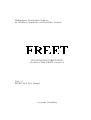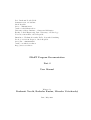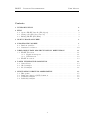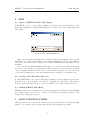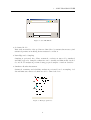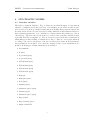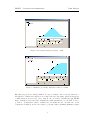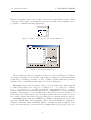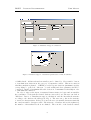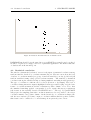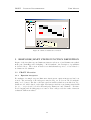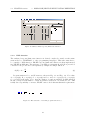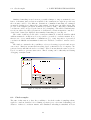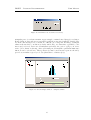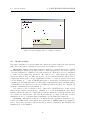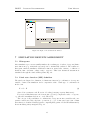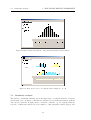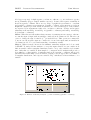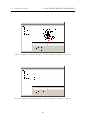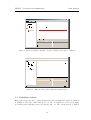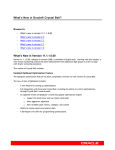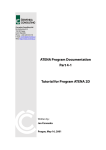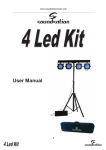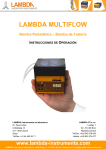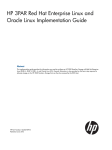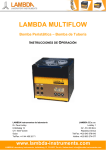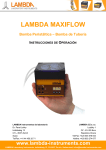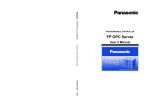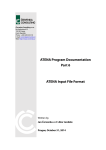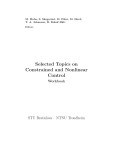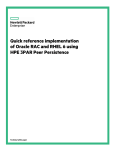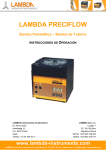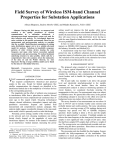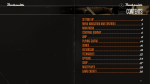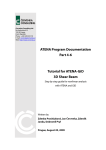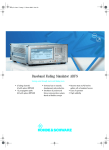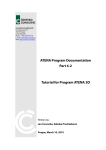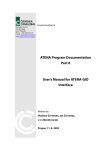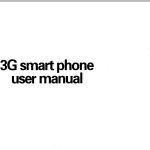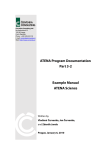Download Multipurpose Probabilistic Software for Statistical
Transcript
Multipurpose Probabilistic Software for Statistical, Sensitivity and Reliability Analysis PROGRAM DOCUMENTATION Revision 6/2006, FReET version 1.4 Part – 2 FReET M/A User Manual Cervenka Consulting Prof. Drahomı́r Novák, Ph.D. Saumannova 10, 615 00 Brno Czech Republic phone: +420603172861 e-mail: [email protected] University address: Institute of Structural Mechanics Faculty of Civil Engineering, Brno University of Technology Veveri 95, 602 00 Brno, Czech Republic Distributor: Vladimı́r Červenka, Ph.D., Cervenka Consulting Predvoje 22, 162 00 Prague 6, Czech Republic phone/fax: +420220610018 e-mail: [email protected] http://www.cervenka.cz FReET Program Documentation Part 2 User Manual Written by: Drahomı́r Novák, Radoslav Rusina, Miroslav Vořechovský Brno, May 2006 FREET – Program Documentation User Manual Contents 1 INTRODUCTION 2 2 FILE 2.1 Open a FReET data file (File/Open) . . . . . . . . . . . . . . . . . . . . . . 2.2 Saving a file (File/Save/Save as) . . . . . . . . . . . . . . . . . . . . . . . . 2.3 Ending FReET (File/Exit) . . . . . . . . . . . . . . . . . . . . . . . . . . . 3 3 3 3 3 MAIN PROGRAM TREE 3 4 STOCHASTIC MODEL 5 4.1 Random variables . . . . . . . . . . . . . . . . . . . . . . . . . . . . . . . . . 5 4.2 Statistical correlation . . . . . . . . . . . . . . . . . . . . . . . . . . . . . . . 10 5 RESPONSE/LIMIT STATE FUNCTION DEFINITION 5.1 FReET M-version . . . . . . . . . . . . . . . . . . . . . . . 5.1.1 Equation interpreter . . . . . . . . . . . . . . . . . . 5.1.2 DLL function . . . . . . . . . . . . . . . . . . . . . . 5.2 FReET A-version . . . . . . . . . . . . . . . . . . . . . . . . 6 LATIN HYPERCUBE 6.1 General data . . . . 6.2 Check samples . . . 6.3 Model analysis . . . . . . . . . . . . . . . . . . . . . . . . . . . . . . . . . . . . . . . 11 11 11 12 13 SAMPLING 13 . . . . . . . . . . . . . . . . . . . . . . . . . . . . . . . 13 . . . . . . . . . . . . . . . . . . . . . . . . . . . . . . . 14 . . . . . . . . . . . . . . . . . . . . . . . . . . . . . . . 16 7 SIMULATION RESULTS ASSESSMENT 7.1 Histograms . . . . . . . . . . . . . . . . . . 7.2 Limit state function (LSF) definition . . . . 7.3 Sensitivity analysis . . . . . . . . . . . . . . 7.4 Reliability analysis . . . . . . . . . . . . . . 1 . . . . . . . . . . . . . . . . . . . . . . . . . . . . . . . . . . . . . . . . . . . . . . . . . . . . . . . . . . . . . . . . . . . . . . . . 17 17 17 18 21 1 1 INTRODUCTION INTRODUCTION The purpose of this manual is to provide a full description of the graphic user interface of program FReET. This document is compatible with FReET version 1.4 released in July 2006. The multipurpose probabilistic software FReET has been developed for statistical, sensitivity and reliability analysis of both simple and computationally intensive user-defined engineering problems. An emphasize is on small-sample reliability techniques which use very small number of simulations. The main aim of the software is to enable a probabilistic treatment of complex engineering problems coded into deterministic software where classical reliability approaches are not feasible. The software is designed in the form suitable for relatively easy probabilistic assessment of any user-defined problem. The name of the software reflects this strategy – FReET is the acronym for Feasible REliability Engineering Tool. FReET can be utilized in two versions – as “stand alone” multipurpose program for any user-defined problem (M-version) and as module integrated with ATENA (A-version). This manual provides the descriptions of general features of the software valid for both versions. Main differences between two versions are described in the chapter Response/Limit state function definition. If necessary, the differences are mentioned as a remark related to M or A-versions in other chapters of this manual. The main aim of this text is to describe how to efficiently utilize software FReET with all details and possibilities provided by the graphic user interface. FReET A-version has been integrated with advanced nonlinear fracture mechanics software for computational analysis of concrete structures – the finite element program ATENA (Cervenka Consulting, Prague, Czech Republic), the integration is controlled by SARA Studio software shell. Full understanding of the concept of this complex integration is beyond the framework of this text. The user of A-version of FReET should get next information support from ATENA and SARA documentations. Although some examples are included in this manual to support the description of some software functions, a systematic treatment of examples is not covered. It is a subject of a separate document – FReET Part 3 – Benchmarks and Examples. The description of theoretical methods implemented in FReET is provided in FReET Part 2 – Theory. 2 FREET – Program Documentation 2 2.1 User Manual FILE Open a FReET data file (File/Open) A FReET file can be opened by this command. A classical window shown in Fig. 1 will appear after using this command. FReET files have extension *.fre and contain input data and results. Figure 1: Open existing FReET file Input *.fre files with benchmarks can be found in subdirectory Examples of the program FReET in case of the default setting is used during installation of the program. History of recently opened files is saved during one activation of FReET under File menu for easy handling. Note: In case that FReET HASP (hardlock) is not found, the program is functioning as a demo version with several restrictions, which is announced. One restriction is that only rectangular distribution is allowed for basic random variables. In case *.fre file is opened under running demo version all distributions are changed to rectangular ones. 2.2 Saving a file (File/Save/Save as) A current FReET file can be saved using this commands. A dialog window appears if the file has not yet been given name or if ”Save as” command was clicked, Fig. 2. A file name should be written in this dialogue box and by clicking ”Save” button the file is saved. 2.3 Ending FReET (File/Exit) FReET program can be terminated by choosing this menu item. If data contents in FReET were changed and not saved before, a dialog box will appear and makes possible a data saving before exiting the program. 3 MAIN PROGRAM TREE Main program tree is located in the left field of the program window. It represents main features – key entries of the program guide the user when using the program: 3 3 MAIN PROGRAM TREE Figure 2: Save FReET file • Stochastic Model Basic random variables of the problem are defined here by statistical moments or/and statistical parameters including theirs statistical correlation. • Latin Hypercube Sampling Sampling is performed here: First, statistical correlation is imposed by simulated annealing approach. Sampled realizations can be visually and numerically checked. Second, model analysis is performed using prepared samples of random variables. • Simulation Results Assessment Statistical, sensitivity and reliability analysis is performed based on sampling. Additional limit state function definitions can be defined also here. Figure 3: Main program tree 4 FREET – Program Documentation 4 User Manual STOCHASTIC MODEL 4.1 Random variables The window “Random Variables”, Fig. 4, allows the user-friendly input of basic random variables of analyzed user-defined problem. Uncertainties are modelled as random variables described by their probability density functions (PDF). Every random variable has the name and is described by theoretical probability distribution and statistical characteristics, statistical parameters or by combination of characteristics and parameters – button ”Descriptors”. The user can select from the set of selected theoretical models like normal, lognormal, Weibull, rectangular, etc. The model is selected from the list of distributions which will appear when clicking on ”Distribution”, Fig. 6. They are ordered approximately according to the expected frequency of the use for practical problems. Both 2-parametric and 3-parametric are included. Note, that also negative forms of some distributions are included. Following probability distributions are included: • Deterministic • Normal • Lognormal (2par) • Lognormal (3par) • Weibull min (2par) • Weibull min (3par) • Weibull max (2par) • Weibull max (3par) • Raileigh • Raileigh negative • Beta (4par) • Gamma (2par) • Gamma negative (2par) • Gamma (3par) • Gamma negative (3par) • Exponential • Exponential negative • Gumbel min EV I 5 4.1 Random variables 4 STOCHASTIC MODEL • Gumbel max EV I • Rectangular • Triangular • Laplace • Pareto • Logistic • Half-Normal • Half-Normal negative • Beta • Student t Note, that some distributions can be defined by a certain setting of parameters of other distributions. The simpler forms are included in the list to allow easy handling by user. Details on probability distributions are in theory guide of FReET. Random variable can be described also by raw data here – select ”Distribution support calculation” and ”Raw Data”, Fig 7. In this case the name of input text file with statistical set arranged in columns or rows in ASCII format is required or data can be directly written into the edit box. Then selection ”Calculate parameters” will cause also curve fitting - the selection of most suitable probability distribution is performed, distributions are ordered according to the confidence levels SL of curve fitting. By clicking ”Apply” the result of raw data assessment is transferred into variable definition window. Random variables should be basically described by statistical characteristics (statistical moments): Mean value, standard deviation (or coefficient of variation) and coefficient of skewness, respectively. Exceptionally also 4th statistical moment, kurtosis, is used (Beta distribution). Standard deviation or coefficient of variation is recalculated automatically with respect to mean value when entering the value. Optionally, statistical characteristics or statistical parameters or combination of characteristics and parameters are used to describe distribution (menu ”Descriptors”). Parameters symbols are unique for each distribution and the meaning of parameters is explained fully in theory guide of FReET. The shape of probability distribution of particular random variable is shown in main graphical window, checkbox ”Drawing” serves for selection of probability distribution (PDF), Fig. 4, or cumulative probability distribution (CPDF), Fig. 5, windows. Random variables can be divided into several categories (see bottom of the window). User can select a new category and within a selected category a new variable. This option is included in order to make handling of large number of random variables easier and more transparent. The result of this step is the set of defined input parameters for computational model – random variables. The category “Comparative values” is always included in window and can be used in the limit state function definition (”Simulation Results Assessment”, ”LSF definition”). 6 FREET – Program Documentation User Manual Figure 4: Probability distribution window – PDF Figure 5: Cumulative probability distribution window – CPDF But this category is not always utilized: in case we analyze only a response function or all variables of limit state function are defined directly only using equation interpreter or DLL function (section 5.1). Note, that in case we achieved results through FReET usage, analysis is performed and ”Simulation results assessment” we can still decide to go back to ”Comparative values” definition in ”Stochastic model”. In such case of new comparative definition, it is not necessary to perform a time-consuming simulation again. 7 4.1 Random variables 4 STOCHASTIC MODEL Button ”Comparative values only” should by selected in ”General Data” window. Then comparative values will be only sampled and the user can skip ”Model analysis” and to go quickly to ”Simulation Results Assessment”. Figure 6: Combo box for selection of probability distribution Figure 7: User-defined distribution There is additional option for calculation at the level of selected PDF model: ”Distribution support calculation” and ”Details” buttons allow recalculation of characteristics and parameters, probabilities, percentiles, etc., Fig. 8. This probability distribution calculator enables to have overall numerical information on selected distribution. M-version: Basic random variables related to response/limit state function should be defined in increasing order – Category 1 – Variable 1, 2, ..., etc., Category 2 – Variable 1, 2, ..., etc., Category 3 ..., etc. This order should correspond with a vector of random variables defined in special DLL unit written in C++, FORTRAN or other programming languages. The structure of a special DLL unit of M-version is described in chapter 5.1. In case that only a simple function is treated using equation interpreter (chapter 5.1), the list of variables names and related categories will appear in equation interpreter window. A-version: Input parameters of ATENA deterministic computational model are transferred into FReET (name and deterministic value). Groups in FReET are equivalent to numbers of materials defined in ATENA. Number of transferred random variables of the model (both material and geometrical) can be initially filtered (decreased) at the level 8 FREET – Program Documentation User Manual Figure 8: Distribution support calculation Figure 9: Database support of statistical parameters for random variables of SARA Studio. Additional random variables can be defined by “New variable” button to form limit state function in the category ”Comparative values”. This is necessary if reliability analysis is planned – ATENA provides response function (maximum capacity corresponding to peak load, deflection or crack width) and these quantities should be ”compared” (with load, maximum allowable deflection or maximum crack width) in order to form limit state function. In order to support the input of statistical characteristics for basic random variables the possibility to work with user-defined database was worked out. The user can click on ”Database” button of ”Distribution support calculation” and the hierarchical structure according to the database file will appear, Fig. 9. The user can go throw the structure to search for characteristics. If they are found, the user can transfer them automatically into random variable description table. The structure of database file is self-explanatory, the number of hierarchical levels is not limited. The text file of the database named 9 4.2 Statistical correlation 4 STOCHASTIC MODEL Figure 10: Database internal structure in ASCII text file DATABASE.txt should be in the same directory as FReET program. It can be updated, modified or replaced according to the need of particular application. The flexible structure of database file is shown in Fig. 10. 4.2 Statistical correlation The window “Statistical Correlation” serves for the input of statistical correlation among random variables described by correlation matrix, Fig. 11. The user can work at the level of subset of correlation matrix (one group of random variables) or at the global level (all random variables forming a large global correlation matrix – ”All variables”). Statistical correlation among the variables is imposed using simulated annealing in subsequent step. The type of correlation coefficient can be selected (Pearson or Spearman). The level of correlation during interactive input is highlighted in an upper window (Fig. 11), the basic feature of correlation matrix is checked: if matrix is positive definite or not. Note, that the simulated annealing applied consequently does not require this strong requirement (the feature is theoretically described in FReET Part 2 – Theory). Program FReET will prepare the sampling plan with correlation matrix as close as possible to the target correlation matrix - but positive definite. As the knowledge of correlation is always pure and the user can have problems to input a correlation matrix which is positive definite, this feature can be considered to be an advantage from practical point of view. 10 FREET – Program Documentation User Manual Figure 11: Window Statistical Correlation 5 RESPONSE/LIMIT STATE FUNCTION DEFINITION In spite of the fact that response/limit state function selection or/and definition is realized in the part ”Latin Hypercube Sampling”, ”Model analysis”, the description of possibilities is described here. The reason is that it is a fundamental step more or less related to stochastic model definition. 5.1 5.1.1 FReET M-version Equation interpreter For analysis of a simple response/limit state functions an equation interpreter has been created. The activation of the interpreter window, Fig. 12, is done in ”Model analysis” using ”a+b” button. The list of all basic random variables which were included in ”Stochastic model” will be listed on the right. The function itself is created using variables ID (x1 , x2 , ...., etc.) selected by double-click and pads ”Functions” and ”Numeric”. For function debugging and checking purposes, button ”Test” will provide the result of function evaluation with mean values. 11 5.1 FReET M-version 5 RESPONSE/LIMIT STATE FUNCTION DEFINITION Figure 12: Window Edit response/limit state function 5.1.2 DLL function The analyzed response/limit state function is defined completely outside as subroutine written in C++, FORTRAN or other programming languages. This subroutine has to be compiled to DLL function. FReET response/limit state function is then implemented into FReET as DLL unit. The structure of an DLL program unit should follow prescribed convention. We provide here self-explanatory example for simple function: G(X) = A − B C (1) Program units in C++ and Fortran are shown in Fig. 13 and Fig. 14. Note that: A = input(0), B = input(1), C = input(2) in C++ and A = input(1), B = input(2), C = input(3) in Fortran. Note, that the number of random variables in DLL function should correspond with number of random variables defined in ”Stochastic model”. This is fully the responsibility of an user, FReET cannot check this fundamental requirement. Figure 13: The structure of external program unit in C++ 12 FREET – Program Documentation User Manual Figure 14: The structure of external program unit in Fortran 5.2 FReET A-version ATENA computational model of nonlinear fracture mechanics for concrete is integrated fully using specially developed software environment called SARA Studio. It enables communication between FReET and ATENA software. SARA Studio is described fully in different documentation, here only basic concept is outlined. Response variable is selected at the level of ATENA deterministic model. It is associated with definition of monitoring points and assigned quantities. Response function represents ATENA computational modeling – response is a quantity at monitoring point. Typically it is a peak load of load deflection diagram or maximum deflection or maximum crack width. Variables at monitoring points represent responses and they are transferred into FReET software. Response variables from ATENA can be evaluated statistically in part ”Simulation results assessment” including sensitivity analysis. For reliability analysis, these response variables have to be combined with additionally defined comparative values defined as additional variables in ”Stochastic model”. Number of values associated with monitoring points can be combined with number of comparative values. It enables definition of limit state functions representing ultimate and serviceability limit states. This combination is described in details in section 7. 6 6.1 LATIN HYPERCUBE SAMPLING General data Latin hypercube samples are prepared first, samples are reordered by simulated annealing approach in order to match required correlation matrix as close as possible, Fig. 15. Basic parameter – number of simulations is on input here. Random input parameters are generated according to their PDF using Monte Carlo type simulation and generated realizations of random parameters are then used as inputs for analyzed function (computational model). The solution is performed repeatedly in following ”Model analysis” and results (structural responses) are saved. Four alternatives of sampling scheme can be selected (sampling type): LHS – probabilistic means (preferable alternative), LHS – probabilistic median, LHS - random and pure Monte Carlo (details are provided in Theory guide of FReET). 13 6.2 Check samples 6 LATIN HYPERCUBE SAMPLING Simulated annealing is used as most powerful technique to impose statistical correlation. A heuristic time prediction is included, the estimation is rough, in special cases the real time could be very different. Parameters of simulated annealing are estimated as suitable defaults (a recommended robust setting), but the user can change them. The process of the samples generation is initiated by button ”Run”. Imposing of statistical correlations could be stopped by the button “Stop Sampling”. The window with information about achieved accuracy (deviations of elements in correlation matrix is controlled – desired and obtained) is displayed after simulated annealing process, Fig. 16. The result of this step is the table of random realization of random variables which exhibits statistical correlation as close as possible to prescribed correlation matrix. Note, that in case of very small number of simulations (e.g. tens), imposition of prescribed correlation is difficult and maximum deviation in ”Reached correlation” window can be high. The window contain also the possibility to select seed setting for pseudo-random generator used. ”Random” means random setting based on internal clock of computer - the generated series will differ if used second time. ”Fixed” means that the same seed is selected - it enables to generate same series. ”Fixed” setting can be efficiently used during debugging of analyzed task. Figure 15: Imposing of statistical correlation 6.2 Check samples The aim of this entry is to have the possibility to check the results of sampling scheme applied to random variables before running repetitive (very often time demanding) calculation. Achieved correlation matrix, after simulated annealing is visualized in lower 14 FREET – Program Documentation User Manual Figure 16: Information about achieved accuracy triangular part of correlation matrix, upper triangle contains desired (target) correlation. If user clicks on diagonal, upper part window will show associated sampled variable, Fig. 17. If the click is targeted to correlation coefficient out of diagonal, the image of sampled values is shown where correlation is clearly visible, Fig. 18. Cartesian or parallel coordinates can be selected. Before model analysis is performed, the option ”g(X) <= 0” is not active (”Not drawn” is shown). After performing model analysis a particular limit state function can be selected here. Then generated points located in safe region are shown by green dots, in failure region by red dots (Cartesian coordinates plot). Figure 17: Check samples window – sampled variable 15 6.3 Model analysis 6 LATIN HYPERCUBE SAMPLING Figure 18: Check samples window – sampled correlation 6.3 Model analysis Repetitive calculation of response/limit state functions is started when the user activates this button. Repetitive calculation is performed and results are collected. M-version: Analyzed user-defined function defined by equation interpreter or using the DLL function unit is repeatedly solved here. First, the user has to use double-click on ”New Model Function” definition, a new line will appear. Then there are two possibilities to define response/limit state functions. The button ”a+b” will activate the equation interpreter window, Fig. 12. This option can be used for simpler functions only. For more complicated functions the concept of DLL function has to be used as described in section 5.1. By clicking on ”...” button, FReET will require to input name of DLL function which contains response/limit state function. The names of internal functions programmed inside of DLL function are indicated on the screen (Exported functions), Fig. 19. ”Run Model Analysis” will finally start real simulation. Note, that not only one function can be defined here. FReET allows to define several functions here and in consequent step – simulation – to treat them simultaneously. Every function will use the same set of randomly generated realizations of random variables, they are common for all functions. The user should take into account overall time of whole simulation in case of computationally demanding response/limit state functions. A-version: All random solutions of nonlinear fracture mechanics analysis are performed via SARA Studio environment and output files of ATENA numerical outputs are saved. Responses associated with monitoring points are transferred into FReET after simulation process is finished. 16 FREET – Program Documentation User Manual Figure 19: Input of model functions window 7 7.1 SIMULATION RESULTS ASSESSMENT Histograms After simulation process successfully finishes, the resulting set of values of response/limite state functions (e.g. structural responses) can be statistically evaluated. The results are: histogram, emirical cumulative distribution function, mean value, variance, coefficient of skewness, min. and max. values, range. response. This basic statistical assessment is visualized through the window Histograms, Fig. 20. 7.2 Limit state function (LSF) definition The window is designed for definition of a limit state function by combination of a response variable obtained via simulation and a comparative value. Usual type of combination is in the form Z =R−E (2) where R is a resistance and E action of loading (carrying capacity limit state). For serviceability limit state the form is just opposite (comparative value − response, e.g. allowable maximum deflection − real deflection). The concept of all possibilities of combinations of response monitor variables and comparative values uses basic algebraic operations (+,-,/) to define any basic form of limit state function. Standard classical picture comparing histograms of R and E is illustratively shown including safety margin Z, Fig. 21. 17 7.3 Sensitivity analysis 7 SIMULATION RESULTS ASSESSMENT Figure 20: Basic statistical assessment – histogram and statistical characteristics Figure 21: Response R, action of loading E, safety margin Z = R − E 7.3 Sensitivity analysis The window ”Sensitivity analysis” shows the importance of random variables. Nonparametric rank-order correlation coefficients are calculated between all random input variables and response variables. A high positive correlation coefficient, e.g. 0.8, indicates that the response or limit state function is very sensitive to that particular variable (bigger vari- 18 FREET – Program Documentation User Manual able bigger response). A high negative correlation coefficient, e.g. -0.8, indicates opposite strong sensitivity (bigger variable smaller response). Positive and negative sensitivity is shown in separate columns. There are two ways of graphical representation – cartesian and parallel coordinates representations. Parallel coordinate representation provides an insight into analyzed problem. Random variables are ordered with respect of the sensitivity expressed by nonparametric rank-order correlation coefficient. Positive and negative sensitivity is shown in Fig. 22 and Fig. 23 (parallel coordinates) and in Fig. 24 and Fig. 25 (cartesian coordinates). Note 1: When the user assess this relative measure of sensitivity it is necessary to take into account the signs of input random variables considered in Stochastic model. Therefore an option to change the sign of variable (x−1 ) is included here. This option is recommended to use in case the negative signs are considered for some basic input random variables in ”Stochastic model” for correct understanding of sensitivity results. Note 2: ”What–if–study” known as deterministic sensitivity analysis can be done easily by FReET. To study absolute influence of a specific input variable, we can consider it as random variable with rectangular distribution and to keep other variables as deterministic. Only this one variable is then sampled - consequent model analysis will provide a clear influence of this variable. Sensitivity window in cartesian coordinates will provide just functional relationship between variable, varying between upper and lower limits of rectangular distribution, and response variable, Fig. 26indicates a linear influence of a variable. Figure 22: Window Sensitivity Analysis – positive sensitivity (parallel coordinates) 19 7.3 Sensitivity analysis 7 SIMULATION RESULTS ASSESSMENT Figure 23: Window Sensitivity Analysis – negative sensitivity (parallel coordinates) Figure 24: Window Sensitivity Analysis – positive sensitivity (cartesian coordinates) 20 FREET – Program Documentation User Manual Figure 25: Window Sensitivity Analysis – negative sensitivity (cartesian coordinates) Figure 26: ”What–if–study” using sensitivity analysis window 7.4 Reliability analysis Histogram of response and/or safety margin as specified in limit state function definition is visualized. The aim of this window is to provide an estimation of theoretical failure probability (and reliability index respectively), Fig. 27. Theoretical models of PDF in 21 7.4 Reliability analysis 7 SIMULATION RESULTS ASSESSMENT order to describe the most suitable models are treated using a standard KolmogorovSmirnov test, curve fitting (CF) procedure. The most suitable model is listed in CF Distribution at the top according to the significance level (CF - SL). ”Distribution details” button enables the same features as in case of basic random variables input in ”Stochastic model”. For example, confidence intervals for results can be easily determined utilizing the possibility. Following alternatives are implemented: • Cornell’s reliability index (Cornell - β) and corresponding failure probability (Cornell - pf ) based on estimation of statistics of safety margin on the assumption of normal probability distribution for safety margin, β = M ean/Std; • Failure probability estimation (CF - pf ) based on the selection of the most suitable theoretical model for PDF of safety margin (curve fitting approach); • Calculation of failure probability based on classical frequency definition of probability, Nf /Ntot , where Nf is number of realizations resulting in a failure (negative limit state function) and Ntot is total number of simulations. Note, that this alternative can be used only for very large number of simulations. Accuracy of this estimation is expressed by coefficient of variation of this frequency estimate (COV pf ). Software FReET is generally designed for small numbers of simulations, this classical Monte Carlo based estimation of failure probability is included here mainly for reference studies. An utilization is related to the usage of crude Monte Carlo simulation using large numbers of simulations. Figure 27: ”Reliability analysis” window 22 FREET – Program Documentation User Manual References [1] Červenka, V. & Pukl, R. (2003). ”ATENA Program Documentation – Theory.” Cervenka Consulting, Prague, Czech Republic. [2] Červenka, V. & Pukl, R. (2003). ”ATENA Program Documentation – User’s guide.” Cervenka Consulting, Prague, Czech Republic. [3] Novák, D., Vořechovský, M., Teplý, B., Keršner, Z. & Lehký, D. (2004). ”FReET Program Documentation – Part 1 – Theory.” Brno/Cervenka Consulting, Prague, Czech Republic. [4] Novák, D. & Lehký, D. (2004). ”FReET Program Documentation – Part 3 – Benchmarks.” Brno/Cervenka Consulting, Prague, Czech Republic. [5] Červenka, V. & Pukl, R. (2004). ”SARA Program Documentation – User’s guide.” Cervenka Consulting, Prague, Czech Republic. 23