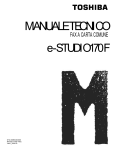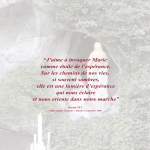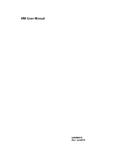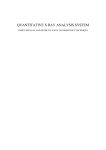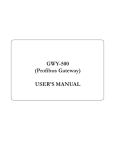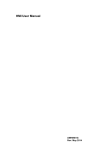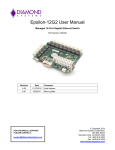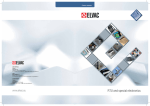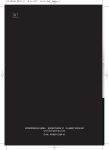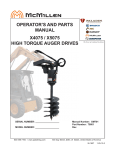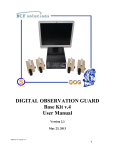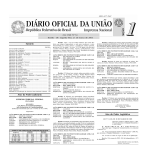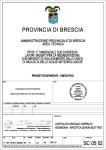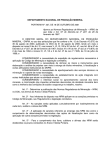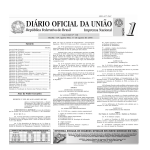Download Toolbox PLUS+Users Manual 3.11.0
Transcript
Toolbox Plus+ for CP-30 and G30 RTUs For CP-30 and G30 RTUs Version 3.11.0 Toolbox Plus+ for CP-30 and G30 RTUs Document Information Copyright © 2007-2013 CSE Semaphore (Australia) Pty Ltd. ABN 35 006 805 910 Web: http://www.cse-semaphore.com Email: [email protected] Kingfisher, Kingfisher PLUS+ and Toolbox PLUS+ are trademarks of CSE Semaphore. ISaGRAF is a trademark of ICS Triplex ISaGRAF Inc. All other product names are trademarks of their respective owners. Document Rev: 46 This manual describes Toolbox PLUS+ Version 3.11.0 This version of Toolbox PLUS+ should be used with Kingfisher CP-30 and G-30 based RTUs running firmware Version 2874 or later. It may also be used with RTUs with earlier firmware, provided that you only work with existing projects. Newly created projects may contain features which are not supported by the older firmware. Toolbox PLUS+ User Manual 3.11.0 Page ii Toolbox Plus+ for CP-30 and G30 RTUs Contents 1. Introduction ................................................................................................................. 1 1.1 About this Manual ................................................................................................ 1 2. Software Installation .................................................................................................... 3 2.1 Full install ............................................................................................................ 3 2.2 Software Updates ................................................................................................ 4 3. Navigation ................................................................................................................... 5 3.1 Software Layout .................................................................................................. 5 3.2 Menu Bar ............................................................................................................. 6 3.3 Multiple ways to select a menu ............................................................................ 9 3.4 Workspace ........................................................................................................ 10 4. RTU Configuration .................................................................................................... 12 4.1 Overview ........................................................................................................... 12 4.2 Projects, Groups and RTUs ............................................................................... 12 4.3 Project Properties .............................................................................................. 14 4.4 Add Modules ..................................................................................................... 15 4.5 RTU Properties.................................................................................................. 17 4.6 RTU Properties – Protocols ............................................................................... 18 4.7 RTU Properties – Ports ..................................................................................... 30 4.8 RTU Properties – Routes................................................................................... 38 4.9 RTU Properties – Phone ................................................................................... 45 4.10 RTU Properties – Programs .............................................................................. 46 4.11 RTU Properties – Redundancy .......................................................................... 48 4.12 Module Properties ............................................................................................. 49 5. Dictionary .................................................................................................................. 58 5.1 Dictionary Variables........................................................................................... 58 5.2 New Dictionary Variables................................................................................... 60 5.3 Editing Variables ............................................................................................... 63 5.4 Exporting and Importing Variables ..................................................................... 65 6. Maps ......................................................................................................................... 66 6.1 Viewing RTU Locations ..................................................................................... 66 6.2 Positioning an RTU............................................................................................ 67 6.3 Finding an RTU ................................................................................................. 67 7. ISaGRAF .................................................................................................................. 68 7.1 ISaGRAF Overview ........................................................................................... 68 7.2 Function Blocks ................................................................................................. 69 7.3 Getting Started .................................................................................................. 69 Toolbox PLUS+ User Manual 3.11.0 Page iii Toolbox Plus+ for CP-30 and G30 RTUs 7.4 How Logic is Executed ...................................................................................... 78 7.5 ISaGRAF Tips ................................................................................................... 80 7.6 ISaGRAF Variable Types .................................................................................. 81 7.7 ISaGRAF Constants .......................................................................................... 84 7.8 ISAGRAF Reserved Names .............................................................................. 85 8. ISaGRAF Function Blocks......................................................................................... 87 8.1 Kingfisher Protocol ............................................................................................ 90 8.2 DNP3 Protocol................................................................................................... 98 8.3 Modbus Protocol ............................................................................................. 106 8.4 Allen Bradley DF1 Protocol.............................................................................. 108 8.5 HART Protocol ................................................................................................ 110 8.6 SNMP Client Protocol ...................................................................................... 112 8.7 SNMP Trap Protocol........................................................................................ 116 8.8 SNMP RMS Trap Protocol ............................................................................... 118 8.9 User Defined Protocol ..................................................................................... 120 8.10 VRRP Protocol ................................................................................................ 121 8.11 General Communications ................................................................................ 122 8.12 Event Logging ................................................................................................. 128 8.13 RTU System Data ........................................................................................... 130 8.14 Maths and Logic .............................................................................................. 135 8.15 PID Controller .................................................................................................. 140 8.16 Gas Flow Calculations ..................................................................................... 142 8.17 Obsolete Function Blocks ................................................................................ 153 9. ISaGRAF - Logic Examples .................................................................................... 154 9.1 Detecting Modules ........................................................................................... 155 9.2 Scaling ............................................................................................................ 156 9.3 Hours ON ........................................................................................................ 157 9.4 Counting Pulses And Starts ............................................................................. 158 9.5 Flow Totalisation ............................................................................................. 159 9.6 Daily Totals ..................................................................................................... 160 9.7 Exception Reporting Digitals............................................................................ 161 9.8 Exception Reporting Analog Variables............................................................. 163 9.9 Event Logging ................................................................................................. 164 9.10 Logic Examples – Polling................................................................................. 166 9.11 Modbus Protocol ............................................................................................. 170 9.12 Modbus Extended Addressing ......................................................................... 173 9.13 Allen Bradley Protocol ..................................................................................... 174 10. Redundancy .......................................................................................................... 176 10.1 Redundant Processors .................................................................................... 176 Toolbox PLUS+ User Manual 3.11.0 Page iv Toolbox Plus+ for CP-30 and G30 RTUs 10.2 Redundant Power Supplies ............................................................................. 180 10.3 Redundant Communications ........................................................................... 180 10.4 Redundant PCs ............................................................................................... 181 11. Download .............................................................................................................. 183 11.1 Overview ......................................................................................................... 183 11.2 Firmware Compatibility .................................................................................... 183 11.3 RTU Restart .................................................................................................... 184 11.4 Connecting to an RTU ..................................................................................... 184 11.5 Downloading Configurations ............................................................................ 189 11.6 Downloading Firmware .................................................................................... 191 12. Viewing Data ......................................................................................................... 194 12.1 Status .............................................................................................................. 194 12.2 Event Logs ...................................................................................................... 197 12.3 Communications.............................................................................................. 200 13. Appendices ........................................................................................................... 205 13.1 Glossary .......................................................................................................... 205 13.2 Kingfisher PLUS+ Specifications ..................................................................... 206 13.3 Kingfisher PLUS+ General .............................................................................. 207 13.4 Kingfisher PLUS+ Protocol .............................................................................. 208 13.5 Creating Variables Using Excel ....................................................................... 210 13.6 RTU Variables ................................................................................................. 217 Toolbox PLUS+ User Manual 3.11.0 Page v Toolbox Plus+ for CP-30 and G30 RTUs 1. Introduction A Remote Telemetry Unit (RTU) is a device that contains processing and communications equipment and is often located in a remote place. Kingfisher RTUs can interface to switches, relays and sensors, and connect to other intelligent devices via a wide range of supported protocols. Kingfisher RTU features include: • A wide range of modular analog and digital I/O • Non-volatile event logging • Support for diverse communications media – data radios, dialup and cellular modems, leased line, Ethernet and more… • PLC-like logic processing utilizing all IEC 61131-3 languages • Live logic debugging • Support for multiple protocols in the same installation: Kingfisher, Modbus, DNP3 (with secure authentication), SNMP, Allen Bradley DF1 and more… • Support for redundant power supplies, redundant processors and redundant communications – to maximise system availability This manual describes Toolbox PLUS+, which is a Windows based software application used to configure and monitor “series 3” Kingfisher RTUs. This includes modular Kingfisher PLUS+ systems using the CP-30 processor, and the G30 standalone RTU. The manual also covers the basic usage of ISaGRAFTM, which is used for logic entry and debugging. Further details may be found in the ISaGRAF on-line help. Note: For Kingfisher modular RTUs based on the earlier CP-12 or PC-1 processors, the G3 standalone RTU, and the LP-3 low power RTU, Toolbox 32 software is used. This manual does not cover this software. 1.1 About this Manual This manual is organised as follows: • Section 2, Software Installation describes how to install Toolbox PLUS+, ISaGRAF and other software components; • Section 3, Navigation discusses the basic layout of the application, and how to navigate the user interface. • Section 4, RTU Configuration describes how to create a Toolbox PLUS+ project and define one or more RTUs. All RTU, port, module, route and protocol settings are explained. • Section 5, Dictionary describes the facilities for managing the list of variables, or Dictionary, that is maintained by Toolbox PLUS+ and ISaGRAF. • Section 6, Maps discusses how to indicate the position of an RTU on a map. Toolbox PLUS+ User Manual 3.11.0 Page 1 Toolbox Plus+ for CP-30 and G30 RTUs • Section 7, ISaGRAF is an introduction to ISaGRAF, which is used for entering logic to be executed by the RTU. • Section 8, ISaGRAF Function Blocks is a reference for all custom function blocks supplied with Toolbox PLUS+. Refer to the ISaGRAF on-line help for standard builtin ISaGRAF function blocks. • Section 9, ISaGRAF - Logic Examples includes some practical logic fragments for performing common operations. • Section 10, Redundancy discusses how to maximise your system’s availability by taking advantage of the RTU’s support for redundant processors, power supplies and communications. • Section 11, Download describes the procedures for updating the RTU’s stored configuration settings, logic and firmware. • Section 12, Viewing Data describes how to use Toolbox PLUS+ to manage, troubleshoot and retrieve data from a running RTU system. • Section 13, Appendices, contains useful reference data, including: • Glossary of terms • RTU Specifications • Editing variables using an external spreadsheet • Automatically defined variables for each module type Toolbox PLUS+ User Manual 3.11.0 Page 2 Toolbox Plus+ for CP-30 and G30 RTUs 2. Software Installation 2.1 Full install Toolbox PLUS+, ISaGRAF Workbench, and various other files and utilities are normally supplied on a USB flash drive. If you purchased an ISaGRAF license then you should also have received a USB license key “dongle”. (ISaGRAF can be used in trial mode for up to 30 days without the license key.) It is recommended that you close all other programs before starting the installation. You may also need to temporarily disable anti-virus programs. During installation, you may be prompted to restart your computer. This can be delayed until after all applications have been installed. Insert the Toolbox PLUS+ USB flash drive into the PC. Open the drive in Windows Explorer and double click on the file: autorun.exe The installation menu should be displayed. Click the Sentinel USB Driver button on the installation menu and follow the prompts to install it on your computer. This driver provides support for the ISaGRAF USB protection key. Click the ISaGRAF button on the installation menu and follow the prompts to install it on your computer. ISaGRAF allows you to develop logic programs to run on the RTU. Toolbox PLUS+ User Manual 3.11.0 Page 3 Toolbox Plus+ for CP-30 and G30 RTUs Click the ISaGRAF 5.13.309 update button in the installation menu and follow the prompts to install it on your computer. Click the Toolbox PLUS+ button in the installation menu and follow the prompts to install it on your computer. Installation is now complete. If you were requested to restart your computer, do so now. If you have an ISaGRAF USB protection key, insert it into a USB port on your computer. You can now try out Toolbox PLUS+! 2.2 Software Updates The latest version of Toolbox PLUS+ can be downloaded from the CSE-Semaphore support website (http://helpdesk.cse-semaphore.com/). It is recommended that you keep your copy of Toolbox PLUS+ up to date by downloading and installing updates as they become available. Note that the download package contains Toolbox PLUS+ software only; you will need to already have installed ISaGRAF 5.13.309 from a Toolbox PLUS+ USB flash drive or CD. To install an update, simply double click on the downloaded executable file. This will start the Toolbox PLUS+ installer. Release notes are available on the website and on the installation media. These describe the changes made in each version, and any other special instructions that may be required. Be sure to read these before installing or using Toolbox PLUS+. Toolbox PLUS+ User Manual 3.11.0 Page 4 Toolbox Plus+ for CP-30 and G30 RTUs 3. Navigation 3.1 Software Layout Toolbox PLUS+ employs a layout similar to many Windows applications. The Workspace and many of the menus are contextual meaning the display will vary according to what is currently selected. Title Bar Menu Bar Tool Bar Navigation Pane Stacked Menu Bar Status Bar Workspace Title Bar: Displays the name of the active project (if open) and the Toolbox PLUS+ program version Menu Bar & Tool Bar: Allows access to all Toolbox PLUS+ commands. Note: some commands are only available when an RTU is selected in the navigation pane Status Bar: Displays information about the progress or result of an action. Stacked Menu Bar: Selects between broad categories of information to be displayed in the Workspace: Navigation Pane: Displays the hierarchy of projects, groups and RTUs. Clicking on an item displays relevant information in the Workspace; double clicking allows the item’s properties to be viewed and edited. Workspace: Displays variable information depending on the currently selected items in the navigation pane and stacked menu bar. This may include system configuration, modules, variables and event logs Toolbox PLUS+ User Manual 3.11.0 Page 5 Toolbox Plus+ for CP-30 and G30 RTUs 3.2 Menu Bar The commands available from the Menu bar options – File, Edit, Tools and Help are described below. Some commands can be accessed using shortcut keys. These are listed alongside the Menu Bar commands shown below. 3.2.1 File Menu New: Allows a new project, group, RTU, module or variable/s to be created. Note the menu items are disabled if not applicable to the current selection. Open: Opens an existing project. Close: Closes selected project Save: Saves selected project Save As: Allows project to be saved with a new name and in a new location. Export: Allows an entire project to be migrated to another computer using the To File or To Email option, or the projects dictionary and symbol information to be exported to Excel for editing. Import: Allows dictionary variables to be imported from an Excel spreadsheet. The format of the spreadsheet must be the same as the spreadsheet created using the Export To Excel function above. Recent Projects: Recently opened projects are listed here. Exit: Closes Toolbox PLUS+ program. 3.2.2 Edit Menu Cut: Copies the selected RTU configuration and then deletes it from the project. Copy: Copies the selected RTU configuration. Paste: Pastes the last copied RTU configuration into the selected group or project. Rename: Allows the name of a project, group or RTU to be changed. Names can include spaces, hyphens ( - ), underscores ( _ ), Toolbox PLUS+ User Manual 3.11.0 Page 6 Toolbox Plus+ for CP-30 and G30 RTUs commas ( , ) and periods ( . ). Delete: Deletes the selected group, RTU or module (modules are selected in the workspace). Note projects cannot be deleted, only closed. If you wish to delete a project, Windows Explorer is required. Properties: Allows the settings for a project, group, RTU or module to be changed. 3.2.3 Tools Menu Connection: Contains settings for how to communicate with the selected RTU. Only available when a project, group or RTU is selected. See Connection Parameters. Discovery: Detects all RTUs on the same subnet as the PC Ethernet port(s), or connected to the PC’s serial port. ISaGRAF: Launches the ISaGRAF logic editor for the selected RTU. Build: compiles the configuration and ISaGRAF programs for the selected RTU. Download: Downloads the compiled Configuration and/or Logic (and optionally the complete project for later retrieval) to the selected RTU. Toolbox PLUS+ will automatically compile the configuration and/or logic if required before downloading. See Download for more details. Download > Firmware: Downloads new CP30, MC-31 or G30 firmware. See Download for more details. Upload > Configuration: Retrieves the current configuration from the connected RTU and creates a new project from it. This project will contain module definitions and settings, but not any user logic running on the RTU, unless you chose the Configuration, Logic and Project option when the configuration was downloaded to the RTU. Upload > Service Report: Requests the RTU to prepare a diagnostic service report (requires firmware version 2918 or later). If you encounter a problem with the RTU, our support team may ask you to email the service report that the problem can be Toolbox PLUS+ User Manual 3.11.0 Page 7 Toolbox Plus+ for CP-30 and G30 RTUs diagnosed more quickly. Restart: Restarts the selected RTU. Advanced > Download MC-30 firmware: Used to download firmware to an MC-30 module. Advanced -> Update ISaGRAF: Updates an ISaGRAF project database which was created with a previous version of Toolbox PLUS+. This is not essential, but it will make available any new ISaGRAF function blocks which have been introduced in the intervening time. If an RTU is selected then the selected RTU’s ISaGRAF project database will be updated. If no RTU is selected then the databases for all RTUs in the project will be updated. Caution! Please ensure the RTU has firmware that supports the new function blocks, to avoid possible RTU malfunction. Status: Displays live status information for the selected RTU. Multiple module status windows can be viewed at the same time for the one RTU. 3.2.4 Help Menu User Manual: Displays the Toolbox PLUS+ User Manual. Show Toolbox PLUS+ log files: This will open the folder where Toolbox PLUS+ stores diagnostic logs during operation. If you encounter a problem using Toolbox PLUS+, our support team may ask you to email the files in this folder so that the problem can be diagnosed more quickly. About: Displays Toolbox PLUS+ version number and other information. Toolbox PLUS+ User Manual 3.11.0 Page 8 Toolbox Plus+ for CP-30 and G30 RTUs 3.3 Multiple ways to select a menu In many cases there are multiple ways to select commonly used functions. The examples below show different ways to edit the RTU properties. Via Menu Bar: Select the RTU name in the navigation pane. Then select Edit → Properties. or Via Right-click menu: Right-click the RTU name in navigation pane. Then select Properties. or Via Double-click: Double-click the RTU name in the navigation page Via Keyboard Shortcut: Select the RTU name in the navigation pane and press Alt+Enter. Toolbox PLUS+ User Manual 3.11.0 Page 9 Toolbox Plus+ for CP-30 and G30 RTUs 3.4 Workspace The workspace area is context-specific, meaning that it will change according to what is currently selected in the navigation pane and stacked menu bar. The various Workspace displays are shown below: Default View Displayed when Toolbox PLUS+ is first started or Projects is selected in the navigation pane. The Recent Projects that were opened in the past can be opened again. View RTUs When a project name is selected in the navigation pane, the RTUs and RTU groups in that project are displayed in the workspace. View Modules When an RTU name is selected in the navigation pane, the RTU’s modules are displayed in the workspace. This view allows module properties to be configured (double-click on any module). For more information please see the topic RTU Configuration - Module Properties. Toolbox PLUS+ User Manual 3.11.0 Page 10 Toolbox Plus+ for CP-30 and G30 RTUs View Dictionary When an RTU name is selected in the navigation pane, the RTU’s dictionary is displayed in the workspace. This view allows variables to be edited (double-click on an existing variable) or created (select the New button). For more information please see the chapter Dictionary. Event Log When an RTU name is selected in the navigation pane, the RTU’s event log is displayed in the workspace. This view allows event logs to be retrieved from an RTU, filtered, exported (saved) and cleared. For more information please see the topic View - Event Logs. Comms Analyzer When an RTU name is selected in the navigation pane, a list of received and transmitted communications messages is displayed in the workspace. This is useful for diagnosing communications issues. See Comms Analyzer. Map When an RTU name is selected in the navigation pane, the workspace displays the RTU location on a map, if it has been set. For more information see Maps Toolbox PLUS+ User Manual 3.11.0 Page 11 Toolbox Plus+ for CP-30 and G30 RTUs 4. RTU Configuration 4.1 Overview The primary function of Toolbox PLUS+ is to configure one or more Kingfisher RTUs so that they can perform the required functions. This involves specifying: • the types of power supply, processor, I/O and communications modules • the communications protocols to use (Modbus, DNP3, etc.) • routes, which specify the ports to use to communicate with other RTUs or devices • protocol and I/O points of the required types (boolean, integer, etc.) • logic processing functions, which are entered using ISaGRAF (ladder logic, structured text, etc.) • other settings and options (addresses, timeouts, security, etc.) These settings are saved to a project file on the PC, then compiled into a form which can be downloaded to each RTU’s processor module. 4.2 Projects, Groups and RTUs In Toolbox PLUS+, a system is organised into the following hierarchy: • A project contains all settings for the entire system. This may encompass many RTUs spread across multiple sites. • The project may optionally define groups of RTUs which share something in common, e.g they might be located at the same site. • An RTU represents a physical RTU – either a rack of modules or a standalone unit such as a G30. Each RTU has a unique address. The RTU has various properties that can be set, and various status items that can be viewed. • An RTU consists of the configured set of modules (or internal cards in the case of the G30). Like RTUs, individual modules have properties that can be set, and status items that can be viewed. Projects and groups are only used by Toolbox PLUS+ to organise how the information is displayed and saved. Project and group names are not downloaded into the RTU. Toolbox PLUS+ User Manual 3.11.0 Page 12 Toolbox Plus+ for CP-30 and G30 RTUs A new project must be created before any RTU configurations can be created. Create New Project Select New → Project (Or an existing project can be opened) When configuring multiple RTUs, they can be kept in groups. Grouping similar RTUs can simplify large project layouts, for example, outstations and master RTUs may be grouped. Create New Group Select the project name in the navigation pane Select New → Group RTUs can be added directly into a project or added into a project group. Create New RTU Select the project or group name in the navigation pane Select New → RTU Select the Type of RTU required: CP-30 or G30. A minimal RTU configuration will be created containing power supply and processor modules. The new project, group and RTUs can be renamed. Rename Project, Group or RTU Select the project, group or RTU in the navigation pane. Select Edit → Rename Toolbox PLUS+ User Manual 3.11.0 Page 13 Toolbox Plus+ for CP-30 and G30 RTUs 4.3 Project Properties A project has certain properties that can be set. These relate to the overall project file, and do not affect the operation of any RTU. Edit Project Properties Select the Project name in the navigation pane Select Edit → Properties (or double-click the Project name) Name: (up to 255 characters) a descriptive name for the project can be entered here. Names can include spaces, hyphens (-), underscores (_), commas (,) and periods (.). Other special characters are not permitted. If no name is entered then you will be prompted for one when the project is saved to disk. Project security is a low level of security designed to avoid accidental changes to project files. The password is stored in text format in one of the project databases allowing the project to be recovered in the event of password loss. Password, Confirm Password: (up to 20 characters) When configured, this password will be required in order to open the project in Toolbox PLUS. To disable password protection, clear both parameters. Note the project must be saved to enable password protection. Toolbox PLUS+ User Manual 3.11.0 Page 14 Toolbox Plus+ for CP-30 and G30 RTUs 4.4 Add Modules 4.4.1 Backplanes and Racks Physically, all modules in a CP-30 based RTU are installed on a backplane. A backplane has 4, 6 or 12 slots. An RTU’s backplanes are organised into between one and four linked racks. Each rack supports up to 16 modules and may contain either one or two linked backplanes. Therefore the maximum number of modules per RTU is 64. The slot numbers for a given backplane depend on the type of backplane (4, 6 or 12 slot), and the rack number. (The rack number is configured using DIP switches on the backplane.) Rack #1 always contains slots 1-16, Rack #2 contains slots 17-32, Rack #3 contains slots 33-48 and Rack #4 contains slots 49-64. Each rack consists of either: • One 6-slot backplane, containing slots 1-6 (or 17-22 for Rack #2, etc.), or • One 12-slot backplane, containing slots 1-12 (or 17-28 for Rack #2, etc.), or • One 4-slot backplane, containing slots 13-16 (or 29-32 for Rack #2, etc.), or • One 12-slot plus one 4-slot backplane, containing slots 1-16 (or 17-32 for Rack #2, etc.) Note that Toolbox PLUS+ does not distinguish between physical backplanes – it treats the RTU as a single unit with 64 slots, numbered 1-64. It is important, however that each module’s slot number be entered correctly. For example, in a small RTU with a single 4-slot backplane, the entered slot numbers should be in the range 13-16, not 1-4. For more information, refer to the Kingfisher PLUS+ Hardware Reference Manual, available for download from the CSE-Semaphore support website. 4.4.2 Adding Modules When you first create an RTU in Toolbox PLUS+, it will contain two modules by default: a power supply module in backplane slot 1 and a processor module in slot 2. Modules can now be added or moved to build up the desired RTU layout. For a CP-30 based RTU, module types that can be added include: • power supply modules (PS-1x/PS-2x). Multiple power supplies can be included to provide redundancy. • processor modules (CP-30). At least one CP-30 must be present. A second CP-30 can be included, for redundancy. If two CP-30s are used then one must be in an even slot and the other in an odd slot. • communications modules (MC-31, or its predecessor, MC-30). These provide additional Ethernet or serial communications ports (up to 3 ports per module) • I/O modules (AI-1/4, AI-10, AO-2, AO-3, DI-1, DI-10, DI-5, DO-1, DO-2/5/6, IO-2, IO-3, IO 4, IO 5), which provide analog/digital inputs and outputs. For a G30 standalone RTU, you can specify: Toolbox PLUS+ User Manual 3.11.0 Page 15 Toolbox Plus+ for CP-30 and G30 RTUs • the type of power supply card fitted (PSO-ACR, PSO-DCU) • the type of I/O card fitted (IOD-MX2/3/4) Toolbox PLUS+ will automatically create variables in the dictionary corresponding to all the IO points in each power supply, IO module or card. Add New Module (CP-30) or Card (G30) Ensure that Projects is selected in the stacked menu bar. Select the RTU name in the navigation pane Select New → Module (Alternatively, right click on the RTU name and select New Module.) Following the selection, the module type and slot number can be selected, and module properties can be changed. The slot number is automatically incremented by the software as modules are added and tested for validity. 4.4.3 Example In the following example project, two RTUs have been defined. Details are displayed for RTU #17 (“Pump room”). This RTU consists of a single 4-slot rack (slots 13-16), which contains a power supply, CP-30 processor, digital output module and a communications module. Toolbox PLUS+ User Manual 3.11.0 Page 16 Toolbox Plus+ for CP-30 and G30 RTUs 4.5 RTU Properties The RTU Properties menu allows the global settings of each RTU to be modified. The settings are grouped into a number of tabs. The General tab contains descriptive settings (name, location, etc.) and protocol addressing information. Edit RTU Properties Select the RTU name in the navigation pane Select Edit → Properties (or double-click the RTU name) Address: (1-65520) Each RTU must have a unique address. If the RTU is connected to a “series 2” network (containing CP12/LP3/G3 based RTUs) then addresses should be set in the range 1-249. System ID: (00 to FF Hex) The communications sync character used to screen incoming Kingfisher protocol messages. An RTU will only respond to messages that have the same sync character as this System ID. It is recommended that the AE default be used except when configuring an RTU to relay radio messages as detailed in the topic RTU Configuration - Routes, Relaying Radio Messages. Name: (0 to 64 characters) Name of the RTU. Description: (0 to 255 characters) Description of the RTU. Longitude, Latitude: (optional) The geographical location of the RTU. Please see the chapter - Maps. Maximum Event Logs: (0-99999, default = 10000) The maximum number of event logs to maintain in Flash memory. Once the maximum limit is reached, the oldest event logs are overwritten. Toolbox PLUS+ User Manual 3.11.0 Page 17 Toolbox Plus+ for CP-30 and G30 RTUs 4.6 RTU Properties – Protocols A protocol is a set of communication commands used to communicate with a device. The RTU supports the following protocols: Protocol Type Purpose Port type Kingfisher slave, master RTU configuration and management Data point status and event transfer Ethernet, serial Modbus/TCP slave, master Data point status transfer Ethernet Modbus/RTU slave, master Data point status transfer Serial Modbus/ASCII slave, master Data point status transfer Serial DNP3 slave, master Data point status and event transfer Ethernet, serial Allen Bradley master Data point status transfer Serial SNMP Client master Retrieve RTU status information Ethernet SNMP Slave slave Report RTU status information Ethernet SNMP Trap master, slave Send or receive RTU status notifications Ethernet User Defined master, slave Send or receive raw serial messages Serial HART master Data point status transfer HART option card NTP master Set RTU time from NTP server Ethernet (CP-30/G30 Port 1 only) VRRP master, slave Allow multiple RTUs to emulate a single IP network gateway, for redundancy Ethernet (CP-30/G30 Port 1 only) In the above table, if the RTU implements a “master” protocol then it can initiate messages to another device. These messages are typically triggered when appropriate ISaGRAF custom function blocks are executed. Conversely, when the RTU acts as a “slave” it responds to incoming requests. In the above table, a “serial” port type refers to any serial-based option card, including RS232/422/485 (Option I), Fibre (Option F), Dialup (Option D), Line (Option L) and Spread Spectrum Radio (Option R2/R3/R4). For Ethernet (TCP/IP) based protocols, multiple protocols can generally operate simultaneously on the same physical Ethernet port. Messages are distinguished using the TCP or UDP “port numbers” built into TCP/IP. For example, DNP3 messages are normally directed to TCP port 20000, while Modbus/TCP messages use port 502. Serial ports can only be configured for a single protocol. By default, only the Kingfisher protocol is enabled. To set up other protocols, you need to: • Add the protocol to the RTU configuration. This causes the required driver software to be started when the configuration is downloaded to the RTU. • Assign the protocol to the required ports. Toolbox PLUS+ validates all selections, and prevents you from assigning two different protocols to a serial port, for example. Note that the HART, NTP and VRRP protocols do not need to be assigned to a port as they operate using fixed ports. Toolbox PLUS+ User Manual 3.11.0 Page 18 Toolbox Plus+ for CP-30 and G30 RTUs Add, Remove or Edit Protocol Select the RTU name in the navigation pane Select Edit → Properties (or double-click the RTU name) Select the Protocols tab Select the Add button to add a protocol OR select an existing protocol to edit or remove and then select the Edit or Remove button Note: multiple protocols can be selected and added at the same time by using the CTRL or SHIFT keys and selecting the relevant protocol(s) with the mouse. The following sections briefly describe the available protocols 4.6.1 Kingfisher Overview Kingfisher Protocol is the “native” protocol for Kingfisher RTUs. By default, it is enabled on all Ethernet and serial ports. This protocol allows data to be transmitted through multi-level networks. That is, messages to a remote RTU can be automatically forwarded via intermediate RTU(s). The protocol supports the transfer of event logs (historical data), as well as real-time data. Kingfisher Protocol is also used by Toolbox PLUS+ for querying the status of an RTU, e.g. checking firmware version, number of logged events, etc. The RTU implements both the slave and master ends of the protocol, so an RTU can be set up as a concentrator, which can poll outstation RTUs for events and then be polled by Toolbox PLUS+ or a SCADA system. When operating as a master, the RTU generates Kingfisher messages using custom ISaGRAF function blocks. Toolbox PLUS+ User Manual 3.11.0 Page 19 Toolbox Plus+ for CP-30 and G30 RTUs Kingfisher Variables In order to transfer data using the Kingfisher Protocol, registers must be manually created in the Dictionary to hold the data: • To store local data where they can be polled by another system, Local Kingfisher Registers need to be created. These have names of the form KFRn. • To store data that have originated from another RTU, Network Kingfisher Registers should be created. These have names of the form KFrRn, where r is the RTU from which they originated. The Kingfisher Protocol supports two types of polling (In this example RTU1 is polling RTU2): • Direct polling: The KF_RX_DATA function block will copy RTU2’s local registers KFRn into network registers KR2Rn on RTU1. • Indirect polling: The KF_NW_RX_DATA function block will copy RTU2’s network registers KF3Rn and KFR4n (assuming RTU2 is set up to poll RTU3 and RTU4) into RTU1’s matching network registers KF3Rn and KFR4n. Port Types The Kingfisher protocol is supported on all port types, except the HART option card. For Ethernet ports, Kingfisher protocol uses UDP ports 473 and 4058. 4.6.2 Modbus Overview Modbus is a simple, widely used protocol which can transfer integer and boolean values. Modbus does not support the transfer of historical event data. The Kingfisher RTU supports three Modbus variants: • Modbus/RTU is used on serial lines, e.g. RS232, RS485 • Modbus/ASCII is also used on serial lines but it uses ASCII encoding, which is less efficient but can be easier to deal with in some systems • Modbus/TCP uses Ethernet to transport the Modbus packets over a TCP/IP network. TCP port 502 is used. For each of these, the RTU supports both the master end (where the RTU initiates a request when the MODBUS custom ISaGRAF function block is executed), and the slave end (where the RTU responds to incoming requests). Data Types Modbus defines four types of data point: • Coils are single bit outputs • Discretes are single bit inputs • Holding registers are 16-bit output registers • Input registers are 16-bit input registers Toolbox PLUS+ User Manual 3.11.0 Page 20 Toolbox Plus+ for CP-30 and G30 RTUs A Modbus device may have up to 65536 of each type of point. These are addressed using a 16-bit index (0-65535). Modbus Variables In order to transfer data using Modbus, variables must be created in the Dictionary to hold the data: • To store local data where they can be polled by another system, Local Modbus Registers need to be created. These have names of the form MODCn (coil), MODDn (discrete), MODHn (holding) or MODIn (input). • To store data that have originated from another RTU, Network Modbus Registers should be created. These have names of the form MODrCn (coil), MODrDn (discrete), MODrHn (holding) or MODrIn (input), where r is the RTU from which they originated. Note that Modbus addresses are 8 bits long (1-254). When accessing Modbus variables on an RTU with an address greater than 255, be aware that only the least significant byte (lower 8 bits) of the RTU address will be used in Modbus messages. For example, if you have slave RTUs with address 20 (0014h) and address 276 (0114h) on the same multi-drop network (e.g. Ethernet or RS-485), then you will not be able to poll both of them using Modbus, because the least significant byte of each address is the same. To rectify this you would need to change one of the addresses, or use different physical ports. 4.6.3 DNP3 Overview Distributed Network Protocol version 3 (DNP3) is a widely used telemetry protocol. It is more sophisticated than Modbus in that it supports: • polling for events (state changes) as well as current values (Class 0 data) • optional unsolicited reporting of state changes from slave to master, which reduces the amount of polling required • grouping events into classes (Class 1, 2 or 3) which can be selectively retrieved • a richer set of data object types A Kingfisher RTU can act as a DNP3 Slave, a DNP3 Master or both. The RTU can respond to DNP3 messages (DNP3 Slave), initiate DNP3 messages using DNP3 function blocks (DNP3 Master) or forward DNP3 messages. DNP3 has various protocol settings that can be edited as detailed below. Data Types The following DNP3 data types are supported: • Analog inputs are 32-bit integer (variations 1 and 3), 16-bit integer (variations 2 and 4) or 32-bit floating point (variation 5) input registers • Analog outputs are 32-bit integer (variation 1) or 16-bit integer (variation 2) or 32bit floating point (variation 3) output registers • Binary inputs are single bit inputs (variations 1 and 2) Toolbox PLUS+ User Manual 3.11.0 Page 21 Toolbox Plus+ for CP-30 and G30 RTUs • Binary outputs are control outputs (variations 1 and 2). Single bit pulse on/off and latch on/off operations are supported, as well as paired trip/close operation, where one physical output “trips” the device (turns it off) and the other “closes” it (turns it on) • Binary counters are 32-bit integer (variations 1 and 5), 16-bit integer (variations 2 and 6) counter inputs • Frozen counters are copied from the associated binary counter when a DNP3 “freeze” command is received DNP Variables In order to transfer data using DNP3, variables must be created in the Dictionary to hold the data: • To store local data where they can be polled by another system, Local DNP3 Registers need to be created. These have names of the form DNPAIn (analog input), DNPAOn (analog output), DNPBIn (binary input), DNPBOn (binary output), DNPBCn (binary counter) or DNPFCn (frozen counter). • To store data that have originated from another RTU, Network DNP3 Registers should be created. These have names of the form DNPrAIn (analog input), DNPrAOn (analog output), DNPrBIn (binary input), DNPrBOn (binary output), DNPrBCn (binary counter) or DNPrBCn (frozen counter), where r is the RTU from which they originated. Note that for DNP3, another way to create a specified number of variables is by adjusting the settings on the DNP3 Protocol settings General tab (such as Number of Binary Inputs). If the RTU only needs to forward DNP3 messages, DNP3 variables do not need to be configured. DNP3 messages will be forwarded if a route has been configured for the target RTU and the DNP3 protocol is enabled on that port. The communication timeout and retry parameters associated with this route are applied to the DNP3 messages forwarded through the RTU. Port Types DNP3 is supported on all port types, except the HART option card. For Ethernet ports, DNP normally uses TCP port 20000. It can also be configured to use UDP port 20000 Toolbox PLUS+ User Manual 3.11.0 Page 22 Toolbox Plus+ for CP-30 and G30 RTUs Settings DNP3 has a number of additional settings that can be adjusted: DNP3 Settings Select the RTU name in the navigation pane Select Edit → Properties (or double-click the RTU name) Select the Protocols tab Select DNP3 from the protocols list and click Edit (or just double-click on DNP3) DNP3 variables for the local RTU can be automatically created in the Dictionary (or deleted) according to the settings on the General tab. If you change one of these values and press OK, then a consecutive sequence of variables of the specified type will be created. This may cause existing variables to be deleted or renumbered. If binary counters are defined, you can also create frozen counter variables (DNPFCn) for some or all of them, using the Dictionary. (Binary Counter values are copied into the corresponding Frozen Counters following the appropriate DNP3 “freeze counters” command.) Defaults: This button allows you to specify the settings to use (e.g. class and variation) for any new DNP3 variables that are created. Toolbox PLUS+ User Manual 3.11.0 Page 23 Toolbox Plus+ for CP-30 and G30 RTUs Maximum Transmit Fragment: (14-2048, default=2048) This only needs to be changed if the destination device cannot handle large transmit fragments (as detailed in the DNP3 device profile documents). Maximum Transmit Frame: (14-292, default=292) Multiple frames are used to transmit one fragment. This setting only needs to be changed if the communications device has a message size or frame limitation. Link Layer Confirmation: (default=Never) If this setting is enabled then each transmitted DNP3 frame will be marked as needing to be acknowledged by the receiver; if an acknowledgment is not received within the timeout period then the frame will be automatically retried. Link Layer Confirmation is useful where DNP3 is used on an “unreliable” link, i.e. one where there is no underlying error detection protocol. This includes serial connections, and UDP connections over Ethernet. Link Layer Confirmation is not required for TCP based links (which are the default when DNP3 is used over Ethernet). Link confirmation timeout (milliseconds): (1-65535, default=10000ms) Only used if Link Layer Confirmation is enabled. Note: If you are using the KF_GET_PENDING function block to control the transmission of poll messages, and link layer confirmations are enabled, then this timeout should be set to a value which is less than or equal to the Route timeout (see RTU Properties – Routes). If this is not done then following an unanswered poll the Pending flag will be reset after the Route timeout expires (enabling the next poll to proceed in logic), but the request will not actually be sent until the Link confirmation timeout expires. Maximum Retries: (0-65000, default=3) Number of retries if a link layer confirmation timeout occurs. Permit multi-fragment responses: (default=enabled). Require application confirmations for non-final fragments: (default=disabled) Suppress DNP3 Forwarding: (default=disabled, i.e. message forwarding is enabled) If indirect routes are used, Kingfisher RTUs will automatically forward DNP3 messages if the target RTU exists in the route table. This can be problematic when network latency is introduced into a system and can cause errors. Toolbox PLUS+ User Manual 3.11.0 Page 24 Toolbox Plus+ for CP-30 and G30 RTUs The following settings apply when the RTU is operating as a DNP3 slave. Timer Poll (milliseconds): (1-65535) Specifies how often to check the static value of every DNP3 variable for change. Events are created for any variable that has changed and has a class assignment of 1, 2 or 3. Application layer confirmation timeout (milliseconds): (1-65535, default=10000ms) Specifies how long to wait for a confirmation that event data has been received by the master. Select timeout (milliseconds): (1-65535, default=10000) Specifies how long to wait for an Operate command after receiving a Select command. The following settings apply when the RTU is operating as a DNP3 slave. DNP3 Master Addresses: (0-65535) A comma separated list of DNP3 master addresses (see below). Limit event reporting to only DNP3 master addresses specified: (default=disabled) If enabled, events will only be reported to the specified list of DNP3 masters. Status responses and static variable values will still be reported to any master. Enable unsolicited reporting: (default=disabled) When enabled, the RTU will automatically send an unsolicited report if there are new Class 1, 2 or 3 events (when enabled respectively). These will be sent to the specified list of master addresses. Note that this setting specifies the initial state of unsolicited reporting. During operation, it may be overridden by a request from the DNP3 master, or by executing the DNPS_UNSOL_ENABLE or DNPS_UNSOL_DISABLE function blocks. Event buffer: (default=10000) The maximum number of un-reported events of each data type to keep in the DNP3 event buffer. If this limit is exceeded, the oldest events will be overwritten and the buffer overflow flag will be set in the Internal Indication Register. Update static points with event data: (default=disabled) If enabled, the RTU will update its static DNP3 variables based on event data. Toolbox PLUS+ User Manual 3.11.0 Page 25 Toolbox Plus+ for CP-30 and G30 RTUs Require authentication for critical functions: (default=disabled) Used for DNP3 Slave RTUs when security is required. When enabled, an Update key can be entered (consisting of 16 hexadecimal bytes). This Update key must then be provided by a DNP3 master device before it can request a critical function. For a DNP Master RTU, authentication is configured for each route that is used to communicate with a Secure DNP3 Slave RTU. Critical functions requiring authentication (according to the DNP3 Secure Authentication standard) are: Write; Select; Operate; Direct Operate; Direct Operate No Acknowledgement; Cold restart; Warm Restart; Initialise Application; Start Application; Stop Application; Enable Unsolicited Messages; Disable Unsolicited Messages; Record Current Time; Authenticate; and Activate Configuration. Session key timeout: (0-99999 minutes) The Update key is used to create an initial session key. The session key is automatically changed each Session Key Timeout interval to protect against “replay” attacks. Authentication reply timeout: (2-600 seconds) How long to wait for a reply to the initial authentication message. Mapping is useful for data concentration. DNP3 objects obtained from remote RTUs can be stored as if they are objects in the local RTU. To prevent local and remote objects clashing, objects from the remote RTU are given an offset. Select the Add button to add a new mapping or select an existing mapping and then select Edit or Remove. Example: The local RTU has address 1. A Mapping is configured with Address=2 and Local Offset=1000. When DNP objects are polled from remote RTU2, the objects are stored in RTU1 as follows: Remote RTU2 to Local RTU1 DNP2BI1 → DNPBI1001 DNP2AI1 → DNPAI1001 etc... Toolbox PLUS+ User Manual 3.11.0 Page 26 Toolbox Plus+ for CP-30 and G30 RTUs 4.6.4 Allen Bradley DF-1 This protocol allows serial communications with an SLC500 PLC using the DF-1 protocol in half duplex slave mode. The data format is 8 data bits, 1 stop bit and no parity. The RTU always operates as the master – messages are generated using custom ISaGRAF function blocks. Data read using the Allen Bradley protocol are transferred using a block of local Kingfisher registers (KFRnn). 4.6.5 SNMP Simple Network Management Protocol or SNMP is supported on the processor Ethernet ports. The RTU supports the following modes of operation: • The RTU can be an SMTP Manager (master), and can send query messages to other devices using custom ISaGRAF function blocks. • The RTU can be an SMTP Agent (slave), where it responds to incoming queries. • The RTU can send or receive SMTP Trap messages (asynchronous notifications) using ISaGRAF custom function blocks. Note that each of the above is treated as a separate protocol, and must be added and enabled separately. When operating as a slave, the RTU makes available certain configuration and status information. These are defined in the Semaphore MIB (Management Information Block) document, which is available on the CSE-Semaphore support website.The SNMP object identifier (OID) codes for Kingfisher RTUs are in the range 1.3.6.1.4.1.27982.1.n.n.n. These data include: • RTU address and name • Event log information • Network interface and traffic information The SNMP Slave Daemon has the following protocol settings that can be edited. To bring up this dialog, double click on SNMP Daemon (Slave) in the RTU Properties protocol list. Public community name: (default=”public”) Private community name: (default=”private”) These are effectively passwords that can be used to restrict access to the information that the RTU makes available via SNMP. Data will be made available if the client specifies either of the configured passwords. Toolbox PLUS+ User Manual 3.11.0 Page 27 Toolbox Plus+ for CP-30 and G30 RTUs 4.6.6 HART The HART protocol can only be used with a HART option board and is automatically added to the RTU when a HART port is added to the RTU configuration. The RTU supports the master end of this protocol. Messages can be initiated by the RTU using the HART function block, which is based on Revision 5 of the Hart protocol. HART data is stored in a block of integer and floating point Kingfisher network variables (KFrRn and KFrFn), where r is user-specified and not necessarily the same as the device’s actual 4.6.7 User Defined The User Defined ISaGRAF function blocks can be used to send and receive arbitrary serial messages. This allows simple serial protocols to be implemented in the ISaGRAF logic program. 4.6.8 NTP The Network Time Protocol (NTP) allows the RTU time to be periodically synchronized with a local or remote time server. This protocol is supported on the CP-30/G30 main Ethernet port, and on CP30 ports fitted with a T3 option card. It does not need to be specifically enabled on the port. The following parameters will need to be set. To bring up this dialog, double click on Network Time Protocol in the RTU Properties protocol list. Time Server: IP address of the local or remote time server. Update Interval (seconds): How often to check and update the RTU time. Toolbox PLUS+ User Manual 3.11.0 Page 28 Toolbox Plus+ for CP-30 and G30 RTUs 4.6.9 VRRP A large telemetry system which uses TCP/IP networking may be set up so that a number of slave RTUs on a LAN all use one master RTU as the gateway to the wider network. That is, on each slave RTU the Ethernet port Gateway IP address is set to that of the master RTU. If the gateway RTU (or its network interface) fails, all of the slave RTUs will no longer be able to communicate outside the LAN. The Virtual Router Redundancy Protocol (VRRP) is designed to allow multiple RTUs to act as a set of redundant gateways, which then appear to be a single “virtual router”. At any one time, one of the RTUs with VRRP enabled will be the active gateway. It will use a configured IP address (which the slave RTUs will be configured to use as their gateway address) and a special hardware (MAC) address (00:00:5E:00:01:xx where xx = the configured “Virtual Router ID”) on its main Ethernet port. The active gateway RTU will also send out periodic broadcasts (to the multicast address 224.0.0.18), which indicate to the standby gateway RTU(s) that it is still functional. If these broadcasts are no longer detected then a standby gateway RTU will configure its Ethernet port to use the configured gateway IP address and the special MAC address and will therefore seamlessly take over the routing function. The active/standby VRRP status of a gateway RTU can be checked using the VRRP function block in an ISaGRAF logic program. To use this feature, two or more gateway RTUs need to have the VRRP protocol enabled, and then configured using the following settings: Virtual Router ID: (1-255) This is an arbitrary identifier. It must be set to the same value on all gateway RTUs. Priority: (1-255) This is used if there are multiple standby gateway RTUs, to decide which one will become active. Interval (seconds): The interval used by the active gateway RTU when sending the periodic VRRP broadcasts. Virtual IP Address: The IP Address to be shared between the gateway RTUs. All slave RTUs should be configured to use this address as their gateway address. Toolbox PLUS+ User Manual 3.11.0 Page 29 Toolbox Plus+ for CP-30 and G30 RTUs 4.7 RTU Properties – Ports The Ports tab on the RTU Properties dialog is used to configure the physical communications ports in the RTU. These include Ethernet and serial ports, and include ports on the processor module (CP-30/G30) and on communications modules (MC-31). A G30 based RTU can support 2 communications ports (one Ethernet, one serial), while a CP-30 based RTU can address up to 192 ports (although performance is not guaranteed and users need to consider bandwidth limitations and practice common sense with high port counts). G30 RTU CP-30 and MC-31 Module Port 1 – Ethernet Port 1 – Ethernet Port 2 – USB Storage Port 2 – Option Board (Serial or Ethernet) Port 3 – Option Board (Serial) Port 3 – Option Board (Serial or Ethernet) The Ports tab will initially show a list of all fixed ports, i.e. the Ethernet port (Port 1) on the CP-30 and each defined MC-31 module. If option card ports are present, you can add these by clicking the Add button. Add a Port Select the Add button to add an option card port. If you want to change the type or location of an existing option card port then click Remove, then readd it. Toolbox PLUS+ User Manual 3.11.0 Page 30 Toolbox Plus+ for CP-30 and G30 RTUs Select Port Type Define the type and location of the option card. Module: Select the CP-30 or MC-31 module containing the option card. Type: Select the type of option card. The various different types of port are described below. Number: Specify the port number within the CP-30 or MC-31 module (2 or 3) Once the required ports have been added, most will require various settings to be configured. These are described in the following sections. 4.7.1 Ethernet A twisted pair 10/100BaseT Ethernet port is included as Port 1 on the CP-30, G30 and MC31. Additional Ethernet ports may be added to the RTU by installing T3 (twisted pair) or A3 (fibre optic) option cards in Ports 2 or 3 of a CP-30 or MC-31. To configure Ethernet, double click on the required Ethernet port in the port list on the Ports tab on the RTU Properties dialog (or click Edit). The following settings are available: IP Address: (default=192.168.0.1) Each Ethernet port must be assigned a valid IP (internet protocol) address which is suitable for the network to which it is connected (check with your network administrator). The assigned IP address must be unique on the local network. In most cases the RTU will be connected to a private LAN, in which case the IP address will be allocated from one of the private address ranges: 10.x.x.x, 172.16-31.x.x or 192.168.x.x Note: If there are multiple Ethernet ports on a CP-30 or MC-31 module, then each port must be set to a different subnet, which usually means they must be connected to physically separate networks. For example, if Port 1 uses the default IP address and subnet mask (192.168.0.1/255.255.255.0) then Port 2 or 3’s IP address cannot be set to 192.168.0.x (192.168.1.x would be OK). It is also possible to connect a PC directly to an RTU Ethernet port, using a cross-over cable. In this case, the Toolbox PLUS+ User Manual 3.11.0 Page 31 Toolbox Plus+ for CP-30 and G30 RTUs RTU can be set to any address, provided that the PC’s IP address is set to a different address on the same subnet (e.g. if the RTU Ethernet port is left on the default setting of 192.168.0.1 then the PC could to be set to, say, 192.168.0.2). Subnet Mask: (Default=255.255.255.0) This should be set to the correct subnet mask for the network to which the RTU is connected (check with your network administrator). The subnet mask defines which part of the IP address is used to identify the network (or “subnet”) and which part is used to identify a particular device on the network. With the default setting, the first three numbers in the IP address specify the subnet and the last one specifies one of 256 devices connected to that subnet. Gateway: (Default=0.0.0.0, i.e no gateway) This specifies the IP address of a device on the local subnet which is able to forward messages to other networks, or the Internet. If not set then the RTU will only be able to communicate devices that are connected to the local subnet. A gateway can only be set for Port 1. If multiple gateways are required then an MC-31 would be required, and the second gateway would be configured on port 1 of that module. For example, multiple gateways would be required in applications where the RTU had, for redundancy purposes, two diverse methods for connecting to the outside world. For example, the primary link could be an ADSL modem connected to Port 1 on the CP-30, which would be configured with the ADSL modem’s IP address as the gateway address. The backup link might be a 3G modem connected to Port 1 of the MC-31, which would be configured with its gateway set to the 3G modem’s IP address. Protocols: Protocols which have already been added to the RTU are assigned to the Ethernet port by ticking the appropriate box(es). Note that MC-31 Ethernet ports only support Kingfisher, DNP3 and Modbus protocols. CP-30 Ethernet ports support any protocols. Tip: The Ethernet Settings for the main processor module can be viewed by pressing F12. 4.7.2 Serial (RS232/422/485) Serial ports may be added to the RTU by installing Option I (isolated serial) cards in Port 2 or 3 on CP-30 or MC-31 modules. For G30, an OPT-SER card may be installed in Port 3. The following electrical standards are supported: • RS232 uses single-ended signalling and provides point-to-point communication over relatively short distances (typically up to 15m, depending on baud rate). The link is full-duplex (separate wires for each data direction). RTS and CTS signals are available on the connector and can be used for flow control. • RS422 uses differential signalling to provide point-to-point or multi-drop communication over longer distances (typically up to 1000m, depending on baud rate). The link is full-duplex (separate pairs for each data direction). The RTS signal is used to enable the transmitter. • RS485 also uses differential signalling, but is half-duplex. A single pair of wires is used to connect multiple devices in a multi-drop configuration. Protocols used over RS485 must ensure that only one device transmits at a time. The RTS signal is used to enable the transmitter. Toolbox PLUS+ User Manual 3.11.0 Page 32 Toolbox Plus+ for CP-30 and G30 RTUs To change the serial port settings, double click on the port in the port list on the Ports tab. Type: (default=RS232) Specifies the electrical standard (RS232/422/485). Bits per second: The speed at which the RTU will send or receive messages (75-115200bps). Data Bits: Number of data bits transmitted per byte. Must be 8 for any protocol that transmits 8-bit data. Parity: Specifies whether even, odd or no parity is used. Stop Bits: Specifies whether 1 or 2 stop bits are used. Ensure that the above settings match those of the device with which you are communicating. Note also that for Modbus/ASCII protocol, these settings will be ignored and the following fixed settings used: 7 data bits, Even parity, 1 stop bit. Protocols: A protocol already added to the RTU can be enabled on the port. Only one protocol can be enabled for serial ports. Pre-Transmission delay (milliseconds): (default=0) Specifies how long the RTS signal is asserted for before data is sent. Typically set to zero for RS232 or 10 ms for RS485 and RS422. Post-Transmission delay (milliseconds): (default=0) Specifies how long RTS is asserted for after the data has been sent Quiet time (milliseconds): (default=0) The RTU will wait until the line has been quiet (no received messages) for the specified time before sending a message. Enable external modem support: (default=disabled) When enabled, allows an external PSTN modem to be connected to the serial port. Modem settings can then be configured as for a Dialup port as detailed below. 4.7.3 Serial (Fibre Optic) The Option F card is the same as the serial (Option I) card, except that a fibre optic physical interface is used. This allows transmission over distances up to 4km. Toolbox PLUS+ User Manual 3.11.0 Page 33 Toolbox Plus+ for CP-30 and G30 RTUs 4.7.4 Dialup The Dialup option board (Option D) incorporates a 33.6 kbps PSTN modem. The basic serial port settings on the Settings tab are the same as for the Serial option cards – you need to specify the baud rate and other serial parameters, and select the protocol (only one) that is assigned to the port. For a PSTN modem, the settings on the Transmission tab are not relevant and should normally all be left on zero. The Modem tab contains settings relating to the modem. These are also used when connecting to an external modem using a serial option card. Initialisation string: (default: AT&FTE0V0S0=2&W) These characters are sent to the modem to initialise it after start-up, after disconnection, and if a dial attempt fails. The default string will load factory default settings (&F), select tone dialling (T), switch off command echo (E0), select numeric response codes (V0), enable autoanswer (S0=2) and then save the settings (&W) Note: X3 (disable dial tone detection) can be added to the default string if the modem is unable to recognize the dial tone or is experiencing problems establishing a connection i.e. AT&FTE0V0S0=2X3&W Dial timeout (seconds): (0-10000) The time to wait from the time when dialling begins until a Carrier Detect indication is received. When dialling a GSM modem, the Dial Timeout should be set to at least 45 seconds. Inactivity timeout (seconds): (0-10000) The RTU will hang up after this amount of time has elapsed since the last message was received. A value of 0 disables the function. Hang-up timeout (seconds): (0-10000) The RTU will hang up after this amount of time has elapsed after connection or after sending the last message. A value of 0 disables this function. Remaining Online To remain online after connection, set Inactivity timeout to 0 and Hang-up timeout to 0 in both RTUs in the dialup link. If the line is disconnected, the RTU will reconnect when the next TX or RX message is initiated from ladder logic. Dialling a Paging Service If experiencing problems, error correction may need to be disabled by including '\N0' i.e. AT&FE0V0S0=2\N0&W. If experiencing problems when using an MC module and a Dial option board, the baud rate may need to be limited to 9600 by including F8 in the initialisation string i.e. AT&FE0V0S0=2F8&W. Toolbox PLUS+ User Manual 3.11.0 Page 34 Toolbox Plus+ for CP-30 and G30 RTUs 4.7.5 Line The Line option card (Option L) is used to connect to a private line or analog radio. The board is optically isolated, operates at 1200 bps and provides FSK CCITT V.23 modulation. The basic serial parameters (Settings tab) are fixed at 1200 baud for the Line option card. The desired protocol will still need to be selected. The transmit timing parameters (Transmission tab) may need to be adjusted when using the Line option card: Pre-Transmission delay (milliseconds): How long the carrier and RTS are transmitted for before data is sent. Analog radios typically require a Pre-Transmission delay of 300 ms while private lines use 50 to 100 ms. Post-Transmission delay (milliseconds): How long the carrier and RTS are transmitted for after the data has been sent. Analog radios typically require a PostTransmission delay of 100 ms while 50 ms is used for private lines. Toolbox PLUS+ User Manual 3.11.0 Page 35 Toolbox Plus+ for CP-30 and G30 RTUs 4.7.6 HART The HART option board provides a Bell 202 interface to devices supporting the HART protocol. Each HART option board can communicate with up to 15 HART devices. The basic serial parameters (Settings tab) are fixed at 1200 baud for the HART option card. The HART protocol is the only one supported on this port type, so it will be selected automatically. The transmit timing parameters (Transmission tab) may need to be adjusted when using the HART option card: Pre-Transmission delay (milliseconds): How long the carrier and RTS are transmitted for before data is sent. Set to 10 ms or greater to suit the particular HART device. Post-Transmission delay (milliseconds): How long the carrier and RTS are transmitted for after the data has been sent. Set to 15ms or greater to suit the particular HART device. Toolbox PLUS+ User Manual 3.11.0 Page 36 Toolbox Plus+ for CP-30 and G30 RTUs 4.7.7 Spread Spectrum Radio There are three types of Spread Spectrum radio option boards available for the CP-30 and MC-31 modules: Country Option Board Carrier Frequency Baud USA R4 900 MHz 9600 International R3 2400 MHz 19200 Australia R2 900 MHz 9600 The basic serial parameters (Settings tab) are fixed at the baud rate indicated above. The desired protocol will still need to be selected. The parameters on the Transmission tab are not applicable for the SSR option card. The settings on the Radio tab are as follows: Point to point mode: Selects Point to Point or Point to Multipoint operation. Vendor ID: (16-32767, default=13106) Sets the ID number of the Spread Spectrum radio. All radios on the same network need to have the same Vendor ID in order to communicate with each other. It is recommended that Vendor ID be changed to avoid interference with other radio networks. Destination address: (0-65535, default=65535) Sets the Destination address of the Spread Spectrum radio. All radios on the same network need to have the same Destination Address in order to communicate with each other. It is recommended that Destination Address be changed to avoid interference with other radio networks. Hopping pattern: (0-6, default=0) Sets the Hopping pattern of the Spread Spectrum radio. All radios on the same network need to have the same Hopping pattern to enable them to communicate. To minimize interference from another RTU using a spread spectrum radio, a hopping pattern number that is different to the offending radio should be used. In standard configurations the Vendor ID, Hopping Pattern and Destination Address fields do not need to be modified as the addressing is performed transparently via the RTU addressing system. It is good practice when implementing a system in a build-up area to not use the default radio settings even if the system is expected to function well. This will help to eliminate interference with other radio devices in the area. Toolbox PLUS+ User Manual 3.11.0 Page 37 Toolbox Plus+ for CP-30 and G30 RTUs 4.7.8 USB A G30 has one fixed USB port that can be used to connect a USB storage device. The G30 is then able to store event logs on the USB storage device. The files can be accessed by manually connecting the USB storage device to a PC. Note that other types of USB devices such as modems, printers, cameras are not supported. Use External USB Storage if Available: When enabled, the G30 will regularly check if a USB storage device is connected to the USB port. If present, event logs will then be saved to the storage device. 4.8 RTU Properties – Routes 4.8.1 RTU Networking An RTU network consists of two or more RTUs that can communicate with each other in some way. The communication path is called a route. This example shows RTU1 as the master RTU and RTUs 2-4 as the remote RTUs. RTU3 also stores and then forwards messages between RTU1 and RTU4. Each RTU has a “route table” that is referred to when communicating with other RTUs or devices in the network. Routes only need to be configured for RTUs that are initiating messages. If an unsolicited message is received from a new RTU, the new RTU route information will be automatically added to the working route table configuration. In the above scenario, RTU1 is set up to poll the three slave RTUs. It therefore needs to have routes defined which tell it how to access each of the slaves. In particular, it needs to know: Toolbox PLUS+ User Manual 3.11.0 Page 38 Toolbox Plus+ for CP-30 and G30 RTUs • the address of the target RTU, which will be used as the “destination” field inside the Kingfisher, Modbus or DNP3 messages • whether it can send messages directly to the target RTU (a “direct route”), or whether they need to be forward by an intermediary (an “indirect route”). In the above example, all messages for RTU4 need to be sent to RTU3, which will then forward them on, so this would be set up as an indirect route. • the physical port to use to send the message, which may be Ethernet or serial, and may be on the CP-30 or on an MC-31 communications module • the physical address to send the message to. For a point-to-point serial connection, this is implicit as the cable can only be connected to one other RTU. For a multidrop serial connection (e.g. RS485), the physical address is generally the same as the RTU address. For Ethernet, the physical address is the IP address. RTU3 will also need a route set to tell it how to reach RTU4. To configure routes, select the Routes tab on the RTU Properties dialog. This shows a summary of all defined routes. To add a new route, click Add; to edit an existing route double click the route, or select it and click Edit. On the General tab: Target RTU: (0-65520) The address of the destination RTU to communicate with. Address 0 is only valid for the DNP3 protocol. Modbus ID: When sending a message using the Modbus protocol, only the lower 8 bits of the destination RTU address will be used. This field indicates the equivalent 8-bit Modbus address for the given target address. System ID: (00 to FF Hex, default=AE) This is the communications sync character used at the start of outgoing Kingfisher messages. An RTU will only respond to Kingfisher messages that begin with the same System ID as the RTU's own System ID (as configured in the RTU Properties General tab). It is recommended that AE be used for all Kingfisher PLUS+ RTUs except when relaying radio messages as detailed Toolbox PLUS+ User Manual 3.11.0 Page 39 Toolbox Plus+ for CP-30 and G30 RTUs in the topic below Routes - Relaying Radio Messages. System ID is not used by other protocols. Route: (Direct or Indirect) Direct means the RTU is directly connected to the target RTU (e.g. via a private line or radio link). Indirect means the RTU must communicate via one or more other intermediate RTUs to access the target RTU. When an RTU receives a message that is not for itself, it will forward the message to the target RTU if it has a route configured for that target RTU. Port / Via RTU: For a Direct connection, this is the local port number to be used to communicate with the target RTU. For an Indirect connection, this is the directly connected RTU address to which the message must be sent in order to reach the target RTU. IP Address: If the target RTU is connected via Ethernet, its IP address should be set here. Protocols: This specifies the protocol(s) that will use this route. Protocols must first be added to the RTU configuration and then enabled on the port before they can be used on a route (please see the topic RTU Properties - Protocols). On the Advanced tab: Timeout: (0-1000000ms, default 5000ms) The time that an RTU will wait for a reply to its first message. If Retries (see below) is set to 1 or greater and a reply is not received, the RTU will send the message again after the timeout has expired. Retries: (0-999) The number of times the RTU will retry sending a message to the target RTU if the previous attempts have failed. The maximum number of attempts is one more than the Retries setting. E.g. if Retries is 3, the RTU will have up to 4 attempts at sending a message. Retries are generally only useful when using a serial or UDP-based protocol. TCP already includes a retry mechanism so in this case Retries should be set to 0. In applications where the RTU is regularly polling a slave device, retries should normally only be used if the polling rate is relatively low. For fast poll rates there is no point retrying a poll if the next poll is going to occur within a few seconds anyway. For DNP3, if retries are required (e.g. because a serial/UDP link is used) then DNP3 Link Layer Confirmations should be enabled. In fact, if the route uses DNP3 then the route Retries setting will be Toolbox PLUS+ User Manual 3.11.0 Page 40 Toolbox Plus+ for CP-30 and G30 RTUs disabled and forced to 0. Note: As discussed in the DNP3 Settings section, if you are using the KF_GET_PENDING function block to control the transmission of poll messages, and link layer confirmations are enabled, then the Link layer confirmation timeout should be set to a value which is less than or equal to the Route timeout. Note: when dialling an RTU, the RTU will dial the primary phone number up to Retries+1 times and then will dial the Secondary phone number up to Retries+1 times until the PSTN modem successfully connects or all the dial retries have failed. If the route uses DNP3, the following settings are available: Permit UDP communications: By default, DNP3 uses the TCP protocol, which provides error checking and flow control. If this option is enabled then UDP will be used instead. UDP is a connectionless protocol, and is somewhat similar to using a serial link. Note: This setting will be ignored if the route is assigned to an MC31 Ethernet port. For MC31 ports, only TCP is supported for outgoing connections. Enable DNP3 Secure Authentication: Use this option when the local RTU is a DNP3 Master and is communicating with a DNP3 Slave which requires authentication. When enabled, an Update key can be entered. Session key timeout: The Update key is used to create an initial session key. The session key is automatically changed each Session Key Timeout interval to protect against “replay” attacks. Authentication reply timeout: How long to wait for a reply to the initial authentication message. The following sections discuss the route setup for some typical applications. Toolbox PLUS+ User Manual 3.11.0 Page 41 Toolbox Plus+ for CP-30 and G30 RTUs 4.8.2 Indirect Routing In this example, RTU 1 has serial connections to RTU 2 and RTU 3. RTU 3 has a serial connection to RTU 4. The route configuration described below would allow the master to poll any slave, and any slave to initiate a communication to the master. RTU RTU 1 Route Target Route RTU 2 Direct via Port 2 RTU 3 Direct via Port 3 RTU 4 Indirect via RTU 3 RTU 2 RTU 1 Direct via Port 2 RTU 3 RTU 1 Direct via Port 2 RTU 4 Direct via Port 3 RTU 3 Direct via Port 2 RTU 1 Indirect via RTU 3 RTU 4 If the system is purely master/slave, i.e. RTU 2-4 do not need to initiate communications to the master, then the route configuration could be simplified. RTU1 would still need three routes so it can reach RTU 2, 3 and 4. However the only other route required would be the direct route from RTU 3 to RTU 4. Toolbox PLUS+ User Manual 3.11.0 Page 42 Toolbox Plus+ for CP-30 and G30 RTUs 4.8.3 Relaying Radio Messages For the radio system below, RTU1 communicates with RTU3 by sending a message to RTU2. RTU2 then forwards the message to RTU3. Due to the radio setup, it is sometimes possible for RTU3 to receive the indirect message that is sent to RTU2. This can cause errors since RTU3 will respond to the message at the same time RTU2 is attempting to forward the message. To prevent both RTU2 and RTU3 responding at the same time, RTU2 and RTU3 are configured with unique system IDs as shown below. RTU1 sends the indirect message to RTU2 with a System ID of A1. RTU3 will only respond to messages with a system ID of A2 and so ignores the message. When RTU2 forwards the message to RTU3, the message is sent with a System ID of A2. RTU3 then responds to the message. Note: System IDs 00, AC, A5 and FF are reserved and should not be used. RTU RTU 1 RTU 2 RTU 3 4.8.4 Route Target Route Sys ID Route RTU 2 A1 Direct via Port 2 RTU 3 A2 Indirect via RTU 2 RTU 1 AE Direct via Port 2 RTU 3 A2 Direct via Port 2 RTU 2 A1 Direct via Port 2 RTU 1 AE Indirect via RTU 2 Dynamic Route Changes The preceding sections discussed the static configuration of routes in Toolbox PLUS+. Routes can also be added and changed dynamically during operation. There are two main cases: • When the RTU is operating as a slave, an incoming poll from a master will automatically add or update the route to that master. This is done by recording the port and/or IP address from which the request came. Toolbox PLUS+ User Manual 3.11.0 Page 43 Toolbox Plus+ for CP-30 and G30 RTUs • The KF_SET_ROUTE function block can be used to explicitly change an existing route – for example to make it use an alternative port. This is often used in a system with redundant communications links, to switch traffic to an alternative link when a communications failure is detected. Note that an existing route to the destination RTU must already exist; this function block cannot be used to create a new route. The general rule is that a route should be statically configured in Toolbox PLUS+ if the RTU needs to initiate messages to a remote RTU (e.g. it is configured as a master, or it needs to forward messages to another RTU, or it needs to be able to send unsolicited DNP3 messages before any poll messages have been received). If the RTU is acting purely as a slave device then entering a static route to the master is not necessary. Dynamic route updates do not actually change the RTU configuration. This means that if the RTU restarts then it will revert to its statically configured routes. Also, if you upload the configuration to Toolbox PLUS+ during operation, any dynamic routes will not be visible. Be aware that a route set dynamically using one of the above two methods may be subsequently overridden by the other method being triggered, which can sometimes cause surprising results. For example, suppose logic similar to that described in Redundant Communications is used to switch routes when a communications failure is detected. Then if the cable is removed, the route will switch to the alternative port. If the cable is then restored within a minute or two, buffered messages in the remote device may be retransmitted and received by the RTU, which will cause the route to be updated (i.e. restored to the original port). Toolbox PLUS+ User Manual 3.11.0 Page 44 Toolbox Plus+ for CP-30 and G30 RTUs 4.9 RTU Properties – Phone If an RTU uses a PSTN port to communicate with remote RTU(s) then the phone number of each remote RTU is configured on the Phone tab on the RTU Properties dialog. Add, Remove or Edit Phone Number Select the Add button to add a phone number, or select an existing phone number in the list and then select the Edit or Remove button Target RTU: (1-65520) The address of the destination RTU to dial. Primary phone number: The initial phone number to dial. If connection fails, the RTU will dial the Primary phone number again, up to number of retries configured for the port. Spaces used in the phone number will be ignored by the modem. Secondary phone number: The backup phone number to dial if the Primary phone number fails. Toolbox PLUS+ User Manual 3.11.0 Page 45 Toolbox Plus+ for CP-30 and G30 RTUs 4.10 RTU Properties – Programs One or more programs can be added to the RTU to provide logic processing capability. When editing a program, Toolbox PLUS+ launches the ISaGRAF Workbench editor. Programs or function blocks can also be imported from other RTU configurations or projects. Programs can be added in the following IEC61131 languages: Functional Block Diagram (FBD) is a graphic language. It allows the programmer to build complex procedures by taking existing functions from the standard library or from the function or function block section. Ladder Diagram (LD) is a graphic representation of Boolean equations, combining Contacts (input arguments) with Coils (output results). The LD language enables the description of tests and modifications of Boolean data by placing graphic symbols into the program chart. LD graphic symbols are organized within the chart exactly as an electric Contact diagram. LD diagrams are connected on the left side and on the right side to vertical Power Rails. Please see the topic ISaGRAF – Logic Examples for Ladder Diagram examples. Sequential Function Chart (SFC) is a graphic language used to describe sequential operations. The process is represented as a set of well-defined Steps, linked by Transitions. A Boolean Condition is attached to each Transition. A set of Actions are attached to each Step. For programs, Conditions and Actions are detailed using three other languages: ST, IL, or LD. For function blocks, Conditions and Actions are detailed using only two other languages: ST or LD. From Conditions and Actions, any Function or Function Block in any language can be called. Structured Text (ST) is a high level structured language designed for automation processes. This language is mainly used to implement complex procedures that cannot be easily expressed with graphic languages. ST language can be used for the description of the actions within the Steps and conditions attached to the Transitions of the SFC or the Actions and Tests of the FC language. Flow Chart (FC) is a graphic language used to describe sequential operations. A Flow Chart diagram is composed of actions and tests. Between actions and test are oriented links representing data flow. Actions and tests can be described with ST, LD or IL programs. Functions and Function blocks of any language (except SFC) can be called from actions and tests. A Flow Chart program can call another Flow Chart program. The called FC program is a sub-program of the calling FC program. Instruction List (IL) is a low level language. Instructions always relate to the current result (or IL register). The operator indicates the operation that must be made between the current value and the operand. The result of the operation is stored again in the current result. The Programs tab lists all currently defined logic programs: Toolbox PLUS+ User Manual 3.11.0 Page 46 Toolbox Plus+ for CP-30 and G30 RTUs Add, Remove or Edit Logic Programs Select the Add button to add a program OR select an existing program in the list and then select the Edit or Remove button. Pressing Edit will open the program in the ISaGRAF workbench. Create New Program: This option is used to create a new program. You need to specify a name for the program and the desired language. Import existing program of function block: If you have an existing ISaGRAF program or function block saved as a “.STF” file then this function allows you to import it into the project. Note that programs can be created and edited by one of two methods: • You can use the buttons on Programs tab on the RTU Properties dialog, as described above. This will launch ISaGRAF and automatically open the editor for the selected program. • Or you can click the ISaGRAF button on the toolbar to run the ISaGRAF Workbench. You can then select the required program from the tree navigator within ISaGRAF, or create a new program. Any programs created from within ISaGRAF will be reflected in the list in the RTU Properties dialog, and vice versa. Toolbox PLUS+ User Manual 3.11.0 Page 47 Toolbox Plus+ for CP-30 and G30 RTUs 4.11 RTU Properties – Redundancy An RTU can have a second CP-30 processor module to provide processor redundancy in case one processor should fail. As described in Configuring Redundant Processors, redundant CP-30 modules can either use a mirrored configuration (an identical configuration is loaded into the primary and secondary processors), or independent configurations. If independent configurations are used, the two processors can be configured to share a common IP address. Only the currently active processor responds to messages directed to the shared IP address. The Redundancy tab is enabled if you have configured a redundant processor RTU (two CP30 modules), and mirror mode is switched off (i.e. the CP-30s each have their own configuration). To adjust redundancy settings, first ensure that Mirror mode is switched off, then double click on the RTU name in the navigation pane to open the RTU Properties dialog. Click on the Redundancy tab. Clear events in passive processor on start-up: During normal operation, any events logged by the active processor are transferred to the standby processor. If this option is enabled then any events in the standby processor’s memory when it starts up will be cleared, which will ensure that both processors have an identical set of stored events. Enable Shared IP Address: The Shared IP Address allows the SCADA software to communicate with an RTU regardless of which processor module is active. The Shared IP Address is in addition to each processor’s actual IP address, as defined in the Ethernet port settings. Only the currently active processor will respond to messages directed to the shared IP address. Toolbox PLUS+ User Manual 3.11.0 Page 48 Toolbox Plus+ for CP-30 and G30 RTUs 4.12 Module Properties Modules and cards have properties that can be configured after the module or card has been added to the RTU configuration. To edit a module’s properties, first ensure that the list of modules is displayed (select the Projects workspace), then double click on the desired module. This will display the Edit Module dialog. This dialog has a General tab, plus other tabs which vary according to module type. The following sections describe the available settings for each module type. On the General tab you can change the module’s slot number. If you want to change the type of module then it is necessary to delete the module from the configuration and then add a new one. For technical information about the various module types, refer to the Kingfisher PLUS+ Hardware Reference Manual, available for download from the CSE-Semaphore support website. 4.12.1 PS-1x/2x On the Configuration tab: Battery: The capacity of the installed backup battery. On the Scaling tab: The minimum and maximum set-points allow an analog output (with a raw range of 0-32760) to be scaled to a defined range. The scaled value will be stored in the analog output variable. Minimum: The desired output value when the raw value is 0. Maximum: The desired output value when the raw value is maximum (32760). Toolbox PLUS+ User Manual 3.11.0 Page 49 Toolbox Plus+ for CP-30 and G30 RTUs 4.12.2 CP-30 On the Ports tab: The CP-30’s communications ports can be added, removed or edited, as described in RTU Properties Ports. On the Advanced tab (only visible when the Mirror button is switched OFF): Trigger Execution Timeout (ms): For firmware version 2981 or later this setting is no longer used and will be ignored. 4.12.3 MC-31 On the Ports tab: The MC-31’s communications ports can be added, removed or edited, as described in RTU Properties Ports. 4.12.4 AI-1/4 On the Configuration tab: Scan Rate: How often to scan all the analog input channels Toolbox PLUS+ User Manual 3.11.0 Page 50 Toolbox Plus+ for CP-30 and G30 RTUs On the Scaling tab: The minimum and maximum set-points allow an analog output (with a raw range of 0-32760) to be scaled to a defined range. The scaled value will be stored in the analog output variable. Minimum: The desired output value when the raw value is 0. Maximum: The desired output value when the raw value is maximum (32760). 4.12.5 AI-10 On the Configuration tab: Channel Range: The current or voltage input range for that channel. Each channel can be configured individually. The available ranges are: • 4 – 20 mA (default) • 0 – 20 mA • +/- 40 mA (or +/- 10V for AI-10-V) • +/- 20 mA (or +/- 5V for AI-10-V) • +/- 10 mA (or +/- 2.5V for AI-10-V) For the 0 – 20 mA or 4 – 20 mA ranges, the input will return zero if the current is negative or below 0 or 4 mA respectively. Toolbox PLUS+ User Manual 3.11.0 Page 51 Toolbox Plus+ for CP-30 and G30 RTUs On the Scaling tab: The minimum and maximum set-points allow an analog output (with a raw range of 0-32760) to be scaled to a defined range. The scaled value will be stored in the analog output variable. Minimum: The desired output value when the raw value is 0. Maximum: The desired output value when the raw value is maximum (32760). 4.12.6 AI-2/3 On the Scaling tab: The minimum and maximum set-points allow an analog output (with a raw range of 0-32760) to be scaled to a defined range. The scaled value will be stored in the analog output variable. Minimum: The desired output value when the raw value is 0. Maximum: The desired output value when the raw value is maximum (32760). 4.12.7 IO-3/4/5 On the Configuration tab: Failsafe Outputs: If enabled and there is no communications activity between the processor and any module on the backplane for 10 seconds the module assumes that the processor has failed and sets the outputs OFF (open). If not enabled (default), all digital outputs will hold their last value. Toolbox PLUS+ User Manual 3.11.0 Page 52 Toolbox Plus+ for CP-30 and G30 RTUs On the Scaling tab: The minimum and maximum set-points allow an analog output (with a raw range of 0-32760) to be scaled to a defined range. The scaled value will be stored in the analog output variable. Minimum: The desired output value when the raw value is 0. Maximum: The desired output value when the raw value is maximum (32760). 4.12.8 DO-1/2/5/6 & IO-2 On the Configuration tab: Failsafe Outputs: If enabled and there is no communications activity between the processor and any module on the backplane for 10 seconds the module assumes that the processor has failed and sets the outputs OFF (open). If not enabled (default), all digital outputs will hold their last value. 4.12.9 DI-10 On the Configuration tab: Channel Inversion: (Tick to enable each channel or select Ch Inv button to enable/disable all channels) By default, when a high voltage level is applied to an input channel, a logical 1 is recorded in the input register and the channel LED is set ON. If the channel inversion option is selected then a high input voltage will result in a logical 0 being recorded in the input register and the channel LED will be set OFF. Sequence-of-Events: (Tick to enable each channel or select Seq of Ev button to enable all channels) Toolbox PLUS+ User Manual 3.11.0 Page 53 Toolbox Plus+ for CP-30 and G30 RTUs When SOE is enabled, any change of state of the input channel (an event) is recorded in the event log to an accuracy of 1 millisecond. Note: The DI-10 has an internal buffer with enough space for 1000 event logs. This means that a DI-10 can cope with bursts of up to 1000 events at a time. Events are uploaded into the processor module at a maximum rate of 100 events per second allowing the DI-10 to cope with events at a sustained rate of 100 events per second. Events are stored in a circular buffer - which causes the oldest event to be overwritten with the newest event when the buffer is full. De-bounce Filters: (None, 1ms, 3ms, 10ms, 30ms, 100ms, 250ms and AC Filter) The value in the digital input register will not update until the input channel has been at the new state continuously for the De-bounce Filter time. This is useful when connecting to mechanical relay or switch contacts. De-bounce filters are applied to groups of 4 channels as shown above. 'AC Filter' is used when connecting AC inputs to the DI-10 module. Counter Inputs: (Frequency, Pulse or Quadrature) The DI-10 can have up to 7 counter inputs which are stored as 16-bit unsigned integer values. Counters can be used on any input channel(s). Note: quadrature counting works on pairs of input channels. Channel pairs are 1&2, 3&4, 5&6, 7&8, 9&10, 11&12, 13&14 and 15&16. So selecting Quad Count on channel 1 will actually work with quadrature on channels 1 and 2. Selecting Quad Count on channel 2 will also work with quadrature on channels 1 and 2, but will reverse the phase of the inputs. The same applies to the other channel pairs used for quadrature inputs. S-O-E Protocol: Specifies whether events should be recorded as Kingfisher or DNP3 protocol events. This is only applicable for inputs where SOE events are enabled. • If Kingfisher is selected then SOE events (i.e. events with millisecond-accurate timestamps) of the form SLssDI10Din will be recorded in the RTU event log. • If DNP3 is selected, then SOE events will be recorded for any DNP3 variables which are mapped to SOE-enabled inputs. If a DNP3 variable is mapped to a DI-10 input but the input is not SOE-enabled, or the protocol is set to Kingfisher, then “normal” events (generated by the CP30 polling the current state of the input at the end of each logic cycle) will be recorded. User Type (1-31) and Priority (0-7): These are applied to event logs generated for channels enabled for Sequence-Of-Events logging. User Type can be used to filter similar types of logs within the event log list. For example SOE logs could be type 1 while analog input logs could be type 2. It will then be possible to only upload type 1 SOE logs or type 2 analog input logs instead of having to upload all the event logs together. This setting is not applicable if DNP3 is selected for the SOE protocol. 4.12.10 DI-1/5 The DI-1 and DI-5 modules do not require any configuration. 4.12.11 G30 On the Ports tab: Port 3 on the G30 can be added, removed or edited, as described in RTU Properties - Ports. Toolbox PLUS+ User Manual 3.11.0 Page 54 Toolbox Plus+ for CP-30 and G30 RTUs 4.12.12 IOD-MX2 On the Configuration tab: Analog Inputs scan rate (ms): How often to scan all the analog inputs. User type: (0-31) The number applied to event logs generated for channels enabled for Sequence-Of-Events logging. User Type can be used to filter similar types of logs within the event log list. E.g. SOE logs could be type 1 while analog input logs could be type 2. It will then be possible to only upload type 1 SOE logs or type 2 analog input logs instead of having to upload all the event logs together. Priority: (0-7) Allows separation of logs within each User Type category. Log Mode: (Freeze, Wrap) Freeze stops generating new event logs when the buffer is full. Wrap overwrites the oldest event logs when the buffer is full. On the Digital In tab: Mode: (Normal, Frequency, Counter, Quad Counter) Specifies how to treat the input signal. • Normal sets the input value to 0 or 1. • Frequency counts the number of pulses per second (Hz). • Counter records the total number of rising edges (or falling edges if Invert is enabled). • Quad Counter counts pulses from a pair of channels (3 & 4, 5 & 6, 7 & 8, 9 & 10, 11 & 12, 13 & 14). De-bounce: The digital input value will not update until the input channel has been at the new state continuously for the De-bounce time. SoE: When enabled and Mode is set to Normal, generates an event log whenever the input value changes state. Invert: By default, when the input channel is energised, the value is set to 1. When the channel is inverted and the input channel is energised, the value is set to 0. When mode is set to Counter and invert is set, falling edges will be counted. When Mode is set to Quad Counter and invert is set, the phase of the inputs will be reversed. Toolbox PLUS+ User Manual 3.11.0 Page 55 Toolbox Plus+ for CP-30 and G30 RTUs On the Digital Out tab: Mode: (Normal, Frequency, Pulse) The output channel mode: • Normal sets the channel to open or closed according to variable value (0=open, >1=closed). • Frequency outputs a 50% duty cycle signal with a frequency (Hz) given by the variable value. • Pulse outputs the number of pulses given by the variable’s value. Pulse On / Pulse Off: The pulse On and Off times to be used when outputting pulses in Pulse mode. Failsafe: If enabled and the IO card loses communications with the G30, the output will be set to the configured value (as detailed below). If failsafe is not enabled (default), the output will hold last state. Value: The output state to set if failsafe is enabled and triggered. On the Analog In tab: Mode: Selects current or voltage measurement. Range: (0-20 mA, 4-20 mA, 0-5V, 1-5V) The available range settings change according to the Mode setting. On the Scaling tab: The minimum and maximum set-points allow an analog output (with a raw range of 0-32760) to be scaled to a defined range. The scaled value will be stored in the analog output variable. Minimum: The desired output value when the raw value is 0. Maximum: The desired output value when the raw value is maximum (32760). 4.12.13 IOD-MX3 The IOD-MX3 has the same configuration windows as the IOD-MX2. It also has an analog output configuration window as shown below. Toolbox PLUS+ User Manual 3.11.0 Page 56 Toolbox Plus+ for CP-30 and G30 RTUs On the Analog Out tab: Mode: Selects current or voltage measurement. Range: (0-20 mA, 4-20 mA, 0-5V, 1-5V) The available range settings change according to the Mode setting. Failsafe: If enabled and the IO card loses communications with the G30, the output will be set to the configured value (0-100%). If failsafe is not enabled (default), the output will hold last value. 4.12.14 IOD-MX4 The IOD-MX4 has the same configuration windows as the IOD-MX2, except that the analog input settings are not present. 4.12.15 PSO-ACR/DCU On the Configuration tab: Battery: The capacity of the installed backup battery. On the Scaling tab: The minimum and maximum set-points allow an analog output (with a raw range of 0-32760) to be scaled to a defined range. The scaled value will be stored in the analog output variable. Minimum: The desired output value when the raw value is 0. Maximum: The desired output value when the raw value is maximum (32760). Toolbox PLUS+ User Manual 3.11.0 Page 57 Toolbox Plus+ for CP-30 and G30 RTUs 5. Dictionary 5.1 Dictionary Variables The RTU uses variables to store and access data and these are kept in the Dictionary. These variables are also used by ISaGRAF Workbench logic programs. Variables are also sometimes referred to as symbols. View RTU Variables Select the RTU name in the navigation pane Select Dictionary in the Stacked Menu Bar. When the Dictionary workspace is selected, new variables can be created and existing variables can be edited or deleted. If an I/O module is added to an RTU, Toolbox PLUS+ automatically adds variables to the dictionary for all the data that are available from that I/O module. For example, if you add a DI-10 module to the project then 23 variables will be automatically created for that module’s 16 digital inputs and 7 counters. See RTU Variables for details on the variables associated with each module type. If desired, some or all of these automatically created variables may be deleted if not required. As noted in ISaGRAF Licensing Details, your ISaGRAF licence may be limited to a certain number of symbols (variables), so it may be necessary to delete unused variables in order to fit your application under the variable limit. 5.1.1 ISaGRAF The Dictionary is shared between Toolbox PLUS+ and ISaGRAF Workbench. All variables automatically or manually created in Toolbox PLUS+ will appear in the ISaGRAF dictionary list (press in ISaGRAF Workbench) and may be used in logic programs. Likewise, all global variables created in ISaGRAF will appear in the Toolbox PLUS+ dictionary. 5.1.2 Dictionary Workspace An example Dictionary view for an RTU with various types of variables is shown below. Toolbox PLUS+ User Manual 3.11.0 Page 58 Toolbox Plus+ for CP-30 and G30 RTUs As can be seen in the above example, the Dictionary variables are grouped into categories, or groups. This process is largely automatic. The ‘+’ and ‘-‘ buttons can be used to expand and collapse each group. For each variable, the following information is shown: • Variable name. Automatically generated variables have particular naming conventions, e.g. DNPAI1 is DNP analog input register #1, and SL01PS11DO3 is digital output #3 on the PS11 module in slot 1. User defined variables (e.g. MyCounter) can have any name. (Note that the name “PS11” is used for all PS1x/2x module types.) • Variable Type. Each variable has a particular data type. For example: 16- bit integer (INT), 32-bit integer (DINT). Some variables have a compound type, e.g. IOPOINT_B, which as well as the actual value (a Boolean value in this case) also contains other details such as a timestamp and data quality flags. • The Description is simply a free text description of the variable. For automatically generated variables a suitable description is also generated. • Initial value. For user defined variables an initial value can also be specified. The Dictionary workspace includes some features to make it easier to deal with what can be very long lists of variables: • Filter button. The Dictionary can be filtered so that only variables that contain the characters specified in the filter are displayed. Enter a few characters from the name you are looking for and click Filter. Press Clear to clear the filter and show all variables. • Sort. By default, variables are sorted by group. By clicking on the column headings the list can be sorted by the contents of those columns. Toolbox PLUS+ User Manual 3.11.0 Page 59 Toolbox Plus+ for CP-30 and G30 RTUs 5.2 New Dictionary Variables New Variable Select the RTU name in the navigation pane Select Dictionary in the Stacked Menu Bar. Select the New button (located above the variable list). The New Variable dialog will be displayed. This allows you to create either a single variable, or a block of automatically generated variables. 5.2.1 Creating a Single Variable The Single tab on the New Variable dialog is used to create a single variable. Note: If the variable is to be mapped to a protocol (e.g. Kingfisher, Modbus, DNP3) it is better to use the Multiple tab (see below), as this enforces the required naming convention for these types of variable. Name: (1-127 characters) The variable name. There are certain requirements on variable names: • Variable names must start with a letter. • Only the first 16 characters of variable names are event logged. • Variable names can contain the letters a to z or A to Z (lower or upper case), the digits 0 to 9 or the underscore character _. Variable names cannot contain spaces. For example, Pump5_Running is OK, while Pump#5 Running is invalid because it contains a # character and spaces. • Variables starting with the underscore character are reserved for use by Semaphore and ISaGRAF. • Reserved ISaGRAF keywords (e.g. “FALSE”) cannot be used as variable names (see ISaGRAF - Reserved Variable Names for a complete list). • When a Kingfisher, Modbus or DNP3 variable is created, it will be displayed with the corresponding symbol. User variables that are not recognized by Toolbox PLUS+ are displayed with the symbol. Group: The name of the Dictionary group to display the variable in. To create a new group name, select the “…” button. Initial Value: If specified, this is the initial value used by the logic program after the configuration is downloaded, after a restart or after a power reset. The value of a variable can be saved during a restart by enabling “Retain variable across system restarts” (see Toolbox PLUS+ User Manual 3.11.0 Page 60 Toolbox Plus+ for CP-30 and G30 RTUs below). The format of values that can be used for each variable type is detailed in the ISaGRAF help. Type: The data type of the variable. ISaGRAF supports a wide range of data types as detailed in the topic ISaGRAF – Variable Types. Comment: (0-128 characters) Description of the variable. Retain variable value across system restarts: When enabled, the variable’s last known value is saved and restored after an RTU restart or power failure. The last known value will not be saved and restored after downloading firmware, logic or a configuration. After a download, the variable’s Initial Value will be used. 5.2.2 Creating Multiple Variables A range of variables can be automatically created by selecting the Multiple tab. As the various fields are set, the names of the variables that will be created are displayed at the bottom of the dialog. The following parameters can be specified: Format: If DNP3, Modbus or Kingfisher is selected, the variable prefix will be set to DNP, MOD or KF respectively and the Type field will be appropriately constrained to suit the protocol. Prefix: The initial characters of the variable names. This can only be modified if Format is set to Free. Group: The name of the Dictionary group to display the variable in. To create a new group, select the “…” button. RTU Address: (1-65520) The source of the variables. Use the local RTU address to create registers for locally generated data. Use the address of a remote RTU to create variables for data received from that remote RTU. Type: The characters to insert between the RTU address and the register number. This will vary depending on the selected format: • DNP Types: AI (Analog Input), AO (Analog Output), BC (Binary Counter), FC (Frozen Counter), BI (Binary Input) and BO (Binary Output). • Modbus Types: C (Coil), D (Discrete), H (Holding) and I (Input). • Kingfisher Types: R (Local Register) and F (Floating Point Register – used with HART protocol only) • Free format: Any string can be entered here Register Range: The register numbers to use for the variables. For Modbus and Kingfisher formats, registers are numbered from 1. For DNP3, registers are numbered from 0. Data Type: This will be set automatically according to the selected Type value. For free format variables, a data type can be selected from the list. See ISaGRAF – Variable Types. Toolbox PLUS+ User Manual 3.11.0 Page 61 Toolbox Plus+ for CP-30 and G30 RTUs The Description at the bottom of the window shows the range of variables that will be created when OK is selected. 5.2.3 Creating DNP3 Variables DNP3 variables created using the New button, as described above, will have default settings (Class 0, variation 1). If you wish to change the class or variation of the new variables then you can do so by double clicking on each variable individually, as described in Editing Variables. However this can be tedious if you have more than a few variables. An alternative method of creating arrays of DNP3 variables with non-default settings is as follows: Open the DNP3 Edit Protocol dialog, as described in DNP3 Settings. This dialog will show the number of currently defined DNP3 variables of each type. Adjust each of these controls to the desired number of variables. Note: If you reduce these numbers then existing variables will be deleted. Click Defaults to open the DNP Variable Settings dialog. On each tab, select the desired class, variation and any other settings (e.g. high/low limits and dead band for analog inputs) See Editing Variables for more details. After pressing OK to close all dialogs, the required variables will be created. Toolbox PLUS+ User Manual 3.11.0 Page 62 Toolbox Plus+ for CP-30 and G30 RTUs 5.3 Editing Variables To delete a variable, select it in the Dictionary workspace and press the DEL key (or right click and select Delete). To edit a variable, double click on it (or right click and select Edit). This will open the Edit Variable dialog: The General tab contains settings common to all variable types: Name: Name of the variable. If the variable is to be used for data transfer using a communications protocol (Kingfisher, Modbus, DNP3, etc.) then it must follow the appropriate naming conventions, as described in RTU Variables. Group: Variable groups are purely an aid to keeping a project organised – the group to which a variable is assigned does not affect its function. I/O module and protocol variables will be automatically assigned to appropriate groups. The “…” button can be used to create new group names. Initial value: The initial value of the variable. If not specified then 0/FALSE will be used. Type: The data type for I/O module and protocol variables cannot be changed. For general variables, any type can be set here. Comment: Free text field, for documenting the variable’s function. Retain value: If this option is checked then the variable value will be saved to non-volatile memory after each logic cycle. If the RTU restarts for any reason then the last value will be restored when logic execution resumes. Note that if this option is enabled then an initial value cannot be set. Toolbox PLUS+ User Manual 3.11.0 Page 63 Toolbox Plus+ for CP-30 and G30 RTUs For Modbus variables: Map to I/O channel: This allows an I/O channel to be mapped to a Modbus variable. Only those I/O channels whose type is appropriate to the type of Modbus variable will be available for selection. For example, a MODDn (discrete input) Modbus variable can only be mapped to digital input channels, and only to channels which are not already mapped to another variable. For analog input channels, the value stored in the variable will be the scaled value, i.e after applying the I/O module’s defined scaling factors. For DNP3 variables: Class: DNP3 event class (None, 1, 2, 3). If set to None (class 0) then events (changes in value) will not be logged for this variable. The current value of the variable will still be reported. Classes 1-3 are arbitrary categories to which variables and the events they generate can be assigned. These classes can then be polled at different rates (for example). Default static variation: Specifies the data format to use when reporting or requesting this variable’s current value. Default event variation: Specifies the data format to use when reporting or requesting historical events for this variable. Not applicable if Class is set to None. Map to I/O channel: This allows an I/O channel to be mapped to a DNP3 variable. For DNP3 analog input variables: High Limit: If the variable value is above this limit (specified either as an absolute value or a percentage of the maximum value) then an Over Range value will be reported. Low Limit: If the variable value is below this limit then an Under Range value will be reported. Deadband: An event will only be recorded if the variable’s value changes by at least this amount. Not applicable if Class is set to None. Toolbox PLUS+ User Manual 3.11.0 Page 64 Toolbox Plus+ for CP-30 and G30 RTUs 5.4 Exporting and Importing Variables If you need to create or modify a large number of variables then it may be easier to export the dictionary to an Excel spreadsheet file, edit it in Excel, then re-import it. To export the dictionary, select the required RTU, then File → Export → To Excel…, When editing the variables in Excel, be sure not to modify the format. Create new rows by copying existing rows. To import the dictionary, select the required RTU, then File → Import → From Excel…, Toolbox PLUS+ User Manual 3.11.0 Page 65 Toolbox Plus+ for CP-30 and G30 RTUs 6. Maps 6.1 Viewing RTU Locations The Map workspace allows the geographic locations of the defined RTUs to be visualised. To view the RTU locations, select a project or RTU name in the navigation pane, then click Map in the Stacked Menu Bar. Map provider Search field Save as image Zoom control Location of selected RTU The map can be scrolled by dragging with the mouse, and zoomed using the slider on the right hand edge. The configured locations of the RTUs in the current project are shown as “push pins” on the map. The pin for the selected RTU is highlighted in red. By default, the Google Maps service is used to retrieve the map data. However, alternative providers can be selected using the control at the top of the workspace. Note that an internet connection is required in order to load map data. You can also search for place names by entering them in the Search field, and clicking Find. Finally, map displays can be saved (e.g. as a JPG file) by clicking the Save button. Toolbox PLUS+ User Manual 3.11.0 Page 66 Toolbox Plus+ for CP-30 and G30 RTUs 6.2 Positioning an RTU Positioning an RTU on the Map Select the RTU name in the navigation pane Select Map in the Stacked Menu Bar Enter the address (or closest landmark) of where the new RTU will be located and click the Find button Once the location has been found, right click on the desired location and select Place RTU Here. To move the selected RTU on the map, simply repeat the above procedure. Manually positioning RTU An alternative method is to directly enter the latitude and longitude in decimal degrees (negative for Southern or Western hemispheres) on the RTU Properties dialog. 6.3 Finding an RTU Once an RTU’s geographical position has been saved in the project, you can then display its position on a map, as follows: Select the RTU name in the navigation pane Right click on the RTU and select Locate. The Map workspace will open and indicate the location of the RTU. Toolbox PLUS+ User Manual 3.11.0 Page 67 Toolbox Plus+ for CP-30 and G30 RTUs 7. ISaGRAF 7.1 ISaGRAF Overview ISaGRAF™ provides the logic processing for each RTU. ISaGRAF allows logic to be created in any of the IEC 61131 control languages: ladder diagram (LD), structured text (ST), function block diagram (FBD), sequential function chart (SFC) or instruction list (IL). The flow chart (FC) language can also be used. See RTU Properties – Programs for more details about the various languages. The ISaGRAF editor (called Workbench) is used to create and edit logic programs. As noted in RTU Properties – Programs, ISaGRAF may be launched either by: • selecting the required RTU, then clicking the ISaGRAF toolbar button. The required logic program can then be selected from inside ISaGRAF. • right-clicking on the required RTU and selecting Properties, then selecting the Programs tab, then selecting the required program, then clicking Edit. ISaGRAF and Toolbox PLUS+ are separate applications, but are closely integrated. Both share a common database so that variables created in ISaGRAF are visible in Toolbox PLUS+, and vice versa. The following diagram illustrates how Toolbox PLUS+ interacts with ISaGRAF and the RTU during the process of configuring the RTU. Workstation Config database Dictionary and logic database RTU edit modules and settings Toolbox PLUS+ build Compiled config and logic download Compiled config and logic ISaGRAF edit logic Firmware When you define and configure modules in Toolbox PLUS+, these settings are saved to a configuration database. Variables, whether created automatically when a module was added or manually, are saved to the dictionary, which is part of the ISaGRAF logic database. These two databases are linked by the overall Toolbox PLUS+ project, which may also contain configuration and logic databases for other related RTUs. Before the configuration settings entered in Toolbox PLUS+ and the logic entered in ISaGRAF can be used by the RTU, they need to be “compiled” or “built”. This can be done by clicking the Build toolbar button in Toolbox PLUS+, or it can be done automatically when a configuration is downloaded to the RTU. Toolbox PLUS+ User Manual 3.11.0 Page 68 Toolbox Plus+ for CP-30 and G30 RTUs The final step is to download the compiled configuration and logic to the RTU, which is done by clicking the Download toolbar button in Toolbox PLUS+. You will be prompted to rebuild the configuration and/or logic if Toolbox PLUS+ detects that they have changed since the last time they were built. Once the download is complete the RTU will restart and the firmware will then begin processing the newly loaded configuration and logic. Note that while ISaGRAF is running, most functions in Toolbox PLUS+ are disabled. These will be re-enabled once all ISaGRAF windows are closed. 7.2 Function Blocks Most of the work in a logic program is carried out by function blocks. Programming consists of selecting the appropriate function blocks and tying them together using the desired language, e.g. ladder diagram, structured text, etc. Most function blocks have input parameters which specify the data to operate on and/or option settings. ISaGRAF provides many built in function blocks, which are divided into a number of categories, e.g. arithmetic, process control, signal generation, logical operations, and so on. All are documented in the ISaGRAF Workbench on line help. You can also create userdefined function blocks. A number of custom function blocks have been developed to support the operation of Kingfisher RTUs. In ISaGRAF, these are listed in the “Kingfisher” category. Most of these function blocks relate to communications protocols, event logging or system parameters. Kingfisher function blocks are documented in this manual – see ISaGRAF Function Blocks. The section ISaGRAF - Logic Examples includes a number of practical logic fragments for performing real world tasks. 7.3 Getting Started This section provides a brief tutorial on how to enter, compile and run a simple logic program. Note: Some familiarity with Ladder Diagram programming is assumed in this tutorial. 7.3.1 Defining a Program The first step is to define the modules that make up the RTU. In this example, the 4-slot RTU described in RTU Configuration - Example is used. Once the RTU has been defined, ensure that the correct RTU is selected in the navigation pane, then press the ISaGRAF toolbar button to start ISaGRAF. Note: If you have an ISaGRAF licence dongle, ensure that it is plugged into a USB port on your computer before starting ISaGRAF. See ISaGRAF Licensing Details for more information. Toolbox PLUS+ User Manual 3.11.0 Page 69 Toolbox Plus+ for CP-30 and G30 RTUs The ISaGRAF Workbench will now load. By default, this will show the Link Architecture screen. While ISaGRAF provides its own project-related features (represented by the tree view on the left), these are not used in a Kingfisher RTU environment. Projects (collections of RTUs) are instead managed by Toolbox PLUS+. Each RTU defined within a Toolbox PLUS+ project is associated with its own independent ISaGRAF project. In ISaGRAF, something that can execute logic is called a resource. In a Kingfisher system, the ISaGRAF project contains exactly one resource: the RTU itself. The window labelled res Toolbox PLUS+ User Manual 3.11.0 Page 70 Toolbox Plus+ for CP-30 and G30 RTUs lists the logic programs and function blocks (collectively referred to as POUs, or program organisation units) which have been defined for the RTU. In this example, no logic has been defined yet. We will now create a new program using the Ladder Diagram language. Right click on Programs, then select Add Program and LD: Ladder Diagram. Enter a name for the program: Now double click on the program name. The appropriate editor for the selected language (Ladder Diagram in this case) will then open: Toolbox PLUS+ User Manual 3.11.0 Page 71 Toolbox Plus+ for CP-30 and G30 RTUs 7.3.2 Entering Logic In this example, the following display settings have been changed to improve legibility: • Switch off the grid (Options menu > Layout, then uncheck Display grid) • Expand the spacing horizontally (click button twice) Most functions in the Ladder Diagram editor can be performed using toolbar buttons. The bottom row contains buttons to insert ladder diagram elements such as contacts (Boolean inputs), coils (Boolean outputs) and function blocks. In this simple example, we will create a single rung of logic which will flash one of the LEDs on the digital output module. A series contact will allow the flashing to be stopped. Begin by clicking the toolbar button to insert a function block. Because nothing is selected, a new logic rung will be created, consisting of an unnamed function block and coil. (In Ladder Diagram, every rung must contain an output, or “coil”.) Toolbox PLUS+ User Manual 3.11.0 Page 72 Toolbox Plus+ for CP-30 and G30 RTUs Double click on the function block to select the required block. In this case, the one we want is called BLINK, which is in the Signal generation category. Select the category, then the function block name, then click OK. If you want to learn more about this function block, click Help. The ladder diagram will now be updated to contain the name of the function block. The BLINK function block has one output and two inputs: • Q is a Boolean output which will switch between true and false at the configured rate. • RUN is a Boolean input. If true, then the Q output will oscillate as described above. • CYCL is a time input, which sets the oscillation period. We now need to enter the desired time period. Double click the space to the left of the CYCL label to display the Select variable dialog. Here you can enter a constant value, create a new variable or select an existing variable. In this case the time period is constant, so just enter t#1s then click OK. Time interval constants consist of t#, followed by an integer, followed by a unit (ms, s, m, h or d). Toolbox PLUS+ User Manual 3.11.0 Page 73 Toolbox Plus+ for CP-30 and G30 RTUs Now we need to associate the coil with an output (say output #1) on the digital I/O module in slot 15. Double click on the coil to again bring up the Select variable dialog. ISaGRAF variables for each of the module’s output points were automatically created by Toolbox PLUS+ when the module was added. Note however that I/O points are not just simple Boolean variables; they are compound structures which contain timestamp and flag values in addition to the actual data value. First ensure that the Type field is set to All Types. Then scroll down the list of variables to find SL15DO5DO1 (“slot 15, DO-5 module, digital output 1”). Click the “+” icon to expand the sub-fields within the variable, then select SL15DO5DO1.value and press OK. Because the RUN input to the BLINK function block is connected directly to the left hand “power rail”, the function block will be permanently active, so the LED will start flashing as Toolbox PLUS+ User Manual 3.11.0 Page 74 Toolbox Plus+ for CP-30 and G30 RTUs soon as the logic is loaded onto the RTU. Just for fun, we will now add a contact in series with the function block which will allow us to stop the flashing during operation. Start by clicking once on the BLINK function block to select it, then clicking the leftmost toolbar button, which will insert a contact on the left of the selected object. In this case we will then change the contact to an “inverted” or “normally closed” contact by clicking the contact. toolbar button once so that a diagonal line symbol is displayed inside the Finally, we can create a new variable to control the contact by double clicking on the contact and then entering a name, say stop into the Select variable dialog. By default, the newly created variable will be of type BOOL (Boolean), and will have global scope, meaning it can be used in any program within the RTU. Because the contact is inverted, when we set the stop variable to TRUE the contact will open and the function block will be disabled. Logic entry is now complete so you can close all ISaGRAF windows and return to Toolbox PLUS+. You will be prompted to save the ISaGRAF project. 7.3.3 Downloading to the RTU The process of downloading a new configuration to the RTU is largely automatic. Simply click the Download toolbar button then select Configuration and Logic. You may be prompted to first rebuild the ISaGRAF project. Once the required files have been built they will be transferred to the RTU, normally via an Ethernet network connection. The RTU will then update its configuration then automatically restart. Following the restart, you should see LED 1 on the digital output module start flashing, indicating that the logic has been successfully loaded. Note that in order to download a new configuration to the RTU you will need to know the current IP address of the CP30. If this is not the same as the address you have set in the Toolbox PLUS+ User Manual 3.11.0 Page 75 Toolbox Plus+ for CP-30 and G30 RTUs port configuration then you need to tell Toolbox PLUS+ to use the existing address by clicking the Connection toolbar button and entering the existing address. If you don’t know the existing IP address then you have a couple of options: • If the CP30 is connected to the local Ethernet network then you can click Discovery, which will attempt to automatically detect the CP30. • You can reset the CP30 to the factory default address of 192.168.0.1 by removing the battery link located next to the rear connector, waiting a few minutes then replacing it. 7.3.4 Debugging with ISaGRAF Once a logic program has been downloaded to the RTU, ISaGRAF Workbench can then connect to the RTU, using the same Ethernet connection that was used to download the program. This allows you to view and modify the state of variables in real time, which can be very useful for checking that the logic is operating as expected. After the logic has been downloaded and has started running, click the ISaGRAF button to start ISaGRAF Workbench. Double click on the name of your program to open the Ladder editor. Then click the Debug Target button, as shown below. After a short pause the logic will be re-displayed, but this time the rungs will be colour coded according to their current state – red for on (true), blue for off (false). Toolbox PLUS+ User Manual 3.11.0 Page 76 Toolbox Plus+ for CP-30 and G30 RTUs In this case the input to the function block is red (on), and the output will be flashing red and blue, mirroring the flashing of the LED on the digital output module. (Actually there will always be a small amount of “lag” due to the time taken to communicate the states over the Ethernet network, so for fast changing logic some transitions may not be visible in the ISaGRAF window.) To modify a value, double click the stop contact, which will cause a status window to pop up: This shows that the current state of the stop variable is FALSE, which, because the contact is inverted, causes the input to the function block to be true. If you now click TRUE, the variable’s state will be changed and you should observe that the LED on the digital output module stops flashing. Toolbox PLUS+ User Manual 3.11.0 Page 77 Toolbox Plus+ for CP-30 and G30 RTUs The Lock button allows you to force a variable to a particular state, overriding anything that might be setting it in the logic program. An asterisk is displayed next to any variable that is currently locked. To end a debugging session, click (Stop Debug Target), or close the ISaGRAF windows. Note: In order to successfully debug in ISaGRAF, the logic shown in ISaGRAF Workbench must exactly match that which is running on the RTU. If it doesn’t then ISaGRAF will display a warning message. In particular, if you change any logic or variables in ISaGRAF then in order to debug it you will need to first exit ISaGRAF, then download the logic to the RTU using Toolbox PLUS+. 7.3.5 ISaGRAF Dictionary To display a list of all defined variables, click dictionary. (Dictionary) to display the ISaGRAF Note: If you click the Dictionary toolbar button an editor window (e.g. Ladder Editor), ISaGRAF may not automatically switch to the main window containing the Dictionary display. Click the button on the Windows task bar to switch to the main window. To filter the display so that only a certain group of variables (e.g. Modbus variables) are displayed, click the group name in the left hand pane. This window may also be used during a debugging session, in which case the current variable values will be displayed. 7.4 How Logic is Executed The RTU repeatedly evaluates the configured logic program(s) according to a regular cycle: • Read data from I/O modules • Evaluate logic Toolbox PLUS+ User Manual 3.11.0 Page 78 Toolbox Plus+ for CP-30 and G30 RTUs • Process received communications messages • Write data to I/O modules and send outgoing communications messages • Save retained variables (Using the ISaGRAF Dictionary window, variables may be designated as “retained”. Such variables will then keep their value even if the RTU is restarted.) The above cycle is normally triggered at a fixed rate. By default, the RTU will attempt to execute a new cycle every 100ms. Note however that in projects with a substantial amount of logic defined, the above tasks may take longer than 100ms – in which case the logic cycles will be executed back to back, as quickly as possible. To make heavily loaded systems more deterministic, the cycle trigger period can optionally be increased in ISaGRAF Workbench. On the main ISaGRAF screen, select the Resource window (normally labelled “res”) and right click the title bar. Select Properties to bring up the Resource Properties window, then click the Settings tab. For example, if you know that your logic takes about 250ms to execute then you could set the Cycle Timing control to 300ms. During an ISaGRAF debugging session, you can determine the current approximate cycle time by selecting the Resource window, then clicking the Debug menu and selecting Diagnosis. The Timing tab will show the current and maximum cycle execution time. These figures should, however, only be used as a rough guide. Toolbox PLUS+ User Manual 3.11.0 Page 79 Toolbox Plus+ for CP-30 and G30 RTUs 7.5 ISaGRAF Tips For more information about using ISaGRAF, explore the online help within ISaGRAF workbench. The following general tips may also be useful: • In Ladder Diagram and Structured Text programs, descriptive comments can (and should) be inserted between (* and *) delimiters. In Function Block Diagrams, comment blocks can be used to insert comments. • Function block parameters are configured by double-clicking outside the function block, next to the parameter. • The parameter’s data type must match that expected by the function block. Check the documentation of the function block carefully – for RTU specific functions see ISaGRAF Function Blocks in this manual; for standard ISaGRAF functions refer to the ISaGRAF online help. • A function block parameter may be either: • a constant (e.g. 24, ‘5:1’, 1.0 and t#5s are sample integer, string, real and time constants, respectively) • a variable (e.g. SL05DO5DO9.value, pump_on, rxdata.4 – the latter format specifies bit 4 within the integer variable rxdata) • a defined word (e.g. PROTOCOL_DNP3) These are simply named constants – see ISaGRAF Defined Words. • New variables can be added to the dictionary in several different ways: • implicitly, when a module is added in Toolbox PLUS+ • in Toolbox PLUS+, by clicking New on the Dictionary page • from within an ISaGRAF logic editor, e.g. by double clicking on a contact in a ladder diagram • from within the ISaGRAF dictionary window, by double clicking on the “…” at the bottom of the table • If you need to create or modify a large number of variables then it may be easier to export the dictionary to an Excel spreadsheet file, edit it in Excel, then re-import it. This is done in Toolbox PLUS+, see File Menu. • The (Search) toolbar button can be used to locate where variables are used, or globally rename all references to a variable. (Build). • A program can be checked while ISaGRAF is running by clicking ISaGRAF will report 0 errors and 0 warnings when the program is OK. If there are errors (as shown below), double-click on the error in the Output window and ISaGRAF will highlight where the error has occurred. Toolbox PLUS+ User Manual 3.11.0 Page 80 Toolbox Plus+ for CP-30 and G30 RTUs • Toolbox PLUS+ is locked while ISaGRAF is running, and most toolbar buttons are disabled. To continue using Toolbox PLUS, ISaGRAF must first be shut down. • See ISaGRAF - Logic Examples for sample logic to implement a number of common applications. 7.6 ISaGRAF Variable Types 7.6.1 Standard variable types The following IEC 61131 variable types are supported by ISaGRAF. Type Description Data Range BOOL Logic (true or false) 1 = True, 0 = False SINT Signed 8-bit integer -128 to +127 USINT, BYTE Unsigned 8-bit integer 0 to 255 INT Signed 16-bit integer -32768 to 32767 UINT, WORD Unsigned 16-bit integer 0 to 65535 DINT Signed 32-bit integer -2,147,483,648 to +2,147,483,647 UDINT, DWORD Unsigned 32-bit integer 0 to 4,294,967,295 LINT (*) Signed 64-bit integer -9,223,372,036,854,775,808 to 9,223,372,036,854,775,807 ULINT, LWORD (*) Unsigned 64-bit integer 0 to 18,446,744,073,709,551,615 REAL 32-bit floating point value (7 significant digits) 3.4E-37 to 3.4E+37 LREAL (*) 64-bit floating point value (15 significant digits) 1.7E-308 to 1.7E+308 TIME Unsigned 32-bit time value (milliseconds) 0 to 4,294,967,294 ms (1193h2m47s294ms) DATE Unsigned 32-bit date/time value (seconds since 0:00UTC 1-Jan-1970) 0 to 4,294,967,294 s (1-Jan-1970 to 19-Jan-2038) STRING (*) Character string with a defined maximum size. When defining a string, the maximum size is specified in parentheses e.g. MyString(12) Up to 255 characters (*) Note: 64-bit and string variables may be used in ISaGRAF logic, but event logging and returning of these types via protocols such as DNP3 are not currently supported. Toolbox PLUS+ User Manual 3.11.0 Page 81 Toolbox Plus+ for CP-30 and G30 RTUs 7.6.2 Other variable types The following array and structure types are also supported Type Definition Description TIMESTRUC DINT seconds High resolution date/time value, consisting of seconds since 0:00UTC 1Jan-1970, plus a millisecond value (0-999) INT millisec IOPOINT_B BOOL value TIMESTRUC timestamp Structure type for holding a BOOL I/O point value, plus additional details such as timestamp and flags. See also IOPOINT types. USINT flags USINT datatype IOPOINT_D DINT value TIMESTRUC timestamp Structure type for holding a DINT I/O point value, plus additional details such as timestamp and flags. See also IOPOINT types. USINT flags USINT datatype IOPOINT_R REAL value TIMESTRUC timestamp Structure type for holding a REAL I/O point value, plus additional details such as timestamp and flags. See also IOPOINT types. USINT flags USINT datatype INT_ARRAY EVENT_FILTER Array of 32 INT variables Used for specifying Kingfisher register numbers or RTU addresses when using KF_RX_DATA, KF_TX_DATA, KF_NW_RX_DATA and KF_NW_TX_DATA function blocks. DINT value Used for specifying a filter when retrieving event logs using KF_RX_UPDATE_SINGLE and KF_RX_EVENT_LOGS function blocks: If all is set then all events are retrieved. Otherwise, if greater_equal_than is set then select events where the parameter >= value. Otherwise, if less_equal_than is set then select events where the parameter <= value. Otherwise, if equal is set then select events where the parameter = value. BOOL all BOOL greater_equal_than BOOL less_equal_than BOOL equal DATA_TYPE USINT rtunet_usint SINT rtunet_sint UINT rtunet_uint Used for specifying a data value when using KF_SET_VARIABLE function block. Only one of these fields should be set. Note: rtunet_lreal is not implemented INT rtunet_int UDINT rtunet_udint DINT rtunet_dint REAL rtunet_real LREAL rtunet_lreal STRING(255) rtunet_string DATE rtunet_date TIME rtunet_time Toolbox PLUS+ User Manual 3.11.0 Page 82 Toolbox Plus+ for CP-30 and G30 RTUs 7.6.3 IOPOINT types Data values originating from an I/O module or DNP3 are represented using IOPOINT_x types (IOPOINT_B for BOOL variables, IOPOINT_D for DINT and IOPOINT_R for REAL). These structures contain the following fields: • value – the current value • timestamp – the time at which the value was acquired (read from an I/O module or extracted from a received DNP3 message) • flags – a set of 8 DNP3-format status bits: Bit Name Description 0 ONLINE a valid value has been read from I/O module or DNP3 message OVER_RANGE value is over-range (analog I/O module points only) STATE copy of value (digital points only) 1 2 3 4 5 6 7 • datatype – for I/O module points only, indicates the category and data type: Bit Name Description 0 category 0=analog input, 1=analog output, 2=digital input, 3=digital output, 4=counter input type 0=signed integer, 2=unsigned integer, 3=floating point 1 2 3 4 5 6 7 Note: If you set the value field of a DNP3 variable in logic, then by default all other fields will be zero. This means that when the master system polls the variable, it will generally mark the value as “bad” or “offline”, because the ONLINE bit is not set. To rectify this, set the flags field in logic as well. For example: Toolbox PLUS+ User Manual 3.11.0 Page 83 Toolbox Plus+ for CP-30 and G30 RTUs 7.7 ISaGRAF Constants Constant values should be specified as follows: Type Sample Constants Description BOOL TRUE, FALSE Boolean value Integer types 0, -5, 20000 Decimal value 16#2CFF Hexadecimal value 2#0011_1110 Binary value DNP_CLASS_1, ROUTE_DIRECT Defined words representing particular integer values (refer to function block definitions) Floating point (Real) types 0.0, 3.1415, -2.0 Decimal format, must include decimal point 1.0E-3, 9.222e6, -2.1e+8 Exponential format, must include decimal point TIME T#0s, T#1m30s, T#90m, T#800ms Time unit symbols are: d, h, m, s, ms DATE D#2013-3-28 Year-month-day STRING ‘cats and dogs’ ‘dollar$$ and newline$N’, ‘beep$07’ Enclose strings in single quotes Prefix special characters with $: $$ – $ character $N – newline (CR,LF) $T – tab character $’ – apostrophe character $nn – ASCII character nn (hexadecimal) The following Defined Words (symbolic constants) can be used instead of numeric constants. Defined Word Value Used for Function Blocks PROTOCOL_KINGFISHER 1 KF_GET_ROUTE, KF_SET_ROUTE, KF_GET_PENDING, KF_CLEAR_PENDING PROTOCOL_DNP3 8 PROTOCOL_SNMPC 12 PROTOCOL_MODBUS_ASCII 14 PROTOCOL_MODBUS_RTU 15 PROTOCOL_MODBUS_TCP 16 PROTOCOL_AB 18 PROTOCOL_HART 19 DNP_CLASS_0 1 DNP_CLASS_1 2 DNP_CLASS_2 4 DNP_CLASS_3 8 DNP_CTRL_PULSE_ON 1 DNP_CTRL_PULSE_OFF 2 DNP_CTRL_LATCH_ON 3 DNP_CTRL_LATCH_OFF 4 DNP_AUTO_NONE 0 DNP_AUTO_OPERATE 1 DNP_AUTO_FEEDBACK 2 DNP_FC_SELECT 3 DNP_FC_OPERATE 4 DNP_FC_DIRECT 5 ROUTE_DIRECT 0 ROUTE_INDIRECT 1 Toolbox PLUS+ User Manual 3.11.0 DNPM_CLASS_POLL, DNPM_UNSOL_ENABLE, DNPM_UNSOL_DISABLE, DNPS_UNSOL_ENABLE, DNPS_UNSOL_DISABLE DNPM_BINARY_COMMAND DNPM_BINARY_COMMAND, DNPM_ANALOG_16BIT_COMMAND, DNPM_ANALOG_32BIT_COMMAND, DNPM_ANALOG_FLOAT_COMMAND DNPM_BINARY_COMMAND, DNPM_ANALOG_16BIT_COMMAND, DNPM_ANALOG_32BIT_COMMAND, DNPM_ANALOG_FLOAT_COMMAND KF_GET_ROUTE, KF_SET_ROUTE Page 84 Toolbox Plus+ for CP-30 and G30 RTUs 7.8 ISAGRAF Reserved Names Listed below are the names that are reserved by ISaGRAF 5.xx and so cannot be used as variable names. In addition, all names beginning with the underscore character are reserved. A ABS, ACOS, ADD, ANA, AND, AND_MASK, ANDN, ARRAY, ASIN, AT, ATAN B BCD_TO_BOOL, BCD_TO_INT, BCD_TO_REAL, BCD_TO_STRING, BCD_TO_TIME, BOO, BOOL, BOOL_TO_BCD, BOOL_TO_INT, BOOL_TO_REAL, BOOL_TO_STRING, BOOL_TO_TIME, BY, BYTE C CAL, CALC, CALCN, CALN, CALNC, CASE, CONCAT, CONSTANT, COS D DATE, DATE_AND_TIME, DELETE, DINT, DIV, DO, DT, DWORD E ELSE, ELSIF, EN, END_CASE, END_FOR, END_FUNCTION, END_IF, END_PROGRAM, END_REPEAT, END_RESOURCE, END_STRUCT, END_TYPE, END_VAR, END_WHILE, ENO, EQ, EXIT, EXP, EXPT F FALSE, FIND, FOR, FUNCTION G GE, GFREEZE, GKILL, GRST, GSTART, GSTATUS, GT I IF, INSERT, INT, INT_TO_BCD, INT_TO_BOOL, INT_TO_REAL, INT_TO_STRING, INT_TO_TIME J JMP, JMPC, JMPCN, JMPN, JMPNC L LD, LDN, LE, LEFT, LEN, LIMIT, LINT, LN, LOG, LREAL, LT, LWORD M MAX, MID, MIN, MOD, MOVE, MSG, MUL, MUX N NE, NOT O OF, ON, OR, OR_MASK, ORN P R, READ_ONLY, READ_WRITE, REAL, REAL_TO_BCD, REAL_TO_BOOL, REAL_TO_INT, REAL_TO_STRING, REAL_TO_TIME, REPEAT, REPLACE, RESSOURCE, RET, RETAIN, RETC, RETCN, RETN, RETNC, RETURN, RIGHT, ROL, ROR S S, SEL, SHL, SHR, SIN, SINT, SQRT, ST, STN, STRING, STRING_TO_BCD, STRING_TO_BOOL, STRING_TO_INT, STRING_TO_REAL, STRING_TO_TIME, STRUCT, SUB, SUB_DATE_DATE, SYS_ERR_READ, SYS_ERR_TEST, SYS_INITALL, SYS_INITANA, SYS_INITBOO, SYS_INITTMR, SYS_RESTALL, SYS_RESTANA, SYS_RESTBOO, SYS_RESTTMR, SYS_SAVALL, SYS_SAVANA, SYS_SAVBOO, SYS_SAVTMR, SYS_TALLOWED, SYS_TCURRENT, SYS_TMAXIMUM, SYS_TOVERFLOW, SYS_TRESET, SYS_TWRITE, SYSTEM T TAN, TASK, THEN, TIME, TIME_OF_DAY, TIME_TO_BCD, TIME_TO_BOOL, TIME_TO_INT, TIME_TO_REAL, TIME_TO_STRING, TMR, TO, TOD, TRUE, TYPE U UDINT, UINT, ULINT, UNTIL, USINT V VAR, VAR_ACCESS, VAR_EXTERNAL, VAR_GLOBAL, VAR_IN_OUT, VAR_INPUT, VAR_OUTPUT W WHILE, WITH, WORD X XOR, XOR_MASK, XORN Toolbox PLUS+ User Manual 3.11.0 Page 85 Toolbox Plus+ for CP-30 and G30 RTUs 7.8.1 ISaGRAF Licensing Details To use ISaGRAF workbench beyond the 30 day trial period, a Sentinel USB licence dongle is required (pictured left). This should be plugged into a USB port on your computer before starting ISaGRAF. The licence dongles differ in cost and functionality based on the number of usable I/O points. Options include 64, 256, 1024 or unlimited I/O points, or a restricted personal maintenance dongle that cannot compile programs. When purchasing a licence dongle, the size of the RTU to be implemented needs to be considered. The I/O point limit effectively constrains the number of readable and settable registers available to Toolbox PLUS+ and ISaGRAF. Note that unused variables can be deleted from the dictionary to save on licence I/O slots. For example, a system comprising of a PS-1x, CP-30 and an IO-3 uses 31 I/O points, as follows: Module IO Type IO Function No. Of Variables PS-1x Analog Inputs 1 to 7 Current and Voltage measurement 7 Digital Inputs 1 to 8 Charge States and Flags 8 Digital Outputs 1 to 3 Power Control 3 Analog Inputs 1 to 4 Misc Analog Input 4 Analog Output 1 Misc Analog Output 1 Digital Inputs 1 to 4 Misc Digital Inputs 4 Digital Outputs 1 to 4 Misc Digital Output 4 Total: 31 IO-3 If this system was not required to monitor any power usage or facilitate a backup battery, the variables assigned to the PS-1x can be removed, freeing up 18 IO points. For additional information on specific variables on each module, see RTU Variables. Toolbox PLUS+ User Manual 3.11.0 Page 86 Toolbox Plus+ for CP-30 and G30 RTUs 8. ISaGRAF Function Blocks A number of protocols and special functions have been implemented using custom ISaGRAF function blocks as detailed below. Category Function Block Description Kingfisher protocol KF_RX_DATA Read Kingfisher registers from a remote RTU KF_TX_DATA Send Kingfisher registers to a remote RTU KF_NW_RX_DATA Read Kingfisher network registers from a remote RTU KF_NW_TX_DATA Send Kingfisher network registers to a remote RTU KF_RX_UPDATE_SINGLE Read data/events from a Series 2 RTU KF_GET_VARIABLE Read a variable from a remote RTU KF_SET_VARIABLE Update a variable on a remote RTU KF_RX_EVENT_LOGS Read events from a remote RTU KF_TX_EVENT_LOGS Send events to a remote RTU DNPM_CLASS_POLL Read data (selected classes) from slave device DNPM_INTEGRITY_POLL Read data (all classes) from slave device DNPM_READ_GROUP Read data (selected types) from slave device DNPM_ANALOG_16BIT_COMMAND Set analog value on slave device DNPM_ANALOG_32BIT_COMMAND Set analog value on slave device DNPM_ANALOG_FLOAT_COMMAND Set analog value on slave device DNPM_BINARY_COMMAND Set binary value on slave device DNPM_FREEZE_COUNTERS Record snapshot of counter values on slave device DNPM_UNSOL_ENABLE Enable unsolicited reporting by slave device DNPM_UNSOL_DISABLE Disable unsolicited reporting by slave device DNPM_COLD_RESTART Restart slave device DNPM_WARM_RESTART Restart slave device DNPM_CLEAR_RESTART Clear Device Restart IIN bit on slave device DNPM_LINK_RESET Reset comms link DNPS_NEED_TIME Set Need Time IIN bit DNPS_UNSOL_ENABLE Enable unsolicited reporting DNPS_UNSOL_DISABLE Disable unsolicited reporting Modbus protocol MODBUS Read/write data to/from slave Modbus device Allen Bradley DF1 protocol ABDF1_RX Read data from Allen Bradley PLC ABDF1_TX Write data to Allen Bradley PLC HART protocol HART Read/write data to/from slave HART device SNMP Client protocol SNMP_GET_INT Read integer from remote device SNMP_GET_UINT Read unsigned integer from remote device SNMP_GET_STRING Read string from remote device SNMP_GET_OBJID Read OID string from remote device SNMP_SET_INT Write integer to remote device SNMP_SET_UINT Write unsigned integer to remote device SNMP_SET_STRING Write string to remote device SNMP_SET_OBJID Write OID string to remote device SNMP_GET_TRAP Read received trap message SNMP_SEND_TRAP Send trap message SNMP RMS protocol SNMPRMS Send RMS Systems trap message User Defined USER_TX Send bytes to remote device DNP3 protocol SNMP Trap protocol Toolbox PLUS+ User Manual 3.11.0 Page 87 Toolbox Plus+ for CP-30 and G30 RTUs protocol USER_RX Read bytes received from remote device USER_RX_BYTES Return number of received bytes VRRP protocol VRRP Return VRRP status General Communications KF_GET_COMM_STATS Get comms statistics for one or all RTUs KF_RESET_COMM_STATS Clear comms statistics for one or all RTUs KF_GET_PORT_STATS Get comms statistics for a physical port KF_RESET_PORT_STATS Clear comms statistics for a physical port KF_GET_PENDING Indicates whether a message is in progress KF_CLEAR_PENDING Clear the message pending flag KF_GET_ROUTE Get information about the route to a remote RTU Event Logging RTU System Data Maths & Logic KF_SET_ROUTE Modify the route to a remote RTU KF_EVENT_LOG Store an event log KF_CLEAR_EVENT_LOGS Clear all event logs on local or remote RTU KF_GET_EVENT_LOG_COUNT Get event log count on local or remote RTU KF_GET_ADDRESS Return RTU address KF_GET_FIRMWARE Return RTU firmware version KF_GET_RTU_TYPE Return RTU type (CP30/G30) KF_GET_SYSTEMID Return system ID byte KF_GET_PROCESSOR Return processor backplane slot KF_GET_MODULE_TYPE Return module type in specified slot KF_GET_MODULE_OK Check whether slot contains expected module KF_RESET_MODULE Reset/reconfigure module REBOOT Reboot processor module KF_GET_RTC Get current time as integer KF_SET_RTC Set current time as integer KF_GET_TIME Get current time as separate components KF_SET_TIME Set current time as separate components INCREMENT Increment a value DECREMENT Decrement a value ChangeDetect Detect change in a value MulDiv Scale a floating point value MULDIV_INT Scale an integer value BCD_TO_BINARY Convert BCD to integer BINARY_TO_BCD Convert integer to BCD FPACK Join two integers to make floating point value FUNPACK Split floating point value into two integers NBIT Set/clear single bit NCBT Test single bit for 1 NOBT Test single bit for 0 PID Controller KF_PID Proportional Integral Derivative Controller Gas Flow Calculations AGA3 Calculate gas mass flow AGA5 Calculate gas heating value AGA7 Calculate gas volumetric flow AGA8_GROSS Calculate gas compressibility AGA8_DETAILED Calculate gas compressibility AGA11 Calculate gas volumetric flow (Coriolis meter) GBT17747_2 Calculate gas compressibility (Chinese standard) GBT21446 Calculate gas flow rate (Chinese standard) Toolbox PLUS+ User Manual 3.11.0 Page 88 Toolbox Plus+ for CP-30 and G30 RTUs These function blocks are shown in Ladder Diagram form. However they can be used in any of the languages supported by ISaGRAF. Note: The EN (Enable) and ENO (Enable Out) parameters on each function block are only present when the block is used in a Ladder Diagram program. The function block will be executed every cycle, while the EN input is true. The state of EN is copied to the ENO output. See ISaGRAF - Logic Examples for some practical examples of using these function blocks. Note that there are some function blocks listed in ISaGRAF which are no longer supported and should not be used. See Obsolete Function Blocks for more details. Toolbox PLUS+ User Manual 3.11.0 Page 89 Toolbox Plus+ for CP-30 and G30 RTUs 8.1 Kingfisher Protocol The following function blocks are used to initiate Kingfisher protocol operations. A Kingfisher register variable must be created in the Dictionary for every point that you wish to transfer using Kingfisher protocol. If the RTU is operating as a slave device then it is not necessary to call these function blocks. Simply load the required values into local Kingfisher registers (KFRn), either by mapping them to I/O module points or by setting them in logic. 8.1.1 KF_RX_DATA Polls a remote RTU for up to 32 Kingfisher register values. Registers KFRn on the remote RTU#r will be transferred to registers KFrRn on the local RTU. This is typically used where a master RTU periodically polls an outstation. Parameter Type Description RTU UINT Address of RTU from which to read data (1-65520) REG INT_ARRAY Array of up to 32 INT values specifying the register numbers (1-2048) to read. NBR USINT Number of registers to read (1-32) ► ERR DINT Status output (0=OK, -34=one or more parameters out of range) For example, to update registers KF10R1, KF10R2 and KF10R75 (by polling RTU #10), then you would set RTU=10, NBR=3 and then create an INT_ARRAY variable to specify the three register numbers. This is done from the ISaGRAF Dictionary page. Set the initial values of the array elements as follows: Then specify the name of the array (RTU10regs in this example) for the function block REG parameter. Toolbox PLUS+ User Manual 3.11.0 Page 90 Toolbox Plus+ for CP-30 and G30 RTUs 8.1.2 KF_TX_DATA Sends up to 32 Kingfisher local register variables to a remote RTU. Registers KFRn on the local RTU will be transferred to registers KFrRn on the remote RTU (where r is the address of the local RTU). This is typically used for exception reporting, where an outstation reports values to a master when it detects that a change has occurred. It may also be used by a master to update control values on an outstation. Parameter Type Description RTU UINT Address of RTU to send to (1-65520) REG INT_ARRAY Array of up to 32 INT values specifying the register numbers (1-2048) to send. NBR USINT Number of registers to send (1-32) ► ERR DINT Status output (0=OK, -34=one or more parameters out of range) For example, to send the values of registers KFR1, KFR2 and KFR75 to an RTU with address 10, you would set RTU=10, NBR=3 and then create an INT_ARRAY variable to specify the three register numbers, as described in KF_RX_DATA. Toolbox PLUS+ User Manual 3.11.0 Page 91 Toolbox Plus+ for CP-30 and G30 RTUs 8.1.3 KF_NW_RX_DATA Polls a remote RTU for up to 32 Kingfisher register values, which may have originated from other RTUs. Registers KFrRn on the remote RTU will be transferred to registers KFrRn on the local RTU. This is typically used where a master RTU periodically polls a concentrator RTU, which in turn polls various outstation RTUs. Parameter Type Description RTU UINT Address of RTU from which to read data (1-65520) REG INT_ARRAY Array of up to 32 INT values specifying the register numbers (1-2048) to read. NRTU INT_ARRAY Array of up to 32 INT values specifying the source RTU (1-249) for each of the registers to read. NBR USINT Number of registers to read (1-32) ► ERR DINT Status output (0=OK, -34=one or more parameters out of range) For example, suppose RTU #10 is set up to poll RTU #2 and RTU #3. To read and update network registers KF2R1, KF2R2, KF2R42, KF3R1 and KF3R101 (by polling RTU #10) you would set RTU=10 and NBR=5. Then create an INT_ARRAY variable to specify the five register numbers, and another INT_ARRAY to specify the source RTU address for each of these five registers. This is done from the ISaGRAF Dictionary page. Set the initial values of the array elements as follows: Then specify the names of the arrays (RTU10regs and RTU10addresses in this example) for the function block REG and NRTU parameters. Toolbox PLUS+ User Manual 3.11.0 Page 92 Toolbox Plus+ for CP-30 and G30 RTUs 8.1.4 KF_NW_TX_DATA Sends up to 32 Kingfisher network register variables to a remote RTU. Registers KFrRn on the local RTU will be transferred to registers KFrRn on the remote RTU. This is typically used for exception reporting, where a concentrator RTU reports values received from one or more outstations to a master RTU. Parameter Type Description RTU UINT Address of RTU to send to (1-65520) REG INT_ARRAY Array of up to 32 INT values specifying the register numbers (1-2048) to send. NRTU INT_ARRAY Array of up to 32 INT values specifying the source RTU (1-249) for each of the registers to send. NBR USINT Number of registers to send (1-32) ► ERR DINT Status output (0=OK, -34=one or more parameters out of range) For example, to send the network registers KF2R1, KF2R2, KF2R42, KF3R1 and KF3R101 to RTU #1 you would set RTU=1 and NBR=5. Then create an INT_ARRAY variable to specify the five register numbers, and another INT_ARRAY to specify the source RTU address for each of these five registers, as described in KF_NW_RX_DATA. Toolbox PLUS+ User Manual 3.11.0 Page 93 Toolbox Plus+ for CP-30 and G30 RTUs 8.1.5 KF_RX_UPDATE_SINGLE Retrieves data or event logs from a remote RTU. This block is typically only used when polling a Kingfisher Series 2 RTU (e.g. CP-12, LP-3). For CP-30 based RTUs, DNP3 is normally used for communicating event logs. Parameter Type Description RTU UINT Address of RTU from which to retrieve data (1-65520) REG STRING(16) String containing the name of an integer variable (e.g. ‘ControlReg’). The value of this variable is interpreted as follows:: • 0 or 1: The current state of all defined Kingfisher registers on the target RTU will be read, which will then update the corresponding Kingfisher network registers on the local RTU. • 2: Logged events that match the filter settings will be retrieved from the target RTU. • 4: The clock on the target RTU will be synchronised to that on the local RTU. MAX UINT Maximum number of events to retrieve (if control register = 2) PRI EVENT_FILTER Retrieve events where the Priority field matches the filter (if control register = 2) TYPE EVENT_FILTER Retrieve events where the Type field matches the filter (if control register = 2) ► ERR DINT Status output (0=OK, -34=one or more parameters out of range) Toolbox PLUS+ User Manual 3.11.0 Page 94 Toolbox Plus+ for CP-30 and G30 RTUs 8.1.6 KF_GET_VARIABLE Retrieves a variable by name from a remote CP30/G30 based RTU. Parameter Type Description RTU UINT Address of RTU from which to retrieve variable (1-65520) TYP USINT Data type of variable: 1=USINT, 2=SINT, 3=UINT, 4=INT, 5=UDINT, 6=DINT, 7=REAL, 9=STRING, 10=DATE, 11=TIME. NAM STRING(16) Name of variable on remote RTU to retrieve. DEST STRING(16) Name of variable on local RTU to write value to. ► ERR DINT Status output (0=OK, -34=one or more parameters out of range) 8.1.7 KF_SET_VARIABLE Sets the value of a variable on a remote CP30/G30 based RTU. Parameter Type Description RTU UINT Address of RTU to write to (1-65520) TYP USINT Data type of variable: 1=USINT, 2=SINT, 3=UINT, 4=INT, 5=UDINT, 6=DINT, 7=REAL, 9=STRING, 10=DATE, 11=TIME. NAM STRING(16) Name of variable on remote RTU to set. VAL DATA_TYPE Value to set ► ERR DINT Status output (0=OK, -34=one or more parameters out of range) Toolbox PLUS+ User Manual 3.11.0 Page 95 Toolbox Plus+ for CP-30 and G30 RTUs 8.1.8 KF_RX_EVENT_LOGS Retrieves event logs that occurred over a specific time period from a remote RTU. It will keep polling event logs until it has received the maximum limit of logs or until the end of the event log list is reached. This block is typically only used when polling a Kingfisher Series 2 RTU (e.g. CP-12, LP-3). For CP-30 based RTUs, DNP3 is normally used for communicating event logs. Parameter Type Description RTU UINT Address of RTU from which to retrieve logs (1-65520) STAT STRING(16) String containing the name of an integer variable (e.g. ‘StatusReg’). Will be updated, but not with anything useful. TIME UDINT Start time of the first event log to receive (minutes before now). PRD UDINT Time period of event logs to receive (minutes). MAX UINT Maximum number of event logs to retrieve FRTU UINT If non-zero, only events matching the event filters below will be returned. PRI EVENT_FILTER Retrieve events where the Priority field matches the filter UTYP EVENT_FILTER Retrieve events where the Type field matches the filter ► ERR DINT Status output (0=OK, non-zero if error) Note: If the remote RTU address is less than 256 then a “Series 2” event log request is performed. This will only return events relating to Kingfisher registers and I/O module points. If RTU address is greater than or equal to 256 then a “Series 3” request is sent, which will return all event logs. Toolbox PLUS+ User Manual 3.11.0 Page 96 Toolbox Plus+ for CP-30 and G30 RTUs 8.1.9 KF_TX_EVENT_LOGS Sends event logs to a remote RTU. This block is typically only used when sending data to a Kingfisher Series 2 RTU (e.g. CP-12, LP-3). For CP-30 based RTUs, DNP3 is normally used for communicating event logs. Parameter Type Description RTU UINT Address of destination RTU (1-65520) EPTR STRING(16) String containing the name of an integer variable (e.g. ‘EventPtr’). This variable contains the index of the first event log to send, and will be automatically updated on completion of the function block. STAT STRING(16) String containing the name of an integer variable (e.g. ‘StatusReg’). Set to 128 if an error occurs, set to 1 when transmission is complete. NBR UINT Maximum number of event logs to send. ► ERR DINT Status output (0=OK, non-zero if parameter error) Note: If the remote RTU address is less than 256 then a “Series 2” event log request is performed. Only events relating to Kingfisher registers and I/O module points will be sent. If RTU address is greater than or equal to 256 then a “Series 3” request is sent, which will send all event logs. Toolbox PLUS+ User Manual 3.11.0 Page 97 Toolbox Plus+ for CP-30 and G30 RTUs 8.2 DNP3 Protocol The following function blocks are used to initiate DNP3 protocol operations. Function blocks with names beginning with DNPM_ are used when the RTU is operating as a DNP3 master, while DNPS_ function blocks are used when the RTU is operating as a DNP3 slave. A DNP3 variable must be created in the Dictionary for every point that you wish to transfer using the DNP3 protocol. If the RTU is operating as a slave device then it is not necessary to call these function blocks. Simply load the required values into local DNP3 registers (DNPBIn, DNPAIn etc.), either by mapping them to I/O module points or by setting them in logic. 8.2.1 DNPM_CLASS_POLL Polls a remote DNP3 device for static values (class 0 data) and/or events (class 1/2/3 data). Returned object data will be stored in the local RTU if DNP3 variables (e.g. DNPrBIn for binary inputs) have been created in the Dictionary. Parameter Type Description ADDR UINT Address of slave device from which to read data (1-65535) MASK USINT Bitmask specifying class(es) of data to read (0-15): bit0=Class 0, bit1=Class 1, bit2=Class 2, bit3=Class 3. If a single class is being read then the defined words DNP_CLASS_0, DNP_CLASS_1, DNP_CLASS_2 or DNP_CLASS_3 may also be used. For example, to read the current states of all DNP3 variables (i.e. class 0 data) and all class 1 events from a DNP3 device with address 3008 then you would set ADDR=3008 and MASK=3. If a variable DNP3008BI22 was defined on the local RTU then its value would be updated (assuming that DNP Binary Input #22 was defined on the slave device). If the variable was defined as class 1, then any events received from the device relating to this variable would be logged. Any received static (class 0) data for which DNP3 variables are not defined will be discarded. Note: The DNP3 protocol does not transmit class information along with each event. When DNP3 events are received and logged by the RTU, the event logs will each be tagged with the class number that was requested (1, 2 or 3). This means that if multiple classes of DNP3 events are requested simultaneously, then the class number that will be attached to the event logs will not necessarily match that of the original point on the remote source RTU. This can be important where the RTU is operating as a concentrator, i.e polling slave DNP3 devices and in turn being polled by a DNP3 master. Toolbox PLUS+ User Manual 3.11.0 Page 98 Toolbox Plus+ for CP-30 and G30 RTUs For example, suppose a remote slave device contains two DNP3 points DNPBI101 (class 1) and DNPBI102 (class 2). If the RTU performs a Class 1+2 poll (MASK=6) then all events for both these points will be logged as Class 1 events. If a master system then issues a Class 2 poll to the RTU, events for DNPBI102 will not be returned. If you wish to preserve the original point’s class in the event log then separate class 1, 2 and 3 polls should be performed. Likewise, the DNPM_INTEGRITY_POLL function block (which performs a Class 0+1+2+3 poll) should not be used. 8.2.2 DNPM_INTEGRITY_POLL Polls a remote DNP3 device for static values (class 0 data) and events (class 1/2/3 data). Equivalent to calling DNPM_CLASS_POLL with MASK=15. Parameter Type Description ADDR UINT Address of slave device from which to read data (1-65535) Note: Events logged by the RTU using this function block will all be marked as Class 1 events, which may not be desirable in situations where the RTU is in turn being polled by a master system. See DNPM_CLASS_POLL for more information. 8.2.3 DNPM_READ_GROUP Polls a remote DNP3 device for static values (class 0 data) of a particular type. Parameter Type Description ADDR UINT Address of slave device from which to read data (1-65535) GRP USINT Data type group to poll: 1=binary inputs, 10=binary outputs, 20=binary counters, 21=frozen counters, 30=analog inputs, 40=analog outputs ► ERR UINT Status output (0=OK, 65535=one or more parameters out of range) For example, if ADDR is set to 205 and GRP is set to 30 then analog input variables (DNP205AInn) would be updated. Toolbox PLUS+ User Manual 3.11.0 Page 99 Toolbox Plus+ for CP-30 and G30 RTUs 8.2.4 DNPM_ANALOG_16BIT_COMMAND Sets a 16-bit (UINT) DNP3 variable on a slave device. Parameter Type Description ADDR UINT Address of slave device containing the variable to set (1-65535) FC USINT Specifies the function to perform: 3=Select, 4=Operate, 5=Direct Operate The defined words DNP_FC_SELECT, DNP_FC_OPERATE and DNP_FC_DIRECT may also be used. See DNP3 Select and Operate for more information. AUTO USINT Specifies whether the above function should be automatically followed by the appropriate confirmation function. 0=None, 1=Automatic Operate after Select, 2=Automatic Feedback Poll after Operate The defined words DNP_AUTO_NONE, DNP_AUTO_OPERATE and DNP_AUTO_FEEDBACK may also be used. See DNP3 Select and Operate for more information. OPER UDINT If an automatic feedback poll is selected, this parameter specifies the delay (ms) between the Operate and the feedback poll. PNT UINT DNP3 analog point number (0-65535) VAL UINT Value to set DNP3 Select and Operate The DNP3 protocol provides an option to set control outputs using a two stage confirmation process. First, a Select message is sent which specifies the desired state(s). If a valid acknowledgement is received from the slave then an Operate message containing identical data is sent, which the slave will then action. If this confirmation procedure is not required then a single Direct Operate message can be used. The master can then optionally poll the outputs to verify that they were set. The following combinations of the FC and AUTO function block parameters may be used: Toolbox PLUS+ User Manual 3.11.0 Page 100 Toolbox Plus+ for CP-30 and G30 RTUs FC AUTO Action DNP_FC_SELECT DNP_AUTO_NONE Send Select message DNP_FC_SELECT DNP_AUTO_OPERATE Send Select message. If valid response from slave then send Operate message. DNP_FC_OPERATE DNP_AUTO_NONE Send Operate message DNP_FC_OPERATE DNP_AUTO_FEEDBACK Send Operate message. Wait for specified delay, then send Feedback Poll message. DNP_FC_DIRECT DNP_AUTO_NONE Send Direct Operate message DNP_FC_DIRECT DNP_AUTO_FEEDBACK Send Direct Operate message. Wait for specified delay, then send Feedback Poll message. 8.2.5 DNPM_ANALOG_32BIT_COMMAND Sets a 32-bit (UDINT) DNP3 variable on a slave device. Same as DNPM_ANALOG_16BIT_COMMAND, apart from the type of the VAL parameter. 8.2.6 DNPM_ANALOG_FLOAT_COMMAND Sets a 32-bit floating point (REAL) DNP3 variable on a slave device. Same as DNPM_ANALOG_16BIT_COMMAND, apart from the type of the VAL parameter. Toolbox PLUS+ User Manual 3.11.0 Page 101 Toolbox Plus+ for CP-30 and G30 RTUs 8.2.7 DNPM_BINARY_COMMAND Sets a binary (BOOL) DNP3 variable on a slave device. Parameter Type Description ADDR UINT Address of slave device containing the variable to set (1-65535) FC USINT Specifies the function to perform, as per DNPM_ANALOG_16BIT_COMMAND AUTO USINT Specifies the automatic confirmation function, as per DNPM_ANALOG_16BIT_COMMAND OPER UDINT Specifies the delay before performing an automatic feedback poll, as per DNPM_ANALOG_16BIT_COMMAND PNT UINT DNP3 binary point number (0-65535) CTRL USINT Binary control function to perform: 1=Pulse On, 2=Pulse Off, 3=Latch On, 4=Latch Off The defined words DNP_CTRL_PULSE_ON, DNP_CTRL_PULSE_OFF, DNP_CTRL_LATCH_ON and DNP_CTRL_LATCH_OFF may also be used. ON UDINT If Pulse On is selected, this specifies the pulse on time (ms). OFF UDINT If Pulse Off is selected, this specifies the pulse off time (ms). Toolbox PLUS+ User Manual 3.11.0 Page 102 Toolbox Plus+ for CP-30 and G30 RTUs 8.2.8 DNPM_FREEZE_COUNTERS Freezes the counters in a slave device, i.e. takes a snapshot of their current count values. Additionally it allows the counters to be cleared after being frozen. Parameter Type Description ADDR UINT Address of slave device containing the counter variables (1-65535) CLR BOOL If true then the counters will be cleared after being frozen. 8.2.9 DNPM_UNSOL_ENABLE Commands a slave device to enable unsolicited responses. Parameter Type Description ADDR UINT Address of slave device (1-65535) MASK USINT Bitmask specifying class(es) of data for which to enable unsolicited responses (0-15): bit1=Class 1, bit2=Class 2, bit3=Class 3. 8.2.10 DNPM_UNSOL_DISABLE Commands a slave device to disable unsolicited responses. Parameter Type Description ADDR UINT Address of slave device (1-65535) MASK USINT Bitmask specifying class(es) of data for which to disable unsolicited responses (0-15): bit1=Class 1, bit2=Class 2, bit3=Class 3. Toolbox PLUS+ User Manual 3.11.0 Page 103 Toolbox Plus+ for CP-30 and G30 RTUs 8.2.11 DNPM_COLD_RESTART Commands a slave device to perform a cold restart. Note that a slave CP30 does not distinguish between cold and warm restarts: both requests will cause a reboot. Parameter Type Description ADDR UINT Address of slave device (1-65535) 8.2.12 DNPM_WARM_RESTART Commands a slave device to perform a warm restart. Note that a slave CP30 does not distinguish between cold and warm restarts: both requests will cause a reboot. Parameter Type Description ADDR UINT Address of slave device (1-65535) 8.2.13 DNPM_CLEAR_RESTART Resets the DEVICE_RESTARTED bit in a slave device’s Internal Indications (IIN) register. Parameter Type Description ADDR UINT Address of slave device (1-65535) Toolbox PLUS+ User Manual 3.11.0 Page 104 Toolbox Plus+ for CP-30 and G30 RTUs 8.2.14 DNPM_LINK_RESET Sends a RESET_LINK_STATES message to a slave device. This will reset the data link layer of the DNP3 protocol. Parameter Type Description ADDR UINT Address of slave device (1-65535) 8.2.15 DNPS_NEED_TIME Sets the NEED_TIME bit in the local RTU’s Internal Indications (IIN) register. When next polled by the master device, the RTU’s clock will be synchronised to that of the master. 8.2.16 DNPS_UNSOL_ENABLE Enables the sending of unsolicited data by the local RTU. Parameter Type Description MASK USINT Bitmask specifying class(es) of data for which to enable unsolicited responses (0-15): bit1=Class 1, bit2=Class 2, bit3=Class 3. 8.2.17 DNPS_UNSOL_DISABLE Disables the sending of unsolicited data by the local RTU. Parameter Type Description MASK USINT Bitmask specifying class(es) of data for which to disable unsolicited responses (0-15): bit1=Class 1, bit2=Class 2, bit3=Class 3. Toolbox PLUS+ User Manual 3.11.0 Page 105 Toolbox Plus+ for CP-30 and G30 RTUs 8.3 Modbus Protocol The following function blocks are used to initiate Modbus protocol operations. A Modbus variable must be created in the Dictionary for every point that you wish to transfer using the Modbus protocol. If the RTU is operating as a slave device then it is not necessary to call this function block. Simply load the required values into local Modbus registers (MODCn, MODIn etc.), either by mapping them to I/O module points or by setting them in logic. 8.3.1 MODBUS Sends or receives data in Modbus network registers (MODrCn, MODrDn, MODrHn, MODrIn) to/from a Modbus slave device. Parameter Type Description ADDR UINT Address of the Modbus slave device (1-254). If the device is an RTU (address 1-65520) then only the lower 8 bits of the address will be used. FC USINT Function code. See Supported function codes. SRC UINT First source Modbus register (1-65535). For read operations this will be a register in the slave device; for writes it will be an RTU Modbus register. DST UINT First destination Modbus register (1-65535). For read operations this will be an RTU Modbus register; for writes it will be a register in the slave device. NUM USINT Number of registers to transfer. See Supported function codes. ► ERR DINT Status code. 0=OK, non-zero indicates a problem with one or more parameters Note: In some systems, the type of Modbus point is identified by adding a digit on the front of the register number, as follows: • coils are numbered 000001-065535 (or 00001-09999) • discrete inputs are numbered 100001-165535 (or 10001-19999) • input registers are numbered 300001-365535 (or 30001-39999) • holding registers are numbered 400001-465535 (or 40001-49999) Toolbox PLUS+ User Manual 3.11.0 Page 106 Toolbox Plus+ for CP-30 and G30 RTUs The value specified for the SRC and DST parameters should not include this initial digit, e.g. to specify the first holding register use the value 1, not 40001. (The type of register is implied by the function code.) Supported function codes The following function codes are supported: FC NUM Description 1 1-128 Read coils – update RTU variables MODrCn (r=lower 8 bits of ADDR, n=DEST to DEST+NUM-1) 2 1-128 Read discrete inputs – update RTU variables MODrDn 3 1-120 * Read holding registers – update RTU variables MODrHn 4 1-120 * Read input registers – update RTU variables MODrIn 5 1 Write coil – copy from RTU variable MODrCn (r=lower 8 bits of ADDR, n=SRC) 6 1 Write holding register – copy from RTU variable MODrHn 15 1-128 Write multiple coils – copy from RTU variables MODrCn (r=lower 8 bits of ADDR, n=SRC to SRC+NUM-1) 16 1-120 * Write multiple holding registers – copy from RTU variables MODrHn * Valid range is 1-50 for Modbus/ASCII protocol Toolbox PLUS+ User Manual 3.11.0 Page 107 Toolbox Plus+ for CP-30 and G30 RTUs 8.4 Allen Bradley DF1 Protocol The following function blocks are used to initiate Allen Bradley DF-1 protocol operations. 8.4.1 ABDF1_RX Reads up to 100 consecutive data registers from a remote Allen Bradley PLC using the DF1 protocol. The returned status code and data values will be stored in local Kingfisher variables (KFRnn), which must have been created in the Dictionary. Parameter Type Description ADDR DINT Station address (1-249) configured in the Allen Bradley PLC. An Allen Bradley PLC is treated like another RTU in the network, which means that the station address must be different to all the other addresses in the RTU's Route list. PLC USINT Not used (set to 0) NUM USINT Number of registers to read (1-100) SRC STRING(20) Source address in the Allen Bradley PLC from which to read, e.g. ‘N10:1’ DEST DINT Starting Kingfisher register number. A status code (0=OK) is stored in the first register, followed by the NUM data values. ► ERR USINT Not used (always 0) For example, if you set NUM=5 and DEST=100 then the status code would be stored in the variable KFR100 and the data values would be stored in KFR101 through KFR105, assuming these variables have been created in the Dictionary. Toolbox PLUS+ User Manual 3.11.0 Page 108 Toolbox Plus+ for CP-30 and G30 RTUs 8.4.2 ABDF1_TX Transmits up to 100 consecutive Kingfisher registers to a remote Allen Bradley PLC using the DF1 protocol. Parameter Type Description ADDR DINT Station address (1-249) configured in the Allen Bradley PLC. PLC USINT Not used (set to 0) NUM USINT Number of registers to send (1-100) SRC DINT Starting Kingfisher register number. DEST STRING(20) Destination address in the Allen Bradley PLC where data is to be written, e.g. ‘N10:1’ ► Err USINT Not used (always 0) Toolbox PLUS+ User Manual 3.11.0 Page 109 Toolbox Plus+ for CP-30 and G30 RTUs 8.5 HART Protocol The following function blocks are used to initiate HART protocol operations. 8.5.1 HART Sends or receives data in Kingfisher network registers (KFrRn or KFrFn) to/from a slave HART device. This requires the use of a HART communications option board. Parameter Type Description DEV USINT The HART device address (0-15). Address 0 is only used for point to point installations. CMD USINT The HART command (or function code) to perform (0-108). See Supported HART Commands. RTU USINT Data are stored in integer and floating point Kingfisher network registers (KFrRn and KFrFn), where r is specified by this parameter (1-249). It need not be the same as the actual device address (DEV parameter). EXT UINT Specifies the first of three consecutive Kingfisher registers used to store the HART device’s 38-bit extended address, which is retrieved using the Read Unique Identifier command (CMD=0). For example, if RTU=7 and EXT=3 then the extended address would be stored in KF7R3, KF7R4 and KF7R5. SRC UINT Specifies the first in a block of consecutive Kingfisher registers which hold the data to be sent when performing a Write operation. The number of registers sent and their meanings will vary depending on the selected command. It is recommended that a block of at least 10 integer Kingfisher registers (KFrRn) be created for HART Write operations. DREG UINT Specifies the first in a block of consecutive Kingfisher registers which will be updated when performing a Read operation. The number of registers updated and their meanings will vary depending on the selected command. It is recommended that a block of at least 10 integer Kingfisher registers (KFrRn) and 10 floating point registers (KFrFn) be created for HART Read operations. SREG UINT Specifies a Kingfisher register which will be updated with a status code following each command. ► STAT DINT Not used (always 0) Toolbox PLUS+ User Manual 3.11.0 Page 110 Toolbox Plus+ for CP-30 and G30 RTUs For additional information and example projects, please refer to the HART Implementation Guide, available from the Kingfisher support website. Supported HART Commands The following function codes are supported: Description CMD 0 Read Unique Identifier 1 Read PV [primary variable] 2 Read Current and % of range 3 Read Current and 4 Dynamic Variables 6 Write Polling Address 11 Read Unique Identifier with Tag 12 Read Message 13 Read Tag, Descriptor, Date 14 Read PV Sensor Information 15 Read [PV] Output Information 16 Read Final Assembly Number 17 Write Message 18 Write Tag, Descriptor, Date 19 Write Final Assembly Number 33 Read Transmitter Variables 34 Write [PV] Damping Value 35 Write [PV] Range Values 36 Set [PV] Upper Range Value 37 Set [PV] Lower Range Value 38 Reset Configuration Changed Flag 39 EEPROM Control 40 Enter/Exit Fixed Current Mode 41 Perform Transmitter Self Test 42 Perform Master Reset 43 Set PV Zero 44 Write PV Units 45 Trim [PV Current] DAC Zeros 46 Trim [PV Current] DAC Gain 47 Write [PV] Transfer Function 48 Read Additional Transmitter Status 49 Write PC Sensor Serial Number 50 Read Dynamic Variable Assignments 51 Write Dynamic Variable Assignments 52 Set Transmitter Variable Zero 53 Write Transmitter Variable Units 54 Read Transmitter Variable Info 55 Write Transmitter Variable Damping Value 56 Write Transmitter Variable Sensor Serial No 108 Read All Dynamic Variables Toolbox PLUS+ User Manual 3.11.0 Page 111 Toolbox Plus+ for CP-30 and G30 RTUs 8.6 SNMP Client Protocol The following function blocks are used to send SNMP request messages. These are used to retrieve the values of specific data objects in the remote device. Objects are specified by their object identifier (OID) which is a dotted numeric string eg ‘1.3.6.1.4.1.27982.1.1.1.1’. 8.6.1 SNMP_GET_INT Retrieves an integer object value from a remote device and stores it in a DINT variable. Parameter Type Description ADDR UINT Address of the RTU (1-65520) from which to read. NAME STRING(255) The community name to use in the request message. OBJ STRING(255) The object identifier in the remote device. OUT STRING(128) Name of a DINT variable in which to store the retrieved value. STAT STRING(128) Name of an integer variable in which to store a status value: 0 if success, non-zero if error. 8.6.2 SNMP_GET_UINT Retrieves an unsigned integer object value from a remote device and stores it in a DINT variable. Parameters are as for SNMP_GET_INT. Toolbox PLUS+ User Manual 3.11.0 Page 112 Toolbox Plus+ for CP-30 and G30 RTUs 8.6.3 SNMP_GET_STRING Retrieves a string object value from a remote device and stores it in a STRING variable. Parameters are as for SNMP_GET_INT (except that OUT should be the name of a STRING variable). 8.6.4 SNMP_GET_OBJID Retrieves an OID object value from a remote device and stores it in a STRING variable. Parameters are as for SNMP_GET_INT (except that OUT should be the name of a STRING variable). Toolbox PLUS+ User Manual 3.11.0 Page 113 Toolbox Plus+ for CP-30 and G30 RTUs 8.6.5 SNMP_SET_INT Writes an integer value to a remote device. Parameter Type Description ADDR UINT Address of the RTU (1-65520) from which to read. NAME STRING(255) The community name to use in the request message. OBJ STRING(255) The object identifier in the remote device. IN DINT Value to write STAT STRING(128) Name of an integer variable in which to store a status value: 0 if success, non-zero if error. 8.6.6 SNMP_SET_UINT Writes an unsigned integer value to a remote device. Parameters are as for SNMP_SET_INT (except that the IN parameter is now UDINT). Toolbox PLUS+ User Manual 3.11.0 Page 114 Toolbox Plus+ for CP-30 and G30 RTUs 8.6.7 SNMP_SET_STRING Writes a string value to a remote device. Parameters are as for SNMP_SET_INT (except that the IN parameter is now STRING). 8.6.8 SNMP_SET_OBJID Writes an OID value to a remote device. Parameters are as for SNMP_SET_INT (except that the IN parameter is now STRING). Toolbox PLUS+ User Manual 3.11.0 Page 115 Toolbox Plus+ for CP-30 and G30 RTUs 8.7 SNMP Trap Protocol The following function blocks are used to send or receive SNMP Trap messages (asynchronous notifications). 8.7.1 SNMP_GET_TRAP When a trap message is received, details associated with the message are stored in a queue. This function block returns details about the oldest trap message in the queue (if any). Parameter Type Description ► ERR INT Status code. 0=message details successfully returned. Non-zero indicates that there is no trap message in the queue, or other error condition. ► COM STRING(128) The community string specified in the trap message. Note: there is no validation of the authenticity of this community string for trap messages received. Empty string ► IP STRING(16) The IP address of the agent that sent the trap message. ► OID STRING(255) The object identifier associated with the trap message. ► GTRP UINT The generic trap value of the trap message. The permissible values for this parameter are defined in RFC 1157: A Simple Network Management Protocol (SNMP). ► STRP UINT The specific trap value of the trap message. This value is device specific. ► TIME UDINT Message timestamp (seconds since 1-Jan-1970) If no trap messages have been received then an empty string is returned for COM, IP and OID, and 0 is returned for GTRP, STRP and TIME. Toolbox PLUS+ User Manual 3.11.0 Page 116 Toolbox Plus+ for CP-30 and G30 RTUs 8.7.2 SNMP_SEND_TRAP Sends a trap message containing the value of a particular SNMP object to a remote device. When generating this message, the IP address of the default Ethernet port of the Kingfisher CP30 or G30 processor is used for the agent address and the current time is used for the time stamp parameter of the trap message. Parameter Type Description ADDR DINT Address of the RTU (1-65520) to which to send trap message. COM STRING(128) The community name to use in the trap message. GTRP UINT The generic trap value to use in the trap message. The permissible values for this parameter are defined in RFC 1157: A Simple Network Management Protocol (SNMP). STRP UINT The specific trap value to use in the trap message. OID STRING(255) The object identifier to use in the trap message. VAL DINT Value of the object Toolbox PLUS+ User Manual 3.11.0 Page 117 Toolbox Plus+ for CP-30 and G30 RTUs 8.8 SNMP RMS Trap Protocol 8.8.1 SNMPRMS Sends an SNMP Trap message to a remote device, emulating an RMS Systems RTU. SNMP RMS messages differ from SNMP_SEND_TRAP messages in that information for multiple object identifiers defined in the RMS Systems MIB are sent within a single SNMP trap message. Object values can also be sent in the trap message. Toolbox PLUS+ User Manual 3.11.0 Page 118 Toolbox Plus+ for CP-30 and G30 RTUs Parameter Type Description ADDR UINT Address of the RTU (1-65520) to which to send trap message. COM STRING(64) The community name to use in the trap message. SPEC DINT The specific RMS Systems message to send (101-111). See Supported Message Types. PNAM STRING(20) The port name associated with the SNMP trap. OID for this parameter is 1.3.6.1.4.1.4119.1.7.7.1 PCOD STRING(20) The position code of the port associated with the SNMP trap. OID for this parameter is 1.3.6.1.4.1.4119.1.7.7.2 GCOD STRING(20) The group code of the port associated with the SNMP trap. OID for this parameter is 1.3.6.1.4.1.4119.1.7.7.3 PNUM DINT The overall port number associated with the SNMP trap. OID for this parameter is 1.3.6.1.4.1.4119.1.7.7.4 PTYP DINT The port type (1-4) associated with the SNMP trap: 1=digital, 2=analog, 3=temperature, 4=virtual. OID for this parameter is 1.3.6.1.4.1.4119.1.7.7.5 PTNM DINT The port type number of the port associated with the SNMP trap. This is the port number within the given port type rather than the overall port number within the configuration. OID for this parameter is 1.3.6.1.4.1.4119.1.7.7.6 ALRM DINT The number of alarms on the given port. OID for this parameter is 1.3.6.1.4.1.4119.1.7.7.7 ALMP DINT The alarm priority level of the port (1 = highest priority). OID for this parameter is 1.3.6.1.4.1.4119.1.7.7.8 ENUM DINT The external device number. OID for this parameter is 1.3.6.1.4.1.4119.1.7.7.9 ESTR STRING(20) The external device string. OID for this parameter is 1.3.6.1.4.1.4119.1.7.7.10 ► ERR BOOL Set TRUE if an error occurs. Supported Message Types The following message types are supported: Name SPEC Description 101 rtuAlarm Sent when a port goes into alarm 102 rtuARA Sent when a port goes into ARA 103 rtuHistoric Sent when a port goes into Historic 104 rtuNormal Sent when a port goes normal 105 rtuOutputActivated Sent when an output port is activated 106 rtuOutputDeactivated Sent when an output port is deactivated 107 rtuPowerFail Sent when power fails 108 rtuLogFull Sent when a log reaches the specified alarm threshold 109 rtuUnitConfigChange Sent when a unit setting has been changed 110 rtuPortConfigChange Sent when a port setting has been changed 111 rtuRuleFail Sent when the rules are enabled and they become invalid (either through a rule change or some other change in the RTU configuration) Toolbox PLUS+ User Manual 3.11.0 Page 119 Toolbox Plus+ for CP-30 and G30 RTUs 8.9 User Defined Protocol The following function blocks are used to send and receive arbitrary communications messages. These can be used to implement simple protocols. 8.9.1 USER_TX Sends up to 255 bytes to a remote device. Parameter Type Description ADDR UINT Address of the RTU (1-65520) to which to send the data. DATA STRING(255) Data bytes to send 8.9.2 USER_RX Reads up to 255 bytes from an internal buffer containing data received from a remote device. Parameter Type Description ADDR UINT Address of the RTU (1-65520) from which to read data. CNT UINT Maximum number of bytes to read (1-255) ► DATA STRING(255) Received data bytes. If no data have been received this will be an empty string. Toolbox PLUS+ User Manual 3.11.0 Page 120 Toolbox Plus+ for CP-30 and G30 RTUs 8.9.3 USER_RX_BYTES Returns the number of bytes that have been received from the remote device, but not yet read (using USER_RX). Parameter Type Description ADDR UINT Address of the RTU (1-65520) to check for received data. ► CNT UINT Number of bytes available to read. 8.10 VRRP Protocol 8.10.1 VRRP Returns the master/backup VRRP state for the local RTU. Parameter Type Description ► MAST BOOL Set TRUE when the local RTU is operating as a master VRRP router. Set FALSE when the local RTU is operating as a backup VRRP router. ► ERR BOOL Set TRUE if there is an error. Toolbox PLUS+ User Manual 3.11.0 Page 121 Toolbox Plus+ for CP-30 and G30 RTUs 8.11 General Communications These function blocks return information about the status of the various communications links managed by the RTU. 8.11.1 KF_GET_COMM_STATS Returns communications statistics for the link between the local RTU and a particular remote RTU (or all RTUs). See Interpreting communications statistics for more details on the meanings of the various statistics. Parameter Type Description ADDR UINT Address of the RTU (1-65520) for which to return communications statistics. Set to 0 to return statistics for all remote RTUs. ► ERR BOOL TRUE if an error occurred, or if no communications with the selected RTU have been attempted. ► TXS UDINT Number of messages successfully transmitted to the selected RTU (or all RTUs if ADDR=0). ► TXE UDINT Number of messages that were not able to be transmitted to the selected RTU (or all RTUs if ADDR=0). ► RXS UDINT Number of messages successfully received from the selected RTU (or all RTUs if ADDR=0). ► RXE UDINT Number of messages for which a valid response was not received from the selected RTU (or all RTUs if ADDR=0) Interpreting communications statistics The meaning of the various statistics varies somewhat depending on the protocol and whether the RTU is operating as a slave or a master. When the RTU is a slave: • RXS is the number of valid messages received. • RXE is not used. Invalid messages and messages not addressed to the RTU are ignored. • TXS is the number of messages sent. For Modbus, this includes exception responses (e.g. where the requested data are not available). • TXE is the number of reply messages that could not be sent, or DNP3 unsolicited messages where the RTU cannot connect to master. Toolbox PLUS+ User Manual 3.11.0 Page 122 Toolbox Plus+ for CP-30 and G30 RTUs When the RTU is a master: • TXS is the number of messages sent. • TXE is the number of times where it was not possible to connect to the slave (Ethernet only). It also includes cases where there is no route defined for the slave address (except Modbus protocol). • RXS is the number of valid messages received. • RXE is the number of times an exception/error response was received, or where no response was received within the timeout period. Furthermore: • If a retry count is set then each attempt counts as a message. • For DNP3, the message counts are really message fragment counts. 8.11.2 KF_RESET_COMM_STATS Resets communications statistics for the link between the local RTU and a particular remote RTU (or all RTUs). Parameter Type Description ADDR UINT Address of the RTU (1-65520) for which to reset communications statistics. Set to 0 to reset statistics for all remote RTUs. ► ERR BOOL TRUE if an error occurred, or if no communications to the selected RTU have been attempted. Toolbox PLUS+ User Manual 3.11.0 Page 123 Toolbox Plus+ for CP-30 and G30 RTUs 8.11.3 KF_GET_PORT_STATS Returns communications statistics for a physical RTU port. See Interpreting communications statistics for more details on the meanings of the various statistics. Parameter Type Description PORT STRING(8) Port identifier. This is a string of the form ‘s:p’, where s is the slot number (1-64, or 0 for the active CP30) and p is the port number (1-3, port 1 is the topmost port). ► ERR BOOL TRUE if an error occurred, or if no communications on the selected port have been attempted. ► TXS UDINT Number of messages successfully transmitted on the selected port. ► TXE UDINT Number of messages that were not able to be transmitted on the selected port. ► RXS UDINT Number of messages successfully received on the selected port. ► RXE UDINT Number of messages sent on the selected port for which a valid response was not received. For example, to retrieve statistics for the built-in Ethernet on the CP30 you would set PORT=’0:1’. To specify port 3 on an MC31 in slot 22, use PORT=’22:3’. 8.11.4 KF_RESET_PORT_STATS Resets communications statistics for the specified port Parameter Type Description ADDR STRING(8) Port identifier. This is a string of the form ‘s:p’, where s is the slot number (1-64, or 0 for the active CP30) and p is the port number (1-3, port 1 is the topmost port). ► ERR BOOL TRUE if an error occurred, or if no communications on the selected port have been attempted. Toolbox PLUS+ User Manual 3.11.0 Page 124 Toolbox Plus+ for CP-30 and G30 RTUs 8.11.5 KF_GET_PENDING Indicates whether a message is pending (awaiting reply), either for a particular remote RTU, or a particular protocol, or globally. This is typically used to prevent further messages being initiated until the previous one has completed or timed out. Parameter Type Description ADDR UINT Address of the RTU (1-65520) to check for pending messages. Set to 0 to check for pending messages for all remote RTUs. PROT USINT Protocol to check for pending messages. Set to 0 to check for pending messages for all protocols. See ISaGRAF Constants for a list of defined words that may be used to specify the protocol.. ► ERR BOOL TRUE if an error occurred. ► PEND BOOL TRUE if there is an outstanding message for which no reply has been received, for the specified remote RTU address and/or protocol. 8.11.6 KF_CLEAR_PENDING Clears the message pending flag, either for a particular remote RTU, or a particular protocol, or globally. Parameter Type Description ADDR UINT Address of the RTU (1-65520) for which to clear the pending flag. Set to 0 to clear the flag for all remote RTUs. PROT USINT Protocol for which to clear the pending flag. Set to 0 to clear the flag for all protocols. See ISaGRAF Constants for a list of defined words that may be used to specify the protocol.. ► ERR BOOL TRUE if an error occurred. Toolbox PLUS+ User Manual 3.11.0 Page 125 Toolbox Plus+ for CP-30 and G30 RTUs 8.11.7 KF_GET_ROUTE Returns information about a communications route. A route specifies the port (and possible intermediate RTU) to use in order to send a message to a particular RTU address using a particular protocol. Routes may be created in Toolbox PLUS+, or may be added dynamically (e.g when a slave RTU is polled by a master), or may be modified in logic (using KF_SET_ROUTE). Parameter Type Description DEV UINT Address of the RTU (1-65520) for which route information is to be returned. PROT USINT Protocol for which route information is to be returned. See ISaGRAF Constants for a list of defined words that may be used to specify the protocol.. ► ERR BOOL TRUE if an error occurred. ► TYPE DINT Returns type of route: 0=direct (messages can be sent directly to the destination RTU), 1=indirect (messages must be sent via an intermediate RTU). ► PORT STRING(8) For direct routes, returns the port to use to communicate with the destination RTU. This is a string of the form ‘s:p’, where s is the slot number (1-64, or 0 for the active CP30) and p is the port number (1-3, port 1 is the topmost port). ► ADDR STRING(16) For direct routes using an Ethernet port, returns IP address of destination RTU, e.g. ‘192.168.0.42’ ► VIA UINT For indirect routes, returns the address (1-65520) of the intermediate RTU through which messages are to be sent. Toolbox PLUS+ User Manual 3.11.0 Page 126 Toolbox Plus+ for CP-30 and G30 RTUs 8.11.8 KF_SET_ROUTE Allows an existing communications route to be modified. This can be used to change the port that is used to communicate with a particular RTU – for example, if a fault is detected. Parameter Type Description DEV UINT Address of the RTU (1-65520) for which route information is to be modified. PROT USINT Protocol for which route information is to be modified. See ISaGRAF Constants for a list of defined words that may be used to specify the protocol.. TYPE DINT Sets type of route: 0=direct (messages can be sent directly to the destination RTU), 1=indirect (messages must be sent via an intermediate RTU). The defined words ROUTE_DIRECT and ROUTE_INDIRECT may also be used. PORT STRING(8) For direct routes, sets the port to use to communicate with the destination RTU. This is a string of the form ‘s:p’, where s is the slot number (1-64, or 0 for the active CP30) and p is the port number (1-3, port 1 is the topmost port). ADDR STRING(16) For direct routes using an Ethernet port, sets IP address of destination RTU, e.g. ‘192.168.0.42’ VIA UINT For indirect routes, sets the address (1-65520) of the intermediate RTU through which messages are to be sent. ► ERR BOOL TRUE if an error occurred. Toolbox PLUS+ User Manual 3.11.0 Page 127 Toolbox Plus+ for CP-30 and G30 RTUs 8.12 Event Logging The following function blocks are used to create and manage event logs on the local RTU, or a remote RTU. 8.12.1 KF_EVENT_LOG Logs the current value of any variable along with timestamp and other information. Timestamps are logged accurate to one second, except for variables mapped to DI-10 or IOD-MX2/3/4 SOE inputs, which can be logged accurate to within a few milliseconds. Class 1/2/3 DNP3 variables will be automatically logged whenever their value changes. However this function block can be used to create additional log entries by logging variables even when they haven’t changed (e.g. periodically). Parameter Type Description REG STRING(16) Name of variable to log, e.g. ‘DNPAI3’ or ‘SL05IO3DI1’. Note that for IOPOINT variables (DNP3 or I/O module points) it is not necessary to include the ‘.value’ suffix. UTYP USINT For DNP3 variables, this is the event variation (1-4). For other variables, this is a user type code (0-31) which can optionally be used to filter events when uploading. PRI USINT For DNP3 variables, this is the event class (1-3). For other variables, this is a user priority code (0-7) which can optionally be used to filter events when uploading. DTYP USINT Not used (set to 0) ► ERR DINT 0 if OK, non-zero if an error occurred. 8.12.2 KF_CLEAR_EVENT_LOGS Clears all event logs on the local or a remote RTU. Parameter Type Description RTU UINT Address of remote RTU (1-65520) on which to clear event logs. Set to 0 to clear event logs on the local RTU. ► ERR DINT 0 if OK, non-zero if an error occurred. Toolbox PLUS+ User Manual 3.11.0 Page 128 Toolbox Plus+ for CP-30 and G30 RTUs 8.12.3 KF_GET_EVENT_LOG_COUNT Returns the number of event logs currently stored on the local or a remote RTU. Parameter Type Description RTU UINT Address of remote RTU (1-65520) from which to obtain event log count. Set to 0 to return the number of event logs on the local RTU. DES STRING(16) Name of an integer variable in which to store the event log count. ► ERR DINT 0 if OK, non-zero if an error occurred. Toolbox PLUS+ User Manual 3.11.0 Page 129 Toolbox Plus+ for CP-30 and G30 RTUs 8.13 RTU System Data 8.13.1 KF_GET_ADDRESS Returns the address of the local RTU. Parameter Type Description ► RTU UINT Address of local RTU (1-65520) 8.13.2 KF_GET_FIRMWARE Returns the local RTU firmware version. Parameter Type Description ► NBR UDINT Firmware version number 8.13.3 KF_GET_RTU_TYPE Identifies the type of processor module (CP30 or G30) Parameter Type Description ► TYPE USINT Processor type: 1=CP30, 2=G30 Toolbox PLUS+ User Manual 3.11.0 Page 130 Toolbox Plus+ for CP-30 and G30 RTUs 8.13.4 KF_GET_SYSTEMID Returns the configured system ID byte (Kingfisher protocol message prefix) for the local RTU. Parameter Type Description ► ID INT System ID byte (normally 174) 8.13.5 KF_GET_PROCESSOR Identifies the backplane slot containing the active processor module. Parameter Type Description ► SLOT UINT Active processor slot number (1-64), or 0 for G30. 8.13.6 KF_GET_MODULE_TYPE Identifies the module type installed in the specified backplane slot. Parameter Type Description SLOT UINT Slot number (1-64) ► TYPE UINT Detected module type (1-255): 1=AI-1/AI-4, 2=AO-2, 5=DI-1, 6=DI-5, 7=DO-1, 8=DO-2/DO-5/DO-6, 9=DI-10, 11=IO-2, 12=IO-3, 14=IO-4, 15=AO-3, 19=AI-10, 31=PS1x/PS-2x, 48=MC-30, 50=IO-5, 60=CP-30, 88=MC-31, 255=No module installed Toolbox PLUS+ User Manual 3.11.0 Page 131 Toolbox Plus+ for CP-30 and G30 RTUs 8.13.7 KF_GET_MODULE_OK Compares the module detected in a backplane slot with the module configured in the RTU’s configuration. Parameter Type Description SLOT UINT Slot number (1-64) ► ERR BOOL Set TRUE if the specified slot number is invalid. ► STAT BOOL Module status. Set TRUE if a module is present in the specified slot, and its type matches that specified in the RTU’s configuration. 8.13.8 KF_RESET_MODULE Reset/reconfigure the module in the specified backplane slot. For MC30/MC31 modules, a full reboot will be performed, after which the module will be re-detected and its configuration reloaded. For I/O modules, the CP30 internally marks the module as absent, after which the module will be re-detected and its configuration reloaded. Parameter Type Description SLOT USINT Slot number (1-64) ► ERR BOOL Set TRUE if the specified slot number is invalid. 8.13.9 REBOOT Reboots the local processor module. Note: This function block has no input or output parameters, so it is not directly usable in Function Block Diagram (FBD) programs. You can, however, create a small Ladder Diagram function that calls REBOOT, then call that function from a FBD program. Toolbox PLUS+ User Manual 3.11.0 Page 132 Toolbox Plus+ for CP-30 and G30 RTUs 8.13.10 KF_GET_RTC Returns the current RTU date/time, expressed as a single integer. Parameter Type Description ► SEC DINT Current RTU time: seconds since 0:00 1-Jan-1970 8.13.11 KF_SET_RTC Sets the current RTU date/time, expressed as a single integer. Parameter Type Description SEC DINT New RTU time: seconds since 0:00 1-Jan-1970 8.13.12 KF_GET_TIME Returns the current RTU date/time, expressed as separate time components Toolbox PLUS+ User Manual 3.11.0 Page 133 Toolbox Plus+ for CP-30 and G30 RTUs Parameter Type Description ► SEC DINT Seconds (0-59) ► MIN DINT Minutes (0-59) ► HOUR DINT Hours (0-23) ► DAY DINT Day of month (1-31) ► MON DINT Month (1-12) ► YEAR DINT Years since 1900 (0-170) ► WDAY DINT Day of week (1=Sun, 7=Sat) 8.13.13 KF_SET_TIME Sets the current RTU date/time, expressed as separate time components Parameter Type Description SEC DINT Seconds (0-59) MIN DINT Minutes (0-59) HOUR DINT Hours (0-23) DAY DINT Day of month (1-31) MON DINT Month (1-12) YEAR DINT Years since 1900 (0-170) WDAY DINT Ignored (may be set to any value 1-7) ► ERR DINT Returns non-zero if parameter error Toolbox PLUS+ User Manual 3.11.0 Page 134 Toolbox Plus+ for CP-30 and G30 RTUs 8.14 Maths and Logic The following function blocks provide a few additional capabilities beyond those provided by the standard ISaGRAF library. 8.14.1 INCREMENT Adds one to an integer variable. Parameter Type Description INP DINT Input variable ► OUT DINT Output variable. May be the same as the input variable. 8.14.2 DECREMENT Subtracts one from an integer variable. Parameter Type Description INP DINT Input variable ► OUT DINT Output variable. May be the same as the input variable. 8.14.3 ChangeDetect Detects change in an integer variable. Parameter Type Description INP DINT Input variable ► OUT DINT Set to 1 if the input value has changed since the last time the function block was executed, 0 otherwise Toolbox PLUS+ User Manual 3.11.0 Page 135 Toolbox Plus+ for CP-30 and G30 RTUs 8.14.4 MulDiv Scales a floating point variable by multiplying it by an integer value then dividing by another value. The result is a floating point value. Parameter Type Description INP REAL Input variable MUL DINT Multiplier DIV DINT Divisor ► OUT REAL Output variable. May be the same as the input variable. 8.14.5 MULDIV_INT Scales an integer variable by multiplying it by a value then dividing by another value. The result is an integer. Parameter Type Description INP DINT Input variable MUL DINT Multiplier DIV DINT Divisor ► OUT DINT Output variable. May be the same as the input variable. Toolbox PLUS+ User Manual 3.11.0 Page 136 Toolbox Plus+ for CP-30 and G30 RTUs 8.14.6 BCD_TO_BINARY Converts a variable from Binary Coded Decimal to a normal integer value. BCD uses each group of 4 bits to represent a decimal digit. Parameter Type Description BCD DINT Input variable (16#000000-16#999999) ► BIN DINT Output variable (0-999999). May be the same as the input variable. 8.14.7 BINARY_TO_BCD Converts an integer variable to Binary Coded Decimal. BCD uses each group of 4 bits to represent a decimal digit. Parameter Type Description BIN DINT Input variable (0-999999) ► BCD DINT Output variable (16#000000-16#999999). May be the same as the input variable. 8.14.8 FPACK Converts two 16-bit integer values to a floating point value. Typically used when reading floating point values using the Modbus protocol, which splits floating point values across two 16bit registers. Parameter Type Description W1 UINT First integer variable W2 UINT Second integer variable ► FLT REAL Floating point output variable Toolbox PLUS+ User Manual 3.11.0 Page 137 Toolbox Plus+ for CP-30 and G30 RTUs 8.14.9 FUNPACK Converts a floating point value into two 16-bit integers. Typically used when writing floating point values using the Modbus protocol, which splits floating point values across two 16bit registers. Parameter Type Description FLT REAL Floating point variable ► W1 UINT First integer output variable ► W2 UINT Second integer output variable 8.14.10 NBIT Set/clear a single bit in an integer variable. Parameter Type Description IN UINT Input variable DATA BOOL TRUE=set bit, FALSE=clear bit BIT USINT Bit number to set/clear (1-16) ► OUT UINT Output variable. May be the same as the input variable. Toolbox PLUS+ User Manual 3.11.0 Page 138 Toolbox Plus+ for CP-30 and G30 RTUs 8.14.11 NCBT Tests whether a single bit in an integer variable is closed (set). Parameter Type Description IN UINT Input variable BIT USINT Bit number to test (1-16) ► OUT BOOL TRUE if bit is set (logic 1). 8.14.12 NOBT Tests whether a single bit in an integer variable is open (clear). Parameter Type Description IN UINT Input variable BIT USINT Bit number to test (1-16) ► OUT BOOL TRUE if bit is clear (logic 0). Toolbox PLUS+ User Manual 3.11.0 Page 139 Toolbox Plus+ for CP-30 and G30 RTUs 8.15 PID Controller The proportional-integral-derivative (PID) function block calculates the difference (or error value) between a measured process value and a desired setpoint and attempts to minimise this difference by adjusting the output variable. The PID calculation takes into account: • A proportional component which calculates a response proportional to the current error value • An integral component which calculates a response based upon accumulated error • A derivative component which calculates a response based upon the rate of change of the error value. 8.15.1 KF_PID Given a measured process value and a desired set-point, calculates the appropriate output value based on a ProportionalIntegral-Derivative control formula. The following formula is used by the PID function block: Evaluated from 0 to t, where: Kp = Proportional constant Ki = Integral constant Kd = Derivative constant t = Sample interval en = Process error for current sample en-1 = Process error for previous sample, etc. Toolbox PLUS+ User Manual 3.11.0 Page 140 Toolbox Plus+ for CP-30 and G30 RTUs Parameter Type Description PV REAL Measured process value SP REAL Desired set-point for the process value AM BOOL Automatic/manual mode. If TRUE (automatic mode), the function block will calculate an output value based on proportional, integral and derivative components of the error value. If FALSE (manual mode), the function block output value will simply track the set-point value without calculation. DIRE BOOL Direct/reverse mode. If TRUE (direct mode), the output value will increase as the measured process value increases. If FALSE (reverse mode), the output value will decrease as the measured process value increases. KP REAL PID proportional constant. KI REAL PID integral constant. This constant is set to zero when PV falls within the range of the antireset parameters, in order to prevent output value overshoot during initial tuning operations. KD REAL PID derivative constant. TIME TIME Time interval (ms) between sampling the process variable. Note that the minimum interval that can be used is defined by the ISaGRAF sample time. DBDP REAL Dead-band positive The allowable positive error between PV and SP. If the positive error is less than this value, the output will not be adjusted. The dead-band settings can be used to suppress output hunting (oscillating output). DBDN REAL Dead-band negative The allowable negative error between PV and SP. If the negative error is less than this value, the output will not be adjusted. ANTP REAL Anti-reset positive The value of PV above which to suppress an integral response. The anti-reset range can be used suppress over-correction (and overshoot) of the output value during initial tuning actions where there is a significant difference between the PV and SP. Set to 0.0 to disable the anti-reset feature. ANTN REAL Anti-reset negative The value of PV below which to suppress an integral response. MIN REAL Minimum allowable output value. MAX REAL Maximum allowable output value. ► OUT REAL Output value. Toolbox PLUS+ User Manual 3.11.0 Page 141 Toolbox Plus+ for CP-30 and G30 RTUs 8.16 Gas Flow Calculations These function blocks perform various standard American Gas Association (AGA) and Chinese (GBT) gas calculations. 8.16.1 AGA3 Uses the factors method of the 1992 revision of the American Gas Association AGA-3 report to calculate the natural gas mass flow. Parameter Type Description N1 REAL Unit Conversion Factor (Orifice Flow) Cd REAL Coefficient of Discharge - Orifice Plate dr REAL Reference Orifice Plate Bore Diameter at reference remperature a REAL Linear Coefficient of Thermal Expansion Tf REAL Temperature Tr REAL Reference Temperature Dr REAL Reference meter tube, internal diameter at reference temperature Y REAL Expansion Factor dP REAL Differential Pressure p REAL Density of Fluid at Flowing Conditions ► Qm REAL Calculated Mass Flow Toolbox PLUS+ User Manual 3.11.0 Page 142 Toolbox Plus+ for CP-30 and G30 RTUs 8.16.2 AGA5 This calculation is used for gas energy metering applications and permits the calculation of Higher Heating Value (HHV, also known as the gross calorific value or gross energy) based upon volume flow consistent with AGA Report number 5 Natural Gas Energy Measurement. This function accepts the volume percentage of gas constituents and returns the corresponding higher heating value in BTU. Parameter Type Description SG REAL Specific gravity of the component gas under contract conditions. CO2 REAL Percentage volume of carbon dioxide N2 REAL Percentage volume of nitrogen O2 REAL Percentage volume of oxygen He REAL Percentage volume of helium CO REAL Percentage volume of carbon monoxide H2S REAL Percentage volume of hydrogen sulphide H2O REAL Percentage volume of water H2 REAL Percentage volume of hydrogen ► HHV REAL Calculated Higher heating value in BTU ► ERR BOOL Set TRUE if one or more parameters out of range Toolbox PLUS+ User Manual 3.11.0 Page 143 Toolbox Plus+ for CP-30 and G30 RTUs 8.16.3 AGA7 Uses the calculations from the 1980 revision of the American Gas Association AGA-7 report to calculate the volumetric flow of gas using the formula: where Qv = Flow Volume Qf = Flow Rate P = Measured Flow T = Measured Temperature Pgr = Reference Pressure Tgr = Reference Temperature Z = Gas Compressibility Parameter Type Description Qf REAL Flow Rate at flowing conditions P REAL Pressure Pgr REAL Reference Pressure at specific gravity T REAL Temperature Tgr REAL Reference Temperature at specific gravity Z REAL Compressibility Factor (output from AGA8 Gross calculation) ► Qv REAL Calculated Volumetric Flow Calculation Units There are no required units for this calculation. Users must take care in ensuring that the units used are appropriate as recommended below. • Pressure and Reference Pressure must be in the same units and they must be absolute units of pressure, such as psia, kPaa, MPaa or similar. Absolute units for the line pressure are typically the pressure from the transmitter (in gauge units) plus the local atmospheric pressure or the reading from an absolute pressure transmitter. • Temperature and Reference Temperature must be in the same units and they must be the absolute units of Kelvin (deg C + 273.15) or Rankine (deg F + 459.67). • The Compressibility correction factor is the ratio of the compressibility of the gas at base conditions to the compressibility of the gas at flowing conditions. To calculate this, you need to execute two AGA8 calculations, using the same gas composition, but the first with the base pressure and temperature to calculate the base compressibility (Zb) and the second with the flowing pressure and temperature to calculate the flowing compressibility (Zf). The Compressibility correction factor is then Zb / Zf. Either of the AGA8 Gross or AGA8 Detailed function blocks can be used, according to the available gas composition information available. Toolbox PLUS+ User Manual 3.11.0 Page 144 Toolbox Plus+ for CP-30 and G30 RTUs • Note that the Super-compressibility factor, Fpv is the square root of the Compressibility correction Factor, and can be used (Z = Fpv2) if it is supplied from an external source. • The output of the function block, Qv will be in the same units as the supplied Qf. 8.16.4 AGA8_GROSS Uses the American Gas Association AGA-8 report for calculating gas compressibility using the gross method. This implementation is based entirely on Compressibility Factors of Natural Gas and Other Related Hydrocarbon Gases, AGA Transmission Measurement Committee Report No. 8, Second Edition, November 1992. Parameter Type Description T REAL Temperature (-8 – 62 °C) P REAL Pressure (0-12 MPa) N2 REAL Molar fraction of nitrogen CO2 REAL Molar fraction of carbon dioxide SG REAL Specific gravity Tr REAL Reference temperature (°C) Pr REAL Reference pressure (MPa) ►C REAL Calculated Compressibility factor ►S INT Status register: 0=OK, bits 0-2 indicate errors: bit0=calculation error, bit1=pressure out of range, bit2=temperature out of range. Toolbox PLUS+ User Manual 3.11.0 Page 145 Toolbox Plus+ for CP-30 and G30 RTUs 8.16.5 AGA8_DETAILED Uses the American Gas Association AGA-8 report for calculating gas compressibility using the detailed characterisation method. This implementation is based entirely on Compressibility Factors of Natural Gas and Other Related Hydrocarbon Gases, AGA Transmission Measurement Committee Report No. 8, Second Edition, November 1992. Toolbox PLUS+ User Manual 3.11.0 Page 146 Toolbox Plus+ for CP-30 and G30 RTUs Parameter Type Description T REAL Temperature (-130 – 400 °C) P REAL Pressure (0-280 MPa) Meth REAL Molar fraction of methane Nitr REAL Molar fraction of nitrogen CaDi REAL Molar fraction of carbon dioxide Etha REAL Molar fraction of ethane Prop REAL Molar fraction of propane Watr REAL Molar fraction of water HySu REAL Molar fraction of hydrogen sulphide Hydr REAL Molar fraction of hydrogen CaMo REAL Molar fraction of carbon monoxide iBut REAL Molar fraction of i-butane nBut REAL Molar fraction of n-butane iPen REAL Molar fraction of i-pentane nPen REAL Molar fraction of n-pentane nHex REAL Molar fraction of n-hexane nHep REAL Molar fraction of n-heptane nOct REAL Molar fraction of n-octane nNon REAL Molar fraction of n-nonane nDec REAL Molar fraction of n-decane Heli REAL Molar fraction of helium Argn REAL Molar fraction of argon ► Cmpr REAL Calculated Compressibility ratio ► St INT Status register: 0=OK, bits 0-4 indicate errors: bit0=calculation error (see below), bit1=pressure out of range, bit2=temperature out of range, bit4=gas components outside “normal” range. The AGA8 Detail calculation is a fairly complicated non-linear calculation that includes a iteration loops (ie. it repeats a calculation many times until the result converges to a solution). The AGA8 function block limits these loops to a maximum of 100 iterations each, to limit the time taken to perform the calculation. A 'calculation error' indicates that after 100 iterations the result was still varying slightly, although a valid result will still be returned by the AGA8 calculation block. The reason for the variation may be that the input parameters are close to the limits specified in the AGA8 Detailed specification. For further details about the parameter limits and the tolerance levels, please refer to the actual AGA8 Standard. If very precise accuracy is required from the result, the 'calculation error' bit can be used as a warning flag, otherwise it can be ignored. Toolbox PLUS+ User Manual 3.11.0 Page 147 Toolbox Plus+ for CP-30 and G30 RTUs 8.16.6 AGA11 Calculates the volumetric flow of gas consistent with AGA Report number 11, Measurement of Natural Gas by Coriolis Meter. Volumetric flow (QB) is calculated based on mass flow rate (QM) returned from a Coriolis meter and the gas density (PB). The gas density is calculated from the molar mass (Mr) of the gas using the same gas constituent information employed in calculation of the AGA 8 detailed gas compressibility using the formula: Toolbox PLUS+ User Manual 3.11.0 Page 148 Toolbox Plus+ for CP-30 and G30 RTUs Parameter Type Description PB REAL Gas pressure under contract conditions TB REAL Gas temperature under contract conditions QM REAL Mass flow rate from Coriolis meter Z REAL Gas compressibility under contract conditions This value should be derived from the AGA8_DETAILED function block, using the same molar fractional gas constituents. METH REAL Molar fraction of methane N2 REAL Molar fraction of nitrogen CO2 REAL Molar fraction of carbon dioxide ETH REAL Molar fraction of ethane PROP REAL Molar fraction of propane H20 REAL Molar fraction of water H2S REAL Molar fraction of hydrogen sulphide H2 REAL Molar fraction of hydrogen CO REAL Molar fraction of carbon monoxide O2 REAL Molar fraction of oxygen IBUT REAL Molar fraction of i-butane NBUT REAL Molar fraction of n-butane IPEN REAL Molar fraction of i-pentane NPEN REAL Molar fraction of n-pentatne HEXA REAL Molar fraction of n-hexane HEPT REAL Molar fraction of n-heptane NOCT REAL Molar fraction of n-octane NONA REAL Molar fraction of n-nonane DECA REAL Molar fraction of n-decane HE REAL Molar fraction of helium AR REAL Molar fraction of argon ► QB REAL Calculated volumetric flow ►D REAL Calculated mass density ► ERR BOOL TRUE if one or more parameters out of range Toolbox PLUS+ User Manual 3.11.0 Page 149 Toolbox Plus+ for CP-30 and G30 RTUs 8.16.7 GBT17747_2 This function calculates gas compressibility and heating capacity using Chinese gas metering standard GB/T 17747-2. Toolbox PLUS+ User Manual 3.11.0 Page 150 Toolbox Plus+ for CP-30 and G30 RTUs Parameter Type Description P REAL Gas pressure under flowing conditions (MPa) TEMP REAL Gas temperature under flowing conditions (°C) C1 REAL Molar fraction of ethane C2 REAL Molar fraction of propane C3 REAL Molar fraction of methane IC4 REAL Molar fraction of i-butane NC4 REAL Molar fraction of n-butane IC5 REAL Molar fraction of i-pentane NC5 REAL Molar fraction of n-pentatne C6 REAL Molar fraction of n-hexane C7 REAL Molar fraction of n-heptane C8 REAL Molar fraction of n-octane C9 REAL Molar fraction of n-nonane C10 REAL Molar fraction of n-decane H2O REAL Molar fraction of water O2 REAL Molar fraction of oxygen H2S REAL Molar fraction of hydrogen sulphide CO2 REAL Molar fraction of carbon dioxide CO REAL Molar fraction of carbon monoxide N2 REAL Molar fraction of nitrogen H2 REAL Molar fraction of hydrogen HE REAL Molar fraction of helium AR REAL Molar fraction of argon ►Z REAL Calculated standard compressibility under flow conditions ► ZN REAL Calculated supercompressibility under reference conditions ► FPV REAL Calculated supercompressibility under flow conditions ► GR REAL Calculated relative density ► HVS REAL Calculated volume heating capacity ► HMS REAL Calculated mass heating capacity Toolbox PLUS+ User Manual 3.11.0 Page 151 Toolbox Plus+ for CP-30 and G30 RTUs 8.16.8 GBT21446 This function blocks calculates natural gas volume flow rate based on standard orifice metering. This calculation is described in the Chinese standard GB/T 21446. Parameter Type Description DP REAL The differential pressure returned from the orifice meter (Pa) P REAL Absolute static gas pressure under flowing conditions (MPa) TEMP REAL Temperature under flowing conditions (°C) ODIA REAL Orifice plate bore diameter (m) OMTE REAL Orifice plate thermal expansion coefficient OSER REAL Service time MDIA REAL Meter tube internal diameter (m) MMTE REAL Meter tube thermal expansion coefficient MROU REAL Absolute roughness GR REAL Specific gravity FPV REAL Super compressibility under flow conditions TAP REAL Mode of pressure tap ► QVMS REAL Calculated volume flow rate ► QMNS REAL Calculated mass flow rate Toolbox PLUS+ User Manual 3.11.0 Page 152 Toolbox Plus+ for CP-30 and G30 RTUs 8.17 Obsolete Function Blocks The following function blocks currently appear in the ISaGRAF selection list, but are obsolete or not supported. These function blocks should not be used. 8.17.1 AGA1 This function block is not supported. 8.17.2 AGA9 The AGA9 report concerns the measurement of the flow of natural gas using an Ultrasonic meter. This report refers the reader to the calculations in the AGA7 report, hence the AGA7 function block should be used for these applications. 8.17.3 DNPM_ANALOG_COMMAND This has been superseded by the DNPM_ANALOG_16BIT_COMMAND, DNPM_ANALOG_32BIT_COMMAND and DNPM_ANALOG_FLOAT_COMMAND function blocks. 8.17.4 IMAGE This function block is not supported. 8.17.5 TRIO This function block is not supported. Toolbox PLUS+ User Manual 3.11.0 Page 153 Toolbox Plus+ for CP-30 and G30 RTUs 9. ISaGRAF - Logic Examples A Toolbox PLUS+ project containing all the Ladder Diagram logic examples below is available from the support website. Example Detecting Modules Description How to check that each module is present on the backplane Scaling How to convert an analog input into engineering units Hours On The total number of hours that a variable has been active Counting Pulses and Starts The total number of pulses or starts (OFF to ON transitions) of a variable Flow Totalisation Counting volume from a flow-rate Daily Totals Rolling over totals at midnight to create yesterday and current totals Polling How to poll a Kingfisher RTU Exception Reporting Digitals How to send a message when a digital variable changes state Exception Reporting Analog variables How to send a message when an analog variable changes significantly Event Logging How to create periodic or change initiated event logs Modbus Protocol How to configure and use the Modbus protocol for Master and Slave Modbus Protocol: Extended Addressing Configuring Modbus communications using addresses larger than 255 (outside the Modbus address space) Allen Bradley Protocol How to configure and use the Allen Bradley DF1 protocol Toolbox PLUS+ User Manual 3.11.0 Page 154 Toolbox Plus+ for CP-30 and G30 RTUs 9.1 Detecting Modules The logic below checks that the modules detected in slots 1, 2 and 3 match the configuration loaded in the RTU (from Toolbox PLUS). The variables Module1_OK, Module2_OK, Module3_OK, ModulesOK and LogicStatus are all BOOL type variables. Please see the topic ISaGRAF – Custom Function Blocks for function block details. Toolbox PLUS+ User Manual 3.11.0 Page 155 Toolbox Plus+ for CP-30 and G30 RTUs 9.2 Scaling The logic below converts an analog input (SL03IO3AI1.value) into engineering units. The input has a raw range of 0-32760. The input is divided by 32760 and then multiplied by 10000 to convert it to a range of 0-10000 (this value can then be displayed as 0-1000.0 or 0100.00 L/s in SCADA software). FlowLperSec is a DINT variable and LogicStatus is a BOOL variable. Please see the topic ISaGRAF – Custom Function Blocks → Maths → Multiply Divide Integer for function block details. Toolbox PLUS+ User Manual 3.11.0 Page 156 Toolbox Plus+ for CP-30 and G30 RTUs 9.3 Hours ON Every 3600 milliseconds (3.6 seconds or 1/1000th of an hour) the logic checks if SL03IO3DI1.value is ON and if it is, HrsRun (a DINT variable) is incremented. HrsRun then contains the number of 0.001 hour intervals that the input is ON i.e. 0 to 999,999 = 0 to 999.999 Hrs. HrsRun can be rolled over at midnight to obtain daily totals. Toolbox PLUS+ User Manual 3.11.0 Page 157 Toolbox Plus+ for CP-30 and G30 RTUs 9.4 Counting Pulses And Starts Low speed pulses (up to 5 pulses per second [Hz]) and starts are both counted the same way. The logic checks for an OFF to ON (or ON to OFF) transition of a digital input and increments a counter when a transition is detected. The actual pulse rate that the RTU can count depends on how fast the logic and IO are processed. Since pulses are counted by counting the rising or falling edges of digital inputs, the logic and IO needs to be processed fast enough to allow the RTU to register the pulse in the ON and the OFF states. The default logic (and IO) cycle time is 100 ms and is configured in ISaGRAF from Project, Run Time Settings, Settings, Cycle Timing. The minimum cycle time that can be used will vary according to the number and type of modules in the RTU. To count higher pulse rates (up to 10 kHz), a DI-10 or DI-5 digital input module can be used. These modules have dedicated hardware counters and do not rely on the logic cycle time to count pulses. The logic below shows how to count pulses (or starts) using a positive (rising) edge trigger. Every time there is a new pulse (from SL03IO3DI1.value), the PulsesToday variable (a DINT variable) is incremented. LogicStatus is a BOOL variable. Toolbox PLUS+ User Manual 3.11.0 Page 158 Toolbox Plus+ for CP-30 and G30 RTUs 9.5 Flow Totalisation The following example shows how to accumulate a flow volume from a flow-rate analog input (SL03IO3AI1.value). For this example, the flow-rate engineering units are 4-20mA=0-1000 L/s. Each second, the number of litres that have flowed (FlowLastSec [a DINT variable]) is calculated by dividing the analog input by 32760 (the raw analog input range) and then multiplying by 1000 (the high limit of the engineering units). This number of litres is then added to the FlowToday total (a DINT variable). Toolbox PLUS+ User Manual 3.11.0 Page 159 Toolbox Plus+ for CP-30 and G30 RTUs 9.6 Daily Totals Daily totals are created by rolling over current totals at midnight. The current totals are copied to yesterday totals and then the current totals are reset. In the example below, CurrentDAY and SavedDAY are DINT variables and Rollover is a BOOL variable. When the value for CurrentDAY (of the month) changes at midnight, SavedDAY is updated and Rollover is set TRUE for one logic scan. When Rollover is TRUE, the PulsesToday total is copied to PulsesYesterday and then zero is copied to PulsesToday. Please see the topic ISaGRAF – Custom Function Blocks → RTU System Data → Get Time for function block details. Toolbox PLUS+ User Manual 3.11.0 Page 160 Toolbox Plus+ for CP-30 and G30 RTUs 9.7 Exception Reporting Digitals An exception report can be generated when a single digital bit changes state or when any of the bits in a variable change state. 9.7.1 Monitoring A Single Bit In the example below, a single digital input variable from an IO-3 module (SL03103DI1.value) is monitored for change. If the input changes, an exception report flag is set (ExReport). DILastValue and ExReport are BOOL variables. 9.7.2 Monitoring Multiple Bits In the example below, the four digital inputs from an IO-3 module (SL03IO3DI1.value, SL03IO3DI2.value, SL03IO3DI3.value and SL03IO3DI4.value) are copied to Kingfisher Register Variable 1 (KFR1). If Register Variable 1 changes (ie. if any bit changes), an exception report flag is set. NewValue is a DINT variable. LogicStatus and ExReport are BOOL variables. Toolbox PLUS+ User Manual 3.11.0 Page 161 Toolbox Plus+ for CP-30 and G30 RTUs 9.7.3 Sending The Exception Report Create one or more Kingfisher Local Register variables to send to the remote RTU. Example: KFR1 (of type DINT). Create an INT_ARRAY variable to be used for the REG parameter (example: LocalRegisters). Configure the Initial Value parameter to correspond to the Local Register Variables to send to the remote RTU. Example: to send Local Register Variables 1 to 5, configure an Initial Value of 1,2,3,4,5 (please see below for details) Configure a KF_TX_DATA function block in an ISaGRAF logic program, using the appropriate variables (ie. correct data type) or constants for the inputs and output. Assign the INT_ARRAY variable created above to the REG input parameter. • • When the function is executed, the RTU will get values from the specified local register variables and send them to the remote RTU. In the remote RTU the data will appear in Kingfisher network register variables (for CP-30/G30 RTUs) or network registers (for CP-11, PC-1 RTUs). The logic below sends a message to RTU7 when the port is free and the ExReport flag (from above examples) has been set. MsgWaiting and ErrorStatus are BOOL variables. TxDataStatus is a DINT variable. The LocalRegisters variable used above is defined as follows: The initial value of LocalRegisters allows the KFR1 to KFR5 variables to be transmitted to the remote RTU. Toolbox PLUS+ User Manual 3.11.0 Page 162 Toolbox Plus+ for CP-30 and G30 RTUs 9.8 Exception Reporting Analog Variables The example below shows how to trigger an exception report when an analog input (SL03IO3AI1.value) changes by 5% (of the analog range) from the last reported value. This is done by using two DINT variables (AI1HiLimit, AI1LoLimit) and a constant. The variables are used to store the last reported value plus the constant and the last reported value minus the constant. When the analog value moves above or below these values, an exception report is triggered and the thresholds are updated (as illustrated below). The constant to use is calculated as percentage of the analog or register range. For analog inputs which have a range of 0-32760 (32767 for an AI-10), a 1% change is represented in the RTU by a change of about 328 (0.01 x 32760). Similarly, a 5% change is represented in the RTU by a change of 1638 (0.05 x 32760). To send the new analog value (that was copied to the KFR2 in the logic above) to another RTU, please see the topic above, Logic Examples – Exception Reporting Digitals. Toolbox PLUS+ User Manual 3.11.0 Page 163 Toolbox Plus+ for CP-30 and G30 RTUs 9.9 Event Logging The RTU is able to keep a record of variables and their values over time. Kingfisher or DNP3 variables can be logged on change or periodically. The maximum number of event logs that an RTU will keep is configured in the RTU Properties, General tab. By default, the RTU will keep up to 10,000 event logs. For the two examples below, ErrorStatus is a DINT variable and LogicStatus is a BOOL variable. 9.9.1 Logging Kingfisher Variables The example below creates an event log whenever digital input 1 (SL03IO3DI1.value) changes state. REG is configured with the string ‘SL03IO3DI1.value’ (including the single quotation marks). Please see the topic ISaGRAF – Custom Function Blocks, Event Logging, Event Log for function block details. Toolbox PLUS+ User Manual 3.11.0 Page 164 Toolbox Plus+ for CP-30 and G30 RTUs 9.9.2 Logging DNP Variables The example below creates periodic event logs (every 60 seconds) for DNP Analog Input 1 (DNPAI0) with a priority of 2 (class 2 data). Please see the topic ISaGRAF – Custom Function Blocks, Event Logging, Event Log for function block details. Toolbox PLUS+ User Manual 3.11.0 Page 165 Toolbox Plus+ for CP-30 and G30 RTUs 9.10 Logic Examples – Polling Polling is usually performed by the master RTU in order to get a regular update of remote RTU data and to determine if communications to the remote RTUs have failed. Kingfisher protocol allows for full-duplex communications which means the RTU can simultaneously transmit and receive. However, since most radios are half-duplex, which means that the RTU cannot transmit and receive simultaneously, it is necessary to force the RTU to wait for a reply to each transmit message. Unless the RTU is forced to wait, it will transmit all the polling messages one after the other - which can take a few seconds. Because of the delay, the first polling message will have timed out before the RTU is able to receive a reply as the RTU is still busy transmitting. The following examples show how to force the RTU to wait for a reply to each message when polling. Create one or more Kingfisher Network Register Variables to store the data received from the remote RTU. Example: KF7R1, KF7R2, KF7R100. Create an INT_ARRAY variable to be used for the REG parameter (example: RTU7Registers). Configure the Initial Value parameter to correspond to the Local Register Variables to poll from the remote RTU. Example: to poll Local Register Variables 1, 2 and 100 use an Initial Value of 1,2,100 (please see below for details) Add the KF_RX_DATA function to an ISaGRAF logic program and configure each of the input parameters. Assign the INT_ARRAY variable created above to the REG input parameter. • When the function is executed, the RTU will get the local register variables from the remote RTU and store them in the corresponding network register variables in the local RTU. Please see the topic ISaGRAF – Custom Function Blocks, Kingfisher Messages, Rx Data for function block details. Toolbox PLUS+ User Manual 3.11.0 Page 166 Toolbox Plus+ for CP-30 and G30 RTUs 9.10.1 Basic Polling The logic below polls RTU7 Local Register Variables 1, 2 and 100 every 60 seconds when the port is free. RTU7MsgWaiting, ErrorStatus and PollRTU7 are BOOL variables and RTU7Registers is an INT_ARRAY variable (as detailed below). The RTU7Registers variable used above is defined as follows: The initial value of RTU7Registers allows the KFR1, KFR2 and KFR100 variables to be polled from the remote RTU. Toolbox PLUS+ User Manual 3.11.0 Page 167 Toolbox Plus+ for CP-30 and G30 RTUs 9.10.2 Polling after Data Has Expired If a remote RTU has exception reported to the master RTU recently, it is not necessary to poll the remote RTU until the data is older than X minutes (where X is ideally a SCADA setpoint with a default value of say 10 minutes). If exception reports are generated frequently, it may never be necessary to poll the remote RTU. Communication statistics are still accumulated as a success is recorded for each exception report received. Communication Fails are also recorded as the master will still check communications every X minutes if it has not received a message from the remote RTU during that time. Note: the variables that are exception reported should be the same as the variables that are polled. Advantages: • • Minimises communications over the network User can set the maximum age of data before a poll Disadvantages: • Takes more effort to test The logic below polls RTU7 Local Register Variables 1, 2 and 100 when the data is too old. The maximum age of data (in minutes) is set in the variable MaxDataAge (of type DINT). If a message is received from RTU7 or a poll has occurred, the RTU7QuietTimer (of type DINT) is reset to 0. StatsError, LogicStatus, and RTU7MsgWaiting are BOOL variables. LastRxSucc, RTU7TxSucc, RTU7TxFails, RTU7RxSucc and RTU7RxFails are all UDINT variables. Toolbox PLUS+ User Manual 3.11.0 Page 168 Toolbox Plus+ for CP-30 and G30 RTUs The RTU7Registers variables used above is defined as follows: The initial value of RTU7Registers allows the KFR1, KFR2 and KFR100 variables to be polled from the remote RTU. Toolbox PLUS+ User Manual 3.11.0 Page 169 Toolbox Plus+ for CP-30 and G30 RTUs 9.11 Modbus Protocol Kingfisher RTUs can be configured to behave as a Modbus master or slave. The following examples outline both configurations. 9.11.1 Setting up an RTU to be a Modbus Slave Add the Modbus RTU protocol to the RTU (RTU Configuration - Protocols). Alternatively Modbus TCP can be used an Ethernet port. • Add serial port 2 to the RTU configuration (RTU Configuration - Ports) Edit serial port 2 (RTU Configuration - Ports). From the Settings tab of port 2, set Bits per second to 9600 and enable the Modbus RTU protocol. • Create local Modbus variables to be polled by the Modbus Master device (Dictionary - New Variables). Example: MODH71 - Modbus Holding register 71 (40,071). Please see the appendix RTU Data - Protocols, Modbus Data for Modbus variable formats and addressing details. • Add an ISaGRAF logic program to copy data into the Modbus variables as required (RTU Configuration - Programs). Note: an Initial Value can be configured and an IO channel can be mapped to each Modbus variable. • Download the Configuration and Logic (even if not using a logic program) to the RTU. Toolbox PLUS+ User Manual 3.11.0 Page 170 Toolbox Plus+ for CP-30 and G30 RTUs 9.11.2 Setting up an RTU to be a Modbus Master Add the Modbus RTU protocol to the RTU (RTU Configuration - Protocols). Alternatively Modbus TCP can be used on an Ethernet port. • Add serial port 2 to the RTU configuration (RTU Configuration - Ports). Edit serial port 2 (RTU Configuration - Ports); set Bits per second to 9600 and enable the Modbus RTU protocol. Create Modbus Variables to store the data polled from the Modbus Slave device (Dictionary - New Variables). Example: MOD7H1001 to MOD7H1005 (Modbus device 7, Holding Registers 1001 to 1005). Note: Local Registers (#Rx) polled from a PC-1, LP-x or CP-11/21 RTU start at 1001. Therefore to poll #R10, Modbus holding register 1010 would be polled. Create local Modbus variables that correspond to the registers to be written to the Modbus Slave device. Example: MODH1014 to MODH1016 (Modbus Holding registers 1014 to 1016). Please see the appendix RTU Data - Protocols, Modbus Data for Modbus variable formats and addressing details. To read or write floating point values using the Modbus protocol, please see the FPACK and FUNPACK function blocks. • Configure a Modbus function block in an ISaGRAF logic program, using the appropriate variables or constants for the inputs and output. An example is shown below. • Download the Configuration and Logic to the RTU. The logic below polls Local Registers R1 and R2 (Modbus holding registers 1001 and 1002 respectively) from CP-11 RTU7 using the Modbus protocol every 10 seconds. The data is stored in MOD7H1001 and MOD7H1002. ErrorStatus, MsgWaiting and PollRTU are BOOL variables. ModbusStatus is a DINT variable. Toolbox PLUS+ User Manual 3.11.0 Page 171 Toolbox Plus+ for CP-30 and G30 RTUs Note 1: by changing the DST setting above to 1, Local Registers R1 and R2 from RTU7 could be stored in MOD7H1 and MOD7H2 instead of MOD7H1001 and MOD7H1002. Note 2: When writing data to a PC-1, LP-x or CP-11/21 RTU using the Modbus protocol, data is stored in Local Registers of the destination PC-1, LP-x or CP-11/21 RTU. The logic below writes the value from the local MODH1 variable to #R10 [Modbus address 41010] in CP-11 RTU7. Toolbox PLUS+ User Manual 3.11.0 Page 172 Toolbox Plus+ for CP-30 and G30 RTUs 9.12 Modbus Extended Addressing The CP-30 and G30 processors are capable of addressing from 0 to 65520, while Modbus is limited to 0 to 255; special consideration needs to be taken when integrating a CP-30/G30 RTU into a Modbus network. If the RTU address exceeds 255, only the lower 8 bits are preserved in Modbus and become the address, for example: This means that CP-30 or G30 with address 512 will appear as a Modbus device with address 1. For further clarification please refer to the Kingfisher Examples. The project Modbus Slave Extended Addressing / Modbus Master Extended Addressing will behave identically to their standard counterparts Modbus Slave / Modbus Master. Toolbox PLUS+ User Manual 3.11.0 Page 173 Toolbox Plus+ for CP-30 and G30 RTUs 9.13 Allen Bradley Protocol 9.13.1 Communicating With An Allen Bradley SLC500 PLC • • • Add the Allen Bradley DF1 protocol to the RTU (RTU Configuration - Protocols). Add a serial port to the RTU configuration (RTU Configuration - Ports). Edit the serial port (RTU Configuration - Ports). From the Settings tab of the port, set Bits per second to the desired baudrate and enable the Allen Bradley protocol. • Add the station address of the PLC to the RTU’s Route list (RTU Configuration - Routes). Note: the station address cannot already be used by another RTU in the list. Create one or more Kingfisher Local Register variables to send to the PLC or to store data from the PLC. Example: KFR1 (of type DINT) to KFR200. • • • Configure an Allen Bradley function block in an ISaGRAF logic program, using the appropriate variables (ie. correct data type) or constants for the inputs and output. An example is shown below. Download the Configuration and Logic to the RTU. The logic below polls 50 registers starting at N10:1 from an Allen Bradley PLC every 10 seconds and stores the data in KFR10 to KFR60. ErrorStatus, MsgWaiting and PollNow are BOOL variables. ABErrorStatus is a BYTE variable. Note 1: The simplest way to connect between an RTU serial port and an Allen Bradley PLC is to use an RS232 null modem cable (can use the Semaphore ADP-05 adaptor and an Toolbox PLUS+ User Manual 3.11.0 Page 174 Toolbox Plus+ for CP-30 and G30 RTUs RJ45 to RJ45 patch lead). An Allen Bradley SLC5/03 CPU has a DB9 male port while the SLC5/02 CPU has an RS485 RJ45 port and may need to have a communications module installed for RS232 (RS485 can be used instead). Note 2: If a 1785-KE interface module is used between the PLC and the RTU, the 1785-KE station number must also be configured in the Route list. The PLC should then be configured as an indirect link via the 1785-KE station address. Toolbox PLUS+ User Manual 3.11.0 Page 175 Toolbox Plus+ for CP-30 and G30 RTUs 10. Redundancy Redundancy allows RTUs installed in critical applications to continue operating normally when a power supply, a processor or a communications link fails. Each RTU can also be monitored and controlled by two or more PCs running SCADA software as detailed in the topic Redundant PCs. 10.1 Redundant Processors 10.1.1 Overview To configure a redundant processor, simply add a second CP30 module to the RTU. The second CP30 will act as a backup and will automatically take over in the event that the primary processor fails. (Note that redundant processor operation is not available on G30 RTUs.) One CP30 processor must be installed in an even-numbered slot of the RTU backplane and one processor must be installed in an odd-numbered slot of the backplane. The processor installed in the even-numbered slot is called the primary processor, while the processor installed in the odd-numbered slot is the secondary processor. Initially, the primary processor operates in active mode: it scans the I/O, runs the logic, and initiates and responds to communication messages. The secondary processor remains in standby mode ready to switch to active mode if the primary processor fails. The standby processor still responds to messages but it does not run its logic or initiate messages. To keep the standby processor up to date, logic information, event logs and communication indices are regularly updated in the standby processor while the active processor is running. The F3 LED indicates active or standby mode of each processor. When steady, the processor is in active mode. When flashing (1 Hz), the processor is in standby mode. The processor modules do not need to be installed physically next to each other. They just need to be in odd and even-numbered slots somewhere on the RTU backplane. 10.1.2 Active and Standby Processor Operation In a single processor system, the CP30 is responsible for scanning input modules, processing logic, updating output modules and initiating and responding to communications messages. In a redundant processor system, the active processor still does all this, but also regularly updates the standby processor with the following items: • ISaGRAF symbols (dictionary variables) that were modified during the last cycle of logic execution. This includes function block parameters. • New Kingfisher and DNP3 event logs. The values, flags and time stamps as recorded in the active processor module are all copied. Note: event logs recorded before the last power cycle are not copied to the standby processor. If all the event logs are cleared in the active processor (e.g. using logic), the event logs in the standby processor will also be cleared. • DNP3 event list indices Toolbox PLUS+ User Manual 3.11.0 Page 176 Toolbox Plus+ for CP-30 and G30 RTUs • Time is synchronised every second. Note: protocols are only enabled on the standby processor after receiving the first time synchronisation from the active processor. This ensures that I/O points have been read from the hardware modules before the protocol is enabled. The standby processor’s responsibilities include: • Receiving the above data from the active processor and updating its local copy of variable values and event logs. • Responding to incoming communications read requests. Requests to write data to the RTU will be rejected, as will requests to read DNP3 events. DNP3 static values (class 0 data) will be returned. • Monitoring backplane activity. If no activity is seen for 500ms then it is concluded that the primary processor has failed. The standby processor will then become the active processor. When a CP30 starts up, it first monitors backplane activity for a period of time. It will only decide to become the active processor if no activity is detected. This initial timeout is 500ms for the primary (even slot) processor, and 10,000ms for the secondary. This asymmetric setting ensures that when both are powered up simultaneously, it will be the primary processor that initially becomes active. Note that apart from this bias on initial startup, the primary and secondary processors are otherwise treated equally. For example, if the primary CP30 is removed (causing the secondary to become active) and then replaced, the secondary will continue to operate as the active processor. The primary will only become active in the event that the secondary fails. 10.1.3 Configuring Redundant Processors Ensure one processor is installed in an even slot on the backplane and the other processor is installed in an odd slot. In Toolbox PLUS+, after creating a new CP-30 RTU configuration, add a second CP-30 module to the RTU. Toolbox PLUS+ will automatically label the processors “Primary” and “Secondary”. Toolbox PLUS+ User Manual 3.11.0 Page 177 Toolbox Plus+ for CP-30 and G30 RTUs In a redundant processor configuration, you can either: • use an identical configuration for both the primary and the secondary CP-30s, which is referred to as “mirrored mode”, or • use independent configurations for the primary and secondary CP-30s. By default, a single mirrored configuration will be created. This can then be downloaded to the primary and secondary processors in turn. A mirrored configuration is simpler to manage, however sometimes independent primary and secondary configurations will be required. For example, if the two CP-30s need to be accessible via Ethernet (which is a common requirement), then they will need independent IP addresses and therefore separate (non-mirrored) configurations. To create independent primary and secondary configurations, it is necessary to switch off mirrored mode, by clicking the Mirror toolbar button. Mirror mode on – same configuration for primary and secondary processors. Mirror mode off – independent configurations for primary and secondary processors. With mirror mode switched off, Toolbox PLUS+ will maintain two separate configurations. At any one time, you will be editing either the Primary or the Secondary configuration. The configuration being edited is indicated by: • one of the CP-30 modules being highlighted in the module list, and • “Primary” or “Secondary” indicator in the status bar, and • “Primary” or “Secondary” in the title bar of the RTU Properties dialog. It is important to keep track of which configuration you are editing! In non-mirrored mode, there are now two additional toolbar buttons: • Duplicate: This copies the primary processor configuration, with the exception of the Port 1 Ethernet settings, to the secondary processor. • Switch: This button switches between editing the primary and secondary configurations. There is also a Switch button on many of the RTU Properties pages which performs the same function. Toolbox PLUS+ User Manual 3.11.0 Page 178 Toolbox Plus+ for CP-30 and G30 RTUs If mirrored mode is subsequently re-enabled, the secondary configuration will effectively be erased; the primary configuration will be what is used on both processors. 10.1.4 Detecting Status in Logic When the standby processor takes over control, the transition is largely seamless. Logic execution and I/O processing will continue; normally the only indication that a changeover has occurred is a short delay while the failure is detected (500ms) and the standby initialises I/O scanning. However, often it is useful to record when changeovers occur, and possibly perform different actions depending on whether the primary or secondary processor is active. The KF_GET_PROCESSOR function block is useful here. This returns the slot number of the currently active processor. By comparing this to the configured slot numbers of the primary and secondary processor you can determine which is running, and then trigger any actions that may be required. Another useful function block is KF_GET_MODULE_OK, which can be used to verify that the standby processor is still functional, and raise an alarm if it is not. 10.1.5 Shared IP Address It is often desirable to be able to address each CP-30 individually for maintenance purposes, yet have a SCADA system address the RTU as a whole without necessarily knowing which CP-30 is active. This can be achieved by using the CP-30’s shared IP address feature. The primary and secondary CP-30s are configured with individual IP address (say, 192.168.0.1 and 192.168.0.2). A third IP address (e.g. 192.168.0.10) is then configured via the RTU Properties dialog – see RTU Properties – Redundancy. The currently active processor will then respond to any requests received on its actual IP address or the shared IP address. The standby processor will ignore the shared IP address, at least until such time as it takes over control. The SCADA system should be configured to poll the shared IP address. A maintenance tool such as Toolbox PLUS+ can access the individual CP-30s (e.g. to load a new configuration) using their individual IP addresses. 10.1.6 Downloading Configurations For a mirrored configuration, the procedure for downloading the configuration to the RTU is as follows: 1. Connect Ethernet or serial cable to the primary CP-30. 2. Connect to the RTU in Toolbox PLUS+ and download configuration. 3. Connect Ethernet or serial cable to the secondary CP-30. 4. Connect to the RTU in Toolbox PLUS+ and download configuration. For a non-mirrored configuration, the procedure is as follows (assuming an Ethernet connection): 1. Select the Primary configuration in Toolbox PLUS+ Toolbox PLUS+ User Manual 3.11.0 Page 179 Toolbox Plus+ for CP-30 and G30 RTUs 2. Connect to the RTU in Toolbox PLUS+ (which will use the primary CP-30’s IP address) and download configuration 3. Select Secondary configuration in Toolbox PLUS+ 4. Connect to the RTU in Toolbox PLUS+ (which will use the secondary CP-30’s IP address) and download configuration For more information on downloading configurations see Downloading Configurations. 10.2 Redundant Power Supplies Two PS-xx power supplies can be plugged into a backplane and both will run normally, sharing the power load. If one power supply is removed or fails, the other power supply will supply the complete power load. An ISaGRAF program is not required to manage the power supplies. When two power supplies are present on the backplane, one power supply can be hot swapped while the RTU is still running. This does not cause any interruption to the processor or inputs and outputs. To determine the Total Current supplied by both power supplies to the RTU modules and batteries, the current load for each power supply (SLssPS11AI3.value) can be read and the two figures are totalled. 10.3 Redundant Communications It is possible to change the port and/or route used to communicate with a remote RTU if there is a communications failure. Note: communications ports on the standby processor cannot be used for redundant communications since these ports will only operate when the standby processor changes into the active processor. The example below shows how to use CP-30 port 2 as the active port and CP-30 port 3 as the redundant port. Initially RTU1 is configured with a direct route to RTU7 using port 2. The ladder diagram below shows how to swap ports after 11 failed communication attempts to RTU7. The configuration will keep switching between ports if communications continue to fail. RTU1 Active RTU7 Redundant A number of custom function blocks are used below. Please see the topic ISaGRAF Function Blocks for function block details and parameter types. In this example the DNP3 protocol is used; however the technique is equally applicable other protocols. Toolbox PLUS+ User Manual 3.11.0 Page 180 Toolbox Plus+ for CP-30 and G30 RTUs In this example, traffic was switched from one port to another if a failure was detected. The same method could also be used to switch from a direct to an indirect route. For example, if a direct radio link between two distant RTUs was not available then the sending RTU could fall back to forwarding traffic via an intermediate RTU. This application would use very similar logic, but would change the TYPE and VIA parameters to KF_SET_ROUTE, rather than PORT. 10.4 Redundant PCs Two or more PCs running SCADA or Toolbox PLUS+ software can be connected to the one RTU as illustrated below. All the PCs can poll the same data and set the same outputs. If one PC fails, the other PCs will continue to operate normally. Toolbox PLUS+ User Manual 3.11.0 Page 181 Toolbox Plus+ for CP-30 and G30 RTUs Each PC can be assigned its own RTU port or all the PCs can share one Ethernet port by using an Ethernet Network. Note: a CP-30/MC-31 Ethernet port can handle communications with up to four devices or RTUs simultaneously. All the PCs can run the same SCADA software configurations with one exception. Each PC must be assigned a unique RTU address in the range 65521-65535 to prevent communication conflicts. To configure this, click the Connection toolbar button. The example below configures Toolbox PLUS+ to use address 65534. Toolbox PLUS+ uses address 65535 by default. Toolbox PLUS+ User Manual 3.11.0 Page 182 Toolbox Plus+ for CP-30 and G30 RTUs 11. Download 11.1 Overview Toolbox PLUS+ can be used to create a configuration for an RTU while “offline”, i.e. without actually having the RTU connected. Ultimately, however, it is necessary to connect to the RTU in order to download the newly created configuration and logic programs to the RTU. The general workflow when configuring an RTU is as follows: 1. Define configuration in Toolbox PLUS+ (define module layout, adjust settings) 2. Define logic programs in ISaGRAF Workbench 3. “Build” the configuration and logic. The result is a set of files which the RTU can understand. This will be done automatically if the configuration or logic have changed. It can also be triggered manually, using the Build toolbar button. See also ISaGRAF Overview. 4. Download these compiled files to the RTU. 5. Restart the RTU (this will happen automatically) Toolbox PLUS+ can also be used to download new firmware to the RTU. 11.2 Firmware Compatibility Various versions of Toolbox PLUS+ and firmware have been released. To ensure correct operation, the Toolbox PLUS+ version must be compatible with the firmware version in the RTU. The following table summarises the relationship between Toolbox PLUS+ version and firmware version. Toolbox PLUS+ Version Date Minimum Firmware Version 3.8.4 Dec 2010 2540 3.8.9 Oct 2011 2676 3.9.2 Apr 2012 2676 3.10.1 Nov 2012 2874 3.11.0 Aug 2013 2874 Note that Toolbox PLUS+ can be used to maintain RTUs with firmware older than that specified above, including upgrading firmware and updating existing projects. However, new projects cannot be created because they will contain features (e.g. new function blocks) that are not understood by the older firmware. In order for Toolbox PLUS+ to be fully functional, the RTU firmware should be upgraded to at least the level indicated in the table. Note: The current version of Toolbox PLUS+ does not support downloading configurations to RTUs with firmware version 2150 or older. It can still be used to upgrade the RTU firmware, however. Toolbox PLUS+ User Manual 3.11.0 Page 183 Toolbox Plus+ for CP-30 and G30 RTUs 11.3 RTU Restart Restarting the RTU resets all the variables to their initial values by default (although individual variables can be configured to retain their value during a restart) and resets all other settings to their power up defaults. A restart retains event logs, firmware, logic and the RTU configuration. The RTU will be automatically restarted following download of firmware or a new configuration. If required it can also be manually restarted from Toolbox PLUS+. Select the RTU name in the navigation pane Select Tools → Restart 11.4 Connecting to an RTU 11.4.1 Cables To connect a PC directly to an RTU, an Ethernet crossover cable is normally required as illustrated below, although some modern PCs may also work with a straight through cable. If connecting to an Ethernet hub or switch, a straight through cable or a crossover cable can be used. By default, the IP address of the RTU’s main Ethernet port is set to 192.168.0.1. This may not be suitable for connecting via an existing Ethernet network – check with your network administrator. If this is the case then you will need to perform the initial setup using a direct crossover cable connection. The CP30 should not be connected to the existing Ethernet network until it has been configured with an IP address that is compatible with the network. Toolbox PLUS+ User Manual 3.11.0 Page 184 Toolbox Plus+ for CP-30 and G30 RTUs If required, the CP30 can be reset it to its factory settings (including setting its IP address to 192.168.0.1) by removing the link on the rear edge of the module next to the backplane connector, waiting 5 minutes, then replacing it. The above cables are industry standard and are readily available. Once a cable is installed, the PC’s LAN port needs to be setup as detailed in the LAN Port Setup. If the RTU has a Serial option port and the port has already been configured (by first using Ethernet communications), then Toolbox PLUS+ can use Serial communications to the RTU as illustrated below. 11.4.2 LAN Port Setup To initially communicate with the RTU, the PC’s LAN port must be enabled and setup to communicate with the RTU’s default IP address (192.168.0.1) as detailed below. For Windows 7: Open Control Panel, select Network and Sharing Center, then Change adapter settings. For Windows XP: Open Control Panel, select Network Connections. This will show a list of the available network adapters in your PC. Identify the one corresponding to the RTU connection and confirm that it is enabled. If it is marked “Disabled”, right click and select Enable. Toolbox PLUS+ User Manual 3.11.0 Page 185 Toolbox Plus+ for CP-30 and G30 RTUs Once the LAN port is enabled, right-click the LAN port again and select Properties. Select Internet Protocol (TCP/IPv4) and then click Properties. Set the IP address and subnet mask as shown. Note that any unused address in the range 192.168.0.2 to 192.168.0.254 can be used for the PC. Press OK to save the settings. Toolbox PLUS+ User Manual 3.11.0 Page 186 Toolbox Plus+ for CP-30 and G30 RTUs Verify the connection by starting a Windows command window and typing: ping 192.168.0.1 The results should indicate that replies are being received from the RTU. If not, check your cables and LAN settings. 11.4.3 Connection Parameters The Connection toolbar button is used to define how Toolbox PLUS+ will communicate with the RTU. Normally, Toolbox PLUS+ will use the RTU address information (e.g. IP address) as specified in the configuration. However, sometimes you will need to override this – e.g. if you have changed the IP address in the configuration then you will need to tell Toolbox PLUS+ to connect using the old address in order to load the new configuration. The Connection to RTU dialog has the following settings. Use RTU IP address information: When selected, Toolbox PLUS+ uses the IP address configured for the processor Port 1. Use the following IP address information: When selected, Toolbox PLUS+ uses the specified IP address. Use the following serial port information: When selected, Toolbox PLUS+ uses the specified serial port (COM1, COM2 …) and speed (9600, 19200, 38400, 57600 or 115200 bps) to communicate with the RTU using the Kingfisher protocol. Note: If the CP30’s IP address is unknown then it can be reset to the factory default of 192.168.0.1 by removing the link on the rear of the module, waiting 5 minutes, then replacing the link. The Advanced tab contains additional settings: Toolbox PLUS+ User Manual 3.11.0 Page 187 Toolbox Plus+ for CP-30 and G30 RTUs Network Address: (1-65535) Because the PC is treated like another RTU in the network, it must have its own unique address. Addresses 65521 to 65535 are reserved for Toolbox PLUS+. If two or more PCs running Toolbox PLUS+ are connected to the same RTU, each PC should have its own unique address to avoid communication conflicts. Via address: (0-65535) When using a network of RTUs, this is the address of the first RTU to communicate through. Address 0 [default] disables this function. Timeout (ms): The time to wait for the RTU to respond to messages. This setting may need to be lengthened when communicating using a slow serial link (e.g. a setting of at least 4000ms when using 1200 baud) Retries: The maximum number of attempts (after the first attempt) Toolbox PLUS+ will make at sending a message to the RTU if the previous attempts have failed. Repeat Rate: This allows a delay to be inserted between message attempts. Always use Kingfisher protocol for file transfers: When enabled, Toolbox PLUS+ uses the Kingfisher protocol when downloading firmware and configurations over Ethernet or serial connections. When disabled, Toolbox PLUS+ uses the SSH internet protocol, which is significantly faster. Using the SSH protocol is normally preferable. However, Kingfisher protocol will need to be used if: • A serial connection is used to connect to the RTU • A configuration or firmware is being downloaded to a CP-30 via an MC-31 Ethernet port • A configuration or firmware is being downloaded to a CP-30 via another RTU 11.4.4 Discovery The Discovery toolbar button tells Toolbox to try to locate the RTU on the local Ethernet or serial network. For Ethernet, Toolbox PLUS+ will send out a broadcast packet on the local subnet and collect any replies from RTUs. The RTU address and IP address will be displayed for all RTUs that were found. Note that this will only work if the RTU’s current IP address is set to a value which is compatible with the local subnet. For example, if the RTU and your PC are connected to the 192.168.0.x LAN, but the RTU’s IP address is set to 10.2.3.12, then it will not be detected. 11.4.5 Status Check Once the RTU’s IP address and RTU address have been determined, the Status toolbar button can be used to check that communications are working. See Status for more details. Toolbox PLUS+ User Manual 3.11.0 Page 188 Toolbox Plus+ for CP-30 and G30 RTUs 11.5 Downloading Configurations 11.5.1 Connection In order to download a new configuration, the required project must be open in Toolbox PLUS+, and the required RTU selected. Main CP30 Ethernet port The simplest and fastest method of downloading a configuration to the CP30 is to use the main Ethernet port on the CP30. Before attempting to download the configuration, ensure that the connection parameters are set correctly. In particular: • If the main port IP address set in the configuration is the same as the CP30’s current IP address then select Use RTU address information. If the new configuration will change the main port IP address then select Use the following IP address information, and enter the CP30’s current IP address. • On the Advanced tab, ensure that the Always use Kingfisher protocol checkbox is not ticked. The SSH protocol will then be used. Other CP30 Ethernet ports It is also possible to update a CP30’s configuration via a connection to a T3 Ethernet option card (installed as port 2 or 3 on a CP30). The CP30 must have been previously configured to enable the additional port and set its IP address. Before attempting to download the configuration, ensure that the connection parameters are set correctly. In particular: • Select Use the following IP address information, and enter the current IP address of the T3 Ethernet port. • On the Advanced tab, ensure that the Always use Kingfisher protocol checkbox is not ticked. The SSH protocol will then be used. Other connection options With some caveats, it is also possible to update a CP30’s configuration via an MC31 port, or a serial connection, or via another RTU. The CP30 must have been previously configured to enable the port and set its IP address or serial parameters. Note: It is not possible to change the RTU’s address using these connection methods. The address (1-65520) set in the RTU Properties dialog must match the RTU’s current address. Before attempting to download the configuration, ensure that the connection parameters are set correctly. In particular: • If connecting to an MC31 Ethernet port, select Use the following IP address information, and enter the current IP address of the MC31 port. • If connecting to a serial port, select Use the following serial port information and enter the current baud rate set for the serial port. (Note that the serial configuration downloads are only supported if the RTU port is configured for 8 data bits, no parity, 1 stop bit.) Toolbox PLUS+ User Manual 3.11.0 Page 189 Toolbox Plus+ for CP-30 and G30 RTUs • If connecting via an intermediate RTU, be sure to use the IP address or serial baud rate of the intermediate RTU (not the destination RTU) for the above settings. On the Advanced tab, set the Via address field to the address of the intermediate RTU. • On the Advanced tab, ensure that the Always use Kingfisher protocol checkbox is ticked. The Kingfisher (KF) protocol will then be used. 11.5.2 Download To download a new configuration to the RTU, click the Download toolbar button, then Configuration and Logic. This command will download the RTU configuration (module definition and settings), and any logic programs (including Dictionary variables). (It is also possible to download just the configuration, or just the logic, but this is generally not useful unless you are connected via a very slow communications link.) The following operations will then occur automatically: 1. If necessary, the configuration and/or logic will be rebuilt. 2. The configuration files will be downloaded to the RTU 3. The RTU will extract and process the files 4. The RTU will restart 5. Toolbox PLUS+ will reconnect to the RTU and confirm that the update was successful. It is also possible to download the entire project file to the RTU, by selecting Configuration, Logic and Project. The project can then be retrieved from the RTU (using the Upload Configuration option on the Tools menu) at a later date, where it can be viewed or modified. If the project file is not saved to the RTU then the Upload Configuration function can still reconstruct the basic configuration in Toolbox PLUS+, but the logic programs will not be able to be loaded. The downside of storing the project file on the RTU is that it can be quite large, so it will use up space on the RTU and increase the time taken to download new configurations. 11.5.3 Reconnection If the newly downloaded configuration has changed the communications settings on the RTU (e.g. IP address, serial port baud rate) then it is possible that after the RTU restarts, Toolbox PLUS+ will be unable to reconnect. If this is the case then the download progress dialog will stay on screen for about 3 minutes: Toolbox PLUS+ User Manual 3.11.0 Page 190 Toolbox Plus+ for CP-30 and G30 RTUs At this point, the configuration update has already completed, so you can safely press Cancel. Alternatively, if you wait then a timeout message will eventually be displayed: To verify the new configuration, click the Connection toolbar button then select the Use RTU address information option. Then press the Status toolbar button to check that you can communicate with the RTU using the new settings. 11.6 Downloading Firmware 11.6.1 Overview Firmware can be downloaded into a processor or communications module to upgrade functionality. The firmware version that is currently in the CP-30, G30, or MC-31 can be checked using the Status command. Note that the CP-30 and MC-31 use identical firmware. The G30 firmware is slightly different, however. When upgrading firmware, it is recommended that all CP-30 and MC-31 modules in an RTU be upgraded to the same version. Upgrading firmware will preserve the current RTU configuration (including configured IP addresses). However, all logic will be cleared, as will all event logs. Note: The process of upgrading firmware can take several minutes. To minimise the chance of the upgrade failing, firmware upgrades should be performed using a reliable communications link (e.g. Ethernet) and with a stable power supply to the RTU. 11.6.2 Connection The simplest and fastest method of downloading firmware to a CP30 or MC31 is to use an Ethernet port – normally the main Ethernet port, but you can also use port 2 or 3 if you have a T3 Ethernet option card installed. The RTU must have been previously configured to enable the port and set its IP address (unless the main port is being used with its factory default IP address). Toolbox PLUS+ User Manual 3.11.0 Page 191 Toolbox Plus+ for CP-30 and G30 RTUs It is also possible to update a CP30’s firmware via an MC31 port, or a serial connection, or via another RTU. Note that this method will be significantly slower, and it is not possible to update MC31 firmware using this method. For MC31, a direct Ethernet connection is required, and the SSH protocol must be used (ensure that on the Always use Kingfisher protocol checkbox is not ticked). Before attempting to download the firmware, ensure that the connection parameters are set correctly, as described in Downloading Configurations. 11.6.3 Download The process for upgrading firmware on a CP-30, G30 or MC-31 is as follows: If no project is loaded then the Connection To RTU window will appear. Specify the IP address of the Ethernet port that firmware will be downloaded to. If a project is loaded then ensure that the correct RTU is selected. The Select Firmware File window will appear. Select the firmware file to download into the CP-30, G30 or MC-31. This will have a name such as firmware2981.tgz. For G30, be sure to select the G30 firmware file, i.e. firmware2981_g30.tgz The following operations will then occur automatically: 1. The first part of the firmware package will be downloaded to the RTU 2. The RTU will extract and process the files, then restart 3. Once Toolbox PLUS+ detects that the RTU has restarted, the second part of the package will be downloaded. 4. The RTU will extract and process the files, then restart 5. Once Toolbox PLUS+ detects that the RTU has restarted, the third and final part of the package will be downloaded. 6. The RTU will extract and process the files, then restart. 7. Toolbox PLUS+ will reconnect to the RTU and confirm that the update was successful. Assuming an Ethernet link, this process will typically take 5-10 minutes to complete. Toolbox PLUS+ User Manual 3.11.0 Page 192 Toolbox Plus+ for CP-30 and G30 RTUs Upgrading Redundant Processor Systems For a system with redundant CP-30 processors, you will need to upgrade the firmware for each processor separately. Note that: • When upgrading firmware using the default SSH protocol, the upgrade will occur regardless of whether the processor you are upgrading is currently the active or standby processor. In fact, if the CP-30 is the active processor then when it restarts after processing the first part of the upgrade it will come up as the standby, because the other CP-30 will have taken over during the restart. This should not affect the upgrade process. • If your only connection to the RTU is via an MC-31, then the CP-30 firmware can still be upgraded by selecting the Kingfisher protocol (if you use SSH then you will actually upgrade the MC-31 firmware). Note however that in this case it is essential that the other CP-30 is removed from the RTU during the upgrade. Otherwise, after the first part of the upgrade the other CP-30 will assume control, and the second part of the upgrade package will be directed to it (as the active RTU processor) rather than the CP-30 that is being upgraded. This will cause the upgrade to fail. Toolbox PLUS+ User Manual 3.11.0 Page 193 Toolbox Plus+ for CP-30 and G30 RTUs 12. Viewing Data 12.1 Status The Status command reads the following information from the selected RTU: • Basic details including RTU address and firmware version • Current RTU Date and Time. This can also be set. • Status of all detected I/O modules • Communications statistics Note that in order for the status request to be successful: • The connection parameters (IP address or serial baud rate) must match the current actual settings in the RTU, and • The RTU address in the configuration must match the RTU’s current actual address. If RTU’s IP address or RTU address are not known then the Discovery command may be used. Failing that, the CP30 can be reset to factory settings (address 1, IP 192.168.0.1) by removing the link at the rear of the module, waiting 5 minutes then replacing it. To perform a status request, click the Status toolbar button. If no RTU is selected then you will be prompted for the IP address to use. On the General tab: RTU Address: The address of the currently connected RTU (1-65520) Build Number: Firmware version number User Flash Free (KB): The amount of free nonvolatile memory available in the RTU Installed components: Not used. Refresh: Re-reads the information from the RTU. Toolbox PLUS+ User Manual 3.11.0 Page 194 Toolbox Plus+ for CP-30 and G30 RTUs On the Date & Time tab: Current RTU Date and Time: The current RTU time is displayed here, updated once per second. Set Clock: Sets the RTU time to that set on the date/time controls. Use Current: Set the date/time controls to the current PC time. Thus to sync the RTU to your PC’s time, you would click Use Current, immediately followed by Set Clock. On the Modules tab: Slot/Module: Lists all detected I/O modules in the RTU. Details: Displays context specific details of the currently selected module. The information presented will depend on the type of module. Refresh: Re-scans the RTU for additional modules Toolbox PLUS+ User Manual 3.11.0 Page 195 Toolbox Plus+ for CP-30 and G30 RTUs Sample module details display: For an IO-4 module, the module status display shows the state of the 8 digital inputs, current readings for the two analog inputs, and provides buttons for toggling the two digital outputs. On the RTU Statistics tab: This shows communications statistics recorded by the selected RTU. The statistics are the same as those reported by the KF_GET_COMM_STATS function block. RTU Addresses: Statistics will be shown for communications attempted between the selected RTU and each RTU address in this list. An address of 0 will return aggregate statistics across all RTUs. Find: Update displayed statistics. Continuous: Continuously update displayed statistics. Toolbox PLUS+ User Manual 3.11.0 Page 196 Toolbox Plus+ for CP-30 and G30 RTUs 12.2 Event Logs Event logs allow the RTU to record time and date stamped data. An event log is recorded when: • The KF_EVENT_LOG function block is executed. • A class 1, 2 or 3 DNP3 variable changes in value. For analog inputs, the change must exceed the configured deadband. • DNP3 events are received from another RTU, e.g. in response to a DNP3 class 1/2/3 poll request. • Kingfisher events are received from another RTU, e.g. in response to a Kingfisher protocol event log request • Events are read from a digital input module that supports Sequence-Of-Events recording (e.g. DI-10) The number of event logs that can be recorded in the RTU memory is configurable on the RTU Properties dialog. 12.2.1 Viewing Event Logs To retrieve and view event logs: • Select the RTU name in the navigation pane • Select Event Log in the Stacked Menu Bar • Select the Retrieve button • Specify whether to retrieve All Events or the number of newest events to retrieve 12.2.2 Event Log Buttons Apply Filter: Applies the configured filter settings when retrieving event logs, so that only those matching the filter will be retrieved. Count: Queries the number of event logs currently stored in the RTU and displays the result (to the right of the Cancel button). Filter: Configures the filter settings Retrieve: Retrieves event logs from the RTU. This can retrieve all events or a configurable number of events. Export: Saves the uploaded event logs into a CSV file (can be opened using Microsoft Excel). Clear: Clears all the event logs in the RTU. Cancel: Only available while retrieving event logs. Stops the uploading of event logs. Toolbox PLUS+ User Manual 3.11.0 Page 197 Toolbox Plus+ for CP-30 and G30 RTUs 12.2.3 Event Log Parameters Retrieved event logs are listed in column format, e.g.: The various parameters that make up an event log are listed below. Id: Unique index assigned to each event log by the RTU. Timestamp: Date and time of the event log. RTU: Address of the RTU that created the event log. Name: Name of the variable that was logged. Value: Value of the variable when logged. Flags: Additional information available when using DNP3. Type: Configured type of the event log. For DNP3, this is the event variation. Priority: Configured priority of the event log. For DNP3, this is the event class. 12.2.4 Event Log Filter To configure the Event Log Filter • Select the RTU name in the navigation pane • Select Event Log in the Stacked Menu Bar • Select the Filter button • Specify the General settings of the event logs to upload • Select the Date Range tab to specify time and date settings of the event logs to upload • Enable the filter by ticking Apply Filter. • Select the Retrieve button to upload event logs that correspond to the filter settings The event filter settings are shown below: Toolbox PLUS+ User Manual 3.11.0 Page 198 Toolbox Plus+ for CP-30 and G30 RTUs Max Number: (0 – 65535) Maximum number of event logs to retrieve (0=all) RTU: (1-65520) Only event logs created by this RTU will be retrieved (0=all). Type: (0-31) Only event logs matching this Type setting will be retrieved. Priority: (0-7) Only event logs matching this Priority setting will be retrieved. Range Start: The date and time of the oldest event log to retrieve. Range Finish: The date and time of the newest event log to retrieve. Range Start/Range Finish: Setting these dates allows users to isolate a time period. Users can select a date in the calendar, then select the buttons to update the start/finish date. Clear Current: Sets the selected range to the start of the event log index Update Current: Sets the selected rage to the current date Range Start/Range Finish These textboxes are the summary of the requested period. Values of “01.01.1970” indicate “any date”. Toolbox PLUS+ User Manual 3.11.0 Page 199 Toolbox Plus+ for CP-30 and G30 RTUs 12.3 Communications When troubleshooting RTU systems, it is frequently very helpful to be able to capture the actual message packets that are being sent and received. If a problem with the RTU is suspected the capture files can be forwarded to our support team for analysis. Two main tools are generally used for this purpose: • Toolbox PLUS+ Comms Analyzer feature • Wireshark – a free and widely used packet capture PC application. In general terms, Wireshark is more powerful, but Comms Analyzer can be used in a wider range of scenarios. 12.3.1 Comms Analyzer Overview The Toolbox PLUS+ Comms Analyzer works as follows: 1. The selected RTU is instructed to start capturing communications messages on a particular port. 2. From that point on, each time a message is sent or received, the information is returned to Toolbox PLUS+, using a separate RTU port to the one being monitored. 3. Toolbox PLUS+ saves the received packets and allows them to be viewed. The main limitations of Comms Analyzer are: • It is not possible to capture traffic on the physical RTU port that is being used to connect to Toolbox PLUS+ • Only basic packet decoding is performed (Wireshark’s packet decoding is much more extensive) • There is a performance impact on the RTU being monitored and on the communications link between that RTU and Toolbox PLUS+, while capture is enabled. Using Comms Analyzer To use Comms Analyzer, first select the RTU in the navigation pane, then click Comms Analyzer in the Stacked Menu Bar. The controls for the Comms Analyzer are at the top of the workspace: Port: This contains a list of all defined ports in the RTU. Select the one for which you want to capture traffic. Remember that it is not possible to capture traffic on the port that Toolbox PLUS+ is using to communicate with the RTU. Start: Start capture on the selected port. This button changes to Stop while capture is in progress. Toolbox PLUS+ User Manual 3.11.0 Page 200 Toolbox Plus+ for CP-30 and G30 RTUs Export: Saves some or all the captured packets in CSV format. The generated file can then be opened in a text editor or spreadsheet application. Clear: Deletes all captured packets. Options: Allows a number of settings to be adjusted: The following tabs are available: Capture File: If Enable file capture is ticked then packet data will be continuously saved to capture files. This is useful if you need to leave the Comms Analyzer running for a long period of time in order to capture a rare event. Columns: Allows some of the columns to be hidden Message: Specifies how the various components listed in the Message column are separated Hexadecimal: Specifies how the hexadecimal message data is formatted Alphanumeric: Specifies how the alphanumeric message data is formatted Other: Various other cosmetic display adjustments To start capturing, click Start. Notice that while capture is active an animated overlay is shown on the RTU’s icon in the navigation pane. A typical Comms Analyzer display is shown below: Toolbox PLUS+ User Manual 3.11.0 Page 201 Toolbox Plus+ for CP-30 and G30 RTUs This shows: • an entry indicating the time at which capture was started, and the port being monitored • two incoming DNP3 polls from a master (address 7) to the local RTU (address 1), and the responses sent by the RTU. The Message column provides a basic decode of the message. Note that it does not necessarily list everything you need to know about the message. For example, for a DNP3 message it lists the header fields and the first data object only. The yellow highlight indicates that the packet is selected. By clicking on rows in conjunction with the Shift and Ctrl keys, you can select a range of packets, which can then be exported using the Export button. 12.3.2 Wireshark Overview Wireshark is a PC-based application which can capture all traffic sent or received by the PC’s Ethernet interfaces. It has extensive packet filtering capabilities, and can decode many different protocols. The main limitations of Wireshark are: • It can only capture Ethernet traffic. • It can only capture traffic that is received or sent by the PC. Normally this means that it can only capture traffic sent to or by the PC. However, by using an Ethernet hub it is possible for the PC to “snoop” on Ethernet traffic sent from one RTU to another. Snooping In a modern Ethernet network, each device (PC, RTU, etc.) is normally connected to an Ethernet switch or router. The switch or router examines each packet that passes through it and directs it to the appropriate destination device. This means that if two RTUs and a PC are all connected to an Ethernet switch or router, then the communications between the two RTUs will be invisible to the PC, which means that Wireshark will not be able to capture them. However, there is an older technology which can be used to connect devices on an Ethernet network, called a hub. Hubs broadcast each received packet to all connected devices. The devices will normally discard anything not addressed to them, with the exception of tools such as Wireshark, which can capture them. The following diagram shows how a hub can be temporarily added to a network to allow Ethernet traffic sent between two RTUs to be captured. Toolbox PLUS+ User Manual 3.11.0 Page 202 Toolbox Plus+ for CP-30 and G30 RTUs RTU 1 RTU 2 Ethernet Switch RTU 1 RTU 2 Ethernet Switch Non-switching HUB In the top diagram, RTU1 and RTU2 are connected via an Ethernet switch, so the PC will not receive (and will therefore not be able to capture) any traffic except that addressed to it. In the bottom diagram, RTU1 has been unplugged from the switch and plugged into a hub instead. The hub is also connected to the PC and to rest of the network via the switch. In this configuration anything sent to or from RTU1 (including traffic directed to RTU2) will be visible to the PC and will be able to be captured by Wireshark. Using Wireshark Download Wireshark from www.wireshark.org and install on your PC, then start it as you would any application. The Wireshark website includes extensive documentation and tutorials. In general terms, however the procedure is to first select the correct Ethernet interface (if your computer has more than one) from the list on the Wireshark home screen, then press Start. A typical Wireshark display is shown below: Toolbox PLUS+ User Manual 3.11.0 Page 203 Toolbox Plus+ for CP-30 and G30 RTUs This shows, from top to bottom: • a list of all received or transmitted packets • details of the selected packet, with each protocol layer decoded (if possible) • the raw data in the packet. Toolbox PLUS+ User Manual 3.11.0 Page 204 Toolbox Plus+ for CP-30 and G30 RTUs 13. Appendices 13.1 Glossary BYTE A group of 8 bits. Each bit can be a 0 (off) or a 1 (on) allowing up to 256 combinations. CP-30 Kingfisher PLUS+ processor module. Runs the Linux operating system and supports ISaGRAF. DICTIONARY Set of variables available for use in logic programs or to be polled by a remote RTU. EXCEPTION REPORT A sporadic message initiated by a slave RTU to another RTU (usually to the master) to report new data or a significant event. FUNCTION BLOCK This term refers to a block of code that can be executed by an ISaGRAF logic program. Examples of function blocks include AGA gas calculations, hardware configuration and communication messages. G30-SA Kingfisher PLUS+ processor module. Runs the Linux operating system and supports ISaGRAF. Housed in a stand-alone (SA) enclosure and has one power supply card and one IO card (optional). INPUT Signal into the RTU IO Input, Output MASTER The device that is responsible for the collection, concentration and ultimate reporting of information from local and remote devices (conversely described as “slave” devices). The Master device may be an RTU or a PC running SCADA software. The master device is usually responsible for initiating communications with slave devices (polling) but may also accept unsolicited messages from local and remote devices. OUTPUT Signal out of the RTU POLL A periodic message initiated by the master RTU to get the latest data and check the state of communications to a remote RTU. PORT A physical connection or socket on an RTU used for communications PROTOCOL Refers to the format of messages that may be passed to, from and through an RTU in communication with local and remote devices. Communications may use one or more RTU ports. Examples of protocols used within telemetry include Kingfisher, Modbus and DNP3. PS-1x Kingfisher PLUS+ power supply RTU Acronym for Remote Terminal Unit. Describes a group of processor, communication and IO modules that comprise a device for monitoring and control of hardware and devices in remote locations. SLAVE The device that is responsible for the collection of IO and other information. This data can then be polled or exception reported to a master device. A slave may be an RTU or another device. TCP/IP Transfer Control Protocol / Internet Protocol. Commonly used for Ethernet communications. UDP User Datagram Protocol. Toolbox PLUS+ User Manual 3.11.0 Page 205 Toolbox Plus+ for CP-30 and G30 RTUs 13.2 Kingfisher PLUS+ Specifications The most significant difference between Kingfisher PLUS+ processor modules (PC-1, CP11, CP-21, LP-x) is that the CP-30 and G30 processors support ISaGRAF while the other processors do not. To support ISaGRAF, CP-30 and G30 processors handle data in different ways as detailed below. Item Non-ISaGRAF Kingfisher Processors Processors PC-1, CP-11, CP-21, LP-x CP-30 or G30-SA (stand alone) Data Limit 2048 Local or Network Registers Virtually Unlimited 16-bit registers Pairs of local registers are used to create long and float registers (32bit) Most registers are read/write Variables of various types (Binary, Integer, Long Integer, Float etc) can be created in the Dictionary All registers are stored in Static RAM. Local registers are stored in a fixed location in memory. Memory for Network registers is allocated dynamically as needed. Memory is dynamically allocated to variables. Data is stored in the variable itself. Stores data from Non-ISaGRAF processors if the corresponding variables exist in the Dictionary. E.g. Creating the variable KF17N210 will allow the RTU to store local register #R210 from RTU17 The register address is a reference to where data is stored in RTU memory. E.g. #R533, #DI14.1 Variable names are used to address data. The RTU manages where the data is stored. A variable name is a label that describes the data it represents. E.g. SL14IO4DI1, RTU23_ACPWR_STATUS System Registers (#Y…) allow access to RTU system data. Toolbox PLUS+ automatically adds I/O module variables to the dictionary. RTU System Data is available from custom function blocks in ISaGRAF. Registers do not have to be created. They are always available for use in ladder logic. Data can only be accessed when variables are created in the Dictionary (except for IO module variables that are automatically created) Data transferred by referring to local or network registers Data transferred by referring to variable names Data Format Storage Location Data Address RTU System Data Available Data Data Transfer Toolbox PLUS+ User Manual 3.11.0 ISaGRAF Kingfisher Processors Page 206 Toolbox Plus+ for CP-30 and G30 RTUs 13.3 Kingfisher PLUS+ General Item Configuration Software Address Range Communications Path Data Transfer Port Referencing Memory Usage Drivers Protocol Support Projects Kingfisher TCP/IP or UDP port number Size of event logs AI-10 input ranges Non-ISaGRAF Kingfisher Processors ISaGRAF Kingfisher Processors Toolbox 32 Toolbox PLUS ISaGRAF Workbench. All international IEC 61131 control languages are supported. 0-255 (8-bit) 0-65535 (16-bit) Called a network ‘link’ Direct or indirect Called a ‘route’ Direct or Indirect Ladder Logic blocks ISaGRAF Custom Function Blocks Port Number 1 to 16 Module, Slot Number, Port 1 to 3 Must be manually allocated Automatically allocated Download as required Merged automatically by Toolbox PLUS Supported by some ports Supported by all ports (provided hardware is suitable) Optional. RTU configurations can be kept separate or included in a project. A project must be created before an RTU configuration can be created. All RTU configurations are kept in a project. 473 473 12 bytes 40 bytes One range for all 8 channels One range per channel Toolbox PLUS+ User Manual 3.11.0 Page 207 Toolbox Plus+ for CP-30 and G30 RTUs 13.4 Kingfisher PLUS+ Protocol ISaGRAF processors (CP-30, G30) are designed to be backwards compatible with nonISaGRAF processors (PC-1, CP-11, CP-21, and LP-1). ISaGRAF processors use 16-bit addresses (0-65535) while Non-ISaGRAF Processors use 8-bit addresses (0-255). If an RTU network with ISaGRAF processors only uses RTU addresses less than 256, then both types of processors are largely compatible for most applications. An ISaGRAF processor can handle messages for addresses above 255 while non-ISaGRAF processor cannot. RTU Address 0 1-249 250-255 256-65520 65521-65535 Description All RTUs respond to address 0. General addresses available to all RTUs Reserved for Toolbox 32 / Toolbox PLUS+ and other PC applications Addresses available for ISaGRAF processor (CP-30, G30) RTUs Reserved for Toolbox PLUS+ and other PC applications Detailed protocol information can be found in the manual - Kingfisher PLUS+ Protocol available from the support website. Toolbox PLUS+ User Manual 3.11.0 Page 208 Toolbox Plus+ for CP-30 and G30 RTUs 13.4.1 Kingfisher Message Structure Each Kingfisher message has a maximum length of 255 bytes. ISaGRAF TM processor modules use two bytes to store each RTU address while non-ISaGRAF TM processor modules use one byte. [SYSTEM ID][TARGET RTU][NO OF CHARACTERS][INITIATING RTU][VIA RTU][MESSAGE NO.][FUNCTION CODE] [DATA/ARGUMENTS][CRC] Message Component Number of Bytes SYSTEM ID TARGET RTU NO OF CHARACTERS INITIATING RTU VIA RTU MESSAGE NO. FUNCTION CODE DATA/ARGUMENTS CRC Description NonISaGRAF Processors ISaGRAF Processors 1 1 Used to screen and identify incoming messages 1 2 Message destination 1 1 Characters in message excluding System ID and CRC 1 2 Source of the message 1 2 Relay RTU 1 1 Sequential Message number. Eg. FF: the first F indicates the message number. The second F is the reply number. If the second character is 0, then no reply. 1 1 Message type as per the protocol 246 max 243 max 2 2 Toolbox PLUS+ User Manual 3.11.0 Ensures data integrity Page 209 Toolbox Plus+ for CP-30 and G30 RTUs 13.5 Creating Variables Using Excel Dictionary variables in an RTU configuration can be exported to a Microsoft Excel spreadsheet. Variables can then be edited and created using Excel. When the changes are complete, the spreadsheet is imported back into the RTU configuration, overwriting any existing variables. This method can be very useful for creating large quantities of variables with custom settings. 3.5.1 Exporting Variables Select the RTU name in the navigation pane containing the variables to export Select File → Export → To Excel… Select a folder and filename to export the variables to 3.5.2 Importing Variables Select the RTU name in the navigation pane to store the imported variables in Select File, Import, From Excel… Select the Excel spreadsheet (<Filename>.xls) to import the variables from. Note: the spreadsheet must have the same columns as the spreadsheet created by the Export function above. Toolbox PLUS+ User Manual 3.11.0 Page 210 Toolbox Plus+ for CP-30 and G30 RTUs 13.5.3 • • • Importing Notes Before importing variables from an Excel spreadsheet into an RTU configuration, Toolbox PLUS+ extensively checks the spreadsheet for errors. If there are any errors, all variables will not be imported. When importing IO variables, the corresponding IO module must already exist in the RTU configuration. If an IO variable is assigned to a slot or channel that is not already defined in the RTU configuration, variables will not be imported. When errors are displayed, the row number in the spreadsheet is also displayed so that the error can be located. Examples: Rows containing a blank SymbolName (variable name) are ignored Toolbox PLUS+ User Manual 3.11.0 Page 211 Toolbox Plus+ for CP-30 and G30 RTUs 13.5.4 Spreadsheet Format The spreadsheet is divided into four sections of columns as follows: The White columns (A to M) contain basic variable parameters The Yellow columns (N to Q) contain optional IO point parameters if the variable is to be linked to an IO Point The Blue columns (R to AA) contain optional parameters for DNP3 variables. These parameters are only read if the variable has a valid name (SymbolName) and valid data type (SymbolType). For acceptable settings please see the DNP3 Implementation Guide available from the support website. The Green column (AB) contains optional parameters for IEC variables. These parameters are only read if the variable has a valid name (SymbolName) and valid data type (SymbolType). Additional columns (AB onwards) can be used for comments and calculations as needed. Columns AB onwards will be ignored when the spreadsheet is imported back into Toolbox PLUS. Toolbox PLUS+ User Manual 3.11.0 Page 212 Toolbox Plus+ for CP-30 and G30 RTUs 13.5.5 Spreadsheet Parameters Parameter Description Notes The variable name Maximum length of 128 characters Only letters, numbers and underscore ( _ ) allowed Cannot start with a double or single underscore Cannot start with a number Cannot be an ISaGRAF reserved name Each variable must have a unique name A comment for the variable Maximum length of 128 characters The data type Must be a type defined and usable within ISaGRAF Scope Describes where this variable is available for use The text must be either: The word Global, which indicates that the variable can be used in all Functions, Function Blocks and Programs The name of a specific Function, Function Block or Program that the Variable can only be used in StringSize The maximum number of characters in a String variable If the variable is not a String, the value must be 0 Attribute A Read Only, Write Only or Read and Write variable Must be: Read, Write or Free (read and write) Direction Describes the flow of IO data If this is not attached to an IO Point, the value must be Internal. Otherwise, the value must be Input or Output The dictionary Group Maximum length of 128 characters. If the Group does not already exist, a new Group will be created. Retain variable value after a reboot Set Retain to 1 to retain the variable value after a reboot of the RTU. Otherwise set to 0. SymbolName Comment SymbolType Group Retain Toolbox PLUS+ User Manual 3.11.0 Page 213 Toolbox Plus+ for CP-30 and G30 RTUs Parameter Description Notes InitialValue An initial value for the variable The format of InitialValue depends on its SymbolType. Array values are entered as values separated by commas – example: 2, 3, 4. Strings are entered as text in single quotations – example: ‘This is a string’ String arrays are entered as: ‘first string’,’second string’,’third string’ This column is formatted as Text. Cells can be reformatted as Numeric to allow Excel calculations. To reformat, select cells or column J and then select the Excel menu – Format, Cells. From the Number tab, select Number. Once editing is complete, the cells or column must be re-formatted back to Text before the spreadsheet is imported into Toolbox PLUS. Array variables Allows multidimensional arrays to be specified ISaGRAF Library Allows reference to ISaGRAF library variables Slot The slot of the IO Point module On a G30 RTU, Slot is always 1. If the variable is not attached to an IO Point, the value can be set to 1 or left blank. Card The number of the Option Card on the Module If there is no Option Card, as is the case on CP-30 modules, the value is 1. G30 MX cards are on option card 2. G30 power supplies are on option card 3. If the variable is not attached to an IO Point, the value can be set to either -1, or left blank. The type of IO Point Must be: AI, AO, DI, or DO Channel The IO channel number If the variable is not attached to an IO Point, the value can be set to -1 or left blank DnpClass The Class of the DNP variable Must be 0, 1, 2 or 3 Frozen Class Must be 0, 1, 2 or 3 Array Alias Library IOType DnpFrozenClass Toolbox PLUS+ User Manual 3.11.0 Page 214 Toolbox Plus+ for CP-30 and G30 RTUs Parameter DnpStaticVariation DnpFrozenStaticVariation DnpEventVariation Description Notes Static Variation Acceptable values depend on the IO Type of the variable as follows: IO Type Static Variation Binary Input (BI) 1, 2 Binary Output (BO) 1, 2 Binary Counter (BC) 1, 2, 5, 6 Analog Input (AI), IOPOINT_D 1, 2, 3, 4 Analog Input (AI), IOPOINT_R 5 Analog Output (AO), IOPOINT_D 1, 2 Analog Output (AO), IOPOINT_R 3 Frozen Static Variation Only used by Binary Counter (BC) IO Types. Must be 1, 2, 5, 6, 9, or 10. All other IO Types ignore this column. Event Variation Acceptable values depend on the IO Type of the variable as follows: IO Type Event Variation Binary Input (BI) 1, 2, 3 Binary Output (BO) 1, 2 Binary Counter (BC) 1, 2, 5, 6 Analog Input (AI), IOPOINT_D 1, 2, 3, 4 Analog Input (AI), IOPOINT_R 5, 7 Analog Output (AO), IOPOINT_D 1, 2, 3, 4 Analog Output (AO), IOPOINT_R 5, 7 DnpFrozenEventVariation Frozen Event Variation Only used by Binary Counter (BC) IO Types. Must be 1, 2, 5, or 6. All other IO Types ignore this column. DnpDeadband The change in value required to trigger an Event Either a percentage value or a raw value depending on setting of DnpRawLimits Toolbox PLUS+ User Manual 3.11.0 Page 215 Toolbox Plus+ for CP-30 and G30 RTUs Parameter Description Notes DnpHighLimit Highest value allowed for this variable Higher settings are ignored and the value is limited to this set-point. Either a percentage value or a raw value can be specified depending on the setting of DnpRawLimits. DnpLowLimit Lowest value allowed for this variable Lower settings are ignored and the value is limited to this set-point. Either a percentage value or a raw value can be specified depending on the setting of DnpRawLimits. DnpRawLimits Percentage or Raw values Type of values used for DnpDeadband, DnpHighLimit, and DnpLowLimit. 0 = Percentage, 1 = Raw. IEC variable group An integer with range 0 to 16. A value of 0 represents a General group. IecGroup Toolbox PLUS+ User Manual 3.11.0 Page 216 Toolbox Plus+ for CP-30 and G30 RTUs 13.6 RTU Variables All data in Kingfisher PLUS+ RTUs are stored as named variables. Space is automatically allocated in RTU memory according to the number of variables that are created and the size of each variable. The set of defined variables is called the dictionary. ISaGRAF programs can use any variables that have been created in the dictionary. Variables fall into one of three categories: • Variables which are automatically created when an I/O module is added to the RTU. The following sections describe the variables which are created for each of the various I/O module types. • Manually created variables which follow a particular naming convention. These variables can be transferred to and from other systems using particular communications protocols. • Manually created user variables, for holding temporary values and performing calculations. 13.6.1 Kingfisher PLUS+ I/O Modules When an I/O module is added to an RTU, variables are automatically created in the dictionary that correspond to each input, output and data register (eg. counter) available from that module. These variables are named: SLssmmmmttnn, where: • SL is a fixed prefix (“slot”) • ss is the slot number (01-64) • mmmm is the module type, e.g. AI1, DI10 • tt is the type of I/O point, e.g. AI for analog inputs, DO for digital outputs • nn is the I/O point number (1, 2, 3…) The following sections list the automatically created variables for each I/O module type. All I/O variables have either IOPOINT_B (for digital inputs/outputs) or IOPOINT_D (for analog inputs/outputs and counters) data type. AI-1 or AI-4 8-channel analog input modules Data Description Variable Name R/W Analog Input Ch1 SLssAI1AI1 R Analog Input Ch2 SLssAI1AI2 R Analog Input Ch3 SLssAI1AI3 R Analog Input Ch4 SLssAI1AI4 R Analog Input Ch5 SLssAI1AI5 R Analog Input Ch6 SLssAI1AI6 R Analog Input Ch7 SLssAI1AI7 R Analog Input Ch8 SLssAI1AI8 R Toolbox PLUS+ User Manual 3.11.0 Notes Raw scale 0-32760 = 0-100% Page 217 Toolbox Plus+ for CP-30 and G30 RTUs AI-10 8 channel bipolar analog input module with over range flags Data Description Variable Name R/W Analog Input Ch1 SLssAI10AI1 R Analog Input Ch2 SLssAI10AI2 R Analog Input Ch3 SLssAI10AI3 R Analog Input Ch4 SLssAI10AI4 R Analog Input Ch5 SLssAI10AI5 R Analog Input Ch6 SLssAI10AI6 R Analog Input Ch7 SLssAI10AI7 R Analog Input Ch8 SLssAI10AI8 R Ch1 Under Range Flag SLssAI10DI1 R Ch2 Under Range Flag SLssAI10DI2 R Ch3 Under Range Flag SLssAI10DI3 R Ch4 Under Range Flag SLssAI10DI4 R Ch5 Under Range Flag SLssAI10DI5 R Ch6 Under Range Flag SLssAI10DI6 R Ch7 Under Range Flag SLssAI10DI7 R Ch8 Under Range Flag SLssAI10DI8 R Ch1 Over Range Flag SLssAI10DI9 R Ch2 Over Range Flag SLssAI10DI10 R Ch3 Over Range Flag SLssAI10DI11 R Ch4 Over Range Flag SLssAI10DI12 R Ch5 Over Range Flag SLssAI10DI13 R Ch6 Over Range Flag SLssAI10DI14 R Ch7 Over Range Flag SLssAI10DI15 R Ch8 Over Range Flag SLssAI10DI16 R Notes Raw scale: -32768 to +32767 Set to TRUE when input current or voltage is below the minimum value. Set to TRUE when input current or voltage is above the maximum value. AO-2 4 channel analog output module Data Description Variable Name R/W Analog Output Ch1 SLssAO2AO1 R/W Analog Output Ch2 SLssAO2AO2 R/W Analog Output Ch3 SLssAO2AO3 R/W Analog Output Ch4 SLssAO2AO4 R/W Toolbox PLUS+ User Manual 3.11.0 Notes Raw scale 0-32760 = 0-100% Page 218 Toolbox Plus+ for CP-30 and G30 RTUs AO-3 4 channel analog output module with open loop detection Data Description Variable Name R/W Analog Output Ch1 SLssAO3AO1 R/W Analog Output Ch2 SLssAO3AO2 R/W Analog Output Ch3 SLssAO3AO3 R/W Analog Output Ch4 SLssAO3AO4 R/W Ch1 Open Loop SLssAO3DI1 R Ch2 Open Loop SLssAO3DI2 R Ch3 Open Loop SLssAO3DI3 R Ch4 Open Loop SLssAO3DI4 R Notes Raw scale 0-32760 = 0-100% 1 = Open Loop DI-1 16 channel digital input module Data Description Variable Name R/W Digital Input Ch1 SLssDI1DI1 R Digital Input Ch2 SLssDI1DI2 R Digital Input Ch3 SLssDI1DI3 R Digital Input Ch4 SLssDI1DI4 R Digital Input Ch5 SLssDI1DI5 R Digital Input Ch6 SLssDI1DI6 R Digital Input Ch7 SLssDI1DI7 R Digital Input Ch8 SLssDI1DI8 R Digital Input Ch9 SLssDI1DI9 R Digital Input Ch10 SLssDI1DI10 R Digital Input Ch11 SLssDI1DI11 R Digital Input Ch12 SLssDI1DI12 R Digital Input Ch13 SLssDI1DI13 R Digital Input Ch14 SLssDI1DI14 R Digital Input Ch15 SLssDI1DI15 R Digital Input Ch16 SLssDI1DI16 R Toolbox PLUS+ User Manual 3.11.0 Notes Page 219 Toolbox Plus+ for CP-30 and G30 RTUs DI-5 16 channel digital input / 4 counter module Data Description Variable Name R/W Digital Input Ch1 SLssDI5DI1 R Digital Input Ch2 SLssDI5DI2 R Digital Input Ch3 SLssDI5DI3 R Digital Input Ch4 SLssDI5DI4 R Digital Input Ch5 SLssDI5DI5 R Digital Input Ch6 SLssDI5DI6 R Digital Input Ch7 SLssDI5DI7 R Digital Input Ch8 SLssDI5DI8 R Digital Input Ch9 SLssDI5DI9 R Digital Input Ch10 SLssDI5DI10 R Digital Input Ch11 SLssDI5DI11 R Digital Input Ch12 SLssDI5DI12 R Digital Input Ch13 SLssDI5DI13 R Digital Input Ch14 SLssDI5DI14 R Digital Input Ch15 SLssDI5DI15 R Digital Input Ch16 SLssDI5DI16 R Ch1 Total Pulses SLssDI5AI1 R/W Ch2 Total Pulses SLssDI5AI2 R/W Ch3 Total Pulses SLssDI5AI3 R/W Ch4 Total Pulses SLssDI5AI4 R/W Ch1 Pulse Rate Hz SLssDI5AI5 R/W Ch2 Pulse Rate Hz SLssDI5AI6 R/W Ch3 Pulse Rate Hz SLssDI5AI7 R/W Ch4 Pulse Rate Hz SLssDI5AI8 R/W Toolbox PLUS+ User Manual 3.11.0 Notes The first 4 channels interface to hardware counters. Channels 1 and 2 up to 10kHz. Channels 3 & 4 up to 255Hz. If the maximum pulse rate is exceeded on channels 3 and 4 (>255 Hz), each counter will contain the lowest 8 bits of the actual pulse rate. Results are unpredictable at pulse rates greater that 1 kHz Page 220 Toolbox Plus+ for CP-30 and G30 RTUs DI-10 16 channel digital input / 7 counter module with event time-stamping Data Description Variable Name R/W Digital Input Ch1 SLssDI10DI1 R Digital Input Ch2 SLssDI10DI2 R Digital Input Ch3 SLssDI10DI3 R Digital Input Ch4 SLssDI10DI4 R Digital Input Ch5 SLssDI10DI5 R Digital Input Ch6 SLssDI10DI6 R Digital Input Ch7 SLssDI10DI7 R Digital Input Ch8 SLssDI10DI8 R Digital Input Ch9 SLssDI10DI9 R Digital Input Ch10 SLssDI10DI10 R Digital Input Ch11 SLssDI10DI11 R Digital Input Ch12 SLssDI10DI12 R Digital Input Ch13 SLssDI10DI13 R Digital Input Ch14 SLssDI10DI14 R Digital Input Ch15 SLssDI10DI15 R Digital Input Ch16 SLssDI10DI16 R Counter 1 SLssDI10AI1 R/W Counter 2 SLssDI10AI2 R/W Counter 3 SLssDI10AI3 R/W Counter 4 SLssDI10AI4 R/W Counter 5 SLssDI10AI5 R/W Counter 6 SLssDI10AI6 R/W Counter 7 SLssDI10AI7 R/W Notes Has configurable Frequency or Pulse or Quadrature counting and Sequence-ofEvents recording (using event logs). Counters 1-7 can count Frequency (010kHz max.) or Total Pulses (0-65535) or Quadrature Count (0-65535) for any configured channel(s) (as configured using Toolbox PLUS) DO-1 8 channel digital output module Data Description Variable Name R/W Digital Output Ch1 SLssDO1DO1 R/W Digital Output Ch2 SLssDO1DO2 R/W Digital Output Ch3 SLssDO1DO3 R/W Digital Output Ch4 SLssDO1DO4 R/W Digital Output Ch5 SLssDO1DO5 R/W Digital Output Ch6 SLssDO1DO6 R/W Digital Output Ch7 SLssDO1DO7 R/W Digital Output Ch8 SLssDO1DO8 R/W Toolbox PLUS+ User Manual 3.11.0 Notes Page 221 Toolbox Plus+ for CP-30 and G30 RTUs DO-2/ DO-5 / DO-6 16 channel digital output modules Data Description Variable Name R/W Digital Output Ch1 SLssDO2DO1 R/W Digital Output Ch2 SLssDO2DO2 R/W Digital Output Ch3 SLssDO2DO3 R/W Digital Output Ch4 SLssDO2DO4 R/W Digital Output Ch5 SLssDO2DO5 R/W Digital Output Ch6 SLssDO2DO6 R/W Digital Output Ch7 SLssDO2DO7 R/W Digital Output Ch8 SLssDO2DO8 R/W Digital Output Ch9 SLssDO2DO9 R/W Digital Output Ch10 SLssDO2DO10 R/W Digital Output Ch11 SLssDO2DO11 R/W Digital Output Ch12 SLssDO2DO12 R/W Digital Output Ch13 SLssDO2DO13 R/W Digital Output Ch14 SLssDO2DO14 R/W Digital Output Ch15 SLssDO2DO15 R/W Digital Output Ch16 SLssDO2DO16 R/W Notes DO-2 has relays in the module DO-5 and DO-6 have transistor outputs for driving an external relay board. IO-2 8 digital input / 8 digital output module Data Description Variable Name R/W Digital Input Ch1 SLssIO2DI1 R Digital Input Ch2 SLssIO2DI2 R Digital Input Ch3 SLssIO2DI3 R Digital Input Ch4 SLssIO2DI4 R Digital Input Ch5 SLssIO2DI5 R Digital Input Ch6 SLssIO2DI6 R Digital Input Ch7 SLssIO2DI7 R Digital Input Ch8 SLssIO2DI8 R Digital Output Ch1 SLssIO2DO1 R/W Digital Output Ch2 SLssIO2DO2 R/W Digital Output Ch3 SLssIO2DO3 R/W Digital Output Ch4 SLssIO2DO4 R/W Digital Output Ch5 SLssIO2DO5 R/W Digital Output Ch6 SLssIO2DO6 R/W Digital Output Ch7 SLssIO2DO7 R/W Digital Output Ch8 SLssIO2DO8 R/W Toolbox PLUS+ User Manual 3.11.0 Notes Page 222 Toolbox Plus+ for CP-30 and G30 RTUs IO-3 4 digital input / 4 digital output / 4 analog input / 1 analog output module Data Description Variable Name R/W Digital Input Ch1 SLssIO3DI1 R Digital Input Ch2 SLssIO3DI2 R Digital Input Ch3 SLssIO3DI3 R Digital Input Ch4 SLssIO3DI4 R Digital Output Ch1 SLssIO3DO1 R/W Digital Output Ch2 SLssIO3DO2 R/W Digital Output Ch3 SLssIO3DO3 R/W Digital Output Ch4 SLssIO3DO4 R/W Analog Input Ch1 SLssIO3AI1 R Analog Input Ch2 SLssIO3AI2 R Analog Input Ch3 SLssIO3AI3 R Analog Input Ch4 SLssIO3AI4 R Analog Output Ch1 SLssIO3AO1 R/W Notes Analog raw scale 0-32760 = 0-100% IO-4 8 digital input / 2 digital output / 2 analog input module Data Description Variable Name R/W Digital Input Ch1 SLssIO4DI1 R Digital Input Ch2 SLssIO4DI2 R Digital Input Ch3 SLssIO4DI3 R Digital Input Ch4 SLssIO4DI4 R Digital Input Ch5 SLssIO4DI5 R Digital Input Ch6 SLssIO4DI6 R Digital Input Ch7 SLssIO4DI7 R Digital Input Ch8 SLssIO4DI8 R Digital Output Ch1 SLssIO4DO1 R/W Digital Output Ch2 SLssIO4DO2 R/W Analog Input Ch1 SLssIO4AI1 R Analog Input Ch2 SLssIO4AI2 R Toolbox PLUS+ User Manual 3.11.0 Notes Analog raw scale 0-32760 = 0-100% Page 223 Toolbox Plus+ for CP-30 and G30 RTUs IO-5 4 digital input / 4 digital output / 4 analog input / 4 counter module Data Description Variable Name R/W Digital Input Ch1 SLssIO5DI1 R Digital Input Ch2 SLssIO5DI2 R Digital Input Ch3 SLssIO5DI3 R Digital Input Ch4 SLssIO5DI4 R Digital Output Ch1 SLssIO5DO1 R/W Digital Output Ch2 SLssIO5DO2 R/W Digital Output Ch3 SLssIO5DO3 R/W Digital Output Ch4 SLssIO5DO4 R/W Analog Input Ch1 SLssIO5AI1 R Analog Input Ch2 SLssIO5AI2 R Analog Input Ch3 SLssIO5AI3 R Analog Input Ch4 SLssIO5AI4 R Digital Input Counter 1 SLssIO5AI5 R Digital Input Counter 2 SLssIO5AI6 R Digital Input Counter 3 SLssIO5AI7 R Digital Input Counter 4 SLssIO5AI8 R Toolbox PLUS+ User Manual 3.11.0 Notes Analog raw scale 0-32760 = 0-100% Page 224 Toolbox Plus+ for CP-30 and G30 RTUs PS-1x or PS-2x Power supply modules Data Description Variable Name R/W Notes Supply Voltage SLssPS11AI1 R Raw Scale= 0-32736, Eng. Units=0 to 32.27V The DC voltage supplied to the RTU modules on the backplane (typically 12V) and used to charge the battery. This voltage is sourced from the battery if there is no input supply present. Battery Current SLssPS11AI2 R Raw Scale=0-32736, Eng. Units= -4 to +4 A Current is positive when charging. Negative when battery is discharging. Total Current SLssPS11AI3 R Raw Scale=0-32736, Eng. Units= -4 to +4 A Total current supplied by the power supply to the RTU modules and battery. Battery Temperature SLssPS11AI4 R Raw Scale=0-32736 Eng. Units= -20 to +80 °C, 0 °C = 6547 Battery Type SLssPS11AI5 R 0 = Default, 1 = Lead-Acid, 2 = Ni-Cad Battery Size SLssPS11AI6 R Battery Size (x 0.1AH) 0 to 250 = 0 to 25.0 AH Max. Module Temperature SLssPS11AI7 R Raw Scale=0-32736, Eng. Units= -20 to +80 °C, 0 °C = 6547 Power ON SLssPS11DI1 R 1 = AC (PS-1x) or DC (PS-2x) Power ON AUX 24V Fail SLssPS11DI2 R 1 = Auxiliary 24V failure or not present Battery Low SLssPS11DI3 R 0 = Battery low. Note: Active low. This bit does not indicate if a battery is present as Battery Low is cleared whenever the input supply is active. If the input supply is OFF (ie. SLssPS11DI1=0), a battery is present if the RTU is still running! Power Supply Type SLssPS11DI4 R 1 = PS-2x, 0 = PS-1x Float State SLssPS11DI5 R 1 = float state Charge State SLssPS11DI6 R 1 = charge state Boost State SLssPS11DI7 R 1 = boost state Temperature Sensor Error SLssPS11DI8 R 1 = sensor error Manual Power Control SLssPS11DO1 R/W 0 = automatic control (default) 1 = manual control. Allows manual control of Radio and 24V power (and Mains Supply for PS-1x) Radio power OFF SLssPS11DO2 R/W 1 = radio OFF (if SLssPS11DO1=1) Aux 24V OFF SLssPS11DO3 R/W 1 = 24V OFF (if SLssPS11DO1=1) Inhibit AC Supply Input Circuit (PS-1x only) SLssPS11DO4 R/W 1 = inhibit AC (if SLssPS11DO1=1) Toolbox PLUS+ User Manual 3.11.0 Page 225 Toolbox Plus+ for CP-30 and G30 RTUs 13.6.2 G30 I/O Cards When an IO or power supply card is added to a G30 RTU, variables are automatically created in the dictionary that correspond to each input, output and data register (eg. counter) available from that card. These variables are named: SL01mmmmttnn, where: • SL01 is a fixed prefix (“slot 1”) • mmmm is the card type, e.g. MX2 • tt is the type of I/O point, e.g. AI for analog inputs, DO for digital outputs • nn is the I/O point number (1, 2, 3…) The following sections list the automatically created variables for each I/O card type. IOD-MX2 14 digital input / 14 counter / 8 digital output / 6 analog input card Data Description Variable Name R/W Analog Input Ch1 SL01MX2AI1 R Analog Input Ch2 SL01MX2AI2 R Analog Input Ch3 SL01MX2AI3 R Analog Input Ch4 SL01MX2AI4 R Analog Input Ch5 SL01MX2AI5 R Analog Input Ch6 SL01MX2AI6 R Digital Input Ch1 SL01MX2DI1 R Digital Input Ch2 SL01MX2DI2 R Digital Input Ch3 SL01MX2DI3 R Digital Input Ch4 SL01MX2DI4 R Digital Input Ch5 SL01MX2DI5 R Digital Input Ch6 SL01MX2DI6 R Digital Input Ch7 SL01MX2DI7 R Digital Input Ch8 SL01MX2DI8 R Digital Input Ch9 SL01MX2DI9 R Digital Input Ch10 SL01MX2DI10 R Digital Input Ch11 SL01MX2DI11 R Digital Input Ch12 SL01MX2DI12 R Digital Input Ch13 SL01MX2DI13 R Digital Input Ch14 SL01MX2DI14 R Digital Output Ch1 SL01MX2DO1 R/W Digital Output Ch2 SL01MX2DO2 R/W Digital Output Ch3 SL01MX2DO3 R/W Digital Output Ch4 SL01MX2DO4 R/W Digital Output Ch5 SL01MX2DO5 R/W Digital Output Ch6 SL01MX2DO6 R/W Digital Output Ch7 SL01MX2DO7 R/W Digital Output Ch8 SL01MX2DO8 R/W Toolbox PLUS+ User Manual 3.11.0 Notes Analog raw scale 0-65534 = 0-100% Each input channel can be configured to measure Frequency or count pulses. When the digital input mode is changed to Frequency or Pulse, the channel’s variable type is changed to IOPOINT_R (real) or IOPOINT_D (double integer) respectively. Channels 1 to 8: 10 kHz maximum Channels 9 to 14: 500 Hz maximum The following pairs of channels can also be configured as quadrature counters: 3&4, 5&6, 7&8, 9&10, 11&12, 13&14. When Mode is changed to Quad Counter for the odd-numbered channel, the even number channel variable is removed from the Dictionary, and the oddnumbered channel’s type is changed to IOPOINT_D (double integer). Each output channel can be configured to output Frequency or pulses. When the digital output mode is changed to Frequency or Pulse, the channel’s variable type is changed to IOPOINT_R (real) or IOPOINT_D (double integer) respectively. Channels 1 to 4: 10 kHz maximum Channels 5 to 8: 500 Hz maximum Page 226 Toolbox Plus+ for CP-30 and G30 RTUs IOD-MX3 14 digital input / 14 counter / 8 digital output / 6 analog input / 2 analog output card Data Description Analog Input Ch1 Variable Name SL01MX3AI1 R/W R Analog Input Ch2 SL01MX3AI2 R Analog Input Ch3 SL01MX3AI3 R Analog Input Ch4 SL01MX3AI4 R Analog Input Ch5 SL01MX3AI5 R Analog Input Ch6 SL01MX3AI6 R Analog Output Ch1 SL01MX3AO1 R/W Analog Output Ch2 SL01MX3AO2 R/W Digital Input Ch1 SL01MX3DI1 R Digital Input Ch2 SL01MX3DI2 R Digital Input Ch3 SL01MX3DI3 R Digital Input Ch4 SL01MX3DI4 R Digital Input Ch5 SL01MX3DI5 R Digital Input Ch6 SL01MX3DI6 R Digital Input Ch7 SL01MX3DI7 R Digital Input Ch8 SL01MX3DI8 R Digital Input Ch9 SL01MX3DI9 R Digital Input Ch10 SL01MX3DI10 R Digital Input Ch11 SL01MX3DI11 R Digital Input Ch12 SL01MX3DI12 R Digital Input Ch13 SL01MX3DI13 R Digital Input Ch14 SL01MX3DI14 R Digital Output Ch1 SL01MX3DO1 R/W Digital Output Ch2 SL01MX3DO2 R/W Digital Output Ch3 SL01MX3DO3 R/W Digital Output Ch4 SL01MX3DO4 R/W Digital Output Ch5 SL01MX3DO5 R/W Digital Output Ch6 SL01MX3DO6 R/W Digital Output Ch7 SL01MX3DO7 R/W Digital Output Ch8 SL01MX3DO8 R/W Toolbox PLUS+ User Manual 3.11.0 Notes Analog raw scale 0-65534 = 0-100% Analog raw scale 0-65534 = 0-100% Each input channel can be configured to measure Frequency or count pulses. When the digital input mode is changed to Frequency or Pulse, the channel’s variable type is changed to IOPOINT_R (real) or IOPOINT_D (double integer) respectively. Channels 1 to 8: 10 kHz maximum Channels 9 to 14: 500 Hz maximum The following pairs of channels can also be configured as quadrature counters: 3&4, 5&6, 7&8, 9&10, 11&12, 13&14. When Mode is changed to Quad Counter for the oddnumbered channel, the even number channel variable is removed from the Dictionary, and the odd-numbered channel’s type is changed to IOPOINT_D (double integer). Each output channel can be configured to output Frequency or pulses. When the digital output mode is changed to Frequency or Pulse, the channel’s variable type is changed to IOPOINT_R (real) or IOPOINT_D (double integer) respectively. Channels 1 to 4: 10 kHz maximum Channels 5 to 8: 500 Hz maximum Page 227 Toolbox Plus+ for CP-30 and G30 RTUs IOD-MX4 16 digital input / 16 counter / 16 digital output card Data Description Variable Name R/W Digital Input Ch1 SL01MX4DI1 R Digital Input Ch2 SL01MX4DI2 R Digital Input Ch3 SL01MX4DI3 R Digital Input Ch4 SL01MX4DI4 R Digital Input Ch5 SL01MX4DI5 R Digital Input Ch6 SL01MX4DI6 R Digital Input Ch7 SL01MX4DI7 R Digital Input Ch8 SL01MX4DI8 R Digital Input Ch9 SL01MX4DI9 R Digital Input Ch10 SL01MX4DI10 R Digital Input Ch11 SL01MX4DI11 R Digital Input Ch12 SL01MX4DI12 R Digital Input Ch13 SL01MX4DI13 R Digital Input Ch14 SL01MX4DI14 R Digital Input Ch15 SL01MX4DI15 R Digital Input Ch16 SL01MX4DI16 R Digital Output Ch1 SL01MX4DO1 R/W Digital Output Ch2 SL01MX4DO2 R/W Digital Output Ch3 SL01MX4DO3 R/W Digital Output Ch4 SL01MX4DO4 R/W Digital Output Ch5 SL01MX4DO5 R/W Digital Output Ch6 SL01MX4DO6 R/W Digital Output Ch7 SL01MX4DO7 R/W Digital Output Ch8 SL01MX4DO8 R/W Digital Output Ch9 SL01MX4DO9 R/W Digital Output Ch10 SL01MX4DO10 R/W Digital Output Ch11 SL01MX4DO11 R/W Digital Output Ch12 SL01MX4DO12 R/W Digital Output Ch13 SL01MX4DO13 R/W Digital Output Ch14 SL01MX4DO14 R/W Digital Output Ch15 SL01MX4DO15 R/W Digital Output Ch16 SL01MX4DO16 R/W Toolbox PLUS+ User Manual 3.11.0 Notes Each input channel can be configured to measure Frequency or count pulses. When the digital input mode is changed to Frequency or Pulse, the channel’s variable type is changed to IOPOINT_R (real) or IOPOINT_D (double integer) respectively. Channels 1 to 8: 10 kHz maximum Channels 9 to 16: 500 Hz maximum The following pairs of channels can also be configured as quadrature counters: 3&4, 5&6, 7&8, 9&10, 11&12, 13&14, 15&16. When Mode is changed to Quad Counter for the odd-numbered channel, the even number channel variable is removed from the Dictionary, and the odd-numbered channel’s type is changed to IOPOINT_D (double integer). Each output channel can be configured to output Frequency or pulses. When the digital output mode is changed to Frequency or Pulse, the channel’s variable type is changed to IOPOINT_R (real) or IOPOINT_D (double integer) respectively. Channels 1 to 4: 10 kHz maximum Channels 5 to 16: 500 Hz maximum Page 228 Toolbox Plus+ for CP-30 and G30 RTUs PSO-ACR AC input power supply card Data Description Variable Name R/W Notes Regulator Voltage SL01ACRAI1 R 12V regulator output voltage, in mV (0 to 32000) Supply Current SL01ACRAI2 R Current being drawn from regulator, in mA (-4000 to 4000) Battery Current SL01ACRAI3 R Battery Current (positive=charging), in mA (-4000 to 4000) Internal Temp SL01ACRAI4 R PCB Temperature in units of 0.01 °C (-2000 to 8000) External Temp SL01ACRAI5 R External sensor (LM335A) temperature, in units of 0.01 °C (-2000 to 8000) - SL01ACRAO1 R/W not used DC Output Status SL01ACRDI1 R Indicates main output supply status: 0: OFF/Overload, 1: ON/OK Aux Output Status SL01ACRDI2 R Indicates status of Aux supply: 0: OFF/Overload, 1: ON/OK AC Input Statys SL01ACRDI3 R Indicates the status of AC input power: 0: absent/no power, 1: present Charging Status SL01ACRDI4 R Indicates whether the battery is being charged or not 0: Not charging, 1: Charging - SL01ACRDO1 R/W not used - SL01ACRDO2 R/W not used Aux Output Control SL01ACRDO3 R/W Switches the auxiliary 12V output on or off 0: Output OFF, 1: Output ON PSO-DCU DC input power supply card Data Description Variable Name R/W Notes Supply Voltage SL01DCUAI1 R External 12V supply input voltage, in mV (0 to 32000) Supply Current SL01DCUAI2 R Current drawn from external supply, in mA (0 to 4000) - SL01DCUAI3 R not used Internal Temp SL01DCUAI4 R PCB Temperature in units of 0.01 °C (-2000 to 8000) External Temp SL01DCUAI5 R External sensor (LM335A) temperature in units of 0.01 °C (-2000 to 8000) - SL01DCUAO1 R/W not used DC Output Status SL01DCUDI1 R Indicates main output supply status: 0: OFF/Overload, 1: ON/OK Aux Output Status SL01DCUDI2 R Indicates status of Aux supply: 0: OFF/Overload, 1: ON/OK - SL01ACRDI3 R not used - SL01ACRDI4 R not used - SL01ACRDO1 R/W not used - SL01ACRDO2 R/W not used Aux Output Control SL01ACRDO3 R/W Switches the auxiliary 12V output on or off 0: Output OFF, 1: Output ON Toolbox PLUS+ User Manual 3.11.0 Page 229 Toolbox Plus+ for CP-30 and G30 RTUs 13.6.3 Kingfisher Register Variables Kingfisher local register variables are used to store 16-bit data values to be transferred between RTUs using the Kingfisher, Allen Bradley DF1 or HART protocols. Variables must be manually created in the Dictionary before they can be used in logic or transferred via a protocol. Kingfisher register variable names have the format: KFrRn, where • r is the address of the RTU from which the variable originated. If the variable belongs to the local RTU then this is blank. • n is the register number (1-2048) Floating point Kingfisher registers (type REAL) may also be created, which are named KFrFn. These are only supported by the HART protocol, however. In summary: Variable Name Type Description KFrRn DINT Kingfisher integer register #n on RTU r KFrFn REAL Kingfisher floating point register #n on RTU r For example, local Kingfisher register #315 would be named KFR315, while register #210 retrieved from RTU 17 would be KFR17R210. 13.6.4 Modbus Variables Modbus variables are used to store 1-bit or 16-bit data values to be transferred between RTUs using the Modbus protocol. Variables must be manually created in the Dictionary before they can be used in logic or transferred via Modbus. Modbus variable names have the format: MODrTn, where • r is the address of the RTU from which the variable originated. If the variable belongs to the local RTU then this is blank. • T is the type of Modbus variable (see below) • n is the register number (1-65535) The following variable types may be created: Variable Name Type Description MODrCn BOOL Modbus coil #n on RTU r MODrDn BOOL Modbus discrete input #n on RTU r MODrHn DINT Modbus holding register #n on RTU r MODrIn DINT Modbus input register #n on RTU r For example, the variable for Modbus coil #22 on the local RTU would be named MODC22, while Modbus input register #2 read from RTU 39 would be MOD39I2. Note that only the least significant byte of the RTU address (r) will be used in Modbus messages. This means that two RTUs whose addresses have the same least significant Toolbox PLUS+ User Manual 3.11.0 Page 230 Toolbox Plus+ for CP-30 and G30 RTUs byte (e.g. addresses 3 and 259) cannot be connected on the same network if Modbus is to be used. Note also that some device documentation or SCADA systems identify the type of Modbus point by adding a numeric prefix, e.g. holding registers are in the range 40001-49999 or 400001-465535. The point number (n) specified in the variable name should not include this prefix digit, e.g. point 40006 would correspond to variable MODH6. 13.6.5 DNP3 Variables DNP3 variables are used to store data values to be transferred between RTUs using the DNP3 protocol. Variables must be manually created in the Dictionary before they can be used in logic or transferred via Modbus. DNP3 variable names have the format: DNPrTn, where • r is the address of the RTU from which the variable originated. If the variable belongs to the local RTU then this is blank. • T is the type of DNP3 variable (see below) • n is the register number (0-65535) The following variable types may be created: Variable Name Type Description DNPrBIn IOPOINT_B Binary input #n on RTU r DNPrBOn IOPOINT_B Binary output #n on RTU r DNPrBCn IOPOINT_D Binary counter #n on RTU r DNPrFCn IOPOINT_D Frozen counter #n on RTU r DNPrAIn IOPOINT_D or IOPOINT_R Analog input #n on RTU r DNPrAOn IOPOINT_D or IOPOINT_R Analog output #n on RTU r For example, the variable for DNP3 binary input #0 on the local RTU would be named DNPBI0, while DNP3 analog input #21 read from RTU 909 would be DNP909AI21. DNP3 variables use the IOPOINT_x structure types, which include timestamp and flag information as well as the actual data value. Toolbox PLUS+ User Manual 3.11.0 Page 231 Toolbox Plus+ for CP-30 and G30 RTUs 13.6.6 DNP3 Internal Indication Register The DNP3 protocol defines a 16-bit Internal Indication (IIN) register, which is used to return status information as part of every response message sent by a slave device. For reference, the IIN bit definitions are shown below: Bit Description Notes 1 Global (all stations) message received 2 Class 1 data available 3 Class 2 data available 4 Class 3 data available 5 Time synchronisation required Set ON when time synchronisation is required from the master. The bit is cleared when the master sets the time. 6 All digital outputs in local state Set ON when some or all of the outstation's digital output points are NOT accessible by the DNP3 protocol 7 Device trouble Set ON when an abnormal condition exists in the Outstation 8 Device restart 9 Function code not implemented Set ON if the requested function code is not implemented 10 Requested object unknown Set ON If the requested object is not found by the driver 11 Parameter invalid or out of range Set ON if a requested parameter is invalid or out of range 12 Event buffers have overflowed Set ON if the oldest un-read event has been overwritten 13 Request understood but already executing 14 Configuration corrupt 15 Reserved 16 Reserved Toolbox PLUS+ User Manual 3.11.0 Set ON when the RTU generates one or more events of that particular class. Once all points of the class have been read by the master, the bit will be reset. Page 232 Toolbox Plus+ for CP-30 and G30 RTUs 13.6.7 Further Information: Support website: (registration required) http://helpdesk.cse-semaphore.com Contact us directly: http://www.cse-semaphore.com/support/