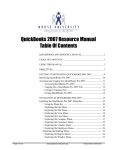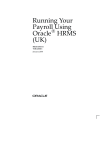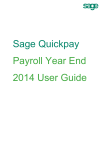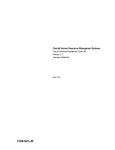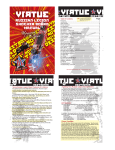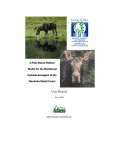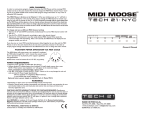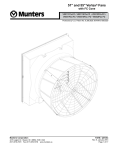Download MMMS QuickPay user Documentation
Transcript
MMMS QUICKPAY User Resource Handbook MMMS QUICKPAY USER DOCUMENTATION Welcome to MMMS QuickPay! MMMS QuickPay is a quick and easy way to pay your lodge, chapter or legion dues online with a credit card. All you need to know is the Moose ID of the person whose dues you would like to pay, and then you simply type in your credit card information and you’re finished! This document describes how to use MMMS QuickPay for users. Technical and developer documentation can be found in another document, called MMMS QuickPay Technical Documentation. SECTION 1 – ENTER YOUR MOOSE ID 1. Open Internet Explorer on your computer (usually by clicking the Blue E on your desktop or taskbar, or Start Internet Explorer.) 2. In the address bar, type in http://www.mooseintl.org and select the “QUICKPAY Online Dues Payment” link. You should see the following screen: 3. Type in the Moose ID number of the member whose dues you would like to pay. 4. Click the “Pay Dues” button. Enter Moose ID number to pay dues. 3 If there is no open coupon for that member or the member’s status is no longer “Active” or “Expired”, you will see the following screen: No unpaid coupons exist or coupon is invalid. If there is an open coupon, then the coupon will be displayed, and you will be prompted to enter in your credit card information. If you would like to pay for this member’s coupon, fill out the fields (all fields except Address 2 are required) 5. Click the “Continue” button when you are ready. If you entered invalid information into one of the fields, or left a required field blank, the same screen will reappear and show you those fields that need to be corrected. If all of the information you entered is valid, then a confirmation screen will appear: Click “Continue” when ready. 4 If you would like to cancel this payment: Click “Cancel Payment”. Click “Submit Payment” button to continue. If you would like to modify the information you entered, Click “Update Credit Card”. If you are satisfied and would like to make the payment, Click “Submit Payment”. If the transaction is successful, you will see the screen on the following page: Note: Only press the submit button once. The credit card processing may take a moment, so please be patient. 5 If you would like to print your receipt: 1. Click “Print Receipt”. The following page will appear: 6 2. Click the “Print” button and follow the on-screen instructions. 3. Click “Close” when finished,. 4. Click the “Exit” button to return to first screen where you may enter another member’s Moose ID. Note: If you re-enter the ID that you just paid, you will see that there is no longer an open coupon for that member. 7