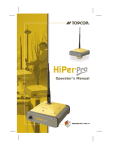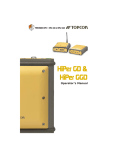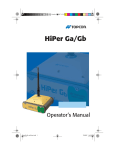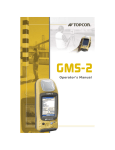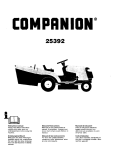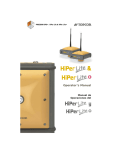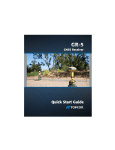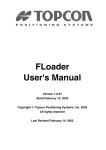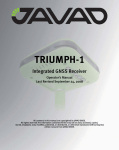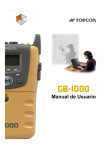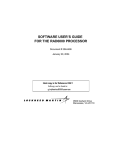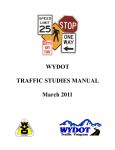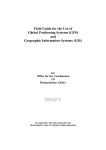Download HiPer Lite and HiPer Lite Operator`s Manual
Transcript
PRECISION GPS+: HiPer Lite & HiPer Lite+ HiPer HiPer ® & ® Operator’s Manual P O S I T I O N I N G S Y S T E M S HiPer® Lite and HiPer® Lite+ Operator’s Manual Part Number 7010-0557 Rev C ©Copyright Topcon Positioning Systems, Inc. April, 2004 All contents in this manual are copyrighted by Topcon. All rights reserved. The information contained herein may not be used, accessed, copied, stored, displayed, sold, modified, published, or distributed, or otherwise reproduced without express written consent from Topcon. Topcon only sells GPS products into Precision Markets. Please go to www.topcongps.com for detailed market information. ECO#2231 Table of Contents Preface ............................................................... v Terms and Conditions ................................................... v Regulatory Information ................................................ viii Manual Conventions ..................................................... x Chapter 1 Introduction ....................................................... 1-1 Overview ....................................................................... Principles of Operation ................................................. GPS Overview ........................................................ Calculating Positions ....................................... GPS Positioning ............................................... Conclusion ....................................................... Receiver Overview ................................................. Standard Package Contents ........................................... Cables ..................................................................... Power Supply/Charger ........................................... Software ................................................................. Literature ................................................................ Getting Acquainted ....................................................... Internal Components .............................................. GPS+ Antenna ................................................. Bluetooth Module ............................................ Radio Modem .................................................. Power Board .................................................... GPS+ Receiver Board ...................................... Battery ............................................................. External Components ............................................. Bottom Panel ................................................... P/N 7010-0557 1-2 1-2 1-2 1-4 1-5 1-6 1-6 1-7 1-8 1-9 1-9 1-10 1-11 1-12 1-12 1-12 1-12 1-13 1-13 1-14 1-15 1-15 www.topconpositioning.com i Table of Contents Radome ............................................................ Front Panel ....................................................... Back Panel ....................................................... Option Authorization File (OAF) ................................. 1-16 1-17 1-19 1-20 Chapter 2 Configuration .................................................... 2-1 Powering the Receiver .................................................. Internal Batteries .................................................... External Batteries ................................................... Battery Charger ...................................................... Turning On/Off the Receiver ................................. Power Management ................................................ Charging Internal Batteries .............................. Checking Internal Battery Status ..................... Connecting the Receiver and a Computer .................... Establishing a Wireless Connection ....................... Establishing an RS232 Cable Connection .............. Establishing a USB Connection ............................. Establishing a PC-CDU Connection ...................... Receiver Configuration ................................................. MINTER Configuration ................................................ Radio Configuration ...................................................... Bluetooth Module Configuration .................................. Collecting Almanacs ..................................................... 2-2 2-2 2-3 2-4 2-5 2-5 2-10 2-11 2-11 2-12 2-13 2-13 2-14 2-17 2-22 2-30 2-37 2-43 Chapter 3 Setup and Survey .............................................. 3-1 ii Receiver Setup .............................................................. Step 1: Set up the Receiver ..................................... Step 2: Measure Antenna Height ............................ Step 3: Collect Data ................................................ Surveying with the Receiver ......................................... Static Survey ........................................................... Kinematic (Stop and Go) Survey ........................... Topcon 3-1 3-2 3-2 3-4 3-5 3-5 3-8 HiPer Lite and HiPer Lite+ Operator’s Manual Table of Contents Real-time Kinematic Survey .................................. 3-10 Setting up an RTK Base Station ...................... 3-10 Setting up an RTK Rover ................................ 3-14 Chapter 4 Operation ........................................................... 4-1 Using the MINTER ....................................................... Power Key .............................................................. Status LED ............................................................. Reset Key ............................................................... FN Key and Record LED ....................................... Battery LED ........................................................... Modem LED ........................................................... Information Modes ................................................. Normal ............................................................. Extended Information Mode (EIM) ................. Downloading Files to a Computer ................................ Deleting Files ................................................................ Checking Receiver Options .......................................... Loading OAFs .............................................................. Managing Receiver Memory ........................................ Clearing the NVRAM ................................................... Using MINTER to Clear NVRAM ........................ Using PC-CDU to Clear NVRAM ......................... Changing Receiver Modes ............................................ Sleep Mode ............................................................. Zero Power Mode ................................................... Checking Firmware Version ......................................... Loading New Firmware ................................................ Receiver and Power Board Firmware .................... Bluetooth Module Firmware .................................. 4-2 4-2 4-2 4-3 4-3 4-7 4-7 4-8 4-8 4-8 4-10 4-13 4-15 4-17 4-18 4-18 4-19 4-19 4-20 4-20 4-21 4-22 4-23 4-24 4-28 iii P/N 7010-0557 www.topconpositioning.com Table of Contents Chapter 5 Troubleshooting ................................................ 5-1 Check This First ............................................................ Power Problems ............................................................ Receiver Problems ........................................................ Bluetooth Problems ....................................................... Radio Modem Problems ............................................... Obtaining Technical Support ........................................ Phone ...................................................................... E-mail ..................................................................... Website ................................................................... 5-1 5-2 5-3 5-8 5-13 5-15 5-15 5-16 5-16 Appendix A External Antenna Setup ................................... A-1 Appendix B Specifications .................................................... B-1 Receiver Specifications ................................................. Connector Specifications .............................................. Radio (Modem) RF Connector ............................... Power Connector .................................................... Serial C-RS232 Connector ..................................... USB Connector ....................................................... B-1 B-11 B-11 B-11 B-12 B-13 Appendix C Safety Warnings ................................................ C-1 General Warnings ......................................................... C-1 Internal Battery Pack Warnings .................................... C-2 Usage Warnings ............................................................ C-3 Appendix D Warranty Terms ................................................. D-1 Index iv Topcon HiPer Lite and HiPer Lite+ Operator’s Manual Preface Thank you for purchasing this Topcon product. The materials available in this Manual (the “Manual”) have been prepared by Topcon Positioning Systems, Inc. (“TPS”) for owners of Topcon products, and is designed to assist owners with the use of the receiver and its use is subject to these terms and conditions (the “Terms and Conditions”). NOTICE NOTICE Please read these Terms and Conditions carefully. Terms and Conditions PROFESSIONAL USE – This product is designed to be used by a professional. The user is required to be a professional surveyor or have a good knowledge of surveying, in order to understand the user and safety instructions, before operating, inspecting or adjusting. Always wear required safety attire (safety shoes, hard hat, etc.) when operating. COPYRIGHT – All information contained in this Manual is the intellectual property of, and copyrighted material of TPS. All rights are reserved. You may not use, access, copy, store, display, create derivative works of, sell, modify, publish, distribute, or allow any third party access to, any graphics, content, information or data in this Manual without TPS’ express written consent and may only use such information for the care and operation of your receiver. The information and data in this Manual are a valuable asset of TPS and are developed by the expenditure of considerable work, time and P/N 7010-0557 www.topconpositioning.com v Preface money, and are the result of original selection, coordination and arrangement by TPS. TRADEMARKS – Topcon Tools™, HiPer®, Topcon® and Topcon Positioning Systems™ are trademarks or registered trademarks of TPS. Windows® is a registered trademark of Microsoft Corporation. The Bluetooth® word mark and logos are owned by Bluetooth SIG, Inc. and any use of such marks by Topcon Positioning Systems, Inc. used under license. Product and company names mentioned herein may be trademarks of their respective owners. vi DISCLAIMER OF WARRANTY – EXCEPT FOR ANY WARRANTIES IN AN APPENDIX OR A WARRANTY CARD ACCOMPANYING THE PRODUCT, THIS MANUAL AND THE RECEIVER ARE PROVIDED “AS-IS.” THERE ARE NO OTHER WARRANTIES. TPS DISCLAIMS ANY IMPLIED WARRANTY OF MERCHANTABILITY OR FITNESS FOR ANY PARTICULAR USE OR PURPOSE. TPS AND ITS DISTRIBUTORS SHALL NOT BE LIABLE FOR TECHNICAL OR EDITORIAL ERRORS OR OMISSIONS CONTAINED HEREIN; NOR FOR INCIDENTAL OR CONSEQUENTIAL DAMAGES RESULTING FROM THE FURNISHING, PERFORMANCE OR USE OF THIS MATERIAL OR THE RECEIVER. SUCH DISCLAIMED DAMAGES INCLUDE BUT ARE NOT LIMITED TO LOSS OF TIME, LOSS OR DESTRUCTION OF DATA, LOSS OF PROFIT, SAVINGS OR REVENUE, OR LOSS OF THE PRODUCT’S USE. IN ADDITION TPS IS NOT RESPONSIBLE OR LIABLE FOR DAMAGES OR COSTS INCURRED IN CONNECTION WITH OBTAINING SUBSTITUTE PRODUCTS OR SOFTWARE, CLAIMS BY OTHERS, INCONVENIENCE, OR ANY OTHER COSTS. IN ANY EVENT, TPS SHALL HAVE NO LIABILITY FOR DAMAGES OR OTHERWISE TO YOU OR ANY OTHER Topcon HiPer Lite and HiPer Lite+ Operator’s Manual Terms and Conditions PERSON OR ENTITY IN EXCESS OF THE PURCHASE PRICE FOR THE RECEIVER. LICENSE AGREEMENT – Use of any computer programs or software supplied by TPS or downloaded from a TPS website (the “Software”) in connection with the receiver constitutes acceptance of these Terms and Conditions in this Manual and an agreement to abide by these Terms and Conditions. The user is granted a personal, non-exclusive, non-transferable license to use such Software under the terms stated herein and in any case only with a single receiver or single computer. You may not assign or transfer the Software or this license without the express written consent of TPS. This license is effective until terminated. You may terminate the license at any time by destroying the Software and Manual. TPS may terminate the license if you fail to comply with any of the Terms or Conditions. You agree to destroy the Software and manual upon termination of your use of the receiver. All ownership, copyright and other intellectual property rights in and to the Software belong to TPS. If these license terms are not acceptable, return any unused software and manual. CONFIDENTIALITY – This Manual, its contents and the Software (collectively, the “Confidential Information”) are the confidential and proprietary information of TPS. You agree to treat TPS’ Confidential Information with a degree of care no less stringent that the degree of care you would use in safeguarding your own most valuable trade secrets. Nothing in this paragraph shall restrict you from disclosing Confidential Information to your employees as may be necessary or appropriate to operate or care for the receiver. Such employees must also keep the Confidentiality Information confidential. In the event you become legally compelled to disclose any of the Confidential Information, you shall give TPS immediate notice so that it may seek a protective order or other appropriate remedy. P/N 7010-0557 www.topconpositioning.com vii Preface WEBSITE; OTHER STATEMENTS – No statement contained at the TPS website (or any other website) or in any other advertisements or TPS literature or made by an employee or independent contractor of TPS modifies these Terms and Conditions (including the Software license, warranty and limitation of liability). SAFETY – Improper use of the receiver can lead to injury to persons or property and/or malfunction of the product. The receiver should only be repaired by authorized TPS warranty service centers. Users should review and heed the safety warnings in an Appendix. MISCELLANEOUS – The above Terms and Conditions may be amended, modified, superseded, or canceled, at any time by TPS. The above Terms and Conditions will be governed by, and construed in accordance with, the laws of the State of California, without reference to conflict of laws. Regulatory Information The following sections provide information on this product’s compliance with government regulations. FCC Class B Compliance This device complies with Part 15 of the FCC rules. Operation is subject to the following two conditions: 1. This device may not cause harmful interference, and 2. This device must accept any interference received, including interference that may cause undesired operation. viii This equipment has been tested and found to comply with the limits for a Class B digital device, pursuant to Part 15 of the Topcon HiPer Lite and HiPer Lite+ Operator’s Manual Regulatory Information FCC rules. These limits are designed to provide reasonable protection against harmful interference in residential installations. This equipment generates, uses, and can radiate radio frequency energy, and if not installed and used in accordance with the instructions, may cause harmful interference to radio communications. However, there is no guarantee that interference will not occur in a particular installation. If this equipment does cause interference to radio or television equipment reception, which can be determined by turning the equipment off and on, the user is encouraged to try to correct the interference by on or more of the following measures: • Reorient or relocate the receiving antenna. • Move the equipment away from the receiver. • Plug the equipment into an outlet on a circuit different from that to which the receiver is powered. • Consult the dealer or an experienced radio/television technician for additional suggestions. CAUTION CAUTION Any changes or modifications to the equipment not expressly approved by the party responsible for compliance could void your authority to operate such equipment. Canadian Emissions Labeling Requirements This Class B digital apparatus meets all requirements of the Canadian Interference-Causing Equipment Regulations. Cet appareil numérique de la classe B respecte toutes les exigences du Réglement sur le matériel brouilleur du Canada. P/N 7010-0557 www.topconpositioning.com ix Preface Manual Conventions This manual uses the following conventions: Example Description File Exit Connection Frequency Enter TIP Click the File menu and click Exit. Indicates the name of a dialog box or screen. Indicates a field on a dialog box or screen, or a tab within a dialog box or screen. Press or click the button or key labeled Enter. TIP Supplementary information that can help you configure, maintain, or set up a system. NOTICE NOTICE Supplementary information that can have an affect on system operation, system performance, measurements, or personal safety. CAUTION CAUTION Notification that an action has the potential to adversely affect system operation, system performance, data integrity, personal health. WARNING x WARNING Notification that an action will result in system damage, loss of data, loss of warranty, or personal injury. Topcon HiPer Lite and HiPer Lite+ Operator’s Manual Manual Conventions DANGER DANGER UNDER NO CIRCUMSTANCES SHOULD THIS ACTION BE PERFORMED. xi P/N 7010-0557 www.topconpositioning.com Preface Notes: xii Topcon HiPer Lite and HiPer Lite+ Operator’s Manual Chapter 1 Introduction This chapter describes: • The HiPer® Lite and HiPer® Lite+ receivers (Figure 1-1) • GPS and your receiver • Common receiver functions • Standard package contents and configurations • Receiver components • The Option Authorization File (OAF) Figure 1-1. HiPer Lite and HiPer Lite+ Receivers P/N 7010-0557 www.topconpositioning.com 1-1 Introduction Overview Topcon Positioning System’s HiPer Lite and HiPer Lite+ receivers are dual-frequency, GPS+ receivers built to be the most advanced and compact receiver for the surveying market. The HiPer Lite and HiPer Lite+ are multi-function, multi-purpose receivers intended for precision markets. Precision markets means markets for equipment, subsystems, components and software for surveying, construction, commercial mapping, civil engineering, precision agriculture and land-based construction and agriculture machine control, photogrammetry mapping, hydrographic and any use reasonably related to the foregoing. The HiPer Lite and HiPer Lite+ can receive and process both L1 and L2 signals, improving the accuracy of your survey points and positions. The dual-frequency and GPS+ features of HiPer Lite and HiPer Lite+ combine to provide the only real time kinematic (RTK) system accurate for short and long baselines. Several other features, including multipath mitigation and co-op tracking, provide undercanopy and low signal strength reception. The receivers provide the functionality, accuracy, availability, and integrity needed for fast and easy data collection. Principles of Operation Surveying with the right GPS receiver can provide users accurate and precise positioning, a requirement for any surveying project. This section gives an overview of GPS and receiver functions to help you understand and apply GPS principles, allowing you to get the most out of your receiver. GPS Overview 1-2 The Global Positioning System (GPS) is a satellite-based, lineof-sight radio navigation system run by the United States Department of Defense (DoD). This system offers a global, all weather, 24-hour positioning, velocity, and time service to any Topcon HiPer Lite and HiPer Lite+ Operator’s Manual Principles of Operation user equipped with a GPS tracking receiver, who is on or near the Earth’s surface. The Global Navigation Satellite System (GLONASS), is the Russian Federation Ministry of Defense counterpart to GPS. At any one time, with a standard 15 degree angle, up to 10 or 12 GPS satellites are visible from any point on earth. When a receiver can also track GLONASS satellites, between 10 and 16 satellites are visible. For information on the current status of the GPS constellation, visit http://tycho.usno.navy.mil/ or http://www.navcen.uscg.gov/. For GLONASS, visit http://www.glonass-center.ru/frame.html. Despite numerous technical differences in the implementation of these systems, both GPS and GLONASS have three essential components: • Space – GPS and GLONASS satellites orbiting approximately 12,000 nautical miles above Earth and are equipped with a clock and radio. These satellites broadcast digital information (ephemerides, almanacs, time frequency corrections, etc.). • Control – Ground stations located around the Earth that monitor the satellites and upload data, including clock corrections and new ephemerides (satellite positions as a function of time), to ensure the satellites transmit data properly. • User – The community and military that use GPS/ GLONASS receivers and the corresponding satellites to calculate positions. 1-3 P/N 7010-0557 www.topconpositioning.com Introduction Calculating Positions Once the receiver locks on to a satellite, it starts recording measurements and receiving the various digital information (ephemeris, almanac, and so on) the satellites broadcast. To calculate a position, receivers use the following formula: Velocity x Time = Distance Where Velocity is the speed at which radio waves travel (i.e., the speed of light) and Time is the difference between the signal transmission time and signal reception time. To calculate absolute 3-D positions—latitude, longitude, altitude—the receiver must lock on to four satellites. In a mixed, GPS and GLONASS scenario, receiver’s must lock onto at least five satellites to obtain an absolute position. To provide fault tolerance using only GPS or only GLONASS, the receiver must lock onto a fifth satellite. Six satellites will provide fault tolerance in mixed scenarios. Usually, the number of GPS and GLONASS satellites in view does not exceed twenty (20). Once locked on to a satellite, the receiver collects ephemerides and almanacs, saving this information to its NVRAM (Non-Volatile RAM). • GPS and GLONASS satellites broadcast ephemeris data cyclically, with a period of 30 seconds. • GPS satellites broadcast almanac data cyclically with a period of 12.5 minutes; GLONASS satellites broadcast almanac data cyclically with a period of 2.5 minutes. 1-4 Topcon HiPer Lite and HiPer Lite+ Operator’s Manual Principles of Operation GPS Positioning Achieving quality position results requires the following three elements: • Accuracy – The accuracy of a position depends upon the number, signal integrity, and placement (also known as Dilution of Precision, or DOP) of satellites. –Differential GPS (DGPS) strongly mitigates atmospheric and orbital errors, and counteracts antispoofing signals the US Department of Defense transmits with GPS signals. –The more satellites in view, the stronger the signal, the lower the DOP number, providing more accurate positioning. • Availability – The availability of satellites affects the calculation of valid positions. The more visible satellites available, the more valid and accurate the position. Natural and man-made objects can block, interrupt, and weaken signals, lowering the number of available satellites. • Integrity – Fault tolerance allows a position to have greater integrity, increasing accuracy. Several factors combine to provide fault tolerance, including: –Receiver Autonomous Integrity Monitoring (RAIM) detects faulty GPS and GLONASS satellites and removes them from the position calculation. –Wide Area Augmentation System (WAAS) creates and transmits DGPS correction messages. –Five or more visible satellites for only GPS or only GLONASS; six or more satellites for mixed scenarios. –Current ephemerides and almanacs. –Several algorithms to detect and correct faulty information. P/N 7010-0557 www.topconpositioning.com 1-5 Introduction Conclusion Surveyors can use Topcon GPS+ receivers to collect data from a network of satellites and control stations to triangulate precise points anywhere on Earth. This overview simply outlines the basics of GPS and GLONASS positioning. For more detailed information, visit the TPS website (www.topconps.com/gpstutorial/). Receiver Overview When power is turned on and the receiver self-test completes, the receiver’s 20 channels initialize and begin tracking visible GPS satellites. Each of the receiver’s channels can be used to track C/A-L1, P-L1, or P-L2 signals. The number of channels available allows the receiver to track all visible GPS satellites at any time and location. The GPS antenna receives the different signals for processing. An internal GPS antenna equipped with a low noise amplifier (LNA) and the receiver’s radio frequency (RF) device are connected with a coaxial cable. The wide-band signal received is down-converted, filtered, digitized, and assigned to different channels. The receiver processor controls the process of signal tracking. Once the signal is locked in the channel, it is demodulated and necessary signal parameters (carrier and code phases) are measured. Also, broadcast navigation data are retrieved from the navigation frame. 1-6 After the receiver locks on to four or more satellites, it is possible to solve the so-called “absolute positioning problem” and compute the receiver’s coordinates (in WGS-84) and time. All this information is stored in the receiver’s memory, which can be downloaded later onto a computer and processed using a post-processing software package. When the receiver is run in RTK mode, raw data measurements can also be recorded into Topcon HiPer Lite and HiPer Lite+ Operator’s Manual Standard Package Contents the receiver’s internal memory. This allows the operator to double check real-time results obtained in the field. Depending on your options, capabilities of the receiver include: • Co-Op Tracking • Multipath reduction • Wide area augmentation system (WAAS) • Adjustable phase locked loop (PLL) and delay lock loop (DLL) parameters • Dual-frequency static, kinematic, real-time kinematic (RTK), and differential GPS (DGPS) survey modes • Auto data logging • Setting different mask angles • Setting different survey parameters • Static or dynamic modes Standard Package Contents The HiPer Lite or HiPer Lite+ comes in a real-time kinematic (RTK) package with two receivers, one as a Base Station and the other as a Rover Station (also, refer to the re-packaging instruction card). The contents of this package include: • Two HiPer Lite or two HiPer Lite+ receivers • LitePole • Tripod, tribrach, and adapter • Topcon Tools™ software (optional) • Cables, connectors, and adapters • Literature 1-7 P/N 7010-0557 www.topconpositioning.com Introduction Cables Standard cables (Figure 1-2) include the following: • Receiver-to-computer RS232 serial cable (p/n 14-008005-03) – used to connect the receiver’s serial port and an external device (hand-held controller or computer) • Receiver-to-SAE power cable (p/n 14-008016-03) – used to connect the receiver’s power port and the power supply’s SAE connector or the extension cable’s SAE connector • SAE-to-SAE cable extension (p/n 14-008022-01) – used to connect SAE connectors over longer distances • Alligator clips-to-SAE cable (p/n 14-008025-01) – used to connect any 12-volt DC power source and the Receiver-toSAE power cable • Power supply-to-outlet cable (p/n 14-008052-01 for U.S. or 14-008054-01 for E.U.) – used to connect the power charger to a power outlet • USB cable (for HiPer Lite+ only) (p/n 14-008031-01) – used to connect the receiver and an external device (handheld controller or computer) via the USB ports 1-8 Figure 1-2. System Cables Topcon HiPer Lite and HiPer Lite+ Operator’s Manual Standard Package Contents Power Supply/Charger The Power Supply/Charger unit (p/n 22-034101-01) is used to charge the internal batteries when connected to a grounded outlet; it can also be used as an external power source (Figure 1-3). This unit converts the alternating current (AC) normally supplied from an electrical outlet to a direct current (DC) used to charge the batteries and power the receiver. • input voltage – between 100 and 240 V AC • frequency of input power – between 50 Hz and 60 Hz • output voltage – 12 V [email protected] A (30 W) Figure 1-3. Power Supply/Charger Software Standard receiver software includes: • PC-CDU – controller software that can run on a Windows-based computer. • FLoader – Topcon’s firmware loader; available on the Topcon website. • BTCONF – Topcon’s Bluetooth® wireless technology module configuration program; available on the Topcon website. • Modem-TPS – Topcon’s Spread Spectrum radio modem configuration software. P/N 7010-0557 www.topconpositioning.com 1-9 Introduction • Topcon Tools – optional; Topcon’s post-processing software. Software and software information are also available on the Topcon website (www.topcongps.com/software/index.html or http://www.topcongps.com/software/3rdparty.html). The following software will also be useful for operating, caring for and using your receiver, and may be required for some applications. • TopSURV – Topcon’s field data collection software; among many other functions, can be used to configure the radio/ modem. • Survey Pro GPS – optional third-party software for data collection and display; contact your TPS dealer. • Carlson SurvCE – optional third-party software for data collection; contact your TPS dealer. Literature Receiver literature includes: • One year warranty card • HiPer Lite and HiPer Lite+ Operator’s Manual • Functional specifications • Packaging instruction card Manuals and other product information are also available on the Manuals and other product information are also available on the Topcon website—www.topcongps.com/support/manuals.html or www.topcongps.com/hardware/index.html (then click on the appropriate product). 1-10 The following manuals will also be useful for operating and caring for your receiver. These are also available on the Topcon website (www.topcongps.com/support/manuals.html). • PC-CDU User’s Manual Topcon HiPer Lite and HiPer Lite+ Operator’s Manual Getting Acquainted • FLoader User’s Manual • MINTER User’s Manual • BTCONF User’s Manual Getting Acquainted The HiPer Lite/HiPer Lite+ receiver is 159mm wide, 172mm deep, 88mm high, and weighs approximately 1.74kg. The receiver’s advanced design allows users to significantly reduce the number of cables required for receiver operation, with the ability to perform jobs more reliably and efficiently, especially when moving. The receivers are also versatile and can be configured in several different ways. The casing allocates space for two nonremovable, on-board Li-Ion batteries, a Bluetooth wireless technology module, and two Euro cards. One of those cards is the GPS receiver and the other is used for spread spectrum communications. Table 1-1 compares the primary differences between the two receivers. Table 1-1. HiPer Lite vs. HiPer Lite+ Components and Options HiPer Lite HiPer Lite+ User interface 4-light MINTER 4-light MINTER Ports Serial A, B, C, D, PWR Serial A, B, C, D, USB, PWR Receiver board Euro-80 Euro-112 GPS L1, L1/L2 L1, L1/L2 GLONASS n/a L1, L1/L2 Memory Standard: 0 MB Standard: 0 MB Optional: 1 MB up to 512 MB Optional: 1 MB up to 1 GB See Table 1-3 on page 1-14 for a description of the operating times for the HiPer Lite and HiPer Lite+ receivers. For receiver specifications, see Appendix B. 1-11 P/N 7010-0557 www.topconpositioning.com Introduction Internal Components Features inside the receiver casing are described in the following sections. GPS+ Antenna An internal, micro-strip antenna capable of receiving GPS L1/L2 signals and GLONASS L1/L2 signals. Bluetooth Module A combination of software and hardware technology that makes the HiPer Lite and HiPer Lite+ mobile, wireless, GPS+ receivers that support a point-to-point serial profile. As such, the HiPer Lite/HiPer Lite+ can transfer and synchronize files between the receiver and any other Bluetooth wireless technology device that supports serial profile, including portable handheld devices and external controllers, Bluetooth adapters for PC-USB/RS ports, mobile computers and phones, IPAQs, PCMCA-toBluetooth adapters, etc. With Bluetooth wireless technology, the receiver’s reception and transmission distance is 10 meters (32 feet) for interior projects and 30–50 meters (98–164 feet) for exterior projects. The Bluetooth module’s processor and firmware are independent of the receiver card and power board. Radio Modem The receiver incorporates an internal, spread spectrum, 915 MHz modem for receiving data from a Base station or transmitting data to a Rover station. The Base station’s modem transmits the carrier phase and code measurements along with the reference station information (i.e., location) to the Rover station modem. 1-12 Topcon HiPer Lite and HiPer Lite+ Operator’s Manual Getting Acquainted The internal radio modem comes with a number of preset channels programmed at TPS. Complete information regarding the radio system can also be found in the radio modem’s documentation. Power Board The internal power board manages receiver power and battery charging, and is connected to the receiver board and the batteries. The power board receives power from the internal batteries, even when the receiver is turned off. This feature allows the internal batteries to charge, regardless of the receiver’s status (on or off). To prevent the batteries from discharging when the receiver is stored, put the receiver in Zero Power Mode (see “Zero Power Mode” on page 4-21 for more information). The batteries will not charge in this mode. The power board’s processor and firmware are independent of the receiver card. To ensure firmware compatibility, the GPS receiver board and power board must be loaded with firmware from the same package. GPS+ Receiver Board The receiver is supplied with one of the following receiver boards: • Euro-80 card for HiPer Lite receivers • Euro-112 card for HiPer Lite+ receivers Depending on the purchased options, these cards are capable of processing the following signals: • GPS L1 or GPS L1/L2 • GPS/GLONASS L1 or GPS/GLONASS L1/L2 Table 1-2 on page 1-14 lists the options available for these cards. P/N 7010-0557 www.topconpositioning.com 1-13 Introduction Table 1-2. Euro Card Options for HiPer Lite and HiPer Lite+ Euro Card Model Available Options Euro-80 GD (HE_GD) G: GPS L1 GD: GPS L1/L2 Euro-112 (HE_GGD) G: GPS L1 GD: GPS L1/L2 GG: GPS/GLONASS L1 GGD: GPS/GLONASS L1/L2 A WAAS-enabled TPS receiver allows simultaneous tracking of two WAAS satellites. Each of the WAAS satellites is allocated its own channel. Battery The receiver is equipped with two nonremovable, on-board, rechargeable Lithium-Ion battery packs connected to the receiver’s power board. Each one of these Lithium-Ion battery packs is 7.4 V and 4 Ah, giving you a total power of 7.4 V, nominal, and 8 Ah when fully charged. Table 1-3 describes the operating times for the HiPer Lite and HiPer Lite+ receivers, with the internal batteries fully charged and dependent on the mode of the modem. Table 1-3. Operating Times 1-14 Modem Mode HiPer Lite HiPer Lite+ Off 23.5 hours 19 hours On and in Receiving mode only 19 hours 16 hours On and in 0.25 Watts Transmitting mode 15 hours 13 hours Topcon HiPer Lite and HiPer Lite+ Operator’s Manual Getting Acquainted Table 1-3. Operating Times (Continued) Modem Mode HiPer Lite HiPer Lite+ On and in 1 Watts Transmitting mode 14 hours 10 hours The Li-Ion batteries used in the HiPer Lite should run at no less than 98% capacity after 500 charging cycles. These batteries do not need to be drained before recharging. A battery charger (AC adapter) is included with the standard package. See Appendix B for technical specifications on the battery. External Components The HiPer Lite/HiPer Lite+ casing includes panels for radio antenna attachment, a user interface, a power port, and ports for configuration. Bottom Panel • Receiver serial number • Receiver part number • Antenna Reference Point (ARP) 1-15 P/N 7010-0557 www.topconpositioning.com Introduction Radome Figure 1-4 shows the radome components, which are the same for both HiPer Lite and HiPer Lite+ receivers. Figure 1-4. Radome (HiPer Lite+) • Internal antenna – Location of GPS/GLONASS internal antenna. • Modem antenna connector – Modem antenna connector used for internal modem RF connection. This is a reverse-TNC female connector for spread spectrum modems. 1-16 Topcon HiPer Lite and HiPer Lite+ Operator’s Manual Getting Acquainted Front Panel Figure 1-5 and Figure 1-6 on page 1-18 show front panel components for the HiPer Lite and HiPer Lite+ receivers. MINTER Reset A B C Power D USB Slant Height Measure Mark Figure 1-5. HiPer Lite Front Panel • MINTER – The Minimum INTERface for the receiver. The MINTER consists of three keys and four, threecolor LEDs. See “Using the MINTER” on page 4-2 for descriptions and usages of the MINTER components. • Reset – This key performs a hard reset for both the receiver board and the power board. Once this key is pressed, the controllers governing the receiver and power boards reboot and the device restarts. This key can be used to leave Zero Power Mode or if the receiver does not respond to commands. See “Using the MINTER” on page 4-2 for more information. • Four serial ports: –Port A used for communication between the receiver and a controller or any other external device. 1-17 P/N 7010-0557 www.topconpositioning.com Introduction –Port B used internally to connect the receiver board and Bluetooth module. –Port C used internally to connect the modem and receiver boards. –Port D used for communication between the receiver and an external device. • USB – Only available on the HiPer Lite+ receiver; used for high-speed data transfer and communication between the receiver and an external device. MINTER Reset A B Power C D USB Slant Height Measure Mark Figure 1-6. HiPer Lite+ Front Panel • PWR – The power input port to which an external power source (+6 to +28 V DC) is connected and where the unit is charged. • Slant height measure mark (SHMM) 1-18 Topcon HiPer Lite and HiPer Lite+ Operator’s Manual Getting Acquainted Back Panel Figure 1-7 shows the back panel components for the HiPer Lite and HiPer Lite+; components are the same for both receivers. Vent Plug Slant Height Measure Mark Figure 1-7. HiPer Lite and HiPer Lite+ Back Panels • Vent plug – Equalizes the pressure between the inside of the receiver and the outside environment. • Slant height measure mark (SHMM) 1-19 P/N 7010-0557 www.topconpositioning.com Introduction Option Authorization File (OAF) Topcon Positioning Systems issues an Option Authorization File (OAF) to enable the specific options that customers purchase. An Option Authorization File allows customers to customize and configure the receiver according to particular needs, thus only purchasing those options needed. Typically, all receivers ship with a temporary OAF that allows the it to be used for a predetermined period of time. When the receiver is purchased, a new OAF permanently activates desired, purchased options. Receiver options remain intact when clearing the NVRAM or resetting the receiver. The OAF enables the following kinds of functions. For a complete list of available options and details, visit the TPS website (www.topcongps.com/tech/index) or consult your TPS dealer. • Type of signal (standard L1; optional L2) • Memory (standard 0MB; for HiPer Lite, optional 1MB up to 512MB; for HiPer Lite+, optional 1MB up to 1GB) • Update rate standard 1Hz (optional 5, 10, or 20Hz) • RTK at 1Hz, 5Hz, 10Hz, and 20Hz • RTCM/CMR Input/Output • Event marker • Co-Op tracking • Advanced multipath reduction • Wide Area Augmentation System (WAAS) • Receiver Autonomous Integrity Monitoring (RAIM) • 1 PPS (Pulse-Per-Second; a timing signal) 1-20 Topcon HiPer Lite and HiPer Lite+ Operator’s Manual Chapter 2 Configuration This chapter describes: • Receiver’s power supply • Connecting the receiver and a computer • Configuring the receiver • Minimum INTERface (MINTER) configuration • Radio configuration • Bluetooth module configuration • Collecting almanacs Before you can begin using the HiPer Lite or HiPer Lite+ receiver, do the following: 1. Charge the batteries. See “Powering the Receiver” on page 2-2. 2. Configure the various parts of your receiver. See: • “Connecting the Receiver and a Computer” on page 2-11, • “Receiver Configuration” on page 2-17, • “MINTER Configuration” on page 2-22, • “Radio Configuration” on page 2-30 (if applicable), and • “Bluetooth Module Configuration” on page 2-37. 3. Collect an almanac. See “Collecting Almanacs” on page 2-43. 2-1 P/N 7010-0557 www.topconpositioning.com Configuration Powering the Receiver You can power the receiver using either the internal batteries, external batteries, or a battery charger. Internal Batteries With a full charge, and depending on the mode of the radio modem, the internal batteries should power the GPS receiver and the radio modem according to the times listed in Table 2-1. Table 2-1. Operating Times Modem Mode HiPer Lite HiPer Lite+ Off 23.5 hours 19 hours On and in Receiving mode only 19 hours 16 hours On and in 0.25 Watts Transmitting mode 15 hours 13 hours On and in 1 Watts Transmitting mode 14 hours 10 hours 1. To charge the internal batteries: • Plug the receiver-to-SAE power cable into the receiver’s power input port. • Connect the receiver-to-SAE power cable and the power supply-to-outlet cable to the AC adapter. 2-2 • Plug the power supply-to-outlet cable into an available outlet. 2. Press the Reset key on the receiver. This will ensure that the receiver is in Normal mode for charging. The receiver will not charge in Zero Power Mode (see “Zero Power Mode” on page 4-21 for more information). Topcon HiPer Lite and HiPer Lite+ Operator’s Manual Powering the Receiver 3. Leave overnight. A nine-hour charge cycle will charge the batteries about 90%. A ten-hour charge cycle will fully charge the receiver. The internal batteries can not be overcharged. The speed of the charge depends on the Power and Charger settings on the Receiver Configuration screen, and whether the receiver is turned off or on. See “Power Management” on page 2-5 for more information. The Li-Ion batteries used in the receiver should run at no less than 98% capacity after 500 charging cycles. These batteries do not need to be drained before recharging. External Batteries In addition to the internal batteries, you can use your receiver with external batteries (Figure 2-1 on page 2-4). External batteries allows you to continue using the receiver in case the internal batteries are discharged and requires the following: • a 12 V, 2.3 A*h battery • a 2.3 A*h battery clip-to-SAE cable • an SAE-to-Power Plug cable NOTICE NOTICE When the receiver uses external batteries, set the charger mode to Off. Otherwise, the external batteries will also charge internal batteries, causing operation time to decrease. See “Power Management” on page 2-5 for more information on setting the charger mode. 1. Connect the SAE ends of the battery clip-to-SAE and the SAE-to-power plug cables. 2. Plug the power cable into the receiver’s power port. 3. Attach the battery clip to the battery. P/N 7010-0557 www.topconpositioning.com 2-3 Configuration A single external 12 V, 2.3 A*h battery should run the receiver for about 7 hours and the receiver and modem for 5 hours. Figure 2-1. External Battery Attached to Receiver TIP TIP You can also use an SAE-to-SAE extension cable and an Alligator clip-to-SAE cable, and power the receiver from a battery, such as the battery used to power your Base radio or similar battery. Battery Charger The same charger used to charge the internal batteries can be used as an external power supply for the receiver. The charger is provided with the receiver package. 2-4 1. Connect the receiver-to-SAE cable to the receiver’s power port. 2. Connect the SAE end of the cable to the battery charger. 3. Plug the battery charger’s power cable into the AC adapter. 4. Plug the power cable into an available, grounded outlet. The power input for your battery charger should be AC between 90 and 264 V 1A (110 V AC) and between 47 Hz and 63 Hz. The battery charger outputs DC 12 V 2.5 A (30 W). Topcon HiPer Lite and HiPer Lite+ Operator’s Manual Powering the Receiver Turning On/Off the Receiver To turn On the receiver, press and hold the green power key for about 0.5 seconds and release it. NOTICE NOTICE If the receiver does not turn on, it may be in Zero Power Mode. See “Zero Power Mode” on page 4-21 for more information. To turn Off the receiver, press and hold the green power key for more than one and less than four seconds (until both the STAT and the REC LEDs are off). This delay (about 1 second) will prevent the receiver from being turned off by mistake. Power Management You can use Topcon’s PC-CDU software to manage your receiver’s power. The complete description of PC-CDU exceeds the scope of this manual, but can be found in the PC-CDU User’s Manual. The latest copy of this software and the manual can be downloaded from the TPS website. To access the dialog box controlling the power settings for the receiver, take the following steps: 1. Connect your receiver and computer. See “Connecting the Receiver and a Computer” on page 2-11 for this procedure. 2. Once connected, click Configuration Receiver (Figure 2-2). Figure 2-2. Configure Receiver 2-5 P/N 7010-0557 www.topconpositioning.com Configuration 3. Select the Power Mode drop-down list to set the desired power source (Figure 2-3). Current Mode displays the current power source. • Auto – receiver automatically selects the power source • Mix – receiver automatically detects and consumes power from the source with the largest voltage • Battery A – receiver consumes power from battery A • Battery B – receiver consumes power from battery B • External – receiver uses an external power supply Figure 2-3. Select Power Mode 4. Select the Charger Mode drop-down list to set the desired charger mode (Figure 2-4 on page 2-7). Current Mode displays the charging battery: a, b, or none (off). • Off – receiver will not charge batteries • Charge A – receiver charges only battery A • Charge B – receiver charges only battery B • Auto – receiver automatically detects and charges both batteries 2-6 Topcon HiPer Lite and HiPer Lite+ Operator’s Manual Powering the Receiver Figure 2-4. Select Charger Mode 5. Select the Power output modes Ports drop-down list to set power output on the serial ports (Figure 2-5). • On – the power board will deliver voltage on pin one of all serial port connectors when the receiver is turned on. If the receiver is turned off, there will be no power on any ports. • Off – power will be absent even if the receiver is on • Always – the power board will deliver voltage on pin one of all serial port connectors even if the receiver is turned off Figure 2-5. Select Power Output Modes – Ports P/N 7010-0557 www.topconpositioning.com 2-7 Configuration 6. Select the Power output modes Slots drop-down list to set power output on internal slots (Figure 2-6). • On – all slots are powered if the receiver is turned on • Off – internal slots will not be powered even if the receiver is turned on • Always – internal slots will be powered even if the receiver is turned off Figure 2-6. Select Power Output Modes – Slots 7. View the Voltages information (Figure 2-7 on page 2-9). • External – displays the external power supply’s voltage • On Board – displays the voltage drawn by the receiver board • Battery A – displays the voltage of battery A • Battery B – displays the voltage of battery B • Charger – displays the charger’s output voltage during battery charging 2-8 Topcon HiPer Lite and HiPer Lite+ Operator’s Manual Powering the Receiver Figure 2-7. View Voltages Information 8. Select and check each of the Turn on/off Slots check boxes to enable the corresponding internal slots (Figure 2-8). 9. Select and check the Enable Low Power Mode check box to put the receiver’s processor into low power consumption mode (Figure 2-8). Figure 2-8. Enable and Apply Power Settings 10. Click Apply. 2-9 P/N 7010-0557 www.topconpositioning.com Configuration Charging Internal Batteries Use one of the following conditions for maximum battery charge speed. • The receiver is turned off. Power Mode and Charger Mode are set to Auto. See “Power Management” on page 2-5 for setting these parameters. • The receiver is turned on. Power Mode is set to External and Charger Mode is set to Auto. 1. To charge the internal batteries: • Plug the receiver-to-SAE power cable into the receiver’s power input port. • Connect the receiver-to-SAE power cable and the power supply-to-outlet cable to the AC adapter. • Plug the power supply-to-outlet cable into an available outlet. 2. Press the Reset key on the receiver. This will ensure that the receiver is in Normal mode for charging. The receiver will not charge in Zero Power Mode (see “Zero Power Mode” on page 4-21 for more information). 3. Leave overnight. A nine-hour charge will charge the batteries about 90%. A ten-hour charge will fully charge the receiver. The internal batteries cannot be overcharged. 4. When finished charging, set Power Mode to Auto. NOTICE NOTICE If you remove a power supply cable before setting Power Mode to Auto, the receiver will be turned off. To turn it on, you will need to connect an external power supply once again. 2-10 Topcon HiPer Lite and HiPer Lite+ Operator’s Manual Connecting the Receiver and a Computer Checking Internal Battery Status To check the status of the internal batteries: 1. Check the BATT LED for battery status. • A green light indicates greater than 85% charge. • An orange light indicates an intermediate charge. • A red light indicates less than 15% charge. 2. Do one of the following: • Click on Configuration Receiver to view battery voltages on the Receiver Configuration screen. • Click on Help About to view battery voltages on the About PC-CDU screen. Connecting the Receiver and a Computer To configure, manage files, or maintain the receiver, connect the receiver and a computer, and start PC-CDU: • use a Bluetooth-enabled external device (computer) • use an RS232 cable • for the HiPer Lite+ only, use a USB cable and a computer with the TPS USB driver installed (available at http://www.topcongps.com/software/updates.html) Once you have established a connection between the receiver and the computer (whether through Bluetooth wireless technology, the RS232 cable, or the USB cable), you will be able to: • configure the receiver and its components • send commands to the receiver • download files from the receiver’s memory • load new firmware using FLoader™, OAFs, and configuration files to a receiver P/N 7010-0557 www.topconpositioning.com 2-11 Configuration Establishing a Wireless Connection The HiPer Lite and HiPer Lite+ receivers contain Bluetooth wireless technology that allows file transfer and synchronization between the receiver and any other external device that supports Bluetooth wireless technology; for example, an IPAQ, or a computer with USB-to-Bluetooth adapter or PCMCA-to-Bluetooth adapter installed. NOTICE NOTICE Changing the receiver’s Port B default settings will affect the Bluetooth link. The default settings for Port B are: 115200 bps, 8 data bits, 1 stop bit, no parity, and no handshaking. The receiver and external device connection procedure varies slightly depending on the type of external device used. In general, the connection procedure is as follows: NOTICE NOTICE Refer to your Bluetooth-enabled external device documentation for detailed connection information. 1. Turn on a Bluetooth-enabled external device and the receiver. The default external device mode is Master; the receiver’s Bluetooth module mode is Slave. 2. Instruct the external device (Master) to search for the receiver (Slave). 3. Once the Master device detects the receiver, use the procedure described in the external device’s documentation to connect it with the receiver. 4. Once connected, continue with Step 1 in “Establishing a PC-CDU Connection” on page 2-14. 2-12 Topcon HiPer Lite and HiPer Lite+ Operator’s Manual Connecting the Receiver and a Computer If you cannot establish a connection, check that the receiver’s slot three is enabled. 1. Connect your receiver and a computer using an RS232 cable or USB cable and PC-CDU as seen below. 2. Click Configuration Receiver General. 3. In the Turn on/off Slots area, ensure the Slot 3 (B) check box is enabled. Establishing an RS232 Cable Connection 1. Using the RS232 cable, connect the serial port of your computer (usually COM1) to the receiver’s serial port A. 2. Press the power buttons on the receiver and computer to turn them on. 3. Continue with Step 1 in “Establishing a PC-CDU Connection” on page 2-14. Establishing a USB Connection Make sure the computer has the TPS USB driver installed. 1. Using the USB cable and the HiPer Lite+, connect the USB port of your computer to the receiver’s USB port. 2. Press the power buttons on the receiver and computer to turn them on. 3. Continue with Step 1 in “Establishing a PC-CDU Connection” on page 2-14. 2-13 P/N 7010-0557 www.topconpositioning.com Configuration Establishing a PC-CDU Connection PC-CDU is a Personal Computer-Control Display Unit software used to manage the various functions of your receiver. The full range of PC-CDU configuration and function is outside the scope of this manual. For more information on any of the procedures in this section or on PC-CDU, refer to the PC-CDU User’s Manual available on the TPS website. 1. Once the receiver and a computer are connected, start PC-CDU on your computer. The PC-CDU main screen displays (Figure 2-9). Figure 2-9. PC-CDU Main Screen Notice that the lower-left hand corner shows the receiver status as “Disconnected”. 2. Click File Connect (Figure 2-10). Figure 2-10. Connect to Receiver 2-14 Topcon HiPer Lite and HiPer Lite+ Operator’s Manual Connecting the Receiver and a Computer 3. On the Connection Parameters dialog box, select the following parameters and click Connect: • for Bluetooth or RS232 connections (Figure 2-11): –Set the Connection mode (Direct). –Set the port for your computer (typically COM1, COM2 for RS232 connection and COM3, COM4, etc. for Bluetooth connection) from the Port drop-down list. –Set the communication rate between the receiver and the computer (usually 115200) from the Baud rate drop-down list. Figure 2-11. Bluetooth and RS232 Connection Parameters • for USB connections (Figure 2-12 on page 2-16): –Set the Connection mode (Direct). –Set the port for your computer (USB) from the Port drop-down list. –Select the receiver’s ID from the Rec ID drop-down list. 2-15 P/N 7010-0557 www.topconpositioning.com Configuration Figure 2-12. USB Connection Parameters Once a PC-CDU connection with the receiver has been established, the current communications settings—such as, port name, baud rate (if applicable), and flow control (if applicable) —display in the lower-left corner of the main window of PC-CDU. A timer begins to count up in the lower-right corner as well (Figure 2-13). Figure 2-13. PC-CDU Connection Established 2-16 Topcon HiPer Lite and HiPer Lite+ Operator’s Manual Receiver Configuration Receiver Configuration You use PC-CDU to configure the various parts of the receiver. Any settings you make using PC-CDU will be saved in the receiver’s memory, and will be reflected when you use the MINTER. The full range of PC-CDU configuration and function is outside the scope of this manual. TIP TIP Refer to the PC-CDU User’s Manual to manage all possible receiver configurations. The following configuration is recommended for the most common applications. However, you can select configuration parameters as needed for your particular jobsite. NOTICE NOTICE Click Apply after making any configuration change, otherwise your receiver will not accept the change. 1. Connect your receiver and computer. See “Connecting the Receiver and a Computer” on page 2-11 for this procedure. 2. Once connected, click Configuration Receiver (Figure 2-14). Figure 2-14. Configure Receiver 2-17 P/N 7010-0557 www.topconpositioning.com Configuration The Receiver Configuration dialog box displays (Figure 2-15). Figure 2-15. Receiver Configuration 3. Click the MINTER tab, configure the following settings, and click Apply (Figure 2-16). • Set the Recording interval in seconds. • Set the Elevation mask for Log file in degrees. • Enter the File name prefix. Use the last three digits of the receiver serial number.The receiver’s serial number and part number can be found on the bottom panel of the receiver. 2-18 Figure 2-16. Receiver Configuration – MINTER Tab Topcon HiPer Lite and HiPer Lite+ Operator’s Manual Receiver Configuration If your jobsite is in an area that has obstructions (buildings, trees, etc.), and/or the antenna location is near reflective objects, configure the receiver to reduce errors from these sources. WARNING WARNING Do not make other changes without consulting the PC-CDU User’s Manual. 4. Click the Advanced tab on the Receiver Configuration screen (Figure 2-17). Figure 2-17. Receiver Configuration – Advanced Tab 5. Click the Multipath Reduction tab, enable the following boxes, and click Apply (Figure 2-18 on page 2-20). • Code multipath reduction • Carrier multipath reduction 2-19 P/N 7010-0557 www.topconpositioning.com Configuration Figure 2-18. Advanced Configuration – Multipath Reduction 6. Click the Loop Management tab, enable the following boxes, and click Apply (Figure 2-19). • Enable Co-Op tracking • Static Mode Figure 2-19. Advanced Configuration – Loop Management 7. Click OK to close the Receiver Configuration screen. 2-20 Topcon HiPer Lite and HiPer Lite+ Operator’s Manual Receiver Configuration 8. Click on File Disconnect, then File (Figure 2-20). Exit to quit PC-CDU Figure 2-20. Click Disconnect then Exit NOTICE NOTICE Disconnecting the receiver from the computer before exiting will eliminate any possible conflict in the management of your serial ports. Once the receiver is configured, the configuration will remain until you change it either using PC-CDU or clearing the NVRAM. 2-21 P/N 7010-0557 www.topconpositioning.com Configuration MINTER Configuration The Minimum INTERface (MINTER) consists of three keys (Power, FN, and Reset) and four LEDs (STAT, REC, BATT, and RX) that control and display the receiver’s operation (Figure 2-21). The MINTER is the same for both the HiPer Lite and the HiPer Lite+ receiver. Power Button Reset BATT (battery LED) STAT (status LED) REC (recording LED) FN (function/recording button) RX (modem status LED) Figure 2-21. MINTER (HiPer Lite+) The MINTER performs numerous functions: • Turn the receiver on or off, put it in either Sleep mode or Zero power mode. • Turn data recording on or off (FN key). • Change the receiver’s information mode. • Show the number of GPS (green) and GLONASS (orange) satellites being tracked (STAT led). • Show data recording status (REC led). • Show each time data is recorded to internal memory (REC led). 2-22 Topcon HiPer Lite and HiPer Lite+ Operator’s Manual MINTER Configuration • Show the status of post-processing mode (static or dynamic) when performing a Post-Processing Kinematic survey with the help of FN key (REC LED). • Show the status (high charge, intermediate charge, or low charge) of the battery (BATT LED). • Show the power source for the receiver (BATT LED). • Show the status of the modem and if it receives signals (RX LED). Use PC-CDU to configure MINTER settings. Refer to the PC-CDU User’s Manual for other possible MINTER configurations. 1. Connect your receiver and computer. See “Connecting the Receiver and a Computer” on page 2-11 for this procedure. 2. On the Connection parameters dialog box, enable RTS/CTS handshaking (Figure 2-22). Figure 2-22. Connection Parameters – MINTER Settings 2-23 P/N 7010-0557 www.topconpositioning.com Configuration 3. Click Configuration Receiver (Figure 2-23). Figure 2-23. Configure Receiver 4. Click the MINTER tab, set the following parameters and click Apply (Figure 2-24 on page 2-24). See the following pages for descriptions of these parameters: • Recording interval on page 2-25 • Elevation mask for log file on page 2-25 • File name prefix on page 2-25 • Always append to the file on page 2-25 • Files Creation mode on page 2-26 • Automatic File Rotation Mode (AFRM) on page 2-26 • FN key mode on page 2-27 • Initial data collection dynamic mode on page 2-28 • Data recording auto-start on page 2-28 2-24 Figure 2-24. Receiver Configuration – MINTER Tab Topcon HiPer Lite and HiPer Lite+ Operator’s Manual MINTER Configuration Recording Interval parameter This parameter specifies the message output interval into the log file when the MINTER FN key (pressed for 1–5 seconds) activates data logging. This setting is used for both logging a single log file, and logging receiver data in AFRM mode. Values are 1–86400 seconds. The default value is one second. Elevation Mask for Log File parameter This parameter specifies the minimum elevation angle for the satellites whose data will be put in the receiver files logged when pressing FN. The default value is five degrees. File Name Prefix parameter This parameter specifies the prefix added to the names of receiver files created when pressing FN. The prefix can be up to 20 characters long. The default value for the Name Prefix is log. Log file names have the following structure: <prefix><month><day><sequential alphabet letter> The file name depends on both the file creation time (month and day) and additional letter suffixes to avoid confusion between files created on the same day. Always Append to the File parameter If you want new receiver data to be appended to an existing log file, enter the desired file name in this parameter. The setting can be up to 20 characters long. 2-25 P/N 7010-0557 www.topconpositioning.com Configuration Files Creation Mode parameter This parameter has two possible operation modes: • Log file – If the log file radio button has been selected, pressing the FN key closes the current log file. If data logging is off, pressing FN opens a new log file. • AFRM – If AFRM radio button has been selected, pressing FN enables this mode. If AFRM has been enabled, pressing FN disables this mode. Automatic File Rotation Mode (AFRM) parameters TPS receivers are capable of automatically rotating log files. During a “file rotation” event, the receiver closes the current file and opens a new one according to a user-defined schedule. The Period and Phase parameters specify this schedule. File rotation launches the moment the receiver time module Period is equal to Phase. More precisely, a new log file opens immediately before the scheduled epoch causing data tagged with this epoch to be recorded to the new log file. When opening a new log file, the receiver enables the default set of messages outputted with the default output period. Both the default set of messages and the default output period are programmable. • Period – specifies the time duration of each log file created in AFRM mode. Values are 60 to 86400 seconds. The default value is 3600 seconds. • Phase – specifies the “phase” (constant time shift) of creating multiple log files in AFRM mode. Values are 0 to 86400 seconds. The default value is zero seconds. 2-26 • Files (total) – a counter that specifies how many multiple log files must be created in AFRM until this mode automatically Topcon HiPer Lite and HiPer Lite+ Operator’s Manual MINTER Configuration turns off. This counter decrements on every file rotation until it value becomes zero, then file rotation automatically stops. The counter initializes with AFRM. Note that a log file opens immediately after turning AFRM on. This startup file is not considered a file rotation event; the AFRM counter will not decrement. Values are 0 to [231-1]. The default value is 0 (zero). Zero means that an unlimited number of log files will be created. NOTICE NOTICE The receiver’s memory holds up to 512 files. • Files (remain) – specifies the number of files left for the receiver to create in AFRM. Values are 0 to [231-1]. The default value is zero. • Automatically remove old files – when no free memory is available to log data, automatically removes the earliest log file. If this parameter is enabled, your receiver will erase the file with the earliest file creation time/date. AFRM must be enabled to use this FIFO (First-In, First-Out) feature. The default value is off (disabled). FN Key Mode parameter Use these two radio buttons to program how the receiver will react when pressing the FN key. • LED blink mode switch – pressing FN will toggle between the MINTER’s normal/extended information modes and start/stop data recording of Static survey. – FN pressed for less than 1 second: changes the information mode (Normal or Extended Information (EI) Modes). P/N 7010-0557 www.topconpositioning.com 2-27 Configuration – FN pressed for 1 to 5 seconds: starts or stops data recording (Static post-processing mode). • Occupation mode switch – pressing FN (less than one second) will insert into the corresponding log file a message indicating that the survey type has been changed from static to kinematic, or vice versa. If the REC LED blinks green, the current mode is dynamic, if it blinks orange, the current mode is static. For more details, see Table 4-1 on page 4-5, and refer to the MINTER User’s Manual and PC-CDU User’s Manual. Initial Data Collection Dynamic Mode parameter These radio buttons specify the starting occupation type descriptor inserted at the beginning of receiver files logged. Select Static or Kinematic to specify that the corresponding log file will start with a static (STOP) or kinematic (GO, Trajectory) occupation, respectively. Data Recording Auto-start parameter These radio buttons allow you to program your receiver’s behavior in the event of a power failure. Table 2-2 on page 2-29 gives the different scenarios available and the results after power is restored to the receiver. “Specified file” refers to the file name entered in the Always append to file parameter. 2-28 Topcon HiPer Lite and HiPer Lite+ Operator’s Manual MINTER Configuration Table 2-2. Data Recording Parameter Behavior Before Power Failure Enabled Radio Button Results Off On Always 1 Receiver data logged to file specified. Data logging will not resume when power is restored. Receiver will resume data logging to the same file when power is restored. Receiver will resume data logging to the same file when power is restored. 2 Receiver data logged to default file. Data logging will not resume when power is restored. A new log file will open when power is restored and data will log to this file. A new log file will open when power is restored and data will log to this file. 3 File specified; receiver data logging not started. No file will open with this name. Data logging will not start when power is restored. No file will open with this name. Data logging will not start when power is restored. A log file with this name will open and data logging will start after power is restored. 4 No file specified; receiver data logging off. Data logging will not start when power is restored. Data logging will not start when power is restored. A log file with a default name will open and data logging will start after power is restored. Also, if Always is enabled, your receiver will automatically start logging data (to a newly created or an existing file) in the following three cases: • After turning on the receiver using the Power key. • After resetting the receiver (using PC-CDU or pressing the Reset key). • After taking the receiver out of Sleep Mode. P/N 7010-0557 www.topconpositioning.com 2-29 Configuration Radio Configuration NOTICE NOTICE To comply with RF exposure requirements, maintain at least 20cm between the user and the receiver. The internal radio in the Rover receiver and the Base radio can be configured differently depending on your needs and working conditions. To access the radio modem, use Modem-TPS, software designed specifically for Frequency-Hopping Spread Spectrum radio modems with 915 MHz frequency band, to: • access the internal modem • configure the modem • check or change the modem configuration First, download and install Modem-TPS, then connect your computer and the receiver, and run the configuration program. 1. On your computer, click Start Run to open the Run dialog box. Click the Browse button to find the Modem-TPS setup.exe program, and click OK (Figure 2-25). Figure 2-25. Run Modem-TPS 2. Follow the on-screen instructions to complete the installation. 2-30 To uninstall Modem-TPS, use the Start menu on your computer: Click Start Programs Modem-TPS Uninstall Modem-TPS, and click Yes at the prompt. Then click OK when the uninstall completes. Topcon HiPer Lite and HiPer Lite+ Operator’s Manual Radio Configuration Once you have Modem-TPS installed, follow these steps to configure the radio modem. Modem-TPS automatically connects the receiver and modem boards for configuration purposes. When configuring radios, first configure the Base radio, then the Rover radio. 1. Using the RS232 cable, connect the serial port of your computer (usually COM1) to the receiver’s serial port A. 2. Press the power buttons on the receiver and computer or external controller to turn them on. 3. Start Modem-TPS. On the Connection dialog box, select the computer serial port your receiver is connected to and click Connect (Figure 2-26). Figure 2-26. Modem-TPS Connection Dialog Box Once a connection has been established, the COM port and baud rate will be displayed in the lower-left corner of the main window of Modem-TPS. A timer begins to count up in the lower-right corner, indicating how long Modem-TPS has been activated. The status bar next to the timer displays error messages. 2-31 P/N 7010-0557 www.topconpositioning.com Configuration 4. On the Radio Link tab, enter the following information and click Apply (Figure 2-27 on page 2-34). • Operation mode – select Receiver for Rover stations; select Off if the radio is turned off; select Transmitter for Base stations. • Output power – enabled only when Transmitter selected, this field adjusts the transmission power of the Base station’s radio modem. • Link Rate – select the data transmission rate for the RF link; either 9600, 12000, 17000, 24000, or 51000 bps. As opposed to a baud rate (the rate of data transfer through a serial cable interface), the link rate is the amount of data (measured in bits) the radio modem can transmit/receive over the air in a specified time period (measured in seconds). Table 2-3 shows the relationship between the radio interface link rates and the serial interface baud rates used at the transmitter and receiver(s) ends. Table 2-3. Link Rate vs. Baud Rate Comparison Use the following setting for... If data packet size (in bits) is between... Transmitter serial baud rate (bps) Link rate (bps) Receiver serial baud rate (bps) 0–9600 9600 19200 9600 (recommended) 12000 9600 19200 38400 57600 9600–12000 19200 38400 12000 (recommended) 24000 19200 38400 57600 12000–17000 19200 38400 17000 (recommended) 24000 19200 38400 57600 2-32 Topcon HiPer Lite and HiPer Lite+ Operator’s Manual Radio Configuration Table 2-3. Link Rate vs. Baud Rate Comparison (Continued) Use the following setting for... If data packet size (in bits) is between... Transmitter serial baud rate (bps) Link rate (bps) Receiver serial baud rate (bps) 17000–24000 38400 57600 24000 38400 57600 24000–51000 57600 51000 57600 –With a 9600 link rate, each data packed will be repeated three times. Additionally, to decrease the affects of interference, the data packets are encoded. This link rate provides maximum data communication reliability (while reducing data throughput). –With a 12000 link rate, the data packets will be repeated five times. No encoding is applied. –With a 17000 link rate, the data packets will be repeated three times. No encoding is applied. –With a 24000 link rate, only encoding is used. –With a 51000 link rate, not repeating or encoding is used. This link rate provides maximum data throughput (while reducing data communication reliability). For maximum efficiency, the data packet size transferred to the radio modem in a given time should be equal to or less than the link rate. • Channel – assign an operating channel to the radio modem. Each channel uses a unique communication frequency, allowing up to five simultaneously transmitting radio modems, without interference, at the jobsite. A simple wireless network, or a point-to-point network, comprises of as few as two devices (transmitter and P/N 7010-0557 www.topconpositioning.com 2-33 Configuration receiver). With FH modems, a point-to-multipoint network can be used, where a single transmitter broadcasts data to multiple remote radios. When establishing the radio communications, ensure that; –the transmitter and remote receiver(s) in the same network use the same channel number. Otherwise, a radio connection will not be established. –networks in the same location are assigned to different channel numbers. Otherwise, networks in close proximity will interfere with each other, and radio communication may fail. Figure 2-27. Modem-TPS Radio Link Tab 2-34 Topcon HiPer Lite and HiPer Lite+ Operator’s Manual Radio Configuration 5. Click the Serial Interface tab, set the following parameters, and click Apply (Figure 2-28): • Baud Rate – select a baud rate for the modem’s serial port. The same rate must be used for both the receiver and the modem. • RTS/CTS – controls the flow of data between the receiver and modem. Select On to enable handshaking/hardware flow control; select Off to disable handshaking. NOTICE NOTICE If the serial baud rate exceeds the link rate, enable hardware handshaking to prevent the radio link from overflowing, resulting in the loss of data. Figure 2-28. Modem-TPS Serial Interface Tab 2-35 P/N 7010-0557 www.topconpositioning.com Configuration 6. Click the Identification tab to view information on the modem type, firmware version, board revision, and serial number (Figure 2-29). Figure 2-29. Modem-TPS Identification Tab 7. Click Help About to view Modem-TPS version and copyright information on the About Modem-TPS dialog box (Figure 2-30). Figure 2-30. About Modem-TPS 2-36 Topcon HiPer Lite and HiPer Lite+ Operator’s Manual Bluetooth Module Configuration 8. Click File Disconnect (Figure 2-31), then click File Exit to quit the program. Continue with other configuration or operation functions as needed. Figure 2-31. Click Disconnect then Exit Bluetooth Module Configuration Use BTCONF, the Bluetooth module’s configuration program, and your computer to: • access the Bluetooth wireless technology module • configure the Bluetooth module • check or change the module’s configuration To access the Bluetooth wireless technology module, first download and install BTCONF, then connect your computer and the receiver and run the configuration program. 1. Create or locate the following folder: C:\Program Files\TPS\BTCONF 2. Download btconf.zip from the TPS website and unzip it into the BTCONF folder. This file contains Btconf.exe, the executable file for the Bluetooth module configuration program. Each time you run BTCONF and configure the Bluetooth module, BTCONF saves your settings in a file (btconf.ini). BTCONF automatically updates the file each time you make changes to the Bluetooth module’s settings. 2-37 P/N 7010-0557 www.topconpositioning.com Configuration TIP TIP To maintain unique Bluetooth module settings for different purposes, keep copies of BTCONF in separate folders. To uninstall, or remove, BTCONF, delete any applicable BTCONF directories or folders, and any BTCONF shortcuts. Once you have BTCONF available, follow these steps to configure the Bluetooth module. 1. Using the RS232 cable, connect the serial port of your computer (usually COM1) to the receiver’s serial port A. 2. Press the power buttons on the receiver and computer to turn them on. 3. Run the Bluetooth module configuration program (Btconf.exe) (Figure 2-32). Figure 2-32. Bluetooth Module Configuration Main Screen Notice that the lower left corner shows a “Disconnected” status for the computer and Bluetooth module. 2-38 For BTCONF version and copyright information, click the About button. Topcon HiPer Lite and HiPer Lite+ Operator’s Manual Bluetooth Module Configuration 4. From the drop-down list in the upper left corner, select the computer serial port (usually COM1) used for communication (Figure 2-33). Figure 2-33. Select Communication Port and Click Connect 5. Click Connect to connect the computer and Bluetooth module (Figure 2-33). Once the receiver and computer connect through BTCONF, the Identification tab (Figure 2-34 on page 2-40) displays the following information: • Bluetooth name – the name of the Bluetooth module, set in the Parameters tab. • Bluetooth address – the unique electronic address for your Bluetooth module. • Firmware version – the current firmware version of the Bluetooth module. 2-39 P/N 7010-0557 www.topconpositioning.com Configuration Figure 2-34. BTCONF Identification Tab The COM port and baud rate display in the lower left corner. 6. Click the Parameters tab (Figure 2-35). The Parameters tab sets identifying and security information for your Bluetooth module. The security section allows you to set data security and unauthorized access parameters for the Bluetooth module. 7. Enter up to 14 characters to set a unique name for the Bluetooth module (Figure 2-35), and click Apply. Figure 2-35. BTCONF Parameters Tab 2-40 Topcon HiPer Lite and HiPer Lite+ Operator’s Manual Bluetooth Module Configuration 8. To set security parameters (Figure 2-36), enter and enable the following, then click Apply: • Bluetooth PIN – enter up to 16 characters to specify a personal identification number for the Bluetooth module. • Encryption – enable to have the Bluetooth module encrypt wirelessly sent data. To read encrypted data, the user must have the same PIN used in the device that sent the data. • Authentication – enable to require a PIN before two Bluetooth enabled devices (such as, the receiver and a computer) can establish a communication link. The two devices must use the same PIN. NOTICE NOTICE If you do not need security settings, leave these parameters disabled. Figure 2-36. BTCONF Security Parameters 2-41 P/N 7010-0557 www.topconpositioning.com Configuration 9. Click the Serial Interface tab (Figure 2-37). Enable Echo to display Bluetooth module replies and corresponding commands on the computer terminal. If needed, click Apply. Figure 2-37. BTCONF Serial Interface Tab 10. Click Disconnect then Exit (Figure 2-38) to quit BTCONF. Figure 2-38. Click Disconnect then Exit 2-42 Topcon HiPer Lite and HiPer Lite+ Operator’s Manual Collecting Almanacs Collecting Almanacs Each satellite broadcasts a message (almanac) which gives the approximate orbit for itself and all other satellites. If the receiver has an almanac, you can considerably reduce the time needed to search for and lock on to satellite signals. The receiver regularly updates the almanac and stores the most recent almanac in its Non-Volatile Random Access Memory (NVRAM). 1. Set up the receiver (connect the external antenna, if needed) in a location with a clear view of the sky. 2. Turn on the receiver. 3. Wait for about 15 minutes while the receiver collects almanac data from the satellites. NOTICE NOTICE If 15 minutes have passed and the receiver does not lock on to satellites, you may need to clear the NVRAM. See “Clearing the NVRAM” on page 4-18 for this procedure. You will need to collect or update the almanac: • If the receiver has been off for a long time. • If the last known receiver position, stored in the NVRAM, is different from the present position by several hundred kilometers. • After loading a new OAF. • After loading new firmware. • After clearing the NVRAM. • Before surveying. 2-43 P/N 7010-0557 www.topconpositioning.com Configuration Notes: 2-44 Topcon HiPer Lite and HiPer Lite+ Operator’s Manual Chapter 3 Setup and Survey This chapter describes: • Receiver setup • RTK Base station setup • RTK Rover setup • Basic surveying with the HiPer Lite or HiPer Lite+ receiver The HiPer Lite and HiPer Lite+ packages use one receiver as the Base station and the other as the Rover station. Receiver Setup To set up the receivers, you must: 1. Configure the receivers as shown in Chapter 2. 2. Set up the Base and Rover stations. See “Step 1: Set up the Receiver” on page 3-2. 3. Measure the antenna height. See “Step 2: Measure Antenna Height” on page 3-2 for internal antennas. 4. Begin collecting data. See “Step 3: Collect Data” on page 3-4. All receivers include an internal, micro-strip antenna able to capture L1/L2 signals from GPS and GLONASS satellites. 3-1 P/N 7010-0557 www.topconpositioning.com Setup and Survey Step 1: Set up the Receiver This section assumes the receiver has been configured using PC-CDU. 1. Place the receiver on the appropriate tripod or bipod. 2. Center the receiver over the point at which data will be collected. For most applications, this should be at a location with a clear view of the sky. Step 2: Measure Antenna Height The location of the antenna relative to the point being measured is very important for both surveys in which the elevation of the points is important and in surveys for horizontal location only. Horizontal surveys are often larger in area than can reliably fit on a flat plane, therefore the antenna adjustment must be done in three dimensions and then projected onto a two dimensional plane. The receiver calculates the coordinates of the antenna’s phase center. To determine the coordinates of the station marker, the user must specify the following: • Measured height of the antenna above the station marker • Method of measuring the antenna height • Model of the antenna used Antennas have two types of measurements: • Vertical – measured from the marker to the antenna reference point (ARP) located on the bottom of the receiver at the base of the mounting threads. • Slant – measured from the marker to the lower edge of the antenna slant height measure mark (SHMM) located on both end panels of the receiver. 3-2 Topcon HiPer Lite and HiPer Lite+ Operator’s Manual Receiver Setup 1. Measure the antenna height above the point or marker. Figure 3-1 illustrates the antenna offsets. (See Figure 1-5 on page 1-17 and Figure 1-7 on page 1-19 for the exact SHMM location.) 30.50mm SHMM ARP 77.75mm Figure 3-1. HiPer Lite and HiPer Lite+ Antenna Offsets • SHMM to ARP vertical offset = 30.50mm • SHMM to ARP horizontal offset = 77.75mm Table 3-1gives the offset values for the receivers. Table 3-1. Antenna Offset Values for Receiver Options To L1 Phase Center Up 106.1mm To L2 Phase Center 95.7mm The point to which surveying with GPS/GLONASS measures is called the Phase Center of the antenna. This is analogous to the point at which a distance meter measures in a prism. A user must enter the prism offset to compensate for this point not being at a physical surface of the prism. In the case of a GPS/GLONASS antenna, the offset is entered depending on the type of measurement taken. For vertical, the offset is simply added to the measured vertical height to produce a “true” vertical height. For slant height, the vertical height must first be calculated P/N 7010-0557 www.topconpositioning.com 3-3 Setup and Survey 2. 3. 4. 5. using the radius of the antenna, then the offset can be added. The offsets are not the same number because of the difference in location between the slant measuring point and the vertical measuring point. Record the antenna height, point name, and start time in the field notes. Press the power key and release it to turn the receiver on. The STAT (status) light (LED) will blink red at first. Once the receiver has locked on to one or more satellites, the STAT light will blink green for GPS satellites, orange for GLONASS satellites, and a short red blink indicating it has not solved a position. Four or more satellites provide optimal positioning. Once the short red blink is gone, the receiver has a position and surveying can begin. You should wait for green and orange lights before beginning data collection. This ensures that the receiver has the correct date and time, and is locked on to enough satellites to ensure good quality data. The process of locking on to satellites normally takes less than one minute. In a new area, under heavy tree canopy, or after resetting the receiver, it may take several minutes. Step 3: Collect Data 1. To begin collecting data, press and hold the FN (function) key for more than one second and less than five seconds. 2. Release the FN key when the REC (recording) LED light turns green. This indicates that a file has opened and data collection has started. The REC LED blinks each time data is saved to the internal memory. 3-4 Topcon HiPer Lite and HiPer Lite+ Operator’s Manual Surveying with the Receiver TIP TIP Use PC-CDU to configure data logging. See “MINTER Configuration” on page 2-22 or refer to the PC-CDU User’s Manual. 3. When finished, press and hold the FN key until the REC LED light goes out. 4. To turn off the receiver, press and hold the power key until all lights go out, then release. Surveying with the Receiver Your receiver can be used to perform the following types of surveying: • Static • Kinematic • Real-time kinematic (RTK) Static Survey Static surveying is the classic survey method, well suited for all kinds of baselines (short, medium, long). At least two receiver antennas, plumbed over survey marks, simultaneously collect raw data at each end of a baseline during a certain period of time. These two receivers track four or more common satellites, have a common data logging rate (5–30 seconds), and the same elevation mask angles. The length of the observation sessions can vary from a few minutes to several hours. The optimal observation session length depends on the surveyor’s experience as well as the following factors: • The length of the baseline measured 3-5 • The number of satellites in view P/N 7010-0557 www.topconpositioning.com Setup and Survey • The satellite geometry (DOP) • The antenna’s location • The ionospheric activity level • The types of receivers used • The accuracy requirements • The necessity of resolving carrier phase ambiguities Generally, single-frequency receivers are used for baselines whose lengths do not exceed 15 kilometers (9.32 miles). For baselines of 15 kilometers or greater, use dual-frequency receivers. Dual-frequency receivers have two major benefits. First, dualfrequency receivers can estimate and remove almost all ionospheric effect from the code and carrier phase measurements, providing much greater accuracy than singlefrequency receivers over long baselines or during ionospheric storms. Secondly, dual-frequency receivers need far less observation time to reach the desired accuracy requirement. After the survey completes, data the receivers collect can be downloaded onto a computer and processed using postprocessing software (for example, Topcon Tools). The procedure that follows describes the steps the operator should take to perform a Static Survey using MINTER. 1. Connect your receiver and computer. See “Connecting the Receiver and a Computer” on page 2-11 for this procedure. 2. Open PC-CDU, click Configuration Receiver MINTER and specify the following parameters, then click Apply (Figure 3-2 on page 3-7): • Recording interval – 15 seconds • Elevation mask angle – 15 degrees 3-6 • File name prefix – last 3 digits of receiver serial number Topcon HiPer Lite and HiPer Lite+ Operator’s Manual Surveying with the Receiver • LED blink mode switch – enable to start and stop static data recording using the FN key Figure 3-2. Configuration->Receiver->MINTER 3. Click the Advanced tab and then the Multipath tab, set the following parameters, then click Apply (Figure 3-3): • Code multipath reduction – enable • Carrier multipath reduction – enable Figure 3-3. Advanced->Multipath 3-7 P/N 7010-0557 www.topconpositioning.com Setup and Survey 4. Click the Loop Management tab and set the following parameters, then click Apply (Figure 3-4): • Enable Co-Op tracking – enable • Static mode – enable Figure 3-4. Advanced->Loop Management 5. Set up each antenna and receiver as described in “Receiver Setup” on page 3-1. 6. Begin surveying. Kinematic (Stop and Go) Survey In a kinematic, stop and go, survey, the stationary receiver (Base station) is set up over a point, such as a survey monument. The receiver continually tracks the satellites and logs the raw data into its memory. The rover receiver is set up over a point and collects data in static mode for 2 to 10 minutes. When finished, assign the Rover to kinematic status and move to the next survey point. At this point, and each subsequent point, the receiver is changed to static mode to collect data. So, while moving, the Rover is in kinematic mode, and while collecting data, the Rover is in static mode. 3-8 Topcon HiPer Lite and HiPer Lite+ Operator’s Manual Surveying with the Receiver 1. Using PC-CDU, configure and set up the Base as described in “Static Survey” on page 3-5. 2. Using PC-CDU, click Configuration Receiver MINTER, and configure the Rover with the following parameters, then click Apply (Figure 3-5): • FN key mode, Occupation mode switch – enable • Initial data collection dynamic mode, Static – enable See Table 4-1 on page 4-5 for FN key functions and REC LED statuses. Figure 3-5. Rover MINTER Configuration NOTICE NOTICE Remember, both Base and Rover receivers must collect data from the same satellites, at the same data recording rate, and with identical elevation mask angles. 3. Set up the Rover at an unknown point and press power. Allow the Rover to collect static data for two to ten minutes. The REC LED will be orange. 4. Check the STAT light for satellites tracked. P/N 7010-0557 www.topconpositioning.com 3-9 Setup and Survey 5. When finished, press the FN key for less than a second to assign the Rover to kinematic. TIP TIP Remember, if the REC LED blinks green, the current mode is dynamic, if it blinks orange, the current mode is static. 6. Move the Rover to the next location (survey point), and press the FN key for less than a second to collect the data in static mode for two to ten minutes. 7. Repeat steps five and six until all points have been surveyed. The occupation time for the points depends on the same factors as for the static survey method. 8. When finished, press the FN key for one to five seconds to stop logging data. Turn off the Rover if needed. This method of GPS survey allows the operator to reduce the point occupation time, thus permitting field crews to survey many more points compared to the other methods available. Real-time Kinematic Survey Real-time kinematic (RTK) is a differential GPS process where information, such as differential corrections, is transmitted in real-time from a Base station to one or more Rover stations. Setting up an RTK Base Station To configure an RTK Base station using PC-CDU, take the following steps: 1. Set up the Base station receiver’s antenna as described in “Receiver Setup” on page 3-1. 2. Press the power key on the receiver. 3. Check the STAT light for tracked satellites. 3-10 Topcon HiPer Lite and HiPer Lite+ Operator’s Manual Surveying with the Receiver 4. Connect your receiver and computer. See “Connecting the Receiver and a Computer” on page 2-11 for this procedure. 5. Click Configuration Receiver. 6. Click Set all parameters to defaults located at the bottom of the dialog box (Figure 3-6). Figure 3-6. Set All Parameters to Defaults 7. On the Receiver Configuration screen, click the MINTER tab and specify the desired settings. Refer to the PC-CDU User’s Manual for more information. 3-11 P/N 7010-0557 www.topconpositioning.com Setup and Survey 8. Click the Positioning tab and set the Elevation mask parameter to 15 (Figure 3-7), then click Apply. Figure 3-7. Receiver Configuration – Positioning 9. Select the Base tab, set the following parameters (Figure 3-8 on page 3-13), and click Apply: • GPS/GLO at one time – enable • Antenna position – enter Lat, Lon, and Alt values. Do one of the following: –If known, type in the values. –Enable Averaged and enter the Averaged Span in seconds, then click Apply. Click Tools Reset receiver and wait until the specified interval (span) completes. Examine the Base coordinates on the Base tab, they should correspond to the coordinates obtained from the average. Click Refresh if the coordinates are zeros. –Click Get from receiver. 3-12 Topcon HiPer Lite and HiPer Lite+ Operator’s Manual Surveying with the Receiver NOTICE NOTICE The reference geodetic coordinates specified on this tab relate to the antenna L1 phase center. Figure 3-8. Base Tab Configuration 10. Click the Ports tab and set the following port parameters (Figure 3-9 on page 3-14). Use serial port C for an internal Spread Spectrum 915 MHz modem. • Output drop-down list – select type and format of differential corrections. • Period (sec) – enter interval at which receiver will generate differential corrections. • Baud rate drop-down list – select a baud rate (i.e., the rate at which differential messages will be transmitted from receiver to modem). • RTS/CTS – select to enable handshaking. 3-13 P/N 7010-0557 www.topconpositioning.com Setup and Survey TIP TIP Use a 38400 baud rate. See Table 2-3 on page 2-32 for information on setting baud rates. Figure 3-9. Base Configuration – Ports 11. Click Apply. The receiver begins sending data to the selected port. For more details on the settings available for configuring the Base station, refer to the PC-CDU User’s Manual. Setting up an RTK Rover Use the following steps to set up an RTK Rover station. You should already have programmed the modem. Figure 3-10 on page 3-15 shows the hardware setup for a Rover station with an external controller. 3-14 Topcon HiPer Lite and HiPer Lite+ Operator’s Manual Surveying with the Receiver Figure 3-10. Rover Station Setup 1. Set up the Rover station receiver’s antenna as described in “Receiver Setup” on page 3-1. 2. Connect the receiver and computer. See “Connecting the Receiver and a Computer” on page 2-11. 3. Click Configuration Receiver. 4. Click the Positioning tab and set the Position Masks, Elevation mask (degrees) parameter to 15 (Figure 3-7 on page 3-12). 3-15 P/N 7010-0557 www.topconpositioning.com Setup and Survey 5. Click the Rover tab and set the desired Positioning Mode (Figure 3-11). Figure 3-11. Rover Tab Configuration Adjust the following RTK Parameters settings: • Under RTK mode in the RTK Parameters section, choose either Extrapolation for RTK float (kinematic) or Delay for RTK fixed (static). –Extrapolation is for low-latency, high frequency output (>= 5 Hz) RTK applications. The rover will extrapolate the base station’s carrier phase measurement corrections when computing the rover's current RTK position. –Delay is for 1 Hz high precision RTK applications. The Rover RTK engine will compute either a delayed RTK position (for the epoch to which the newly received RTCM/CMR message corresponds) or the current stand-alone position (while waiting for new RTCM/CMR messages coming from the base). • Select the antenna status during RTK, either Static or Kinematic. 3-16 Topcon HiPer Lite and HiPer Lite+ Operator’s Manual Surveying with the Receiver • Specify the Ambiguity fixing level (not applicable to RTK Float). The Ambiguity Fixing Level radio buttons govern the process of the RTK engine, fixing integer ambiguities. The RTK engine uses the ambiguity fix indicator when making decisions whether or not to fix ambiguities. Low, Medium, and High correspond to the indicator's 95%, 99.5% and 99.9% states, respectively. The higher the specified confidence level, the longer the integer ambiguity search time 6. Click the Ports tab and set the following parameters for Serial C (Figure 3-12 on page 3-18): • Input drop-down list – select the desired differential correction format. • Period (sec) – leave as is. • Baud rate drop-down list – select a baud rate (i.e., the rate at which differential messages will be transmitted from modem to receiver). • RTS/CTS – select to enable handshaking. TIP TIP Use a 38400 baud rate. See Table 2-3 on page 2-32 for information on setting baud rates. 3-17 P/N 7010-0557 www.topconpositioning.com Setup and Survey Figure 3-12. Rover Configuration – Ports 7. Click Apply. 8. Click OK to close the Receiver Configuration screen. 9. On the main screen (Figure 3-13), check the LQ field to ensure the receiver obtains differential corrections. Usually, the receiver will start to output the coordinates of the antenna’s phase center along with the solution type within 10–30 seconds. However, spread spectrum radios may take as long as 60 seconds to synchronize. Figure 3-13. PC-CDU Main Screen 3-18 Topcon HiPer Lite and HiPer Lite+ Operator’s Manual Surveying with the Receiver The geodetic coordinates displayed on the Geo tab are always computed in WGS84 and have four solution types. • Standalone – where receiver computes 3D coordinates in autonomous mode without using differential corrections. • Code differential – where the Rover receiver computes the current relative coordinate in differential mode using only pseudo ranges. • RTK float – where the Rover receiver computes the current relative coordinates in differential mode using both pseudo ranges and phases; however, with a float solution, the phase ambiguity is not a fixed integer number and the “float” estimate is used instead. • RTK fixed – where the Rover receiver computes current relative coordinates, with ambiguity fixing, in differential mode. The LQ field reflects the status of the received differential messages and contains the following information: • Data link quality in percentage • Time (in seconds) elapsed since the last received message • Total number of received correct messages (dependent on the message type received) • Total number of received corrupt messages (dependent on the message type received) If the receiver is not (for some reason) receiving differential corrections, or if none of the ports has been configured to receive differential corrections, the LQ field will either be empty or it will look like this: 100%(999,0000,0000). 3-19 P/N 7010-0557 www.topconpositioning.com Setup and Survey Notes: 3-20 Topcon HiPer Lite and HiPer Lite+ Operator’s Manual Chapter 4 Operation This chapter describes standard receiver operating procedures: • Using the MINTER • Downloading receiver files to a computer • Deleting files from the receiver • Checking and loading OAFs • Managing receiver memory • Clearing the NVRAM • Changing receiver modes • Checking and loading firmware Topcon receivers are built to operate independent of the receiver type. Minor exceptions are noted. 4-1 P/N 7010-0557 www.topconpositioning.com Operation Using the MINTER The MINTER (Figure 4-1) is Topcon’s Minimum INTERface used to display and control data input and output, and is the same for all HiPer family receivers. Reset Power Button BATT (battery LED) STAT (status LED) REC (recording LED) FN (function/recording button) RX (modem status LED) Figure 4-1. MINTER (HiPer Lite+) Power Key Pressing the power key turns the receiver on and off. Status LED • When the receiver is on and no satellites are tracked, the STAT LED will blink red. • When satellites are tracked, the STAT LED will produce one blink for each tracked satellite (green for GPS, orange for GLONASS). 4-2 Topcon HiPer Lite and HiPer Lite+ Operator’s Manual Using the MINTER Reset Key Pressing and holding the reset key for about one second causes: • a hard reset of the receiver. • the receiver to leave Zero Power Mode and return to Normal Mode. NOTICE NOTICE Only use this procedure if the receiver does not respond to commands or does not charge the internal batteries (is in Zero Power Mode). FN Key and Record LED Table 4-1 on page 4-5 summarizes FN key functions and REC LED statuses. See “FN Key Mode parameter” on page 2-27 for information on setting FN key modes. • Pressing the FN key for less than one second switches the receiver between different information modes (normal and extended information), or between static and dynamic postprocessing modes, depending on the receiver's configuration. During the first second of pressing the FN key, the REC LED is orange. • Pressing and holding the FN key for more than one and less than five seconds will start/stop data recording. During data recording the REC LED is green. If the REC LED is red, the receiver has run out of memory, has a hardware problem, or contains an improper OAF (see “Option Authorization File (OAF)” on page 1-20 for more information on OAFs). 4-3 P/N 7010-0557 www.topconpositioning.com Operation • The REC LED blinks green each time data is written to the internal receiver’s memory. You set the data recording time interval using PC-CDU. See “Recording Interval parameter” on page 2-25 for information on setting this function. Each time you turn off or on data recording, either a new file opens or data appends to a particular file. See “Always Append to the File parameter” on page 2-25 and “Files Creation Mode parameter” on page 2-26 for information on setting this function. • Pressing and holding the FN key for more than five and less than eight seconds will turn the baud rate of serial port A to 9600. After about five seconds of pressing the FN key, the REC LED becomes red. Release the FN key while the REC LED is red (during the next three seconds). Pressing and holding the FN key for more than eight seconds has no impact. • After loading new firmware or clearing the receiver’s NVRAM, the receiver checks its internal file system. During this operation, the REC LED flashes orange, and the file system is not accessible for CDU (control display unit) applications or for data recording. This operation may require from fractions of a second to several minutes, depending on the circumstances and the amount of internal memory. 4-4 Topcon HiPer Lite and HiPer Lite+ Operator’s Manual Using the MINTER Table 4-1. FN Key Functions and REC LED Status FN Key REC LED Status When data recording is off, and the FN key is... Not pressed No light No data recording. Orange blink Internal file system test in progress. Red No free memory; hardware problem with data recording. If FN key mode is “LED blink mode switch” Pressed for < 1 second Orange Release to change information mode. If FN key mode is “Occupation mode switch” Orange No function. If FN key mode is “LED blink mode switch” Green Pressed for 1–5 seconds Release to start data recording (postprocessing occupation mode undefined). If FN key mode is “Occupation mode switch” Green Release to start recording (Kinematic or Static post-processing occupation mode) Pressed for 5–8 seconds Red Release to turn serial port A baud rate to 9600 bps. Pressed for > 8 seconds No light No function. 4-5 P/N 7010-0557 www.topconpositioning.com Operation Table 4-1. FN Key Functions and REC LED Status FN Key REC LED Status When data recording is on, and the FN key is... Red No free memory; hardware problem with data recording. If FN key mode is “LED blink mode switch” Green Not pressed Data recording started (post-processing occupation mode undefined). If FN key mode is Occupation mode switch Green Data recording started (Kinematic post-processing occupation mode). Orange Data recording started (Static postprocessing occupation mode). If FN key mode is “LED blink mode switch” Pressed for < 1 second Orange Release to change information mode. If FN key mode is “Occupation mode switch” Orange Release to toggle between Static and Kinematic post-processing modes. Pressed for 1–5 seconds No light Release to stop data recording. Pressed for 5–8 seconds Red Release to turn serial port A baud rate to 9600 bps. Pressed for > 8 seconds No light No function (data recording still on). 4-6 Topcon HiPer Lite and HiPer Lite+ Operator’s Manual Using the MINTER Battery LED The color of the BATT LED indicates the level of internal battery charge in the HiPer Lite: • Green – indicates greater than 85% charge. • Orange – indicates an intermediate charge. • Red – indicates less than 15% charge. The pattern of blinks of the BATT LED also indicates the source of power. • Solid light – an external power supply is used and the batteries are not being charged. • Blinking once a second – the batteries are being charged. • Blinking once every five seconds – the HiPer Lite uses the internal batteries for power. • Not blinking – the receiver is in Zero Power Mode or the internal batteries are completely discharged and no external power is connected. NOTICE NOTICE When the internal batteries have completely discharged and no external power is connected, the receiver will go into Zero Power Mode to prevent the batteries from over discharging. Modem LED The color of the RX LED indicates if the modem has power, is receiving signals, or is turned off. • No light – the modem is off. • Green flashes – the modem is in receiver mode. • Solid Green – a radio link has been established; the modem is ready to receive data. P/N 7010-0557 www.topconpositioning.com 4-7 Operation • Solid Green plus Red flashes – the modem is receiving data. • Solid Red – the modem is in transmitter mode. • Red flashes – a fault condition has been detected; see “Radio Modem Problems” on page 5-13 for troubleshooting information. • Red flashes plus Green flashes – the modem is in command mode. Information Modes The receiver has two information modes: Normal and Extended Information Mode (EIM). Normal In normal mode, the STAT LED indicates the number of tracked satellites and the position’s computation status. Extended Information Mode (EIM) Extended Information Mode is used for receiver testing purposes. In this mode, the receiver continues to work as usual, but the STAT LED indicates the following “extended” information: • Delimiter – an easily distinguishable double-blink that shows the overall status of tests performed in EIM. The STAT LED color for delimiter is calculated from the colors of other STAT LED blinks. –Orange: at least one blink is orange. –Red: no orange blink and at least one red blink. –Green: all other cases. • Sufficient data for position computation. 4-8 • GPS S/N ratios are good (Table 4-2 on page 4-9). Topcon HiPer Lite and HiPer Lite+ Operator’s Manual Using the MINTER • GLONASS S/N ratios are good (Table 4-2). • Oscillator’s frequency offset is less than three ppm. • Oscillator's Allan Variance is better than 2.7e-10. • Continuous tracking time is more than 15 minutes. Table 4-2. Signal-to-Noise (S/N) “Good” Ratios CA/L1 P/L1 P/L2 GPS 51 39 39 GLONASS 51 49 40 In EIM, the STAT LED blinks seven times per cycle. Each blink could be orange, red, or green. • Orange – information for test unavailable. • Green – receiver passed the test. • Red – receiver failed the test. 1. To switch to EIM, press and quickly release (within one second) the FN key on the MINTER. 2. Watch for the delimiter double-blink. With good receiver, antenna, and observation conditions, all blinks should be green within 15 minutes of powering on. • Green – ok • Orange – wait • Red – some tests failed 3. To switch back to normal, press the FN key. 4-9 P/N 7010-0557 www.topconpositioning.com Operation Downloading Files to a Computer When your survey finishes, you can download survey files to a computer for storage, post-processing, or backup. Also, the receiver memory holds a finite amount of files and information, so downloading the files prevents files from being lost. You should download files as soon as possible after collecting data at the jobsite. PC-CDU provides a File Manager to download files to your computer and delete files from the receiver. 1. Connect your receiver and computer. See “Connecting the Receiver and a Computer” on page 2-11 for this procedure. 2. On the Connection Parameters dialog box, enable RTS/CTS handshaking (Figure 4-2). Figure 4-2. Connection Parameters – RTS/CTS Handshaking 3. Click File File Manager (Figure 4-3). 4-10 Figure 4-3. Open File Manager Topcon HiPer Lite and HiPer Lite+ Operator’s Manual Downloading Files to a Computer 4. Click the Download path tab on the File Manager dialog box (Figure 4-4). Figure 4-4. Find Files to Download 5. Do one of the following: • Navigate to and open the folder in which to download and store files. • Type a new folder name and click Create to create a new folder in which to download and store files. Open this new folder. 6. Select the Download files tab. 7. Select the file(s) to download (Figure 4-5 on page 4-12). To select multiple files, hold down the shift key and click on non-sequential files to select several files at once; or, hold down the Ctrl key and click on individual files. 4-11 P/N 7010-0557 www.topconpositioning.com Operation Figure 4-5. Download Files 8. Click the Download button. During the download, status indicators display next to each file (Figure 4-6). • Blue indicator – file in queue for downloading. • Red indicator – file currently downloading. • Green indicator – file has successfully downloaded. 4-12 Figure 4-6. Download Files – Status Indicators Topcon HiPer Lite and HiPer Lite+ Operator’s Manual Deleting Files 9. Click Exit on the File Manager dialog box. 10. Continue with other operations. Or, click File Disconnect, then File Exit to quit PC-CDU (Figure 4-7). Figure 4-7. Click Disconnect then Exit Deleting Files Use the following steps to delete files from your receiver. 1. Connect your receiver and computer. See “Connecting the Receiver and a Computer” on page 2-11 for this procedure. 2. On the Connection Parameters dialog box, enable RTS/CTS handshaking (Figure 4-8). 4-13 Figure 4-8. Connection Parameters – RTS/CTS Handshaking P/N 7010-0557 www.topconpositioning.com Operation 3. Click File File Manager (Figure 4-9). Figure 4-9. Open File Manager 4. On the Download files tab, select the file(s) you want to delete (Figure 4-10). To select multiple files, hold down the shift key and click on non-sequential files to select several files at once; or hold down the Ctrl key and click on individual files. Figure 4-10. Delete Files 4-14 5. Click Delete (Figure 4-10). 6. Click Yes at the delete files confirmation dialog box. PC-CDU deletes the selected files. 7. Click Exit on the File Manager screen. 8. Continue with other operations. Or Click File Disconnect, then File Exit to quit PC-CDU. Topcon HiPer Lite and HiPer Lite+ Operator’s Manual Checking Receiver Options Checking Receiver Options TIP TIP For a complete list of options and their details, visit the Topcon website. You can check the status of your receiver’s options, and load any new OAFs, using the RS232 cable, a computer, and PC-CDU. Refer to the PC-CDU User’s Manual for a more complete description of the PC-CDU software. 1. Connect your receiver and computer. See “Connecting the Receiver and a Computer” on page 2-11 for this procedure. 2. Click Tools Receiver Options (Figure 4-11). Figure 4-11. Open Receiver Options The Options Manager screen displays (Figure 4-12 on page 4-16) and contains the following information: • Option name – a name/description of the option • Current – the current status of the option • Purchased – if the option is purchased or not • Leased – if the option is leased or not • Expiration date – the date the option will be disabled, if applicable Since Options can be both purchased and leased, the “Current” status of the option displays the currently effective value. Option values can be: P/N 7010-0557 www.topconpositioning.com 4-15 Operation • -1 or “-----” – the firmware version does not support this option. • 0 – the receiver option is disabled. • positive integer – the option is enabled. • yes or no – the option is either enabled or disabled. Figure 4-12. Option Manager 4-16 3. When finished, click Exit on the Option Manager screen, then click File Disconnect to prevent conflicts with serial port management. Topcon HiPer Lite and HiPer Lite+ Operator’s Manual Loading OAFs Loading OAFs Topcon Positioning System dealers provide customers with OAF files. For any OAF related questions, E-mail TPS at [email protected]. Please have your receiver ID number available (see “Checking Firmware Version” on page 4-22). 1. To load a new OAF, follow steps one and two in “Checking Receiver Options” on page 4-15. 2. Click Load at the bottom of the Option Manager screen (see Figure 4-12 on page 4-16). 3. Navigate to the location of the new Option Authorization File. OAFs have .jpo or .tpo extensions and are unique to each receiver (Figure 4-13). Figure 4-13. Load OAF 4. Select the appropriate file and click Open (Figure 4-13). The new receiver option loads onto the receiver and the Option Manager table updates. 5. When finished, click Exit on the Option Manager screen, then click File Disconnect to prevent conflicts with serial port management. 4-17 P/N 7010-0557 www.topconpositioning.com Operation Managing Receiver Memory When using the receiver in static or dynamic applications, you may need to know the amount of memory the receiver’s log file occupies. The specific memory size depends on the type of data being recorded. Use the formulas below to compute the approximate size of the receiver’s log files. These equations are based on the default set of messages. • SS – the estimated size of one epoch of raw data in the receiver’s log file (expressed in bytes). • N – the number of observed satellites per epoch. When recording only L1 data: SS = 183 + 22*N When recording L1 and L2 data: SS = 230 + 44*N Clearing the NVRAM The receiver’s Non-Volatile Random Access Memory (NVRAM) holds data required for satellite tracking, such as ephemeris data and receiver position. The NVRAM also keeps the current receiver’s settings, such as active antenna input, elevation masks and recording interval, and information about the receiver’s internal file system. Even though clearing the NVRAM is not a common (nor normally a recommended) operation, there are times when clearing the NVRAM can eliminate communication or tracking problems. Clearing the NVRAM in your receiver can be interpreted as a “soft boot” in your computer. After clearing the NVRAM, your receiver will require some time to collect new ephemerides and almanacs (around 15 minutes). 4-18 Topcon HiPer Lite and HiPer Lite+ Operator’s Manual Clearing the NVRAM Clearing the NVRAM of your receiver will not delete any files already recorded in your HiPer Lite’s memory. However, it will reset your receiver to factory default values. In addition, the NVRAM keeps information about the receiver file system. Note that after clearing the NVRAM, the receiver's STAT LED will flash orange for a few seconds indicating that the receiver is scanning and checking the file system. Firmware versions 2.2p1 or higher keep the spread spectrum modem on after clearing the NVRAM. Using MINTER to Clear NVRAM 1. Press the power key to turn off the receiver. 2. Press and hold the FN key. 3. Press and hold the power key for about one second. Release the power key while continuing to hold the FN key. 4. Wait until the STAT and REC LEDs are green 5. Wait until the STAT and REC LEDs blink orange. 6. Release the FN key while the STAT and REC LEDs blink orange. Using PC-CDU to Clear NVRAM 1. Connect your receiver and computer. See “Connecting the Receiver and a Computer” on page 2-11 for this procedure. 2. Click Tools Clear NVRAM (Figure 4-14). The REC LED flashes green and red; the STAT LED flashes red. Figure 4-14. Clear NVRAM with PC-CDU The receiver automatically disconnects when finished. P/N 7010-0557 www.topconpositioning.com 4-19 Operation Changing Receiver Modes The HiPer Lite receiver has four modes, two information modes and two power modes: • Normal Mode • Extended Information Mode • Sleep Mode • Zero Power Mode See “Information Modes” on page 4-8 for a description of Normal Mode and Extended Information Mode. Sleep Mode In sleep mode, the power board and Bluetooth module will continue to draw power from the batteries, causing the batteries to drain over time. Put the receive in Zero Power Mode to prevent this (see “Zero Power Mode” on page 4-21). Follow these steps to put the HiPer Lite into sleep mode. 1. Turn on your receiver. 2. Press and hold the receiver’s power key for more than four seconds and less than eight seconds. 3. Release the power key when both the REC and STAT LEDs become orange. The receiver enters Sleep Mode. 4. Any activity on the RS232 port will turn the receiver on. NOTICE NOTICE If you press and hold the power key for more than 14 seconds, it will be ignored. This protects receiver operation against stuck keys. 4-20 Topcon HiPer Lite and HiPer Lite+ Operator’s Manual Changing Receiver Modes Zero Power Mode When your receiver is off, even in Sleep Mode, the power board will continue to draw power from the batteries. This means that if you fully charge your receiver, turn it off and store it, the receiver will drain its battery power in less than two months. To stop the power board from draining the batteries, you can put your receiver in Zero Power Mode. 1. Turn on your receiver. 2. Press and hold the power key for more than 8 seconds, but less than 14 seconds. 3. Release the power key when both LEDs become red. When the LEDs turn off, your receiver will be in Zero Power Mode. 4. Press the Reset key for about one second to return to Normal mode. NOTICE NOTICE When the internal batteries have completely discharged and no external power is connected, the receiver will go into Zero Power Mode automatically to prevent the batteries from over discharging. 4-21 P/N 7010-0557 www.topconpositioning.com Operation Checking Firmware Version Use PC-CDU to check the firmware version of the receiver. NOTICE NOTICE The receiver should be loaded with firmware version 2.3p2 or newer for HiPer Lite, 2.3p3 or newer for HiPer Lite+. CAUTION CAUTION Do not use firmware versions 2.3p1 or older for HiPer Lite, 2.3p2 or older for HiPer Lite+. 1. Connect the receiver and a computer. See “Connecting the Receiver and a Computer” on page 2-11 for this procedure. Click Help About (Figure 4-15). Figure 4-15. View Receiver Information The About PC-CDU dialog box opens (Figure 4-16). 4-22 Figure 4-16. About PC-CDU Topcon HiPer Lite and HiPer Lite+ Operator’s Manual Loading New Firmware The About PC-CDU dialog box lists important information about the different hardware accessories and software properties. This list includes the following, which you will need if you contact TPS or your dealer: • Receiver model • Receiver ID • Firmware version 2. When finished, click OK, then click File Disconnect to prevent conflicts with serial port management. Loading New Firmware Base and Rover receivers must be loaded with the same firmware version. Use the latest firmware version, available for download from the TPS website, to ensure your receiver has the most recent updates. The receiver board and power board must be loaded with firmware from the same package. The Bluetooth module’s firmware is independent of the receiver card and power board, and has a different firmware package. The receiver uses FLoader, a Windows®-based utility, to load firmware onto the receiver and power boards. You can download FLoader to your computer from the TPS website. For more information, refer to the FLoader User’s Manual, also available on the TPS website. 1. Download and install FLoader, if applicable. 2. Download the new firmware package to your computer. 3. Connect your receiver and computer. See “Connecting the Receiver and a Computer” on page 2-11 for this procedure. 4-23 P/N 7010-0557 www.topconpositioning.com Operation 4. Activate FLoader (Figure 4-17). Figure 4-17. FLoader Main Screen 5. On the Connection tab, select the COM port on your computer that connects with your receiver and select it’s speed (usually 115200) (Figure 4-17). See the following sections to load the appropriate firmware. Receiver and Power Board Firmware Receiver and power board firmware is released as a compressed file that you download and decompress. This file contains the following three files: • ramimage.ldr – the Receiver board RAM file • main.ldp – the Receiver board Flash file • powbrd.ldr – the Power board RAM file NOTICE NOTICE You must load all three files when loading new firmware. These files must come from the same firmware package. 4-24 Topcon HiPer Lite and HiPer Lite+ Operator’s Manual Loading New Firmware 1. In FLoader, click the Device tab and set the Device Type as Receiver. Then click Get from Device for device information (Figure 4-18). Figure 4-18. Set Device Type 2. Click the Program tab and set the Capture Method to Soft Break Capture (recommended) (Figure 4-19). Figure 4-19. Program Tab Settings 3. Browse for and select the receiver board’s RAM file and Flash file (Figure 4-19). 4. Click Load and wait until 100% of the files load into the receiver. P/N 7010-0557 www.topconpositioning.com 4-25 Operation NOTICE NOTICE If you selected an incorrect RAM or Flash file, an error message will display at the bottom of the dialog box. Reselect the correct file. 5. Select the Device tab and set the Device Type as Receiver’s Power Board. Then click Get from Device for device information (Figure 4-20). Figure 4-20. Set Device Type 4-26 Topcon HiPer Lite and HiPer Lite+ Operator’s Manual Loading New Firmware 6. Select the Program tab and set the Capture Method to Soft Break Capture (recommended) (Figure 4-21). Figure 4-21. Program Tab Settings 7. Browse for and select the Power board’s RAM file (Figure 4-21). 8. Click Load and wait until 100% of the power board file loads into your receiver. NOTICE NOTICE If you selected an incorrect RAM file, an error message will display at the bottom of the dialog box. Reselect the correct file. 9. Click File Exit. 10. Clear the receiver’s NVRAM (see “Clearing the NVRAM” on page 4-18) and update the almanac (see “Collecting Almanacs” on page 2-43) after loading new firmware. 4-27 P/N 7010-0557 www.topconpositioning.com Operation Bluetooth Module Firmware Bluetooth module firmware is released as a compressed file that you download and decompress. This file contains the following two files: • btloader.ldr – the Bluetooth module RAM file • btmain.ldp – the Bluetooth module Flash file NOTICE NOTICE You must load both files when loading new firmware. These files must come from the same firmware package. 1. In FLoader, select the Device tab and set the Device Type as Receiver. Then click Get from Device for device information (Figure 4-22). Figure 4-22. Get Device Type 4-28 Topcon HiPer Lite and HiPer Lite+ Operator’s Manual Loading New Firmware 2. Select the Program tab and set the Capture Method to Soft Break Capture (recommended) (Figure 4-23). Figure 4-23. Program Tab Settings 3. Browse for and select the Bluetooth module’s RAM file and Flash file (Figure 4-23). 4. Click Load and wait until 100% of the files load into your receiver (Figure 4-24). Figure 4-24. Bluetooth Firmware Load Complete 4-29 P/N 7010-0557 www.topconpositioning.com Operation NOTICE NOTICE If you selected an incorrect RAM or Flash file, an error message displays at the bottom of the dialog box. Reselect the correct file. 5. Click File Exit. 4-30 Topcon HiPer Lite and HiPer Lite+ Operator’s Manual Chapter 5 Troubleshooting In general, as long as you follow the maintenance and safety instructions provided in this manual, you should have few problems with your receiver. This chapter will help you diagnose and solve some common problems you may encounter with your receiver. WARNING WARNING Do not attempt to repair equipment yourself. Doing so will void your warranty and may damage the hardware. Check This First Before contacting TPS Customer support about any problems with the receiver, try the following: • First, check all external receiver connections carefully to ensure correct and secure connections. • Second, double check for worn or defective cables. • Next, see the sections below for more specific solutions. If the problem persists, try the following: • Reset the receiver using PC-CDU (Tools Reset receiver). • Restore default settings using PC-CDU (Configuration Receiver, then click Set all parameters to defaults). • Clear the NVRAM (see “Clearing the NVRAM” on page 4-18). • Initialize the file system (click Tools Initialize file system; this will erase all files inside the receiver). P/N 7010-0557 www.topconpositioning.com 5-1 Troubleshooting Power Problems All receivers are preset in the factory as “Auto Mode” for both the power and charger. If you want to check these settings, 1. Connect your receiver and computer and run PC-CDU (see “Connecting the Receiver and a Computer” on page 2-11). 2. Once connected, click Configuration Receiver. 3. On the General tab, view the Power and Charger fields. These fields should be set to Auto. If not, change them to Auto and click Apply. TIP TIP Clearing the NVRAM will also return the receiver to Auto Mode (see “Clearing the NVRAM” on page 4-18). Problem The receiver does not power up. Causes Solutions The receiver may be in Press the Reset key. Zero Power Mode. If no external power source used, batteries may be discharged. Connect a fully charged external power source and retry. See “Powering the Receiver” on page 2-2. The receiver has an Charge the batteries overnight. See external power source, “Powering the Receiver” on page 2-2. but internal batteries are discharged. 5-2 The receiver may have a defective charger or defective internal batteries. Topcon If after charging your internal batteries overnight, and your receiver is not powering, contact TPS Customer Support for advice. HiPer Lite and HiPer Lite+ Operator’s Manual Receiver Problems Receiver Problems The following are some of the most commonly encountered receiver problems. Problem The receiver cannot establish a connection to a computer or external controller. Causes Solutions The cable is not properly plugged in. • Check that the cable connector is attached to the correct serial port. • Unplug the cable, then securely and properly reconnect it to the receiver. • See “External Components” on page 1-15 and “Connector Specifications” on page B-11 for information on the receiver’s connectors. The cable is damaged Use an undamaged cable. Contact your Dealer to replace the cable. The receiver port used 1. Connect your receiver and a for connection is not in computer using a free port (see Command mode. “Connecting the Receiver and a Computer” on page 2-11) and start PC-CDU. 2. Click Configuration Receiver Ports. 3. Change the Input for the serial port used for connection to Command. 5-3 P/N 7010-0557 www.topconpositioning.com Troubleshooting Problem The receiver does not lock on to satellites for a long period of time. Causes Solutions The receiver stores an old almanac. • Update the almanac. • See “Collecting Almanacs” on page 2-43. Problem The receiver tracks too few satellites. Causes Solutions The elevation mask value is too high (e.g., above 15 degrees). • Lower the elevation mask. • See page 2-25 for information on setting the elevation mask. The survey is conducted near obstructions (tree canopy, tall buildings, etc.). • Check that the Multipath Reduction boxes have been enabled. 1. Connect your receiver and a computer and start PC-CDU. See “Connecting the Receiver and a Computer” on page 2-11. 2. Click Configuration Advanced Multipath Reduction and enable the two boxes. • Move to an area free of obstructions, if applicable. 5-4 Topcon HiPer Lite and HiPer Lite+ Operator’s Manual Receiver Problems Problem The receiver cannot obtain Code Differential and/or RTK solutions. Causes Solutions Incorrect Base coordinates entered. Specify the correct coordinates for the Base station using PC-CDU or other suitable field data collection software. The receiver is not • If the receiver should function as a configured as a Base or Base, ensure it has the proper Rover. configuration. See “Surveying with the Receiver” on page 3-5 for further information. • If the receiver should function as a Rover, ensure it has the proper configuration. See “Surveying with the Receiver” on page 3-5 for further information. The corresponding • See “Checking Receiver Options” on receiver options may page 4-15 for details on how to check be disabled or expired. current options. • Enable or prolong the validity of the corresponding receiver options by ordering a new OAF with the desired options activated. There are not enough common satellites. In order to obtain a fixed solution, the Base and Rover should track at least five common satellites. P/N 7010-0557 • Ensure that both the Rover and Base receivers use the same, and updated, almanac. See “Collecting Almanacs” on page 2-43. • Check the elevation masks of the Rover and Base receivers; they should be the same. See page 2-25 for information on setting the elevation mask. www.topconpositioning.com 5-5 Troubleshooting Poor satellite geometry Conduct your survey when PDOP values (PDOP/GDOP values are low. are too high). 5-6 The elevation mask is above 15 degrees. • Lower the elevation mask. • See page 2-25 for information on setting the elevation mask. The receiver and the antenna have a poor connection. • Ensure the cable is undamaged. • Check the cable connector attachment to the receiver. Remove and reattach the cable connector to ensure a secure connection. The Base and Rover modems are set to different radio channels. • Set the Base and Rover receivers to the same radio channel. • See “Radio Configuration” on page 2-30. A discrepancy exists between the differential standards used at the Base and Rover receivers. Ensure the Base and Rover receivers use the same corrections input/output format: 1. Connect your receiver and a computer and start PC-CDU. See “Connecting the Receiver and a Computer” on page 2-11. 2. Click Configuration Receiver Ports and set the same input/ output format for both receivers. The specified link rate • Change the link rate to that which your modem supports. See the modem’s is not compatible with manual for link rate support the link rates the information. modem supports. The link rate is the rate • See “Radio Configuration” on page 2-30for checking the current link at which data transmits rate and changing the link rate. over the RF link. Topcon HiPer Lite and HiPer Lite+ Operator’s Manual Receiver Problems The specified baud rate • Change the baud rate to that which your modem supports. See the is not compatible with modem’s manual for baud rate support the baud rates the information. modem supports. • See “Radio Configuration” on The baud rate is the page 2-30 for checking the current rate at which the baud rate and changing the baud rate. receiver transmits differential messages to the modem and vice versa. The modem battery is low. • Attach an external power source to the receiver. See “External Batteries” on page 2-3. • See “Powering the Receiver” on page 2-2. The distance between Base and Rover is too far. • Close the distance between the Base and Rover. • Use repeaters to increase radio coverage. Problem The receiver does not start data logging. Causes Solutions The receiver has no free space for files. • Download receiver files to a computer (if needed) and delete files (see “Downloading Files to a Computer” on page 4-10 and “Deleting Files” on page 4-13). • Use the AFRM feature. See “Automatic File Rotation Mode (AFRM) parameters” on page 2-26. 5-7 P/N 7010-0557 www.topconpositioning.com Troubleshooting The receiver has already logged 512 files into the internal memory. • Delete unnecessary files (see “Deleting Files” on page 4-13). • Use the AFRM feature. See “Automatic File Rotation Mode (AFRM) parameters” on page 2-26. Bluetooth Problems The following are some of the most commonly encountered error messages. BTCONF reports the error messages in the status bar. Error Message Can’t find receiver. Causes Solutions The receiver is turned off. Ensure the receiver has power and is turned on. If using a cable, the cable’s connectors are improperly attached. • Check that the cable connector is attached to the correct serial port. • Unplug the cable, then securely and properly reconnect it to the receiver. If using a cable, the cable is damaged. • Use an undamaged cable. • Contact your Dealer to purchase a new cable. The COM port the receiver is attached to differs from the one selected in BTCONF. Ensure that the RS232 cable is attached to the COM port specified in the BTCONF communication port dropdown list. See “Bluetooth Module Configuration” on page 2-37 for details. 5-8 Topcon HiPer Lite and HiPer Lite+ Operator’s Manual Bluetooth Problems The receiver port used 1. Connect your receiver and a for connection is not in computer using a free port (see Command mode. “Connecting the Receiver and a Computer” on page 2-11) and start PC-CDU. 2. Click Configuration Receiver Ports. 3. Change the Input for the serial port used for connection to Command. The settings for Port B • The settings for Port B are: 115200 may have been baud rate, 8 data bits, 1 stop bit, no changed. parity, and no handshaking. • Try enabling RTS/CTS handshaking for Port B. Do not change other settings. The corresponding • See “Checking Receiver Options” on receiver options may page 4-15 for details on checking be disabled or expired. current options. • Enable, or prolong, the corresponding receiver options. Contact your dealer to order an OAF with desired receiver options. 5-9 P/N 7010-0557 www.topconpositioning.com Troubleshooting Error Message Can’t find Bluetooth. Causes Solution The receiver’s Slot 3 is 1. Connect your receiver and a turned off. computer using an RS232 cable (see “Establishing an RS232 Cable Connection” on page 2-13). 2. Click Configuration Receiver General. 3. In the Turn on/off Slots area, enable the Slot 3 (B) check box. The Bluetooth module Close the connection with the device, is linked with another then connect to your receiver. device. The Bluetooth module’s processor is overloaded. 1. Put your receiver in Zero Power Mode. See “Zero Power Mode” on page 4-21 for details. 2. Press and hold the Reset key for about one second to return the receiver to normal mode. 3. Re-connect to the Bluetooth module. The receiver does not have a Bluetooth module. Contact your dealer to purchase a Bluetooth enabled receiver. 5-10 Topcon HiPer Lite and HiPer Lite+ Operator’s Manual Bluetooth Problems Error Message Open COM# port failed: Access is denied. Causes Solution Another application • Close the application, then re-connect. uses the computer port • Connect the receiver via another, dedicated for unused computer port. connection Problem After searching for available devices, none are discovered. Causes Solution The receiver is not receiving power. • Check that the receiver is getting power and is turned on. • Check that the power cable is attached to the port marked “PWR”. • Unplug the cable, then securely and properly reconnect it to the receiver. • If the power cable is damaged, contact your Dealer to purchase a new cable. The receiver’s Slot 3 is 1. Connect your receiver and a turned off. computer using an RS232 cable (see “Establishing an RS232 Cable Connection” on page 2-13). 2. Click Configuration Receiver General. 3. In the Turn on/off Slots area, enable the Slot 3 (B) check box. 5-11 P/N 7010-0557 www.topconpositioning.com Troubleshooting The devices may be • Verify that your devices are within out of acceptable radio acceptable radio range. range. • Move the devices within radio range. Problem Can see the icon for the receiver’s Bluetooth module on the computer screen, but cannot connect to it. Causes Solution Device security settings probably differ. • Make sure your Bluetooth enabled devices use the same security settings. • See “Bluetooth Module Configuration” on page 2-37, specifically Figure 2-36 on Figure 2-36 for details on changing security settings. Bluetooth module settings may have changed. 1. If you changed settings for your Bluetooth module, remove it from the list of discovered Bluetooth devices using the Bluetooth manager program (supplied with the device used to manage the receiver). 2. Repeat the search. 5-12 Topcon HiPer Lite and HiPer Lite+ Operator’s Manual Radio Modem Problems Radio Modem Problems The following are some of the most commonly encountered spread spectrum radio modem problems. Problem RX LED flashes red. Causes Solutions A fault condition has been detected. • Check that the radio modem’s antenna is undamaged. Contact your dealer to replace the antenna. • Check that the radio modem’s antenna is securely and properly connected to the antenna connector on the radome. • Move the antenna/receiver away from conducting objects (such as, large metal objects). Problem Modem-TPS displays the following error message: “Can’t find receiver.” Causes Solutions The receiver is turned off. Make sure that your receiver is getting power and is turned on. 5-13 P/N 7010-0557 www.topconpositioning.com Troubleshooting The receiver port used Restore Command mode for this port: for connection is not in 1. Connect your receiver and a Command mode. computer using a free port, such as port D (see “Connecting the Receiver and a Computer” on page 2-11), and start PC-CDU. 2. Click Configuration Receiver Ports. 3. Change the Input for the serial port used for connection to Command. The computer port you have selected for connection is not the same as you specified in the PC Serial Port control. Check that your receiver is connected to your PC using the proper RS232 cable for connection to a PC and make sure that the cable is exactly plugged into the same PC serial port as you specified in the Port’s setting drop down list of the Modem-TPS software. The cable is damaged. • Use an undamaged cable. • Contact your Dealer to replace the cable. Problem Modem-TPS displays the following error message: “Can’t find modem.” Causes Solutions There is no radio modem installed in your receiver. Contact your Dealer to equip the receiver with a spread spectrum radio modem. Unknown radio modem type is installed. Contact your Dealer to equip the receiver with the correct spread spectrum radio modem. 5-14 Topcon HiPer Lite and HiPer Lite+ Operator’s Manual Obtaining Technical Support Problem Modem-TPS displays the following error message: “Open COM# port failed: Access is denied.” Causes Solutions Another application • Close the application, then re-connect. uses the computer port • Connect the receiver via another, dedicated for unused computer port. connection Obtaining Technical Support If the troubleshooting hints and tips in this Operator’s Manual fail to remedy the problem, contact TPS Customer Support. Before contacting TPS Customer support about any problems with the receiver, try the following: • Reset the receiver using PC-CDU (Tools Reset receiver). • Restore factory default settings using PC-CDU (click Configuration Receiver, then Set all parameters to defaults). • Clear the NVRAM (see “Clearing the NVRAM” on page 4-19). • Initialize the file system (click Tools Initialize file system; this will erase all files inside the receiver). Phone To get in contact with TPS Customer Support by phone, call 1-866-4TOPCON (1-866-486-7266). 5-15 P/N 7010-0557 www.topconpositioning.com Troubleshooting E-mail To get in contact with TPS Customer Support by e-mail, use the following electronic mail addresses. Table 5-1. Technical Support E-mail For Questions Related To... Use... Hardware (receivers, antennas, firmware) [email protected] GPS+ and 3DMC [email protected] OAF [email protected] RTK [email protected] PC-CDU [email protected] If in doubt about which e-mail address to use for your particular question, please send it to [email protected]. Website The Topcon Positioning Systems website provides current information about Topcon’s line of products. The support area of the website provides access to frequently asked questions, configuration procedures, manuals, e-mail support, etc. To access the TPS website home page, use: www.topconpositioning.com To visit the support area, use: www.topcongps.com/support/ 5-16 Topcon HiPer Lite and HiPer Lite+ Operator’s Manual Appendix A External Antenna Setup For machine control applications, the HiPer Lite+ receiver comes configured with an external antenna port (Figure A-1). Vent Plug External Antenna Connector Slant Height Measurement Mark Figure A-1. HiPer Lite+ with External Antenna Connector 1. Attach the antenna to a tripod or bi-pod and center it over the point at which data will be collected. 2. Measure the antenna height. Antennas have two types of measurements: • Vertical – measured from the marker to the antenna reference point (ARP) located on the bottom of the antenna at the base of the mounting threads. • Slant – measured from the marker to the lower edge of the antenna’s slant height measure mark (SHMM). MC-A1 antenna offsets are shown in Figure A-2 on page A-2. Offset measurements for this antenna is given in Table A-1 on page A-2. P/N 7010-0557 www.topconpositioning.com A-1 External Antenna Setup Radius Phase Center C A SHMM Slant Height Measurement Point Point Vertical Height Cutting Edge Figure A-2. MC-A1 Antenna Offset Measurements Table A-1. Antenna Offset Measurements A-2 Antenna Radius A, Vertical Offset C, Slant Offset MC-A1 89.7mm 54.3mm (L1) 60.5mm (L2) 26.8mm (L1) 33.0mm (L2) 3. Record the antenna height, point name, and start time in the field notes. Topcon HiPer Lite and HiPer Lite+ Operator’s Manual 4. Attach the flexible RF cable from the external antenna to the antenna connector on the back panel of the receiver. 5. Continue with other setups or operations as needed. The receiver antenna default is set to Auto, allowing the receiver to detect automatically the available antenna (whether internal or external). If you have changed this setting, or the receiver does not detect the external antenna, use the procedure below to set the External Antenna detection option. 1. Connect your receiver and computer, then start PC-CDU. See “Connecting the Receiver and a Computer” on page 2-11 for this procedure. 2. Click Configuration Receiver (Figure A-3). Figure A-3. Configuration Receiver 3. On the General tab, select the External Antenna option and click Apply (Figure A-4). Figure A-4. Select External Antenna Option 4. Click File P/N 7010-0557 Disconnect, then File Exit to quit PC-CDU. www.topconpositioning.com A-3 External Antenna Setup Notes: A-4 Topcon HiPer Lite and HiPer Lite+ Operator’s Manual Appendix B Specifications This TPS product is a 20-channel GPS receiver with an internal spread spectrum radio, a Bluetooth wireless technology module, and a rugged aluminum housing complete with MINTER and cable connectors. Receiver Specifications Table B-1 lists receiver component details. Table B-1. Receiver Specifications Component Details Receiver Type (set by activating the proper OAF) Euro-80 GD G – GPS L1 GD – GPS L1/L2 Euro-112 (HE_GGD) G: GPS L1 GD: GPS L1/L2 GG: GPS/GLONASS L1 GGD: GPS/GLONASS L1/L2 Tracking Specifications Standard Channels Euro-80 GD – 20 channels (G, GD) Euro-112 GGD – 20 channels (G, GG, GD, GGD) L1 GPS, L1/L2 GPS, L1 GLONASS, L1 GPS + L1 GLONASS, WAAS/EGNOS Optional Cinderella days (see page B-10 for details) Tracked Signals GPS/GLONASS, L1/L2 C/A and P-Code and Carrier, WAAS/EGNOS P/N 7010-0557 www.topconpositioning.com B-1 Specifications Table B-1. Receiver Specifications (Continued) Component Details Survey Mode Static Kinematic (Stop and Go) RTK (Real-time Kinematic) DGPS (Differential GPS) Survey Accuracy Static, Fast Static For L1+L2 – H: 3mm + 0.5ppm (x baseline length); V: 5mm + 0.5ppm (x baseline length) Kinematic, RTK For L1+ L2 – H: 10mm + 1.0ppm (x baseline length); V: 15mm + 1.0ppm (x baseline length) Cold Start Warm Start Reacquisition < 60 sec < 10 sec < 1 sec Technology Co-Op tracking Low signal tracking Advanced Multipath mitigation WAAS Adjustable PLL and DLL parameters Radio Link B-2 Frequency 902-928 MHz Signal structuring Frequency-hopping spread spectrum Hopping Pattern 5 per band, user-selectable Hopping channels 128 Occupied bandwidth 100 KHz Topcon HiPer Lite and HiPer Lite+ Operator’s Manual Receiver Specifications Table B-1. Receiver Specifications (Continued) Component Details Frequency modulation technique FSK, 64 Kbps System gain 140 dB Network topology Point-to-point, Point-to-multipoint Radio Transmitter Output power 250 mW (24 dBm)/1 W (30 dBm), user-selectable Radio Receiver Sensitivity -110 dBm at 10-4 BER Dynamic range 110 dB Radio Data Communications Serial interface RS-232 Serial data rate 9600, 19200, 38400, 57600 bps, user-selectable Effective radio link rate 9600, 12000, 17000, 24000, 51000 bps, userselectable Error correction FEC (15,7), majority decoding Radio Antenna Type 1/2 wave articulating whip Connector Reverse-polarity TNC Gain 2.5 dBi B-3 P/N 7010-0557 www.topconpositioning.com Specifications Table B-1. Receiver Specifications (Continued) Component Details Radio Power Requirements Supply voltage 6-16 VDC Power consumption Operational Mode Voltage Consumption (VDC) (W) 0.25 W transmitter 1 W transmitter Receiver 8.4 8.4 8.4 1.5 2.9 0.45 Bluetooth Module specifications Range up to 10 m (indoor); up to 50 m (outdoor) Supported profiles Serial port profile Frequency Country Code North America and Europe Data Storage and Display Status Indicators and Controls Four, three-color LED’s and three function keys Data Features Up to 20 Hz update rate for real time position and raw data (code and carrier) 10cm code phase and 0.1mm carrier phase precision RTCM SC104 version 2.1, 2.2, and 2.3 I/O Multiple Base RTCM Geoid and Magnetic Variation models RAIM Different DATUMs support Output of grid coordinates CMR and CMR+ support B-4 Topcon HiPer Lite and HiPer Lite+ Operator’s Manual Receiver Specifications Table B-1. Receiver Specifications (Continued) Component Details I/O Communication Ports Up to four high speed RS232 serial ports and an internal Bluetooth communication port. HiPer Lite+ also has a USB port. Connectors Modem Antenna, PWR, USB (HiPer Lite+ option only) MINTER Four external LEDs ON/OFF control input Antenna GPS/GLONASS Antenna Internal Antenna Type Microstrip Memory Internal Memory Compact flash card (not removable) Capacity Standard – 0 MB Max – 512 MB (HiPer Lite) or 1 GB (HiPer Lite+) Logging Time 53 hours (8 MB, 15sec, L1/L2, 7 satellites) Logging Interval 0.05 to 86400 seconds, depending on purchased options Power Internal battery Li-ion, 4000 mAh, 7.4 V Battery size 132 x 35 x 18 (mm) Battery weight 165 g (1 battery) Number of built-in batteries 2 batteries Change battery non-detachable battery P/N 7010-0557 B-5 www.topconpositioning.com Specifications Table B-1. Receiver Specifications (Continued) Component Details Operating time With radio OFF: ~23.5 hours for the HiPer Lite ~19 hours for the HiPer Lite+ With radio ON and receiving only: ~19 hours for the HiPer Lite ~16 hours for the HiPer Lite+ With radio ON and transmitting 0.25 Watts only: ~15 hours for the HiPer Lite ~14 hours for the HiPer Lite+ With radio ON and transmitting 1 Watts only: ~13 hours for the HiPer Lite ~10 hours for the HiPer Lite+ External power 1 port Input voltage 6 to 28 V DC (for work) 9 to 28 V DC (for charge battery) Minimum Charge Current <=2 Amp Consumption Typical: 2.5W Maximum: 2.7W On-board Backup battery for timekeeping and almanac data storage; 10 years minimum operation Environment Operating temperature -30 C° to + 60 C° with batteries Storage temperature -40 C° to +75 C° with batteries Physical B-6 Enclosure Aluminum extrusion, rainproof Color Topcon Yellow Dimensions W:159 x H:88 x D:172 mm Weight 1.74 kg Topcon HiPer Lite and HiPer Lite+ Operator’s Manual Receiver Specifications Table B-1. Receiver Specifications (Continued) Component Details Antenna Internal Battery Two internal Controller External Mounting 5/8-11 Seals Silicon (molding in Color) Keys Three keys: Power – On/Off Function (FN) – start/stop data logging; switch information mode. Reset – receiver hardware reset LEDs Four LEDs: STAT – satellite and receiver status REC – record and data status BATT – battery status RX – modem status NMEA NMEA version Ver. 2.1, 2.2, 2.3, 3.0 output Messages GGA, GLL, GNS, GRS, GSA, GST, GSV, HDT, RMC, VTG, ZDA, ROT Output interval 1Hz standard; 5, 10, 20Hz optional DGPS Correction format RTCM SC104 Ver 2.1, 2.2, and 2.3 RTCM message type 1, 3, 9, 31, 32, 34; user selectable Process interval 1Hz standard; 5, 10, 20Hz optional Output interval for RTCM correction data 1Hz standard; 5, 10, 20Hz optional P/N 7010-0557 B-7 www.topconpositioning.com Specifications Table B-1. Receiver Specifications (Continued) Component Details Elevation mask 0 to 90 deg (independent of data logging) Multi-base DGPS Differential correction select mode: Nearest, Mix, Best (optional) RTK B-8 Correction format CMR2/CMR+ (Trimble compatible), RTCM SC104 Ver 2.2 or 2.3 RTCM message type 3, 18, 19, 20, 21, 22; user selectable Ambiguity initialize OTF (L1, L1/L2) Baseline Length Up to 50km in the morning and evening. Up to 32 km at noon. Initialize time 5 seconds to 10 min depending on the base line length and multipath conditions Output interval for CMR/RTCM 1Hz standard; 5, 10, 20Hz optional Elevation 0 to 90 degrees (independent of data logging) Solution mode Delay (synchronization) Extrapolation (not synchronized) Process interval 1Hz standard; 5, 10, 20Hz optional Latency Delay mode – 20 msec to 20 sec (depends on latency which receives corrections data from base receiver) Extrapolation – 20 to 30 msec Raw Data logging The receiver can record raw data at another interval during RTK operation Status Fix, Float, DOP, Data Link Status, Modem Latency, Common satellites, Percentage of fixing Results RTK coordinates, HRMS, VRMS, Covariance Matrix Topcon HiPer Lite and HiPer Lite+ Operator’s Manual Receiver Specifications Table B-1. Receiver Specifications (Continued) Component Ambiguity fixing level Details Selectable thresholds Low: 95%; Medium: 99.5%; High: 99.9% Tracking Functions Multi-path reduction Code and Carrier PLL/DLL setting Bandwidth, order, adjustable Co-op tracking loop setting On/Off, Static Mode, Bandwidth of individual PLL, Bandwidth of common PLL Smoothing interval Code and Carrier WAAS/EGNOS WAAS optional EGNOS optional Battery Charger (AC Adapter) Size W:60 x L:112 x H:36 mm Weight 235 g Operating Temperature 0 C° to +40 C° Storage Temperature -40 C° to +85 C° Input AC 100 to 240 V 1A (110 V AC) 47 to 63 Hz Output DC 12 V 2.5 A (30 W) Connectors Input (AC): Standard 3-pins AC receptacle Output (DC): SAE Battery charge time 7 hours for Full Charge 6 hours for 90% Charge P/N 7010-0557 B-9 www.topconpositioning.com Specifications Cinderella days is an option that turns a single frequency, GPS receiver into a dual-frequency, GPS+GLONASS receiver for 24 hours every other Tuesday at GPS midnight. Refer to Topcon’s website for more information and specific Cinderella day dates. NOTICE NOTICE Performance specifications assume a minimum of 6 GPS satellites above 15 degrees in elevation and adherence to the procedures recommended in this manual. NOTICE NOTICE In areas of high multipath, during periods of large PDOP, and during periods of increased ionospheric activity, performance may degrade. NOTICE NOTICE Use robust checking procedures in areas of extreme multipath or under dense foliage. B-10 Topcon HiPer Lite and HiPer Lite+ Operator’s Manual Connector Specifications Connector Specifications The following sections list HiPer Lite and HiPer Lite+ connector details. Radio (Modem) RF Connector The Spread Spectrum modem (TPS) connector type (Table B-2) is a reverse-TNC female RF connector. Table B-2. Spread Spectrum Modem Connector Specifications Type ReverseTNC Signal Name Modem I/O Dir I/O Details RF output from modem antenna Power Connector The power connector (Figure B-1) is a sealed receptacle, 5 pin, ODU part number G80F1C-T05QF00-0000. Figure B-1. Power Connector Table B-3 gives power connector specifications. Table B-3. Power Connector Specifications Number Signal Name Dir Details 1 Power_INP P 6 to 28 volts DC input 2 Power_INP P 6 to 28 volts DC input P/N 7010-0557 www.topconpositioning.com B-11 Specifications Table B-3. Power Connector Specifications (Continued) Number Signal Name Dir Details 3 Power_GND P Ground, power return 4 Power_GND P Ground, power return 5 Not used Serial C-RS232 Connector For ports A and D. The RS232 connectors (Figure B-2) are sealed receptacle, 7 pin, ODU part number G80F1C-T07QC000000. Figure B-2. RS232 Connector Table B-4 gives the RS232 cable connector specifications. Table B-4. RS232 Connector Specifications Number B-12 Signal Name Dir Details 1 Power_OUT P Power Output (Supplied Voltage) 2 GND - Signal ground 3 CTS I Clear to send 4 RTS O Request to send 5 RXD I Receive data Topcon HiPer Lite and HiPer Lite+ Operator’s Manual Connector Specifications Table B-4. RS232 Connector Specifications (Continued) Number 6 Signal Name Dir TXD O 7 Details Transmit data Not used USB Connector Only available on HiPer Lite+ receivers, the USB connector is a sealed receptacle, 5 pin TPS cable connector (Figure B-3). Figure B-3. USB Connector for GGD Options Table B-5 gives the USB connector specifications. Table B-5. USB Specifications Number Signal Name Dir 1 Details Not used 2 USB_PWR P Bus power input 3 GND - Ground 4 USB D+ I/O Data plus 5 USB D- I/O Data minus B-13 P/N 7010-0557 www.topconpositioning.com Specifications Notes: B-14 Topcon HiPer Lite and HiPer Lite+ Operator’s Manual Appendix C Safety Warnings General Warnings NOTICE NOTICE To comply with RF exposure requirements, maintain at least 20cm between the user and the HiPer Lite receiver. WARNING WARNING TPS receivers are designed for survey and survey related uses (i.e., surveying coordinates, distances, angles and depths, and recording such measurements). This product should never be used: – Without the user thoroughly understanding this manual. – After disabling safety systems or altering the product. – With unauthorized accessories. – Without proper safeguards at the survey site. – Contrary to applicable laws, rules, and regulations. C-1 P/N 7010-0557 www.topconpositioning.com Safety Warnings DANGER DANGER TPS RECEIVERS SHOULD NEVER BE USED IN DANGEROUS ENVIRONMENTS. USE IN RAIN OR SNOW FOR A LIMITED PERIOD IS PERMITTED. Internal Battery Pack Warnings DANGER DANGER NEVER ATTEMPT TO OPEN THE RECEIVER ’S CASING OR REPLACE THE BATTERIES! LITHIUM-ION BATTERIES CAN BE DANGEROUS IF MISHANDLED! DANGER DANGER DO NOT INCINERATE OR HEAT BATTERY PACK ABOVE 212 DEGREES FAHRENHEIT (100 DEGREES CELSIUS). EXCESSIVE HEAT CAN CAUSE SERIOUS DAMAGE AND POSSIBLE EXPLOSION. WARNING WARNING Tampering with the internal batteries by end users or non-factory authorized technicians will void the receiver’s warranty. – Do not attempt to open the battery pack or replace it. – Do not disassemble the battery pack. – Do not charge in conditions different than specified. C-2 – Do not use other than the specified battery charger. Topcon HiPer Lite and HiPer Lite+ Operator’s Manual Usage Warnings – Do not short circuit. – Do not crush or modify. Usage Warnings CAUTION CAUTION If this product has been dropped, altered, transported or shipped without proper packaging, or otherwise treated without care, erroneous measurements may occur. The owner should periodically test this product to ensure it provides accurate measurements. Inform TPS immediately if this product does not function properly. CAUTION CAUTION Only allow authorized TPS warranty service centers to service or repair this product. C-3 P/N 7010-0557 www.topconpositioning.com Safety Warnings Notes: C-4 Topcon HiPer Lite and HiPer Lite+ Operator’s Manual Appendix D Warranty Terms TPS laser and electronic positioning equipment are guaranteed against defective material and workmanship under normal use and application consistent with this Manual. The equipment is guaranteed for the period indicated, on the warranty card accompanying the product, starting from the date that the product is sold to the original purchaser by TPS’ Authorized Dealers.1 During the warranty period, TPS will, at its option, repair or replace this product at no additional charge. Repair parts and replacement products will be furnished on an exchange basis and will be either reconditioned or new. This limited warranty does not include service to repair damage to the product resulting from an accident, disaster, misuses, abuse or modification of the product. Warranty service may be obtained from an authorized TPS warranty service dealer. If this product is delivered by mail, purchaser agrees to insure the product or assume the risk of loss or damage in transit, to prepay shipping charges to the warranty service location and to use the original shipping container or equivalent. A letter should accompany the package furnishing a description of the problem and/or defect. The purchaser’s sole remedy shall be replacement as provided above. In no event shall TPS be liable for any damages or other claim including any claim for lost profits, lost savings or other incidental or consequential damages arising out of the use of, or inability to use, the product. 1. The warranty against defects in Topcon battery, charger, or cable is 90 days. P/N 7010-0557 www.topconpositioning.com D-1 Warranty Terms Notes: D-2 Topcon HiPer Lite and HiPer Lite+ Operator’s Manual Index A AFRM 2-26, 5-7 Almanac 2-43 and NVRAM 4-18 broadcast data 1-4 collecting 2-43 ephemerides 1-4 update 4-27, 5-4 Always append to file 2-25 Antenna 1-6, 1-12 See also External antenna See also Internal antenna cable 1-8 change settings A-3 default A-3 offsets 3-3, A-1 radio modem 5-13 settings A-3 setup 3-1 external A-1 internal 3-2 Antenna reference point 3-2, A-1 See also ARP ARP 1-15, 3-2, 3-3, A-1 Automatic file rotation mode 2-26 B Back panel 1-19 Base station configuration 3-5–3-8 setup 3-8, 3-10 BATT LED 2-11 blink pattern 2-11, 4-7 P/N 7010-0557 green 4-7 orange 4-7 red 4-7 Battery 1-14 charger 1-9, 1-15, 2-4 status 2-11 Baud rate See Set baud rate Bluetooth 1-12, 2-12 configuration 2-38 port B settings 2-12, 5-9 security 2-41 unable to connect 2-13 Bluetooth connection parameters 2-15 Bluetooth module file 4-28 BTCONF 2-37 uninstall 2-38 C Cables 1-8 part numbers 1-8 power supply-to-outlet 1-8 receiver-to-SAE 1-8 RS232 1-8 serial 1-8 Change baud rate 4-4 See also Set baud rate Charge internal batteries 2-10 Check firmware version 4-22 Checking OAFs 4-15 Clear NVRAM 4-18, 4-27 w/ MINTER 4-19 w/ PC-CDU 4-19 www.topconpositioning.com Index Index Collecting data 3-4 Components 1-12, 1-15 back panel 1-19 front panel 1-17 Configure See also Survey configuration Bluetooth module 2-38 MINTER 2-23 modem 2-31–2-37 power 2-5 radio 2-30 receiver 2-17 using PC-CDU 2-17 Connect receiver to computer 2-31 unable to connect 2-13 using Bluetooth 2-12 using PC-CDU 2-14 using RS232 cable 2-13, 2-38 using USB cable 2-13 Customer support 5-15 D Data recording auto-start 2-28 Delete files 4-13–4-14 Differential corrections LQ field 3-18 Download BTCONF 2-37 files 4-10–4-13 firmware 4-23–4-27, 4-28–4- 30 FLoader 4-23 indicators 4-12 OAF 4-17 Dual frequency 1-2 E Index EIM 4-8–4-9 Elevation mask 2-25 External antenna offsets A-1 settings A-3 External components 1-15 External power 2-3, 2-4 F File creation mode 2-26 File name prefix 2-18, 2-25 Files Bluetooth module 4-28 delete 4-13–4-14 download 4-10–4-13 flash 4-24, 4-25, 4-28, 4-29 power board 4-24, 4-27 RAM 4-24, 4-25, 4-28, 4-29 select 4-11 Firmware check version 4-22 files 4-24, 4-28 load 4-23–4-27, 4-28–4-30 Flash file 4-24, 4-25, 4-28, 4-29 FLoader 1-10, 4-23 FN key 4-3 change baud rate 4-4 data recording 4-3 information modes 4-3 FN key mode 2-27 See also FN key I Information mode See also Receiver modes EIM 4-8 extended 4-8 normal 4-8 sleep 4-20 STAT LED 4-8 zero power 4-21 Initial data collection dynamic mode 2-28 Topcon HiPer Lite and HiPer Lite+ Operator’s Manual Index Install BTCONF 2-37 FLoader 4-23 Modem-TPS 2-30 OAF 4-17 USB driver 2-11 Internal antenna 1-12, 1-16 offset 3-2, 3-3 settings A-3 setup 3-2 Internal batteries 2-2 charge 2-10 status 2-11 Internal components 1-12 Internal radio 2-30 configuration 2-30 MINTER 1-17 configuration 2-23 functions 2-22 parameters 2-24, 2-25–2-28 using 4-2 Modem antenna connector 1-16 configuration 2-31–2-37 Modem configuration 2-30 Modem LED See RX LED Modem-TPS 1-10, 2-30 about 2-36 install 2-30 software 2-30 uninstall 2-30 K N Kinematic survey 3-8 See also Stop and Go survey Normal mode 4-8 NVRAM 1-4, 4-18 clear 4-18, 4-27 w/ MINTER 4-19 w/ PC-CDU 4-19 L LED BATT 4-7 REC 4-3 RX 4-7 STAT 4-2 Literature 1-10 Load firmware 4-23–4-27, 4-28–4-30 LQ field 3-19 M Manuals 1-10 online 1-10 Memory 4-18 size of log files 4-18 Minimum INTERface See MINTER P/N 7010-0557 O OAF 1-20 load 4-17 OAFs 1-20 check 4-15 Offsets 3-3 external antenna A-1 horizontal 3-3 internal antenna 3-2 vertical 3-3 Option authorized files See OAFs Index www.topconpositioning.com Index P Package contents cables 1-8 literature 1-10 power supply/charger 1-9 RTK 1-7 software 1-9 Part number cables 1-8 power supply/charger 1-9 PC-CDU 1-9, 2-17 configuration 2-17–2-21, 2-23–2-29 manage power 2-5–2-9 save settings 2-17 Power 2-2 board 1-13 charger 2-4 external 2-3 internal 2-2 management 2-5, 2-6–2-9 Power board file 4-24, 4-27 Power supply/charger 1-9 R Index Radio configuration 2-30 software 1-9 RAM file 4-24, 4-25, 4-28, 4-29 Real-time kinematic 1-2 See also RTK 1-2 REC LED 4-3 green 4-3 orange 4-3 red 4-3, 4-4 Receiver differences 1-13 Receiver modes 4-20 See also EIM See also Normal Mode extended 4-8–4-9 sleep mode 4-20 zero power 4-21 Topcon Receiver setup 3-2 Recording interval 2-25 Reset key 4-3 Rover kinematic setup 3-8–3-10 RTK setup 3-14–3-18 RS232 connection parameters 2-15 RTK 1-2, 3-10 base station setup 3-10 package contents 1-7 rover setup 3-14 RX LED 4-7 and modem antenna 5-13 blink pattern 4-7 green 4-7 no light 4-7 orange 4-7 S Satellites in view 1-4 Security parameters 2-41 Serial number 3-6 Set baud rate 115200 2-12, 2-15, 4-24, 5-9 38400 3-14, 3-17 9600 4-4 SHMM 1-18, 1-19, 3-3, A-1 Slant height measure mark See SHMM Sleep mode 4-20 Software 1-9 FLoader 1-10, 4-23 Modem-TPS 1-10, 2-30 PC-CDU 1-9, 2-17–2-21, 2-23–2-29 Pinnacle 1-9 radio configuration 1-9, 2-30 Spread Spectrum 2-30 Start/stop data recording 4-3 HiPer Lite and HiPer Lite+ Operator’s Manual Index STAT LED 4-2, 4-8 blink pattern 4-2, 4-8–4-9 EIM 4-8 green 4-2 orange 4-2 red 4-2 Static survey 3-5–3-8 configuration 3-6 MINTER parameters 3-6 Stop and Go survey 3-8 configuration 3-8 Survey configuration static 3-6 stop and go 3-8 Surveying kinematic 3-8 RTK 3-10 static 3-5–3-8 stop and go 3-8 Switch information modes 4-3 Z Zero power mode 4-21 reset key 4-3 T Test 1-6, 4-8, C-3 EIM 4-8–4-9 Turn on/off 2-5 U Unable to connect 2-13 Uninstall BTCONF 2-38 Modem-TPS 2-30 USB connection parameters 2-15 USB driver 2-11 W Warnings C-1 battery pack C-2 general C-1 usage C-3 P/N 7010-0557 Index www.topconpositioning.com Index Notes: Index Topcon HiPer Lite and HiPer Lite+ Operator’s Manual Notes Notes: Notes www.topconpositioning.com Notes Notes: Notes Topcon TOPCON Topcon Positioning Systems, Inc. Phone: 925 • 460 • 1300 Fax: 925 • 460 • 1315 © 2004 Topcon Corporation. All rights reserved. No unauthorized duplication. HiPer Lite & HiPer Lite+ Operator’s Manual P/N: 7010-0557 Rev. C Printed in U.S.A. 4/04 500