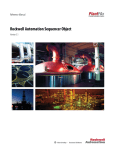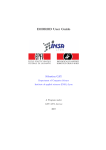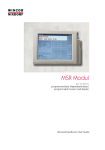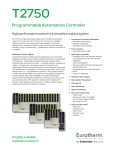Download caution - Schneider Electric
Transcript
Cement Library V1.1 EIO0000000886 07/2011 Cement Library V1.1 User Manual Level 2 EIO0000000886.00 07/2011 www.schneider-electric.com The information provided in this documentation contains general descriptions and/or technical characteristics of the performance of the products contained herein. This documentation is not intended as a substitute for and is not to be used for determining suitability or reliability of these products for specific user applications. It is the duty of any such user or integrator to perform the appropriate and complete risk analysis, evaluation and testing of the products with respect to the relevant specific application or use thereof. Neither Schneider Electric nor any of its affiliates or subsidiaries shall be responsible or liable for misuse of the information contained herein. If you have any suggestions for improvements or amendments or have found errors in this publication, please notify us. No part of this document may be reproduced in any form or by any means, electronic or mechanical, including photocopying, without express written permission of Schneider Electric. All pertinent state, regional, and local safety regulations must be observed when installing and using this product. For reasons of safety and to help ensure compliance with documented system data, only the manufacturer should perform repairs to components. When devices are used for applications with technical safety requirements, the relevant instructions must be followed. Failure to use Schneider Electric software or approved software with our hardware products may result in injury, harm, or improper operating results. Failure to observe this information can result in injury or equipment damage. © 2011 Schneider Electric. All rights reserved. 2 EIO0000000886 07/2011 Table of Contents Safety Information . . . . . . . . . . . . . . . . . . . . . . . . . . . . . . About the Book . . . . . . . . . . . . . . . . . . . . . . . . . . . . . . . . . Part I General Information . . . . . . . . . . . . . . . . . . . . . . . . . . Chapter 1 Basics of Cement Library . . . . . . . . . . . . . . . . . . . . . . . . Basics of Cement Library . . . . . . . . . . . . . . . . . . . . . . . . . . . . . . . . . . . . . Chapter 2 Functional Description. . . . . . . . . . . . . . . . . . . . . . . . . . . Functional Description. . . . . . . . . . . . . . . . . . . . . . . . . . . . . . . . . . . . . . . . Chapter 3 Function Blocks . . . . . . . . . . . . . . . . . . . . . . . . . . . . . . . . Function Blocks . . . . . . . . . . . . . . . . . . . . . . . . . . . . . . . . . . . . . . . . . . . . . Chapter 4 Representation in the HMI . . . . . . . . . . . . . . . . . . . . . . . . Cement Library Template . . . . . . . . . . . . . . . . . . . . . . . . . . . . . . . . . . . . . HMI Object List . . . . . . . . . . . . . . . . . . . . . . . . . . . . . . . . . . . . . . . . . . . . . Popup Representation. . . . . . . . . . . . . . . . . . . . . . . . . . . . . . . . . . . . . . . . Commonly Used Tabs. . . . . . . . . . . . . . . . . . . . . . . . . . . . . . . . . . . . . . . . Chapter 5 Using the Cement Library . . . . . . . . . . . . . . . . . . . . . . . . Operator Logging . . . . . . . . . . . . . . . . . . . . . . . . . . . . . . . . . . . . . . . . . . . Alarm Logging and Alarm Summary . . . . . . . . . . . . . . . . . . . . . . . . . . . . . Dim/Unavailable Buttons . . . . . . . . . . . . . . . . . . . . . . . . . . . . . . . . . . . . . . Alarms in the Popup . . . . . . . . . . . . . . . . . . . . . . . . . . . . . . . . . . . . . . . . . Access Level Support . . . . . . . . . . . . . . . . . . . . . . . . . . . . . . . . . . . . . . . . Enable Use of Double Monitor . . . . . . . . . . . . . . . . . . . . . . . . . . . . . . . . . Acknowledge Alarms. . . . . . . . . . . . . . . . . . . . . . . . . . . . . . . . . . . . . . . . . Local Language Support . . . . . . . . . . . . . . . . . . . . . . . . . . . . . . . . . . . . . . Navigation to Trend and Alarm Window from the Popup . . . . . . . . . . . . . Trend Assignment . . . . . . . . . . . . . . . . . . . . . . . . . . . . . . . . . . . . . . . . . . . Color Customization . . . . . . . . . . . . . . . . . . . . . . . . . . . . . . . . . . . . . . . . . Navigation Buttons . . . . . . . . . . . . . . . . . . . . . . . . . . . . . . . . . . . . . . . . . . Information Popup . . . . . . . . . . . . . . . . . . . . . . . . . . . . . . . . . . . . . . . . . . . Out of Service Mode . . . . . . . . . . . . . . . . . . . . . . . . . . . . . . . . . . . . . . . . . Chapter 6 Implementation Paradigms . . . . . . . . . . . . . . . . . . . . . . . Defining Startup Function in Vijeo Citect. . . . . . . . . . . . . . . . . . . . . . . . . . Scaling of Values for Visualization . . . . . . . . . . . . . . . . . . . . . . . . . . . . . . Eng. Min/Eng. Max Property of the Control Module . . . . . . . . . . . . . . . . . EIO0000000886 07/2011 9 15 17 19 19 25 25 37 37 41 42 44 47 51 55 56 57 58 59 60 62 65 66 68 69 70 73 74 75 77 78 88 89 3 4 Chapter 7 Instantiation in UAG . . . . . . . . . . . . . . . . . . . . . . . . . . . . . 91 UAG Customization . . . . . . . . . . . . . . . . . . . . . . . . . . . . . . . . . . . . . . . . . UAG Generator . . . . . . . . . . . . . . . . . . . . . . . . . . . . . . . . . . . . . . . . . . . . 92 94 Part II Object Description. . . . . . . . . . . . . . . . . . . . . . . . . . . 103 Chapter 8 Equipment Control. . . . . . . . . . . . . . . . . . . . . . . . . . . . . . . 105 8.1 Mot1d: Motor 1 Direction. . . . . . . . . . . . . . . . . . . . . . . . . . . . . . . . . . . . . Mot1d - Description . . . . . . . . . . . . . . . . . . . . . . . . . . . . . . . . . . . . . . . . . Mot1d - Representation as SCoD in UAG. . . . . . . . . . . . . . . . . . . . . . . . Mot1d - Representation in the HMI . . . . . . . . . . . . . . . . . . . . . . . . . . . . . Mot1d_St Derived Data Type. . . . . . . . . . . . . . . . . . . . . . . . . . . . . . . . . 8.2 Mot2d: Motor 2 Direction. . . . . . . . . . . . . . . . . . . . . . . . . . . . . . . . . . . . . Mot2d - Description . . . . . . . . . . . . . . . . . . . . . . . . . . . . . . . . . . . . . . . . . Mot2d - Representation as SCoD in UAG. . . . . . . . . . . . . . . . . . . . . . . . Mot2D - Representation in the HMI . . . . . . . . . . . . . . . . . . . . . . . . . . . . . Mot2d_St Derived Data Type. . . . . . . . . . . . . . . . . . . . . . . . . . . . . . . . . 8.3 AnlgIn: Analog Input . . . . . . . . . . . . . . . . . . . . . . . . . . . . . . . . . . . . . . . AnlgIn - Description. . . . . . . . . . . . . . . . . . . . . . . . . . . . . . . . . . . . . . . . AnlgIn - Representation as SCoD in UAG . . . . . . . . . . . . . . . . . . . . . . AnlgIn - Representation in the HMI . . . . . . . . . . . . . . . . . . . . . . . . . . . . AnlgIn_St Derived Data Type . . . . . . . . . . . . . . . . . . . . . . . . . . . . . . . 8.4 AnlgOut: Analog Output. . . . . . . . . . . . . . . . . . . . . . . . . . . . . . . . . . . . . AnlgOut - Description. . . . . . . . . . . . . . . . . . . . . . . . . . . . . . . . . . . . . . . AnlgOut - Representation as SCoD in UAG . . . . . . . . . . . . . . . . . . . . . AnlgOut - Representation in the HMI. . . . . . . . . . . . . . . . . . . . . . . . . . . AnlgOut_St Derived Data Type . . . . . . . . . . . . . . . . . . . . . . . . . . . . . . 8.5 DigIn: Digital Input . . . . . . . . . . . . . . . . . . . . . . . . . . . . . . . . . . . . . . . . . DigIn - Description . . . . . . . . . . . . . . . . . . . . . . . . . . . . . . . . . . . . . . . . . DigIn - Representation as SCoD in UAG. . . . . . . . . . . . . . . . . . . . . . . . DigIn - Representation in the HMI . . . . . . . . . . . . . . . . . . . . . . . . . . . . . DigIn_St Derived Data Type. . . . . . . . . . . . . . . . . . . . . . . . . . . . . . . . . 8.6 DigOut: Digital Output . . . . . . . . . . . . . . . . . . . . . . . . . . . . . . . . . . . . . . DigOut - Description. . . . . . . . . . . . . . . . . . . . . . . . . . . . . . . . . . . . . . . . DigOut - Representation as SCoD in UAG . . . . . . . . . . . . . . . . . . . . . . DigOut - Representation in the HMI . . . . . . . . . . . . . . . . . . . . . . . . . . . . DigOut_St Derived Data Type . . . . . . . . . . . . . . . . . . . . . . . . . . . . . . . 8.7 Mot1dVS: Motor 1 Direction Variable Speed. . . . . . . . . . . . . . . . . . . . . . Mot1dVS - Description. . . . . . . . . . . . . . . . . . . . . . . . . . . . . . . . . . . . . . . Mot1dVS - Representation as SCoD in UAG . . . . . . . . . . . . . . . . . . . . . Mot1dVS - Representation in the HMI. . . . . . . . . . . . . . . . . . . . . . . . . . . Mot1dVS_St Derived Data Type . . . . . . . . . . . . . . . . . . . . . . . . . . . . . . 106 107 119 122 130 133 134 147 150 158 161 162 167 169 172 174 175 179 181 184 185 186 190 192 196 198 199 202 203 206 207 208 220 223 233 EIO0000000886 07/2011 8.8 DigAct: Digital Actuator . . . . . . . . . . . . . . . . . . . . . . . . . . . . . . . . . . . . . . DigAct - Description . . . . . . . . . . . . . . . . . . . . . . . . . . . . . . . . . . . . . . . . DigAct - Representation as SCoD in UAG . . . . . . . . . . . . . . . . . . . . . . . DigAct - Representation in the HMI . . . . . . . . . . . . . . . . . . . . . . . . . . . . DigAct_St Derived Data Type . . . . . . . . . . . . . . . . . . . . . . . . . . . . . . . . 8.9 MotAct: Motor Actuator . . . . . . . . . . . . . . . . . . . . . . . . . . . . . . . . . . . . . . MotAct - Description . . . . . . . . . . . . . . . . . . . . . . . . . . . . . . . . . . . . . . . . MotAct - Representation as SCoD in UAG . . . . . . . . . . . . . . . . . . . . . . . MotAct - Representation in the HMI . . . . . . . . . . . . . . . . . . . . . . . . . . . . MotAct_St Derived Data Type . . . . . . . . . . . . . . . . . . . . . . . . . . . . . . . . 8.10 AnlgAct: Analog Actuator . . . . . . . . . . . . . . . . . . . . . . . . . . . . . . . . . . . . AnlgAct - Description . . . . . . . . . . . . . . . . . . . . . . . . . . . . . . . . . . . . . . . AnlgAct - Representation as SCoD in UAG . . . . . . . . . . . . . . . . . . . . . . AnlgAct - Representation in the HMI . . . . . . . . . . . . . . . . . . . . . . . . . . . AnlgAct_St Derived Data Type . . . . . . . . . . . . . . . . . . . . . . . . . . . . . . . 8.11 MotBasic: Motor Basic . . . . . . . . . . . . . . . . . . . . . . . . . . . . . . . . . . . . . . MotBasic - Description . . . . . . . . . . . . . . . . . . . . . . . . . . . . . . . . . . . . . . MotBasic - Representation as SCoD in UAG . . . . . . . . . . . . . . . . . . . . . MotBasic - Representation in the HMI . . . . . . . . . . . . . . . . . . . . . . . . . . MotBasic_St Derived Data Type . . . . . . . . . . . . . . . . . . . . . . . . . . . . . . Chapter 9 MMM Process . . . . . . . . . . . . . . . . . . . . . . . . . . . . . . . . . . 9.1 GrpCtrl: Group Control. . . . . . . . . . . . . . . . . . . . . . . . . . . . . . . . . . . . . . GrpCtrl - Description . . . . . . . . . . . . . . . . . . . . . . . . . . . . . . . . . . . . . . . GrpCtrl - Representation as SCoD in UAG . . . . . . . . . . . . . . . . . . . . . . GrpCtrl - Representation in the HMI . . . . . . . . . . . . . . . . . . . . . . . . . . . GrpCtrl_St Derived Data Type . . . . . . . . . . . . . . . . . . . . . . . . . . . . . . . 9.2 GrpStrtMgt: Group Start Management . . . . . . . . . . . . . . . . . . . . . . . . . GrpStrtMgt - Description . . . . . . . . . . . . . . . . . . . . . . . . . . . . . . . . . . . . GrpStrtMgt - Representation as SCoD in UAG . . . . . . . . . . . . . . . . . . . GrpStrtMgt - Representation in the HMI . . . . . . . . . . . . . . . . . . . . . . . . GrpStrtMgt_St Derived Data Type . . . . . . . . . . . . . . . . . . . . . . . . . . . . 9.3 GrpStpMgt: Group Stop Management . . . . . . . . . . . . . . . . . . . . . . . . . . GrpStpMgt - Description . . . . . . . . . . . . . . . . . . . . . . . . . . . . . . . . . . . . . GrpStpMgt - Representation as SCoD in UAG . . . . . . . . . . . . . . . . . . . . GrpStpMgt - Representation in the HMI . . . . . . . . . . . . . . . . . . . . . . . . . GrpStpMgt_St Derived Data Type . . . . . . . . . . . . . . . . . . . . . . . . . . . . . 9.4 BCnvyr1d: Belt Conveyor 1 Direction . . . . . . . . . . . . . . . . . . . . . . . . . . . BCnvyr1d - Description . . . . . . . . . . . . . . . . . . . . . . . . . . . . . . . . . . . . . . BCnvyr1d - Representation as SCoD in UAG . . . . . . . . . . . . . . . . . . . . . BCnvyr1d - Representation in the HMI . . . . . . . . . . . . . . . . . . . . . . . . . . BCnvyr1d_St Derived Data Type . . . . . . . . . . . . . . . . . . . . . . . . . . . . . . EIO0000000886 07/2011 236 237 246 249 257 260 261 272 275 284 287 288 300 303 313 316 317 324 326 332 335 336 337 344 347 355 357 358 362 366 370 371 372 376 380 384 385 386 400 403 414 5 9.5 RouteMgt: Route Management . . . . . . . . . . . . . . . . . . . . . . . . . . . . . . . RouteMgt - Description . . . . . . . . . . . . . . . . . . . . . . . . . . . . . . . . . . . . . RouteMgt - Representation as SCoD in UAG . . . . . . . . . . . . . . . . . . . . RouteMgt - Representation in the HMI. . . . . . . . . . . . . . . . . . . . . . . . . . RouteMgt_St Derived Data Type . . . . . . . . . . . . . . . . . . . . . . . . . . . . . 9.6 BagFltr: Bag Filter Sequence Block . . . . . . . . . . . . . . . . . . . . . . . . . . . BagFltr - Description. . . . . . . . . . . . . . . . . . . . . . . . . . . . . . . . . . . . . . . BagFltr - Representation as SCoD in UAG . . . . . . . . . . . . . . . . . . . . . BagFltr - Representation in the HMI. . . . . . . . . . . . . . . . . . . . . . . . . . . BagFltr_St Derived Data Type . . . . . . . . . . . . . . . . . . . . . . . . . . . . . . 418 419 427 430 436 439 440 448 451 458 Chapter 10 Cement Process. . . . . . . . . . . . . . . . . . . . . . . . . . . . . . . . . 461 GasAnalyser: Gas Analyser . . . . . . . . . . . . . . . . . . . . . . . . . . . . . . . . . GasAnalyser - Description . . . . . . . . . . . . . . . . . . . . . . . . . . . . . . . . . . GasAnalyser - Representation as SCoD in UAG . . . . . . . . . . . . . . . . . GasAnalyser - Representation in the HMI . . . . . . . . . . . . . . . . . . . . . . GasAnalyser_St Derived Data Type . . . . . . . . . . . . . . . . . . . . . . . . . . MultiFuelCtrl: Multi Fuel Control. . . . . . . . . . . . . . . . . . . . . . . . . . . . MultiFuelCtrl - Description . . . . . . . . . . . . . . . . . . . . . . . . . . . . . . . . MultiFuelCtrl - Representation as SCoD in UAG . . . . . . . . . . . . . . . MultiFuelCtrl - Representation in the HMI . . . . . . . . . . . . . . . . . . . . MFuelCtrl_St Derived Data Type . . . . . . . . . . . . . . . . . . . . . . . . . . . . GirthGearLubCtrl: Girth Gear Lubrication Control . . . . . . . . . . . . . . GirthGearLubCtrl - Description . . . . . . . . . . . . . . . . . . . . . . . . . . . . . GirthGearLubCtrl - Representation as SCoD in UAG. . . . . . . . . . . . GirthGearLubCtrl - Representation in the HMI . . . . . . . . . . . . . . . . . GirthGearLubCtrl_St Derived Data Type . . . . . . . . . . . . . . . . . . . . . 462 463 473 476 484 487 488 497 503 509 512 513 519 522 528 Chapter 11 Generic Process. . . . . . . . . . . . . . . . . . . . . . . . . . . . . . . . . 531 SPBool: Set Point Bool . . . . . . . . . . . . . . . . . . . . . . . . . . . . . . . . . . . . . . SPBool - Description. . . . . . . . . . . . . . . . . . . . . . . . . . . . . . . . . . . . . . . . SPBool - Representation as SCoD in UAG . . . . . . . . . . . . . . . . . . . . . . SPBool - Representation in the HMI . . . . . . . . . . . . . . . . . . . . . . . . . . . . SPBool_St Derived Data Type . . . . . . . . . . . . . . . . . . . . . . . . . . . . . . . SPInt: Set Point Integer . . . . . . . . . . . . . . . . . . . . . . . . . . . . . . . . . . . . . SPInt - Description . . . . . . . . . . . . . . . . . . . . . . . . . . . . . . . . . . . . . . . . . SPInt - Representation as SCoD in UAG. . . . . . . . . . . . . . . . . . . . . . . . SPInt - Representation in the HMI . . . . . . . . . . . . . . . . . . . . . . . . . . . . . SPInt_St Derived Data Type. . . . . . . . . . . . . . . . . . . . . . . . . . . . . . . . . SPReal: Set Point Real . . . . . . . . . . . . . . . . . . . . . . . . . . . . . . . . . . . . . . SPReal - Description. . . . . . . . . . . . . . . . . . . . . . . . . . . . . . . . . . . . . . . . SPReal - Representation as SCoD in UAG . . . . . . . . . . . . . . . . . . . . . . SPReal - Representation in the HMI . . . . . . . . . . . . . . . . . . . . . . . . . . . . SPReal_St Derived Data Type . . . . . . . . . . . . . . . . . . . . . . . . . . . . . . . 533 534 536 537 538 539 540 542 543 546 547 548 550 551 554 10.1 10.2 10.3 11.1 11.2 11.3 6 EIO0000000886 07/2011 11.4 RatioCtrl: Ratio Controller . . . . . . . . . . . . . . . . . . . . . . . . . . . . . . . . . . RatioCtrl - Description . . . . . . . . . . . . . . . . . . . . . . . . . . . . . . . . . . . . . RatioCtrl - Representation as SCoD in UAG . . . . . . . . . . . . . . . . . . . . RatioCtrl - Representation in the HMI . . . . . . . . . . . . . . . . . . . . . . . . . RatioCtrl_St Derived Data Type . . . . . . . . . . . . . . . . . . . . . . . . . . . . . 11.5 Totaliser: Totaliser . . . . . . . . . . . . . . . . . . . . . . . . . . . . . . . . . . . . . . . . Totaliser - Description . . . . . . . . . . . . . . . . . . . . . . . . . . . . . . . . . . . . . Totaliser - Representation as SCoD in UAG . . . . . . . . . . . . . . . . . . . . Totaliser - Representation in the HMI . . . . . . . . . . . . . . . . . . . . . . . . . Totaliser_St Derived Data Type . . . . . . . . . . . . . . . . . . . . . . . . . . . . . 11.6 EgySchE: Energy Scheduler Event Based . . . . . . . . . . . . . . . . . . . . . . . . EgySchE - Description . . . . . . . . . . . . . . . . . . . . . . . . . . . . . . . . . . . . . . . EgySchE - Representation as SCoD in UAG . . . . . . . . . . . . . . . . . . . . . . EgySchE - Representation in the HMI . . . . . . . . . . . . . . . . . . . . . . . . . . . EgySchE_St Derived Data Type . . . . . . . . . . . . . . . . . . . . . . . . . . . . . . . 11.7 EgySchT: Energy Scheduler Time Based . . . . . . . . . . . . . . . . . . . . . . . . EgySchT - Description . . . . . . . . . . . . . . . . . . . . . . . . . . . . . . . . . . . . . . . EgySchT - Representation as SCoD in UAG . . . . . . . . . . . . . . . . . . . . . . EgySchT - Representation in the HMI . . . . . . . . . . . . . . . . . . . . . . . . . . . EgySchT_St Derived Data Type . . . . . . . . . . . . . . . . . . . . . . . . . . . . . . . 11.8 ILCK: Interlock . . . . . . . . . . . . . . . . . . . . . . . . . . . . . . . . . . . . . . . . . . . . . ILCK - Description . . . . . . . . . . . . . . . . . . . . . . . . . . . . . . . . . . . . . . . . . . ILCK - Representation as SCoD in UAG . . . . . . . . . . . . . . . . . . . . . . . . . ILCK_St Derived Data Type . . . . . . . . . . . . . . . . . . . . . . . . . . . . . . . . . . 11.9 PIDB: Proportional, Integral and Derivative Controller Block . . . . . . . . . . PIDB - Description . . . . . . . . . . . . . . . . . . . . . . . . . . . . . . . . . . . . . . . . . . PIDB - Representation as SCoD in UAG . . . . . . . . . . . . . . . . . . . . . . . . . PIDB - Representation in the HMI. . . . . . . . . . . . . . . . . . . . . . . . . . . . . . . PIDB_St Derived Data Type . . . . . . . . . . . . . . . . . . . . . . . . . . . . . . . . . . 555 556 563 566 572 575 576 578 579 582 583 584 586 587 592 594 595 597 598 603 605 606 608 609 610 611 619 621 629 Glossary . . . . . . . . . . . . . . . . . . . . . . . . . . . . . . . . . . . . . . . . . . . Index . . . . . . . . . . . . . . . . . . . . . . . . . . . . . . . . . . . . . . . . . . . 633 643 EIO0000000886 07/2011 7 8 EIO0000000886 07/2011 Safety Information § Important Information NOTICE Read these instructions carefully, and look at the equipment to become familiar with the device before trying to install, operate, or maintain it. The following special messages may appear throughout this documentation or on the equipment to warn of potential hazards or to call attention to information that clarifies or simplifies a procedure. EIO0000000886 07/2011 9 PLEASE NOTE Electrical equipment should be installed, operated, serviced, and maintained only by qualified personnel. No responsibility is assumed by Schneider Electric for any consequences arising out of the use of this material. A qualified person is one who has skills and knowledge related to the construction and operation of electrical equipment and its installation, and has received safety training to recognize and avoid the hazards involved. BEFORE YOU BEGIN Do not use this product on machinery lacking effective point-of-operation guarding. Lack of effective point-of-operation guarding on a machine can result in serious injury to the operator of that machine. WARNING UNGUARDED MACHINERY CAN CAUSE SERIOUS INJURY z z Do not use this software and related automation equipment on equipment which does not have point-of-operation protection. Do not reach into machinery during operation. Failure to follow these instructions can result in death, serious injury, or equipment damage. This automation equipment and related software is used to control a variety of industrial processes. The type or model of automation equipment suitable for each application will vary depending on factors such as the control function required, degree of protection required, production methods, unusual conditions, government regulations, etc. In some applications, more than one processor may be required, as when backup redundancy is needed. 10 EIO0000000886 07/2011 Only the user can be aware of all the conditions and factors present during setup, operation, and maintenance of the machine; therefore, only the user can determine the automation equipment and the related safeties and interlocks which can be properly used. When selecting automation and control equipment and related software for a particular application, the user should refer to the applicable local and national standards and regulations. The National Safety Council’s Accident Prevention Manual (nationally recognized in the United States of America) also provides much useful information. In some applications, such as packaging machinery, additional operator protection such as point-of-operation guarding must be provided. This is necessary if the operator’s hands and other parts of the body are free to enter the pinch points or other hazardous areas and serious injury can occur. Software products alone cannot protect an operator from injury. For this reason the software cannot be substituted for or take the place of point-of-operation protection. Ensure that appropriate safeties and mechanical/electrical interlocks related to point-of-operation protection have been installed and are operational before placing the equipment into service. All interlocks and safeties related to point-of-operation protection must be coordinated with the related automation equipment and software programming. NOTE: Coordination of safeties and mechanical/electrical interlocks for point-ofoperation protection is outside the scope of the Function Block Library, System User Guide, or other implementation referenced in this documentation. START-UP AND TEST Before using electrical control and automation equipment for regular operation after installation, the system should be given a start-up test by qualified personnel to verify correct operation of the equipment. It is important that arrangements for such a check be made and that enough time is allowed to perform complete and satisfactory testing. CAUTION EQUIPMENT OPERATION HAZARD z z z Verify that all installation and set up procedures have been completed. Before operational tests are performed, remove all blocks or other temporary holding means used for shipment from all component devices. Remove tools, meters, and debris from equipment. Failure to follow these instructions can result in injury or equipment damage. Follow all start-up tests recommended in the equipment documentation. Store all equipment documentation for future references. Software testing must be done in both simulated and real environments. EIO0000000886 07/2011 11 Verify that the completed system is free from all short circuits and grounds, except those grounds installed according to local regulations (according to the National Electrical Code in the U.S.A, for instance). If high-potential voltage testing is necessary, follow recommendations in equipment documentation to prevent accidental equipment damage. Before energizing equipment: z Remove tools, meters, and debris from equipment. z Close the equipment enclosure door. z Remove ground from incoming power lines. z Perform all start-up tests recommended by the manufacturer. OPERATION AND ADJUSTMENTS The following precautions are from the NEMA Standards Publication ICS 7.1-1995 (English version prevails): z Regardless of the care exercised in the design and manufacture of equipment or in the selection and ratings of components, there are hazards that can be encountered if such equipment is improperly operated. z It is sometimes possible to misadjust the equipment and thus produce unsatisfactory or unsafe operation. Always use the manufacturer’s instructions as a guide for functional adjustments. Personnel who have access to these adjustments should be familiar with the equipment manufacturer’s instructions and the machinery used with the electrical equipment. z Only those operational adjustments actually required by the operator should be accessible to the operator. Access to other controls should be restricted to prevent unauthorized changes in operating characteristics. WARNING WRONG CONFIGURATION/ENGINEERING z z z z Any application developed with the help of Cement Library V1.1 by system integrator or customer needs to be thoroughly tested by them. Cement Library V1.1 is not responsible for any data loss during the power failure of any system, that is, PLC, SCADA, and so on. Schneider Electric is not responsible for any wrong application design developed by system integrator or customer. Schneider Electric is not responsible for any modifications done by the user in the delivered products. Failure to follow these instructions can result in death, serious injury, or equipment damage. 12 EIO0000000886 07/2011 WARNING OPERATION OF THE PLANT BY UNAUTHORIZED PEOPLE Before using or adopting the access levels for use in specific application the engineer must: z conduct a safety analysis for the application and equipment installed z verify that all access levels are appropriate for the equipment or function in the installation z thoroughly test all functions during verification and commissioning z provide independent paths for critical functions (emergency stop, overlimit conditions, and so on) according to the safety analysis and applicable codes and regulations. Failure to follow these instructions can result in death, serious injury, or equipment damage. EIO0000000886 07/2011 13 14 EIO0000000886 07/2011 About the Book At a Glance Document Scope This document provides information on understanding and operating a project developed with Unity Application Generator (UAG) and the Cement Library V1.1. It is not intended to cover any development procedures and internal functionality details. The Cement Library is intended for end users and system integrators. Users of the Cement Library must have very good knowledge in the employment of: z Unity Application Generator V3.3 z Unity Pro XL V4.1 and V5.0 z Vijeo Citect V7.1 z OPC Factory Server V3.3 Validity Note This manual is valid for the listed versions of the following products: Unity Application Generator V3.3 z Unity Pro XL V4.1 and V5.0 z Vijeo Citect V7.1 z OPC Factory Server V3.3 z Related Documents EIO0000000886 07/2011 Title of Documentation Reference Number Unity Application Generator Basic User Manual 33002830 Unity Application Generator Extended User Manual 33003669 Unity Application Generator SCoD Editor Manual 33002608 Unity Application Generator Quick Start Guide 33003222 15 You can download these technical publications and other technical information from our website at www.schneider-electric.com. Product Related Information WARNING UNINTENDED EQUIPMENT OPERATION Only persons with expertise in the design and programming of control systems should be allowed to program, install, alter, and apply this product. Failure to follow these instructions can result in death, serious injury, or equipment damage. WARNING UNINTENDED EQUIPMENT OPERATION Before being used in an industrial application, examples must be suitably adapted to the specific functions and safety requirements of the application concerned. All examples in this manual are given for information only. Failure to follow these instructions can result in death, serious injury, or equipment damage. User Comments We welcome your comments about this document. You can reach us by e-mail at [email protected]. 16 EIO0000000886 07/2011 Cement Library V1.1 General Information EIO0000000886 07/2011 General Information I Introduction This part provides general information on the Cement Library for Vijeo Citect V7.1. What’s in this Part? This part contains the following chapters: Chapter EIO0000000886 07/2011 Chapter Name Page 1 Basics of Cement Library 19 2 Functional Description 25 3 Function Blocks 37 4 Representation in the HMI 41 5 Using the Cement Library 55 6 Implementation Paradigms 77 7 Instantiation in UAG 91 17 General Information 18 EIO0000000886 07/2011 Cement Library V1.1 Basics of Cement Library EIO0000000886 07/2011 Basics of Cement Library 1 Basics of Cement Library General The Cement Library is an open software engineering tool based on Unity PLCs, Unity Pro, UAG, and Vijeo Citect SCADA. A set of standardized objects for SCADA (symbols) and PLC (DFBs) provides a rapid application development. All the information related to the objects (actuators, sensors, measurements, loops, PLCs, and so on) are stored in a single data structure. Due to an open interface, extensions and modifications are easily done. This enables you to adapt certain functions for specific needs. Same Name for All Objects Each object consists of a SCoD, a Unity DFB, and a Vijeo Citect Genie. The names of all of these object elements are same, for instance the function block GrpCtrl. EIO0000000886 07/2011 19 Basics of Cement Library Interaction of the Cement Library The following figure shows the interaction of the Cement Library with UAG Application during the development of an application. Families and DFBs of the Cement Library The Cement Library has a set of families in the Unity Pro, each consisting of a number of Derived Function Blocks (DFB). The installation setup program installs the library comprising of the families which consist of the Derived Function Blocks (DFBs) in the Unity Pro Libset. 20 EIO0000000886 07/2011 Basics of Cement Library The following table provides the details of DFB name and description for each set of Cement Library family in the Unity Pro: Unity Pro Family DFB Name Comments Equipment Control Mot1D Motor 1 Direction Mot2D Motor 2 Direction AnlgAct Analog Actuator DigAct Digital Actuator MotAct Motor Actuator Mot1DVS Motor 1 Direction Variable Speed MotBasic Motor Basic DigIn Digital Input DigOut Digital Output AnlgIn Analog Input AnlgOut Analog Output GrpCtrl Group Control GrpStrtMgt Group Start Management GrpStpMgt Group Stop Management RouteMgt Route Management BagFltr Bag Filter Sequence BCnvyr1d Belt Conveyor 1 Direction GirthGearLubCtrl Girth Gear Lubrication Control GasAnalyser Gas Analyser MMM Process (Mining, Minerals and Metals) Cement Process EIO0000000886 07/2011 21 Basics of Cement Library Unity Pro Family DFB Name Comments Devices CATV31M CANopen ATV31M CATV61M CANopen ATV61M CATV71M CANopen ATV71M CTesysT CANopen TesysT EATV71 Ethernet ATV71 MBATV31M Modbus ATV31 MBATV61 Modbus ATV61 MBATV71 Modbus ATV71 MBEM6300 Modbus Energy Meter6300 MBEM7300 Modbus Energy Meter7300 MBPM710 Modbus Power Meter710 MBPM800 Modbus Power Meter800 MBTesysT Modbus TeSys T PIDB Proportional, Integral, and Derivative Controller Block Ilck Interlock Totaliser Totaliser EgySchE Energy Scheduler Event Based EgySchT Energy Scheduler Time Based RatioCtrl Ratio Controller SPBool Set Point Bool SPInt Set Point Integer SPReal Set Point Real Generic Process 22 EIO0000000886 07/2011 Basics of Cement Library Unity Pro EIO0000000886 07/2011 Family DFB Name Comments Communication ASRTPBdg CANopen Gateway for Advantys Devices CClient CANopen Client CPortM CANopen Port M340 CPortP CANopen Port Premium CScanner CANopen Scanner EClient Ethernet Client EGtwMB Ethernet Gateway Modbus EPortM Ethernet Port M340 EPortP Ethernet Port Premium EPortQ Ethernet Port Quantum EScanner Ethernet Scanner MBClientBs Modbus Client Basic MBPortM Modbus Port M340 MBPortP Modbus Port Premium MBScanner Modbus Scanner Statistics Statistics 23 Basics of Cement Library 24 EIO0000000886 07/2011 Cement Library V1.1 Functional Description EIO0000000886 07/2011 Functional Description 2 Functional Description Overview The Cement Library provides the basic and advanced functions to be used with Unity Application Generator (UAG) in terms of process automation. The Unity Pro Libset includes the following 6 functional families: z Equipment Control z Generic Process z MMM Process z Cement Process z Devices z Communication Each single function realizes the following parts: z a derived function block for Unity Pro (DFB) z a HMI Genie and popup for Vijeo Citect z a SCoD in UAG Both PLC and HMI parts are bundled by the UAG which is realized as Smart Control Device (SCoD). All the functions are based on a common feature that enables easy handling of the library. Thus, all the functions share the same operating mode, behavior and alarm handling with an identical communication interface between the PLC and the HMI. Equipment Control The family Equipment Control is comprised of elements that are used to control different equipments like motors, valves and actuators, and also process PLC input and output signals of analog and digital types. EIO0000000886 07/2011 25 Functional Description The following table describes the functions equipped according to the library: Signal Type Single Functions Mot1D z controls electrical motors with one direction of rotation and constant speed z controls the motor from different sources, according to the chosen operation mode (Auto, Manual and Local) z switches to Out of Service mode, when the motor is under maintenance z z z z z z z z Mot2D mode supervises motor inoperable conditions supervises run feedback supervises process feedback (can be bypassed) stops (conditional) on a detected error supervises the operable or inoperable status of all interlocks generates alarms and alerts displays the value and status in the HMI example of applications: motor, pump, blower, conveyor, and so on z controls electrical motors with two direction of rotation and constant speed z controls the motor from different sources, according to the chosen operation mode (Auto, Manual and Local) z switches to Out of Service mode, when the motor is under maintenance z z z z z z z z z Mot1DVS mode supervises motor inoperable conditions supervises reverse run feedback supervises forward run feedback supervises process feedback (can be bypassed) stops (conditional) on a detected error supervises the operable or inoperable status of all interlocks generates alarms and alerts displays the value and status in the HMI example of applications: motor, pump, blower, conveyor, and so on z controls electrical motors with one direction of rotation and variable speed z controls the motor from different sources, according to the chosen operation mode (Auto, Manual and Local) z switches to Out of Service mode, when the motor is under maintenance z z z z z z z z z 26 mode supervises motor inoperbale conditions stops (conditional) on a detected error supervises motor run feedback supervises motor speed (speed of rotation) supervises process feedback (can be bypassed) supervises the operable or inoperable status of all interlocks in the popup displays the value and status in the HMI generates alarms and alerts example of applications: motor, pump, blower, conveyor, and so on EIO0000000886 07/2011 Functional Description Signal Type Single Functions MotBasic z z z z z z z z AnlgIn z scales the raw input value from analog input card based on the scale controls electrical motors with one direction of rotation stops (conditional) on a detected error supports only Auto (sequential) mode of operation supervises run feedback supervises the operable or inoperable status of all interlocks displays the value and status in the HMI generates alarms and alerts example of applications: motor, pump, blower, conveyor, and so on range specified z replaces the input signal with pre-defined value when a hardware error is detected (optional) z supervises high and low level alarm limits z manually simulates the input signal from the HMI system z displays the value and status in the HMI AnlgOut z de-scales the set point value to analog output card as per the hardware used or based on the scale range specified z restricts output within pre-defined high and low output limits z replaces the input signal with pre-defined value when any hardware error is detected (optional) z manually replaces the output signal from the HMI system z displays the value and status in the HMI DigIn z evaluates the digital input signal from the digital input card z supervises the alarm and normal state z replaces the input signal with pre-defined value when any hardware error is detected (optional) z enables the selection of HMI symbols for display of genies with letters A...Z z replaces the input signal in simulation with simulation value from the HMI system z displays the value and status in the HMI DigOut z evaluates the digital output signal to the digital output card z replaces the output signal in Manual mode from the HMI system z replaces the input signal with pre-defined value when any hardware error is detected (optional) z displays the value and status in the HMI EIO0000000886 07/2011 27 Functional Description Signal Type Single Functions DigAct z controls pneumatic/electrical/electro-pneumatic actuators without motor z z z z z z z MotAct and with defined positions used for driving valves, gates, dampers, and so on supports Auto and Manual operating modes switches to Out of Service mode, when the motorized actuator is under maintenance mode supervises position feedback displays the operable or inoperable status of all interlocks in the popup displays the number of active alarms in the popup displays the value and status in the HMI enables the selection of HMI symbols for display (example, valves, dampers, divertors, gates, and so on) z controls electrical actuators and motor with defined positions used for driving valves, gates, dampers, and so on z supports Auto, Manual and Local operating modes z switches to Out of Service mode, when the motorized actuator is under z z z z z AnlgAct maintenance mode trips the actuator and generates alarm if the actuator is inoperable supervises the run feedback supervises the position feedback displays the operable or inoperable status of all interlocks in the popup enables the selection of HMI symbols for display (for example, valves, dampers, divertors, gates, and so on) z controls the position of equipment by a two-way driven actuator z supports Auto, Manual and Local operating modes z switches to Out of Service mode, when the analog actuator is under maintenance mode z supervises actuator run feedback z supervises actuator position feedback z displays the operable or inoperable status of all interlocks in the popup Generic Process The group Generic Process is used to control the ratio of ingredients, calculate the control variable value based on the deviation derived and provide information on ratio controller, set points of bool, real, integer, and so on. 28 EIO0000000886 07/2011 Functional Description The following table describes the functions equipped according to the library: Signal Type Single Functions PIDB z supports Auto, Manual, Cascade and External modes z goes to default mode during initialization z tracks Auto mode set point, Manaul mode set point and process value (optional) z calculates the manipulated variable value based on the deviation derived z generates alarms and alerts z displays the value and status in the HMI Ilck z processes different interlock conditions into single interlock output that shall be used by motors, actuators, and so on z supports 8 interlock conditions z displays the value and status in the HMI Totaliser z z z z initializes the Totalising command as input to the block displays the totalized value starts totalising the input value given as an input pin displays the value and status in the HMI EgySchE z z z z z schedules the application action based events supports the Bool type and Real type output displays the remaining time, scheduler on/off status generates alarms if the schedule is cancelled displays the value and status in the HMI EgySchT z z z z z schedules the output as per time set from HMI supports the Bool type output displays the remaining time, scheduler on/off status generates alarms if the schedule is cancelled displays the value and status in the HMI RatioCtrl z z z z z z controls the ratio of ingredients of a continous process supports Auto, Manual and External modes calculates the percentage set point of each parameter generates an alarm if the input and output set points are not equal supports upto 6 outputs displays the value and status in the HMI SPBool z accepts the input set point in bool format z allows the operator to enter the set points of bool format from HMI z configures the input type (latch/unlatch/pulse) during instantiation of the block z displays the value and status in the HMI EIO0000000886 07/2011 29 Functional Description Signal Type Single Functions SPInt z accepts the input set point in integer format z allows the operator to enter the set points of INT type from HMI z configures the output HIGH and output LOW values during instantiation of the block z enables the user to configure the delay in changing in set point value from old value to new value through HMI z displays the value and status in the HMI SPReal z accepts the input set point in real format z allows the operator to enter the set points of Real type from HMI z configures the output HIGH and output LOW values during instantiation of the block z enables the user to configure the delay in changing in set point value from old value to new value through HMI z displays the value and status in the HMI MMM Process The family MMM Process comprises of elements that are used to control various applications. This family is used to control start/stop of the device, and manage sequential start/stop of the devices in the group, devices routes (motors/actuators), bag filter purging operation, and so on. The following table describes the functions equipped according to the library: Signal Type Single Functions GrpCtrl z z z z GrpStrtMgt z manages the sequential start of the devices in the group z plays an intermediate role between group control and device controls the start/stop of the devices in the group checks the availability of the group in all the devices turn onto Sleep mode, when the group is not active Initiates Group stop GStop command if there is an inoperability of sequence interlock z initiates Group quick stop GQStop command if there is an inoperability of safety interlock z resets the alarms whenever a Reset command is issued z displays the value and status in the HMI (motors/actuators) blocks z introduces delay between starting of the devices in the group z holds the starting of devices in the group (optional) z displays the value and status in the HMI 30 EIO0000000886 07/2011 Functional Description Signal Type Single Functions GrpStpMgt z manages the sequential stopping of the devices in the group z plays an intermediate role between group control and device (motors/actuators) blocks z introduces delay between stopping of the devices in the group z holds the stopping of devices in the group (optional) z displays the value and status in the HMI RouteMgt z manages the start and stop of sub-groups comprising of functional, elementary and composite blocks belonging to the same group z supports upto 5 routes z supports the operable and inoperable of all interlocks in the HMI z monitors all devices, alerts, trip, run feedback of the essential and all stop devices continuously z displays the detailed active alarms in the alarm tab of the popup z displays the value and status in the HMI BagFltr z z z z z z supervises and controls the bag filter purging operation supports only Auto mode of operation supports 18 purging outputs (solenoid values) displays the interlock status (operable or inoperable) in the popup displays the number of active alarms in the popup of the motor displays the value and status in the HMI BeltCnvyr1d z supports Auto, Manual and Local operating modes z supervises run feedback z supervises process feedback (can be bypassed) z supervises specific or unique feedbacks of BeltCnvyr1d (BSS, PCS, and so on) z initiates Run and Stop commands from the popup z monitors Pull Cord switch feedback, belt tension feedback, belt chute and empty run of conveyor feedback continuously z displays input values of load and energy in the popup z generates alarms and alerts z displays the value and status in the HMI Cement Process The family Cement Process is used to control the ratio of different fuels, interface of the gas analyser, and girth gear lubrication operation. EIO0000000886 07/2011 31 Functional Description The following table describes the functions equipped according to the library: Signal Type Single Functions MultiFuelCtrl z controls the ratios of different fuels of different types (gas or liquid or solid) z calculates the percentage set point of each parameter continuously z monitors the process value feedback of individual fuel z controls the fuels output according to the operation modes (Auo 1, Auto 2, Manual and External) z generates alarms and alerts z displays the value and status in the HMI GasAnalyser z z z z z z supervises and controls the gas analyser operation configures the gas parameters for reading defines the gas parameters which the analyser measures displays the process value as output pin in the popup generates alarms and alerts displays the value and status in the HMI GirthGearLubCtrl z supervises and controls the girth gear lubrication operation z supports only Auto mode operation z generates alerts and alarms z displays the value and status in the HMI Devices The family Devices is used to manage Altivar variable speed drives ATV31M, ATV61M and ATV71M, TeSys T family of devices, Tesys T controller on CANopen, Modbus and Ethernet communication and energy meters in a communication based manner, and so on. 32 EIO0000000886 07/2011 Functional Description The following table describes the functions equipped according to the library: Signal Type Single Functions CATV31M/61M/71M z manages Altivar variable speed drives ATV31M/61M/71M in a CANopen communication based manner z controls the direction of rotation (forward/reverse) z enables the speed set point of the device z monitors the errors occured in the device z enables device reset by monitoring unit HMI z enables the user to use either the controller or the wired speed driver inputs or outputs to control either the direction of rotation or the speed set point z enables the owner (user) to select the control system operator or program that is responsible for setting the control CTesyT z manages the TeSys T family of devices in a communication based manner z controls the device operation z controls the forward/reverse operation of application z enables the change of speed (fast/slow) if you are working with a 2-speed motor start (double winding) z monitors the detection of errors that are associated with a device z enables to control or monitor the device EATV31/61/71 z manages Altivar variable speed drives ATV31M/61M/71M in an Ethernet communication based manner enables the speed set point of the device selects the direction of the rotation (forward/reverse) monitors the errors occurred in the device enables the owner (user) to select the control system operator or program) that is responsible for setting the control z enables device reset by monitoring unit HMI z z z z MBATV31/61/71 z manages Altivar variable speed drives ATV31M/61M/71M in a Modbus communication based manner selects the direction of rotation (forward and reverse) enables the speed set point of the device monitors the errors occured in the device enables the device resets by monitoring unit [HMI] enables the user to use either the controller or the wired speed driver inputs or outputs to control either the direction of rotation or the speed set point z enables the owner (user) to select the control system operator or program that is responsible for setting the control z z z z z MBEM6400 z manages the energy meter MBEM6400 in a Modbus communication based manner z enables to reset the device z allows the most important device parameters to be monitored z displays the value and status in the HMI EIO0000000886 07/2011 33 Functional Description Signal Type Single Functions MBEM7300 z manages the energy meter ION7300 in a Modbus communication based manner z enables to reset the device z allows the most important device parameters to be monitored z displays the value and status in the HMI MBEM800 z manages the energy meter PM710/PM800 in a Modbus communication based manner z enables to reset the device z allows the most important device parameters to be monitored z displays the value and status in the HMI MBTeSysT z manages the TeSys T controller on Modbus communication and remains responsible for setting the control z controls the device operation z controls the forward/reverse operation of application z enables the change of speed (fast/slow), if you are working with a 2-speed motor start (double winding) z enables the resetting of the device by control and monitor unit z enables to control or monitor the device z displays the value and status in the HMI For more information, refer to Device and Communication Manual. Communication The family Communication is used to provide information on Modbus technology (Modbus Messaging), CANopen technology (CANopen messaging) and Ethernet technology (Ethernet Messaging). The following table describes the functions equipped according to the library: Signal Type Single Functions ASRTPBdg z Initiates requests to a device that is connected to an Advantys STB input/output island z enables read/write requests to be serialized to devices on the Advantys island with CAN clients z defines the timeout value that will be used for request end control z holds the vector for the RTP response zone z enables access to the I/O parameters and to the Advantys header status registers while the island is running z displays the value and status in the HMI CClient z enables select whether the parameter has read or write access z monitors transaction errors, identifying them on three levels in order to determine the source of the error z enables to define priorities for systems with multiple client accesses z obtains the transactions OK/NOK status, as well as their access times z displays the value and status in the HMI 34 EIO0000000886 07/2011 Functional Description Signal Type Single Functions CPortM z enables the port in serializing and managing requests sent to a physical medium working on serial Modbus z defines the timeout value to be used in the DFB to activate the inoperable output variable z serializes CANopen requests to the controller physical port z displays the value and status in the HMI CPortP z enables the port in serializing and managing requests sent to a physical medium working on CANopen z enables the input rests output variable z defines the timeout value to be used in the DFB to activate the inoperable output variable z defines the slot in which the CPU is located on the rack z displays the value and status in the HMI CScanner z enables the internal client to generate several sequential requests to different memory positions in the remote device z displays the value and status in the HMI EClient z enables device data to be written or read to/from Ethernet technologies z enables select whether the parameter has read or write access z enables several consecutive registers to be read (available only with ModBusEthernetClient and ModBusClientBasic) z monitors transaction errors, identifying them on three levels in order to determine the source of the error z enables to define priorities for systems with multiple client accesses z obtains the transactions OK/NOK status, as well as their access times z displays the value and status in the HMI EGtwMB z functions as a bridge between serial devices and Ethernet buses z enables read/write requests to be issued to devices on a 485 bus through an Ethernet port (available only for ModBusClientBasic and ModbusScanner) z obtains the transactions OK/NOK status, as well as their access times z displays the value and status in the HMI EPortM z enables the port in serializing and managing requests sent to a physical medium working on serial Modbus TCP/IP with M340 PLC z displays the value and status in the HMI EPortP z enables the port in serializing and managing requests sent to a physical medium working on serial Modbus TCP/IP with Premium PLC z displays the value and status in the HMI EPortQ z enables the port in serializing and managing requests sent to a physical medium working on serial Modbus TCP/IP with Quantum PLC z displays the value and status in the HMI EIO0000000886 07/2011 35 Functional Description Signal Type Single Functions EScanner z refreshes read or write requests periodically for n registers issued to a single node on an Ethernet communications network z displays the value and status in the HMI MBClientBs z enables device data to be written or read to/from ModBus technologies z displays the value and status in the HMI MBPortM z enables the port in serializing and managing requests sent to a physical medium working on serial Modbus with M340 PLC z displays the value and status in the HMI MBPortP z enables the port in serializing and managing requests sent to a physical medium working on serial Modbus with Premium PLC z displays the value and status in the HMI MBScanner z uses an internal client to generate several sequential requests to different memory positions in the remote device z displays the value and status in the HMI Statistics z enables to assess the quality and speed of communications on a Modbus, Ethernet, or CANopen network z enables calculations to be performed on the client, scanner, port, z z z z z and gateway blocks from the entire communications library and on devices in Modbus communications allows the described totalizers to be reset calculates the number of requests issued communications information is calculated (maximum and minimum values, controller cycles, and so on) communication times are calculated (request time, time of last request, and so on) displays the value and status in the HMI For more information, refer to Device and Communication Manual. 36 EIO0000000886 07/2011 Cement Library V1.1 Function Blocks EIO0000000886 07/2011 Function Blocks 3 Function Blocks Function Block Interface The function blocks have a common look and feel that facilitates easy usage and handling. The order of the pins is identical for most of the blocks as shown in the following figure. EIO0000000886 07/2011 37 Function Blocks Mode Selection There are 1 maintenance and 3 operating modes. This section allows to control mode of operations (Auto, Local, Manual and Oos). Auto and Local modes can be selected either from input pins of Unity Pro or from HMI control word. Manual and Oos modes can be controlled only from HMI control word. Mode of Operation The devices can be controlled by following 4 modes of operation: Mode Description Auto Auto mode operation of device can be controlled by Start/Stop/QStop/Direction input pins of Unity Pro. These input pins are connected either from GrpCtrl /StrtMgt/StpMgt /RouteMgt/previous device in the group. Local Local mode operation of device can be controlled by LStart1/LStart2/LStop input pin of Unity Pro. These input pins are connected from local IO panel Start/Stop push buttons. Manual Manual mode operation of device can be controlled from HMI by using control word. The single bit command from HMI, for example, Stx.Ctw.xx is passed on for operation of device. Out of Service This mode disables the operation of the block in all modes. The Out of Service mode is only available for actuator blocks, like motors or valves. It can be enabled from the OOS button available on the HMI (additional pop up of the block). Interlock Types There are 4 types of interlocks: Interlock name Parameter Starting Interlock StartILck Description This interlock is applicable only in Auto and Manual modes of operation. This interlock is considered only before starting of the device. Safety Interlock SftyILck This interlock is applicable in all modes of operation. This interlock is considered in all conditions. Sequential Interlock SeqILck This interlock is applicable only in Auto mode of operation. This interlock is considered in all conditions. Process Interlock ProcILck This interlock is applicable only in Auto and Manual modes of operation. This interlock is considered in all conditions. If the interlocks are active, then motor or actuators are available for operation. 38 EIO0000000886 07/2011 Function Blocks Feedback and Operable Conditions This block consists of feedbacks and operable conditions. For example, if motor is running and operable conditions (Avail, Overload, and Estop) are inoperable, motor is tripped. Similarly, if motor is started and feedbacks (FbFwd, FbRev, and FbProc) are not obtained, motor is tripped, and an alarm is generated. Alarm Inhibition This function allows to inhibit the alarms generated by the block based on the conditions configured to the input pin AlmInh. This can be used to prevent population of obvious alarms. For example, power trip in a plant can be conditioned to inhibit the alarms generated by the devices which gets tripped. CAUTION UNINTENDED MACHINE OR PROCESS BEHAVIOR Be sure of the state of security of your machine or process environment. The AlmInh parameter to inhibit alarms must be used very carefully. Failure to follow these instructions can result in injury or equipment damage. Alarm Reset This function allows to reset the alarms either from input pin or from HMI. Warning and Trip This function gives user status of the block whether device has any warning or trip condition. For example, if motor is operational and any interlocks or feedback are inoperable, trip alarm is generated. HMI Interface All HMI data are transferred from the PLC to the HMI system in a most compact way. This means that a single bit of information is put on a 16 bit word each for status, alarm and control. The analog values of the process like (limit, delay, set point, and so on) are bundled in a structure and transferred to the HMI system. Due to this concept only one pins of the block is necessary to interact with the HMI system. For example, Stx.xx, PLC - HMI, input/output pin which consist of analog values, status, alarm and control word. All element of the structure except status word and alarm word can be written from the HMI. Communication can be done by the OPC server or the Modbus/TCP driver for Vijeo Citect. EIO0000000886 07/2011 39 Function Blocks 40 EIO0000000886 07/2011 Cement Library V1.1 HMI Representation EIO0000000886 07/2011 Representation in the HMI 4 What’s in this Chapter? This chapter contains the following topics: Topic EIO0000000886 07/2011 Page Cement Library Template 42 HMI Object List 44 Popup Representation 47 Commonly Used Tabs 51 41 HMI Representation Cement Library Template Description The Cement Library template consists of objects to display the status of a detected alarm and an alert. It also displays the graphic details for Vijeo Citect HMI genie and popup pages. You can view the details about the operators if they are modifying any date or entering any command. If any picture group is used, it is displayed in the HMI template. The status of unused pictures are grayed out. Representation The following figure shows the Cement Library template. 42 EIO0000000886 07/2011 HMI Representation The following table shows the legend information of the Cement Library template: Legend Names 1 User tools 6 Major alarm count 11 Klaxon 16 Genie 2 Trends 7 Minor alarm count 12 Login 17 Group pages 3 Alarms 8 Top 3 alarms 13 Date and time - 4 System tools 9 Page name 14 Schneider Electric logo 5 Customer logo 10 Acknowledge all alarms 15 User name - The display of gray status for unused picture groups is user defined. You can use upto 10 groups. Each group can have the pages as configured by the user within it. EIO0000000886 07/2011 43 HMI Representation HMI Object List HMI Representation Each function or object in the HMI is represented by a status display (Vijeo Citect: Genie), indicating the status and appropriate values. By clicking the Status display, a popup opens with additional information for operator control. Several tabs are available depending on the single functions. The HMI interface of the function block provides the necessary animation for status display and popup. Navigation Toolbar Toolbar Buttons Symbol Description Back Navigates to the back page. Front Navigates to the next page. Home Navigates to the home page. Button Labelled Alarms Alarm Buttons Symbol Description Active alarms Navigates to the active alarm page. Alarms summary Navigates to the alarms summary page. Button Labelled Trends Trend Buttons 44 Symbol Description Single trend Opens the single trend popup. Double trend Opens the double trend popup. EIO0000000886 07/2011 HMI Representation Trend Buttons Symbol Description Configure trend groups Opens the popup to configure trend groups Process analyst Opens the process analyst. Button Labelled Tools Tool Buttons EIO0000000886 07/2011 Symbol Description Printer Prints the current page. Close Closes the Vijeo Citect window. Hide/Unhide Hides/unhides the instance name in the page. Help Opens the online help of Vijeo Citect. Tools Opens the admin tools page, and provide the options to tag debug in the Vijeo Citect. This page displays the folllowing options: z Citect kernel z Citect configurations z System/hardware z Citect information z IO server z Time keeping 45 HMI Representation Graphical Objects 46 Serial Number Graphical Objects Different Sets Small Medium Large Development in version 1 Bucket Elevator YES YES YES 1.0 2 Dust Collector YES NO NO 3 Bag House YES YES YES 4 Belt Conveyor YES YES YES 5 Air Slide (Pipe Conveyor) YES YES YES 6 Ball Mill (Cement Mill) YES YES YES 7 ESP NO YES YES 8 VRM (Raw Mill/Coal Mill) NO YES YES 9 Cyclone NO YES YES 10 PreCalciner NO YES YES 11 Kiln YES YES YES 12 Fire Flame object for flame sensor and detection - on/off status YES NO NO 13 Damper YES NO NO 14 Shut Off - Gate YES YES NO 15 Stacker NO YES YES 16 Weigh Feeder NO YES YES 17 Roller Press NO YES YES 18 Rotary Air Lock NO YES NO 19 Diverter YES NO YES 20 Emission - Gas Objects (Chimney) YES YES NO 21 Silo (for Homogenization/Blending Silo and Cement Silo) YES YES YES 22 Screw conveyor YES YES YES 23 Water Sprinkle object for Water Spray System YES YES YES EIO0000000886 07/2011 HMI Representation Popup Representation Tab Selection Buttons Item EIO0000000886 07/2011 Symbol Description Operator tab Displays the Operator tab of the control module. Extended tab Displays the Extended tab of the control module. Configuration tab Displays the Configuration tab of the control module. Interlock tab Displays the Interlock tab of the control module. Alarm tab Displays the Alarm tab of the control module. Trend tab Displays the Trend tab of the control module. Information tab Displays the Information tab of the control module. Analog tab Displays the analog values. Digital tab Displays the digital conditions. Starting interlock sub-tab Displays the starting interlock status and description of the control module. Safety interlock subtab Displays the safety interlock status and description of the control module. Sequential interlock sub-tab Displays the sequential interlock status and description of the control module. Process interlock sub-tab Displays the process interlock status and description of the control module. Schedule interlock sub-tab Displays the schedule interlock status and description of the control module. 47 HMI Representation Item Symbol Description Analog 1 sub-tab Displays the analog values of the control module. Analog 2 sub-tab Displays the analog values of the control module. Digital 1 sub-tab Displays the digital conditions of the control module. Digital 2 sub-tab Displays the digital conditions of the control module. Digital 3 sub-tab Displays the digital conditions of the control module. NOTE: Not available buttons are grayed (dimmed). Buttons, Lines and Fields Description 48 Symbol Meaning Auto mode Selects the Auto mode of the control module. Manual mode Selects the Manual mode of the control module. Local mode Selects the Local mode of the control module. Out of Service mode Selects the Out of Service mode of the control module. External mode Selects the External mode of the ratio controller control module. Cascade mode Selects the Cascade mode of the PID control module. Alarm mask Masks the trip alarms of the control module. Warning mask Masks the alert of the control module. EIO0000000886 07/2011 HMI Representation Description EIO0000000886 07/2011 Symbol Meaning Trend popup Opens the associated Trend window of the control module. Alarm page navigation Opens the associated Alarm window which contains the filtered alarms and alerts. Alarm acknowledge Acknowledges the alarms of the control module. Alarm reset Resets the alarms of the control module. Note acknowledge Acknowledges the note written by the operator for the control module. Group available/Route selection Gives command to start group/select route in the control module. Start/ON z Starts the motor z On command of the control module Stop/OFF z Stops the motor or the group z Off command of the control module Quick stop Gives a quick stop command (QStop) in the control module. Bypass/Hold z Bypasses the process value z Holds the sequence of the control module Ramp down to Low limit Ramps down the value to low limit in the control module. Ramp down by step 1 Ramps down the value by step 1 in the control module. Ramp up by step 1 Ramps up the value by step 1 in the control module. Ramp up to high limit Ramps up the value to high limit in the control module. Value field (gray background) Displays the value which is not editable. Value field (white background) Displays the value which is editable. 49 HMI Representation Description 50 Symbol Meaning General rule In all popups, buttons are displayed in gray color. Major alarm count Displays the number of major alarms. Minor alarm count Displays the number of minor alarms/trips. Page name Displays the page name/function block name. Klaxon Displays the voice alarm (including alarming and silencing status). Login Displays the login symbol for the user. Genie Displays the dynamic objects which are available in the page. Group page Displays the group pages, which the user can configure. EIO0000000886 07/2011 HMI Representation Commonly Used Tabs Overview This provides information about the commonly used tabs and sub-tabs. These tabs are commonly available as popups in most of the function blocks. The commonly used tabs are: z Alarm tab z Information tab z Interlock sub-tabs Alarm Tab In this tab, all the alert and trip alarms of this block will be displayed with date, time and tag name. For the description about available tabs and sub-tabs, please refer to Tab Selection Buttons (see page 47). The following table describes the Alarm tab: Symbol Description All alarms of this block are acknowledged. All alarm conditions are reset. Navigates to the alarm summary page. EIO0000000886 07/2011 51 HMI Representation Information Tab This tab has the following sub-sections: z z z Object Info Library Info Note The following table describes the sub-section Object Info: Item Description Area Displays the area to which the object belongs. This is defined during the instantiation of the block and cannot be edited in the popup. Asset ID Displays the asset ID of the object. This is defined during the instantiation of the block and cannot be edited in the popup. The following table describes the sub-section Library Info: 52 Item Description Library Displays the library name. This is a static text. Version Displays the library version. This is a static text. EIO0000000886 07/2011 HMI Representation The following table describes the sub-section Note: Symbol Description The operator can write 2 short notes. It can be acknowledged by clicking the button available before the text. This acknowledgement erases the note. Interlock Sub-tabs The following sub-tabs are commonly used in all the function blocks: z Interlock z STI z SI z SQI z PI The following table describes the Interlock sub-tabs: Symbol Description Navigates to main interlock page. EIO0000000886 07/2011 53 HMI Representation 54 Item Description STI All the starting interlock conditions are displayed with description. Also, individual interlock condition can be bypassed in this section. SI All the safety interlock conditions are displayed with description. Also, individual interlock condition can be bypassed in this section. NOTE: The figure for Safety Interlock is same as that for Starting Interlock. SQI All the sequential interlock conditions are displayed with description. Also, individual interlock condition can be bypassed in this section. NOTE: The figure for Sequential Interlock is same as that for Starting Interlock. PI All the process interlock conditions are displayed with description. Also, individual interlock condition can be bypassed in this section. NOTE: The figure for Process Interlock is same as that for Starting Interlock. EIO0000000886 07/2011 Cement Library V1.1 Using the Cement Library EIO0000000886 07/2011 Using the Cement Library 5 Overview This chapter describes the features of the Cement Library. What’s in this Chapter? This chapter contains the following topics: Topic EIO0000000886 07/2011 Page Operator Logging 56 Alarm Logging and Alarm Summary 57 Dim/Unavailable Buttons 58 Alarms in the Popup 59 Access Level Support 60 Enable Use of Double Monitor 62 Acknowledge Alarms 65 Local Language Support 66 Navigation to Trend and Alarm Window from the Popup 68 Trend Assignment 69 Color Customization 70 Navigation Buttons 73 Information Popup 74 Out of Service Mode 75 55 Using the Cement Library Operator Logging Introduction Operator logging file is available in the Data folder of the Vijeo Citect installation path with the file name Cem_OperLog.DBF. To view this file, open it using Microsoft Office Excel tool. The data will be displayed in excel form and contains the following information: Item Description DATE Date value on value change TIME Time value on value change USERNAME Logged in user who has changed the value LOCATION Location where the value has changed. It is displayed as Full Control Module Name with the format that has been set in UAG OPACTION Log message about the action OLD VALUE Value before it is changed NEW VALUE Value after it is changed Old value and new value will be present only when there is a change in the analog parameters. For the command operations, message is logged as Auto Mode Initiated, Manual Mode Initiated, and so on. Those buttons having multiple functions (like OOS), message is logged as OOS Active (whenever OOS is enabled) and OOS Inactive (whenever OOS is disabled) in the OPACTION field. The following figure shows the operator log file. 56 EIO0000000886 07/2011 Using the Cement Library Alarm Logging and Alarm Summary Introduction Alarm log file and alarm summary log files are available in the Data folder of the Vijeo Citect installation path with the file names Alarmlog and AlarmSummarylog. To view these files, open it using Microsoft Office Excel tool. The data will be displayed in excel form and contains the following information: EIO0000000886 07/2011 Item Description DATE Date value on alarm occurence TIME Time value on alarm occurence NAME Name of the alarm TAGNAME Alarm tagname of the instance DESCRIPTION Description of the alarm occured LOGSTATE State of the alarm occured 57 Using the Cement Library Dim/Unavailable Buttons Introduction If the user login has got insufficient privilege, the button and text entry field is locked for user operation. The locked button appears dimmed because it is unavailable for user operation. For example, in the following figure, the Start and Stop buttons are dimmed (unavailable). 58 EIO0000000886 07/2011 Using the Cement Library Alarms in the Popup Introduction The alarms of the instantiated object are available in the Alarm tab of its popup. The alarm display in the popup have the following details: Item Description TIME Time value on alarm occurrence TAG DESCRIPTION Alarm tag name of the instance An alarm tag name upto 32 characters is supported. A name beyond 32 characters is truncated. EIO0000000886 07/2011 59 Using the Cement Library Access Level Support Introduction Privilege for the login users is defined in terms of labels. Several standard labels with different predefined access levels are defined in the library as shown in the following figures. Whenever a privilege for a group of objects need to be changed, modify the Expression field in the appropriate label defined for the privilege in the library. The name of the label is defined in the Label Name field. The Expression field, present in the label indicates the privilege level. For example, if a dynamic object like button is assigned with the label Cem_mode in Privilge level field, that object will have privilege of level 1. 60 EIO0000000886 07/2011 Using the Cement Library These labels are then assigned at the Privilege level field in the Access tab for all those dynamic objects which have privileges assigned like button and so on, as shown in the following figure. To modify the privilege, you need to replace the existing privilege number with the new privilege number in the Expression field of the label, before Vijeo Citect goes to Run mode. The following is the list of labels that are made available in the library. These labels are then used in each library blocks in HMI. EIO0000000886 07/2011 Serial Number Label name Privilege Level Description 1 Cema_mode 1 To set the operation mode like Auto or Manual 2 Cema_operate 1 To operate a device like Start, Stop, and so on 3 Cema_value 1 To set operating set point or values 4 Cema_reset 1 To reset faults and alarms 5 Cema_limits 3 To modify alarm limits like HH, H, L, and LL 6 Cema_masking 3 To mask alarms and alerts 7 Cema_service 3 To execute service like OOS and so on 8 Cema_configure 5 To configure devices like PIDs 61 Using the Cement Library Enable Use of Double Monitor Introduction Multi monitors can be implemented by using the extended monitor property available on inserting a graphic card in the system (Desktop PC), or z adding an additional monitor with the notebook monitor. z Default cicodes are defined in the library which make it possible to use the process library for the double monitor feature. 62 Step Action 1 Insert a graphics card in the desktop PC or connect the additional monitor to the notebook. Right-click the desktop and select the Graphic output →Output To → Extended Desktop display. EIO0000000886 07/2011 Using the Cement Library EIO0000000886 07/2011 Step Action 2 In Vijeo Citect Computer Setup Editor, set the multiple monitor parameters, defining the number of monitors to be used and the resolution of each monitor. A maximum of 6 monitors can be configured. 63 Using the Cement Library Step Action 3 When you run the Vijeo Citect application, 2 runtime start windows are shown. Right-click the Start Windows and select the Cascade to display both the runtime windows. NOTE: You can also define different start pictures for different monitors. NOTE: Different pages and different popups can be opened on both the primary or extended monitor. 64 EIO0000000886 07/2011 Using the Cement Library Acknowledge Alarms Introduction To acknowledge all alarms: z In the template, click Acknowledge all alarms button. z In the Alarm tab of the popup, click the Acknowledge button . This will acknowledge all alarms and alerts. In addition, the detected errors are reset, clearing the inactive alarms from the list. EIO0000000886 07/2011 65 Using the Cement Library Local Language Support Introduction All HMI elements of the blocks are prepared so that they support language localization. For successful localization, language based DBF file should be present. Standard localization languages like English, French, Spanish, and German languages are supported. The language DBF files are located in the project. Here you need to enter the translated meaning for the information present in the NATIVE column into the LOCAL column present inside the DBF, before Vijeo Citect is put into Run mode. The different language files that you need to use are as follows: 66 EIO0000000886 07/2011 Using the Cement Library You need to make an entry in the LOCAL column with the reference from NATIVE column. EIO0000000886 07/2011 67 Using the Cement Library Navigation to Trend and Alarm Window from the Popup Introduction When you click the Alarm button page is opened. in the Alarm tab of the popup, the alarm When you click the Historical Trend button trend popup is opened. in the Trend tab of the popup, the All trend tags of the instance are automatically passed to this trend popup. 68 EIO0000000886 07/2011 Using the Cement Library Trend Assignment Default Method in Vijeo Citect To compare the trend tag of one instance/block with trend tag of another instance/block, open the trend popup from the template (see page 42). You have to manually assign the trend pens. Easy Trend Assignment Feature of the Library The analog parameters have trend tags. For example, If PV value of PID and APV of AnlgIn have to be compared, right-click the PV Process Value display in PID block popup and APV Process Value display in AnlgIn block popup. The trend popup opens with the process value of PID and AnlgIn as trend pens. EIO0000000886 07/2011 69 Using the Cement Library Color Customization Introduction Color customization gives you the ability to define custom colors for the popups and the objects like group frames, outer frames, editable boxes, and so on present in the genie and popups. You can apply the color customization functionality at the following levels: 70 Serial Number Color Customizable Objects Label Description 1 Cemc_AlOnUnack Active trip indication in genie. 2 Cemc_WaOnUnAck Active alert indication in genie. 3 Cemc_AlOnAck Active and acknowledged trip indication in genie. 4 Cemc_WaOnAck Active and acknowledged alert indication in genie. 5 Cemc_AlOffUnack Inactive and unacknowledged trip indication in genie. 6 Cemc_WaOffUnAck Inactive and unacknowledged alert indication in genie. 7 Cemc_AlWaMask Trip/alert masked indication in genie. 8 Cemc_Sleep Genie/object is in sleep mode. 9 Cemc_Awake Genie/object is in awake mode. 10 Cemc_Run Motor RUN indication in genie. 11 Cemc_Stop Motor STOP indication in genie. 12 Cemc_Open Actuator OPEN indication in genie. 13 Cemc_Close Actuator CLOSE indication in genie. 14 Cemc_ON Digital ON indication in genie. 15 Cemc_OFF Digital OFF indication in genie. 16 Cemc_Mode Mode text, that is, A, M, L, O, and S indication in genie. 17 Cemc_PV Color of the process value text indicated in the PID, AnlgIn, MBATV, EATV, CATV, Mot1dVS, Mot2dVS genie and popup. 18 Cemc_SP Color of the set point text indicated in the PID, AnlgOut, MBATV, EATV, CATV, Mot1dVS, Mot2dVS genie and popup. 19 Cemc_Editbox Edit box where you can enter the data. 20 Cemc_NonEditBox Non editable box where the data is displayed. EIO0000000886 07/2011 Using the Cement Library EIO0000000886 07/2011 Serial Number Color Customizable Objects Label Description 21 Cemc_FeedBackSt Feedback status indication in the popup, for example, run forward or run backward or pressure switch feedback and so on. 22 Cemc_InterlockSt Interlock status indication in the popup, for example, starting interlock or safety interlock or sequential interlock or process interlock. 23 Cemc_BypassSt Bypass status of group start/stop management indication in the popup. 24 Cemc_DigIn Digital input indication in the genie. 25 Cemc_DigOut Digital output indication in the genie. 26 Cemc_HHLL The text color indication in genie of analog input block when HighHigh/LowLow value is reached. 27 Cemc_HL The text color indication in genie of analog input block when High/Low value is reached. 28 Cemc_RatioEn Ratio enabled status indication in the popup of ratio controller. 29 Cemc_RatioDis Ratio disabled status indication in the popup of ratio controller. 30 Cemc_RatioDis Ratio disabled status indication in the popup of ratio controller. 31 Cemc_RunWOFb Genie/equipment is running without feedback. 32 Cemc_OP1noFb Genie/actuator is running without feedback. 33 Cemc_HFailAck Hardware inoperable acknowledged indication in genie. 34 Cemc_HFailUnAck Hardware inoperable unacknowledged indication in genie. 71 Using the Cement Library There are 1 million colors available in Vijeo Citect HMI-SCADA. However, the color palette in Vijeo Citect is limited to 256 colors which is shown in the following figure. NOTE: Standard labels defining the color code will be used. Example The label name Cemc_Run is defined in the properties where the color customization for Run command is required. For example, the label name for motor run color indication, Cemc_Run is given in the Array expression. The label Cemc_Run has an expression 2. Hence, in normal conditions, the motor run color is green (The Array colors 2 = green in the above shown color palette). If there is a need to change this motor run color from green to blue, you have to change the label Cemc_Run expression from 2 to 3 (The Array colors 3 = blue in the above shown color palette). 72 EIO0000000886 07/2011 Using the Cement Library Navigation Buttons Introduction Navigation buttons with the names of group defined in UAG will be displayed in Vijeo Citect at runtime. Upto 10 groups are supported in this library. When you click the button, pages under the corresponding group will be displayed. You can navigate to those pages by selecting the page from the list. The following table describes the different animations for the navigation buttons: Animation EIO0000000886 07/2011 Meaning Flashing yellow There is an active alert in the group. Steady yellow There is an active and acknowledged alert in the group. Flashing red There is an active trip in the group. Steady red There is an active and acknowledged trip in the group. 73 Using the Cement Library Information Popup Introduction When an operator enters a value beyond the limits defined (HIGH scale and LOW scale), the following information popup is displayed. 74 EIO0000000886 07/2011 Using the Cement Library Out of Service Mode Introduction The Oos mode is used to avoid starting of the motor during maintenance activities. When the motor is in stopped state, the motor will be changed to Out of Service mode by the operator through the popup. When the motor is in Oos mode, the motor cannot be started by the operator or through the group operation. The operator again changes the mode of the motor from Oos mode to Auto/Manual/Local. NOTE: When the motor is in running state, then the Oos mode selection is grayed out. EIO0000000886 07/2011 75 Using the Cement Library 76 EIO0000000886 07/2011 Cement Library V1.1 Implementation Paradigms EIO0000000886 07/2011 Implementation Paradigms 6 Overview This chapter describes the implementation paradigms common to all the function blocks. What’s in this Chapter? This chapter contains the following topics: Topic EIO0000000886 07/2011 Page Defining Startup Function in Vijeo Citect 78 Scaling of Values for Visualization 88 Eng. Min/Eng. Max Property of the Control Module 89 77 Implementation Paradigms Defining Startup Function in Vijeo Citect Startup Function in Vijeo Citect Defining the startup function in Vijeo Citect involves the following 3 basic steps: 1. Selecting the appropriate configurations based on the project. 2. Modifying the selected startup function. 3. Configuring the parameters according to the project. These basic steps are detailed in the following procedures: Step 1: Selecting the appropriate configuration based on the project. Step Action 1 From the Citect Graphics Builder screen, click Tools →Computer Setup Wizard. Result: The Citect Computer Setup Wizard dialog box appears. 78 EIO0000000886 07/2011 Implementation Paradigms Step Action 2 Select Custom Setup and click Next. Result: The Project Setup window appears. 3 Select the relevant project in the Project Name list and click Next. Result: The Computer Role Setup window appears. EIO0000000886 07/2011 79 Implementation Paradigms Step Action 4 Select the appropriate configurations in the series of windows based on the project and click Next. Result: The Network Setup window appears. 5 Select the primary networking model for the machine. Click Next. Result: The Alarm Server Properties Setup window appears. 80 EIO0000000886 07/2011 Implementation Paradigms Step Action 6 Enter the alarm related values to control the Alarm Server and specify the path to save the primary alarms. Click Next. Result: The Trend Server Properties Setup window appears. 7 Check the Inhibit triggered trends on startup check box. Click Next. Result: The CPU Setup window appears. EIO0000000886 07/2011 81 Implementation Paradigms Step Action 8 Select the component for modifying the CPU. Click Next. Result: The Events Setup window appears. 9 Check the Enable events on this computer check box. To enable the events you need, select the check boxes in the list on the right hand side. Click Next. Result: A Startup Functions Setup window (shown in step 2) appears that enables modification of startup functions. 82 EIO0000000886 07/2011 Implementation Paradigms Step 2: Modifying the selected startup function. Step 1 Action From the Startup Functions Setup window, select the component for modifying the startup function and click Modify. Result: The Modify Startup Function popup window appears. EIO0000000886 07/2011 83 Implementation Paradigms Step 2 Action Define the startup function as StartUp(). Click OK. Result: The Modify Startup Function popup window disappears, retaining the Startup Functions Setup window. 3 Click Next. Result: A series of window (shown in the next step) appears to configure the parameters for computer setup. The first window is the Cluster Connections Setup window. 84 EIO0000000886 07/2011 Implementation Paradigms Step 3: Configuring parameters for computer setup. This setting is done only once during the project creation or until it is manually changed. Step 1 Action In the Cluster Connections Setup window, select and modify the clusters that each component connects to on startup. Click Next. Result: The Security Setup - Control Menu window appears. 2 Check the required options in the Citect control menu area. Click Next. Result: The Security Setup - Keyboard window appears. EIO0000000886 07/2011 85 Implementation Paradigms Step 3 Action Click Alt-Space enabled in the Windows keyboard shortcut command area. Click Next. Result z The checked option allows the swapping shortcut commands while Vijeo Citect is running. z The Security Setup - Miscellaneous window appears. 4 Select the required check boxes to inhibit windows screen saver and to display Cancel button at startup. Click Next. Result: The General Options Setup window appears. 86 EIO0000000886 07/2011 Implementation Paradigms Step 5 Action Enter the general details for further customizing the Vijeo Citect. Click Help for a detailed description. Click Next. Result: The Citect Computer Setup window appears to display that the computer setup is completed. 6 Click Finish to quit by saving the settings or click Cancel to quit without saving the changes. Result: The computer setup parameters are configured. EIO0000000886 07/2011 87 Implementation Paradigms Scaling of Values for Visualization Overview Scaling of values for visualization in the HMI is done in the DFB but not in the HMI. An already scaled value can be rescaled by the standard Vijeo Citect mechanism. Scaling Values in the DFB The variables of the type IO_PLC are scaled in Unity Pro (DFB) from raw count values (depending on the type of the IO module) to Eng.values by using scaling blocks. For example, in the AnlgIn (see page 161) block, the output PV is calculated in the Auto mode from the input value by using scaling values. The scaling values are based on the following PAR.Type values: z The value PAR.Type defines the different conversion types and scaling values or the conversion to a REAL type only (16#FF). z If conversion and scaling are activated, PV is calculated by using PAR.Min and PAR.Max. z PAR.RawMin and PAR.RawMax are used for generic devices (16#01). The input V is converted into a real value and given to the output PV for conversion into a REAL type (16#FF). If the operation mode is changed from Auto to Manual mode, the value HMI.MV that is entered in the HMI automatically replaces the value PV. When changing from Manual mode, the value PV is calculated again. Additionally, the input RV replaces the value PV if an error is detected (output Error = TRUE). The parameter PAR.EnRV must activate the usage of the value RV. 88 EIO0000000886 07/2011 Implementation Paradigms Eng. Min/Eng. Max Property of the Control Module Overview The Eng. Min and Eng. Max property fields of the Range tab in the Properties Control Module window are used for defining the minimum and maximum values for the control module. The minimum and maximum values are inherited in the SCoD as scaling boundaries for all configured variables. These values are entered as scaling minimum and maximum limits inside the Vijeo Citect. They are used for limiting user entries in the HMI in trends and in bar graphs. The following figure shows an example of the Range tab for the Mot1dVS block: In this example Eng. Min and Eng. Max are preconfigured as 0 and 100. These values are inherited in SCoD as an Eng. Min and Eng. Max for the variables HMI.LoLim, HMI.HiLim, HMI.NSpd and HMI.Aspd. This ensures that the user must not enter values beyond the preconfigured values (< Eng. Min = 0 and > Eng. Max = 100). EIO0000000886 07/2011 89 Implementation Paradigms The following figure shows the example of a Trend graph for the Mot1dVS block having predefined scaling minimum and scaling maximum values as 0 and 100 respectively: If these analog variables are not preconfigured with the values 0 and 100, the default values are considered as 0 and 32000. 90 EIO0000000886 07/2011 Cement Library V1.1 Instantiation in UAG EIO0000000886 07/2011 Instantiation in UAG 7 Overview This chapter gives a general overview about the UAG customization and the UAG generator. What’s in this Chapter? This chapter contains the following topics: Topic EIO0000000886 07/2011 Page UAG Customization 92 UAG Generator 94 91 Instantiation in UAG UAG Customization General The Cement Library V1.1 enables to generate DFB and HMI Genies for the selected control modules in UAG. The customization file in the UAG must be configured with Vijeo Citect as HMI. For example, CementLib1P0 (CemLibCementProcess1p0, CemLibCommunication1p0, CemLibDevices1p0, CemLibEquipmentControl1p0, CemLibGenericProcess1p0 and CemLibMMMProcess1p0) are the selected library. Further, select the appropriate Communication Protocol Modnet or OPC Server. Also the Symbol Library Project (Vijeo Citect Library project) is, for example, set to CementLib1p0 (see the following figure). A default customization of CementLib1p0.osc is provided with the library (n.n = version). 92 EIO0000000886 07/2011 Instantiation in UAG By default, UAG Customization PLC HMI Communication is set for modnet communication protocol. The OPC server for PLC HMI communication is activated by clicking Edit and then changing the Use OPC Server from False to True (see the figure). EIO0000000886 07/2011 93 Instantiation in UAG UAG Generator General The required physical model and topological model must be defined in the UAG. The property pages of the control module are the supporting pages for Cement Library features. The properties of a control module are used for configuring the following: z z initial values additional data The properties of a control module can be configured and modified for each configured parameter. A new control module from the Cement Library can be added by right-clicking the control module container level (Equipment level) and selecting the appropriate control module from the Control Module Type. For detailed information, refer to the Unity Application Generator User Manuals. WARNING RISK OF PROCESSING INCORRECT DATA Changes during runtime are not updated in the UAG project. The control engineer must update changes in the environment. Failure to follow these instructions can result in death, serious injury, or equipment damage. 94 EIO0000000886 07/2011 Instantiation in UAG Step 1: Adding a Control Module To add a control module in the Unity Application Generator: Step 1 Action Select a New Control Module EIO0000000886 07/2011 95 Instantiation in UAG Step 96 Action 2 Select a type from Control Module Type. 3 Click Ok. Result: The Properties Control Module dialog box is displayed. EIO0000000886 07/2011 Instantiation in UAG Step 2: Properties of a Control Module - Basic Tab The following figure displays the Basic tab for setting the control module name, description, and PLC. This enables you to set the following fields: z z z Control Module Name Control Module Description PLC Step 3: Properties of a Control Module - Configuration Tab All the SCoD properties defined for a control module can be set and modified from 1 or more tabs of the Properties Control Module dialog box. EIO0000000886 07/2011 97 Instantiation in UAG The following figure shows an example of the Properties Control Module dialog box with Configuration tab. This tab enables to configure the following fields: z z z z z 98 Display format Measurement Unit Run feedback delay Process feedback delay Loss of process feedback delay EIO0000000886 07/2011 Instantiation in UAG Step 4: Properties of a Control Module - Limits Tab Each control module contains a Limits tab to configure the information related to the control module as shown in the following figure. This tab enables to configure the following fields: z z EIO0000000886 07/2011 Set point Low limit Set point High limit 99 Instantiation in UAG Step 5: Properties of a Control Module - Device Data Tab Each control module contains a Device Data tab to configure the information related to the control module as displayed in the following figure. This tab enables to configure the following additional information used by the operator and the maintenance department: z z 100 Area Information Asset ID EIO0000000886 07/2011 Instantiation in UAG Step 6: Configuring Links for a Control Module The links for each control module must be connected with suitable variables by dragging and dropping the variable as displayed in the following figure. EIO0000000886 07/2011 101 Instantiation in UAG Step 7: Configuring Interlocks for a Control Module The control modules types of motors and actuators must be defined with interlock pin and with suitable interlock definition as shown in the following figure. 102 EIO0000000886 07/2011 Cement Library V1.1 Object Description EIO0000000886 07/2011 Object Description II Overview This part provides detailed information on the function blocks. What’s in this Part? This part contains the following chapters: Chapter EIO0000000886 07/2011 Chapter Name Page 8 Equipment Control 105 9 MMM Process 335 10 Cement Process 461 11 Generic Process 531 103 Object Description 104 EIO0000000886 07/2011 Cement Library V1.1 Equipment Control EIO0000000886 07/2011 Equipment Control 8 Overview The following chapter describes the equipment control objects. What’s in this Chapter? This chapter contains the following sections: Section EIO0000000886 07/2011 Topic Page 8.1 Mot1d: Motor 1 Direction 106 8.2 Mot2d: Motor 2 Direction 133 8.3 AnlgIn: Analog Input 161 8.4 AnlgOut: Analog Output 174 8.5 DigIn: Digital Input 185 8.6 DigOut: Digital Output 198 8.7 Mot1dVS: Motor 1 Direction Variable Speed 207 8.8 DigAct: Digital Actuator 236 8.9 MotAct: Motor Actuator 260 8.10 AnlgAct: Analog Actuator 287 8.11 MotBasic: Motor Basic 316 105 Equipment Control 8.1 Mot1d: Motor 1 Direction Overview This section describes the Mot1d block. What’s in this Section? This section contains the following topics: Topic 106 Page Mot1d - Description 107 Mot1d - Representation as SCoD in UAG 119 Mot1d - Representation in the HMI 122 Mot1d_St Derived Data Type 130 EIO0000000886 07/2011 Equipment Control Mot1d - Description General The Mot1d block is implemented as listed in the following table: Software Implemented as Unity Pro DFB Mot1d Vijeo Citect Genie Mot1d UAG SCoD Mot1d Function Description The Mot1d block is used to control electrical motors with 1 direction of rotation. This block supports 3 modes of operation: z Auto mode z Manual mode z Local mode By default, the motor will be in Auto mode. The motor will be forced to Auto or Local mode if the mode selection input pin (AutoSel or LocalSel) is HIGH. Local pin has the highest priority. When the Local mode is selected, the block functions in Local mode irrespective of other mode selections. If the mode selection input pin (AutoSel or LocalSel) is LOW, operator changes the mode of motor from the popup of motor block. When the motor is under maintenance, the Out of Service mode can be activated from the popup. Auto Mode Operation A wake-up command (Wake) is given by the GrpCtrl block to wake-up the motor from sleep. A group start-up pulse command (Start) is given either from the GrpCtrl or GrpStrtMgt or RouteMgt or previous device in the group. This sets the output GActive as HIGH if all the interlocks (StartILck, SftyILck, SeqILck, ProcILck) and all the feedbacks (Lstop, Avail, OverLoad, EStop) are HIGH. This sets the output (OP) as HIGH when the input conditional start (CondStart) is HIGH, and motor starts in the selected direction. Ready output (Ready) is set HIGH when all interlocks and conditions are HIGH. Interlock output (ILck) is set HIGH when inputs starting interlock (StartILck), safety interlock (SftyILck), sequential interlock (SeqILck) and process interlock (ProcILck) are set HIGH. After the start command (Start) is issued and output (OP) is set HIGH within the specified run feedback delay, the electrical run feedback (FbRun) has to be obtained. This electrical run feedback is continuously monitored by a motor block. If it is not operational, motor is tripped, and an alarm is generated. EIO0000000886 07/2011 107 Equipment Control After the start command (Start) is issued and motor is operational, if run feedback (FbRun) is not available for 500 ms, the motor is tripped, and an alarm is generated. After the start command (Start) is issued and the output (OP) is set HIGH within the specified process feedback delay, the process feedback (FbProc) has to be obtained. This process feedback is continuously monitored by the motor block. If it is not operational, motor is tripped, and an alarm is generated. After the start command (Start) is issued, output (OP) is set HIGH, and motor is operational. If process feedback (FbProc) is not available for specified loss of process feedback delay, the motor is tripped, and an alarm is generated. NOTE: The process feedback can be bypassed by selecting the Bypass Process f/b button from the HMI. A conditional start can be given to this block when the Conditional Start is enabled. This input is used for connecting process logic to control the motor under normal conditions. NOTE: Conditional Start, Group Active, Sequential Start and Sequential Stop are applicable in Auto mode only. The start command (Start) is issued, and output (OP) is set HIGH when run feedback (FbRun) and process feedback (FbProc) are obtained. Run output (Run) is set HIGH, and pulse sequential stop command (SeqStart) is given to the next device to start. Group stop command (Stop) or group quick stop command (QStop) sets the output command (OP) as LOW. Group stop command (Stop) is received by the motor from the GrpCtrl or GrpStrtMgt or RouteMgt or previous device in the group. Group quick stop command (QStop) is received by the motor from the GrpCtrl block. The stop command (Stop) is issued and output (OP) is set LOW when the run feedback (FbRun) and process feedback (FbProc) are set LOW. Run output (Run) is set LOW and sequential stop command (SeqStop) is given to the next device to stop. The quick stop command (QStop) is issued and output (OP) is set LOW, and sequential stop command (SeqStop) is given to the next device to stop. Manual Mode Operation Run and Stop commands are issued by the operator from the popup of the motor block. Run and process feedback monitoring are applicable as in Auto mode. NOTE: Sequential interlock is not applicable in Manual mode. 108 EIO0000000886 07/2011 Equipment Control Local Mode Operation Stage Description 1 Start-up pulse command (LStart) comes from the local control panel of the motor that sets the output OP HIGH and motor starts in the selected direction. 2 Stop command (LStop) also comes from the local control panel of the motor. This input always must be HIGH for the motor to be started and is applicable in all the modes of operation. NOTE: This serves as an emergency stop command. Run and process feedback monitoring are applicable as in Auto mode. Interlock Types There are 4 types of interlocks. The result of individual interlock condition blocks is connected to these interlock pins: Interlock Name Parameter Description Starting Interlock StartILck These interlocks are valid before motor start-up only. Safety Interlock SftyILck All the safety conditions are taken into consideration. This input is active in all the modes. Sequential Interlock SeqILck All the sequential conditions are taken into consideration. This input is active only in Auto mode. Process Interlock ProcILck All the process conditions are taken into consideration. This input is active in Auto and Manual mode. Feedback The status of the interlock is displayed in the popup. Detailed description of the interlocks is displayed in the Interlock tab of the popup. Local stop signal (LStop) is connected from stop push button of local panel and is continuously monitored. If motor is started and it is not operational, the motor is tripped, and an alarm is generated in Auto and Manual modes only. The availability (Avail) of the motor is continuously monitored. If motor is started and it is not operational, the motor is tripped, and an alarm is generated. The overload feedback (OverLoad) of the motor is continuously monitored. If motor is started and it is not operational, the motor is tripped, and an alarm is generated. An emergency stop signal (EStop) comes from MCC panel emergency shut-down push button and is continuously monitored. If motor is started and it is not operational, the motor is tripped, and an alarm is generated. EIO0000000886 07/2011 109 Equipment Control The alert and trip are indicated in the SCADA. The number of active alarms is shown in the popup of the motor. The details of the active alarms are shown in the Alarm tab of the popup. Based on configured conditions, the alarms for this block can be inhibited by connecting the logic to the input pin AlmInh. The input pin AlmRst that is connected from GrpCtrl block or the operator from popup can reset the trip alarms. Configuration The run hours of the motor is displayed in the Configuration tab of the popup. After the maintenance of the motor, the run hours can be reset from the popup. NOTE: The following parameters in the Configuration tab have user restriction from the HMI: z z z z 110 Run feedback delay Process feedback delay Loss of Process feedback delay Run hours R (reset) EIO0000000886 07/2011 Equipment Control Representation in FBD The following figure shows the FBD representation of the Mot1d block. EIO0000000886 07/2011 111 Equipment Control Parameter Description The following table describes the input parameters of the Mot1d block: Parameter Type Description Details AutoSel BOOL Auto mode selection Selection of operation mode (Auto mode): z AutoSel = 1: Block is forced to Auto mode. Mode selection option in HMI is grayed out. z AutoSel = 0: Block is set free for operator to select the mode from HMI. LocalSel BOOL Local mode selection Selection of operation mode (Local mode): z LocalSel = 1: Block is forced to Local mode. Mode selection option in HMI is grayed out. z LocalSel = 0: Block is set free for operator to select the mode from HMI. Wake BOOL Group wake-up Group wake-up and request for group availability check: z Wake = 1: Group is active. z Wake = 0: Group is in Sleep mode. This input is connected from output GWake of GrpCtrl. 112 Start BOOL Group start Start command to the motor. Start = 1: OP pin is set to 1, this is applicable in Auto mode only. This input is connected from the GStart pin of GrpCtrl or GrpStrtMgt or RouteMgt or previous device in the group. Stop BOOL Group stop Stop command to the motor. Stop = 1: OP pin is set to 0, this is applicable in Auto mode only. This input is connected from the GStop pin of GrpCtrl or GrpStpMgt or RouteMgt or previous device in the group. QStop BOOL Group quick stop Stop command to the motor. QStop = 1: OP pin is set to 0, this is applicable in Auto mode only. This input is connected from the GQStop pin of GrpCtrl. EIO0000000886 07/2011 Equipment Control Parameter Type Description Details LStart BOOL Local start Start command to the motor. LStart = 1: OP pin is set to 1, this is applicable in Local mode only. This input is connected from the Start push button of local IO panel. LStop BOOL Local stop Stop command to the motor. LStop = 0: OP pin is set to 0, this is applicable in Local mode only. This input is connected from the Stop push button of local IO panel. StartILck BOOL Starting interlock z StartILck = 1: The starting interlock conditions are operational. z StartILck = 0: The starting interlock conditions are not operational. Applicable only in Auto and Manual modes of operation. Applicable only before starting of the motor. After motor is started, StartILck is not considered. SftyILck BOOL Safety interlock z SftyILck = 1: The safety interlock conditions are operational. z SftyILck = 0: The safety interlock conditions are not operational, trips the motor and generates an alarm. Applicable in all the modes of operation (Auto, Manual, and Local). SeqILck BOOL Sequential interlock z SeqILck = 1: The sequential interlock conditions are operational. z SeqILck = 0: The sequential interlock conditions are not operational, trips the motor and generates an alarm. Applicable in Auto mode only. EIO0000000886 07/2011 113 Equipment Control Parameter Type Description Details ProcILck BOOL Process interlock z ProcILck = 1: The process interlock conditions are operational. z ProcILck = 0: The process interlock conditions are not operational, trips the motor and generates an alarm. Applicable in Auto and Manual modes only. CondStart BOOL Conditional start z CondStart = 1: Start command to the motor, OP = 1. z CondStart = 0: Stop command to the motor, OP = 0. Applicable in Auto mode only. If GActive = 1, CondStart is used to start or stop a motor based on process condition. Avail BOOL Availability of motor z Avail = 1: Motor is electrically available. z Avail = 0: Motor is electrically not available. Stop command to the motor, OP = 0. This signal comes from the MCC outgoing circuit (electrical protection active, circuit breaker switched off, drawer out, and so on). OverLoad BOOL Overload z OverLoad = 1: Motor is not in overload condition. z OverLoad = 0: Motor is in overload condition. Stop command to the motor, OP = 0. This signal comes from the MCC outgoing circuit (electrical protection active). 114 EIO0000000886 07/2011 Equipment Control Parameter Type Description Details EStop BOOL Emergency stop z EStop = 1: Plant process condition is operational for the motor to run. z EStop = 0: Emergency situation. Plant process condition is not operational for the motor to run. Stop command to the motor, OP = 0. Applicable in all operation modes (Auto, Manual, and Local). This input is connected from the Emergency Stop push button in the field. FbRun BOOL Run feedback of motor - Electrical Once the motor is given a Start command from output OP, its electrical run feedback is continuously monitored. This signal comes from the MCC outgoing circuit. If OP = 1 and FbRun = 0, then Stop command to the motor, OP = 0 is given, and an alarm is generated after time delay. If OP = 0 and FbRun = 1, an alarm is generated after time delay. FbProc BOOL Run feedback of motor - Process Once the motor is given a Start command from output OP, its electrical run feedback is continuously monitored. This signal comes from Speed monitoring devices, Zero Speed switch, Proximity switches, and so on. If OP = 1 and FbProc = 0 then Stop command to the motor, OP = 0 is given and an alarm is generated after time delay. If OP = 0 and FbProc = 1, an alarm is generated after time delay. CAUTION UNINTENDED MACHINE OR PROCESS BEHAVIOR Be sure of the state of security of your machine or process environment. The AlmInh parameter to inhibit alarms must be used very carefully. Failure to follow these instructions can result in injury or equipment damage. EIO0000000886 07/2011 115 Equipment Control The following table describes the input parameter of the Mot1d block: Parameter Type Description Details AlmInh BOOL Alarm inhibition z AlmInh = 1: Except for safety alarms, all the other alarms are inhibited. No alarms are generated by the block. z AlmInh = 0: Alarms are not inhibited. CAUTION UNINTENDED MACHINE OR PROCESS BEHAVIOR Be sure of the state of security of your machine or process environment. To reset, alarms must be used very carefully. Failure to follow these instructions can result in injury or equipment damage. The following table describes the input parameter of the Mot1d block: Parameter Type Description Details AlmRst BOOL Reset z AlmRst = 1: Resets all the alarms generated by the block. z AlmRst = 0: Not resets all the alarms generated by the block. This is generally a pulse input. This must be connected from GRst pin of GrpCtrl block and resets the trip alarm. The following table describes the output parameters of the Mot1d block: 116 Parameter Type Description Details Auto BOOL Auto mode Auto = 1: Auto mode is selected. Motor operation is group based on GStart and GStop. Manual BOOL Manual mode Manual = 1: Manual mode is selected. Motor operation is based on commands Start and Stop given by operator from HMI. Local BOOL Local mode Local = 1: Local mode is selected. Motor operation is based on commands LStart and LStop given from field. EIO0000000886 07/2011 Equipment Control Parameter Type Description Details Oos BOOL Out of Service mode Oos = 1: Out of Service mode is selected. Motor is not operated and OP = 0. GActive BOOL Group active The motor is started in the group and is active in the group. Start command pulse Start is obtained, GActive = 1. OP BOOL Output command z OP = 1: Motor is given command to motor. to start. z OP = 0: Motor is given command to stop. The output switches on the contactor or circuit breaker controlling the motor in forward direction. SeqStart BOOL Start command to Start command (pulse) is received and outputs OP and Run = 1, next motor in sequential start command pulse is group. given to the next motor connected in the group. SeqStop BOOL Stop command to Stop or QStop = 1 and OP and Run = 0, sequential stop command is next motor in given to the next motor connected in group. the group. ILck BOOL Interlock status z ILck = 1: All the interlocks are operational. z ILck = 0: All the interlocks are not operational. There is an active interlock present. Ready BOOL Motor ready to start. z Ready = 1: All the conditions to start the motor are operational. z Ready = 0: The conditions to start the motor are not operational. Motor will not be given Start command. Run EIO0000000886 07/2011 BOOL Motor running Motor is running. This output is given if the motor is running and run feedback (FbRun) is received. Applicable in all the operation modes. 117 Equipment Control Parameter Type Description Details Warn BOOL Alert z Warn = 1: The motor is operational with no active alert present. z Warn = 0: The motor is operational with an active alert present. Trip BOOL Trip z Trip = 1: The motor is operational with no active trip alarm present. z Trip = 0: The motor has tripped with an active trip alarm present. The following table describes the input/output parameter of the Mot1d block: 118 Parameter Type Description Stx Mot1d_St Status and control of the motor in 1 direction. Refer to the Structure to interface with the HMI (see page 130). EIO0000000886 07/2011 Equipment Control Mot1d - Representation as SCoD in UAG Overview The use of DFB pins in the SCoD editor is explained in the input/output diagram. The variables defined in the SCoD editor have the same name as the pin. The update initial value is set for the members (child variables) of the Stx variable in the UAG. The values can be modified and updated manually in Unity Pro before the PLC is restarted. Additional variable of type HMI is declared without a connection to the pin. This variable holds the instance name of the function block for the HMI. EIO0000000886 07/2011 119 Equipment Control Input Output Diagram The following figure shows the input/output diagram of the SCoD-Interface for the Mot1d block. SCoD Properties Name Variable Initial Value Property Tab Position Description Area Information AreaInfo Not available Device Data 1 Area information Asset ID AssetId Not available Device Data 7 Asset ID 120 EIO0000000886 07/2011 Equipment Control Name Variable Initial Value Property Tab Position Description Display Format (time) Stx.RunHr ##### Configuration 1 Display format Run fb delay (sec) Stx.TRunFb 0 Configuration 2 Sets run feedback delay (s). Process feedback delay (sec) St.TProcFb 0 Configuration 8 Sets process feedback delay (s). Loss of process fb delay St.TLProcFb 0 Configuration 3 Sets loss of process feedback delay (s). EIO0000000886 07/2011 121 Equipment Control Mot1d - Representation in the HMI Motor 1 Direction (Genie) The Mot1d block is represented in the HMI by the following genie. Genie Elements Symbol Meaning Opens the Mot1d popup. The instance name of the Mot1d block is visible by default. You can hide/unhide it by clicking the Hide/Unhide button in the template. Animation Description of the Genie Symbol Animation Meaning Line color: Steady light gray Fill color: Steady light gray Motor is in Sleep mode. Line color: Steady dark gray Fill color: Steady white z Motor is awake or in Local mode or Manual mode and ready. z Motor is awake or in Local mode or Manual mode and ready after alarms are reset. 122 Line color: Dark gray Fill color: Light gray Motor is awake or in Local mode or Manual mode and not ready. Line color: Steady dark gray Fill color: Flashing green Motor is started and feedback is yet to be obtained or motor is stopping. Line color: Steady dark gray Fill color: Steady green Motor is running. Line color: Flashing yellow Fill color: Steady green Motor is running and an alert alarm is active. Line color: Steady yellow Fill color: Steady green Motor is running and an alert alarm is acknowledged. EIO0000000886 07/2011 Equipment Control Symbol Animation Meaning Line color: Steady dark gray Fill color: Flashing red Motor is tripped and a trip alarm is active. Line color: Steady dark gray Fill color: Steady red Motor is tripped and a trip alarm is acknowledged. Modes On the top left corner of the motor 1 direction genie, the mode of operation is indicated. The following table describes the mode of operations: Mode Meaning A Motor is operating in the Auto mode. M Motor is operating in the Manual mode. L Motor is operating in the Local mode. O Motor is in Out of Service mode. Item Meaning ! Exclamation mark is displayed in yellow color on the left corner if operator left any notes in the Information tab of the popup. Alarm Masking Symbol Meaning Trip or alert alarms in the motor 1 direction are masked. Popup The Mot1d block popup has the following tabs: z Operator tab z Extended tab z Configuration tab z Interlock tab z Alarm tab z Information tab EIO0000000886 07/2011 123 Equipment Control Operator Tab This tab has 3 sub-sections: Status z Modes z Operation z The sub-section Status displays the current status. The possible displays are listed as follows: Sleeping z Group Active z Ready z Not Ready z Starting z Stopping z Running z Interlocked z Warning z Trip z The following table describes the sub-section Modes: 124 Item Description Auto Switches to Auto operation mode controlled by the PLC program. Manual Switches to Manual operation mode controlled by the HMI. EIO0000000886 07/2011 Equipment Control Item Description Local Switches to Local operation mode controlled by the local control box of the motor. OOS Switches to Out of Service mode for maintenance purpose of the object (applicable in all modes). The following table describes the sub-section Operation: Item Description Start Initiates the operation of the device in Manual mode. Stop Stops the operation of the device in Manual mode. Extended Tab This tab has 3 sub-sections: z Feedback z Mask z Bypass The following table describes the sub-section Feedback: EIO0000000886 07/2011 Item Animation Description Local stop Steady green Motor locally stopped feedback is obtained. Steady gray Motor locally not stopped feedback is obtained. 125 Equipment Control Item Animation Conditional Start Steady green Motor is started. Steady gray Motor is not started. Steady green Motor electrically available feedback is obtained. Steady gray Motor electrically not available feedback is obtained. Steady green Motor overload feedback is obtained. Steady gray Motor overload feedback is not obtained. Steady green Emergency stop feedback is obtained. Steady gray Emergency stop feedback is not obtained. Available Over Load Emergency shutdown Run Process Description Steady green Motor running feedback is obtained. Steady gray Motor not running feedback is obtained. Steady green Process feedback is obtained. Steady gray Process feedback is not obtained. The following table describes the sub-section Mask: Item Description Alarm Mask Masks the indicated current trip alarms of this block in the alarm list. Warning Mask Masks the current alerts of this block in the alarm list. The following table describes the sub-section Bypass: 126 Item Description Process feedback Bypasses the process feedback EIO0000000886 07/2011 Equipment Control Configuration Tab This tab has 2 sub-sections: z Delay z Asset Management The following table describes the sub-section Delay: EIO0000000886 07/2011 Item Description Run feedback Displays run feedback delay of motor, configurable from HMI. After starting motor, if running feedback is not received before delay time, an alarm is generated, and the motor is tripped. Process feedback Displays process feedback delay of motor, configurable from HMI. After starting motor, if process feedback is not received before delay time, an alarm is generated, and the motor is tripped. Loss of Process feedback Displays loss of process feedback delay of motor, configurable from HMI. After receiving process feedback, if there is loss of feedback while motor running and is not received before delay time, an alarm is generated, and the motor is tripped. 127 Equipment Control The following table describes the sub-section Asset Management: Item Description Run hours Displays the run hours of the motor. Resets the run hours value of the motor to 0. Interlock Tab This tab has a sub-section called as Interlock, which is described in the following table: Item Animation Description Starting Interlock Steady green Starting Interlock is active, and the related device is not blocked. Steady gray Starting Interlock is not active, and the related device is blocked. Steady green Safety Interlock is active, and the related device is not blocked. Steady gray Safety Interlock is not active, and the related device is blocked. Safety Interlock 128 EIO0000000886 07/2011 Equipment Control Item Animation Description Sequential Interlock Steady green Sequential Interlock is active, and the related device is not blocked. Steady gray Sequential Interlock is not active, and the related device is blocked. Steady green Process Interlock is active, and the related device is not blocked. Steady gray Process Interlock is not active, and the related device is blocked. Process Interlock This tab has sub-tabs Interlock, STI, SI, SQI, and PI. For description about Interlock sub-tabs, refer to Commonly Used Tabs (see page 53). Alarm Tab For description about Alarm tab, refer to Commonly Used Tabs (see page 51). Information Tab For description about Information tab, refer to Commonly Used Tabs (see page 52). EIO0000000886 07/2011 129 Equipment Control Mot1d_St Derived Data Type Structure Description The following table describes the structure of the derived data type Mot1d_St for the Mot1d block: Element Type Description RunHr INT Run hours of motor TRunFb INT Run feedback delay TProcFb INT Process feedback delay TLProcFb INT Loss of process feedback delay Ctw WORD Control word to interact with HMI Stw1 WORD Status word1 to interact with HMI Stw2 WORD Status word2 to interact with HMI Alw1 WORD Alarm word1 to interact with HMI Bit description for the Ctw element: Bit Description 0 Auto mode selection from HMI 1 Manual mode selection from HMI 2 Local mode selection from HMI 3 Out of Service mode selection from HMI 4 Start command from HMI 5 Not used 6 Stop command from HMI 7 Alarm reset from HMI 8 Run hour reset from HMI 9 Bypass process feedback from HMI 10...13 Not used 14 Alert mask 15 Alarm mask Bit description for the Stw1 element: 130 Bit Description 0 Auto mode selection from HMI 1 Local mode selection from HMI EIO0000000886 07/2011 Equipment Control Bit Description 2 Group wake 3 Local stop 4 Starting interlock 5 Safety interlock 6 Sequential interlock 7 Process interlock 8 Motor electrically available 9 Motor overload 10 Emergency stop 11 Run feedback 12 Not used 13 Process feedback 14 Alarm inhibition 15 Not used Bit description for the Stw2 element: EIO0000000886 07/2011 Bit Description 0 Auto mode active status 1 Manual mode active status 2 Local mode active status 3 Out of Service mode active status 4 Output OP active 5 Not used 6 Motor ready status 7 Motor running status 8...9 Not used 10 Conditional start active status 11 Not used 12 Interlock active status 13 Group active status 14 Alert active status 15 Trip active status 131 Equipment Control Bit description for the Alw1 element: 132 Bit Description 0 Motor locally stop 1 Safety interlock not available 2 Sequential interlock not available 3 Process interlock not available 4 Motor electrically not available 5 Motor overload 6 Motor emergency stop 7 Run feedback not active when motor is running 8 Run feedback active when motor is not running 9...10 Not used 11 Process feedback not active when motor is running 12 Process feedback active when motor is not running 13 Not used 14 Run hours maximum value reached 15 Active trip alarm EIO0000000886 07/2011 Equipment Control 8.2 Mot2d: Motor 2 Direction Overview This section describes the Mot2d block. What’s in this Section? This section contains the following topics: Topic EIO0000000886 07/2011 Page Mot2d - Description 134 Mot2d - Representation as SCoD in UAG 147 Mot2D - Representation in the HMI 150 Mot2d_St Derived Data Type 158 133 Equipment Control Mot2d - Description General The Mot2d block is implemented as listed in the following table: Software Implemented as Unity Pro DFB Mot2d Vijeo Citect Genie Mot2d UAG SCoD Mot2d Function Description The Mot2d block is used to control electrical motors with 2 directions of rotation. This block supports 3 modes of operation: Auto mode z Manual mode z Local mode z By default, the motor will be in Auto mode. The motor will be forced to Auto or Local mode if the mode selection input pin (AutoSel or LocalSel) is HIGH. Local pin has the highest priority. When the Local mode is selected, the block functions in Local mode irrespective of other mode selections. If the mode selection input pin (AutoSel or LocalSel) is LOW, operator changes the mode of motor from the popup of motor block. When the motor is under maintenance, the Out of Service mode can be activated from the popup. Auto Mode Operation A wake-up command (Wake) is given by the GrpCtrl block to wake-up the motor from sleep. A group start-up pulse command (Start) is given either from the GrpCtrl or GrpStrtMgt or RouteMgt or previous device in the group. This sets the output GActive as HIGH if all the interlocks (StartILck, SftyILck, SeqILck, ProcILck) and all the feedbacks (Lstop, Avail, OverLoad, EStop) are HIGH. This sets the output (OP1) or (OP2) as HIGH when the input conditional start (CondStart) is HIGH, and motor starts in the selected direction. Forward direction has the highest priority. Ready output (Ready) is set HIGH when all interlocks and conditions are HIGH. Interlock output (ILck) is set HIGH when inputs starting interlock (StartILck), safety interlock (SftyILck), sequential interlock (SeqILck) and process interlock (ProcILck) are set HIGH. 134 EIO0000000886 07/2011 Equipment Control After the start command (Start) is issued and outputs (OP1) and (OP2) are set HIGH within the specified run feedback delay, the electrical run feedback (FbFwd) or (FbRev) has to be obtained. This electrical run feedback is continuously monitored by a motor block. If it is not operational, motor is tripped, and an alarm is generated. After the start command (Start) is issued and motor is operational, if run feedback (FbFwd) or (FbRev) is not available for 500 ms, the motor is tripped, and an alarm is generated. After the start command (Start) is issued and the output (OP1) or (OP2) is set HIGH within the specified process feedback delay, the process feedback (FbProc) has to be obtained. This process feedback is continuously monitored by the motor block. If it is not operational, motor is tripped, and an alarm is generated. After the start command (Start) is issued, output (OP1) or (OP2) is set HIGH, and motor is operational. If process feedback (FbProc) is not available for specified loss of process feedback delay, the motor is tripped, and an alarm is generated. NOTE: The process feedback can be bypassed by selecting the Bypass Process f/b button from the HMI. Direction change of the motor demands stoppage of the motor and a time delay before restarting the motor in other direction. A conditional start can be given to this block when the Conditional Start is enabled. This input is used for connecting process logic to control the motor under normal conditions. NOTE: Conditional Start, Group Active, Sequential Start and Sequential Stop are applicable in Auto mode only. The start command (Start) is issued, and output (OP1) or (OP2) is set HIGH when the run feedback (FbFwd) or (FbRev) and process feedback (FbProc) are obtained. Run output (Run) is set HIGH, and pulse command (SeqStart) is given to the next device to start. Group stop command (Stop) or group quick stop command (QStop) sets the output (OP1) or (OP2) as LOW. Group stop command (Stop) is received by the motor from the GrpCtrl or GrpStrtMgt or RouteMgt or previous device in the group. Group quick stop command (QStop) is received by the motor from the GrpCtrl block. The stop command (Stop) is issued and output (OP1) or (OP2) is set LOW when the run feedback (FbFwd) or (FbRev) and process feedback (FbProc) are set LOW. Run output (Run) is set LOW and sequential stop command (SeqStop) is given to the next device to stop. The quick stop command (QStop) is issued and output (OP) is set LOW and sequential stop command (SeqStop) is given to the next device to stop. EIO0000000886 07/2011 135 Equipment Control Manual Mode Operation Run Forward, Run Backward, and Stop commands are issued by the operator from the popup of the motor block. Run and process feedback monitoring are applicable as in Auto mode. NOTE: Sequential interlock is not applicable in Manual mode. Local Mode Operation Stage Description 1 Start-up in forward direction pulse command (LStart1) or start-up in reverse direction pulse command (LStart2) comes from the local control panel of the motor that sets the output OP1 or OP2 HIGH and motor starts in the selected direction. 2 Stop command (LStop) also comes from the local control panel of the motor. This input always must be HIGH for the motor to be started and is applicable in all the modes of operation. NOTE: This serves as an emergency stop command. NOTE: Direction change, run and process feedback monitoring are applicable as in Auto mode. Interlock Types There are 4 types of interlocks. The result of individual interlock condition blocks is connected to these interlock pins: 136 Interlock Name Parameter Description Starting Interlock StartILck These interlocks are valid before motor start-up only. Safety Interlock SftyILck All the safety conditions are taken into consideration. This input is active in all the modes. Sequential Interlock SeqILck All the sequential conditions are taken into consideration. This input is active only in Auto mode. Process Interlock ProcILck All the process conditions are taken into consideration. This input is active in Auto and Manual mode. EIO0000000886 07/2011 Equipment Control Feedback The status of the interlock is displayed in the popup. Detailed description of the interlocks is displayed in the Interlock tab of the popup. Local stop signal (LStop) is connected from stop push button of local panel and is continuously monitored. If motor is started and it is not operational, the motor is tripped, and an alarm is generated in Auto and Manual modes only. The availability (Avail) of the motor is continuously monitored. If motor is started and it is not operational, the motor is tripped, and an alarm is generated. The overload feedback (OverLoad) of the motor is continuously monitored. If motor is started and it is not operational, the motor is tripped, and an alarm is generated. An emergency stop signal (EStop) comes from MCC panel emergency shut-down push button and is continuously monitored. If motor is started and it is not operational, the motor is tripped, and an alarm is generated. The alert and trip are indicated in the SCADA. The number of active alarms is shown in the popup of the motor. The details of the active alarms are shown in the Alarm tab of the popup. Based on configured conditions, the alarms for this block can be inhibited by connecting the logic to the input pin AlmInh. The input pin AlmRst that is connected from GrpCtrl block or the operator from popup can reset the trip alarms. Configuration The run hours of the motor is displayed in the Configuration tab of the popup. After the maintenance of the motor, the run hours can be reset from the popup. NOTE: The following parameters in the Configuration tab have user restriction from the HMI: z z z z EIO0000000886 07/2011 Run feedback delay Process feedback delay Loss of Process feedback delay Run hours R (reset) 137 Equipment Control Representation in FBD The following figure shows the FBD representation of the Mot2d block. 138 EIO0000000886 07/2011 Equipment Control Parameter Description The following table describes the input parameters of the Mot2d block: Parameter Type Description Details AutoSel BOOL Auto mode selection Selection of operation mode (Auto mode): z AutoSel = 1: Block is forced to Auto mode. Mode selection option in HMI is grayed out. z AutoSel = 0: Block is set free for operator to select the mode from HMI. LocalSel BOOL Local mode selection Selection of operation mode (Local mode): z LocalSel = 1: Block is forced to Local mode. Mode selection option in HMI is grayed out. z LocalSel = 0: Block is set free for operator to select the mode from HMI. Wake BOOL Group wake-up Group wake-up and request for group availability check: z Wake = 0: Group is in Sleep mode. z Wake = 1: Group is active. This input is connected from output GWake of GrpCtrl. Start BOOL Group start Start command to the motor. GStart1 = 1: OP pin is set to 1, this is applicable in Auto mode only. This input is connected from the GStart pin of GrpCtrl or GrpStrtMgt or RouteMgt or previous device in the group. Direction BOOL Direction z Direction = 0: Motor runs in forward direction. z Direction = 0: Motor runs in reverse direction. Stop EIO0000000886 07/2011 BOOL Group stop GStop = 1: Stop command to the motor, OP = 0 is given. Applicable in Auto mode only. This input is connected from the GStop pin of GrpCtrl or GrpStpMgt or RouteMgt or previous device in the group. 139 Equipment Control Parameter Type Description Details QStop BOOL Group quick stop QStop = 1: Stop command to the motor, OP = 0 is given. Applicable in Auto mode only. This input is connected from the GQStop pin of GrpCtrl. LStart1 BOOL Local start in forward direction LStart1 = 1: Start command in forward direction to the motor, OP = 1 is given. Applicable in Local mode only. This input is connected from the Start push button of local IO panel. LStart2 BOOL Local start in backward direction LStart2 = 0...1: Start command in backward direction to the motor, OP = 1 is given. Applicable in Local mode only. This input is connected from the Start push button of local IO panel. LStop BOOL Local stop LStop = 0: Stop command to the motor, OP = 0 is given. Applicable in Local mode only. This input is connected from the Stop push button of local IO panel. StartILck BOOL Starting interlock z StartILck = 1: All the starting interlock conditions are operational. z StartILck = 0: All the starting interlock conditions are not operational. Applicable only in Auto and Manual modes of operation. Applicable only before starting of the motor. After motor is started, StartILck is not considered. SftyILck BOOL Safety interlock z SftyILck = 1: All the safety interlock conditions are operational. z SftyILck = 0: All the safety interlock conditions are not operational, trips the motor and generates an alarm. Applicable in all the modes of operation (Auto, Manual, and Local). 140 EIO0000000886 07/2011 Equipment Control Parameter Type Description Details SeqILck BOOL Sequential interlock z SeqILck = 1: All the sequential interlock conditions are operational. z SeqILck = 0: All the sequential interlock conditions are not operational, trips the motor and generates an alarm. Applicable in Auto mode only. ProcILck BOOL Process interlock z ProcILck = 1: All the process interlock conditions are operational. z ProcILck = 0: All the process interlock conditions are not operational, trips the motor and generates an alarm. Applicable in Auto and Manual modes only. CondStart BOOL Conditional start z CondStart = 1: Start command to the motor, OP = 1. z CondStart = 0: Stop command to the motor, OP = 0. Applicable in Auto mode only. If GActive = 1, CondStart is used to start or stop a motor based on process condition. Avail BOOL Availability of motor z Avail = 1: Motor is electrically available. z Avail = 0: Motor is electrically not available. Stop command to the motor, OP = 0. This signal comes from the MCC outgoing circuit (electrical protection active, circuit breaker switched off, drawer out, and so on). OverLoad BOOL Overload z OverLoad = 1: Motor is not in overload condition. z OverLoad = 0: Motor is in overload condition. Stop command to the motor, OP = 0. This signal comes from the MCC outgoing circuit (electrical protection active). EIO0000000886 07/2011 141 Equipment Control Parameter Type Description Details EStop BOOL Emergency stop z EStop = 1: Plant process condition is operational for the motor to run. z EStop = 0: Emergency situation. Plant process condition is not operational for the motor to run. Stop command to the motor, OP = 0. Applicable in all operation modes (Auto, Manual, and Local). This input is connected from the Emergency Stop push button in the field. 142 FbFwd BOOL Forward Run feedback of motor - Electrical Once the motor is given a Start command from output OP1, its electrical run feedback is continuously monitored. This signal comes from the MCC outgoing circuit. If OP = 1 and FbFwd = 0, then Stop command to the motor, OP = 0 is given and an alarm is generated after time delay. If OP = 0 and FbFwd = 1, an alarm is generated after time delay. FbRev BOOL Reverse Run feedback of motor - Electrical Once the motor is given a Start command from output OP2, its electrical run feedback is continuously monitored. This signal comes from the MCC outgoing circuit. If OP = 1 and FbRev = 0, then Stop command to the motor, OP = 0 is given and an alarm is generated after time delay. If OP = 0 and FbRev = 1, an alarm is generated after time delay. EIO0000000886 07/2011 Equipment Control Parameter Type Description Details FbProc BOOL Run feedback of motor - Process Once the motor is given a Start command from output OP, its electrical run feedback is continuously monitored. This signal comes from Speed monitoring devices, Zero Speed switch, Proximity switches, and so on. If OP = 1 and FbProc = 0, then Stop command to the motor, OP = 0 is given, and an alarm is generated after time delay. If OP = 0 and FbProc = 1, an alarm is generated after time delay. CAUTION UNINTENDED MACHINE OR PROCESS BEHAVIOR Be sure of the state of security of your machine or process environment. The AlmInh parameter to inhibit alarms must be used very carefully. Failure to follow these instructions can result in injury or equipment damage. The following table describes the input parameter of the Mot2d block: Parameter Type Description Details AlmInh BOOL Alarm inhibition z AlmInh = 1: Except for safety alarms, all the other alarms are inhibited. No alarms are generated by the block. z AlmInh = 0: Alarms are not inhibited. CAUTION UNINTENDED MACHINE OR PROCESS BEHAVIOR Be sure of the state of security of your machine or process environment. To reset, alarms must be used very carefully. Failure to follow these instructions can result in injury or equipment damage. EIO0000000886 07/2011 143 Equipment Control The following table describes the input parameter of the Mot2d block: Parameter Type Description Details AlmRst BOOL Reset z AlmRst = 1: Resets all the alarms generated by the block. z AlmRst = 0: Not resets all the alarms generated by the block. This is generally a pulse input. This must be connected from GRst pin of GrpCtrl block and resets the trip alarm. The following table describes the output parameters of the Mot2d block: Parameter Type Description Details Auto BOOL Auto mode Auto = 1: Auto mode is selected. Motor operation is group based on GStart and GStop. Manual BOOL Manual mode Manual = 1: Manual mode is selected. Motor operation is based on commands Start and Stop given by operator from HMI. Local BOOL Local mode Local = 1: Local mode is selected. Motor operation is based on commands LStart and LStop given from field. Oos BOOL Out of Service mode Oos = 1: Out of Service mode is selected. Motor is not operated and OP = 0. GActive BOOL Group active The motor is started in the group and is active in the group. Start command pulse Start is obtained, GActive = 1. OP1 BOOL Output command z OP1 = 0: Motor is given to motor. command to stop. z OP1 = 1: Motor is given command to start. The output switches on the contactor or circuit breaker controlling the motor in forward direction. 144 EIO0000000886 07/2011 Equipment Control Parameter Type Description Details OP2 BOOL Output command z OP2 = 0: Motor is given to motor. command to stop. z OP2 = 1: Motor is given command to start. The output switches on the contactor or circuit breaker controlling the motor in forward direction. SeqStart BOOL Start command to Start command (pulse) is received and outputs OP and Run = 1, next motor in sequential start command pulse is group. given to the next motor connected in the group. SeqStop BOOL Stop command to Stop or QStop = 1 and OP and Run = 0, sequential stop command is next motor in given to the next motor connected in group. the group. ILck BOOL Interlock status z ILck = 0: All the interlocks are not operational. There is an active interlock present. z ILck = 1: All the interlocks are operational. Ready EIO0000000886 07/2011 BOOL Motor ready to start. z Ready = 0: The conditions to start the motor are not operational. Motor will not be given Start command. z Ready = 1: All the conditions to start the motor are operational. Run BOOL Motor running Motor is running. This output is given if the motor is running and run feedback (FbFwd) or (FbRev) is received. Applicable in all the operation modes. FwdRun BOOL Forward run Motor is running in forward direction. RevRun BOOL Reverse run Motor is running in reverse direction. 145 Equipment Control Parameter Type Description Details Warn BOOL Alert z Warn = 1: The motor is operational with no active alert present. z Warn = 0: The motor is operational with an active alert present. Trip BOOL Trip z Trip = 1: The motor is operational with no active trip alarm present. z Trip = 0: The motor has tripped with an active trip alarm present. The following table describes the input/output parameter of the Mot2d block: 146 Parameter Type Description Stx Mot2d_St Status and control of the motor in 2 directions. Refer to the Structure to interface with the HMI (see page 158). EIO0000000886 07/2011 Equipment Control Mot2d - Representation as SCoD in UAG Overview The use of DFB pins in the SCoD editor is explained in the input/output diagram. The variables defined in the SCoD editor have the same name as the pin. The update initial value is set for the members (child variables) of the Stx variable in the UAG. The values can be modified and updated manually in Unity Pro before the PLC is restarted. Additional variable of type HMI is declared without a connection to the pin. This variable holds the instance name of the function block for the HMI. Input Output Diagram The following figure shows the input/output diagram of the SCoD-Interface for the Mot2d block. EIO0000000886 07/2011 147 Equipment Control 148 EIO0000000886 07/2011 Equipment Control SCoD Properties Name Variable Initial Value Property Tab Position Description Run feedback delay (sec) Stx.TRunFb 0 Configuration 2 Sets run feedback delay (s). Process feedback delay (sec) Stx.TProcFb 0 Configuration 3 Sets process feedback delay (s). Loss of process fb delay (sec) Stx.TLProcFb 0 Configuration 3 Sets loss of process feedback delay (s). Inv direction start delay (sec) Stx.TInv 0 Configuration 9 Sets inverse direction start delay (s). ###.# Configuration 1 Sets the format for display in HMI genie and popup. Display format (time) Stx.RunHr Area Information AraeInfo Not available Device Data 1 Area information Asset ID AssetId Not available Device Data 7 Asset ID EIO0000000886 07/2011 149 Equipment Control Mot2D - Representation in the HMI Motor 2 Direction (Genie) The Mot2D block is represented in the HMI by the following genie. Genie Elements Symbol Meaning Opens the Mot2D popup. The instance name of the Mot2D block is visible by default. You can hide/unhide it by clicking the Hide/Unhide button in the template. Animation Description of the Genie Symbol Animation Meaning Line color: Steady light gray Fill color: Steady light gray Motor is in Sleep mode. Line color: Steady dark gray Fill color: Steady white z Motor is awake or in Local mode or Manual mode and ready. z Motor is awake or in Local mode or Manual mode and ready after alarms are reset. 150 Line color: Dark gray Fill color: Light gray Motor is awake or in Local mode or Manual mode and not ready. Line color: Steady dark gray Fill color: Flashing green Motor is started and feedback is yet to be obtained or motor is stopping. Line color: Steady dark gray Fill color: Steady green Motor is running. Line color: Flashing yellow Fill color: Steady green Motor is running and an alert alarm is active. EIO0000000886 07/2011 Equipment Control Symbol Animation Meaning Line color: Steady yellow Fill color: Steady green Motor is running and an alert alarm is acknowledged. Line color: Steady dark gray Fill color: Flashing red Motor is tripped and a trip alarm is active. Line color: Steady dark gray Fill color: Steady red Motor is tripped and a trip alarm is acknowledged. Modes On the top left corner of the motor 2 direction genie, the mode of operation is indicated. The following table describes the mode of operations: Mode Meaning A Motor is operating in the Auto mode. M Motor is operating in the Manual mode. L Motor is operating in the Local mode. O Motor is in Out of Service mode. Item Meaning ! Exclamation mark is displayed in yellow color on the left corner if operator left any notes in the Information tab of the popup. Direction Symbol Meaning Motor is in forward direction. Motor is in reverse direction. Alarm Masking Symbol Meaning Trip or alert alarms in the motor 2 direction are masked. EIO0000000886 07/2011 151 Equipment Control Popup The Mot2D block popup has the following tabs: Operator tab z Extended tab z Configuration tab z Interlock tab z Alarm tab z Information tab z Operator Tab This tab has 3 sub-sections: Status z Modes z Operation z The sub-section Status displays the current status. The possible displays are listed as follows: Sleeping z Group Active z Ready z Not Ready z Starting Forward z Starting Reverse z Stopping z Running Forward z Running Reverse z 152 EIO0000000886 07/2011 Equipment Control z z z Interlocked Warning Trip The following table describes the sub-section Modes: Item Description Auto Switches to Auto operation mode controlled by the PLC program. Manual Switches to Manual operation mode controlled by the HMI. Local Switches to Local operation mode controlled by the local control box of the motor. OOS Switches to Out of Service mode for maintenance purpose of the object (applicable in all modes ). The following table describes the sub-section Operation: Item Description Forward Motor runs in forward direction in Manual mode only. Reverse Motor runs in reverse direction in Manual mode only. Stop Stops the operation of the device in Manual mode only. Extended Tab EIO0000000886 07/2011 153 Equipment Control This tab has 2 sub-sections: z Feedback z Mask z Bypass The following table describes the sub-section Feedback: Item Animation Description Local Stop Steady green Motor locally stopped feedback is obtained. Steady gray Motor locally not stopped feedback is obtained. Steady green Motor is started. Steady gray Motor is not started. Steady green Motor electrically available feedback is obtained. Steady gray Motor electrically not available feedback is obtained. Conditional Start Available Over Load Emergency Shutdown Forward direction Reverse direction Process Steady green Motor overload feedback is obtained. Steady gray Motor overload feedback is not obtained. Steady green Emergency stop feedback is obtained. Steady gray Emergency stop feedback is not obtained. Steady green Motor is active and running in forward direction. Steady gray Motor is not active. Steady green Motor is active and running in reverse direction. Steady gray Motor is not active. Steady green Process feedback is obtained. Steady gray Process feedback is not obtained. The following table describes the sub-section Mask: Item Description Alarm Mask Masks the indicated current trip alarms of this block in the alarm list. Warning Mask Masks the current alerts of this block in the alarm list. The following table describes the sub-section Bypass: 154 Item Description Process feedback Bypasses the process feedback. EIO0000000886 07/2011 Equipment Control Configuration Tab This tab has 2 sub-sections: z Delay z Asset Management The following table describes the sub-section Delay: EIO0000000886 07/2011 Item Description Run feedback Displays run feedback delay of motor, configurable from HMI. After starting motor, if running feedback is not received before delay time, an alarm is generated, and the motor is tripped. Process feedback Displays process feedback delay of motor, configurable from HMI. After starting motor, if process feedback is not received before delay time, an alarm is generated, and the motor is tripped. 155 Equipment Control Item Description Loss of Process feedback Displays loss of process feedback delay of motor, configurable from HMI. After receiving process feedback, if there is loss of feedback while motor running and is not received before delay time, an alarm is generated, and the motor is tripped. Inverse direction start Inverse direction starts delay of motor, configurable from HMI. When the time taken to switch on motor from forward to reverse direction or vice versa exceeds delay time, an alarm is generated, and the motor is tripped. The following table describes the sub-section Asset Management: Item Description Run hours Displays the run hours of the motor. Resets the run hours value of the motor to 0. Interlock Tab 156 EIO0000000886 07/2011 Equipment Control This tab has a sub-section called as Interlock, which is described in the following table: Item Animation Description Starting Interlock Steady green Starting Interlock is active, and the related device is not blocked. Steady gray Starting Interlock is not active, and the related device is blocked. Steady green Safety Interlock is active, and the related device is not blocked. Steady gray Safety Interlock is not active, and the related device is blocked. Steady green Sequential Interlock is active, and the related device is not blocked. Steady gray Sequential Interlock is not active, and the related device is blocked. Steady green Process Interlock is active, and the related device is not blocked. Steady gray Process Interlock is not active, and the related device is blocked. Safety Interlock Sequential Interlock Process Interlock This tab has a sub-tabs Interlock, STI, SI, SQI, and PI. For description about Interlock sub-tabs, refer to Commonly Used Tabs (see page 53). Alarm Tab For description about Alarm tab, refer to Commonly Used Tabs (see page 51). Information Tab For description about Information tab, refer to Commonly Used Tabs (see page 52). EIO0000000886 07/2011 157 Equipment Control Mot2d_St Derived Data Type Structure Description The following table describes the structure of the derived data type Mot2d_St for the Mot2d block: Element Type Description RunHr INT Run hours of motor TRunFb INT Run feedback delay TProcFb INT Process feedback delay TLProcFb INT Loss of process feedback delay TInv INT Inverse direction start delay Ctw WORD Control word to interact with HMI Stw1 WORD Status word 1 to interact with HMI Stw2 WORD Status word 2 to interact with HMI Alw1 WORD Alarm word 1 to interact with HMI Dummy WORD Not used Bit description for the Ctw element: 158 Bit Description 0 Auto mode selection from HMI 1 Manual mode selection from HMI 2 Local mode selection from HMI 3 Out of Service mode selection from HMI 4 Start command from HMI 5 Start2 command from HMI 6 Stop command from HMI 7 Alarm reset from HMI 8 Run hour reset from HMI 9 Bypass process feedback from HMI 10...13 Not used 14 Alert mask 15 Alarm mask EIO0000000886 07/2011 Equipment Control Bit description for the Stw1 element: Bit Description 0 Auto mode selection from HMI 1 Local mode selection from HMI 2 Group wake 3 Local stop 4 Starting interlock 5 Safety interlock 6 Sequential interlock 7 Process interlock 8 Motor electrically available 9 Motor overload 10 Emergency stop 11 Run feedback forward direction 12 Run feedback reverse direction 13 Process feedback 14 Alarm inhibition 15 Not used Bit description for the Stw2 element: EIO0000000886 07/2011 Bit Description 0 Auto mode active status 1 Manual mode active status 2 Local mode active status 3 Out of Service mode active status 4 Output OP1 active 5 Output OP2 active 6 Motor ready status 7 Motor running status 8 Forward run 9 Reverse run 10 Conditional start active status 11 Not used 12 Interlock active status 13 Group active status 159 Equipment Control Bit Description 14 Alert active status 15 Trip active status Bit description for the Alw1 element: 160 Bit Description 0 Motor locally stop 1 Safety interlock not available 2 Sequential interlock not available 3 Process interlock not available 4 Motor electrically not available 5 Motor overload 6 Motor emergency stop 7 Run feedback not active when motor is running 8 Run feedback active when motor is not running 9 Reverse feedback low when motor is running 10 Reverse feedback high when motor is not running 11 Process feedback not active when motor is running 12 Process feedback active when motor is not running 13 Not used 14 Run hours maximum value reached 15 Active trip alarm EIO0000000886 07/2011 Equipment Control 8.3 AnlgIn: Analog Input Overview This section describes the AnlgIn block. What’s in this Section? This section contains the following topics: Topic EIO0000000886 07/2011 Page AnlgIn - Description 162 AnlgIn - Representation as SCoD in UAG 167 AnlgIn - Representation in the HMI 169 AnlgIn_St Derived Data Type 172 161 Equipment Control AnlgIn - Description General The AnlgIn block is implemented as listed in the following table: Software Implemented as Unity Pro DFB AnlgIn Vijeo Citect Genie AnlgIn UAG SCoD AnlgIn Function Description The AnlgIn block is used to read analog inputs from the analog input modules. This block can be used for any type of input (4...20 mA as well as PT100 inputs). It can also be used to trigger alarms from calculated signals which are not coming from input modules. A wake-up command is given by the GrpCtrl block to wake-up the analog input block from Sleep mode. The analog input signal comes from the analog input module and this value is a raw data. The high and low range of this raw value can be configured. The output of this block is the analog processed value. The high and low range of analog processed value can be configured. The cut off ranges, that is, high cut off and low cut off values resulting from the scaling calculation can be configured. High cut off and above which the value entered into the HPV input must be considered as the measurement value (APV output). Low cut off, and below which the value entered into the LPV input must be considered as the measurement value (APV output). Very high (High High SP), high (High SP), low (Low SP), very low (Low Low SP) limits for alarms and hysteresis for alarm limits check can be configured. A default value can be configured which would be considered when the input channel is inoperable if the default value is enabled. When the simulation is switched on, the simulation value is set from the popup (Set Point) which is considered as the input and moved to APV. The alert and trip is indicated in the SCADA. The number of active alarms is shown in the popup of the AnlgIn block. The details of the active alarms are shown in the Alarm tab of the popup. Based on the configured conditions for very high, high, low, and very low inhibition pins, the alarms for this block can be inhibited. The alert and trip alarms can be reset. Bad processed value, potential hardware alarms and indications are obtained. 162 EIO0000000886 07/2011 Equipment Control Representation in FBD The following figure shows the FBD representation of the AnlgIn block. Parameter Description The following table describes the input parameters of the AnlgIn block: Parameter Type Description Details Wake BOOL Group wake-up Group wake-up and request for group availability check: z Wake = 0: Group is in Sleep mode. z Wake = 1: Group is active. This input is connected from output GWake of GrpCtrl. EIO0000000886 07/2011 CHIN INT Channel input Analog input signal Normally corresponds to a value in raw data coming from the input/output peripherals. HRaw INT High raw value High range of channel input signal. 163 Equipment Control 164 Parameter Type Description Details LRaw INT Low raw value Low range of channel input signal. HPV REAL High process value High range of the measurement in engineering units (APV output) corresponding to the maximum value (configured in the HRaw input) of the CHIN input. LPV REAL Low process value Low range of the measurement in engineering units (APV output) corresponding to the minimum value (configured in the LRaw input) of the CHIN input. HCutOff REAL High cut off Value (in engineering units) resulting from the scaling calculation, and above which the value entered into the HPV input must be considered as the measurement value (APV output). LCutOff REAL Low cut off Value (in engineering units) resulting from the scaling calculation, and below which the value entered into the LPV input must be considered as the measurement value (APV output). DV REAL Default value Value that must be considered in engineering units (APV output signal) when the channel is inoperable. DVEn BOOL Default value enable Enabling or disabling of the corresponding input signal. HHInh BOOL Inhibition of high high alarm Inhibition of high high alarm HInh BOOL Inhibition of high alarm Inhibition of high alarm LInh BOOL Inhibition of low alarm Inhibition of low alarm LLInh BOOL Inhibition of low low alarm Inhibition of low low alarm EIO0000000886 07/2011 Equipment Control CAUTION UNINTENDED MACHINE OR PROCESS BEHAVIOR Be sure of the state of security of your machine or process environment. To reset, alarms must be used very carefully. Failure to follow these instructions can result in injury or equipment damage. The following table describes the input parameter of the AlgIn block: Parameter Type Description Details AlmRst BOOL Reset z AlmRst = 1: Resets all the alarms generated by the block. z AlmRst = 0: Not resets all the alarms generated by the block. This is generally a pulse input. This must be connected from GRst pin of GrpCtrl block and resets the trip alarm. The following table describes the output parameters of the AnlgIn block: EIO0000000886 07/2011 Parameter Type Description Details APV REAL Analog processed value Analog processed value. BadPV BOOL Bad process value BadPV = 1: The input signal value is not good. HFail BOOL Channel hardware inoperable If DVEn = 1, then HFail = 1. HHAlm BOOL High high level alarm High high level alarm. Alarm is generated only if Wake is high. HAlm BOOL High level alarm High level alarm. Alarm is generated only if Wake is high. LAlm BOOL Low level alarm Low level alarm. Alarm is generated only if Wake is high. LLAlm BOOL Low low level alarm Low low level alarm. Alarm is generated only if Wake is high. 165 Equipment Control The following table describes the input/output parameter of the AnlgIn block: 166 Parameter Type Description Stx AnlgIn_St Status and control of the AnlgIn block. Refer to the Structure to interface with the HMI (see page 172). EIO0000000886 07/2011 Equipment Control AnlgIn - Representation as SCoD in UAG Overview The use of DFB pins in the SCoD editor is explained in the input/output diagram. The variables defined in the SCoD editor have the same name as the pin. The update initial value is set for the members (child variables) of the Stx variable in the UAG. The values can be modified and updated manually in Unity Pro before the PLC is restarted. Additional variable of type HMI is declared without a connection to the pin. This variable holds the instance name of the function block for the HMI. Input Output Diagram The following figure shows the input/output diagram of the SCoD-Interface for the AnlgIn block. EIO0000000886 07/2011 167 Equipment Control SCoD Properties Name Variable Initial Value Property Tab Position Description Display format Stx.APV ###.## Configuration 1 Sets the format for display in HMI genie and popup. Measurement unit Stx.APV % Configuration 7 Sets measurement unit. Default value DV 0.0 Configuration 2 Sets the default value. Lag filter delay (sec) Stx.Lag 0.0 Configuration 8 Lag filter delay High raw value HRaw 100 Limits 7 Sets high raw value. Low raw value LRaw 0 Limits 1 Sets low raw value. High process value HPV 100.0 Limits 8 Sets high PV value. Low process value LPV 0.0 Limits 2 Sets low PV value. High cutoff value HCutOff 100.0 Limits 9 Sets high cut off. Low cutoff value LCutOff 0.0 Limits 3 Sets low cut off. High high limit value Stx.HHSP Not available Limits 11 Sets high high limit for alarm. High limit value Stx.HSP Not available Limits 10 Sets high limit for alarm. Low limit value Stx.LSP Not available Limits 4 Sets low limit for alarm. Low low limit value Stx.LLSP Not available Limits 5 Sets low low limit for alarm. Hystersis Stx.Hyst Not available Limits 6 Sets hysteresis value. Eng.Max Stx.APV 0.0 Range 7 Sets the maximum Eng. value. Eng.Min Stx.APV 100.0 Range 1 Sets the minimum Eng. value. Area Information AreaInfo Not available Device Data 1 Area information. Asset ID AssetId Not available Device Data 7 Asset ID. 168 EIO0000000886 07/2011 Equipment Control AnlgIn - Representation in the HMI Analog Input (Genie) The AnlgIn block is represented in the HMI by the following genie. Genie Elements Symbol Meaning Displays the analog input processed value and opens the AnlgIn popup. The instance name of the AnlgIn block is visible by default. You can hide/unhide it by clicking the Hide/Unhide button in the template. Animation Description of the Genie Symbol Animation Meaning Line color: Hardware inoperable in the anlaog input block is Flashing purple active. Text color: Steady purple Hardware inoperable in the anlaog input block is acknowledged. Text color: High or low alert is active. Flashing yellow EIO0000000886 07/2011 Text color: Steady yellow High or low alert is acknowledged. Text color: Flashing red High high or low low alarm is active. Text color: Steady red High high or low low alarm is acknowledged. Item Meaning S S is displayed on the left top corner when the simulator is active. ! Exclamation mark is displayed in yellow color on the left corner if operator left any notes in the Information tab of the popup. 169 Equipment Control Popup The AnlgIn block popup has the following tabs: Operator tab z Alarm tab z Information tab z Operator Tab This tab has 3 sub-sections: Status z Simulation Mode z Alarms z The sub-section Status displays the current status. The possible displays are listed as follows: Sleeping z Group Active z Hardware Failure z Bad Process Value z Alarm z Warning z 170 EIO0000000886 07/2011 Equipment Control The following table describes the sub-section Simulation Mode: Item Description ON Switch on the simulation. Off Switch off the simulation. Simulation Value Enter the simulation value or set point. The following table describes the sub-section Alarms: Item Description High High SP Enter the very high set point. Select the check box to enable the very high set point alarm. Click to clear the check box to disable the very high set point alarm. High SP Enter the high set point. Select the check box to enable the high set point alarm. Click to clear the check box to disable the high set point alarm. Hysteresis Enter the hysteresis value. Select the check box to enable the hysteresis. Click to clear the check box to disable the hysteresis. Low SP Enter the low set point. Select the check box to enable the low set point alarm. Click to clear the check box to disable the low set point alarm. Low Low SP Enter the very low set point. Select the check box to enable the very low set point alarm. Click to clear the check box to disable the very low set point alarm. Item Description Process Value Displays the process value with bar graph. Alarm Tab For description about Alarm tab, refer to Commonly Used Tabs (see page 51). Information Tab For description about Information tab, refer to Commonly Used Tabs (see page 52). EIO0000000886 07/2011 171 Equipment Control AnlgIn_St Derived Data Type Structure Description The following table describes the structure of the derived data type AnlgIn_St for the AnlgIn block: Element Type Description SimV REAL Simulation value APV REAL Analog process value SPHH REAL High high limit for an alarm SPH REAL High limit for an alarm SPL REAL Low limit for an alarm SPLL REAL Low low limit for an alarm Hyst REAL Hysteresis TON DINT Timer on TOFF DINT Timer off Lag INT Lag filter time Ctw WORD Control word to interact with HMI Stw1 WORD Status word 1 to interact with HMI Alw1 WORD Alarm word 1to interact with HMI Bit description for the Ctw element: 172 Bit Description 0 Simulation selection 1 Not used 2 High high alarm enable 3 High alarm enable 4 Low alarm enable 5 Low low alarm enable 6 Hysteresis enable 7 Reset 8...15 Not used EIO0000000886 07/2011 Equipment Control Bit description for the Stw1 element: Bit Description 0 Wake-up 1...15 Not used Bit description for the Alw1 element: EIO0000000886 07/2011 Bit Description 0 Hardware inoperable 1...2 Not used 3 Bad process value 4 High high alarm 5 High alarm 6 Low alarm 7 Low low alarm 8...15 Not used 173 Equipment Control 8.4 AnlgOut: Analog Output Overview This section describes the AnlgOut block. What’s in this Section? This section contains the following topics: Topic 174 Page AnlgOut - Description 175 AnlgOut - Representation as SCoD in UAG 179 AnlgOut - Representation in the HMI 181 AnlgOut_St Derived Data Type 184 EIO0000000886 07/2011 Equipment Control AnlgOut - Description General The AnlgOut block is implemented as listed in the following table: Software Implemented as Unity Pro DFB AnlgOut Vijeo Citect Genie AnlgOut UAG SCoD AnlgOut Function Description This AnlgOut block reads analog inputs from the set point coming from a PIDB (Proportional, Integral and Derivative Controller Block) or a calculation block, which sends the analog processed value to analog output modules. When the AnlgOut block is in Auto mode, a wake-up wake command is given by the GrpCtrl block to wake-up the analog output block from Sleep mode. The analog set point comes from the calculation or PIDB block. The set point value is scaled to high and low range of raw value output based on high and low set point, and an analog output is given to the respective channel of the analog output module. The output is restricted to high and low limit. When the default value is enabled (DVEn), the default value is moved to the output. When the simulation is switched on, the simulation value is set from the popup (Set Point) which is considered as the input and moved to calculated value of the output CHOUT. The alerts and trips are indicated in the SCADA. The number of active alarms is shown in the popup of the AnlgOut block. The details of the active alarms is shown in the Alarm tab of the popup. In addition, the hardware inoperable alarms and indications are obtained. Based on the user configured conditions, the alarms for this block can be inhibited by connecting the logic to the input pin (AlmInh). The input pin (AlmRst) connected from GrpCtrl block or the operator from the popup resets the trip alarms. EIO0000000886 07/2011 175 Equipment Control Representation in FBD The following figure shows the FBD representation of the AnlgOut block. Parameter Description The following table describes the input parameters of the AnlgOut block: Parameter Type Description Details Wake BOOL Group wake-up Group wake-up and request for group availability check: z Wake = 1: Group is active. z Wake = 0: Group is sleeping. This input is connected from the GWake output of GrpCtrl. 176 ASP REAL Analog set point Analog set point. HRaw INT High raw value High range of channel input value. LRaw INT Low raw value Low range of channel input value. HSP REAL High set point High range of set point value to be scaled to raw value. LSP REAL Low set point Low range of set point value to be scaled to raw value. EIO0000000886 07/2011 Equipment Control Parameter Type Description Details DV REAL Default value Value that must be considered in engineering units (CHOUT output signal), when the channel is inoperable. DVEn BOOL Default value enable Enabling or disabling of the corresponding input signal. CAUTION UNINTENDED MACHINE OR PROCESS BEHAVIOR Be sure of the state of security of your machine or process environment. The AlmInh parameter to inhibit alarms must be used very carefully. Failure to follow these instructions can result in injury or equipment damage. The following table describes the input parameter of the AnlgOut block: Parameter Type Description Details AlmInh BOOL Alarm inhibition z AlmInh = 1: Except for safety alarms, all the other alarms are inhibited. No alarms are generated by the block. z AlmInh = 0: Alarms are not inhibited. CAUTION UNINTENDED MACHINE OR PROCESS BEHAVIOR Be sure of the state of security of your machine or process environment. To reset, alarms must be used very carefully. Failure to follow these instructions can result in injury or equipment damage. EIO0000000886 07/2011 177 Equipment Control The following table describes the input parameter of the AnlgOut block: Parameter Type Description Details AlmRst BOOL Reset z AlmRst = 1: Resets all the alarms generated by the block. z AlmRst = 0: Not resets all the alarms generated by the block. This is generally a pulse input. This must be connected from GRst pin of GrpCtrl block and resets the trip alarm. The following table describes the output parameters of the AnlgOut block: Parameter Type Description Details CHOUT REAL Channel output This gives the analog processed value to the channel of analog output module. HFail BOOL Channel hardware inoperable If DVEn = 1, then HFail = 1. The following table describes the input/output parameter of the AnlgOut block: 178 Parameter Type Description Stx AnlgOut_St Status and control of the AnlgOut block. Refer to the Structure to interface with the HMI (see page 184). EIO0000000886 07/2011 Equipment Control AnlgOut - Representation as SCoD in UAG Overview The use of DFB pins in the SCoD editor is explained in the input/output diagram. The variables defined in the SCoD editor have the same name as the pin. The update initial value is set for the members (child variables) of the Stx variable in the UAG. The values can be modified and updated manually in Unity Pro before the PLC is restarted. Additional variable of type HMI is declared without a connection to the pin. This variable holds the instance name of the function block for the HMI. Input Output Diagram The following figure shows the input/output diagram of the SCoD-Interface for the AnlgOut block. EIO0000000886 07/2011 179 Equipment Control SCoD Properties Name Variable Initial Value Property Tab Position Description Default value DV 0.0 Configuration 2 Default value enable Display format Stx.SimV ###.## Configuration 1 Display format Measurement Unit Stx.SimV % Configuration 7 Measurement value High Limit Stx.SPH 100.0 Limits 9 High limit High set point HSP 100.0 Limits 8 High set point Low Limit Stx.SPL 0.0 Limits 3 Low limit Low set point LSP 0.0 Limits 2 Low set point Raw value maximum HRaw 100.0 Limits 7 High range of channel input value Raw value minimum LRaw 0.0 Limits 1 Low range of channel input value Area Information AreaInfo Not available Device Data 1 Area information Asset ID AssetId Not available Device Data 7 Asset ID 180 EIO0000000886 07/2011 Equipment Control AnlgOut - Representation in the HMI Analog Output (Genie) The AnlgOut block is represented in the HMI by the following genie: Genie Elements Symbol Meaning Displays the AnlgOut output value and opens the AnlgOut output popup. The instance name of the AnlgOut block is visible by default. You can hide/unhide it by clicking the Hide/Unhide button in the template. Animation Description of the Genie Symbol Animation Meaning Line color: Hardware inoperable in the AnlgOut block is active. Flashing purple Line color: Steady purple Hardware inoperable in the AnlgOut block is acknowledged. Symbol Meaning S S is displayed on the top left corner when the simulator is in Active mode. ! Exclamation mark is displayed in yellow color on the left corner if operator left any notes in the Information tab of the popup. Popup The AnlgOut block popup has the following tabs: z Operator tab z Alarm tab z Information tab EIO0000000886 07/2011 181 Equipment Control Operator Tab This tab has 2 sub-sections: Simulation Mode z SetPoint Limits z The sub-section Status displays the current status. The possible displays are listed as follows: Sleeping z Group Active z Hardware Failure z The following table describes the sub-section Simulation Mode: Item Description ON Switch on the simulation. Off Switch off the simulation. Simulation Value Enter the simulation value or set point through set point entry. The following table describes the sub-section SetPoint Limits: 182 Item Description SP High Limit Displays set point high limit. SP Low Limit Displays set point low limit. EIO0000000886 07/2011 Equipment Control Alarm Tab For description about Alarm tab, refer to Commonly Used Tabs (see page 51). Information Tab For description about Information tab, refer to Commonly Used Tabs (see page 52). EIO0000000886 07/2011 183 Equipment Control AnlgOut_St Derived Data Type Structure Description The following table describes the structure of the derived data type AnlgOut_St for the AnlgOut block: Element Type Description SimV REAL Simulation value SPH REAL Set point high limit SPL REAL Set point low limit CHOUT INT Channel output Ctw WORD Control word to interact with HMI stw1 WORD Status word 1 to interact with HMI Alw1 WORD Alarm word 1 to interact with HMI Bit description for the Ctw element: Bit Description 0 Simulation selection 1...6 Not used 7 Alarm reset 8...15 Not used Bit description for the stw1 element: Bit Description 0 Wake-up 1...15 Not used Bit description for the Alw1 element: 184 Bit Description 0 Hardware inoperable 1...15 Not used EIO0000000886 07/2011 Equipment Control 8.5 DigIn: Digital Input Overview This section describes the DigIn block. What’s in this Section? This section contains the following topics: Topic EIO0000000886 07/2011 Page DigIn - Description 186 DigIn - Representation as SCoD in UAG 190 DigIn - Representation in the HMI 192 DigIn_St Derived Data Type 196 185 Equipment Control DigIn - Description General The DigIn block is implemented as listed in the following table: Software Implemented as Unity Pro DFB DigIn Vijeo Citect Genie DigIn UAG SCoD DigIn Function Description The DigIn block is used to read digital inputs from the digital input modules and to monitor the input module. This block is used in a group to manage the alarm circuits which are not directly managed by other blocks. These alarm circuits can be either of alert type or of trip type. It can also be used to trigger alarms from calculated signals which are not coming from input modules. A wake-up command is given by the GrpCtrl block to wake-up the digital input block from Sleep mode. If it is not Wake, the alarm will not get generated. The digital input signal comes from the digital input module. The output of this block is the digital processed value. You can configure the timing of digital input connection and disconnection for the channel input. When the hardware is inoperable, the default value is considered as the input if the default value is enabled. When the digital processed value is same as the alarm state and alarm is enabled, an alarm is generated. Alarm can be enabled/disabled from HMI popup. The type of alarm can be configured, that is, alert or trip. When the simulation is switched on, the simulation value is set from the popup is considered as the digital input and moved to DPV. The alert and trip are indicated in the SCADA. The number of active alarms is shown in the popup of digital input block. The details of the active alarms are shown in the Alarm tab of the popup. Inoperable hardware alarms and indications are obtained. The alarms for digital input block can be inhibited by connecting the logic to the input pin (AlmInh). The input pin (AlmRst) connected from GrpCtrl block or the operator from the popup resets the trip alarm. 186 EIO0000000886 07/2011 Equipment Control Representation in FBD The following figure shows the FBD representation of the DigIn block. Parameter Description The following table describes the input parameters of the DigIn block: Parameter Type Description Details Wake BOOL Group wake-up Group wake-up and request for group availability check: z Wake = 1: Group is active. z Wake = 0: Group is in Sleep mode. This input is connected from output Wake of GrpCtrl or RouteMgt EIO0000000886 07/2011 CHIN BOOL Channel input Digital input signal from the DI module. AlmState BOOL Alarm state An alarm is generated when DPV = AlmState. AlmType BOOL Alarm type Type of alarm: z AlmType = 1: The signal is a trip alarm. z AlmType = 0: The signal is an alert alarm. 187 Equipment Control Parameter Type Description Details DV BOOL Default value Default value. It overwrites the input signal when a hardware becomes inoperable. This value is considered when a channel becomes inoperable. DVEn BOOL Default value enabled Enables the default value. TON DINT Timer on Timing set point for digital input connection (CHIN) to activate in ms. TOFF DINT Timer off Timing set point for digital input connection (CHIN) to deactivate in ms. CAUTION UNINTENDED MACHINE OR PROCESS BEHAVIOR Be sure of the state of security of your machine or process environment. The AlmInh parameter to inhibit alarms must be used very carefully. Failure to follow these instructions can result in injury or equipment damage. The following table describes the input parameter of the DigIn block: Parameter Type Description Details AlmInh BOOL Alarm inhibition z AlmInh = 1: Except for safety alarms, all the other alarms are inhibited. No alarms are generated by the block. z AlmInh = 0: Alarms are not inhibited. CAUTION UNINTENDED MACHINE OR PROCESS BEHAVIOR Be sure of the state of security of your machine or process environment. To reset, alarms must be used very carefully. Failure to follow these instructions can result in injury or equipment damage. 188 EIO0000000886 07/2011 Equipment Control The following table describes the input parameter of the DigIn block: Parameter Type Description Details AlmRst BOOL Reset z AlmRst = 1: Resets all the alarms generated by the block. z AlmRst = 0: Not resets all the alarms generated by the block. This is generally a pulse input. This must be connected from GRst pin of GrpCtrl block and resets the trip alarm. The following table describes the output parameters of the DigIn block: Parameter Type Description Details DPV BOOL Digital processed Digital processed value. value DPVFail BOOL Digital processed Digital processed value inoperable. value inoperable HFail BOOL Hardware inoperable Digital input hardware inoperable. This is a trip alarm based on the AlmType selected. The following table describes the input/output parameter of the DigIn block: EIO0000000886 07/2011 Parameter Type Description Stx DigIn_St Status and control of the DigIn block. Refer to the Structure to interface with the HMI (see page 196). 189 Equipment Control DigIn - Representation as SCoD in UAG Overview The use of DFB pins in the SCoD editor is explained in the input/output diagram. The variables defined in the SCoD editor have the same name as the pin. The update initial value is set for the members (child variables) of the Stx variable in the UAG. The values can be modified and updated manually in Unity Pro before the PLC is restarted. Additional variable of type HMI is declared without a connection to the pin. This variable holds the instance name of the function block for the HMI. Input Output Diagram The following figure shows the input/output diagram of the SCoD-Interface for the DigIn block. SCoD Properties Name Variable Initial Value Property Tab Position Description Default Value DV 0 Configuration 1 Sets the default value Alarm State AlmState 0 Configuration 2 Alarm state 190 EIO0000000886 07/2011 Equipment Control Name Variable Initial Value Property Tab Position Description Timer ON (msec) TON 0 Configuration 3 Timer ON Alarm Type AlmType 0 Configuration 8 Alarm type Timer OFF (msec) TOFF 0 Configuration 9 Timer OFF Area Information AreaInfo Not available Device Data 1 Area information Asset ID AssetId Not available Device Data 7 Asset ID EIO0000000886 07/2011 191 Equipment Control DigIn - Representation in the HMI Digital Input (Genie) The DigIn block is represented in the HMI by the following genie. Genie Elements Symbol Meaning Opens the DigIn popup. E, F, H, I, J, L, P, Different digital indications are represented, that is, voltage, flow, current, S, T, V, W, X and hand, power, level, pressure, speed, temperature, vibration, weight, miscellaneous and limit switch respectively. Z The instance name of the DigIn block is visible by default. You can hide/unhide it by clicking the Hide/Unhide button in the template. Animation Description of the Genie Symbol 192 Animation Meaning Line color: Light gray Fill color: Light gray Digital input block is in Sleep mode. Line color: Dark gray Fill color: Light gray Digital indicator is awake and indicates 0 without alarms. Line color: Dark gray Fill color: Green Digital indicator is awake and indicates 1 without alarms. Line color: Flashing yellow Fill color: Dark gray Alert alarm in the digital input block is active. Line color: Steady yellow Fill color: Dark gray Alert alarm in the digital input block is acknowledged. Line color: Dark gray Fill color: Flashing red Trip alarm in the digital input block is active. EIO0000000886 07/2011 Equipment Control Symbol Animation Meaning Line color: Dark gray Fill color: Steady red Trip alarm in the digital input block is acknowledged. Line color: Flashing purple Hardware inoperable alarm in the digital input block is active. Line color: Steady purple Hardware inoperable alarm in the digital input block is acknowledged. Item Meaning S S is displayed on the left top corner when the simulator is active. ! Exclamation mark is displayed in yellow color on the left corner if operator left any notes in the Information tab of the popup. Popup The DigIn block popup has the following tabs: z Operator tab z Alarm tab z Information tab EIO0000000886 07/2011 193 Equipment Control Operator Tab This tab has 3 sub-sections: Status z Simulation Mode z Alarms z The sub-section Status displays the current status. The possible displays are listed as follows: Sleeping z OFF z ON z Alarm z Warning z Hardware Failure z The following table describes the sub-section Simulation Mode: 194 Item Description ON Switch on the simulation. Off Switch off the simulation. Simulation Value Enter the simulation value or set point. EIO0000000886 07/2011 Equipment Control The following table describes the sub-section Alarms: Item Description Alarms Select the check box to enable the alarms. Click to clear the check box to disable the alarms. Alarm Tab For description about Alarm tab, refer to Commonly Used Tabs (see page 51). Information Tab For description about Information tab, refer to Commonly Used Tabs (see page 52). EIO0000000886 07/2011 195 Equipment Control DigIn_St Derived Data Type Structure Description The following table describes the structure of the derived data type DigIn_St for the DigIn block: Element Type Description Ctw WORD Control word to interact with HMI Stw1 WORD Status word 1 to interact with HMI Alw1 WORD Alarm word 1 to interact with HMI Dummy WORD Not used Bit description for the Ctw element: Bit Description 0 Simulation selection 1 Simulation value 2 Alarm enable 3 ...6 Not used 7 Reset 8...15 Not used Bit description for the Stw element: 196 Bit Description 0 Wake-up 1 Channel input 2 Alarm state 3 Alarm type 4 Digital processed value 5 Alarm inhibition 6 Digital processed value fail 7 ... 15 Not used EIO0000000886 07/2011 Equipment Control Bit description for the Alw element: EIO0000000886 07/2011 Bit Description 0 Hardware inoperable 1 Digital alarm 2 Digital alert 3...15 Not used 197 Equipment Control 8.6 DigOut: Digital Output Overview This section describes the DigOut block. What’s in this Section? This section contains the following topics: Topic 198 Page DigOut - Description 199 DigOut - Representation as SCoD in UAG 202 DigOut - Representation in the HMI 203 DigOut_St Derived Data Type 206 EIO0000000886 07/2011 Equipment Control DigOut - Description General The DigOut block is implemented as listed in the following table: Software Implemented as Unity Pro DFB DigOut Vijeo Citect Genie DigOut UAG SCoD DigOut Function Description The DigOut block is used to read digital inputs from the set point and sends the digital processed value to digital output modules. A wake-up command is given by the GrpCtrl block to wake-up the digital output block from Sleep mode. The digital set point comes from an external block. The set point value is processed and a digital output (CHOUT) is given to the respective channel of the digital output module. When the simulation is switched on, the simulation value is set from the popup is considered as the output (CHOUT). The alert and trip are indicated in the SCADA. The number of active alarms is shown in the popup of digital output block. The details of the active alarms are shown in the Alarm tab of the popup. Inoperable hardware alarms and indications are obtained. The alarms for digital input block can be inhibited by connecting the logic to the input pin (AlmInh). The input pin (AlmRst) connected from GrpCtrl block or the operator from the popup resets the trip alarms. Representation in FBD The following figure shows the FBD representation of the DigOut block. EIO0000000886 07/2011 199 Equipment Control Parameter Description The following table describes the input parameters of the DigOut block: Parameter Type Description Details Wake BOOL Group wake-up Group wake-up and request for group availability check: z Wake = 0: Group is in Sleep mode. z Wake = 1: Group is active. This input is connected from output Wake of GrpCtrl or RouteMgt. DSP BOOL Digital set point Digital set point. DV BOOL Default value Default value. DVEn BOOL Enable the default Value, for example, inoperable channel Enable the default value, for example, inoperable channel. CAUTION UNINTENDED MACHINE OR PROCESS BEHAVIOR Be sure of the state of security of your machine or process environment. The AlmInh parameter to inhibit alarms must be used very carefully. Failure to follow these instructions can result in injury or equipment damage. The following table describes the input parameter of the DigOut block: Parameter Type Description Details AlmInh BOOL Alarm inhibition z AlmInh = 1: Except for safety alarms, all the other alarms are inhibited. No alarms are generated by the block. z AlmInh = 0: Alarms are not inhibited. CAUTION UNINTENDED MACHINE OR PROCESS BEHAVIOR Be sure of the state of security of your machine or process environment. To reset, alarms must be used very carefully. Failure to follow these instructions can result in injury or equipment damage. 200 EIO0000000886 07/2011 Equipment Control The following table describes the input parameter of the DigOut block: Parameter Type Description Details AlmRst BOOL Reset z AlmRst = 1: Resets all the alarms generated by the block. z AlmRst = 0: Not resets all the alarms generated by the block. This is generally a pulse input. This must be connected from GRst pin of GrpCtrl block and resets the trip alarm. The following table describes the output parameters of the DigOut block: Parameter Type Description Details CHOUT BOOL Channel Output Calculated value of the output. HFail BOOL Hardware inoperable Digital output inoperable hardware. The following table describes the input/output parameter of the DigOut block: EIO0000000886 07/2011 Parameter Type Description Stx DigOut_St Status and control of the DigOut block. Refer to the Structure to interface with the HMI (see page 206) 201 Equipment Control DigOut - Representation as SCoD in UAG Overview The use of DFB pins in the SCoD editor is explained in the input/output diagram. The variables defined in the SCoD editor have the same name as the pin. The update initial value is set for the members (child variables) of the Stx variable in the UAG. The values can be modified and updated manually in Unity Pro before the PLC is restarted. Additional variable of type HMI is declared without a connection to the pin. This variable holds the instance name of the function block for the HMI. Input Output Diagram The following figure shows the input/output diagram of the SCoD-Interface for the DigOut block. SCoD Properties Name Variable Initial Value Property Tab Position Description Default value DV 0 Configuration 1 Sets the default value Area Information AreaInfo Not available Device Data 1 Area information Asset ID AssetId Not available Device Data 7 Asset ID 202 EIO0000000886 07/2011 Equipment Control DigOut - Representation in the HMI Digital Output (Genie) The Digout block is represented in the HMI by the following genie. Genie Elements Symbol Meaning Opens the DigOut popup. E, F, H, I, J, L, P, S, Different digital indications are represented, that is, voltage, flow, T, V, W, X and Z current, hand, power, level, pressure, speed, temperature, vibration, weight, miscellaneous, and limit switch respectively. The instance name of the DigOut block is visible by default. You can hide/unhide it by clicking the Hide/Unhide button in the template. Animation Description of the Genie Symbol Animation Meaning Line color: Light gray Fill color: Light gray Digital output block is in Sleep mode. Line color: Dark gray Fill color: Light gray Digital output awake and given value 0 without alarms. Line color: Dark gray Fill color: Green Digital output awake and given value 1 without alarms. Line color: Flashing purple Hardware inoperable alarm in the digital output block is active. Line color: Steady purple EIO0000000886 07/2011 Hardware inoperable alarm in the digital output block is acknowledged. 203 Equipment Control Symbol Meaning S S is displayed on the left top corner when the simulator is active. ! Exclamation mark is displayed in yellow color on the left corner if operator left any notes in the Information tab of the popup. Popup The DigOut block popup has the following tabs: Operator tab z Alarm tab z Information tab z Operator Tab This tab has 2 sub-sections: Status z Simulation Mode z The sub-section Status displays the current status. The possible displays are listed as follows: Sleeping z Hardware Failure z ON z OFF z 204 EIO0000000886 07/2011 Equipment Control The following table describes the sub-section Simulation Mode: Item Description ON Switch on the simulation. Off Switch off the simulation. Simulation Value Enter the simulation value or set point. Alarm Tab For description about Alarm tab, refer to Commonly Used Tabs (see page 51). Information Tab For description about Information tab, refer to Commonly Used Tabs (see page 52). EIO0000000886 07/2011 205 Equipment Control DigOut_St Derived Data Type Structure Description The following table describes the structure of the derived data type DigIn_St for the Digout block: Element Type Description Ctw WORD Control word to interact with HMI Stw1 WORD Status word 1 to interact with HMI Alw1 WORD Alarm word 1 to interact with HMI Dummy WORD Not used Bit description for the Ctw element: Bit Description 0 Simulation selection 1 Simulation value 2 ...6 Not used 7 Reset 8...15 Not used Bit description for the Stw element: Bit Description 0 Wake-up 1 Channel output 2 ... 3 Not used 4 Set point 5 Alarm inhibition 6 ... 15 Not used Bit description for the Alw element: 206 Bit Description 0 Hardware inoperable 1...15 Not used EIO0000000886 07/2011 Equipment Control 8.7 Mot1dVS: Motor 1 Direction Variable Speed Overview This section describes the Mot1dVS block. What’s in this Section? This section contains the following topics: Topic EIO0000000886 07/2011 Page Mot1dVS - Description 208 Mot1dVS - Representation as SCoD in UAG 220 Mot1dVS - Representation in the HMI 223 Mot1dVS_St Derived Data Type 233 207 Equipment Control Mot1dVS - Description General The Mot1dVS block is implemented as listed in the following table: Software Implemented as Unity Pro DFB Mot1dVS Vijeo Citect Genie Mot1dVS UAG SCoD Mot1dVS Function Description The Mot1dVS block is used to control electrical motors with 1 direction of rotation and variable speed. This block supports 3 modes of operation: Auto mode z Manual mode z Local mode z By default, the motor will be in Auto mode. The motor will be forced to Auto or Local mode if the mode selection input pin (AutoSel or LocalSel) is HIGH. Local pin has the highest priority. When the Local mode is selected, the block functions in Local mode irrespective of other mode selections. If the mode selection input pin (AutoSel or LocalSel) is LOW, operator changes the mode of motor from the popup of motor block. When the motor is under maintenance, the Out of Service mode can be activated from the popup. Auto Mode Operation A wake-up command (Wake) is given by the GrpCtrl block to wake-up the motor from sleep. A group start-up pulse command (Start) is given either from the GrpCtrl or GrpStrtMgt or RouteMgt or previous device in the group. This sets the output GActive as HIGH if all the interlocks (StartILck, SftyILck, SeqILck, ProcILck) and all the feedbacks (Lstop, Avail, OverLoad, EStop) are HIGH. This sets the output (OP) as HIGH when the input conditional start (CondStart) is HIGH, and motor starts in the selected direction. Ready output (Ready) is set HIGH when all interlocks and conditions are HIGH. Interlock output (ILck) is set HIGH when inputs starting interlock (StartILck), safety interlock (SftyILck), sequential interlock (SeqILck) and process interlock (ProcILck) are set HIGH. 208 EIO0000000886 07/2011 Equipment Control After the start command (Start) is issued and output (OP) is set HIGH within the specified run feedback delay, the electrical run feedback (FbRun) has to be obtained. This electrical run feedback is continuously monitored by motor block. If it is not operational, motor is tripped, and an alarm is generated. After the start command (Start) is issued and motor is operational, if run feedback (FbRun) is not available for 500 ms, the motor is tripped, and an alarm is generated. After the start command (Start) is issued and the output (OP) is set HIGH within the specified process feedback delay, the process feedback (FbProc) has to be obtained. This process feedback is continuously monitored by the motor block. If it is not operational, motor is tripped, and an alarm is generated. After the start command (Start) is issued, output (OP) is set HIGH, and motor is operational. If process feedback (FbProc) is not available for specified loss of process feedback delay, the motor is tripped, and an alarm is generated. NOTE: The process feedback can be bypassed by selecting the Bypass Process f/b button from the HMI. A conditional start can be given to this block when the Conditional Start is enabled. This input is used for connecting process logic to control the motor under normal conditions. NOTE: Conditional Start, Group Active, Sequential Start and Sequential Stop are applicable in Auto mode only. The start command (Start) is issued, and output (OP) is set HIGH when the run feedback (FbRun) and process feedback (FbProc) are obtained. Run output (Run) is set HIGH, and pulse command (SeqStart) is given to the next device to start. Group stop command (Stop) or group quick stop command (QStop) sets the output command (OP) as LOW. Group stop command (Stop) is received by the motor from the GrpCtrl or GrpStrtMgt or RouteMgt or previous device in the group. Group quick stop command (QStop) is received by the motor from the GrpCtrl block. The stop command (Stop) is issued and output (OP) is set LOW when the run feedback (FbRun) and process feedback (FbProc) are set LOW. Run output (Run) is set LOW and sequential stop command (SeqStop) is given to the next device to stop. The quick stop command (QStop) is issued and output (OP) is set LOW and sequential stop command (SeqStop) is given to the next device to stop. Manual Mode Operation Run and Stop commands are issued by the operator from the popup of the motor block. Run and process feedback monitoring are applicable as in Auto mode. The operator sets the speed of the motor from the popup and the same is sent as output (SP) that will be connected to drive block. The process value is read from the drive block and is shown in the popup. NOTE: Sequential interlock is not applicable in Manual mode. EIO0000000886 07/2011 209 Equipment Control Local Mode Operation Stage Description 1 Start-up pulse command (LStart) comes from the local control panel of the motor that sets the output OP HIGH and motor starts in the selected direction. 2 Stop command (LStop) also comes from the local control panel of the motor. This input always must be HIGH for the motor to be started and is applicable in all the modes of operation. NOTE: This serves as an Emergency Stop command. Run and Process feedback monitoring are applicable as in Auto mode. Interlock Types There are 4 types of interlocks. The result of individual interlock condition blocks is connected to these interlock pins: Interlock Name Parameter Description Starting Interlock StartILck These interlocks are valid before motor start-up only. Safety Interlock SftyILck All the safety conditions are taken into consideration. This input is active in all the modes. Sequential Interlock SeqILck All the sequential conditions are taken into consideration. This input is active only in Auto mode. Process Interlock ProcILck All the process conditions are taken into consideration. This input is active in Auto and Manual mode. Feedback The status of the interlock is displayed in the popup. Detailed description of the interlocks is displayed in the Interlock tab of the popup. Local stop signal (LStop) is connected from stop push button of local panel and is continuously monitored. If motor is started and it is not operational, the motor is tripped, and an alarm is generated in Auto and Manual modes only. The availability (Avail) of the motor is continuously monitored. If motor is started and it is not operational, the motor is tripped, and an alarm is generated. The overload feedback (OverLoad) of the motor is continuously monitored. If motor is started and it is not operational, the motor is tripped, and an alarm is generated. An emergency stop signal (EStop) comes from MCC panel emergency shut-down push button and is continuously monitored. If motor is started and it is not operational, the motor is tripped, and an alarm is generated. 210 EIO0000000886 07/2011 Equipment Control The alert and trip are indicated in the SCADA. The number of active alarms is shown in the popup of the motor. The details of the active alarms are shown in the Alarm tab of the popup. Based on configured conditions, the alarms for this block can be inhibited by connecting the logic to the input pin AlmInh. The input pin AlmRst that is connected from GrpCtrl block or the operator from popup can reset the trip alarms. Configuration The load and energy values are input to the motor block and these values are displayed in the popups of the motor block. The run hours of the motor is displayed in the Configuration tab of the popup. After the maintenance of the motor, the run hours can be reset from the popup. NOTE: The following parameters in the Configuration tab have user restriction from the HMI: z z z z EIO0000000886 07/2011 Run feedback delay Process feedback delay Loss of Process feedback delay Run hours R (reset) 211 Equipment Control Representation in FBD The following figure shows the FBD representation of the Mot1dVS block. 212 EIO0000000886 07/2011 Equipment Control Parameter Description The following table describes the input parameter of the Mot1dVS block: Parameter Type Description Details AutoSel BOOL Auto mode selection Selection of operation mode (Auto mode): z AutoSel = 1: Block is forced to Auto mode. Mode selection option in HMI is grayed out. z AutoSel = 0: Block is set free for operator to select the mode from HMI. LocalSel BOOL Local mode selection Selection of operation mode (Local mode): z LocalSel = 1: Block is forced to Local mode. Mode selection option in HMI is grayed out. z LocalSel = 0: Block is set free for operator to select the mode from HMI. Wake BOOL Group wake-up Group wake-up and request for group availability check: z Wake = 1: Group is active. z Wake = 0: Group is in Sleep mode. This input is connected from output GWake of GrpCtrl. EIO0000000886 07/2011 Start BOOL Group start Start command to the motor. When Start1 = 1: OP pin is set to 1, this is applicable in Auto mode only. This input is connected from the GStart pin of GrpCtrl or GrpStrtMgt or RouteMgt or previous device in the group. Stop BOOL Group stop Stop command to the motor. When Stop = 1: OP pin is set to 0. Applicable in Auto mode only. This input is connected from the GStop pin of GrpCtrl or GrpStpMgt or RouteMgt or previous device in the group. QStop BOOL Group quick stop Stop command to the motor. When GQStop = 1: OP pin is set to 0. Applicable in Auto mode only. This input is connected from the GQStop pin of GrpCtrl. 213 Equipment Control Parameter Type Description Details LStart BOOL Local start Start command to the motor. When LStart = 1: OP pin is set to 1. Applicable in Local mode only. This input is connected from the Start push button of local IO panel. LStop BOOL Local stop Stop command to the motor. When LStop = 0: OP pin is set to 0. Applicable in Local mode only. This input is connected from the Stop push button of local IO panel. StartILck BOOL Starting interlock z StartILck = 1: The starting interlock conditions are operational. z StartILck = 0: The starting interlock conditions are not operational. Applicable only in Auto and Manual modes of operation. Applicable only before starting of the motor. After motor is started, StartILck is not considered. SftyILck BOOL Safety interlock z SftyILck = 1: The safety interlock conditions are operational. z SftyILck = 0: The safety interlock conditions are not operational, trips the motor and generates an alarm. Applicable in all the modes of operation (Auto, Manual, and Local). SeqILck BOOL Sequential interlock z SeqILck = 1: The sequential interlock conditions are operational. z SeqILck = 0: The sequential interlock conditions are not operational, trips the motor and generates an alarm. Applicable in Auto mode only. ProcILck BOOL Process interlock z ProcILck = 1: The process interlock conditions are operational. z ProcILck = 0: The process interlock conditions are not operational, trips the motor and generates an alarm. Applicable in Auto and Manual modes only. 214 EIO0000000886 07/2011 Equipment Control Parameter Type Description Details CondStart BOOL Conditional start z CondStart = 1: Start command to the motor, OP = 1. z CondStart = 0: Stop command to the motor, OP = 0. Applicable in Auto mode only. If GActive = 1, CondStart is used to start or stop a motor based on process condition. Avail BOOL Availability of motor z Avail = 1: Motor is electrically available. z Avail = 0: Motor is electrically not available. Stop command to the motor, OP = 0. This signal comes from the MCC outgoing circuit (electrical protection active, circuit breaker switched off, drawer out, and so on). OverLoad BOOL Overload z OverLoad = 1: Motor is not in overload condition. z OverLoad = 0: Motor is not in overload condition. Stop command to the motor, OP = 0. This signal comes from the MCC outgoing circuit (electrical protection active). EStop BOOL Emergency stop z EStop = 1: Plant process condition is operational for the motor to run. z EStop = 0: Emergency situation. Plant process condition is not operational for the motor to run. Stop command to the motor, OP = 0. Applicable in all operation modes (Auto, Manual, and Local). This input is connected from the Emergency Stop push button in the field. EIO0000000886 07/2011 215 Equipment Control Parameter Type Description Details FbRun BOOL Run feedback of motor - Electrical Once the motor is given a Start command from output OP, its electrical run feedback is continuously monitored. This signal comes from the MCC outgoing circuit. If OP = 1 and FbRun = 0, then Stop command to the motor, OP = 0 is given and an alarm is generated after time delay. If OP = 0 and FbRun = 1, an alarm is generated after time delay. FbProc BOOL Run feedback of motor - Process Once the motor is given a Start command from output OP, its electrical run feedback is continuously monitored. This signal comes from Speed monitoring devices, Zero Speed switch, Proximity switches, and so on. If OP = 1 and FbProc = 0, then Stop command to the motor, OP = 0 is given and an alarm is generated after time delay. If OP = 0 and FbProc = 1, an alarm is generated after time delay. Load REAL Load value of the Load value of motor in A/kW. motor Energy REAL Energy value of the motor ExtSP REAL External set point External set point. PV REAL Process value Energy value of motor in kWh. Current running speed in RPM. CAUTION UNINTENDED MACHINE OR PROCESS BEHAVIOR Be sure of the state of security of your machine or process environment. The AlmInh parameter to inhibit alarms must be used very carefully. Failure to follow these instructions can result in injury or equipment damage. 216 EIO0000000886 07/2011 Equipment Control The following table describes the input parameter of the Mot1dVS block: Parameter Type Description Details AlmInh BOOL Alarm inhibition z AlmInh = 1: Except for safety alarms, all the other alarms are inhibited. No alarms are generated by the block. z AlmInh = 0: Alarms are not inhibited. CAUTION UNINTENDED MACHINE OR PROCESS BEHAVIOR Be sure of the state of security of your machine or process environment. To reset, alarms must be used very carefully. Failure to follow these instructions can result in injury or equipment damage. The following table describes the input parameters of the Mot1dVS block: Parameter Type Description Details AlmRst BOOL Reset z AlmRst = 1: Resets all the alarms generated by the block. z AlmRst = 0: Not resets all the alarms generated by the block. This is generally a pulse input. This must be connected from GRst pin of GrpCtrl block and resets the trip alarm. The following table describes the output parameters of the Mot1dVS block: EIO0000000886 07/2011 Parameter Type Description Details Auto BOOL Auto mode Auto = 1: Auto mode is selected. Motor operation is group based on GStart and GStop. Manual BOOL Manual mode Manual = 1: Manual mode is selected. Motor operation is based on commands Start and Stop given by operator from HMI. Local BOOL Local mode Local = 1: Local mode is selected. Motor operation is based on commands LStart and LStop given from field. 217 Equipment Control Parameter Type Description Details Oos BOOL Out of Service mode Oos = 1: Out of Service mode is selected. Motor is not operated and OP = 0. GActive BOOL Group active The motor is started in the group and is active in the group. Start command pulse Start is obtained, GActive = 1. OP BOOL Output command z OP = 1: Motor is given command to motor. to start. z OP = 0: Motor is given command to stop. The output switches on the contactor or circuit breaker controlling the motor in forward direction. SP REAL Set point SeqStart BOOL Start command to Start command (pulse) is received and outputs OP and Run = 1, next motor in sequential start command pulse is group. given to the next motor connected in the group. SeqStop BOOL Stop command to Stop or QStop = 1 and OP and Run = 0, sequential stop command is next motor in given to the next motor connected in group. the group. ILck REAL Interlock status Speeds set point for the motor. Generally connected to variable speed drive block. z ILck = 1: All the interlocks are operational. z ILck = 0: All the interlocks are not operational. There is an active interlock present. Ready BOOL Motor ready to start. z Ready = 1: All the conditions to start the motor are operational. z Ready = 0: The conditions to start the motor are not operational. Motor will not be given Start command. Run 218 BOOL Motor running Motor is running. This output is given if the motor is running and run feedback (FbRun) is received. Applicable in all the operation modes. EIO0000000886 07/2011 Equipment Control Parameter Type Description Details Warn BOOL Alert z Warn = 1: The motor is operational with no active alert present. z Warn = 0: The motor is operational with an active alert present. Trip BOOL Trip z Trip = 1: The motor is operational with no active trip alarm present. z Trip = 0: The motor has tripped with an active trip alarm present. The following table describes the input/output parameter of the Mot1dVS block: EIO0000000886 07/2011 Parameter Type Description Stx Mot1dVS_St Status and control of the motor 1 direction variable speed block. Refer to the Structure to interface with the HMI (see page 233). 219 Equipment Control Mot1dVS - Representation as SCoD in UAG Overview The use of DFB pins in the SCoD editor is explained in the input/output diagram. The variables defined in the SCoD editor have the same name as the pin. The update initial value is set for the members (child variables) of the Stx variable in the UAG. The values can be modified and updated manually in Unity Pro before the PLC is restarted. Additional variable of type HMI is declared without a connection to the pin. This variable holds the instance name of the function block for the HMI. 220 EIO0000000886 07/2011 Equipment Control Input Output Diagram The following figure shows the input/output diagram of the SCoD-Interface for the Mot1dVS block. EIO0000000886 07/2011 221 Equipment Control SCoD Properties Name Variable Initial Value Property Tab Position Description Display format (time) Stx.RunHr ##### Configuration 1 Run hours of motor. Run fb delay (Sec) Stx.TRunFb 0 Configuration 2 Sets run feedback delay (s). Loss of process fb delay (sec) Stx.TLProcFb 0 Configuration 3 Sets loss of process feedback delay (s). Load measurement unit Stx.Load a Configuration 4 Load of motor (A/kW). Display format (SP) Stx.SP ###.## Configuration 7 Set point (RPM). Process fb delay (Sec) Stx.TProcFb 0 Configuration 8 Sets process feedback delay (s). Ramp delay (sec) Stx.TRamp 0 Configuration 9 Ramp delay Energy measurement unit Stx.Energy Not available Configuration 10 Energy of motor (kWh). Low limit value Stx.SPL 0.0 Limits 1 Set point low limit. High limit value Stx.SPH 100.0 Limits 8 Set point high limit. Load Eng. Min Stx.Load 0 Range 1 Sets the minimum load Eng. value. Energy Eng. Min Stx.Energy 0 Range 2 Sets the minimum energy Eng. value. Eng. Min Stx.SP 0.0 Range 3 Sets the minimum Eng. value. Eng.Max Stx.Load 100.0 Range 9 Sets the maximum Eng. value. Load Eng. Max Stx.Load 100.0 Range 7 Sets the maximum load Eng. value. Energy Eng.Max Stx.Energy 100.0 Range 8 Sets the maximum energy Eng. value. Area Information AreaInfo Not available Device Data 1 Area information Asset ID AssetId Not available Device Data 7 Asset ID 222 EIO0000000886 07/2011 Equipment Control Mot1dVS - Representation in the HMI Motor 1 Direction Variable Speed (Genie) The Mot1dVS block is represented in the HMI by the following genie. Genie Elements Symbol Meaning Opens the Mot1dVS popup. Set point value of the motor 1 direction variable speed is displayed. Process value of the motor 1 direction variable speed is displayed. The instance name of the Mot1dVS block is visible by default. You can hide/unhide it by clicking the Hide/Unhide button in the template. Animation Description of the Genie Symbol Animation Meaning Line color: Steady light gray Fill color: Steady light gray Motor is in Sleep mode. Line color: Steady dark gray Fill color: Steady white z Motor is awake or in Local mode or Manual mode and ready. z Motor is awake or in Local mode or Manual mode and ready after alarms are reset. EIO0000000886 07/2011 Line color: Dark gray Fill color: Light gray Motor is awake or in Local mode or Manual mode and not ready. Line color: Steady dark gray Fill color: Flashing green Motor is started and feedback is yet to be obtained or motor is stopping. 223 Equipment Control Symbol Animation Meaning Line color: Steady dark gray Fill color: Steady green Motor is running. Line color: Flashing yellow Fill color: Steady green Motor is running, and an alert alarm is active. Line color: Steady yellow Fill color: Steady green Motor is running, and an alert alarm is acknowledged. Line color: Steady dark gray Fill color: Flashing red Motor is tripped, and a trip alarm is active. Line color: Steady dark gray Fill color: Steady red Motor is tripped, and a trip alarm is acknowledged. Modes On the top left corner of the motor 1 direction variable speed genie, the mode of operation is indicated. The following table describes the mode of operations: Mode Meaning A Motor is operating in the Auto mode. M Motor is operating in the Manual mode. L Motor is operating in the Local mode. O Motor is in Out of Service mode. Symbol Meaning ! Exclamation mark is displayed in yellow color on the left corner if operator left any notes in the Information tab of the popup. Symbol Meaning Alarm Masking Trip or alert alarms in the motor 1 direction variable speed is masked. 224 EIO0000000886 07/2011 Equipment Control Popup The Mot1dVS block popup has the following tabs: z Operator tab z Extended tab z Configuration tab z Interlock tab z Alarm tab z Trend tab z Information tab Operator Tab This tab has 5 sub-sections: Status z Modes z Operation z Power & Energy z SP & PV z The sub-section Status displays the current status. The possible displays are listed as follows: Sleeping z Group Active z Ready z Not Ready z EIO0000000886 07/2011 225 Equipment Control z z z z z z Starting Stopping Running Interlocked Warning Trip The following table describes the sub-section Modes: Item Description Auto Switches to Auto mode controlled by the PLC program. Manual Switches to Manual operation mode controlled by the HMI. Local Switches to Local operation mode controlled by the local control box of the motor. OOS Switches to Out of Service mode for maintenance purpose of the object (applicable in all modes). The following table describes the sub-section Operation: Item Description Start Start command is given to motor in Manual mode only. Stop Stop command is given to motor in Manual mode only. The following table describes the sub-section Power & Energy: Item Description Load Displays load of motor in A/kW. Energy Displays energy consumed by motor in kWh/MWh. The following table describes the sub-section SP & PV: Item Description SP Displays set point value (SP) of motor in RPM. PV Displays process value (PV) of motor in RPM. Symbol Description Set point value is ramped down by 1 step. Set point value is ramped down to low limit. 226 EIO0000000886 07/2011 Equipment Control Symbol Description Set point value is ramped up by 1 step. Set point value is ramped up to high limit. Extended Tab This tab has 3 sub-sections: z Feedback z Mask z Bypass The following table describes the sub-section Feedback: Item Animation Local Stop Steady green Motor locally stopped feedback is obtained. Steady gray Motor locally not stopped feedback is obtained. Steady green Motor is started. Steady gray Motor is not started. Conditional Start EIO0000000886 07/2011 Description 227 Equipment Control Item Animation Description Available Steady green Motor electrically available feedback is obtained. Steady gray Motor electrically not available feedback is obtained. Over Load Emergency Shutdown Run Process Steady green Motor overload feedback is obtained. Steady gray Motor overload feedback is not obtained. Steady green Emergency stop feedback is obtained. Steady gray Emergency stop feedback is not obtained. Steady green Motor running feedback is obtained. Steady gray Motor not running feedback is obtained. Steady green Process feedback is obtained. Steady gray Process feedback is not obtained. The following table describes the sub-section Mask: Item Description Alarm Mask Masks the indicated current trip alarms of this block in the alarm list. Warning Mask Masks the current alerts of this block in the alarm list. The following table describes the sub-section Bypass: 228 Item Description Process feedback Bypasses the process feedback. EIO0000000886 07/2011 Equipment Control Configuration Tab This tab has 3 sub-sections: z Delay z Ramp z Asset Management z Set Point The following table describes the sub-section Delay: EIO0000000886 07/2011 Item Description Run feedback Displays run feedback delay of motor, configurable from HMI. After starting motor, if running feedback is not received before delay time, an alarm is generated, and the motor is tripped. Process feedback Displays process feedback delay of motor, configurable from HMI. After starting motor, if process feedback is not received before delay time, an alarm is generated, and the motor is tripped. Loss of Process feedback Displays loss of process feedback delay of motor, configurable from HMI. After receiving process feedback, if there is loss of feedback while motor is running and is not received before delay time, an alarm is generated, and the motor is tripped. 229 Equipment Control The following table describes the sub-section Ramp: Item Description Ramp Step Configurable and displays the ramp step value. The following table describes the sub-section Asset Management: Item Description Run hours Displays the run hours of the motor. Resets the run hours value of the motor to 0. The following table describes the sub-section Set Point: Item Description External SP Enable Enables the external set point. SP High Limit Configurable and displays the set point high limit. SP LOW Limit Configurable and displays the set point low limit. Interlock Tab 230 EIO0000000886 07/2011 Equipment Control This tab has a sub-section called as Interlock, which is described in the following table: Item Animation Description Starting Interlock Steady green Starting Interlock is active, and the related device is not blocked. Steady gray Starting Interlock is not active, and the related device is blocked. Steady green Safety Interlock is active, and the related device is not blocked. Steady gray Safety Interlock is not active, and the related device is blocked. Steady green Sequential Interlock is active, and the related device is not blocked. Steady gray Sequential Interlock is not active, and the related device is blocked. Steady green Process Interlock is active, and the related device is not blocked. Steady gray Process Interlock is not active, and the related device is blocked. Safety Interlock Sequential Interlock Process Interlock This tab has a sub-tabs Interlock, STI, SI, SQI, and PI. For description about Interlock sub-tabs, refer to Commonly Used Tabs (see page 53). Alarm Tab For description about Alarm tab, refer to Commonly Used Tabs (see page 51). EIO0000000886 07/2011 231 Equipment Control Trend Tab The sub-section Runtime Trend displays the run time trend of the parameters in the control module. Item Description Load Displays the run time trend of load. Energy Displays the run time trend of energy. SP Displays the run time trend of set point. PV Displays the run time trend of process variable. Symbol Meaning Displays the historical trend page. Information Tab For description about Information tab, refer to Commonly Used Tabs (see page 52). 232 EIO0000000886 07/2011 Equipment Control Mot1dVS_St Derived Data Type Structure Description The following table describes the structure of the derived data type Mot1dVS_St for the Mot1dVS block: Element Type Description Load REAL Load of motor in A/kW Energy REAL Energy consumed by motor in kWh/MWh ExtSP REAL External mode set point (RPM) ManSP REAL Manual mode set point (RPM) PV REAL Process value (RPM) SP REAL Set point (RPM) SPH REAL Set point high limit (RPM) SPL REAL Set point low limit (RPM) Ramp REAL Ramp value RunHr INT Run hours of motor TRunFb INT Run feedback delay TProcFb INT Process feedback delay TLProcFb INT Loss of process feedback delay TRamp INT Ramp delay Ctw WORD Control word to interact with HMI Stw1 WORD Status word1 to interact with HMI Stw2 WORD Status word2 to interact with HMI Alw1 WORD Alarm word 1 to interact with HMI ExtSPEn BOOL External set point enable Bit description for the Ctw element: EIO0000000886 07/2011 Bit Description 0 Auto mode selection from HMI 1 Manual mode selection from HMI 2 Local mode selection from HMI 3 Out of Service mode selection from HMI 4 Start command from HMI 5 Not used 6 Stop command from HMI 233 Equipment Control Bit Description 7 Alarm reset from HMI 8 Run hour reset from HMI 9 Bypass process feedback from HMI 10 Ramp up 11 Ramp down 12 Ramp maximum 13 Ramp minimum 14 Alert mask 15 Alarm mask Bit description for the Stw1 element: Bit Description 0 Auto mode selection from HMI 1 Local mode selection from HMI 2 Group wake 3 Local stop 4 Starting interlock 5 Safety interlock 6 Sequential interlock 7 Process interlock 8 Motor electrically available 9 Motor overload 10 Emergency stop 11 Run feedback 12 Not used 13 Process feedback 14 Alarm inhibition 15 Not used Bit description for the Stw2 element: 234 Bit Description 0 Auto mode active status 1 Manual mode active status 2 Local mode active status EIO0000000886 07/2011 Equipment Control Bit Description 3 Out of Service mode active status 4 Output command active 5 Not used 6 Motor ready status 7 Motor running status 8...9 Not used 10 Conditional start active status 11 Not used 12 Interlock active status 13 Group active status 14 Alert active status 15 Trip active status Bit description for the Alw1 element: Bit EIO0000000886 07/2011 Description 0 Motor locally stop 1 Safety interlock not available 2 Sequential interlock not available 3 Process interlock not available 4 Motor electrically not available 5 Motor overload 6 Motor emergency stop 7 Run feedback not active when motor is running 8 Run feedback active when motor is not running 9...10 Not used 11 Process feedback not active when motor is running 12 Process feedback active when motor is not running 13 Not used 14 Run hours maximum value reached 15 Active trip alarm 235 Equipment Control 8.8 DigAct: Digital Actuator Overview This section describes the DigAct block. What’s in this Section? This section contains the following topics: Topic 236 Page DigAct - Description 237 DigAct - Representation as SCoD in UAG 246 DigAct - Representation in the HMI 249 DigAct_St Derived Data Type 257 EIO0000000886 07/2011 Equipment Control DigAct - Description General The DigAct block is implemented as listed in the following table: Software Implemented as Unity Pro DFB DigAct Vijeo Citect Genie DigAct UAG SCoD DigAct Function Description The DigAct block is used to control pneumatic/electrical/electro-pneumatic actuators without electric digital actuator, having 2 defined positions. This control is usually performed through auxiliary solenoid valves fed from an ACC. Controlled actuators can be either of mono or bi-stable type and input Typ is to be adjusted accordingly. This block supports 2 modes of operation: z Auto mode z Manual mode By default, the digital actuator will be in Auto mode. The digital actuator is forced to Auto if the mode selection input pin (AutoSel) is HIGH. If the mode selection input pin (AutoSel) is LOW, operator changes the mode of digital actuator from the popup of digital actuator block. When the digital actuator is under maintenance, the Out of Service mode can be activated from the popup. Auto Mode Operation A wake-up command (Wake) is given by the GrpCtrl block to wake-up the digital actuator from sleep. A start-up pulse command (Start) to achieve position is given either from the GrpCtrl or GrpStrtMgt or RouteMgt or previous device in the group. The actuator is configured as: z monostable if Typ = 0 z bistable if Typ = 1 If Typ is 0, this sets the outputOP1 as high and once FbPos1 is received, actuator starts to position1. If Typ is 1 and Direction is 0, this sets the output OP1 as HIGH and actuator starts to position1. If Typ and Direction are 1, this sets the output OP2 as HIGH and actuator starts to position2. EIO0000000886 07/2011 237 Equipment Control After the start command (OP1) or (OP2) is issued to the digital actuator within the specified position feedback delay, the position feedback has to be obtained. If the position feedback is not obtained, the digital actuator is tripped and an alarm is generated. If the position feedback is obtained, the digital actuator stops. Direction change of the digital actuator demands stoppage of the digital actuator. Defaultpos is stop position which defines the position at which actuator must stop when Stop command is received. If DefaultPos is 1, stop position is position1and if DefaultPos is 0, stop position is position 2. The block sets an output group active (GActive) if the motor is started in Auto mode. If the block is group active and actuator has reached desired position, a pulse command (SeqStart) is given to the next motor to start. Group stop command (Stop) is received by the digital actuator from the GrpCtrl or GrpStrt or RouteMgt or previous device in the group. Group stop command (Stop) or group quick stop command (QStop) sets the actuator to stop position, that is, it starts the digital actuator in the stop position (DefaultPOS) direction, and then stops. Group quick stop command (QStop) is received by the digital actuator from the GrpCtrl block. If the block is group shut down, an output command (SeqStop) is given to the next digital actuator to stop. Manual Mode Operation The operator initiates the Position1 and Position2 commands from the popup of the digital actuator block. Position feedback monitoring is applicable as in Auto mode Interlock Types There are 4 types of interlocks. The result of individual interlock condition blocks is connected to these interlock pins: 238 Interlock Name Parameter Description Starting Interlock StartILck These interlocks are valid before motor start-up only. Safety Interlock SftyILck All the safety conditions are taken into consideration. This input is active in all the modes. Sequential Interlock SeqILck All the sequential conditions are taken into consideration. This input is active only in Auto mode. Process Interlock ProcILck All the process conditions are taken into consideration. This input is active in Auto and Manual mode. EIO0000000886 07/2011 Equipment Control Feedback The status of the interlock is displayed in the popup. Detailed description of the interlocks is displayed in the Interlock tab of the popup. The alert and trip are indicated in the SCADA. The number of active alarms is shown in the popup of the motor. The details of the active alarms are shown in the Alarm tab of the popup. Based on configured conditions, the alarms for this block can be inhibited by connecting the logic to the input pin AlmInh. The input pin AlmRst that is connected from GrpCtrl block or the operator from popup can reset the trip alarms. Representation in FBD The following figure shows the FBD representation of the DigAct block. EIO0000000886 07/2011 239 Equipment Control Parameter Description The following table describes the input parameters of the DigAct block: Parameter Type Description Details AutoSel BOOL Auto mode selection Selection of operation mode (Auto mode): z AutoSel = 1: Block is forced to Auto mode. Mode selection option in HMI is grayed out. z AutoSel = 0: Block is set free for operator to select the mode from HMI. Wake BOOL Group wake-up Group wake-up and request for group availability check: z Wake = 1: Group is active. z Wake = 0: Group is in Sleep mode. This input is connected from output GWake of GrpCtrl. Start BOOL Group start Start command to the actuator. Start = 1: OP pin is set to 1, this is applicable in Auto mode only. This input is connected from the GStart pin of GrpCtrl or GrpStrtMgt or RouteMgt or previous device in the group. Direction BOOL Direction z Direction = 0: Actuator position is closed (Pos1). z Direction = 1: Actuator position is opened (Pos2). Stop 240 BOOL Group stop Stop command to the actuator. Stop = 1: OP1 or OP2 is set to 1, depending on default position input (DefaultPos). Once feedback position is obtained (FbPos1 or FbPos2), OP1 or OP2 is set to 0. This input is connected from the GStop pin of GrpCtrl or GrpStpMgt or RouteMgt or previous device in the group. This is applicable in Auto mode only. EIO0000000886 07/2011 Equipment Control Parameter Type Description Details QStop BOOL Group quick stop QStop command to the actuator. QStop = 1: OP1 or OP2 is set to 1, depending on default position input (DefaultPos). Once feedback position is obtained (FbPos1 or FbPos2), OP1 or OP2 is set to 0. This input is connected from the GStop pin of GrpCtrl or GrpStpMgt or RouteMgt or previous device in the group. This is applicable in Auto mode only. DefaultPos BOOL Default position z DefaultPos = 1: The actuator position is opened (Pos2). z DefaultPos = 0: The actuator position is closed (Pos1). Typ BOOL Type z Typ = 1: Bistable. z Typ = 0: Monostable. StartILck BOOL Starting interlock z StartILck = 1: The starting interlock conditions are operational. z StartILck = 0: The starting interlock conditions are not operational. Applicable only in Auto and Manual modes of operation. Applicable only before starting of the motor. After motor is started, StartILck is not considered. SftyILck BOOL Safety interlock z SftyILck = 1: All the safety interlock conditions are operational. z SftyILck = 0: All the safety interlock conditions are not operational, trips the motor and generates an alarm. Applicable in all the modes of operation (Auto, Manual, and Local). SeqILck BOOL Sequential interlock z SeqILck = 1: All the sequential interlock conditions are operational. z SeqILck = 0: All the sequential interlock conditions are not operational, trips the motor and generates an alarm. Applicable in Auto mode only. EIO0000000886 07/2011 241 Equipment Control Parameter Type Description Details ProcILck BOOL Process interlock z ProcILck = 1: All the process interlock conditions are operational. z ProcILck = 0: All the process interlock conditions are not operational, trips the motor and generates an alarm. Applicable in Auto and Manual modes only. FbPos1 BOOL Position feedback1 Once the actuator is given a Start command in forward direction from output OP1, its position feedback is continuously monitored. If Pos1 = 1: Stop command to the actuator, OP1 = 0 is given. If OP1 = 1 and FbPos1 = 0 for more than time delay TFbPos, an alarm is generated. FbPos2 BOOL Position feedback2 Once the actuator is given a Start command in forward direction from output OP2, its position feedback is continuously monitored. If Pos2 = 1: Stop command to the actuator, OP2 = 0 is given. If OP2 = 1 and FbPos2 = 0 for more than time delay TFbPos, an alarm is generated. CAUTION UNINTENDED MACHINE OR PROCESS BEHAVIOR Be sure of the state of security of your machine or process environment. The AlmInh parameter to inhibit alarms must be used very carefully. Failure to follow these instructions can result in injury or equipment damage. 242 EIO0000000886 07/2011 Equipment Control The following table describes the input parameter of the DigAct block: Parameter Type Description Details AlmInh BOOL Alarm inhibition z AlmInh = 1: Except for safety alarms, all the other alarms are inhibited. No alarms are generated by the block. z AlmInh = 0: Alarms are not inhibited. CAUTION UNINTENDED MACHINE OR PROCESS BEHAVIOR Be sure of the state of security of your machine or process environment. To reset, alarms must be used very carefully. Failure to follow these instructions can result in injury or equipment damage. The following table describes the input parameter of the DigAct block: Parameter Type Description Details AlmRst BOOL Reset z AlmRst = 1: Resets all the alarms generated by the block. z AlmRst = 0: Not resets all the alarms generated by the block. This is generally a pulse input. This must be connected from GRst pin of GrpCtrl block and resets the trip alarm. The following table describes the output parameters of the DigAct block: EIO0000000886 07/2011 Parameter Type Description Details Auto BOOL Auto mode Auto = 1: Auto mode is selected. Motor operation is group based on GStart and GStop. Manual BOOL Manual mode Manual = 1: Manual mode is selected. Motor operation is based on commands Start and Stop given by operator from HMI. Oos BOOL Out of Service mode Oos = 1: Out of Service mode is selected. Motor is not operated and OP = 0. 243 Equipment Control Parameter Type Description Details GActive BOOL Group active The motor is started and is active in the group. OP1 BOOL Output command OP1 = 1: Actuator is given command to achieve to close. position1 OP2 BOOL Output command OP2 = 1: Actuator is given command to open. to achieve position 2 SeqStart BOOL Start command to next device in group Start command (pulse output: SeqStart = 0...1) is given to the next device connected in the group. SeqStop BOOL Stop command to next device in group If Stop = 1, Stop command (SeqStop = 1) is given to the next device connected in the group. ILck BOOL Interlock status z ILck = 1: All the interlocks are operational. z ILck = 0: All the interlocks are not operational. Ready BOOL Actuator ready to z Ready = 1: All the conditions to start start the actuator are operational. z Ready = 0: All the conditions to start the actuator are not operational. Actuator will not be given Start command. Pos1 BOOL Actuator in position1 Actuator has reached position1. Applicable in all the modes of operation. Pos2 BOOL Actuator in position2 Actuator has reached position2. Applicable in all the modes of operation. Warn BOOL Alert z Warn = 1: The actuator is operational with no active alert present. z Warn = 0: The actuator is operational with an active alert present. Trip BOOL Trip z Trip = 1: The actuator is operational with no active trip alarm present. z Trip = 0: The actuator has tripped with an active trip alarm present. 244 EIO0000000886 07/2011 Equipment Control The following table describes the input/output parameter of the DigAct block: Parameter Stx EIO0000000886 07/2011 Type Description DigAct_St Status and control of the digital actuator. Refer to the Structure to interface with the HMI (see page 257). 245 Equipment Control DigAct - Representation as SCoD in UAG Overview The use of DFB pins in the SCoD editor is explained in the input/output diagram. The variables defined in the SCoD editor have the same name as the pin. The update initial value is set for the members (child variables) of the Stx variable in the UAG. The values can be modified and updated manually in Unity Pro before the PLC is restarted. Additional variable of type HMI is declared without a connection to the pin. This variable holds the instance name of the function block for the HMI. 246 EIO0000000886 07/2011 Equipment Control Input Output Diagram The following figure shows the input/output diagram of the SCoD-Interface for the DigAct block. SCoD Properties Name Variable Initial Value Property Tab Position Display Format Stx.TPosFb ##### Configuration 1 Sets display format Position fb delay (sec) Stx.TPosFb 0 Configuration 2 Sets position feedback delay Type Selection Typ 0 - monostable Configuration 7 Type selection Default Position DefaultPos 0 - close Configuration 9 Default position EIO0000000886 07/2011 Description 247 Equipment Control Name Variable Initial Value Property Tab Position Description Area Information AreaInfo Not available Device Data 1 Area information Asset ID AssetID Not available Device Data 7 Asset ID 248 EIO0000000886 07/2011 Equipment Control DigAct - Representation in the HMI Digital Actuator (Genie) The DigAct block is represented in the HMI by the following genie. Genie Elements Symbol Meaning Opens the DigAct popup. The instance name of the DigAct block is visible by default. You can hide/unhide it by clicking the Hide/Unhide button in the template. Genie for DigAct as damper. Genie for DigAct as valve. Animation Description of the Genie Symbol EIO0000000886 07/2011 Animation Meaning Line color: Light gray Fill color: Light gray Top color: Light gray Digital actuator is in Auto mode and sleeping. Line color: Dark gray Digital actuator is awake or in Manual mode. 249 Equipment Control Symbol Animation Meaning Digital actuator has been started, valve or Line color: Dark gray gate close command is given, and feedback Left fill color: White Right fill color: Flashing green yet to be received. Top color: Flashing green 250 Line color: Dark gray Left fill color: White Right fill color: Steady green Top color: Steady green Digital actuator is running, and valve or gate is closed. Line color: Dark gray Left fill color: Light gray Right fill color: Steady green Top color: Light gray Digital actuator is not ready, and valve or gate is closed. Line color: Dark gray Left fill color: White Right fill color: Steady green Top color: White Digital actuator is ready, and valve or gate is closed. Line color: Dark gray Left fill color: Flashing green Right fill color: White Top color: Flashing green Digital actuator has been started, valve or gate open command is given, and feedback yet to be received. Line color: Dark gray Left fill color: Steady green Right fill color: White Top color: Steady green Digital actuator is running, and valve or gate is opened. Line color: Dark gray Left fill color: Steady green Right fill color: Light gray Top color: Light gray Digital actuator is not ready, and valve or gate is opened. Line color: Dark gray Left fill color: Steady green Right fill color: White Top color: White Digital actuator is ready, and valve or gate is opened. Line color: Dark gray Left fill color: Flashing red Right fill color: Flashing red Top color: Flashing red Digital actuator is tripped, and a trip alarm is active. Line color: Dark gray Left fill color: Steady red Right fill color: Steady red Top color: Steady red Digital actuator is tripped, and a trip alarm is acknowledged. EIO0000000886 07/2011 Equipment Control Modes On the top left corner of the digital actuator genie, the mode of operation is indicated. Mode Meaning A Digital actuator is operating in the Auto mode. M Digital actuator is operating in the Manual mode. O Digital actuator is operating in the Out of Service mode. Item Meaning ! Exclamation mark is displayed in yellow color on the left corner if operator left any notes in the Information tab of the popup. Alarm Masking The following table describes the animations for the genie when the alarms are masked: Symbol Meaning The trip or alert alarms in the digital actuator are masked. Popup The DigAct block popup has the following tabs: z Operator tab z Extended tab z Configuration tab z Interlock tab z Alarm tab z Information tab EIO0000000886 07/2011 251 Equipment Control Operator Tab This tab has 3 sub-sections: Status z Modes z Operation z The sub-section Status displays the current status, and the possible displays are listed as follows: z Sleeping z Group Active z Ready z Not Ready z Position 1 Reached z Position 2 Reached z Running z Interlocked z Warning z Trip The following table describes the sub-section Modes: 252 Item Meaning Auto The motor runs in Auto mode controlled by PLC program. Manual The motor runs in Manual mode controlled by HMI. OOS The motor runs in Out of Service mode for maintenance purpose of the object (controlled in Manual and Auto modes). EIO0000000886 07/2011 Equipment Control The following table describes the sub-section Operation: Item Meaning Position 1 Start command is given to actuator to reach position 1. Position 2 Start command is given to actuator to reach position 2. Extended Tab This tab has 2 sub-sections: z Feedback z Mask The following table describes the sub-section Feedback: Item Animation Description Position 1 Reached Steady green Feedback is obtained. Steady gray Feedback is not obtained. Steady green Feedback is obtained. Steady gray Feedback is not obtained. Position 2 Reached The following table describes the sub-section Mask: Item EIO0000000886 07/2011 Description Alarm Mask Masks the indicated current trip alarms of this block in the alarm list. Warning Mask Masks the current alerts of this block in the alarm list. 253 Equipment Control Configuration Tab This tab has a sub-section called as Delay, which is described in the following table: 254 Item Description Position f/b delay Displays the position feedback delay of motor, configurable from HMI. After starting the motor, if position feedback is not received before delay time, an alarm is generated, and actuator is tripped. EIO0000000886 07/2011 Equipment Control Interlock Tab This tab has a sub-section called as Interlock, which is described in the following table: Item Animation Description Starting Interlock Steady green Starting Interlock is active, and the related device is not blocked. Steady gray Starting Interlock is not active, and the related device is blocked. Steady green Safety Interlock is active, and the related device is not blocked. Steady gray Safety Interlock is not active, and the related device is blocked. Steady green Sequential Interlock is active, and the related device is not blocked. Steady gray Sequential Interlock is not active, and the related device is blocked. Steady green Process Interlock is active, and the related device is not blocked. Steady gray Process Interlock is not active, and the related device is blocked. Safety Interlock Sequential Interlock Process Interlock This tab has sub-tabs Interlock, STI, SI, and SQI. For description about Interlock sub-tabs, refer to Commonly Used Tabs (see page 53). EIO0000000886 07/2011 255 Equipment Control Alarm Tab For description about Alarm tab, refer to Commonly Used Tabs (see page 51). Information Tab For description about Information tab, refer to Commonly Used Tabs (see page 52). 256 EIO0000000886 07/2011 Equipment Control DigAct_St Derived Data Type Structure Description The following table describes the structure of the derived data type DigAct_St for the DigAct block: Element Type Description TPosFb INT Position feedback delay Ctw WORD Control word to interact with HMI Stw1 WORD Status word 1 to interact with HMI Stw2 WORD Status word 2 to interact with HMI Alw1 WORD Alarm word 1 to interact with HMI Dummy WORD Not used Bit description for the Ctw element: Bit Description 0 Auto mode selection from HMI 1 Manual mode selection from HMI 2 Not used 3 Out of Service mode selection from HMI 4 Close 5 Open 6 Stop 7 Alarm reset from HMI 8...13 Not used 14 Alert mask 15 Alarm mask Bit description for the Stw1 element: EIO0000000886 07/2011 Bit Description 0 Auto mode selection from HMI 1 Not used 2 Group wake 3 Type selection 4 Start interlock 5 Safety interlock 257 Equipment Control Bit Description 6 Sequential interlock 7 Process interlock 8...12 Not used 13 Position 1 feedback 14 Alarm inhibition 15 Position 2 feedback Bit description for the Stw2 element: Bit Description 0 Auto mode active status 1 Manual mode active status 2 Not used 3 Out of Service mode active status 4 Output OP1 active 5 Output OP2 active 6 Motor ready status 7 Run 8...9 Not used 10 Position 1 reached 11 Position 2 reached 12 Interlock active status 13 Group active status 14 Alert active status 15 Trip active status Bit description for the Alw1 element: Bit 258 Description 0 Not used 1 Safety interlock not available 2 Sequential interlock not available 3 Proces interlock not available 4...10 Not used 11 Position 1 feedback is not active 12 Position 2 feedback is not active EIO0000000886 07/2011 Equipment Control EIO0000000886 07/2011 Bit Description 13 Position1 and position 2 feedback are active 14 Not used 15 Active trip alarm 259 Equipment Control 8.9 MotAct: Motor Actuator Overview This section describes the MotAct block. What’s in this Section? This section contains the following topics: Topic 260 Page MotAct - Description 261 MotAct - Representation as SCoD in UAG 272 MotAct - Representation in the HMI 275 MotAct_St Derived Data Type 284 EIO0000000886 07/2011 Equipment Control MotAct - Description General The MotAct block is implemented as listed in the following table: Software Implemented as Unity Pro DFB MotAct Vijeo Citect Genie MotAct UAG SCoD MotAct Function Description The MotAct block is used to control electrical actuators with defined positions used for driving valves, gates, dampers, and so on. This block supports 3 modes of operation: z Auto mode z Manual mode z Local mode By default, the motor will be in Auto mode. The motor is forced to Auto or Local mode if the mode selection input pin (AutoSel or LOC) is HIGH. The Local pin always has highest priority. When the Local mode is selected, the block functions in Local mode irrespective of other mode selections. If the mode selection input pin (AutoSel or LOC) is LOW, operator changes mode of the motor from the popup of motor block. When the motor is under maintenance, the Out of Service mode can be activated from the popup. Auto Mode Operation A wake-up command (Wake) is given by the GrpCtrl block to wake-up the motor from sleep. A start-up pulse command to achieve position is given either from the GrpCtrl or GrpStrtMgt or RouteMgt or previous device in the group. If Direction is 0, this sets the output OP1 as HIGH and actuator starts to selected position1. If Direction is 1, this sets the output OP2 as HIGH and actuator starts to selected position2. After the start command (OP1) or (OP2) is issued to the actuator within the specified position feedback delay, the position feedback has to be obtained. If the position feedback is not obtained, the actuator is tripped, and an alarm is generated. If the position feedback is obtained, the actuator stops. EIO0000000886 07/2011 261 Equipment Control Direction change of the actuator demands stoppage of the actuator and a time delay before restarting the actuator in other direction. Defaultpos is stop position which defines the position at which actuator must stop when Stop command is received. If DefaultPos is 1, stop position is position1and if DefaultPos is 0, stop position is position 2. The block sets an output group active (GActive) if the motor is started in Auto mode. If the block is group active and actuator has reached desired position, a pulse command (SeqStart) is given to the next motor to start. Group stop command (Stop) is received by the actuator from the GrpCtrl or GrpStpMgt or RouteMgt or previous device in the group. Group stop command (Stop) or group quick stop command (QStop) sets the actuator to stop position, that is, it starts the actuator in the stop position (DefaultPos) direction, and then stops. Group quick stop command (QStop) is received by the motor actuator from the GrpCtrl block. If the block is group shut down, an output command (SeqStop) is given to the next motor actuator to stop. Manual Mode Operation The operator initiates the Position1 and Position2 commands from the popup of the motor actuator block. Direction change, run, and position feedback monitoring are applicable as in Auto mode. Local Mode Operation Start-up to position 1 pulse command (LStart1) or start-up to position 2 pulse command (LStart2) comes from the local control panel of the motor that sets the output OP1 or OP2 HIGH and actuator starts to selected position. Run, and position feedback monitoring are applicable as in Auto mode. Interlock Types There are 4 types of interlocks. The result of individual interlock condition blocks is connected to these interlock pins: 262 Interlock Name Parameter Description Starting Interlock StartILck These interlocks are valid before motor start-up only. Safety Interlock SftyILck All the safety conditions are taken into consideration. This input is active in all the modes. EIO0000000886 07/2011 Equipment Control Interlock Name Parameter Description Sequential Interlock SeqILck All the sequential conditions are taken into consideration. This input is active only in Auto mode. Process Interlock ProcILck All the process conditions are taken into consideration. This input is active in Auto and Manual mode. Feedback The status of the interlock is displayed in the popup. Detailed description of the interlocks is displayed in the Interlock tab of the popup. The availability (Avail) of the motor is continuously monitored. If motor is started and it is not operational, the motor is tripped, and an alarm is generated. The overload feedback (OverLoad) of the motor is continuously monitored. If motor is started and it is not operational, the motor is tripped, and an alarm is generated. An emergency stop signal (EStop) comes from MCC panel emergency shut-down push button and is continuously monitored. If motor is started and it is not operational, the motor is tripped, and an alarm is generated. The alert and trip are indicated in the SCADA. The number of active alarms is shown in the popup of the motor. The details of the active alarms are shown in the Alarm tab of the popup. Based on configured conditions, the alarms for this block can be inhibited by connecting the logic to the input pin AlmInh. The input pin AlmRst that is connected from GrpCtrl block or the operator from popup can reset the trip alarms. Configuration The run hours of the motor is displayed in the Configuration tab of the popup. After the maintenance of the motor, the run hours can be reset from the popup. NOTE: The following parameters in the Configuration tab have user restriction from the HMI: z z z EIO0000000886 07/2011 Run feedback delay Position feedback delay Inverse direction start delay 263 Equipment Control Representation in FBD The following figure shows the FBD representation of the MotAct block. 264 EIO0000000886 07/2011 Equipment Control Parameter Description The following table describes the input parameters of the MotAct block: Parameter Type Description Details AutoSel BOOL Auto mode selection Selection of operation mode (Auto mode): z AutoSel = 1: Block is forced to Auto mode. Mode selection option in HMI is grayed out. z AutoSel = 0: Block is set free for operator to select the mode from HMI. LocalSel BOOL Local mode selection Selection of operation mode (Local mode): z LocalSel = 1: Block is forced to Local mode. Mode selection option in HMI is grayed out. z LocalSel = 0: Block is set free for operator to select the mode from HMI. Wake BOOL Group wake-up Group wake-up and request for group availability check: z Wake = 1: Group is active. z Wake = 0: Group is in Sleep mode. This input is connected from output GWake of GrpCtrl. Start BOOL Group start Start command to the motor. GStart1 = 1: OP pin is set to 1, this is applicable in Auto mode only. This input is connected from the GStart pin of GrpCtrl or GrpStrtMgt or RouteMgt or previous device in the group. Direction BOOL Direction z Direction = 1: Actuator position is opened (Pos2). z Direction = 0: Actuator position is closed (Pos1). Stop EIO0000000886 07/2011 BOOL Group stop Stop command to the motor. GStop = 1: OP pin is set to 0, this is applicable in Auto mode only. This input is connected from the GStop pin of GrpCtrl or GrpStpMgt or RouteMgt or previous device in the group. 265 Equipment Control Parameter Type Description Details QStop BOOL Group quick stop Stop command to the motor. QStop = 1: OP pin is set to 0, this is applicable in Auto mode only. This input is connected from the GQStop pin of GrpCtrl. LStart1 BOOL Local start in forward direction Start command in forward direction to the motor. LStart1 = 1: OP pin is set to 1, this is applicable in Local mode only. This input is connected from the Start push button of Local IO panel. LStart2 BOOL Local start in backward direction Start command in backward direction to the motor. LStart2 = 0...1: OP pin is set to 1, this is applicable in Local mode only. This input is connected from the Start push button of Local IO panel. DefaultPos BOOL Default position z DefaultPos = 1: Actuator position is opened (Pos2). z DefaultPos = 0: Actuator position is closed (Pos1). StartILck BOOL Starting interlock z StartILck = 1: The starting interlock conditions are operational. z StartILck = 0: The starting interlock conditions are not operational. Applicable only in Auto and Manual modes of operation. Applicable only before starting of the motor. After motor is started, StartILck is not considered. SftyILck BOOL Safety interlock z SftyILck = 1: All the safety interlock conditions are operational. z SftyILck = 0: All the safety interlock conditions are not operational, trips the motor and generates an alarm. Applicable in all the modes of operation (Auto, Manual, and Local). 266 EIO0000000886 07/2011 Equipment Control Parameter Type Description Details SeqILck BOOL Sequential interlock z SeqILck = 1: All the sequential interlock conditions are operational. z SeqILck = 0: All the sequential interlock conditions are not operational, trips the motor and generates an alarm. Applicable in Auto mode only. ProcILck BOOL Process interlock z ProcILck = 1: All the process interlock conditions are operational. z ProcILck = 0: All the process interlock conditions are not operational, trips the motor and generates an alarm. Applicable in Auto and Manual modes only. Avail BOOL Availability of motor z Avail = 1: Motor is electrically available. z Avail = 0: Motor is electrically not available. Stop command to the motor, OP = 0. This signal comes from the MCC outgoing circuit (electrical protection active, circuit breaker switched off, drawer out, and so on). OverLoad BOOL Overload z OverLoad = 1: Motor is in overload condition. z OverLoad = 0: Motor is not in overload condition. Stop command to the motor, OP = 0. The signal comes from the MCC outgoing circuit (electrical protection active). FbFwd EIO0000000886 07/2011 BOOL Forward run feedback of motor - electrical Once the motor is given a Start command in forward direction from output OP1, its electrical run feedback is continuously monitored. This signal comes from the MCC outgoing circuit. If OP1 = 1 and FbFwd = 0, an alarm is generated after time delay. If OP1 = 0 and FbFwd = 1, an alarm is generated after time delay. 267 Equipment Control Parameter Type Description Details FbRev BOOL Reverse run feedback of motor - electrical Once the motor is given a Start command in reverse direction from output OP2, its electrical run feedback is continuously monitored. This signal comes from the MCC outgoing circuit. If OP2 = 1 and FbRev = 0, an alarm is generated after time delay. If OP2 = 0 and FbRev = 1, an alarm is generated after time delay. FbPos1 BOOL Position feedback1 Once the actuator is given a Start command in forward direction from output OP1, its position feedback is continuously monitored. If Pos1 = 1: Stop command to the actuator, OP1 = 0 is given. If OP1 = 1 and FbPos1 = 0 for more than time delay TFbPos, an alarm is generated. FbPos2 BOOL Position feedback2 Once the actuator is given a Start command in forward direction from output OP2, its position feedback is continuously monitored. If Pos2 = 1: Stop command to the actuator, OP2 = 0 is given. If OP2 = 1 and FbPos2 = 0 for more than time delay TFbPos, an alarm is generated. CAUTION UNINTENDED MACHINE OR PROCESS BEHAVIOR Be sure of the state of security of your machine or process environment. The AlmInh parameter to inhibit alarms must be used very carefully. Failure to follow these instructions can result in injury or equipment damage. 268 EIO0000000886 07/2011 Equipment Control The following table describes the input parameter of the MotAct block: Parameter Type Description Details AlmInh BOOL Alarm inhibition z AlmInh = 1: Except for safety alarms, all the other alarms are inhibited. No alarms are generated by the block. z AlmInh = 0: Alarms are not inhibited. CAUTION UNINTENDED MACHINE OR PROCESS BEHAVIOR Be sure of the state of security of your machine or process environment. To reset, alarms must be used very carefully. Failure to follow these instructions can result in injury or equipment damage. The following table describes the input parameter of the MotAct block: Parameter Type Description Details AlmRst BOOL Reset z AlmRst = 1: Resets all the alarms generated by the block. z AlmRst = 0: Not resets all the alarms generated by the block. This is generally a pulse input. This must be connected from GRst pin of GrpCtrl block and resets the trip alarm. The following table describes the output parameters of the MotAct block: EIO0000000886 07/2011 Parameter Type Description Details Auto BOOL Auto mode Auto = 1: Auto mode is selected. Motor operation is igroup based on GStart and GStop. Manual BOOL Manual mode Manual = 1: Manual mode is selected. Motor operation is based on commands Start and Stop given by operator from HMI. Local BOOL LocalManual mode Local = 1: Local mode is selected. Motor operation is based on commands LStart and LStop given from field. 269 Equipment Control Parameter Type Description Details Oos BOOL Out of Service mode Oos = 1: Out of Service mode is selected. Motor is not operated and OP = 0. GActive BOOL Group active The motor is started in the group and is active in the group. Start command pulse Start is obtained, GActive = 1. OP1 BOOL Output command OP1 = 1: Motor is given command to close. to run motor in forward direction OP2 BOOL Output command OP2 = 1: Motor is given command to open. to run motor in reverse direction SeqStart BOOL Start command to next motor in group Start command (pulse) is received and outputs OP and Run = 1, sequential start command pulse is given to the next motor connected in the group. SeqStop BOOL Stop command to next motor in group Stop or QStop = 1 and OP and Run = 0, sequential stop command is given to the next motor connected in the group. ILck BOOL Interlock status z ILck = 1: All the interlocks are operational. z ILck = 0: All the interlocks are not operational. There is an active interlock present. Ready BOOL Motor ready to start z Ready = 1: All the conditions to start the motor are operational. z Ready = 0: The conditions to start the motor are not operational. Motor will not be given Start command. 270 FwdRun BOOL Forward run Motor is running in forward direction. RevRun BOOL Reverse run Motor is running in reverse direction. Pos1 BOOL Actuator in position1 Actuator has reached position1. Applicable in all the modes of operation. Pos2 BOOL Actuator in position2 Actuator has reached position2. Applicable in all the modes of operation. EIO0000000886 07/2011 Equipment Control Parameter Type Description Details Warn BOOL Alert Warn = 1: The motor is operational with no active alert present. Warn = 0: The motor is operational with an active alert present. Trip BOOL Trip Trip = 1: The motor is operational with no active trip alarm present. Trip = 0: The motor has tripped with an active trip alarm present. The following table describes the input/output parameter of the MotAct block: Parameter Stx EIO0000000886 07/2011 Type MotAct_St Description Status and control of the motor actuator. Refer to the Structure to interface with the HMI (see page 284). 271 Equipment Control MotAct - Representation as SCoD in UAG Overview The use of DFB pins in the SCoD editor is explained in the input/output diagram. The variables defined in the SCoD editor have the same name as the pin. The update initial value is set for the members (child variables) of the Stx variable in the UAG. The values can be modified and updated manually in Unity Pro before the PLC is restarted. Additional variable of type HMI is declared without a connection to the pin. This variable holds the instance name of the function block for the HMI. Input Output Diagram The following figure shows the input/output diagram of the SCoD-Interface for the MotAct block. 272 EIO0000000886 07/2011 Equipment Control EIO0000000886 07/2011 273 Equipment Control SCoD Properties Name Variable Initial Value Property Tab Position Description Display Format (time) Stx.RunHr ##### Configuration 1 Display format Run fb delay (sec) Stx.TRunFb 0 Configuration 2 Sets run feedback delay (s) Inv direction start delay (sec) Stx.TInv 0 Configuration 3 Sets inversion direction start delay (s) Default Position DefaultPos 0 - close Configuration 7 Default position Position fb delay (sec) Stx.TPosFb 0 Configuration 8 Sets position feedback delay (s) Area Information AreaInfo Not available Device Data 1 Area information Asset ID AssetID Not available Device Data 7 Asset ID 274 EIO0000000886 07/2011 Equipment Control MotAct - Representation in the HMI Motor Actuator (Genie) The MotAct block is represented in the HMI by the following genie. Genie Elements Symbol Meaning Opens the MotAct popup. The instance name of the MotAct block is visible by default. You can hide/unhide it by clicking the Hide/Unhide button in the template. Genie for MotAct as damper. Genie for MotAct as valve. Animation Description of the Genie Symbol Animation Meaning Line color: Light gray Fill color: Light gray Top color: Light gray Motor actuator is in Auto mode and sleeping. Line color: Dark gray Motor actuator is awake or in Local or Manual mode. Motor actuator has been started, and valve or Line color: Dark gray gate close command is given, feedback yet to Left fill color: White Right fill color: Flashing green be received. Top color: Flashing green EIO0000000886 07/2011 275 Equipment Control Symbol 276 Animation Meaning Line color: Dark gray Left fill color: White Right fill color: Steady green Top color: Steady green Motor actuator is running, and valve or gate is closed. Line color: Dark gray Left fill color: Light gray Right fill color: Steady green Top color: Light gray Motor actuator is not ready, and valve or gate is closed. Line color: Dark gray Left fill color: White Right fill color: Steady green Top color: White Motor actuator is ready, and valve or gate is closed. Line color: Dark gray Left fill color: Flashing green Right fill color: White Top color: Flashing green Motor actuator has been started, and valve or gate open command is given, feedback yet to be received. Line color: Dark gray Left fill color: Steady green Right fill color: White Top color: Steady green Motor actuator is running, and valve or gate is opened. Line color: Dark gray Left fill color: Steady green Right fill color: Light gray Top color: Light gray Motor actuator is not ready, and valve or gate is opened. Line color: Dark gray Left fill color: Steady green Right fill color: White Top color: White Motor actuator is ready, and valve or gate is opened. Line color: Flashing yellow Motor actuator is running, valve or gate is in closed position, and an alert alarm is active. Line color: Steady yellow Motor actuator is running, valve or gate is in closed position, and an alert alarm is acknowledged. Line color: Dark gray Fill color: Flashing red Top color: Flashing red Motor actuator is tripped, and a trip alarm is active. Line color: Dark gray Fill color: Steady red Top color: Steady red Motor actuator is tripped, and a trip alarm is acknowledged. EIO0000000886 07/2011 Equipment Control Modes On the top left corner of the motor actuator genie, the mode of operation is indicated. Mode Meaning A Motor actuator is operating in the Auto mode. M Motor actuator is operating in the Manual mode. L Motor actuator is operating in the Local mode. O Motor actuator is operating in the Out of Service mode. Item Meaning ! Exclamation mark is displayed in yellow color on the left corner if operator left any notes in the Information tab of the popup. Alarm Masking The following table describes the animations for the genie when the alarms are masked: Symbol Meaning The trip or alert alarms in the motor actuator are masked. Popup The MotAct block popup has the following tabs: z Operator tab z Extended tab z Configuration tab z Interlock tab z Alarm tab z Information tab EIO0000000886 07/2011 277 Equipment Control Operator Tab This tab has 3 sub-sections: Status z Modes z Operation z The sub-section Status displays the current status, and the possible displays are listed as follows: z Sleeping z Group Active z Ready z Not Ready z Position 1 Reached z Position 2 Reached z Running z Interlocked z Warning z Trip The following table describes the sub-section Modes: 278 Item Meaning Auto The motor runs in Auto mode controlled by PLC program. Manual The motor runs in Manual mode controlled by HMI. EIO0000000886 07/2011 Equipment Control Item Meaning Local The motor runs in Local mode controlled by local control box of the motor. OOS The motor runs in Out of Service mode for maintenance purpose of the object (applicable in all modes). The following table describes the sub-section Operation: Item Meaning Position 1 Start command is given to actuator to reach position 1. Position 2 Start command is given to actuator to reach position 2. Extended Tab This tab has 2 sub-sections: z Feedback z Mask The following table describes the sub-section Feedback: EIO0000000886 07/2011 Item Animation Description Available Steady green Motor electrically available feedback is obtained. Steady gray Motor electrically not available feedback is obtained. 279 Equipment Control Item Animation Over Load Steady green Motor overload feedback is obtained. Steady gray Motor overload feedback is not obtained. Steady green Motor is active and running in forward direction. Steady gray Motor is not active. Steady green Motor is active and running in reverse direction. Steady gray Motor is not active. Forward direction Reverse direction Position1 Reached Position2 Reached Description Steady green Position 1 reached, feedback is obtained. Steady gray Position 1 reached, feedback is not obtained. Steady green Position 2 reached, feedback is obtained. Steady gray Position 2 reached, feedback is not obtained. The following table describes the sub-section Mask: Item Description Alarm Mask Masks the indicated current trip alarms of this block in the alarm list. Warning Mask Masks the current alerts of this block in the alarm list. Configuration Tab 280 EIO0000000886 07/2011 Equipment Control This tab has 2 sub-sections: z Delay z Asset Management The following table shows the sub-section Delay: Item Description Run Feedback Displays run feedback delay of motor, configurable from HMI. After starting the motor if run feedback is not received before delay time, an alarm is generated, and motor is tripped. Position feedback Displays position feedback delay of motor, configurable from HMI. After starting the motor, if position feedback is not received before delay time, an alarm is generated, and motor is tripped. Inverse direction start Inverse direction starts delay of motor, configurable from HMI. Time taken to switch on motor from forward to reverse direction or vice versa exceeds delay time, an alarm is generated, and motor is tripped. The following table shows the sub-section Asset Management: Item Meaning Run hours Displays the run hours of motor. Resets the run hours value of the motor to 0. EIO0000000886 07/2011 281 Equipment Control Interlock Tab This tab has a sub-section called as Interlock, which is described in the following table: Item Animation Description Starting Interlock Steady green Starting Interlock is active, and the related device is not blocked. Steady gray Starting Interlock is not active, and the related device is blocked. Steady green Safety Interlock is active, and the related device is not blocked. Steady gray Safety Interlock is not active, and the related device is blocked. Steady green Sequential Interlock is active, and the related device is not blocked. Steady gray Sequential Interlock is not active, and the related device is blocked. Steady green Process Interlock is active, and the related device is not blocked. Steady gray Process Interlock is not active, and the related device is blocked. Safety Interlock Sequential Interlock Process Interlock This tab has sub-tabs Interlock, STI, SI, and SQI. For description about Interlock sub-tabs, refer to Commonly Used Tabs (see page 53). 282 EIO0000000886 07/2011 Equipment Control Alarm Tab For description about Alarm tab, refer to Commonly Used Tabs (see page 51). Information Tab For description about Information tab, refer to Commonly Used Tabs (see page 52). EIO0000000886 07/2011 283 Equipment Control MotAct_St Derived Data Type Structure Description The following table describes the structure of the derived data type MotAct_St for the MotAct block: Element Type Description RunHr INT Run hours of motor TRunFb INT Run feedback delay TPosFb INT Position feedback delay TInv INT Inverse direction delay Ctw WORD Control word to interact with HMI Stw1 WORD Status word 1 to interact with HMI Stw2 WORD Status word 2 to interact with HMI Alw1 WORD Alarm word 1 to interact with HMI Bit description for the Ctw element: Bit Description 0 Auto mode selection from HMI 1 Manual mode selection from HMI 2 Local mode selection from HMI 3 Out of Service mode selection from HMI 4 Start 1 command from HMI 5 Start 2 command from HMI 6 Stop command from HMI 7 Alarm reset from HMI 8 Run hour reset from HMI 9...13 Not used 14 Alert mask 15 Alarm mask Bit description for the Stw1 element: 284 Bit Description 0 Auto mode selection from HMI 1 Local mode selection from HMI 2 Group wake EIO0000000886 07/2011 Equipment Control Bit Description 3 Not used 4 Starting interlock 5 Safety interlock 6 Sequential interlock 7 Process interlock 8 Motor electrically available 9 Motor overload 10 Not used 11 Run feedback forward direction 12 Run feedback reverse direction 13 Position 1 feedback 14 Alarm inhibition 15 Position 2 feedback Bit description for the Stw2 element: EIO0000000886 07/2011 Bit Description 0 Auto mode active status 1 Manual mode active status 2 Local mode active status 3 Out of Service mode active status 4 Output command OP1 active 5 Output command OP2 active 6 Motor ready status 7 Run 8 Forward run 9 Reverse run 10 Position 1 reached 11 Position 2 reached 12 Interlock active status 13 Group active status 14 Alert active status 15 Trip active status 285 Equipment Control Bit description for the Alw1 element: 286 Bit Description 0 Not used 1 Safety interlock not available 2 Sequential interlock not available 3 Process interlock not available 4 Motor electrically not available 5 Motor overload 6 Not used 7 Run feedback not active when motor is running 8 Run feedback active when motor is not running 9 Reverse feedback is not active when motor is running 10 Reverse feedback is active when motor is not running 11 Position 1 feedback is not active 12 Position 2 feedback is not active 13 Position1 and position 2 feedback is high 14 Run hours maximum value reached 15 Active trip alarm EIO0000000886 07/2011 Equipment Control 8.10 AnlgAct: Analog Actuator Overview This section describes the AnlgAct block. What’s in this Section? This section contains the following topics: Topic EIO0000000886 07/2011 Page AnlgAct - Description 288 AnlgAct - Representation as SCoD in UAG 300 AnlgAct - Representation in the HMI 303 AnlgAct_St Derived Data Type 313 287 Equipment Control AnlgAct - Description General The AnlgAct block is implemented as listed in the following table: Software Implemented as Unity Pro DFB AnlgAct Vijeo Citect Genie AnlgAct UAG SCoD AnlgAct Function Description The AnlgAct block is used to control the position of equipment by a 2 way driven actuator that can be energised by an electric motor, an electrical jack, and hydraulic jack with solenoid valves. The function of the block deals only with correct positioning of the actuator itself for a given set value rather than any kind of process related regulation. In case process related positioning is required, the block must be used together with a PIDB block. This block is used for controlling analog actuators with 2 directions of rotation. This block supports 3 modes of operation: Auto mode z Manual mode z Local mode z By default, the motor will be in Auto mode. The analog actuator is forced to Auto or Local mode if the mode selection input pin (AutoSel or LOC) is HIGH. The Local pin always has highest priority. When the Local mode is selected, the block functions in Local mode irrespective of other mode selections. If the mode selection input pin (AutoSel or LOC) is LOW, operator changes mode of the analog actuator from the popup of analog actuator block. When the analog actuator is under maintenance, the Out of Service mode can be activated from the popup. Auto Mode Operation A wake-up command (Wake) is given by the GrpCtrl block to wake-up the actuator from sleep. A start-up pulse command (Start) is given either from the GrpCtrl or GrpStrtMgt or RouteMgt or previous device in the group. This sets the output OP1 or OP2 as HIGH depending on deviation (that is, if deviation is less than SP start OP2 and if deviation is more than SP start OP1). For device safety, OP1 is not set if FbPos1 is HIGH and OP2 is not set if FbPos2 is HIGH. 288 EIO0000000886 07/2011 Equipment Control After the start command OP1 or OP2 is issued to the actuator, the forward or reverse run feedback has to be obtained. If the run feedback is not obtained within the specified run feedback delay, the actuator is tripped and an alarm is generated. Direction change of the actuator demands stoppage of the actuator and a time delay before restarting the actuator in other direction. DefaultPos is stop position which defines the position at which actuator must stop when Stop command is received. The block sets an output group active (GActive) if the actuator is started in Auto mode. If the block is group active and actuator has reached set point, a pulse command (SeqStart) is given to the next actuator to start. Group stop command (Stop) and group quick stop command (QStop) are received by the actuator from the GrpCtrl or GrpStpMgt or RoutMgt or previous device in the group. Group stop command (Stop) or group quick stop command (QStop) sets the actuator to stop position (that is, it changes the set point to stop position (DefaultPos) and actuator stops once the PV reaches the set point). If the block is group shut down, an output command (SeqStop) is given to the next actuator to stop. Manual Mode Operation The operator initiates the Run and Stop commands from the popup of the analog actuator block. Run and position feedback monitoring are applicable as in Auto mode. The operator enters the position set point from popup. Local Mode Operation Forward and reverse start commands (LStart1 and LStart2) are given from field by push button. These commands inturn sets OP1 and OP2 till the continuous input is received. Safety consideration of FbPos1 and FbPos2, run and process feedback monitoring are applicable as in Auto mode. EIO0000000886 07/2011 289 Equipment Control Interlock Types There are 4 types of interlocks. The result of individual interlock condition blocks is connected to these interlock pins: Interlock Name Parameter Description Starting Interlock StartILck These interlocks are valid before motor start-up only. Safety Interlock SftyILck All the safety conditions are taken into consideration. This input is active in all the modes. Sequential Interlock SeqILck All the sequential conditions are taken into consideration. This input is active only in Auto mode. Process Interlock ProcILck All the process conditions are taken into consideration. This input is active in Auto and Manual mode. Feedback The status of the interlock is displayed in the popup. Detailed description of the interlocks is displayed in the Interlock tab of the popup. The availability (Avail) of the motor is continuously monitored. If motor is started and it is not operational, the motor is tripped, and an alarm is generated. The overload feedback (OverLoad) of the motor is continuously monitored. If motor is started and it is not operational, the motor is tripped, and an alarm is generated. The alert and trip are indicated in the SCADA. The number of active alarms is shown in the popup of the motor. The details of the active alarms are shown in the Alarm tab of the popup. Based on configured conditions, the alarms for this block can be inhibited by connecting the logic to the input pin AlmInh. The input pin AlmRst that is connected from GrpCtrl block or the operator from popup can reset the trip alarms. Configuration You can configure the following parameters: z Default value, that is, preferred position of the actuator which must be driven accordingly when it is not released anymore. z Minimum deviation, that is, a pulse is given to OP1/OP2 only if |PV - SP| is greater than minimum deviation value. z Pulse length time to tune precisely. z Calculation time that is time interval between 2 calculation cycles. z Movement time that is time required for the actuator to move from 1 end position to another. z Minimum pulse time required to excite the driving motor or solenoid valve. 290 EIO0000000886 07/2011 Equipment Control Maintenance The run hours of the motor is displayed in the Configuration tab of the popup. After the maintenance of the motor, the run hours can be reset from the popup. NOTE: The following parameters in the Configuration tab have user restriction from the HMI: z z EIO0000000886 07/2011 Run feedback delay Run hours reset 291 Equipment Control Representation in FBD The following figure shows the FBD representation of the AnlgAct block. 292 EIO0000000886 07/2011 Equipment Control Parameter Description The following table describes the input parameters of the AnlgAct block: Parameter Type Description Details AutoSel BOOL Auto mode selection Selection of operation mode (Auto mode): z AutoSel = 1: Block is forced to Auto mode. Mode selection option in HMI is grayed out. z AutoSel = 0: Block is set free for operator to select the mode from HMI. LocalSel BOOL Local selection Selection of operation mode (Local mode): z LocalSel = 1: Block is forced to Local mode. Mode selection option in HMI is grayed out. z LocalSel = 0: Block is set free for operator to select the mode from HMI. Wake BOOL Group wake-up Group wake-up and request for group availability check: z Wake = 1: Group is active. z Wake = 0: Group is in Sleep mode. This input is connected from output GWake of GrpCtrl. EIO0000000886 07/2011 Start BOOL Group start Start command to the motor. GStart1 = 1: OP pin is set to 1, this is applicable in Auto mode only. This input is connected from the GStart pin of GrpCtrl or GrpStrtMgt or RouteMgt or previous device in the group. Stop BOOL Group stop Stop command to the motor. GStop = 1: OP pin is set to 0, this is applicable in Auto mode only. This input is connected from the GStop pin of GrpCtrl or GrpStpMgt or RouteMgt or previous device in the group. QStop BOOL Group quick stop Stop command to the motor. QStop = 1: OP pin is set to 0, this is applicable in Auto mode only. This input is connected from the GQStop pin of GrpCtrl. 293 Equipment Control Parameter Type Description Details LStart1 BOOL Local start in forward direction Start command in forward direction to the motor. LStart1 = 1: OP pin is set to 1, this is applicable in Local mode only. This input is connected from the Start push button of Local IO panel. LStart2 BOOL Local start in backward direction Start command in backward direction to the motor. LStart2 = 1: OP pin is set to 1, this is applicable in Local mode only. This input is connected from the Start push button of Local IO panel. DefaultPos REAL Default position It determines the user preferred position of the actuator during stop. StartILck BOOL Starting interlock z StartILck = 1: All the starting interlock conditions are operational. z StartILck = 0: All the starting interlock conditions are not operational. Applicable only in Auto and Manual modes of operation. Applicable only before starting of the motor. After motor is started, StartILck is not considered. SftyILck BOOL Safety interlock z SftyILck = 1: All the safety interlock conditions are operational. z SftyILck = 0: All the safety interlock conditions are not operational, trips the motor and generates an alarm. Applicable in all the modes of operation (Auto, Manual, and Local). SeqILck BOOL Sequential interlock z SeqILck = 1: All the sequential interlock conditions are operational. z SeqILck = 0: All the sequential interlock conditions are not operational, trips the motor and generates an alarm. Applicable in Auto mode only. 294 EIO0000000886 07/2011 Equipment Control Parameter Type Description Details ProcILck BOOL Process interlock z ProcILck = 1: All the process interlock conditions are operational. z ProcILck = 0: All the process interlock conditions are not operational, trips the motor and generates an alarm. Applicable in Auto and Manual modes only. Avail BOOL Availability of motor z Avail = 1: Motor is electrically available. z Avail = 0: Motor is electrically not available. Stop command to the motor, OP = 0. The signal comes from the MCC outgoing circuit (electrical protection active, circuit breaker switched off, drawer out, and so on). OverLoad BOOL Overload z OverLoad = 1: Motor is not in overload condition. z OverLoad = 0: Motor is in overload condition. Stop command to the motor, OP = 0. The signal comes from the MCC outgoing circuit (electrical protection active). EIO0000000886 07/2011 Torque BOOL Torque Torque signal. FbFwd BOOL Forward run feedback of motor - electrical Once the motor is given a Start command from output OP1, its electrical run feedback is continuously monitored. This signal comes from the MCC outgoing circuit. If OP1 = 1 and FbFwd = 0, then Stop command to the motor, OP1 = 0 is given and an alarm is generated after time delay. If OP1 = 0 and FbFwd = 1, an alarm is generated after time delay. 295 Equipment Control Parameter Type Description Details FbRev BOOL Reverse run feedback of motor - electrical Once the motor is given a Start command from output OP2, its electrical run feedback is continuously monitored. This signal comes from the MCC outgoing circuit. If OP2 = 1 and FbRev = 0, then Stop command to the motor, OP2 = 0 is given and an alarm is generated after time delay. If OP2 = 0 and FbRev = 1, an alarm is generated after time delay. FbPos1 BOOL Position feedback 1 Once the actuator is given a Start command in forward direction from output OP1, its position feedback is continuously monitored. If Pos1 = 1: Stop command to the actuator, OP1 = 0 is given. If OP1 = 1 and FbPos1 = 0 for more than time delay TFbPos, an alarm is generated. FbPos2 BOOL Position feedback 2 Once the actuator is given a Start command in forward direction from output OP2, its position feedback is continuously monitored. If Pos2 = 1: Stop command to the actuator, OP2 = 0 is given. If OP2 = 1 and FbPos2 = 0 for more than time delay TFbPos, an alarm is generated. ExtSP REAL External set point External set point PV REAL Process value Current position CAUTION UNINTENDED MACHINE OR PROCESS BEHAVIOR Be sure of the state of security of your machine or process environment. The AlmInh parameter to inhibit alarms must be used very carefully. Failure to follow these instructions can result in injury or equipment damage. 296 EIO0000000886 07/2011 Equipment Control The following table describes the input parameter of the AnlgAct block: Parameter Type Description Details AlmInh BOOL Alarm inhibition z AlmInh = 1: Except for safety alarms, all the other alarms are inhibited. No alarms are generated by the block. z AlmInh = 0: Alarms are not inhibited. CAUTION UNINTENDED MACHINE OR PROCESS BEHAVIOR Be sure of the state of security of your machine or process environment. To reset, alarms must be used very carefully. Failure to follow these instructions can result in injury or equipment damage. The following table describes the input parameter of the AnlgAct block: Parameter Type Description Details AlmRst BOOL Reset z AlmRst = 1: Resets all the alarms generated by the block. z AlmRst = 0: Not resets all the alarms generated by the block. This is generally a pulse input. This must be connected from GRst pin of GrpCtrl block and resets the trip alarm. The following table describes the output parameters of the AnlgAct block: EIO0000000886 07/2011 Parameter Type Description Details Auto BOOL Auto mode Auto = 1: Auto mode is selected. Motor operation is group based on GStart and GStop. Manual BOOL Manual mode Manual = 1: Manual mode is selected. Motor operation is based on commands (Start) and (Stop) given by operator from HMI. Local BOOL LocalManual mode Local = 1: Local mode is selected. Motor operation is based on commands LStart and LStop given from field. 297 Equipment Control Parameter Type Description Details Oos BOOL Out of Service mode Oos = 1: Out of Service mode is selected. Motor is not operated and OP = 0. GActive BOOL Group active The motor is started and is active in the group. Start command pulse (Start) is obtained, GActive = 1. OP1 BOOL Output command to run motor in forward direction OP1 = 1: Motor is given command to close. OP2 BOOL Output command to run motor in reverse direction OP2 = 1: Motor is given command to open. SP REAL Final set point In Auto mode, SP = ASP. In Manual mode, SP = MSP. SeqStart BOOL Start command to next motor in group Start command (pulse) is received and outputs OP1, OP2 and Run = 1, sequential start command (pulse) is given to the next motor connected in the group. SeqStop BOOL Stop command to next motor in group Stop or QStop= 1 and OP1, OP2 and Run = 1, sequential stop command is given to the next motor connected in the group. Dev REAL Deviation Dev = SP - PV. ILck BOOL Interlock status ILck = 0: All the interlocks are not operational, active interlock is present. ILck = 1: All the interlocks are operational. Ready BOOL Motor ready to start z Ready = 1: All the conditions to start the motor are operational. z Ready = 0: All the conditions to start the motor are not operational. Motor will not be given Start command. 298 EIO0000000886 07/2011 Equipment Control Parameter Type Description Details Run BOOL Motor running Motor is running. This output is given if the motor is running and run forward feedback is received. Applicable in all the modes of opeartion. Warn BOOL Alert z Warn = 1: The motor is operational with no active alert present. z Warn = 0: The motor is operational with an active alert present. Trip BOOL Trip z Trip = 1: The motor is operational with no active trip alarm present. z Trip = 0: The motor has tripped with an active trip alarm present. The following table describes the input/output parameter of the AnlgAct block: Parameter Stx EIO0000000886 07/2011 Type AnlgAct_St Description Status and control of the analog actuator. Refer to the Structure to interface with the HMI (see page 313). 299 Equipment Control AnlgAct - Representation as SCoD in UAG Overview The use of DFB pins in the SCoD editor is explained in the input/output diagram. The variables defined in the SCoD editor have the same name as the pin. The update initial value is set for the members (child variables) of the Stx variable in the UAG. The values can be modified and updated manually in Unity Pro before the PLC is restarted. Additional variable of type HMI is declared without a connection to the pin. This variable holds the instance name of the function block for the HMI. 300 EIO0000000886 07/2011 Equipment Control Input Output Diagram The following figure shows the input/output diagram of the SCoD-Interface for the AnlgAct block. EIO0000000886 07/2011 301 Equipment Control SCoD Properties Name Variable Display format (time) Stx.RunHr Initial Value Property Tab Position Description ##### Configuration 1 Running hours of motor Run fb delay (sec) Stx.TRunFb 0 Configuration 2 Sets run feedback delay (s) Calculation time (sec) Stx.TC 0 Configuration 3 Calculation time Min pulse length (sec) Stx.MinPL 0 Configuration 4 Sets minimum pulse length Ramp delay (sec) Stx.TRamp 0 Configuration 5 Ramp time Constant value Stx.K 0.0 Configuration 6 Constant value Display format (SP) Stx.SP ###.## Configuration 7 Set point (RPM) Inverse direction delay (sec) Stx.TInv 0 Configuration 8 Sets inverse direction start delay (s) Movement time (sec) Stx.TMov 0 Configuration 9 Movement time Maximum deviation time (sec) Stx.TMaxDev 0 Configuration 10 Sets maximum deviation time (s) Measurement unit Stx.SP 0 Configuration 11 Sets measurement unit Default Position DefaultPos 0.0 Configuration1 1 Default position Minimum deviation Stx.MinDev 0.0 Configuration1 2 Sets minimum deviation Divisor constant Stx.K 0.0 Configuration1 3 Constant value Ramp Stx.Ramp 0.0 Configuration1 7 Ramp value Maximum deviation Stx.MaxDev 0.0 Configuration1 8 Sets maximum deviation High limit value Stx.SPH 100.0 Limit 7 Speed set point high limit (RPM) Low limit value Stx.SPL 0.0 Limit 1 Speed set point low limit (RPM) Eng. Min Stx.SP 0 Range 1 Sets minimum Eng. value Eng. Max Stx.SP 0 Range 7 Sets maximum Eng. value Area Information AreaInfo Not available Device Data 1 Area information Asset ID AssetID Not available Device Data 7 Asset ID 302 EIO0000000886 07/2011 Equipment Control AnlgAct - Representation in the HMI Analog Actuator (Genie) The AnlgAct block is represented in the HMI by the following genie. Genie Elements Symbol Meaning Opens the AnlgAct popup. Displays the set point value of the analog actuator. Displays the processed value of the analog actuator. The instance name of the AnlgAct block is visible by default. You can hide/unhide it by clicking the Hide/Unhide button in the template. Genie for AnlgAct as damper. Animation Description of the Genie Symbol EIO0000000886 07/2011 Animation Meaning Line color: Steady light gray Fill color: Steady light gray Analog actuator is in Sleep mode. Line color: Steady dark gray Fill color: Steady white Analog actuator is awake or Local or Manual mode, valve or gate is in closed position. 303 Equipment Control Symbol Animation Meaning Line color: Flashing yellow Fill color: Steady white Analog actuator is awake or Local or Manual mode, valve or gate is in closed position, and an alert alarm is active. Line color: Steady yellow Fill color: Steady white Analog actuator is awake or Local or Manual mode, valve or gate is in closed position, and an alert alarm is acknowledged. Line color: Steady dark gray Fill color: Steady green Analog actuator is awake or Local or Manual mode, and valve or gate is in open position. Line color: Flashing yellow Fill color: Steady green Analog actuator is awake or Local or Manual mode, valve or gate is in opened position, and an alert alarm is active. Line color: Steady yellow Fill color: Steady green Analog actuator is awake or Local or Manual mode, valve or gate is in opened position, and an alert alarm is acknowledged. Line color: Steady dark gray Fill color: Flashing red Analog actuator is tripped, and a trip alarm is active. Line color: Steady dark gray Fill color: Steady red Analog actuator is tripped, and a trip alarm is acknowledged. Modes On the top left corner of the motor actuator genie, the mode of operation is indicated. 304 Mode Meaning A Analog actuator is operating in the Auto mode. M Analog actuator is operating in the Manual mode. L Analog actuator is operating in the Local mode. O Analog actuator is operating in the Out of Service mode. Symbol Meaning ! Exclamation mark is displayed in yellow color on the left corner if operator left any notes in the Information tab of the popup. EIO0000000886 07/2011 Equipment Control Alarm Masking The following table describes the animations for the genie when the alarms are masked: Symbol Meaning The trip or alert alarms in the analog actuator are masked. Popup The AnlgAct block popup has the following tabs: z Operator tab z Extended tab z Configuration tab z Interlock tab z Alarm tab z Trend tab z Information tab Operator Tab EIO0000000886 07/2011 305 Equipment Control This tab has 4 sub-sections: z Status z Modes z Operation z SP & PV The sub-section Status displays the current status and the possible displays are listed as follows: z Sleeping z Group Active z Ready z Not Ready z Running z Interlocked z Warning z Trip The following table describes the sub-section Modes: Item Description Auto The motor runs in Auto mode controlled by PLC program. Manual The motor runs in Manual mode controlled by HMI. Local The motor runs in Local mode controlled by local control box of the motor. OOS The motor runs in Out of Service mode for maintenance purpose of the object (applicable in all modes). The following table describes the sub-section Operation: Item Description Start Start command is given to actuator to reach position 1. Stop Stop command is given to actuator to reach position 2. The following table describes the sub-section SP & PV: Item Description SP Displays the set point value (SP) of motor in RPM. PV Displays the process value (PV) of motor in RPM. Symbol Meaning Set point value is ramped down by 1 step. Set point value is ramped down to low limit. 306 EIO0000000886 07/2011 Equipment Control Symbol Meaning Set point value is ramped up by 1 step. Set point value is ramped up to high limit. Extended Tab This tab has 2 sub-sections: z Feedback z Mask The following table describes the sub-section Feedback: Item Animation Description Available Steady green Motor electrically available feedback is obtained. Steady gray Motor electrically not available feedback is obtained. Steady green Motor overload feedback is obtained. Steady gray Motor overload feedback is not obtained. Over Load EIO0000000886 07/2011 307 Equipment Control Item Animation Description Forward direction Steady green Motor running in forward direction, feedback is obtained. Steady gray Motor running in forward direction, feedback is not obtained. Steady green Motor running in reverse direction, feedback is obtained. Steady gray Motor running in reverse direction, feedback is not obtained. Reverse direction Position 1 reached Position 2 reached Steady green Position 1 reached, feedback is obtained. Steady gray Position 1 reached, feedback is not obtained. Steady green Position 2 reached, feedback is obtained. Steady gray Position 2 reached, feedback is not obtained. The following table describes the sub-section Mask: 308 Item Description Alarm Mask Masks the indicated current trip alarms of this block in the alarm list. Warning Mask Masks the current alerts of this block in the alarm list. EIO0000000886 07/2011 Equipment Control Configuration Tab This tab has 4 sub-sections: z Delay z Deviation z Ramp z Asset Management z Set Point The following table shows the sub-section Delay: EIO0000000886 07/2011 Item Description Run feedback Displays run feedback delay of motor, configurable from HMI. After starting the motor, if run feedback is not received before delay time, an alarm is generated, and motor is tripped. Inverse direction start Inverse direction start delay of motor, configurable from HMI. Time taken to switch on motor from forward to reverse direction or vice versa exceeds delay time, an alarm is generated, and motor is tripped. Calculation Time Displays the calculation time. 309 Equipment Control Item Description Movement Time Displays the movement time. Minimum Pulse Length Displays the minimum pulse length. The following table shows the sub-section Deviation: Item Description Max Dev Displays the maximum deviation value, configurable from HMI. Max Time Displays the maximum time value, configurable from HMI. Min Dev Displays the minimum deviation value, configurable from HMI. The following table shows the sub-section Ramp: Item Description Ramp Step Displays the ramp step value. Ramp Time Displays the ramp time value. The following table shows the sub-section Asset Management: Item Description Run hours Displays the run hours of motor. Resets the run hours value of motor to 0. The following table shows the sub-section Set Point: 310 Item Description External SP Enable Enables the external set point. SP High Limit Displays the set point high limit. SP Low Limit Displays the set point low limit. EIO0000000886 07/2011 Equipment Control Interlock Tab This tab has a sub-section called as Interlock, which is described in the following table: Item Animation Description Starting Interlock Steady green Starting Interlock is active, and the related device is not blocked. Steady gray Starting Interlock is not active, and the related device is blocked. Steady green Safety Interlock is active, and the related device is not blocked. Steady gray Safety Interlock is not active, and the related device is blocked. Steady green Sequential Interlock is active, and the related device is not blocked. Safety Interlock Sequential Interlock Process Interlock Steady gray Sequential Interlock is not active, and the related device is blocked. Steady green Process Interlock is active, and the related device is not blocked. Steady gray Process Interlock is not active, and the related device is blocked. This tab has sub-tabs Interlock, STI, SI, and SQI. For description about Interlock sub-tabs, refer to Commonly Used Tabs (see page 53). Alarm Tab For description about Alarm tab, refer to Commonly Used Tabs (see page 51). EIO0000000886 07/2011 311 Equipment Control Trend Tab The sub-section Runtime Trend displays the run time trend of the parameters in the control module. Item Description SP Displays the run time trend of set point. PV Displays the run time trend of process variable. Symbol Meaning Displays the historical trend page. Information Tab For description about Information tab, refer to Commonly Used Tabs (see page 52). 312 EIO0000000886 07/2011 Equipment Control AnlgAct_St Derived Data Type Structure Description The following table describes the structure of the derived data type AnlgAct_St for the AnlgAct block: Element Type Description ExtSP REAL External set point ManSP REAL Manual set point PV REAL Process value in rpm SP REAL Set point SPH REAL Set point high limit SPL REAL Set point low limit MaxDev REAL Maximum deviation MinDev REAL Minimum deviation Ramp REAL Ramp value K REAL Divisor constant RunHr INT Run hours of motor TRunFb INT Run feedback delay TInv INT Inverse direction start delay TRamp INT Ramp time TMaxDev INT Maximum deviation time MinPL INT Minimum pulse length TC INT Calculation time Tmov INT Movement time Dummy1 INT Not used Ctw WORD Control word to interact with HMI Stw1 WORD Status word 1 to interact with HMI Stw2 WORD Status word 2 to interact with HMI Alw1 WORD Alarm word 1 to interact with HMI ExtSPEn BOOL External set point enable Bit description for the Ctw element: EIO0000000886 07/2011 Bit Description 0 Auto mode selection from HMI 1 Manual mode selection from HMI 313 Equipment Control Bit Description 2 Local mode selection from HMI 3 Out of Service mode selection from HMI 4 Start command from HMI 5 Start2 6 Stop command from HMI 7 Alarm reset from HMI 8 Run hour reset from HMI 9 Not used 10 Rampup/Inching 11 Ramp down 12 Ramp maximum 13 Ramp minimum 14 Alert mask 15 Alarm mask Bit description for the Stw1 element: 314 Bit Description 0 Auto mode selection 1 Local mode selection 2 Group wake 3 Not used 4 Start interlock 5 Safety interlock 6 Sequential interlock 7 Process interlock 8 Motor electrically available 9 Motor overload 10 Torque 11 Run feedback forward direction 12 Run feedback reverse direction 13 Process feedback/position 1 feedback 14 Alarm inhibition 15 Position 2 feedback EIO0000000886 07/2011 Equipment Control Bit description for the Stw2 element: Bit Description 0 Auto mode active status 1 Manual mode active status 2 Local mode active status 3 Out of Service mode active status 4 Output OP1 active 5 Output OP2 active 6 Motor ready status 7 Motor running status 8...11 Not used 12 Interlock active status 13 Group active status 14 Alert active status 15 Trip active status Bit description for the Alw1 element: EIO0000000886 07/2011 Bit Description 0 Motor locally stop 1 Safety interlock not available 2 Sequential interlock not available 3 Process interlock not active 4 Motor electrically not available 5 Motor overload 6 Motor torque not available 7 Run feedback not active when motor is running 8 Run feedback active when motor is not running 9 Reverse feedback not active when motor is running 10 Reverse feedback active when motor is not running 11 ... 12 Not used 13 Maximum deviation value exceeded 14 Run hours maximum value reached 15 Active trip alarm 315 Equipment Control 8.11 MotBasic: Motor Basic Overview This section describes the MotBAsic block. What’s in this Section? This section contains the following topics: Topic 316 Page MotBasic - Description 317 MotBasic - Representation as SCoD in UAG 324 MotBasic - Representation in the HMI 326 MotBasic_St Derived Data Type 332 EIO0000000886 07/2011 Equipment Control MotBasic - Description General The MotBasic block is implemented as listed in the following table: Software Implemented as Unity Pro DFB MotBasic Vijeo Citect Genie MotBasic UAG SCoD MotBasic Function Description The MotBasic block is used to control electrical motors with 1 direction of rotation. This block supports only Auto mode of operation. Auto Mode Operation A wake-up command (Wake) is given by the GrpCtrl block to wake-up the motor from sleep. A group start-up pulse command (Start) is given either from the GrpCtrl or GrpStrtMgt or RouteMgt or previous device in the group. This sets the output GActive as HIGH if all the interlocks (StartILck, SftyILck, SeqILck, ProcILck) and all the feedbacks (Lstop, Avail, OverLoad, EStop) are HIGH. This sets the output (OP) as HIGH. Ready output (Ready) is set HIGH when all interlocks and conditions are HIGH. Interlock output (ILck) is set HIGH when inputs starting interlock (StartILck), safety interlock (SftyILck), sequential interlock (SeqILck) and process interlock (ProcILck) are set HIGH. After the start command (Start) is issued and output (OP) is set HIGH within the specified run feedback delay, the electrical run feedback (FbRun) has to be obtained. This electrical run feedback is continuously monitored by the motor block. If it is not operational, motor is tripped, and an alarm is generated. After the start command (Start) is issued and motor is operational if run feedback (FbRun) is not available for 500 ms, the motor is tripped, and an alarm is generated. The start command (Start) is issued, and output (OP) is set HIGH when the run feedback (FbRun) is obtained. Run output (Run) is set HIGH, and pulse command (SeqStart) is given to the next device to start. Group stop command (Stop) or group quick stop command (QStop) sets the output command (OP) as LOW. Group stop command (Stop) is received by the motor from the GrpCtrl or GrpStrtMgt or RouteMgt or previous device in the group. Group quick stop command (QStop) is received by the motor from the GrpCtrl block. EIO0000000886 07/2011 317 Equipment Control The stop command (Stop) is issued and output (OP) is set LOW when the run feedback (FbRun) is set LOW. Run output (Run) is set LOW and command (SeqStop) is given to the next device to stop. The quick stop command (QStop) is issued and output (OP) is set LOW and command (SeqStop) is given to the next device to stop. Interlock Types There are 4 types of interlocks. The result of individual interlock condition blocks is connected to these interlock pins: Interlock Name Parameter Description Starting Interlock StartILck These interlocks are valid before motor start-up only. Safety Interlock SftyILck All the safety conditions are taken into consideration. This input is active in all the modes. Sequential Interlock SeqILck All the sequential conditions are taken into consideration. This input is active only in Auto mode. Process Interlock ProcILck All the process conditions are taken into consideration. This input is active in Auto and Manual mode. The status of the interlock is displayed in the popup. Detailed description of the interlocks is displayed in the Interlock tab of the popup. The availability (Avail) of the motor is continuously monitored. If motor is started and it is not operational, the motor is tripped, and an alarm is generated. The overload feedback (OverLoad) of the motor is continuously monitored. If motor is started and it is not operational, the motor is tripped, and an alarm is generated. The alert and trip are indicated in the SCADA. The number of active alarms is shown in the popup of the motor. The details of the active alarms are shown in the Alarm tab of the popup. Based on configured conditions, the alarms for this block can be inhibited by connecting the logic to the input pin AlmInh. The input pin AlmRst that is connected from GrpCtrl block or the operator from popup can reset the trip alarms. 318 EIO0000000886 07/2011 Equipment Control Representation in FBD The following figure shows the FBD representation of the MotBasic block. Parameter Description The following table describes the input parameters of the MotBasic block: Parameter Type Description Details Wake BOOL Group wake-up Group wake-up and request for group availability check: z Wake = 1: Group is active. z Wake = 0: Group is in Sleep mode. This input is connected from output GWake of GrpCtrl. Start EIO0000000886 07/2011 BOOL Group start Start command to the motor. Start = 1: OP pin is set to 1. This input is connected from the GStart pin of GrpCtrl or GrpStrtMgt or RouteMgt or previous device in the group. 319 Equipment Control Parameter Type Description Details Stop BOOL Group stop Stop command to the motor. Stop = 1: OP pin is set to 0. This input is connected from the GStop pin of GrpCtrl or GrpStpMgt or RouteMgt or previous device in the group. QStop BOOL Group quick stop Stop command to the motor. QStop = 1: OP pin is set to 0. This input is connected from the GQStop pin of GrpCtrl. StartILck BOOL Starting interlock z StartILck = 1: All the starting interlock conditions are operational. z StartILck = 0: All the starting interlock conditions are not operational. Applicable only before starting of the motor. After motor is started, StartILck is not considered. SftyILck BOOL Safety interlock z SftyILck = 1: All the safety interlock conditions are operational. z SftyILck = 0: All the safety interlock conditions are not operational, trips the motor and generates an alarm. SeqILck ProcILck 320 BOOL BOOL Sequential interlock z SeqILck = 1: All the sequential interlock conditions are operational. z SeqILck = 0: All the sequential interlock conditions are not operational, trips the motor and generates an alarm. Process interlock z ProcILck = 1: All the process interlock conditions are operational. z ProcILck = 0: All the process interlock conditions are not operational, trips the motor and generates an alarm. EIO0000000886 07/2011 Equipment Control Parameter Type Description Details Avail BOOL Availability of motor z Avail = 1: Motor is electrically available. z Avail = 0: Motor is electrically not available. Stop command to the motor, OP = 0. The signal comes from the MCC outgoing circuit (electrical protection active, circuit breaker switched off, drawer out, and so on). OverLoad BOOL Overload z OverLoad = 1: Motor is not in overload condition. z OverLoad = 0: Motor is in overload condition. Stop command to the motor, OP = 0. The signal comes from the MCC outgoing circuit (electrical protection active). FbRun BOOL Run feedback of motor - electrical Once the motor is given a Start command from output OP, its electrical run feedback is continuously monitored. This signal comes from the MCC outgoing circuit. If OP = 1 and FbRun = 0, then Stop command to the motor, OP = 0 is given and an alarm is generated after time delay. If OP = 0 and FbRun = 1, an alarm is generated after time delay. CAUTION UNINTENDED MACHINE OR PROCESS BEHAVIOR Be sure of the state of security of your machine or process environment. The AlmInh parameter to inhibit alarms must be used very carefully. Failure to follow these instructions can result in injury or equipment damage. EIO0000000886 07/2011 321 Equipment Control The following table describes the input parameter of the MotBasic block: Parameter Type Description Details AlmInh BOOL Alarm inhibition z AlmInh = 1: Except for safety alarms, all the other alarms are inhibited. No alarms are generated by the block. z AlmInh = 0: Alarms are not inhibited. CAUTION UNINTENDED MACHINE OR PROCESS BEHAVIOR Be sure of the state of security of your machine or process environment. To reset, alarms must be used very carefully. Failure to follow these instructions can result in injury or equipment damage. The following table describes the input parameter of the MotBasic block: Parameter Type Description Details AlmRst BOOL Reset z AlmRst = 1: Resets all the alarms generated by the block. z AlmRst = 0: Not resets all the alarms generated by the block. This is generally a pulse input. This must be connected from GRst pin of GrpCtrl block and resets the trip alarm. The following table describes the output parameters of the MotBasic block: Parameter Type Description Details GActive BOOL Group active The motor is started in the group and is active in the group. Start command pulse Start is obtained, GActive = 1. OP BOOL Output command to run motor in forward direction z OP = 1: Motor is given command to start. z OP = 0: Motor is given command to stop. The output switches on the contactor or circuit breaker controlling the motor in forward direction. 322 EIO0000000886 07/2011 Equipment Control Parameter Type Description Details SeqStart BOOL Start command to next motor in group Start command (pulse) is received and outputs OP and Run = 1, sequential start command pulse is given to the next motor connected in the group. SeqStop BOOL Stop command to next motor in group Stop or QStop = 1 and OP and Run = 0, sequential stop command is given to the next motor connected in the group. ILck BOOL Interlock status z ILck = 1: All the interlocks are operational. z ILck = 0: All the interlocks are not operational, active interlock is present. Ready BOOL Motor ready to start z Ready = 1: All the conditions to start the motor are operational. z Ready = 0: All the conditions to start the motor are not operational. Motor will not be given Start command. Run BOOL Motor running Motor is running. This output is given if the motor is running and run feedback (FbRun) is received. Applicable in all the modes of opeartion. Warn BOOL Alert z Warn = 1: The motor is operational with no active alert present. z Warn = 0: The motor is operational with an active alert present. Trip BOOL z Trip = 1: The motor is Trip operational with no active trip alarm present. z Trip = 0: The motor has tripped with an active trip alarm present. The following table describes the input/output parameter of the MotBasic block: Parameter Stx EIO0000000886 07/2011 Type MotBasic_St Description Status and control of the motor. Refer to the Structure to interface with the HMI (see page 332). 323 Equipment Control MotBasic - Representation as SCoD in UAG Overview The use of DFB pins in the SCoD editor is explained in the input/output diagram. The variables defined in the SCoD editor have the same name as the pin. The update initial value is set for the members (child variables) of the Stx variable in the UAG. The values can be modified and updated manually in Unity Pro before the PLC is restarted. Additional variable of type HMI is declared without a connection to the pin. This variable holds the instance name of the function block for the HMI. Input Output Diagram The following figure shows the input/output diagram of the SCoD-Interface for the MotBasic block. 324 EIO0000000886 07/2011 Equipment Control SCoD Properties Name Variable Display format (time) Stx.TRunFB Initial Value Property Tab Position Description ##### Configuration 1 Run feedback delay Run fb delay (sec) Stx.TRunFB 0 Configuration 7 Run feedback delay Area Information AreaInfo Not available Device Data 1 Area information Asset ID AssetID Not available Device Data 7 Asset ID EIO0000000886 07/2011 325 Equipment Control MotBasic - Representation in the HMI Motor Basic (Genie) The MotBasic block is represented in the HMI by the following genie. Genie Elements Symbol Meaning Opens the MotBasic popup. The instance name of the MotBasic block is visible by default. You can hide/unhide it by clicking the Hide/Unhide button in the template. Animation Description of the Genie Symbol 326 Animation Meaning Line color: Steady light gray Fill color: Steady light gray Motor is in Sleep mode. Line color: Steady dark gray Fill color: Steady white Motor is awake or in Local mode or Manual mode and ready. Motor is awake or in Local mode or Manual mode and ready after trip alarms are reset. Line color: Dark gray Fill color: Light gray Motor is awake or in Local mode or Manual mode and not ready. Line color: Steady dark gray Fill color: Flashing green Motor is started, and feedback is yet to be obtained or motor is stopping. Line color: Steady dark gray Fill color: Steady green Motor is running. Line color: Flashing yellow Fill color: Steady green Motor is running, and an alert alarm is active. Line color: Steady yellow Fill color: Steady green Motor is running, and an alert alarm is acknowledged. EIO0000000886 07/2011 Equipment Control Symbol Animation Meaning Line color: Steady dark gray Fill color: Flashing red Motor is tripped, and a trip alarm is active. Line color: Steady dark gray Fill color: Steady red Motor is tripped, and a trip alarm is acknowledged. Symbol Meaning ! Exclamation mark is displayed in yellow color on the left corner if operator left any notes in the Information tab of the popup. Alarm Masking The following table describes the animations for the genie when the alarms are masked: Symbol Meaning The trip or alert alarms in the motor basic are masked. Popup The MotBasic block popup has the following tabs: z Operator tab z Configuration tab z Interlock tab z Alarm tab z Information tab EIO0000000886 07/2011 327 Equipment Control Operator Tab This tab has 3 sub-sections: Status z Feedback z Mask z The sub-section Status displays the current status and the possible displays are listed as follows: z Sleeping z Group Active z Ready z Not Ready z Starting z Stopping z Running z Interlocked z Warning z Trip The following table describes the sub-section Feedback: Item Animation Description Available Steady green Motor electrically available feedback is obtained. Over Load 328 Steady gray Motor electrically not available feedback is obtained. Steady green Motor overload feedback is obtained. Steady gray Motor overload feedback is not obtained. EIO0000000886 07/2011 Equipment Control Item Animation Description Run Steady green Motor running feedback is obtained. Steady gray Motor not running feedback is obtained. The following table describes the sub-section Mask: Item Description Alarm Mask Masks the indicated current trip alarms of this block in the alarm list. Warning Mask Masks the current alerts of this block in the alarm list. Configuration Tab This tab has a sub-section called as Delay, which is described in the following table: EIO0000000886 07/2011 Item Description Run feedback Displays the run feedback delay of motor, configurable from HMI. After starting the motor, if run feedback is not received before delay time, an alarm is generated, and motor is tripped. 329 Equipment Control Interlock Tab This tab has a sub-section called as Interlock, which is described in the following table: Item Animation Description Starting Interlock Steady green Starting Interlock is active, and the related device is not blocked. Steady gray Starting Interlock is not active, and the related device is blocked. Steady green Safety Interlock is active, and the related device is not blocked. Steady gray Safety Interlock is not active, and the related device is blocked. Steady green Sequential Interlock is active, and the related device is not blocked. Steady gray Sequential Interlock is not active, and the related device is blocked. Steady green Process Interlock is active, and the related device is not blocked. Steady gray Process Interlock is not active, and the related device is blocked. Safety Interlock Sequential Interlock Process Interlock This tab has sub-tabs Interlock, STI, SI, and SQI. For description about Interlock sub-tabs, refer to Commonly Used Tabs (see page 53). 330 EIO0000000886 07/2011 Equipment Control Alarm Tab For description about Alarm tab, refer to Commonly Used Tabs (see page 51). Information Tab For description about Information tab, refer to Commonly Used Tabs (see page 52). EIO0000000886 07/2011 331 Equipment Control MotBasic_St Derived Data Type Structure Description The following table describes the structure of the derived data type MotBasic_St for the MotBasic block: Element Type Description TRunFb INT Run feedback delay Ctw WORD Control word to interact with HMI Stw1 WORD Status word 1 to interact with HMI Stw2 WORD Status word 2 to interact with HMI Alw1 WORD Alarm word 1 to interact with HMI Dummy WORD Not used Bit description for the Ctw element: Bit Description 0...6 Not used 7 Alarm reset 8...15 Not used Bit description for the Stw1 element: 332 Bit Description 0...1 Not used 2 Group wake 3 Not used 4 Starting interlock 5 Safety interlock 6 Sequential interlock 7 Process interlock 8 Motor electrically available 9 Motor overload 10 Not used 11 Run feedback 12...13 Not used 14 Alarm inhibition 15 Not used EIO0000000886 07/2011 Equipment Control Bit description for the Stw2 element: Bit Description 0...3 Not used 4 Output OP active 5 Not used 6 Motor ready status 7 Motor running status 8...11 Not used 12 Interlock active status 13 Group active status 14 Alert active status 15 Trip active status Bit description for the Alw1 element: Bit EIO0000000886 07/2011 Description 0 Not used 1 Safety interlock not available 2 Sequential interlock not available 3 Process interlock not available 4 Motor electrically not available 5 Motor overload 6 Not used 7 Run feedback not active when motor is running 8 Run feedback active when motor is not running 9...14 Not used 15 Active trip alarm 333 Equipment Control 334 EIO0000000886 07/2011 Cement Library V1.1 MMM Process EIO0000000886 07/2011 MMM Process 9 Overview The following chapter describes the MMM process objects. WARNING MISAPPLICATION OF MODULES The modules in this section do not reflect any specific installation. Before adopting these modules for use in a specific application, the engineer must: conduct a safety analysis for the application and equipment installed verify that all modules are appropriate for the equipment or function in the installation supply appropriate parameters particularly for limits check that all sensors and actuators are compatible with the modules selected thoroughly test all functions during verification and commissioning provide independent paths for critical control functions (emergency stop, overlimit conditions and so on.), according to the safety analysis and applicable codes and regulations. z z z z z z Failure to follow these instructions can result in death, serious injury, or equipment damage. What’s in this Chapter? This chapter contains the following sections: Section 9.1 EIO0000000886 07/2011 Topic GrpCtrl: Group Control Page 336 9.2 GrpStrtMgt: Group Start Management 357 9.3 GrpStpMgt: Group Stop Management 371 9.4 BCnvyr1d: Belt Conveyor 1 Direction 385 9.5 RouteMgt: Route Management 418 9.6 BagFltr: Bag Filter Sequence Block 439 335 MMM Process 9.1 GrpCtrl: Group Control Overview This section describes the GrpCtrl block. What’s in this Section? This section contains the following topics: Topic 336 Page GrpCtrl - Description 337 GrpCtrl - Representation as SCoD in UAG 344 GrpCtrl - Representation in the HMI 347 GrpCtrl_St Derived Data Type 355 EIO0000000886 07/2011 MMM Process GrpCtrl - Description General The GrpCtrl block is implemented as listed in the following table: Software Implemented as Unity Pro DFB GrpCtrl Vijeo Citect Genie GrpCtrl UAG SCoD GrpCtrl Function Description The GrpCtrl block is used to start/stop the devices in the group. The following table shows the 2 methods to manage the group: EIO0000000886 07/2011 Method Description Daisy chain The GrpCtrl block is directly linked to the device 1 in the group, and the device 1 gives commands to the device 2 after it starts and so on. NOTE: This process continues for all devices in the group. Using management blocks The GrpCtrl block is connected to the GrpStrtMgt and GrpStpMgt block, and these blocks are in turn connected to the devices (for example, DigIn, Mot1d, DigAct, and so on) in the group. 337 MMM Process The following table shows the 5 main functions of the GrpCtrl block: Function Description Result Group wake/sleep Group availability check command given by the operator from HMI wakes up the group by giving wakeup command to all the devices in the group Group goes to Wake mode and monitors the warning, trip, essential device run, non essential device run, and group stop feedbacks. If there are no interlocks (starting or safety or sequential) and trip alarms, then the group is available or ready to start. After the stop feedback is received, the group goes to sleep mode after a predefined time delay (TSleep) until the next Start command is issued on the condition that there is no active trip alarm. Group start and restart When the group is available, a Start or Restart command is given by operator from HMI popup or by PLC program through the input pin Start. If the block is ready, Start command is given to the devices either by daisy chain (connection to first motor in the sequence) or by using management blocks (connected to GrpStrtMgt block). Group blocks generates a signal for the hooter for a predefined time (Tsign) before giving the Start command to the group depending on the essential devices running feedback. If the group does not receive run feedbacks for more than predefined time(Stx.TStart), then an alert is generated. Group stop z When the group has to be Stop command is given to the devices either by daisy chain (connection to last motor in the sequence) or by using management blocks (connected to GrpStpMgt block). If the group does not receive stop feedback for more than predefined time (Stx.TStop), then an alert is generated. stopped, a Stop command is given by operator from HMI popup or by PLC program through the input pin Stop. z When the sequential interlock is not operational, the group stop command is issued. 338 EIO0000000886 07/2011 MMM Process Function Description Result Group quick stop When the group has to be stopped quickly, a quick stop command is given by operator from HMI popup. When the emergency or safety interlock is not operational, a group quick stop command is issued. Quick stop command is given to all the devices in the group. If the group does not receive stop feedback for more than predefined time (Stx.TStop), then an alert is generated. Reset trip alarms of blocks in the group When a Reset command is issued, the trip alarms of all the devices in the group are reset. NOTE: The output pin reset has to be connected to the AlmRst input of all the devices, motors, and actuators in the group. The warning and trip feedback in the block monitors the availability of an active alert or alarm in the group. Representation in FBD The following figure shows the FBD representation of the GrpCtrl block. EIO0000000886 07/2011 339 MMM Process Parameter Description The following table describes the input parameters of the GrpCtrl block: Parameter Type Description Details Start BOOL Group start command Start = 0...1: Start command (GStart = 0...1) is given to the group. This is a pulse input. Stop BOOL Group stop command Stop = 1: Stop command (GStop = 1) is given to the group. StartILck BOOL Starting interlock z StartILck = 1: All the starting interlock conditions are operational. z StartILck = 0: Not all the starting interlock conditions are operational. NOTE: Applicable only before starting of the group. After the motor is started, StartILck is not considered. This is used to interlock the group start-up with any other group or with any event. SftyILck BOOL Safety interlock z SftyILck = 1: All the safety interlock conditions are operational. z SftyILck = 0: Not all the safety interlock conditions are operational. Generates the Stop command GQStop = 1. SeqILck 340 BOOL Sequential interlock z SeqILck = 1: All the sequential interlock conditions are operational. z SeqILck = 0: Not all the sequential interlock conditions are operational. Generates the Stop command GQStop = 1. FbWarn BOOL Feedback - alert FbWarn = 1: Presence of an active alert in the group. FbTrip BOOL Feedback - trip alarm FbTrip = 1: Presence of an active trip alarm in the group. FbReady BOOL Feedback ready FbReady = 1: The devices in the group are ready to start. EIO0000000886 07/2011 MMM Process Parameter Type Description Details FbEDevRun BOOL Run feedback z FbEDevRun = 1: All essential essential devices devices in the group are running. z FbEDevRun = 0: Not all essential devices in the group are running. FbNEDevRun BOOL Run feedback non essential devices z FbNEDevRun = 1: All non essential devices in the group are running. z FbNEDevRun = 0: Not all non essential devices in the group are running. FbStop BOOL Feedback - stop FbStop = 1: All devices in the group are stopped. TSleep INT Sleep time Time to return group to sleep. TSign INT Sign time Defines the operation time delay of visible and audible alert signals on group start-up. CAUTION UNINTENDED MACHINE OR PROCESS BEHAVIOR Be sure of the state of security of your machine or process environment. The AlmInh parameter to inhibit alarms must be used very carefully. Failure to follow these instructions can result in injury or equipment damage. The following table describes the input parameter of the GrpCtrl block: Parameter Type Description Details AlmInh BOOL Alarm inhibition z AlmInh = 1: Except for safety alarms, all the other alarms are inhibited. No alarms are generated by the block. z AlmInh = 0: Alarms are not inhibited. CAUTION UNINTENDED MACHINE OR PROCESS BEHAVIOR Be sure of the state of security of your machine or process environment. To reset, all generated alarms must be used very carefully. Failure to follow these instructions can result in injury or equipment damage. EIO0000000886 07/2011 341 MMM Process The following table describes the input parameter of the GrpCtrl block: Parameter Type Description Details AlmRst BOOL Reset z AlmRst = 1: Resets all the alarms generated by the block. z AlmRst = 0: Not resets all the alarms generated by the block. This is generally a pulse input. This must be connected from GRst pin of GrpCtrl block and resets the trip alarm. The following table describes the output parameters of the GrpCtrl block: Parameter Type Description Details GWake BOOL Group wake-up Group wake-up and request for group availability check: z GWake = 1: Group is in Wake mode. z GWake = 0: Group is in Sleep mode. NOTE: This pin is connected to each block in the group. GActive BOOL Group active Block active in the group. GStart BOOL Start command to the group GStart = 1: Start command (pulse output GStart = 0...1) is given to the first motor in the sequence or GrpStrtMgt block. GStop BOOL Stop command to the group GStop = 1: Stop command is given to the last motor in the sequence or GrpStpMgt block. GQStop BOOL Quick stop command to the group GQStop = 1: Stop command is given to all the devices in the group. GRst BOOL Group reset Reset of trip alarms. NOTE: This output has to be connected to input AlmRst of each block in the group. ILck BOOL Interlock z ILck = 1: All the interlocks are operational. z ILck = 0: Not all the interlocks are operational. There is an active interlock present. 342 EIO0000000886 07/2011 MMM Process Parameter Type Description Details GReady BOOL Ready z GReady = 1: All the conditions to start the group are operational. z GReady = 0: Not all the conditions to start the group are operational. Group will not be given the Start command. GRun BOOL Run z GRun = 1: All the devices in the group are running. z GRun = 0: Not all the devices in the group are running. Signal BOOL Signal Connection of visible and audible alert signals on group start-up or restart during Tsign time. Warn BOOL Alert z Warn = 1: The group is operational with no active alert present. z Warn = 0: The group is operational with an active alert present. Trip BOOL Trip z Trip = 1: The group is operational with no active trip alarm is present. z Trip = 0: The group has tripped with an active trip alarm is present. The following table describes the input/output parameter of the GrpCtrl block: EIO0000000886 07/2011 Parameter Type Description Stx GrpCtrl_St Status and control of the GrpCtrl block. Refer to the Structure to interface with the HMI (see page 355). 343 MMM Process GrpCtrl - Representation as SCoD in UAG Overview The use of DFB pins in the SCoD editor is explained in the input/output diagram. The variables defined in the SCoD editor have the same name as the pin. The update initial value is set for the members (child variables) of the Stx variable in the UAG. The values can be modified and updated manually in Unity Pro before the PLC is restarted. Additional variable of type HMI is declared without a connection to the pin. This variable holds the instance name of the function block for the HMI. 344 EIO0000000886 07/2011 MMM Process Input Output Diagram The following figure shows the input/output diagram of the SCoD-Interface for the GrpCtrl block. SCoD Properties Name Variable Initial Value Property Tab Position Description Display format (time) Stx.Tstart ##### Configuration 1 Sets start-up delay (s). Group startup delay (sec) Stx.TStart 0 Configuration 2 Sets start-up delay (s). Group stop delay (sec) Stx.TStop 0 Configuration 3 Sets shutdown delay (s). EIO0000000886 07/2011 345 MMM Process Name Variable Initial Value Property Tab Position Description Time duration for signal (sec) TSleep 0 Configuration 8 Sets sleep time (s). Time to return to sleep (sec) TSign 0 Configuration 9 Sets sign time (s). 346 EIO0000000886 07/2011 MMM Process GrpCtrl - Representation in the HMI Group Control (Genie) The GrpCtrl block is represented in the HMI by the following genie. Genie Elements Symbol Meaning Opens the GrpCtrl popup. The instance name of the GrpCtrl block is visible by default. You can hide/unhide it by clicking the Hide/Unhide button in the template. Animation Description of the Genie The following table describes the different animations for the AVAIL genie element: Symbol Animation Meaning Steady gray Group is in Sleep mode. Flashing yellow Presence of an alert alarm in the group. NOTE: Absence of trip alarms or interlocks. Steady yellow Alert alarm in the group is acknowledged. Flashing red Presence of trip alarm or interlock. Steady red Active trip alarm is acknowledged. Steady white z Group is available for start-up or, z Group is available for restart after resetting the trip alarm or interlock. EIO0000000886 07/2011 347 MMM Process The following table describes the different animations for the RUN genie element: Symbol Animation Meaning Steady gray Group is in Sleep mode. Steady white Group is in Awake mode. Upper half flashing green Group is starting without essential device feedback. Lower half flashing green Group is starting without non essential device feedback. Flashing green Group is starting without essential and non-essential device feedback. Steady green Group is running. The following table describes the different animations for the STOP genie element: Symbol Animation Meaning Steady gray Group is in Sleep mode. Flashing white Group is in Stop mode. Steady white Group stop is complete or group is wake and active. Flashing red Group is stopping in Quick Stop mode. The following table describes the animations for the genie when the alarms are masked: Symbol 348 Animation Meaning Steady gray The trip alarms or alerts in the GrpCtrl block are masked (AlmInh = 1). Symbol Meaning ! Exclamation mark is displayed in yellow color on the left corner if operator left any notes in the Information tab of the popup. EIO0000000886 07/2011 MMM Process Popup The GrpCtrl block popup has the following tabs: z Operator tab z Extended tab z Configuration tab z Interlock tab z Alarm tab z Information tab Operator Tab This tab has 3 sub-sections: Status z Operation z Reset z The sub-section Status displays the current status. The possible displays are listed as follows: Sleeping z Group Active z Ready z Not Ready z Signal z Starting z Stopping z EIO0000000886 07/2011 349 MMM Process z z z z Running Interlocked Warning Alarm The following table describes the sub-section Operation: Item Description Group Avail Wake-up all devices in the group. Group Start Starts all devices in the group. Quick Stop Stops all devices in the group simultaneously. Group Stop Stops all devices in the group sequentially. The following table describes the sub-section Reset: Item Description Group Reset Resets the alarms of all devices in the group. Extended Tab This tab has 2 sub-sections: Feedback z Mask z 350 EIO0000000886 07/2011 MMM Process The following table describes the sub-section Feedback: Item Animation Description Warning Steady green Alert feedback of group devices is obtained. Steady gray Alert feedback of group devices is not obtained. Steady green Alarm feedback of group devices is obtained. Alarm Ready Essential Device Non Essential Device Stop Device Steady gray Alarm feedback of group devices is not obtained. Steady green Ready feedback of group devices is obtained. Steady gray Ready feedback of group devices is not obtained. Steady green Run feedback of essential devices is obtained. Steady gray Run feedback of essential devices is not obtained. Steady green Run feedback of non essential devices is obtained. Steady gray Run feedback of non essential devices is not obtained. Steady green Stop feedback of group devices is obtained. Steady gray Stop feedback of group devices is not obtained. The following table describes the sub-section Mask: Item EIO0000000886 07/2011 Description Alarm Mask Masks the indicated current trip alarms of this block in the alarm list. Warning Mask Masks the current alerts of this block in the alarm list. 351 MMM Process Configuration Tab This tab has a sub-section called as Delay, which is described in the following table: 352 Item Description Group start up Displays the group start-up delay configurable from HMI. Devices start in the group within the defined delay time. Group shutdown Displays the group stop delay configurable from HMI. Devices stop in the group within the defined delay time. EIO0000000886 07/2011 MMM Process Interlock Tab This tab has a sub-section called as Interlock, which is described in the following table: Item Animation Description Starting Interlock Steady green Starting Interlock is active, and the related device is not blocked. Steady gray Starting Interlock is not active, and the related device is blocked. Steady green Safety Interlock is active, and the related device is not blocked. Steady gray Safety Interlock is not active, and the related device is blocked. Steady green Sequential Interlock is active, and the related device is not blocked. Steady gray Sequential Interlock is not active, and the related device is blocked. Safety Interlock Sequential Interlock This tab has sub-tabs Interlock, STI, SI, and SQI. For description about Interlock sub-tabs, refer to Commonly Used Tabs (see page 53). Alarm Tab For description about Alarm tab, refer to Commonly Used Tabs (see page 51). EIO0000000886 07/2011 353 MMM Process Information Tab For description about Information tab, refer to Commonly Used Tabs (see page 52). 354 EIO0000000886 07/2011 MMM Process GrpCtrl_St Derived Data Type Structure Description The following table describes the structure of the derived data type GrpCtrl_St for the GrpCtrl block: Element Type Description TStart INT Group start-up monitoring time TStop INT Group stop monitoring time Ctw WORD Control word to interact with HMI Stw1 WORD Status word 1 to interact with HMI Stw2 WORD Status word 2 to interact with HMI Alw1 WORD Alarm word 1 to interact with HMI Bit description for the Ctw element: Bit Description 0 Group availability check 1 Group start-up command 2 Group stop command 3 Group quick stop command 4 Group reset command 5...6 Not used 7 Alarm reset 8...13 Not used 14 Alarm mask 15 Alert mask Bit description for the Stw1 element: EIO0000000886 07/2011 Bit Description 0 Start 1 Stop 2 Starting interlock 3 Safety interlock 4 Sequential interlock 5 Feedback - alert 6 Feedback - trip alarm 355 MMM Process Bit Description 7 Feedback - ready 8 Run feedback - essential devices 9 Run feedback - non essential devices 10 Feedback - stop 11...13 Not used 14 Alarm inhibition 15 Not used Bit description for the Stw2 element: Bit Description 0 Group wake-up 1 Group active 2 Group start 3 Group stop 4 Group quick stop 5 Group ready 6 Group run 7 Signal 8 Group starting 9 Group stopping 10...11 Not used 12 Interlock 13 Not used 14 Alert 15 Trip Bit description for the Alw element: 356 Bit Description 0 Safety interlock not active 1 Sequential interlock not active 2 Start-up time exceeded 3 Stop time exceeded 4...14 Not used 15 Group trip EIO0000000886 07/2011 MMM Process 9.2 GrpStrtMgt: Group Start Management Overview This section describes the GrpStrtMgt block. What’s in this Section? This section contains the following topics: Topic EIO0000000886 07/2011 Page GrpStrtMgt - Description 358 GrpStrtMgt - Representation as SCoD in UAG 362 GrpStrtMgt - Representation in the HMI 366 GrpStrtMgt_St Derived Data Type 370 357 MMM Process GrpStrtMgt - Description General The GrpStrtMgt block is implemented as listed in the following table: Software Implemented as Unity Pro DFB GrpStrtMgt Vijeo Citect Genie GrpStrtMgt UAG SCoD GrpStrtMgt Function Description The GrpStrtMgt block is used to manage the sequential start of the devices in the group. This block is used as an intermediate block between the GrpCtrl and devices (motors/actuators), and can handle a sequential start of up to 12 devices. If there are more than 12 devices, the GrpStrtMgt can be extended by connecting the GStartDone output of this block to the Start pin of the next GrpStrtMgt block. The status of the devices are available through the feedback device input FbRunx (x: 1...12). Time delay to start the next device is configured from the popup through TStartx (x: 1...12). The popup also shows the remaining time to start the next device TRStartx (x: 1...12). This configured time can be bypassed, and an immediate Start command can be provided by assigning specific conditions to the input Bypx (x: 1...12). After the elapsed time equals with the configured time delay TStartx, the output GStartx (x: 1...12) will give an output. The GStartx output is connected to the Start pin of the device/block. Hence the device/block gets the Start command from the GrpStrtMgt block. 358 EIO0000000886 07/2011 MMM Process Representation in FBD The following figure shows the FBD representation of the GrpStrtMgt block. EIO0000000886 07/2011 359 MMM Process Parameter Description The following table describes the input parameters of the GrpStrtMgt block: Parameter Type Description Details Wake BOOL Group wake-up Group wake-up and request for group availability check. z Wake = 1: Group is active. z Wake = 0: Group is in Sleep mode. This input is connected from output GWake of GrpCtrl. Start BOOL Start command Start command starts all the devices in the group sequentially. Stop BOOL Stop command Stop = 0 to 1: The block stops sending Start command and GActive = 0. QStop BOOL Quick stop QStop = 0 to 1: The block stops command (QStop) sending Start command and GActive = 0. DevCount INT Device count The number of devices are present in the group. Bypx (x: 01...12). BOOL Bypass of timer Tx (x: 01...12) Bypx (x: 01...12) = 1: Bypass the timer and starts the device x (x: 01...12) immediately. FbRunx (x: 01...12) BOOL Start feedback Device x (x: 01...12) is active or started. device x (x: 01...12) The following table describes the output parameters of the GrpStrtMgt block: Parameter Type Description Details GActive BOOL Group active The GrpStrtMgt is started in the group and is active in the group. GStartDone BOOL Group start activity is done This output is set when all the devices in the group are started. It is connected to the Start pin of next GrpStrtMgt block. Group Start command x (x: 01...12) GStartx (x: 01...12) = 1: Starts device x (x: 01...12). NOTE: To be connected to input Start pin of the device x (x: 01...12). GStartx (x: 01...12) BOOL 360 EIO0000000886 07/2011 MMM Process The following table describes the input/output parameter of the GrpStrtMgt block: EIO0000000886 07/2011 Parameter Type Description Stx GrpStrtMgt_St Status and control of the GrpStrtMgt block. Refer to the Structure to interface with the HMi (see page 370). 361 MMM Process GrpStrtMgt - Representation as SCoD in UAG Overview The use of DFB pins in the SCoD editor is explained in the input/output diagram. The variables defined in the SCoD editor have the same name as the pin. The update initial value is set for the members (child variables) of the Stx variable in the UAG. The values can be modified and updated manually in Unity Pro before the PLC is restarted. Additional variable of type HMI is declared without a connection to the pin. This variable holds the instance name of the function block for the HMI. 362 EIO0000000886 07/2011 MMM Process Input Output Diagram The following figure shows the input/output diagram of the SCoD-Interface for the GrpStrtMgt block. EIO0000000886 07/2011 363 MMM Process SCoD Properties Name Variable Initial Value Property Tab Position Description Display format (time) Stx.TStart1 0 Configuration 1 Display format (time) Device Count DevCount 12 - Twelve Configuration 1 Device count Time delay to start device 01 Stx.TStart1 0 Delay 1 Time delay to start device 1 Time delay to start device 02 Stx.TStart2 0 Delay 7 Time delay to start device 2 Time delay to start device 03 Stx.TStart3 0 Delay 2 Time delay to start device 3 Time delay to start device 04 Stx.TStart4 0 Delay 8 Time delay to start device 4 Time delay to start device 05 Stx.TStart5 0 Delay 3 Time delay to start device 5 Time delay to start device 06 Stx.TStart6 0 Delay 9 Time delay to start device 6 Time delay to start device 07 Stx.TStart7 0 Delay 4 Time delay to start device 7 Time delay to start device 08 Stx.TStart8 0 Delay 10 Time delay to start device 8 Time delay to start device 09 Stx.TStart9 0 Delay 5 Time delay to start device 9 Time delay to start device 10 Stx.TStart10 0 Delay 11 Time delay to start device 10 Time delay to start device 11 Stx.TStart11 0 Delay 6 Time delay to start device 11 Time delay to start device 12 Stx.TStart5 0 Delay 12 Time delay to start device 12 Device 1 Name Dev01Desc Not available Device Names 1 Device 1 name Device 2 Name Dev02Desc Not available Device Names 7 Device 2 name Device 3 Name Dev03Desc Not available Device Names 2 Device 3 name Device 4 Name Dev04Desc Not available Device Names 8 Device 4 name Device 5 Name Dev05Desc Not available Device Names 3 Device 5 name Device 6 Name Dev06Desc Not available Device Names 9 Device 6 name Device 7 Name Dev07Desc Not available Device Names 4 Device 7 name Device 8 Name Dev08Desc Not available Device Names 10 Device 8 name 364 EIO0000000886 07/2011 MMM Process Name Variable Initial Value Property Tab Position Description Device 9 Name Dev09Desc Not available Device Names 5 Device 9 name Device 10 Name Dev10Desc Not available Device Names 11 Device 10 name Device 11 Name Dev11Desc Not available Device Names 6 Device 11 name Device 12 Name Dev12Desc Not available Device Names 12 Device 12 name EIO0000000886 07/2011 365 MMM Process GrpStrtMgt - Representation in the HMI Group Start Management (Genie) The GrpStrtMgt block is represented in the HMI by the following genie: Genie Elements Symbol Meaning Opens the GrpStrtMgt popup. The instance name of the GrpStrtMgt block is visible by default. You can hide/unhide it by clicking the Hide/Unhide button in the template. Symbol Meaning ! Exclamation mark is displayed in yellow color on the left corner if operator left any notes in the Information tab of the popup. Popup The GrpStrtMgt block popup has the following tabs: Operator tab z Extended tab z Configuration tab z Information tab z 366 EIO0000000886 07/2011 MMM Process Operator Tab The following table describes the sub-section Operation: EIO0000000886 07/2011 Item Description Sequence Not Held Holds the sequence of a control module. 367 MMM Process Extended Tab The following table describes the sub-section Feedback: Item Animation Description Feedback Steady green Device started feedback is obtained. Time remaining Steady gray Device started feedback is not obtained. Not available Displays the time remaining to the device x (x: 01...12). This tab shows only the devices as per the device count (DevCount) configured. 368 EIO0000000886 07/2011 MMM Process Configuration Tab The following table describes the sub-section Configuration: Item Animation Description Start Delay Not available Displays the start delay for device x (x: 1...12), configurable from HMI. Bypass Steady green Timer bypass feedback for device x (x: 1…12) is obtained. Steady gray Timer bypass feedback for device x (x: 1…12) is not obtained. This tab shows only the devices as per the device count (DevCount) configured. Information Tab For description about Information tab, refer to Commonly Used Tabs (see page 52). EIO0000000886 07/2011 369 MMM Process GrpStrtMgt_St Derived Data Type Structure Description The following table describes the structure of the derived data type GrpStrtMgt_St for the GrpStrtMgt block: Element Type Description TStartx (x: 01...12) INT Delay to start devices x (x: 01...12) TRStartx (x: 01...12) INT Time remaining to start devices x (x: 01...12) DevCount INT Device count Ctw WORD Control word to interact with HMI Stw1 WORD Status word 1 to interact with HMI Stw2 WORD Status word 2 to interact with HMI Bit Description Bit description for the Ctw element: Bit Description 0 Hold 1...13 Not used 14 Alarm mask 15 Alert mask Bit description for the Stw1 element: Bit Description 0...11 Feed back run x (x: 01...12) 12...15 Not used Bit description for the Stw2 element: 370 Bit Description 0...11 Bypass of timer x (x: 01...12) 12 Group active 13 Group start done 14...15 Not used EIO0000000886 07/2011 MMM Process 9.3 GrpStpMgt: Group Stop Management Overview This section describes the GrpStpMgt block. What’s in this Section? This section contains the following topics: Topic EIO0000000886 07/2011 Page GrpStpMgt - Description 372 GrpStpMgt - Representation as SCoD in UAG 376 GrpStpMgt - Representation in the HMI 380 GrpStpMgt_St Derived Data Type 384 371 MMM Process GrpStpMgt - Description General The GrpStpMgt block is implemented as listed in the following table: Software Implemented as Unity Pro DFB GrpStpMgt Vijeo Citect Genie GrpStpMgt UAG SCoD GrpStpMgt Function Description The GrpStpMgt block is used to manage the sequential stopping of the devices in the group. This block is used as an intermediate block between the GrpCtrl and device (motors/actuators), and can handle up to 12 devices. If there are more than 12 devices, the GrpStpMgt can be extended by connecting the GStopDone output of this block to the Stop pin of the next GrpStpMgt block. The stop status of every device is available through the feedback device input FbRunx (x: 1...12). Time delay to stop the next device is configured from the popup through TStopx (x: 1...12). The popup also shows the remaining time to stop the next device TRStopx (x: 1...12). This configured time is bypassed and an immediate Stop command is provided by assigning specific conditions to the input Bypx (x: 1...12). After the elapsed time equals the configured time delay TStopx, the output GStopx (x: 1...12) will give an output. The GStopx output is connected to the Stop pin of the device/block. Hence the device/block gets the Stop command from the GrpStpMgt block. 372 EIO0000000886 07/2011 MMM Process Representation in FBD The following figure shows the FBD representation of the GrpStpMgt block. EIO0000000886 07/2011 373 MMM Process Parameter Description The following table describes the input parameters of the GrpStpMgt block: Parameter Type Description Details Wake BOOL Group wake-up Group wake-up and request for group availability check. z Wake = 1: Group is active. z Wake = 0: Group is in Sleep mode. This input is connected from output GWake of GrpCtrl. Start BOOL Start command Start command starts all the devices in the group sequentially. Stop BOOL Stop command Stop = 0...1: The block initiates the Stop command and GActive = 1. QStop BOOL Quick stop command (QStop) QStop = 0...1: The block deactivates the Stop command and GActive = 0. DevCount INT Device count The number of devices are present in the group. Bypx (x: 01...12) BOOL Bypass of timer Tx (x: 01...12) Bypx (x: 01...12) = 1: Bypass the timer and stop the device x (x: 01...12) immediately. FbRunx (x: 01...12) BOOL Run feedback device x (x: 01...12) Device x (x: 01...12) are not active or stopped. The following table describes the output parameters of the GrpStpMgt block: 374 Parameter Type Description Details GActive BOOL Group active The GrpStpMgt is stopped in the group and is active in the group. GStopDone BOOL Group stop activity is done This output is set when all the devices in the group are stopped. NOTE: It is connected to the next GrpStpMgt block. GStopx (x: 01...12) BOOL Group stop command (GStop) x (x: 01...12) GStopx (x: 01...12) = 1: Stops device x (x: 01...12). NOTE: To be connected to input Stop of the device x (x: 01...12). EIO0000000886 07/2011 MMM Process The following table describes the input/output parameter of the GrpStpMgt block: EIO0000000886 07/2011 Parameter Type Description Stx GrpStpMgt_St Status and control of the GrpStpMgt block. Refer to the Structure to interface with the HMI (see page 384). 375 MMM Process GrpStpMgt - Representation as SCoD in UAG Overview The use of DFB pins in the SCoD editor is explained in the input/output diagram. The variables defined in the SCoD editor have the same name as the pin. The update initial value is set for the members (child variables) of the Stx variable in the UAG. The values can be modified and updated manually in Unity Pro before the PLC is restarted. Additional variable of type HMI is declared without a connection to the pin. This variable holds the instance name of the function block for the HMI. 376 EIO0000000886 07/2011 MMM Process Input Output Diagram The following figure shows the input/output diagram of the SCoD-Interface for the GrpStpMgt block. EIO0000000886 07/2011 377 MMM Process SCoD Properties Name Variable Initial Value Property Tab Position Description Device Count DevCount 12 - Twelve Configuration 1 Device count Display format (time) Stx.TStop1 0 Configuration 7 Display format (time) Time delay to stop device 01 Stx.TStop1 0 Delay 1 Time delay to stop device 1 Time delay to stop device 02 Stx.TStop2 0 Delay 7 Time delay to stop device 2 Time delay to stop device 03 Stx.TStop3 0 Delay 2 Time delay to stop device 3 Time delay to stop device 04 Stx.TStop4 0 Delay 8 Time delay to stop device 4 Time delay to stop device 05 Stx.TStop5 0 Delay 3 Time delay to stop device 5 Time delay to stop device 06 Stx.TStop6 0 Delay 9 Time delay to stop device 6 Time delay to stop device 07 Stx.TStop7 0 Delay 4 Time delay to stop device 7 Time delay to stop device 08 Stx.TStop8 0 Delay 10 Time delay to stop device 8 Time delay to stop device 09 Stx.TStop9 0 Delay 5 Time delay to stop device 9 Time delay to stop device 10 Stx.TStop10 0 Delay 11 Time delay to stop device 10 Time delay to stop device 11 Stx.TStop11 0 Delay 6 Time delay to stop device 11 Time delay to stop device 12 Stx.TStop12 0 Delay 12 Time delay to stop device 12 Device 1 Name Dev01Desc Not available Device Names 1 Device 1 name Device 2 Name Dev02Desc Not available Device Names 7 Device 2 name Device 3 Name Dev03Desc Not available Device Names 2 Device 3 name Device 4 Name Dev04Desc Not available Device Names 8 Device 4 name Device 5 Name Dev05Desc Not available Device Names 3 Device 5 name Device 6 Name Dev06Desc Not available Device Names 9 Device 6 name Device 7 Name Dev07Desc Not available Device Names 4 Device 7 name Device 8 Name Dev08Desc Not available Device Names 10 Device 8 name 378 EIO0000000886 07/2011 MMM Process Name Variable Initial Value Property Tab Position Description Device 9 Name Dev09Desc Not available Device Names 5 Device 9 name Device 10 Name Dev10Desc Not available Device Names 11 Device 10 name Device 11 Name Dev11Desc Not available Device Names 6 Device 11 name Device 12 Name Dev12Desc Not available Device Names 12 Device 12 name EIO0000000886 07/2011 379 MMM Process GrpStpMgt - Representation in the HMI Group Stop Management (Genie) The GrpStpMgt block is represented in the HMI by the following genie. Genie Elements Symbol Meaning Opens the GrpStpMgt popup. The instance name of the GrpStpMgt block is visible by default. You can hide/unhide it by clicking the Hide/Unhide button in the template. Symbol Meaning ! Exclamation mark is displayed in yellow color on the left corner if operator left any notes in the Information tab of the popup. Popup The GrpStpMgt block popup has the following tabs: Operator tab z Extended tab z Configuration tab z Information tab z 380 EIO0000000886 07/2011 MMM Process Operator Tab The following table describes the sub-section Operation: EIO0000000886 07/2011 Item Description Hold Sequence Holds the sequence of a control module. 381 MMM Process Extended Tab The following table describes the sub-section Feedback: Item Animation Description Feedback Steady green Device stopped feedback is obtained. Steady gray Device stopped feedback is not obtained. Not available Displays the time remaining to the stop for device x (x: 01...12). Time remaining This tab shows only the devices as per the device count (DevCount) configured. 382 EIO0000000886 07/2011 MMM Process Configuration Tab The following table describes the sub-section Configuration: Item Animation Description Stop Delay Not available Displays the stop delay for device x (x: 01...12), configurable from HMI. Bypass Steady green Timer bypass feedback for device x (x: 01...12) is obtained. Steady gray Timer bypass feedback for device x (x: 01...12) is not obtained. This tab shows only the devices as per the device count (DevCount) configured. Information Tab For description about Information tab, refer to Commonly Used Tabs (see page 52). EIO0000000886 07/2011 383 MMM Process GrpStpMgt_St Derived Data Type Structure Description The following table describes the structure of the derived data type GrpStpMgt_St for the GrpStpMgt block: Element Type TStopx (x: 01...12) INT Description Time delay to stop device x (x: 01...12) TRStopx (x: 01...12) INT Time remaining to stop device x (x: 01...12) DevCount INT Device count Ctw WORD Control word to interact with HMI Stw1 WORD Status word 1 to interact with HMI Stw2 WORD Status word 2 to interact with HMI Bit Description Bit description for the Ctw element: Bit Description 0 Holds the group stop command (GStop) 1...13 Not used 14 Alarm mask 15 Alert mask Bit description for the Stw1 element: Bit Description 0...11 Stop run feedback device x (x: 01...12) 12...15 Not used Bit description for the Stw2 element: 384 Bit Description 0...11 Bypass of timer x (x: 01...12) 12 Group active 13 Group stop done 14...15 Not used EIO0000000886 07/2011 MMM Process 9.4 BCnvyr1d: Belt Conveyor 1 Direction Overview This section describes the BCnvyr1d block. What’s in this Section? This section contains the following topics: Topic EIO0000000886 07/2011 Page BCnvyr1d - Description 386 BCnvyr1d - Representation as SCoD in UAG 400 BCnvyr1d - Representation in the HMI 403 BCnvyr1d_St Derived Data Type 414 385 MMM Process BCnvyr1d - Description General The BCnvyr1d is implemented as listed in the following table: Software Implemented as Unity Pro DFB BCnvyr1d Vijeo Citect Genie BCnvyr1d UAG SCoD BCnvyr1d Function Description This BCnvyr1d is a customised 1 direction 1 speed motor block specifically for belt conveyors that includes the inoperable conditions like belt sway, pull chord inoperable. In addition, it also checks the process feedback, such as Zero Speed switch, belt running empty, and so on. This block supports 3 modes of operation: z Auto mode z Manual mode z Local mode By default, the conveyor will be in Auto mode. The conveyor is forced to Auto or Local mode if the mode selection input pin (AutoSel or LocalSel) is HIGH. Local pin always have the highest priority. When the Local mode is selected, the block functions in Local mode irrespective of other mode selections. If the mode selection input pin (AutoSel or LocalSel) is LOW, operator changes the mode of the conveyor from the popup of the conveyor block. When the conveyor is under maintenance, the Out of Service mode can be activated from the popup. Auto Mode Operation A wake-up command (Wake) is given by the GrpCtrl block to wake-up the motor from Sleep mode. A group start-up pulse command (Start) is given either from the GrpCtrl or GrpStrtMgt or RouteMgt or from previous device in the group. This sets the output GActive as HIGH and the motor starts in the selected direction. Ready output (Ready) is set HIGH when all interlocks and conditions are HIGH. Interlock output (ILck) is set HIGH when inputs starting interlock (StartILck), safety interlock (SftyILck), sequential interlock (SeqILck) and process interlock (ProcILck) are set HIGH. After the start command (Start) is issued and output (OP) is set HIGH within the specified run feedback delay, the electrical run feedback (FbRun) has to be obtained. This electrical run feedback is continuously monitored by the motor block. If it is not operational, motor is tripped, and an alarm is generated. 386 EIO0000000886 07/2011 MMM Process After the start command (Start) is issued and motor is operational. If run feedback (FbRun) is not available for 500 ms, the motor is tripped, and an alarm is generated. After the start command (Start) is issued and the output (OP) is set HIGH within the specified process feedback delay, the process feedback (FbProc) has to be obtained. This process feedback is continuously monitored by the motor block. If it is not operational, motor is tripped, and an alarm is generated. After the start command (Start) is issued, output (OP) is set HIGH, and motor is operational. If process feedback (FbProc) is not available for specified loss of process feedback delay, the motor is tripped, and an alarm is generated. NOTE: The process feedback can be bypassed by selecting the Bypass Process f/b button from the HMI. NOTE: Group Active, Sequential Start and Sequential Stop are applicable in Auto mode only. The start command (Start) is issued, and output (OP) is set HIGH when the run feedback (FbRun) and process feedback (FbProc) are obtained. Run output (Run) is set HIGH, and pulse command (SeqStart) is given to the next device to start. Group stop command (Stop) or group quick stop command (QStop) sets the output command (OP) as LOW. Group stop command (Stop) is received by the motor from the GrpCtrl or GrpStrtMgt or RouteMgt or previous device in the group. Group quick stop command (GQStop) is received by the motor from the GrpCtrl block. The Stop command is issued and output (OP) is set LOW when the run feedback (FbRun) and process feedback (FbProc) are set LOW. Run output (Run) is set LOW and command (SeqStop) is given to the next device to stop. The quick stop command (QStop) is issued and output (OP) is set LOW and sequential stop command (SeqStop) is given to the next device to stop. Manual Mode Operation Run and Stop commands are issued by the operator from the popup of the conveyor block. Run and process feedback monitoring are applicable as in Auto mode. NOTE: Sequential interlock is not applicable in Manual mode EIO0000000886 07/2011 387 MMM Process Local Mode Operation Stage Description 1 Start-up pulse command (LStart) comes from the local control panel of the motor that sets the output OP HIGH to start the conveyor in the selected direction. 2 Stop command (LStop) also comes from the local control panel of the conveyor. This input must be HIGH for the conveyor to be started and is applicable in all the operation modes. NOTE: This serves as an Emergency Stop (EStop) command. Run and process feedback monitoring are applicable as in Auto mode. Interlock Types There are 4 types of interlocks. The result of individual interlock condition blocks is connected with the following interlock pins: Interlock Name Description Starting Interlock These interlocks are valid before conveyor start-up only. Safety Interlock All the safety conditions are taken into consideration. This input is active in all the modes. Sequential Interlock All the sequential conditions are taken into consideration. This input is active only in Auto mode. Process Interlock All the process conditions are taken into consideration. This input is active in Auto and Manual mode. Feedback The status of the interlock, for example, active or not active is displayed in the popup. Detailed description of the interlocks is displayed in the Interlock tab of the popup. The availability (Avail) of the motor is continuously monitored. If it is not operational, the motor is tripped and an alarm is generated. The overload feedback (OverLoad) of the motor is continuously monitored. If it is not operational, the motor is tripped and an alarm is generated. An emergency stop signal (EStop) comes from an emergency shut-down push button and/or from a pull rope if it is used for belt conveyors. 388 EIO0000000886 07/2011 MMM Process The in-built safety switches and monitoring conditions for the conveyor is listed as follows: z z z z z Belt Sway switch feedback is continuously monitored. If the conveyor is running and the occurrence of the belt sway conveyor is stopped, then an alarm is generated after a delay. Belt Empty switch feedback is continuously monitored. If the conveyor is running with no material, then the conveyor is stopped, and an alarm is generated after a delay. Pull Cord switch feedback is continuously monitored. If a Pull Cord switch has been pulled, then the conveyor is stopped, and an alarm is generated after a delay. If a modbus link is provided in the architecture to get the information of the pull cord number which was pulled, then this information can be viewed in the popup of the conveyor. Belt Tension switch feedback is continuously monitored. If the belt tension is in inoperable condition, then the conveyor is stopped and an alarm is generated after a delay. Belt Chute switch feedback is continuously monitored. If the chute gets jammed, the conveyor is stopped, and an alarm is generated after a delay. These feedbacks are shown in the Extended tab of the conveyor 1 direction popup. The alerts and trips are indicated in the SCADA. The number of active alarms are shown in the popup of the conveyor. The details of the active alarms are shown in the Alarm tab of the popup. Based on the user configured conditions, the alarms for this block can be inhibited by connecting the logic to the input pin AlmInh. The trip alarms can be reset by the input pin AlmRst, which is connected from GrpCtrl block or by the operator from popup. Energy and Maintenance The load and energy values are inputs to the motor block; these values are displayed in the popup of the motor block. The run hours of the motor is displayed in the Configuration tab of the popup. After the maintenance of the motor, the run hours can be reset from the popup. NOTE: The parameters run feedback delay, process feedback delay, loss of process feedback delay, inversion delay, and run hours reset have the user restrictions from HMI. EIO0000000886 07/2011 389 MMM Process Representation in FBD The following figure shows the FBD representation of the BCnvyr1d block. 390 EIO0000000886 07/2011 MMM Process Parameter Description The following table describes the input parameter of the BCnvyr1d block: Parameter Type Description Details AutoSel BOOL Auto mode selection Selection of operation mode (Auto mode): z AutoSel = 1: Block is forced to Auto mode. Mode selection option in HMI is grayed out. z AutoSel = 0: Block is set free for operator to select the mode from HMI. LocalSel BOOL Local mode selection Selection of operation mode (Local mode): z LocalSel = 1: Block is forced to Local mode. Mode selection option in HMI is grayed out. z LocalSel = 0: Block is set free for operator to select the mode from HMI. Wake BOOL Group wake-up Group wake-up and request for group availability check: z Wake = 1: Group is active. z Wake = 0: Group is in Sleep mode. This input is connected from output GWake of GrpCtrl. Start BOOL Group start Start command to the motor. z Start = 1: OP pin is set to 1, this is applicable in Auto mode only. This input is connected from the GStart pin of GrpCtrl or GrpStrtMgt or RouteMgt or previous device in the group. Stop BOOL Group stop Stop command to the motor. z Stop = 1: OP pin is not set to 1, this is applicable in Auto mode only. This input is connected from the GStop pin of GrpCtrl or GrpStpMgt or RouteMgt or previous device in the group. QStop BOOL Group quick stop Stop command to the motor. z QStop = 1: OP pin is set to 0, this is applicable in Auto mode only. This input is connected from the GQStop pin of GrpCtrl. EIO0000000886 07/2011 391 MMM Process Parameter Type Description LStart BOOL Local start Details Start command to the motor. z LStart = 1: OP pin is set to 0, this is applicable in Local mode only. This input is connected from the Start push button of local IO panel. LStop BOOL Local stop Stop command to the motor. z LStop = 1: OP pin is set to 0, this is applicable in Local mode only. This input is connected from the Stop push button of local IO panel. StartILck BOOL Starting interlock z StartILck = 1: All the starting interlock conditions are operational. z StartILck = 0: All the starting interlock conditions are not operational. Applicable only in Auto and Manual modes of operation. Applicable only before starting of the motor. After motor is started, StartILck is not considered. SftyILck BOOL Safety interlock z SftyILck = 1: The safety interlock conditions are operational. z SftyILck = 0: The safety interlock conditions are not operational, trips the motor and generates an alarm. Applicable in all the modes of operation (Auto, Manual, and Local). SeqILck BOOL Sequential interlock z SeqILck = 1: All the sequential interlock conditions are operational. z SeqILck = 0: All the sequential interlock conditions are not operational, trips the device and generates an alarm. Applicable in Auto mode only. 392 EIO0000000886 07/2011 MMM Process Parameter Type Description Details ProcILck BOOL Process interlock z ProcILck = 1: All the process interlock conditions are operational. z ProcILck = 0: All the process interlock conditions are not operational, trips the device and generates an alarm. Applicable in Auto and Manual operation modes only. Avail BOOL Availability of motor z Avail = 1: Motor is electrically available. z Avail = 0: Motor is electrically not available. This signal comes from the MCC outgoing circuit (electrical protection active, circuit breaker switched off, drawer out, and so on). OverLoad BOOL Overload z OverLoad = 1: Motor is not in overload condition. z OverLoad = 0: Motor is in overload condition. Stop command to the motor, OP = 0. This signal comes from the MCC outgoing circuit (electrical protection active). EStop BOOL Emergency stop z EStop = 1: Plant process condition is operational for the motor to run. z EStop = 0: Emergency situation. Plant process condition is not operational for the motor to run. Stop command to the motor, OP = 0. Applicable in all operation modes of operation (Auto, Manual, and Local). This input is connected from the Emergency Stop push button in the field. EIO0000000886 07/2011 393 MMM Process Parameter Type Description Details FbRun BOOL Run feedback of motor - Electrical Once the motor is given a Start command from output OP, its electrical run feedback is continuously monitored. This signal comes from the MCC outgoing circuit. z OP = 1 and FbRun = 0, an alarm is generated. z OP = 0 and FbRun = 1, an alarm is generated. FbProc BOOL Run feedback of motor - Process Once the motor is given a Start command from output OP, its electrical run feedback is continuously monitored. This signal comes from speed monitoring devices, Zero Speed switch, proximity switches, and so on. z OP = 1 and FbProc = 0, Stop command is given to the motor. OP = 0 is given, an alarm is generated after time delay. z OP = 0 and FbProc = 1, an alarm is generated after time delay. BSS BOOL Belt Sway switch z BSS = 1: Conveyor condition is operational to run. z BSS = 0: Belt sway is occurred. Conveyor is not operational to run. OP = 1 and BSS = 0, Stop command is given to the motor. OP = 0: An alarm is generated. Applicable in all operation modes (Auto, Manual and Local). This input is connected from the Belt Sway switch mounted near the belt in field. 394 EIO0000000886 07/2011 MMM Process Parameter Type Description Details BES BOOL Belt Empty Sensor switch z BES = 1: Conveyor condition is operational to run. z BES = 0: Conveyor is running at empty with no material on it. Conveyor condition is not operational to run. OP = 1 and BES = 0, Stop command is given to the motor. OP = 0: An alarm is generated. Applicable in all operation modes (Auto, Manual and Local). This input is connected from the belt empty sensor mounted near the belt in field. PCS BOOL Pull Cord switch z PCS = 1: Conveyor condition is operational to run. z PCS = 0: A Pull Cord switch is pulled by somebody or remains inoperable. Conveyor condition is not operational to run. OP = 1 and PCS = 0, Stop command is given to the motor. OP = 0: An alarm is generated. Applicable in all operation modes (Auto, Manual and Local). This input is connected from the Pull Cord switches sequentially and mounted near the belt in field. PCN INT Pull Cord switch number This gives information on which pull cord is exactly inoperable. BTS BOOL Belt Tension switch z BTS = 1: Conveyor condition is operational to run. z BTS = 0: Belt tension is not ok. Conveyor condition is not operational to run. OP = 1 and BTS = 0, Stop command is given to the motor. OP = 0: An alarm is generated. Applicable in all operation modes (Auto, Manual and Local). This input is connected from the Belt Tension Ok switch and mounted near the belt in field. EIO0000000886 07/2011 395 MMM Process Parameter Type Description Details CJS BOOL Chute Jam switch z CJS = 1: Conveyor condition is operational to run. z CJS = 0: Belt chute is jammed. Conveyor condition is not operational to run. OP = 1 and CJS = 0, Stop command is given to the motor. OP = 0: An alarm is generated. Applicable in all operation modes (Auto, Manual and Local). This input is connected from the Belt Chute Jam switch and mounted near the belt in field. Load REAL Load value of the Load value of the motor is in A/kW. motor Energy REAL Energy value of the motor Energy value of the motor is in kWh. CAUTION UNINTENDED MACHINE OR PROCESS BEHAVIOR Be sure of the state of security of your machine or process environment. The AlmInh parameter to inhibit alarms must be used very carefully. Failure to follow these instructions can result in injury or equipment damage. The following table describes the input parameter of the BCnvyr1d block: Parameter Type Description Details AlmInh BOOL Alarm inhibition z AlmInh = 1: Except for safety alarms, all the other alarms are inhibited. No alarms are generated by the block. z AlmInh = 0: Alarms are not inhibited. CAUTION UNINTENDED MACHINE OR PROCESS BEHAVIOR Be sure of the state of security of your machine or process environment. To reset, alarms must be used very carefully. Failure to follow these instructions can result in injury or equipment damage. 396 EIO0000000886 07/2011 MMM Process The following table describes the input parameters of the BCnvyr1d block: Parameter Type Description Details AlmRst BOOL Reset z AlmRst = 1: Resets all the alarms generated by the block. z AlmRst = 0: Not resets all the alarms generated by the block. This is generally a pulse input. This must be connected from GRst pin of GrpCtrl block and resets the trip alarm. The following table describes the output parameters of the BCnvyr1d block: Parameter Type Description Details Auto BOOL Auto mode z Auto = 1: Auto mode is selected. z Auto = 0: Auto mode is not selected. Motor operation starts in the group based on GStart and GStop. Manual BOOL Manual mode z Manual = 1: Manual mode is selected. z Manual = 0: Manual mode is not selected. Motor operation is based on commands given by the operator from HMI. Local BOOL Local mode z Local = 1: Local mode is selected. z Manual = 0: Local mode is not selected. Motor operation is based on commands LStart and LStop given from field. Oos BOOL Out of Service z Oos = 1: Out of Service mode is selected. z Oos = 0: Out of Service mode is not selected. GActive BOOL Group active The motor is started in the group and is active in the group. z IfOP, FbRun and FbProc = 1, then GActive = 1. If OP, FbRun and FbProc = 1, then GActive = 1. EIO0000000886 07/2011 397 MMM Process Parameter Type Description Details OP BOOL Output command z OP = 1: Motor is giving command (OP) to motor to stop. z OP = 0: Motor is giving command to run. The output switches on the contactor or circuit breaker is controls the motor in forward direction. SeqStart SeqStop ILck BOOL BOOL BOOL Start command to next motor in the group z OP = 1: f GRun = 1, Start Stop command to next motor in the group z If SeqStop = 1, Stop command Interlock status z ILck = 1: All the interlocks are command (pulse output: SeqStart = 0...1) is given to the next motor connected in the group. SeqStop = 1) is given to the next motor connected in the group. z SeqStop = 0: operational. z ILck = 0: All the interlocks are not operational. There is an active interlock present. Ready BOOL Motor ready to start z Ready = 1: All the conditions to start the motor are operational. z Ready = 0: All the conditions to start the motor are not operational. Motor will stop giving Start command. Run BOOL Motor running Motor is running. This output is given if the motor is running in forward direction, and run forward feedback is received. Applicable in all the operation modes. Warn BOOL Alert z Warn = 1: The motor is operational with no active alert present. z Warn = 0: The motor is operational with an active alert present. Trip BOOL Trip z Trip = 1: The motor is operational with no active trip alarm present. z Trip = 0: The motor is tripped with an active trip alarm present. 398 EIO0000000886 07/2011 MMM Process The following table describes the input/output parameter of the BCnvyr1d block: EIO0000000886 07/2011 Parameter Type Description Stx BCnvyr1d_St Status and control of belt conveyor 1 direction. Refer to the Structure to interface with the HMI (see page 414). 399 MMM Process BCnvyr1d - Representation as SCoD in UAG Overview The use of DFB pins in the SCoD editor is explained in the input/output diagram. The variables defined in the SCoD editor have the same name as the pin. The update initial value is set for the members (child variables) of the Stx variable in the UAG. The values can be modified and updated manually in Unity Pro before the PLC is restarted. Additional variable of type HMI is declared without a connection to the pin. This variable holds the instance name of the function block for the HMI. 400 EIO0000000886 07/2011 MMM Process Input Output Diagram The following figure shows the input/output diagram of the SCoD-Interface for the BCnvyr1d block. EIO0000000886 07/2011 401 MMM Process SCoD Properties Name Variable Initial Value Property Tab Position Description Display Format (time) Stx.RunHr Not available Configuration 1 Run hours of motor Run fb delay (sec) Stx.TRunFb 0 Configuration 2 Run feedback delay 0 Configuration 3 Loss of process feedback delay Load Stx.Load measurement Unit Not available Configuration 4 Load of motor (A/kW) Display format (SP) Stx.Load Not available Configuration 7 Load of motor (A/kW) Process feedback delay Stx.TProcFb 0 Configuration 8 Process feedback delay Not available Configuration 10 Energy of motor (kWh) Loss of process feedback delay Stx.TLProcFb Energy Stx.Energy measurement Unit Load Eng. Min Stx.Load Not available Range 1 Sets the minimum load Eng. value Energy Eng. Min Stx.Energy Not available Range 2 Sets the minimum energy Eng. value Load Eng. Max Stx.Load Not available Range 7 Sets the maximum load Eng. value Energy Eng. Max Stx.Energy Not available Range 8 Sets the maximum energy Eng. value Area Information AreaInfo Not available Device Data 1 Area information Asset ID AssetID Not available Device Data 7 Asset ID 402 EIO0000000886 07/2011 MMM Process BCnvyr1d - Representation in the HMI Belt Conveyor 1 Direction (Genie) The BCnvyr1d block is represented in the HMI by the following genie. Genie Elements Symbol Meaning Opens the BCnvyr1d popup. The instance name of the BCnvyr1d block is visible by default. You can hide/unhide it by clicking the Hide/Unhide button in the template. Item Meaning ! Exclamation mark is displayed in yellow color on the left corner if operator left any notes in the Information tab of the popup. Animation Description of the Genie Symbol Animation Meaning Line color: Steady light gray Belt conveyor is in Sleep mode. Fill color: Steady light gray Line color: Steady dark gray Fill color: Steady white z Belt conveyor is awake or in Local mode or Line color: Steady yellow Fill color: Steady white Belt conveyor is awake and not ready. Line color: Steady dark gray Fill color: Flashing green Belt conveyor is started and feedback is yet to be obtained or motor is stopping. Manual mode and ready. z Belt conveyor is awake or in Local mode or Manual mode and ready after alarms are reset. EIO0000000886 07/2011 403 MMM Process Symbol Animation Meaning Line color: Steady dark gray Fill color: Steady green Belt conveyor is running. Line color: Flashing yellow Fill color: Steady green Belt conveyor is running and an alert alarm is active. Line color: Steady yellow Fill color: Steady green Belt conveyor is running and an alert alarm is acknowledged. Line color: Steady dark gray Fill color: Flashing red Belt conveyor is tripped and a trip alarm is active. Line color: Steady dark gray Fill color: Steady red Belt conveyor is tripped and a trip alarm is acknowledged. Modes of operations On the top left corner of the Belt conveyor 1 direction genie, the mode of operation is indicated. Mode Meaning A Belt conveyor is operating in the Auto mode. M Belt conveyor is operating in the Manual mode. L Belt conveyor is operating in the Local mode. O Belt conveyor is operating in the Out of Service mode. Symbol Meaning Alarm Masking Trip or alert alarms in the Belt conveyor 1 direction are masked. Popup The BCnvyr1d block popup has the following tabs: Operator tab z Extended tab z Configuration tab z Interlock tab z 404 EIO0000000886 07/2011 MMM Process z z z Alarm tab Trend tab Information tab Operator Tab This tab has 4 sub-sections: Status z Modes z Operation z Power and Energy z The sub-section Status displays the current status. The possible displays are listed as follows: Sleeping z Group Active z Ready z Not Ready z Starting z Stopping z Running z Interlocked z EIO0000000886 07/2011 405 MMM Process z z Warning Trip The following table describes the sub-section Modes: Item Description Auto Motor runs in Auto mode controlled by the PLC program. Manual Motor runs in Manual mode controlled by the HMI. Local Motor runs in Local mode controlled by the local control box of the motor. OOS Motor runs in Out of Service mode for maintenance purpose of the object (applicable in all modes). The following table describes the sub-section Operation: Item Description Start Initiates the operation of the device in Manual mode. Stop Stops the operation of the device in Manual mode. Inching Inching command is given to belt conveyor in Local mode. The following table describes the sub-section Power and Energy: 406 Item Description Load Configurable and displays load of motor in A/kW. Energy Configurable and displays energy consumed by motor in kWh. EIO0000000886 07/2011 MMM Process Extended Tab This tab has 3 sub-sections: z Feedback z Mask z Bypass The following table describes the sub-section Feedback: Item Animation Local Stop Steady green Motor locally not stopped feedback obtained. Steady gray Motor locally stopped feedback obtained. Steady green Motor electrically available feedback obtained. Steady gray Motor electrically not available feedback obtained. Available Over Load EIO0000000886 07/2011 Description Steady green Motor overload feedback obtained. Steady gray Motor overload feedback not obtained. Emergency shutdown Steady green Emergency stop feedback obtained. Steady gray Emergency stop feedback not obtained. Forward direction Steady green Motor is running in forward direction Steady gray Motor is not running in forward direction. 407 MMM Process Item Animation Process Steady green Process feedback is obtained. Steady gray Process feedback is not obtained. Belt sway Belt empty Belt Tension Chute Jam Pull cord Description Steady green Belt sway feedback of belt conveyor is obtained. Steady gray Belt sway feedback of belt conveyor is not obtained. Steady green Belt empty feedback of belt conveyor obtained. Steady gray Belt empty feedback of belt conveyor not obtained. Steady green Belt tension feedback of belt conveyor obtained. Steady gray Belt tension feedback of belt conveyor not obtained. Steady green Chute jam feedback of belt conveyor obtained. Steady gray Chute jam feedback of belt conveyor not obtained. Steady green Pull cord feedback of belt conveyor obtained. Steady gray Pull cord feedback of belt conveyor not obtained. The following table describes the Pull cord swich number (PCN): Symbol Description Displays the PCN that is pulled out. If Pull cord feedback of belt conveyor is obtained, then 0 is displayed. The following table describes the sub-section Mask: Item Description Alarm Mask Masks the indicated current Trip alarms of this block in the alarm list. Warning Mask Masks the current alerts of this block in the alarm list. The following table describes the sub-section Bypass: 408 Item Description Bypass Bypasses the process feedback. EIO0000000886 07/2011 MMM Process Configuration Tab This tab has 2 sub-sections: z Delay z Asset Management The following table describes the sub-section Delay: EIO0000000886 07/2011 Item Description Run feedback Displays run feedback delay of motor configurable from HMI. After starting the motor, if running feedback is not received before delay time, an alarm is generated, and the motor is tripped. Process feedback Displays process feedback delay of motor configurable from HMI. After starting the motor, if process feedback is not received before delay time, an alarm is generated, and the motor is tripped. Loss of Process feedback Displays loss of process feedback delay of motor configurable from HMI. After receiving the process feedback, if a loss of feedback is occurred while the motor is running and is not received before delay time, an alarm is generated, and the motor is tripped. 409 MMM Process The following table describes the sub-section Asset Management: Item Description Run hours Displays the run hours of the motor. Resets the run hours value of the motor to 0. Interlock Tab This tab has a sub-section called as Interlock, which is described in the following table: 410 Item Animation Description Starting Interlock Steady green Starting Interlock is active, and the related device is not blocked. Steady gray Starting Interlock is not active, and the related device is blocked. EIO0000000886 07/2011 MMM Process Item Animation Description Safety Interlock Steady green Safety Interlock is active, and the related device is not blocked. Steady gray Safety Interlock is not active, and the related device is blocked. Steady green Sequential Interlock is active, and the related device is not blocked. Steady gray Sequential Interlock is not active, and the related device is blocked. Steady green Process Interlock is active, and the related device is not blocked. Steady gray Process Interlock is not active, and the related device is blocked. Sequential Interlock Process Interlock This tab has sub-tabs Interlock, STI, SI, SQI, and PI. For description about the Interlock sub-tabs, refer to Commonly Used Tabs (see page 53). Alarm Tab For description about Alarm tab, refer to Commonly Used Tabs (see page 51). EIO0000000886 07/2011 411 MMM Process Trend Tab This tab has 3 sub-sections: Trend Popup z Runtime Trend z Load z Energy z The sub-section Runtime Trend displays the run time trend of the parameters in the control module. Item Description Load Displays the runtime trend of load. Energy Displays the runtime trend of energy. Item Description Displays the historical trend page. 412 EIO0000000886 07/2011 MMM Process Information Tab For description about Information tab, refer to Commonly Used Tabs (see page 52). EIO0000000886 07/2011 413 MMM Process BCnvyr1d_St Derived Data Type Structure Description The following table describes the structure of the derived data type BCnvyr1d_St for the BCnvyr1d block: Element Type Description Load REAL Load of motor in A/kW Energy REAL Energy consumed by motor in kWh/MWh RunHr INT Run hours of motor TRunFb INT Run feedback delay TProcFb INT Process feedback delay TLProcFb INT Loss process feedback delay PCN INT Pull cord number Ctw WORD Control word to interact with HMI Stw1 WORD Status word 1 to interact with HMI Stw2 WORD Status word 2 to interact with HMI Stw3 WORD Status word 3 to interact with HMI Alw1 WORD Alarm word 1 to interact with HMI Alw2 WORD Alarm word 2 to interact with HMI Dummy WORD Not used Bit description for the ctw element: 414 Bit Description 0 Auto mode selection from HMI 1 Manual mode selection from HMI 2 Local mode selection from HMI 3 Out of Service mode selection from HMI 4 Start command from HMI 5 Not used 6 Stop command from HMI 7 Alarm reset from HMI 8 Run hour reset from HMI 9 Bypass process feedback from HMI 10 Inching 11...13 Not used EIO0000000886 07/2011 MMM Process Bit Description 14 Alert mask 15 Alarm mask Bit description for the Stw1 element: Bit Description 0 Auto mode selection from HMI 1 Local mode selection from HMI 2 Group wake 3 Local stop 4 Starting interlock 5 Safety interlock 6 Sequential interlock 7 Process interlock 8 Motor electrically available 9 Motor Overload 10 Emergency stop 11 Run feedback 12 Not used 13 Process feedback 14 Alarm inhibition 15 Not used Bit description for the Stw2 element: EIO0000000886 07/2011 Bit Description 0 Auto mode active status 1 Manual mode active status 2 Local mode active status 3 Out of Service mode active status 4 Output command (OP) active 5 Not used 6 Motor ready status 7 Motor running status 8...11 Not used 12 Interlock active status 415 MMM Process Bit Description 13 Group active status 14 Alert active status 15 Trip active status Bit description for the Stw3 element: Bit Description 0 Belt Sway switch 1 Belt Empty Sensor switch 2 Pull Cord switch 3 Belt Tension switch 4 Chute Jam switch 5...15 Not used Bit description for the Alw1 element: Bit 416 Description 0 Motor locally stopped 1 Safety interlock not available 2 Sequential interlock not available 3 Process interlock not available 4 Motor electrically not available 5 Motor overload 6 Motor emergency stop 7 Run feedback not active when motor is running 8 Run feedback active when motor is not running 9...10 Not used 11 Process feedback not active when motor is running 12 Process feedback active when motor is not running 13 Not used 14 Run hours maximum value reached 15 Active trip alarm EIO0000000886 07/2011 MMM Process Bit description for the Alw2 element: EIO0000000886 07/2011 Bit Description 0 Belt Sway switch not available 1 Belt Empty Sensor switch not available 2 Pull Cord switch not available 3 Belt Tension switch not available 4 Chute Jam switch not available 5...15 Not used 417 MMM Process 9.5 RouteMgt: Route Management Overview This section describes the RouteMgt block. What’s in this Section? This section contains the following topics: Topic 418 Page RouteMgt - Description 419 RouteMgt - Representation as SCoD in UAG 427 RouteMgt - Representation in the HMI 430 RouteMgt_St Derived Data Type 436 EIO0000000886 07/2011 MMM Process RouteMgt - Description General The RouteMgt block is implemented as listed in the following table: Software Implemented as Unity Pro DFB RouteMgt Vijeo Citect Genie RouteMgt UAG SCoD RouteMgt Function Description Different sets of devices that are belonging to same operational group, performing similar functionality and are mutually exclusive are called as routes (for example, transportation of different grade cement to respective silo involving different sets of actuators). This block Is used to make selection between routes and to control the start and stop of devices of a selected route. Block supports upto 5 routes. The total number of active routes need to be configured (RouteCount). During initialization, pre-defined default route (DRoute) is selected. Later, the route can be selected by the operator from HMI popup or by PLC program pin (RouteSel). Block wake-up command (Wake) is given by the GrpCtrl block. The route slection block is ready to start if the interlocks (StrtILck, SftyILck, SeqILck) are ok, there are no active trip alarms and ready feedback of selected route is active. Start/Stop command is given to the route selection block either by the GrpCtrl block or previous device in sequence or GrpStrtMgt block. If Start command is received, route start command (RStart) pulse output - RxStart (x: 1...5) is given to devices of selected route either by daisy chain (connection to first motor in the sequence) or by using management blocks (connection to GrpStrtMgt block). If Stop command is received, route stop command (RStop) output - RxStop (x: 1..5) is given to the devices of selected route either by daisy chain (connection to first motor in the sequence) or by using management blocks (connection to GrpStrtMgt block). If a route selection is changed when the route is running, Start command is given to the new route and after the run feedback is received, Stop command is given to the old route. If the new route is inoperable to start (run feedback is not received), then an alert is generated, and old route is restored. EIO0000000886 07/2011 419 MMM Process Interlock Types There are 3 types of interlocks. The result of individual interlock condition blocks is connected to the following interlock pins. Interlock Name Parameter Description Starting Interlock StartILck These interlocks are valid before start-up only. Safety Interlock SftyILck All the safety conditions are taken into consideration. Sequential Interlock SeqILck All the sequential conditions are taken into consideration. Ready, run, stop feedbacks of respective routes are continuously monitored. 420 EIO0000000886 07/2011 MMM Process Representation in FBD The following figure shows the FBD representation of the RouteMgt block. EIO0000000886 07/2011 421 MMM Process Parameter Description The following table describes the input parameters of the RouteMgt block: Parameter Type Description Details RouteSel INT Route selected Selection of route: z RouteSel (x: 1...5) = 1: Block is forced to Routex ( x: 1...5). The route is selected as per the input value. Route selection option in HMI is grayed out. z RouteSel = 0: Block is set free for operator to selct the route from HMI. Wake BOOL Group wake-up Group wake-up and request for group availability check: z Wake = 1: Group is active. z Wake = 0: Group is in Sleep mode. This input is connected from output GWake of GrpCtrl. Start BOOL Group start z Start = 1: Start command is given to the route management. z Start = 0: Start command is not given to the route management. This input is connected from the Start pin of GrpCtrl or GrpStrtMgt, RouteMgt or previous device in the group. Stop BOOL Group stop z Stop = 1: Stop command is given to the route management. z Stop = 0: Stop command is not given to the route management. This input is connected from the Stop pin of GrpCtrl or GrpStpMgt or RouteMgt or previous device in the group. Qstop BOOL Group quick stop z QStop = 1: Quick Stop (QStop) command to the route management. z QStop = 0: Quick Stop (QStop) command is not given to the route management. This input is connected from the QStop pin of GrpCtrl. DRoute 422 INT Default route This input defines the default route to be selected when it is initialized. EIO0000000886 07/2011 MMM Process Parameter Type Description Details RouteCount INT Route count This input defines the total number of routes present. The block manages routes only between 1 to route count. Route selection for routes more than the route count will be disabled from HMI. StartILck BOOL Starting interlock z StartILck = 1: All the starting interlock conditions are operational. z StartILck = 0: Not all the starting interlock conditions are operational. Applicable only before the route starts. SftyILck BOOL Safety interlock z SftyILck = 1: All the safety interlock conditions are operational. z SftyILck = 0: Not all the safety interlock conditions are operational. Trips the route and generates an alarm. Stop command is given to all the devices in the route. SeqILck BOOL Sequential Interlock z SeqILck = 1: All the sequential interlock conditions are operational. z SftyILck = 0: Not all the sequential interlock conditions are not operational. Trips the route and generates an alarm. Stop command is given to all the devices in the route. RxFbReady (x: 1...5) BOOL Route x (x: 1...5) feedback ready z RxFbReady (x: 1...5) = 1: All devices in the route x (x: 1...5) are ready. z RxFbReady (x: 1...5) = 0: Not all devices in the route x (x: 1...5) are ready. RxFbRun (x: 1...5) BOOL Route x (x: 1...5) feedback - all devices z RxFbRun (x: 1...5) = 1: All devices in the route x (x: 1...5) are running. z RxFbRun (x: 1...5) = 0: Not all devices in the route x (x: 1...5) are running. RxFbStop (x: 1...5) BOOL Route x (x: 1...5) feedback - stop z RxFbStop (x: 1...5) = 1: All devices in the route x are stopped. z RxFbStop (x: 1...5) = 0: Not all devices in the route x (x: 1...5) are stopped. EIO0000000886 07/2011 423 MMM Process CAUTION UNINTENDED MACHINE OR PROCESS BEHAVIOR Be sure of the state of security of your machine or process environment. The AlmInh parameter to inhibit alarms must be used very carefully. Failure to follow these instructions can result in injury or equipment damage. The following table describes the input parameter of the RouteMgt block: Parameter Type Description Details AlmInh BOOL Alarm inhibition z AlmInh = 1: Except for safety alarms, all the other alarms are inhibited. No alarms are generated by the block. z AlmInh = 0: Alarms are not inhibited. CAUTION UNINTENDED MACHINE OR PROCESS BEHAVIOR Be sure of the state of security of your machine or process environment. To reset, alarms must be used very carefully. Failure to follow these instructions can result in injury or equipment damage. The following table describes the input parameter of the RouteMgt block: Parameter Type Description Details AlmRst BOOL Reset z AlmRst = 1: Resets all the alarms generated by the block. Sends Reset command RRst = 1 to all the blocks in the route. z AlmRst = 0: Not resets all the alarms generated by the block. This is generally a pulse input. This must be connected from GRst pin of GrpCtrl block and resets the trip alarm. 424 EIO0000000886 07/2011 MMM Process The following table describes the output parameters of the RouteMgt block: Parameter Type Description Details GActive BOOL Group active z GActive = 1: The route is started in the group and is active. z GActive = 0: The route is not started in the group and is not active. RxStart (x: 1...5) BOOL RxStop (x: 1...5) BOOL RRst BOOL Start command to first motor of route x (x: 1...5) z RxStart (x: 1...5) = 1: Start Stop command to first motor of route x (x: 1...5) z RxStop (x: 1...5) = 1: Stop Route reset z RRst = 1: Resets alarms and alerts of commmand (pulse output) is given to the first device of route x (x: 1...5) or GrpStrtMgt. z RxStart (x: 1...5) = 0: Start commmand is not given. commmand (pulse output) is given to the first device of route x (x: 1...5) or GrpStpMgt. z RxStop (x: 1...5) = 0: Stop commmand is not given. This output is connected to the last device in the stop sequence GrpStpMgt. the device in the route. z RRst = 0: No reset of alarms and alerts. NOTE: This output has to be connected to input AlmRst of each block of the route. EIO0000000886 07/2011 Route INT Route selected This gives the value of currently selected route. SeqStart BOOL Start command to next motor in sequence z SeqStart = 1: Start commmand (pulse output) is given to the next device connected in the start sequence. z SeqStart = 0: Start commmand (pulse output) is not given to the next device connected in the start sequence. 425 MMM Process Parameter Type Description Details SeqStop BOOL Stop command to next motor in sequence z SeqStop = 1: Stop commmand Interlock status z Ilck = 1: All the interlocks are ILck BOOL (pulse output) is given to the next device connected in the stop sequence. z SeqStop = 0: Stop commmand (pulse output) is given to the next device connected in the stop sequence. operable. z Ilck = 0: Not all the interlocks are operable. RReady BOOL Route is ready to z RReady = 1: All the conditions to start start the route are operable. z RReady = 0: Not all the conditions to start the route are operable. RRun BOOL Route is running z RRun = 1: All the devices in the selected route are running. z RRun = 0: Not All the devices in the selected route are running. RStop BOOL Route is stopped z RStop = 1: All the devices in the route are stopped. z RReady = 0: Not All the devices in the route are stopped. Warn BOOL Alert z Warn = 1: The route selection block is operational with no active alert present. z Warn = 0: The route selection block is operational with an active alert present. Trip BOOL Trip z Trip = 1: The route selection block is operational with no active alarm present. z Trip = 0: The route selection block is operational with an active trip alarm present. The following table describes the input/output parameter of the RouteMgt block: 426 Parameter Type Description Stx RouteMgt_St Status and control of the RouteMgt block. Refer to the Structure to interface with the HMI (see page 436). EIO0000000886 07/2011 MMM Process RouteMgt - Representation as SCoD in UAG Overview The use of DFB pins in the SCoD editor is explained in the input/output diagram. The variables defined in the SCoD editor have the same name as the pin. The update initial value is set for the members (child variables) of the Stx variable in the UAG. The values can be modified and updated manually in Unity Pro before the PLC is restarted. Additional variable of type HMI is declared without a connection to the pin. This variable holds the instance name of the function block for the HMI. EIO0000000886 07/2011 427 MMM Process Input Output Diagram The following figure shows the input/output diagram of the SCoD-Interface for the RouteMgt block. 428 EIO0000000886 07/2011 MMM Process SCoD Properties Name Name Initial Value Property Tab Position Description Default Route DRoute 0 Configuration 8 Default route 0 Configuration 1 Display format (time) Display format (time) Stx.TStart Route Count RouteCount 2- Route 2 Configuration 9 Route count Route Startup Delay Stx.TStart 0 Configuration 2 Route start-up delay Route Stop Delay Stx.TStop 0 Configuration 3 Route stop delay Route 1 Name Route1Desc Not available Route Names 1 Route 1 name Route 2 Name Route2Desc Not available Route Names 7 Route 2 name Route 3 Name Route3Desc Not available Route Names 2 Route 3 name Route 4 Name Route4Desc Not available Route Names 8 Route 4 name Route 5 Name Route5Desc Not available Route Names 3 Route 5 name EIO0000000886 07/2011 429 MMM Process RouteMgt - Representation in the HMI Route Management (Genie) The RouteMgt block is represented in the HMI by the following genie. Genie Elements Symbol Meaning Opens the RouteMgt popup. The instance name of the RouteMgt block is visible by default. You can hide/unhide it by clicking the Hide/Unhide button in the template. Symbol Meaning ! Exclamation mark is displayed in yellow color on the left corner if operator left any notes in the Information tab of the popup. Animation Description of the Genie Symbol 430 Animation Meaning Line color: Flashing yellow Alert alarm for the route management block is active. Fill color: Steady yellow Alert alarm for the route management block is acknowledged. Line color: Flashing red Trip alarm for the route management block is active. Fill color: Steady red Trip alarm for the route management block is acknowledged. EIO0000000886 07/2011 MMM Process Alarm Masking Symbol Meaning The trip or alert alarms in the route management are masked. Popup The RouteMgt block popup has the following tabs: z Operator tab z Extended tab z Configuration tab z Interlock tab z Alarm tab z Information tab Operator Tab This tab has 2 sub-sections: Status z Route Selection z The sub-section status displays the current status. EIO0000000886 07/2011 431 MMM Process The possible displays are listed as follows: z Sleeping z Group Active z Ready z Not Ready z Stop z Running z Interlocked z Warning z Alarm This tab displays the number of routes selected in the Operator tab. Extended Tab This tab has 2 sub-sections: z Feedback z Mask The following table describes the sub-section Feedback: 432 Item Animation Description Ready Steady green All devices in the route are ready. Light gray All devices in the route are not ready. EIO0000000886 07/2011 MMM Process Item Animation Description Run Steady green All devices in the route are running. Light gray All devices in the route are not running. Steady green All devices in the route are stopped. Light gray All devices in the route are not stopped. Stop The following table describes the sub-section Mask: Item Description Alarm Mask Masks the indicated current trip alarms of this block in the alarm list Warning Mask Masks the current alerts of this block in the alarm list Configuration Tab This tab has a sub-section: z Delay The following table shows the sub-section Delay: EIO0000000886 07/2011 Item Description Group start up Displays the group startup time. Group shutdown Displays the group stop time. 433 MMM Process Interlock Tab This tab has a sub-section called as Interlock, which is described in the following table: Item Animation Description Starting Interlock Steady green Starting Interlock is active, and the related device is not blocked. Steady gray Starting Interlock is not active, and the related device is blocked. Steady green Safety Interlock is active, and the related device is not blocked. Steady gray Safety Interlock is not active, and the related device is blocked. Steady green Sequential Interlock is active, and the related device is not blocked. Steady gray Sequential Interlock is not active, and the related device is blocked. Safety Interlock Sequential Interlock This tab has sub-tabs Interlock, STI, SI, and SQI. For description about Interlock sub-tabs, refer to Commonly Used Tabs (see page 53). Alarm Tab For description about Alarm tab, refer to Commonly Used Tabs (see page 51). 434 EIO0000000886 07/2011 MMM Process Information Tab For description about Information tab, refer to Commonly Used Tabs (see page 52). EIO0000000886 07/2011 435 MMM Process RouteMgt_St Derived Data Type Structure Description The following table describes the structure of the derived data type RouteMgt_St for the RouteMgt block: Element Type Description RouteCount INT Route count Route INT Route selected TStart INT Route start-up delay TStop INT Route stop delay Ctw WORD Control word to interact with HMI Stw1 WORD Status word 1 to interact with HMI Stw2 WORD Status word 2 to interact with HMI Alw1 WORD Alarm word 1 to interact with HMI Bit description for the Ctw element: Bit Description 0 Route 1 selected 1 Route 2 selected 2 Route 3 select 3 Route 4 selected 4 Route 5 selected 5...6 Not used 7 Alarm reset 8...13 Not used 14 Alarm mask 15 Alert mask Bit description for the Stw1 element: 436 Bit Description 0 Wake 1 Route 1 feedback ready 2 Route 2 feedback ready 3 Route 3 feedback ready 4 Route 4 feedback ready EIO0000000886 07/2011 MMM Process Bit Description 5 Route 5 feedback ready 6 Route 1 feedback run 7 Route 2 Feedback run 8 Route 3 feedback run 9 Route 4 feedback run 10 Route 5 feedback run 11 Route 1 feedback stop devices 12 Route 2 feedback stop devices 13 Route 3 Feedback stop devices 14 Alarm inhibition 15 Not used Bit description for the Stw2 element: Bit Description 0 Route 4 feedback stop devices 1 Route 5 feedback stop devices 2 Start interlock 3 Safety interlock 4 Sequential interlock 5 Not used 6 Group active 7 Interlock 8 Route ready 9 Route run 10 Route forced 11 Route stop 12...13 Not used 14 Alert 15 Trip Bit description for the Alw1 element: EIO0000000886 07/2011 Bit Description 0 Safety Interlock not available 1 Sequential Interlock not available 437 MMM Process 438 Bit Description 2 Start time exceeded 3 Stop time exceeded 4 Route change not available 5 Route selected pin error 6...14 Not used 15 Route trip EIO0000000886 07/2011 MMM Process 9.6 BagFltr: Bag Filter Sequence Block Overview This section describes the BagFltr block. What’s in this Section? This section contains the following topics: Topic EIO0000000886 07/2011 Page BagFltr - Description 440 BagFltr - Representation as SCoD in UAG 448 BagFltr - Representation in the HMI 451 BagFltr_St Derived Data Type 458 439 MMM Process BagFltr - Description General The BagFltr block is implemented as listed in the following table: Software Implemented as Unity Pro DFB BagFltr Vijeo Citect Genie BagFltr UAG SCoD BagFltr Function Description This is a custom built sequencer block for supervising and controlling the bag filter purging operation. This block supports 18 bags (18 outputs to solenoid valves). This block supports only Auto mode of operation. Auto Mode Operation A wake-up command (Wake) is given by the GrpCtrl block to wake-up the block from Sleep mode. A group start-up pulse command (Start) is given either from the GrpCtrl or GrpStrtMgt or RouteMgt or previous device in the group. After the Start command, the block is group active (GActive) and the cycle starts (CycActive). When the cycle is active, a pulse of length (PulWdthTime) is given to bags (OP1 ... OPx, where x = SVCount). A time gap (PulGapTime) is maintained between the purging. A time interval cycle gap time (CycGapTime) is maintained between the purging cycles. If the block is group active, then a pulse command (SeqStart) is given to the next motor to start. The group stop command (Stop) or group quick stop command (QStop) sets the output command (OP) as low. Group stop command (Stop) is received by the block from the GrpCtrl or GrpStptMgt or RouteMgt or previous device in the group. Group quick stop command (QStop) is received by the block from the GrpCtrl block. If the block is group shut down, then an output command (SeqStop) is given to the next motor to stop. Interlock Types There are 4 types of interlocks. The result of individual interlock condition blocks is connected to these interlock pins: 440 Interlock Name Parameter Description Starting Interlock StartILck These interlocks are valid before motor start-up only. Safety Interlock SftyILck All the safety conditions are taken into consideration. This input is active in all the modes. EIO0000000886 07/2011 MMM Process Interlock Name Parameter Description Sequential Interlock SeqILck All the sequential conditions are taken into consideration. This input is active only in Auto mode. Process Interlock ProcILck All the process conditions are taken into consideration. This input is active in Auto and Manual mode. The status of the interlock is displayed in the popup. Detailed description of the interlocks is displayed in the Interlock tab of the popup. Differential Pressure OK status is connected as input (DPressOK) to the block. If the input is inoperable, then the purging time interval and cycle time interval are halved and an alert is generated. Hopper Level OK status is connected as input (HopLvlOK) to the block. If the input is inoperable, then an alert is generated. Pressure OK status is connected as input (PressOK) to the block. If the input is inoperable, then the block is tripped and an alarm is generated. The inoperable conditions (HopLvlOK, PressOK, DPressOK) can be bypassed from HMI popup. The alert and trip is indicated in the SCADA. The details of the active alarms are shown in the alarm tab of the popup. Based on user configured conditions the alarms for this block can be inhibited by connecting the logic to the input pin (AlmInh). The trip alarms can be reset by the input pin (AlmRst) that is connected from GrpCtrl block or by the operator from popup. EIO0000000886 07/2011 441 MMM Process Representation in FBD The following figure shows the FBD representation of the BagFltr block. 442 EIO0000000886 07/2011 MMM Process Parameter Description The following table describes the input parameters of the BagFltr block: Parameter Type Description Details Wake BOOL Wake-up Group wake-up and request for availability check: z Wake = 1: Group is active. z Wake = 0: Group is in Sleep mode. This input is connected from output GWake of GrpCtrl block. Start BOOL Start z Start = 1: Start command is given to the bag filter sequencer. z Start = 0: Start command is not given to the bag filter sequencer. This input is connected from the output pin of GrpCtrl or GrpStrtMgt or previous device in the group. Stop BOOL Stop z Stop = 1: Stop command is given to the bag filter sequencer. z Stop = 0: Stop command is not given to the bag filter sequencer. This input is connected from the output pin of GrpCtrl or GrpStpMgt block or previous device in sequence. Qstop BOOL Quick stop z QStop = 1: Quick stop command (QStop) is given to the bag filter sequencer. z QStop = 0: Quick stop command (QStop) is not given to the bag filter sequencer. This input is connected from the output pin of GrpCtrl block. StartILck BOOL Starting interlock z StartILck = 1: All the starting interlock conditions are active. z StartILck = 0: Not all the starting interlock conditions are active. Applicable only before starting of the bag filter sequencer. After bag filter sequencer is started, StartILck is not considered. EIO0000000886 07/2011 443 MMM Process Parameter Type Description Details SftyILck BOOL Safety interlock z SftyILck = 1: All the safety interlock conditions are active. z SftyILck = 0: Not all the safety interlock conditions are active. Trips the bag filter and generates an alarm. SeqILck BOOL Sequential interlock z SeqILck = 1: All the sequential interlock conditions are active. z SftyILck = 0: Not all the sequential interlock conditions are active. Trips the bag filter and generates an alarm. ProcILck BOOL Process interlock z ProcILck = 1: All the process interlock conditions are active. z ProcILck = 0: Not all the process interlock conditions are active. Trips the bag filter and generates an alarm. SVCount INT Total bags count in the bag filter This input is to configure the total no of bags present in the bag filter. The purging cycle starts from OP1 and ends with SVCount. PressOK BOOL Pressure ok z PressOK = 1: The bag filter is not tripped, and alarm is not generated. Pressure is ok. z PressOK = 0: The bag filter is tripped, and an alarm is generated. Pressure is not ok. 444 EIO0000000886 07/2011 MMM Process Parameter Type Description Details DPressOK BOOL Differential pressure ok z DPressOK = 1: The purging time Hopper level ok z HopLvIOK = 1: Alert is not HopLvIOK BOOL interval and cycle time interval are not halved, and alert is not generated. Differential pressure is ok. z DPressOK = 0: The purging time interval and cycle time interval are halved, and an alert is generated. Differential pressure is not ok. generated. Hopper level is ok. z HopLvIOK = 0: An alert is generated. Hopper level is not ok. CAUTION UNINTENDED MACHINE OR PROCESS BEHAVIOR Be sure of the state of security of your machine or process environment. The AlmInh parameter to inhibit alarms must be used very carefully. Failure to follow these instructions can result in injury or equipment damage. The following table describes the input parameter of the BagFltr block: Parameter Type Description Details AlmInh BOOL Alarm inhibition z AlmInh = 1: Except for safety alarms, all the other alarms are inhibited. No alarms are generated by the block. z AlmInh = 0: Alarms are not inhibited. CAUTION UNINTENDED MACHINE OR PROCESS BEHAVIOR Be sure of the state of security of your machine or process environment. To reset, alarms must be used very carefully. Failure to follow these instructions can result in injury or equipment damage. EIO0000000886 07/2011 445 MMM Process The following table describes the input parameter of the BagFltr block: Parameter Type Description Details AlmRst BOOL Reset z AlmRst = 1: Resets all the alarms generated by the block. z AlmRst = 0: Not resets all the alarms generated by the block. This is generally a pulse input. This must be connected from GRst pin of GrpCtrl block and resets the trip alarm. The following table describes the output parameters of the BagFltr block: Parameter Type Description Details OPx (x: 01...18) BOOL Output command z OPx (x: 01...18) = 1: Purging (OP) to purging valve is given command to open. valve x z OPx (x: 01...18) = 0: Purging (x: 01...08) valve is given command to close. OP INT Output This gives the output of current bag or solenoid valve that is getting purged. GActive BOOL Group active z GActive = 1: The bag filter is started in the group and is active in the group. z GActive = 0: The bag filter is not started in the group and is not active in the group. CycActive BOOL Cycle is active z CycActive = 1: Cycle is running. z CycActive = 0: Cycle is not running. SeqStart 446 BOOL Start command to next motor in sequence z SeqStart = 1: Start commmand (pulse output: SeqStart = 0...1) is given to the next device connected in start sequence. z SeqStart = 0: Start commmand (pulse output: SeqStart = 0...1) is not given to the next device connected in start sequence. EIO0000000886 07/2011 MMM Process Parameter Type Description Details SeqStop BOOL Stop command to next motor in sequence z SeqStop = 1: Stop commmand Interlock status z ILck = 1: All the interlocks are ILck BOOL (SeqStop = 1) is given to the next device connected in stop sequence. z SeqStop = 0: Stop commmand (SeqStop = 1) is not given to the next device connected in stop sequence. active. z ILck = 0: Not all the interlocks are active. There is an active interlock present. Ready BOOL Bag filter is ready z Ready = 1: All the conditions to to start start the bag filter are active. z Ready = 0: Not all the conditions to start the bag filter are active. Bag filter will not be given Start command. Run BOOL Bag filter is running z Run = 1: Bag filter purging operation is on. z Run = 0: Bag filter purging operation is not on. Applicable in all the modes of operation. Warn BOOL Alert z Warn = 1: The bag filter is operational with no active alert present. z Warn = 0: The bag filter is operational with an active alert present. Trip BOOL Trip z Trip = 1: The bag filter is operational with no active trip alarm present. z Trip = 0: The bag filter is tripped with an active trip alarm present. The following table describes the input/output parameter of the BagFltr block: EIO0000000886 07/2011 Parameter Type Description Stx BagFltr_St Status and control of the BagFltr block. Refer to the Structure to interface with the HMI (see page 458). 447 MMM Process BagFltr - Representation as SCoD in UAG Overview The use of DFB pins in the SCoD editor is explained in the input/output diagram. The variables defined in the SCoD editor have the same name as the pin. The update initial value is set for the members (child variables) of the Stx variable in the UAG. The values can be modified and updated manually in Unity Pro before the PLC is restarted. Additional variable of type HMI is declared without a connection to the pin. This variable holds the instance name of the function block for the HMI. 448 EIO0000000886 07/2011 MMM Process Input Output Diagram The following figure shows the input/output diagram of the SCoD-Interface for the BagFltr block. EIO0000000886 07/2011 449 MMM Process SCoD Properties Name Variable Initial Value Property Tab Position Description Cycle interval (sec) Stx.TCylGap 0 Configuration 3 Cycle interval (sec) 0 Configuration 1 Display format (time) Display format (time) Stx.TPulWidth Purging Interval (sec) Stx.TPulGap 0 Configuration 2 Purging interval (sec) Purging Time (sec) Stx.TPulWidth 0 Configuration 8 Puging time (sec) 18 Configuration 7 Solenoid valve count Solenoid Valve count SVCount Area Information AreaInfo Not available Device Data 1 Area information Asset ID AssetID Not available Device Data 7 Asset ID 450 EIO0000000886 07/2011 MMM Process BagFltr - Representation in the HMI Bag Filter (Genie) The BagFltr block is represented in the HMI by the following genie. Genie Elements Symbol Meaning Opens the BagFltr popup. The instance name of the BagFltr block is visible by default. You can hide/unhide it by clicking the Hide/Unhide button in the template. Item Meaning ! Exclamation mark is displayed in yellow color on the left corner if operator left any notes in the Information tab of the popup. Animation Description of the Genie Symbol EIO0000000886 07/2011 Animation Meaning Line color: Flashing yellow Alert alarm for the bag filter block is active. Fill color: Steady yellow Alert alarm for the bag filter block is acknowledged. Line color: Flashing red Trip alarm for the bag filter block is active. Fill color: Steady red Trip alarm for the bag filter block is acknowledged. 451 MMM Process Alarm Masking Symbol Meaning The trip or alert alarms in the bag filter are masked. Popup The BagFltr block popup has the following tabs: Operator tab z Extended tab z Configuration tab z Interlock tab z Alarm tab z Information tab z Operator Tab This tab has 2 sub-sections: Status z Purging z The sub-section Status displays the current status. The possible displays are listed as follows: Sleeping z Group Active z 452 EIO0000000886 07/2011 MMM Process z z z z z z z Ready Not Ready Cycle Active Running Interlocked Warning Alarm The following table describes the sub-section Purging: Item Meaning SV Sequence Number Displays the solenoid valve that is purged currently. No. of Solenoid Valve Displays the total number of solenoid valves present in the filter. Extended Tab This tab has 3 sub-sections: z Feedback z Mask z Bypass EIO0000000886 07/2011 453 MMM Process The following table describes the sub-section Feedback: Item Animation Description Pressure Steady green Pressure feedback is active. Steady gray Pressure feedback is not active. Steady green DP Switch feedback is active. Steady gray DP Switch feedback is not active. Steady green Hopper Level feedback is active. Steady gray Hopper Level feedback is not active. DP Switch Hopper Level The following table describes the sub-section Mask: Item Description Alarm Mask Masks the indicated current trip alarms of this block in the alarm list. Warning Mask Masks the current alerts of this block in the alarm list. The following table describes the sub-section Bypass: 454 Item Description Pressure Switch Pressure Switch inoperable condition monitoring is bypassed. DP Switch DP Switch inoperable condition monitoring is bypassed. Hopper Level Switch Hopper Level Switch inoperable condition monitoring is bypassed. EIO0000000886 07/2011 MMM Process Configuration Tab This tab has a sub-section called as Delay, which is described in the following table: EIO0000000886 07/2011 Item Description Purging Time Displays purging time. Purging Interval Displays purging interval. Cycle Interval Displays cycle interval. 455 MMM Process Interlock Tab This tab has a sub-section called as Interlock, which is described in the following table: Item Animation Description Starting Interlock Steady green Starting Interlock is active, and the related device is not blocked. Steady gray Starting Interlock is not active, and the related device is blocked. Steady green Safety Interlock is active, and the related device is not blocked. Steady gray Safety Interlock is not active, and the related device is blocked. Steady green Sequential Interlock is active, and the related device is not blocked. Steady gray Sequential Interlock is not active, and the related device is blocked. Steady green Process Interlock is active, and the related device is not blocked. Steady gray Process Interlock is not active, and the related device is blocked. Safety Interlock Sequential Interlock Process Interlock This tab has sub-tabs Interlock, STI, SI, SQI, and PI. For description about Interlock sub-tabs, refer to Commonly Used Tabs (see page 53). 456 EIO0000000886 07/2011 MMM Process Alarm Tab For description about Alarm tab, refer to Commonly Used Tabs (see page 51). Information Tab For description about Information tab, refer to Commonly Used Tabs (see page 52). EIO0000000886 07/2011 457 MMM Process BagFltr_St Derived Data Type Structure Description The following table describes the structure of the derived data type BagFltr_St for the BagFltr block: Element Type Description SVCount INT Solenoid valve count OP INT Output number TPulWidth INT Pulse width time TPulGap INT Pulse gap time TCylGap INT Cycle gap time Ctw WORD Control word to interact with HMI Stw1 WORD Status word 1 to interact with HMI Alw1 WORD Alarm word 1 to interact with HMI Bit description for the Ctw element: Bit Description 0 Differential pressure inoperable condition monitoring bypass 1 Pressure inoperable condition monitoring bypass 2 Hopper level inoperable condition monitoring bypass 3...6 Not used 7 Alarm reset 8...13 Not used 14 Alert mask 15 Alarm mask Bit description for the Stw1 element: 458 Bit Description 0 Wake 1 Start interlock 2 Safety interlock 3 Sequential interlock 4 Process interlock 5 Differential pressure ok 6 Pressure ok EIO0000000886 07/2011 MMM Process Bit Description 7 Hopper level ok 8 Group active 9 Cycle active 10 Interlock 11 Ready 12 Run 13 Alert 14 Alarm inhibition 15 Trip Bit description for the Alw1 element: EIO0000000886 07/2011 Bit Description 0 Safety interlock not available 1 Sequential interlock not available 2 Process interlock not available 3 Differential pressure inoperable 4 Pressure inoperable 5 Hopper level inoperable 6...14 Not used 15 Bag filter trip 459 MMM Process 460 EIO0000000886 07/2011 Cement Library V1.1 Cement Process EIO0000000886 07/2011 Cement Process 10 Overview The following chapter describes the Cement process objects. WARNING MISAPPLICATION OF MODULES The modules in this section do not reflect any specific installation. Before adopting these modules for use in a specific application, the engineer must: z z z z z z conduct a safety analysis for the application and equipment installed verify that all modules are appropriate for the equipment or function in the installation supply appropriate parameters, particularly for limits check that all sensors and actuators are compatible with the modules selected thoroughly test all functions during verification and commissioning provide independent paths for critical control functions (emergency stop, overlimit conditions etc.) according to the safety analysis and applicable codes and regulations. Failure to follow these instructions can result in death, serious injury, or equipment damage. What’s in this Chapter? This chapter contains the following sections: Section EIO0000000886 07/2011 Topic Page 10.1 GasAnalyser: Gas Analyser 10.2 MultiFuelCtrl: Multi Fuel Control 487 10.3 GirthGearLubCtrl: Girth Gear Lubrication Control 512 462 461 Cement Process 10.1 GasAnalyser: Gas Analyser Overview This section describes the GasAnalyser block. What’s in this Section? This section contains the following topics: Topic 462 Page GasAnalyser - Description 463 GasAnalyser - Representation as SCoD in UAG 473 GasAnalyser - Representation in the HMI 476 GasAnalyser_St Derived Data Type 484 EIO0000000886 07/2011 Cement Process GasAnalyser - Description General The GasAnalyser block is implemented as listed in the following table: Software Implemented as Unity Pro DFB GasAnalyser Vijeo Citect Genie GasAnalyser UAG SCoD GasAnalyser Function Description This is a custom built block that supervises and controls the Gas Analyser operation. This block supports 4 inputs (CO, O2, NOx, SOx) and 8 types of analyser. Operation The GasAnalyser block is configured for reading the gas parameters (CO, O2, NOx, SOx) based on the type of anaylser configured through the input pin AnalyserType. This GasAnalyser block reads the following status of the gas analyser operation: z Measurement operation on (MeasOn) z Purging operation on (PurgingOn) z Probe retraction (ProbeRetractOn) z Scavenging cycle operation on (ScavengingOn) z Probe inline status (Probe1Inline, Probe2Inline) z Probe in status (ProbeIn) z Probe out status (ProbeOut) The analysed values are read from the analyser through input pins, and are hold when the gas analyser goes to Purging mode. This processed value is given out as output pin and the same is displayed in the popup. EIO0000000886 07/2011 463 Cement Process Inoperable Conditions There are 12 inoperable conditions: Interlock Name Parameter Description Sample pump run SamplePumpRunOk z SamplePumpRunOk = 1: Sample pump run condition is active. z SamplePumpRunOk = 0: Sample pump run condition is not active and an alarm is generated. Sample gas temperature SampleGasTempOk Sample gas moisture SampleGasMoistOk z SampleGasTempOk = 1: Sample gas temperature condition is active. z SampleGasTempOk = 0: Sample gas temperature condition is not active and an alarm is generated. z SampleGasMoistOk = 1: Sample gas moisture condition is active. z SampleGasMoistOk = 0: Sample gas moisture condition is not active and an alarm is generated. Sample gas flow SampleGasFlowOk z SampleGasFlowOk = 1: Sample gas flow condition is active. z SampleGasFlowOk = 0: Sample gas flow condition is not active and an alarm is generated. Control air pressure CtrlAirPressOk z CtrlAirPressOk = 1: Control air pressure condition is active. z CtrlAirPressOk = 0: Control air pressure condition is not active and an alarm is generated. Tank air pressure TankAirPressOk z TankAirPressOk = 1: Tank air pressure condition is active. z TankAirPressOk = 0: Tank air pressure condition is not active and an alarm is generated. 464 EIO0000000886 07/2011 Cement Process Interlock Name Parameter Description Filter status FilterOk z FilterOk = 1: Filter status is active. z FilterOk = 0: Filter status is not active and an alarm is generated. Panel status PanelOk z PanelOk = 1: Panel status is active. z PanelOk = 0: Panel status is not active and an alarm is generated. Measurement inoperable MeasFail z MeasFail = 1: Measurement is operable. z MeasFail = 0: Measurement is inoperable and an alarm is generated. Measurement disturbance MeasDisturb Cycle disturbance CycDisturb z MeasDisturb = 1: Measurement disturbance condition is operable. z MeasDisturb = 0: Measurement disturbance condition is inoperable and an alert is generated. z CycDisturb = 1: Cycle disturbance condition is operable. z CycDisturb = 0: Cycle disturbance condition is inoperable and an alert is generated. Alarm generated if probe retraction command is given and probe out feedback signal has not come even after a delay time Stx.TRetract. EIO0000000886 07/2011 465 Cement Process Representation in FBD The following figure shows the FBD representation of the GasAnalyser block. 466 EIO0000000886 07/2011 Cement Process Parameter Description The following table describes the input parameters of the GasAnalyser block: Parameter Type Description Details Wake BOOL Group wake-up Group wake-up and request for availability check: z Wake = 1: Group is active. z Wake = 0: Group is in Sleep mode. This input is connected from output GWake of GrpCtrl block. AnalyserType INT Analyser Type AnalyserType = 1: Measures only O2. AnalyserType = 2: Measures only CO. AnalyserType = 3: Measures only NOx. AnalyserType = 4: Measures only SOx. AnalyserType = 5: Measures only O2 and CO. AnalyserType = 6: Measures only NOx and SOx. AnalyserType = 7: Measures only O2, CO and NOx. AnalyserType = 8: Measures all parameters. O2Raw REAL O2 measurement input O2 value from the analyser. CORaw REAL CO measurement input CO value from the analyser. NOxRaw REAL NOx measurement input NOx value from the analyser. SOxRaw REAL SOx measurement input SOx value from the analyser. MeasurementOn BOOL Measurement on z MeasurementOn = 1: Analyser is in Measurement mode. z MeasurementOn = 0: Analyser is not in Measurement mode. PurgingOn BOOL Purging on z PurgingOn = 1: Analyser is in Purging mode. z PurgingOn = 0: Analyser is not in Purging mode. EIO0000000886 07/2011 467 Cement Process Parameter Type Description Details ScavengingOn BOOL Scavenging on z ScavengingOn = 1: Analyser is in Scavenging mode. z ScavengingOn = 0: Analyser is not in Scavenging mode. ProbeRetractOn BOOL Probe retraction on z ProbeRetractOn = 1: Probe is retracted and analyser is not measuring. z ProbeRetractOn = 0: Analyser is not retracted. Probe1Inline BOOL Probe 1 inline z Probe1Inline = 1: Probe 1 is inline. z Probe1Inline = 0: Probe 1 is not inline. Probe2Inline BOOL Probe 2 inline z Probe2Inline = 1: Probe 2 is inline. z Probe2Inline = 0: Probe 2 is not inline. ProbeIn BOOL Probe is in z ProbeIn = 1: Probe in status is active. z ProbeIn = 0: Probe in status is not active. ProbeOut BOOL Probe is out z ProbeOut = 1: Probe out status is active. z ProbeOut = 0: Probe out status is not active. SamplePumpRunOk SampleGasTempOk 468 BOOL BOOL Sample pump run OK z SamplePumpRunOk = 1: Sample gas temperature OK z SampleGasTempOk = 1: Sample pump run condition is active. z SamplePumpRunOk = 0: Sample pump run condition is not active and an alarm is generated. Sample gas temperature is within normal operating range. z SampleGasTempOk = 0: Sample gas temperature is not within normal operating range and an alarm is generated. EIO0000000886 07/2011 Cement Process Parameter Type Description Details SampleGasMoistOk BOOL Sample gas moisture OK z SampleGasMoistOk = 1: Sample gas flow OK z SampleGasFlowOk = 1: SampleGasFlowOk BOOL Sample gas moisture is within normal operating range. z SampleGasMoistOk = 0: Sample gas moisture is not within normal operating range and an alarm is generated. Sample gas flow is within normal operating range. z SampleGasFlowOk = 0: Sample gas flow is not within normal operating range and an alarm is generated. CtrlAirPressOk BOOL Control air pressure z CtrlAirPressOk = 1: OK Control air pressure is within normal operating range. z CtrlAirPressOk = 0: Control air pressure is not within normal operating range and an alarm is generated. TankAirPressOk BOOL Tank air pressure OK z TankAirPressOk = 1: Tank Filter OK z FilterOk = 1: Filter status is FilterOk BOOL air pressure is within normal operating range. z TankAirPressOk = 0: Tank air pressure is not within normal operating range and an alarm is generated. active. z FilterOk = 0: Filter status is not active and an alarm is generated. PanelOk BOOL Panel OK z PanelOk = 1: Panel status is active. z PanelOk = 0: Panel status is not active and an alarm is generated. EIO0000000886 07/2011 469 Cement Process Parameter Type Description Details MeasFaillOk BOOL Measurement inoperational z MeasFaillOk = 1: Measurement is operable. z MeasFaillOk = 0: Measurement is inoperable and an alarm is generated. MeasDisturb CycDisturb BOOL BOOL Measurement disturbance z MeasDisturb = 1: Cycle disturbance z CycDisturb = 1: Cycle Measurement disturbance condition is operable. z MeasDisturb = 0: Measurement disturbance condition is inoperable and an alert is generated. disturbance condition is operable. z CycDisturb = 0: Cycle disturbance condition is inoperable and an alert is generated. CAUTION UNINTENDED MACHINE OR PROCESS BEHAVIOR Be sure of the state of security of your machine or process environment. The AlmInh parameter to inhibit alarms must be used very carefully. Failure to follow these instructions can result in injury or equipment damage. The following table describes the input parameter of the GasAnalyser block: Parameter Type Description Details AlmInh BOOL Alarm inhibition z AlmInh = 1: Except for safety alarms, all the other alarms are inhibited. No alarms are generated by the block. z AlmInh = 0: Alarms are not inhibited. 470 EIO0000000886 07/2011 Cement Process CAUTION UNINTENDED MACHINE OR PROCESS BEHAVIOR Be sure of the state of security of your machine or process environment. To reset, all generated alarms must be used very carefully. Failure to follow these instructions can result in injury or equipment damage. The following table describes the input parameter of the GasAnalyser block: Parameter Type Description Details AlmRst BOOL Reset z AlmRst = 1: Resets all the alarms generated by the block. z AlmRst = 0: Not resets all the alarms generated by the block. This is generally a pulse input. This must be connected from GRst pin of GrpCtrl block and resets the trip alarm. The following table describes the output parameters of the GasAnalyser block: Parameter Type Description Details ProbeRetract BOOL Probe retraction command z ProbeRetract = 1: Probe O2 output O2 output retraction command is given. z ProbeRetract = 0: Probe retraction command is not given. O2 REAL CO REAL CO CO output NOx REAL NOx output NOx output SOx REAL SOx output SOx output Warn BOOL Alert z Warn = 1: The gas analyser is operational with no active alert present. z Warn = 0: The gas analyser is operational with an active alert present. Trip BOOL Trip z Trip = 1: The gas analyser is operational with no active alarm present. z Trip = 0: The gas analyser is operational with an active alarm present. EIO0000000886 07/2011 471 Cement Process The following table describes the input/output parameter of the GasAnalyser block: 472 Parameter Type Description Stx GasAnalyser_St Status and control of the GasAnalyser block. Refer to the Structure to interface with the HMI. (see page 484) EIO0000000886 07/2011 Cement Process GasAnalyser - Representation as SCoD in UAG Overview The use of DFB pins in the SCoD editor is explained in the input/output diagram. The variables defined in the SCoD editor have the same name as the pin. The update initial value is set for the members (child variables) of the Stx variable in the UAG. The values can be modified and updated manually in Unity Pro before the PLC is restarted. Additional variable of type HMI is declared without a connection to the pin. This variable holds the instance name of the function block for the HMI. EIO0000000886 07/2011 473 Cement Process Input Output Diagram The following figure shows the input/output diagram of the SCoD-Interface for the GasAnalyser block. 474 EIO0000000886 07/2011 Cement Process SCoD Properties Name Variable Initial Value Property Tab Position Description Analyser type AnalyserType 1 - O2 measurement enable Configuration 7 Analyser type Display format (CO) Stx.CO Not available Configuration 3 Processed value of CO Display format (NOx) Stx.NOx Not available Configuration 5 Processed value of NOx Display format (O2) Stx.O2 Not available Configuration 2 Processed value of O2 Display format (SOx) Stx.O2 Not available Configuration 4 Processed value of SOx Display format (time) Stx.TRetract 0 Configuration 1 Time delay for retraction error Measurement unit Stx.CO (CO) Not available Configuration 9 Processed value of CO Measurement unit Stx.NOx (NOx) Not available Configuration 11 Processed value of NOx Measurement unit Stx.O2 (O2) Not available Configuration 8 Processed value of O2 Measurement unit Stx.SOx (SOx) Not available Configuration 10 Processed value of SOx Retraction error delay Stx.TRetract 0 Configuration 6 Time delay for retraction error CO Eng. Min Stx.CO Not available Range 2 Processed value of CO CO Eng. Max Stx.CO Not available Range 8 Processed value of CO NOx Eng. Max Stx.NOx Not available Range 10 Processed value of NOx NOx Eng. Min Stx.NOx Not available Range 5 Processed value of NOx O2 Eng. Max Stx.O2 Not available Range 7 Processed value of O2 O2 Eng. Min Stx.O2 Not available Range 1 Processed value of O2 SOx Eng Max Stx.SOx Not available Range 9 Processed value of SOx SOx Eng Min Stx.SOx Not available Range 3 Processed value of SOx Area Information AreaInfo Not available Device Data 1 Area Information Asset ID AssetID Not available Device Data 7 Asset ID EIO0000000886 07/2011 475 Cement Process GasAnalyser - Representation in the HMI Gas Analyser (Genie) The GasAnalyser block is represented in the HMI by the following genie: Genie Elements Symbol Meaning Opens the GasAnalyser popup. According to the gas to be analyzed. different genies can be selected. The instance name of the GasAnalyser block is visible by default. You can hide/unhide it by clicking the Hide/Unhide button in the template. Item Meaning ! Exclamation mark is displayed in yellow color on the left corner if operator left any notes in the Information tab of the popup. Animation Description of the Genie Symbol 476 Animation Meaning Line color: Flashing yellow Alert for the GasAnalyser block is active. Line color: Steady yellow Alert for the GasAnalyser block is acknowledged. EIO0000000886 07/2011 Cement Process Symbol Animation Meaning Line color: Flashing red Alarm for the GasAnalyser block is active. Line color: Steady red Alarm for the GasAnalyser block is acknowledged. Popup The popup of the GasAnalyser block has the following tabs: z Operator tab z Extended tab z Configuration tab z Alarm tab z Trend tab z Information tab EIO0000000886 07/2011 477 Cement Process Operator Tab This tab has 3 sub-sections: Status z Operation z Parameters z The sub-section Sleeping displays the current status. The possible displays are listed as follows: z Sleeping z Awake z Warning z Alarm The following table describes the sub-section Operation: 478 Item Animation Description Emergency Probe retract ON Line color: Steady green Emergency probe retraction command is given to the analyser during emergency situations. Measurement On Line color: Steady green Analyser is in Measurement mode. Probe measurement operation is on. Line color: Steady gray Analyser is not in Measurement mode. EIO0000000886 07/2011 Cement Process Item Animation Purging On Line color: Steady green Analyser is in Purging mode. Line color: Steady gray Analyser is not in Purging mode. Scavenging On Probe Retraction On Probe 1 Inline Probe 2 Inline Probe In Probe Out Description Line color: Steady green Analyser is in Scavenging mode. Line color: Steady gray Analyser is not in Scavenging mode. Line color: Steady green Probe is retracted and analyser is not measuring. Line color: Steady gray Probe is not retracted. Line color: Steady green Probe 1 is inline. Line color: Steady gray Probe 1 is not inline. Line color: Steady green Probe 2 is inline. Line color: Steady gray Probe 2 is not inline. Line color: Steady green Probe in status is active. Line color: Steady gray Probe in status is not active. Line color: Steady green Probe out status is active. Line color: Steady gray Probe out status is not active. The following table describes the sub-section Parameters: EIO0000000886 07/2011 Item Description O2 Displays the value of O2. 479 Cement Process Extended Tab This tab has 2 sub-sections: Feedback z Mask z The following table describes the sub-section Feedback: Item Animation Sample Pump Run Steady green Steady gray Sample Gas Temp. Steady green Ok Sample Gas Moisture Ok Sample Gas Flow Ok 480 Description Sample pump run condition is active. Sample pump run condition is not active and an alarm is generated. Sample gas temperature is within normal operating range. Steady gray Sample gas temperature is not within normal operating range and an alarm is generated. Steady green Sample gas moisture is within normal operating range. Steady gray Sample gas moisture is not within normal operating range and an alarm is generated. Steady green Sample gas flow is within normal operating range. Steady gray Sample gas flow is not within normal operating range and an alarm is generated. EIO0000000886 07/2011 Cement Process Item Animation Description Control Air Pressure Ok Steady green Control air pressure is within normal operating range. Steady gray Control air pressure is not within normal operating range and an alarm is generated. Steady green Tank air pressure is within normal operating range. Steady gray Tank air pressure is not within normal operating range and an alarm is generated. Steady green Filter status is active. Steady gray Filter status is not active and an alarm is generated. Steady green Panel status is active. Steady gray Panel status is not active and an alarm is generated. Steady green Measurement is inoperable. Steady gray Measurement is inoperable and an alarm is generated. Measurement Disturb Steady green Measurement disturbance condition is operable. Steady gray Measurement disturbance condition is inoperable and an alert is generated. Cycle Disturb Steady green Cycle disturbance condition is operable. Steady gray Cycle disturbance condition is inoperable and an alert is generated. Tank Air Pressure Ok Filter Ok Panel Ok Measurement Fail The following table describes the sub-section Mask: EIO0000000886 07/2011 Item Description Alarm Mask Trip alarms are generated in the alarm list but color animation is not displayed Warning Mask Alert alarms are generated in the alarm list but color animation is not displayed. 481 Cement Process Configuration Tab This tab has a sub-section called as Delay, which is described in the following table: Item Description Probe Retraction Time Time delay to generate probe retraction inoperable alarm. Alarm Tab For description about Alarm tab, refer to Commonly Used Tabs (see page 51). 482 EIO0000000886 07/2011 Cement Process Trend Tab This tab has 2 sub-sections: z Trend Popup z Runtime Trend Item Description Displays the associated Trend window of the control module. Runtime Trend Displays the gas value in O2, CO, NOx and SOx. Information Tab For description about Information tab, refer to Commonly Used Tabs (see page 52). EIO0000000886 07/2011 483 Cement Process GasAnalyser_St Derived Data Type Structure Description The following table describes the structure of the derived data type GasAnalyser_St for the GasAnalyser block: Element Type Description O2 REAL Oxygen (O2) CO REAL Carbon monoxide (CO) NOx REAL Nitrous oxide (NOx) SOx INT Sulpher oxide (SOx) Analyser type INT Analyser type TRetract INT Time delay for retraction error Ctw WORD Control word to interact with HMI Stw1 WORD Status word 1 to interact with HMI Stw2 WORD Status word 2 to interact with HMI Alw1 WORD Alarm word 1 to interact with HMI Bit description for the Ctw element: Bit Description 0 Probe retract 1...6 Not used 7 Alarm reset 8...13 Not used 14 Alarm mask 15 Alert mask Bit description for the Stw1 element: 484 Bit Description 0 Wake 1 Measurement on 2 Purging on 3 Scavenging on 4 Probe retraction on 5 Probe 1 inline 6 Probe 2 inline EIO0000000886 07/2011 Cement Process Bit Description 7 Probe in 8 Probe out 9 Sample pump run ok 10 Sample gas temperature ok 11 Sample gas moisture ok 12 Sample gas flow ok 13 Not used 14 Alarm inhibition 15 Not used Bit description for the Stw2 element: Bit Description 0 Control air pressure ok 1 Tank air pressure ok 2 Filter ok 3 Panel ok 4 Measurement inoperable 5 Measurement disturbance 6 Cycle disturbance 7...13 Not used 14 Alert 15 Alarm Bit description for the Alw1 element: EIO0000000886 07/2011 Bit Description 0 Probe retract inoperable 1 Sample pump run inoperable 2 Sample gas temperature inoperable 3 Sample gas moist inoperable 4 Sample gas flow inoperable 5 Control air pressure inoperable 6 Tank air pressure inoperable 7 Filter inoperable 8 Panel inoperable 485 Cement Process 486 Bit Description 9 Measurement inoperable 10 Measurement disturbance 11 Cycle disturbance 12...15 Not used EIO0000000886 07/2011 Cement Process 10.2 MultiFuelCtrl: Multi Fuel Control Overview This section describes the MultiFuelCtrl block. What’s in this Section? This section contains the following topics: Topic EIO0000000886 07/2011 Page MultiFuelCtrl - Description 488 MultiFuelCtrl - Representation as SCoD in UAG 497 MultiFuelCtrl - Representation in the HMI 503 MFuelCtrl_St Derived Data Type 509 487 Cement Process MultiFuelCtrl - Description General The MultiFuelCtrl block is implemented as listed in the following table: Software Implemented as Unity Pro DFB MultiFuelCtrl Vijeo Citect Genie MultiFuelCtrl UAG SCoD MultiFuelCtrl Function Description This MultiFuelCtrl block is used to control the ratio of different fuels of different types. The main application is managing Kiln Burner Fuel Ratio. This block can support control upto 6 fuels. This block generates 6 set points to individual actuators that indirectly maintains a ratio between 6 different fuels. This block supports 4 modes of operation: Auto mode 1 z Auto mode 2 z Manual mode z External mode z The block goes to Default mode configured (Dmode) during initialization. The block is forced to Auto1 or Auto2 or External mode, if the respective mode selection input pin (Auto1Sel or Auto2Sel or ExtSel) is HIGH. If the mode selection input pins are LOW, then operator can change the mode from the popup of the block. Auto Mode 1 Operation The total set point is fed to the block through input pin (ExtTotalSP) or by the operator from HMI (Stx.ManTotalSP) based on the external set point enabled or disabled. The individual set point ratios AutoRatiox (x: 1..6) are entered in percentage by the operator from the popup. When the command update ratio (UpdateRatio) is given by the operator from HMI and OPxEn (x: 1...6) is enabled, the ratio is updated to the final ratio of the outputs Ratiox (x: 1...6). Set point Stx.SPxHeat (x: 1...6) is calculated by the formulae Stx.SPxHeat = TotalSP*Ratiox/100. When the ratio or the total set point is changed, the heat set points are adjusted accordingly to maintain the ratio. 488 EIO0000000886 07/2011 Cement Process The final fuel set point to the respective actuators is calculated by SPx (x: 1…6) = SPxHeat/CalValx (x: 1…6). The generated set points are restricted to the limits Stx.SPxH and Stx.SPxL (x: 1...6) entered by the operator from HMI. If the total ratio is not equal to 100% for more than pre-defined time (Stx.TRatioError), then an alert is generated. Auto Mode 2 Operation This is a kind of expert mode, where the controller defines the ratio of individual fuels based on the priority, high and low limits of the fuel. The total set point is fed to the block through input pin (ExtTotalSP) or by the operator from HMI (Stx.ManTotalSP) based on the external set point enable/disable. The operator enters the priority of the fuel and the set point limits from the popup of the MultiFuelCtrl block. The controller calculates these inputs with the inbuilt algorithm and generates the heat set points in GJ/hr. When the ratio or the total set point is changed, the heat set points are adjusted accordingly. The final fuel set point to the respective actuators is calculated by SPx (x: 1…6) = SPxHeat/CalValx, (x: 1…6). The generated set points are restricted to the limits Stx.SPxH and Stx.SPxL (x: 1...6) entered by the operator from HMI. If the total ratio is not equal to 100% for more than pre-defined time (Stx.TRatioError), then an alert is generated. Manual Mode Operation When the block is in Manual mode, the manual set point Stx.ManSPx (x: 1...6) is entered by the operator in the popup, and is generated as the output set point SPx (x: 1...6). Manual set point entry from HMI is restricted to the limits Stx.SPxH and Stx.SPxL (x: 1...6). External Mode Operation When the block is in External mode, the external set point is given as an input to the block and is generated as the final fuel set point SPx (x: 1...6) to the respective actuators. EIO0000000886 07/2011 489 Cement Process Limits and Inoperable Conditions The block continuously monitors the process feedback value PVx (x: 1...6). The value of the PVx (x: 1...6) and total process values are displayed in the popup (PV, TotalPV) of the block. If the process value PVx (x: 1...6) deviates from SPx (x: 1…6) beyond limit (STx.DevH) for a longer time (TDev), then an alert is generated. In the External mode or Auto 1 mode or Auto 2 mode, if the input and output set points are not equal, then an alarm is generated. The alert and alarms are indicated in the SCADA. The details of the active alarms are shown in the Alarm tab of the popup. 490 EIO0000000886 07/2011 Cement Process Representation in FBD The following figure shows the FBD representation of the MultiFuelCtrl block. EIO0000000886 07/2011 491 Cement Process Parameter Description The following table describes the input parameters of the MultiFuelCtrl block: Parameter Type Description Details Auto1Selx (x: 1...2) BOOL Automatic mode 1 x (x: 1...2) selection z Auto1Selx (x: 1...2) = 1: Block is ExtSel BOOL External mode selection z ExtSel = 1: Set points are Group wake-up Group wake-up and request for availability check: z Wake = 1: Group is active. z Wake = 0: Group is in Sleep mode. Wake BOOL forced to auomatic mode 1. Mode selection in popup is grayed out. Set points are generated based on the ratio fixed by operator from popup. z Auto1Selx (x: 1...2) = 0: Block is set free for operator to select the mode from popup. generated based on the inputs that comes from other blocks or any other system (For example, Quality control systems). Mode selection option in popup is grayed out. z ExtSel = 0: Block is set free for operator to select the mode from popup. This input is connected from output GWake of GrpCtrl block. 492 Dmode = 1: Auto1 mode Dmode = 2: Auto2 mode Dmode = 3: Manual mode Dmode = 4: External mode DMode INT Default mode z z z z PVx (x: 1...6) REAL Process value feedback x (x: 1...6) If SPx - PVx> Stx.DevH (x: 1...6) for more than time Stx.TDev, then an alarm is generated. EIO0000000886 07/2011 Cement Process Parameter Type Description Details ExtTotalSP REAL External total set point z Applicable in External and Auto External ratio for set points x (x: 1...6) Applicable in External modes only. Set poins are generated based on the external ratio inputs. Output 1...6 x (x: 1...6) enable z OP1Enx (x: 1...6) = 1: Output x is ExtRatiox (x: 1...6) REAL OP1Enx (x: 1...6) BOOL modes only if the ExtTotalSPEnable is selected from popup. z In External mode, it is divided into individual set points based on the ratio input pins. In Auto mode, it is divided into individual set points based on the ratio entered by operator from HMI. z Must be connected from other blocks (For example, Systems (Expert control systems) or PID Controller). controlled by the block. z OP1Enx (x:1...6) = 0: Output x is not controlled by the block. CAUTION UNINTENDED MACHINE OR PROCESS BEHAVIOR Be sure of the state of security of your machine or process environment. The AlmInh parameter to inhibit alarms muste be used very carefully. Failure to follow these instructions can result in injury or equipment damage. The following table describes the input parameter of the MultiFuelCtrl block: Parameter Type Description Details AlmInh BOOL Alarm inhibition z AlmInh = 1: Except for safety alarms, all the other alarms are inhibited. No alarms are generated by the block. z AlmInh = 0: Alarms are not inhibited. EIO0000000886 07/2011 493 Cement Process CAUTION UNINTENDED MACHINE OR PROCESS BEHAVIOR Be sure of the state of security of your machine or process environment. To reset, all generated alarms must be used very carefully. Failure to follow these instructions can result in injury or equipment damage. The following table describes the input parameter of the MultiFuelCtrl block: Parameter Type Description Details AlmRst BOOL Reset z AlmRst = 1: Resets all the alarms generated by the block. z AlmRst = 0: Not resets all the alarms generated by the block. This is generally a pulse input. This must be connected from GRst pin of GrpCtrl block and resets the trip alarm. The following table describes the output parameter of the MultiFuelCtrl block: Output Data Type Auto1x (x: 1...2) BOOL Description Details Automatic mode 1 x (x: 1...2) selected z Auto1x (x: 1...2) = 1: Auto mode 1 is activated. z Auto1x (x: 1...2) = 0: Auto mode 1 is not activated. Manual BOOL Manual mode selected z Manual = 1: Manual mode is activated. z Manual = 0: Manual mode is not activated. External BOOL External mode selected z External = 1: External mode is activated. z External = 0: External mode is not activated. 494 EIO0000000886 07/2011 Cement Process Output Data Type Description Details SPx (x: 1...6) REAL Output set point 1...6 Applicable only if OPx, (x: 1...6) z In External mode, SPx (x: 1...6) = TotalSP * (ExtRatiox (x: 1...6)/100 z In Auto mode, SPx (x:1...6) = TotalSP * (AutoSPx) (x: 1...6)/100 z In Manual mode, SPx = ManSPx (x: 1...6). z Always SPLx < SPx < SPHx (x: 1...6) is maintained TotalSP REAL Total set point output This is the actual set point given to the ratio controller to generate outputs: ExtTotalSPEnable = 1, TotalSP = ExtTotalSP. ExtTotalSPEnable = 0, TotalSP = Stx.ManTotalSP. TotaSPcalc REAL Total set point Calculated the total set point . TotalPV REAL Total process value It is equal to the summation of generated process values PVx (x: 1...6) if the corresponding outputs are enabled. RatioOK BOOL RatioOK z RatioOK = 1: The sum of ratios enabled outputs is 100%. z RatioOK = 0: The sum of ratios enabled output is not 100%. Warn BOOL Warning z Warn = 1: The block is operational with no active alert present. z Warn = 0: The block is operational with an active alert present. Trip REAL Trip z Trip = 1: The block is operational with no active alarm present. z Trip = 0: The block is operational with an active alarm is present. EIO0000000886 07/2011 495 Cement Process The following table describes the input/output parameter of the MultiFuelCtrl block: 496 Parameter Type Description Stx MultiFuelCtrl_St Status and control of the MultiFuelCtrl block. Refer to the Structure to the Interface with the HMI (see page 509). EIO0000000886 07/2011 Cement Process MultiFuelCtrl - Representation as SCoD in UAG Overview The use of DFB pins in the SCoD editor is explained in the input/output diagram. The variables defined in the SCoD editor have the same name as the pin. The update initial value is set for the members (child variables) of the Stx variable in the UAG. The values can be modified and updated manually in Unity Pro before the PLC is restarted. Additional variable of type HMI is declared without a connection to the pin. This variable holds the instance name of the function block for the HMI. EIO0000000886 07/2011 497 Cement Process Input Output Diagram The following figure shows the input/output diagram of the SCoD-Interface for the MultiFuelCtrl block. SCoD Properties Name Variable Initial Value Property Tab Position Description Display format (time) Stx.TDev Not available Configuration 1 Time delay for deviation error Display format (Total SP) Stx.TotalSP Not available Configuration 2 Total set point output in GJ/hr 498 EIO0000000886 07/2011 Cement Process Name Variable Initial Value Property Tab Position Description Display format (SpecificHeat) Stx.SP1Heat Not available Configuration 3 Heat set point 1 in GJ/hr Low limit Total SP Stx.TotalSPL 0.0 Configuration 4 Total set point low limit in GJ/hr Deviation high limit Stx.DevH 0.0 Configuration 5 Deviation high limit Default Mode DMode Not available Configuration 7 External mode selection Measurement Stx.TotalSP Unit (Total SP) Not available Configuration 8 Total set point output in GJ/hr Measurement Unit (SpecificHeat) Stx.SP1Heat Not available Configuration 9 Heat set point 1 in GJ/hr High limit Total SP Stx.TotalSPH 100.0 Configuration 10 Total set point high limit in GJ/hr Not available Configuration 11 Time delay for deviation error Deviation error Stx.TDev delay (min) Fuel 1 Name Fuel1Desc Not available Fuel 1 Fuel 1 description Fuel 3 Name Fuel3Dsec Not available Fuel 2 Fuel 3 description Fuel 5 Name Fuel5Dsec Not available Fuel 3 Fuel 5 description Fuel 2 Name Fuel2Dsec Not available Fuel 7 Fuel 2 description Fuel 4 Name Fuel4Dsec Not available Fuel 8 Fuel 4 description Fuel 6 Name Fuel6Dsec Not available Fuel 9 Fuel 6 description Fuel1 Calorific Value Stx.CalVal1 Not available Fuel 4 Calorific value 1 Fuel3 Calorific Value Stx.CalVal3 Not available Fuel 5 Calorific value 3 Fuel5 Calorific Value Stx.CalVal5 Not available Fuel 6 Calorific value 5 Fuel2 Calorific Value Stx.CalVal2 Not available Fuel 10 Calorific value 2 Fuel4 Calorific Value Stx.CalVal4 Not available Fuel 11 Calorific value 4 Fuel6 Calorific Value Stx.CalVal6 Not available Fuel 12 Calorific value 6 Fuel 1 - Low limit SP Stx.SP1L Not available Limit 1 Set point 1 low limit Fuel 2 - Low limit SP Stx.SP2L Not available Limit 2 Set point 2 low limit EIO0000000886 07/2011 499 Cement Process Name Variable Initial Value Property Tab Position Description Display format (SpecificHeat) Stx.SP1Heat Not available Configuration 3 Heat set point 1 in GJ/hr Low limit Total SP Stx.TotalSPL 0.0 Configuration 4 Total set point low limit in GJ/hr Deviation high limit Stx.DevH 0.0 Configuration 5 Deviation high limit Default Mode DMode Not available Configuration 7 External mode selection Measurement Stx.TotalSP Unit (Total SP) Not available Configuration 8 Total set point output in GJ/hr Measurement Unit (SpecificHeat) Stx.SP1Heat Not available Configuration 9 Heat set point 1 in GJ/hr High limit Total SP Stx.TotalSPH 100.0 Configuration 10 Total set point high limit in GJ/hr Not available Configuration 11 Time delay for deviation error Deviation error Stx.TDev delay (min) Fuel 1 Name Fuel1Desc Not available Fuel 1 Fuel 1 description Fuel 3 Name Fuel3Dsec Not available Fuel 2 Fuel 3 description Fuel 5 Name Fuel5Dsec Not available Fuel 3 Fuel 5 description Fuel 2 Name Fuel2Dsec Not available Fuel 7 Fuel 2 description Fuel 4 Name Fuel4Dsec Not available Fuel 8 Fuel 4 description Fuel 6 Name Fuel6Dsec Not available Fuel 9 Fuel 6 description Fuel1 Calorific Value Stx.CalVal1 Not available Fuel 4 Calorific value 1 Fuel3 Calorific Value Stx.CalVal3 Not available Fuel 5 Calorific value 3 Fuel5 Calorific Value Stx.CalVal5 Not available Fuel 6 Calorific value 5 Fuel2 Calorific Value Stx.CalVal2 Not available Fuel 10 Calorific value 2 Fuel4 Calorific Value Stx.CalVal4 Not available Fuel 11 Calorific value 4 Fuel6 Calorific Value Stx.CalVal6 Not available Fuel 12 Calorific value 6 Fuel 1 - Low limit SP Stx.SP1L Not available Limit 1 Set point 1 low limit Fuel 2 - Low limit SP Stx.SP2L Not available Limit 2 Set point 2 low limit 500 EIO0000000886 07/2011 Cement Process Name Variable Initial Value Property Tab Position Description Fuel 3 - Low limit SP Stx.SP3L 0.0 Limit 3 Set point 3 low limit Fuel 4 - Low limit SP Stx.SP4L 0.0 Limit 4 Set point 4 low limit Fuel 5 - Low limit SP Stx.SP5L Not available Limit 5 Set point 5 low limit Fuel 6 - Low limit SP Stx.SP6L Not available Limit 6 Set point 6 low limit Fuel 1 - High limit SP Stx.SP1H Not available Limit 7 Set point 1 high limit Fuel 2 - High limit SP Stx.SP2H Not available Limit 8 Set point 2 high limit Fuel 3 - High limit SP Stx.SP3H 100.0 Limit 9 Set point 3 high limit Fuel 4 - High limit SP Stx.SP4H 100.0 Limit 10 Set point 4 high limit Fuel 5 - High limit SP Stx.SP5H 100.0 Limit 11 Set point 5 high limit Fuel 6 - High limit SP Stx.SP6H 100.0 Limit 12 Set point 6 high limit Fuel1 Display format (SP) Stx.SP1 Not available Configuration SP 1 Set point 1 Fuel2 Display format (SP) Stx.SP2 Not available Configuration SP 2 Set point 2 Fuel3 Display format (SP) Stx.SP3 Not available Configuration SP 3 Set point 3 Fuel4 Display format (SP) Stx.SP4 Not available Configuration SP 4 Set point 4 Fuel5 Display format Stx.SP5 Not available Configuration SP 5 Set point 5 Fuel6 Display format (SP) Stx.SP6 Not available Configuration SP 6 Set point 6 Fuel1 Measurement Unit (SP) Stx.SP1 Not available Configuration SP 7 Set point 1 Fuel2 Measurement Unit (SP) Stx.SP2 Not available Configuration SP 8 Set point 2 Fuel3 Measurement Unit (SP) Stx.SP3 Not available Configuration SP 9 Set point 3 EIO0000000886 07/2011 501 Cement Process Name Variable Initial Value Property Tab Position Description Fuel4 Measurement Unit (SP) Stx.SP4 Not available Configuration SP 10 Set point 4 Fuel5 Measurement Unit (SP) Stx.SP5 Not available Configuration SP 11 Set point 5 Fuel6 Measurement Unit (SP) Stx.SP6 Not available Configuration SP 12 Set point 6 Fuel1 CalVal Display format Stx.CalVal1 Not available Fuel2 1 Calorific value 1 Fuel2 CalVal Display format Stx.CalVal2 Not available Fuel2 2 Calorific value 2 Fuel3 CalVal Display format Stx.CalVal3 Not available Fuel2 3 Calorific value 3 Fuel4 CalVal Display format Stx.CalVal4 Not available Fuel2 4 Calorific value 4 Fuel5 CalVal Display format Stx.CalVal4 Not available Fuel2 5 Calorific value 5 Fuel6 CalVal Display format Stx.CalVal6 Not available Fuel2 6 Calorific value 6 Fuel1 CalVal Measurement Unit Stx.CalVal1 Not available Fuel2 7 Calorific value 1 Fuel2 CalVal Measurement Unit Stx.CalVal2 Not available Fuel2 8 Calorific value 2 Fuel3 CalVal Measurement Unit Stx.CalVal3 Not available Fuel2 9 Calorific value 3 Fuel4 CalVal Measurement Unit Stx.CalVal4 Not available Fuel2 10 Calorific value 4 Fuel5 CalVal Measurement Unit Stx.Calval5 Not available Fuel2 11 Calorific value 5 Fuel6 CalVal Measurement Unit Stx.CalVal6 Not available Fuel2 12 Calorific value 6 502 EIO0000000886 07/2011 Cement Process MultiFuelCtrl - Representation in the HMI Multi Fuel Control (Genie) The MultiFuelCtrl block is represented in the HMI by the following genie: Genie Elements Symbol Meaning Opens the MultiFuelCtrl popup. Displays the manual total set point value of the MultiFuelCtrl block. The value can be entered through genie. Displays the total set point value of the MultiFuelCtrl block. Displays the total process value of the MultiFuelCtrl block. The instance name of the MultiFuelCtrl block is visible by default. You can hide/unhide it by clicking the Hide/Unhide button in the template. EIO0000000886 07/2011 Item Meaning ! Exclamation mark is displayed in yellow color on the left corner if operator left any notes in the Information tab of the popup. 503 Cement Process Animation Description of the Genie Symbol Animation Meaning Line color: Flashing yellow Alert for the MultiFuelCtrl block is active and not acknowledged. Line color: Steady yellow Alert for the MultiFuelCtrl block is active and acknowledged. Line color: Flashing red Alarm for the MultiFuelCtrl block is active and not acknowledged. Line color: Steady red Alarm for the MultiFuelCtrl block is active and acknowledged. Popup The MultiFuelCtrl block popup has the following tabs: Operator tab z Configuration tab z Alarm tab z Information tab z 504 EIO0000000886 07/2011 Cement Process Operator Tab This tab has 4 sub-sections: z Modes z Total z Outputs The sub-section Status displays the current status. The possible displays are listed below: Sleeping z Awake z Ratio Ok z Warning z Alarm z EIO0000000886 07/2011 505 Cement Process The following table describes the sub-section Modes: Item Description Auto1 The set point output is generated based on ratio (auto set point) entered by the operator from popup. Auto2 The set point output is generated based on controller’s priority based algorithm. Manual The set point output is generated based on the value set by the operator from popup. External The set point output is generated based on external set points. The following table describes the sub-section Total: Item Description Auto Mode SP Displays the total set point entered by the operator. SP Displays the total set point value. PV Displays the total process value. Update Ratio Updates the ratio used for calculation by the operator. The table below describes the sub-section Enable (ratio numbers): 506 Item Description R1...R6 Displays the fuel ratio numbers. Enable Displays the ratio output enable status. Fuel Ratio Displays the final ratio in %. SP Heat Displays the heat set point in GJ/hr. SP Calc. Displays the calculated set point SP Displays the final set point given as output. PV Displays the process value. Auto1 SP Displays Auto mode set point (fuel ratio) in %, which is configured from popup. Manual SP Displays Manual mode set point, which is configured from popup. EIO0000000886 07/2011 Cement Process Configuration Tab This tab has 2 sub-sections: z Deviation z Set points The table below describes the sub-section Deviation: Item Description Maximum Deviation Displays the maximum deviation. Deviation Delay Displays the deviation delay. EIO0000000886 07/2011 Ratio Error Delay Displays the ratio error delay. SP Error Delay Displays the set point error delay. 507 Cement Process The table below describes the sub-section F1…F6: Item Description Priority Displays the priority of the fuel. High Limit Displays the high limit of the set point. Low Limit Displays the low limit of the set point. Calorific Value Displays the calorific value of the fuel. High Limit Displays the high limit of heat set point. Low Limit Displays the low limit of heat set point. Total SP High Displays the high limit of total set point. Total SP Low Displays the low limit of total set point. External Total SP Enable Enable/ disable the external total set point. Manual Total SP Enable/ disable the manual total set point tracking. Track Enable Alarm Tab For description about Alarm tab, refer to Commonly Used Tabs (see page 51). Information Tab For description about Information tab, refer to Commonly Used Tabs (see page 52). 508 EIO0000000886 07/2011 Cement Process MFuelCtrl_St Derived Data Type Structure Description The following table describes the structure of the derived data type MFuelCtrl_St for the MultiFuelCtrl block: EIO0000000886 07/2011 Element Type Description ManTotalSP REAL Manual total set point in GJ/hr TotalSP REAL Total set point output in GJ/hr TotalSPCalc REAL Calculated total set point in GJ/hr TotalPV REAL Total process value in GJ/hr AutoRatio1...6 (x: 1...6) REAL Auto mode ratio set point x (x: 1...6) Ratio1...6 (x:1...6) REAL Final ratio x (x: 1...6) CalValx (x: 1...6) REAL Calorific Value x (x: 1...6) ManSPx (x: 1...6) REAL Manual mode set pioint x (x: 1...6) ExtSPx (x: 1...6) REAL External mode set pioint x (x:1...6) SPxHeat (x: 1...6) REAL Heat set pioint x (x: 1...6) in GJ/Hr SPxHeatH (x: 1...6) REAL Heat set pioint x (x: 1...6) high limit in GJ/Hr SPxHeatL (x: 1...6) REAL Heat set pioint x (x: 1...6) low limit in GJ/Hr SPxCalc (x: 1...6) REAL Calculated set pioint x (x: 1...6) SPx (x: 1...6) REAL Set pioint x (x: 1...6) SPxH (x: 1...6) REAL Set pioint x (x: 1...6) high limit SPxL (x: 1...6) REAL Set pioint x (x: 1...6) low limit PVx (x: 1...6) REAL Process value x (x: 1...6) TotalSPH REAL Total set point high limit in GJ/hr TotalSPL REAL Total set point low limit in GJ/hr DevH REAL Deviation high limit TDev INT Time delay for deviation error TRatioError INT Time delay for ratio error TSPError INT Time delay for set point error OPxPriority (x: 1...6) INT Output x (x: 1...6) priority of usage Ctw WORD Control word to interact with HMI Stw1 WORD Status word 1 to interact with HMI Stw2 WORD Status word 2 to interact with HMI Alw WORD Alarm word to interact with HMI Dummy WORD Not used 509 Cement Process Bit description for the Ctw element: Bit Description 0 Auto1 1 Auto2 2 Manual 3 External 4 Update ratio 5 External total set point enable 6 Manual total setpoint track enable 7 Alarm reset 8...13 Not used 14 Alarm mask 15 Alert mask Bit description for the Stw1 element: Bit Description 0 Wake 1 Auto1 selection 2 Auto2 selection 3 Extrenal selection 4 Output 1 enable 5 Output 2 enable 4 Output 3 enable 4 Output 4 enable 4 Output 5 enable 4 Output 6 enable 10...13 Not used 14 Alarm inhibition 15 Not used Bit description for the Stw2 element: 510 Bit Description 0 Auto1 1 Auto2 2 Manual EIO0000000886 07/2011 Cement Process Bit Description 3 External 4 Ratio OK 5...13 Not used 14 Alert 15 Not used Bit description for the Alw1 element: EIO0000000886 07/2011 Bit Description 0 Set point1 limit error 1 Set point2 limit error 2 Set point3 limit error 3 Set point4 limit error 4 Set point5 limit error 5 Set point6 limit error 6 Maximum process value1 deviation 7 Maximum process value2 deviation 8 Maximum process value3 deviation 9 Maximum process value4 deviation 10 Maximum process value5 deviation 11 Maximum process value6 deviation 12 Ratio error 13 More than one mode is selected in input pin 14...15 Not used 511 Cement Process 10.3 GirthGearLubCtrl: Girth Gear Lubrication Control Overview This section describes the GirthGearLubCtrl block. What’s in this Section? This section contains the following topics: Topic 512 Page GirthGearLubCtrl - Description 513 GirthGearLubCtrl - Representation as SCoD in UAG 519 GirthGearLubCtrl - Representation in the HMI 522 GirthGearLubCtrl_St Derived Data Type 528 EIO0000000886 07/2011 Cement Process GirthGearLubCtrl - Description General The GirthGearLubCtrl block is implemented as listed in the following table: Software Implemented as Unity Pro DFB GirthGearLubCtrl Vijeo Citect Genie GirthGearLubCtrl UAG SCoD GirthGearLubCtrl Function Description This is a custom built block for supervising and controlling the girth gear lubrication operation. This blocks supports 8 spray nozzles and monitors the inoperable conditions. Auto Mode Operation A wake-up command (Wake) is given by the GrpCtrl block to wake-up the block from Sleep mode. The GirthGearLubCtrl block takes the open and closed feedbacks of valves (Valve1 and Valve2) and grease spray and grease fill feedback of nozzles (nozzle 1A, 2A, 3A, 4A, 1B, 2B, 3B, and 4B). Valve 1 serves nozzles 1A, 1B, 2A, 2B and Valve 2 serves Nozzles 3A, 3B, 4A, and 4B. The block checks for the synchronization of nozzle spray feedback with valve open feedback and nozzle fill feedback with valve close feedback, and generates the status as operable. If all the nozzle status are operable, then it generates the status of the cycle to be OK. If the synchronization of nozzle feedback with valve position is lost for more than a pre-defined time (Stx.TFbSpray, Stx.TFbFill), an alarm is generated. The block also supports bypass of the nozzles in case of temporary site requirements. Alarms are not generated for the bypassed nozzles. The block also checks for the inoperable conditions (tank level low, control air pressure low, grease flow low, line differential pressure low) of the girth gear lubrication system and generates relevant alarms. The block also supports bypass of the inoperable conditions in case of temporary site requirements. Alarms are not generated for the relevant inoperable conditions. The alerts and alarms are indicated in the SCADA. The details of the active alarms are shown in the Alarm tab of the popup. Based on the user configured conditions, the alarms for this block can be inhibited by connecting the logic to the input pin AlmInh. The trip alarms can be reset by the input pin AlmRst, which is connected from GrpCtrl block or by the operator from popup. EIO0000000886 07/2011 513 Cement Process Representation in FBD The following figure shows the FBD representation of the GirthGearLubCtrl block. 514 EIO0000000886 07/2011 Cement Process Parameter Description The following table describes the input parameters of the GirthGearLubCtrl block: Parameter Type Description Details Wake BOOL Group wakeup Group wake-up and request for availability check: z Wake = 1: Group is active. z Wake = 0: Group is in Sleep mode. This input is connected from output GWake of GrpCtrl block. NozxAFbFill (x: 1...4) BOOL Fill feedback of z NozxAFbFill (x: 1...4) = 1: It is active. nozzle xA (x: 1...4) z NozxAFbFill (x: 1...4) = 0: It is not active. NozxBFbFill (x: 1...4) BOOL Fill feedback of z NozxBFbFill (x: 1...4) = 1: It is nozzle xB (x: active. 1...4) z NozxBFbFill (x: 1...4) = 0: It is not active. NozxAFbSpray (x: 1...4) BOOL Spray feedback of nozzle xA (x: 1...4) z NozxAFbSpray (x: 1...4) = 1: It is active. z NozxAFbSpray (x: 1...4) = 0: It is not active. Val1FbPos1 BOOL Position 1 feedback of valve 1 z Val1FbPos1 = 1: It is active. z Val1FbPos1 = 0: It is not active. Val2FbPos2 BOOL Position 2 feedback of valve 1 z Val2FbPos2 = 1: It is active. z Val2FbPos2 = 0: It is not active. Val2FbPos1 BOOL Position 1 feedback of valve 2 z Val2FbPos1 = 1: It is active. z Val2FbPos1 = 0: It is not active. Val2FbPos2 BOOL Position 2 feedback of valve 2 z Val2FbPos2 = 1: It is active. z Val2FbPos2 = 0: It is not active. PumpRun BOOL Pump run z PumpRun = 1: Pump run status is active. z PumpRun = 0: Pump run status is not active. TankLvlOK BOOL Tank level OK z TankLvlOK = 1: Tank level condition is operable. z TankLvlOK = 0: Tank level condition is inoperable and an alarm is generated. EIO0000000886 07/2011 515 Cement Process Parameter Type Description Details CtrlAirPressOK BOOL Control air pressure OK z CtrlAirPressOK = 1: Control air pressure condition is operable. z CtrlAirPressOK = 0: Control air pressure condition is inoperable and an alarm is generated. GreaseFlowOK BOOL Grease flow OK z GreaseFlowOK = 1: Grease flow condition is operable. z GreaseFlowOK = 0:Grease flow condition is inoperable and an alarm is generated. LineDPOK BOOL Line differential pressure OK z LineDPOK = 1:Line differential pressure condition is operable. z LineDPOK = 0: Line differential pressure condition is inoperable and an alarm is generated. CAUTION UNINTENDED MACHINE OR PROCESS BEHAVIOR Be sure of the state of security of your machine or process environment. The AlmInh parameter to inhibit alarms must be used very carefully. Failure to follow these instructions can result in injury or equipment damage. The following table describes the input parameter of the GirthGearLubCtrl block: Parameter Type Description Details AlmInh BOOL Alarm inhibition z AlmInh = 1: Except for safety alarms, all the other alarms are inhibited. No alarms are generated by the block. z AlmInh = 0: Alarms are not inhibited. CAUTION UNINTENDED MACHINE OR PROCESS BEHAVIOR Be sure of the state of security of your machine or process environment. To reset, all generated alarms must be used very carefully. Failure to follow these instructions can result in injury or equipment damage. 516 EIO0000000886 07/2011 Cement Process The following table describes the input parameter of the GirthGearLubCtrl block: Parameter Type Description Details AlmRst BOOL Reset z AlmRst = 1: Resets all the alarms generated by the block. z AlmRst = 0: Not resets all the alarms generated by the block. This is generally a pulse input. This must be connected from GRst pin of GrpCtrl block and resets the trip alarm. The following table describes the output parameters of the GirthGearLubCtrl block: Parameter Type Description Details CycleOK BOOL Cycle OK status z CycleOK = 1: Girth gear lubrication cycle is OK. z CycleOK = 0: Girth gear lubrication cycle is not OK. NozxAOK (x: 1...4) BOOL Noz xA (x: 1...4) OK status z NozxAOK (x: 1...4) = 1: Nozzle Noz xB (x: 1...4) OK status z NozxBOK (x: 1..4) = 1: Nozzle Alert z Warn = 1: The girth gear xA (x: 1...4) is OK. z NozxAOK (x: 1...4) = 0: Nozzle xA (x: 1...4) is not OK. NozxBOK BOOL xB (x:1...4) is OK. z Noz1BOK (x: 1...4) = 0: Nozzle xB (x: 1...4) is not OK. Warn BOOL lubrication is operational with no active alert present. z Warn = 0: The girth gear lubrication is operational with an active alert present. Trip BOOL Trip z Trip = 1: The girth gear lubrication is operational with no active alarm present. z Trip = 0: The girth gear lubrication is operational with an active alarm present. EIO0000000886 07/2011 517 Cement Process The following table describes the input/output parameter of the GirthGearLubCtrl block: 518 Parameter Type Description Stx GirthGearLubCtrl_St Status and control of the GirthGearLubCtrl block. Refer to the Structure to interface with the HMI (see page 528). EIO0000000886 07/2011 Cement Process GirthGearLubCtrl - Representation as SCoD in UAG Overview The use of DFB pins in the SCoD editor is explained in the input/output diagram. The variables defined in the SCoD editor have the same name as the pin. The update initial value is set for the members (child variables) of the Stx variable in the UAG. The values can be modified and updated manually in Unity Pro before the PLC is restarted. Additional variable of type HMI is declared without a connection to the pin. This variable holds the instance name of the function block for the HMI. EIO0000000886 07/2011 519 Cement Process Input Output Diagram The following figure shows the input/output diagram of the SCoD-Interface for the GirthGearLubCtrl block. 520 EIO0000000886 07/2011 Cement Process SCoD Properties Name Variable Initial Value Property Tab Position Description Display format (time) Stx.TFbSpray Not available Configuration 1 Spray feedback time Feedback Fill Delay (min) Stx.TFbFill 5 Configuration 2 Fill feedback time 5 Configuration 8 Spray feedback time Feedback Spray Delay Stx.TFbSpray (min) EIO0000000886 07/2011 521 Cement Process GirthGearLubCtrl - Representation in the HMI Girth Gear Lubrication Control (Genie) The GirthGearLubCtrl block is represented in the HMI by the following genie. Genie Elements Symbol Meaning Opens the GirthGearLubCtrl popup. The instance name of the GirthGearLubCtrl block is visible by default. You can hide/unhide it by clicking the Hide/Unhide button in the template. Item Meaning ! Exclamation mark is displayed in yellow color on the left corner if operator left any notes in the Information tab of the popup. Animation Description of the Genie Symbol Animation Meaning Line color: Flashing yellow Alert alarm for the GirthGearLubCtrl block is active. Line color: Steady yellow Alert alarm for the GirthGearLubCtrl block is acknowledged. Line color: Flashing red Trip alarm for the GirthGearLubCtrl block is active. Line color: Steady red 522 Trip alarm for the GirthGearLubCtrl block is acknowledged. EIO0000000886 07/2011 Cement Process Popup The GirthGearLubCtrl block popup has the following tabs: z Operator tab z Extended tab z Configuration tab z Alarm tab z Information tab Operator Tab This tab has 4 sub-sections: Status z Valve status z Nozzle z Feedback z The sub-section Status displays the current status. The possible displays are listed as follows: Sleeping z Awake z Cycle Ok z Alarm z EIO0000000886 07/2011 523 Cement Process The following table describes the sub-section Valve status: Item Animation Description Valve 1 Steady green Valve 1 position feedback is active. Steady gray Valve 1 position feedback is not active. Valve 2 Steady green Valve 2 position feedback is active. Steady gray Valve 2 position feedback is not active. The following table describes the sub-section Nozzle: Item Animation Description Nozzle1A Steady green Displays the spray feedback and fill feedback. Nozzle 1A is active. Steady gray Nozzle 1A is not active. Steady green Displays the spray feedback and fill feedback. Nozzle 2A is active. Steady gray Nozzle 2A is not active. Steady green Displays the spray feedback and fill feedback. Nozzle 3A is active. Steady gray Nozzle 3A is not active. Steady green Displays the spray feedback and fill feedback. Nozzle 4A is active. Steady gray Nozzle 4A is not active. Steady green Displays the spray feedback and fill feedback. Nozzle 1B is active. Steady gray Nozzle 1B is not active. Steady green Displays the spray feedback and fill feedback. Nozzle 2B is active. Steady gray Nozzle 2B is not active. Steady green Displays the spray feedback and fill feedback. Nozzle 3B is active. Steady gray Nozzle 3B is not active. Steady green Displays the spray feedback and fill feedback. Nozzle 4B is active. Steady gray Nozzle 4B is not active. Nozzle2A Nozzle3A Nozzle4A Nozzle 1B Nozzle 2B Nozzle 3B Nozzle 4B The following table describes the sub-section Feedback: 524 Item Animation Description Pump Run Steady green Pump run status is active. Steady gray Pump run status is not active. EIO0000000886 07/2011 Cement Process Item Animation Description Tank Level OK Steady green Tank level pressure condition is operable. Steady gray Tank level pressure condition is inoperable. Control Air Pressure OK Steady green Control air pressure condition is operable. Steady gray Control air pressure condition is inoperable. Grease Flow OK Steady green Grease flow condition is operable Steady gray Grease flow condition is inoperable. Line DP OK Steady green Line differential pressure condition is operable. Steady gray Line differential pressure condition is inoperable. Extended Tab This tab has 2 sub-sections: z Bypass z Mask EIO0000000886 07/2011 525 Cement Process The following table describes the sub-section Bypass: Item Description Tank Level Tank level monitoring is bypassed. Control Air Pressure Control air pressure monitoring is bypassed. Grease Flow bypass Grease flow monitoring is bypassed. Nozzle 1A Nozzle 1A monitoring/condition is bypassed. Nozzle 2A Nozzle 2A monitoring/condition is bypassed. Nozzle 3A Nozzle 3A monitoring/condition is bypassed. Nozzle 4A Nozzle 4A monitoring/condition is bypassed. Nozzle 1B Nozzle 1B monitoring/condition is bypassed. Nozzle 2B Nozzle 2B monitoring/condition is bypassed. Nozzle 3B Nozzle 3B monitoring/condition is bypassed. Nozzle 4B Nozzle 4B monitoring/condition is bypassed. The following table describes the sub-section Mask: 526 Item Description Alarm Mask Alarms are generated in alarm list, but auto acknowledged and hence color animation is not displayed. Warning Mask Alert alarms are generated in alarm list, but auto acknowledged and hence color animation is not displayed. EIO0000000886 07/2011 Cement Process Configuration Tab This tab has a sub-section called as Delay, which is described in the following table: Item Description Spray Time Displays spray feedback time. Fill Time Displays fill feedback time. Alarm Tab For description about Alarm tab, refer to Commonly Used Tabs (see page 51). Information Tab For description about Information tab, refer to Commonly Used Tabs (see page 52). EIO0000000886 07/2011 527 Cement Process GirthGearLubCtrl_St Derived Data Type Structure Description The following table describes the structure of the derived data type GirthGearLubCtrl_St for the GirthGearLubCtrl block: Element Type Description TFbSpray INT Spray feedback time TFbFill INT Fill feedback time Ctw WORD Control word to interact with HMI Stw1 WORD Status word 1 to interact with HMI Stw2 WORD Status word 2 to interact with HMI Stw3 WORD Status word 3 to interact with HMI Alw1 WORD Alarm word 1 to interact with HMI Alw2 WORD Alarm word 2 to interact with HMI Bit description for the Ctw element: Bit Description 0 Line differential pressure bypass 1 Control air pressure bypass 2 Tank level bypass 3 Grease flow bypass 4...6 Not used 7 Alarm reset 8...13 Not used 14 Alarm mask 15 Alert mask Bit description for the Stw1 element: 528 Bit Description 0 Wake 1 Start interlock 2 Safety interlock 3 Sequential interlock 4 Process interlock 5 Line differential pressure EIO0000000886 07/2011 Cement Process Bit Description 6 Control air pressure 7 Tank level 8 Grease flow 9...13 Not used 14 Alarm inhibition 15 Not used Bit description for the Stw2 element: Bit Description 0 Group active 1 Cycle active 2 Interlock 3 Ready 4 Run 5...13 Not used 14 Alert 15 Trip Bit description for the Alw1 element: EIO0000000886 07/2011 Bit Description 0 Safety interlock not available 1 Sequential interlock not available 2 Process interlock not available 3 Line differential pressure inoperable 4 Control air pressure inoperable 5 Tank level inoperable 6 Grease flow inoperable 7 Run feedback forward inoperable when motor is running 8 Run feedback forward inoperable when motor is not running 9...10 Not used 11 Process feedback inoperable when motor is running 12 Run feedback inoperable when motor is not running 13...14 Not used 15 Trip 529 Cement Process 530 EIO0000000886 07/2011 Cement Library V1.1 Generic Process EIO0000000886 07/2011 Generic Process 11 Overview The following chapter describes the generic process objects. WARNING MISAPPLICATION OF MODULES The modules in this section do not reflect any specific installation. Before adopting these modules for use in a specific application, the engineer must: z z z z z z conduct a safety analysis for the application and equipment installed verify that all modules are appropriate for the equipment or function in the installation supply appropriate parameters, particularly for limits check that all sensors and actuators are compatible with the modules selected thoroughly test all functions during verification and commissioning provide independent paths for critical control functions (emergency stop, overlimit conditions etc.) according to the safety analysis and applicable codes and regulations. Failure to follow these instructions can result in death, serious injury, or equipment damage. What’s in this Chapter? This chapter contains the following sections: Section 11.1 EIO0000000886 07/2011 Topic Page SPBool: Set Point Bool 533 11.2 SPInt: Set Point Integer 539 11.3 SPReal: Set Point Real 547 11.4 RatioCtrl: Ratio Controller 555 11.5 Totaliser: Totaliser 575 11.6 EgySchE: Energy Scheduler Event Based 583 531 Generic Process Section 532 Topic Page 11.7 EgySchT: Energy Scheduler Time Based 594 11.8 ILCK: Interlock 605 11.9 PIDB: Proportional, Integral and Derivative Controller Block 610 EIO0000000886 07/2011 Generic Process 11.1 SPBool: Set Point Bool Overview This section describes the SPBool block. What’s in this Section? This section contains the following topics: Topic EIO0000000886 07/2011 Page SPBool - Description 534 SPBool - Representation as SCoD in UAG 536 SPBool - Representation in the HMI 537 SPBool_St Derived Data Type 538 533 Generic Process SPBool - Description General The SPBool block is implemented as follows: Software Implemented as Unity Pro DFB SPBool Vijeo Citect Genie SPBool UAG SCoD SPBool Function Description The SPBool block is used for the applications, where the operator enters the set points of Bool format from the HMI. This block accepts the input set point in the Bool format. You can select 2 input types as described in the following table: Input Type Description Latch/Unlatch The block accepts input set point in Bool and latches the output. If the output is unlatched, the block receives the Bool input set point again. Pulse The block accepts the set point in Bool and gives a pulse output of fixed length (500ms). The input type whether Latch/Unlatch or Pulse type can be configured during the instantiation of the block. Representation in FBD The following figure shows the FBD representation of the SPBool block. Parameter Description The following table describes the input parameter of the SPBool block: Parameter Type Description Details BoolType BOOL Type z BoolType = 1: Pulse mode is selected. z BoolType = 0: Latch/Unlatch mode is selected. 534 EIO0000000886 07/2011 Generic Process The following table describes the output parameter of the SPBool block: Parameter Type Description Details OP BOOL Output Boolean set point output. The following table describes the input/output parameter of the SPBool block: EIO0000000886 07/2011 Parameter Type Description Stx SPBool_St Status and control of the SPBool set point block. Refer to the Structure to interface with the HMI. (see page 538) 535 Generic Process SPBool - Representation as SCoD in UAG Overview The use of DFB pins in the SCoD editor is explained in the input/output diagram. The variables defined in the SCoD editor have the same name as the pin. The update initial value is set for the members (child variables) of the Stx variable in the UAG. The values can be modified and updated manually in Unity Pro before the PLC is restarted. Additional variable of type HMI is declared without a connection to the pin. This variable holds the instance name of the function block for the HMI. Input Output Diagram The following figure shows the input/output diagram of the SCoD-Interface for the SPBool block. 536 EIO0000000886 07/2011 Generic Process SPBool - Representation in the HMI Set Point Bool (Genie) The SPBool block is represented in the HMI by the following genie: Genie Elements Symbol Meaning This button is visible when the Latch/Unlatch type is selected during instantiation or when the boolean set point output is unlatched. On clicking this button, a boolean set point output is latched. This button is visible when the Latch/Unlatch type is selected and the boolean set point output is latched. On clicking this button, a boolean set point output is unlatched. This button is visible when the Pulse type is selected. On clicking this button, a pulse of defined length is given with a boolean set point output. The instance name of the SPBool block is visible by default. You can hide/unhide it by clicking the Hide/Unhide button in the template. Popup The boolean set point block does not have any popup. EIO0000000886 07/2011 537 Generic Process SPBool_St Derived Data Type Structure Description The following table describes the structure of the derived data type SPBool_St for the SPBool block: 538 Element Type Description SP BOOL Set point from HMI OP BOOL Output Dummy1 BOOL Not used Dummy2 BOOL Not used EIO0000000886 07/2011 Generic Process 11.2 SPInt: Set Point Integer Overview This section describes the SPInt block. What’s in this Section? This section contains the following topics: Topic EIO0000000886 07/2011 Page SPInt - Description 540 SPInt - Representation as SCoD in UAG 542 SPInt - Representation in the HMI 543 SPInt_St Derived Data Type 546 539 Generic Process SPInt - Description General The SPInt block is implemented as listed in the following table: Software Implemented as Unity Pro DFB SPInt Vijeo Citect Genie SPInt UAG SCoD SPInt Function Description This block is used for the applications, where the operator enters the set points of integer types from HMI. This block accepts the input set point in the Int (Integer) format (negative and positive integer values). You can select 2 input types as described in the following table: Input Type Description Free Input The input set point can be any integer value that an operator enters from HMI. Limited Input The input set point has to be within the limits, set point high and set point low configured by the user. The operator can enter the value only within the limits. The input type, high and low values can be configured during instantiation of the block and in the popup as well. In addition, you can configure the delay in changing the set point value from old value to new value through HMI. Representation in FBD The following figure shows the FBD representation of the SPInt block. 540 EIO0000000886 07/2011 Generic Process Parameter Description The following table describes the input parameter of the SPInt block: Parameter Type Description Details TSP TIME Set point delay Delay time to change the set point SP from old value to new value. The following table describes the output parameter of the SPInt block: Parameter Type Description OP INT Integer set point output The following table describes the input/output parameter of the SPInt block: EIO0000000886 07/2011 Parameter Type Description Stx SPInt_St Status and control of the SPInt block. Refer to the Structure to interface with the HMI (see page 546). 541 Generic Process SPInt - Representation as SCoD in UAG Overview The use of DFB pins in the SCoD editor is explained in the input/output diagram. The variables defined in the SCoD editor have the same name as the pin. The update initial value is set for the members (child variables) of the Stx variable in the UAG. The values can be modified and updated manually in Unity Pro before the PLC is restarted. Additional variable of type HMI is declared without a connection to the pin. This variable holds the instance name of the function block for the HMI. Input Output Diagram The following figure shows the input/output diagram of the SCoD-Interface for the SPInt block. SCoD Properties Name Variable Initial Value Property Tab Position Description Display format Stx.SP 0 Configuration 2 Display format Measurement unit Stx.SP 0 Configuration 7 Measurement unit Set Point Stx.SP 0 Configuration 1 Set point Output High Limit Stx.SPH 100 Limit 7 Output high limit Output Low Limit Stx.SPL 0 Limit 1 Output low limit 542 EIO0000000886 07/2011 Generic Process SPInt - Representation in the HMI Set Point Integer (Genie) The SPInt block is represented in the HMI by the following genie: Genie Elements Symbol Meaning Indicates the integer set point output of the block. On selecting this text box, the operator can enter the new real set point. Opens the integer set point popup. The instance name of the SPInt block is visible by default. You can hide/unhide it by clicking the Hide/Unhide button in the template. Item Meaning ! Exclamation mark is displayed in yellow color on the left corner if operator left any notes in the Information tab of the popup. Popup The SPInt block popup has the following tabs: z Operator tab z Configuration tab z Information tab EIO0000000886 07/2011 543 Generic Process Operator Tab The following table describes the sub-section SetPoint Value: Symbol Description If the input type selected is free, then you can enter any integer set point. If the input type selected is limited, then you can enter integer set point within maximum and minimum value. Displays the configured minimum value. Displays the configured maximum value. 544 EIO0000000886 07/2011 Generic Process Configuration Tab The following tab has two sub-sections: z SetPoint Type z SetPoint Limits The following table describes the sub-section SetPoint Type: Button Description Free Input On clicking this button, the set point type is configured as Free Input. A green background to this button is displayed indicating the selection. Limited Input On clicking this button, the set point type is configured as Limited Input. A green background to this button is displayed indicating the selection. The following table describes the sub-section SetPoint Limits: Button Description Maximum User can configure the maximum set point value. Minimum User can configure the minimum set point value. Information Tab For description about Information tab, refer to Commonly Used Tabs (see page 52). EIO0000000886 07/2011 545 Generic Process SPInt_St Derived Data Type Structure Description The following table describes the structure of the derived data type SPInt_St for the SPInt block: 546 Element Type Description SP INT Set point from HMI OP INT Output SPH INT Set point high limit SPL INT Set point low limit Dummy INT Not used Typ BOOL Selection of free or limited input mode EIO0000000886 07/2011 Generic Process 11.3 SPReal: Set Point Real Overview This section describes the SPReal block. What’s in this Section? This section contains the following topics: Topic EIO0000000886 07/2011 Page SPReal - Description 548 SPReal - Representation as SCoD in UAG 550 SPReal - Representation in the HMI 551 SPReal_St Derived Data Type 554 547 Generic Process SPReal - Description General The SPReal block is implemented as listed in the following table: Software Implemented as Unity Pro DFB SPReal Vijeo Citect Genie SPReal UAG SCoD SPReal Function Description The SPReal block is used for the applications, where the operator enters the set points of real type from HMI. This block accepts the input set point in the Real format. You can select 2 input types as described in the following table: Input Type Description Free Input The input set point can be any real value that an operator enters from HMI. Limited Input The input set point has to be within the limits output high and output low. The operator can enter the value only within the limits. The input type, output high and low values can be configured during instantiation of the block and in the popup as well. Delay time is not configurable through popup. Representation in FBD The following figure shows the FBD representation of the SPReal block. Parameter Description The following table describes the input parameter of the SPReal block: 548 Parameter Type Description Details TSP TIME Set point delay Delay time to change the set point SP from old value to new value. EIO0000000886 07/2011 Generic Process The following table describes the output parameter of the SPReal block Parameter Type Description OP REAL Real set point output The following table describes the input/output parameter of the SPReal block: EIO0000000886 07/2011 Parameter Type Description Stx SPReal_St Status and control of the SPReal set point block. Refer to the Structure to interface with the HMI. (see page 554) 549 Generic Process SPReal - Representation as SCoD in UAG Overview The use of DFB pins in the SCoD editor is explained in the input/output diagram. The variables defined in the SCoD editor have the same name as the pin. The update initial value is set for the members (child variables) of the Stx variable in the UAG. The values can be modified and updated manually in Unity Pro before the PLC is restarted. Additional variable of type HMI is declared without a connection to the pin. This variable holds the instance name of the function block for the HMI. Input Output Diagram The following figure shows the input/output diagram of the SCoD-Interface forthe SPReal block. SCoD Properties Name Variable Initial Value Property Tab Position Description Display format Stx.SP 0.0 Configuration 2 Display format Measurement unit Stx.SP 0.0 Configuration 7 Measurement unit Set Point Stx.SP 0.0 Configuration 1 Set point Output High Limit Stx.SPH 100.0 Limit 7 Output high limit Output Low Limit Stx.SPL 0.0 Limit 1 Output low limit 550 EIO0000000886 07/2011 Generic Process SPReal - Representation in the HMI Set Point Real (Genie) The SPReal block is represented in the HMI by the following genie: Genie Elements Symbol Meaning Displays the real set point output of the block. On clicking this text box, the operator can enter the new integer set point value. Opens the real set point block popup. The instance name of the SPReal block is visible by default. You can hide/unhide it by clicking the Hide/Unhide button in the template. Item Meaning ! Exclamation mark is displayed in yellow color on the left corner if operator left any notes in the Information tab of the popup. Popup The SPReal block popup has the following tabs: z Operator tab z Configuration tab z Information tab EIO0000000886 07/2011 551 Generic Process Operator Tab The following table describes the sub-section Set point Value: Symbol Description If the input type selected is free, then the user can enter any real set point. If the input type selected is limited, then the user can enter integer set point within maximum and minimum value. If the input type selected is limited, then the configured minimum value is displayed. If the input type selected is limited, then the configured maximum value is displayed. 552 EIO0000000886 07/2011 Generic Process Configuration Tab The follwoing tab has two sub-sections: z SetPoint Type z SetPoint Limits The following table describes the sub-section SetPoint Type: Button Description Free Input On selecting this button, the set point type is configured as Free Input. A green background to this button is displayed indicating the selection. Limited Input On selecting this button, the set point type is configured as Limited Input. A green background to this button is displayed indicating the selection. The following table describes the sub-section SePoint Limits: Button Description Maximum User can configure the maximum set point value. Minimum User can configure the minimum set point value. Information Tab For description about Information tab, refer to Commonly Used Tabs (see page 52). EIO0000000886 07/2011 553 Generic Process SPReal_St Derived Data Type Structure Description The following table describes the structure of the derived data type SPReal_St for the SPReal block: 554 Element Type Description SP REAL Set point from HMI OP REAL Output SPH REAL Set point high limit SPL REAL Set point low limit Typ BOOL Selection of free or limited input mode Dummy1 BOOL Not used Dummy2 BOOL Not used EIO0000000886 07/2011 Generic Process 11.4 RatioCtrl: Ratio Controller Overview This section describes the RatioCtrl block. What’s in this Section? This section contains the following topics: Topic EIO0000000886 07/2011 Page RatioCtrl - Description 556 RatioCtrl - Representation as SCoD in UAG 563 RatioCtrl - Representation in the HMI 566 RatioCtrl_St Derived Data Type 572 555 Generic Process RatioCtrl - Description General The RatioCtrl block is implemented as listed in the following table: Software Implemented as Unity Pro DFB RatioCtrl Vijeo Citect Genie RatioCtrl UAG SCoD RatioCtrl Function Description This RatioCtrl block is used to control the ratio of ingredients of a continuous process. The main application example is recipe management of the mill feed. This block can support up to 6 ingredients and their ratios. This block generates 6 set points to individual actuators that indirectly maintains a ratio between 6 different ingredients. This block supports 3 modes of operation: Auto mode z Manual mode z External mode z The block goes to Default mode configured (DMode) during initialization. The block will be forced to Auto or External mode if the respective mode selection input pin (AutoSel or ExtSel) is HIGH. If the mode selection input pin (AutoSel or ExtSel) is LOW, operator can change mode of the RatioCtrl block from the popup of the block. Auto Mode Operation The total set point is fed to the block through input pin (ExtTotalSP) or by the operator from HMI (Stx.ManTotalSP) based on the external set point enable/disable. The individual set point ratios ARatiox (x: 1..6) are entered in percentage by the operator from the popup. When the command UpdateRatio is given by the operator from HMI and OPxEn (x: 1...6) is enabled, then the ratio is updated to the final ratio of the outputs Ratiox (x: 1...6). Set point SPx (x: 1...6) is calculated by the formulae SPx = TotalSP * Ratiox/100. When the ratio or the total set point is changed, the set point outputs are adjusted accordingly to maintain the ratio. The generated set points are restricted to the limits SPxH and SPxL (x: 1...6) entered by the operator from HMI. If the total ratio is not equal to 100% for more than pre-defined time (Stx.TRatioError), then an alert is generated. 556 EIO0000000886 07/2011 Generic Process Manual Mode Operation When the block is in Manual mode, the manual set point Stx.ManSPx (x: 1...6) is entered by the operator in the popup, and is generated as the output set point SPx (x: 1...6). Manual set point entry from HMI is restricted to the limits SPxH and SPxL (x: 1...6). Cascade/External Mode Operation The total set point is fed to the block through input pin (ExtTotalSP) or by the operator from HMI (Stx.ManTotalSP) based on the external set point enable or disable. The individual set point ratios are connected through the input pins ExtRatiox (x: 1...6). If OPxEn (x: 1...6) is enabled, then the ratio is updated to the final ratio of the outputs Ratiox (x: 1...6). Set point SPx (x: 1...6) is calculated by the formuale SPx = TotalSP * Ratiox/100. When the ratio or the total set point is changed, the set point outputs are adjusted accordingly to maintain the ratio. The generated set points are restricted to the limits SPxH and SPxL (x: 1...6) entered by the operator from HMI. If the total ratio is not equal to 100% for more than pre-defined time (Stx.TRatioError), then an alert is generated. Limits and Conditions The RatioCtrl block continuously monitors the process feedback value PVx (x: 1...6). The value of the PVx (x: 1...6) and total process values are displayed in the popup (PV, Total PV) of the RatioCtrl block. If the total process value deviates from TotalSP beyond limit (Dev) for a longer time (TDev), then an alert is generated. In the Cascade/External mode or Auto mode, if the input and output set points are not equal, then an alarm is generated. The alert and alarms are indicated in the SCADA. The details of the active alarms are shown in the Alarm tab of the popup. EIO0000000886 07/2011 557 Generic Process Representation in FBD The following figure shows the FBD representation of the RatioCtrl block. 558 EIO0000000886 07/2011 Generic Process Parameter Description The following table describes the input parameters of the RatioCtrl block: Parameter Type Description Details AutoSel BOOL Auto mode selection z AutoSel = 1: Block is forced to Auto mode. z AutoSel = 0: Block is set free for operator to select the mode from HMI. Set points are generated based on the ratio fixed by operator from HMI. NOTE: Mode selection option in HMI is grayed out. ExtSel BOOL External mode selection z ExtSel = 1: Block is forced to External mode. z ExtSel = 0: Block is set free for operator to select the mode from HMI. Set points are generated based on the ratio inputs that comes from other blocks or any other system, for example, Quality control systems). NOTE: Mode selection option in HMI is grayed out. This will be connected from other blocks or systems (Expert control systems). Wake BOOL Group wake-up Group wake-up and request for availability check: z Wake = 1: Group is active. z Wake = 0: Group is in Sleep mode. This input is connected from output GWake of GrpCtrl block. EIO0000000886 07/2011 DMode INT Default mode The block can be set to the default mode of operation during initialization. Selection of Operation mode: z Dmode = 1: Auto mode z Dmode = 2: Manual mode z Dmode = 3: External mode PVx (x: 1...6) REAL Process value feedback x (x: 1...6) If SPx - PVx (x: 1...6) > MaxDev for more than time TMaxDev, then an alarm is generated. 559 Generic Process Parameter Type Description Details ExtTotalSP REAL External total set point z Application is in External and Auto Applicable in External modes only. modes only if the ExtTotalSPEnable is selected from popup. z In External mode, it is divided into individual set points based on the ratio input pins. In Auto mode, it is divided into individual set points based on the ratio entered by operator from HMI. z Shall be connected from other blocks, for example, systems (Expert control systems) or PID Controller. ExtRatiox x (x: 1...6) REAL External ratio for set points x (x:1...6) OPxEn (x: 1...6) BOOL Output x z OPxEn = 1: Set point x (x: 1...6) is (x: 1...6) enable generated. z OPxEn = 0: Set point x (x: 1...6) is not generated. CAUTION UNINTENDED MACHINE OR PROCESS BEHAVIOR Be sure of the state of security of your machine or process environment. The AlmInh parameter to inhibit alarms must be used very carefully. Failure to follow these instructions can result in injury or equipment damage. The following table describes the input parameter of the RatioCtrl block: 560 Parameter Type Description Details AlmInh BOOL Alarm inhibition z AlmInh = 1: Except for safety alarms, all the other alarms are inhibited. No alarms are generated by the block. z AlmInh = 0: Alarms are not inhibited. EIO0000000886 07/2011 Generic Process CAUTION UNINTENDED MACHINE OR PROCESS BEHAVIOR Be sure of the state of security of your machine or process environment. To reset, all generated alarms must be used very carefully. Failure to follow these instructions can result in injury or equipment damage. The following table describes the input parameter of the RatioCtrl block: Parameter Type Description Details AlmRst BOOL Reset z AlmRst = 1: Resets all the alarms generated by the block. z AlmRst = 0: Not resets all the alarms generated by the block. This is generally a pulse input. This must be connected from GRst pin of GrpCtrl block and resets the trip alarm. The following table describes the output parameter of the RatioCtrl block: Output Data Type Description Details Auto BOOL Auto mode selected z Auto = 1: Auto mode is activated Manual mode selected z Manual = 1: Manual mode is External mode selected z External = 1: External mode is Manual External EIO0000000886 07/2011 BOOL BOOL and set points are generated based on the ratio fixed by operator from popup. z Auto = 0: Auto mode is not activated. activated and set points are directly entered by the operator from popup. z Manual = 0: Manual mode is not activated. activated and set points are generated based on ratio inputs that are coming from blocks or any other systems, for example, Quality control systems. z External = 0: External mode is not activated. 561 Generic Process Output Data Type Description Details SPx x (x: 1...6) REAL Output set point Applicable only if OPx (x: 1...6) = 1. x (x:1...6) z In External mode, SPx (x:1...6) = TotalSP * (ExtRatiox (x:1...6)/100 z In Auto mode, SPx (x: 1...6) = TotalSP * AutoSPx (x: 1...6)/100 z In Manual mode, SPx (x: 1...6) = ManSPx (x: 1...6) z Always SPxL (x: 1...6) < SPx (x: 1...6) < SPHx (x: 1...6) is maintained. TotalSP REAL Total set point This is the actual set point given to the ratio controller to generate outputs: z If ExtTotalSPEnable = 1, TotalSP = ExtTotalSP z If ExtTotalSPEnable = 0, TotalSP = Stx.ManTotalSP. TotalSPcalc REAL Total set point Calculated the total set point without considering the limits. TotalPV REAL Total process value It is equal to the summation of generated process values PVx (x: 1... 6). RatioOK BOOL RatioOK If sum of ratios is 100%, then RatioOK = 1 Warn BOOL Alert z Warn = 1: The block is operational with no active alert present. z Warn = 0: The block is operational with an active alert present. Trip REAL Trip z Trip = 1: The block is operational with no active alarm present. z Trip = 0: The block is operational with an active alarm present. The following table describes the input/output parameter of the RatioCtrl block: 562 Parameter Type Description Stx RatioCtrl_St Status and control of the RatioCtrl block. Refer to the Structure to interface with the HMI (see page 572). EIO0000000886 07/2011 Generic Process RatioCtrl - Representation as SCoD in UAG Overview The use of DFB pins in the SCoD editor is explained in the input/output diagram. The variables defined in the SCoD editor have the same name as the pin. The update initial value is set for the members (child variables) of the Stx variable in the UAG. The values can be modified and updated manually in Unity Pro before the PLC is restarted. Additional variable of type HMI is declared without a connection to the pin. This variable holds the instance name of the function block for the HMI. EIO0000000886 07/2011 563 Generic Process Input Output Diagram The following figure shows the input/output diagram of the SCoD-Interface for the RatioCtrl block. 564 EIO0000000886 07/2011 Generic Process SCoD Properties Name Variable Initial Value Property Tab Position Description Default Mode DMode 1-Auto Configuration 2 Default mode Display Format (SP) Stx.TotalSP Not available Configuration 7 Display format (SP) Display format (time) Stx.TMaxPVDev 0 Configuration 1 Display format (time) Max deviation value Stx.MaxPVDev 0.0 Configuration 3 Maximum process value deviation permissible Max deviation delay Stx.TMaxPVDev 0 Configuration 9 Time delay for maximum process value deviation error Measurement Unit Stx.TotalSP Not available Configuration 8 Total setpoint output Ratio Error Delay Stx.TRatioError Not available Configuration 4 Time delay for ratio error Set point Error Delay Stx.TSPError Configuration 10 Time delay for set point error 0 High limit for SP1 Stx.SP1H 100.0 Limit 7 High limit for set point 1 High limit for SP2 Stx.SP2H 100.0 Limit 8 High limit for set point 2 High limit for SP3 Stx.SP3H 100.0 Limit 9 High limit for set point 3 High limit for SP4 Stx.SP4H 100.0 Limit 10 High limit for set point 4 High limit for SP5 Stx.SP5H 100.0 Limit 11 High limit for set point 5 High limit for SP6 Stx.SP6H 100.0 Limit 12 High limit for Set point 6 Low limit for SP1 Stx.SP1L 0.0 Limit 1 Low limit for set point 1 Low limit for SP2 Stx.SP2L 0.0 Limit 2 Low limit for set point 2 Low limit for SP3 Stx.SP3L 0.0 Limit 3 Low limit for set point 3 Low limit for SP4 Stx.SP4L 0.0 Limit 4 Low limit for set point 4 Low limit for SP5 Stx.SP5L 0.0 Limit 5 Low limit for set point 5 Low limit for SP6 Stx.SP6L 0.0 Limit 6 Low limit for Set point 6 Ratio 1 Name Ratio1Desc Not available Ratio Names 1 Ratio 1 description Ratio 2 Name Ratio2Desc Not available Ratio Names 7 Ratio 2 description Ratio 3 Name Ratio3Desc Not available Ratio Names 2 Ratio 3 description Ratio 4 Name Ratio4Desc Not available Ratio Names 8 Ratio 4 description Ratio 5 Name Ratio5Desc Not available Ratio Names 3 Ratio 5 description Ratio 6 Name Ratio6Desc Not available Ratio Names 9 Ratio 6 description EIO0000000886 07/2011 565 Generic Process RatioCtrl - Representation in the HMI Ratio Controller (Genie) The RatioCtrl block is represented in the HMI by the following genie. Genie Elements Symbol Meaning Opens the RatioCtrl popup. Displays the manual total set point value. User can enter the value through genie. Displays the total set point value. Displays the total process value. The instance name of the RatioCtrl block is visible by default. You can hide/unhide it by clicking the Hide/Unhide button in the template. 566 Item Meaning ! Exclamation mark is displayed in yellow color on the left corner if operator left any notes in the Information tab of the popup. EIO0000000886 07/2011 Generic Process Animation Description of the Genie Symbol Animation Meaning Flashing yellow Alert for the RatioCtrl is active. Steady yellow Alert for the RatioCtrl is acknowldged. Flashing red Alarm for the RatioCtrl is active. Steady red Alarm for the RatioCtrl is acknowledged. Popup The RatioCtrl block popup has the following tabs: z Operator tab z Configuration tab z Alarm tab z Information tab EIO0000000886 07/2011 567 Generic Process Operator Tab This tab has 4 sub-sections: Status z Auto z Manual z External z The Status sub-section displays the current status. The possible displays are listed as follows: z Sleeping z Awake z Ratio Ok z Warning z Alarm The following table describes the sub-section Modes: 568 Item Description Auto Switches to Auto operation mode to generate the set point output based on the ratio entered from the ARatio text fields. Manual Switches to Manual operation mode to generate the set point output based on the value set from the Manual Set Point text fields. External Switches to External operation mode to generate the set point output based on external set points. EIO0000000886 07/2011 Generic Process The following tabel describes the sub-section Total: Item Description Auto Mode SP Displays the Auto mode set point value. SP Displays the set point value. PV Displays the process value. Update Ratio Updates the ratio used for calculation of set points with the new values entered by the operator. The following table describes the sub-section R1…R6 (ratio numbers): EIO0000000886 07/2011 Item Description Enable Displays the ratio output status: z Steady green = enabled. z Steady red = disabled. Ratio Displays the final ratio. SP Calc. Displays the set point calculation value. SP Displays the final set point. PV Displays the process value. Auto SP Enter the individual set point ratios for the Auto mode. Manual SP Enter the individual set point ratios for the Manual mode. 569 Generic Process Configuration Tab This tab has 2 sub-sections: Delay z Set points z The following table describes the sub-section Delay: Item Description Maximum Deviation Displays the maximum deviation. Deviation Delay Displays the deviation delay. Ratio Error Delay Displays the ratio error time delay. SP Error Delay Displays the set point error time delay. The following table describes the sub-section Set points (ratio numbers): 570 Item Description High Limit Displays the high limit of the set point. Low Limit Displays the low limit of the set point. Total SP High Displays the total set point high value. EIO0000000886 07/2011 Generic Process Item Description Total SP Low Displays the total set point low value. External Total SP Enable Enable/Disable the external total set point. Manual Total SPTrack Enable Enable/Disable the manual total set point track. Alarm Tab For description about Alarm tab, refer to Commonly Used Tabs (see page 51). Information Tab For description about Information tab, refer to Commonly used Tabs (see page 52). EIO0000000886 07/2011 571 Generic Process RatioCtrl_St Derived Data Type Structure Description The following table describes the structure of the derived data type RatioCtrl_St for the RatioCtrl block: Element Type Description ManTotalISP REAL Manual total set point TotalSP REAL Total set point output TotalSPH REAL Total set point high limit TotalSPL REAL Total set point low limit TotalSPcalc REAL Calculated total set point output TotalPV REAL Total process value AutoRatiox (x: 1...6) REAL Auto mode ratio set point x (x: 1...6) Ratiox x (x: 1...6) REAL Final ratio x (x:1...6) ManSPx (x:1...6) REAL Manual mode set to point x (x: 1...6) SPxcalcx (x: 1...6) REAL Calculated set point x (x: 1...6) SPx (x: 1...6) REAL Set point x (x: 1...6) SPxH (x: 1...6) REAL Set point x (x: 1...6) high limit SPxL (x: 1...6) REAL Set point x (x: 1...6) low limit PVx (x: 1...6) REAL Process value x (x: 1...6) MAXPVDev REAL Maximum process value deviation permissable TMAXPVDev INT Time delay for maximum process value deviation error TRatioError INT Time delay for ratio error TSPError INT Time delay for set point error Ctw WORD Control word to interact with HMI Stw1 WORD Status word 1 to interact with HMI Alw1 WORD Alarm word 1 to interact with HMI Dummy1 WORD Not used Dummy2 WORD Not used Bit description for the Ctw element: 572 Bit Description 0 Auto 1 Manual 2 Not used EIO0000000886 07/2011 Generic Process Bit Description 3 External 4 Update ratio 5 External total set point enable 6 Manual total set point track enable 7 Alarm reset 8...13 Not used 14 Alarm masking 15 Alert masking Bit description for the Stw1 element: Bit Description 0 Wake 1 Auto mode selection 2 External mode selection 3 Output 1 enable 4 Output 2 enable 5 Output 3 enable 6 Output 4 enable 7 Output 5 enable 8 Output 6 enable 9 Auto 10 External 11 Manual 12 Ratio ok 13 Alert 14 Alarm inhibition 15 Trip Bit description for the Alw1 element: EIO0000000886 07/2011 Bit Description 0 Set point 1 limit error 1 Set point 2 limit error 2 Set point 3 limit error 3 Set point 4 limit error 573 Generic Process 574 Bit Description 4 Set point 5 limit error 5 Set point 6 limit error 6 Maximum process value 1 deviation 7 Maximum process value 2 deviation 8 Maximum process value 3 deviation 9 Maximum process value 4 deviation 10 Maximum process value 5 deviation 11 Maximum process value 6 deviation 12 Ratio error 13 More than one mode is selected in input pin 14 not used 15 Not used EIO0000000886 07/2011 Generic Process 11.5 Totaliser: Totaliser Overview This section describes the Totaliser block. What’s in this Section? This section contains the following topics: Topic EIO0000000886 07/2011 Page Totaliser - Description 576 Totaliser - Representation as SCoD in UAG 578 Totaliser - Representation in the HMI 579 Totaliser_St Derived Data Type 582 575 Generic Process Totaliser - Description General The Totaliser block is implemented as listed in the following table: Software Implemented as Unity Pro DFB Totaliser Vijeo Citect Genie Totaliser UAG SCoD Totaliser Function Description The Totaliser block is used for applications where totalise of value is required. An example is totalising production per day. Initialise totalising command is given as input to the block, and it starts totalising the input value given as an input pin IN. The divisor constant is given during initialisation. This constant is used to calculate the values that are related to time (for example, t/h, m/s). It must be time value of IN/TScan. For example, if t/h is the input value, TScan = 1 s, then K = 3600. This constant will be used for parameters like tonnes/hour where hour is the divisor constant. Hold command is given as an input to the block. If it is high, then calculation will be hold, and the last value will be retained. Reset command is given as an input to the block. If it is high, then the output value (Total) will be reset to 0. A set point is given to the block. If the total value is higher than the set point, the block gives an output (Done). This will be used in places where it has to trigger an event. Representation in FBD The following figure shows the FBD representation of the Totaliser block. 576 EIO0000000886 07/2011 Generic Process Parameter Description The following table describes the input parameters of the Totaliser block: Parameter Type Description Details Init BOOL Initialise totalising The block starts to totalise when Init = 1 is received. IN REAL Input Input value to be totalised. Hold BOOL Hold totalising The block holds to totalising and holds the last Total output. TotRst BOOL Reset Total = 0 when TotRst = 1. The following table describes the output parameters of the Totaliser block: Parameter Type Description Details Total REAL Total value Output value, Total = (In/K) + Total. Calculated during every TScan interval time. If TotRst = 1, then Total = 0. If Hold = 1, then Total value is not calculated. Done BOOL Set point is reached This output denotes that Total >= SP. The following table describes the input/output parameter of the Totaliser block: Parameter Stx EIO0000000886 07/2011 Type Totaliser_St Description Status and control of the analog actuator. Refer to the Structure to interface with the HMI (see page 582). 577 Generic Process Totaliser - Representation as SCoD in UAG Overview The use of DFB pins in the SCoD editor is explained in the input/output diagram. The variables defined in the SCoD editor have the same name as the pin. The update initial value is set for the members (child variables) of the Stx variable in the UAG. The values can be modified and updated manually in Unity Pro before the PLC is restarted. Additional variable of type HMI is declared without a connection to the pin. This variable holds the instance name of the function block for the HMI. Input Output Diagram The following figure shows the input/output diagram of the SCoD-Interface for the Totaliser block. SCoD Properties Name Variable Initial Value Property Tab Position Description Display format (time) Stx.TScan ##### Configuration 1 Display format (time) Measurement unit Stx.SP 0.0 Configuration 2 Sets measurement unit Time scan value (sec) Stx.TScan 0 Configuration 3 Sets time scan value (s) Display format (SP) Stx.SP 0.0 Configuration 7 Display format (set point) Set point Stx.SP 0.0 Configuration 8 Sets set point Divisor constant Stx.K 0.0 Configuration 9 Divisor constant Eng. Min Stx.SP 0.0 Range 1 Sets minimum Eng. value Eng. Max Stx.SP 0.0 Range 7 Sets maximum Eng. value 578 EIO0000000886 07/2011 Generic Process Totaliser - Representation in the HMI Totaliser (Genie) The Totaliser block is represented in the HMI by the following genie. Genie Elements Symbol Meaning Opens the Totaliser popup. Displays the total value of the totaliser. The instance name of the Totaliser block is visible by default. You can hide/unhide it by clicking the Hide/Unhide button in the template. Item Meaning ! Exclamation mark is displayed in yellow color on the left corner if operator left any notes in the Information tab of the popup. Popup The Totaliser block popup has the following tabs: z Operator tab z Alarm tab z Information tab EIO0000000886 07/2011 579 Generic Process Operator Tab This tab has 4 sub-sections: Status z Totalisation z The sub-section Status displays the current status and the possible displays are listed as follows: z Stopped z Initialize Totaliser z Hold z SetPoint Reached The following table describes the sub-section Totalisation: Item Meaning Reset Total Resets the total value to 0. Input Displays the input value to be totalised. Total Displays the totalised value. TSCAN Displays the scan time of the block to calculate. Divisor Constant Displays the divisor constant used to calculate. SETPOINT Displays the set point. Alarm Tab For description about Alarm tab, refer to Commonly Used Tabs (see page 51). 580 EIO0000000886 07/2011 Generic Process Information Tab For description about Information tab, refer to Commonly Used Tabs (see page 52). EIO0000000886 07/2011 581 Generic Process Totaliser_St Derived Data Type Structure Description The following table describes the structure of the derived data type Totaliser_St for the Totaliser block: Element Type Description K REAL Divisor constant SP REAL Set point IN REAL Input Total REAL Totalised value TScan INT Time scan value Ctw WORD Control word to interact with HMI Stw1 WORD Status word 1 to interact with HMI Dummy WORD Not used Bit description for the Ctw element: Bit Description 0...6 Not used 7 Reset 8...15 Not used Bit description for the Stw1 element: Bit Description 0 Initialize totalising 1 Hold totalising 2 Set point reached 3...15 Not used Bit description for the Alw1 element: Bit 582 Description 0...13 Not used 14 Total reached maximum value 15 Not used EIO0000000886 07/2011 Generic Process 11.6 EgySchE: Energy Scheduler Event Based Overview This section describes the EgySchE block. What’s in this Section? This section contains the following topics: Topic EIO0000000886 07/2011 Page EgySchE - Description 584 EgySchE - Representation as SCoD in UAG 586 EgySchE - Representation in the HMI 587 EgySchE_St Derived Data Type 592 583 Generic Process EgySchE - Description General The EgySchE block is implemented as listed in the following table: Software Implemented as Unity Pro DFB EgySchE Vijeo Citect Genie EgySchE UAG SCoD EgySchE Function Description The EgySchE block is used for the applications where some actions need to be scheduled based on events, for example, shutting down of the mill fan. If mill is stopped for more than 30 minutes, the provided interlocks are satisfied. The process event logic is programmed and connected to the input pin Event. If Event is high, then schedule is activated. The schedule supports BOOL type and REAL type output. Normally, the input values are moved to the outputs. If the interlock (Schllck) and schedule are active, the default values are moved to outputs after a time delay SchDelay. The operator can enter these default values from the HMI popup. If the interlock is not active after the time delay, the schedule further waits for a time (hold time). During initialization of the block, this time can be set and changed later. If the interlock becomes active within the hold time. The scheduler does its functions and shuts down itself, or else, the schedule gets cancelled and generates an alarm. In this, the operator gets information of remaining time, scheduler on/off status, and so on from the HMI popup. Representation in FBD 584 EIO0000000886 07/2011 Generic Process Parameter Description The following table describes the input parameters of the EgySchE block: Parameter Type Description Details Event BOOL Event on Schedule output is sent if Event is triggered. Schllck BOOL Schedule interlock Schedule block send output only if interlock = 1. IN1 BOOL Input1 Input 1 IN2 REAL Input2 Input 2 The following table describes the output parameter of the EgySchE block: Parameter Type Description Details OP1 BOOL Output1 If SchActive = 1 and Schllck = 1, then OP1 = DV1, else OP1 = IN1. OP2 REAL Output2 If SchActive = 1 and Schllck = 1, then OP2 = DV2, else OP2 = IN2. SchActive BOOL Schedule active Schedule is active. The following table describes the input/output parameter of the EgySchE block: EIO0000000886 07/2011 Parameter Type Description Stx EgySchE_St Status and control of the EgySchE block. Refer to the Structure to interface with the HMI (see page 592). 585 Generic Process EgySchE - Representation as SCoD in UAG Overview The use of DFB pins in the SCoD editor is explained in the input/output diagram. The variables defined in the SCoD editor have the same name as the pin. The update initial value is set for the members (child variables) of the Stx variable in the UAG. The values can be modified and updated manually in Unity Pro before the PLC is restarted. Additional variable of type HMI is declared without a connection to the pin. This variable holds the instance name of the function block for the HMI. Input Output Diagram The following figure shows the input/output diagram of the SCoD-Interface for the EgySchE block. SCoD Properties Name Variable Initial Value Property Tab Position Description Default Value 1 Stx.DV1 0 Configuration 3 Default value 1 Default Value 2 Stx.DV2 0.0 Configuration 9 Default value 2 Display format Stx.OP2 Not available Configuration 1 Display format Hold delay (min) Stx.THold 0 Configuration 8 Hold time Measurement Unit Stx.OP2 Not available Configuration 7 Measurement unit Schedule delay (min) Stx.TSchedule 0 Configuration 2 Scheduled time 586 EIO0000000886 07/2011 Generic Process EgySchE - Representation in the HMI Energy Scheduler Event (Genie) The EgySchE block is represented in the HMI by the following genie. Genie Elements Symbol Meaning Opens the EgySchE popup. The instance name of the EgySchE block is visible by default. You can hide/unhide it by clicking the Hide/Unhide button in the template. Item Meaning ! Exclamation mark is displayed in yellow color on the left corner if operator left any notes in the Information tab of the popup. Animation Description of the Genie Symbol EIO0000000886 07/2011 Animation Meaning Line color: Flashing yellow Alert alarm for the energy scheduler event based block is active. Line color: Steady yellow Alert alarm for the energy scheduler event based block is acknowledged. 587 Generic Process Symbol Animation Meaning Line color: Flashing red Trip alarm for the energy scheduler event based block is active. Line color: Steady red Trip alarm for the energy scheduler event based block is acknowledged. Popup The EgySchE block popup has the following tabs: Operator tab z Interlock tab z Alarm tab z Information tab z Operator Tab 588 EIO0000000886 07/2011 Generic Process This tab has 2 sub-sections: z Status z Schedule The sub-section Status displays the current statsus. The possible displays are listed as follows: Sleeping z Schedule Active z Hold z Interlocked z Warning z Alarm z The following table describes the sub-section Schedule: EIO0000000886 07/2011 Item Meaning Schedule ON Operator can select the schedule to turn on or turn off. Event The event condition either true or false is displayed. Output 1 The output condition either true or false is displayed. Output 2 The output value of the block is displayed. Time remaining Time remaining for the schedule occurrence is displayed. Default Value 1 You can select the default bool value, that is, true or false to be moved to Output 1. Default Value 2 You can select the default real value to be moved to Output 2. Delay time You can configure the delay time. Hold time You can configure the hold time. 589 Generic Process Interlock Tab This tab has a sub-section called as Interlock, which is described in the following table: Item Animation Description Schedule Interlock Steady green Schedule interlock is active, and the relacted device is not blocked. Steady gray Schedule interlock is not active, and the related device is blocked. This tab has 2 sub-tabs, which are described in the following table: Symbol Meaning Navigates to main interlock page. If SCHI tab is selected, all scheduler interlock conditions are displayed with description. Also, individual interlock condition can be bypassed in this section. 590 EIO0000000886 07/2011 Generic Process Alarm Tab For description about Alarm tab, refer to Commonly Used Tabs (see page 51). Information Tab For description about Information tab, refer to Commonly Used Tabs (see page 52). EIO0000000886 07/2011 591 Generic Process EgySchE_St Derived Data Type Structure Description The following table describes the structure of the derived data type EgySchE_St for the EgySchE block: Element Type Description DV2 REAL Default value 2 IN2 REAL Input 2 OP2 REAL Output 2 TSchedule INT Scheduled time THold INT Hold time TRemaining INT Remaining time Ctw WORD Control word to interact with HMI Stw1 WORD Status word 1 to interact with HMI Alw1 WORD Alarm word 1 to interact with HMI DV1 BOOL Default value 1 IN1 BOOL Input 1 OP1 BOOL Output 1 Dummy BOOL Not used Bit description for the Ctw element: Bit Description 0 Schedule on 1...6 Not used 7 Reset 8...15 Not used Bit description for the Stw1 element: 592 Bit Description 0 Event on/in 1 Schedule interlock 2 Schedule active 3 Hold 4...15 Not used EIO0000000886 07/2011 Generic Process Bit description for the Alw1 element: EIO0000000886 07/2011 Bit Description 0 Schedule inoperable 1 Schedule wait 2...15 Not used 593 Generic Process 11.7 EgySchT: Energy Scheduler Time Based Overview This section describes the EgySchT block. What’s in this Section? This section contains the following topics: Topic 594 Page EgySchT - Description 595 EgySchT - Representation as SCoD in UAG 597 EgySchT - Representation in the HMI 598 EgySchT_St Derived Data Type 603 EIO0000000886 07/2011 Generic Process EgySchT - Description General The EgySchT block is implemented as listed in the following table: Software Implemented as Unity Pro DFB EgySchT Vijeo Citect Genie EgySchT UAG SCoD EgySchT Function Description The EgySchT block is used for the applications where some actions need to be scheduled based on time, for example, shutting down of feed extraction unit at night since cost of energy is high. The schedule is activated and the schedule time is entered by the operator from the HMI popup. The schedule supports BOOL and REAL type output. The input values are moved to output. If the interlock (Schllck) and schedule are active, and the controller clock time crosses the schedule time, the default values are moved to outputs. The operator enters the default values from the HMI popup. If the interlock is not active when the schedule time is crossed, the scheduler further waits for a time (hold time). During initialization of the block, this time can be set and changed later. If the interlock becomes active within the hold time, the scheduler functions and shuts down. Else, the schedule is cancelled and an alarm is generated. The operator gets the information of remaining time, scheduler on/off status, and so on from the HMI popup. Representation in FBD The following figure shows the FBD representation of the EgySchT block. EIO0000000886 07/2011 595 Generic Process Parameter Description The following table describes the input parameters of the EgySchT block: Parameter Type Description Details IN BOOL Input Input Schllck BOOL Schedule interlock Schedule block is active only if interlock = 1. The following table describes the output parameter of the EgySchT block: Parameter Type Description Details OP BOOL Output If SchActive = 1 and Schllck = 1, then OP = DV, else OP = IN. SchActive BOOL Schedule active Scheduler is active to take action. The following table describes the input/output parameter of the EgySchT block: 596 Parameter Type Description Stx EgySchT_St Status and control of the EgySchT block. Refer to the Structure to interface with the HMI (see page 603). EIO0000000886 07/2011 Generic Process EgySchT - Representation as SCoD in UAG Overview The use of DFB pins in the SCoD editor is explained in the input/output diagram. The variables defined in the SCoD editor have the same name as the pin. The update initial value is set for the members (child variables) of the Stx variable in the UAG. The values can be modified and updated manually in Unity Pro before the PLC is restarted. Additional variable of type HMI is declared without a connection to the pin. This variable holds the instance name of the function block for the HMI. Input Output Diagram The following figure shows the input/output diagram of the SCoD-Interface for the EgySchT block. SCoD Properties Name Variable Initial Value Property Tab Position Description Default Value Stx.DV 0 Configuration 7 Default value Display format Stx.TSchedule 0 Configuration 1 Display format Hold delay (min) Stx.THold 0 Configuration 8 Hold time 0 Configuration 2 Schedule delay (min) Schedule delay (min) Stx.TSchedule EIO0000000886 07/2011 597 Generic Process EgySchT - Representation in the HMI Energy Scheduler Time (Genie) The EgySchT block is represented in the HMI by the following genie. Genie Elements Symbol Meaning Opens the EgySchT popup. Enter the value of schedule time from the genie. To enter the value the operator should follow the format as (##h##m). The instance name of the EgySchT block is visible by default. You can hide/unhide it by clicking the Hide/Unhide button in the template. Item Meaning ! Exclamation mark is displayed in yellow color on the left corner if operator left any notes in the Information tab of the popup. Animation Description of the Genie Symbol 598 Animation Meaning Line color: Flashing yellow Alert alarm for the energy scheduler time based block is active. Line color: Steady yellow Alert alarm for the energy scheduler time based block is acknowledged. EIO0000000886 07/2011 Generic Process Symbol Animation Meaning Line color: Flashing red Trip alarm for the energy scheduler time based block is active. Line color: Steady red Trip alarm for the energy scheduler time based block is acknowledged. Popup The EgySchT block popup has the following tabs: z Operator tab z Interlock tab z Alarm tab z Information tab Operator Tab EIO0000000886 07/2011 599 Generic Process This tab has 2 sub-sections: z Status z Schedule The sub-section Status displays the current status. The possible displays are listed as follows: Sleeping z Schedule Active z Schedule On z Hold z Interlocked z Warning z Alarm z The following table describes the sub-section Schedule: 600 Item Meaning Schedule ON The operator can select the schedule to turn on/turn off. Repeat schedule ON The operator can select the repeat on for the schedule. Output The output condition either true or false is displayed. Time remaining Time remaining for the schedule occurrence is displayed. Default Value You can select the default condition, that is, true or false. Scheduled Time You can configure the delay time. Hold time You can configure the hold time. EIO0000000886 07/2011 Generic Process Interlock Tab This tab has a sub-section called as Interlock, which is described in the following table: Item Animation Description Schedule Interlock Steady green Schedule interlock is active, and the related device is not blocked. Steady gray Schedule interlock is not active and the related device is blocked. This tab has 2 sub-tabs, which are described in the following table: Symbol Meaning Navigates to main interlock page. If SCHI tab is selected, all scheduler interlock conditions are displayed with description. Also, individual interlock condition can be bypassed in this section. EIO0000000886 07/2011 601 Generic Process Alarm Tab For description about Alarm tab, refer to Commonly Used Tabs (see page 51). Information Tab For description about Information tab, refer to Commonly Used Tabs (see page 52). 602 EIO0000000886 07/2011 Generic Process EgySchT_St Derived Data Type Structure Description The following table describes the structure of the derived data type EgySchT_St for the EgySchT block: Element Type Description TSchedule INT Scheduled time THold INT Hold time TRemaining INT Remaining time Ctw WORD Control word to interact with HMI Stw1 WORD Status word 1 to interact with HMI Alw1 WORD Alarm word 1 to interact with HMI DV BOOL Default value IN BOOL Input OP BOOL Output Dummy BOOL Not used Bit description for the Ctw element: Bit Description 0 Schedule on 1...6 Not used 7 Reset 8 ... 15 Not used Bit description for the Stw1 element: EIO0000000886 07/2011 Bit Description 0 Event on/in 1 Schedule interlock 2 Schedule active 3 Hold 4...15 Not used 603 Generic Process Bit description for the Alw1 element: 604 Bit Description 0 Schedule inoperable 1 Schedule wait 2 ... 15 Not used EIO0000000886 07/2011 Generic Process 11.8 ILCK: Interlock Overview This section describes the ILCK block. What’s in this Section? This section contains the following topics: Topic EIO0000000886 07/2011 Page ILCK - Description 606 ILCK - Representation as SCoD in UAG 608 ILCK_St Derived Data Type 609 605 Generic Process ILCK - Description General The ILCK block is implemented as listed in the following table: Software Implemented as Unity Pro DFB ILCK Vijeo Citect DFB ILCK UAG SCoD ILCK Function Description The ILCK block is used to provide a single interlock output for motors, valves, and other actuators that has multiple interlock conditions. This block will be connected in series before motors and actuator blocks. It represents any type of interlock (starting interlock or safety interlock or sequential interlock or process interlock) based on the application. This block supports 8 interlock conditions. If all the Interlocks are active, the result of the interlock block is active. Hence the connected interlock pin in the motor or actuator is active. Individual bypassing of all the 8 interlock condition is available in the interlock block. The detailed description of the individual interlock conditions with their status display and bypassing of the same will be made available in the Interlock tab of super genie of the corresponding motor or actuator. NOTE: The requirement to view the description of the interlocks is that it must be named in the format: <Motor/Actuator name>_<Interlock type> For example, if the name of the motor is KILN_FAN32, the interlock block name must be KILN_FAN32_STI or KILN_FAN32_SI or KILN_FAN32_SQI or KILN_FAN32_PI depending on its application. 606 EIO0000000886 07/2011 Generic Process Representation in FBD The following figure shows the FBD representation of the ILCK block. Parameter Description The following table describes the input parameter of the ILCK block: Parameter Type Description Cond01 BOOL Interlock condition 1 Cond02 BOOL Interlock condition 2 Cond03 BOOL Interlock condition 3 Cond04 BOOL Interlock condition 4 Cond05 BOOL Interlock condition 5 Cond06 BOOL Interlock condition 6 Cond07 BOOL Interlock condition 7 Cond08 BOOL Interlock condition 8 The following table describes the output parameter of the ILCK block: Parameter Type Description Result BOOL Interlock is active The following table describes the input/output parameter of the ILCK block: Parameter Stx EIO0000000886 07/2011 Type ILCK_St Description Status and control of ILCK block. Refer to the Structure to interface with the HMI (see page 609). 607 Generic Process ILCK - Representation as SCoD in UAG Overview The use of DFB pins in the SCoD editor is explained in the input/output diagram. The variables defined in the SCoD editor have the same name as the pin. The update initial value is set for the members (child variables) of the Stx variable in the UAG. The values can be modified and updated manually in Unity Pro before the PLC is restarted. Additional variable of type HMI is declared without a connection to the pin. This variable holds the instance name of the function block for the HMI. Input Output Diagram The following figure shows the input/output diagram of the SCoD-Interface for the ILCK block. SCoD Properties Name Variable Initial Value Property Tab Position Description Condition1 ILCK.Cond01 Not available Configuration 1 Condition 1 Condition2 ILCK.Cond02 Not available Configuration 7 Condition 2 Condition3 ILCK.Cond03 Not available Configuration 2 Condition 3 Condition4 ILCK.Cond04 Not available Configuration 8 Condition 4 Condition5 ILCK.Cond05 Not available Configuration 3 Condition 5 Condition6 ILCK.Cond06 Not available Configuration 9 Condition 6 Condition7 ILCK.Cond07 Not available Configuration 4 Condition 7 Condition8 ILCK.Cond08 Not available Configuration 10 Condition 8 608 EIO0000000886 07/2011 Generic Process ILCK_St Derived Data Type Structure Description The following table describes the structure of the derived data type ILCK_St for the ILCK block: Element Type Description Ctw WORD Control word to interact with HMI Stw1 WORD Status word 1 to interact with HMI Bit description for the Ctw element: Bit Description 0...7 Not used 8...15 Bypass condition1...Bypass condition8 Bit description for the Stw element: Bit EIO0000000886 07/2011 Description 0...6 Not used 7...14 Condition1...Condition8 15 Result 609 Generic Process 11.9 PIDB: Proportional, Integral and Derivative Controller Block Overview This section describes the PIDB block. What’s in this Section? This section contains the following topics: Topic 610 Page PIDB - Description 611 PIDB - Representation as SCoD in UAG 619 PIDB - Representation in the HMI 621 PIDB_St Derived Data Type 629 EIO0000000886 07/2011 Generic Process PIDB - Description General The PIDB block is implemented as listed in the following table: Software Implemented as Unity Pro DFB PIDB Vijeo Citect Genie PIDB UAG SCoD PIDB Function Description This PIDB block is used to have a proportional, integral and derivative control over an actuator in order to maintain a process value close to given target. This block supports 4 modes of operation: z Auto mode z Manual mode z Cascade mode z External mode By default, the block will be in the mode defined by the input pin, DMode. The block will be forced to any one of the modes (Auto or Manual or Cascade or External modes) if the corresponding mode selection input pin (AutoSel or ManSel or CasSel or ExtSel) is HIGH. The block goes to Manual mode, if more than 1 pin is selected. If the mode selection input pins (AutoSel or ManSel or CasSel or ExtSel) is LOW, then the mode of the PIDB block is changed by the operator from the popup of the block. General Operation A wake-up command (Wake) is given by the GrpCtrl block to wake-up the block from sleep. Auto Mode Operation In Auto mode, the operator sets the target or set point to be maintained (AutoSP). Based on this target and the process value, the detected error or deviation is derived. The target is restricted within high and low limits (SPH and SPL), and if the operator enters the value beyond the limits, then the target value is equal to high or low limit. Based on this deviation, the manipulating variable value (MV) is calculated using the PID algorithm and sent to the actuator to act. EIO0000000886 07/2011 611 Generic Process The actuator action makes a process change and thereby the process value (PV) changes and the control continuously keeps calculating the control variable and the cycle goes on. The MV value is always restricted within the high and low limits (MVH and MVL). If the calculation gives MV beyond the limits, then MV is equal to the value of high or low limit. The maximum deviation (MaxError) allowed is configured. If the deviation (Error) exceeds the maximum deviation value for longer time (TMaxError), then an alarm is generated. The minimum deviation (MinError) for control is configured. If the deviation (Error) is less than the minimum deviation value for longer time (TMinError), then the control algorithm is bypassed and the manipulated value is holded at its last value. The maximum step change (Slope) for manipulating variable (MV) is configured. If difference of present MV and previous MV is more than slope, then MV = PrevMV + Slope. Manual Mode Operation In Manual mode, the operator sets the set point (ManSP) to the control variable (MV) directly from the popup. The operator can enter set point only within the high and low limits (MVH and MVL). If the operator enters the value beyond the limit, then the control variable value is equal to high or low limit. Cascade Mode Operation In Cascade mode, the set point to the control variable is given as an input to the block (CasSP). The target is restricted within high and low limits (SPH and SPL), and if the input value (CasSP) is beyond the limits, then the target value is equal to high or low limit. Based on this target and the process value, the detected error or deviation is derived. Based on this error, the manipulating variable value (MV) is calculated using the PID algorithm and sent to the actuator to act. The actuator action makes a process change and thereby the process value (PV) changes and the manipulating variable continuously keeps varying based on the calculation and the cycle goes on. The MV value is always restricted within the high and low limits (MVH and MVL). If the calculation gives MV beyond the limits, then MV is restricted to the value of high or low limit. The maximum deviation, minimum deviation and maximum step change concepts are applicable as in Auto mode. 612 EIO0000000886 07/2011 Generic Process External Mode Operation In External mode, the manipulating variable is given as an input to the block (ExtSP) directly from the popup. If input value (ExtSP) is beyond the limit (MVH and MVL), then the value is equal to high or low limit. Configuration If auto set point tracking is enabled, then auto set point value is tracked to the current target SP (AutoSP = SP). This is mainly done to maintain bump less transfer during mode change from Cascade to Auto mode. If manual set point tracking is enabled, then manual set point value is tracked to the current output (MV) (ManSP = MV). This is mainly done to maintain bump less transfer during mode change from modes (Auto or Cascade or External) to Manual mode. If process value tracking is enabled, then process value is tracked to the current output MV (PV = MV). This is mainly done to hold MV at the same value when the block is in Auto or Cascade mode. If the default value is enabled and given as an input to the block, it is moved to the output during initialisation. The alert and trip is indicated in the SCADA. The details of the active alarms are shown in the Alarm tab of the popup. Based on user configured conditions, the alarms for this block can be inhibited by connecting the logic to the input pin (AlmInh). The trip alarms can be reset by the input pin (AlmRst) that is connected from GrpCtrl block or by the operator from popup. EIO0000000886 07/2011 613 Generic Process Representation in FBD The following figure shows the FBD representation of the PIDB block. Parameter Description The following table describes the input parameters of the PIDB block: 614 Parameter Type Description Details AutoSel BOOL Auto mode Selection of mode of operation (Auto mode): z AutoSel = 1: Block is forced to Auto mode. Mode Selection option in HMI is grayed out. z AutoSel = 0: Block is set free for operator to select the mode from HMI. ManSel BOOL Manual mode Selection of mode of operation (Manual mode): z ManSel = 1: Block is forced to Manual mode. Mode selection option in HMI is grayed out. z ManSel = 0: Block is set free for operator to select the mode from HMI. EIO0000000886 07/2011 Generic Process Parameter Type Description Details CasSel BOOL Cascade mode Selection of mode of operation (Cascade mode): z CasSel = 1: Block is forced to Cascade mode. Mode selection option in HMI is grayed out. z CasSel = 0: Block is set free for operator to select the mode from HMI. ExtSel BOOL External mode Selection of mode of operation (External mode): z ExtSel = 1: Block is forced to Auto mode. Mode selection option in HMI is grayed out. z ExtSel = 0: Block is set free for operator to select the mode from HMI. Wake BOOL Group wake-up Group wake-up and request for group availibility check: z Wake = 1: Group is active. z Wake = 0: Group is sleeping. This input is connected from output GWake of GrpCtrl. EIO0000000886 07/2011 DMode INT Default mode This Input defines the default mode of the block when it is initialized: z 1 : Auto z 2 : Manual z 3 : Cascade z 4 : External CasSP REAL Cascade mode set point If the block is in Cascade mode, CasSP is moved to SP and MV is calculated as per the SP. ExtSP REAL External mode set point If the block is in External mode, ExtSP is moved to MV. PV REAL Start-up value enable Process value DV REAL Start-up value If DVEn = 1, then this value is moved to output MV during initialization. DVEn BOOL Start-up value enable When DVEn = 1, the DV is moved to output MV during initialization. 615 Generic Process CAUTION UNINTENDED MACHINE OR PROCESS BEHAVIOR Be sure of the state of security of your machine or process environment. The AlmInh parameter to inhibit alarms must be used very carefully. Failure to follow these instructions can result in injury or equipment damage. The following table describes the input parameter of the PIDB block: Parameter Type Description Details AlmInh BOOL Alarm inhibition z AlmInh = 1: Except for safety alarms, all the other alarms are inhibited. No alarms are generated by the block. z AlmInh = 0: Alarms are not inhibited. CAUTION UNINTENDED MACHINE OR PROCESS BEHAVIOR Be sure of the state of security of your machine or process environment. To reset, all generated alarms must be used very carefully. Failure to follow these instructions can result in injury or equipment damage. The following table describes the input parameter of the PIDB block: Parameter Type Description Details AlmRst BOOL Reset z AlmRst = 1: Resets all the alarms generated by the block. z AlmRst = 0: Not resets all the alarms generated by the block. This is generally a pulse input. This must be connected from GRst pin of GrpCtrl block and resets the trip alarm. 616 EIO0000000886 07/2011 Generic Process The following table describes the output parameters of the PIDB block: Parameter Type Description Details Auto BOOL Auto mode The block is in Auto mode. Output MV is generated based on SP. SP = ManSP and is set by the operator from HMI. Manual BOOL Manual mode The block is in Manual mode. MV = ManSP and is set by the operator from HMI. Cascade BOOL Cascade mode The block is in Cascade mode. Output MV is generated based on CasSP. External BOOL External mode The block is in External mode. MV = ExtSP and input pin is connected from other blocks or systems. MV REAL Manipulated value This is the final output that is sent as the set points to acuators (for example, Valve position, Fan speed,and so on). SP REAL Set point This is the final set point based on which MV is generated. Applicable only in Auto and Cascade modes of operation. OPPV REAL Output process value This is the final process value based on which error is calculated. Error REAL Error This value is the deviation of the process value from target. Error = SP - PV. Warn BOOL Alert z Warn = 1: The control is operational with no active alert present. z Warn = 0: The control is not operational with an active alert present. Trip BOOL Trip z Trip = 1: The control is operational with no active trip alarm present. z Trip = 0: The control is not operational with an active alarm present. EIO0000000886 07/2011 617 Generic Process The following table describes the input/output parameter of the PIDB block: 618 Parameter Type Description Stx PIDB_St Status and control of the PIDB block. Refer to the Structure to interface with the HMI (see page 629). EIO0000000886 07/2011 Generic Process PIDB - Representation as SCoD in UAG Overview The use of DFB pins in the SCoD editor is explained in the input/output diagram. The variables defined in the SCoD editor have the same name as the pin. The update initial value is set for the members (child variables) of the Stx variable in the UAG. The values can be modified and updated manually in Unity Pro before the PLC is restarted. Additional variable of type HMI is declared without a connection to the pin. This variable holds the instance name of the function block for the HMI. Input Output Diagram The following diagram shows the input/output diagram of the SCoD-Interface for the PIDB block. EIO0000000886 07/2011 619 Generic Process SCoD Properties Name Variable Initial Value Property Tab Position Description Display format (time) Stx.TInt ##### Configuration 1 Display format (time) ##### Configuration 2 Display format (Manipulating Variable) Display format (MV) Stx.MV Measurement Unit (MV) Stx.MV Not available Configuration 3 Measurement unit (Manipulating Variable) Default Value DV 0.0 Configuration 4 Default value Eng. Max (MV) Stx.MV Not available Configuration 5 Sets maximum Eng. value (Manipulating Variable) Display format (SP) Stx.SP ###.## Configuration 7 Display format (Set point) Measurement Unit (SP) Stx.SP Not available Configuration 8 Measurement unit Default Mode DMode 1-Auto Configuration 9 Default mode Set Point Low Stx.SPL 0.0 Limit 1 Set point low Set Low MV Stx.MVL 0.0 Limit 2 Manipulating variable low limit Set Minimum Error Stx.MinError 0.0 Limit 3 Sets minimum error Set Minimum Errror Time (sec) Stx.TMinError 0 Limit 4 Sets minimum errror time Set Point High Stx.SPH 100.0 Limit 7 Set point high Set High MV Stx.MVH 100.0 Limit 8 Manipulating variable high limit Set Maximum Error Stx.MaxError 0.0 Limit 9 Sets maximum error Set Maximum Error Time (sec) Stx.TMaxError 0 Limit 10 Sets maximum error time Eng. Min (SP) Stx.SP Not available Range 1 Sets minimum Eng. value (Set point) Eng. Min (MV) Stx.MV Not available Range 2 Sets minimum Eng. value (Manipulating Variable) Eng. Max (SP) Stx.SP Not available Range 7 Sets maximum Eng. value (set point) 620 EIO0000000886 07/2011 Generic Process PIDB - Representation in the HMI Proportional, Integral and Derivative Basic (Genie) The PIDB block is represented in the HMI by the following genie. Genie Elements Symbol Meaning Opens the PIDB popup. Displays the set point value of the PIDB block. The operator can enter the value through genie. Displays the manipulating value of the PIDB block. Displays the process value of the PIDB block. The instance name of the PIDB block is visible by default. You can hide/unhide it by clicking the Hide/Unhide button in the template. EIO0000000886 07/2011 Item Meaning ! Exclamation mark is displayed in yellow color on the left corner if operator left any notes in the Information tab of the popup. 621 Generic Process Animation Description of the Genie Symbol Animation Meaning Line color: Flashing yellow Alert alarm for the energy PIDB block is active. Line color: Steady yellow Alert alarm for the PIDB block is acknowledged. Line color: Flashing red Alarm for the energy PIDB block is active. Line color: Steady red Alarm for the PIDB block is acknowledged. Popup The PIDB block popup has the following tabs: Operator tab z Extended tab z Configuration tab z Alarm tab z Trend tab z Information tab z 622 EIO0000000886 07/2011 Generic Process Operator Tab This tab displays the status of the PIDB block operation. This tab also displays the bar graph of set point and process variable. This tab has 3 sub-sections: z Status z Modes z Control z Set points The sub-section Status displays the current status. The possible displays are listed as follows: Sleeping z Awake z Default value Enabled z Warning z Alarm z EIO0000000886 07/2011 623 Generic Process The following table describes the sub-section Modes: Item Description Auto The manipulating variable is generated based on the PID algorithm with reference to the set point entered by the operator. Manual The manipulating variable is replaced with the value entered by the operator from popup. CASCADE The manipulating variable is generated based on the PID algorithm with reference to the set point connected through the input pin. External The manipulating variable is replaced with the value coming from the input pin. The following table describes the sub-section Control: Item Description Manipulated Variable(MV) Manipulated variable is the final output of the PID that is varied as per the detected error and given to an actuator to reduce the detected error. For example, speed - 100 RPM, position - 55 %, and so on. Setpoint(SP) The set point is the target value from the process parameter, that is, intended to be achieved by the PID by varying the MV. For example, temperature - 500 ° c, pressure - 100 bar, and so on. Process variable(PV) The actual value feedback of the process parameter which is intended to be controlled by the PIDB block. The following table describes the sub-section Set points: 624 Item Description Auto SP Auto mode set point. This value is entered by the operator from HMI and is moved to SP. Cascade SP Cascade mode set point. This value is connected from any other block as input pin and is moved to SP. Manual SP Manual mode set point. This value is entered by the operator from HMI and is moved to MV. External SP External mode set point. This value is connected from any other block or system (for example, advanced process control system) and is moved to MV. EIO0000000886 07/2011 Generic Process Extended Tab This tab has 2 sub-sections: z Limits z Mask The following table describes the sub-section Limits: Item Description SP High Set point high limit. SP Low Set point low limit. MV High Manipulating variable high limit. MV Low Manipulating variable low limit. The following table describes the sub-section Mask: EIO0000000886 07/2011 Item Description Alarm Mask Masks the current alarms of this block in the alarm list. Warning Mask Masks the current alerts of this block in the alarm list. 625 Generic Process Configuration Tab This tab has 3 sub-sections: Tracking z Deviation z PID Parameters z The following table describes the sub-section Tracking: 626 Item Description ASP Tracking Disabled Enables the auto set point tracking when in Cascade mode. MSP Tracking Disabled Enables the manual set point tracking when in Auto/Cascade/External mode. PV Tracking Disabled Enables the process value tracking in all the modes thereby making the process value equal to the SP. EIO0000000886 07/2011 Generic Process The following table describes the sub-section Deviation: Item Description Max Error Displays the maximum deviation permissible to be configured. Min Error Displays the minimum deviation permissible to be configured. Max Error Time Displays the maximum error time after which an alarm is generated to be configured. Min Error Time Displays the minimum error time after which the control variable is hold at its last value to be configured. The following table describes the sub-section PID Paramters: Item Description Proportional Constant (Kp) Displays the proportional constant Kp. Integral Time (Ti) Displays the integral time Ti. Derivative Time (Td) Displays the derivative time Td. Slope Displays the slope. Scan Time Displays the scan time. Derivative Lag Time Displays the derivative lag time. Alarm Tab For description about Alarm tab, refer to Commonly Used Tabs (see page 51). EIO0000000886 07/2011 627 Generic Process Trend Tab The sub-section Runtime Trend displays the run time trend of the parameters in the control module. Item Description Set point(SP) Displays run time trend of set point. Process variable (PV) Displays run time trend of process variable. Manipulating variable (MV) Displays run time trend of manipulating variable. Displays the historical trend page. Information Tab For description about Information tab, refer to Commonly Used Tabs (see page 52). 628 EIO0000000886 07/2011 Generic Process PIDB_St Derived Data Type Structure Description The following table describes the structure of the derived data type PIDB_St for the PIDB block: EIO0000000886 07/2011 Element Type Description AutoSP REAL Auto set point CasSP REAL Cascade set point SP REAL Set point SPH REAL Set point high limit SPL REAL Set point low limit OPPV REAL Process value Error REAL Error MaxError REAL Maximum error MinError REAL Minimum error ManSP REAL Manual set point ExtSP REAL External set point MV REAL Manipulating variable MVH REAL Manipulating variable high limit MVL REAL Manipulating variable low limit Slope REAL Slope Kp REAL Proportional constant TInt INT Integration time TDeriv INT Derivative time TDerivLag INT Derivative time lag TMaxError INT Maximum error time TMinError INT Minimum error time TScan INT Scan time Ctw WORD Control word to interact with HMI Stw1 WORD Status word 1 to interact with HMI Alw1 WORD Alarm word 1 to interact with HMI Dummy1 WORD Not used 629 Generic Process Bit description for the Ctw element: Bit Description 0 Auto mode selection 1 Manual mode selection 2 Cascade mode selection 3 External mode selection 4 Auto set point track enable 5 Manual set point track enable 6 Process variable track enable 7 Alarm reset 8...13 Not used 14 Alarm mask 15 Alert mask Bit description for the Stw1 element: 630 Bit Description 0 Wake 1 Auto selection mode 2 Manual selection mode 3 Cascade selection mode 4 External selection mode 5 Auto mode 6 Manual mode 7 Cascade mode 8 External mode 9 Default value enable 10...12 Not used 13 Alert 13 Alarm inhibition 15 Trip EIO0000000886 07/2011 Generic Process Bit description for the Alw element: EIO0000000886 07/2011 Bit Description 0 Detected error is high 1...2 Not used 3 More than 1 mode is selected in input pin 4...15 Not used 631 Generic Process 632 EIO0000000886 07/2011 Cement Library V1.1 Glossary EIO0000000886 07/2011 Glossary A Alm alarm Alw alarm word Anlg analog APV analog processed value ATV Altivar Auto automatic Avail available EIO0000000886 07/2011 633 Glossary B BES belt empty sensor BSS belt sway switch BTS belt tension switch C C calculation Calv calculation value CAN Controller Area Network Cas cascade CFGW configuration word CHIN channel input CHOUT calculated value of the output 634 EIO0000000886 07/2011 Glossary CJS chute jam switch Cond interlcok condition ConvK conversion constant Ctrl control Ctw control word Cyc cycle D Deriv derivative Dev deviation DFB derived function block Dig digital DP differential pressure EIO0000000886 07/2011 635 Glossary DV default value E En enable Ess essential EStop emergency stop EU Engineering Unit: You can select it from the available list, configured as measurement unit groups in SCoD. Ext external F Fb feedback Fwd forward G G, Grp group 636 EIO0000000886 07/2011 Glossary H H high HH high high HMI human machine interface Hop hopper Hr hours Hyst hysteresis I Ilck interlock IN input Inh inhibition Init initialize EIO0000000886 07/2011 637 Glossary Inv inverse K K constant Kp proportional constant L L low LL low low Lvl level M Man manual Max maximum Meas measurement Min minimum 638 EIO0000000886 07/2011 Glossary MV manipulated value O Oos out of service mode OP output operator screen The operator screen is a screen in Unity Pro. P PCN pull card switch number PCS pull card switch PID proportional integral differential PL pulse length popup The popup window will be opened from genies. Pos position EIO0000000886 07/2011 639 Glossary Press, Pr pressure Proc process Pul pulse gap time PV process value R Rev reverse rpm revolutions per minute Rst alarm reset S SCADA Supervisory Control and Data Acquisition Sch schedule SCoD Smart Control Device: A SCoD is a control module type defining the specific functionality of a control module. 640 EIO0000000886 07/2011 Glossary Sel selection Seq sequential Sfty safety Sim simulation SP set point Stw status word Sw switch T T time t/h tons per hour template Template is a background screen (in Vijeo Citect) where genies and their popups get open. EIO0000000886 07/2011 641 Glossary U UAG Unity Application Generator V Val value W Wake wake-up Warn warning 642 EIO0000000886 07/2011 Cement Library V1.1 Index EIO0000000886 07/2011 B AC Index C G Cement Process GasAnalyser: Gas Analyser, 462 GirthGearLubCtrl: Girth Gear Lubrication Control, 512 MultiFuelCtrl: Multi Fuel Control, 487 General Information, 17 Basics of Cement Library, 19 Function Blocks, 37 Functional Description, 25 Implementation Paradigms, 77 Instantiation in UAG, 91 Representation in the HMI, 41 Using the Cement Library, 55 Generic Process EgySchE: Energy Scheduler Event Based, 583 EgySchT: Energy Scheduler Time Based, 594 ILCK: Interlock, 605 PIDB: Proportional, Integral and Derivative Controller Block, 610 RatioCtrl: Ratio Controller, 555 SPBool: Set Point Bool, 533 SPInt: Set Point Integer, 539 SPReal: Set Point Real, 547 Totaliser: Totaliser, 575 E Equipment Control AnlgAct: Analog Actuator, 287 AnlgIn: Analog Input, 161 AnlgOut: Analog Output, 174 DigAct: Digital Actuator, 236 DigIn: Digital Input, 185 DigOut: Digital Output, 198 Mot1d: Motor 1 Direction, 106 Mot1dVS: Motor 1 Direction Variable Speed, 207 Mot2d: Motor 2 Direction, 133 MotAct: Motor Actuator, 260 MotBasic: Motor Basic, 316 M MMM Process BagFltr: Bag Filter Sequence Block, 439 BCnvyr1d: Belt Conveyor 1 Direction, 385 GrpCtrl: Group Control, 336 GrpStpMgt: Group Stop Management, EIO0000000886 07/2011 643 Index 371 GrpStrtMgt: Group Start Management, 357 RouteMgt: Route Management, 418 O Object Description, 103 Cement Process, 461 Equipment Control, 105 Generic Process, 531 MMM Process, 335 U Using the Cement Library Access Level Support, 60 Acknowledge Alarms, 65 Alarm Logging and Alarm Summary, 57 Alarms in the Popup, 59 Color Customization, 70 Dim/Unavailable Buttons, 58 Enable Use of Double Monitor, 62 Information Popup, 74 Local Language Support, 66 Navigation Buttons, 73 Navigation to Trend and Alarm Window from the Popup, 68 Operator Logging, 56 Out of Service Mode, 75 Trend Assignment, 69 644 EIO0000000886 07/2011