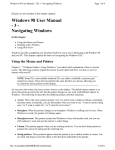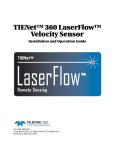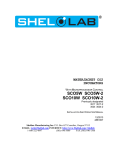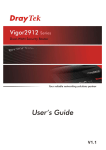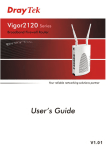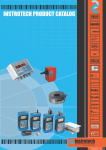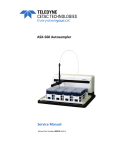Download Manual
Transcript
ToughSonic® CHEM Series Ultrasonic Level Sensors PC Configurable Chemically Resistant Multiple Outputs ToughSonic CHEM 10 ToughSonic CHEM 20 ToughSonic CHEM 35 Installation and Operating Instructions Senix Corporation Date: May 31, 2015 2015 by Senix Corporation ToughSonic ® CHEM Family Sensors – Installation & Operating Instructions ToughSonic® LVL Family Sensors - Installation & Operating Instructions Product Declarations Document Revisions Initial release 31 May 2015 Related Products SenixVIEW for Windows A setup tool for TSPC and CHEM series sensors, this software installs on a PC and is used to configure sensor options, select and calibrate outputs, view and analyze measurements, and save the result to a PC hard drive. Recalled configurations can restore or duplicate an application without recalibration. View, chart, log, and analyze sensor operation. Sensor firmware upgrades can be done easily through SenixVIEW too. Download SenixVIEW at no charge from: http://senix.com/download-3.htm. Setup Kits Used for bench viewing or configuring sensors, kits include power supply, terminal board and cables to interconnect with your PC. A SenixVIEW CD with software, videos and manuals is also included (see Software and Interconnection, page 10). CE Compliance ToughSonic family of ultrasonic sensors are compliant with the CE Electromagnetic Compatibility Directives and Standards listed below: Directives: Electromagnetic Compatibility (2004/108/EC) Low-Voltage (2006/95/EC)Standards: EMC: EN 61326-1:2006 Industrial Safety: EN 61010-1:2001 Warranty Senix makes no warranty, representation, or guarantee regarding the suitability of the products for any particular purpose. All specifications are subject to change without notice. Senix, Inc. will repair or replace, at our option, any part found by us to be defective in material or workmanship if the product is received by Senix, freight prepaid, within one year from the date of original shipment to buyer. Disclaimer and Release. The warranties, obligations and liabilities of Senix and the remedies of buyer set forth above are exclusive and in substitution for, and buyer hereby waives, releases and renounces all other warranties, obligations and liabilities of Senix and all other rights, claim, and remedies of buyer against Senix, expressed or implied, arising by law or otherwise, including but not limited to: (A) Any implied warranty or merchantability or fitness; (B) Any implied warranty arising from course of performance, course of dealing or usage of trade; (C) Any obligation, liability, right, claim or remedy in tort, whether or not arising from the negligence of Senix (whether active, passive or imputed); and (D) Any obligation, liability, right, claim or remedy for loss or damage to any product. Exclusion of Consequential and Other Damages. Senix shall have no obligation or liability, whether arising in contract (including warranty), tort (including active, passive or imputed negligence) or otherwise, for loss of use, revenue or profit with respect to any nonconformance or defect in any product delivered under this agreement, or for any other direct, incidental or consequential damages. Governing Law. The terms and conditions of this agreement shall be governed by the domestic law of the State of Vermont, U.S.A. Repairs and Returns Any returns must have a Return Material Authorization (RMA) number. Contact us at: Mail: Senix Corporation 10516 Route 116 Suite 300 Hinesburg, VT 05461 USA Phone: 802.489.7300 or 800.677.3649 FAX: 802.489.7400 e-mail: [email protected] web: www.senix.com Senix Corporation, 10516 Route 116 Suite 300, Hinesburg, VT 05461 USA 802.489.7300 or 800.677.3649, FAX: 802.489.7400, Web: www.senix.com, e-mail: [email protected] Page 2 of 38 – May 31, 2015 ToughSonic ® CHEM Family Sensors – Installation & Operating Instructions ToughSonic® LVL Family Sensors - Installation & Operating Instructions TABLE OF CONTENTS PRODUCT DECLARATIONS .................... 2 Document Revisions _______________________ 2 Related Products__________________________ 2 CE Compliance ___________________________ 2 Warranty ________________________________ 2 Repairs and Returns _______________________ 2 ULTRASONICS OVERVIEW ..................... 4 Introduction ______________________________ 4 Advantages ______________________________ 4 Other Applications _________________________ 4 Terminology _____________________________ 5 SENSOR OVERVIEW................................ 6 CHEM Product Features ____________________ 6 Specifications ____________________________ 6 Startup Tips ______________________________ 8 Mechanical Details ________________________ 9 Installation _______________________________ 9 INTERFACES .......................................... 11 Wiring _________________________________ 11 Analog Outputs __________________________ 12 Switch Outputs __________________________ 14 Serial Data Interface ______________________ 17 Serial Parameters ________________________ 18 Serial Data Protocols _____________________ 19 OPERATION ........................................... 20 Power Up ______________________________ 20 Measurement Activation ___________________ 20 Synchronization__________________________ 20 Operating Range _________________________ 21 Measurement Process ____________________ 22 Sensor Viewing __________________________ 22 Measurement Rate _______________________ 24 Output Response Time ____________________ 24 Filters _________________________________ 25 Time Delays ____________________________ 28 Temperature Compensation ________________ 28 Appendix A – List of Adjustable Features ______ 34 LIST OF FIGURES Figure 1 - Part Number Structure...............................6 Figure 2 – Housing Dimensions ..................................9 Figure 3 - Sensor Orientation .....................................9 Figure 4 – Flange Mounting .....................................10 Figure 5 - Nipple Mounting ......................................10 Figure 6 - RS-232 PC COM Port Connections............11 Figure 7 - Voltage Output Wiring ............................12 Figure 8 - Sourcing Current Loop Wiring ..................12 Figure 9 - Sinking Current Loop Wiring ....................12 Figure 10 - SenixVIEW Analog Adjustments.............13 Figure 11 - Sinking Switch Output Wiring ................14 Figure 12 - Sourcing Switch Output Wiring ..............14 Figure 13 - Switch Hysteresis & Window Modes......15 Figure 14 - SenixVIEW Switch Adjustment ...............16 Figure 15 - RS-232 PC COM Port Connections ..........17 Figure 16 - LVL-xxxx-232 Connections......................17 Figure 17 - LVL-xxxx-485 Connections......................17 Figure 18 - RS-485 Network Wiring .........................17 Figure 19 - Measurement Activation Selections ......20 Figure 20 - SenixVIEW Polling Controls ....................21 Figure 21 - Measurement Process Diagram.............22 Figure 22 - SenixVIEW Distance Displays .................22 Figure 23 - Filters Block Diagram .............................25 LIST OF TABLES Table 1 - Specifications _______________________ 7 Table 2 - Wire Assignments __________________ 11 Table 3 - Measurement Activation Summary ____ 20 Table 4 - Maximum Range vs. Measure Rate ____ 24 Table 5 - Filter Response Time ________________ 27 SENIXVIEW SOFTWARE ........................ 29 Install SenixVIEW ________________________ 29 Application Setups _______________________ 29 Connect a Sensor ________________________ 30 Outputs ________________________________ 31 Sensor Adjustment _______________________ 33 Senix Corporation, 10516 Route 116 Suite 300, Hinesburg, VT 05461 USA 802.489.7300 or 800.677.3649, FAX: 802.489.7400, Web: www.senix.com, e-mail: [email protected] Page 3 of 38 – May 31, 2015 ToughSonic ® CHEM Family Sensors – Installation & Operating Instructions ToughSonic® LVL Family Sensors - Installation & Operating Instructions Ultrasonics Overview Introduction Senix sensors measure the distance to a liquid or solid surface by sending a sound wave, above the range of hearing, at the target surface and measuring the time for the sound echo to return. Knowing the speed of sound, the sensor determines the distance of the target, and inversely the level. Other Applications In addition to level control our ultrasonic sensors can be used in many other applications such as: Roll Diameter Measure the size of a roll to control tension or speed, or determine when full or empty. Loop Control Precisely control the position of material loops, including wires, tubes and webs. (1) Ultrasonic pulse transmitted from sensor Web Break S l A e d R o T ML U (2) Ultrasonic echo returns from target Rapidly detect a broken web in a printing press or paper machine. Advantages Non-contact Measures through the air without touching the target material. Easy to Install Threaded mounting from above means simple installation without entering the tank. Point Level Outputs Solid state switch outputs provide control or alarm features that are user selectable. Dimensioning Determine the size of an object for information or to determine its volume or width. Proximity Determine the presence of objects to count or control their movement. Distance Proportional Outputs Three proportional analog outputs provide standard interfaces to PLCs or displays. Unaffected by Target’s Optical Characteristics Sort/Select Sort or select objects based on differences in their physical dimensions ….and many more... Sensor operation is not sensitive to ambient light levels, the color of the target, or whether the target is optically transparent or reflective. Remote Adjustment SenixVIEW software allows remote monitoring and adjustment for convenience and safety. Senix Corporation, 10516 Route 116 Suite 300, Hinesburg, VT 05461 USA 802.489.7300 or 800.677.3649, FAX: 802.489.7400, Web: www.senix.com, e-mail: [email protected] Page 4 of 38 – May 31, 2015 ToughSonic ® CHEM Family Sensors – Installation & Operating Instructions ToughSonic® LVL Family Sensors - Installation & Operating Instructions Terminology Terms listed here are shown in italics throughout this document. An asterisk (*) indicates a SenixVIEW configurable parameter. Analog An electrical output type that varies in proportion to measured distance. Analog output types can be either current loop or voltage. Analog Window* A range of distances between two endpoints, within which the analog output will vary between the analog high and low limits in proportion to measured distance. Current High Value* The maximum (highest) value of both current loop outputs, typically 20 mA but adjustable using SenixVIEW. Current Loop Output* An analog output type that drives an electrical current proportional to measured distance. CHEM sensors provide two standard 4-20 mA (sourcing and sinking) or SenixVIEW customized output ranges. Current Low Value* The minimum (lowest) value of both current loop outputs, typically 4 mA but adjustable using SenixVIEW. Deadband The small distance near the sensor face within which distance cannot be measured. Endpoint* One of two end distances representing the outer limits of the analog window. Hysteresis* The reverse distance a target must change to turn a switch OFF after the switch has turned ON at a Setpoint. Ingress Rating An enclosure rating that identifies how susceptible a product is to the entry (ingress) of external objects or liquids. Measurement Rate* The repetitive rate that the sensor measures distance (see response time). Measurement Interval* The time between measurements, or [1 / Measurement Rate]. Measurement Process* The measurement, filtering and time delays that affect sensor outputs (p 22). Maximum Range The maximum target detection distance of a sensor model; may be overridden by Range MAX (p 21). Operating Range* The range of distances between the range MIN and range MAX values (p 21). Optimum Range The range of target distances recommended for optimum performance in varying environmental conditions. Range MAX* The farthest distance of the Operating Range; user adjustable in SenixVIEW. Range MIN* The nearest distance of the Operating Range; user adjustable in SenixVIEW. RS-232* An electrical interface standard used to transfer information using serial data communications. This is a single ended interface with a specified maximum range of 50 feet (15 meters) that typically supports one device. RS-485* An electrical interface standard used to transfer information using serial data communications. This is a long distance differential interface capable of supporting multiple addressable devices. Response Time* The time required for sensor outputs to respond to measurements; affected by measurement rate and filter selections. Serial Data A method of transferring information using a sequential (serial) on/off pattern to encode the data. Two common industry standards are RS-232 and RS485. Setpoint* The distance a switch output turns ON. Sinking Current Loop* (vs. sourcing current loop) Analog 4-20 mA output where the current source is external and the sensor sinks that current loop to ground. Sinking Switch* (vs. Sourcing Switch) One that sinks current from an external load to ground when turned ON. An ON sinking switch output measures a low voltage. SenixVIEW Senix PC-based software used to configure and ToughSonic® sensors. Sourcing Current Loop* (vs. sinking current loop) Analog 4-20 mA output where the sensor is the source of current that flows out of the sensor. Sourcing Switch* (vs. Sinking Switch) One that sources current from the sensor to the load when turned ON. An ON sourcing switch output measures a high voltage. Switch* An electrical output type that is either ON or OFF. ToughSonic® switches are solid state and can be either sinking or sourcing type. SYNC* A wired configuration that synchronizes the timing of two or more sensors to prevent crosstalk or ensure simultaneous measurements. This feature is generally not used in level measurement applications. Target Any object or material that reflects ultrasonic energy back to the sensor thus allowing the sensor to measure its distance. Time Delay* A time period triggered by a set of conditions and, after those conditions persist for the entire period, cause a secondary event to occur. There are several user-selected time delay features available. Ultrasonic A sound wave of a frequency greater than 20,000 Hz, typically above the range of human hearing. Voltage High Value* The maximum (highest) value of the voltage outputs, typically 10 VDC but adjustable using SenixVIEW. Voltage Low Value* The minimum (lowest) value of the voltage output, typically 0 VDC but adjustable using SenixVIEW. Voltage Output* An analog output type that drives an electrical voltage proportional to measured distance. CHEM series sensors provide industry standard or SenixVIEW customized output ranges. Senix Corporation, 10516 Route 116 Suite 300, Hinesburg, VT 05461 USA 802.489.7300 or 800.677.3649, FAX: 802.489.7400, Web: www.senix.com, e-mail: [email protected] Page 5 of 38 – May 31, 2015 ToughSonic ® CHEM Family Sensors – Installation & Operating Instructions ToughSonic® LVL Family Sensors - Installation & Operating Instructions Sensor Overview CHEM Product Features ToughSonic CHEM sensors measure distance without contact and are designed for tough industrial environments. Industry Standard Interfaces Multiple simultaneous outputs, each with many SenixVIEW adjustable features. Current Loops > 0-5, 0-10 or custom VDC range > Positive or negative slope > Adjustable responses and delays Voltage Switches Rapid PC Setup & Control PC setup gives you control over all sensor outputs and features. View, analyze and save sensor setups for rapid implementation or cloning. Chemically Resistant Packaging Rugged Kynar® PVDF housings are completely sealed and impervious to most chemicals and operate over a wide temperature range. A PUR jacketed interface cable is potted into each housing. > 4-20 mA or custom mA range > Independent sourcing and sinking current loops > Positive or negative slope > Adjustable responses and delays Serial Data > > > > Sinking (NPN) or Sourcing (PNP) 2 switches, overload protected Reversible polarity (NO/NC) Adjustable responses and delays > > > > RS-232 and RS-485 models Modbus or ASCII streaming Adjustable baud rate & address Multi-drop addressable (RS-485) CHEM Series Part Numbers LVL - xxx - xxx SERIAL DATA INTERFACE 232: RS-232 (PC COM port) 485: RS-485, addressable SERIES (varies by range) 100: 1.5-in NPT thread, 10-ft max. (3 m) 300: 1.5-in. NPT thread, 20-ft max. (6 m) 500: 2.0-in. NPT thread, 35-ft max. (10m) PRODUCT FAMILY LVL: ToughSonic® PC Configurable Level Sensor Figure 1 - Part Number Structure Identification The ToughSonic model number and serial number are printed on the label on the side of the housing. KYNAR® is a registered trademark of Arkema Inc. For chemical resistance information refer to www.arkemainc.com/kynar/literature/pdf/754.pdf. Specifications A summary of sensor specifications is shown in the following table. Senix Corporation, 10516 Route 116 Suite 300, Hinesburg, VT 05461 USA 802.489.7300 or 800.677.3649, FAX: 802.489.7400, Web: www.senix.com, e-mail: [email protected] Page 6 of 38 – May 31, 2015 ToughSonic ® CHEM Family Sensors – Installation & Operating Instructions ToughSonic® LVL Family Sensors - Installation & Operating Instructions ToughSonic CHEM 10 ToughSonic CHEM 20 ToughSonic CHEM 35 LVL-100-232 LVL-100-485 LVL-300-232 LVL-300-485 LVL-500-232 LVL-500-485 Maximum Range 10 ft. (3.1 m) 20 ft. (6.1 m) 35 ft. (10.7 m) Optimum Range 4.0 in. (10.2 cm) 80 in. (203 cm) 8 in. (20.3 cm) 13 ft. (4.1 m) 12 in. (31 cm) 25 ft. (7.6 m) Photo RS-232 interface RS-485 interface Mounting, and Dimensions (inches) Parameter Adjustments Default: RangeMIN RangeMAX Switch #1 Setpoint Switch #2 Setpoint Analog Low Endpoint Analog High Endpoint DC Current @ 10-30 VDC input 1.5-in. NPT lower thread for flange mounting 1.0-in NPT upper thread for suspended mounting 2.0-in. NPT lower thread, 1.0-in NPT upper thread Permanently stored in sensor using SenixVIEW software. SenixVIEW is Windows XP (SP3), Windows 7 & 8 compatible, and supports COM port addresses 1-99. 4.0 in. (10.2 cm) 10 ft. (3.1 m) 80 in. (203 cm) 8 in. (20.3 cm) 80 in. (203 cm) 4.0 in. (10.2 cm) 8 in. (20.3 cm) 20 ft. (6.1 m) 160 in. (406 cm) 18 in. (45.7 cm) 160 in. (406 cm) 8 in. (20.3 cm) 12 in. (31.5 cm) 35 ft. (10.7 m) 280 in. (711 cm) 18 in. (45.7 cm) 280 in. (711 cm) 12 in. (30.5 cm) Note: Add 20 mA if using sourcing current loop. Add switch loads if using sourcing switch(es). 45 mA typical Five Outputs: 0-10 VDC, 4-20 mA sourcing, 4-20 mA sinking, two switches Outputs (not including serial data) Switches: 150 mA, SenixVIEW configured as PNP (@ input voltage) or NPN (external 40 VDC max.) Voltage: 0-10 or 0-5 or SenixVIEW adjusted, 10 mA max (min 15 VDC input for full 10 VDC output) Current Loop: 4-20 mA or SenixVIEW configured, 450 max @ >15VDC, 250 max @ 10 VDC Resolution, analog Resolution (serial data) 4100 steps 0-10 VDC and 3279 steps 4-20 mA (scaled between user-set distance endpoints) 0.003384 in. (0.086 mm) Weight Ultrasonic Frequency 0.006768 in. (0.1719 mm) 21.7 oz. 0.62 kg. 125 kHz 0.013536 in. (0.3438 mm) 24.7 oz. 0.70 kg. 75 kHz 50 kHz Measurement Interval (Factory defaults) (see pg.24) Adjustable from 5 mS to 2.8 hours; affected by filter selections; faster rates limit max target distance Environmental Ingress: IP-68, NEMA-4X Humidity: 0-100% (avoid heavy condensation) Temp: -40 to +70 C operate Transducer Rugged piezoelectric, nominal beam width 12 degrees @ -3 db, approx. conical shaped pattern Housing & Cable Chemically resistant Kynar PVDF, potted-in 6.5 ft. (2 m) shielded PUR cable with tinned wire ends Performance Repeatability: Greater of +/-0.03 in. (0.76 mm) or 0.1% of target distance in stable environment Accuracy: Better than 0.5% of target distance in stable, homogeneous environment; affected by temperature gradients, target echo strength, speed of sound in vapors. Serial Data Interface 50 mSec 100 mSec 200 mSec RS-232 or RS-485 interface, depends on model. RS-485 models are 2-wire multi-drop addressable (addresses 1-247). Baud rates 9600, 19200 or 38400, no parity, 8 bits, one stop bit. Protocol options are Modbus slave or ASCII streaming. Serial data modes and parameters are configured with SenixVIEW. Table 1 - Specifications Senix Corporation, 10516 Route 116 Suite 300, Hinesburg, VT 05461 USA 802.489.7300 or 800.677.3649, FAX: 802.489.7400, Web: www.senix.com, e-mail: [email protected] Page 7 of 38 – May 31, 2015 ToughSonic ® CHEM Family Sensors – Installation & Operating Instructions ToughSonic® LVL Family Sensors - Installation & Operating Instructions Startup Tips New or first-time users can use this condensed guide for assembly, connection to a PC, and basic sensor changes from default values before installation. The sensor communicates with a Windows PC through the serial port or USB port. A UA-Kit from Senix is recommended for connecting to your PC. It includes software, a termination board, and cables (see page 10). Identify System Components a. Sensor with attached cable b. Terminal board (basic or comprehensive) c. Data communication cable d. Adapter for a USB connection (if required) e. SenixVIEW Software CD f. Power supply kit for bench setup Install the Software Put the SenixVIEW CD into your CD drive. Open the CD contents on you PC and run SenixVIEW Version 3.3.xxx Setup.exe to install. Start SenixVIEW. Connect the Components The sensor uses colored wires for power, communication, and outputs. For a basic terminal board connection, we’ll use 4 of the sensor’s wires: a. Brown for DC power (DC+) b. Blue for ground (GND and digital reference) c. Gray and Yellow for digital communication. Connect them to the labeled Senix terminal board. Protect all bare wires from contacting one another whether connected or not. Ensure the terminal grips the stripped wire, not its colored jacket. Put the DC power supply cable into the jack on the terminal board, and the supply into an AC source. All sensors will faintly tick when powered. Plug the data communication cable into the terminal board RJ jack and your serial port (-232 models), or into the USB adapter (optional for -232 and required for -485 models). (For USB adapters see page 10) Connect to Your Sensor (using serial port) 1. Start SenixVIEW. 2. Menu bar: Sensor >Connect for a dialog box. All new sensors have network address 1. Use Baud rate 9600. The serial port is generally identified COM 1. Click Connect. OR Connect to Your Sensor (using a USB port) 1. Start SenixVIEW. 2. Menu bar: Sensor >Connect for a dialog box. All new sensors have network address 1. Use Baud rate 9600. The serial port number is above 1. Click the lowest green COM port. Click Connect. Repeat on next green COM port until sensor found. (If not found, Com port might be higher than the 12 shown. Edit >User Preferences…> Connection/ Starting COM port: and enter 13. Return to Connect Sensor and repeat connection with any available green ports). For more detail, see “Connect a Sensor”, page 30. SenixVIEW Quick Tour Once a sensor is connected, it can be viewed in the SENSOR view. Any changes are done in the WORKSPACE view and transferred to the sensor. Basic layout of the main screen: a. Range and basic setup values, all editable. b. Workspace and Sensor views c. File saving and retrieval button d. Dialog screens for additional setup e. Analysis tools f. Output setup and simulated meters (editable) Setup Basics (advanced description starts page 22) When sensor is found, answer YES to copy sensor setup to the Workspace. You are left in Sensor View showing the sensor reading and its current setup. To make changes, click the WORKSPACE button. -To change a Range, Endpoint, or output value, just click on the value and enter a new one. -To reverse the analog slope, right-click the High- or Low-value endpoint. -To assign outputs, click WIRING and assign black and white wires as needed. Any changes in Workspace make it different than the Sensor, shown by the unequal symbol. Transfer WORKSPACE to SENSOR. Save the Setup to the Sensor To move changes to sensor, right click and drag WORKSPACE to SENSOR. Any changes not sent to the sensor will be lost when closing SenixVIEW. Save the Setup to the PC. Right click WORKSPACE and drag it to FILE. Mounting Tips Sensor must be mounted perpendicular to the object to be measured for sound echoes to return. The sensor cannot sense in a space less than the default Minimum Range value. The sensor will ignore targets or surfaces beyond the Max Range value. Avoid echoes from pipe fittings, welds, and fixed objects with careful placement. The sensor will return a distance value from the first surface found within range. Contact Senix technical support for setup assistance. Senix Corporation, 10516 Route 116 Suite 300, Hinesburg, VT 05461 USA 802.489.7300 or 800.677.3649, FAX: 802.489.7400, Web: www.senix.com, e-mail: [email protected] Page 8 of 38 – May 31, 2015 ToughSonic ® CHEM Family Sensors – Installation & Operating Instructions ToughSonic® LVL Family Sensors - Installation & Operating Instructions Mechanical Details Installation Dimensions are inches [mm]. Sensor measurements are the distance between the ultrasonic transducer face (the bottom of housing shown below) and the target material. The lower threads vary by model: Precautions 1.5-in Parallel: LVL-100 and LVL-300 2.0-in Parallel: LVL-500 Keep unintended targets from the transducer’s field of view. Keep the beam pattern in mind. Keep the transducer away from ultrasonic noise sources, such as pressurized air nozzles. Do not allow material to build up on the sensor face or sensor performance may suffer. Orientation Max. Width Orient the sensor perpendicular to the liquid surface or target object for best results as shown in Figure 3. Upper Threads 1-in. NPT Length Lower Threads 2-in. parallel or 1.5-in. parallel Figure 3 - Sensor Orientation Face 1.5 in. parallel: 1.9 [47mm] 2.0 in. parallel: 2.3 [58mm] Figure 2 – Housing Dimensions Ultrasound energy must reflect back to the sensor or the sensor will not detect the target, and may detect a later multipath echo (which would “measure” as a lower tank level). Location and Obstacles The sensor mounting location should be chosen so there are no obstacles in the beam path that reflect the ultrasound beam back to the sensor. Senix Corporation, 10516 Route 116 Suite 300, Hinesburg, VT 05461 USA 802.489.7300 or 800.677.3649, FAX: 802.489.7400, Web: www.senix.com, e-mail: [email protected] Page 9 of 38 – May 31, 2015 ToughSonic ® CHEM Family Sensors – Installation & Operating Instructions ToughSonic® LVL Family Sensors - Installation & Operating Instructions BEST ACCEPTABLE AVOID Figure 5 - Nipple Mounting Maintenance & Cleaning The sensor can be mounted close to a vertical pipe or tank wall if the wall or pipe surfaces are smooth (see “Acceptable” above). Make sure that unintended targets between the sensor and liquid surface are not in the sensor’s beam area. Keep the sensor away from horizontal pipes, inflow points, vertical pipe seams, or tank seams if they are large enough to reflect the ultrasound. The sensor measures to the closest target and will detect submerged equipment if the level drops below the equipment. Position the sensor to avoid these issues (see “Avoid” illustration above). Mounting Dust accumulation on the sensor face can be cleaned by blowing pressurized air across the sensor face. In general, dust does not affect performance unless it totally blocks the sound path. The sensor face can be cleaned with alcohol or any cleaner compatible with Kynar (PVDF). Accessories The following accessories are available. Configuration and Communication SenixVIEW Software Configure, test and clone sensors. Compatible with all TSPC models. Download free from: www.senix.com/download-3.htm UA-KIT-232 UA-KIT-485 PC Interface kits. Choose RS232 or RS-485 according to sensor model. Cable w/ terminal block, power supply and CD included. UA-USB-232-ISO Use with UA-KIT-232 to connect to a USB port at the PC Figure 4 – Flange Mounting Typical tank installations have the sensor threaded into a flange as shown above, or threaded into a nipple welded to the top of the tank. A plastic nipple or flange adapter is preferred. A nipple is shown in Figure 5. In both cases the mounting should ensure that the sensor is facing perpendicular to the liquid surface. Use no wrenches when screwing the sensor into the nipple or flange. UA-USB-485-ISO Use with UA-KIT-485 to connect to a USB port at the PC UA-TS-TB Termination Board, connects sensor, equipment, and power & PC cable. DIN rail mountable. UA-TS-TB-2RYC Relay Board, similar to UA-TS-TB but adds 2 relays (driven by sensor switch outputs). Senix Corporation, 10516 Route 116 Suite 300, Hinesburg, VT 05461 USA 802.489.7300 or 800.677.3649, FAX: 802.489.7400, Web: www.senix.com, e-mail: [email protected] Page 10 of 38 – May 31, 2015 ToughSonic ® CHEM Family Sensors – Installation & Operating Instructions ToughSonic® LVL Family Sensors - Installation & Operating Instructions INTERFACES Wiring CHEM sensors have a potted-in 9-wire shielded cable with the following wire assignments: Wire Color Wire Function Brown +DC input voltage (Power Input) Blue -DC input and signal common (Ground) Black Sinking Switch #1 (note 2) OR Sourcing Switch #1 (page 14) White Sinking Switch #2 (note 2) OR Sourcing Switch #2 (page 14) Green 4-20 mA sourcing loop (page 12) Orange 4-20 mA sinking loop (page12) Violet 0-10 VDC (page 12) Gray (data #1) (note 1) LVL-xxxx-232: RS-232 out LVL-xxxx-485: RS-485 - Yellow (data #2) (note 1) LVL-xxxx-232: RS-232 in Silver Power Input (brown wire) Connect a DC power supply to the DC+ (Brown) and GND (Blue) wires. These colors conform to EU standards. Reversing the power connections will not damage the sensor. A power supply voltage between 15-30 VDC is recommended. A +24 VDC supply is a commonly used standard. Target sensitivity and the maximum voltage output value is reduced at power supply voltages below 15 VDC. When power is applied the sensor operates as described on page 20. Data Connections (gray & yellow) Serial data interfaces are described on page 17. They are used for: SenixVIEW PC configuration (page 30) Synchronization (page 20) User communications between the sensor and an external data communications device LVL-xxxx-232 models require an RS-232 interface and connect directly to a PC COM (serial) port for SenixVIEW configuration as shown below. + RS-232 Wiring Sensor DC+ (Brown) Gray Yellow LVL-xxxx-485: RS-485 + Blue Power Supply (24 VDC typical) User Equipment (RS-232 interface) RX DB9* 2 TX 3 GND 5 DB25* 3 2 7 Cable shield (bare stranded wire) Notes: (1) The gray and yellow wire functions depend on sensor model, and can be used for synchronization (page20) (2) Factory default selections (can be changed using SenixVIEW) Table 2 - Wire Assignments Ground (blue wire) The ground wire is common to both the power supply and the output circuits. Cable Shield (bare wire) Cable Shield Single point ground optional (recommended) * Typical personal computer connections for 9 and 25-pin serial COM connectors Figure 6 - RS-232 PC COM Port Connections RS-485 is not compatible with a standard PC serial port (DB9 plug), which is RS232. LVL-xxx-485 models require a RS-485 interface, like Senix’s UA-KIT-485 interface kit, plus the UA-USB-485-ISO adaptor for a USB port connection. See Accessories on page 10. The cable shield is not terminated at the sensor. This wire should be terminated to equipment ground near the user equipment, preferably to a single point ground for all equipment. This is important if the cable is lengthened and/or routed near electrically noisy wiring or equipment. Senix Corporation, 10516 Route 116 Suite 300, Hinesburg, VT 05461 USA 802.489.7300 or 800.677.3649, FAX: 802.489.7400, Web: www.senix.com, e-mail: [email protected] Page 11 of 38 – May 31, 2015 ToughSonic ® CHEM Family Sensors – Installation & Operating Instructions ToughSonic® LVL Family Sensors - Installation & Operating Instructions is recommended). In a sourcing loop current flows out of the sensor, through the user equipment and back via the sensor’s ground (BLUE wire). Analog Outputs CHEM sensors have three analog outputs - voltage, sourcing current loop and sinking current loop. They all share the same endpoints and slope (decreasing or increasing with distance). They are simultaneously available on separate wires. Sinking Current Loop (orange wire) + Voltage Output (violet wire) Sensor This figure shows a voltage output connection: Power Supply (24 VDC typical) DC+ (Brown) 0-10 VDC (Violet) User Equipment + GND Single point ground optional (recommended) Figure 7 - Voltage Output Wiring The default voltage output is a 0 to 10 volt DC signal proportional to the measured distance between the endpoints set by the user. The voltage range limits are adjustable to values between 0 and 10 volts using SenixVIEW (see d & e in Figure 10). The voltage is measured relative to GND (BLUE wire). The 0 and 10 volt endpoint distances affect all voltage and current loop outputs, and can be set anywhere in the sensor’s operating range using SenixVIEW. Sourcing Current Loop (green wire) This figure shows a sourcing current loop connection: + GREEN wire Sensor DC + (Brown ) 4-20 mA Direction of current flow GND (Blue ) Cable Shield 4-20 ma. (ORG) - Maximum loop resistance 1K @ 24 VDC loop voltage Do not ground! Differential input recommended GND (BLU) Cable Shield (Current Loop Input) Single point ground optional (recommended) Figure 9 - Sinking Current Loop Wiring GND (Blue) Cable Shield + (Voltage Input) - DC User Equipment DC+ (BRN) Direction of current flow + Sensor Power Supply (24 VDC typical) - + - Power Supply (24 VDC typical) User Equipment (Current Loop Input ) Maximum loop resistance 450 Ω @ 24 VDC sensor input voltage may be GND if single ended Single point ground optional (recommended) Figure 8 - Sourcing Current Loop Wiring The default sourcing loop output is a 4 to 20 mA signal proportional to the measured distance between two endpoints set by the user. The current low/high values are adjustable to any values between 0 and 20 mA using SenixVIEW (see d & e in Figure 10) (4 mA minimum The default sinking loop output is a 4 to 20 mA signal proportional to the measured distance between two endpoints set by the user. The current low/high values are SenixVIEW adjustable and match those of the sourcing loop. Current flows from the power supply through the user equipment then INTO the sensor (ORG wire) as shown in Figure 9. The analog inputs of User Equipment in Figure 9 are either differential (both + and – terminals) or single ended (+ and GND terminals). A differential input is recommended at the user equipment. If the user equipment is single ended (+ input and GND) the sensor and user equipment cannot share a common ground or the current loop will not work. Endpoints and Slope The voltage and current loop(s) are spanned between the same two endpoint distances (see b & c in Figure 10). Endpoints can be set anywhere in the sensor’s operating range using SenixVIEW. All analog outputs must have the same slope, i.e., increase or decrease in value in proportion to distance. The high and low output values (voltages and currents), however, are independently adjustable in SenixVIEW for the voltage and current loops. Response Time Analog response time is affected by measurement rate and filter selections (pg.24). Analog Displays in SenixVIEW The sensor’s calculated analog output values are shown in real time on the SenixVIEW meter displays (page 22). Senix Corporation, 10516 Route 116 Suite 300, Hinesburg, VT 05461 USA 802.489.7300 or 800.677.3649, FAX: 802.489.7400, Web: www.senix.com, e-mail: [email protected] Page 12 of 38 – May 31, 2015 ToughSonic ® CHEM Family Sensors – Installation & Operating Instructions ToughSonic® LVL Family Sensors - Installation & Operating Instructions SenixVIEW Analog Adjustments e) Use SenixVIEW to tailor the sensor for best results in the application. Analog features are shown in Figure 10. The letters used below are keyed to that figure: Low Values: Click the numeric value to change the lowest voltage or current value. The voltage and current entries are independent. f) Click the Analog icon for additional features. a) Click the Workspace icon to edit parameters b) Low Endpoint: Click the numeric value (b) to set the end distance where the low limits (e) occur. c) High Endpoint: Click the numeric value (c) to set the end distance where the high limits (d) occur. The analog slope will automatically reverse if the Low and High Endpoint distances (b & c) are set in reverse order d) High Values: Click the numeric value to change the highest voltage or current value. The voltage and current entries are independent. g) Select the output values set at power-on. These values exist until the first measurement process is completed. h) Select the output values to be set if no target is detected in the Operating Range (j to k). i) Applies to synchronization (page 20) and is grayed out if the sensor is not a slave. j) Range MIN: The closest distance the sensor will report a correct distance (see page 21). k) Range MAX: The farthest distance the sensor will detect a target (see page 21). All sensor parameters are described on page 34. Workspace parameter changes must be saved to the sensor to take effect, and can also be saved to disk for later recall as described on page 29. Figure 10 - SenixVIEW Analog Adjustments Senix Corporation, 10516 Route 116 Suite 300, Hinesburg, VT 05461 USA 802.489.7300 or 800.677.3649, FAX: 802.489.7400, Web: www.senix.com, e-mail: [email protected] Page 13 of 38 – May 31, 2015 ToughSonic ® CHEM Family Sensors – Installation & Operating Instructions ToughSonic® LVL Family Sensors - Installation & Operating Instructions Switch Outputs CHEM sensors have two solid-state switch outputs. Switch #1 is on the black wire and switch #2 on the white wire. The default switch types are NPN (sinking).The switch type can be selected as either sinking (NPN), sourcing (PNP) or OFF using SenixVIEW (page 31). Low and High Alarms A sinking switch is an open collector transistor (solid state switch) that sinks current through an external load to GND when ON. The external device can be powered from a source different than the sensor. Sourcing Switch Output (PNP) Typical PLC Input (DC) Sensor The factory default settings for the switches are typical LOW and HIGH ALARMS. Switch #1 set as a LOW ALARM (switch OFF when level drops below the Optimum range) and Switch #2 set as a HIGH ALARM (switch OFF when level is above a high setpoint). Both levels are adjustable using SenixVIEW. + Power Supply (24 VDC typical) DC+ (Brown) + + Direction of current flow Gnd User Equipment GND (Blue) (Discrete input) Single point ground optional (recommended) Cable Shield Other Typical Uses (power & GND not shown) D1 The ALARM condition is defined as SWITCH OFF so that a broken alarm wire also causes an alarm (fail-safe). All of this can be altered using SenixVIEW. Switch Output Voltage When a sourcing switch is ON the voltage of the switch wire will be near the sensor’s power supply voltage and when OFF will be near 0 VDC. Sinking Switch Output (NPN) + + R1 K1 LED Switch ON turns on LED. R1 limits LED current Figure 12 - Sourcing Switch Output Wiring A sourcing switch provides current to an external load to turn that load ON or OFF as shown in . Current is sourced by the sensor’s power supply, and must be considered when determining the sensor’s maximum current draw. + Sensor + + Switch ON energizes relay coil K1 when switch turns off diode D1 protects transistor from inductive kick When a sinking switch is ON the voltage of the switch wire will be near 0 VDC, and when OFF will be near the voltage of the external “pull-up” source. Typical PLC Input (DC) Sensor Sensor Power Supply (24 VDC typical) DC+ (Brown) + Direction of current flow Gnd GND (Blue) Pullup Switch Response Time + Switch response times are affected by measurement rate and filter selections (pg. 27). User Equipment Switch Displays in SenixVIEW (Discrete input) Single point ground optional (recommended) Cable Shield The sensor’s switch output states are displayed in real time in SenixVIEW (page 22). Other Typical Uses D1 + Sensor + Sensor LED R1 K1 Switch ON energizes relay coil when switch turns off diode D1 protects transistor from inductive kick Switch ON turns on LED. R1 limits LED current Figure 11 - Sinking Switch Output Wiring Senix Corporation, 10516 Route 116 Suite 300, Hinesburg, VT 05461 USA 802.489.7300 or 800.677.3649, FAX: 802.489.7400, Web: www.senix.com, e-mail: [email protected] Page 14 of 38 – May 31, 2015 ToughSonic ® CHEM Family Sensors – Installation & Operating Instructions ToughSonic® LVL Family Sensors - Installation & Operating Instructions SenixVIEW Adjustable Switch Features Basic and extended features assure optimum system settings and control functions that otherwise require external logic or time delay relays. Each switch has the following configurable features: Setpoint (ON switching distance) Polarity (ON closer or farther than setpoint) Mode = Setpoint (with Hysteresis) or Window (see Figure 13) ON and OFF time delays for state changes “No Target” state and time delay Power-up state Figure 13 - Switch Hysteresis & Window Modes Senix Corporation, 10516 Route 116 Suite 300, Hinesburg, VT 05461 USA 802.489.7300 or 800.677.3649, FAX: 802.489.7400, Web: www.senix.com, e-mail: [email protected] Page 15 of 38 – May 31, 2015 ToughSonic ® CHEM Family Sensors – Installation & Operating Instructions ToughSonic® LVL Family Sensors - Installation & Operating Instructions Figure 14 - SenixVIEW Switch Adjustment SenixVIEW Switch Adjustments Use SenixVIEW to tailor the sensor for best results. Switch features are shown In Figure 14. The letters used below are keyed to that figure: a) Click the Workspace icon to edit parameters b) Setpoint: Click the numeric value to set the distance where the switch turns ON (the switch turns OFF by reverse hysteresis distance (d)) c) Click the Switches icon for additional features. d) Hysteresis is the distance the target must move in the reverse direction of the Setpoint to turn OFF. e) The polarity can be either ON CLOSER or ON FARTHER than the Setpoint. This is like setting a normally open or normally closed condition. Reversing the switch polarity also reverses the hysteresis (d) direction! f) Window is an alternate mode where the switch state is Polarity (h) inside the window (over a range of distances) and the reverse if outside. g) Click these numbers to enter the window SIZE. The size is added to the Setpoint distance to become the far window distance. h) The Polarity can be either ON or OFF for targets within the window. This example shows OFF i) Select the switch state to set at power-on. This state exists until the first measurement process is completed. j) If the sensor looses the target the state can be held or set on or off (after delay k). k) If the sensor looses a target for this time period the no target state (j) is set (0 = immediate) l) Time delays can be required before turning a switch on or off. A switch state is set if a target continuously satisfies that state’s requirements for the full delay time period. m) Applies to synchronization (page 20) and is grayed out when the sensor is not a SYNC slave. n) Applies to synchronization (page 20). Set in the Measure window as it also affects the analogs. o) Range MIN: The closest distance the sensor will report a correct distance (page 21). p) Range MAX: The farthest distance the sensor will detect a target. See page 21 for a detailed description of the sensor Operating Range. Senix Corporation, 10516 Route 116 Suite 300, Hinesburg, VT 05461 USA 802.489.7300 or 800.677.3649, FAX: 802.489.7400, Web: www.senix.com, e-mail: [email protected] Page 16 of 38 – May 31, 2015 ToughSonic ® CHEM Family Sensors – Installation & Operating Instructions ToughSonic® LVL Family Sensors - Installation & Operating Instructions Serial Data Interface The YELLOW and GRAY serial data communications wires are used for three purposes: 1. Setup – Connect to a PC running SenixVIEW™ software for setup, calibration, analysis and rapid sensor cloning. 2. User Applications – Connect to an external system and provide distance measurement data. Several operating modes are available. 3. Synchronization (SYNC) – Time synchronize a group of 2-32 sensors (see page 20). The electrical interface can be RS-232 or RS-485: LVL-xxxx-232 sensors are RS-232 LVL-xxxx-485 sensors are RS-485 All models are RS-485 in SYNC modes RS-232 (PC COM Port) Figure 16 - LVL-xxxx-232 Connections RS-485 & Addressable Networks LVL-xxx-485 models use a serial data RS-485 interface that can be used over long distances. A single sensor is shown below connected to an RS-485 port. To use SenixVIEW with these models the PC must have an RS-485 adapter connected. Adapters are available to convert COM or USB ports to RS485. LVL-xxxx-232 models use a serial data RS-232 interface directly compatible with a PC COM port. The PC COM wiring is shown in Figure 15. + RS-232 Wiring Sensor DC+ (Brown) Gray Yellow Blue Power Supply (24 VDC typical) User Equipment (RS-232 interface) RX DB9* 2 TX 3 GND 5 DB25* 3 2 7 Figure 17 - LVL-xxxx-485 Connections Cable Shield Single point ground optional (recommended) * Typical personal computer connections for 9 and 25-pin serial COM connectors Figure 15 - RS-232 PC COM Port Connections Up to 32 addressable sensors can connected to the RS-485 bus. Sensors can be configured into RS-485 addressable multi-drop networks as shown below. Sensor #n Sensor #2 Sensor #1 Yellow wires 485+ 485+ 485+ 485+ CONTROLLER 485 - 485 - 485 - 485 - Gray Wires Figure 18 - RS-485 Network Wiring Before connecting to a network each sensor must be assigned a unique address and all sensors must be Senix Corporation, 10516 Route 116 Suite 300, Hinesburg, VT 05461 USA 802.489.7300 or 800.677.3649, FAX: 802.489.7400, Web: www.senix.com, e-mail: [email protected] Page 17 of 38 – May 31, 2015 ToughSonic ® CHEM Family Sensors – Installation & Operating Instructions ToughSonic® LVL Family Sensors - Installation & Operating Instructions configured to the baud rate of the network controller, as described in following. The address assignments must also be different from other connected (nonSenix) devices. Sensors used in a network must be configured in continuous or start-on-poll measurement activation depending on the needs of the system (page 20). The baud rate and address are changed in SenixVIEW as: 1. Connect to the sensor (menu: Sensor – Connect), described on page 30. 2. Select the communications parameters (menu: Sensor – Communications) and see: 3. Select a different baud rate, or enter a unique address from 1 and 247, then click OK and see: 4. The sensor will now connect (menu: Sensor – Connect) only using the new parameter values. Serial Parameters Baud Rate, Parity, Stop Bits The default parameters are 9600 baud, no parity, and one stop bit (8N1). The baud rate is SenixVIEW adjustable to 9600, 19200 or 38400 baud. The parity and stop bit cannot be changed. The parameters affect both the Modbus and ASCII streaming protocols. Sensor Address The default sensor address is 1. The address is SenixVIEW adjustable from 1 to 247. Sensor address 0 is a special broadcast address that all sensors respond to. SenixVIEW requires a correct sensor address to establish a connection. In general, leave the address at the default of 1 unless using the sensor in a network. Each sensor being connected to a multi-sensor addressable network must first be assigned a unique address. Sensors with the same address will conflict and appear non-functional. Addressable multi-sensor networks are only possible with an RS-485 interface (requires LVL-xxx-485 models). The sensor address is not used in the ASCII streaming protocol. Changing Communications Settings A single sensor in the factory configuration, wired to either an RS-232 or RS-485 interface, connects to SenixVIEW using the default 9600 baud rate and sensor address #1. Baud rate and address settings are not affected by selecting the factory default configuration (menu: Workspace – Default LVL Setting) If multiple sensors are connected into an RS-485 network each must be assigned a unique address. SenixVIEW Network Connect SenixVIEW is fully functional when connected to a single CHEM sensor on an RS-485 network (menu: Sensor – Connect). Simply enter the correct baud rate and network address to establish the connection. SenixVIEW Group Control Group control is for global parameter changes made to a network of sensors. SenixVIEW can update selected parameters quickly to a group of RS-485 connected sensors using menu: Sensor – Group Control. The group is first scanned and a list of connected sensors produced. Selected parameters can then be written to selected sensors. Senix Corporation, 10516 Route 116 Suite 300, Hinesburg, VT 05461 USA 802.489.7300 or 800.677.3649, FAX: 802.489.7400, Web: www.senix.com, e-mail: [email protected] Page 18 of 38 – May 31, 2015 ToughSonic ® CHEM Family Sensors – Installation & Operating Instructions ToughSonic® LVL Family Sensors - Installation & Operating Instructions To Use Group Control 1. First, enter the parameter values to be transferred into the Workspace. 2. Select menu: Sensor – Group Control to produce the following control window: communications except SYNC (page 20). Other user controllers can use this interface to obtain distance measurements or control sensor parameters. Request document Senix ToughSonic Sensor Serial Communications Formats. Senix offers SenixOCX so users can integrate CHEM sensors into their application software without knowing the details of Modbus. Sensor measurements can be embedded into Excel spreadsheets, Word documents, or programs written in Microsoft languages. ASCII Streaming Protocol 3. Click Scan to initiate a sensor search of all network addresses. Up to 32 found sensors will be listed in the center display area with (a) a check box, (b) the model number and (c) the activation. n mode (C=continuous, P=start on poll, Mx=master x phases, Sx=slave phase X). The check boxes can be individually selected, all checked using Select All, or all cleared using Clear All. 4. The “Parameters to Transfer” section on the right side lists parameter collections that can be selected for upload to all checked sensors. Check the desired collection(s). 5. Click Write to begin the batch transfer. Group operations require SenixVIEW to operate as the bus Master. Any other bus master must first be disabled or disconnected. Serial Data Protocols CHEM sensors offer these protocol options: 1. Modbus Slave – This default protocol is used by SenixVIEW and supports sensor communications by address, typically in RS-485 networks. 2. ASCII Streaming – A simpler continuous ASCII protocol for one-way transmission of data to external devices (page 19). 3. SYNC – SYNC master and slave sensors use the serial interface for synchronization (page 20). A Senix ASCII protocol is also available that transmits an ASCII string after each measurement under continuous measurement activation. This provides a simpler method of transferring measurement data to displays or other devices without using Modbus. SenixVIEW version 3.0.108 or later includes a feature to enable this protocol in menu item Sensor – Connect – Advanced features. After each measurement or measurement process the sensor transmits five ASCII numbers terminated with a carriage return. For example, 05261 <CR>, or in equivalent hexadecimal: 30H - 35H - 32H - 36H 31H - 0DH. This number represents a count value proportional to the detected target distance (except 00000 which means no target was detected). The user equipment can either display the ASCII data directly, such as viewing the output data on Windows HyperTerminal, or calculate distance by converting the data to binary and multiplying by a scale factor. The scale factor varies with the sensor series. The scale factors at 69 degrees F (or with temperature compensation enabled) for each sensor series are listed in Table 1 on page 7 at Resolution (serial data). As an example, the scale factor for an LVL-100 sensor is 0.003384 inches/count. If the count value is 05251, the distance is calculated as 5251 x 0.003384 = 17.77 inches. Modbus Protocol CHEM sensors and SenixVIEW use the industry standard Modbus protocol for all serial data bus Senix Corporation, 10516 Route 116 Suite 300, Hinesburg, VT 05461 USA 802.489.7300 or 800.677.3649, FAX: 802.489.7400, Web: www.senix.com, e-mail: [email protected] Page 19 of 38 – May 31, 2015 ToughSonic ® CHEM Family Sensors – Installation & Operating Instructions ToughSonic® LVL Family Sensors - Installation & Operating Instructions All sensor outputs remain in their power-up conditions until the first measurement process has completed. Operation Measurement Activation Sensor measurements can be activated in two ways – continuous or start-on-poll. The factory default and most common is continuous. The activation options are set using SenixVIEW by clicking the Measure icon then using the Measurement Activation selector (Figure 19). Power Up The following occurs within 1200 ms of power ON: Outputs are set to their power-up states (SenixVIEW selected) Sensor begins first measurement or becomes available for start-on-poll activation Sensor features affected by the activation mode are summarized in Table 3 below. Refer to the measurement process definition on page 22. The analog and switch outputs are set, and distance data becomes available, after completing the first measurement process Features Allowed Farther of M Averaging Rate of change Slow-Fast Start on Poll Repetitively at the measurement interval Distance poll received (& current measurement process finishes) Closer of M Continuous (factory default) When the Measurement Starts X of Y Filters Measurement Activation Mode Selected ● ● ● ● ● ● ● ● ● When the Analog and Switch outputs are updated After each measurement or measurement process After the measurement or measurement process triggered by the distance poll Serial Data Bus (RS-232 or RS-485) Last measurement process distance sent in response to distance poll Last measurement process distance sent in response to distance poll Table 3 - Measurement Activation Summary Activation Selection Click the SenixVIEW Measure icon then locate the following Measurement Activation drop down menu: Synchronization Groups of 2 to 32 sensors can be connected together and time synchronized for these purposes: Prevent sensors in close proximity from interfering with one another (“cross-talk”) Enable a group of sensors to measure a common target(s) at the highest possible rate This feature is generally not used in level sensing applications and therefore not detailed in this document. Contact Senix for additional information. Figure 19 - Measurement Activation Selections Senix Corporation, 10516 Route 116 Suite 300, Hinesburg, VT 05461 USA 802.489.7300 or 800.677.3649, FAX: 802.489.7400, Web: www.senix.com, e-mail: [email protected] Page 20 of 38 – May 31, 2015 ToughSonic ® CHEM Family Sensors – Installation & Operating Instructions ToughSonic® LVL Family Sensors - Installation & Operating Instructions Continuous Activation This is the factory default. Measurements repeat continuously at the measurement interval. The analog and switch outputs are updated, and the distance data is stored, at the end of each measurement process. At any time a serial data controller can retrieve the last stored distance data by issuing a serial data read poll without effecting ongoing measurements. Continuous mode is generally used unless: There is an advantage to having the sensors measure only on request (see Start on Poll) Multiple sensors are connected in a synchronized group (page 20). SenixVIEW will detect this mode when the Sensor icon is clicked, then repeatedly issue read polls to display the distance measurements. Start on Poll Activation Measurement begins when the sensor receives a serial data distance read poll from an external controller (or SenixVIEW). Upon completing the measurement process the analog and switch outputs are updated, the distance measurement stored, and the sensor stops measuring. Several filters are disabled in Start on Poll activation (page 20). To Poll from SenixVIEW SenixVIEW detects start-on-poll mode when the Sensor icon is clicked, and displays polling controls in the upper right corner of the screen (Figure 20). Operating Range The sensor measures the distance to targets within the Operating Range (target 1 to target 2). This range can be set in SenixVIEW by adjusting the Range MIN and Range MAX parameters. The factory default is the widest possible, deadband to maximum range (see specifications, page 6). Range Min The Range MIN is the closest distance that the sensor will report an accurate distance. Targets closer than Range MIN may be detected, especially at close range, but the measured distance will be Range MIN (or greater for secondary echoes). If the near distance is important, keep the target beyond Range MIN. Range Max The Range MAX is the farthest distance that the sensor will detect a target. Targets farther than Range MAX are ignored. If a target is not detected closer than Range MAX a “No Target” condition exists. SenixVIEW prevents setting the Range MAX parameter to a value greater than Maximum Range. Under “No Target” conditions the analog and switch output values or states can be configured to either hold their prior or set specific values or states, either immediately or after adjustable time periods. The “No Target” controls can be an important and useful tool to control system response by limiting the distance the sensor will consider a target valid. Factory Defaults The factory default range values are: Range MIN = deadband Analog far setpoint = Optimum range Range MAX = Maximum Range Figure 20 - SenixVIEW Polling Controls SYNC Master and Slave Activation Used only for synchronization. Senix Corporation, 10516 Route 116 Suite 300, Hinesburg, VT 05461 USA 802.489.7300 or 800.677.3649, FAX: 802.489.7400, Web: www.senix.com, e-mail: [email protected] Page 21 of 38 – May 31, 2015 ToughSonic ® CHEM Family Sensors – Installation & Operating Instructions ToughSonic® LVL Family Sensors - Installation & Operating Instructions Measurement Process Sensor Viewing The measurement process includes the raw distance measurement, followed by one or more filter options (page 25), then any switch time delays (page 28) before the result is reflected in the sensor outputs. When connected to a sensor (Sensor icon clicked), distance measurements are viewed in SenixVIEW in several ways. SenixVIEW obtains the measurements via serial data interface requests in the continuous or start-on-poll mode. The values or states of the selected output(s) are also displayed. Ultrasonic Measurement Start Measurement Activation Continuous Start on Poll SYNC Raw measurement Sensor screen Connect SenixVIEW to the sensor (menu: Sensor – Connect) as described on page 29. SenixVIEW automatically selects the Sensor icon , displays the distance in real-time with a repositioning target symbol , shows analog output value(s) on meters and shows switch state(s) as symbols . Additional display icons offer features described below. Input Rejection (optional) Accepted data Averaging (optional) Smoothed data Distance Limiting (optional) Distance result ON/OFF Time Delays (optional) Analog Output(s) Switch Output(s) Stored Distance Serial Data Request Serial Data Response Figure 22 - SenixVIEW Distance Displays Figure 21 - Measurement Process Diagram In Start on Poll activation the entire process is performed once per poll, i.e., M Input Rejection x N Averaging measurements (page 27). Some filters are disallowed in Start on Poll (page 20). If a poll is received before an ongoing measurement process finishes, the ongoing process will run to completion then another measurement process will begin. Switch time delays can be set to implement special control functions. The most recent distance result can also be requested by an external controller over the serial data bus (page 19). Senix Corporation, 10516 Route 116 Suite 300, Hinesburg, VT 05461 USA 802.489.7300 or 800.677.3649, FAX: 802.489.7400, Web: www.senix.com, e-mail: [email protected] Page 22 of 38 – May 31, 2015 ToughSonic ® CHEM Family Sensors – Installation & Operating Instructions ToughSonic® LVL Family Sensors - Installation & Operating Instructions Statistics Large Display Click the Large icon to pop up a large digital display that can be viewed from afar. Click the Statistics icon to view statistics calculations. Strip Chart Click the Chart icon to view data in strip chart format. Both filtered and unfiltered data are displayed. Data logging Click the Logging icon to record data to disk for view or export to Excel. Senix Corporation, 10516 Route 116 Suite 300, Hinesburg, VT 05461 USA 802.489.7300 or 800.677.3649, FAX: 802.489.7400, Web: www.senix.com, e-mail: [email protected] Page 23 of 38 – May 31, 2015 ToughSonic ® CHEM Family Sensors – Installation & Operating Instructions ToughSonic® LVL Family Sensors - Installation & Operating Instructions Measurement Rate The measurement rate is how often the sensor measures the target distance. It does not require adjustment in most applications. Default rates for each model are listed in Table 1 on page 7. To accommodate special requirements the rate can be adjusted from .0001 to 200 meas./sec (measurement intervals from 2.78 hours to 5 ms) using SenixVIEW. Maximum Target Distance Effects The time required to detect a target is determined by the speed of sound. Sound travels at about 1 ms/ft. (3.3 ms/meter) so a target at 10 feet (3m) results in an echo delay of about 20 ms (the sound has to travel out then back). If the measurement interval is less than that time the target echo will go undetected, or may be detected in the next cycle, causing erratic measurements. The maximum distance a sensor can detect a target is the shorter of (a) the sensor model’s maximum range, (b) the user-adjustable RangeMAX parameter, or (c) the farthest distance a target echo can return before the next measurement begins (measurement rate limited). Setting the measurement interval faster than the default may restrict the maximum detectable target distance (see Table 4). Measurements per second Measurement Interval ms Approximate Max Range in. (cm) 5 10 20 40 100 200 200 100 50 25 10 5 1080 (2743) 540 (1372) 288 (732) 144 (366) 54(137) 24 (61) can bounce back and forth between two surfaces). This effect is also more prevalent at cold temperatures because sound absorption in air is lower and it takes longer for the echoes to decay. Multi-echo issues are minimized by slowing the measurement rate, reducing the sensitivity, repositioning the sensor, and/or using materials to absorb or deflect the ultrasound. Output Response Time The default response time for all outputs is the measurement interval. The analog, switch and serial ASCII streaming (if enabled) outputs are updated after each measurement cycle. The response time is affected by several sensor useradjustable features using SenixVIEW: 1. The measurement rate (pg. 24) can be used to directly increase or decrease response time. 2. Filters (pg. 25) can be selected to process measurements for improved stability. Some filters update outputs after each measurement interval while others require several intervals. Filters can decrease response time. 3. Time Delays (pg. 28) can be used to create system responses that might otherwise require external controllers or time delay relays. They directly delay the response of the output(s) to which they are applied. The factory default settings are listed in Filters on page 25 and Time Delays on page 28. When testing a new application turn all filters and time delays off for best visibility of measurement stability! Table 4 - Maximum Range vs. Measure Rate Measurement Stability Effects If the measurement rate is set too fast the sensor may detect delayed echoes from a prior measurement cycle, causing measurement instability. This is more common at short distances but can also occur in large liquid tanks. Slower measurement rates are recommended for tank installations. A delayed echo can be a more distant target or a multi-bounce echo from the primary target (echoes Senix Corporation, 10516 Route 116 Suite 300, Hinesburg, VT 05461 USA 802.489.7300 or 800.677.3649, FAX: 802.489.7400, Web: www.senix.com, e-mail: [email protected] Page 24 of 38 – May 31, 2015 ToughSonic ® CHEM Family Sensors – Installation & Operating Instructions ToughSonic® LVL Family Sensors - Installation & Operating Instructions Filters Filters are processing features that reject and/or smooth measurements, and/or limit the rate of change of the sensor distance (and therefore outputs). Their purpose is to improve sensor performance in realworld applications. The factory default has a running average of 50 enabled to slow down the response to liquid level fluctuations. Turn filters off during setup to test measurement stability, then enable filters as required for the application. Overview Figure 23 shows the flow of distance measurements through the filters to the outputs. Filters are applied in order of flow from left to right (input to output). None or one selection can be made from each category (Input Rejection, Averaging and Distance Limiting). As filters are enabled the output response time is generally slower. Some filter settings are not usable in applications requiring a fast response time. SenixVIEW Filter Selection Click the Measure icon on the main screen to open the Measurements window. The location of the Filter Options is shown below. When using filters, the first valid measurement after power ON becomes the initial condition for all further processing. The Filter Options are shown in block diagram below, followed by a description of each. Distance Time 1. Input Rejection Measurement Timing: Measurement Interval * * * * None Farthest of M Closest of M X of Y (Stability) 2. Averaging “Good” Data * * * None Running Average Boxcar (Average of N) 3. Distance Limiting Smooth Data * * * None Slew Rate Limit Slow-Fast Limit Serial Data (on next poll) Analog Outputs Distance Time Delays Switch Outputs Timing: Response Time Figure 23 - Filters Block Diagram Senix Corporation, 10516 Route 116 Suite 300, Hinesburg, VT 05461 USA 802.489.7300 or 800.677.3649, FAX: 802.489.7400, Web: www.senix.com, e-mail: [email protected] Page 25 of 38 – May 31, 2015 ToughSonic ® CHEM Family Sensors – Installation & Operating Instructions ToughSonic® LVL Family Sensors - Installation & Operating Instructions Input Rejection Filters Input rejection filters ignore some measurements. The input to these filters is the raw sensor distance measurement. The output (“Good” data) is then input to a averaging filter (if used). Closest of M Measurements The sensor performs M distance measurements and rejects all except the closest. The number of samples (M) can be set to any value from 2 to 999. The response time is slowed by a factor of M. For example, if M=3 and the measurement interval is 50 ms the response time is 150 ms (not including any successive filters or switch time delays). This filter is useful for applications where the desired result is the closest object detected in a given period of time. Examples include detecting the peak value of material flowing on a conveyor, or maintaining a measurement value of a poor target (weak or intermittent echo as in coarse bulk materials). Farthest of M Measurements The sensor performs M distance measurements and rejects all except the farthest. It is otherwise identical to the Closest of M filter described above. This filter is useful to ignore an unintended or unwanted target that occasionally passes between the sensor and the intended target. Examples include ignoring mixer blades in tanks, ignoring traversing objects (not the intended target), or rejecting sporadic interference (electrical, physical or acoustic). X of Y Filter (Stability) At least X measurements of the previous Y must be within +/- 6.25% of the most recent measurement. All measurements are ignored until this condition is satisfied, i.e., the target must remain stable before the sensor will process it. If the target remains unstable a new distance measurement will never be established. latest X is available for output (excluding averaging and switch time delays used). If the input data fall out of bounds then a delay will occur before the filter criteria can again be satisfied. The delay for a restabilized target could range from 1 to X measurement intervals depending on the history of the prior Y measurements. This filter is disallowed when using Start on Poll measurement activation. Averaging Filters The averaging filters receive their distance data from the input rejection filters (Figure 23). The averaging filter response time is therefore affected by the rejection filter selections. If an unstable target is detected by the stability filter (x of y), the averaging filter and subsequent processing are suspended at the current distance until stability returns. The distance output of the averaging filters is rate-of-change restricted by a distance restriction filter (if used). Boxcar Average This filter calculates the average of N inputs (N = 2 to 255) passing through the rejection filter. The process is repeated every N inputs. The response time is therefore slowed by a factor of N. For example, if M=3 for a rejection filter and N=10 for the Boxcar average then the update period at a 50 ms measurement interval is 50 x 3 x 10 = 1500 ms. Running Average This filter calculates the average of N inputs (N = 2 to 255) passing through the rejection filter. The average is updated after each input rather than after N inputs as for the boxcar average. The output response of this filter is therefore smoother than the boxcar filter since the output is updated more frequently. This filter is disallowed when using Start on Poll measurement activation. Instability is different from the “no target” condition. A perfectly detected target may be in motion and thereby unstable. Stable sensor mounting is also required. The degree of stability required is user adjustable by changing the values of X and Y. The range of values for X is 1 to 7 and for Y is 2 to 7. As long as each new measurement X falls within bounds the sensor response time is unaffected and the Senix Corporation, 10516 Route 116 Suite 300, Hinesburg, VT 05461 USA 802.489.7300 or 800.677.3649, FAX: 802.489.7400, Web: www.senix.com, e-mail: [email protected] Page 26 of 38 – May 31, 2015 ToughSonic ® CHEM Family Sensors – Installation & Operating Instructions ToughSonic® LVL Family Sensors - Installation & Operating Instructions Distance Limiting Filters Output Response Time The distance limiting filters clamp the rate of change of measured distance before setting sensor outputs. These filters limit the rate of change of data received from the input rejection and/or averaging filters (Figure 23). The limited distance then drives the sensor outputs (not including switch time delays). The output update rate is a function of the measurement interval, filter selections and parameters, and switch time delays (page 28). Rate of Change A maximum rate of change of distance (D/sec) is limited to a maximum value, whether increasing or decreasing. The maximum value is a user-entered parameter with a range of .003 in./sec to 173 in./sec. An example use of this filter is limiting the rate of change allowed when driving a motor or other mechanical system. Slow-Fast If the target position changes quickly, the sensor assumes it is a false change but starts to recalculate slowly toward the new position. If the new position remains stable the sensor gradually increases the rate of change of measurement toward the new position until it is reached. Filter (2) Closest of M Farthest of M Update Interval Multiplier X of Y (1) 1 (stable target) 0 (unstable target) Boxcar Average N Running Average 1 Rate of Change Slow-Fast 1 (of measurement interval) M (1) Once detected, regaining a target will be delayed by 1 to Y measurement intervals. (2) During setup, turn off filters for best visibility of real-time measurements. Table 5 - Filter Response Time This filter is disallowed when using Start on Poll measurement activation. Assuming measurement interval I with a default of 50 ms, here are some example response times: This filter is used for targets that change position slowly but have occasional interruptions. Examples: No filters Response time = I Measuring a roll diameter - holds a stable roll measurement yet readjusts the measurement in a reasonable time during changeovers Closest or Farthest of 20 measurements Response time = I * M = .05 * 20 = 1 sec Mixer tanks - Ignores rotating mixer blades that pass occasionally between the sensor and liquid. Ignore unintended targets passing between the sensor and the intended target, such as a traversing mechanism on a printer ink well. (50 ms) Boxcar Average of 10 measurements Response time = I * N = .05 * 10 = 500 ms Running Average Response time = I * 1 = 50 ms Closest of 20 and Boxcar average of 10 Response time = I * M * N = .05 * 20 * 10 Response time = 10 seconds Senix Corporation, 10516 Route 116 Suite 300, Hinesburg, VT 05461 USA 802.489.7300 or 800.677.3649, FAX: 802.489.7400, Web: www.senix.com, e-mail: [email protected] Page 27 of 38 – May 31, 2015 ToughSonic ® CHEM Family Sensors – Installation & Operating Instructions ToughSonic® LVL Family Sensors - Installation & Operating Instructions Time Delays Time Delays are used to cause actions that might otherwise require external controllers or time delay relays. They delay the response of the output(s) to which they are applied, and are useful for control and alarm functions. All time delays are adjustable between 0 ms to 5.46 minutes at a 5 ms resolution. Switch Time Delays remains for the full time delay period then the analog outputs are set to their no target values. Analog time delay setup is shown on page 13. Example uses include: Force a system shutdown on loss of a target Controller detection of sensor’s no target condition by setting the output value outside the normal range Each switch has 3 independently adjustable delays: No SYNC Time Delay On Delay (default = 0 sec) Used only or synchronization (page 20). The default is 0 seconds. Off Delay (default = 0 sec) No-Target Delay (default = 60 sec) A time delay begins when the condition that triggers it first occurs (a distance measurement that could turn a switch ON or OFF, or no target). Time delays are re-triggered, i.e., the trigger condition must remain active for the full time delay period or the time delay will be reset to zero. If the trigger condition remains for the full time delay period then the corresponding action takes place (switch turns on or off). Switch time delay setup is shown on page 16. Examples uses include: Set an alarm if the sensor loses the target for an excessive time period, or material stops flowing on a conveyor (jam condition) Force a switch state for a minimum time to assure correct operation of other equipment Analog “No Target” Time Delay The analog “no target” delay affects all 3 analog outputs (default = 0 sec). If the no target delay expires the analog outputs are set to their “no target” selections (high value, low value, or no change). The current loop and voltage have independent selections. A time delay begins when the no target condition first occurs. The time delay is re-triggered, i.e., no target must exist for the full time delay period or the time delay will be reset to zero. If the no target condition Temperature Compensation At room temperature, a change of 10 degrees will result in approximately 1% change in the speed of sound and therefore the measured distance. Temperature compensation can be enabled to reduce the impact of temperature changes in some applications. This is accomplished by clicking the SenixVIEW Measure icon and using the Temperature Compensation selector. The default is ENABLED. The sensor must be protected from the sun or other forms of radiant or conducted heating. ToughSonic sensors have an internal temperature sensor. In applications where the sensor is continually powered a warm-up period of approximately 30 minutes should be allowed before calibrating. Best performance is obtained when the sensor body tracks the surrounding air temperature. The sensor will not compensate for rapid air temperature changes or for temperature variations between the sensor and target. Temperature compensation is less important if the temperature environment in which the sensor is used remains fairly constant. Senix Corporation, 10516 Route 116 Suite 300, Hinesburg, VT 05461 USA 802.489.7300 or 800.677.3649, FAX: 802.489.7400, Web: www.senix.com, e-mail: [email protected] Page 28 of 38 – May 31, 2015 ToughSonic ® CHEM Family Sensors – Installation & Operating Instructions ToughSonic® LVL Family Sensors - Installation & Operating Instructions SenixVIEW Software Main Screen View The main screen displays a setup of (a) an attached sensor, (b) a file stored on the computer disk, or (c) the workspace, as selected by these icons: SenixVIEW software allows you to select and calibrate sensor outputs; modify sensor features (parameters); view, analyze and/or log measurements for performance evaluation; and save the resulting setups to disk for later recall and application cloning. Install SenixVIEW SenixVIEW runs on a Windows PC and connects to a CHEM sensor via a serial data COM port. Insert the CDROM from a SenixVIEW kit (page 10). Run setup.exe and follow the directions. You must have administrator rights to install SenixView. Application Setups A setup is a particular combination of sensor parameters that you establish for an application. Setups can be created or changed in the SenixVIEW workspace, or moved in/out of the workspace from/to the sensor or file as shown below: In this example the Workspace is displaying on the main screen (icon is outlined, with bold underlined title), and the workspace matches the file but not the attached sensor. If the File icon is grayed out, clicking it will open a window to select a file from the computer disk. If the Sensor icon is grayed out, clicking it will open a Sensor Connect dialog to connect a sensor. Moving a Setup Setups can be moved between the Workspace and a disk file, or between the Workspace and a sensor. Movement is accomplished in three ways: 1. Using Icons - use the mouse to either (a) rightdrag or (b) shift-left-drag the Workspace icon to either the File or Sensor icon, or vice versa. All movement must be in or out of the workspace. For example, to move the workspace to the sensor drag the Workspace icon as shown below: 2. Using Menu selections: Main SenixVIEW Screen Setup parameters are viewed on the main screen File – Read File to Workspace File – Write Workspace to File Sensor – Move Sensor to Workspace Sensor – Move Workspace to Sensor or in pop-up dialogs by clicking one of these icons: 3. When connecting a Sensor – When using menu Sensor – Connect (page 30) SenixVIEW asks if Senix Corporation, 10516 Route 116 Suite 300, Hinesburg, VT 05461 USA 802.489.7300 or 800.677.3649, FAX: 802.489.7400, Web: www.senix.com, e-mail: [email protected] Page 29 of 38 – May 31, 2015 ToughSonic ® CHEM Family Sensors – Installation & Operating Instructions ToughSonic® LVL Family Sensors - Installation & Operating Instructions you want the setup copied to the workspace – click Yes to copy it. Creating a Setup Setups are created or modified in the Workspace. All Workspace setups are temporary and must be moved to the sensor or saved to disk.There are 3 ways to create a new Setup: 1. Start with a Factory Default – Click Workspace icon, then select menu: Workspace – Default LVL-XXXX Settings. Select the model of the sensor you intend to use with the new setup. 2. Start with a Sensor – Move a setup from a connected sensor into the workspace. 3. Start with a File – Move a previously stored disk file into the workspace. 4. The Connect Sensor dialog then appears with either the default values or your previous selections. Make any changes then click Connect: After loading the workspace the parameters can be modified, then moved to a file or sensor. If the setup is not moved it is lost when exiting SenixVIEW. Saving a Setup Make the workspace changes you want to test, saving them to the sensor as often as needed until the sensor is operating as needed. When finished, save the workspace to a disk file for future reference or cloning (see Moving a Setup). Use a meaningful filename when saving. If you have difficulty determining the COM port, refer to the Startup Tips section (page 8). 5. This message confirms a SenixVIEW-to-sensor link: Connect a Sensor SenixVIEW requires both a physical and logical sensor-to-PC connection. Physical options include a direct 9-pin COM port connection or USB-to-COM adapter (see Senix offerings on page 10). LVL-xxxx-485 models require a RS-485 interface converter or dedicated RS-485 interface. 1. Install a cable between the sensor and COM port. Use the cable included with a Senix software kit (page 9) or wire it yourself (page 17). 2. Apply sensor power. 3. Logical Connection: Connect SenixVIEW to the sensor using menu selections Sensor – Connect. Move the parameters to the Workspace to (a) change them or (b) save them to disk. You can also move them later. If you intend to copy an existing Workspace to the sensor (cloning this sensor) then click No. SenixVIEW then connects to the sensor (Sensor icon automatically selected) and offers sensor viewing as described on page 22. Senix Corporation, 10516 Route 116 Suite 300, Hinesburg, VT 05461 USA 802.489.7300 or 800.677.3649, FAX: 802.489.7400, Web: www.senix.com, e-mail: [email protected] Page 30 of 38 – May 31, 2015 ToughSonic ® CHEM Family Sensors – Installation & Operating Instructions ToughSonic® LVL Family Sensors - Installation & Operating Instructions 6. If the following message appears check the (a) wiring, (b) power and (c) interface selections, or use Find Sensor to scan all sensor addresses: Outputs After connecting a sensor, click this icon to reconfigure the outputs. The following 9-wire dialog appears, making it possible to reconfigure the switch outputs type to sinking (NPN), sourcing (PNP) or OFF. 7. If the above error continues, use Find Sensor to scan all sensor interface combinations. The default is address is 1. Check the “All Ports” and/or “All Baud Rates” boxes if you are unsure of those. SenixVIEW will identify the first Sensor Model found, starting at address 1 through 247. The window will appear as follows as SenixVIEW searches for a sensor: Make output changes before connecting your equipment. Do not change outputs when connected to operating equipment! 8. When a sensor is found this message appears: Click OK and the Connect Sensor dialog is redrawn with the correct parameters (step 4). If wiring changes are made and the OK button clicked, the changes are made and the sensor automatically disconnects from SenixVIEW: Reconnect SenixVIEW to the sensor (page 30) to resume SenixVIEW with the new outputs. 9. Cannot Find Sensor: Check the following: Is the power ON? Check the wiring connections Is COM port working? Does the interface match the sensor model? LVL-xxxx-232 models use RS-232 and LVLxxxx-485 models use RS-485. Senix Corporation, 10516 Route 116 Suite 300, Hinesburg, VT 05461 USA 802.489.7300 or 800.677.3649, FAX: 802.489.7400, Web: www.senix.com, e-mail: [email protected] Page 31 of 38 – May 31, 2015 ToughSonic ® CHEM Family Sensors – Installation & Operating Instructions ToughSonic® LVL Family Sensors - Installation & Operating Instructions Analog Dialog To modify analog output features not available on the Main Screen, click this icon to display the Analog dialog. For more information, see the Analog No Target Delay section on page 28. Switch Dialog To modify switch output features not available on the Main Screen, click this icon to display the Switch dialog. For more information see the Filter section on page 25. TEACH Enable / Disable A TEACH button is not included in CHEM sensors and this selection has no effect. For more information, see the Switch Adjustment section on page 16. Measure Dialog To modify measurement parameters not available on the Main Screen, click this icon to display the Measure dialog. Senix Corporation, 10516 Route 116 Suite 300, Hinesburg, VT 05461 USA 802.489.7300 or 800.677.3649, FAX: 802.489.7400, Web: www.senix.com, e-mail: [email protected] Page 32 of 38 – May 31, 2015 ToughSonic ® CHEM Family Sensors – Installation & Operating Instructions ToughSonic® LVL Family Sensors - Installation & Operating Instructions Sensor Adjustment parameter and Range MAX the right, e.g., clicking the 4.00 inch (left) value yields: Sensor setups are made in the workspace then transferred to the sensor. The screen shot below shows the screen with the Workspace icon selected. Enter a new value then type <Enter>. (a) Setups can be moved between the Workspace and a disk file or sensor (see page 29). Setup changes do not take effect until moved to the sensor! Remember to save setups to disk for future recall. (b) Click one of these ICONS for extended features associated with the analog outputs, switch outputs or measurements. Wiring adjustments: see page 11. Analog adjustments: see page 13 Switch adjustments: see page 16 Measurement adjustments: see page 32 (c) Enter up to 32 characters to describe a setup. This reminder text is stored in the sensor or disk file when the parameters are moved or saved. (e) Click the distance text of high and/or low analog endpoints to calibrate the analog outputs. The voltage and current outputs share the endpoints. (f) Click text of the high and/or low values to change the output range. The voltage and current loop outputs are independently adjustable. (g) Click the distance text of the switch setpoints to calibrate the switch ON distances. Hysteresis and window options are found by clicking the Switches icon (page 16). (h) These icons are grayed out in Workspace but operate when connected to a sensor (click Sensor icon). See Sensor Viewing on page 22. (i) Equality symbols indicate whether the Workspace is equal or not to the File and Sensor. (d) Click the distance text to edit the Operating Range (see page 21). Range MIN is the left Senix Corporation, 10516 Route 116 Suite 300, Hinesburg, VT 05461 USA 802.489.7300 or 800.677.3649, FAX: 802.489.7400, Web: www.senix.com, e-mail: [email protected] Page 33 of 38 – May 31, 2015 ToughSonic ® CHEM Family Sensors – Installation & Operating Instructions ToughSonic® LVL Family Sensors - Installation & Operating Instructions Appendix A – List of Adjustable Features These parameters can be changed using Senix SenixVIEW. Parameters are permanently stored in the sensor memory. ♦ = implied parameters (not directly settable) Feature Description As Shipped from Factory General Parameters These parameters are available on the SenixVIEW Main Screen. A 32-character text field to describe the application setup. This serves as a reminder when a setup is retrieved from a sensor or disk file. It is only for reference and does not affect sensor operation. The shortest distance the sensor will provide target measurements. Closer targets may have multiple reflections resulting in an incorrect measurement at a multiple of the actual distance. This text: <describe configuration here> Range Max The farthest distance the sensor will provide target measurements. See Table 1 page 7 Operating Range ♦ The range of distances between the Range Min and Range Max, between which the sensor will detect a target. Targets closer than Range Min may still be detected (at incorrect distance) due to multiple reflections. Description Range Min See Table 1 page 7 Parameters that Affect Measurements These parameters are available by clicking the SenixVIEW MEASURE icon. Measurement Interval (p 24) Temperature Compensation (p 28) Filters (p 25) Measurement Activation (p20) SYNC Phases No Sync Delay PowerSave The period between measurements. Values can range from 5 ms to 1.275 sec at 5 ms resolution. See Table 1 page 7 Temperature compensation can be turned ON or OFF ON Filter options include Closest or Farthest of M, X of Y, Running or Boxcar average of N, Max Rate and Slow/Fast Rate Continuous (at measurement interval) Start on Poll (Measure upon receiving serial data read poll) SYNC Master (continuous at sync interval) SYNC Slave 1, 2, 3, 4 or 5 (at sync interval, measures when receive associated SYNC input from SYNC Master) (sync interval = measurement interval x SYNC phases) The number of SYNC phases generated by a SYNC Master (pg. 20) The time a SYNC Slave sensor must continuously fail to detect a SYNC input before setting the No SYNC switch state(s) or analog value(s). Values: 0 ms to 5.46 minutes (resolution 5 ms) PowerSave reduces average power consumption. Options: Enabled and Disabled. All filters OFF Continuous 2 0 ms Disabled Senix Corporation, 10516 Route 116 Suite 300, Hinesburg, VT 05461 USA 802.489.7300 or 800.677.3649, FAX: 802.489.7400, Web: www.senix.com, e-mail: [email protected] Page 34 of 38 – May 31, 2015 ToughSonic ® CHEM Family Sensors – Installation & Operating Instructions ToughSonic® LVL Family Sensors - Installation & Operating Instructions Parameters that Affect Switch Outputs (if selected) Setpoints are available on the SenixVIEW Main Screen, other parameters by clicking the Switches icon. Switch Output Selection Switch Mode Power-Up State Setpoint Polarity There are two switch outputs (see page 31). The factory default is both switches configured as sinking (NPN) outputs. Switch #1 is on the BLACK wire. Switch #2 is on the WHITE wire. Switches are configurable as sinking (NPN) or sourcing (PNP) type. If both are selected they each are independently adjustable. Hysteresis: Switch turns ON at the Setpoint and OFF after the distance reverses direction by at least Hysteresis Window: The Switch State is set in a distance window beginning at Setpoint and ending at Setpoint + Width from the sensor Options: Setpoint or Window The switch state set when power is first applied. This state remains until completion of the first Measurement Cycle or Measurement Process. Options: ON and OFF The distance where a switch changes from OFF to ON. If Switch Mode = Hyst: Direction of target through Setpoint causing ON Options: On Closer or ON Farther If Switch Mode = Wind: Switch state when target is detected in window Options: ON or OFF Reconfigure switch type menu selection Sensor - Wiring SW #1:Setpoint SW #2:Setpoint SW #1: OFF SW #2: OFF See Table 1 page 7 SW #1: ON Closer SW #2: ON Farther Senix Corporation, 10516 Route 116 Suite 300, Hinesburg, VT 05461 USA 802.489.7300 or 800.677.3649, FAX: 802.489.7400, Web: www.senix.com, e-mail: [email protected] Page 35 of 38 – May 31, 2015 ToughSonic ® CHEM Family Sensors – Installation & Operating Instructions ToughSonic® LVL Family Sensors - Installation & Operating Instructions No Target State No Target Delay Hysteresis or Width On Delay Off Delay No Sync State No Sync Delay Switch action if no target is detected (TARGET LED = RED) for a time period exceeding the switch’s No Target Delay. Options: ON, OFF and HOLD (no change) The minimum time the sensor must continuously fail to detect a target before setting the No Target State Values: 5 ms to 5.46 minutes (resolution 5 ms) A distance value representing either the amount of Hysteresis (Setpoint Mode) or the length of the Window (Window Mode) Values: 0 to 221.77 in. (5.63 m) (Warning if result surpasses Range Window for selected Switch Mode) The minimum time the sensor must continuously measure a distance representing an ON condition before setting the Switch State to ON Values: 0 ms to 5.46 minutes (resolution 5 ms) The minimum time the sensor must continuously measure a distance representing an OFF condition before setting the Switch State to OFF. Values: 0 ms to 5.46 minutes (resolution 5 ms) Switch state set by a SYNC Slave sensor with no master SYNC input for a period exceeding No Sync Delay. Options: ON, OFF and HOLD (no change) See description under Parameters that Affect Measurements. This parameter is shared by all analog and switch outputs. SW #1: OFF SW #2: OFF SW #1: 0 ms SW #2: 0 ms SW #1: 0.25 in. (6.4 mm) SW #2: 0.25 in. (6.4 mm) SW #1: 0 ms SW #2: 0 ms SW #1: 0 ms SW #2: 0 ms SW #1: OFF SW #2: OFF 0 ms Senix Corporation, 10516 Route 116 Suite 300, Hinesburg, VT 05461 USA 802.489.7300 or 800.677.3649, FAX: 802.489.7400, Web: www.senix.com, e-mail: [email protected] Page 36 of 38 – May 31, 2015 ToughSonic ® CHEM Family Sensors – Installation & Operating Instructions ToughSonic® LVL Family Sensors - Installation & Operating Instructions Feature As Shipped from Factory Description Parameters that Affect Analog Outputs (if selected) Endpoints are available on the SenixVIEW Main Screen, other parameters by clicking the Analog icon. Range Max Analog Output Value High Endpoint High Value High Value High Endpoint Output is “No Target Value” when outside Range Window Range Max Analog Output Value Low Endpoint Output is “No Target Value” when outside Range Window Range Min Low Endpoint Output is “No Target Value” when outside Range Window Range Min Low Value Low Value Distance Analog Window Range Window Decreasing Analog Slope Distance Analog Window Range Window Increasing Analog Slope Analog Selections There are three analog outputs (see page 12) on these wires. Voltage output is on the VIOLET wire. 4-20 mA current SOURCING output is on the GREEN wire. 4-20 mA current SINKING output is on the ORANGE wire. Note: The voltage and current share the same Analog Window, Analog Slope, No-Target Delay and No Sync Delay. Analog Window (analog shared) ♦ The range of distances between the Low Endpoint and High Endpoint, between which the voltage and current outputs are linearly scaled to change between their Low Values and High Values respectively. Analog Slope (analog shared) ♦ Low Endpoint (analog shared) High Endpoint (analog shared) The analog slope either increases or decreases with distance depending on the relative positions of the Low Endpoint and High Endpoint. The current and voltage must have the same slope. The voltage min and max values must be separated by at least 0.1 VDC. The current min and max values must be separated by at least 0.2 mA. One end of the range of distances over which the analog outputs are scaled. At the Low Endpoint distance the outputs are the Low Voltage Value and/or Low Current Value. If this distance is outside the sensor’s Operating Range the value will not be reached but the sensor operates properly for in-range targets. One end of the range of distances over which the analog outputs are scaled. At the High Endpoint distance the outputs are the High Voltage Value and/or High Current Value. If this distance is outside the sensor’s Operating Range the value will never be reached but the sensor operates properly for in-range targets. Between the endpoints listed below Increasing See Table 1 page 7 See Table 1 page 7 Senix Corporation, 10516 Route 116 Suite 300, Hinesburg, VT 05461 USA 802.489.7300 or 800.677.3649, FAX: 802.489.7400, Web: www.senix.com, e-mail: [email protected] Page 37 of 38 – May 31, 2015 ToughSonic ® CHEM Family Sensors – Installation & Operating Instructions ToughSonic® LVL Family Sensors - Installation & Operating Instructions High Voltage Value Low Voltage Value High Current Value Low Current Value Power-Up Voltage Power-Up Current No Target Voltage No Target Current No-Target Delay (shared) No Sync Voltage No Sync Current No Sync Delay (analog shared) Voltage output for targets detected at the High Endpoint (and outside the High Endpoint side of the analog range) Either the standard default 10 VDC or a custom value can be entered. Values: 0.1 to 10 VDC in 50 mV steps Value must be at least 1.0 volts above the Low Voltage Value. Voltage output for targets detected at the Low Endpoint (and outside the Low Endpoint side of the analog range) Either the standard default 0 VDC or a custom value can be entered. Values: 0 VDC to 9.9 VDC in 50 mV steps Value must be at least 1.0 volts below the High Voltage Value. Current output for targets detected at the High Endpoint distance (and outside the High Endpoint side of the analog range) Either the standard default 20 mA or a custom value can be entered. Values: 2.2 to 20 mA in 0.1 mA steps Value must be at least 2.0 mA above the Low Current Value. Current output for targets detected at the Low Endpoint distance (and outside the Low Endpoint side of the analog range) Either the standard default 4 mA or a custom value can be entered. Values: 2 mA to 19.9 mA in 0.1 ma steps Value must be at least 2.0 mA below the High Current Value. The voltage output value set when power is first applied; remains until completion of the first Measurement Cycle or Measurement Process. Options: LOW or HIGH analog output value Voltage goes to Low Voltage Value or High Voltage Value. Current loop output value set when power is first applied; remains until completion of the first Measurement Cycle or Measurement Process. Options: LOW or HIGH analog output value Current goes to Low Current Value or High Current Value. Voltage value if no target is detected (TARGET LED = RED) for a time period exceeding the analog No Target Delay. Options: LOW, HIGH, and HOLD (no change) Current loop output value if no target is detected (TARGET LED = RED) for a time period exceeding the analog No Target Delay. Options: LOW, HIGH, and HOLD (no change) The minimum time the sensor must continuously fail to detect a target before setting the No Target Value. Values: 0 ms to 5.46 minutes (resolution 5 ms) Voltage value set by a SYNC Slave sensor with no master SYNC input for a period exceeding No Sync Delay. Options: LOW, HIGH, and HOLD (no change) Current loop value set by a SYNC Slave with no master SYNC input for a period exceeding No Sync Delay. Options: LOW, HIGH, and HOLD (no change) See description under Parameters that Affect Measurements. This parameter is shared by all analog and switch outputs. Indicates parameter applies to all current loop and voltage outputs. 10 VDC 0 VDC 20 mA 4 mA LOW LOW HOLD HOLD 0 ms HOLD HOLD 0 ms Senix Corporation, 10516 Route 116 Suite 300, Hinesburg, VT 05461 USA 802.489.7300 or 800.677.3649, FAX: 802.489.7400, Web: www.senix.com, e-mail: [email protected] Page 38 of 38 – May 31, 2015