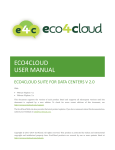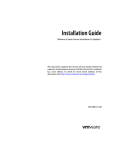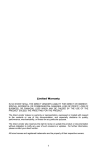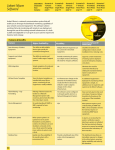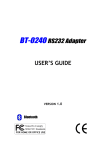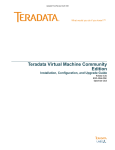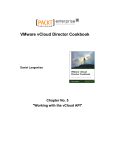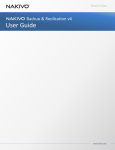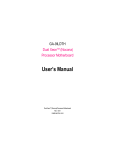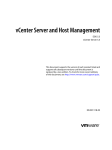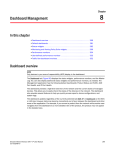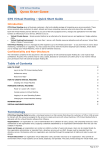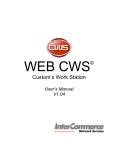Download Eco4Cloud User manual
Transcript
ECO4CLOUD USER MANUAL ECO4CLOUD SOFTWARE V 1.0 With: VMware VSphere 4.x VMware VSphere 5.x This document supports the version of each product listed and supports all subsequent versions until the document is replaced by a new edition. To check for more recent editions of this document, see http://www.eco4cloud.com/support. The Eco4Cloud Web site also provides the latest product updates. If you have comments about this documentation, submit your feedback to [email protected]. Copyright © 2013-2014 Eco4Cloud. All rights reserved. This product is protected by Italian and international copyright and intellectual property laws. Eco4Cloud products are covered by one or more patents listed at http://www.eco4cloud.com/patents. SUMMARY Summary About this book ___________________________________________________________________________________________ 1 Intended Audience _________________________________________________________________________________________________ 1 Document Feedback _______________________________________________________________________________________________ 1 Installation requirements ________________________________________________________________________________ 2 Hardware and Software compatibilities _________________________________________________________________________ 2 Operating system and features ___________________________________________________________________________________ 2 Installation on VMware Systems ________________________________________________________________________ 3 Installation through ovf import ___________________________________________________________________________________ 3 Best Practices _____________________________________________________________________________________________________ 11 VApp Management _____________________________________________________________________________________ 12 VMware Console __________________________________________________________________________________________________ 12 WEB Application __________________________________________________________________________________________________ 15 Updates management __________________________________________________________________________________ 22 Updates Logs. _____________________________________________________________________________________________________ 26 Setup of a proxy update server __________________________________________________________________________________ 26 Setup of Eco4Cloud dashboard ________________________________________________________________________ 27 Hypervisor ________________________________________________________________________________________________________ 32 Mail Configuration______________________________________________________________________________________ 34 SMTP Configuration ______________________________________________________________________________________________ 34 Mail Recipients ____________________________________________________________________________________________________ 35 Datacenter performances ______________________________________________________________________________ 37 Table perspective ______________________________________________________________________________________________ 37 Spatial perspective _____________________________________________________________________________________________ 37 Tree perspective _______________________________________________________________________________________________ 39 Chart perspective ______________________________________________________________________________________________ 40 Search ___________________________________________________________________________________________________________ 41 Consolidation constraints______________________________________________________________________________ 42 SUMMARY Clusters consolidation constraints ______________________________________________________________________________ 43 Servers consolidation constraints _______________________________________________________________________________ 44 Virtual machines consolidation constraints ____________________________________________________________________ 45 Appendixes______________________________________________________________________________________________ 46 Appendix A – Privileges __________________________________________________________________________________________ 46 Requirements __________________________________________________________________________________________________ 46 Manual Role creation __________________________________________________________________________________________ 46 Automatic Role Creation by powershell script ______________________________________________________________ 47 Appendix B – IMPORTANT NOTES about eco4cloud software ________________________________________________ 58 ABOUT THIS BOOK About this book This document, the Eco4Cloud User Manual, describes how to install and use the Eco4Cloud software components, monitor and manage the information generated by the components, build your Eco4Cloud datacenter environment, consolidate virtual machines within the datacenter environment, and set up rules for virtual machines, hosts and clusters included into the datacenter environment. INTENDED AUDIENCE The information presented in this manual is written for system administrators who are experienced Windows or Linux system administrators and who are familiar with VMware virtual machine technology and datacenter operations. DOCUMENT FEEDBACK Eco4Cloud welcomes your suggestions for improving our documentation. If you have comments, send your feedback to [email protected]. Page 1 INSTALLATION REQUIREMENTS Installation requirements Eco4Cloud is composed of two components: a java monitor and virtual machines consolidator, and a web dashboard. Eco4Cloud provides a vApp to simplify the software installation. The vApp can be imported into a VMware Datacenter or into free, stand-alone systems, like VMware Player or VMware Server or non-free systems, like VMware Workstation. HARDWARE AND SOFTWARE COMPATIBILITIES Eco4Cloud Virtual Machine has a VMware version 7 virtual hardware, and has the following requirements. Minimum System Requirements 4 GB of RAM memory; 1 processor; 10 GB of thin provisioned storage – SATA drive with a 15MBps throughput; 1 network card. Recommended System Requirements 8 GB of RAM memory; 2 processor; 20 GB of thick provisioned, eager zeroed, storage – SSD drive with a 100MBps throughput; 1 network card. Virtual systems supporting vApp are: ESX/ESXi 4.x - 5.x vCenter 4.x - 5.x vCloud Director 1.x Server 2.0 Workstation 6.5.x - 7.x VMware Player. OPERATING SYSTEM AND FEATURES VApp is a Virtual Machine with an Ubuntu 10.04 Operating System with a single 64-bit processor, 4GB of RAM memory, a network card and a CD-ROM. Of course, virtual hardware can be modified according to new needs even after the installation. Page 2 INSTALLATION ON VMWARE SYSTEMS Installation on VMware Systems INSTALLATION THROUGH OVF IMPORT Default Virtual Machine format is OVF 1.0, so compatibility is guaranteed with VMware vSphere 4.x and 5.x or VMware vCloud Director 1.0. If requested, also OVF 0.9 is available, as it can be imported into legacy systems like ESX/ESXi 3.5 and VMware stand-alone products as Workstation 6.5.x or 7.x. Moreover, ZIP format for free systems as VMware server and player is available, too. The following procedure shows standard OVF 1.0 format import. Choose the option “Deploy OVF Template” (Fig. 1), from “File” menu in the vSphere Client connected to vCenter. A wizard will start, including an automatic download of Eco4Cloud virtual application files. Fig.1 Deploy OVF Template wizard Page 3 INSTALLATION ON VMWARE SYSTEMS In the first wizard window, the .ovf file URL for Internet download will be requested. Alternatively, it is possible to enter a folder from local file system or CD-ROM. In the following procedure a URL will be used (Fig. 2). Fig. 2 Selecting .ovf file source Page 4 INSTALLATION ON VMWARE SYSTEMS Clicking on “Next” button, a first virtual machine features recap window will be shown (Fig.3). Fig.3 OVF template details. Page 5 INSTALLATION ON VMWARE SYSTEMS In the following window it is possible to accept End User License Agreement by clicking “Accept” and then going ahead clicking on the “Next” button (Fig.4). Fig.4 End User License Agreement. Page 6 INSTALLATION ON VMWARE SYSTEMS The next step is the choice of Eco4Cloud virtual machine name and the datecenter wherein it must be deployed (Fig. 5). Fig.5 virtual machine name and datecenter. Page 7 INSTALLATION ON VMWARE SYSTEMS When datacenter is selected, it is possible to choose the cluster where the virtual machine must be deployed (Fig. 6) and the specific host within the chisen cluster (Fig. 7). Fig.6 Cluster choice for the Eco4Cloud VM Fig.7 Host choice for the Eco4Cloud VM Page 8 INSTALLATION ON VMWARE SYSTEMS Furthermore it is possible to insert the datastore where virtual disks will be stored, and their format (Fig.8 e Fig. 9). Fig.8 Storage choice for the Eco4Cloud VM Fig.9 Storage format for the Eco4Cloud VM Page 9 INSTALLATION ON VMWARE SYSTEMS Clicking again on “Next” button, the choice of network parameters is available (Fig. 10). It is noteworthy that, leaving blank fields, DHCP, if previously configured in the network, will take charge of setting network parameters automatically. Fig.10 Network properties Page 10 INSTALLATION ON VMWARE SYSTEMS Finally, clicking on the “Finish” button, the import procedure will start (Fig. 11). Fig.11 Final configuration recap. BEST PRACTICES Once Eco4Cloud virtual appliance starts working, network communication starts between the appliance and the vCenter. For performances reasons, it is advisable to run Eco4Cloud and vCenter on the same physical machine. In order to do that, it is possible to set affinity rules between the virtual appliance and the virtual machine where vCenter runs. Depending on vCenter installation, if the vCenter has been installed directly on a physical host, an affinity rule can be set between E4C appliance and the physical host running the vCenter. If affinity rules are not available, it is also possible to disable consolidation of E4C virtual appliance (and optionally of the vCenter virtual machine itself) via E4C dashboard, as described in section “Virtual machines consolidation constraints”. Page 11 VAPP MANAGEMENT VApp Management VMWARE CONSOLE After importing Eco4Cloud vApp into vCenter, in needs to be powered on. The first boot can be slower because the virtual machine has to install possible new Operating System updates and configure the environment. Once the boot is completed, the starting window, the console, will appear (Fig. 12). Fig.12 Console. Page 12 VAPP MANAGEMENT The vApp can be managed via browser, inserting the IP address, as suggested in the screen shown in Figure 12. Alternatively, the console let the user to log in into the Operating System (Ubuntu 10.4.4) or to modify time zone settings. Choosing Set Timezone the screen in Figure 13 will appear. The following screens show how to modify the time zone. Fig.13 Time zone modify. Page 13 VAPP MANAGEMENT Fig.14 Time zone modify - 2. Fig.15 Location choice. Page 14 VAPP MANAGEMENT WEB APPLICATION The vApp can be managed via browser, inserting the IP address, as previously suggested in the screen shown in Figure 12. Fig.16 Initial screen for login. Page 15 VAPP MANAGEMENT Once the login is completed, the initial vApp screen appears, with three tabs. Fig.17 Initial page for vApp configuration Page 16 VAPP MANAGEMENT The first tab (default) is “System”, wherein all main information on software version, virtual machine name and operating system. On the right, one can find “Actions” button, useful to reboot or shutdown the vApp. Clicking on “Time zone” button, it is possible to modify the assigned time zone. After entering all the desired settings modifications, it is necessary to press button “Save Settings”. Fig.18 Time zone modify page Page 17 VAPP MANAGEMENT The second tab (Network) is useful to configure network, or better, to modify network settings compared to those entered during vApp installation (Fig. 10). Fig.19 Network Settings Page 18 VAPP MANAGEMENT In the “Status” page, network settings currently used by vApp are available, as IP address, DNS address, etc. Modifying settings is possible by clicking on the “Address” button (Fig. 20). Fig.20 Network Settings using DHCP In the example in Figure 20, the DHCP automatically sets up network configuration, but it is possible to configure statically the network choosing a different option in the dropdown menu. Page 19 VAPP MANAGEMENT In Figure 21 it is shown how modify the default gateway, the DNS address, the IP address, the subnet mask, and the hostname. Fig.21 manual network settings Page 20 VAPP MANAGEMENT The last button “Proxy” allows configuring the vApp (Fig. 22) in order to surf the internet using a proxy server. To do so, check the option “Use a proxy server” and enter further requested information as IP address, port, user name and password. Finally, save all new information clicking “Save Settings”. Fig.22 Proxy server settings Page 21 UPDATES MANAGEMENT Updates management One of the best features of vApp is that it can be updated. The updates may include, for example, the addition of modules of the operating system or running a particular configuration script or changes in the Eco4Cloud software. Fig.23 Update Status and appliance version. Page 22 UPDATES MANAGEMENT By clicking on the “Update” tab, you will see a summary page on the application version. Before you can check for new updates you need to click on the “Settings” button and verify all the parameters. The configuration page allows you to automate or semi-automate or manual leaving all the updates management. By default, automatic updates are not enabled (Fig. 24). You can change the settings and choose "Automatic check for updates" with which the vApp periodically checks whether new updates have been published, but not install them. The installation is carried out manually by clicking on the button "Install updates" from the first screen (Fig. 23). Finally, if you want to fully automate you have to select "Automatic check and install updates" and choose the frequency and time. Fig.24 Automatic updates management Page 23 UPDATES MANAGEMENT At the bottom of the screen you have to choose the update repository. By default it is configured eco4cloud company repository server. Otherwise, if the vApp does not have internet access, Eco4Cloud will send a CDROM with the updates, and then you need to select “Use CD-ROM Updates”. Finally, if the URL of the repository changes, you will need to select “Use Specified Repository”, writing the new url and login credentials. As stated above, for manual installation or a manual check for updates, click on the “Status” button back to the previous page, and then click “Check Updates” and “Instll Updates” (Fig.25). If new updates are available, anotify appears with the words “Available Updates” and the serial number of the new software version. Fig.25 updates check Page 24 UPDATES MANAGEMENT Figures 26 and 27 illustrate the process of updates installation. Fig.26 Update process Fig.27 Updates installation Page 25 UPDATES MANAGEMENT UPDATES LOGS. If for some reason the updates were not installed properly will need to check the logs. In order to do this, you need to access the console or via ssh to vApp and read files updatecli.log and vami.log in the /opt/vmware/var/log/Vami folder. SETUP OF A PROXY UPDATE SERVER It’s possible to maintain independently a proxy server for Eco4cloud vApp updates management. The only prerequisite is to have a web server available. In case of Windows environments the web server may be IIS web server, in case of Linux environments this may be Apache web server. Once you have successfully configured the web server, simply copy the two folders for managing updates, manifest and package-pool, in the web server root folder. These will be sent in a zip file. The customer has to properly explode it in the root of the web sever. The example below shows a possible configuration. A “Ecorep” site was created and the two folders, manifest and package-pool, copied in it. In this example the Ecorep site is available via the url http://<name-of-server> or http://<server-ip-address>. All the network communications will take place thorugh HTTP protocol on TCP port 80. Page 26 SETUP OF ECO4CLOUD DASHBOARD Setup of Eco4Cloud dashboard Once Eco4Cloud virtual appliance is installed, it is possible to access it remotely, via browser, entering the IP address of the virtual machine, either assigned by DHCP, or entered manually. The first requirement is to log in the Eco4Cloud dashboard, filling the module shown in Figure 28. If there are no registered users, it is necessary to sign up a new user, clicking on “Want to register?” button. Each Eco4Cloud virtual appliance comes with a default admin user. Contact [email protected] to gain access to the default user. Fig. 28 Eco4Cloud Dashboard Login Page 27 SETUP OF ECO4CLOUD DASHBOARD When the user logs into the dashboard, he is redirected to the home page where, selecting the dropdown menu shown in Figure 29, can access the full list of registered data centers shown in Figure 30. Fig. 29 Dashboard Home Fig. 30 Registered Data centers list Page 28 SETUP OF ECO4CLOUD DASHBOARD If no data centers where registered into the Eco4Cloud dashboard, or if any data centers are still missing, it is necessary to register them into the dashboard. Requested information, as of Figure 31, is in the Edit data Center section: Name and description – in order to identify the specific data center; Consolidation on – activate or deactivate the virtual machines consolidation process (default: no); Auto update on – activate or deactivate vApp automatic update (default: no); Power Off min uptime – minimum number of minutes of activity before a host can be powered off (default: 120); Power On min downtime – minimum number of minutes of inactivity before a host can be powered on (default: 120). The last two parameters are useful to avoid too frequent power on / off events. Requested information in the Hypervisor section: Page 29 Hypervisor Address, user and password – information needed to properly connect the dashboard and the underlying virtualization platform Power Off min uptime – minimum number of minutes of activity before a host can be powered off; Power On min downtime – minimum number of minutes of inactivity before a host can be powered on; VM Address: Virtual machine ip address on which eco4cloud service is running SETUP OF ECO4CLOUD DASHBOARD Fig. 31 Insert new data center Page 30 SETUP OF ECO4CLOUD DASHBOARD Once the data center is inserted, activation is requested in the data center page (Fig. 32). The configuration tab shows a link to Eco4Cloud website, where it is possible to obtain a license. The website will produce e trial license that can be extended at a later stage, and to be inserted into the activation form. Fig. 32 Data center Activation The second half of Figure 32 shows the home page of a datacenter. Here the user can check datacenter details, change settings, and verify datacenter health status. After filling the form shown in figure 33, the datacenter license code will be sent to the mail address inserted into the same form. Final step is inserting the license code into the form already shown in first half of figure 32. The datacenter is now registered into Eco4Cloud dashboard. Page 31 SETUP OF ECO4CLOUD DASHBOARD Fig. 33 Activation license HYPERVISOR Each Eco4Cloud virtual appliance is attached to a VMware vCenter. A single Eco4Cloud dashboard, however, can gather information from several vCenters, the only prerequisite is to connect the dashboard to the Eco4Cloud virtual appliances installed through the data center(s). The button Hypervisor in fig. 32 opens another page that shows and allows to add or modify hypervisor (vCenter) configurations into the datacenter. In the hypervisors page, a list of set up hypervisors is shown, and it is possible to update hypervisors information or register new hypervisors, in order to be monitored and optimized by Eco4Cloud. Page 32 SETUP OF ECO4CLOUD DASHBOARD Fig. 34 Change Hypervisor settings Fig. 35 Add Hypervisor Page 33 Fig. 36 Add Hypervisor Hypervisor address, user and password – information needed to properly connect the dashboard and the underlying virtualization platform; Power Off min uptime – minimum number of minutes of activity before a host can be powered off; Power On min downtime – minimum number of minutes of inactivity before a host can be powered on; VM Address: IP address of the Eco4Cloud virtual appliance running in the hypervisor; Hypervisor type: allows to select the proper hypervisor (i. e. VMware vSphere, Microsoft Hyper-V, Citrix, …) MAIL CONFIGURATION Mail Configuration Eco4Cloud sends periodical reports of its activity and immediately notifies users of possible malfunctions. In order to obtain this service, the user needs to configure the mail service. This can be done by clicking on Mail Setting option in the user menu. SMTP CONFIGURATION SMTP server configuration can be completed by filling the form in the SMTP Setting section with the login data for the available mail server. Page 34 MAIL CONFIGURATION MAIL RECIPIENTS It is also possible to insert several recipient for Eco4Cloud reports and notifies, in the Recipients Mail section. The section lists the recipients and gives the possibility to insert other ones by pressing Add Receiver button. Page 35 MAIL CONFIGURATION Specifiy both name and email addres for each recipient. The section also to modify/delete a recipient. Page 36 DATACENTER PERFORMANCES Datacenter performances Clicking the “Check usage data” button, the user can analyze datacenter performances with 4 different perspectives, namely: “Table”, “Spatial”, “Tree”, “Chart”. It is always possible to switch from one perspective to another using the related dropdown menu. Also, a “Customize” option is available, and makes it is possible to customize data included in each perspective. Moreover, it is possible to change the number of servers and clusters shown for every column and row in spatial perspective. Table perspective The table layout is divided by cluster: a list of cluster is shown, and when selecting a cluster, a table with all performance data by the servers contained in the cluster appears. The fields are coloured so that they show the servers’ load. It is possible to sort data according to each column of the table. Fig. 37 Table perspective Spatial perspective The Spatial perspective is a datacenter top-down view. For each cluster a “cloud” is shown, containing all the servers within the cluster. Each server, with its color, shows its load level. Page 37 DATACENTER PERFORMANCES Fig. 38 Spatial perspective Page 38 DATACENTER PERFORMANCES Tree perspective The datacenter is represented in a 3-level tree structure. The root node is the datacenter itself, second level nodes represent clusters, with the proper color, according to their load. Each cluster has its children nodes, representing the servers running in the specific cluster. Again, each server appears with the proper color, according to its load. Fig. 39 Tree perspective Page 39 DATACENTER PERFORMANCES Chart perspective The chart perspective shows recent performances by all the servers in the datacenter. The default time interval in the charts is a week. The charts are zoomable, so it is possible to focus on a different time interval, and their data can be filtered, in order to analyze only specific servers. The charts show utilization level of CPU and RAM memory. Fig. 40 Chart perspective – CPU usage chart Fig. 41 Chart perspective – Ram usage chart Page 40 DATACENTER PERFORMANCES Search In every perspective, the search function is available, and the search requested persists even after a change of perspective. The search works with an autocomplete menu. Fig. 42 Search function Page 41 CONSOLIDATION CONSTRAINTS Consolidation constraints The configuration tab in the datacenter page includes a set of global parameters, both related to the hypervisor and the consolidation algorithm (i. e. TA and TH). A set of consolidation constraints is available related to specific clusters, servers and virtual machines, each available with a specific tab. Fig. 43 Consolidation constraints Once activated, it is possible to fill information about the data center. Page 42 TA, the target percentage of servers’ resource utilization to be reached through virtual machines consolidation; TH, the maximum percentage of servers’ resource utilization to be reached through virtual machines consolidation. If the resource utilization goes above this threshold, virtual machines migrations will be issued to lower the utilization; Automatic Consolidation – activate or deactivate the virtual machines consolidation process; Automatic update – activate or deactivate vApp automatic update. CONSOLIDATION CONSTRAINTS CLUSTERS CONSOLIDATION CONSTRAINTS It is possible to specify a minimum number of servers that must remain always active for high availability during the consolidation process. Fig. 44 Clusters consolidation constraints Page 43 Power Off min uptime – minimum number of minutes of activity before a host can be powered off; Power On min downtime – minimum number of minutes of inactivity before a host can be powered on; DRS Mode – Manually, fully automated or partial automated CONSOLIDATION CONSTRAINTS SERVERS CONSOLIDATION CONSTRAINTS It is possible to enable/disable the stand by of each server (enabled by default). Servers with standby disabled will tend to attract virtual machines and remain powered on with the virtual machines given up by the other hosts. Fig. 45 Servers consolidation constraints Page 44 Power Off min uptime – minimum number of minutes of activity before a host can be powered off; Power On min downtime – minimum number of minutes of inactivity before a host can be powered on. CONSOLIDATION CONSTRAINTS VIRTUAL MACHINES CONSOLIDATION CONSTRAINTS It is possible to enable/disable migration of virtual machines within a cluster and/or among different clusters, as shown in figure 46. Fig. 46 Virtual machine consolidation constraints Page 45 APPENDIXES Appendixes APPENDIX A – PRIVILEGES The following tables list the privileges that should be assigned to the Eco4Cloud user. When setting permissions, verify all the object types are set with appropriate privileges for each particular action. Some operations require access permission at the root folder or parent folder in addition to access to the object being manipulated. The best practice is to add privileges to the root folder in order to ensure the user has all the needed privileges all over the virtualized environment. Requirements Initially, a Windows user must be registered on the server where vCenter is installed with the name of eco4cloud. The user can be created locally if working on a stand-alone server or in the domain if working on an active directory environment. Manual Role creation In the section Home -> Administration -> Roles (Fig. A) a new role must be created with the set of privileges in the following. The name to assign to role will be E4CRole Fig. A Role creation Page 46 APPENDIXES Automatic Role Creation by powershell script We create two PowerCli scripts for automatic role creation: 1. 2. CreateEco4CloudRole.ps1 CreateEco4CloudRole_PowerCLI4.0.ps1 The first one is for powerCli version 5.0 or above, the second one for Powercli version 4.0 The scripts can be used on the vCenter server locally or remotely from other PC with Powercli installed on. In local mode you have to open a PowerCli console with administrator permission and launch CreateEco4CloudRole.ps1. The script will create E4CRole with the necessary permissions. In remote mode you have to open a PowerCli console and launch the same script with following parameters: vCenter Ip Address, vCenter administrator username and password CreateEco4CloudRole.ps1 vCenterAddress vCenterUsername vCenterPassword After creating E4CRole, you can add eco4cloud user account to the role. Page 47 APPENDIXES Now it is possible to assign the needed privileges by clicking with the right button of the mouse on the name of the role. Alarms privileges: control the ability to set and respond to alarms on inventory objects. This class of privileges is useful to insert automatic alarms within the vCenter in case of overloads. Acknowledge alarm: recognition of an alarm Create alarm: creation of a new alarm. Disable alarm action: block of the reaction to an alarm Modify alarm: modify of an alert object Remove alarm: removal of an alert object Set alarm status: modify the status of an alarm to Normal, Warning, or Alert Act as vCenter Server: Prepares or starts a vMotion Fig. B Alarms Cancel task: Cancels an executing task Act as vCenter Server: Prepares or starts a vMotion Cancel task: Cancels an executing task Script Action: Schedule a scripted action in conjunction with an alarm. Fig. C Global Page 48 APPENDIXES Privileges Host->configuration: in this section privileges for hosts configuration are set. This class of privileges is useful to put hosts in maintenance mode or power them down. Maintenance: allows to put a host in maintenance mode for administrator tasks, such as update and reconfiguration, and allows to power down and reboot a host. Power: configuration of energy savings settings. Fig. D Host: configuration Page 49 APPENDIXES Privileges Host->inventory: in this section privileges for hosts inventory are set: Host inventory privileges control adding hosts to the inventory, adding hosts to clusters, and moving hosts in the inventory. So it is required to put a cluster in partially/fully automated or manual mode Modify cluster: Change the properties of a cluster. Fig. E Host: Inventory Page 50 APPENDIXES Privileges Host->Local Operations: controls action executed when vSphere Client is directly connected to a host. This class of privileges is needed by the “smart ballooning” module, because the module should modify VM memory resources limits. Reconfigure virtual machine: reconfgure virtual machine memory limits Fig. F Host: Local Operations Page 51 APPENDIXES Privileges Resource: controls resources pool and virtual machines migrations. Assign virtual machine to resource pool: Assign a VM to a specific resource pool Create resource pool: resource pool creation Migrate: VM migration to a resource poll or a host Modify resource pool: modificare pool di risorse Move resource pool: spostare un pool di risorse Query vMotion: verify compatibility of a VM to a target host for vMotion Remove resource pool: cancel a resource pool Rename resource pool: rename a resource pool Fig. G Resource Page 52 APPENDIXES Privileges Scheduled Task: control the ability to create, modify and removed scheduled tasks. Create tasks: create a new scheduled task Modify task: modify a scheduled task Remove task: remove a scheduled task Run task: run a scheduled task Privileges Tasks: control extensions ability to create and update activities on vCenter server. Create task: allows an extension to create a user defined task. Update task: allows an extension to modify a user defined task. This class of privileges are useful to schedule needed operations to VM consolidation. Fig. H Tasks and Scheduled task Page 53 APPENDIXES Privileges Virtual Machine -> configuration: control the ability to configure VM and devices options. Advanced: add or modify advanced options in VM configuration file. Change resource: Change resource configuration of a set of VM nodes in a given resource pool. It is required for the use of the Smart Ballooning . Memory: modify the allocated memory to the VM. Fig. I Virtual Machine: configuration Page 54 APPENDIXES Privileges Virtual Machine -> Interaction: control the ability to interact with VM console, configure media, execute power up/down operations and install VMware Tools. Console Interaction: interaction with VM, using mouse, keyboard and monitor. Fig. L Virtual Machine: Interaction Page 55 APPENDIXES Privileges Virtual Machine -> Inventory: control the ability to add, move and remove VMs. This class of privileges is needed to issue vMotions. Create new: Create a new VM Move: move a VM in the hierarchy Register: add a VM to vCenter server or host inventory Unregister: remove a VM to vCenter server or host inventory Fig. M Virtual Machine Inventory Page 56 APPENDIXES Privileges Extension: control the ability to install and manage plug-ins This class of privileges is needed to use Eco4Cloud Plugin Register extension: Registers an extension (plug-in) Unregister extension: Unregisters an extension (plugin) Update extension: Updates an extension (plug-in) Fig. N Extension Page 57 APPENDIXES APPENDIX B – IMPORTANT NOTES ABOUT ECO4CLOUD SOFTWARE During normal operations, eco4cloud software will generate two scheduled tasks 1. 2. "HypervisorLifeChecker" "E4C Crash Detection Task" And an alarm: 1. "E4C Crash Detection Alarm" These tasks and alarms are needed to allow normal vCenter operation in case of failure of eco4cloud or in case vApp doesn’t reach vCenter. These tasks and alarms must not be canceled. Page 58