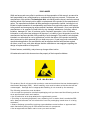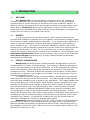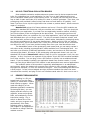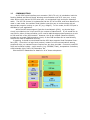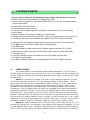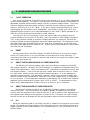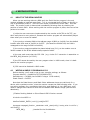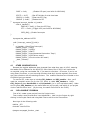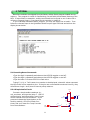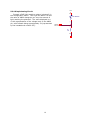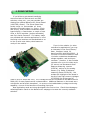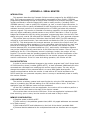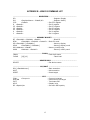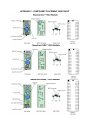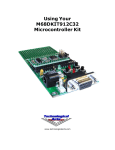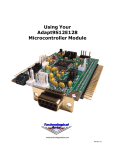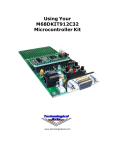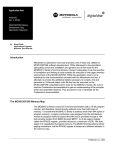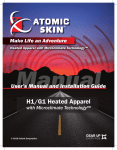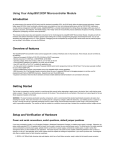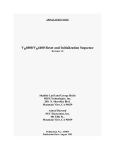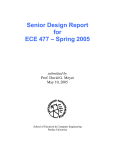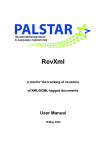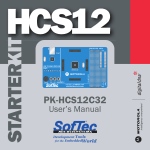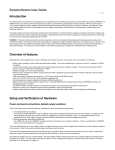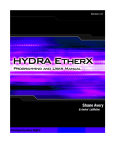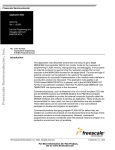Download Using Your NanoCore12 Microcontroller Module
Transcript
Using Your
NanoCore12
Microcontroller Module
www.technologicalarts.com
Revison 0c
DISCLAIMER
While we have made every effort to avoid errors in the preparation of this manual, we cannot be
held responsible for any misinformation or omissions that may have occurred. Furthermore, as
manufacturer of this product, Technological Arts’ sole liability and the buyer’s exclusive remedy
shall be refund of the amount paid or repair or replacement of the product, at the manufacturer’s
option. The manufacturer disclaims all other warranties, expressed or implied, including but not
limited to implied warranties of merchantability and fitness for a particular purpose, with respect
to the product and accompanying written material, hardware, and firmware. In no event shall the
manufacturer or its suppliers be held liable for any damages whatsoever (including, without
limitation, damages for loss of business profits, business interruption, loss of business
information, or any other loss) arising out of the use of, or inability to use, the product, even if the
manufacturer has been advised of the possibility of such damages. The product is not designed,
intended, nor authorized for use in applications in which the failure of the product could bring
about a scenario in which personal injury or death may occur. If used in any such unintended or
unauthorized application, the manufacturer and its suppliers shall be held harmless against
all claims, even if any such claim alleges that the manufacturer was negligent regarding the
design or implementation of the product.
Product features, availability, and prices may change without notice.
All trademarks used in this document are the property of their respective holders.
ESD WARNING
This product, like all microcontroller products, uses semiconductors that can be damaged by
electrostatic discharge (ESD). When handling, care must be taken so that the devices are
not damaged. Damage due to inappropriate handling is not covered by the warranty.
The following precautions must be taken:
• Do not open the protective conductive packaging until you have read the following, and are
at an approved anti-static work station.
• Use a conductive wrist strap attached to a good earth ground.
• If working on a prototyping board, use a soldering iron or station that is marked as ESDsafe. Always disconnect the microcontroller from the prototyping board when it is being
worked on.
• Always discharge yourself by touching a grounded bare metal surface or approved antistatic mat before picking up an ESD-sensitive electronic component.
• Use an approved anti-static mat to cover your work surface.
1 INTRODUCTION
1.1
WELCOME!
With NanoCore12, you are now ready to explore the power and versatility of
Freescale’s advanced 16-bit microcontroller family! Whether you’re new to Freescale
microcontrollers or you’ve used some of the earlier ones (such as 68HC05, 68HC11, or
68HC12), you’ll be impressed with the well thought-out design and implementation of the
HCS12 family. NanoCore12 gives you the opportunity to explore the 9S12C family’s
potential at a very affordable price! Add to that the proven advantages of it’s popular DIP
format, and you’ll see why you picked a real winner!
1.2
SUPPORT
To help you get the most out of this product, and to make the experience as
enjoyable and productive as possible, we’ve put together a comprehensive website, loaded
with resources, support, and applications information. If you experience any difficulties, or
need help with your application, the World Wide Web is arguably the most valuable resource available to you. There you’ll find the latest information, software, and troubleshooting help, as well as discussion groups where you can network with people around the
globe to get the answers you need. So if you still need help, or have questions after
reading this manual and perusing the contents of the included CD, visit our Support Forum:
www.technologicalarts.net and tap into the collective! Also, be sure to join Freescale’s
16-bit Microcontroller discussion group, at http://forums.freescale.com/freescale/
board?board.id=16BITCOMM
1.3
PRODUCT CONFIGURATION
NanoCore12 was designed as a versatile evaluation and application tool for the
Freescale HCS12 “C” family of microcontrollers. It is suitable for developing applications
for any of the derivatives (e.g. 9S12C32, 9S12C128). All of the subsystems are identical,
with the differentiating factor among the chips being the amounts of Flash and RAM
included on the chip. NanoCore modules are completely self-contained, including RS232
interface and 5V regulator circuitry right on the module. You can simply plug it into any
solderless breadboard to use it.
For added convenience, though, a Docking Module is offered, which provides additional support for working with the microcontroller. It includes a bigger voltage regulator
which has extra available current to spare for your applications. The voltage regulator also
has a jumper option for 3-Volt operation. Other features include a standard 9-pin D-sub
connector for the RS232 serial interface, a socket for the MCU module, a couple of user
LEDs and pushbuttons, and a snap-off prototyping area. A similar product, the School
Board, has a section of solderless breadboard instead of the snap-off prototyping area.
This configuration is ideal for quick experimentation and training purposes. Product
bundles are offered for both, and include a power supply, a serial cable, and a resource CD
containing this manual, example programs, software tools, and a collection of MCU documentation from Freescale. An optional CD containing the free 32K Special Edition of
Metrowerk’s CodeWarrior C compiler is available upon request.
NanoCore12 modules are offered in 24-pin, 32-pin, and 40-pin DIP footprints that
plug into the DIP socket on the Docking Module or the socket strips on a School Board.
While the standard configuration incorporates the 9S12C32 MCU, a 9S12C128 version is
also available on the 40-pin “MAX”, offering four times the program space (128K vs. 32K)
and double the RAM (4K vs. 2K).
1
1.4
NC12 VS. TRADITIONAL EVALUATION BOARDS
Most available evaluation and development systems tend to be too expensive and
bulky for embedding into a real application, so they lie on a shelf gathering dust once
you’ve reached a certain point in the learning curve. Or maybe you think up some clever
way to hack it apart and make it fit inside your robot or product prototype. Even then, the
prototyping area provided is often limited, and does not lend itself to re-usability. And
what if you burn out a chip the night before the contest or product demo? What a mess to
repair or re-design!
NanoCore12 solves all of these problems and more! Since the MCU modules are
packaged in standard DIP footprints, they are modular and re-usable. They can simply be
plugged into your application, or moved from one application board to another, allowing
your whole system to be re-configured at the last minute. The prototyping area on the
Docking Module offers you a platform for your initial application, which can be snapped off
and discarded when you no longer need it. Two 40-pin connector footprints remain, and
can be used with various types of connectors, ribbon cables, backplanes, prototyping cards,
etc. that are available now or are under development. Make a point to visit our website
from time to time, just to see what’s new. There you’ll find that various 40-pin connectors
are offered for sale, if you have trouble locating them from your local electronics store.
The detachable nature of the prototyping card means that you can easily replace it
with other cards, including some application cards available from Technological Arts. You
can build up a collection of different application circuits, and use them all with the same
microcontroller board. Of course, if the prototyping card approach doesn’t suit you, the
standard DIP format of NanoCore12 makes it easy for you to incorporate it into your own
designs. In fact, it’s pinout is a superset of the popular 24-pin DIP MCU modules available
from other vendors. You can plug it into a DIP socket or directly into a solderless breadboard. If you’ve already invested in an application board from another vendor, in most
cases you can plug a NanoCore12 DIP module in and accomplish some serious applications.
The modular nature of this product is especially advantageous in an educational
environment, where the student can progress from simple to more complex applications
throughout a semester, or from one course to the next-- even incorporating the board into
a final project. In fact, where budgets are tight, different students can share the same
microcontroller module, and plug in their own interface cards when it’s their turn to use it.
1.5
RESIDENT DEBUG/MONITOR
Residing in a 2K protected block of on-chip flash
memory is Freescale’s versatile
Serial Monitor program. When
used with uBug12 (a free
Windows application created by
Technological Arts), you can
display and edit memory and
registers, erase and program
flash, set breakpoints, and do
instruction tracing. Flip a
switch on NanoCore to Run
mode, and your program runs
automatically from Flash,
following reset or powerup.
See Chapter 2 and Appendix A
for details on uBug12 and the
resident monitor.
2
1.6
COMMUNICATIONS
An RS-232C serial interface port connector (RX & TX only) is included on both the
Docking Module and School Board, allowing communication with a PC com port, or any
other device which has an RS-232 serial port, via a standard 9-pin serial port extension
cable. The RS-232 channel is implemented via the SCI of the MCU, and when NanoCore is
reset in Load mode, the resident Serial Monitor uses this port to communicate with an
appropriate program running on your PC (e.g. uBug12). In Run mode, the RS-232 port is
available for your application.
While the MCU does support Controller Area Network (CAN), no physical layer
circuit is provided on the 24-pin and 32-pin versions of NanoCore12. If you would like to
use CAN on either of these modules, you’ll need to add the appropriate transceiver circuit
to PM0 and PM1 of the MCU module. However, the 40-pin module (NanoCore12MAX)
includes an on-board CAN transceiver circuit, so the CAN interface can be used directly,
without the need for additional circuitry.
In passing, it should be mentioned that the MCU also supports Serial Peripheral Interface (SPI). Since this is a logic-level protocol, meant for local communications among
peripheral chips, no transceivers are required nor are they provided. Commonly used SPI
chips and modules include: serial memory (e.g. EEPROM, Flash), temperature controllers,
clock/calendar chips, DACs, MP3 decoders, etc.
See the 9S12C datasheets for details on all of these subsystems.
3
2 GETTING STARTED
¨ Be sure to read and follow the Safe Handling Procedures outlined inside the manual’s front cover
¨ Perform a visual check of the hardware for any damage during transit
¨ Connect the Docking Module’s (or School Board’s) RS232 port (J3) to a com port of a personal computer,
using the cable supplied
¨ Set switch SW2 to the LOAD position
¨ Connect the supplied power source to J1
¨ Locate and install the Windows application called uBug12, included on the CD (also on our website)
¨ Launch uBug12
¨ uBug12 will display a short message, followed by its command prompt
¨ Activate the serial port connection by entering CON x (where x is the comport you are using; usually 1 or 2)
¨ The Module is now ready for your commands (see Appendix B for a full list of uBug12 commands)
To download one of the supplied example programs into flash and execute it, follow these steps:
¨
¨
¨
¨
¨
¨
¨
¨
Type fbulk <enter> at the uBug12 prompt to erase any existing program
Type fload <enter>
From the displayed file browser, select one of the example program’s output files (.s2 or .s28 file)
After loading has finished, move switch SW2 to the RUN postion, and press the Reset button (SW1)
The program will run
If you wish to debug the program, move SW2 back to the LOAD position and press Reset
The uBug12 prompt will appear
Use uBug12 commands to debug your code (see Appendix B for a full list of uBug12 commands)
2.1
POWER OPTIONS
A DC power supply is included with most bundle configurations. It is the recommended power source when you’re starting out. If for some reason it’s not convenient (eg.
you don’t want an extension cord trailing around behind your robot :>), there are a couple
of alternatives:
Option 1: connect a DC voltage of 6 Volts or more (absolute maximum: 24 VDC)
via the external power connector, J1, on the Docking Module or School Board. (If you
aren’t using a Docking Module or School Board, apply a voltage of 6 to 12 V between the
Vin (positive) pin and the Vss (Ground) pin on the NanoCore module. Refer to the
NanoCore12 pinout diagrams on the back page of this manual to determine the correct
connections.) Your DC supply does not need to be regulated, but it should be capable of
supplying at least 100 mA (more if you will be using a BDM pod, or you’re driving other
circuits as well). If your supply will also be driving motors, make sure to isolate it before
feeding it into the module (to protect it from electrical noise generated by the motor coils).
You can do this by putting inductors (10uH, nominal) in series with both the + and - leads.
Preferably, use the red & black power wire provided (order code: PCJ1-8). Red is positive,
and black is negative (ground). CAUTION! Make sure you have the polarity correct!
Option 2: supply regulated 5VDC (or 3VDC if using 3-Volt mode) via the Vcc (+3V)
pin and Vss (Ground) pin on the module. See module pinout diagram in Appendix C for the
Vcc and GROUND pins to use. CAUTION! Double-check your connections before applying
power! If you are applying 3V, be sure to read the notes on 3-Volt operation in chapter 3.
4
2.2
DEMO PROGRAMS
We’ve included a few demo programs on the CD-ROM (also available from the
product webpage) to give you a starting point. There are some examples in C and some in
assembler. The source code is included, so you’re free to modify them all you want!
2.3
USING THE DEBUG/MONITOR
uBug12 is a Windows-based graphical user interface (GUI) for Freescale’s HCS12 Serial
Monitor program. It aims to emulate the most common debug/monitor commands, and to
provide an easy-to-use interface. The following paragraphs will help you get started with
uBug12.
One nice feature you’ll discover is command line history. Use the UP and DOWN arrows
on your keyboard to recall previously typed commands. You can then edit them, as
needed, before hitting <ENTER>.
2.4
NEW TO FREESCALE MICROCONTROLLERS?
If you’ve come from an 8051, PIC, or other background (or have never used microcontrollers before), you should get up to speed on Freescale MCUs by reading Understanding Small Microcontrollers, found on the CD-ROM. Written by Freescale’s Jim Sibigtroth,
principal design engineer of the HC12 family, this excellent book uses an earlier MCU
(68HC05) to introduce you to the basic concepts and design philosophy upon which the
9S12 was built. You should also make sure to have a copy of the MC68HC11 Reference
Manual, since it contains detailed descriptions and examples for many of the hardware
subsystems.
2.6
MIGRATING FROM 68HC11
If you are already experienced with the 68HC11 family of microcontrollers, writing
programs for the HCS12 family will not present a big challenge (don’t throw away your
HC11 Reference Manual-- the trusty “pink book”). In fact, you can use your existing
68HC11 assembly code and re-assemble it to run on the CPU12 core, but there are a few
things to keep in mind.
Assembler syntax. You may need to edit your source file to conform to the syntax
and directives of the HC12 assembler you’ll be using. There are several assemblers
available (e.g. AS12, MiniIDE, IASM12, MCUez), and each has its own syntax to be aware
of.
Register Block. Instead of $1000, the register block default location is $0000
through $03FF, and there are a few hundred registers! You’ll need to locate the relevant
registers for the subsystems you plan to use, and make sure they are properly configured.
The good news is that you can safely ignore registers for the subsystems you are not
using-- the reset defaults are at safe settings.
RAM location. Following reset, the memory map configuration has the register block
overlapping RAM, starting at $0000, with registers taking priority, so the first 1K bytes of
RAM are not usable. In order to free up all of the RAM. the monitor program re-maps RAM
to start at $3800 and go to $3FFF (via the RAMinit register). This means you’ll need to
initialize the Stack Pointer to $4000 (on the HCS12, the stack pointer points to the address
following the top of the stack).
High-speed Bus. The default bus speed is half the crystal frequency of 8 MHz, so it
is 4 MHz. If you enable the PLL, it will be even higher (up to 24 MHz). This will mean
changing some initialization values for control registers and revising delay constants if you
are using any software timing loops in your old 68HC11 code.
I/O Ports. The digital I/O ports on the HCS12 are more flexible than ever. Besides
selecting the direction of each port pin via a Data Direction Register, there are registers
5
controlling output drive level (standard and reduced), internal pullup and pulldown resistors, and output logic polarity (ie. true or inverted logic).
COP Watchdog. On most flavours of HC11, this could be enabled via a bit in the
non-volatile CONFIG register. On the HC12, it is dynamic, and automatically enabled
following reset. Therefore you have to choose whether you’re going to service it, or disable
it.
Write-Once Registers. On the HCS12, there is no 64-cycle startup window in which
you have to write all the protected registers. Instead, the HC12 implements a WriteOnce
rule on sensitive registers. What this means is that, following reset, you have one chance
to write them, then they become “Read Only”. The advantage of this is that you have
more control of when you alter these register values. To take advantage of this safeguard,
you should initialize all the registers that are crucial, even if the default values are what
you want. That way, if your code runs amok, or there are any glitches which try to change
register values, they will be protected.
There are many more differences, and you should make sure to read through the
Freescale App Note (AN1284) that details the new instructions and addressing modes of the
68HC12, explaining differences from the 68HC11.
2.7
MIGRATING FROM THE 68HC912
You gain a lot more speed, memory, and flexibility, but you have a lot more registers to think about, and many of their addresses have changed. Gone are the Vfp generator and flash voltage switch, since the new flash technology uses 5V, and has built-in
self-timed algorithms for program and erase functions. But your s-records must contain an
even number of bytes, and begin on an even address boundary if you’re going to “burn”
them into flash. Some assemblers will generate this format for you but others (such as
AS12) don’t. In the latter case, you’ll need to use the Freescale utility called SRECCVT.
6
3 HARDWARE DESIGN FEATURES
3.1
3-VOLT OPERATION
One of the nice features of the MCU is that it can operate on 3 to 5 V, while maintaining
full bus speed capability. To support 3 Volt operation, the Docking Module incorporates an
adjustable regulator whose output voltage is set by a resistive voltage divider. The circuit
has been designed such that simply inserting a shorting jumper causes the regulator’s
output to shift from 5V to 3.3V. (Note: If you aren’t using a Docking Module (e.g. you’re
just plugging the DIP module into a breadboard), you’ll need to supply your own 3 Volt
regulated supply to the Vcc pin to take advantage of 3-Volt mode.) When operated at 3V,
there are a few precautions that should be noted, however.
The logic pins are not 5V-tolerant, so you will need to take the necessary steps to
prevent damage to the I/O pins of the MCU. Also, the maximum VRH voltage is limited to
3.3V, so any external voltage or precision voltage reference you supply for use with the
Analog-to-Digital converter subsystem should be scaled accordingly. One last point is that
some BDM pods (eg. MicroBDM12SX) will not work with 3V targets, so you should check
the specs of the BDM pod you intend to use. A good choice is MicroBDM12LX, which works
with both 3V and 5V targets.
3.2
RESET
Unlike previous HC11 and HC12 designs, the 9S12C MCU has an on-chip low-voltage
inhibit (LVI) reset circuit, so it is not necessary to provide such a circuit externally. A
momentary tact switch is provided for manual reset, and the LVI circuit will provide a clean
reset signal upon power-up.
3.3
ABOUT THE DOCKING MODULE VOLTAGE REGULATOR
The NanoCore12 Docking Module (also, the School Board) includes an LM1086CTADJ voltage regulator. Housed in a TO-220 package, it is capable of dissipating about 500
mW at room temperature. Other nice features are: reasonably low quiescent current, and
low dropout voltage-- it will work with an input voltage down to about 5 Volts (or 3 Volts,
in 3-Volt Mode), making it quite well-suited to battery operation. It is also designed to
withstand reverse polarity. One drawback, however, is that it can become unstable and
start to oscillate at low temperatures, especially if the input voltage source is connected to
J1 via long wires. If low-temperature operation is anticipated, the on-board 10uF tantalum
capacitor can be replaced with a higher value (47uF or 100uF). To compensate for long
lead-in wires, add capacitance of about 100uF at, or close to, the J1 connector.
3.4
ABOUT THE ON-BOARD VOLTAGE REGULATOR
NanoCore12 modules include a tiny LP2981AIM-5 voltage regulator mounted beneath the module. It is a low-dropout 5V regulator capable of supplying the on-board
circuitry with the required current, with as much as 50 mA to spare for user applications, if
the supplied input voltage to the regulator is limited to 6V. The higher the input voltage,
the less current will be available for the user application before thermal shutdown occurs.
3.5
PLL
While the supplied crystal is only 8MHz, the MCU is capable of running at a much higher
speed. The phase-locked loop feature of the MCU allows you to boost the bus speed by an
integer multiple of the crystal frequency, so by enabling the PLL, you can actually run the
MCU at 24Mhz.
7
4 WRITING SOFTWARE
4.1
IMPACT OF THE SERIAL MONTIOR
When you are working without a BDM pod, the Serial Monitor program is the only
method available to load and erase flash. It is in a protected block of flash, so there’s no
way to accidentally erase it. There are two modes, controlled by switch SW2: Run and
Load. The monitor mode is determined immediately following reset by checking the
position of switch SW2. When working with the monitor program in place, there are a few
points to be noted:
1) while the user vectors are implemented by the monitor at 0xF780 to 0xF7FF, you
don’t really have to worry about it, because the monitor program will automatically adjust
them when your s-record is loaded.
2) the monitor relocates RAM to the address range 0x3800 to 0x4000 from the default
location after MCU reset of 0x0000 to 0x07FF. (On NanoCore12MAXC128, the RAM is
remapped to the range 0x3000 to 0x4000).
3) the monitor program enables the phase-locked loop (PLL), so the module runs at
24Mhz instead of the MCU’s default startup speed of 4Mhz.
4) the user code must clear the CCR I-Bit (e.g. via the CLI instruction in assembler or
the INTR_ON() directive (in ICC12).
5) the SCI cannot be used by the user program when in LOAD mode, since it is dedicated to the monitor program.
6) COP cannot be disabled in LOAD mode.
4.2
WRITING A SIMPLE C PROGRAM IN ICC12
Before starting, you’ll need to set up your compiler settings, as follows:
Program Memory = 0x4000.0x7FFF:0xC000.0xFFFF
Data Memory = 0x3800 (use 0x3000 if using a ‘C128 module)
Stack Pointer = 0x3FC0
Note that the Data Memory and Stack Pinter addresses shown are valid only for a
device with a resident monitor, since the monitor remaps the RAM following reset. If you
are writing software for a completely blank chip, and loading it in via a BDM pod, you’ll
need to change these values to work with the default RAM address range (see the MCU
datasheet).
//Flashes Docking Module or School Board LED D2 twice a second
#include <hcs12c32.h>
#define DUMMY_ENTRY (void (*)(void))0xFFFF
#pragma nonpaged_function _startextern void _start(void); /* entry point in crt12.s */
void main(){
INTR_ON();
//needed for the SerialMonitor
8
DDRT = 0x01;
RTICTL = 0x7F;
CRGFLG |= 0x80;
CRGINT |= 0x80;
//Enable LED port (use 0x04 for NC12MAX)
//Set RTI divider for 4Hz time base
//Clear the RTI Flag
//Enable the RTI
}
#pragma interrupt_handler rti_handler
void rti_handler(){
CRGFLG |= 0x80; // Clear the RTI Flag
PTT ^= 0x01; //Toggle LED (use 0x04 for NC12MAX)
INTR_ON(); //Enable Interrupts
}
#pragma abs_address:0xFFF0
void (*interrupt_vectors[])(void) =
{
rti_handler, /*Real Time Interrupt*/
DUMMY_ENTRY, /*IRQ*/
DUMMY_ENTRY, /*XIRQ*/
DUMMY_ENTRY, /*SWI*/
DUMMY_ENTRY, /*Unimplemented Instruction Trap*/
DUMMY_ENTRY, /*COP failure reset*/
DUMMY_ENTRY, /*Clock monitor fail reset*/
_start, /*Reset*/
};
4.3
OTHER ISSUES WITH ICC12
Because the register addresses have changed from what they were in HC12, meaning
the header file is different for the 9S12C32, some library files in ICC12 will need to be
re-compiled, using the new header file, if you want to use them. Of course, if you’re not
using library functions, or you are using functions that don’t involve registers, then there
won’t be a problem with the existing versions. The modified functions are included on the
CD-ROM to get you started.
To use the SCI, make sure to include C32_iochar.c and C32_serial.c. Also, you’ll
need the complete vector file for the C32, which is called C32_vectors.c. Unzip
C32_C.zip and place hcs12c32.h in c:\icc\include\ (or in your equivalent path). Make
sure to place C32_Vectors.c in the same folder as your project, and add it to you project
via the “add file menu item”. (By the way, the same files work for the C128.)
4.4
“HELLO WORLD” PROGRAM
First of all, create a new project from the Project menu.
Then create a new file and save it as HelloWorld.c Add it to the Project by right
clicking in the Project Panel and using Add Files to add it to the Files section.
Next type in the following code:
#define _SCI
#include <hcs12c32.h>
#pragma nonpaged_function _start
9
extern void _start(void); /* entry point in crt12.s */
extern int _textmode;
int putchar(char c)
{
if (_textmode && c == ‘\n’)
putchar(‘\r’);
while ((SC0SR1 & TDRE) == 0)
;
SC0DRL = c;
return c;
}
void main(){
INTR_ON();
//need to enable interrupts for the SerialMonitor
SCI0BD = 26; //9600 Baud
SCI0CR2 = 0x0C; /* enable transmitter and receiver */
puts(“Hello, World!”);
}
#pragma abs_address:0xFFFE
void (*interrupt_vectors[])(void) =
{
_start, /*Reset*/
};
Since puts calls putchar, we define it before invoking it in main. Main has an implicit
_Start entry point, which is called after the setup by CRT12.o, which is a module that the
ICC12 linker links in as the starting point of the program. Besides initializing the stack and
other system features, it initializes memory, initialized variables and constants before
transferring control to the Main.
Compile and link the program, fixing any syntax errors that may have cropped up.
Ensure that the Project Options | Device Configuration drop down box points to the
9S12C32 Flash Mode. This sets the link address to start the code section at 0x4000 and
the stack at top of RAM (0x4000).
4.5
USING A BDM POD
If you have a BDM pod, you can erase the resident monitor program completely. This
will free up all the MCU resources for your program (most importantly, the SCI). Without
the monitor in place, the RAM will be at the default location following reset, so make sure
to use the correct compiler/linker settings. Also, the PLL won’t be enabled, so the bus
speed will be 4 MHz.
4.6
AUTOMATING S-RECORD CONVERSION IN ICC12
You may have to convert the s-record file to get it into the proper format for your BDM
pod to load correctly. ICC12 has a nice feature at Project->Options->Compiler>ExecuteCommandAfterBuild where you can add the SRECCVT command mentioned earlier.
Use the following command line:
sreccvt.exe -m C0000 FFFFF 32 -lp -o outfile.s2 infile.s19
where infile refers to the file you are converting and outfile is the result.
10
5 TUTORIAL
NanoCore modules are shipped from the factory with a Demo program loaded into its
memory. This program is useful for familiarizing yourself with the hardware features of the
MCU. It was written in assembler, and the sourcecode can be found on our Product CD or
online our Support Library, if you would like to examine or modify it.
If you’ve already erased the demo program, you may use uBug12 to re-load it. Then
follow the relevant steps in the QuickStart Guide to open HyperTerminal and achieve the
display shown below.
5.1 Executing Demo Commands
•Type the digit 0 repeatedly and observe that LED D2 toggles on and off.
•Type the digit 1 repeatedly and observe that LED D3 toggles on and off.
•Type the letter F to cause LED D2 to flash twice.
Typing E, H, M, or T will cause a hex number to be displayed, whose bit values represent
the logic levels of the respective pins. If the pins are unconnected to external circuitry, they
will assume a logic 1 level, due to internal pullup resistors.
5.2 A Simple Audio Circuit
Connect a simple audio transducer circuit, as shown, and type the letter F. LED D2
will flash twice, and two audible “beep” tones
will be emitted from the transducer. If you
press and release the Reset button on the
Docking module, LED D2 will flash four
times, and you’ll hear four “beep” sounds
from the transducer.
V CC
1
2
D1
1N4148
PT0
PI N 27 on H1 HEA DER
11
1
R1
4K7
2
2
Q1
2N3904
LS 1
VCC
5.3 A Simple Analog Circuit
Connect a CdS light sensitive resistor (photocell) in
the configuration shown. Then type the letter R to see
the value of AN00 change as you vary the amount of
light reaching the photocell. The value displayed is a
10-bit representation of the voltage level on the AN00
pin, with fullscale being approximately 5V (represented
by the hexadecimal number 3FF).
R1
LIGHT SENSOR
AN00
PIN 5 on H1 HEADER
R1
10K
12
6 GOING FURTHER
If you’d like to get started interfacing
common electronic devices such as LEDs,
switches, relays, etc., you may consider purchasing the optional NanoCore12 School Board
(#NC12SB, shown). The School Board has
socket strips to accomodate all three
NanoCore12 module sizes (i.e. 24-pin, 32-pin,
and 40-pin), and provides a solderless breadboard section, a reset button, a couple of user
LEDs, a 5V/3V regulator (jumper selectable),
and 9-pin serial connector. 9-V battery snaps
are provided with robotics applications in mind.
Mounting hole locations are standardized so as
to line up with most hobby robot bases currently on the market.
If you’re into robotics (or other
mechatronics applications) you may
be interested in the Servo/Sensor/
Motor Interface board for
NanoCore12DX (#NC12DXSSMI). It
is similar to the School Board in that
it includes a solderless breadboard,
voltage regulator, and serial port
connector. However, it also includes
connectors for up to six hobby-style
R/C servos, two Devantech sonar
distance-measuring sensors
(#SRF04), and up to four analog
sensors (e.g. Sharp IR distancemeasuring sensor GP2D120). But
perhaps the highlight of the board is
the set of two high-current H-bridges
(#TLE5206) for driving two DC
motors (up to 4 Amps and 24V). The H-bridge drivers are connected to the NanoCore12’s
PWM pins, for easy speed control implementation. Additional features on the board are a
microphone and an audio transducer. An op amp circuit adds battery-voltage monitoring
capability, via one of the NanoCore12’s analog input pins.
New application cards are being developed from time to time. Check the subcategory
called Application Cards on the NanoCore12 webpage to browse the currently available
selection.
13
14
APPENDIX A - SERIAL MONITOR
INTRODUCTION
This appendix describes the Freescale 2 Kbyte monitor program for the HC9S12 series
MCU. This program supports 23 primitive debug commands to allow FLASH / EEPROM
programming and debug through an RS232 serial interface to a personal computer. These
include commands to reset the target MCU, read or modify memory (including FLASH
/EEPROM memory), read or modify CPU registers, go, halt, or trace single instructions. In
order to allow a user to specify the address of each interrupt service routine, this monitor
redirects interrupt vectors to an unprotected portion of FLASH just below the protected
monitor program. This monitor is intended to be device unspecific, this single application
with very slight modification should execute on any HC9S12 derivative. A user on a tight
budget can evaluate the MCU by writing programs, programming them into the MCU, then
debug using only a serial I/O cable and free software (uBug12) for their personal computer.
This monitor does not use any RAM other than the stack itself. The COP watchdog is
utilized for a cold reset function; user code should not disable the COP (ie. by writing 0x00
to COPCTL). This development environment assumes you reset to the monitor when you
are going to perform debug operations. If your code takes control directly from reset, and
then an SCI0 interrupt or a SWI attempts to enter the monitor, the monitor may not
function because SCI0, the phase locked loop (PLL), and memory initialization registers
may not be initialized as they would be for a cold reset into the monitor. There is no error
handling for the PLL. If the frequency source is missing or broken, the monitor will not
function. The monitor sets the operating speed of the MCU to 24 MHz. Modification of the
MCU speed by the user with out considerations for the monitor program will render the
monitor nonfunctional. If the PLL loses lock during operation, the monitor will fail.
BLOCK PROTECTION
In order to prevent accidental changes to the monitor program itself, the 2 Kbyte block
of FLASH memory where it resides ($F800-$FFFF), is block protected. Additionally all write
commands are restricted from modifying the monitor memory space. The only way to
change the contents of this protected block is to use a BDM-based development. In the
lowest cost applications where the monitor is used with an SCI serial interface to the
RS232 serial port on a personal computer, there is no way to accidentally erase or modify
the monitor software.
COP CONFIGURATION
The monitor as written creates hard reset function by using the COP watchdog timer. It
does so by enabling the COP and waiting for a COP timeout reset to occur. If the user
application uses the COP two issues must be considered.
•If the COP is disabled in the user application, the monitor will be unable to perform a
hard reset and will soft reset to the start of the monitor instead.
•The monitor does not service the COP timer. If the user application implements COP
timer servicing, upon re-entry into the monitor a hard reset is likely to occur.
MEMORY CONFIGURATION
1) Register space is $0000-$03FF.
2) Flash memory is any address greater than $4000. All paged addresses are assumed
to be Flash memory.
3) RAM ends at $3FFF and builds down to the limit of the device’s available RAM.
4) External devices attached to the multiplexed external bus interface are not supported.
15
SERIAL PORT USAGE
In order for this monitor to function the SCI0 serial interface is used. It is assumed that
the monitor has exclusive use of this interface. User application code should not implement
communications on this serial channel. This monitor accommodates RS232 serial communications through SCI0 at 115.2 kbaud. For applications requiring the use of SCI0, you
should purchase a BDM pod which allows for more advanced debugging.
VECTOR REDIRECTION AND INTERRUPT USE
Access to the user vectors is accomplished via a jump table located within the monitor
memory space. This table points all interrupt sources to a duplicate vector table located
just below the monitor. ($F780-$F7FE). The monitor will automatically redirect vector
programming operations to these user vectors. The user’s code should therefore continue
to implement the normal (non-monitor) vector locations ($FF80-$FFFE). If execution of an
interrupt with an un-programmed vector is attempted, behavior is undefined. For this
reason, the user is strongly encouraged to implement a software trace for all vectors, as is
good programming practice. The monitor depends on interrupts being available for monitor
re-entry after GO or TRACE commands. Therefore, it is important that the user application
executes with interrupts enabled.
16
APPENDIX B - UBUG12 COMMAND LIST
-------------------------------------- REGISTERS ----------------------------------------RD
- Register Display
RM
<RegisterName> <Data8/16>
- Register Modify
CCR
<Data8>
- Set CCR register
D <Data16>
- Set D register
PC <Data16>
- Set PC register
PP <Data8>
- Set PP register
SP <Data16>
- Set SP register
X <Data16>
- Set X register
Y <Data16>
- Set Y register
----------------------------------- MEMORY MODIFY -----------------------------------BF <StartAdd> <EndAdd> <Data8>
- Block fill
BFW
<StartAdd> <EndAdd> <Data16> - Block fill word
MD <StartAdd> [<EndAdd>]
- Memory display
MDW
<StartAdd> [<EndAdd>]
- Memory display word
MM <Address> <Data8>
- Memory modify byte
MMW
<Address> <Data16>
- Memory modify word
------------------------------------------- FLASH -------------------------------------------FBULK
- Flash bulk erase
FLOAD
[;B][;M]
- Flash load
--------------------------------------- DEVICE INFO -------------------------------------DEVICE
- Get device name
---------------------------------------- GO/HALT -------------------------------------------GO [<StartAddress>]
- Start execution
HALT
- Halt execution
RESET
- Reset target
------------------------------------------- GUI ------------------------------------------------CON
<Comport>
- Connect to target
DISCON
- Disconnect from target
EXIT
- Terminate GUI
HELP
- Display help
OP <Opacity%>
- Set main GUI opacity
17
APPENDIX C - COMPONENT PLACEMENT AND PINOUT