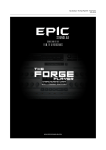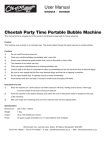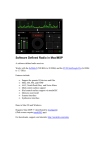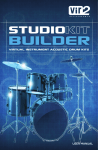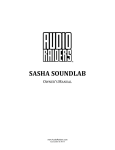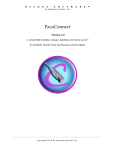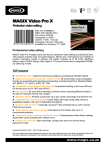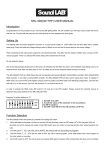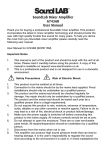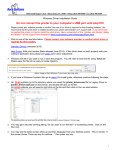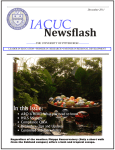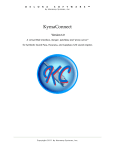Download Epic SoundLab – Octamorph FE (Forge Edition) User Manual
Transcript
Epic SoundLab – Octamorph FE (Forge Edition) User Manual Epic SoundLab – Octamorph FE (Forge Edition) User Manual End User License Agreement DISCLAIMER THIS SOFTWARE IS PROVIDED BY THE COPYRIGHT HOLDERS AND CONTRIBUTORS “AS IS” AND ANY EXPRESS OR IMPLIED WARRANTIES, INCLUDING, BUT NOT LIMITED TO, THE IMPLIED WARRANTIES OF MERCHANTABILITY AND FITNESS FOR A PARTICULAR PURPOSE ARE DISCLAIMED. IN NO EVENT SHALL THE COPYRIGHT OWNER OR CONTRIBUTORS BE LIABLE FOR ANY DIRECT, INDIRECT, INCIDENTAL, SPECIAL, EXEMPLARY, OR CONSEQUENTIAL DAMAGES (INCLUDING, BUT NOT LIMITED TO, PROCUREMENT OF SUBSTITUTE GOODS OR SERVICES; LOSS OF USE, DATA, OR PROFITS; OR BUSINESS INTERRUPTION) HOWEVER CAUSED AND ON ANY THEORY OF LIABILITY, WHETHER IN CONTRACT, STRICT LIABILITY, OR TORT (INCLUDING NEGLIGENCE OR OTHERWISE) ARISING IN ANY WAY OUT OF THE USE OF THIS SOFTWARE, EVEN IF ADVISED OF THE POSSIBILITY OF SUCH DAMAGE. EpicSoundLab.com is a sound marketplace owned by ‘Progsounds di Luca Capozzi’, furtherly mentioned as ‘Progsounds’. This license agreement is applied on both Progsounds.com and EpicSoundLab.com products and services. By installing any Progsounds product you accept the following product license agreement: 1. License Grant: The license for this product is granted only to a single user. All sounds and samples in this product are licensed, but not sold, to you by Progsounds di Luca Capozzi for commercial and non-commercial use in music, sound-effect, audio/video post-production, performance, broadcast or similar finished content-creation and production use. Progsounds allows you to use any of the sounds and samples in the library(s) you’ve purchased for commercial recordings without paying any additional license fees or providing source attribution to Progsounds. This license expressly forbids any unauthorized inclusion of content contained within this library, or any other Progsounds library, into any other sampled instrument or library of any kind, without our express written consent. This license allows the use of the software and its samples for musical scores, trailers, library and production music as long as the software and its samples are used in a musical context. The use of the samples as sound effects is allowed for musical context, films and games. This license also forbids the use of the software and its samples for the creation of new sample libraries, including but not limited to resampling, mixing, processing, isolating, or embedding into software or hardware of any kind. Licenses cannot be transferred to another entity, without written consent of Progsounds di Luca Capozzi. 2. Rights: Progsounds retains full copyright privileges and complete ownership of all recorded sounds, instrument programming, documentation and musical performances included in this product. 3. Refunds: Downloaded libraries, patches and sounds can’t be returned, so Progsounds can’t provide refunds. Progsounds may choose to do so at its own discretion, but please be aware that as soon as you’ve downloaded it, you can’t return it. 4. Responsibility: Using this product and any supplied software is at the licensee’s own risk. Progsounds holds no responsibility for any direct or indirect loss arising from any form of use of this product. 5. Terms: This license agreement is effective from the moment the product is installed by any means. The license will remain in full effect until termination. The license is terminated if you break any of the terms or conditions of this agreement, or request a refund for any reason. Upon termination you agree to destroy all copies and contents of the product at your own expense. 6. Violation: We don’t use any form of DRM software, registration, license keys or other anti-piracy technology. That’s also one of the reasons our prices are so low, even though it takes a long time to make these sounds. If you’ve done any sampling and the labor-intensive programming that comes with it, you know that it is very hard work. Remember, the more you support us, the more awesome libraries we can afford to make for you. 7. Free releases: All Progsounds libraries and sounds are subject to the license agreement specified above (1-6). All Progsounds free releases are subject to the same license agreement unless specified otherwise. Epic SoundLab – Octamorph FE (Forge Edition) User Manual Octamorph FE (Forge Edition) produced by Epic SoundLab, March 2015. Octamorph is an 8 layers cross-morphing instrument and sound design tool for building complex soundscapes, morphing drones, shapeshifting risers and much more. Buy this product now and get full refund on crossgrade to The Forge Credits Concept, recording, editing, programming and scripting by Luca Capozzi Custom graphic user interface design by Luca Capozzi Published under Epic SoundLab brand by Progsounds by Luca Capozzi Copyright © 2015 – Progsounds by Luca Capozzi – All rights reserved. Specifications 8 Layers XY Radar Monitor Manual Axis Controls 2 Scripted LFOs 9 Waveforms per LFO LFO Relative position LFO Bias Scripted Riser Engine Loop/One-Shot mode LUFS Normalized Samples Doppler Resonator Equalizer IR Reverb Preset Scrambler TouchOSC and Lemur Templates Note: Full version of Native Instruments Kontakt 5.1+ is required. Free Kontakt Player is not supported. Epic SoundLab – Octamorph FE (Forge Edition) User Manual Installation Uncompress the downloaded .rar file in your favourite Sample Libraries folder. Kontakt patches are stored in Instruments folder. Please, remember to keep both files and folder structures or Kontakt will pop-up an error message asking for missing files. In that case, all samples are stored into Samples folder. If you don't have any program to handle .rar archives, here's a couple of links: WinRAR for Microsoft Windows UnRarX for Mac OSX You need FULL version of Kontakt 5.1 or higher in order to properly load this library. Kontakt Player is not supported. You can use the Files or Database tabs to load our .nki files. Since this is a standard open-format library, you cannot load it under Library tab of Kontakt browser. This section will only load locked “Powered by Kontakt” libraries and the “Add Library” command will not work with this product. We recommend that you have at least 2GB of RAM, a dual-core CPU and a fast hard drive (7200rpm SATA II or higher) before purchasing this or any sampled Epic SoundLab product. Epic SoundLab – Octamorph FE (Forge Edition) User Manual USER INTERFACE Octamorph FE user interface is built to give you full access to all the features of the library in a single screen. The core function of Octamorph is to build complex sounds starting from 8 sound sources, each one assigned to a coordinate in an XY plane. Each axis can be controlled both manually (by using the big X and Y sliders) or via dedicated scripted tempo synced LFOs. Each LFO features 9 hardcoded waveforms that can be modified by the BIAS slider. The main XY Radar Monitor works as a reference for the current position of both axis and, when the Scripted Riser Engine is engaged, as a reference for the riser/downer pitch position. Samples are divided in two main groups called SOURCE and TRANSITION. Sources are mapped to the corners of XY plane, while Transitions to the cardinal points. In this “lite” version of Octamorph, both Sources and Transitions share the same sample set from The Forge. The Scripted Riser Engine is dedicated to build risers and downers by pitching up/down the current mix up to 4 octaves. The result mix of sounds can be further processed by a selection of effects such a Doppler, a Resonator, a 4 band equalizer, a reverb and a tremolo/gater. If you have a tablet, you can use our basic templates for TouchOSC or Lemur to fully enjoy Octamorph morphing experience. Epic SoundLab – Octamorph FE (Forge Edition) User Manual XY RADAR MONITOR The XY Radar Monitor shows the current position of both axis. When the Scripted Riser Engine is engaged, a radar animation will show you the current build progression according to the host tempo and the selected rate. AXIS AND SCRIPTED LFOs Each one of the two axis can be controlled by a dedicated section featuring a Manual Slider or a tempo synced Scripted LFO. Each one of the two Scripted LFOs feature 9 waveforms that can be further modified by tweaking the BIAS slider. The LFO speed rate ranges from 16x to 1/4th. When you select “Manual” from the LFO Rate menu, the position of the current axis is controlled by the slider above the LFO table. This slider is bypassed when you select a Rate. By activating the Relative Position button (labeled “R”), the LFO start position is tied to the Manual slider and the peak values is at +/- 50%. Let's say you set X to 0% and R button is on: the X axis will move up to 50% of its range (until the middle of the Radar Monitor) and then goes back. Furthermore, when R button is engaged, the start point will be retriggered at each new note. Epic SoundLab – Octamorph FE (Forge Edition) User Manual SOURCES AND TRANSITIONS Octamorph FE samples are divided in two main groups called SOURCE and TRANSITION. Sources are mapped to the corners of XY plane, while Transitions to the cardinal points. In this “lite” version of Octamorph, both Sources and Transitions shares the same sample set. Each layer can be tuned up or down 4 octaves, with independent volume control, muted or soloed. You can also randomize the current layer by clicking “Rnd This” button, or the whole section using “Rnd All” button. A note on Octamorph samples: in order to achieve a smooth transition between the sounds, all samples has been normalized at -16 LUFS. If you are new to this, LUFS is a new audio level measurement unit based on perceived loudness. In this way, all the samples will be perceived at the same level making the transition between sounds really smooth. We suggest to change the layer volume only if strictly needed. DOPPLER, RESONATOR AND SCRIPTED RISER ENGINE Below the Radar Monitor you'll find a set of additional parameters. Taking advantage of the bi-dimensional nature of Octamorph we can use the Doppler create dissonant scary textures or fly-bys. XY axis controls the sound shift, while increasing the Doppler slider will make the effect more dramatic resulting in total silence when the Y axis is on the bottom part of the Radar Monitor and a wider pitch shift when moving along the X axis. The Resonate effect passes the signal through a very short feedback delay line, resulting in a tuned resonant tone. The slider controls the resonator pitch. The last two menus control the Scripted Riser Engine rate and octaves. We created a tempo synced linear envelope generator that is used to create complex cinematic risers and downers. Scripted Riser Engine rate ranges from 8x to 1/4th. Once the Envelope is engaged, you'll have a visual reference of current position via the Radar Monitor. Epic SoundLab – Octamorph FE (Forge Edition) User Manual EQUALIZER A simple, yet effective, four band equalizer. Low and High are shelf type, while Low Mid and High Mid are bell type. Corner frequencies are, respectively, 160Hz, 700Hz, 2kHz and 7.5kHz REVERB The Reverb section features a selection of natural and designed reverberant spaces. You can control both Dry and Wet signal level independentently. TREMOLO / GATER The Tremolo section features a tempo synced tremolo that could be also used as a rhythmic gater. You can mix up to four different waveforms using each of the four bipolar sliders available. By setting a negative value, the waveform phase will be inverted. The Tremolo rate ranges from 1/4th up to 1/256th. Epic SoundLab – Octamorph FE (Forge Edition) User Manual MASTER The Master section features global instrument controls. In this section you can transpose the instrument up/down 4 octaves, control the overall volume Attack and Release and the gain level. You can also reset the instrument to its default state by using the Init button. To prevent accidental resets, you must hold your CTRL (or Cmd, for Macs) and click the button in order to have the program to initialize. The Scramble button will randomize both LFO sections, the sample selection for all 8 layers and the Resonate parameter. This will provide you an easy way to create new presets without having something totally random. At far end of the Master label, there's a little Mode button. You can switch between Loop and One Shot. Loop Mode is the default and natural behaviour of the instrument, with all LFOs oscillating forever. One Shot mode acts differently according if the Scripted Riser Engine is engaged or not. If the Scripted Riser Engine is engaged, the LFOs will stop along with the end of the Envelope curve. If the Scripted Riser Engine is not engaged, each LFO will last for one cycle. In any case, if One Shot mode is selected, the LFO start position will be retriggered at each new note. One Shot Mode Behaviour Scripted Riser Engine ON Both LFO stops when the Envelope curve ends Scripted Riser Engine OFF Each LFO last for a single cycle Epic SoundLab – Octamorph FE (Forge Edition) User Manual TOUCHOSC BASIC TEMPLATE Octamorph FE comes with two basic templates for TouchOSC and Lemur apps to control some of the key parameters in realtime. TouchOSC template features two almost identical pages. In the first page, when you touch the main XY pad, a C3 note is played along with the axis coordinates. This page is very useful for Fly-Bys. On page two, the note can be played by touching the “HOLD” button in the bottom left corner of the screen. This page is very useful for live performance. On both pages you can control Doppler, Resonate, Reverb, Master Tune and Master Volume parameters. Epic SoundLab – Octamorph FE (Forge Edition) User Manual LEMUR BASIC TEMPLATE Lemur template is almost the same. Touch the button “HOLD” to play a C3 note. MIDI Chart Some of core Octamorph FE parameters are mapped to MIDI CC numbers. You can assign them to other CC# from Kontakt Automation page. CC# 20: Slider Y CC# 21: Slider X CC# 24: Doppler CC# 25: Resonate CC# 26: Reverb Dry CC# 27: Reverb Wet CC# 89: Master Tune CC# 90: Master Volume Epic SoundLab – Octamorph FE (Forge Edition) User Manual INSTRUMENTS Octamorph FE comes with 100 presets in 6 categories. CATEGORIES: Complex Risers Risers with complex morphing motions. Good as additional layers to build epic risers. Drones Morphing soundscapes and drones. The core section of Octamorph. Fly-Bys Examples of Fly-bys made using the Doppler feature Rhythmic Morphing rhythmic drones. Rhythmic Risers Gated and rhythmic enhanced risers Simple Risers Manually controlled morphing risers. Use X and Y sliders to morph sounds. Epic SoundLab – Octamorph FE (Forge Edition) User Manual WORKING WITH YOUR OWN SAMPLES In the “Instruments” folder of Octamorph, you'll find a “User Init” nki file. This is the file you must use as a starting point to work with your own samples. The User Init instrument can load up to 32 samples. 1) Open the NKI file and click on the wrench icon. Epic SoundLab – Octamorph FE (Forge Edition) User Manual 2) The User Init file contains a single sample mapped only to Group A. We need to map all the samples as single velocity layer spread across the whole key range. Epic SoundLab – Octamorph FE (Forge Edition) User Manual 3) Right click on the mapped sample and select “Exchange Sample” from the menu. 4) This action will open a browser. Select your sample from the list and click “Open”. We suggest to place your samples to the “User Samples” folder in Octamorph Samples directory. Epic SoundLab – Octamorph FE (Forge Edition) User Manual 5) Keep placing your samples by dragging them to the Mapping Editor. Epic SoundLab – Octamorph FE (Forge Edition) User Manual 6) Change the velocity parameters so that the sample will fit just above the previous. In this example, we'll set “2” for both Low and High velocity parameters. Epic SoundLab – Octamorph FE (Forge Edition) User Manual 7) Drag the edges of the zone to both lowest and highest key. 8) Once mapped all the samples, select all the zones. Right click on the selection and select “Copy Zones” Epic SoundLab – Octamorph FE (Forge Edition) User Manual 9) Select the next group (Group B in this example) and then, in the Mapping Editor area, right click and select “Paste Zones”. 10) Repeat Step 9 for all the groups. Rename your instrument and save it. Now you can use this as a template for your own Octamorph presets. We suggest to save all the user instruments in the “Instruments – User” folder. Epic SoundLab – Octamorph FE (Forge Edition) User Manual 11) Now you have to edit the 'user_samples.nka' file in the Data folder, in order to get your custom menu names for your samples. Locate the Data folder in Octamorph main directory and open the file with a text editor. Please note: you should use a regular text editor (like TextEdit or Notepad) in order to avoid format errors. 12) Start editing BELOW the row “!user_samples”. Please don't modify the first row for any reason, or the file won't work at all. 13) Load again the User Init instrument and you'll find your Sample menus updated. Epic SoundLab – Octamorph FE (Forge Edition) User Manual Thank You We wanna thank you for buying Epic SoundLab Octamorph Forge Edition sample library. We hope you will enjoy it as much as we did. If you have any question, concerns, technical issues or even for just say 'Hello', get in touch with us at: [email protected] or checkout our site at www.epicsoundlab.com Cheers, Luca Follow us on: Facebook Twitter SoundCloud YouTube Copyright © 2014-2015 – Progsounds by Luca Capozzi – All rights reserved.