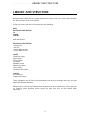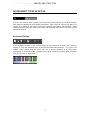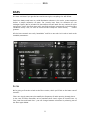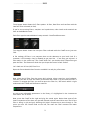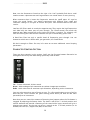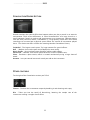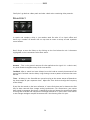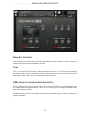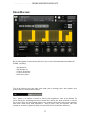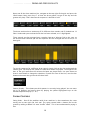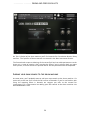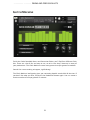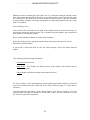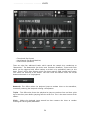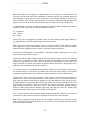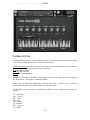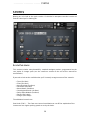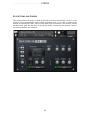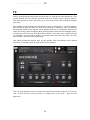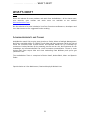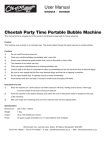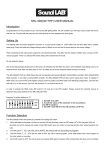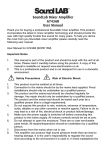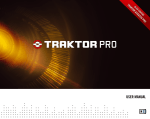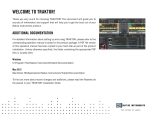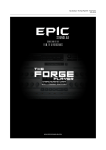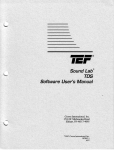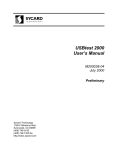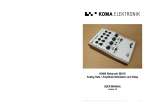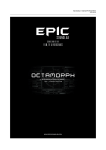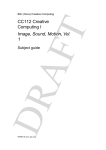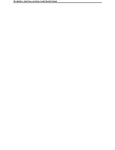Download User Manual PDF here
Transcript
SASHA SOUNDLAB OWNER’S MANUAL www.AudioRaiders.com Copyright © 2011 ······················ INTRODUCTION SASHA SOUNDLAB Manual written by Kevin Bazell Welcome to Sasha Sound Lab from AUDIORAIDERS. If you’re reading this, chances are that you've actually bought our product and we’d like to offer heartfelt thanks. This instrument spent many years in development. Our team worked around the clock to program, script and design the product you now own. People like you allow us to keep producing interesting and innovative products, which we hope will make creating music more fun and help take your productions to the next level. Thanks from all of us at AUDIORAIDERS. WHO ARE AUDIORAIDERS? Our mission is to break down barriers and get you access to the sounds, studios and secrets of artists who inspire you. AudioRadiers was founded by a team of DJs and producers who’ve performed all over the world, released tracks on influential labels and shared the stage with the biggest acts in dance music. When we’re not on the road, we’re in the studio working on tracks and remixes. And like anyone, we constantly struggle to find the right sounds, textures and loops. While we’ve never been fond of bragging or name dropping, our experience has given us unique access to some legendary artists. We thought we’d see if a few of them would be interested in sharing their sounds and techniques with us. The response has been fantastic. We’ve starting off right by collaborating with Sasha on our first product. Our team will lock themselves in an artist’s studio for weeks, sorting through hours of audio files and hand picking the best ones. Sometimes, our artists get so inspired by what we’re doing they'll want to make special new sounds for us to use. We take everything back to our development team in Los Angeles, who spend many long nights making sure the samples are properly sliced and balanced. Then they use the power of the Native Instruments Kontakt engine to incorporate each sound into a customizable software instrument. Finally, we package it all in our Soundlab series. We’re really proud of what we’re created and are sure the Soundlab Series will give you the edge your looking for. We can’t wait to hear all the amazing songs you make with Sasha Soundlab. 2 ······················ INTRODUCTION WHY SASHA? In our opinion, there aren’t many DJ’s like Sasha. We were lucky enough to discover his music at Hacienda in Manchester way back in 1991. Since then, we’ve heard his sound shift and evolve over the years. No matter what style of music he’s playing one thing is for sure – it’s consistently innovative. Sasha’s productions have a different feel from the current sounds mashing up the clubs. Although he’s worked with many engineers over the years his signature sound remains indelibly stamped on each release. Sasha Soundlab is designed to take you behind the scenes of Sasha’s studio. Most electronic productions are full of multilayered and mixed elements, so it’s very hard to pick apart what’s going on. Throughout this Soundlab, you’ll be able to hear the individual elements that make up a Sasha production. We hope that you’ll be able to draw inspiration and learn how you can create these types of sounds yourself. WHAT IS SASHA SOUNDLAB AND WHO IS IT FOR? We call this collection of sampler instruments a “Soundlab” because it contains all the elements you need to make a complete music production. It’s much more than a traditional sample library. As you will soon see, the sounds are extremely playable and will inspire you to make music right away. The Soundlab can be used by DJs looking to add some fresh sounds and grooves over their mixes (see the tutorials on our website www.AudioRaiders.com) and also by music producers that want to add the kind of sounds that usually only come from big studios loaded with expensive gear. We expect you’ll record your musical creations inside a sequencer such as Ableton Live, Logic, etc. But in a sense, the Soundlab can also be used as a complete stand-alone studio. With over 2GB (uncompressed material) of unique Sasha-produced content, it provides you with a drum machine and kits, a glitch machine, multi-effects chains, plus beat mashing and loop remixing features that aren’t possible on most hardware devices. If any of that sounds overwhelming, don’t panic! We also spent a great deal of time making our interfaces very easy to learn and use. 3 ······················ INTRODUCTION WHAT THIS MANUAL COVERS As we’re sure you’ve already gathered, Sasha Soundlab is a Kontakt instrument and can be loaded into either the full version of Kontakt 4 (or above) as well as the free Kontakt Player (available from the Native Instruments website). The good people at Native Instruments have provided a lot of documentation that comes with both products. Choose the drop-down Help menu inside Kontakt or Kontakt Player to see the list of manuals available to you.Kontakt is an extremely deep program and it’s well worth the effort to read all the other manuals provided. We recommend you take a look at the “Getting Started” manual if you’re not already familiar with Kontakt. That will cover everything you need to know about opening Kontakt in stand-alone mode, using it inside your host application, setting up a midi keyboard, connecting your audio interface and more. The Sasha Soundlab manual is designed as a tutorial on the product and a general introduction to synth and sampler parameters for the newer user. From here on, we’ll presume you’ve fully connected both audio and midi and have Kontakt open. 4 ·····················GETTING STARTED GETTING STARTED Please make sure you have the latest version of Kontakt installed before going any further. You can do this by opening the NI Service Center and choosing the Update tab. You can also manually download the latest Kontakt update directly from the Native Instruments website. If you need help with the Service Center application, please refer to your NI product documentation. INSTALLING AND AUTHORIZING YOUR LIBRARY Sasha Soundlab doesn’t need an installer. You can put the folder you downloaded from us anywhere you like on your machine or external drive. Bear in mind you’ll need 1.7 GB of available space. Next, open Kontakt and navigate to the Libraries tab within the Kontakt browser. If you don’t see the Kontakt browser, click on the Folder icon labeled “Browse” at the top of the Kontakt interface to expose the Browser. Just underneath the Libraries tab you’ll see a section called “Add Library”. Click that and direct Kontakt to the folder where you’ve put the Sasha Soundlab library. Click to add the library and follow the instructions to authorize the product through the NI Service Center. Great! Now you’re authorized and ready to start having some fun. Click the Instruments tab in your authorized Sasha Soundlab library and you’ll see several folders of instruments. We expect you’ll want to stop reading now and play around. Check back when you’re ready to learn more about the structure of Sasha Soundlab and how to use all the instruments include. 5 ················ LIBRARY AND STRUCTURE LIBRARY AND STRUCTURE Welcome back! Hope you’ve enjoyed what you’ve heard so far. Let’s talk a little bit about the file structure of the instruments. Inside the library you will find sections for the following: BASS DRUM AND PERCUSSION FX LOOPS SYNTHS And Sub Folders: DRUM AND PERCUSSION / Album Kits / All Kits / Drum Machine Kits / Glitch Machine Kits LOOPS /Assorted Loops /Bass Loops /Drum Loops /FX Loops /Melodic Loops /Morphing Loops /Perc Loops /Rhythmic Bed Loops SYNTHS /Instruments /Stabs and Chords These categories are all fairly self-explanatory but we’ll go through each one and talk about the controls available. Because we’re here to help educate and empower the music community, we’re going to be covering some absolute basics along the way. Feel free to skip ahead when necessary. 6 ·················· LIBRARY AND STRUCTURE INSTRUMENT TYPES IN DETAIL If you’re not familiar with Kontakt, you might not notice that there are often multiple tabs along the bottom of each loaded instrument. Take a look at a few of the tabs on a variety of instruments and you’ll find many common parameters and controls. Most instruments have two tabs: Main and Sculpt, but the Loop instruments also have a third tab called Multi FX. Keyboard Display ^ If the keyboard display is not already visible at the bottom of Kontakt, you’ll want to engage it. Click the keyboard icon at the top of the Kontakt interface – it’s right in the middle. You’ll notice that not every key has a sound attached to it, only those highlighted in blue and yellow. Colored keys trigger sounds or perform other functions that we’ll discuss in detail later. 7 ························· BASS BASS It’s been said that if you get the bass and drums right, everything else will follow. Sasha has always used bass as a solid foundation element in his tracks, so we wanted to deliver a proper collection of warm, fat, punchy bass from his collection of rare analogue synths. We’ve included 20 instruments that will work for any number of styles and genres. You’ll also find some wild, out-of-the-ordinary instruments in the Alien Bass variations library. Plus, be sure to check the Bass Loops for some chunky instant grooves. All the bass controls are easily “tweakable” and fit on one tab. Let’s take a look at the available parameters. FILTER We’re going to first take a look at the filter section, which you’ll find on the lower row of controls. Filters are signal processors that modify the frequency of audio passing through them. In the case of Sasha Soundlab, we’ve provided three classic types to choose from: Hi Pass, Low Pass and Band Pass – you can change between selections by selecting one of the filter types below. 8 ·························· BASS The diagram above shows the 3 filter options: Hi Pass, Band Pass and Low Pass with the Low Pass Filter selected (in Red). If you’re new to using filters, samplers and synthesizers, take a look at the tutorials we have on AudioRaiders.com. Each filter type has two additional rotary controls: Cutoff and Resonance. The diagram above shows the Low pass Filter selected with the Cutoff set at just over 50%. A fun analogy of filters is to compare them to the doorman at your local club. If a customer is old enough, they’re allowed to get past him – if not they get rejected. A filter works in the same way. The Cutoff knob let’s you decide which frequencies get past the filter. The Resonance knob lets you shape that sound a little further. Let’s look at a Hi Pass (HP) Filter first. Open the Preset Arcadia Bass from the available list and play a few notes. Now select the HP filter from the menu while playing a bass sound on your keyboard. You won’t be able to hear the effect yet because the Cutoff is at zero and the filter is inactive. To engage the filter, you need to press the Filter On / Off switch which is right underneath the Cutoff and Resonance controls. As with many adjustable parameters in the library, it’s highlighted in the instruments color when “on” or active. Now, move the Cutoff to the right and play the sound again. Notice how some of the lower frequencies of the bass are rejected (filtered) and the sound thins out. The Hi Pass filter is doing its job and only allowing the higher frequencies to pass through it. The more you turn the Cutoff knob to the left, the more the filter removes the lower frequencies. 9 ·························· BASS Now, turn the Resonance Control to the right a bit. You’ll probably find that a small amount creates a pleasant tone and large amounts can sound drastic or even piercing. What resonance does is boost the frequencies around the cutoff point. It’s used to shape the sound further. You should experiment with different filter cutoff and resonance settings on all types of sounds and you’ll soon become familiar with their results. Low Pass (LP) Filters work in exactly the opposite way. They restrict the high frequencies and allow only the lower ones to pass through. The Cutoff control also works the opposite way. When turned fully to the right, the LP filter is inactive. Try selecting a LP filter and turning the knob counter clockwise and you’ll immediately get the idea. A Band Pass filter lets only a specific band of frequencies pass through. You can determine which ones it affects with, you guessed it, the Cutoff knob. Ok that’s enough on filters for now, let’s move on to some additional sound shaping parameters. CHARACTER CONTROL SECTION There are three controls in this section. You’ll see the first two buttons featured a lot throughout the library with Rude being specifically used for Bass. Fat – Creates a detuned, thicker sound. Warm – Adds analogue style saturation to emulate vintage tape machines. Rude – Adds either tube or transistor style distortion, depending on the instrument. You can select more than one of these at once. Try a few combinations to get a feel for what they do. These controls are good starting points when you want to add more personality to an instrument. Note that you can control the amount of detuning that happens when the Fat button is engaged by adjusting the Detune knob. The Knob is off at the 12 o’clock position and smaller amounts will provide a fattening of the sound while larger amounts will give a phasing type sound. By the way, to return a control to the 12 o’clock position (or its default) Ctrl-click (PC) / Apple-click (Mac) on the knob. 10 ·························· BASS CONVOLUTION REVERB SECTION Reverb simulates the natural effect that happens when you play a sound in an acoustic environment. Think of the differences in sound characteristics of a large church or a small bathroom. Reverb is used to add spaciousness to an instrument. Without getting into too many technical details, Convolution is a high-quality reverb that uses actual recordings to re-create how a physical space affects the sounds of instruments played there. The choices we offer are from the amazing Kontakt Convolution Library. Cathedral - The largest reverb space. Try huge amounts for special effects. Hall – Medium size reverb space and probably the most useful. Music Studio - Nice insulated room sound for adding subtle effects. Percussion – Medium sized reverb space based on a classic hardware unit. Plate – Simulates a plate reverb, which is created mechanically using a large sheet of metal. Amount – Lets you control how much reverb you add to the instrument. OTHER CONTROLS To the right of the Convolution section you’ll find: Chorus – Thickens the instruments output by doubling it and detuning each copy. Dirt - Takes you into the world of bitcrushing, lowering the sample rate of the instrument creating a rougher low-fi effect. 11 ·························· BASS AMP ENVELOPE Envelopes are another very important sound shaping control you’ll find on many synths and plug-ins. Envelopes can control many things, but in this case we’re talking about an amplitude envelope. If you’re not already familiar with envelopes, you soon will be. Along with filters, they’re the most common parameters in shaping sounds on synths and samplers. When we talk about instrument amplitude, we’re referring to its volume. An envelope lets you shape how the volume changes over time. There are many types of envelopes, but right now we’re going to look at the common ADSR (Attack Decay Sustain Release) envelope. To demonstrate this envelope, let’s leave the Bass folder on the browser for a moment, navigate to the Synth folder and open up the instrument called Jupiter Detuned Lead. Now, play one of the highlighted notes on your keyboard to get a feel for how this instrument sounds before we change the Amp envelope. Ok, now turn the Attack knob to about one o’clock and play it again. Notice how the sound fades in after that adjustment. That’s called the attack phase. By adjusting the control we’ve created a slow attack. Next, turn the Attack, Sustain and Release controls to zero leaving only the Decay control at 12 o’clock. Play the sound again and you hear a short burst, which is abruptly cut off. What you’re hearing is an instant attack with a short decay phase. Try turning the decay knob to three o’clock now and you’ll hear the same sound held a little more before decaying out. So as you can see from the order of controls, Attack is the fade-in and decay determines how long the sound plays for before it hits the decay phase when it smoothly fades out. Now, you may be wondering what the Sustain and Release controls are for. You’ve seen how the Decay setting adjusts how long the sound is held before fading out. The Sustain value determines how far the sound will fade out after hitting the Decay stage—it can drop in volume only subtly, or it can fade all the way down to nothingness. Let’s go back and change the Decay to 2 o’clock, and the Sustain slightly lower at 11 o’clock, and keep the Release all the way to the left (which is zero). Play the keyboard again and make sure you keep your finger held on the key. What you hear now is the sound playing instantly (no attack). It holds for a brief moment and then fades to a low sustain point where it stays on indefinitely until you take your finger off the keyboard. 12 ·························· BASS If you now change the Sustain to 2 o’clock you’ll still here the short decay phase which gives a short burst followed by a sustained note. If you turn the Decay all the way left again you just hear the sustained note. It’s worth getting familiar with how decay and sustain interplay as they allow you to tailor sounds in your mix. When you add a small amount of decay to a sound, it generally adds punch – which you’ll find makes it more noticeable and allows it cut through the mix to a greater degree than a slowly sustained sound. Try it and see! Let’s add the last piece of the puzzle and turn the Release to three o’clock. Play the sound again and notice that when you let go of the key you hear a nice smooth fade out. You guessed it – this is the release phase. Now that you know how powerful envelopes can be, it’s worth experimenting on a variety of synths and patches. Once you know how to use envelopes, you can easily turn leads into basses; make stabs out of pads and more. Envelopes also become very useful when applied to other areas like filter cutoff – but that’s a topic for another time! AHD ENVELOPES One last word on envelopes - in the bass section, you’ll come across the AHD envelope. These are simplified envelopes and are particularly useful for basses. The H stands for Hold which controls the time the sound is held before entering the Decay phase. An important point to note: Because Sasha Soundlab uses samples of a fixed length, in some cases you won’t be able to extend the hold time, decay, sustain or release past the original length of the sample. We apologize if this causes any confusion. If you’d like to use the library to practice getting to know envelopes, we recommend the synth section as good source material. 13 ·························· BASS Finally let’s go back to a Bass patch and take a look at the remaining delay controls. DELAY EFFECT In synths and samplers, delay is just another word for echo. It’s a classic effect and there are a number of controls we can tap into to create a variety of cool repetitive sound effects. Don’t forget to turn the Delay on by clicking on the line below the unit. It becomes highlighted in the instruments color when active. Amount – This is the general amount of echo applied to the signal. It’s a classic wet/ dry knob found throughout many of the instruments. Feedback- After a sound has been delayed, use this knob to control the amount of the signal that’s fed back into the delay. Large settings create a pattern of echoes that never die out. Time – All delays in the Soundlab are synced to play at the master tempo of Kontakt or the host tempo of your sequencer host. Adjust the Time knob to change the frequency of the delays. If you like the sounds in the bass collection, it’s most likely that you’re drawn to the fact they’ve been sourced from vintage analog synthesizers. For convenience, you cannot beat virtual instruments. But there is something to be said about the warmth and depth of using well-recorded and compressed analogue waveforms in your tracks. Look out for a new vintage analogue sampled instrument we’ll be releasing later this year. 14 ················ DRUMS AND PERCUSSION KITS DRUM AND PERCUSSION KITS Let’s look at another foundational element – Drums and Percussion. There are two different types of drum kits included in the Soundlab with many varieties in each. Let’s look at the most basic first. In the first folder, you’ll find “All Kits”. These are simply collections of similar type percussion elements grouped together. For example, Kick Drums. Check out a few kits to get familiar with what’s included. These are the same drums that Sasha has used to drive the crowds wild on thousands of dance floors. They’re pre-cut, compressed, organized and ready to rock in your productions. One thing to note is that on certain kits, like the All Perc Kit, you’ll also see an alternate version. For example, the All Perc Kit Vel. This kit contains exactly the same sounds but it has some effects applied. The amount of the effect depends on how hard you press a key. These velocity sensitive kits are great to use when you want to add variety to a drum sound that’s playing repeatedly. Try them out and you’ll see what we mean. Just bear in mind that you won’t hear the effect if you are drawing hits in with the pencil tool in your DAW at the same velocity level each time. For club music, we generally only recommend using the pencil tool in your sequencer to draw in kick drums because an even velocity kick keeps the energy level consistent. All other drums will benefit from small variations in timing and velocity. You can always draw these variations with the pencil tool but it’s often easier to just hit record and capture your own playing first before making adjustments to clean things up. AUDITIONING KITS QUICK TIP When you’re working on a track for a while, you might decide to experiment with alternate drums. For example, the snare you’ve chosen just doesn’t fit the rest of the track. Imagine you’re playing the snare pattern on D2 and you’d like to try out the different sounds. Just adjust the transpose region parameter in your sequencer DAW on the kit to listen to different options. 15 ················ DRUMS AND PERCUSSION KITS DRUM KIT CONTROLS The controls on the basic kits all feature parameters we’ve already covered in the Bass Instrument Section with the addition of Tone. TONE This is a control you’ll be using a lot throughout the library. It’s a quick way to change the timbre of the sound. No need for further explanation here. Just twist the control and hear what it does. Then, dial in a setting that works for you. ADD, INVOLVER AND INVOL2VER ALBUM KITS These separate kits feature sounds contained in the All Kits but are grouped together by the Sasha album they appeared on. This is a nice touch if you’re trying to recreate a feel from one of those albums. In addition to the All kits and Album Kits there are two other types of drum instruments options available. 16 ················ DRUMS AND PERCUSSION KITS DRUM MACHINE We’ve put together a wide variety of Kits for you in the Sasha Soundlab Drum Machine (SSDM), including: o Big Room Kit o Der Bunker Kit o Classic Techno Kit o Classic Electro Kit o And many more. The Drum Machine has two tabs that allow you to arrange your own grooves and process them in many different ways. Tab 1 (Main) is a module is based on classic step sequencers such as the Roland TR series. While this technology has been around for a while, this basic machine is a lot of fun to use. There are many good reasons why countless electronic dance music grooves have been made using step sequencers – they’re quick, easy and intuitive. Our step sequencer also has a graphic display and pre-built kits for maximum efficiency. 17 ················ DRUMS AND PERCUSSION KITS Open one of the drum machine kits, navigate to the top right of the grid and press the Latch button. Now, press key C1 to hear the drum groove. Let go of the key and the groove still plays. That’s because the sequence is latched or held. The drum machine has a maximum of 10 different drum sounds and FX loaded into 10 Slots. Underneath you see that the FX slot has been selected, as it’s highlighted. These sounds are then arranged over a two bar loop on a Velocity Grid. In this case, as the kick has been selected you see the sequence of kicks arranged over the 4 bar (or 16 beat) grid. To see the sequence for a different drum sound, simply click on the slot underneath the velocity grid. The display will update to show which beats are played. The height of the bars in the grid represents the volume the beats are played back. Use your mouse to draw in extra beats or change the velocities. If you’d like clear all the hits, use the clear button underneath the grid on the left hand side. Pattern Display – This shows you which pattern is currently being played. You can store up to 10 patterns and access them by playing the yellow highlighted keys on the Kontakt keyboard display (C1- A1). GLOBAL CONTROLS Swing Knob – One of the problems with drum machines is that sometimes the exact timing can be too rigid and lack soul. The swing control adds a human feel to the groove by adding a dotted 16th note “shuffle” effect. This is best understood by trying it out. 18 ················ DRUMS AND PERCUSSION KITS Latch Button – As discussed earlier, Latch keeps the drum machine playing without you having to hold down a key. It will even play while switching between patterns. To stop playback, simply press the same key twice, press a key outside of the pattern range, or disengage the Latch button. Quantize Button – This is useful in a live performance situation or when auditioning patterns intended to be played in succession. When Quantize is active, it will remember pattern change key commands but wait until the end of the bar before actually changing the pattern. This keeps everything flowing on measure and beat. Velocity Grid – As mentioned earlier, each step on the grid can be programmed to play notes from the currently selected percussion button by clicking and dragging upwards with the mouse. The taller the steps the louder the sound will playback. 10 Percussion Selection Slots – Selecting any one of the slots shows you the sequence programmed for that element. Notice that as you select different drum sounds to edit, the Tone, Tune, Reverb and Delay send knobs underneath the grid also update. That’s because you can have individual settings for each drum element. For example you could have a delay on the hi hat, but reverb on just the snare. Put differently, the above controls are not set globally. Rather they are unique settings based on which Percussion slot is currently selected (Highlighted). Tone - (See Drums Page 13) Tune – Adjusts the pitch in semitones, between + 12 and -12 Delay (Send)– Controls how much of the sound is sent to the delay unit. While the Delay parameters themselves such as Feedback and Time are global for the instrument, the amount of Delay for each individual drum sound can be controlled with this knob. Reverb (Send) – Same as above but for Reverb. Notice that the keys between C1 and A1 are highlighted in yellow. They let you change between the 10 available patterns. By default, we’ve created two or three patterns for each kit to give you a starting point when building your own rhythms. The rest of the eight remaining patterns are blank. Feel free to erase what we’ve provided or build from them to make your own grooves. To save your work, either re-save the Kit with a unique filename or simply save your session inside a DAW. 19 ················ DRUMS AND PERCUSSION KITS On Tab 2 (Sculpt) of the drum machine you’ll find controls for Convolution Reverb, Delay and Dirt. The specifics of these controls are covered in the Bass Instrument Section. The Stereo knob creates a widening of the stereo field and can add spaciousness to the drum mix. A note of caution: don’t overdo this effect if you’re playing back on mono club systems, as when sounds are pushed too far out they become mono incompatible. ADDING YOUR OWN SOUNDS TO THE DRUM MACHINE At some point, you’ll probably want to add your own sounds to the drum machine. It’s quite easy to do but you’ll need the full version of Kontakt. If you’re not familiar with using the mapping editor in Kontakt, we suggest you refer to the manual for instructions. For a video tutorial on adding your own sounds to the drum machine visit www.AudioRaiders.com 20 ················ DRUMS AND PERCUSSION KITS GLITCH MACHINE Inside the Sasha Soundlab Drums and Percussion folder, you’ll find four different Glitch Kits. These are a lot of fun and easy to use, so we’re sure they’ll show up in many of your productions. The Glitch Machine creates crazy percussive-style grooves at random. Sounds like a mess waiting to happen, right? Wrong! The Glitch Machine intelligently gives you extremely playable results 90% of the time. If you don’t like what you hear, simply hit the Randomize button again. You can create a massive number of unique grooves in minutes. 21 ················ DRUMS AND PERCUSSION KITS Between the four included glitch kits, there are 512 unique fat analogue samples, which have been processed through all kinds of crazy outboard gear. The single sounds alone are a gold mine. But when you use them inside the glitch machine, you get incredible instant grooves. Imagine how many combinations of eight beat grooves you can create with 512 samples! Here’s how you use it: First, use the Grid Size knob (on the right of the Velocity Grid) to choose how long of a percussion groove you want to create. For a useable club style groove, you may want to start with 8 or 16 beat grid length. Next, hit the Randomize button to create a fresh pattern. If you like what you hear, but would like to create some alternate versions, try the Randomize Velocity button. If you prefer a solid loop with all hits the same strength, press the Ignore Velocity button. The remaining controls along the top are: o Tone Knob (See Drums) o Rate Knob – This changes the beat divisions of the pattern from whole notes to 32nds of a beat. o Swing (Adds the human element we mentioned earlier) On Tab 2 (Sculpt) - You’ll find additional sound shaping parameters which are identical to the ones featured on the Sculpt tab of the drum machine (page 17 if you want a refresher.) The Glitch Machine generates a new random pattern each time you load it. So if you stumble upon a groove you would like to use later, either save the instrument or save the session in your host sequencer! 22 ························· LOOPS LOOPS Sasha Soundlab features a massive collection of drum, bass, percussion FX loops and musical phrases. When used properly, loops can save you time while expanding your creativity. Because this section is the heart of the library, we spent a lot of time designing a powerful interface that can breath life into pre-recorded material – while still maintaining ease of use. The sound library features over a hundred loop-based instruments. But don’t worry, they all work in exactly the same way. Once you learn how to use the interface you’ll have a lot of new sounds and variations at your fingertips. The loop player also has heavy randomization and user-triggered effects assigned to hot keys. This means that you can play loops that constantly shift and glitch so they never sound the same way twice. It’s also very easy to create your own “sonic stamp” on the program material with the user effects too. Let’s take a closer look at the interface: Tab 1 (Main) Press one of the highlighted blue keys on the keyboard to engage the instrument and you’ll notice right away the large Waveform display, which represents the loop the instrument is based on. Notice the audio has been pre-cut into segments or slices. When you play a key highlighted in blue on your midi keyboard, you’ll see the playhead moving across the waveform. This indicates the area of the loop being played back. Underneath the waveform is a selection of knobs some of which we’ve seen before in earlier instruments. 23 ························· LOOPS o Tone Knob (See Drums) o Latch Button (See Drum Machine) o Filter Section (See Bass) There are also four additional knobs, which control the sample slice randomizer or “Beatmasher”. The Beatmasher has three main functions: Beatmash, Triplet and Glitch which can be triggered with effect hotkeys or dialed in by probability (more on this later). There’s also a Style Selector, which has three settings: Mild, Normal and Frantic. This varies the intensity of the effects. You won’t hear the effects unless the on/off button underneath is on (highlighted). Beatmash– This effect makes the playhead jump to random slices on the waveform, essentially remixing the loop and creating a new pattern. Triplet – This effect also directs the playhead to jump to random slices and then splits them into three parts before jumping onto the next slice. This is the most intense of the effects. Glitch – Makes the playhead jump around but then stutters the slices at random creating the classic glitch/IDM effect. 24 ························· LOOPS While these effects will happen at random places on the loop, you can influence how likely they are to occur with their probability or weight settings. For example, when the Remix Button is set to on and all the knobs are turned counter clockwise, you will not hear any effect. Turn a knob a little and you’ll increase the likelihood that the effect will happen. Turn the knob all the way clockwise and the effect will be most of the time. In a performance situation, or when you want to record the effect happening at specific sections in your track, you can use the following hot keys. C5 – Beatmash C#5 – Triplet D5 – Glitch These keys are all highlighted in yellow. There are other hotkeys that trigger effects in the adjacent keys, but we’ll come to that in the next section. When you press one of these hotkeys, you’re essentially adjusting the weight to 100%. This triggers the effect continuously until you release the key. (Note that the Effects button must be engaged to hear a result, even when using the hotkeys). If you find the Beatmasher or Glitch effects a little too random sounding, here are a few tips to help you get subtle results: Experiment with the Style Selector knob. Each of the three settings will vary the intensity from Frantic, to Normal, to Gentle. With the normal setting engaged and low probability settings on one effect at a time, you’ll find that the randomness is quite tame. You might also find you prefer some types of material better that others. Drum loops are a good place to start when learning the controls. Try using a loop on a breakdown of your track. Perhaps use the Masher to change up the rhythm a bit so it’s less static. Just before the main beat comes back in, use a hotkey to trigger the glitch effect. Then release it quickly and watch the dance floor ignite! Another idea: Let’s say you’ve selected a killer loop to be the driving backbone of yourtrack but its feels a bit repetitive after a few minutes. If you had a human drummer, he’d keep the groove interesting by dropping in fills periodically at the end of the bar. The Beatmasher’s randomness won’t work well in this case because you can’t force it to happen only at the end of a bar. So to recreate the vibe of a drummer, simply record a long passage (a minute or more) of a loop in solo mode with some random settings dialed in. After you’ve got the recording, go back and chop out a few “fill” sections you like and drop back them into the track at the end of the bars. Tab 2 (Sculpt) Features the standard sound shaping parameters found on a lot of the instruments. Take a look at the earlier chapters for more info on the controls. Now if all the previous mashing effects aren’t enough control for you, let’s have a look at the Third tab for loops called “Multi FX”. You’ll find it in the bottom left hand corner of the Instrument interface. 25 ························· LOOPS THE MULTI FX TAB The Multi Effects gives you some additional controls to put your own stamp on the loops in the library. Some of them you’re already familiar with: Convolution Reverb (See Bass Section. This knob controls the amount but you can adjust the actual convolution parameters on the Sculpt tab) Dirt (See Bass Section) Saturate (Bass Section) Stereo (See Drum Machine) Flanger – This effect is based on delaying two copies of the input signal and changing the delay times – giving you a whooshing effect. You’ll also see duplicate Beatmasher controls from Tab 1 (Main). This is just for convenience so you can see all the effects on the same page. All the effects on this page are performance effects and are triggered by hotkeys as follows: C5 – Beatmash C#5 – Triplet D5 – Glitch D#5 – Dirt E5 – Flanger F5 – Saturate F#5 – Reverb G5 – Delay 26 ························· LOOPS To experiment with the performance FX, simply play back a loop (using latch on Tab 1) and press one key after another to hear the loop morph through different effects. Note these keys are also latched, so the effect will remain on until you press the key again. As with the Beatmasher, any effect that has an on / off switch must actually be engaged on the pertinent page in order to hear a result—for example, the G5 key won’t trigger a delay if the delay is turned off on the Sculpt tab. We’re sure you’ll have a lot of fun filtering, mashing, glitching and effecting the loops and making them sound completely your own! But before we leave the loop section there are a couple more things to tell you about. MORPH LOOPS Morph Loops are one of the coolest parts of the library. A typical Morph Loop instrument can comprise between 3 and 14 loops placed consecutively on the keyboard. Morph loops are different variations or progressions and they’re intended to be played together to create evolving sequences. It’s easier to try out the Morph Loops than for us to explain them so dig in! Note: When auditioning Morph loops it can be cool to play them back latch button engaged. So as you press a key, the loop will play until you either press the same key again to turn it off or press an adjacent key to trigger a different loop. Also, don’t forget to play with the Multi FX Hotkeys as you’re moving through the Morph Loops. 27 ························ SYNTHS SYNTHS Moving on, let’s look at the synth section. It’s divided in two parts to make it easier to find the sound you’re looking for. SYNTH PAD LEADS This section includes many beautifully -sampled analogue patches, programmed on the rare Jupiter 8 vintage synth (see the resources section at the end of this manual for more details). If you take a look at the available tabs you’ll instantly recognize most of the controls: o Tone (See Bass) o Filter (See Bass) o Amp Envelope (See Bass) o Fat Button (See Bass) o Warm Button (See Bass) o Convolution Reverb (see Bass) o Delay Effect Module (See Bass) o Stereo (See Loops) o Flanger (See Loops) The additional controls are: Gate Knob (Tab1 ) – The Gate uses internal modulation to cut off the amplitude of the instrument at a regular pulsing speed as set by the knob. 28 ························ SYNTHS SYNTH STABS AND CHORDS The second section of Synths is made up of Stab and Chord instruments. There’s a nice selection of pre-programmed synth chunks to pepper your mix as well as some chord sweeps and percussive stabs. Take a quick look at the instrument. The controls should be familiar by now, but feel free to revisit the earlier sections of this manual if you’re not clear on how to use a feature. 29 ·························· FX FX Finally, we wrap up the library with the FX section. It’s said that a track without FX is like a meal without salt. FX help you transition from one section of your song to another. They add interest to intros and outros, plus keep things fresh and moving throughout your track. One problem you’ve probably already found in other FX collections is a lack of variation and new ideas. After all, there’s a limit to the amount of swooshes, zaps and bubbles any producer needs in the arsenal. So we decided to focus on including a collection of exotic and strange types of effects. Many of these effects were built on analogue synths, including the ultra rare Arp 2600 Blue Marvin Edition. They were then compressed and run through a variety of guitar pedals; circuit bent tools and other sonic toys. As you’ll soon discover, the results are astounding! You should already be familiar with all the controls from instruments we’ve already discussed, if not take a look at some of the earlier chapters. That’s it congratulations you’ve finished the manual and consider that you’re in the top 10% of users and can now be known as a Power User. If you drink – grab one you deserve it ! 30 ····················· WHAT’S NEXT? WHAT’S NEXT? Be on the lookout for more products and tools from AudioRaiders ! All the latest news, plus tutorials, gear reviews and much more are available at our website www.audioraiders.com . On the website we’ve also included a list of our favorite manufacturers, developers and sites that interest us for suggested further reading. ACKNOWLEDGEMENTS AND THANKS AudioRaiders would like to give many thanks to Sasha, Adam at Redlight Management, Neil Evans and Mike Miller at 530DB, Charlie May and Barry Jamieson. We’d also like to thank our excellent team of beta testers and Ryeland Allison for his invaluable QC assistance. Lindsay Barchan for the amazing pictures on our site, Neil Feineman for the knowledge and ourmaninthefield for visual assistance extrondinaire. Throw in some design work from Azyrus Max and clean webcoding from Winfoteq and you’ve got yourself a crew. The AudioRaiders Team is comprised of Kevin Bazell, Netherfabrik, Maus and Quentin Zuber. Special thanks to Lilian Machiaverni, Damian Murphy & Michael Hart 31 ······················ RESOURCES RESOURCES Here’s some info on the analogue synthesizers used in this library. Much thanks to our friends at www.vintagesynthexplorer.com for helping us get all the details right on these legendary machines. ROLAND JUPITER 6 The Jupiter Series of analog synths have an amazing sound that was unlike any other machine built at the time. The Jupiter 6 is no exception. It’s known for being a very reliable, programmable, polyphonic, analog monster of a synthesizer! You can hear it in tracks by Orbital, Moby, Überzone, Devo, BT, The Prodigy, Vangelis, The Chemical Brothers, The Crystal Method, ZZ Top, Duran Duran, Moog Cookbook and Blur. The distinctive sound is due in part to classic analog Roland technology in the filters and modulation capabilities, as well as a thick cluster of 12 analog oscillators at two per voice. Easy and intuitive programming via front panel sliders, knobs and buttons make the sounds easy to tweak. The Jupiter 6 is a scaled down version of the Jupiter 8 in terms of programming and polyphony. However the Jupiter 6 has some major improvements, including added MIDI control and better tuning stability. Synthcom Systems, Inc. offers the Europa firmware upgrade for the Jupiter 6, which gives it an up-to-date and comprehensive MIDI implementation. All parameters are controllable via continuous controller or SysEx. Europa also features an extensive arpeggiator, which will sync to the MIDI clock with programmable divisors and rhythms. It offers over 50 more playback variations than the JP-6's original four choices. A “Europacized” Jupiter 6 is a thoroughly modern synth with a classic sound. KORG MS20 The MS-20 was one of Korg's first major successful portable analog monosynths. Today, it is still a great little machine! The MS-20 is the big brother to the MS-10. It’s an analog two-oscillator monophonic lead and bass synth with both hard wired and patchable connections. Any hard-wired configuration can be overridden using patch-cords. This type design is similar to the ARP 2600 of the late 70’s. In addition to two analog oscillators, the MS-20 featured two resonant VCF filters, two VCAs, sample and hold, a noise generator, an assignable mod-wheel and lots of knobs! The VCF filter section is capable of high-pass, low-pass, notch and band-reject. This is definitely unique and different than the basic low pass-style filter. External sound sources can be routed through the filter section, as well. In fact William Ørbit uses the filter in his MS-20 relentlessly to filter and tweak his samples, beats, delay returns and vocals. There's also a Pitch-CV converter for triggering sounds from external sources. Aphex Twin makes quite a bit of use of this, feeding the input stage of his MS-20 with drum sounds and other untrackable audio. This causes the synth to make a wide variety of crunch/squawp/screech noises by mistracking the filters. The MS-20 is great for just about any type of analog synth sound you could want. Fat round bass, percussive bass, noise effects, squiggly-bubbly sounds or sinuous-worm 32 ······················ RESOURCES leads are all waiting to be unleashed from inside this classic beast. It is used by WilliamØrbit, Aphex Twin, Hardfloor, Air, SkyLab, Stereolab, Vince Clarke, Astral Projection, Biosphere, Apollo 440, Mr. Oizo, Jimi Tenor, The Prodigy, OMD, Freddy Fresh, Luke Vibert, EinstuerzendeNeubauten, Add N to (X), Daft Punk, Coldcut, Die Krupps, Skinny Puppy, Electronic Dream Planet, Jimmy Edgar, Front 242, Front Line Assembly, The Legendary Pink Dots, KMFDM, Severed Heads, Royksopp, The Faint, The Shamen, Jean-Michel Jarre and Portishead ARP 2600 The ARP 2600 is without a doubt one of the finest analog synthesizers ever made. It’s been used by artists for over 20 years in all forms of music. The 2600 is a semimodular, monophonic, patch-cable synthesizer that competed directly against the first professional Modular Moog synths during the early 70's. Unlike other modular systems of the time, which required you to pick and choose modules that you (or the manufacturer) had to mount inside a case and wire together, the 2600 offered a fixed selection of basic synth modules internally pre-wired and ready to go. Most of these connections can be "re-wired" with patch-cords and clearly labeled patch-points. This made the 2600 more user-friendly and portable. The 2600 is a 3-VCO analog beast capable of creating some incredible sounds thanks to exclusive ARP technologies. Truly a model of analog synthesis, the 2600 has plenty of switches and sliders for tweaking sounds. It gives users the freedom to route the sounds that originate from its oscillators anywhere they want. It even has a built-in spring reverb, amp and stereo speakers. The very first model 2600 was produced in early 1971 and is known as The Blue Marvin. It has mistakenly been called the "Blue Meanie". According to Alan R. Pearlman, the Blue Marvin is named after Marvin Cohen, head of engineering at ARP at the time. This version came in a bright blue aluminum case and a funky wooden enclosure. It used an entirely micro-chip based voice path. The chips they used wound up being highly unreliable but sounded great! Only around 25 of these were made and they were mostly built in a garage. ROLAND JD800 The JD-800 is Roland's answer to half a decade of hard-to-program synthesizers. Covered in sliders that act as dedicated editors, just like a classic analog synth, the JD800 is extremely programmable. It is also an interesting and great sounding digital synth, with incredible flexibility and control. Internal ROM-based waveforms are combined to build sounds. These patches are based on Roland's D-50, but updated for the nineties with multimode filters - uncommon but welcome at the time. It's used by William Ørbit, Emerson Lake & Palmer, 808 State, Ken Ishii, Astral Projection, Rabbit in the Moon, Depeche Mode, Underworld, Tangerine Dream, LTJ Bukem, Apollo 440, Jean Michel Jarre, ATB, Vangelis, Pet Shop Boys, Faithless, Luke Vibert, Mouse on Mars, Laurent Garnier, MC Hammer, Bushflange, Genesis and Eat Static. 33