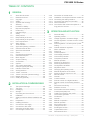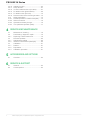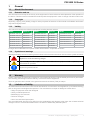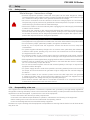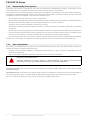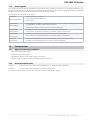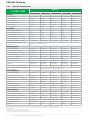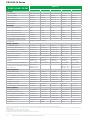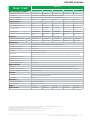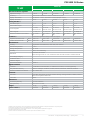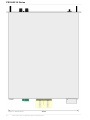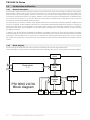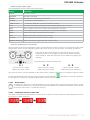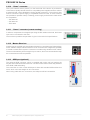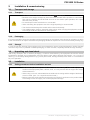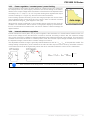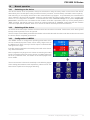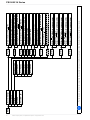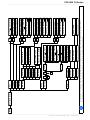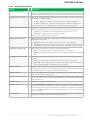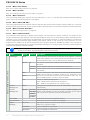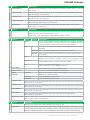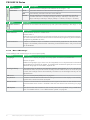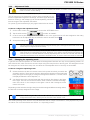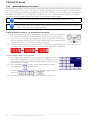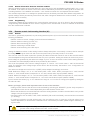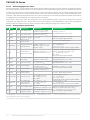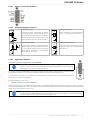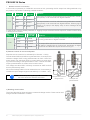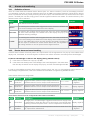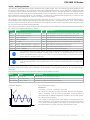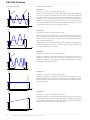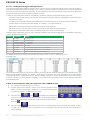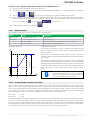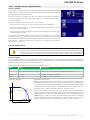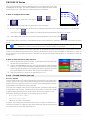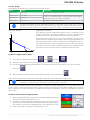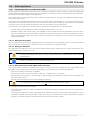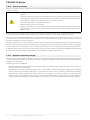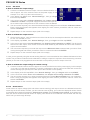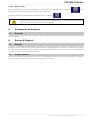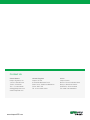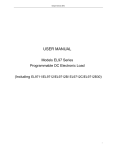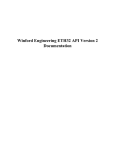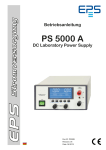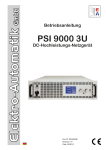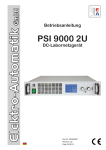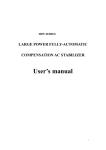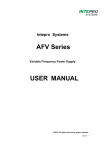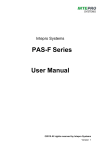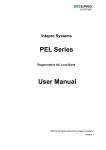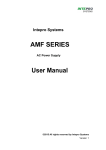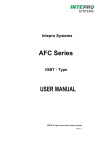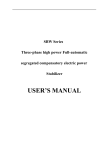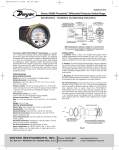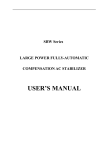Download psi 9000 2u - Intepro Systems
Transcript
Operating Guide
PSI 9000 3U Series
DC High Efficiency Power Supply
Attention! This document is only valid for devices with
TFT display and firmware “KE: 2.09”, “HMI: 2.01” and
“DR: 1.6.3” or higher. For availability of updates for your
device check our website or contact us.
www.InteproATE.com
THE POWER TEST EXPERTS
PSI 9000 3U Series
TABLE OF CONTENTS
1 GENERAL
1.1
1.1.1
1.1.2
1.1.3
1.1.4
1.2
1.3
1.4
1.5
1.6
1.7
1.7.1
1.7.2
1.7.3
1.7.4
1.7.5
1.8
1.8.1
1.8.2
1.8.3
1.8.4
1.9
1.9.1
1.9.2
1.9.3
1.9.4
1.9.5
1.9.6
1.9.7
1.9.8
1.9.9
1.9.10
1.9.11
1.9.12
1.9.13
About this document.......................................5
Retention and use...........................................5
Copyright.........................................................5
Validity.............................................................5
Symbols and warnings...................................5
Warranty..........................................................5
Limitation of liability.........................................5
Disposal of equipment....................................6
Product key.....................................................6
Intended usage...............................................6
Safety..............................................................7
Safety notices..................................................7
Responsibility of the user...............................7
Responsibility of the operator ........................8
User requirements..........................................8
Alarm signals...................................................9
Technical Data................................................9
Approved operating conditions.......................9
General technical data....................................9
Specific technical data..................................10
Views.............................................................18
Construction and function.............................22
General description.......................................22
Block diagram...............................................22
Scope of delivery..........................................23
Accessories...................................................23
Options..........................................................23
The control panel (HMI)................................24
USB port type B (rear side)..........................27
Interface module slot....................................27
Analog interface............................................27
“Share” connector.........................................28
“Sense” connector (remote sensing)............28
Master-Slave bus..........................................28
GPIB port (optional)......................................28
2 INSTALLATION & COMMISSIONING
2.1
2.1.1
2.1.2
2.1.3
2.2
2.3
2.3.1
2.3.2
2.3.3
2.3.4
2.3.5
2.3.6
2.3.7
Transport and storage..................................29
Transport.......................................................29
Packaging.....................................................29
Storage..........................................................29
Unpacking and visual check.........................29
Installation.....................................................29
Safety procedures before installation and
use.................................................................29
Preparation....................................................30
Installing the device......................................30
Connection to AC supply..............................31
Connection to DC loads................................32
Grounding of the DC output.........................33
Connecting the “Share” bus.........................33
2.3.8
2.3.9
2.3.10
2.3.11
2.3.12
2.3.13
Connection of remote sense........................33
Installation of an AnyBus interface module.. 34
Connecting the analog interface..................35
Connecting the USB port (rear side)............35
Initial commission..........................................35
Commission after a firmware update or a
long period of non-use..................................35
3 OPERATION AND APPLICATION
3.1
3.2
3.2.1
3.2.2
3.2.3
3.2.4
3.3
3.3.1
3.3.2
3.3.3
3.3.4
3.3.5
3.4
3.4.1
3.4.2
3.4.3
3.4.4
3.4.5
3.4.6
3.4.7
3.5
3.5.1
3.5.2
3.5.3
3.5.4
3.6
3.6.1
3.6.2
3.7
3.8
3.9
3.9.1
3.9.2
3.9.3
3.9.4
3.9.5
3.9.6
3.9.7
3.9.8
3.9.9
Personal safety.............................................36
Operating modes..........................................36
Voltage regulation / Constant voltage..........36
Current regulation / constant current / current
limiting...........................................................36
Power regulation / constant power / power
limiting...........................................................37
Internal resistance regulation.......................37
Alarm conditions...........................................38
Power Fail ....................................................38
Overtemperature...........................................38
Overvoltage protection.................................38
Overcurrent protection..................................38
Overpower protection...................................38
Manual operation..........................................39
Switching on the device................................39
Switching off the device................................39
Configuration via MENU...............................39
Adjustment limits...........................................47
Changing the operating mode......................47
Manual adjustment of set values..................48
Switching the DC output on or off.................49
Remote control..............................................50
General..........................................................50
Control locations...........................................50
Remote control via a digital interface...........50
Remote control via the analog interface
(AI).................................................................51
Alarms and monitoring..................................55
Definition of terms.........................................55
Device alarm and event handling.................55
Control panel (HMI) lock...............................57
Loading and saving a user profile................57
The function generator.................................58
Introduction...................................................58
General..........................................................58
Method of operation......................................59
Manual operation..........................................59
Sine wave function........................................60
Triangular function........................................61
Rectangular function.....................................61
Trapezoidal function......................................62
DIN 40839 function.......................................62
PSI 9000 3U • DC High Efficiency Power Supply • Operating Guide
3
PSI 9000 3U Series
3.9.10
3.9.11
3.9.12
3.9.13
3.9.14
3.9.15
3.10
3.10.1
3.10.2
3.10.3
3.10.4
Arbitrary function...........................................63
Ramp function...............................................67
UI and IU table functions (XY table).............67
PV table function (photovoltaics)..................69
FC table function (fuel cell)...........................70
Remote control of the function generator....72
Other applications.........................................73
Parallel operation in master-slave (MS).......73
Series connection.........................................76
Operation as battery charger........................76
Two quadrants operation (2QO)...................77
4 SERVICE AND MAINTENANCE
4.1
4.2
4.2.1
4.3
4.3.1
4.3.2
4.4
4.4.1
4.4.2
4.4.3
Maintenance / cleaning.................................79
Fault finding / diagnosis / repair...................79
Replacing a defect mains fuse.....................79
Firmware updates.........................................80
HMI firmware update....................................80
Interface unit firmware update (KE).............80
Calibration.....................................................81
Preface..........................................................81
Preparation....................................................81
Calibration procedure...................................81
5 ACCESSORIES AND OPTIONS
5.1
Overview.......................................................83
6 SERVICE & SUPPORT
6.1
6.2
4
General..........................................................83
Contact options.............................................83
© 2015 Intepro Systems, LP. Specifications subject to change without notice.
PSI 9000 3U Series
1.
General
1.1
About this document
1.1.1
Retention and use
This document is to be kept in the vicinity of the equipment for future reference and explanation of the operation of
the device. This document is to be delivered and kept with the equipment in case of change of location and/or user.
1.1.2
Copyright
Reprinting, copying, also partially, usage for other purposes as foreseen of this manual are forbidden and breach
may lead to legal process.
1.1.3
Validity
This manual is valid for the following equipment including derived variants.
Model
PSI 9040-170 3U
PSI 9080-170 3U
PSI 9200-70 3U
PSI 9360-40 3U
PSI 9500-30 3U
PSI 9750-20 3U
PSI 9040-340 3U
Article nr..
06230350
06230351
06230352
06230353
06230354
06230355
06230356
Model
PSI 9080-340 3U
PSI 9200-140 3U
PSI 9360-80 3U
PSI 9500-60 3U
PSI 9750-40 3U
PSI 91000-30 3U
PSI 9040-510 3U
Article nr..
06230357
06230358
06230359
06230360
06230361
06230362
06230363
Model
PSI 9080-510 3U
PSI 9200-210 3U
PSI 9360-120 3U
PSI 9500-90 3U
PSI 9750-60 3U
PSI 91500-30 3U
Article nr..
06230364
06230365
06230366
06230367
06230368
06230369
Changes and modifications for special models will be listed in a separate document.
1.1.4
Symbols and warnings
Warning and safety notices as well as general notices in this document are shown in a box with a symbol as follows:
Symbol for a life threatening danger
Symbol for general safety notices (instructions and damage protection bans) or important
information for operation
Symbol for general notices
1.2
Warranty
Intepro guarantees the functional competence of the applied technology and the stated performance parameters.
The warranty period begins with the delivery of free from defects equipment.
Terms of guarantee are included in the general terms and conditions (TOS) of Intepro.
1.3
Limitation of liability
All statements and instructions in this manual are based on current norms and regulations, up-to-date technology
and our long term knowledge and experience. The manufacturer accepts no liability for losses due to:
• Usage for purposes other than designed
• Use by untrained personnel
• Rebuilding by the customer
• Technical changes
• Use of not authorized spare parts
The actual delivered device(s) may differ from the explanations and diagrams given here due to latest technical
changes or due to customized models with the inclusion of additionally ordered options.
PSI 9000 3U • DC High Efficiency Power Supply • Operating Guide
5
PSI 9000 3U Series
1.4
Disposal of equipment
1.5
Product key
A piece of equipment which is intended for disposal must, according to European laws and regulations (ElektroG,
WEEE) be returned to the manufacturer for scrapping, unless the person operating the piece of equipment or another, delegated person is conducting the disposal. Our equipment falls under these regulations and is accordingly
marked with the following symbol:
Decoding of the product description on the label, using an example:
PSI 9 080 - 510 3U zzz
Field for identification of installed options and/or special models
3W = Option 3W installed (GPIB port instead of Anybus slot)
HS = High Speed option installed
WC = Water cooling installed
Construction (not always given)
2U / 3U / 4U = 19" frame with 2U, 3U or 4U
T = "Tower" - vertical standing model
DT = "Desktop" model
R = "Rack mount" model in frame for wall mounting
Maximum current of the device in Ampere
Maximum voltage of the device in Volt
Series : 8 = Series 8000 or 800, 9 = Series 9000
Type identification:
PS = Power Supply, usually programmable
PSI = Power Supply Intelligent, always programmable
ELR = Electronic Load with Recovery
Special models are always derived from standard models and can vary in input voltage and
current from those given.
1.6
Intended usage
The equipment is intended to be used, if a power supply or battery charger, only as a variable voltage and current
source, or, if an electronic load, only as a variable current sink.
Typical application for a power supply is DC supply to any relevant user, for a battery charger the charging of various battery types and for electronic loads the replacement of an ohmic resistor by an adjustable DC current sink
in order to load relevant voltage and current sources of any type.
• Claims of any sort due to damage caused by non-intended usage will not be accepted.
• All damage caused by non-intended usage is solely the responsibility of the operator.
6
© 2015 Intepro Systems, LP. Specifications subject to change without notice.
PSI 9000 3U Series
1.7
Safety
1.7.1
Safety notices
Mortal danger - Hazardous voltage
• Electrical equipment operation means that some parts can be under dangerous voltage.
Therefore all parts under voltage must be covered! This basically applies to all models, though
40 V models according to SELV can’t generate hazardous DC voltage.
• All work on connections must be carried out under zero voltage (output not connected to
load) and may only be performed by qualified and informed persons. Improper actions can
cause fatal injury as well as serious material damage.
• Never touch cables or connectors directly after unplugging from mains supply as the danger
of electric shock remains!
• Never touch the contacts on DC output terminal directly after switching off the DC output,
because there still can dangerous voltage present, sinking more or less slowly depending
on the load! There also can be dangerous potential between negative DC output to PE or
positive DC output to PE due to charged X capacitors.
• The equipment must only be used as intended
• The equipment is only approved for use within the connection limits stated on the product label.
• Do not insert any object, particularly metallic, through the ventilator slots
• Avoid any use of liquids near the equipment. Protect the device from wet, damp and
condensation.
• For power supplies and battery chargers: do not connect users, particularly low resistance,
to devices under power; sparking may occur which can cause burns as well as damage to
the equipment and to the user.
• For electronic loads: do not connect power sources to equipment under power, sparking
may occur which can cause burns as well as damage to the equipment and to the source.
• ESD regulations must be applied when plugging interface cards or modules into the relative slot
• Interface cards or modules may only be attached or removed after the device is switched
off. It is not necessary to open the device.
• Do not connect external power sources with reversed polarity to DC input or outputs! The
equipment will be damaged.
• For power supply devices: avoid where possible connecting external power sources to the
DC output, and never those that can generate a higher voltage than the nominal voltage of
the device.
• For electronic loads: do not connect a power source to the DC input which can generate
a voltage more than 120% of the nominal input voltage of the load. The equipment is not
protected against over voltage and may be irreparably damaged.
• Never insert a network cable which is connected to Ethernet or its components into the
master-slave socket on the back side of the device!
1.7.2
Responsibility of the user
The equipment is in industrial operation. Therefore the operators are governed by the legal safety regulations.
Alongside the warning and safety notices in this manual the relevant safety, accident prevention and environmental
regulations must also be applied. In particular the users of the equipment:
• must be informed of the relevant job safety requirements
• must work to the defined responsibilities for operation, maintenance and cleaning of the equipment
• before starting work must have read and understood the operating manual
• must use the designated and recommended safety equipment.
Furthermore, anyone working with the equipment is responsible for ensuring that the device is at all times technically fit for use.
PSI 9000 3U • DC High Efficiency Power Supply • Operating Guide
7
PSI 9000 3U Series
1.7.3
Responsibility of the operator
Operator is any natural or legal person who uses the equipment or delegates the usage to a third party, and is
responsible during its usage for the safety of the user, other personnel or third parties.
The equipment is in industrial operation. Therefore the operators are governed by the legal safety regulations.
Alongside the warning and safety notices in this manual the relevant safety, accident prevention and environmental
regulations must also be applied. In particular the operator has to
• be acquainted with the relevant job safety requirements
• identify other possible dangers arising from the specific usage conditions at the work station via a risk assessment
• introduce the necessary steps in the operating procedures for the local conditions
• regularly control that the operating procedures are current
• update the operating procedures where necessary to reflect changes in regulation, standards or operating
conditions.
• define clearly and unambiguously the responsibilities for operation, maintenance and cleaning of the equipment.
• ensure that all employees who use the equipment have read and understood the manual. Furthermore the
users are to be regularly schooled in working with the equipment and the possible dangers.
• provide all personnel who work with the equipment with the designated and recommended safety equipment
Furthermore, the operator is responsible for ensuring that the device is at all times technically fit for use.
1.7.4
User requirements
Any activity with equipment of this type may only be performed by persons who are able to work correctly and
reliably and satisfy the requirements of the job.
• Persons whose reaction capability is negatively influenced by e.g. drugs, alcohol or medication may not
operate the equipment.
• Age or job related regulations valid at the operating site must always be applied.
Danger for unqualified users
Improper operation can cause person or object damage. Only persons who have the
necessary training, knowledge and experience may use the equipment.
Delegated persons are those who have been properly and demonstrably instructed in their tasks and the
attendant dangers.
Qualified persons are those who are able through training, knowledge and experience as well as knowledge of
the specific details to carry out all the required tasks, identify dangers and avoid personal and other risks.
All work on electrical equipment may only be performed by qualified electricians.
8
© 2015 Intepro Systems, LP. Specifications subject to change without notice.
PSI 9000 3U Series
1.7.5
Alarm signals
The equipment offers various possibilities for signalling alarm conditions, however, not for danger situations. The
signals may be optical (on the display as text), acoustic (piezo buzzer) or electronic (pin/status output of an analog
interface). All alarms will cause the device to switch off the DC output.
The meaning of the signals is as follows:
Signal OT
(OverTemperature)
Signal OVP
(OverVoltage)
Signal OCP
(OverCurrent)
Signal OPP
(OverPower)
Signal PF
(Power Fail)
• Overheating of the device
• DC output will be switched off
• Non-critical
• Overvoltage shutdown of the DC output due to high voltage entering the device or
generated by the device itself due to a defect
• Critical! The device and/or the load could be damaged
• Shutdown of the DC output due to excess of the preset limit
• Non-critical, protects the load from excessive current consumption
• Shutdown of the DC output due to excess of the preset limit
• Non-critical, protects the load from excessive power consumption
• DC output shutdown due to AC undervoltage or defect in the AC input
• Critical on overvoltage! AC input circuit could be damaged
1.8
Technical Data
1.8.1
Approved operating conditions
• Use only inside dry buildings
• Ambient temperature 0-50°C
• Operational altitude: max. 2000 m above sea level
• Max 80% RH up to 30°C, linear decrease to 50% RH at 50°C
1.8.2
General technical data
Display:
Colour TFT touch screen with gorilla glass, 4.3”, 480pt x 272pt, capacitive
Controls:
2 rotary knobs with pushbutton function, 1 pushbutton
The nominal values for the device determine the maximum adjustable ranges.
PSI 9000 3U • DC High Efficiency Power Supply • Operating Guide
9
PSI 9000 3U Series
1.8.3
Specific technical data
3.3 kW / 5 kW
Model 3U
PSI 9040-170
PSI 9080-170
PSI 9200-70
PSI 9360-40
PSI 9500-30
AC Input
Input voltage
340...460 V AC 340...460 V AC 340...460 V AC 340...460 V AC 340...460 V AC
Input connection
2ph,PE
2ph,PE
2ph,PE
2ph,PE
2ph,PE
Input frequency
50/60 Hz
50/60 Hz
50/60 Hz
50/60 Hz
50/60 Hz
Input fuse (internal)
2x T16 A
2x T16 A
2x T16 A
2x T16 A
2x T16 A
Leak current
< 3.5 mA
< 3.5 mA
< 3.5 mA
< 3.5 mA
< 3.5 mA
Power factor
> 0.99
> 0.99
> 0.99
> 0.99
> 0.99
Max. output voltage UMax
40 V
80 V
200 V
360 V
500 V
Max. output current IMax
170 A
170 A
70 A
40 A
30 A
Max. output power PMax
3.3 kW
5 kW
5 kW
5 kW
5 kW
DC Output
Overvoltage protection range
0...44 V
0...88 V
0...220 V
0...396 V
0...550 V
Overcurrent protection range
0...187 A
0...187 A
0...77 A
0...44 A
0...33 A
0…3.63 kW
0…5.50 kW
0…5.50 kW
0…5.50 kW
0…5.50 kW
Overpower protection range
Temperature coefficient for set
values Δ/K
Voltage regulation
Voltage / current: 100 ppm
Adjustment range
0...40 V
0...80 V
0...200 V
0...360 V
0...500 V
Accuracy (1 (at 23 ± 5°C)
< 0.1% UMax
< 0.1% UMax
< 0.1% UMax
< 0.1% UMax
< 0.1% UMax
Line regulation at ±10% ΔUAC
< 0.02% UMax
< 0.02% UMax
< 0.02% UMax
< 0.02% UMax
< 0.02% UMax
Load regulation at 0...100% load
< 0.05% UMax
< 0.05% UMax
< 0.05% UMax
< 0.05% UMax
< 0.05% UMax
Rise time 10...90% ΔU
Max. 15 ms
Max. 15 ms
Max. 15 ms
Max. 15 ms
Max. 15 ms
Display: Resolution
See section “1.9.6.4. Resolution of the displayed values”
Display: Accuracy (4
≤ 0.2% UMax
< 200 mVPP
< 16 mVRMS
Max. 5% UMax
≤ 0.2% UMax
< 200 mVPP
< 16 mVRMS
≤ 0.2% UMax
< 300 mVPP
< 40 mVRMS
≤ 0.2% UMax
< 320 mVPP
< 55 mVRMS
≤ 0.2% UMax
< 350 mVPP
< 70 mVRMS
Max. 5% UMax
Max. 5% UMax
Max. 5% UMax
Max. 5% UMax
-
Down from 100% to <60 V: less than 10 s
Adjustment range
0...170 A
0...170 A
0...70 A
0...40 A
0...30 A
Accuracy (at 23 ± 5°C)
< 0.2% IMax
< 0.2% IMax
< 0.2% IMax
< 0.2% IMax
< 0.2% IMax
Line regulation at ±10% ΔUAC
< 0.05% IMax
< 0.05% IMax
< 0.05% IMax
< 0.05% IMax
< 0.05% IMax
Load regulation at 0...100% ΔUOUT
< 0.15% IMax
< 0.15% IMax
< 0.15% IMax
< 0.15% IMax
< 0.15% IMax
Ripple (2
< 80 mARMS
< 80 mARMS
< 22 mARMS
< 18 mARMS
< 16 mARMS
Ripple (2
Remote sensing compensation
Fall time at no load after switching
DC output off
Current regulation
(1
Display: Resolution
See section “1.9.6.4. Resolution of the displayed values”
≤ 0.2% IMax
≤ 0.2% IMax
≤ 0.2% IMax
≤ 0.2% IMax
≤ 0.2% IMax
< 1.5 ms
< 1.5 ms
< 1.5 ms
< 1.5 ms
< 1.5 ms
Adjustment range
0…3.30 kW
0…5.00 kW
0…5.00 kW
0…5.00 kW
0…5.00 kW
Accuracy (at 23 ± 5°C)
< 1% PMax
< 1% PMax
< 1% PMax
< 1% PMax
< 1% PMax
Line regulation at ±10% ΔUAC
< 0.05% PMax
< 0.05% PMax
< 0.05% PMax
< 0.05% PMax
< 0.05% PMax
Load reg. at 10-90% ΔUOUT * ΔIOUT
< 0.75% PMax
< 0.75% PMax
< 0.75% PMax
< 0.75% PMax
< 0.75% PMax
Display: Resolution
See section “1.9.6.4. Resolution of the displayed values”
Display: Accuracy (4
≤ 0.75% PMax
≤ 0.8% PMax
≤ 0.8% PMax
≤ 0.8% PMax
≤ 0.8% PMax
Efficiency (3
~ 93%
~ 93%
~ 95%
~ 95%
~ 95,5%
Display: Accuracy
(4
Compensation 10%->90% load
Power regulation
(1
(1 Related to the nominal values, the accuracy defines the maximum deviation between an adjusted values and the true (actual) value.
Example: a 80 V model has min. 0.1% voltage accuracy, that is 80 mV. When adjusting the voltage to 5 V, the actual value is allowed to differ max. 80 mV, which means it might be between
4.92 V and 5.08 V.
(2 RMS value: LF 0...300 kHz, PP value: HF 0...20MHz
(3 Typical value at 100% output voltage and 100% power
(4 The display error adds to the error of the related actual value on the DC output
10
© 2015 Intepro Systems, LP. Specifications subject to change without notice.
PSI 9000 3U Series
Model 3U
3.3 kW / 5 kW
PSI 9040-170
PSI 9080-170
0...14 Ω
PSI 9200-70
PSI 9360-40
PSI 9500-30
Internal resistance regulation
Adjustment range
0...7 Ω
Accuracy (1
≤2% of max. resistance ± 0.3% of maximum current
Display: Resolution
See section “1.9.6.4. Resolution of the displayed values”
Display: Accuracy (2
≤0.4%
≤0.4%
≤0.4%
≤0.4%
≤0.4%
Set value inputs
U, I, P
U, I, P
U, I, P
U, I, P
U, I, P
Actual value output
U, I
U, I
U, I
DC on/off,
DC on/off,
DC on/off,
Remote on/off Remote on/off Remote on/off
CV, OVP, OT
CV, OVP, OT
CV, OVP, OT
Max. 1500 V
Max. 1500 V
Max. 1500 V
DC
DC
DC
Allowed float (potential shift) on the DC output:
U, I
DC on/off,
Remote on/off
CV, OVP, OT
Max. 1500 V
DC
U, I
DC on/off,
Remote on/off
CV, OVP, OT
Max. 1500 V
DC
Analog interface
0...85 Ω
0...270 Ω
0...500 Ω
(3
Control signals
Status signals
Galvanic isolation to the device
Insulation (4
Negative terminal to PE
Max. ±400 V DC
±400 V DC
±400 V DC
±400 V DC
±725 V DC
Positive terminal to PE
Max. +400 V DC
+400 V DC
+600 V DC
+600 V DC
+1000 V DC
Miscellaneous
Cooling
Temperature controlled fans, front inlet, rear exhaust
Ambient temperature
0..50°C
Storage temperature
-20...70°C
Humidity
Overvoltage category
< 80%, not condensing
EN 61010, EN 61326
EMC TÜV approved acc. IEC 61000-6-2:2005 and IEC 61000-6-3:2006 Class B
2
Protection class
1
Pollution degree
2
Operational altitude
< 2000 m
Standards
Digital interfaces
Featured
1x USB-B for communication, 1x USB-A for functions, 1x GPIB (optional)
Slot (standard version)
optional: CANopen, Profibus, Profinet, RS232, Devicenet, Ethernet, ModBus
Galvanic isolation from device
Max. 1500 V DC
Terminals
Share Bus, DC output, AC input, remote sensing, analog interface, USB‑B, masterslave bus, AnyBus module slot
USB-A
Rear side
Front side
Dimensions
Enclosure (WxHxD)
19“ x 3U x 609 mm
Total (WxHxD)
483 x 133 x 714 mm
Weight
Article number
(5
~ 17 kg
~ 17 kg
~ 17 kg
~ 17 kg
~ 17 kg
06230350
06230351
06230352
06230353
06230354
(1 Related to the nominal values, the accuracy defines the maximum deviation between an adjusted values and the true (actual) value
(2 The display error adds to the error of the related actual value on the DC output
(3 For technical specifications of the analog interface see “3.5.4.3 Analog interface specification” on page 52
(4 All values valid as from 1. July 2014
(5 Article number of the standard version, devices with options will have a different number
PSI 9000 3U • DC High Efficiency Power Supply • Operating Guide
11
PSI 9000 3U Series
5 kW / 6.6 kW / 10 kW
Model 3U
PSI 9750-20
PSI 9040-340
PSI 9040-510
PSI 9080-340
PSI 9200-140
AC Input
Input voltage
340...460 V AC 340...460 V AC 340...460 V AC 340...460 V AC 340...460 V AC
Input connection
2ph,PE
3ph,PE
3ph,PE
3ph,PE
3ph,PE
Input frequency
50/60 Hz
50/60 Hz
50/60 Hz
50/60 Hz
50/60 Hz
Input fuse (internal)
2x T16 A
4x T16 A
4x T16 A
4x T16 A
4x T16 A
Leak current
< 3.5 mA
< 3.5 mA
< 3.5 mA
< 3.5 mA
< 3.5 mA
Power factor
> 0.99
> 0.99
> 0.99
> 0.99
> 0.99
Max. output voltage UMax
750 V
40 V
40 V
80 V
200 V
Max. output current IMax
20 A
340 A
510 A
340 A
140 A
Max. output power PMax
5 kW
6.6 kW
10 kW
10 kW
10 kW
Overvoltage protection range
0...825 V
0...44 V
0...44 V
0...88 V
0...220 V
DC Output
Overcurrent protection range
Overpower protection range
Temperature coefficient for set
values Δ/K
Voltage regulation
0...22 A
0...374 A
0...561 A
0...374 A
0...154 A
0…5.50 kW
0…7.26 kW
0…11.00 kW
0…11.00 kW
0…11.00 kW
Voltage / current: 100 ppm
Adjustment range
0...750 V
0...40 V
0...40 V
0...80 V
0...200 V
Accuracy (1 (at 23 ± 5°C)
< 0.1% UMax
< 0.1% UMax
< 0.1% UMax
< 0.1% UMax
< 0.1% UMax
Line regulation at ±10% ΔUAC
< 0.02% UMax
< 0.02% UMax
< 0.02% UMax
< 0.02% UMax
< 0.02% UMax
Load regulation at 0...100% load
< 0.05% UMax
< 0.05% UMax
< 0.05% UMax
< 0.05% UMax
< 0.05% UMax
Rise time 10...90% ΔU
Max. 15 ms
Max. 15 ms
Max. 15 ms
Max. 15 ms
Max. 15 ms
Display: Resolution
See section “1.9.6.4. Resolution of the displayed values”
Display: Accuracy (4
≤ 0.2% UMax
< 800 mVPP
< 200 mVRMS
Ripple (2
Remote sensing compensation
Fall time at no load after switching
DC output off
≤ 0.2% UMax
< 320 mVPP
< 25 mVRMS
Max. 5% UMax
Max. 5% UMax
Down from
100% to <60 V: less than 10 s
≤ 0.2% UMax
< 320 mVPP
< 25 mVRMS
≤ 0.2% UMax
< 320 mVPP
< 25 mVRMS
≤ 0.2% UMax
< 300 mVPP
< 40 mVRMS
Max. 5% UMax
Max. 5% UMax
Down from
100% to <60 V:
less than 10 s
Max. 5% UMax
Down from
100% to <60 V:
less than 10 s
-
Current regulation
Adjustment range
Accuracy (1 (at 23 ± 5°C)
Line regulation at ±10% ΔUAC
0...20 A
< 0.2% IMax
< 0.05% IMax
0...340 A
< 0.2% IMax
< 0.05% IMax
0...510 A
< 0.2% IMax
< 0.05% IMax
0...340 A
< 0.2% IMax
< 0.05% IMax
0...140 A
< 0.2% IMax
< 0.05% IMax
Load regulation at 0...100% ΔUOUT
< 0.15% IMax
< 0.15% IMax
< 0.15% IMax
< 0.15% IMax
< 0.15% IMax
< 16 mARMS
< 160 mARMS
< 120 mARMS
< 160 mARMS
< 44 mARMS
Ripple
(2
Display: Resolution
See section “1.9.6.4. Resolution of the displayed values”
Display: Accuracy (4
≤ 0.2% IMax
≤ 0.2% IMax
≤ 0.2% IMax
≤ 0.2% IMax
≤ 0.2% IMax
Compensation 10%->90% load
< 1.5 ms
< 1.5 ms
< 1.5 ms
< 1.5 ms
< 1.5 ms
Power regulation
Adjustment range
0…5.00 kW
0…6.60 kW
0…10.00 kW
0…10.00 kW
0…10.00 kW
Accuracy (1 (at 23 ± 5°C)
< 1% PMax
< 1% PMax
< 1% PMax
< 1% PMax
< 1% PMax
Line regulation at ±10% ΔUAC
< 0.05% PMax
< 0.05% PMax
< 0.05% PMax
< 0.05% PMax
< 0.05% PMax
Load reg. at 10-90% ΔUOUT * ΔIOUT
< 0.75% PMax
< 0.75% PMax
< 0.75% PMax
< 0.75% PMax
< 0.75% PMax
Display: Resolution
See section “1.9.6.4. Resolution of the displayed values”
Display: Accuracy (4
≤ 0.8% PMax
≤ 0.7% PMax
≤ 0.7% PMax
≤ 0.8% PMax
≤ 0.85% PMax
Efficiency
~ 94%
~ 93%
~ 93%
~ 93%
~ 95%
(3
(1 Related to the nominal values, the accuracy defines the maximum deviation between an adjusted values and the true (actual) value.
Example: a 80 V model has min. 0.1% voltage accuracy, that is 80 mV. When adjusting the voltage to 5 V, the actual value is allowed to differ max. 80 mV, which means it might be between
4.92 V and 5.08 V.
(2 RMS value: LF 0...300 kHz, PP value: HF 0...20MHz
(3 Typical value at 100% output voltage and 100% power
(4 The display error adds to the error of the related actual value on the DC output.
12
© 2015 Intepro Systems, LP. Specifications subject to change without notice.
PSI 9000 3U Series
Model 3U
5 kW / 6.6 kW / 10 kW
PSI 9750-20
PSI 9040-340
PSI 9040-510
PSI 9080-340
PSI 9200-140
0...3,5 Ω
0...2 Ω
0...7 Ω
0...42 Ω
Internal resistance regulation
Adjustment range
0...1125 Ω
Accuracy
≤2% of max. resistance ± 0.3% of maximum current
(1
Display: Resolution
See section “1.9.6.4. Resolution of the displayed values”
Display: Accuracy
≤ 0.4%
≤ 0.4%
≤ 0.4%
Set value inputs
U, I, P
U, I, P
U, I, P
Actual value output
U, I
U, I
U, I
DC on/off,
DC on/off,
DC on/off,
Remote on/off Remote on/off Remote on/off
CV, OVP, OT
CV, OVP, OT
CV, OVP, OT
Max. 1500 V
Max. 1500 V
Max. 1500 V
DC
DC
DC
Allowed float (potential shift) on the DC output:
(2
≤ 0.4%
≤ 0.4%
Analog interface (3
Control signals
Status signals
Galvanic isolation to the device
Insulation (4
U, I, P
U, I, P
U, I
DC on/off,
Remote on/off
CV, OVP, OT
Max. 1500 V
DC
U, I
DC on/off,
Remote on/off
CV, OVP, OT
Max. 1500 V
DC
Negative terminal to PE
Max. ±725 V DC
±400 V DC
±400 V DC
±400 V DC
±400 V DC
Positive terminal to PE
Max. +1000 V DC
±400 V DC
±400 V DC
±400 V DC
+600 V DC
Miscellaneous
Cooling
Temperature controlled fans, front inlet, rear exhaust
Ambient temperature
0..50°C
Storage temperature
-20...70°C
Humidity
Overvoltage category
< 80%, not condensing
EN 61010, EN 61326
EMC TÜV approved acc. IEC 61000-6-2:2005 and IEC 61000-6-3:2006 Class B
2
Protection class
1
Pollution degree
2
Operational altitude
< 2000 m
Standards
Digital interfaces
Featured
1x USB-B for communication, 1x USB-A for functions, 1x GPIB (optional)
Slot (standard version)
optional: CANopen, Profibus, Profinet, RS232, Devicenet, Ethernet, ModBus
Galvanic isolation from device
Max. 1500 V DC
Terminals
Share Bus, DC output, AC input, remote sensing, analog interface, USB‑B, masterslave bus, AnyBus module slot
USB-A
Rear side
Front side
Dimensions
Enclosure (WxHxD)
19“ x 3U x 609 mm
Total (WxHxD)
483 x 133 x 714 mm
Weight
Article number
(5
~ 17 kg
~ 24 kg
~ 30 kg
~ 24 kg
~ 24 kg
06230355
06230356
06230363
06230357
06230358
(1 Related to the nominal values, the accuracy defines the maximum deviation between an adjusted values and the true (actual) value
(2 The display error adds to the error of the related actual value on the DC output
(3 For technical specifications of the analog interface see “3.5.4.3 Analog interface specification” on page 52
(4 All values valid as from 1. July 2014
(5 Article number of the standard version, devices with options will have a different number
PSI 9000 3U • DC High Efficiency Power Supply • Operating Guide
13
PSI 9000 3U Series
10 kW / 15 kW
Model 3U
PSI 9360-80
PSI 9500-60
PSI 9750-40
PSI 91000-30
PSI 9080-510
AC Input
Input voltage
340...460 V AC 340...460 V AC 340...460 V AC 340...460 V AC 340...460 V AC
Input connection
3ph,PE
3ph,PE
3ph,PE
3ph,PE
3ph,PE
Input frequency
50/60 Hz
50/60 Hz
50/60 Hz
50/60 Hz
50/60 Hz
Input fuse (internal)
4x T16 A
4x T16 A
4x T16 A
4x T16 A
6x T16 A
Leak current
< 3.5 mA
< 3.5 mA
< 3.5 mA
< 3.5 mA
< 3.5 mA
Power factor
> 0.99
> 0.99
> 0.99
> 0.99
> 0.99
Max. output voltage UMax
360 V
500 V
750 V
1000 V
80 V
Max. output current IMax
80 A
60 A
40 A
30 A
510 A
Max. output power PMax
10 kW
10 kW
10 kW
10 kW
15 kW
Overvoltage protection range
0...396 V
0...550 V
0...825 V
0...1100 V
0...88 V
DC Output
Overcurrent protection range
Overpower protection range
Temperature coefficient for set
values Δ/K
Voltage regulation
0...88 A
0...66 A
0...44 A
0...33 A
0...561 A
0…11.00 kW
0…11.00 kW
0…11.00 kW
0…11.00 kW
0…16.50 kW
Voltage / current: 100 ppm
Adjustment range
0...360 V
0...500 V
0...750 V
0...1000 V
0...80 V
Accuracy (at 23 ± 5°C)
< 0.1% UMax
< 0.1% UMax
< 0.1% UMax
< 0.1% UMax
< 0.1% UMax
Line regulation at ±10% ΔUAC
< 0.02% UMax
< 0.02% UMax
< 0.02% UMax
< 0.02% UMax
< 0.02% UMax
Load regulation at 0...100% load
< 0.05% UMax
< 0.05% UMax
< 0.05% UMax
< 0.05% UMax
< 0.05% UMax
Rise time 10...90% ΔU
Max. 15 ms
Max. 15 ms
Max. 15 ms
Max. 15 ms
Max. 15 ms
Display: Resolution
See section “1.9.6.4. Resolution of the displayed values”
Display: Accuracy (4
≤ 0.2% UMax
< 320 mVPP
< 55 mVRMS
≤ 0.2% UMax
< 350 mVPP
< 70 mVRMS
≤ 0.2% UMax
< 800 mVPP
< 200 mVRMS
≤ 0.2% UMax
< 1600 mVPP
< 350 mVRMS
≤ 0.2% UMax
< 320 mVPP
< 25 mVRMS
Max. 5% UMax
Max. 5% UMax
Max. 5% UMax
Max. 5% UMax
Max. 5% UMax
(1
Ripple (2
Remote sensing compensation
Fall time at no load after switching
DC output off
Current regulation
Down from 100% to <60 V: less than 10 s
Adjustment range
0...80 A
0...60 A
0...40 A
0...30 A
0...510 A
Accuracy (at 23 ± 5°C)
< 0.2% IMax
< 0.2% IMax
< 0.2% IMax
< 0.2% IMax
< 0.2% IMax
Line regulation at ±10% ΔUAC
< 0.05% IMax
< 0.05% IMax
< 0.05% IMax
< 0.05% IMax
< 0.05% IMax
Load regulation at 0...100% ΔUOUT
< 0.15% IMax
< 0.15% IMax
< 0.15% IMax
< 0.15% IMax
< 0.15% IMax
< 35 mARMS
< 32 mARMS
< 32 mARMS
< 22 mARMS
< 240 mARMS
(1
Ripple
(2
Display: Resolution
See section “1.9.6.4. Resolution of the displayed values”
Display: Accuracy (4
≤ 0.2% IMax
≤ 0.2% IMax
≤ 0.2% IMax
≤ 0.2% IMax
≤ 0.2% IMax
Compensation 10%->90% load
< 1.5 ms
< 1.5 ms
< 1.5 ms
< 1.5 ms
< 1.5 ms
Adjustment range
0…10.00 kW
0…10.00 kW
0…10.00 kW
0…10.00 kW
0…15.00 kW
Accuracy (at 23 ± 5°C)
< 1.2% PMax
< 1.2% PMax
< 1.2% PMax
< 1.2% PMax
< 1.2% PMax
Line regulation at ±10% ΔUAC
< 0.05% PMax
< 0.05% PMax
< 0.05% PMax
< 0.05% PMax
< 0.05% PMax
Load reg. at 10-90% ΔUOUT * ΔIOUT
< 0.75% PMax
< 0.75% PMax
< 0.75% PMax
< 0.75% PMax
< 0.75% PMax
Display: Resolution
See section “1.9.6.4. Resolution of the displayed values”
Display: Accuracy (4
≤ 0.8% PMax
≤ 0.85% PMax
≤ 0.85% PMax
≤ 0.85% PMax
≤ 0.8% PMax
Efficiency
~ 93%
~ 95%
~ 94%
~ 95%
~ 93%
Power regulation
(1
(3
(1 Related to the nominal values, the accuracy defines the maximum deviation between an adjusted values and the true (actual) value.
Example: a 80 V model has min. 0.1% voltage accuracy, that is 80 mV. When adjusting the voltage to 5 V, the actual value is allowed to differ max. 80 mV, which means it might be between
4.92 V and 5.08 V.
(2 RMS value: LF 0...300 kHz, PP value: HF 0...20MHz
(3 Typical value at 100% output voltage and 100% power
(4 The display error adds to the error of the related actual value on the DC output.
14
© 2015 Intepro Systems, LP. Specifications subject to change without notice.
PSI 9000 3U Series
Model 3U
10 kW / 15 kW
PSI 9360-80
PSI 9500-60
PSI 9750-40
PSI 91000-30
PSI 9080-510
0...1000 Ω
0...5 Ω
Internal resistance regulation
Adjustment range
0...135 Ω
Accuracy (1
≤ 2% of max. resistance ± 0.3% of maximum current
Display: Resolution
See section „1.9.6.4. Resolution of the displayed values“
Display: Accuracy (2
≤ 0.4%
≤ 0.4%
≤ 0.4%
≤ 0.4%
≤ 0.4%
Set value inputs
U, I, P
U, I, P
U, I, P
U, I, P
U, I, P
Actual value output
U, I
U, I
U, I
DC on/off,
DC on/off,
DC on/off,
Remote on/off Remote on/off Remote on/off
CV, OVP, OT
CV, OVP, OT
CV, OVP, OT
Max. 1500 V
Max. 1500 V
Max. 1500 V
DC
DC
DC
Allowed float (potential shift) on the DC output:
U, I
DC on/off,
Remote on/off
CV, OVP, OT
Max. 1500 V
DC
U, I
DC on/off,
Remote on/off
CV, OVP, OT
Max. 1500 V
DC
Analog interface
0...250 Ω
0...562 Ω
(3
Control signals
Status signals
Galvanic isolation to the device
Insulation (4
Negative terminal to PE
Max. ±400 V DC
±725 V DC
±725 V DC
±1000 V DC
±400 V DC
Positive terminal to PE
Max. +600 V DC
+1000 V DC
+1000 V DC
+1500 V DC
±400 V DC
Miscellaneous
Cooling
Temperature controlled fans, front inlet, rear exhaust
Ambient temperature
0..50°C
Storage temperature
-20...70°C
Humidity
Overvoltage category
< 80%, not condensing
EN 61010, EN 61326
EMC TÜV approved acc. IEC 61000-6-2:2005 and IEC 61000-6-3:2006 Class B
2
Protection class
1
Pollution degree
2
Operational altitude
< 2000 m
Standards
Digital interfaces
Featured
1x USB-B for communication, 1x USB-A for functions, 1x GPIB (optional)
Slot (standard version)
optional: CANopen, Profibus, Profinet, RS232, Devicenet, Ethernet, ModBus
Galvanic isolation from device
Max. 1500 V DC
Terminals
Share Bus, DC output, AC input, remote sensing, analog interface, USB‑B, masterslave bus, AnyBus module slot
USB-A
Rear side
Front side
Dimensions
Enclosure (WxHxD)
19“ x 3U x 609 mm
Total (WxHxD)
483 x 133 x 714 mm
Weight
Article number
(5
~ 24 kg
~ 24 kg
~ 24 kg
~ 24 kg
~ 30 kg
06230359
06230360
06230361
06230362
06230364
(1 Related to the nominal values, the accuracy defines the maximum deviation between an adjusted values and the true (actual) value
(2 The display error adds to the error of the related actual value on the DC output
(3 For technical specifications of the analog interface see “3.5.4.3 Analog interface specification” on page 52
(4 All values valid as from 1. July 2014
(5 Article number of the standard version, devices with options will have a different number
PSI 9000 3U • DC High Efficiency Power Supply • Operating Guide
15
PSI 9000 3U Series
15 kW
Model 3U
PSI 9200-210
PSI 9360-120
PSI 9500-90
PSI 9750-60
PSI 91500-30
AC Input
Input voltage
340...460 V AC 340...460 V AC 340...460 V AC 340...460 V AC 340...460 V AC
Input connection
3ph,PE
3ph,PE
3ph,PE
3ph,PE
3ph,PE
Input frequency
50/60 Hz
50/60 Hz
50/60 Hz
50/60 Hz
50/60 Hz
Input fuse (internal)
6x T16 A
6x T16 A
6x T16 A
6x T16 A
6x T16 A
Leak current
< 3.5 mA
< 3.5 mA
< 3.5 mA
< 3.5 mA
< 3.5 mA
Power factor
> 0.99
> 0.99
> 0.99
> 0.99
> 0.99
Max. output voltage UMax
200 V
360 V
500 V
750 V
1500 V
Max. output current IMax
210 A
120 A
90 A
60 A
30 A
Max. output power PMax
15 kW
15 kW
15 kW
15 kW
15 kW
Overvoltage protection range
0...220 V
0...396 V
0...550 V
0...825 V
0...1650 V
DC Output
Overcurrent protection range
Overpower protection range
Temperature coefficient for set
values Δ/K
Voltage regulation
0...231 A
0...132 A
0...99 A
0...66 A
0...33 A
0…16.50 kW
0…16.50 kW
0…16.50 kW
0…16.50 kW
0…16.50 kW
Voltage / current: 100 ppm
Adjustment range
0...200 V
0...360 V
0...500 V
0...750 V
0...1500 V
Accuracy (1 (at 23 ± 5°C)
< 0.1% UMax
< 0.1% UMax
< 0.1% UMax
< 0.1% UMax
< 0.1% UMax
Line regulation at ±10% ΔUAC
< 0.02% UMax
< 0.02% UMax
< 0.02% UMax
< 0.02% UMax
< 0.02% UMax
Load regulation at 0...100% load
< 0.05% UMax
< 0.05% UMax
< 0.05% UMax
< 0.05% UMax
< 0.05% UMax
Rise time 10...90% ΔU
Max. 15 ms
Max. 15 ms
Max. 15 ms
Max. 15 ms
Max. 15 ms
Display: Resolution
See section “1.9.6.4. Resolution of the displayed values”
Display: Accuracy (4
≤ 0.2% UMax
< 300 mVPP
< 40 mVRMS
≤ 0.2% UMax
< 320 mVPP
< 55 mVRMS
≤ 0.2% UMax
< 350 mVPP
< 70 mVRMS
≤ 0.2% UMax
< 800 mVPP
< 200 mVRMS
≤ 0.2% UMax
< 2400 mVPP
< 400 mVRMS
Max. 5% UMax
Max. 5% UMax
Max. 5% UMax
Max. 5% UMax
Max. 5% UMax
Ripple (2
Remote sensing compensation
Fall time at no load after switching
DC output off
Current regulation
Down from 100% to <60 V: less than 10 s
Adjustment range
0...210 A
0...120 A
0...90 A
0...60 A
0...30 A
Accuracy (at 23 ± 5°C)
< 0.2% IMax
< 0.2% IMax
< 0.2% IMax
< 0.2% IMax
< 0.2% IMax
Line regulation at ±10% ΔUAC
< 0.05% IMax
< 0.05% IMax
< 0.05% IMax
< 0.05% IMax
< 0.05% IMax
Load regulation at 0...100% ΔUOUT
< 0.15% IMax
< 0.15% IMax
< 0.15% IMax
< 0.15% IMax
< 0.15% IMax
Ripple (2
< 66 mARMS
< 50 mARMS
< 48 mARMS
< 48 mARMS
< 26 mARMS
(1
Display: Resolution
See section “1.9.6.4. Resolution of the displayed values”
≤ 0.2% IMax
≤ 0.2% IMax
≤ 0.2% IMax
≤ 0.2% IMax
≤ 0.2% IMax
< 2 ms
< 2 ms
< 2 ms
< 2 ms
< 2 ms
Adjustment range
0…15.00 kW
0…15.00 kW
0…15.00 kW
0…15.00 kW
0…15.00 kW
Accuracy (at 23 ± 5°C)
< 1% PMax
< 1.2% PMax
< 1.2% PMax
< 1.2% PMax
< 1.2% PMax
Line regulation at ±10% ΔUAC
< 0.05% PMax
< 0.05% PMax
< 0.05% PMax
< 0.05% PMax
< 0.05% PMax
Load reg. at 10-90% ΔUOUT * ΔIOUT
< 0.75% PMax
< 0.75% PMax
< 0.75% PMax
< 0.75% PMax
< 0.75% PMax
Display: Resolution
See section “1.9.6.4. Resolution of the displayed values”
Display: Accuracy (4
≤ 0.8% PMax
≤ 0.85% PMax
≤ 0.85% PMax
≤ 0.85% PMax
≤ 0.85% PMax
Efficiency (3
~ 95%
~ 94%
~ 95%
~ 94%
~ 95%
Display: Accuracy
(4
Compensation 10%->90% load
Power regulation
(1
(1 Related to the nominal values, the accuracy defines the maximum deviation between an adjusted values and the true (actual) value.
Example: a 80 V model has min. 0.1% voltage accuracy, that is 80 mV. When adjusting the voltage to 5 V, the actual value is allowed to differ max. 80 mV, which means it might be between
4.92 V and 5.08 V.
(2 RMS value: LF 0...300 kHz, PP value: HF 0...20MHz
(3 Typical value at 100% output voltage and 100% power
(4 The display error adds to the error of the related actual value on the DC output.
16
© 2015 Intepro Systems, LP. Specifications subject to change without notice.
PSI 9000 3U Series
Model 3U
15 kW
PSI 9200-210
PSI 9360-120
0...90 Ω
PSI 9500-90
PSI 9750-60
PSI 91500-30
Internal resistance regulation
Adjustment range
0...28 Ω
Accuracy (1
≤ 2% of max. resistance ± 0.3% of maximum current
Display: Resolution
See section “1.9.6.4. Resolution of the displayed values”
Display: Accuracy (2
≤ 0.4%
≤ 0.4%
≤ 0.4%
≤ 0.4%
≤ 0.4%
Set value inputs
U, I, P
U, I, P
U, I, P
U, I, P
U, I, P
Actual value output
U, I
U, I
U, I
DC on/off,
DC on/off,
DC on/off,
Remote on/off Remote on/off Remote on/off
CV, OVP, OT
CV, OVP, OT
CV, OVP, OT
Max. 1500 V
Max. 1500 V
Max. 1500 V
DC
DC
DC
Allowed float (potential shift) on the DC output:
U, I
DC on/off,
Remote on/off
CV, OVP, OT
Max. 1500 V
DC
U, I
DC on/off,
Remote on/off
CV, OVP, OT
Max. 1500 V
DC
Analog interface
0...166 Ω
0...375 Ω
0...1500 Ω
(3
Control signals
Status signals
Galvanic isolation to the device
Insulation (4
Negative terminal to PE
Max. ±400 V DC
±400 V DC
±725 V DC
±725 V DC
±1000V DC
Positive terminal to PE
Max. +600 V DC
+600 V DC
+1000 V DC
+1000 V DC
+1500 V DC
Miscellaneous
Cooling
Temperature controlled fans, front inlet, rear exhaust
Ambient temperature
0..50°C
Storage temperature
-20...70°C
Humidity
Overvoltage category
< 80%, not condensing
EN 61010, EN 61326
EMC TÜV approved acc. IEC 61000-6-2:2005 and IEC 61000-6-3:2006 Class B
2
Protection class
1
Pollution degree
2
Operational altitude
< 2000 m
Standards
Digital interfaces
Featured
1x USB-B for communication, 1x USB-A for functions, 1x GPIB (optional)
Slot (standard version)
optional: CANopen, Profibus, Profinet, RS232, Devicenet, Ethernet, ModBus
Galvanic isolation from device
Max. 1500 V DC
Terminals
Share Bus, DC output, AC input, remote sensing, analog interface, USB‑B, masterslave bus, AnyBus module slot
USB-A
Rear side
Front side
Dimensions
Enclosure (WxHxD)
19“ x 3U x 609 mm
Total (WxHxD)
483 x 133 x 714 mm
Weight
Article number
(5
~ 30 kg
~ 30 kg
~ 30 kg
~ 30 kg
~ 30 kg
06230365
06230366
06230367
06230368
06230369
(1 Related to the nominal values, the accuracy defines the maximum deviation between an adjusted values and the true (actual) value
(2 The display error adds to the error of the related actual value on the DC output
(3 For technical specifications of the analog interface see “3.5.4.3 Analog interface specification” on page 52
(4 All values valid as from 1st of June, 2015
(5 Article number of the standard version, devices with options will have a different number
PSI 9000 3U • DC High Efficiency Power Supply • Operating Guide
17
A - Mains switch
B - Control panel
C - Control interfaces (digital, analog)
D - Share Bus and remote sensing connection
E - DC output (view shows terminal type 1)
F - AC input connection
G - Master-Slave ports
PSI 9000 3U Series
1.8.4
18
Views
Figure 1 - Front side
Figure 2 - Back side (standard version)
© 2015 Intepro Systems, LP. Specifications subject to change without notice.
Figure 4 - Right hand side
Figure 3 - Left hand side
PSI 9000 3U Series
PSI 9000 3U • DC High Efficiency Power Supply • Operating Guide
19
PSI 9000 3U Series
Figure 5 - View from above
20
© 2015 Intepro Systems, LP. Specifications subject to change without notice.
PSI 9000 3U Series
Figure 6 - Control Panel
Overview of the elements of the operating panel
For a detailed description see section “1.9.6. The control panel (HMI)”.
Touchscreen display
(1) Used for selection of set values, menus, conditions and display of actual values and status.
The touchscreen can be operated with the fingers or with a stylus.
Rotary knob with push button function
Left knob (turn): adjusting the voltage set value, or setting the parameter values in the menu.
(2) Left knob (push): selection of the decimal position to be changed (cursor) in the current value selection.
Right knob (turn): adjusting the current, power or resistance set value, or setting parameter values in the menu.
Right knob (push): selection of the decimal position to be changed (cursor) in the current value selection.
On/Off Button for DC output
(3) Used to toggle the DC output between on and off, also used to start a function run. The LEDs “On” and “Off”
indicate the state of the DC output, no matter if the device is manually controlled or remotely
USB-A port
(4) For the connection of standard USB sticks up to 32GB, formatted to FAT32. Value tables for the function
generator (UI and IU functions) may be loaded or 100 arbitrary function sequences can be loaded or saved.
PSI 9000 3U • DC High Efficiency Power Supply • Operating Guide
21
PSI 9000 3U Series
1.9
Construction and function
1.9.1
General description
The electronic high performance power supplies of the PSI 9000 3U series are especially suitable for test systems
and industrial controls due to their compact construction in a 19” enclosure with 3 height units (3U). Apart from
basic functions of power supplies, set point curves can be produced in the integrated function generator (sine,
rectangular, triangular and other curve types). Arbitrary curves can be saved to and loaded from a USB flash drive.
For remote control using a PC or PLC the devices are provided as standard with a USB-B slot on the back side
as well as a galvanically isolated analog interface.
Via optional plug-in interface modules, other digital interfaces such as Profibus, ProfiNet, ModBus, CANopen and
more can be added. These enable the devices to be connected to standard industrial buses simply by changing or
adding a small module. The configuration, if necessary at all, is simple. Thus the power supplies may, for example,
be operated with other power supplies or even other types of equipment or controlled by a PC or PLC, all using
the digital interfaces.
In addition, the devices offer as standard the possibility for parallel connection in Share bus operation for constant
current sharing plus a genuine master-slave connection with totalizing of the slave units is also provided as standard.
Operating in this way allows up to 10 units to be combined to a single system with a total power of up to 150 kW.
All models are contolled by microprocessors. These enable an exact and fast measurement and display of actual
values.
1.9.2
Block diagram
The block diagram illustrates the main components inside the device and their relationships.
There are digital, microprocessor controlled components (KE, DR, BE), which can be target of firmware updates.
Share &
Sense
DC
AC
Power block
1...3
Controller
(DR)
Communication
(KE)
PSI 9000 2U/3U
Block diagram
USB
22
© 2015 Intepro Systems, LP. Specifications subject to change without notice.
Ana
log
Anybus /
GPIB (opt.)
HMI (BE)
MS
USB
PSI 9000 3U Series
1.9.3
Scope of delivery
1 x Power supply device
1 x Printed operating guide
1 x Share Bus plug
1 x Remote sensing plug
1 x 1.8 m USB cable
1 x Set of DC terminal covers
1 x CD “Drivers & Tools“
1 x AC connector plug (clamp type)
1 x Set for strain relief
1.9.4
Accessories
For these devices the following accessories are available:
Digital interface modules
IF-AB
1.9.5
Pluggable and retrofittable AnyBus interface modules for RS232, CANopen,
Ethernet, Profibus, ProfiNet, ModBus or Devicenet are available. Others upon
request. Details about the interface modules and the programming of the device
using those interfaces can be found in separate documentation. It is usually
available on the CD, which is included with the device, or as PDF download on
the manufacturers website.
Options
These options are usually ordered along with the device, as they are permanently built in or preconfigured during
the manufacturing process. Retrofitting upon request.
CABINET
19“- rack
Racks in various configurations up to 42U as parallel systems are available, or
mixed with electronic load devices to create test systems. Further information in
our product catalogue, on our website or upon request
HS
Increased output voltage dynamics through reduced output capacity.
“High-Speed Ramping”
NOTE: other output values, as well as ripple also increase. This is a permanent
feature which cannot be switched off.
3W
Replaces the standard slot for pluggable interface modules by a rigidly installed
GPIB port. This option can be retrofitted upon request. The device will keep the
USB and analog interfaces. Via the GPIB port, it can only support SCPI commands.
GPIB interface
PSI 9000 3U • DC High Efficiency Power Supply • Operating Guide
23
PSI 9000 3U Series
1.9.6
The control panel (HMI)
The HMI (Human Machine Interface) consists of a display with touchscreen, two rotary knobs, a pushbutton and
a USB-A port.
1.9.6.1 Touchscreen display
The graphic touchscreen display is divided into a number of areas. The complete display is touch sensitive and
can be operated by finger or stylus to control the equipment.
In normal operation the left hand side is used to show actual values and set values and the right hand side is used
to display status information:
Actual voltage display
Voltage set value input
Status area
Actual current display
Current set value input
Touch area for
rotary knob assignment
Actual power display
Power set value input
Touch areas MENU
and SETTINGS
Resistance set value input
Touch areas may be enabled or disabled:
Black text or symbol = Enabled
Grey text or symbol = Disabled
This applies to all touch areas on the main screen and all menu pages..
• Actual / set values area (left hand side)
In normal operation the DC output values (large numbers) and set values (small numbers) for voltage, current and
power are displayed. Resistance set value of the variable internal resistance is only displayed by active resistance
mode.
When the DC output is switched on, the actual regulation mode, CV, CC, CP or CR is displayed next to the
corresponding actual values, as show in the figure above.
The set values can be adjusted with the rotary knobs next to the display screen or can be entered directly via the
touchscreen. When adjusting with the knobs, pushing the knob will select the digit to be changed. Logically, the
values are increased by clockwise turning and decreased by anti-clockwise turning.
General display and setting ranges:
Display
Actual voltage
Set value voltage
(1
Actual current
Set value current
(1
Actual power
Set value power
(1
Set value internal resistance
(1
Unit
Range
Description
V
0-125% UNom Actual values of DC output voltage
V
0-102% UNom Set value for limiting the DC output voltage
A
0.1-125% INom Actual value of DC output current
A
0-102% INom
W
0-125% PNom Actual value of output power, P = U * I
W
0-102% PNom Set value for limiting DC output power
Ω
0-100% RMax Set value for the simulated internal resistance
Set value for limiting the DC output current
Adjustment limits
A, V, kW 0-102% nom U-max, I-min etc., related to the physical values
Protection settings
A, V, kW 0-110% nom OVP, OCP etc., related to the physical values
(1
Valid also for values related to these physical units, such as OVD for voltage and UCD for current
24
© 2015 Intepro Systems, LP. Specifications subject to change without notice.
PSI 9000 3U Series
• Status display (upper right)
This area displays various status texts and symbols:
Display
Description
Locked
The HMI is locked
Unlocked
The HMI is unlocked
Remote:
The device is under remote control from....
Analog
....the built-in analog interface
USB & others
....the built-in USB port or a plug in interface module
Local
The device has been locked by the user explicitly against remote control
Alarm:
Alarm condition which has not been acknowledged or still exists.
Event:
A user defined event has occurred which is not yet acknowledged.
Master
Master-slave mode activated, device is master
Slave
Master-slave mode activated, device is slave
Function:
Function generator activated, function loaded
Stopped / Running Status of the function generator resp. of the function
• Area for assigning the rotary knobs
The two rotary knobs next to the display screen can be assigned to various functions. This area shows the actual
assignments. These can be changed by tapping this area, as long as it’s not locked. The display changes to:
The physical units on the depiction of the knob shows the current
assignment. With a power supply, the left knob is always assigned
to the voltage U, while the right knob can be switched by tapping the
depiction.
The area will then show the assignment:
U I
U P
U R
Left rotary knob: voltage
Right rotary knob: current
Left rotary knob: voltage
Right rotary knob: power
Left rotary knob: voltage
Right rotary knob: resistance
The other set values can’t be adjusted via the rotary knobs, unless the assignment is changed. However, values
. Alternatively to the knob depiction,
can be entered directly with a ten-key pad by tapping on the small icon
the assignment can also be changed by tapping the coloured set value areas.
1.9.6.2 Rotary knobs
As long as the device is in manual operation, the two rotary knobs are used to adjust set values, as well
as setting the parameters in the pages SETTINGS and MENU. For a detailed description of the individual functions see section “3.4. Manual operation”.
1.9.6.3 Pushbutton function of the knobs
The rotary knobs also have a pushbutton function which is used in all menu options for value adjustment to move
the cursor by rotation as shown:
PSI 9000 3U • DC High Efficiency Power Supply • Operating Guide
25
PSI 9000 3U Series
1.9.6.4 Resolution of the displayed values
In the display, set values can be adjusted in fixed increments. The number of decimal places depends on the device
model. The values have 3 to 5 digits. Actual and set values always have the same number of digits.
Adjustment resolution and number of digits of set values in the display:
Resistance,
R-max
Nominal
2 Ω / 3,5 Ω
5Ω/7Ω
14 Ω / 28 Ω
42 Ω / 85 Ω
90 Ω
135 Ω / 166 Ω
250 Ω / 270 Ω
375 Ω / 500 Ω
562 Ω
1000 Ω / 1125 Ω
1500 Ω
Digits
Power,
OPP, OPD,
P-max
Min.
Nominal
Increment
3.3 kW
3 0.01 kW
5 kW
3 0.01 kW
6.6 kW
3 0.01 kW
10 kW
4 0.01 kW
15 kW
4 0.01 kW
Digits
Current,
OCP, UCD, OCD,
I-min, I-max
Min.
Nominal
Increment
20 A / 30 A 4 0.01 A
40 A / 60 A 4 0.01 A
70 A / 80 A 4 0.01 A
90 A
4 0.01 A
120 A / 140 A 4 0.1 A
170 A / 210 A 4 0.1 A
340 A
4 0.1 A
510 A
4 0.1 A
Digits
Digits
Voltage,
OVP, UVD, OVD,
U-min, U-max
Min.
IncreNominal
ment
40 V / 80 V 4 0.01 V
200 V
5 0.01 V
360 V / 500 V 4 0.1 V
750 V
4 0.1 V
1000 V
5 0.1 V
1500 V
5 0.1 V
Min. Increment
4
4
5
4
4
5
5
4
4
5
5
0.001 Ω
0.001 Ω
0.001 Ω
0.01 Ω
0.01 Ω
0.01 Ω
0.01 Ω
0.1 Ω
0.1 Ω
0.1 Ω
0.1 Ω
In manual operation every set value can be set in the increments given above. In this case
the actual output values set by the device will lie within percentage tolerances as shown in the
technical data sheets. These will influence the actual values.
1.9.6.5 USB port (front side)
The frontal USB port, located to the right of the rotary knobs, is intended for the connection of standard USB flash
drives (flash drive). This can be used for:
• Loading or saving sequences for the arbitrary and loading tables for the UI-IU function generator
• Updating HMI firmware (new languages, functions)
USB flash drives must be FAT32 formatted and have a maximum capacity of 32GB. All supported files must
be held in a designated folder in the root path of the USB drive in order to be found. This folder must be named
HMI_FILES, such that a PC would recognise the path G:\HMI_FILES if the drive were to be assigned the letter
G. The control panel of the device can read the following file types from a flash drive:
*.bin
(folder with two files)
wave_u<arbitrary_text>.csv
wave_i<arbitrary_text>.csv
Firmware updates only for the control panel. The file name format is given like
96230058_FW-BE1_V204.bin, listed in short form as FW-BE1_V204.bin. Other
files won’t be recognised or listed.
Function generator for an arbitrary function on voltage (U) or current (I)
The name must begin with wave_u / wave_i, the rest is user defined.
iu<arbitrary_text>.csv
IU table for the XY function generator.
The name must begin with iu, the rest can be user defined.
ui<arbitrary_text>.csv
UI table for the XY function generator.
The name must begin with ui, the rest can be user defined.
pv<arbitrary>.csv
PV (photovoltaics) table for XY the function generator.
The name must begin with pv, the rest can be user defined.
fc<arbitrary>.csv
FC (fuel cell) table for the XY function generator.
The name must begin with fc, the rest can be user defined.
26
© 2015 Intepro Systems, LP. Specifications subject to change without notice.
PSI 9000 3U Series
1.9.7
USB port type B (rear side)
The USB-B port on the back side of the device is provided for communication with the device
and for firmware updates. The included USB cable can be used to connect the device to a PC
(USB 2.0 or 3.0). The driver is delivered on the included CD and installs a virtual COM port.
Details for remote control can be found on the web site of the manufacturer or on the included
CD. A general programming introduction for the USB port is available (date: 07-06-2015)
The device can be addressed via this port either using the international standard ModBus protocol or by SCPI language. The device recognises the message protocol used automatically.
If remote control is in operation the USB port has no priority over either the interface module
(see below) or the analog interface and can, therefore, only be used alternatively to these.
However, monitoring is always available.
1.9.8
Interface module slot
This slot on the back side of the device (only with standard models, units with option 3W
installed are different) is available for various modules of the AnyBus CompactCom (abbr.:
ABCC) type of the IF-AB interface series. The following options are available:
Article No.
35400100
35400101
35400103
35400104
35400105
35400106
35400107
35400108
35400109
35400110
Name
IF-AB-CANO
IF-AB-RS232
IF-AB-PBUS
IF-AB-ETH1P
IF-AB-PNET1P
IF-AB-DNET
IF-AB-MBUS1P
IF-AB-ETH2P
IF-AB-MBUS2P
IF-AB-PNET2P
Description
CANopen, 1x Sub-D 9pole male
RS 232, 1x Sub-D 9pole male (null modem)
Profibus DP-V1 Slave, 1x Sub-D 9pole female
Ethernet, 1x RJ45
ProfiNET IO, 1x RJ45
Devicenet, 1x Wago plug 5pole
ModBus TCP, 1x RJ45
Ethernet, 2x RJ45
ModBus TCP, 2x RJ45
ProfiNET IO, 2x RJ45
The modules are installed by the user and can be retrofitted without problem. A firmware update of the device may
be necessary in order to recognize and support certain modules.
If remote control is in operation the interface module has no priority over either the USB port or the analog interface
and can, therefore, only be used alternately to these. However, monitoring is always available.
Switch off device before adding or removing modules!
1.9.9
Analog interface
This 15 pole Sub-D socket on the back side of the device is provided for remote control of
the device via analog signals or switching conditions.
If remote control is in operation this analog interface can only be used alternately to the
digital interface. However, monitoring is always available.
The input voltage range of the set values and the output voltage range of the monitor
values, as well as reference voltage level can be switched in the settings menu of the device
between 0-5 V and 0-10 V, in each case for 0-100%.
PSI 9000 3U • DC High Efficiency Power Supply • Operating Guide
27
PSI 9000 3U Series
1.9.10 “Share” connector
The 2 pole WAGO socket (“Share”) on the back side of the device is provided for
connection to equally named sockets on compatible power supplies series to achieve
a balanced load current distribution during parallel connection. The socket is also
used to connect the power supply to compatible electronic loads, in order to build a
two-quadrants operation setup. Following power supply and electronic load series
are compatible:
• PSI 9000 2U
• PSI 9000 3U
• ELR 9000
1.9.11 “Sense” connector (remote sensing)
In order to compensate for voltage drops along the DC cables to the load, the Sense
input can be connected to the load.
The maximum possible compensation is given in the technical specifications.
1.9.12 Master-Slave bus
A further port is provided on the back side of the device, comprising two RJ45 sockets,
which enables multiple identical devices to be connected via a digital bus (RS485)
to create a master-slave system. Connection is made using standard CAT5 cables.
These can theoretically have a length of up to 1200 m, but it is recommended to keep
the connections as short as possible.
1.9.13 GPIB port (optional)
The optional GPIB connector, which is available with option 3W, will replace the
Anybus slot of standard version devices. The device then offers a three-way interface
with GPIB, USB and analog.
The connection to a PC or other GPIB port is done with standard GPIB cables from
stock, which can have straight or 90° connectors.
When using cable with 90° connectors, the USB port will be inaccessible.
28
© 2015 Intepro Systems, LP. Specifications subject to change without notice.
PSI 9000 3U Series
2.
Installation & commissioning
2.1
Transport and storage
2.1.1
Transport
• The handles on the front side of the device are not for carrying!
• Because of its weight, transport by hand should be avoided where possible. If unavoidable
then only the housing should be held and not on the exterior parts (handles, DC output
terminal, rotary knobs).
• Do not transport when switched on or connected!
• When relocating the equipment use of the original packing is recommended
• The device should always be carried and mounted horizontally
• Use suitable safety clothing, especially safety shoes, when carrying the equipment, as due
to its weight a fall can have serious consequences.
2.1.2
Packaging
It is recommended to keep the complete transport packaging for the lifetime of the device for relocation or return
to the manufacturer for repair. Otherwise the packaging should be disposed of in an environmentally friendly way.
2.1.3
Storage
In case of long term storage of the equipment it is recommended to use the original packaging or similar. Storage
must be in dry rooms, if possible in sealed packaging, to avoid corrosion, especially internal, through humidity.
2.2
Unpacking and visual check
2.3
Installation
2.3.1
Safety procedures before installation and use
After every transport, with or without packaging, or before commissioning, the equipment should be visually
inspected for damage and completeness using the delivery note and/or parts list (see section “1.9.3. Scope of
delivery”). An obviously damaged device (e.g. loose parts inside, damage outside) must under no circumstances
be put in operation.
• The device may, according to model, have a considerable weight. Therefore the proposed
location of the equipment (table, cabinet, shelf, 19” rack) must be able to support the weight
without restriction.
• When using a 19” rack, rails suitable for the width of the housing and the weight of the device
are to be used. (see “1.8.3. Specific technical data”)
• Before connecting to the mains ensure that the connection is as shown on the product label.
Overvoltage on the AC supply can cause equipment damage.
PSI 9000 3U • DC High Efficiency Power Supply • Operating Guide
29
PSI 9000 3U Series
2.3.2
Preparation
Mains connection for the PSI 9000 3U series is done via the included 5 pole plug on the back of the device. Wiring
of the plug is at least 3 strand (L1+L3+PE) or, for some models, 4 strand (L1+L2+L3+PE) of suitable cross section
and length. For recommendations for cable cross section see “2.3.4. Connection to AC supply”.
Dimensioning of the DC wiring to the load/consumer has to reflect the following:
• The cable cross section should always be specified for at least the maximum current of the
device.
• Continuous operation at the approved limit generates heat which must be removed, as well
as voltage loss which depends on cable length and heating. To compensate for these the
cable cross section should be increased and the cable length reduced.
2.3.3
Installing the device
• Select the location for the device so that the connection to the load is as short as possible.
• Leave sufficient space behind the equipment, minimum 30cm, for ventilation.
A device in a 19” housing will usually be mounted on suitable rails and installed in 19” racks or cabinets. The depth
of the device and its weight must be taken into account. The handles on the front are for sliding in and out of the
cabinet. Slots on the front plate are provided for fixing the device (fixing screws not included).
On some models the mounting brackets provided to fix the device in a 19” cabinet can be removed so that the
device can be operated on any flat surface as a desk top device.
Acceptable and inacceptable installation positions:
Standing surface
30
© 2015 Intepro Systems, LP. Specifications subject to change without notice.
PSI 9000 3U Series
2.3.4
Connection to AC supply
• Connection to an AC mains supply may only be carried out by qualified personnel!
• Cable cross section must be suitable for the maximum input current of the device (see table
below)!
• Before plugging in the input plug ensure that the device is switched off by its mains switch!
The device is delivered with a 5 pole mains plug. Depending on model, this will be connected with a 2-phase or
3-phase mains supply, which has to be connected according to the description on the plug and the table below.
Required for the mains connection are following phases:
Nominal power Phases
Supply type
3.3 kW / 5 kW
L2, L3, PE
Three-phase
6.6 kW / 10 kW
L1, L2, L3, PE
Three-phase
15 kW
L1, L2, L3, PE
Three-phase
>15 kW
L1, L2, L3, PE
Three-phase
For the sizing of wiring cross section, the power of the device and the cable length are decisive. The table below
gives the maximum input current for each phase as well the recommended cross section for cable lengths up to 5m.
Bsed on the connection of a standalone unit:
L1
L2
L3
Nominal power
ø
Imax
ø
Imax
ø
Imax
3.3 kW
-
-
2,5 mm²
11 A
2,5 mm²
11 A
5 kW
-
-
2,5 mm²
16 A
2,5 mm²
16 A
6.6 kW
2,5 mm²
19 A
2,5 mm²
11 A
2,5 mm²
11 A
10 kW
4 mm²
28 A
4 mm²
16 A
4 mm²
16 A
15 kW
4 mm²
28 A
4 mm²
28 A
4 mm²
28 A
The included connection plug can receive cable ends of up to 4 mm². The longer the connection cable, the higher
the voltage loss due to the cable resistance. Therefore the mains cables should be kept as short as possible.
Figure 7 - Example for a mains cable (not included in delivery)
PSI 9000 3U • DC High Efficiency Power Supply • Operating Guide
31
PSI 9000 3U Series
2.3.5
Connection to DC loads
In the case of a device with a high nominal current and hence a thick and heavy DC connection cable it is necessary to take account of the weight of the cable and the strain imposed
on the DC connection. Especially when mounted in a 19” cabinet or similar, where the cable
hangs on the DC output, a strain reliever should be used.
Connection to and operation with transformerless DC-AC inverters (for example solar inverters) is restricted, because the inverter can shift the potential of negative output (DC-)
against PE (ground), which is generally limited to max. 400 V DC.
The DC load output is on the back side of the device and is not protected by a fuse. The cross section of the connection cable is determined by the current consumption, cable length and ambient temperature.
For cables up to 1.5 m and average ambient temperature up to 50°C, we recommend:
up to 30 A:
6 mm² up to 70 A:
16 mm²
up to 90 A:
25 mm²
up to 140 A:
50 mm²
up to 170 A:
70 mm²
up to 210 A: 95 mm²
up to 340 A:
2x70 mm²
up to 510 A:
2x120 mm²
per connection pole (multi-conductor, insulated, openly suspended). Single cables of, for example, 70 mm² may
be replaced by e.g. 2x35 mm² etc. If the cables are long then the cross section must be increased to avoid voltage
loss and overheating.
2.3.5.1 DC terminal types
The table below shows an overview of the various DC terminals. It is recommended that connection of load cables
always utilises flexible cables with ring lugs.
Type 1: Models up to 360 V output voltage
Type 2: Models from 500 V output voltage
M8 bolt on a metal rail
M6 bolt on a metal rail
Recommendation: ring lug with a 8 mm hole
Recommendation: ring lug with a 6 mm hole
2.3.5.2 Cable lead and plastic cover
A plastic cover for contact protection is included for the DC terminal. It should always be installed. The cover for
type 2 (see picture above) is fixed to the connector itself, for type 1 to the back of the device. Furthermore the
cover for type 1 has break outs so that the supply cable can be laid in various directions.
The connection angle and the required bending radius for the DC cable must be taken into
account when planning the depth of the complete device, especially when installing in a 19”
cabinet or similar. For type 2 connectors only a horizontal lead can be used to allow for installation of the cover.
32
© 2015 Intepro Systems, LP. Specifications subject to change without notice.
PSI 9000 3U Series
Examples of the type 1 terminal:
• 90° up or down
• space saving in depth
• no bending radius
• horizontal lead
• space saving in height
• large bending radius
2.3.6
Grounding of the DC output
No matter if the power supply is operated stand-alone or in series connection with others, it is always only allowed
to ground one of all DC output poles. Following also has to be considered:
Because of isolation, there is a max. allowed potential shift of the DC output poles, which also depends on the
device model. Refer to “1.8.3. Specific technical data” for details.
The DC minus pole of a stand-alone unit can be grounded right away, but it should only be done if absolutely necessary, because the DC output is connected to PE via X capacitors in order to gain a better HF filtering.
• Digital and analog interface are galvanically isolated from the DC output and should never
be grounded, but under no circumstances if any of the DC output poles is grounded too,
because this will cancel the galvanic isolation
• If grounding one of the DC output poles check if any pole of the load is already grounded.
This could lead to a short circuit!
2.3.7
Connecting the “Share” bus
The “Share” bus connector on the back side is intended to balance the current of multiple units in parallel operation, especially when using the integrated function generator of the master unit. Alternatively, it can be connected
to a compatible electronic load, like from series ELR 9000, in order to run a two-quadrants operation. For further
information about this mode of operation can be found in section “3.10.4. Two quadrants operation (2QO)” .
For the connection of the share bus the following must be paid attention to:
• Connection is only permitted between compatible devices (see “1.9.10. “Share” connector” for
details) and between a max. of 10 units
• If a two-quadrants operation system has to be set up where multiple power supplies are connected to one electronic load unit or a group of electronic loads, all units should be connected
via Share bus. One power supply unit is then configured as Share bus master, similar to true
master-slave operation. The group of power supplies may use the master-slave bus for true
master-slave operation, the group of loads may not, because there must be only one master
unit on the Share bus.
2.3.8
Connection of remote sense
Both pins “NC” of the Sense connector must not be wired!
• The cross section of the sense cables is noncritical. Recommendation for cables up to 5 m:
use at least 0.5 mm²
• Sense cables should be twisted and laid close to the DC cables to damp oscillation. If necessary, an additional capacitor should be installed at the load/consumer to eliminate oscillation
• The + sense cables must be connected to + on the load and - sense to - at the load, otherwise
the sense input of the power supply can be damaged. For an example see Figure 8 below.
• In master-slave operation, the remote sensing should be connected to the master unit only
PSI 9000 3U • DC High Efficiency Power Supply • Operating Guide
33
PSI 9000 3U Series
Figure 8 - Example for remote sensing wiring
2.3.9
Installation of an AnyBus interface module
The various interface modules, which are available for PSI 9000 3U standard version models with Anybus slot,
can be retrofitted by the user and are exchangeable with each other. The settings for the currently installed module
vary and need to be checked and, if necessary, corrected on initial installation and after module exchange.
• Common ESD protection procedures apply when inserting or exchanging a module.
• The device must be switched off before insertion or removal of a module
• Never insert any other hardware other than an AnyBus-CompactCom module into the slot
• If no module is in use it is recommended that the slot cover is mounted in order to avoid
internal dirtying of the device and changes in the air flow.
Installation steps:
1.
2.
Remove the slot cover.
If needed use a screw
driver.
Check that the fixing
screws of an already
installed module are fully
retracted. If not, unscrew
them (Torx 8) and remove module.
34
3.
Insert the interface module into the slot. The
shape ensures correct alignment.
Slide the module into place
as far as it will go.
When inserting take care that it is held as
close as possible to a 90° angle to the rear
wall of the device. Use the green PCB, which
you can recognize on the open slot as, as
guide. At the end is a socket for the module.
The screws (Torx 8) are provided for fixing the module
and should be fully screwed
in. After installation, tre module is ready for use and can
be connected.
On the underside of the module are two plastic
nibs which must click into the green PCB so
that the module is properly aligned on the rear
wall of the device.
© 2015 Intepro Systems, LP. Specifications subject to change without notice.
Removal follows the reverse
procedure. The screws can
be used to assist in pulling
out the module.
PSI 9000 3U Series
2.3.10 Connecting the analog interface
The 15 pole connector (Type: Sub-D, D-Sub) on the rear side is an analog interface. To connect this to a controlling hardware (PC, electronic circuit), a standard plug is necessary (not included in the scope of delivery). It is
generally advisable to switch the device completely off before connecting or disconnecting this connector, but at
least the DC output.
The analog interface is galvanically isolated from the device internally. Therefore do not connect any ground of the analog interface (AGND) to the DC minus output as this will cancel the
galvanic isolation.
2.3.11 Connecting the USB port (rear side)
In order to remotely control the device via this port, connect the device with a PC using the included USB cable
and switch the device on.
2.3.11.1 Driver installation (Windows)
On the initial connection with a PC the operating system will identify the device as new hardware and will install
the driver. The driver is a Communications Device Class (CDC) type and is usually integrated in current operating
systems such as Windows 7 or XP and is therefore not provided additionally. There are, however, versions such
as Windows 7 Embedded in which the class of driver is not installed or does not function.
On the included CD is a driver information file (*.inf) which can install the device as a virtual COM port (VCOM).
Following recognition, the USB equipment will first be listed in the Windows Device Manager as “other hardware”
(Windows 7) and the driver may possibly not be fully installed. In this case take the following steps:
In Device Manager click with right mouse button on the not fully installed hardware. Select “Update driver”
1. Windows will ask if the driver should be automatically searched or whether it should be located and installed
manually. Select the latter (second choice in the dialogue window).
2. In the next dialogue window the driver source path will be determined. Click on “Search” and enter the folder
of the USB driver from the “Drivers & Tools” CD or the path to the downloaded and unpacked driver. Allow
Windows to install the driver. A message that the driver is not digitally signed can be submitted with “Ignore”.
2.3.11.2 Driver installation (Linux, MacOS)
We cannot provide drivers or installation instructions for these operating systems. Whether a suitable driver is
available is best carried out by searching the Internet.
2.3.11.3 Alternative drivers
In case the CDC drivers described above are not available on your system, or for some reason do not function
correctly, commercial suppliers can help. Search the Internet for suppliers using the keywords “cdc driver windows“
or “cdc driver linux” or “cdc driver macos”.
2.3.12 Initial commission
For the first start-up after installation of the device, the following procedures have to be executed:
• Confirm that the connection cables to be used are of a satisfactory cross section!
• Check if the factory settings of set values, safety and monitoring functions and communication are suitable for
your intended application of the device and adjust them if required, as described in the manual!
• In case of remote control via PC, read the additional documentation for interfaces and software!
• In case of remote control via the analog interface, read the section in this manual concerning analog interfaces!
2.3.13 Commission after a firmware update or a long period of non-use
In case of a firmware update, return of the equipment following repair or a location or configuration change, similar
measures should be taken to those of initial start up. Refer to “2.3.12. Initial commission”.
Only after successful checking of the device as listed may it be operated as usual.
PSI 9000 3U • DC High Efficiency Power Supply • Operating Guide
35
PSI 9000 3U Series
3.
Operation and application
3.1
Personal safety
• In order to guarantee safety when using the device, it is essential that only persons operate
the device who are fully acquainted and trained in the required safety measures to be taken
when working with dangerous electrical voltages
• For models which can generate a voltage which is dangerous by contact, or is connected to
such, the included DC terminal cover, or an equivalent, must always be used
• Whenever the load and DC output are being re-configured, the device should be disconnected from the mains, not only the DC output switched off!
3.2
Operating modes
A power supply is internally controlled by different control or regulation circuits, which shall bring voltage, current
and power to the adjusted values and hold them constant, if possible. These circuits follow typical laws of control
systems engineering, resulting in different operating modes. Every operating mode has its own characteristics
which is explained below in short form.
• Unloaded operation is not considered as a normal operation mode and can thus lead to false
measurements, for example when calibrating the device
• The optimal working point of the device is between 50% and 100% voltage and current
• It is recommended to not run the device below 10% voltage and current, in order to make
sure technical values like ripple and transient times can be met
3.2.1
Voltage regulation / Constant voltage
Voltage regulation is also called constant voltage operation (CV).
The DC output voltage of a power supply is held constant on the adjusted value, unless the output current or the
output power according to P = UOUT * IOUT reaches the adjusted current or power limit. In both cases the device
will automatically change to constant current or constant power operation, whatever occurs first. Then the output
voltage can’t be held constant anymore and will sink to a value resulting from Ohm’s law.
While the DC output is switched on and constant voltage mode is active, then the condition “CV mode active” will
be indicated on the graphic display by the abbreviation CV and this message will be passed as a signal to the
analog interface, as well stored as status which can also be read as a status message via digital interface.
3.2.2
Current regulation / constant current / current limiting
Current regulation is also known as current limiting or constant current mode (CC).
The DC output current is held constant by the power supply, once the output current to the load reaches the adjusted
limit. Then the power supply automatically switches The current flowing from the power supply is determined by the
output voltage and the load’s true resistance. As long as the output current is lower than the adjusted current limit,
the device will be either in constant voltage or constant power mode. If, however, the power consumption reaches
the set maximum power value, the device will switch automatically to power limiting and sets the output current
according to IMAX = PSET / UIN , even if the maximum current value is higher. The current set value, as determined
by the user, is always an upper limit only.
While the DC output is switched on and constant current mode is active, then the condition “CC mode active” will
be indicated on the graphic display by the abbreviation CC and this message will be passed as a signal to the
analog interface, as well stored as status which can also be read as a status message via digital interface.
36
© 2015 Intepro Systems, LP. Specifications subject to change without notice.
PSI 9000 3U Series
3.2.3
Power regulation / constant power / power limiting
Power regulation, also known as power limiting or constant power (CP), keeps the
DC output power of a power supply constant if the current flowing to the load in
relation to the output voltage and the resistance of load reaches the adjusted value
according to P = U * I resp. P = U² / R. The power limiting then regulates the output
current according to I = sqr(P / R), where R is the load’s resistance.
Power limiting operates according to the auto-range principle such that at lower
output voltages higher current flows and vice versa in order to maintain constant
power within the range PN (see diagram to the right).
While the DC output is switched on and constant power mode is active, then the
condition “CP mode active” will be shown on the graphic display by the abbreviation CP, as well stored as status which can also be read as a status message via
digital interface.
3.2.4
Internal resistance regulation
Internal resistance control (abbr. CR) of power supplies is the simulation of a virtual internal resistor which is in
series to the voltage source and thus also in series to the load. According to Ohm’s law, this causes a voltage
drop, which will result in a difference between adjusted output voltage and actual output voltage. This will work in
constant current mode as well as in constant power mode, but here the output voltage will differ even more from
the adjusted voltage, because then constant voltage is not active.
The adjustable resistance range is generally defined between 0 and 30 * UNOM / INOM of the particular model. The
voltage setting in dependency of the resistance set value and the output current is done by calculation of the microcontroller and thus will be significantly slower the other controllers inside the control circuit. Clarification:
USet = U0 - IAct * RSet
PSet, ISet
With resistance mode being active, i.e. mode R/I, the function generator will be offline.
PSI 9000 3U • DC High Efficiency Power Supply • Operating Guide
37
PSI 9000 3U Series
3.3
Alarm conditions
This section only gives an overview about device alarms. What to do in case your device indicates an alarm condition is described in section “3.6. Alarms and monitoring”.
As a basic principle, all alarm conditions are signalled optically (text + message in the display), acoustically (if
activated) and as a readable status and alarm counter via the digital interface. In addition, the alarms OT and
OVP are reported as signals on the analogue interface. For later acquisition, an alarm counter can be read from
the display or via digital interface.
3.3.1
Power Fail
Power Fail (PF) indicates an alarm condition which may have various causes:
• AC input voltage too low (mains undervoltage, mains failure)
• Defect in the input circuit (PFC)
• Not all required AC input phases are connected (see “2.3.4. Connection to AC supply” for requirements)
As soon as a power fail occurs, the device will stop to supply power and switch off the DC output. In case the
power fail was an undervoltage and is gone later on, the alarm will vanish from display and doesn’t require to be
acknowledged.
Switching off the device by the mains switch can’t be distinguished from a mains blackout and thus
the device will signalise a PF alarm every time the device is switched off. This can be ignored.
The condition of the DC output after a PF alarm during normal operation can be set up. See
“3.4.3. Configuration via MENU”.
3.3.2
Overtemperature
An overtemperature alarm (OT) can occur if an excess temperature inside the device and causes it to stop supplying
power temporarily. After cooling down, the device will automatically continue to supply power, while the condition
of the DC output remains and the alarm doesn’t require to be acknowledged.
3.3.3
Overvoltage protection
An overvoltage alarm (OVP) will switch off the DC output and can occur if:
• the power supply itself, as a voltage source, generates an output voltage higher than set for the overvoltage
alarm limit (OVP, 0...110% UNom) or the connected load somehow returns voltage higher than set for the overvoltage alarm limit
• the OV threshold has been adjusted too close above the output voltage. If the device is in CC mode and if it
then experiences a negative load step, it will make the voltage rise quickly, resulting in an voltage overshoot
for a short moment which can already trigger the OVP
This function serves to warn the user of the power supply acoustically or optically that the device probably has
generated an excessive voltage which could damage the connected load application.
The device is not fitted with protection from external overvoltage
The changeover from operation modes CC -> CV can generate voltage overshoots
3.3.4
Overcurrent protection
An overcurrent alarm (OCP) will switch off the DC output and can occur if:
• The output current in the DC output reaches the adjusted OCP limit.
This function serves to protect the connected load application so that this is not overloaded and possibly damaged
due to an excessive current.
3.3.5
Overpower protection
An overpower alarm (OPP) will switch off the DC output and can occur if:
• the product of the output voltage and output current in the DC output reaches the adjusted OPP limit.
This function serves to protect the connected load application so that this is not overloaded and possibly damaged
due to an excessive power consumption.
38
© 2015 Intepro Systems, LP. Specifications subject to change without notice.
PSI 9000 3U Series
3.4
Manual operation
3.4.1
Switching on the device
The device should, as far as possible, always be switched on using the rotary switch on the front of the device.
Alternatively this can take place using an external cutout (contactor, circuit breaker) of suitable current capacity.
After switching on, the display will first show the manufacturers logo (approx. 10 s) followed by the manufacturers
name, address, device model, firmware version(s), serial number and item number (approx. 3 s). In setup (see
section “3.4.3. Configuration via MENU” in the second level menu “General settings” is an option “Output after
power ON” in which the user can determine the condition of the DC output after power-up. Factory setting here is
“OFF”, meaning that the DC output on power-up is always switched off. “Restore” means that the last condition
of the DC output will be restored, either on or off. All set values are always saved and restored.
3.4.2
Switching off the device
On switch-off the last output condition and the most recent set values are saved. Furthermore, a PF alarm (power
failure) will be reported, but can be ignored.
The DC output is immediately switched off and after a short while fans will shut down and after another few seconds
the device will be completely powered off.
3.4.3
Configuration via MENU
The MENU serves to configure all operating parameters which
are not constantly required. These can be set by finger touch on
the MENU touch area, but only if the DC output is switched OFF.
See figure to the right.
If the DC output is switched on the settings menu will not be shown,
only status information.
Menu navigation is by finger touch. Values are set using the rotary
knobs. The assignments of the rotary knobs, if multiple values can
be set in a particular menu, are shown on the menu pages in the
lower middle.
The menu structure is shown schematically on the following pages.
Some setting parameters are self-explanatory, others are not. The
latter will be explained on the pages following.
PSI 9000 3U • DC High Efficiency Power Supply • Operating Guide
39
MENU
40
Reset device to defaults: Start
Page 4
Page 5
Page 6
Page 7
User Profile 3
User Profile 4
User Profile 5
© 2015 Intepro Systems, LP. Specifications subject to change without notice.
OPD = {0W...Pnom}
Aktion = {NO | SIGNAL | WARNING |ALARM}
OCD = {0A...Inom}
Aktion = {NO | SIGNAL | WARNING |ALARM}
UCD = {0A...Inom}
Aktion = {NO | SIGNAL | WARNING |ALARM}
Parameters in curly brackets describe the selectable range, underlined parameters show the default value after delivery or reset.
Event P
Event I
UVD = {0V...Unom}
Aktion = {NO | SIGNAL | WARNING |ALARM}
Event U
OVD = {0V...Unom}
Aktion = {NO | SIGNAL | WARNING |ALARM}
Repeat master init.: Init. master
Device address: { 1...15 }
Master-Slave mode: OFF | MASTER | SLAVE
Restart device: Restart
Enable R mode: Yes | No
DC output after PF alarm: OFF | Auto ON
Output after power ON: OFF | Restore
Page 9
Page 8
Calibrate device: Start
Page 3
User Profile 2
About HW, SW...
Analog Rem-SB action: DC OFF | DC ON/OFF
User Profile 1
Overview
Analog interface Rem-SB: Normal | Inverted
Analog interface range: 0...5V | 0...10V
Allow remote control: Yes | No
Default Profile
Page 2
Page 1
Profiles
User Events
General Settings
PSI 9000 3U Series
MENU
PSI 9000 3U • DC High Efficiency Power Supply • Operating Guide
UI-IU
Arbitrary
Ramp
DIN 40839
Trapezoid
I
U
Seq.time= 0.1ms...36000s
DIN Sequence 3
Load from USB
Calc. PV-Table
Calc. FC-Table
PV-Table
FC-Table
SAVE to USB
SAVE to USB
t2= 0.1ms...36000s (1ms)
Ue(DC)= 0V...Umax
IU-Table
t1= 0.1ms...36000s (1ms)
Uend= 0V...Umax
I
Angle= 0°...359°
Us(DC)= 0V...Umax
Ustart= 0V...Umax
t4= 0.1ms...36000s (1ms)
t3= 0.1ms...36000s (1ms)
t2= 0.1ms...36000s (1ms)
U
Seq.time= 1ms...36000s
Settings 2
U(Off) = U(A)…Umax-U(A)
I
t1= 0.1ms...36000s (1ms)
U(A)= 0V...Umax-Offset
t2= 0.1ms...36000s (1ms)
t1= 0.1ms...36000s (1ms)
U(Off) = U(A)…Umax-U(A)
U
I
U(A)= 0V...Umax-Offset
f(1/T)= 1Hz...10000Hz
U(Off) = U(A)…Umax-U(A)
U(A)= 0V...Umax-Offset
fe(1/T)= 0Hz...10000Hz
fs(1/T)= 0Hz...10000Hz
Ue(AC)= 0V...Umax
Us(AC)= 0V...Umax
UI-Table
100
Settings 1
Time t1= 0.1ms...36000s
DIN Repetition
01
Seq.cycles=
DIN Sequence 5
, 0...999
Uend= 0V...Umax
DIN Sequence 2
DIN Sequence 4
Ustart= 0V...Umax
DIN Sequence 1
U
I
Triangle
Rectangle
U
Sine
Parameters in curly brackets describe the selectable range, underlined parameters show the default value after delivery or reset.
Dotted lines mark multiple identical parameters like with U, I for “Sine”, where U(A) changes to I(A) etc.
Function Generator
PSI 9000 3U Series
41
MENU
42
Com Timeout
HMI Setup
Always on
Backlight Setup
© 2015 Intepro Systems, LP. Specifications subject to change without notice.
Sound on
Sound on
Key Sound
Alarm Sound
HMI Update
Lock all
HMI Lock
Brightness: 1...10
English
Language
Com Protocols
<name> Configure
Communication
Sound off
Sound off
ON/OFF possible
Off after 60 sec.
Other lang.
Deutsch
ModBus:
SCPI:
Timeout(ms): 5...65535
...
PSI 9000 3U Series
PSI 9000 3U Series
3.4.3.1 Menu “General Settings”
Setting
P. Description
Allow remote control
1
Selection “NO” means that the device cannot be remotely controlled over either
the digital or analog interfaces. If remote control is not allowed, the status will be
shown as “local” in the status area on the main display. See also section 1.9.6.1
Analog interface range
1
Selects the voltage range for the analog set input values, actual output values
and reference voltage output.
• 0...5 V = Range is 0...100% set /actual values, reference voltage 5 V
• 0...10 V = Range is 0...100% set /actual values, reference voltage 10 V
See also section “3.5.4. Remote control via the analog interface (AI)”
Analog interface Rem-SB
2
Selects how the input pin “Rem-SB” of the analog interface shall be working
regarding levels (see „3.5.4.3. Analog interface specification“) and logic:
• normal = Levels and function as described in the table in 3.5.4.3
• inverted = Levels and function will be inverted
Also see “3.5.4.6. Application examples”
Analog Rem-SB action
2
Selects the action on the DC output that is initiated when changing the level of
analog input “Rem-SB”:
• DC OFF = the pin can only be used to switch the DC output off
• DC AUTO = the pin can be used to switch the DC output off and on again,
if it has been switched on before at least from a different control location
Output after power ON
3
Determines the condition of the DC output after power-up.
• OFF = DC output is always off after switching on the device.
• Restore = DC output condition will be restored to the condition prior to switch
off.
DC output after PF alarm
4
Determines how the DC output shall react after a power fail (PF) alarm has
occurred:
• OFF = DC output will be switched off and remain until user action
• Auto ON = DC output will switch on again after the PF alarm cause is gone
and if it was switched on before the alarm occurred
Enable R mode
5
Activates (“Yes”) or deactivates (“No”) the internal resistance control. If activated,
the resistance set value can be adjusted on the main screen as additional value.
For details refer to “3.2.4. Internal resistance regulation”
Calibrate device
6
Touch area “Start” starts a calibration routine (see “4.4. Calibration”), but only
if the device is in U/I or U/P mode.
Reset device to defaults
7
Touch area “Start” will initiate a reset of all settings (HMI, profile etc.) to default
values, as shown in the menu structure diagrams on the previous pages, and
all set values to 0
Restart device
7
Will initiate a warm start of the device
Master-slave mode
8
Options “MASTER” or “SLAVE” enable the master-slave mode (MS) and set
the selected position for the unit in the MS. This applies for the digital MS bus,
the analog Share bus and two-quadrants operation. For details see sections
“3.10.1. Parallel operation in master-slave (MS)” and “3.10.4. Two quadrants
operation (2QO)”.
Device address
8
This is used to define the device address in master-slave operation between
1 and 15 (for slaves), while the master always has 0.
PSI 9000 3U • DC High Efficiency Power Supply • Operating Guide
43
PSI 9000 3U Series
3.4.3.2 Menu “User Events”
See “3.6.2.1 User defined events” on page 56.
3.4.3.3 Menu “Profiles”
See “3.8 Loading and saving a user profile” on page 57.
3.4.3.4 Menu “Overview”
This menu page displays an overview of the set values (U, I, P or U, I, P, R) and alarm settings as well as settings
limits. These can only be displayed, not changed.
3.4.3.5 Menu “About HW, SW...”
This menu page displays an overview of device relevant data such as serial number, article number etc., as well as
an alarm history which lists the number of device alarms that probably occurred since the device has been powered.
3.4.3.6 Menu “Function Generator”
See “3.9 The function generator” on page 58.
3.4.3.7 Menu “Communication”
This submenu offers settings for digital communication via the optional or built-in interface. The button for the
Anybus modules (Anybus symbol) or the optional GPIB port opens one or more settings pages, depending on the
interface in use. There is furthermore an adjustable communication timeout, to make it possible to successfully
transfer fragmented messages (data packets) using higher values. In the screen for “Com Protocols” you can
enable both or disable one of the two supported communication protocols, ModBus and SCPI. This can help to
avoid mixing both protocols and to receive unreadable messages, for example when expecting a SCPI response
and getting a ModBus response instead.
For all Ethernet interfaces with two ports: “P1” is related to port 1 and “P2” to port 2, like printed
on the module face. Two-port interfaces will use one IP only.
IF Level 1
IP Settings
Level 2
Level 3
DHCP
Manual
Description
The IF allows a DHCP server to allocate an IP address, a subnet
mask and a gateway. If no DHCP server is in the network then network parameters will be set as defined in item “Manual”
IP
This option is activated by default. An IP address can be maually
allocated.
Gateway Here a gateway address can be allocated if required..
Ethernet / ModBus-TCP, 1 & 2 Port
Subnet
DNS 1
Here a subnet mask can be defined if the default subnet mask is
not suitable.
Here the addresses of the first and second Domain Name Servers
(DNS) can be defined, if needed. A DNS is only necessary if the
device has Internet access and should call Internet URLs, e.g. an
internal eMail system, in order to send an eMail.
DNS 2
Port
Range: 0...65535. Default ports:
5025 = Modbus RTU (all Ethernet interfaces)
502 = Modbus TCP (Modbus-TCP interface only)
IP Com
Settings P1
AUTO
Settings for the Ethernet port such as transmission speed are set
automatically.
IP Com
Settings P2
Manual
Half dup Manual selection for transmission speed (10MBit/100MBit) and
Full dup duplex mode (full/half). It is recommended to use the “AUTO” option
and only revert to “Manual” if these parameters fail.
10MBit
100MBit
Host name
Free choice of host name (default: Client)
Domain name
Free choice of Domain (default: Workgroup)
SMTP
Settings
44
Server IP
Mail server address, used to send eMails via this mail server, in
order to e.g. report an alarm.
Username
Login to Mailserver, Username
Password
Login to Mailserver, Password
© 2015 Intepro Systems, LP. Specifications subject to change without notice.
PSI 9000 3U Series
Profibus DP
IF Level 1
Node Address
Description
Selection of the Profibus or node address of the device within range 1...125 via
direct input
Function Tag
String input box for a user-definable text which describes the Profibus slave function
tag. Max. length: 32 characters
Location Tag
String input box for a user-definable text which describes the Profibus slave location
tag. Max. length: 22 characters
Installation Date
String input box for a user-definable text which describes the Profibus slave installation date tag. Max. length: 40 characters
Description
String input box for a user-definable text which describes the Profibus slave.
Max. length: 54 characters
Description
The baud rate is selectable, other serial settings can’t be changed and are defined
like this: 8 data bits, 1 stop bit, parity = none
RS232
IF Level 1
-
Baud rates: 2400, 4800, 9600, 19200, 38400, 57600, 115200
IF Level 1
IP Settings
Level 2
DHCP
Level 3
Description
The IF allows a DHCP server to allocate an IP address, a subnet
mask and a gateway. If no DHCP server is in the network then network parameters will be set as defined in point “Manual”
Manual
IP
This option is activated by default. An IP address can be maually
allocated.
Gateway Here a gateway address can be allocated if required..
Subnet
DNS 1
Profinet/IO, 1 & 2 Port
DNS 2
Port
Here a subnet mask can be defined if the default subnet mask is
not suitable.
Here the addresses of the first and second Domain Name Servers
(DNS) can be defined, if needed. A DNS is only necessary if the
device has Internet access and should call Internet URLs, e.g. an
internal eMail system, in order to send an eMail.
Range: 0...65535. Default ports:
5025 = Modbus RTU (for Modbus & SCPI)
Host name
Free choice of host name (default: Client)
Domain name
Free choice of Domain (default: Workgroup)
SMTP
Settings
Server IP
Mail server address, used to send eMails via this mail server, in
order to e.g. report an alarm.
Username
Login to Mailserver, Username
Password
Login to Mailserver, Password
Function Tag
String input box for a user-definable text which describes the Profinet slave function tag.
Max. length: 32 characters
Location Tag
String input box for a user-definable text which describes the Profinet slave location tag.
Max. length: 22 characters
Station Name
String input box for a user-definable text which describes the Profinet station name.
Max. length: 54 characters
Description
String input box for a user-definable text which describes the Profibus slave.
Max. length: 54 characters
Installation Date String input box for a user-definable text which describes the Profibus slave installation
date tag. Max. length: 40 characters
Devicenet
IF Level 1
Node Address
Baud Rate
Description
Selection of the Devicenet node address in the range 0...63
Selection of the data communication speed with 125 kbps, 250 kbps or 500 kbps (1 kbps
= 1024 Baud) as bus baud rate. Selection “AUTO” will let the slave device wait for the
master to initiate bus traffic in order to detect the baud rate on the bus automatically
PSI 9000 3U • DC High Efficiency Power Supply • Operating Guide
45
PSI 9000 3U Series
Level 2
Description
Selection of the CANopen node address in the range 1...127
Baud Rate
AUTO
Automatic detection of the bus baud rate.(speed)
LSS
Automatically sets baud rate and node address
Manual
Manual selection of the baud rate that is used by the CANopen interface.
Possible selections: 10 kbps, 20 kbps, 50 kbps, 100 kbps, 125 kbps, 250
kbps, 500 kbps, 800 kbps, 1Mbps (1Mbps = 1 Mbit/s, 10 kbps = 10 kbit/s)
CANopen
IF Level 1
Node Address
GPIB
IF Level 1
Node Address
Description
Adjustment of the GPIB node address (only with option 3W installed) in the range 1...30
Element
Com Timeout
Description
Communication timeout in milliseconds
Default value: 5
Defines the max. time between two subsequent bytes or blocks of a transferred message.
For more information about the timeout refer to the external programming documentation
“Programming ModBus & SCPI”.
Com Protocols
Enables or disables SCPI or ModBus communication protocols for the device. The
change is immediately effective after submitting it with ENTER button. Only one of both
can be disabled.
3.4.3.8 Menu “HMI settings”
These settings refer exclusively to the control panel (HMI).
Element
Language
Description
Selection of the display language. Currently (date: 07-06-2015) available are:
German, English
Additional languages (up to three can be integrated) can be implemented on demand
and installed into the HMI via update. The default then would be English plus one or two
additional language such as Italian, Spanish etc.
Backlight Setup
The choice here is whether the backlight remains permanently on or if it should be
switched off when no input via screen or rotary knob is made for 60 s. As soon as input
is made, the backlight returns automatically. Furthermore, the backlight intensity can be
adjusted here.
HMI Lock
See “3.7 Control panel (HMI) lock” on page 57.
Key Sound
Activates or deactivates sounds when touching a touch area in the display. It can usefully
signal that the action has been accepted.
Alarm Sound
Activates or deactivates the additional acoustic signal of an alarm or user defined event
which has been set to “Action = ALARM”. See also “3.6 Alarms and monitoring” on page
55.
HMI Update
With this function the firmware for the control panel can be updated using a USB flash
drive. For details refer to “4.3.1 HMI firmware update” on page 80.
46
© 2015 Intepro Systems, LP. Specifications subject to change without notice.
PSI 9000 3U Series
3.4.4
Adjustment limits
Adjustment limits are only effective on the related set values, no matter if using manual adjustment or remote control setting!
Defaults are that all set values (U, I, P, R) are adjustable from 0 to 100%.
The full range may be obstructive in some cases, especially for protection of applications against overvoltage. Therefore upper and lower
limits for current (I) and voltage (U) can be set separately, which then
limit the range of the adjustable set values.
For power (P) and resistance (R) only upper value limits can be set.
►►How to configure the adjustment limits
1. On the main screen, tap
to access the SETTINGS menu.
2. Tap the white arrows
to select “3. Limits”.
3. In each case a pair of upper and lower limits for U/I or the upper limit for P/R are assigned to the rotary
knobs and can be adjusted. Tap the selection area for another choice
4. Accept the settings with
.
.
The set values can be entered directly using the ten-key pad. This appears when the touch area
“Direct Input” is tapped (bottom centre)
The adjustment limits are coupled to the set values. It means, that the upper limit may not be set
lower than the corresponding set value. Example: If you wish to set the limit for the power set
value (P-max) to 6.00 kW while the currently adjusted power set value is 8.00 kW, then the set
value first would have to be reduced to 6.00 kW or less, in order to set P-max down to 6.00 kW.
3.4.5
Changing the operating mode
In general, the manual operation of a PSI 9000 3U distinguishes between two resp. three operating modes, U/I
and U/P and U/R, which are tied to set value input using the rotary knobs or ten-key pad. This assignment must
be changed if one of the three resp. four set values is to be adjusted which is currently not accessible.
►►How to change the operating mode:
5. Unless the device is device in remote control or the panel is locked, you switch the
operation anytime. There are two options: either tap the depiction of the right-hand
knob (see figure to the right) to change its assignment between I, P and R, which
is displayed below the knob depiction, or
6. you directly tap on the coloured areas with the set values, like shown in the figure
to the right. The unit next to the set values, when inverted, indicates the assignment of the knob. In the example in the figure it has U and P assigned, which
means U/P mode.
Depending on the selection the right rotary knob will be assigned different setting values,
the left knob is always assigned to the voltage.
In order to change the other values, like P or R while U/I is active, and without switching the
assignment all the time, direct input can be used. See section 3.4.6.
The actual operating mode, which is only indicated while the DC output is switched on, solely depends only on the
set values. For more information see section “3.2. Operating modes”.
PSI 9000 3U • DC High Efficiency Power Supply • Operating Guide
47
PSI 9000 3U Series
3.4.6
Manual adjustment of set values
The set values for voltage, current and power are the fundamental operating possibilities of a power supply and hence
the two rotary knobs on the front of the device are always assigned to two of the the values in manual operation.
As a fourth value there is the internal resistance, for which the resistance mode (R mode) has to be activated in
the MENU first. Refer to “3.4.3. Configuration via MENU” and “3.2.4. Internal resistance regulation” for details.
Set values can be entered manually in two ways: via rotary knob or direct input.
Entering a value changes it at any time, no matter if the output is switched on or off.
When adjusting set values, upper or lower limits may come into effect. See section “3.4.4.
Adjustment limits”. Once a limit is reached, the display will show a note like “Limit: U-max” etc.
for 1.5 seconds next to the adjusted value.
►►How to adjust set values U, I, P or R with the rotary knobs
1. First check whether the value to be changed is assigned to one of the rotary knobs.
The main screen displays the assignment as depicted in the figure to the right.
2. If, as shown in the example, the assignment is voltage (U, left) and power (P, right),
and it is required to set the current, then the assignments can be changed by tapping this touch area. A set of selection fields then appears.
3. After successful selection, the desired value can be set within the defined limits. Selecting a digit is done by
pushing the rotary knob which shifts the cursor clockwise (digit will be underlined):
►How to adjust values via direct input:
1. In the main screen, depending on the rotary knob assignment, values
can be set for voltage (U), current (I), power (P) or resistance (R) via
direct input by tapping on the set/actual value display areas, e.g in the
uppermost area of voltage.
2. Enter the required value using the ten-key pad. Similar to a pocket
calculator the key
clears the input.
Decimal values are set by tapping the point key. For example, 54.3 V
is set with
and
.
3. The display reverts to the main page and the set values take effect.
48
© 2015 Intepro Systems, LP. Specifications subject to change without notice.
PSI 9000 3U Series
3.4.7
Switching the DC output on or off
The DC output of the device can be manually or remotely switched on and off. This can be restricted in manual
operation by the control panel being locked.
Switching the DC output on during manual operation or digital remote control can be disabled by
pin REM-SB of the built-in analog interface. For more information refer to 3.4.3.1 and example
a) in 3.5.4.6.
►►How to manually switch the DC output on or off
1. As long as the control panel is not fully locked press the button ON/OFF. Otherwise you are asked to
2.
disable the HMI lock first.
This button toggles between on and off, so long as a change is not restricted by an alarm or the device is
locked in “remote”. The current condition is displayed as “Output ON” or “Output OFF”.
►►How to remotely switch the DC output on or off via the analog interface
1. See section “3.5.4 Remote control via the analog interface (AI)” on page 51.
►►How to remotely switch the DC output on or off via the digital interface
1. See the external documentation “Programming Guide ModBus & SCPI” if you are using custom software,
or refer to the external documentation from LabView VIs or other software provided by the manufacturer.
PSI 9000 3U • DC High Efficiency Power Supply • Operating Guide
49
PSI 9000 3U Series
3.5
Remote control
3.5.1
General
Remote control is possible via the built-in analog or USB port or via one of the optional interface modules (AnyBus CompactCom, only with standard models of PSI 9000 3U series) or via the GPIB port (only with option 3W
installed). Important here is that only the analog or one digital interface can be in control. It means that if, for example, an attempt were to be made to switch to remote control via the digital interface whilst analog remote control
is active (Pin Remote = LOW) the device would report an error via the digital interface. In the opposite direction,
a switch-over via Pin Remote would be ignored. In both cases, however, status monitoring and reading of values
are always possible.
3.5.2
Control locations
Control locations are those locations from where the device is controlled. Essentially there are two: at the device
(manual operation) and outside (remote control). The following locations are defined:
Displayed location
Remote
Local
Description
If neither of the other locations is displayed then manual control is active and access
from the analog and digital interfaces is allowed. This location is not explicitly displayed
Remote control via any interface is active
Remote control is locked, only manual operation is allowed.
Remote control may be allowed or inhibited using the setting “Allow remote control” (see “3.4.3.1. Menu General
Settings”). In inhibited condition the status “Local” will be displayed top right. Activating the inhibit can be useful
if the device is remotely controlled by software or some electronic device, but it is required to make adjustments
at the device or deal with emergency, which would not be possible remotely.
Activating condition “Local” causes the following:
• If remote control via the digital interface is active (“Remote”). then remote control is immediately terminated
and must be reactivated at the PC once “Local” is no longer active.
• If remote control is via the analog interface is active (“Remote”) then remote operation is only interrupted until
remote control is allowed again, because pin “Remote” continues to signal “remote control = on”. Exception:
if the level of pin “Remote” is changed to HIGH during the “Local” phase.
3.5.3
Remote control via a digital interface
3.5.3.1 Selecting an interface
The standard models of series PSI 9000 3U support, in addition to the built-in USB port, the following optional ly
available interface modules:
Short ID
IF-AB-CANO
IF-AB-RS232
IF-AB-PBUS
IF-AB-ETH1P
IF-AB-PNET1P
IF-AB-DNET
IF-AB-MBUS
IF-AB-ETH2P
IF-AB-MBUS2P
IF-AB-PNET2P
Art. nr.
35400100
35400101
35400103
35400104
35400105
35400106
35400107
35400108
35400109
35400110
Type
CANopen
RS232
Profibus
Ethernet
ProfiNet
Devicenet
ModBus TCP
Ethernet
ModBus TCP
ProfiNet
Ports
1
1
1
1
1
1
1
2
2
2
Description*
CANopen slave with generic EDS
Standard RS232, serial
Profibus DP-V1 slave
Ethernet TCP
Profinet DP-V1 slave
Full Devicenet slave
ModBus-Protocol via Ethernet
Ethernet TCP, with switch
ModBus-Protocol via Ethernet
Profinet DP-V1 slave, with switch
* For technical details of the various modules see the extra documentation “Programming Guide Modbus & SCPI”
Models with option 3W installed offer an additional pre-installed GPIB port next to the default USB port.
50
© 2015 Intepro Systems, LP. Specifications subject to change without notice.
PSI 9000 3U Series
3.5.3.2 General information about the interface modules
With the standard models of series PSI 9000 3U, one of the plug-in and retrofittable modules listed in 3.5.3.1 can
be installed. It can take over remote control of the device alternatively to the built-in USB type B on the back side
or analog interface. For installation see section “1.9.8. Interface module slot” and separate documentation.
The modules require little or no settings for operation and can be directly used with their default configuration. All
specific settings will be permanently stored such that, after changeover between the various models, no reconfiguration will be necessary.
3.5.3.3 Programming
Programming details for the interfaces, the communication protocols etc. are to be found in the documentation
“Programming Guide ModBus & SCPI” which is supplied on the included CD or which is available as download
from the manufacturer’s website.
3.5.4
Remote control via the analog interface (AI)
3.5.4.1 General
The built-in, galvanically separated, 15-pole analog interface (short: AI) is on the back side of the device offers the
following possibilities:
• Remote control of current, voltage, power and internal resistance *
• Remote status monitoring (CC/CP, CV)
• Remote alarm monitoring (OT, OVP)
• Remote monitoring of actual values
• Remote on/off switching of the DC output
Setting the three set values via the analog interface always takes place concurrently. It means, that for example
the voltage can’t be given via the AI and current and power set by the rotary knobs, or vice versa.
The OVP set value and other supervision (events) and alarm thresholds cannot be set via the AI and therefore
must be adapted to the given situation before the AI is put in operation. Analog set values can be fed in by an external voltage or generated by the reference voltage on pin 3. As soon as remote control via the analog interface
is activated, the values displayed will be those provided by the interface.
The AI can be operated in the common voltage ranges 0...5 V and 0...10 V in each case 0...100% of the nominal
value. The selection of the voltage range can be done in the device setup. See section “3.4.3. Configuration via
MENU” for details.
The reference voltage sent out from Pin 3 (VREF) will be adapted accordingly and is then:
0-5 V: Reference voltage = 5 V, 0...5 V set values (VSEL, CSEL, PSEL, RSEL) correspond to 0...100% nominal
values, 0...100% actual values correspond to 0...5 V at the actual value outputs (CMON, VMON).
0-10 V: .Reference voltage = 10 V, 0...10 V set values (VSEL, CSEL, PSEL, RSEL) correspond to 0...100% nominal
values, 0...100% actual values correspond to 0...10 V at the actual value outputs (CMON, VMON).
Input of excess set values (e.g. >5 V in selected 5 V range or >10 V in the 10 V range) are clipped by setting the
set value at 100%.
Before you begin, please read. Important notes for use of the interface:
• Analog remote control of the device must be activated by switching pin “REMOTE” (5) first. Only exception is
pin REM-SB, which can be used independently since KE firmware version 2.07
• Before the hardware is connected that will control the analog interface, it shall be checked that it can’t provide
voltage to the pins higher than specified
• Set value inputs, such as VSEL, CSEL, PSEL and RSEL (if R mode is activated), must not be left unconnected
(i.e. floating)
• It is always required to provide all three resp. four set values at once. In case any of the set values is not
used for adjustment, it can be tied to a defined level or connected to pin VREF (solder bridge or different), so
it gives 100%
The analog interface is galvanically separated from DC output. Therefore do not connect any
ground of the analog interface to the DC- or DC+ output!
* Unless the device has not already been delivered with KE firmware version 2.10, the internal resistance mode via analog interface requires retrofitting in the factory
PSI 9000 3U • DC High Efficiency Power Supply • Operating Guide
51
PSI 9000 3U Series
3.5.4.2 Acknowledging device alarms
Device alarms (see 3.6.2) are always indicated in the front display and some of them are also reported as signal on
the analog interface socket (see 3.5.4.3), for example the overvoltage alarm (OV), which is considered as critical.
In case of a device alarm occurring during remote control via analog interface, the DC output will be switched off
the same way as in manual control. While alarms OT and OV can be monitored via the corresponding pins of the
interface, other alarms like power fail (PF) can’t. Those could only be monitored and detected via the actual values
of voltage and current being all zero contrary to the set values.
Some device alarms (OV, OCP and OPP) have to be acknowledged, either by the user of the device or by the
controlling unit. Also see “3.6.2. Device alarm and event handling”. Acknowledgement is done with pin REM-SB
switching the DC output off and on again, means a HIGH-LOW-HIGH edge (min. 50ms for LOW).
3.5.4.3 Analog interface specification
Pin Name
Type* Description
1 VSEL
AI
Set voltage value
2 CSEL
AI
Set current value
3 VREF
AO
Reference voltage
4 DGND
POT
Ground for all
digital signals
Default levels
0…10 V or. 0...5 V correspond to 0..100% of UNom
0…10 V or. 0...5 V correspond to 0..100% of INom
Accuracy < 0.2% *****
10 V or 5 V
Tolerance < 0.2% at Imax = +5 mA
Short-circuit-proof against AGND
5 REMOTE
DI
6 OT
DO
Alarm OT= HIGH, UHigh > 4 V
Overheating or
No Alarm OT= LOW, ULow <1
power fail*** alarm
V
7 RSEL (1
AI
Set internal resistance value
AI
Set power value
9 VMON
AO
Actual voltage
10 CMON
AO
Actual current
11 AGND
POT
Ground for all
analog signals
12 R-ACTIVE
DI
13 REM-SB
DI
14 OVP
DO
15 CV
DO
R mode on / off
Input impedance Ri >40 k...100 k
For control and status signals.
Remote = LOW, ULow <1 V
Switching internal /
Internal = HIGH, UHigh >4 V
remote control
Internal = Open
8 PSEL
Electrical properties
0…10 V or. 0...5 V correspond to 0..100% of RMax
0…10 V or. 0...5 V correspond
to 0..100% von PNom
0…10 V or. 0...5 V correspond
to 0..100% von UNom
0…10 V or. 0...5 V correspond to 0..100% von INom
Voltage range = 0…30 V
IMax = -1 mA bei 5 V
ULOW to HIGH typ. = 3 V
Rec’d sender: Open collector against DGND
Quasi open collector with pull-up against Vcc **
With 5 V on the pin max. flow +1 mA
IMax = -10 mA at UCE = 0,3 V
UMax = 30 V
Short-circuit-proof against DGND
Accuracy < 0.2% *****
Input impedance Ri >40 k...100 k
Accuracy < 0.2% *****
Input impedance Ri >40 k...100 k
Accuracy < 0.2% at IMax = +2 mA
Short-circuit-proof against AGND
For -SEL, -MON, VREF Signals
On = LOW, ULow <1 V
Off = HIGH, UHigh >4 V
Off = Open
Voltage range = 0…30 V
IMax = -1 mA bei 5 V
ULOW to HIGH typ. = 3 V
Rec’d sender: Open collector against DGND
Voltage range = 0…30 V
IMax = +1 mA at 5 V
Rec’d sender: Open collector against DGND
Off = LOW, ULow <1 V
On= HIGH, UHigh >4 V
On = Open
Alarm OV = HIGH, UHigh > 4 V
Quasi open collector with pull-up against Vcc **
Overvoltage alarm
No alarm OV = LOW, ULow <1 V With 5 V on the pin max. flow +1 mA
IMax = -10 mA at UCE = 0,3 V, UMax = 30 V
Constant voltage
CV = LOW, ULow <1 V
regulation active
CC/CP/CR = HIGH, U >4 V Short-circuit-proof against DGND
DC output OFF
(DC output ON)
(ACK alarms ****)
High
* AI = Analog Input, AO = Analog Output, DI = Digital Input, DO = Digital Output, POT = Potential ** Internal Vcc approx. 10 V
*** Mains blackout, mains over- or undervoltage or PFC error **** Only during remote control ***** The error of a set value input adds to the general error
of the related value on the DC output of the device
1) Unless the device has not already been delivered with KE firmware version 2.10, internal resistance mode via analog interface requires retrofitting in the factory
52
© 2015 Intepro Systems, LP. Specifications subject to change without notice.
PSI 9000 3U Series
3.5.4.4 Overview of the Sub-D Socket
3.5.4.5 Simplified diagram of the pins
Digital Input (DI)
+
4.7k
+10V
12V
Analog Input (AI)
It requires to use a switch with low resistance (relay, switch, circuit breaker etc.) in
order to send a clean signal to the DGND.
V~0.5
A digital output from a circuit or PLC may
not be sufficient if not an “open collector”.
AGND
Digital Output (DO)
A quasi open collector, realised as high
resistance pull-up against the internal supply. In condition LOW it can carry no load,
merely switch, as shown in the diagram
with a relay as example.
High resistance input (impedance
>40 k....100 kΩ) for an OA circuit.
Analog Output (AO)
V~2
Output from an OA circuit, only minimally impedant. See specifications
table above.
AGND
3.5.4.6 Application examples
a) Switching the DC output with pin “REM-SB”
A digital output, e.g. from a PLC, may be unable to cleanly pull down the pin as
it may not be of low enough resistance. Check the specification of the controlling
application. Also see pin diagrams above.
In remote control, pin REM-SB is be used to switch the DC output of the device on and off. From
KE firmware version 2.07, this is also available without remote control being active.
It is recommended that a low resistance contact such as a switch, relay or transistor is used to
switch the pin to ground (DGND).
Following situations can occur:
•
Remote control has been activated
During remote control via analog interface, only pin “REM-SB” determines the states of the DC output, according
to the levels definitions in 3.5.4.3. The logical function and the default levels can be inverted by a parameter in the
setup menu of the device. See 3.4.3.1.
If the pin is unconnected or the connected contact is open, the pin will be HIGH. With parameter
“Analog interface REM-SB” being set to “normal”, it requests “DC output on”. So when activating
remote control, the DC output will instantly switch on.
PSI 9000 3U • DC High Efficiency Power Supply • Operating Guide
53
PSI 9000 3U Series
•
Remote control is not active
In this mode of operation pin “REM-SB” can serve as lock, preventing the DC output from being switched on by
any means. This results in following possible situations:
DCoutput
+
Pin
“REM-SB”
+
HIGH
is off
+
LOW
HIGH
LOW
+
+
+
+
+
Parameter
Behavior
“Rem-SB”
DC output not locked. It can be switched on by pushbutton “On/Off”
normal
(front panel) or via command from digital interface.
inverted
inverted
normal
DC output locked. It can’t be switched on by pushbutton “On/Off”
(front panel) or via command from digital interface. When trying to
switch on, a popup in the display resp. an error message will be
generated.
In case the DC output is already switched on, toggling the pin will switch the DC output off, similar to what it does
in analog remote control:
DCoutput
is on
Pin
“REM-SB”
HIGH
LOW
HIGH
LOW
+
+
+
+
+
Parameter
Behavior
“Rem-SB”
DC output remains on, nothing is locked. It can be switched on
normal
or off by pushbutton or digital command.
inverted
inverted
normal
DC output will be switched off and locked. Later it can be switched
on again by toggling the pin. During lock, pushbutton or digital
command can delete the request to switch on by pin.
b) Remote control of current and power
Requires remote control to be activated (Pin “Remote” = LOW)
The set values PSEL and CSEL are generated from, for example, the
reference voltage VREF, using potentiometers for each. Hence the
power supply can selectively work in current limiting or power limiting mode. According to the specification of max. 5 mA for the VREF
output, potentiometers of at least 10 kΩ must be used.
The voltage set value VSEL is directly connected to VREF and will
thus be permanently 100%.
If the control voltage is fed in from an external source it is necessary to
consider the input voltage ranges for set values (0...5 V oder 0...10 V).
Use of the input voltage range 0...5 V for 0...100%
set value halves the effective resolution.
Example with external
voltage source
c) Reading actual values
The AI provides the DC input values as current and voltage monitor. These can be read
using a standard multimeter or similar.
54
© 2015 Intepro Systems, LP. Specifications subject to change without notice.
Example with
potentiometers
PSI 9000 3U Series
3.6
Alarms and monitoring
3.6.1
Definition of terms
There is a clear distinction between device alarms (see “3.3. Alarm conditions”) such as overvoltage protection
or overheating protection, and user defined events such as OVD (overvoltage detection). Whilst device alarms
serve to protect the device by initially switching off the DC output, user defined events can switch off the DC output
(Action = ALARM), but can also simply give an acoustic signal to make the user aware. The actions driven by user
defined events can be selected:
Action
Impact
NONE
User defined event is disabled.
SIGNAL
On reaching the condition which triggers the event, the action SIGNAL will
show a text message in the status area of the display.
WARNING
On reaching the condition which triggers the event, the action WARNING
will show a text message in the status area of the display and pop up an
additional warning message.
ALARM
3.6.2
Example
On reaching the condition which triggers the event, the action ALARM will
show a text message in the status area of the display with an additional alarm
pop-up, and additionally emit an acoustic signal (if activated). Furthermore
the DC output is switched off. Certain device alarms are also signalled to
the analog interface or can be queried via the digital interface.
Device alarm and event handling
A device alarm incident will usually lead to DC output switch-off, the appearance of a pop-up in the middle of the
display and, if activated, an acoustic signal to make the user aware. An alarm must always be acknowledged.
►►How to acknowledge an alarm in the display (during manual control)
1. If the alarm is indicated as a pop-up, tap OK.
2. If the alarm has already been acknowledged, but is still displayed in the status area,
then first tap the status area to display the pop-up, and then acknowledge with OK.
In order to acknowledge an alarm during analog remote control, see “3.5.4.2. Acknowledging device alarms”. To
acknowledge in digital remote, refer to the external documentation “Programming ModBus & SCPI”.
Some device alarms are configurable:
Alarm Meaning
Description
Range
Indication
OVP
OverVoltage Triggers an alarm if the DC output voltage reaches the
0 V...1.1*UNom
Protection
defined threshold. The DC output will be switched off.
Display, analog
IF, digital IF
OCP
OverCurrent Triggers an alarm if the DC output current reaches the
0 A...1.1*INom
Protection
defined threshold. The DC output will be switched off.
Display, digital IF
OPP
OverPower
Protection
Display, digital IF
Triggers an alarm if the DC output power reaches the
0 W...1.1*PNom
defined threshold. The DC output will be switched off.
These device alarms can’t be configured and are based on hardware:
Alarm Meaning
Description
Indication
PF
Power Fail
AC supply over- or undervoltage. Triggers an alarm if the AC supply is out
of specification or when the device is cut from supply, for example when Display, digital IF
switching it off with the power switch. The DC output will be switched off.
OT
OverTemperature
Triggers an alarm if the internal temperature reaches a certain limit. The Display, analog
DC output will be switched off.
IF, digital IF
PSI 9000 3U • DC High Efficiency Power Supply • Operating Guide
55
PSI 9000 3U Series
►►How to configure the device alarms
1. Tap the touch area
on the main screen.
2. On the right side tap the white arrow to select “2. Protect”.
3. Set the limits for the equipment alarm relevant to your application if the default value of 110% is unsuitable.
The set values can be entered using the ten-key tab. This will appear by tapping the touch area
that shows the rotary knob assignments.
The user also has the possibility of selecting whether an additional acoustic signal will be sounded if an alarm or
user defined event occurs.
►►How to configure the alarm sound (also see “3.4.3. Configuration via MENU”)
1. Tap the touch area
on the main screen
2. In the menu page, tap “HMI Settings”
3. In the following menu page, tap “Alarm Sound”
4. In the settings page select “Sound on “ or “Sound off” and confirm with
.
3.6.2.1 User defined events
The monitoring functions of the device can be configured for user defined events. Default is that this is deactivated
(action = NONE). The following events can be configured independently and can, in each case, trigger the actions
NONE, SIGNAL, WARNING or ALARM.
Alarm
UVD
Meaning
Description
Triggers an event if the output voltage falls below the
UnderVoltage Detection
defined threshold.
Range
0 V...UNom
OVD
OverVoltage Detection
Triggers an event if the output voltage reaches the defined threshold.
0 V...UNom
UCD
UnderCurrent Detection
Triggers an event if the output current falls below the
defined threshold.
0 A...INom
OCD
OverCurrent Detection
Triggers an event if the output current reaches the defined threshold.
0 A...INom
OPD
OverPower Detection
Triggers an event if the output power reaches the defined threshold.
0 W...PNom
These events should not be confused with alarms such as OT and OVP which are for device
protection. User defined events can, however, if set to action ALARM, switch off the DC output
and thus protect the load, like a sensitive electronic application.
►►How to configure user defined events
1. Tap the touch area
on the main screen..
2. On the right side tap the white arrows
3.
to select “4.1 Event U” or “4.2 Event I” or
“4.3 Event P”.
Set the monitoring limits with the left hand rotary knob and the triggered action with the right hand knob
relevant to the application (also see “3.6.1. Definition of terms”PSI900 series d).
4. Accept the settings with
.
As soon as an event is set up with an action other than “NONE” and with accepted settings, an incident can occur
whether the DC output is switched on or off. On leaving the pages “User events” or “Settings” an event can be
directly displayed.
User events are an integral part of the actual user profile. Thus, if another user profile, or the
default profile, is selected and used, the events will be either differently or not configured.
The set values can be entered using the ten-key tab. This will appear by tapping the touch area
on the particular page, e.g. “4.1 Event U”, showing the rotary knob assignments.
56
© 2015 Intepro Systems, LP. Specifications subject to change without notice.
PSI 9000 3U Series
3.7
Control panel (HMI) lock
In order to avoid the accidental alteration of a value during manual operation the rotary knobs or the touchscreen
can be locked so that no alteration of values will be accepted without prior unlocking.
►►How to lock the HMI
1. In the main page, tap the lock symbol
(upper right corner).
2. In the settings page you can select between the complete HMI (“Lock all”)
lock or except for the On/Off button (“ON/OFF possible”)
3. Activate the lock with
right.
. The status “Locked” as shown in the figure to the
If an attempt is made to alter something whilst the HMI is locked, a requester appears in the display asking if the
lock should be disabled.
►►How to unlock the HMI
1. Tap any part of the touchscreen of the locked HMI, or turn one of the rotary knobs or press the button “On/
Off” (in complete lock situation).
2. This request pop-up will appear:
.
3. Unlock the HMI by tapping on “Tap to unlock” within 5 seconds, otherwise the pop-up will disappear and
the HMI remains locked.
3.8
Loading and saving a user profile
The menu “Profiles” serves to select between a default profile and up to 5 user profiles. A profile is a collection of
all settings and set values. Upon delivery, or after a reset, all 6 profiles have the same settings and all set values
are 0. If the user changes settings or sets target values then these create a working profile which can be saved to
one of the 5 user profiles. These profiles or the default one can then be switched. The default profile is read-only.
Loading the default profile is equivalent to a reset.
The purpose of a profile is to load a set of set values, settings limits and monitoring thresholds quickly without
having to readjust these. As all HMI settings are saved in the profile, including language, a profile change can also
be accompanied by a change in HMI language.
On calling up the menu page and selecting a profile the most important settings can be seen, but not changed.
►►How to save the current values and settings as a user profile:
1. Tap the touch area
2. In the menu page, tap
on the main screen
.
3. In the selection screen (right) choose between user profile 1-5 in which
the settings are to be saved. The profile will then be displayed and the
values can be checked, but not changed.
4. Save using the touch area
.
PSI 9000 3U • DC High Efficiency Power Supply • Operating Guide
57
PSI 9000 3U Series
3.9
The function generator
3.9.1
Introduction
The built-in function generator (short: FG) is able to create various signal forms and apply these to the set value
of voltage or current.
In manual operation, all generator functions are available for access on the front panel. In remote control, only the
customisable arbitrary generator and a XY function are available. The arbitrary generator can replicate all manually serviceable functions, except UI and IU. For those, the XY function is assigned.
The following functions are retrievable, configurable and controllable:
Function
Applicable to
Short description
Sine wave
U, I
Sine wave generation with adjustable amplitude, offset and frequency
Triangle
U, I
Triangular wave signal generation with adjustable amplitude, offset, gain and decay times
Rectangular U, I
Rectangular wave signal generation with adjustable amplitude, offset and duty cycle
Trapezoid
U, I
Trapezoidal wave signal generation with adjustable amplitude, offset, rise time, pulse
time, fall time, idle time
DIN 40839
-
Simulated automobile engine start curve according to DIN 40839 / EN ISO 7637, split
into 5 curve sequences, each with a start voltage, final voltage and time
Arbitrary
U, I
Generation of a process with up to 100 freely configurable steps, each with a start and
end value (AC/DC), start and end frequency, phase angle and total duration
Ramp
U, I
Generation of a linear rise or fall ramp with start and end values and time before and
after the ramp
UI, IU
PV, FC
-
Table (.csv) with values for U or I, uploaded from a USB flash drive, as well as functions to simulate a solar panel (PV function) or fuel cells (FC function)
Whilst R mode is activated, access to the function generator is not available.
3.9.2
General
3.9.2.1 Limitations
The function generator is not accessible, neither for manual acces, nor for remote control, if
• master-slave mode has been activated and the device was configured as slave.
• resistance modes (R/I adjustment mode, also called UIR mode) is active.
3.9.2.2 Principle
The power supply unit cannot be considered as high power function generator, because it is only post-connected
to the FG. Thus the typical characteristics of a voltage and current source remain. Rise and fall times, caused by
capacitor charge/discharge, affect the resulting signal on the DC output. While the FG is able to generate a sine
wave with 1000 Hz or more, the power supply will never be able to follow the generated signal 1:1.
Depiction of principle:
Affect of the power supply on functions:
The resulting wave form on the DC output heavily depends on the frequency of the selected wave, its amplitude
and power supply model. The effects of the power supply on the wave can only be partially compensated. A highspeed modification, like offered with option HS (see “1.9.5. Options”), can help to decrease rise and fall times.
This has a positive impact on periodic functions like rectangle or sine wave. Alternatively, the resulting wave form
on the DC output can also be improved by attaching additional load (fixed & ohmic or variable & electronic).
58
© 2015 Intepro Systems, LP. Specifications subject to change without notice.
PSI 9000 3U Series
3.9.2.3 Resolution of X (time) and Y (amplitude)
The device can set 4096 steps between 0 ... 100% of nominal value. The intervals to create a linear or other rise/
fall are calculated depending on the amplitude and then set.
If the amplitude is very low and the time long, only few intervals will be set as otherwise many identical values will
be set one after another, generating a staircase effect.
3.9.2.4 Possible technical complications
Operation of switching mode power supplies as a voltage source can, when applying a function to the output voltage, lead to damage of the output capacitors due to continuous charging/discharging which causes overheating.
Furthermore the actual voltage progression may differ from what’s expected.
3.9.3
Method of operation
In order to understand how the function generator works and how the value settings interact, the following should
be noted:
The device operates, including in function generator mode,always with the three set values U,I and P.
The selected function can be used on one of both the values U or I, the other two are then constants and have
a limiting effect. That means if, for example, a voltage of 10 V is set for the DC output, a load is connected and
a sine wave function should operate on the current with an amplitude of 20 A and offset 20 A, then the function
generator will create a sine wave progression of current between 0 A (min) and 40 A (max), which will result in an
output power between 0 W (min) and 400 W (max).The output power, however, is limited to its set value. If this
were 300 W then, in this case, the current would be limited to 30 A and, if clamped to an oscilloscope, it would be
seen to be capped at 30 A and never achieve the target of 40 A.
3.9.4
Manual operation
3.9.4.1 Function selection and control
Via the touchscreen one of the functions described above can be called up,
configured and controlled. Selection and configuration are only possible when
the output is switched off.
►►How to select a function and adjust parameters
1. Tap the touch area
on the main screen.
If the menu does not appear it is because the DC output is still switched on or the touch area is locked due
to the device being possibly in remote control.
2. In the menu overview tap on the touch area
3.
and then on the desired function.
Note: this touch area is locked in master-slave mode or in R mode (adjustable resistance).
Depending on the choice of function there follows a request to which value the function generator is going
to be applied:
or
.
4. Adjust the parameters as you desire, like offset, amplitude and frequency for a sine wave, for example.
5. Adjust the overall limits of voltage, current and power, which you can access with touch area
.
When entering function generator mode those limits are reset to safe values, which can prevent
the function from working at all. For example, if you apply the selected function to the output
current, then the overall current limit should not interfere and should at least be as high as
offset + amplitude.
Setting the various functions is described below.
PSI 9000 3U • DC High Efficiency Power Supply • Operating Guide
59
PSI 9000 3U Series
After setting it up, the function can be loaded.
►►How to load a function
1. After setting the values for the required signal generation, tap on the
.
touch area
The device will then load the data into the internal controller and changes the
display. Shortly afterwards the static values are set (power and voltage or current), the DC output is switched on and the touch area
Only then can the function be started.
enabled.
The static values are applied to the DC output immediately after loading the function, because
it switches the DC output on automatically in order to set the start situation. They represent
start and end values for the progress of the function, so that tit doesn’t need to start from 0.
Only exception: when applying a function to the current (I), there is no adjustable static current
value, so the function would always start from 0 A.
►►How to start and stop a function
1. The function can be started either by tapping
or pushing the “On/Off” button, if the DC output is
currently switched off. The function then starts immediately. In case START is used while the DC output is
still switched off, the DC output will be switched on automatically.
During the progress of the functions sine wave, rectangular wave, triangular wave, trapezoidal wave or ramp only the actual values of U, I and P are displayed.
2. The function can be stopped either by tapping
or operating the “On/Off” button. However, there
is a difference:
a) The
button stops only the function, the DC output remains ON with the static values.
b) The “On/Off“ button stops the function and switches off the DC output.
A device alarm such as overvoltage, overheating or power failure stops the function progress
automatically and the DC output is switched off.
3.9.5
Sine wave function
The following parameters can be configured for a sine wave function:
Value
Range
Description
I(A), U(A)
0...(Nominal value - (Off)) of U, I A = Amplitude of the signal to be generated
I(Off), U(Off)
(A)...(Nominal value - (A)) of U, I Off = Offset, based on the zero point of the mathematic sine
curve, may not be smaller than the amplitude.
f (1/t)
1...10000 Hz
Static frequency of the signal to be generated
Schematic diagram:
Application and result:
A normal sine wave signal is generated and applied to
the selected set value, e.g. voltage (U). At a constant
load resistance, the output voltage and thus also the
output current will follow a sine wave.
A
Amplitude
For calculating the maximum power output the amplitude
and offset values for the current have to be added.
Offset
Amplitude
Example: an output voltage of 100 V is set together with
sin(I) with an amplitude of 30 A and an offset of 50 A.
The resulting maximum power output is then achieved
at the highest point of the sine wave and is (30 A + 50
A) * 100 V = 8000 W.
t
f
60
© 2015 Intepro Systems, LP. Specifications subject to change without notice.
PSI 9000 3U Series
3.9.6
Triangular function
The following parameters can be configured for a triangular wave function:
Value
Range
Description
I(A), U(A)
0...(Nominal value - (Off)) of U, I
A = Amplitude of the signal to be generated
I(Off), U(Off)
0...(Nominal value - (A)) of U, I
Off = Offset, based on the foot of the triangular wave
t1
0.1 ms...36000 s
Rising edge time Δt of the triangular wave signal
t2
0.1 ms...36000 s
Falling edge time Δt of the triangular wave signal
Schematic diagram:
Application and result:
A triangular wave signal for output current (only effective
in current limiting) or output voltage is generated. The
positive and negative slope times can be set independently.
A
The offset shifts the signal on the Y-axis.
Amplitude
The sum of the intervals t1 and t2 gives the cycle time
and its reciprocal is the frequency.
Offset
Example: a frequency of 10 Hz is required and would
lead to periodic duration of 100 ms. This 100 ms can
be freely allocated to t1 and t2, e.g. 50 ms:50 ms (isosceles triangle) or 99.9 ms:0.1 ms (right-angled triangle
or sawtooth).
t2
3.9.7
t1
t
Rectangular function
The following parameters can be configured for a rectangular wave function:
Value
Range
I(A), U(A)
0...(Nominal value - (Off)) of U, I A = Amplitude of the signal to be generated
Description
I(Off), U(Off) 0...(Nominal value - (A)) of U, I
Off = Offset, based on the foot of the rectangular wave
t1
0.1 ms...36000 s
Time (pulse width) of the upper level (amplitude)
t2
0.1 ms...36000 s
Time (pause width) of the lower level (offset)
Schematic diagram:
Application and result:
A rectangular or square wave signal for input current
(direct) or input voltage (indirect) is generated. The
intervals t1 and t2 define how long the value of the
amplitude (pulse) and how long the value of the offset
(pause) are effective.
A
Amplitude
The offset shifts the signal on the Y axis.
Offset
Intervals t1 and t2 can be used to define a duty cycle.
The sum of t1 and t2 gives the period and its reciprocal
is the frequency.
t1
t2
t
Example: a rectangular wave signal of 25 Hz and a
duty cycle of 80% are required. The sum of t1 and t2,
the period, is 1/25 Hz = 40 ms. For a duty cycle of 80%
the pulse time (t1) is 40 ms*0.8 = 32 ms and the pause
time (t2) is 8 ms
PSI 9000 3U • DC High Efficiency Power Supply • Operating Guide
61
PSI 9000 3U Series
3.9.8
Trapezoidal function
The following parameters can be configured for a trapezoidal curve function:
Value
Range
Description
I(A), U(A)
0...(Nominal value - (Off)) of U, I
A = Amplitude of the signal to be generated
I(Off), U(Off)
0...(Nominal value - (A)) of U, I
Off = Offset, based on the foot of the trapezium
t1
0.1 ms...36000 s
Time for the positive slope of the trapezoidal wave signal.
t2
0.1 ms...36000 s
Time for the top value of the trapezoidal wave signal.
t3
0.1 ms...36000 s
Time for the negative slope of the trapezoidal wave signal.
t4
0.1 ms...36000 s
Time for the base value (offset) of the trapezoidal wave signal
Schematic diagram:
Application and result:
Here a trapezoidal signal can be applied to a set value
of U or I. The slopes of the trapezium can be different
by setting different times for gain and decay.
A
Offset
Amplitude
The periodic duration and repetition frequency are the
result of four time elements. With suitable settings the
trapezium can be deformed to a triangular or rectangular
wave. It has, therefore, universal use.
t2
3.9.9
t3
t4
t
t1
DIN 40839 function
This function is based on the curve defined in DIN 40839 / EN ISO 7637 (test impulse 4), and is only applicable
to voltage. It shall replicate the progress of automobile battery voltage during engine starting. The curve is divided
into 5 sequences (see diagram below) which each have the same parameters. The standard values from the DIN
are set already as default values for the five sequences.
The following parameters can be configured for the DIN40839 function:
Value
Range
Seq
Description
Ustart
0...Nominal value of U
1-5
Start voltage of the ramp
Uend
0...Nominal value of U
1-5
End voltage of the ramp
Seq.time
0.1 ms...36000 s
1-5
Time of the ramp
Seq.cycles ∞ or 1...999
-
Number of repetitions of the entire curve
Time t1
-
Time after cycle before repetition (cycle <> 1)
0.1 ms...36000 s
Schematic diagram:
Application and result:
The function is not suitable for standalone operation of a
power supply, but optimal for power supply in conjunction
with an electronic load, for example one from ELR 9000
series. The load acts as a sink for the rapid fall of the
output voltage of the power supply enabling the output
voltage progress to follow the DIN curve.
A
U start
The curve conforms to test impulse 4 of the DIN. With
suitable settings, other test impulses can be simulated.
If the curve in sequence 4 should be a sine wave, then
these 5 sequences have to be transferred to the arbitrary
generator.
1
2
3
4
5
t1
t
Sequences
62
© 2015 Intepro Systems, LP. Specifications subject to change without notice.
PSI 9000 3U Series
3.9.10 Arbitrary function
The arbitrary (freely definable) function offers the user further scope. Up to 100 sequences are available for use
for current I and voltage U, all of which have the same parameters but which can be differently configured so that
a complex function process can be built up. The 100 sequences can run one after another in a sequence block,
and this sequence block can then be repeated many times or endlessly. From the 100 sequences a block can be
freely defined to run from sequence x to sequence y. A sequence or sequence block acts only on current or voltage, thus a mix of assignment to current I or voltage U is not possible.
The arbitrary curve overlays a linear progression (DC) with a sine curve (AC), whose amplitude and frequency
are shaped between start and end values. If the start frequency (fs) = end frequency (fe) = 0 Hz, the AC values
have no impact and only the DC part is effective. Each sequence is allocated a sequence time in which the AC/
DC curve from start to finish will be generated.
The following parameters can be configured for each sequence in the arbitrary function (the table lists parameters
for current, for voltage it would be Us, Ue etc.)
Value
Range
Seq.
Is(AC)
0...50% Nominal value I
1-100 Start amplitude of the sine wave part of the curve
Ie(AC)
0...50% Nominal value I
1-100 End amplitude of the sine wave part of the curve
fs(1/T)
0 Hz...10000 Hz
1-100 Start frequency of the sine wave part of the curve (AC)
fe(1/T)
0 Hz...10000 Hz
1-100 End frequency of the sine wave part of the curve (AC)
Angle
0°...359°
1-100 Start angle of the sine wave part of the curve (AC)
Is(DC)
Is(AC)...(Nominal value - Is(AC)) of I 1-100 Start value of the DC part of the curve
Ie(DC)
Ie(AC)...(Nominal value - Ie(AC)) of I 1-100 End value of the DC part of the curve
Seq.time 0.1 ms...36000 s
Description
1-100 Time for the selected sequence
The sequence time (seq. time) and the start and end frequency are related. The minimum value
for Δf/s is 9.3. Thus, for example, a setting of fs = 1 Hz, fe = 11 Hz and Seq.time = 5 s would
not be accepted as Δf/s is only 2. A seq. time of 1 s would be accepted, or, if the time remains
at 5 s, then fe = 51 Hz must be set.
The amplitude change between start and end is related to the sequence time. A minimal change
over an extended time is not possible and in such a case the device will report an inapplicable
setting.
After the settings for the selected sequence are accepted with SAVE, further sequences can be configured. If
the button NEXT is touched a second settings screen appears in which global settings for all 100 sequences are
displayed.
The following parameters can be set for the total run of an arbitrary function:
Value
Range
Description
Start seq.
1...End seq.
First sequence in the sequence block
End seq.
100...Start seq.
Last sequence in the sequence block
Seq. Cycles ∞ orr 1...999
Number of cycles of the sequence block
Schematic diagram:
Applications and results:
Example 1
A
A
C
)
Focussing 1 cycle of 1 sequence from 100:
End (DC)
Start (DC)
St
ar
t(
DC values for start and end are the same, also the AC amplitude.
With a frequency >0 a sine wave progression of the set value is
generated with a defined amplitude, frequency and Y-shift (offset,
DC value at start and end)
t
The number of sine waves per cycle depend on the sequence time
and the frequency. If the sequence time were 1 s and the frequency
1 Hz, there would be exactly 1 sine wave. If the time were 0.5 s at
the same frequency, there would only be a half sine wave.
Seq.time
PSI 9000 3U • DC High Efficiency Power Supply • Operating Guide
63
PSI 9000 3U Series
Schematic diagram:
Applications and results:
A
Focussing 1 cycle of 1 sequence from 100:
The DC values at start and end are the same but the AC (amplitude)
not. The end value is higher than the start so that the amplitude
increases with each new half sine wave continuously through the
sequence. This, of course, only if the sequence time and frequency
allow for multiple waves to be created. e.g. for f=1 Hz and Seq. time
= 3 s, three complete waves would be generated (for angle = 0°) and
reciprocally the same for f=3 s and Seq. time=1 s.
End (DC)
Start (DC)
St
ar
t(
En
d
AC
)
(A
C)
Example 2
t
Seq.time
A
Example 3
Focussing 1 cycle of 1 sequence from 100:
Start (DC)
End (DC)
The DC values at start and end are unequal, as are also the AC values. In both cases the end value is higher than the start so that the
offset increases from start to end (DC) and the amplitude also with
each new half sine wave.
Start (AC)
End (AC)
t
Additionally the first sine wave starts with a negative half wave because the angle is set at 180°. The start angle can be shifted at will
in 1° steps between 0° and 359°.
Seq.time
A
Example 4
t(
A
C
)
Focussing 1 cycle of 1 sequence from 100:
f (start)
f (end)
End (DC)
Start (DC)
St
ar
Similar to example 1 but with another end frequency. Here this is
shown as higher than the start frequency. This impacts the period
of the sine waves such that each new wave will be shorter over the
total span of the sequence time.
t
Seq.time
A
Example 5
Focussing 1 cycle of 1 sequence from 100:
End (DC)
Start (DC)
Similar to example 1 but with a start and end frequency of 0 Hz.
Without a frequency no sine wave part (AC) will be created and only
the DC settings will be effective. A ramp with a horizontal progression is generated.
t
Seq.time
A
Example 6
Focussing 1 cycle of 1 sequence from 100:
Start (DC)
End (DC)
Similar to example 1 but with a start and end frequency of 0 Hz. Without a frequency no sine wave part (AC) will be created and only the
DC settings will be effective. Here start and end values are unequal
and a steadily increasing ramp is generated.
t
Seq.time
64
© 2015 Intepro Systems, LP. Specifications subject to change without notice.
PSI 9000 3U Series
By linking together a number of differently configured sequences, complex progressions can be created. Smart
configuration of the arbitrary generator can be used to match triangular, sine, rectangular or trapezoidal wave functions and thus, e.g. a sequence of rectangular waves with differing amplitudes or duty cycles could be produced.
Assignment to either U or I makes up to 100 sequences available for either current or voltage
but not a mix. That means that a sequence X which produces a ramp up on current cannot be
followed by sequence Y which applies a sine wave to the voltage.
Schematic diagram:
Applications and results:
A
Example 7
Focussing 1 cycle of 2 sequences from 100:
t
A sequence configured as in example 3 is run.
As the settings demand that the end offset (DC)
is higher than the start, the second sequence
run will revert to the same start level as the first,
regardless of the values achieved at the end of
the first run. This can produce a discontinuity
in the total progression (marked in red) which
may only be compensated with careful choice
of settings.
Example 8
A
Focussing 1 cycle of 2 sequences from 100:
t
Sequence 1
Sequence 2
Two sequences run consecutively. The first
generates a sine wave with increasing amplitude, the second with a decreasing amplitude.
Together they produce a progression as shown
left. In order to ensure that the maximum wave
in the middle occurs only once, the first sequence must end with a positive half wave and
the second start with a negative half wave as
shown in the diagram..
Example 9
A
Focussing 1 cycle of 4 sequences from 100:
Sequence 1: 1/4th sine wave (angle = 270°)
Sequence 2: 3 Sine waves (relationship
frequency to sequence time: 1:3)
Sequence 3: Horizontal ramp (f = 0)
Sequence 4: Falling ramp (f = 0)
t
Sequence 1
Sequence 2
Seq. 3
Sequence 4
PSI 9000 3U • DC High Efficiency Power Supply • Operating Guide
65
PSI 9000 3U Series
3.9.10.1 Loading and saving the arbitrary function
The 100 sequences of the arbitrary function, which can be manually configured with the control panel of the device
and which are applicable either to voltage (U) or current (I), can be saved to or loaded from a common USB flash
drive via the front side USB port. Generally, all 100 sequences are saved or loaded using a text file of type CSV
(semicolon separator), which represents a table of values.
In order to load a sequence table for the arbitrary generator, following requirements have to be met:
• The table must contain exactly 100 rows with 8 subsequent values (8 columns, separated by semicolons) and
must not have gaps
• The files must be stored inside a folder called HMI_FILES which has to be in the root of the USB drive
• The file name must always start with WAVE_U or WAVE_I (not case-sensitive)
• Values with decimal places must use the comma as decimal separator
• All values in every row and column have to be within the specified range (see below)
• The columns in the table have to be in a defined order which must not be changed
Following value ranges are given for use in the table, related to the manual configuration of the arbitrary generator
(column headers like in Excel):
Column
A
B
C
D
E
F
G
H
Parameter
AC Start
AC End
Frequency Start
Frequency End
Start angle AC
DC Start
DC End
Time in μs
Range
0...50% U or I
0...50% U or I
0...1000 Hz
0...1000 Hz
0...359°
0...(Nominal value of U or I) - AC Start
0...(Nominal value of U or I) - AC End
100...36.000.000.000 (36 billion μs)
For details about the parameter and the arbitrary function refer to „3.9.10. Arbitrary function“.
Example CSV:
The example shows that only the first two sequences are configured, while all others are set to default values. The
table could be loaded as WAVE_U or WAVE_I when using, for example, the model PSI 9080-170 3U, because the
values would fit both, voltage and current. The file naming, however, is unique. A filter prevents you from loading
a WAVE_I file after you have selected “Arbitrary --> U” in the function generator menu. The file would not be listed
as selectable at all.
►►How to load a sequence table (100 sequences) from a USB flash drive:
1. Do not plug the USB drive yet or remove it.
2. Access the function selection menu of the function generator with
MENU -> Function Generator -> Arbitrary -> U/I, to see the main screen
of sequence selector, as depicted to the right.
3. Tap touch area
, then
and follow the instructions
on screen. If at least one valid files has been recognized (for file and
path naming see above), the device will show a list of files to select
from with
.
4. Tap touch area
in the bottom right corner. The selected file is then checked and loaded, if valid.
In case it is not valid, the device will show an error message. Then the file must be corrected and the
steps repeated.
66
© 2015 Intepro Systems, LP. Specifications subject to change without notice.
PSI 9000 3U Series
►►How to save a sequence table (100 sequences) to a USB flash drive:
1. Do not plug the USB flash drive yet or remove it.
2. Access the function selection menu of the function generator via MENU -> Function Generator -> Arbitrary
3. Tap on
, then
. The device will request you to plug the USB flash drive now.
4. After plugging it, the device will try to access the flash drive and find the folder HMI_FILES and read the
content. If there are already WAVE_U or WAVE_I files present, they will be listed and you can either select
, otherwise select
one for overwriting with
5. Finally save the sequence table with
for a new file.
.
3.9.11 Ramp function
The following parameters can be configured for a ramp function.
Value
Range
Description
Ustart / Istart
0...Nominal value of U, I
Start value (U,I)
Uend / Iend
0...Nominal value of U, I
End value (U, I)
t1
0,1 ms...36000 s
Time before ramp-up or ramp-down of the signal.
t2
0.1 ms...36000 s
Ramp-up or ramp-down time
Schematic diagram:
Application and result:
This function generates a rising or falling ramp between start
and end values over the time t2. Time t1 creates a delay before
the ramp starts.
A
The function runs once and stops at the end value. To have a
repeating ramp, function Trapezoid would have to be used instead
(see 3.9.8).
A.start
A.End
Important to consider are the static values of U and I which define
the start levels at the beginning of the ramp. It is recommended
that these values are set equal to those in A.start, unless the load
at the DC output should not be provided with voltage before the
start of the ramp. In that case the static values should be set to
zero.
t1
t2
t
10h after reaching the ramp end, the function
will stop automatically (i.e. I = 0 A, in case the
ramp was assigned to the current), unless it
has been stopped manually before.
3.9.12 UI and IU table functions (XY table)
The UI and IU functions offer the user the possibility to set a DC output current dependant on the DC output voltage, or a DC output voltage dependant on the DC output current. The function is table driven with exactly 4096
values, which are distributed over the whole measured range of actual output voltage or output current in the range
of 0...125% Unom or Inom. The table can either be uploaded from a USB flash drive through the front side USB
port of the device or via remote control (ModBus protocol or SCPI). The functions are:
UI function:
U = f(I)
IU function:
I = f(U)
In the UI function, the equipment measuring circuit determines the level from 0 to maximum of the output current.
For each of the 4096 possible values for output current a voltage value is maintained by the user in the UI table
which can be any value between 0 and nominal value. The values uploaded from a USB flash drive will always
be interpreted as voltage values even if the user calculated them as current values and incorrectly loaded them
as a UI table. The UI function suits very good for the simulation of fuel cell characteristics.
PSI 9000 3U • DC High Efficiency Power Supply • Operating Guide
67
PSI 9000 3U Series
In the IU function the assignment of the values is the other way round, the behaviour, however, the same.
Thus the behaviour of the load or the current and power consumption can be controlled with dependance on output
voltage and step changes can be created.
The IU function suit very good for the simulation of solar panels in photovoltaics related tests.
Uploading of a table from a USB flash drive must use text files in CSV format (*.csv). Plausibility is checked on loading (values not too high, number of values correct) and possible errors
reported in which case the table will not be loaded.
The 4096 values in the table are only checked for size and count. If all the values were to be
graphically plotted, a curve would be created which could include significant step changes in
current or voltage. That could lead to complications for connected loads if, for example, the
internal current measurement in the power supply swings slightly so that the voltage jumps
backwards and forwards between two values in the table, which, in the worst case, could be 0
V and the maximum voltage.
3.9.12.1 Loading UI and IU tables from USB drive
The so-called UI or IU value tables can be loaded from a file via a standard
USB flash drive that is formatted as FAT32. In order to load the file, it has to
meet following specifications:
• The file name always begins with IU or UI (not case-sensitive), depending on which of the two function you load the table for
• The file must be a text file of type Excel CSV (semicolon as separator)
and must only contain one column with exactly 4096 values without gaps
• Values with decimal places must use the commas (“,”) as decimal
separator
• No value may exceed the nominal value of the device. For example, if you have an 80 V model and you are
going to load a table with values for voltage, none of the 4096 values may be higher than 80 V (the adjustment
limits from the device’s front panel do not apply here)
• The file(s) has/have to be put inside a folder named HMI_FILES in the root of the flash drive
If these specifications are not met, the device won’t accept the file and put out an error message in the display.
Files with names beginning different to UI or IU are not recognized for this purpose. The USB drive may contain
multiple UI/IU files with different names and list them for the selection of one.
►►How to load a UI or IU table from a USB drive:
1.
2.
3.
4.
Do not plug the USB drive yet or pull it out if already plugged.
Open the function selection menu of the function manager with MENU -> Function Generator -> XY Table
In the next scree select the desired function with either “UI Table” or “IU Table”.
Configure the global parameters for U, I and P, if necessary.
5. Tap touch area
6.
and plug the USB drive when requested, in order to select one out of X compatible
files from the drive. In case the file is not accepted, the device will report an error in the display and also tell
what’s wrong with the file.
Once the file is accepted, you will be requested to remove the USB drive.
7. Submit and load the function with
to start and control it as with other function (also see “3.9.4.1.
Function selection and control”).
68
© 2015 Intepro Systems, LP. Specifications subject to change without notice.
PSI 9000 3U Series
3.9.13 PV table function (photovoltaics)
3.9.13.1 Preface
This function uses the standard XY generator to let the power supply simulate
solar panels or solar cells with certain characteristics. The device calculates
an IU table from four typical values.
While the function is running, the user can adjust a parameter “Irradiance”
between 0% (darkness) and 100% (bright light) in 1% steps to simulate different light situations.
The most important characteristics of a solar cell are:
• the short-circuit current (ISC), which is proportional to the irradiance
• the open circuit voltage (UOC), which almost reaches its maximum value
even in low light situations
• the maximum power point (MPP), at which the solar panel can provide the
maximum output power
The voltage of the MPP (here: UMPP) lies typically 20% below UOC, the current
of the MPP (here: IMPP) lies typically 5% below ISC. In case there are no definite
values for the simulated solar cell available, Impp and Umpp can be set to this
rule of thumb. The device limits the IMPP value to ISC as upper limit, the same
applies for UMPP and UOC.
3.9.13.2 Safety notices
Due to high capacities on the DC outputs of the power supplies of this series, not every available
solar inverter can be operated without problems. Check the technical specifications of the solar
inverter and probably contact the manufacturer for an evaluation. In case option HS is installed
in the device (see “1.9.5. Options”), the result of operating critical inverters can be optimized.
3.9.13.3 Usage
In the PV table function, which is based upon the XY generator with IU characteristics, the MPP is defined by the
two adjustable parameters Umpp and Impp (also see diagram below). These parameters are usually stated in data
sheets of solar panels and have to be entered here.
The following parameters can be set for the PV table function:
Value
Range
Description
Uoc
Umpp...Nominal device voltage Open circuit voltage at no load
Isc
Impp...Nominal device current
Short-circuit current at max. load and low voltage
Umpp
0 V...Uoc
DC output voltage at the MPP
Impp
0 A...Isc
DC output current at the MPP
Schematic diagram:
Application and result:
Adjust all four parameters on screen to the desired values. Whether the
calculated IU and P curves, which result from those values, make sense or
not can be verified with a tool (Excel table or small software), which is either
included with the device on CD or can be obtained upon request. The tool
visualises the curves as calculated from the adjusted values.
I
Impp
Isc
MPP
Umpp
U
While the simulation is running, the user can see from the actual values
(voltage, current, power) of the DC output, where the operating point of the
power supply resp. of the simulated solar panel is. The adjustable value Irradiance (0%...100% in 1% steps, see screenshot below) helps to simulate
different light situations from darkness (no power output) to the minimal
amount of light that is required to make the panel provide full power.
Uoc
PSI 9000 3U • DC High Efficiency Power Supply • Operating Guide
69
PSI 9000 3U Series
Varying this parameter shifts the MPP and the PV curve along the Y axis. Also
see diagram to the right. The value Irradiance is here used as a factor for the
current Impp. The curve itself is not permanently re-calculated.
I
1. In the function generator menu tap on
, then
and then
MPP
.
Adjust the four parameters as required for the simulation.
Irradiation 0..100%
►►How to configure the PV table
U
Uoc
2.
3. Do not forget to adjust the global limits for voltage and power in the next screen which you can access
with touch area
. The voltage (U) setting should be at least as high as Uoc, or higher.
4. After setting the values for the required signal generation, tap on touch area
.
While loading, the IU function is calculated and sent to the internal XY generator. After this, the function is ready
to run.
The function can be saved to USB flash drive as table, as well as read via any of the digital
interfaces. In remote control, the function can’t be loaded or controlled.
From the screen where the XY function generator is controlled manually (start/stop), you can go back to the first
screen of PV table function and use the formerly locked touch area to save the table to USB drive. In order to
do so, follow the on-screen instructions. The table can be used to analyse the values or to visualise it in Excel or
similar tools.
►►How to work with the PV table function
1. With an appropriate load connected, for example a solar inverter, start
2.
3.
the function as described in 3.9.4.1.
Adjust value Irradiance with any rotary knob between 100% (default)
and 0%, in order to reproduce different light situations for the simulated
panel. The actual values on the display indicate the working point and
can show whether the simulation has arrived at the MPP or not.
Stop the function run anytime as described in 3.9.4.1.
3.9.14 FC table function (fuel cell)
3.9.14.1 Preface
The FC table function is used to simulate the characteristics of voltage and
current of a fuel cell. This is achieved by setting up some parameters which
define points on a typical fuel cell curve, which is then calculated as UI table
and passed to the internal function generator.
The user has to adjust value for four support points. The device will request
to enter them step by step, indicating the actual point on screen with small
graphics. When finished, these points will be used to calculate the curve.
Generally, following rules apply when setting up those values:
•
UPoint1 > UPoint2 > UPoint3 > UPoint4
•
IPoint4 > IPoint3 > IPoint2 > IPoint1
•
Values of zero are not accepted
It means, the voltage has to decrease from point 1 to point 4, while the current has to increase. In case the rules are not followed, the device will reject
the values with an error and reset them to 0.
70
© 2015 Intepro Systems, LP. Specifications subject to change without notice.
PSI 9000 3U Series
3.9.14.2 Usage
The following parameters can be set for the FC table function:
Value
Range
Description
Point 1: Uoc
0 V...UNom
Open circuit voltage at no load
Point 2+3: U
0 V...UNom
Point 2+3: I
0 A...INom
Voltage and current define the position of these two points
in the U-I coordinate system, which represent two supporting points on the curve to be calculated
Point 4: Isc
0 A...INom
DC output current at the MPP
All these parameters all freely adjustable and thus an unrealistic curve could result. In some
situations, the device would show a “Calculation error” after you tapped LOAD and loading of
the function will be aborted. In this situation, check your settings, probably revise and try again.
Schematic diagram:
Application and result:
After setting up the four supporting points P1 thru P4, whereas P1 is at
position Uoc and 0 A and P4 is at position Isc and 0 V, the device will
calculate the function as UI table and load it to the XY generator.
U
Depending on the load current, which can be between 0 A and Isc, the
device will set a variable output voltage, whose progress between 0 V
and Uoc should result in a curve similar to the one depicted to the left.
P2
Uoc
The slope between P2 and P3 is depending on the values adjusted for
P2 and P3 and can be freely modified as long as P3’s voltage is lower
than the one of P2 and P3’s current is higher than the one of P2.
P3
I
Isc
►►How to configure the FC table
1. In the function generator menu tap on
, then
and then
.
2. Adjust the parameters of the four supporting points, as required for the simulation.
3. Do not forget to adjust the global limits for current and power in the screen which you can access with
touch area
.
4. After setting the values for the required signal generation, tap on touch area
.
After the function has been loaded to the internal XY generator, the simulation is ready to start.
The function can be saved to USB flash drive as table, as well as read via any of the digital
interfaces. In remote control, the function can’t be loaded or controlled.
From the screen where the XY function generator is controlled manually (start/stop), you can go back to the first
screen of the FC table function and use the formerly locked touch area to save the table to USB drive. In order to
do so, follow the on-screen instructions. The table can be used to analyse the values or to visualise it in Excel or
similar tools.
►►How to work with the FC table function
1. With an appropriate load connected, for example a DC-DC converter,
2.
3.
start the function as described in 3.9.4.1.
The output voltage will be set depending on the load current, which is
defined by the connected load, and will decrease with increasing current. Without any load, the voltage will rise to the adjusted Uoc value.
Stop the function run anytime as described in 3.9.4.1.
PSI 9000 3U • DC High Efficiency Power Supply • Operating Guide
71
PSI 9000 3U Series
3.9.15 Remote control of the function generator
The function generator can be remotely controlled but configuration and control of the functions with individual
commands is different from manual operation. The external documentation “Programming Guide ModBus & SCPI”
explains the approach. In general the following apply:
• The function generator is not controllable via the analog interface
• The function generator is unavailable if R mode (resistance) is activated
• Some functions are based on the arbitrary generator, some on the XY generator. Therefore, both generators
have to be controlled and configured separately
72
© 2015 Intepro Systems, LP. Specifications subject to change without notice.
PSI 9000 3U Series
3.10
Other applications
3.10.1 Parallel operation in master-slave (MS)
Multiple devices of same kind and model can be connected in parallel in order to create a system with higher total
current and hence higher power. For master-slave operation, the units are usually connected with their DC outputs,
their Share bus and their digital master-slave bus.
The master-slave bus is a digital bus which makes the system work as one big unit regarding adjusted values,
actual values and status.
The Share bus is intended to balance the units dynamically in their output voltage, i.e. in CV mode, especially if the
master unit runs a function like sine wave etc. In order for this bus to work correctly, at least the DC minus poles
of all units have to be connected, because DC minus is the reference for the Share bus.
Compared to normal operation of a single device, master-slave operation has some restrictions:
• The MS system reacts differently in alarm situations (see below in 3.10.1.5)
• Resistance setting and control (CR) is not available. In case, master-slave is not activated in the menu of the
devices, switching to and use of R mode is not blocked, but R mode will not work correctly in a parallel connection
• Using the Share bus makes the system reacts as dynamically as possible, but it is still not as dynamic as
single unit operation
3.10.1.1 Wiring the DC outputs
The DC output of every unit in the parallel operation is connected with correct polarity to the next unit, using cables
with cross section according to the maximum current and with short as possible length.
3.10.1.2 Wiring the Share bus
The Share bus is wired from unit to unit with an ideally twisted pair of cables with non-critical cross section. We
recommend to use 0.5 mm² to 1.0 mm².
The Share bus is poled. Take care for correct polarity of the wiring!
In order for the Share bus to work correctly it requires at least to connect all DC minus outputs
of the devices
A max. of 10 units can be connected via Share bus.
3.10.1.3 Wiring and set-up of the digital master-slave bus
The master-slave connectors are built-in and can be connected via network cables (≥CAT3, patch cable). After
this, MS can be configured manually (recommended) or by remote control. The following applies:
• Type of connection: RS485 with 115200Bd
• A maximum 10 units can be connected via the bus: 1 master and up to 9 slaves.
• Only devices of same kind, i.e. power supply to power supply, and of the same model, such as PSI 9080-170
3U to PSI 9080-170 3U.
• Units at the end of the bus must be terminated (see below)
The master-slave bus (RS485) must not be wired using crossover cables!
Later operation of the MS system implies:
• The master unit displays, or makes available to be read by the remote controller, the sum of the actual values
of all the units
• The ranges for setting the values, adjustment limits, protections (OVP etc.) and user events (UVD etc.) of the
master are adapted to the total number of units. Thus, if e.g. 5 units each with a power of 5 kW are connected
together to a 25 kW system, then the master can be set in the range 0...25 kW.
PSI 9000 3U • DC High Efficiency Power Supply • Operating Guide
73
PSI 9000 3U Series
►►How to connect the digital master-slave bus
1. Switch off all units that are to be connected and connect them with network cables (CAT3 or better, cables
2.
3.
not included). It doesn’t matter which of the two master-slave connection sockets (RJ45, backside) is connected to the next unit.
Depending on the desired configuration the units can then be connected at the DC side.
The two units at the beginning and end of the chain should be terminated, if long connection cables are
used. This is achieved using a 3-pole DIP switch which is positioned on the back side of the unit next to the
MS connectors.
Position: not terminated (standard)
►
Position: terminated
Now the master-slave system has to be configured on each other unit. It is recommended to configure first all the
slave units and then the master unit.
►►Step 1: Configuring all slave units
1. Enter
then GENERAL SETTINGS and press
until reaching PAGE 8.
2. Activate the MS mode with touch area
. A warning requester will appear which has to be
acknowledged with OK, otherwise the change will be reverted.
3. Set the address of the slave between 1 and 15 with the left-hand rotary knob. Ensure that no address is
allocated twice.
4. Accept the settings with the touch area
and return to the main page.
The slave is then configured for master-slave. Repeat the procedure for all other slave units.
►►Step 2: Configuring the master unit
1. Enter
then GENERAL SETTINGS and press
2. Specify the unit as master with tough area
until reaching PAGE 8.
. A warning requester will appear which has to be
acknowledged with OK, otherwise the change will be reverted.
3. Accept the settings with the touch area
and return to the main page.
►►Step 3: Initialising the master
The master unit and the whole master-slave system must now be initialised, which is done automatically after the
master unit has been activated for MS. In the main page, after quitting the setting menus, a pop-up will appear:
Tapping INITIALIZE will cause the unit to search again for slaves and then to
configure itself for set and actual values accordingly. If more than one correctly
configured unit is found then this screen will show the number of slaves and
the combined total current and total power.
If no slaves are found, or the correct number is not displayed, then the settings
of all the slaves and the master together with the cabling must be checked
and setup process repeated.
The initialising process of the master and the master-slave system will, as long as MS mode is
still activated, be repeated each time the units are powered. The initialisation can be repeated
anytime via the MENU in GENERAL SETTINGS, PAGE: 9.
74
© 2015 Intepro Systems, LP. Specifications subject to change without notice.
PSI 9000 3U Series
3.10.1.4 Operating the master-slave system
After successful configuration and initialisation of the master and slave units, they will show their status in the
displays. While the master merely shows “Master” in the status area, the slave(s) will continuously show like this,
as long they are in remote control by the master:
It means, as long as a slave unit is in control by the master, it won’t display
any set values, but actual values, and it will show the DC output status and
possible alarms.
The slaves can no longer be controlled manually or remotely, neither via the analog nor via digital interfaces. They
can, if needed, be monitored by reading actual values and status.
The display on the master unit changes after initialisation and all set values are reset. The master now displays
the set and actual values of the total system. Depending on the number of units, the total current and power will
multiply. The following applies:
• The master can be treated like a standalone unit
• The master shares the set values across the slaves and controls them
• The master is remotely controllable via the analog or digital interfaces
• All settings for the set values U,I and P (supervision, limits etc.) will be adapted to the new total values
• All initialised slave will reset any limits (UMin, IMax etc.), supervision thresholds (OVP, OPP etc.) and event settings (UCD, OVD etc.) to default values, so these don’t interfere the control by the master
In order to easily restore all these settings values to what was before activating MS operation, it
is recommended to make use of the user profiles (see “3.8. Loading and saving a user profile”)
• If one or more slaves report an device alarm, this will be displayed on the master and must be acknowledged
there so that the slave(s) can continue operation. If the alarm had caused the DC output to be switched off
then this will be reinstated automatically by the master unit once the alarm has been acknowledged.
• Loss of connection to any slave will result in shutdown of all DC outputs, as a safety measure, and the master
will report this situation in the display with a pop-up “Master-slave safety mode”. Then the MS system has to
be re-initialised, either with or without re-establishing connection to the disconnected unit(s) before.
• All units, even the slaves, can be externally shut down on the DC outputs using the pin REM-SB of the analog
interface. This can be used as some kind of emergency off, where usually a contact (maker or breaker) is
wired to this pin on all units in parallel.
3.10.1.5 Alarms and other problem situations
Master-slave operation, due to the connection of multiple units and their interaction, can cause additional problem
situations which do not occur when operating individual units. For such occurrences the following regulations have
been defined:
• If the DC part of one or more slave units is switched off due to defect, overheating etc., the whole MS system
shuts down the power output and human interaction is required
• If one or more slave units are cut from AC supply (power switch, blackout, supply undervoltage) and come back
later, they’re not automatically initialised and included again in the MS system. Then the init has to be repeated.
• If the DC output of the master unit is switched off due to a defect or overheating, then the total master-slave
system can provide no output power and the DC outputs of all slaves are automatically switched off, too
• If the master unit is cut from AC supply (power switch, blackout) and comes back later, the unit will automatically initialise the MS system again, finding and integrating all active slaves. In this case, MS can be restored
automatically.
• If accidently multiple or no units are defined as master the master-slave system cannot be initialised
In situations where one or multiple units generate a device alarm like OV etc. following applies:
• Any alarm of a slave is indicated on the slave’s display and on the master’s display
• If multiple alarms happen simultaneously, the master only indicates the most recent one. In this case, the
particular alarms can be read from the slave units displays or via digital interface during remote control or
remote supervision.
PSI 9000 3U • DC High Efficiency Power Supply • Operating Guide
75
PSI 9000 3U Series
3.10.2 Series connection
Series connection of two or multiple devices is basically possible. But for reasons of safety and isolation, following
restrictions apply:
• Both, negative (DC-) and positive (DC+) output poles, are connected to PE via type X capacitors
• None DC minus pole of any unit in the series connection must have a potential against ground
(PE) higher than specified in the technical data! The maximum allowed potential shift varies
from model to model and is different for DC plus and DC minus
• The Share Bus must not be wired and used!
• Remote sensing must not be used!
• Series connection is only allowed with devices of the same kind and model, i.e. power supply with power supply, like for example PS/PSI 9080-170 3U with PSI 9080-170 3U or PS
9080-170 3U
Series connection in Master-Slave mode is not supported. It means, all units have to controlled separately regarding set values and DC output status, whether it is manual control or remote control (digital or analog).
Due to the max. allowed potential shift on the DC output certain models are not allowed for series connection at
all, like the 1000 V model, because the DC plus there is only isolated up to 1000 V. On the contary, two 500 V
models are eligible for series connection.
Analog interfaces on the units in serial connection can be connected in parallel, because they are galvanically isolated. It is also allowed to ground the GND pins of the analog interfaces connected in parallel, which may happen
automatically, when connecting them to a controlling device such as a PC, where grounds are directly tied to PE.
In digital remote control, an almost synchronous control can be achieved by using any available Ethernet interface
module and sending message as broadcast, so they address multiple units at once.
3.10.3 Operation as battery charger
A power supply can be used as a battery charger, but with some restrictions, because it misses a battery supervision and a physical separation from the load in form of a relay or contactor, which is featured with some real battery
chargers as a protection.
Following has to be considered:
• No false polarity protection inside! Connecting a battery with false polarity will damage the power supply severely, even if it is not powered.
• All models of this series have an internal circuit, i.e. base load, for faster discharge of voltage when switching
the DC output off or ramping voltage down. This base load would, more or less slowly, discharge the battery
while the DC output is switched off, means while it is not charging. This would, however, not occur when the
power supply is not powered at all. It is thus recommended to leave the DC output switched on as long as the
battery is connected (equals to trickle charge) and only switch if off for connecting/disconnecting a battery.
76
© 2015 Intepro Systems, LP. Specifications subject to change without notice.
PSI 9000 3U Series
3.10.4 Two quadrants operation (2QO)
3.10.4.1 Introduction
This way of operating refers to the use of a source, in this case a power supply
of series PSI 9000 3U, and a sink, in this case a series ELR 9000 electronic
load. The source and the sink function alternatingly in order to test a device,
such as a battery, by deliberately charging and discharging it as part of a functional or final test.
The user can decide whether the system is operated manually or the power
supply only as the dominant unit or both devices should be controlled by PC.
We recommend to focus on the power supply, which is intended to control the
load via the Share Bus connection. The two quadrants operation is only suitable
for constant voltage operation (CV).
Clarification:
U+
II
A combination of source and sink can only map the quadrants
I + II. This means that only positive voltages are possible. The
positive current is generated by the source or application and
the negative current flows into the load..
I
The maximum approved limits for the application should be set
in the power supply. This can be done via the interface. The
electronic load should preferably be in operating mode CV. The
load will then, using the Share Bus, control the output voltage
of the power supply.
I+
I-
IV
III
Typical applications:
• Fuel cells
• Capacitor tests
• Motor driven applications
• Electronic tests where a high dynamic discharge is required.
U-
3.10.4.2 Connecting devices to a 2QO
There are a number of possibilities to connect source(s) and sink(s) to make a 2QO:
E-LOAD
Configuration A:
PSU
Share-Bus
1 e-load and 1 power supply, plus 1 test object (E.U.T).
This is he most common configuration for 2QO. The nominal values for U,I and P of the two devices should match,
such as ELR 9080-170 and PSI 9080-170 3U. The system
is controlled by the power supply, which has to be set to be
“Master” in the setup menu, even though there is no masterslave operation running.
E.U.T
SB
E-LOAD
Share-Bus
E.U.T
PSU 1
Master-Slave
PSU n
Configuration B:
1 e-load and multiple power supplies, plus 1 test object
(E.U.T).
For adapting the total power of the power supply device to
the possibly higher input power of the load, the power supplies are connected via Master-Slave and the load’s current is
shared across the power supplies when wiring the Share bus
to gain a balanced load distribution. The digital master-slave
bus can be wired if installed on the power supply units. One
PSU, preferable PSU 1, has to be set to Master for the Share
bus connection, no matter if MS operation via the digital MS
bus used or not.
PSI 9000 3U • DC High Efficiency Power Supply • Operating Guide
77
PSI 9000 3U Series
E-LOAD n
Master-Slave
SB
E-LOAD 1
Configuration C:
PSU n
SB
Share-Bus
PSU 1
E.U.T
Multiple e-loads and Multiple power supplies, plus 1 test object
(E.U.T), for raising the total performance.
The combination of load units and power supply units each
create a block, a system with certain power. Here it is also
necessary to match the nominal values of the two systems,
i.e an 80 V DC input of the loads to a max. 80 V DC output
of the power supplies. The max. number of 10 units cannot
be exceeded. Regarding the Share bus connection, all e-load
units have to be slaves, while one of the PSUs has to be set
as master. In case the digital master-slave bus, where featured, is also wired, one load unit will be defined as master for
the MS system of load, but still has to be slave on the Share
bus, which is activated with parameter “PSI/ELR system” in
the setup menu.
3.10.4.3 Settings on the devices
Regarding the general 2QO operation where the Share bus connection is sufficient, no extra setup is required on
the load unit(s). On any of the power supplies, but preferably PSU 1, you need to activate master-slave mode and
set it to MASTER, unless it is already the master unit of a master-slave system over digital MS bus. Refer to the
documentation of the power supply for further information. Also see 3.4.3.1.
For safety of the connected E.U.T / D.U.T and to prevent damage, we recommend to adjust supervision thresholds
like OVP, OCP or OPP on all units to the desired levels, which will then switch off the DC output resp. the DC input
in case of excess.
3.10.4.4 Application example
Charging and discharging a battery with 24 V/400 Ah, using configuration A from above.
• Power supply PSI 9080-170 3U with: ISet = 50 A, PSet = 5000 W
• Electronic load ELR 9080-170 set to: ISet = max. discharging current of the battery (eg. 100 A), PSet = 3500 W,
USet = 24 V and UVD = 20 V or any other minimum value to which the battery shall be discharged to
• Assumption: battery has a voltage of 26 V at test start
• DC input(s) and DC output(s) of all units switched off
In this combination of devices it is recommended to always switch on the DC output of the
source first and then the DC input of the sink.
1. Discharge of the battery to 24 V
Setup: Voltage on the power supply set to 24 V, DC output of power supply and DC input of load activated
Reaction: the e-load will load the battery with a maximum current of 100 A in order to discharge it to 24 V. The
power supply delivers no current at this moment, because the battery voltage is still higher than what is adjusted on
the power supply. The load will gradually reduce the input current in order to maintain the battery voltage at 24 V.
Once the battery voltage has reached 24 V with a discharge current of approx. 0 A, the voltage will be maintained
at this level by charging from the power supply.
The power supply determines the voltage setting of the load via the Share bus. In order to avoid
deep discharge of the battery due to accidentally setting the voltage on the power to a very low
value, it is recommended to configure the undervoltage detection feature (UVD) of the load, so
it will switch off the DC input when reaching minimum allowed discharge voltage. The settings
of the load, as given via the Share bus, can’t be read from the load’s display.
2. Charging the battery to 27 V
Setup: Voltage on the power supply set to 27 V
Reaction: the power supply will charge the battery with a maximum current of 50 A, which will gradually reduce
with increasing voltage as a reaction to the changing internal resistance of the battery. The load absorbs no current
at this charging phase, because it is controlled via the Share bus and set to a certain voltage, which is still higher
than the actual battery voltage and the actual output voltage of the power supply. When reaching 27 V, the power
supply will deliver only the current needed to maintain battery voltage.
78
© 2015 Intepro Systems, LP. Specifications subject to change without notice.
PSI 9000 3U Series
4.
Service and maintenance
4.1
Maintenance / cleaning
The device needs no maintenance. Cleaning may be needed for the internal fans, the frequency of cleanse is
depending on the ambient conditions. The fans serve to cool the components which are heated by the inherent
power loss. Heavily dirt filled fans can lead to insufficient airflow and therefore the DC output would switch off too
early due to overheating or possibly lead to defects.
Cleaning the internal fans can be performed with a vacuum cleaner or similar. For this the device needs to be opened.
4.2
Fault finding / diagnosis / repair
If the equipment suddenly performs in an unexpected way, which indicates a fault, or it has an obvious defect, this
can’t and must not be repaired by the user. Contact the supplier in case of suspicion and elicit the steps to be taken.
It will then usually be necessary to return the device to the supplier (with or without guarantee). If a return for
checking or repair is to be carried out, ensure that:
• the supplier has been contacted and it is clarified how and where the equipment should be sent.
• the device is in fully assembled state and in suitable transport packaging, ideally the original packaging.
• optional extras such as an AnyBus interface module is included if this is in any way connected to the problem.
• a fault description in as much detail as possible is attached.
• if shipping destination is abroad, the necessary customs papers are attached.
4.2.1
Replacing a defect mains fuse
The device is protected by up to six 6.3x32 mm fuses (T16 A, 500 V, ceramic) inside the device. TTo replace these
the device must first be disconnected from AC supply and then opened. Inside are 1~3 power modules in black
plastic housings, each of which holds two of the fuses.
Opening the device and replacing the fuses must only be carried out by technically trained
personnel!
Tools required: Torx 10 screwdriver, flat screwdriver (approx.5 mm), multimeter
►►Step 1: Opening the device
1. Switch off at the mains switch and remove plug.
2. Remove the top cover of the device (5 screws at the back, 5 on the front, 7 on each side, all Torx 10)
3. Remove the plastic cover(s) of the power modules.
►►Step 2: Replacing a defect fuse.
1. As it is usually unknown which fuse is defect, they should all be checked. The fuses are on the front side
2.
3.
4.
wall (looking from the front of the device) of the power modules and are covered with a soft plastic cap.
Remove the soft plastic cap from the fuse to be tested and carefully prise out the fuse with a flat screwdriver.
Check whether the fuse is intact with a multimeter, and if defective, replace with a similar type (size, values, lag)
Repeat step 2 for all fuses.
Once all fuses have been checked and replaced, and if no other defect is apparent, the device can be reassembled
(step 1 in reverse order).
PSI 9000 3U • DC High Efficiency Power Supply • Operating Guide
79
PSI 9000 3U Series
4.3
Firmware updates
4.3.1
HMI firmware update
Firmware updates should only be installed when they can eliminate existing bugs in the firmware in the device or contain new features.
The control panel (HMI) can be updated via the front or back USB ports, whereby the back USB port requires a
PC with suitable software and the front USB only requires a FAT32 formatted USB flash drive with the update file.
Hence the latter option is much simpler.
►►How to update the control panel (HMI) firmware
1. If not already available, obtain a USB flash drive (capacity up to 32GB) and ensure that it is formatted as
2.
FAT32.
Create a folder with the name HMI_FILES (case sensitive!) in the root directory of the flash drive and copy
the firmware update file to this folder. The file name must follow the begin with “update_hmi” (example:
update_hmi_v100.bin) or with a number (example: 96230058_FW-BE1_V201.bin).
3. Tap the touch area
4.
5.
4.3.2
, then HMI SETTINGS, then HMI UPDATE and confirm the security question
with ENTER. The HMI will then read and list the contents of the HMI_FILES folder.
Select and tick the update file to be used and tap the touch area LOAD FROM USB. The control panel will
then be updated.
Switch the equipment off, wait until it is completely off (fan not running anymore), then switch back on.
Interface unit firmware update (KE)
Firmware updates should only be installed when they can eliminate existing bugs in the firmware in the device or contain new features.
The firmware of the device, if necessary, is updated via the rear side USB port. For this a software, a so-called
“update tool” is needed which is available from Intepro (as download from the website or upon request), together
with the firmware update. The update tool guides the user through the update process.
In case the update tool is not available, or if the update somehow went wrong and the device will not work correctly,
there is an alternative procedure. Required tools: 1x Sub-D plug 15-pole, some wire, solder iron, update file (*.bin).
►►How to manually update the device firmware
1. Power off device. If not already available, prepare the 15 pole D-Sub plug like this (figure shows backside):
Bridge between pin 5 and 6
Bridge between pin 13 and 14
2. Plug the Sub-D onto the analog interface socket and connect the (included) USB-B cable between the USB
port on the rear and the PC. Switch device on by mains switch.
3. The PC should mount a new removable drive named “EA UPDATE”, for example with driver lett G:. If not,
4.
5.
6.
7.
wait some time and repeat steps 1 and 2.
Open that new drive in a suitable software, like Windows Explorer. It should contain one file “firmware.bin”.
Delete the file.
Copy the new firmware file, which always has to be with extension *.bin, to that drive. Wait for the copy
procedure to finish.
Switch the device off and remove the Sub-D plug from the analog interface socket.
Restart the device by switching it on - the display shows some information during the startup process,
amongst them the new device firmware version as for example “KE: 2.09”.
The firmware update is finished then.
80
© 2015 Intepro Systems, LP. Specifications subject to change without notice.
PSI 9000 3U Series
4.4
Calibration
4.4.1
Preface
The devices of series PSI 9000 feature a function to re-adjust the most important output values when doing a
calibration and in case these values have moved out of tolerance. The readjustment is limited to compensate
small differences of up to 1% or 2% of the max. value. There are several reasons which could make it necessary
to readjust a unit: component aging, component deterioration, extreme ambient conditions, high frequent use.
In order to determine if a value is out of tolerance, the parameter must be verified first with measurement tools of
high accuracy and with at least half the error of the PSI device. Only then a comparison between values displayed
on the PSI device and true DC output values is possible.
For example, if you want to verify and possibly readjust the output current of model PSI 9080-510 3U which has 510
A maximum current, stated with a max. error of 0.2%, you can only do that by using a high current shunt with max.
0.1% error or less. Also, when measuring such high currents, it is recommended to keep the process short, in order
to avoid the shunt heating up too much. It is furthermore recommended to use a shunt with at least 25% reserve.
When measuring the current with a shunt, the measurement error of the multimeter on the shunt adds to the error
of the shunt and the sum of both must not exceed the max. error of the device under calibration.
4.4.2
Preparation
For a successful calibration and readjustment, a few tools and certain ambient conditions are required:
• A measurement device (multimeter) for voltage, with a max. error of half the PSI’s voltage error. That measurement device can also be used to measure the shunt voltage when readjusting the current
• If the current is also going to be calibrated: a suitable DC current shunt, ideally specified for at least 1.25 times
the max. output current of the PSI and with a max. error that is half or less than the max. current error of the
PSI device to calibrate
• Normal ambient temperature of approx. 20-25°C
• Warmed up PSI unit, which has been run for at least 10 minutes under 50% power
• One or two adjustable loads, preferably electronic ones, which are capable of consuming at least 102% of the
max. voltage and current of the PSI device and which are calibrated and precise
• Before you can start calibrating, a few measures have to be taken:
• Let the PSI device warm up for at least 10 minutes under 50% load, in connection with the voltage / current
source
• In case the remote sensing input is going to be calibrated, prepare a cable for the remote sensing connector
to DC output, but leave it yet unconnected
• Abort any form of remote control, deactivate master-slave mode, set device to U/I mode
• Install the shunt between PSI device and load and make sure the shunt is cooled somehow
• Connect external measurement device to the DC output or to the shunt, depending on whether the voltage is
going to be calibrated first or the current
4.4.3
Calibration procedure
After the preparation, the device is ready to be calibrated. From now on, a certain sequence of parameter calibration is important. Generally, you don’t need to calibrate all three parameters, but it is recommended to do so.
Important:
When calibrating the output voltage, the remote input “Sense” on the rear of the device has to
be disconnected.
The calibration procedure, as explained below, is an example with model PSI 9080-170 3U. Other models are
treated the same way, with values according to the particular PSI model and the required load.
PSI 9000 3U • DC High Efficiency Power Supply • Operating Guide
81
PSI 9000 3U Series
4.4.3.1 Set values
►►How to calibrate the output voltage
1. Connect a multimeter to the DC output. Connect a load and set its cur2.
3.
4.
5.
rent to approx. 5% of the nominal current of the power supply, in this
example ~8 A, and 0 V (if the load is electronic).
In the display, tap MENU, then “General Settings” , then go to Page
6 and then tap START.
In the next screen select: Voltage calibration, then Output voltage
calibration and NEXT. The power supply will switch the DC output on,
set a certain output voltage and show the measured value as U-mon.
The next screen requests you to enter the measured output voltage from the multimeter at Measured data=.
Enter it using the keypad, that appears when tapping the value. Assure yourself the value is correct and
submit with ENTER.
Repeat step 4. for the next three steps (total of four steps).
►►How to calibrate the output current
1. Set the load to approx. 102% nominal current of the PSI device, for the example model with 170 A this would
2.
3.
4.
5.
be 173.4 A, rounded to 174 A.
In the display, tap MENU, then “General Settings”, then go to Page 6 and then tap START.
In the next screen select: Current calibration, then Output current calibration and NEXT. The device will
switch on the DC output, set a certain current limit while loaded by the load/sink and show the measured
output current as I-mon.
The next screen requests you to enter the output current Measured data= measured with your shunt. Enter
it using the keypad and assure yourself the value is correct and submit with ENTER.
Repeat step 4. for the next three steps (total of four steps).
In case you are generally using the remote sensing feature, it is recommended to also calibrate this feature for best
results. The procedure is identical to the calibration of voltage, except for it requires to have the sensing connector
(Sense) on the rear to be plugged and connected with correct polarity to the DC output of the PSI.
►►How to calibrate the output voltage for remote sensing
1. Connect a load and set its current to approx. 5% of the nominal current of the power supply, in this example
2.
3.
4.
5.
~8 A, and 0 V (if the load is electronic). Connect a multimeter to the DC input of the load and connect the
remote sensing input (Sense) to the DC input of the load with correct polarity.
In the display of the PSI tap MENU, then “General Settings”, then go to Page 6 and then tap START.
In the next screen select: Sense volt. calibration, then Output sense voltage calibration and NEXT.
The next screen requests you to enter the measured sensing voltage Measured data= from your multimeter.
Enter it using the keypad, that appears when tapping the value. Assure yourself the value is correct and
submit with ENTER.
Repeat step 5. for the next three steps (total of four steps).
4.4.3.2 Actual values
Actual values of output voltage (with and without remote sensing) and output current are calibrated almost the
same way as the set values, but here you don’t need to enter anything, just confirm the displayed values. Please
proceed the above steps and instead of “Output sense voltage” select “Display sense voltage” in the submenus.
After the device shows measured values on display, wait at least 2s for measured value to settle and then tap
NEXT until you are through all steps.
82
© 2015 Intepro Systems, LP. Specifications subject to change without notice.
PSI 9000 3U Series
4.4.3.3 Save and exit
After calibration you may furthermore enter the current date as “calibration date” by tapping
selection screen and enter the date in format YYYY / MM / DD.
Last but not least save the calibration data permanently by tapping
in the
.
Leaving the calibration selection menu without tapping “Save and exit” will discard calibration
data and the procedure would have to be repeated!
5.
Accessories and options
5.1
Overview
6.
Service & Support
6.1
General
6.2
Contact options
Accessories and options are, when necessary, delivered with their own documentation and are not detailed further
in this document.
Repairs, if not otherwise arranged between supplier and customer, will be carried out by the manufacturer. For this
the device must generally be returned to the manufacturer. No RMA number is needed. It is sufficient to package
the equipment adequately and send it, together with a detailed description of the fault and, if still under guarantee,
a copy of the invoice, to the following address.
Questions or problems with operation of the device, use of optional components, with the documentation or software,
can be addressed to technical support either by telephone or e-Mail.
PSI 9000 3U • DC High Efficiency Power Supply • Operating Guide
83
Contact Us
United States
United Kingdom
China
Intepro Systems, Inc.
14712-A Franklin Ave
Tustin, CA 92780
Tel: 1-714-953-2686
[email protected]
www.inteproate.com
Intepro UK Ltd.
9 Lakeside Business Park
Swan Lane, Sandhurst Berkshire
GU47 9DN / UK
Tel: 44 012 5287 5600
Intepro Power
Block 7 Fourth Industrial Area
Nanyou, Nanshan District
Shenzhen, China 518052
Tel: 0086 755 86500020
www.InteproATE.com