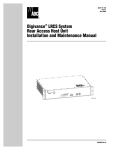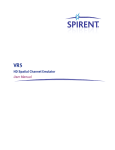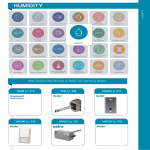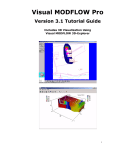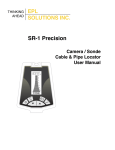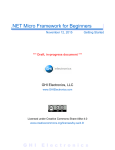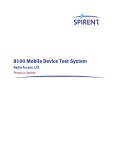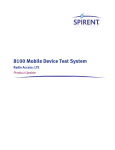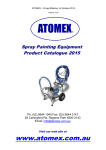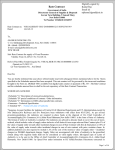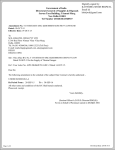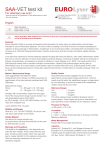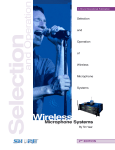Download SR5500 User Manual
Transcript
SR5500 Wireless Channel Emulator User Manual Safety Summary If the equipment is used in a manner not specified by the manufacturer the protection provided by the equipment may be impaired. Safety Symbols The following safety symbols are used throughout this manual and may be found on the instrument. Familiarize yourself with each symbol and its meaning before operating this instrument. Instruction manual symbol. The product is marked with this symbol when it is necessary for you to refer to the instruction manual to protect against damage to the instrument. Frame terminal. A connection to the frame (chassis) of the equipment which normally includes all exposed metal structures. Protective ground (earth) terminal. Used to identify any terminal which is intended for connection to an external protective conductor for protection against electrical shock in case of a fault, or to the terminal of a protective ground (earth) electrode. The caution sign denotes a hazard. It calls attention to an operating procedure, practice, condition or the like, which, if not correctly performed or adhered to, could result in damage to or destruction of part or all of the product or your data. Indicates dangerous voltage (terminals fed from the interior by voltage exceeding 1000 volts must be so marked). Alternating current (power line). Résumé des règles de sécurité Si le matériel est utilisé d’une façon non conforme aux spécifications du constructeur, la protection assurée par le matériel peut être mise en défaut. Symboles de sécurité Les symboles suivants sont utilisés dans tout le manuel et peuvent être trouvés sur le matériel. Il est recommandé de se familiariser avec chaque symbole et sa signification avant de manipuler le matériel. Symbole « manuel d’instruction ». Ce symbole apparaît sur le produit lorsqu’il est nécessaire de se référer au manuel d’instruction pour éviter une détérioration du matériel. Masse. Ce symbole identifie une connexion au châssis du matériel (ce châssis inclut normalement toutes les structures métalliques exposées). Terre : ce symbole identifie la connexion de terre chargée de protéger le matériel contre les chocs électriques. Cette connexion doit être raccordée vers un conducteur externe de protection ou vers une électrode de type terre. Ce symbole désigne une opération ou une condition dite « sensible », qui, si elle n’est pas correctement réalisée, pourrait entraîner de sérieuses détériorations au matériel ou aux données utilisateur. Ce symbole indique un voltage dangereux (connexion alimentée en interne par un voltage excédant 1000 volts). Courant alternatif (ligne de puissance). Spirent Communications, Inc. 541 Industrial Way West Eatontown, NJ 07724 Phone: (732) 544-8700 Fax: (732) 544-8347 This manual applies to the SR5500, Version 3.12 and higher Page Part Number: 71-003547, Version A3 Copyright © 2008, Spirent Communications, Inc. Printed in the USA. Technical Support is available 8:30 AM – 5:30 PM EST, Monday - Friday Phone support is available through Spirent Customer Care at +1 732-544-8700 For assistance, login to http://support.spirent.com and submit a Service Request Email support is available at [email protected]. Information furnished by Spirent Communications is believed to be accurate and reliable. However, no responsibility is assumed by Spirent Communications for its use. Specifications are subject to change without notice. Table of Contents 1. Introduction ..................................................................................... 7 1.1. Overview ........................................................................................... 7 1.2. SR5500 Applications.......................................................................... 9 1.2.1. Applicable to All Design Phases ............................................................... 9 1.2.2. Evaluating Radio Access Technologies ....................................................11 1.2.3. Evaluating Air Interface Performance ......................................................11 1.3. Key Product Features ....................................................................... 12 1.3.1. Wireless Channel Emulation Features..................................................... 12 1.3.2. Ease-of-Use Features ............................................................................. 12 1.4. SR5500 Guided Tour ........................................................................ 13 1.4.1. Front Panel Description...........................................................................13 1.4.2. Rear Panel Description............................................................................15 2. 1.5. Quick Start Procedure ...................................................................... 18 1.6. Verification Procedure...................................................................... 19 1.7. Quick Start Using Test Assistant ....................................................... 21 1.8. Version History ................................................................................ 24 Operation Reference....................................................................... 27 2.1. Overview ......................................................................................... 27 2.2. Operational Overview....................................................................... 27 2.2.1. Connecting to the SR5500 ...................................................................... 28 2.2.2. Basic Operation ..................................................................................... 29 2.3. Channel Modes................................................................................ 35 2.3.1. Single Channel Mode............................................................................. 35 2.3.2. Dual Channel Mode ............................................................................... 35 2.3.3. RX Diversity Mode .................................................................................. 36 2.3.4. TX Diversity Mode .................................................................................. 36 2.3.5. 2x2 MIMO Mode .................................................................................... 37 2.3.6. 4x4 MIMO Mode .................................................................................... 37 2.4. Using the Test Assistant ................................................................... 38 ii | SR5500 User Manual 2.4.1. Accessing the Test Assistant .................................................................. 38 2.4.2. Changing the Carrier Frequency............................................................. 38 2.4.3. Automatically Selecting a Channel Profile .............................................. 39 2.4.4. Completing the Configuration ................................................................ 39 2.5. Channel Player................................................................................. 40 2.6. File Operations ................................................................................ 42 2.6.1. Settings Saved in the Settings File ......................................................... 42 2.6.2. Recent File List....................................................................................... 43 2.7. Operational Detail............................................................................ 43 2.7.1. Channel I/O Parameters......................................................................... 43 2.7.2. Path Parameters .................................................................................... 61 2.7.3. Interference ...........................................................................................68 2.7.4. Instrument Setup View........................................................................... 72 2.7.5. Summary View....................................................................................... 76 2.7.6. SR5078 Switch Control........................................................................... 78 2.8. Dynamic Environment Emulation ...................................................... 79 2.8.1. Method.................................................................................................. 79 2.8.2. Emulation File Creation (DEE Template) .................................................. 81 2.8.3. Dynamic Environment Emulation (DEE) View .......................................... 85 2.8.4. Using DEE with Multiple SR5500s........................................................... 90 2.9. Using the SR5500 with 6 GHz/6GHz-EX Option ................................. 90 2.9.1. Configuring TestKit for the 6 GHz(-EX) Option ......................................... 90 2.9.2. Selecting Lower/Middle/Upper Band ..................................................... 90 2.9.3. Parameter Dependencies....................................................................... 91 2.10. Downloading Firmware to the SR5500 .............................................. 92 2.10.1. Starting the Download ........................................................................... 92 2.10.2. During the Download ............................................................................. 93 2.10.3. Recovery in Case of Failure..................................................................... 93 2.11. Changing the Remote Connection ..................................................... 93 2.11.1. Changing the SR5500 IP Address Configuration ..................................... 93 2.11.2. Changing the IP Address in SR5500 TestKit ............................................ 95 2.12. Updating the SR5500 Options .......................................................... 95 2.13. Controlling Multiple SR5500 Units.................................................... 97 2.13.1. Connecting Synchronization Cables ....................................................... 97 Table of Contents | iii 2.13.2. Unidirectional 4x4 MIMO ....................................................................... 98 2.13.3. Bidirectional 4x4 MIMO ......................................................................... 98 2.13.4. Configuring TestKit to Control Multiple Units .......................................... 99 2.13.5. Switching between Units.......................................................................101 2.13.6. Player Functionality ............................................................................. 102 2.13.7. Correlation Coefficient Type ................................................................. 102 2.13.8. System-Based Correlation.................................................................... 103 3. Technical Reference ..................................................................... 107 3.1. Overview ....................................................................................... 107 3.2. Radio Channel Power Delay Profile ................................................. 108 3.3. Static Relative Path Delay............................................................... 109 3.4. Time-Varying Relative Path Delay.................................................... 109 3.4.1. Sliding Relative Path Delay ...................................................................110 3.4.2. Birth-Death Time-varying Relative Path Delay........................................ 111 3.5. Relative Path Loss.......................................................................... 112 3.6. Fast Fading .................................................................................... 112 3.6.1. Rayleigh Fading Amplitude Distribution ................................................ 113 3.6.2. Rician Fading Amplitude Distribution ....................................................116 3.6.3. Fast Fading Power Spectrum Shapes.....................................................118 3.7. Static Amplitude Channel Effects .................................................... 118 3.7.1. Frequency Shift (Static Doppler)............................................................119 3.7.2. High Speed Train Frequency Shift .........................................................119 3.7.3. Static Phase Shift................................................................................. 120 3.8. 3.9. Slow Shadow Fading ...................................................................... 121 Additive White Gaussian Noise (AWGN) interferer............................ 123 3.10. Power Meter .................................................................................. 128 4. Instrument API ............................................................................. 131 4.1. Overview ....................................................................................... 131 4.2. Benefits and Features .................................................................... 132 4.3. Development Environments............................................................ 132 4.4. 4.5. API Usage Example ........................................................................ 132 API Front Panel............................................................................... 134 4.5.1. Invoking the API Front Panel .................................................................134 4.5.2. The API Front Panel Window Components..............................................135 iv | SR5500 User Manual 4.6. 5. Further Information ........................................................................ 138 Remote Programming Interface Operation.................................... 139 5.1. Overview ....................................................................................... 139 5.2. 5.3. Remote Control Features ................................................................ 139 Configuring SR5500 TestKit for Remote Control............................... 140 5.3.1. Setting up the Remote Programming Interface ..................................... 140 5.3.2. Start/Stop the Listener..........................................................................142 5.3.3. Local/Remote Mode ..............................................................................142 5.3.4. Enable Monitor Messages.....................................................................142 5.3.5. Enable TCP/IP Echo...............................................................................142 5.3.6. Automatically Configuring SR5500 TestKit for Remote Control ...............142 5.4. SR5500 TestKit Command Protocol................................................. 143 5.4.1. Command Types ...................................................................................143 5.4.2. Command Sequence .............................................................................143 5.4.3. Program Messages...............................................................................144 5.4.4. Response Format ..................................................................................145 5.4.5. Long Form and Short Form of Mnemonics..............................................145 5.4.6. Hierarchical Default Format.................................................................. 146 5.4.7. Error Message Format.......................................................................... 146 5.5. Transmission Layer Protocols ......................................................... 147 5.5.1. LAN CR/LF Protocol ...............................................................................147 5.5.2. GPIB Protocol .......................................................................................147 6. 7. RPI Command Reference............................................................... 153 6.1. Conventions to Specify Commands................................................. 153 6.2. Command Descriptions .................................................................. 159 6.3. 6.4. Command Dependencies................................................................ 190 Autoset.......................................................................................... 191 6.5. Overload Status ............................................................................. 192 6.6. Dynamic Environment Emulation (DEE)............................................ 192 Technical Specifications............................................................... 195 7.1. Overview ....................................................................................... 195 7.2. RF Channel Specifications (without the SR5500 6 GHz Option)......... 195 7.2.1. Input Signal Level ................................................................................ 196 Table of Contents | v 7.2.2. Output Signal Level ............................................................................. 196 7.2.3. Channel Crest Factor ............................................................................ 196 7.2.4. Spurious Emission Levels .................................................................... 196 7.2.5. Residual EVM .......................................................................................197 7.2.6. Noise Floor ...........................................................................................197 7.2.7. RF Physical Interface Characteristics .....................................................197 7.3. RF Channel Specifications (with the SR5500 6 GHz Option)* ............ 198 7.3.1. Input Signal Level ................................................................................ 198 7.3.2. Output Signal Level ............................................................................. 198 7.3.3. Channel Crest Factor ............................................................................ 198 7.3.4. Spurious Emission Levels .................................................................... 199 7.3.5. RF Physical Interface Characteristics .................................................... 199 7.4. RF Channel Specifications (with the SR5500 6 GHz-EX Option)* ....... 199 7.4.1. Input Signal Level ................................................................................ 199 7.4.2. Output Signal Level ............................................................................. 199 7.4.3. Channel Crest Factor ............................................................................200 7.4.4. Spurious Emission Levels ....................................................................200 7.4.5. RF Physical Interface Characteristics ....................................................200 7.5. Channel Emulation Characteristics ................................................. 201 7.5.1. Number of Paths per Channel .............................................................. 201 7.5.2. Path Characteristics............................................................................. 201 7.5.3. Frequency Shift.................................................................................... 201 7.5.4. Phase Shift .......................................................................................... 202 7.5.5. Path Loss Characteristics ..................................................................... 202 7.5.6. Path Delay Characteristics ................................................................... 202 7.5.7. Path Fading Characteristics ................................................................. 203 7.5.8. Fading Power Spectrum ....................................................................... 203 7.5.9. Rician Fading Characteristics ............................................................... 204 7.5.10. Log-Normal Fading Characteristics ...................................................... 204 7.5.11. Dynamic Environment Emulation (DEE)................................................. 204 7.5.12. Multi Antenna ...................................................................................... 205 7.5.13. Path Rayleigh Fading Correlation .........................................................206 7.6. Interference Generation Characteristics .......................................... 206 7.6.1. Interference Characteristics .................................................................206 7.6.2. AWGN Correlation ................................................................................206 vi | SR5500 User Manual 7.6.3. AWGN Performance .............................................................................206 7.7. Power Measurement Characteristics............................................... 207 7.8. Interface and Environmental Characteristics ................................... 207 7.8.1. SR5500 Front Panel Indicators ............................................................. 207 7.8.2. SR5500 Power Requirements ...............................................................208 7.8.3. 6GHz(-EX) Option Power Requirements ................................................208 7.8.4. Operating Environment........................................................................208 7.8.5. SR5500 Dimensions and Weight ..........................................................208 7.8.6. 6 GHz Option Dimensions and Weight.................................................. 209 7.8.7. SR5500 Control Interfaces.................................................................... 209 7.8.8. 10 MHz Reference Requirements .......................................................... 209 1. Introduction 1.1. Overview The Spirent SR5500 Wireless Channel Emulator accurately emulates complex wideband wireless channel characteristics such as time-varying multi-path delay spread, fading, and channel loss. By providing a programmable and repeatable set of emulated radio channel conditions, the SR5500 enables a thorough, structured approach to receiver performance characterization. There are two versions of the SR5500 hardware; the SR5500, and the SR5500M. The different versions are shown in Figure 1-2 and Figure 1-2 respectively. Other versions are described as SR5500 throughout the remainder of this manual, except where necessary. The SR5500 replicates real-world deployment conditions using powerful digital signal processing techniques, making it possible to isolate performance issues early in the development and design verification cycle. Optional AWGN enhances the real-world conditions emulated by the SR5500. Early optimization of performance accelerates time to market and minimizes post-deployment issues. Figure 1-1: SR5500 Wireless Channel Emulator Figure 1-2: SR5500M Wireless Channel Emulator 8 | SR5500 User Manual Complete analysis of today’s complex radio transmission schemes requires a channel simulator that offers rich emulation of radio channel characteristics. This is required to ensure that lab and field performance measurements align. At the same time, the instrument implementation must contribute minimal unwanted parasitic simulation effects that can distort test results. The SR5500 high performance, all-digital signal processing engine presents a realistic set of radio channel conditions to the most complex radio transmission technologies. The use of the SR5500 DEE (Dynamic Environment Emulation) further replicates real-world fading scenarios by allowing dynamic control over fading parameters. With high fidelity channel and long simulation repetition rates, the SR5500 ensures reliable and accurate performance evaluation. The SR5500 Graphical User Interface (GUI) shown in Figure 1-3, enables you to select channel models from a vast library of pre-defined industry standard channel models, or custom configurations that provide extreme precision using the Channel Model Editor. Once the channel model is configured, the Channel Model Player enables low-level control over playback, including the ability to play, pause, and stop the simulation. If changes to the channel model are required, the SR5500 real-time fading sequence generation enables modifications to take effect instantly. This eliminates the need to tolerate the testing delays associated with fading simulators that must pre-calculate fading sequences. Figure 1-3: SR5500 Wireless Channel Emulator Graphical User Interface With the standard instrument configuration equipped with 24 independent multi-paths, the SR5500 delivers performance evaluation beyond the minimum performance requirements associated with 3G technologies, such as CDMA2000 and WCDMA, and with evolving Wireless LAN standards. The SR5500 enables you to program time-varying channel conditions, which is a critical capability required to properly assess the overall performance of high-speed transmission technologies such as 1xEV-DO, 1xEV-DV, and WCDMA HSDPA that employ adaptive modulation and coding schemes. Chapter One: Introduction | 9 1.2. SR5500 Applications The SR5500 emulates a wide array of radio channel conditions ranging from indoor micro cellular environments with low mobility to macro-cellular environments with highspeed mobility. With a channel modeling engine capable of an assortment of configurations, the SR5500 can analyze the performance of current and emerging air interface technologies such as EDGE/GSM/GPRS, CDMA2000, WCDMA, 802.16, and 802.11a/b/g in representative deployment conditions without leaving the test lab. To facilitate testing that requires co-channel interference, the SR5500 optionally includes the ability to generate AWGN. The SR5500 can be utilized in both Handset and Base Station test applications, as shown in Figure 1-4 and Figure 1-5. These capabilities make it possible for the SR5500 to play a valuable role in all phases of the product realization cycle. Figure 1-4: SR5500 Handset Test Setup Figure 1-5: SR5500 Base Station Test Setup 1.2.1. Applicable to All Design Phases Comprehensive performance evaluation throughout the product development cycle improves the probability of identifying potential design issues at a stage where they can be easily addressed. The SR5500 plays a valuable role throughout the product realization process. 10 | SR5500 User Manual 1.2.1.1 Research and Development Early in the design and standardization of new air interface technologies, physical layer modulation schemes, channel coding, and mobility algorithms must be evaluated and compared. The SR5500 can analyze the performance of competing technologies by providing repeatable test conditions across test campaigns. It is capable of sophisticated channel models, low signal distortion, and can accommodate the evaluation of nextgeneration, wide-bandwidth signal formats. 1.2.1.2 Design Verification Test Comprehensive evaluation of reference designs and commercial products against original design objectives is a critical phase in the product realization process. You can configure the SR5500 to emulate a wide range of radio propagation environments with precise control over channel conditions for performance breakpoint analysis. With an easy-to-use software Application Programming Interface (API), the SR5500 easily integrates into automatic test systems capable of performing a large number of test cases in minimal time. 1.2.1.3 Acceptance/Conformance Test Before deployment, commercial products must typically undergo a series of acceptance and conformance tests based on minimum industry performance standards. The SR5500 User Interface features a Test Assistant that makes it easy to emulate propagation conditions defined in various industry test specifications. These propagation conditions are defined by ETSI, 3GPP, 3GPP2, and ITU. 1.2.1.4 System Performance Test Once deployed to the field, the performance of wireless equipment is analyzed and optimized. To accelerate the optimization process, it is necessary to recreate challenging field scenarios on a controlled, repeatable test bed. By utilizing both RF channels in the instrument, you can configure the SR5500 for bi-directional full duplex performance evaluation. You can also program the SR5500 to play back field conditions repeatedly, enabling the adjustment of algorithms until optimal performance is realized. Chapter One: Introduction | 11 1.2.2. Evaluating Radio Access Technologies The SR5500 possesses the capabilities necessary to evaluate a broad range of local and wide-area wireless network technologies. With frequency coverage up to 6 GHz, the SR5500 covers all deployment frequency bands. Supported technologies include: • GSM/GPRS/EDGE • WCDMA • WCDMA HSDPA • LTE • CDMA2000 1x • CDMA2000 1xEV-DO • CDMA2000 1xEV-DV • Location Based Services • 802.11.a/b/g • 802.16(WiMAX) • HiperLAN 1.2.3. Evaluating Air Interface Performance Radio access technologies possess layers of algorithms designed to mitigate the harsh effects of radio propagation and to deliver seamless mobility. The SR5500 possesses the critical features required to stress test air interface performance and to identify opportunities to improve product design. The SR5500 can be used to evaluate and improve the performance of: • Baseband Demodulation. • Rake Finger Tracking. • Diversity Reception. • Channel Equalization. • Power Control Schemes. • Handover Efficiency. • Radio Link Protocols (RLPs). • Geolocation. • Multiple Input, Multiple Output (MIMO) Systems. 12 | SR5500 User Manual 1.3. Key Product Features 1.3.1. Wireless Channel Emulation Features With a powerful all-digital signal processing engine, the SR5500 emulates wideband channel conditions with unprecedented accuracy and programmability. RF Channel Emulation features include: • Comprehensive channel models with up to 24 independent paths enables evaluation of 3G and Wireless LAN equipment well beyond minimum performance standards. • Real-time fading sequence generation enables channel model modifications without the lengthy delays required to pre-calculate fading coefficients. • Superior channel fidelity required to properly evaluate higher-order modulation schemes, minimizing unwanted distortion that leads to false test results. • Digital AWGN gives accurate and repeatable C/N, C/No, and Eb/No ratios. • Creation of real-world fading scenarios with DEE (Dynamic Environment Emulation) enables time-vary fading parameters. • Long fading sequence repetition rate ensures realistic test conditions results. • Time-varying channel models include dynamic Power Delay Profiles that evaluate adaptive modulation and coding schemes. • Real-time display of channel conditions and low-level control over channel model playback. • Frequency range extends to 6 GHz to cover 802.11a applications. • Power meter capable of both continuous and triggered mode, ideal for bursty signals like GSM/GPRS/EDGE and WLAN. • Support for Multiple Input Multiple Output (MIMO) channel configurations. 1.3.2. Ease-of-Use Features The SR5500 simplifies test setup and control with easy-to-use local and remote interfaces. Some of these features include the ability to: • Quickly recall industry standard fading profiles from 3GPP, 3GPP2, ITU and JTC. • Create realistic user-defined scenarios using the SR5500 Channel Model Editor, providing easy access to emulation parameters. • Set the absolute channel output level, without the need for external attenuators and calibration. This ensures accurate signal levels are always present at the receiver under test. Chapter One: Introduction | 13 • Make real time changes to AWGN with the Interference Editor. This eliminates the need to re-configure the fading profile, significantly reducing test time. • Monitor the Power Delay Profile and input/output power levels of the SR5500 in realtime. This provides valuable user feedback on current test conditions. • Integrate the SR5500 into automatic test systems using a Windows .NET-based software API. 1.4. SR5500 Guided Tour All SR5500 functionality is controlled through the instrument control software SR5500 TestKit or the Application Programming Interface (API). Refer to the Setup Guide included with the instrument for details on connecting the SR5500 system. 1.4.1. Front Panel Description Figure 1-6: SR5500 Front Panel 14 | SR5500 User Manual Figure 1-7: SR5500M Front Panel Front Panel Control/Indicators c POWER Switch The Power switch is located in the bottom right hand corner of the front panel. d STATUS LED The Status LED is located next to the power switch and indicates the current status of the unit. SR5500 is operating normally if the LED is green. An error condition exists when the STATUS LED is red. The LED takes a few seconds to illuminate during power up. e CHANNEL 1 OVERLOAD LED and CHANNEL 2 OVERLOAD LED The LED indicates the RF input signal has peak levels above the permitted range and will be clipped by the instruments input circuitry. The overload LED should be monitored to ensure the signal applied at the RF Channel input is within the specified range. f CHANNEL 1 BYPASS LED and CHANNEL 2 BYPASS LED This indicator tells whether the channel is in bypass mode. The channel is bypassed when the LED is green. Front Panel Signal Input/Output Connectors g RF1 and RF2 IN N Connector (50 Ω) - This connector functions as the channel RF input. h RF1 OUT [DUPLEX on SR5500] N Connector (50 Ω) - This connector functions as the channel 1 RF output. i RF1 OUT [OUT2] (Available on SR5500 Only) N Connector (50 Ω) - Reserved for future use. j CHANNEL 2 RF OUT N Connector (50 Ω) - This connector functions as the channel 2 RF output. k RF1 and RF2 LO IN This connector functions as the channel local oscillator input. LO IN must be connected to LO OUT via the Loop-back cable supplied with the SR5500. l RF1 and RF2 LO OUT This connector functions as the channel local oscillator output. LO IN must be connected to LO OUT via the Loop-back cable supplied with the SR5500. Chapter One: Introduction | 15 Front Panel Signal Input/Output Connectors n LCD DISPLAY (Available on SR5500M Only) The LCD display is used to display SR5500 status information o MENU NAVIGATION KEYS (Available on SR5500M Only) These keys are reserved for future use. CAUTION: The RF IN and OUT Ports can accept a limited power range; refer to the technical specifications to ensure absolute maximum levels are not exceeded. 1.4.2. Rear Panel Description Figure 1-8: SR5500 Rear Panel 16 | SR5500 User Manual Figure 1-9: SR5500M Rear Panel Rear Panel Controls c 10 MHz IN BNC Type Connector (50 Ω) - Accepts an externally supplied 10 MHz sine wave reference signal which can be used to drive the internal signal processing circuitry of the SR5500. d 10 MHz OUT BNC Type Connector (50 Ω) - Provides a 10 MHz sine wave reference signal as an output. e CH 1 and CH 2 I/IF IN BNC Type Connector (50 Ω) - Reserved for future use. f CH 1 and CH 2 Q IN BNC Type Connector (50 Ω) - Reserved for future use. g CH 1 and CH 2 I/IF OUT BNC Type Connector (50 Ω) - Reserved for future use. h CH 1 and CH2 Q OUT BNC Type Connector (50 Ω) - Reserved for future use. i DBB IN1, IN2, and IN3 26 Pin MDR Type Connector DBB IN1 - Used to transfer data from one 4x4 MIMO unit to another DBB IN2, IN3 - Reserved for future use. j DBB OUT 26 Pin MDR Type Connector - Used to transfer data from one 4x4 MIMO unit to another. k SYNC IN 15 Pin MDR Type Connector - Used to synchronize fading data between multiple SR5500 systems. l SYNC OUT 15 Pin MDR Type Connector - Used to synchronize fading data between multiple SR5500 systems. Chapter One: Introduction | 17 Rear Panel Controls n CH 1 and CH 2 TRIG IN BNC Type Connector (50 Ω) CH1 TRIG IN - Used to trigger DEE CH2 TRIG IN - Reserved for future use. o CH 1 and CH 2 SYNC OUT BNC Type Connector (50 Ω) - Reserved for future use. p GPIB Reserved for future use. q ETHERNET RJ-45 Type Connector - The Ethernet port supports TCP/IP. It is recommended that a Category 5 Ethernet cable be used. r SERIAL RJ-45 Type Connector - Control port used exclusively for configuring Ethernet communication parameters. s AUX 1 RJ-45 Type Connector - This port is used to control the SR5500 6 GHz(-EX) RF Converter. t AUX 2 RJ-45 Type Connector - Reserved for future use. u AC Power Receptacle The AC universal power receptacle is located on the lower left corner of the rear panel. This receptacle also contains the fuses for the unit. v AUX-S and AUX-E (Available on SR5500M Only) RJ-45 Type Connectors - Reserved for future use. 18 | SR5500 User Manual 1.5. Quick Start Procedure To prepare the SR5500 for initial operation, perform the following steps. Refer to the table below to determine the number of cartons in the SR5500 shipment. 1. Unpack the SR5500 shipping cartons. There should be two shipping cartons, one containing the SR5500 and accessories and the other containing the PC. An optional third carton contains the SR5500 6 GHz(-EX) RF Converter and accessories. a. The cartons should contain a packing list detailing all the items in the cartons. b. Make sure that all parts listed on the packing list are contained in your SR5500 shipping cartons. c. Save the shipping cartons and packing materials until you have completed the system installation and initial check. If you must return equipment, please use the original box and packing material. d. Check each item for physical damage. If any part appears to be damaged, contact the Spirent Communications Customer Service department. 2. Plug one end of the supplied AC power cord into the rear panel, and plug the other end into your AC source. Repeat as necessary. 3. Connect supplied loop-back cables from LO IN CH1 to LO OUT CH1. Repeat for LO CH2. 4. OPTIONAL: Connect the following cables between the SR5500 and the SR5500 6 GHz(-EX) RF Converter. (From) SR5500 (To) 6 GHz(-EX) RF Converter Cable Used CHANNEL 1 RF IN IF - CH1 OUT Supplied N-N cable CHANNEL 1 RF OUT IF - CH1 IN Supplied N-N cable CHANNEL 2 RF IN IF - CH2 OUT Supplied N-N cable CHANNEL 2 RF OUT IF - CH2 IN Supplied N-N cable AUX 1 (Unlabeled RJ-45 connector on rear panel) RJ-45 Cable 5. Connect the supplied cross over cable from the PC built-in Ethernet port (not the PC Card Ethernet Port), to the SR5500 Ethernet port on the rear panel. Optionally, you can connect the PC Card Ethernet Port to the LAN. NOTE: When connecting the 6 GHz(EX) RF connector to the SR5500 the supplied N, N cables must be used in order to maintain level accuracy. Chapter One: Introduction | 19 6. Turn the power on. a. Set the AC power switch on the lower right corner of the front panel to the "|" position. The SR5500 now executes its power-up self test and calibration sequence, this takes a few seconds. You will hear two beeps and the status light will illuminate green. Note: The STATUS Light will take a few seconds before turning on. b. OPTIONAL: If the SR5500 6 GHz(-EX) RF Converter is present, turn the power on by setting the AC power switch to the “|” position on the rear of the unit. c. Power on the PC. Refer to the PC documentation for details. 7. Launch the instrument control software SR5500 TestKit on the PC by clicking the on the desktop. After launching the SR5500 TestKit application, TestKit icon shown in complete the connection to the SR5500 by clicking the Connect icon Figure 1-10. Figure 1-10: SR5500 TestKit Software Menus 8. TestKit indicates the connected status by displaying Status: Connected in the status bar at the bottom of the window, as shown in Figure 1-11. Figure 1-11: Status Connected Indicator 1.6. Verification Procedure This procedure verifies the basic operation of the SR5500. It is not necessary to complete these steps to use the SR5500. A signal generator and spectrum analyzer capable of operating at 900 MHz is needed for this verification. The SR5500 default settings are used for this procedure. Use the following table and block diagram to connect the required equipment. 20 | SR5500 User Manual Connect From Connect To Cable Signal Generator Output SR5500 CHANNEL 1 RF IN N to N SR5500 CHANNEL 1 RF OUT Spectrum Analyzer Input N to N SR5500 Signal Generator CH1 RF In Spectrum Analyzer CH1 RF Out Figure 1-12: SR5500 Verification Setup Diagram OPTIONAL: Use the table and block diagram shown in Figure 1-13 to connect the equipment to a SR5500 equipped with the 6 GHz(EX) RF Converter. Connector 1 (From) Connector 2 (To) Cable Signal Generator Output SR5500 6 GHz(-EX) RF Converter CH 1 RF IN N-Type SR5500 6 GHz(-EX) RF Converter CH 1 RF OUT Spectrum Analyzer Input N-Type CH1 In 6GHz Option Signal Generator CH1 Out SR5500 Spectrum Analyzer Figure 1-13: SR5500 with 6GHz (-EX) Option Verification Setup To run the Verification Procedure: 1. Follow the procedure to connect the instrument with TestKit, outlined in Section 1.5. on page 18. 2. Select File>Open Settings File, as shown in Figure 1-14. Figure 1-14: SR5500 TestKit – Open Settings File 3. Open the c:\Program Files\Spirent Communications\SR5500 Testkit\Default.wce settings file. 4. Set the signal generator to 900 MHz with an output power of -10 dBm. Chapter One: Introduction | 21 5. Set the spectrum analyzer to 900 MHz with a span of 30 MHz. 6. The output signal should be about -60 dBm, as shown in Figure 1-15. Figure 1-15: Spectrum Analyzer Output Signal of SR5500 at 900 MHz 1.7. Quick Start Using Test Assistant This procedure uses the Test Assistant to step through an example of a GSM standard Specification Test. Test Assistant automatically configures the SR5500 for the specific test application. A Base Station Emulator, circulator, and a DUT (GSM Mobile) are used for this procedure. Figure 1-16 shows the setup for the Mobile Test. Base Station Emulator RF IN IN/OUT RF OUT OUT 2 SR5500 RF IN OUT Circulator LO IN OUT 1 2 UUT MS 3 DOWNLINK UPLINK Figure 1-16: Mobile Test Setup 1. Connect the Base Station Emulator RF Output Port to the Channel 1 RF IN of the SR5500 with the appropriate cable. 2. From Channel 1 RF OUT on the SR5500 connect to Port 1 of a Circulator, using the appropriate cable. 3. Connect Port 2 of the circulator to the Antenna Port of the GSM DUT (mobile phone for this example). This completes the required connections for the downlink path (Base Station to Mobile Station). 22 | SR5500 User Manual 4. Connect Port 3 of the Circulator to the RF Input Port of the Base Station Emulator. This connection establishes the unimpaired uplink path (Mobile Station to Base Station). 5. After completing the interconnections outlined in Figure 1-16, power-on all instruments in the test setup. Before proceeding with the Test Assistant configuration, ensure the SR5500 TestKit is running and connected to the SR5500. located on the toolbar of SR5500 TestKit. 6. Click the Test Assistant icon The Test Assistant window displays, as shown in Figure 1-17. Figure 1-17: Test Assistant Window 7. Set the following parameters: a. Set Technology to GSM. b. Set Unit Under Test to Mobile. c. Set Band to E-GSM900. d. Set Channel Number to 50. 8. Select Use the following standard fading profile, as shown in Figure 1-18. Figure 1-18: Test Assistant Window – Profile Selection Option 9. Select the HT2 (100 km/h, 12 path) model from the profile list. 10. Click the OK button. The Channel Editor is now set to the test case Hilly Terrain 12 path model used for 3GPP test standards. Chapter One: Introduction | 23 Figure 1-19: Sample Channel Editor with Correct Values Entered 11. Set the Base Station Emulator Output Power to -10 dBm. 12. Program the Output Level to -65 dBm, as shown in Figure 1-20. Figure 1-20: Output Level Meter 13. Click the Autoset button in the Channel Editor, as shown in Figure 1-21. Figure 1-21: The Autoset Button 14. Click the Channel Player icon to get a channel representation of the fading profile generated by the SR5500, as shown in Figure 1-22. Figure 1-22: The Channel Player Button 24 | SR5500 User Manual Figure 1-23: Sample TestKit Window 15. Click the Play button to start the Fading Emulation. You are now ready to perform a Mobile Performance Test. 1.8. Version History The following information provides a summary of feature releases for the SR55500 since the version 2.00 release. To upgrade to a particular version, the SR5500 instrument Annual Service Agreement (ASA) expiration date must be later than or equal to the release ASA date. To verify the ASA expiration date, refer to Section 2.12 on page 95. 3 Version 3.12 (Release ASA DATE: AUGUST 2008) • Resolved an issue with Automatic Phase Calibration. • Added command line switch, "-NL", to disable file logging. Version 3.11 (Release ASA DATE: AUGUST 2008) • Added support for 4x4 MIMO. • Added support for DEE in 2x2 MIMO Mode. • Added support for MIMO parameters in DEE. • Added support for the 3GPP High Speed Train Model. • Added support for Triggered DEE, • Added the ability to perform Automatic Phase Calibration. • Added the ability to modify the phase for the MIMO sub-channels. • Added support for LTE fading profiles. • Added enhanced support for the LCD panel. • Resolved an issue with the delay uncertainty on power up. Chapter One: Introduction | 25 Version 3.01 (Release ASA DATE: NOVEMBER 2007) • Added support for legacy SR5500 hardware. The software now supports both the SR5500 and the SR5500M hardware. • Added Support for detection and control of the SR5078 Test Switch hardware. • Resolved an issue where the AWGN generator would fail to start when the system was powered on when extremely cold (<0C). • Resolved an issue where the output power was above expected when the fading player was stopped, the unit was in MIMO mode, and Log Normal Fading was enabled. All three conditions needed to exist for this issue to present itself. Version 3.00 (Release ASA DATE: NOVEMBER 2007) • Added support for the SR5500M Hardware platform. NOTE: Version 3.0 of the system software only supports SR5500M hardware. It does NOT support legacy (SR5500) hardware. Users of the SR5500 should use either Version 2.30, Version 3.01, or greater of the TestKit software. • Added support for the MIMO option. • Added the ability to tune the phase of the RF Inputs and Outputs. Version 2.30 (Release ASA DATE: MAY 2007) • Added the ability to set Complex Correlation between any two channels located in different SR5500 systems. In addition, a unique Complex Correlation value can be specified between each corresponding path between the two channels. • Added the ability to change C/N, and Doppler Velocity Parameters within DEE. • Added the latest frequency bands, channels, and fading profiles specified in 3GPP TS 25.101 Release 6 and 7. Version 2.21 (Release ASA DATE: DECEMBER 2006) • Resolved an issue in RPI mode that caused DEE to fail unless DEE had been run manually at least once since power-up of the SR5500. Version 2.20 (Release ASA DATE: DECEMBER 2006) • • • • • Added the Remote Programming Interface view. This allows for remote control of the TestKit application via either the TCP/IP protocol or GPIB. Added the ability to change Angle of Arrival, K-Factor, and Frequency Shift Parameters within DEE. Added the ability to control multiple SR5500’s with the SR5500-6GHZ-EX option simultaneously. Added the ability to turn the RF Output on or off with a single command. Resolved an issue that caused AWGN not to function properly with some hardware. 26 | SR5500 User Manual Version 2.10 (Release ASA DATE: APRIL 2006) • • • • • • • Added ability to set Rayleigh fading correlation between channels located in different SR5500 systems. Added support for the SR5500-6GHZ-EX option which adds the 3300-3850 MHz Band. Added a “summary screen” to TestKit which allows you to view all configured paths in up to four systems simultaneously. Added the ability to connect to up to four SR5500 units simultaneously in an unsynchronized manner. Extended the C/N ratio available when the channel Crest Factor is set to a nondefault value or when Log-Normal is enabled. Significantly increased the speed of DEE compilation by changing the format of the source file from an XML based file (SSX) to a raw text file (STB). Resolved an issue that prevented the SR5500 from being controlled across a network router. Version 2.01 (Release ASA DATE: AUGUST 2005) • Resolved an issue where, in some cases, noise could be produced at the SR5500 output port when no input signal was presented at the input port. This could also have occurred during the OFF time of a non-continuous signal. Version 2.00 (Release ASA DATE: AUGUST 2005) • • • • • • • • • Added support for control of up to four SR5500 units from a single TestKit GUI. Increased accuracy of output Power Meter when noise is enabled. Added real time C/N measurement to main window. Added settable duty cycle to Power Meter parameters. Increased allowable number of averages on Power Meter. Resolved issue with Test Assistant CDMA2K Fading Profile 5, where paths were being set to Rayleigh instead of static. Added 802.16(WiMAX) Models to the Test Assistant. Added “Round 12dB” Doppler shape for 802.16(WIMAX) testing. Increased resolution of Rayleigh Doppler velocity and frequency to accommodate 802.16(WIMAX) testing. 2. Operation Reference 2.1. Overview SR5500 TestKit is a PC-based Graphical User Interface (GUI) for the configuration and control of the SR5500. TestKit runs under the Microsoft Windows operating system, delivering the same ease-of-use and GUI features that Windows provides. These features make it easy to use the SR5500 test system to perform sophisticated tests in a wide range of communication environments. NOTE: SR5500 TestKit has already been installed on the PC that accompanies the SR5500. • Although SR5500 TestKit is already installed on the accompanying PC, an SR5500 TestKit Install CD is included in the Manual binder. Use this CD to reinstall the application on the provided PC, if needed. This section describes the basic operations of SR5500 TestKit. For more detailed information about the features, refer to Chapter Three on page 107. NOTE: TestKit first starts in Local Mode and does not control the SR5500. Refer to Section 2.2.1 on page 28 for more information. NOTE: The SR5500 features a powerful Player function that allows greater control over the fading emulation. The Player defaults to the Stopped position. To enable the channel emulation, click the Play button in the Player controls. 2.2. Operational Overview To start SR5500 TestKit from the Windows Start Menu, click the SR5500 TestKit icon. You can also start SR5500 TestKit by clicking the program icon on the Windows desktop . The SR5500 TestKit Main Window displays, as shown. 28 | SR5500 User Manual Figure 2-1: TestKit Main Window The table below indicates the different parts of the TestKit Graphical User Interface (GUI). c Title Bar h Player Controls and Indicators d Tool Bar i Channel 2 I/O Controls and Indicators e View Controls j Channel 1 I/O Controls and Indicators f Unit Selection k Status Bar g View Area l Menu Bar 2.2.1. Connecting to the SR5500 SR5500 TestKit can operate in Local Mode or Remote Mode. In Local Mode, TestKit does not communicate with the SR5500. It emulates the control of the SR5500 but does not send any commands and the actual configuration of the SR5500 is not known. In Remote Mode, SR5500 TestKit sends commands to the SR5500 and receives status information back. The presentation in Remote Mode is an accurate representation of the configuration of the SR5500. TestKit starts in Local Mode, and must be manually set-up to act in Remote Mode. There are two indicators of the Mode TestKit is in. The status bar on the bottom of the window indicates Not Connected or Connected, respectively. The Status Indicators are shown in Figure 2-2. Chapter Two: Operation Reference | 29 Figure 2-2: Connection Status Indicators The icon on the tool bar changes appropriately to indicate the current status. In the Execute menu, the first item in the menu displays, "Disconnect from SR5500" while in Remote Mode. Figure 2-3: Execute Menu – Connect to SR5500 To enter Remote Mode, click the Connect to SR5500 icon Execute>Connect to SR5500 as shown in Figure 2-3. , or select While establishing connection to the SR5500, TestKit attempts to communicate with the SR5500. If successful, it communicates with the SR5500 to synchronize the PC software and the SR5500 unit. If it is unsuccessful, you receive an error message indicating the problem. 2.2.2. Basic Operation 2.2.2.1 Title Bar The Title Bar, shown in Figure 2-4, displays at the top of the window. It contains the program name and the name of the current settings file. After starting SR5500 TestKit, the current settings file is “[Untitled]”. The buttons at the right side of the Title Bar allow you to minimize, resize, or close the TestKit Application. The title bar also indicates the current view. For more details on the different views, refer to Section 2.2.2.4. on page 30. Figure 2-4: TestKit – Sample Title Bar 30 | SR5500 User Manual 2.2.2.2 Menu Bar The Menu Bar, shown in Figure 2-5, is located immediately below the Title Bar. To display the items in that menu, click the menu name or hold down the Alt and the underlined letter of the menu title. Each menu provides access to a certain type of functionality. Figure 2-5: TestKit – Sample Menu Bar 2.2.2.3 Toolbar The Toolbar, shown in Figure 2-6, is located beneath the Menu Bar. The Toolbar provides quick access to commonly used functions. Figure 2-6: TestKit – Sample Toolbar New Settings File - Resets all settings to the default values. Open Settings File - Loads the settings previously saved in a file. Save Settings File - Saves the current settings to the current file. If the settings have not yet been saved to a file, you will be prompted to specify a file name and location. Displays the System/Communication Setup Window. Displays the Power Meter Parameters Window. Displays the Remote Programming Interface (RPI) Setup Window. Displays the Correlation Coefficient Window. Displays the Phase Calibration Window. Indicates the connection status with the SR5500 unit, and triggers the opposite status when clicked. Displays the Table Format Window. Displays the Test Assistant Window. 2.2.2.4 View Area The contents of the View Area can be changed to provide access to different functionality. Select the contents of the View Area by clicking the View buttons, or by making a selection from the View menu. An example of the View Area is shown in Figure 2-7. Chapter Two: Operation Reference | 31 Figure 2-7: TestKit – Sample View Area 2.2.2.5 View Controls The View Controls change the contents of the View Area. Different views provide access to different functionality. The View buttons work the same as selecting the item from the View menu. A sample View Control area is shown in Figure 2-8. Figure 2-8: TestKit – Sample View Controls 2.2.2.6 Player Controls and Indicators The Player Controls and Indicators allow control over the powerful fading playback engine. For a given set of profile conditions, the engine will always generate the same fading sequence. A sample Player Control Bar is shown in Figure 2-9. Figure 2-9: TestKit – Sample Player Control Bar You can control the fading emulation playback status with the Player Controls similar to the way you use the controls on a CD player. Observe the current point in the fading sequence via the Elapsed Time indicator. 32 | SR5500 User Manual Use the Play button Stop button to cause the fading emulation playback to proceed. Use the to stop the fading emulation playback and reset the Elapsed Time to to temporarily suspend the fading emulation playback. zero. Use the Pause button While paused, use the Play button to resume emulation playback. While stopped or paused, the SR5500 does not vary the signal passing through it. The signal is subjected to the exact fading conditions at the moment indicated by the Elapsed Time indicator. While stopped, the fading channel behaves as if a single path were enabled with no modulation. The delay of this path matches what is set for Path 1 of the particular channel. The following table describes the state of the instrument when stopped, for the various channel modes. Channel Mode INPUT OUTPUT STATUS SINGLE CHANNEL MODE 1 1 Connected with a single path enabled DUAL CHANNEL MODE TX DIVERSITY MODE RX DIVERSITY MODE 2x2 MIMO MODE 4x4 MIMO MODE 1 2 No connection 2 1 No connection 2 2 RF Bypass Enabled 1 1 Connected with a single path enabled 1 2 No connection 2 1 No connection 2 2 RF Bypass Enabled 1 1 Connected with a single path enabled 1 2 No connection 2 1 No connection 2 2 No connection 1 1 Connected with a single path enabled 1 2 Connected with a single path enabled 2 1 No connection 2 2 No connection 1 1 Connected with a single path enabled 1 2 No connection 2 1 No connection 2 2 Connected with a single path enabled 1 1 Connected with a single path enabled 1 2 No connection Chapter Two: Operation Reference | 33 Channel Mode INPUT OUTPUT STATUS 1 3 No connection 1 4 No connection 2 1 No connection 2 2 Connected with a single path enabled 2 3 No connection 2 4 No connection 3 1 No connection 3 2 No connection 3 3 Connected with a single path enabled 3 4 No connection 4 1 No connection 4 2 No connection 4 3 No connection 4 4 Connected with a single path enabled NOTE: The SR5500 resets the Time Elapsed indicator to zero and continues to play when a parameter is changed during playback. The SR5500 resets the Time Elapsed indicator to zero and stops when a parameter is changed while paused. Additive impairments are unaffected by the Play, Stop, and Pause buttons. NOTE: The player state does not affect the additive interferer state. If AWGN is enabled, it is present even if the player is stopped. 2.2.2.7 I/O Controls and Indicators Below the Player Controls and Indicators are the I/O Controls and Indicators. The Carrier Frequency Control and Indicators are on the left. The current carrier frequency is shown, as is the current Band and Channel for the selected Technology and Unit Under Test. Refer to Section 2.6. on page 43 for details on controlling the Carrier Frequency, Band, Channel, Technology and the Unit Under Test. To the right of the Carrier frequency are the Power Controls and Indicators. Refer to Section 2.6.1. on page 43 for details on controlling the input and output powers. 34 | SR5500 User Manual Figure 2-10: TestKit – Sample Dual Channel Controls (Top), 2x2 MIMO Controls(Middle) and 4x4 MIMO Controls (Bottom) 2.2.2.8 Status Bar The status bar indicates the current settings for the following items: • Channel Mode • RF Band • Technology • Unit Under Test • System Fading • Unit AWGN • Remote Status • Operation Progress Figure 2-11: TestKit – Sample Status Bar Refer to appropriate sections for more details on the above settings. The status bar also has an area to the right to indicate progress for actions that take more than a few seconds. Chapter Two: Operation Reference | 35 2.3. Channel Modes The SR5500 has four distinct channel modes that simulate different propagation effects. Set the channel mode in the System Configuration window, as described in Section 2.7.1.1 on page 43. 2.3.1. Single Channel Mode Figure 2-12: Single Channel Mode Setting the Channel Configuration to Single provides a single Channel with 24 Paths. The other channel is automatically bypassed using the RF Bypass feature. 2.3.2. Dual Channel Mode Figure 2-13: Dual Channel Mode Setting the Channel Configuration to Dual provides two channels, each having 12 Paths. 36 | SR5500 User Manual 2.3.3. RX Diversity Mode Figure 2-14: RX Diversity Channel Mode Setting the Channel Configuration to RX Diversity provides two channels, each having 12 Paths. The input to RF port 1 is split out and distributed to both channels 2.3.4. TX Diversity Mode Figure 2-15: TX Diversity Channel Mode Setting the Channel Configuration to TX Diversity provides two channels, each having 12 Paths. The inputs to both RF ports are faded and then summed together. Chapter Two: Operation Reference | 37 2.3.5. 2x2 MIMO Mode Figure 2-16:2x2 MIMO Channel Mode Setting the Channel Configuration to 2x2 MIMO provides four sub-channels, each having 24 Paths. The inputs to both RF ports are faded and summed together, as shown in Figure 2-18. In 2x2 MIMO mode, each channel (h11,h21,h12,h22) has the same power delay profile as the other channel. This mode is available when the appropriate hardware and software options are installed. 2.3.6. 4x4 MIMO Mode Figure 2-17:4x4 MIMO Channel Mode Setting the Channel Configuration to 4x4 MIMO provides sixteen sub-channels, each having 24 Paths. The inputs to all four RF ports are faded and summed together, as shown in Figure 2-18. In 4x4 MIMO mode, all sub-channels (hij; i:1-4; j:1-4) have the same power delay profile. This mode is available when the appropriate hardware and software options are installed. Refer to Section 2.13 for more details on setting up a 4x4 setup. 38 | SR5500 User Manual 2.4. Using the Test Assistant The Test Assistant is a powerful feature that simplifies setting up the SR5500 for tests based on industry standards. 2.4.1. Accessing the Test Assistant To access the Test Assistant, select Tools>Test Assistant, or click the Test Assistant icon on the toolbar. The Test Assistant window displays as shown in Figure 2-18. For a detailed example on using the Test Assistant, refer to Section 1.5 on page 18. Figure 2-18: Test Assistant Window 2.4.2. Changing the Carrier Frequency The Test Assistant allows you to enter the exact carrier frequency in MHz, or you can let the program set the carrier frequency based on the application. To set the carrier frequency directly, click the Select Carrier Frequency button. Enter the Carrier Frequency in MHz in the textbox as shown in Figure 2-19. Figure 2-19: Select Carrier Frequency Button To set the Carrier Frequency based on the application, select the appropriate Technology, then the Unit Under Test. Next, click the Select Band and Channel Number button. Select the appropriate Band from the list box. Finally, enter the appropriate Channel Number. The Test Assistant uses these settings to calculate the Carrier Frequency. The Carrier Frequency appears below in the Carrier Frequency textbox. Chapter Two: Operation Reference | 39 2.4.3. Automatically Selecting a Channel Profile The Test Assistant allows you to set the Fading Profile settings in the Channel Editor according to an industry standard. If the industry standard fading profile includes a path correlation component, it is also recalled. Figure 2-20: Test Assistant Channel Editor If you want to leave the current settings in the Channel Editor, click the Do not overwrite settings in the channel editor button. You are permitted to select a fading profile that does not match the Technology and Unit Under Test settings on the left. This flexibility allows you to apply any industry standard to the testing application. Select a fading profile to view a textual summary. A textual summary displays in the textbox at the bottom of the window. When you have made your final selections, click OK to apply your selections and close the Test Assistant window. If you want to cancel your selections, click Cancel to close the window. 2.4.4. Completing the Configuration Although Test Assistant does most of the work, we recommend you set the output power and perform an Autoset. The SR5500 may not be properly configured for testing without completing these additional steps. For details on performing an Autoset and setting the output power, refer to Sections 2.6.1.4. and 2.6.1.5. on page 46. NOTE: Selecting a Test Assistant configuration disables any Additive Impairments. If desired, the Additive Impairment can be enabled in the View window. 40 | SR5500 User Manual 2.5. Channel Player The Channel Player is a key feature of TestKit. This feature presents a graphical representation of the fading profile as it changes. To access the Channel Player, click the Channel Player button from the Views Panel. In non-MIMO modes, SR5500 TestKit displays a Channel Player similar to the display shown in Figure 2-21. NOTE: This feature is not accessible when running DEE. Figure 2-21: Channel Player Window If the fading emulation playback is paused or stopped, the Channel Player view remains static. If the playback is running, the Channel Player view constantly changes to show the latest update in the fading emulation playback. The Channel Player features two unique presentations. Change the presentation using the list box located above the graph. The first presentation, the Power Delay Profile shows the instantaneous Power Delay Profile. The delay for each path is represented by the position of each bar on the X axis (Delay). The power of each path is represented by the height of each bar along on the Y axis (Power). The Display Relative Path Loss checkbox shows and hides the average power indicator for each path. If Additive Impairments are enabled on the selected channel a horizontal line representing the relative power of the impairment to the channel displays in the Player view. NOTE: The average power indicated for each path is relative to the total composite output power of the channel. This does not map directly to the path loss settings in the Channel Editor table. A second presentation, the Power Delay Profile History is similar to the first presentation, but also displays a brief history. The older instantaneous Power Delay Profiles move back along the Z axis (time) and the current DPD is added to the front. Chapter Two: Operation Reference | 41 Figure 2-22: Power Delay – Profile History Figure 2-22 displays the Player View in 2x2 MIMO mode. This presentation is similar to the first, but all four MIMO sub-channels are shown simultaneously. Figure 2-23: Power Delay –2x2 MIMO Mode Figure 2-24 displays the Player View in 4x4 MIMO mode. This presentation is similar to the first, but all sixteen MIMO sub-channels are shown simultaneously. 42 | SR5500 User Manual Figure 2-24: Power Delay – 4x4 MIMO Mode 2.6. File Operations SR5500 TestKit supports saving and recalling files to simplify configuration of the SR5500. As with most Windows applications, certain settings are saved in the file. When the file is opened at a later time, those settings are restored. Select File> New Settings File to reset settings back to their default values. Use Open Settings File, Save Settings File, Save Settings File As, just as you would with any other Windows application. Use the appropriate toolbar icons instead of selecting from the File menu. 2.6.1. Settings Saved in the Settings File The following settings are saved in the Settings File and restored after opening a settings file: • System configuration (Channel Configuration and RF Frequency Mode). • Test Assistant settings (Technology, Unit Under Test, Band, Channel, Profile). • Channel I/O settings (Carrier Frequency, Input Power, Output Power, Bypass). • All path settings in the Channel Editor view. NOTE ON MULTI-UNIT USE: The settings for all four units are always saved in the settings file. This is true even if only one unit is currently active. In previous versions of TestKit, the number of active units was stored in the system registry. For versions 3.0 and higher, the number of systems is stored in and recalled from the settings file. Chapter Two: Operation Reference | 43 The following settings are saved in the System Registry and restored after opening TestKit: • Communications settings for connected units. (IP address, etc.). 2.6.2. Recent File List SR5500 TestKit maintains a list of the four most recently used files. These display at the end of the File menu. To recall a file that appears on this list, select it from the File menu. 2.7. Operational Detail This section details the parameters that control the Channel Input and Output and the Path Fading parameters. 2.7.1. Channel I/O Parameters Properly setting the Channel Input and Output parameters ensure the target signal is not compromised in terms of fidelity and power, and produces the highest level of performance from the SR5500. This section details the Channel I/O Parameters. 2.7.1.1 Selecting Instrument Configuration The SR5500 can be configured for a Single Channel Mode, Dual Channel Mode, RX Diversity Mode, TX Diversity Mode, 2x2 MIMO Mode or, 4x4 MIMO Mode. MIMO Modes (2x2 and 4x4) require the purchase of both a hardware and software option. Refer to Section 2.3 on page 34 for a description of the different channel modes. Set the number of Channels and Paths in the System/Communication Setup window. To access this window, select Configuration>System/Communication Setup, or click the from the toolbar. System/Communication Setup icon 3 44 | SR5500 User Manual Figure 2-25: System Configuration Window 2.7.1.2 Setting the Channel Crest Factor The Channel Crest Factor is a measure of the maximum peak/avg power ratio that the SR5500 can accept without causing an overload condition. You can configure each channel of the SR5500 to have a larger than default crest factor setting by using the System Configuration window, shown in Figure 2-25. To access this window, select Configuration>System/Communication Setup, or click the System/Communication Setup from the toolbar. icon The SR5500 Crest Factor is set to 15 dB, which is sufficient for most applications. You can set larger values when required by the application. NOTE: Increasing this value limits the maximum output power of the SR5500. Additionally, system noise and spurious performance will be degraded. 2.7.1.3 Adjusting the Carrier Frequency The Carrier Frequency must be set appropriately for each channel in order for the SR5500 to function properly. The Carrier Frequency displays in the Channel controls and indicators, as shown in Figure 2-26 and Figure 2-27. Chapter Two: Operation Reference | 45 Figure 2-26: Channel Controls and Indicators – Dual Channel Mode Figure 2-27: Channel Controls and Indicators –2x2 MIMO Mode Figure 2-28: Channel Controls and Indicators –4x4 MIMO Mode To change the Carrier Frequency, click the Adjust Carrier button. SR5500 TestKit displays the Channel Adjust Carrier Frequency window. Figure 2-29: Channel Adjust Carrier Frequency Window Adjust the carrier by setting the Band and Channel, or by selecting the Carrier Frequency directly in MHz. To set the Band and Channel: 46 | SR5500 User Manual 1. Click the Select Band and Channel Number button. 2. Select the appropriate Band from the list box. 3. Enter the appropriate channel in the Channel Number textbox. If the values you enter are valid, SR5500 TestKit displays the corresponding Carrier Frequency in MHz in the read-only Carrier Frequency textbox. If you want to change the currently selected Technology and/or Unit Under Test, use the Test Assistant. For details on using the Test Assistant, refer to Section 2.3. on page 34. To set the Carrier Frequency in MHz directly: 1. Click the Select Carrier Frequency button. 2. Edit the Carrier Frequency in MHz in the textbox. 3. Click OK to save the changes and close the window. To cancel the changes, click the Cancel button. 2.7.1.4 Input and Output Level Control Overview Both the SR5500 input ranging circuit and nominal output level can be manually configured. Set the input ranging circuitry to match the RMS signal power present at the input port to the SR5500. The output level parameter determines the nominal RMS output power present at the output port of the SR5500. NOTE: The output power level specified will only be accurate if the measured input power matches the set input power settings. To achieve the ideal performance from the SR5500, you must properly configure the SR5500 input ranging circuit to the RMS input power. The SR5500 can measure the input signal and automatically set the input ranging circuit, or you can manually set the input ranging circuit. There are special concerns with directly setting these levels. Refer to Section 2.7.1.6. on page 47 for details on setting the Input Power manually. Access the automated level control functionality through the Autoset feature. Refer to page 46 for details on the Autoset feature. SR5500 measures and reports the input power level in SR5500 TestKit. Refer to the Section on Measured Input and Output Power Indicators on page 51 for details. NOTE: If the SR5500 is equipped with the SR5500 6 GHz(-EX) RF Converter, all input and output power references are mapped to the input and output of the SR5500 6 GHz(-EX) RF Converter. 2.7.1.5 Using Autoset The Autoset feature measures the input signal power and configures the channel signal levels for optimal output performance. The SR5500 performs the Autoset function once each time you click the Autoset button. The SR5500 does not continually re-range for changing input signal powers. Chapter Two: Operation Reference | 47 Figure 2-30: Autoset Option – Dual Channel Mode Figure 2-31: Autoset Option – 2x2 MIMO Mode Figure 2-32: Autoset Option – 4x4 MIMO Mode To perform an Autoset: 1. Apply the appropriate input signal to the SR5500, and click the Autoset button. The SR5500 measures the RMS input level and sets the correct input level circuitry. 2. The SR5500 also adjusts the output attenuation to achieve the set nominal RMS output level. If the Autoset is successful, TestKit automatically updates the Set Input level textbox. 3. If the Autoset is unsuccessful, TestKit reports the problem. If the input signal is bursty, set the Power Meter in Triggered Mode to measure the input signal correctly. Refer to Section 3.10 on page 128 for more details on Triggered Mode. NOTE: As the input signal level changes over time, the output level changes by an equal amount. It may be necessary to repeat the Autoset because the SR5500 does not automatically repeat the function. Make sure your measured input power equals set input power. 2.7.1.6 Manually Setting the Input Power The Input Ranging Circuit can be configured manually. To perform this operation, enter the RMS power present at the SR5500 input in the Set Input textbox in TestKit. 48 | SR5500 User Manual Figure 2-33: Input Power Controls– Dual Channel Mode Figure 2-34: Input Power Controls – 2x2MIMO Mode Figure 2-35: Input Power Controls – 4x4MIMO Mode You can also change the Input Level by clicking the Up and Down arrows to adjust the value in the textbox. The value of the Set Input increases or decreases by 1 dB increments. Holding down the Up or Down arrows causes the value in the textbox to change more rapidly. Examples of input signals that may require manual input level control include: • A carrier signal with a variable input level. • A bursty signal with a short ON time. If the carrier signal has a variable input level, configure the Set Input textbox to the maximum expected RMS input signal power. 2.7.1.7 Input Overload Condition If at anytime the SR5500 detects that the input signal level is higher than expected by the input circuitry, an Overload condition exists. During an Overload condition, the Overload LED on the front panel of the SR5500 displays. TestKit also illuminates the Overload indicator in the Channel Control and Indicators area. Chapter Two: Operation Reference | 49 Figure 2-36: Overload Indicator – Dual Channel Mode Figure 2-37: Overload Indicator – MIMO Mode (2x2 and 4x4) During an Overload condition, the input signal is too high to be properly sampled by the unit input circuitry. Therefore, the SR5500 may cause undesired distortion of the input signal. If the Overload condition exists, or periodically reoccurs, one or more of the following actions may be necessary: 1. Reduce the signal level input to the SR5500. 2. Repeat the Autoset or manually set the input level with a signal level more representative of its nominal level. 2.7.1.8 Adjust the Power Meter Parameters. The SR5500 contains a Power Meter that measures the signal levels coming into the unit. The default Power Meter parameter settings are appropriate for most applications. Figure 2-38: Power Meter Parameters Window You can configure the Power Meter in Continuous or Triggered mode. If you know the duty cycle of the signal, enter the value and the Power Meter makes the appropriate offset for both the input and output measurements. Refer to Section 3.10 on page 128 for more details on the Triggered Mode. For example, if the input signal is a half rate signal (on only half the time), you can set the duty cycle parameter to 50%. This setting only impacts the measurement in Continuous mode. 50 | SR5500 User Manual In Continuous mode, the Power Meter constantly triggers and measures the signal. In Triggered Mode, the Power Meter measures the signal when the input power is detected over the Trigger Threshold. When the Power Meter is set to Continuous, you have the choice of setting the output Power Meter type to Calculated or Measured. In the Triggered mode, only the Calculated mode is available. When the output power measurement type is set to Calculated, the output power is determined based on the measured input level. The channel is assumed to have a constant fixed loss. This is true in most cases. If a model is setup with paths that are 180 degrees out of phase, this assumption may be incorrect. When the output measurement type is set to Measured, the output is measured after fading. The Power Meter Configuration window allows you to select the number of averages that determine a power measurement. In Continuous mode, the Power Meter measures over the configured time period and reports the average measurement. In Triggered mode, the Power Meter records instantaneous RMS power measurements when the Trigger threshold is satisfied. The data is recorded and averaged when the total averaging time is reached. Refer to the Technical Reference chapter on page 107 for details on the relationship between Trigger Level, Averaging Time and the function of the triggered Power Meter. 2.7.1.9 Setting the Output Power To set the nominal RMS output power level, enter the desired level in the Set Output textbox in SR5500 TestKit. If the Set Input level accurately shows the actual input signal level, the nominal RMS output level reflects the value in the Set Output textbox. Figure 2-39: Output Power Controls– Dual Channel Mode Figure 2-40: Output Power Controls –2x2 MIMO Mode Chapter Two: Operation Reference | 51 Figure 2-41: Output Power Controls – 4x4 MIMO Mode You can also change the nominal RMS output power level by clicking the Up and Down arrows to adjust the value in the textbox. The value of the the Nominal RMS Output Power increases or decreases by 1.0 dB increments. Holding down the Up or Down arrows causes the value in the textbox to change more rapidly. NOTE: The following are some of the conditions that can cause the Nominal RMS Output Power to vary from the entered value: • • • • • • • Input power measured does not match the Set Input textbox. Playback Engine in Pause mode. Channel Bypass active. Closed Loop Power Control causes the mobile power to be correlated with the fading channel. Sub-channels are disabled in the MIMO Advanced Options windows. No paths enabled for this channel. Output Cable Loss correction factor is incorrectly set. 2.7.1.10 Measured Input and Output Power Indicators The SR5500 has built-in Power Meters that enable real-time monitoring of the input and output. TestKit displays these power measurements in the Power Measurement Input and Output textboxes. The input power measurement enables you to quickly determine the accuracy of the Set Input value. The output power measurement represents the average output power of the SR5500. If an interferer is enabled, TestKit displays the measured C/N ratio. This measurement is based on the current measured output power and the set C/N ratio. You can set the output power measurement to one of two modes; Calculated or Measured. In Calculated mode, the output power displays based on the measured input level and the known loss of the channel. In this mode, the output measurement does not respond to instantaneous changes in output power level caused by fast or slow fading. This mode is useful when the Doppler is very low. When set to Measured mode, the output power is measured and displayed after fading is performed. The output power in this mode varies instantaneously with fading. The Measured mode is not available when the Power Meter is set to Triggered mode. 52 | SR5500 User Manual 2.7.1.11 Adjusting the Output Power Cable Loss Correction Factors The SR5500 has the ability to set an offset to compensate for cable loss for both the Set and Measured Power indicators. To perform this operation, click the Cable Loss button in SR5500 TestKit. Figure 2-42: Cable Loss Button – Dual Channel Mode Figure 2-43: Cable Loss Button – 2x2 MIMO Mode Figure 2-44: Cable Loss Button – 4x4 MIMO Mode This opens the Cable Loss Setting window. This window allows you to enter a value for the loss associated with a cable connected to the output port of the SR5500. When enabled, a green LED lights up next to the Cable Loss button on the interface. When enabled, any output level in the output level textbox is offset by the cable loss value. For example, if a cable connecting the device has 1.2 db of loss associated with it, enter this value in the Cable Loss Setting window. If you then set the output level of the SR5500 to –50 dBm, the actual level at the RF output port of the SR5500 would be set to –48.8 dBm, but the level at the Unit Under Test would be –50dbm. Chapter Two: Operation Reference | 53 Figure 2-45: Cable Loss Setting Window 2.7.1.12 Adjusting the RF Port Phase Correction Factors The SR5500 has the ability to apply a phase offset to each of the RF ports. If the unit is powered down, or the ambient temperature changes, the nominal phase through the unit changes as well. Allow the unit to warm up before taking any phase measurements or setting any offsets. We recommend you verify the phase correction factors before beginning a round of testing. To access this window, select Configuration>Phase Calibration, or click the Phase Calibration icon from the toolbar. Figure 2-46: Phase Calibration Window - Dual Channel Mode 54 | SR5500 User Manual Figure 2-47: Phase Calibration Window - 2x2 MIMO Mode Figure 2-48: Phase Calibration Window - 4x4 MIMO Mode In MIMO Mode (2x2 and 4x4), a Calibration Wizard is available to assist in equalizing the phase of the different sub-channels. The calibration Wizard allows you to perform the phase calibration using the internal circuitry of the SR5500 (Automatic Mode), or perform the measurements manually with a Network Analyzer or similar equipment (Manual Mode). The Automatic Mode eliminates the need for a Network Analyzer. Before running the wizard, set the input and output levels as they would be during testing. The Calibration Wizard takes you through measurement steps for 2x2 MIMO (4x4 MIMO) mode. You need to be connected to the units in MIMO mode (2x2 or 4x4) to perform calibration with the Phase Calibration Wizard. The Phase calibration wizard defaults to Automatic Mode. Chapter Two: Operation Reference | 55 Figure 2-49: Phase Calibration Wizard – Overview Figure 2-50: Phase Calibration Wizard – Step One-Automatic Mode 56 | SR5500 User Manual Figure 2-51: Phase Calibration Wizard – Step One-Manual Mode Figure 2-52: Phase Calibration Wizard – Step Two-Automatic Mode Chapter Two: Operation Reference | 57 Figure 2-53: Phase Calibration Wizard – Step Two-Manual Mode Figure 2-54: Phase Calibration Wizard – Step Three-Automatic Mode 58 | SR5500 User Manual Figure 2-55: Phase Calibration Wizard – Step Three-Manual Mode Figure 2-56: Phase Calibration Wizard – Confirmation-2x2 MIMO Mode Chapter Two: Operation Reference | 59 Figure 2-57: Unit 1-2 Phase Calibration Wizard – Selecting the Mode Figure 2-58: Unit 1-2 Phase Calibration Wizard – Automatic Mode 60 | SR5500 User Manual Figure 2-59: Unit 1-2 Phase Calibration Wizard – Manual Mode Figure 2-60: Unit 1-2 Phase Calibration Wizard – Confirmation 4x4 MIMO Mode Chapter Two: Operation Reference | 61 2.7.2. Path Parameters To use the Channel Editor view to edit the Path Parameters, click the Channel Editor button on the left to show the Path Parameters. SR5500 TestKit displays the Channel Editor in the View Area as shown in Figure 2-61. Figure 2-61: Path Parameters Window The Technical Reference chapter on page 107 contains details on constructing a fading profile. NOTE: In MIMO mode (2x2 and 4x4), when a change is made to a path parameter, this change is applied to the path in all sub-channels. 2.7.2.1 Using the Grid The grid displays the current path parameter settings and allows you to change the current parameter settings. Each cell displays a unique parameter setting. Some parameter settings have a list of valid values, while others allow a range of values. To change a value in the grid: 1. Select the appropriate cell. If the parameter has a list of values, a list box displays. 2. Click the list box to display the available choices. Click the desired value from the list to complete the change. 3. If the parameter has a range of values, a textbox displays. Adjust the value in the textbox to match the desired value. Press Enter when finished to complete the change. 4. To set the same value in all enabled paths, select the column by clicking the column name. Enter the desired value in any cell in the selected column. SR5500 TestKit updates all the enabled paths to match the new setting. 62 | SR5500 User Manual 2.7.2.2 Accessing Path Modulation Parameters The SR5500 supports numerous path parameters to accommodate a wide variety of testing demands. The grid can display all of these parameters. However, SR5500 TestKit is initially configured to display only the most commonly used parameters. You can access the additional parameters two ways, by opening the Path Modulation Parameters window, or by adding the parameters to the grid. To display the Path Modulation Parameters window, place the mouse cursor anywhere in the appropriate row in the Path Modulation column and click the More button that displays in the row. Refer to 2.7.2.3 on page 63 for more details. Figure 2-62: Modulation List Figure 2-63: Path Modulation Parameters Window The Phase Shift and Frequency Shift can be modified even the modulation is Static. However, the Frequency Shift cannot be modified if the Frequency Shift mode is High Speed Train. The Fading and Rician parameters can be modified only when the Modulation is set to Rayleigh/Rician and Rician respectively. To add all of the path parameter columns to the grid, select Menu>Configure>Table in the toolbar. The Table Configuration window Format, or click the Table Format icon displays, as shown in Figure 2-64. Chapter Two: Operation Reference | 63 Figure 2-64: Table Format Configuration Window This window allows you to select which columns display in the grid. Click the Show All button to display all of the columns. Click the Default View button to show only the most commonly used path parameters, including Path Status, Delay Mode, Delay Value, and Relative Path Loss columns. Select the columns to display in the grid. Click OK to save the changes and close the window. Click Cancel to abandon the changes and close the window. The grid displays the updated settings. 2.7.2.3 Modulation Use Path Modulation to set the Fading Type, such as Rayleigh or Rician. To change the Path Modulation, use the Path Modulation column in the grid shown in Figure 2-64. NOTE: Setting all paths to "Off" disables the output signal. 2.7.2.4 Velocity and Doppler To set a unique velocity for each path, use the Fading Doppler Vel column in the grid, or the Velocity textbox in the Path Modulation Parameters window. To set a unique Doppler for each path, use the Fading Doppler column in the grid, or the Doppler textbox in the Path Modulation Parameters window. The path Doppler setting is related to the Path Velocity setting. If you set the path Velocity, SR5500 TestKit calculates the path Doppler value and resets it appropriately. If you set the path Doppler, SR5500 TestKit calculates the path Velocity and resets it appropriately. The Carrier Frequency, Doppler, and Velocity parameters are interdependent. When the Carrier Frequency is changed, SR5500 TestKit calculates the Doppler to maintain the currently set Velocity. 64 | SR5500 User Manual 2.7.2.5 Spectrum Shape The SR5500 allows you to select the Fading Spectrum Shape for each path with independently set status. You can only set the Fading Spectrum Shape for paths that are set to Rayleigh or Rician. Use the column labeled Fad. Spec. Shape in the grid, or the Spectrum Shape list box in the Path Modulation Parameters window. 2.7.2.6 Rician Parameters The following path parameters apply when the Path Status is set to Rician. To adjust the parameters in the grid or in the Path Modulation Parameters window, use the name shown in parenthesis below: • Line of Site Angle of Arrival (LOS AOA) • Line of Site Doppler (LOS Doppler) • Rician K Factor (Rician K) The LOS AOA and LOS Doppler are dependent. Setting one of these parameters causes the other to be reset to the appropriate calculated value. The Carrier Frequency, LOS AOA, and LOS Doppler parameters are interdependent. When the Carrier Frequency is changed, SR5500 TestKit calculates the LOS Doppler to maintain the currently set LOS AOA. 2.7.2.7 Modulator Parameters Each path can have an independent Frequency Shift and Phase Shift value. To adjust the phase shift, use the Phase Shift column in the grid, or the Phase Shift textbox in the Path Modulation Parameters window. 2.7.2.8 Fixed Frequency Shift To set a path for a Fixed Frequency Shift, set the Frequency Shift mode to Fixed by selecting it from the Frequency Shift Mode column. To set a value for the Fixed Frequency Shift in Hz independently for each path, use the Frequency Shift column as shown in Figure 2-25. Chapter Two: Operation Reference | 65 Figure 2-65: Frequency Shift in Fixed Mode 2.7.2.9 High Speed Train Frequency Shift The SR5500 allows any number of paths to have High Speed Train Frequency Shift. Set the Frequency Shift Mode to High Speed Train, set the related parameters using the grid directly, as shown in Figure 2-66, or the High Speed Train Parameters Frequency Shift window, shown in Figure 2-68. To display the High Speed Train Frequency Shift Parameters window, click the Frequency Shift cell to display the More button, as shown in Figure 2-67. The High Speed Train Frequency Shift Parameters window plots the Frequency Shift and displays key characteristics such as, maximum and minimum values, and period of the Frequency Shift. Refer to Section 3.7.2 on page 119 for details on the High Speed Train Frequency Shift. Figure 2-66: Frequency Shift in High Speed Train Mode 66 | SR5500 User Manual Figure 2-67: Frequency Shift – “More” Button Figure 2-68: High Speed Train Frequency Shift Parameters Window All the parameters presented in section to the left of the High Speed Train Frequency Shift Parameters window display in the grid. The parameters displayed in the right half of the window update based on the entered values. 2.7.2.10 Fixed Delay To set a path for a Fixed Relative Delay, set the Delay mode to Fixed by selecting it from the Delay Mode column. To set the amount of Fixed Relative Delay in microseconds independently for each path, use the Delay Value column. Chapter Two: Operation Reference | 67 2.7.2.11 Sliding Delay The SR5500 allows any number of paths to have Sliding Delay. Set the Delay Mode to Sliding Delay, then set the remaining Sliding Delay parameters using the grid directly, or the Sliding Delay Parameters window, shown in Figure 2-45. To display the Sliding Delay Parameters window, place the mouse cursor in the appropriate row of the Delay Value column and click the More button. Make the desired changes to the Sliding Delay parameters and click the Close button. Figure 2-69: Sliding Delay Parameters Window The Rate of Oscillation (Rate of Osc.) and Delay Period are dependent parameters. Changing one causes the other to reset to the calculated value. All the parameters presented in the Sliding Delay Parameters window also display in the grid. Use the techniques described previously to edit these parameters in the grid. 2.7.2.12 Birth Death Delay The SR5500 allows any number of paths to have Birth Death Delay. To setup a path for Birth Death Delay, use the Delay Mode column and select Birth Death. Click the Birth Death Settings button to display the Channel Birth Death Settings window. Figure 2-70: Birth Death Settings Window The Birth Death Wizard allows you to setup the Birth Death parameters. To use the Birth Death Wizard, click the Birth Death Wizard button on the lower left of the Birth Death Settings window. SR5500 TestKit displays the Birth Death Wizard window, as shown in Figure 2-71. 68 | SR5500 User Manual Figure 2-71: Birth Death Settings Wizard Set the number of delay bins; it should be greater than the number of paths that have Birth Death delay. SR5500 TestKit indicates the paths that have Birth Death delay in the read-only box labeled, Birth Death Enabled Paths. The maximum number of delay bins is 64. Set the Initial Delay and the Resolution, or the Increment Delay, and click OK. SR5500 TestKit sets the Birth Death parameters to match your input. You can edit the delay bin values directly. You can reset them all to zero with the Reset Bins button. You can also edit the State Duration. To save your changes and close the window, click OK. To abandon the changes and close the window, click the Cancel button. 2.7.2.13 Relative Path Loss Each path can have its own relative fixed loss. To set the Relative Path Loss, use the corresponding column. NOTE: The SR5500 normalizes the power of each path to maintain a composite channel power that equals the Set Output Level. The Path Loss value indicates the path power relative to other paths in the Power Delay Profile. If only one path is enabled, the Relative Path Loss setting is disabled. 2.7.2.14 Log-Normal Parameters Each path can have Log-Normal fading enabled. You can also set the Rate and Standard Deviation of Log-Normal. NOTE: Enabling Log Normal on any path reduces the available output power setting for the channel and degrades system noise and spurious performance. This is due to the additional headroom requirements of Log-Normal. This is true even if the path is not enabled. 2.7.3. Interference The SR5500 is capable of accurately generating and summing Interference into each channel independently. The Interference generated is AWGN at a configurable bandwidth and relative level. Chapter Two: Operation Reference | 69 2.7.3.1 Accessing the Interference Editor Access the Interference Editor view by clicking the Interference Editor button in the View Shortcut window, or by selecting View>Interference Editor. The Interference Editor is available for Channel 1 or Channel 2. Select the desired channel by clicking the appropriate tab at the top of the View window. Figure 2-72: Interference Editor - Dual Channel Mode Figure 2-73: Interference Editor - 2x2 MIMO Mode 70 | SR5500 User Manual Figure 2-74: Interference Editor - 4x4 MIMO Mode 2.7.3.2 Enabling the Interference To enable the Interference, select AWGN from the Interference State list box. Figure 2-75: Interference State Setting NOTE: The Channel Bypass feature overrides the Interference State selection. If the Channel is bypassed, there will be no additive impairments present at the output of the SR5500. 2.7.3.3 Setting the Interference Level There are three ways to configure the relative level of the interferer to the carrier; C/N, C/No, and Eb/No. The Ratio parameter specifies the relative power of the interference to the power of the carrier based on the selected units (C/N, C/No, or Eb/No). Figure 2-76: Ratio Setting The AWGN Bandwidth parameter specifies the spectral width of the AWGN interference generated from a list box. Chapter Two: Operation Reference | 71 Figure 2-77: AGWN Bandwidth Setting NOTE: The AWGN bandwidth most be greater or equal to the set Receiver Bandwidth. The Receiver Bandwidth parameter determines the bandwidth of AWGN interference used when determining the impairment level. Figure 2-78: Receiver Bandwidth Setting The Bit Rate parameter used in conjunction with the Interference level parameters determine the relative level of interference to carrier when using Eb/No units. Figure 2-79: Bit Rate Setting Refer to the Technical Reference section on page 107 for a detailed description of how to set the Interference Relative Level for each of the three units. 4 NOTE: There are interdependencies between the output power available to the carrier and the output power available to the interferer. Refer to the Technical Reference on page 107 for a detailed description of these interdependencies. 2.7.3.4 Spectral Estimate Window SR5500 TestKit provides a spectral estimate of the Interference and Carrier at the output of the Impairment Channel. The estimate does not take spectral roll-off of the Interference Generator or Carrier Fading into account. 72 | SR5500 User Manual Figure 2-80: Spectral Estimate Window 2.7.4. Instrument Setup View The SR5500 Instrument Setup view is used to setup a number of system level parameters. Rayleigh Fading correlation between channels can be set in this window. Fading correlation is only valid if the path parameters for the different channels match. For example, if the paths on Channel 1 are set to have a Doppler different from those on Channel 2, the correlation is invalid. An indicator on the status bar informs you if this is the case. When the Correlation Coefficient is set to System-based, correlation is unavailable in this window. Refer to the Controlling Multiple SR5500s section on page 96 for details. Figure 2-81: TestKit– System Setup View- Dual Channel Mode Chapter Two: Operation Reference | 73 Figure 2-82: TestKit– System Setup View- 2x2MIMO Mode Figure 2-83: TestKit– System Setup View- 4x4 MIMO Mode The system setup view provides other useful functions including a block diagram of the current system setup useful in the RX and TX Diversity modes. Additionally, the Advanced Options button is available in MIMO mode (2x2 and 4x4). This allows you to set advanced MIMO options. When the MIMO options are not set to the default values, the LED to the left of the Advanced Options button turns on. It also allows you to enter the relative power of the carriers and noise inputs in a number of different ways shown in following list: Mode 1 – The native mode of the SR5500. 74 | SR5500 User Manual C(Output Power) – Total carrier power at the output of the SR5500. In the case of TX Diversity mode, this is the sum of the power from Carrier 1 and Carrier 2. C1/C2 – In RX Diversity mode, the ratio of the Carrier 1 power to Carrier 2 power. C/N – The ratio of the total Carrier power to the Noise power. Mode 2 – Allows quick translation of C/N ratios from specifications where the Noise power is given, and the Carrier power is derived from a ratio. N – Total noise power within the receiver bandwidth at the output of the SR5500. C1/N – Ratio of Carrier 1 to the Noise power. C2/N – Ratio of Carrier 2 to the Noise power. Mode 3 – Allows you to set the absolute power of both the carriers and the noise. N – Total Noise power within the Receiver Bandwidth at the output of the SR5500. C1– Total power of Carrier 1 at the output of the SR5500. C2– Total power of Carrier 1 at the output of the SR5500. 2.7.4.1 MIMO Advanced Options The MIMO Advanced Options window allows you to enable or disable the individual MIMO sub-channels. Additionally, you can set the relative gain and phase of the sub-channels Figure 2-84: TestKit– System Setup View - 2x2 MIMO Mode Chapter Two: Operation Reference | 75 Setting the [h11/h12] ratio sets the power ratio between the channels directed to RF Output 1. Setting the [h22/h21] ratio sets the power ratio between the channels directed to RF Output 2. You can also disable the sub-channels by clicking the appropriate checkbox. If a subchannel is disabled, the output power on the associated RF port is maintained by increasing the power on the other sub-channel. In this case, the power ratio setting is not used. The Default button sets all values to the defaults. By default, all sub-channels are enabled, the hx1/hx2 ratios are set to 0 dB and the phases are set to 0 degrees. Figure 2-85: TestKit– System Setup View - 4x4 MIMO Mode In 4x4 MIMO mode, the relative power for each sub-channel can be set. The window also displays the absolute power for that sub-channel based on the relative power. If a sub-channel is disabled, the output power on the associated RF port is maintained by increasing the power on the other sub-channels. The Default button sets all values to the defaults. By default, all sub-channels are enabled, the Relative Powers are set to 0 dB and the phases are set to 0 degrees. 76 | SR5500 User Manual 2.7.5. Summary View The Summary View allows you to simultaneously view the state of all of the configured units. Access the Summary view by clicking the Summary button or by selecting View>Summary. 2.7.5.1 Path Parameters Examine the current state of all configured paths using the Path Parameters tab. This tab displays configured paths on all units. Paths that are not enabled do not display in this view. All items are read-only. Figure 2-86: Path Parameters View- Dual Channel Mode Figure 2-87: Path Parameters View- 2x2 MIMO Mode Chapter Two: Operation Reference | 77 Figure 2-88: Path Parameters View- 4x4 MIMO Mode 2.7.5.2 System Parameters Examine the current state of system parameters using the System Parameters tab. Items in this view are read-only. Figure 2-89: System Parameters View - Dual Channel Mode Figure 2-90: System Parameters View - 2x2 MIMO Mode 78 | SR5500 User Manual Figure 2-91: System Parameters View - 4x4 MIMO Mode 2.7.6. SR5078 Switch Control The SR5500 is capable of controlling the SR5078 Test Switch. This switch is provided with some Spirent Systems products. It is not available for use with a stand-alone SR5500 system. For information concerning the switch operation, consult the documentation provided with the Spirent System. 2.7.6.1 Accessing the SR5078 Test Switch Control Access the SR5078 Switch Control window, shown in Figure 2-92, by selecting Tools>SR5078 Switch Control from the main menu. Figure 2-92: SR5078 Switch Control Window Chapter Two: Operation Reference | 79 2.8. Dynamic Environment Emulation This section details the parameters that control the Dynamic Environment Emulation (DEE) function available through the TestKit/SR5500 GUI. NOTE: Due to the high data rate requirements of DEE, it only functions if there is a direct Ethernet connection between the controller PC and the SR5500, either through a cross-over cable or using a hub. DEE may not function properly over a network using a router. NOTE: The DEE feature is not currently available when the channel mode is set to 4x4 MIMO. The DEE feature allows you to change the state of the SR5500 dynamically at specified time intervals. The following parameters can be changed: • Channel Output Power • AWGN Status (ON/OFF) • C/N Ratio • Path Status (ON/OFF) • Path Delay • Relative Path Loss • Rician Line of Sight Angle of Arrival • Rician K Factor • Frequency Shift • Doppler Velocity • MIMO Sub-Channel Status (ON/OFF) • MIMO Sub-Channel Relative Power • MIMO Sub-Channel Phase 2.8.1. Method To create a dynamic profile, you must define the Static State of the SR5500. Set up the static (non DEE) state of the instrument using the TestKit GUI, as you would under normal operation. This information combined with State 1 of the State Emulation file describes the state of the SR5500 in “State 1” of DEE. When the path is initially set to Off, you can modify the path parameters. This is allowed so if the path gets turned on dynamically in DEE, the settings for the path are fully defined. NOTE: While DEE is running, non-DEE parameters can not be changed. 80 | SR5500 User Manual Figure 2-93: TestKit – DEE Parameters All parameters set up statically in the GUI remain static unless the particular parameter is changed in DEE. Only certain parameters are capable of being changed in DEE. Parameters not controllable in DEE and enabled in the Static Field, such as Modulation, remain enabled during a DEE simulation. The state of the Modulation parameter can not be changed dynamically and retains its static state. SPECIAL CASE: Delay Mode – If the Delay mode for a particular path is set to “Birth/Death or Sliding-Delay”, the Delay for that path can not be changed in DEE. Sliding Delay and Birth/Death operates as set in Static mode while DEE is running. Frequency Shift Mode – If the Frequency Shift mode for a particular path is set to “High Speed Train”, the Frequency Shift for that path can not be changed in DEE. High Speed Train operates as set in Static mode while DEE is running. After defining the Static State of the SR5500: 1. Define the State Changes in the Emulation file (Refer to page 82 for details). Set up the desired Dynamic Changes using the file “dee_template.xls”. This is an Microsoft Excel file used to create the DEE Emulation File. The DEE view provides a shortcut for opening this file. NOTE: This file needs only to define changes from the static state of the unit. If information in the template is left blank, it is assumed that no change is desired. 2. Export the State Changes to an STB file using the Export function in the template. The STB file is a text based file which the GUI can read. This file describes all of the state changes to the GUI. 3. Using the DEE view (Refer to page 85) in the main GUI: a. Load the Emulation (STB) file. b. Enable DEE. c. Play the Emulation file. Chapter Two: Operation Reference | 81 2.8.2. Emulation File Creation (DEE Template) The DEE Template defines the changes to the state of the SR5500. To use the template, macros must be enabled in Microsoft Excel. NOTE: Previous versions of TestKit used a file format called SSX. This was a proprietary XML based format. This format was discontinued with the 2.10 release of TestKit due to inefficient, large file sizes. TestKit still accepts previously created SSX files, but the DEE template no longer creates them. A new text-based format known as an STB file has replaced the SSX file. 2.8.2.1 Accessing the DEE Template The Emulation File Template is found in the root directory of the TestKit Installation. This is usually “C:\Program Files\Spirent Communications\SR5500 TestKit\”. You can also access it by clicking the New Emulation File button in the DEE view. Figure 2-94: Entering Emulation File Name 82 | SR5500 User Manual Figure 2-95: DEE Template 2.8.2.2 Editing the Emulation File The emulation file can be modified using standard Excel methods. A typical Emulation file is shown in Figure 2-95. This file performs the following functions: In State 1: 1. Set State Duration to 1 second (each state duration thereafter remains 1 second unless the particular state is changed. 2. Set the output power of the SR5500 to -60.00. 3. All other parameters remain as defined in Static mode. In State 2: 1. Modify the output power of the SR5500. In State 3: 1. Modify the output power of the SR5500. 2. Turn Channel 1 Path 2 ON ( 1 – ON, 0 – OFF). In States 4–5: 1. Modify the output power of the SR5500. In State 6 1. Modify the output power of the SR5500. 2. Turn Path 1 OFF. (This path was originally turned on in the Channel Editor table (Static mode). Chapter Two: Operation Reference | 83 In States 7-9 1. Modify the output power of the SR5500. 2. Path 1 remains OFF. In State 10 1. Modify the output power of the SR5500. 2. Turn Channel 1, Path 1 ON. 3. Change the delay of Channel 1, Path 1 to 3.4 us. In States 11-21 1. Modify the output power of the SR5500. As can be seen from the example in Figure 2-96, only changes to the current state are required. If desired, you can enter data when the information has not changed, but it is not necessary. Figure 2-96: DEE Template – Example Changes NOTE: When exporting a file, if a row is encountered without any data, it is treated as the end of the file. If you want to have a number of states where nothing changes, we suggest you fill in the state duration column for all of these states. The data does not need to change, but it does need to exist. 84 | SR5500 User Manual Figure 2-97: Example of a Column Having Two States Figure 2-98: Example of Column Having Six States 2.8.2.3 Setting the Channel Mode You can set the DEE template for DUAL, SINGLE Channel or 2x2 MIMO Mode. In DUAL mode, the template displays information for Channel 1, Paths 1-12 AND Channel 2, Paths 1-12. In SINGLE Mode, the template displays information for Channel 1, Paths 124. In 2x2 MIMO Mode, the template displays information for the MIMO Channel for Paths 1-24 and the MIMO Sub-Channel parameters for h11, h12, h21 and h22. 2.8.2.4 Updating the Timestamps The Update Timestamp button updates the Timestamp Column. This column is useful when determining how much time it takes to reach state X, especially when the state duration of individual states vary. Chapter Two: Operation Reference | 85 2.8.2.5 Exporting Files to STB Format To use the information from the Excel template in DEE, you must export the information to STB format. This is a text based format the TestKit GUI uses to import the state change information. The Export State file button exports the information in the DEE template to a STB state file. 2.8.2.6 Importing Files from STB or SSX Format You can import previously exported STB files and SSX files created with earlier versions of the DEE template using this function. The Import State file button Imports the information in a SSX/STB state file to the DEE template. 2.8.2.7 Modifying the Template View (Hide/Unhide) The DEE template provides some shortcuts for selectively displaying information associated with a particular Channel or Path. Use the Hide/Unhide button to hide or show particular columns, limiting the information displayed to what you want to modify. Figure 2-99: View Selection Form Window 2.8.2.8 Clearing the Template The Clear Template button allows you to clear all the data in the spreadsheet. 2.8.3. Dynamic Environment Emulation (DEE) View The SR5500 is capable of dynamically changing the current state of a number of Path and Channel parameters. These changes can be setup in a table using Microsoft Excel. 86 | SR5500 User Manual 2.8.3.1 Accessing the DEE View Access the DEE view by clicking the DEE button in the View Shortcut window, or by selecting View>DEE View. Figure 2-100: Dynamic Environment Emulation (DEE) View 2.8.3.2 Selecting an Emulation File Select the Emulation file by clicking the Browse button. If you are controlling multiple SR5500s, you must select a separate file for each unit. The number of States and the State Durations of the files must match. Refer to Section 2.7.2 on page 80 for further details. 2.8.3.3 Configuring Playback Mode Configure the Playback mode by clicking the Play Once or Wrap Around button. Play Once plays the Emulation file to the end, resets, and remains stopped at the beginning of State 1. Wrap Around continues to loop the Emulation file indefinitely. NOTE: When the file loops back to State 1, the state of the instrument will be the same as it was the first time in State 1, with the exception that the random number generator creating Rayleigh fading will not reset. This means that statistically, State 1 will be the same each time DEE loops, but the instantaneous phase and amplitude distortion will differ. This is done to avoid any glitches when wrapping from the last state to the first. Chapter Two: Operation Reference | 87 2.8.3.4 Configuring Trigger Mode Configure the Trigger mode by selecting Free Run or Triggered Play in the Trigger Mode settings. If Free Run is selected, the Player starts playing as soon as you click the Play button. If Triggered Play is selected, the Player waits for an external Trigger after clicking the Play button to start playing. Once it gets the trigger, the player starts playing. In Wrap Around mode, the player waits for the trigger only for the first loop. The trigger cable should be connected to CH1 TRIG IN. If multiple units are being controlled, the trigger needs to be sent to Unit 1 in Triggered Play mode. Refer to Section 7.5.11.1 for DEE trigger characteristics and trigger signals. 2.8.3.5 Enabling DEE DEE Mode can be enabled by clicking on the Enable button. When DEE is enabled, the following sequence of events occur: 1. All other views are locked out and you cannot leave the DEE view without first disabling DEE. 2. The software compiles the Emulation file into a machine-readable format. A window opens displaying the status of the DEE compile. If the compile is successful, click the Enter DEE button. NOTE: If you have previously successfully compiled the file, this step is skipped. Figure 2-101: Compile Status Window 2.8.3.6 Disabling DEE Disable DEE by clicking the Disable button. This stops the DEE engine, restores the instrument to its original state before entering DEE and re-enables access to all TestKit views. 88 | SR5500 User Manual 2.8.3.7 Playing (Running) DEE After enabling DEE, when the player is stopped, there is a single static path from the input to the output with 0s delay; the output powers is set to the power in State 1. When the player starts playing, the path parameters and the output levels vary based on the values for that state. Refer to Section 2.2.2.6 on page 31 for details on how to play, pause, and stop. When you click the Play button cycling through user states. , the fading engine begins, and the DEE engine begins Figure 2-102: Dynamic Environment Emulation (DEE) View- Playing Chapter Two: Operation Reference | 89 Figure 2-103: Dynamic Environment Emulation (DEE) View- Waiting for Trigger 2.8.3.8 DEE Status Information The following Information is provided from the DEE engine: Current State – This is the current state of the DEE engine. Current Loop – In Play Continuously mode, this indicates how many times the states have been looped. Total Time – Indicates the total time that DEE has been playing. Player Status – Indicates the state of the Player – Playing/Stopped/Paused. DEE Animation – A simple animation providing a visual cue that DEE is running. The state of the animation has no effect on the actual PDP of the current state. Measured Input Level – Shows the constantly measured and displayed input level. Calculated Output Level – The average output power is calculated and displayed based on the measured input level. The output level measurement assumes a valid path set-up. In an extreme example with all paths turned off, the output power displayed will be incorrect. Set Output Level – Displays the set output level for the current state. 90 | SR5500 User Manual 2.8.4. Using DEE with Multiple SR5500s TestKit is capable of dynamically changing the current state of Path and Channel parameters simultaneously on up to four SR5500 units. Refer to Section 2.13 on page 96 for more information on multi-unit control. To run DEE simultaneously on up to four systems, create an STB file for each unit using the Excel template and select the files in the main DEE view. The STB files for all of the units must have the same number of states. The State Duration is determined from the State Duration information in the STB file for Unit 1. State duration information provided in other STB files is ignored. 2.9. Using the SR5500 with 6 GHz/6GHz-EX Option The SR5500 6 GHz(-EX) RF Converter can increase the frequency range of the SR5500. The SR5500 6 GHz option supports the Upper Band (4100 to 6000 MHz). The SR5500 6 GHz-EX option supports both the Upper and Middle (3300 to 3850 MHz). 2.9.1. Configuring TestKit for the 6 GHz(-EX) Option The SR5500 controls the SR5500 6 GHz(-EX) RF Converter. It automatically detects the presence of the Converter when properly connected. This information is sent to TestKit when it connects to the SR5500. TestKit automatically makes the appropriate adjustments after detecting the 6 GHz(-EX) RF Converter. 2.9.2. Selecting Lower/Middle/Upper Band To access the additional frequency band available by the SR5500 6 GHz(-EX) RF Converter, select Lower, Middle, or Upper Band by selecting Configuration>System or by from the toolbar to open the System/ clicking the System/Communication Setup icon Communication Setup window. A sample System/Communication Setup window is shown in Figure 2-104. Chapter Two: Operation Reference | 91 Figure 2-104: System Configuration Window – Selecting the Band You can change the RF Frequency Mode from Lower to Upper Band, and vice versa. Refer to the Technical Specifications chapter on page 107 for details. Certain parameters reset when the RF Frequency Mode changes. Refer to Section 2.9.3. below for more details. NOTE: The Middle Band is only available with the SR5500 6 GHz-EX option. 2.9.3. Parameter Dependencies When the RF Frequency Mode is set to Upper Band, the SR5500 limits the range of the parameters listed below: • Carrier Frequency • Technology • Unit Under Test • Band • Channel • Output Level • Input Level NOTE: We recommend you make any necessary adjustments to the above parameter settings after changing the RF Frequency Mode parameter. 92 | SR5500 User Manual 2.10. Downloading Firmware to the SR5500 NOTE: Having an Internet Firewall that prevents FTP access into the Host computer will cause the Firmware upgrade to fail. When SP2 of Windows XP is installed, a Firewall is automatically put in place. This firewall must be disabled before beginning the Firmware upgrade process. The SR5500 comes with the required Firmware already installed. It may be necessary to download Firmware updates made available from Spirent Communications. This section details the steps to update the Firmware when necessary. NOTE: The firmware upgrade procedure should only be performed when there is a direct Ethernet connection between the controller PC and the SR5500, either through a cross-over cable or using a hub. The firmware upgrade may not function properly over a network using a router. 2.10.1. Starting the Download Successful installation of a new version of SR5500 TestKit automatically installs updated Firmware files in the download directory on the Controller PC. Once the files are properly located on the controller PC, run TestKit and connect to the SR5500. To start the download in SR5500 TestKit, select Help>Firmware Upgrade. TestKit must communicate with the SR5500 to detect the current Firmware version. The Firmware Upgrade window displays, as shown in Figure 2-105. Figure 2-105: Firmware Upgrade Window Confirm the correct Firmware version to download. If connected to multiple units, select the unit to upgrade. You should also verify that the IP address displayed matches the port connected to the SR5500. Click the Upgrade Now button to start the Firmware download. Chapter Two: Operation Reference | 93 2.10.2. During the Download During the Firmware download process, SR5500 TestKit instructs the SR5500 to retrieve certain files from the Controller PC via TCP over the Ethernet interface. Each file is a part of the Firmware in the SR5500 and is thoroughly checked to ensure proper transfer to the SR5500. The SR5500 resets when the file transfers are complete, and TestKit reconnects to the unit. 2.10.3. Recovery in Case of Failure Depending on the failure condition, it may be possible to recover by reattempting the firmware download procedure. If the reattempt fails, or is not possible, it is likely the unit requires service. Contact Spirent Communications customer care for more assistance. 2.11. Changing the Remote Connection The connection between the controller PC and the SR5500 is a standard Ethernet connection. SR5500 TestKit and the SR5500 use standard TCP/IP to communicate over the Ethernet connection. Both the SR5500 and the controller PC are configured for proper communication. It is unlikely you will need to make any adjustment to this configuration. In case you do need to change the Remote Connection configuration, use the instructions provided here to assist you. It is important that the SR5500 IP Address and the IP Address in TestKit match to ensure proper communication. 2.11.1. Changing the SR5500 IP Address Configuration The address of the SR5500 Ethernet connection is a standard IP Address. To modify the IP Address of the Ethernet connection: 1. Use the supplied RJ-45 Type connector to DB-9 Type connector serial cable. The serial cable connects the controller PC serial interface to the SR5500 serial interface labeled, “SERIAL”. 2. Run SR5500 TestKit, but do not connect to the remote unit. 3. Select Configuration>System/Communications Setup, The Communication Configuration window displays. 94 | SR5500 User Manual Figure 2-106: System Configuration Window – Changing IP Address 4. Click the IP Configuration button. SR5500 TestKit uses the COM port to communicate with the SR5500 and retrieve the current IP Address information. 5. If TestKit is controlling multiple SR5500s, connect the serial cable to each of them in series. The IP configuration is only for the system currently connected to the serial cable. If TestKit can not communicate with the SR5500, it will display the appropriate error. 6. After collecting the IP Address information from the SR5500, SR5500 TestKit displays the current IP Address information. Adjust the IP Address information to the desired value. 7. Click OK. Your changes are updated in the SR5500 unit. After SR5500 TestKit has updated the IP Address in the unit, it automatically updates the IP Address it uses to communicate with the SR5500. It is not necessary to change the IP Address in SR5500 TestKit to match the updated SR5500 IP Address. Chapter Two: Operation Reference | 95 2.11.2. Changing the IP Address in SR5500 TestKit You need to know the IP address of the unit before changing the IP Address to match the IP Address of the SR5500. SR5500 TestKit must be in Local Mode to adjust the IP Address parameter. To change the IP Address SR5500 TestKit: 1. Select Configuration>Communication. The Communication Configuration window displays. 2. Edit the IP Address listed in the Ethernet Settings. 3. Click OK to save the changes and close the window. Click Cancel to abandon the changes and close the window. 2.12. Updating the SR5500 Options The SR5500 permits the field addition of software options via an encoded password file. Upon purchase of a soft option, a password file is provided which enables the purchased feature. To enable the purchased feature, follow the instructions included with the password package provided by Spirent. Note that these instructions require you to perform the operation with TestKit connected to the SR5500. To verify the SR5500 options and ASA expiration date, view the Hardware Options by selecting Help>Hardware Information. 96 | SR5500 User Manual Figure 2-107: Instrument Options Window NOTE: SR5500 instruments purchased before version 1.20 may not have an ASA Expiration date embedded in them. If this is the case, contact Customer Service. Chapter Two: Operation Reference | 97 2.13. Controlling Multiple SR5500 Units The TestKit GUI can control up to four SR5500 units simultaneously with synchronization that allows all fading paths to remain uncorrelated. To take advantage of this option, connect the SR5500s using the provided digital synchronization cables. Additionally, you must lock all 10 MHz references using BNC cables. 2.13.1. Connecting Synchronization Cables Before using TestKit to control multiple SR5500 units, connect them with synchronization cables. These cables ensure that fading between channels in different systems remains uncorrelated, and when using DEE, that the units change states at the same time. The following table shows the required connections. UNIT # PORT UNIT # 1 10 MHz OUT -> 2 10 MHz IN BNC 2 10 MHz OUT -> 3 10 MHz IN BNC 3 10 MHz OUT -> 4 10 MHz IN BNC 1 SYNC OUT -> 2 SYNC IN MDR Digital Cable 2 SYNC OUT -> 3 SYNC IN MDR Digital Cable 3 SYNC OUT -> 4 SYNC IN MDR Digital Cable 10M REF IN 10M REF OUT PORT 10M REF IN BNC SR5500 UNIT 1 SYNC IN TYPE 10M REF OUT SR5500 UNIT 2 SYNC OUT 10M REF IN DIGITIAL MDR SYNC 10M REF OUT SYNC IN BNC SYNC OUT 10M REF IN SR5500 UNIT 3 SYNC IN 10M REF OUT SR5500 UNIT 4 SYNC OUT DIGITIAL MDR SYNC SYNC IN SYNC OUT Figure 2-108: SR5500 Multi Unit Synchronization When controlling less than four units, omit the cables to the systems not being controlled. The 10 MHz IN port of system 1 can be driven from an external source if desired. 98 | SR5500 User Manual 2.13.2. Unidirectional 4x4 MIMO Before using TestKit to control a 4x4 MIMO setup, connect the units with the synchronization and data bus cables. The synchronization cable allows correlation for the 4x4 system, and the data cables allow the input from one unit to be fed to the other unit. The table below provides the required connections. UNIT # PORT 1 10 MHz OUT -> UNIT # PORT TYPE 2 10 MHz IN BNC 1 SYNC OUT -> 2 SYNC IN MDR Digital Cable 1 DBB OUT -> 2 DBB IN1 MDR Digital Cable 2 DBB OUT -> 1 DBB IN1 MDR Digital Cable Figure 2-109: Unidirectional 4x4 MIMO Setup When a 4x4 MIMO unit is being controlled with other units, connect the units as described in Section 2.13.1. 2.13.3. Bidirectional 4x4 MIMO Before using TestKit to control a Bidirectional 4x4 MIMO setup, connect the four units with the synchronization and data bus cables. The synchronization cable allows correlation to be setup for the 4x4 system and the data cables allow the input from one unit to be fed to the other unit. In this setup, Units 1-2 and 3-4 can be configured to be uncorrelated or fully correlated (correlation of 0 or 1). The following table shows the required connections. UNIT # PORT UNIT # PORT TYPE 1 10 MHz OUT -> 2 10 MHz IN BNC 2 10 MHz OUT -> 3 10 MHz IN BNC 3 10 MHz OUT -> 4 10 MHz IN BNC 1 SYNC OUT -> 2 SYNC IN MDR Digital Cable 2 SYNC OUT -> 3 SYNC IN MDR Digital Cable 3 SYNC OUT -> 4 SYNC IN MDR Digital Cable 1 DBB OUT -> 2 DBB IN1 MDR Digital Cable Chapter Two: Operation Reference | 99 UNIT # PORT UNIT # PORT TYPE 2 DBB OUT -> 1 DBB IN1 MDR Digital Cable 3 DBB OUT -> 4 DBB IN1 MDR Digital Cable 4 DBB OUT -> 3 DBB IN1 MDR Digital Cable Figure 2-110: Bidirectional 4x4 MIMO Setup 2.13.4. Configuring TestKit to Control Multiple Units Select the number of SR5500 units to control in the System Configuration window. To access this window, select Configuration>System/Communication Setup, or click the System/Communication Setup icon from the toolbar 100 | SR5500 User Manual Figure 2-111: System Configuration Window – Controlling Multiple Units Figure 2-112: System Configuration Window – Setting 4x4 MIMO Chapter Two: Operation Reference | 101 The Channel Configuration, Crest Factor, and IP address can be set independently for each unit. Each unit must have a unique IP address. The player Synchronization Mode can be set to Active or Inactive. For DEE and correlation to function in a multi-unit setup, you must set the Synchronization Mode to Active. The synchronization status is displayed with the unit selection. Figure 2-113: Synchronization Status Bar The Correlation Coefficient can be set to Instrument-based or System-based. Instrumentbased correlation allows you to set the Rayleigh correlation between the two channels within a particular unit. System-based correlation allows the correlation to be set between channels in different units. 2.13.5. Switching between Units When TestKit is controlling multiple units, the unit selection tool displays, as shown in Figure 2-114. Figure 2-114: Unit Selection Tool Figure 2-115: Unit Selection Tool - 4x4 MIMO Mode To modify or view parameters for a particular unit, click the appropriate unit number in this toolbar. All of the information in the different views applies to the selected unit. 102 | SR5500 User Manual 2.13.6. Player Functionality When TestKit is controlling multiple units, you can set the player to control all units simultaneously, or independently. If the Synchronization Mode is set to Active, pausing or stopping causes all units pause or stop. This functionality allows you to set Rayleigh fading correlation between channels in different systems. If the Synchronization Mode is set to Inactive, changes to parameters in one unit do not impact other units. 2.13.7. Correlation Coefficient Type The Correlation Coefficient Type can be set to Envelope, Component, or Complex. Complex can be set only if the Complex Correlation Option is present in every SR5500 in the Multi-unit System. Complex Correlation is the only option available in MIMO mode (2x2 and 4x4). When the Correlation Coefficient Type is set to Envelope, the correlation is between the magnitude of the Rayleigh fading variables. EnvelopeCorrelation (X, Y) = E[| X || Y |] − E[| X |]E[| Y |] ( E[| X | 2 ] − ( E[| X |]) 2 )(E[| Y | 2 ] − ( E[| Y |]) 2 ) Where: X and Y are the complex fading variables applied to each path. E[n] is the expected value of n. When the Correlation Coefficient Type is Component, the correlation is set for the Inphase (I)(Real) components of each of the Rayleigh fading variables. Additionally, the same correlation is applied to the Quadrature (Q)(Imaginary) components of each the Rayleigh faded variables. Component Correlation (ℜ(X), ℜ(Y)) = Component Correlation (ℑ(X), ℑ(Y)) = E[ℜ(X)ℜ(Y)] − E[ℜ(X)]E[ℜ(Y)] ( E[ℜ(X) 2 ] − ( E[ℜ(X)]) 2 )( E[ℜ(Y) 2 ] − ( E[ℜ(Y)]) 2 ) E[ℑ(X)ℑ(Y)] − E[ℑ(X)]E[ℑ(Y)] ( E[ℑ(X) 2 ] − ( E[ℑ(X)]) 2 )( E[ℑ(Y) 2 ] − ( E[ℑ(Y)]) 2 ) Where: X and Y are the complex fading variables applied to each path. E[n] is the expected value of n. ℜ(n) = Real component of n. ℑ(n) = Imaginary component of n. When the Correlation Coefficient Type is Complex, the correlation between the Rayleigh fading variables is a complex number, and is defined as: Chapter Two: Operation Reference | 103 Where: X and Y are the complex fading variables applied to each path. E[n] is the expected value of n. NOTE: Complex Correlation can be used to create correlation values previously achieved using component or envelope correlation settings. To create a component correlation of x: Complex correlation = x + 0i To create an envelope correlation of x: Complex correlation = x + 0i 2.13.8. System-Based Correlation The correlation of Rayleigh fading between units can be set by selecting Configuration>Correlation Coefficient Between Units or clicking the Correlation Coefficient between Units icon in the toolbar. Figure 2-116: TestKit Configuration Menu If the Correlation Coefficient type is set to Envelope or Component, the Correlation Coefficients window displays, as shown in Figure 2-117. In this window, you can set the Channel to Channel Correlation. The available range for the current coefficient entered displays at the bottom left of the window. Figure 2-117: Correlation Coefficient Window Initially, this window shows all channels as Uncorrelated. You can enter values in any order. Values entered higher in the matrix affect the range of values lower in the matrix. Because of range dependencies, we advise you to enter the values from top to bottom by tabbing through the matrix. 104 | SR5500 User Manual NOTE: There are times when no range is possible for a given correlation coefficient. This occurs when the matrix can not be physically implemented in the real world. If this occurs, the values elsewhere in the matrix must be changed to correct the condition. If you select Complex as the Correlation Coefficient Type for a set of units not in MIMO mode, the Complex Correlation window displays, as shown in Figure 2-118. Figure 2-118: Non-MIMO Complex Correlation Window The complete channel-to-channel complex correlation matrix displays in the Complex Correlation window. The matrix can be specified for each path for up to 12 paths (in a 2channel setup) or 24 paths (in a single-channel setup) by selecting the appropriate folder tab at the top of the window. Enter the values in the lower-left triangle of the matrix. The upper-right triangle displays the complex conjugate of the lower-left reflected about the main diagonal, enforcing the matrix to be Hermitian. As you enter values, the matrix is tested for positive definiteness and the Path Matrix Status updates. If the test for positive definiteness fails, the Path Matrix Status displays “Invalid” in red, if it passes, it displays “Valid” in green. Each complex value is tested to make sure the magnitude is less than or equal to one. An error box displays if the magnitude of any complex value entered is greater than one (1). You can enter a different complex matrix for each path. To lock the paths together, select the Apply To All Paths checkbox. The displayed matrix then applies to all paths in the system. To reset all matrices to zero, click the Clear All Paths button. After entering all value, click the OK button to implement the matrix or click the Cancel button to discard any changes. If you select Complex as the Correlation Coefficient Type for a set of units in 2x2 or 4x4 MIMO mode, the Complex Correlation window displays, as shown in Figure 2-119 and Figure 2-120, respectively. Chapter Two: Operation Reference | 105 Figure 2-119: 2x2 MIMO Complex Correlation Window Figure 2-120: 4x4 MIMO Complex Correlation Window The complete channel-to-channel complex correlation matrix displays in the Complex Correlation window. Specify the matrix for each path, up to 24 paths, by selecting the appropriate folder tab at the top of the window. Enter the values in the lower-left triangle of the matrix. The upper-right triangle displays the complex conjugate of the lower-left reflected about the main diagonal, enforcing the Hermitian matrix. The shaded boxes indicate intra-unit correlation, while the white boxes set inter-unit correlation. As you enter values, the matrix is tested for positive definiteness and the Path Matrix Status updates. If the test for positive definiteness fails, the Path Matrix Status displays “Invalid” in red, if it passes, it displays “Valid” in green. Each complex value is tested to make sure the magnitude is less than or equal to one. An error box displays if the magnitude of any complex value entered is greater than one (1). You can enter a different complex matrix for each path. To lock the paths together, select the Copy To All Paths checkbox. The displayed matrix then applies to all paths in the system. To reset all matrices to zero, click the Clear All Paths button. The Correlate 4x4 MIMO systems option allows you to correlate two 4x4 MIMO units. When this is selected, Units 1-2 and Units 3-4 are 100% Correlated. After entering all values, click the OK button to implement the matrix or click the Cancel button to discard any changes. 106 | SR5500 User Manual Use the Export button to export the correlation values to a tab-delimited text file that can be modified and imported using the Import button. 3. Technical Reference 3.1. Overview Wireless communication is a demanding application that requires complex air interface protocols to seamlessly interact and harsh radio channel effects to be mitigated. When a wireless signal is sent from the transmitter to the receiver it traverses a complex radio channel that distorts the intended signal transmission. The transmitted signal takes multiple paths to the receiver. These paths are caused by the signal bouncing off reflective surfaces such as the ground, buildings, or trees. Mobility between the transmitter and receiver causes the characteristics of these paths to be time-varying. Figure 3-1: Typical Multi-path Fading Scenario The radio propagation effects can be characterized by fast fading (also known as multipath fading), relative path delay, relative path loss, and slow shadow fading (also known as log-normal fading). Different mobile environments generate various combinations of these effects. The cause of each of these characteristics will be discussed along with their effect on the transmitted signal. All of these characteristics can be demonstrated with a simple transmitter to receiver diagram. Figure 3-1 is a diagram of a typical mobile receiver (the car) as it drives along a roadway. Paths A, B, C, and D depict just four of the many signal paths from the transmitter to receiver. 108 | SR5500 User Manual Multiple versions of the originally transmitted signal display on the receiver; each having taken a different route (A-D) through the radio propagation channel, as shown in Figure 3-1. Because the macroscopic signal paths take a different route through the topology of the environment, they each travel a different distance from transmitter to receiver. This difference causes the paths to arrive at the receiver staggered in time and at a different average power level. Fast and slow fading describe the time variation of the received signal level around an average power level. Fast fading describes the signal variations of a macroscopic path that take place over the course of several milliseconds. This level variation is primarily caused when the propagation channel creates destructive addition of the phases of a large number of reflected copies of the macroscopic path. These multiple received transmissions are generated by microscopic scattering of the macroscopic path from obstacles in the local geographical area (within a few hundred wavelengths of the receiver). While fast fading effects are attributed to local scattering of the transmitted signal, topographical changes in the propagation channel introduce slow fading effects that vary over tens (10s) or hundreds (100s) of milliseconds. These signal variations are caused by a particular element of the geography, such as a mountain or large building, getting in between the transmitter and receiver; partially blocking signal reception. Slow fading is often described as shadow fading, since in effect, the geographic element casts a shadow on the receiver. Amplitude variation fluctuations happen at a slow rate. 3.2. Radio Channel Power Delay Profile In wireless communications, a signal transmitted to a receiver can arrive having traveled over many different paths through the radio channel. On its way to the receiver, a transmitted signal may take the direct line of sight path or may bounce off reflecting surfaces before arriving at the receive antenna. Since these multiple copies of the original transmitted signal travel different distances, they arrive at the receiver staggered in time with different average power levels. The impulse response of the radio channels is used to characterize what predominant paths are present between the transmitter and receiver at a given time. Using the impulse response method, a short transmit signal is broadcast through the radio channel and multiple copies of the original signal are captured and measured at the receive antenna. The result is displayed in the form of a Power-Delay Profile. An example Power Delay Profile is shown in Figure 3-2. This example shows four copies of the original transmitted signal arriving at the receiver. The Y-axis describes the relative power of each of these paths at the receive antenna. The X-axis describes the relative time difference between the paths as they arrived at the receiver. Since the radio channel is dynamic, the amplitude and relative delay characteristics of the paths in the Power Delay Profile vary over time. The following sections describe various characteristics of the paths illustrated by the radio channel’s Power Delay Profile. Relative Power (dB) Chapter Three: Technical Reference | 109 A D B C Relative Delay Spread Figure 3-2: 2D – Power Delay Profile of Figure 3-1 3.3. Static Relative Path Delay Relative path delay is a phenomenon where individual signal paths from the transmitter to the receiver arrive at different times. An example of this is shown in Figure 3-1 between Paths (A) and (C). Path (C) arrives at the receiver (the automobile) a finite time after signal Path (A). The net effect of the arrival time difference is to spread the originally transmitted signal at the receiver in time. In a digital wireless communications this causes received symbols to overlap; resulting in inter-symbol interference. The amount of relative path delay varies with terrain and application. In an indoor application, delays could be in the tens (10s) of nanoseconds (ns), where 10 ns is about 10 feet. In outdoor applications, delays of 10 microseconds (μs) or less are typical (1 μs is about 1000 feet). Delays greater than 50 μs are rare in cellular environments. Path delay in the SR5500 is set relative to the first arriving path. This delay setting is in addition to the absolute electrical delay through the system. 3.4. Time-Varying Relative Path Delay A Power-Delay Profile, shown in Figure 3-3 provides a snapshot of the impulse response of a radio propagation channel. In mobile applications, the number of paths in a Power Delay Profile and their location along the delay spread X-axis would remain constant over several meters. In many cases the impulse response of a radio channel is averaged over this small distance (which translates into a short-period of time with mobility) to provide a “static” or wide sense stationary view of channel conditions. As a mobile wireless terminal moves over a wider area the shape and characteristics of the Power Delay Profile change dramatically. 110 | SR5500 User Manual Figure 3-3: 3D Plot Showing Time-Varying PDP Modern wireless communications systems must adapt to these dramatic changes to continuously mitigate the impact of multi-path delay spread. To accurately evaluate the performance over a time-varying Power Delay Profile, a fading emulator must be able to emulate the time-varying changes in the paths delay characteristics. The following sections describe popularly employed models to emulate dynamic delay spread. 3.4.1. Sliding Relative Path Delay Path 2 Path 1 Power Popular channel models feature Power-Delay Profiles with time-varying delay spread to evaluate a receiver’s ability to adapt to dynamic changes in the radio environment caused by mobility. These models may specify the use of paths with sliding delay characteristics. 3GPP test specifications define Moving Propagation channel models that utilize paths that possess sliding delay with a sinusoidal variation in delay spread. SR5500 sliding delay emulation smoothly varies the temporal location of individual multipath components using a periodic sinusoidal function. A two-path example is shown in Figure 3-4 below. In this example, Path 1 has fixed delay (t0) while Path 2 has sliding delay oscillating over the delay range of Δτ. Δτ t0 t1 Relative Delay Spread Figure 3-4: Sliding Delay Example Chapter Three: Technical Reference | 111 Several parameters must be defined for paths employing sliding delay. These include: • Minimum Delay – minimum delay of the sliding path • Maximum Delay – maximum delay of the sliding path • Rate of Oscillation – rate of sliding delay change • Delay Period – time of one sliding delay period 3.4.2. Birth-Death Time-varying Relative Path Delay As an alternative to changing the delay spread of a path by sliding the path along the delay axis, some channel models employ Birth-Death time-varying delay emulation. The Birth-Death emulation method randomly varies the location of the paths in the Power Delay Profile along the delay-spread axis. Paths take turns hopping between pre-defined delay spread bins. An example Birth-Death sequence is illustrated in the series of powerdelay profiles found in Figure 3-5. P2 P1 0 5 10 (μs) 0 5 10 P1 P2 P2 P1 P2 P1 (μs) 0 5 10 (μs) Figure 3-5: Birth-Death Delay Example Birth-Death paths have fixed delay value during each defined state but change delay value during a state change. Birth-Death paths participate in the Birth-Death sequence by taking turns changing their location along the delay spread axis. During each state, only one path changes its temporal delay location. This “death” of the path in its current delay bin and subsequent “birth” in a new unoccupied bin is performed using a uniform random distribution. You define the individual delay bins that make up the distribution set. Several parameters must be defined for paths participating in the Birth-Death sequence. These include: • Number of Bins: Defines the number of bins that paths configured for Birth-Death delay will hop between. • State Duration: Defines the time between delay state changes. • Delay Bin Values: Defines the location of the individual delay bins used in the BirthDeath sequence. 112 | SR5500 User Manual 3.5. Relative Path Loss Relative path loss is a phenomenon where individual signal paths arriving at the receiver are at different absolute power levels. The difference in power levels between paths is caused by the physical obstructions in the signal path. Referring to Paths (A) and (C) in Figure 3-6, Path (C) arrives at a lower power level then Path (A). This occurs since some amount of the power in signal Path (C) is lost when it reflects off the truck. Signal strength also varies due to the distance the signal travels. The loss of signal strength should follow the 1/d2 law in free space, where d is the distance between the transmitter and the receiver. In the actual cellular environment the loss is much worse, (between 1/d3 to 1/d6), due mainly to variations in the terrain. Figure 3-6: Transmitter to Receiver Signal Diagram 3.6. Fast Fading Fast fading is generated by local scattering of the individual paths in the Power-Delay Profile in close proximity to the receiver. This scattering creates a large number of reflected signal transmissions that arrive at the receiver at relatively the same time (with respect to the inverse of receive signal bandwidth) with random phase and amplitude caused by the difference in distance traveled. Several different mathematical distributions are commonly used to model the amplitude and phase characteristics of the fast fading phenomena. These include the Rayleigh and Rician fast fading amplitude distributions. Chapter Three: Technical Reference | 113 3.6.1. Rayleigh Fading Amplitude Distribution Fast fading is commonly referred to as Rayleigh fading. A Rayleigh modulated signal is caused by scattering of the paths in the Power-Delay Profile from man-made and natural obstacles such as buildings and trees in the local geographical area (within a few hundred wavelengths of the receiver). It is formed by a large number of these scattered (reflected) signals combining at the receiver. Each of these signals has a random phase and amplitude at the receiver due to the reflections and difference in distance traveled. The phenomenon that creates Rayleigh fading can be easily illustrated using a simple two path example. At the receiver the two paths can be of any amplitude and phase. If the two paths are of the same amplitude, and their phase is 180o apart, there will be total destructive interference and no resultant signal. If the two signal paths are 0o apart in phase there will be constructive interference and the signal envelope will be 3 dB larger than the individual path's amplitudes. The signals rarely combine to greater than 10 dB above the individual path's power. The deep fades (destructive interference) would range from just a few dB to fades of greater than 50 dB. The spacing and amplitude of the fades are a function of the carrier frequency. At 900 MHz the deep fades will occur at the mobile every few centimeters apart. The fades and peaks of the signal envelope follow a Rayleigh distribution. This causes the signal strength to fluctuate rapidly between slightly higher levels to deep fades of greater than 50 dB. Figure 3-7 shows an example of the Rayleigh faded signal versus time. Rayleigh fading is called fast fading since the fluctuations are so rapid, as compared to log-normal or slow fading. -20.00 SIGANL POWER (dBm) -30.00 -40.00 -50.00 -60.00 TIME (75 ms sweep) Figure 3-7: Rayleigh Faded Signal vs. Time • Doppler Freq. = 100 Hz • Center Freq. = 900 MHz • Span = 0 Hz • RBW = 100 kHz • Sweep Time = 75 msec 114 | SR5500 User Manual The Rayleigh distribution is generated using a complex I/Q modulator. The I/Q signals are modulated with two Gaussian distributed signals. Since Rayleigh fading occurs when there is relative movement between the transmitter and receiver, the signal is subjected to a Doppler shift (frequency shift). As a result the spectrum of Rayleigh fading is limited to plus or minus the Doppler frequency (which is a function of the vehicle velocity) assuming that there is an equal probability that the signal is received with an arrival angle anywhere within the range from 0 to 360 degrees. The theoretical power spectral density of a Rayleigh faded signal is shown in Figure 3-8. Also shown, in Figure 3-9, is the measured power spectral density from a SR5500. Figure 3-8: Theoretical Rayleigh Power Spectral Density Figure 3-9: Measured Rayleigh Power Spectral Density • Doppler Freq. = 200 Hz • Center Freq. = 880 MHz • Span = 1.5 kHz Chapter Three: Technical Reference | 115 To evaluate the performance of Rayleigh fading implemented in the SR5500, it must be compared to a defined standard metric to ensure consistent operation. One set of performance criteria can be found in industry standard test documents. The primary performance criteria that are used to evaluate Rayleigh fading are the Cumulative Probability Distribution Function (CPDF) and the Level Crossing Rate (LCR). Representative fast fading specifications state that an un-modulated carrier with Rayleigh fading should meet the following performance. The measured Rayleigh (CPDF) should match the calculated CPDF using the following criterion: 1. The measured CPDF of power shall be within ±1 dB of the calculated CPDF from +10 dB above the mean power to 20 dB below the mean power. 2. The measured CPDF of power shall be within ±5 dB of the calculated CPDF from 20 dB to 30 dB below the mean power. 3. The measured LCR should match the calculated LCR, and not deviate more than ±10% of the simulated vehicle speed over a range of 3 dB above the mean power level to 30 dB below the mean power level. The theoretical and measured CPDF are shown in Figure 3-10. This plot is the probability of a signal level being less then the mean level. The LCR plots, shown in Figure 3-11, are the number of crossings per second versus the signal power. In both of these plots the signal power is relative to the mean. The CPDF and LCR were taken with an 80 Hz Doppler frequency. Both plots show the measured performance of the SR5500 well exceeds the above standards for Rayleigh fading. 1.00 P(r)<x 0.10 0.01 0.00 -30.00 -20.00 -10.00 0.00 SIGNAL POWER REALATIVE TO MEAN Figure 3-10: Measured vs. Theoretical CPDF • ______ Measured • _ _ _ _ _ Theoretical 10.00 116 | SR5500 User Manual LEVEL CROSSING RATE (# crossing / sec) 100.00 10.00 1.00 -30.00 -25.00 -20.00 -15.00 -10.00 -5.00 0.00 LEVEL RELATIVE TO MEAN (dB) Figure 3-11: Measured vs. Theoretical LCR ♦ ♦ ♦ ♦ Measured _ _ _ _ _ Theoretical 3.6.2. Rician Fading Amplitude Distribution Rician fading is formed by the sum of a Rayleigh distributed signal and a Line-Of-Site (LOS or direct path) signal, where the LOS signal is typically subjected to a static frequency shift (static Doppler). A fading environment typically associated with Rician fading is that where one strong direct path reaches the receiver at roughly the same delay as multi-path from local scatterers. The SR5500 supports the general case of Rician fading with programmable Angle of Arrival (AOA) and K factor. In the general case of Rician fading the arrival angle of the LOS path at the receiver is programmable, as is the ratio of power between the LOS path and the multi-path. The SR5500 provides access to both the LOS arrival angle specified as the AOA (expressed in degrees) and the LOS path to multi-path power ratio specified as the K factor (expressed in dB). Changing the LOS arrival angle will move the relative location of the direct path with respect to the faded spectrum by changing the static Doppler shift of this component. This Doppler shift is set according to the following equation: Doppler direct component = Doppler faded component x cosine (LOS arrival angle) The K factor setting then controls the relative power of the direct path and the multi-path and has a valid range of -30dB (faded spectrum will dominate) to +30dB (LOS signal will dominate). Chapter Three: Technical Reference | 117 An example configuration of Rician fading may have an angle of arrival of the LOS signal path set to be 45o, resulting in a Doppler shift that is ~0.707 of the maximum Doppler shift of the Rayleigh distributed signal (classical Doppler spectrum). Furthermore, if the signal power of Rician fading is split equally between the LOS and multi-paths (where the power envelope of the multi-paths combine to from a Rayleigh distribution) this corresponds to a K factor setting of 0 dB. A theoretical power spectral density for this example of Rician fading is shown in Figure 3-12 and a measured spectral density is shown in Figure 3-13. Figure 3-12: Theoretical Power Spectral Density for Rician Fading Figure 3-13: Measured Rician Fading Power Spectral Density • Doppler Freq. = 200 Hz, K = 0 dB • Center Freq. = 880 MHz • Span = 1.5 kHz 118 | SR5500 User Manual 3.6.3. Fast Fading Power Spectrum Shapes Rayleigh fading and Rician fast fading describe the amplitude distribution of the faded signal. However, several different frequency domain models can be used to represent the power spectrum shape produced by multi-path fading. The SR5500 allows you to select the shape of the power spectrum produced by multipath fading. The four possible spectrum shapes that can be set are shown in Figure 3-14. The first shape, Classical 6 dB is the most commonly used model and adheres to the spectral requirements detailed in many mobile communications standards for Rayleigh fading conditions. The Flat spectrum shape has been determined to be representative of the multi-path propagation effects experienced in some indoor applications. The Classical 3 dB, Rounded and Rounded 12 dB spectrum shapes are also available in the SR5500. 6 dB Classical 6 dB Flat 12 dB 3 dB Classical 3 dB Rounded Rounded 12 dB Figure 3-14: Fading Power Spectrum Shape 3.7. Static Amplitude Channel Effects In some cases, it is desirable to emulate single reflected paths that do not undergo local multi-path scattering and thus have static, or constant, amplitude. While these paths have fixed amplitude versus time, they may be subjected to constant or time-varying phase modulation. These phase modulation effects are described in the following sections. Chapter Three: Technical Reference | 119 3.7.1. Frequency Shift (Static Doppler) Static frequency shift from the carrier frequency occurs when the distance between the receiver and transmitter is changing. An example of this is when a mobile receiver (car) is driving away from the transmitter. Path (A) in Figure 3-6 has a static frequency shift due to the movement of the car. The amount of the frequency shift (Doppler frequency) from the carrier is determined by the following formula: Freq Doppler = Velocity mobile × Freq carrier C where: C ≅ Speed of Light (3 x 108 m/s) The Doppler frequency, caused by dynamic rotation of the path phase, can be either positive or negative depending whether the mobile receiver is moving away from or towards the transmitter respectively. 3.7.2. High Speed Train Frequency Shift At the high speeds, both the Doppler shift and the rate of change of Doppler shift are very large, making it very difficult to maintain a mobile connection. Since one of the 3GPP’s goals is to maintain mobility up to 350 km/h, HST tests are included in the 3GPP standards. The High Speed Train model focuses on a signal’s Doppler Shift as a User Equipment (UE) in a high speed train (300 -350 km/h) passes a Base Station (BS). The model in the standards for the High Speed Train consists of a single static path whose instantaneous Doppler shift is given as: f s (t ) = f d cos θ (t ) (2.2) Where fd is defined as: fd = fc v C Where fc is the carrier frequency, v is the speed of the mobile (in m/s) and C is the speed of light (3x108 m/s). and cosθ(t) is defined as: cosθ (t ) = cosθ (t ) = Ds 2 − vt Dmin 2 + (Ds 2 − vt )2 , 0 ≤ t ≤ Ds v − 1.5 Ds + vt Dmin + (− 1.5 Ds + vt ) 2 2 , Ds v < t ≤ 2 Ds v 120 | SR5500 User Manual cosθ (t ) = cosθ (t mod (2 Ds v) ) , t > 2 Ds v (2.3) D is the initial distance of the train from the BS, and min is the BS - Railway track distance, both in meters; v is the velocity of the train in m/s, t is time in seconds. where Ds 2 The actual shape of the frequency shift variation depends on the values of fd, Ds/2, Dmin and v. Figure 3-15 shows the instantaneous frequency shift for Ds=1000 m, Dmin=50m, v=350km/h and fd=1340 Hz (3GPP TS36.104 Scenario 1). 1500 Doppler Shift (Hz) 1000 500 0 -500 -1000 -1500 0 10 20 30 40 50 Time (sec) Figure 3-15: High Speed Train Frequency Shift vs. Time 3.7.3. Static Phase Shift A static phase shift is a result of a constant random distance between the transmitter and receiver. This distance is very rarely going to be an integer number of carrier wavelengths; a non-integer value will result in a static phase shift on the signal path. The amount of phase shift can vary between 0 and 360 degrees. Chapter Three: Technical Reference | 121 3.8. Slow Shadow Fading Slow or Shadow fading is the slow variation of the average signal power over time. A plot of signal power versus time for Shadow fading is shown in Figure 3-16. Shadow fading is often characterized by a log-normal amplitude distribution. The time scale is much larger than that for Rayleigh fading as shown in Figure 3-9. The variation in signal strength at the receiver is due to blockage or absorption of the signal by large-scale variations in the terrain profile and by changes in the nature of the local topography in the path from the transmitter to the receiver. The blockage of the signal is caused by elements in the environment such as hills or a building. This phenomenon is often called shadowing since the receiver is passing through a large "shadow" of an object. An example of this is shown in Figure 3-17 as the mobile receiver (car) passes in the "shadow" of the building, the signal strength would fade. SIGNAL POWER(dBm) -40.00 -50.00 -60.00 -70.00 TIME (2 sec sweep) Figure 3-16: Log-Normal Fading vs. Time • Log-Normal Standard Deviation = 10 dB • Log-Normal Rate = 10 Hz • Path Loss = 25 dB • Center Freq. = 900 MHz • Span = 0 Hz • RBW = 100 kHz • Sweep Time = 2 sec. 122 | SR5500 User Manual Figure 3-17: Transmitter to Receiver Log-Normal Diagram This fading has statistical characteristics that are represented by a log-normal distribution of fluctuations in the mean (average) signal power expressed in decibels (dB). The standard deviation of the log-normal distribution is determined by the characteristics of the terrain where the transmitter and receiver are located. For example, a standard deviation of between 6-8 dB is typical for urban areas, while a deviation of 10-12 dB can be observed in rural locations. The maximum rate of the log-normal fading must also be specified. The rate of lognormal fading is the maximum frequency of the fading spectrum and defines the maximum pace that the mobile will move through the shadow of elements in the terrain. An example can be given of a mobile receiver (car) driving at a fixed speed along a road. If the car is in a rural area behind hills far apart, the log-normal rate would be small since the car is moving through "shadows" at a slow rate. If the car is in an urban area behind rows of buildings, the rate would be larger since the mobile would be passing through "shadows" at a higher rate. The following relationship holds for log-normal fading: Log Normal Rate (Hz) = Mobile Velocity ( m / s) Min. Shadow Length (m) The log-normal frequency in this equation will be the maximum rate that the mobile will move through "shadows". This corresponds to the maximum frequency of the log-normal fading spectrum that has a span that begins near DC. Chapter Three: Technical Reference | 123 3.9. Additive White Gaussian Noise (AWGN) interferer The AWGN type of additive interferer is generated independently for each of the two channels of the SR5500. The noise source is defined as being flat over the specified band within the tolerance specified in Section 7.6 on page 206. Refer to Figure 3-18 through Figure 3-22 for plots of typical band-limited noise signal power vs. frequency for each of the available noise bandwidths. Figure 3-18: Typical SR5500 AWGN Source Power vs. Frequency (1.625 MHz Bandwidth) Figure 3-19: Typical SR5500 AWGN Source Power vs. Frequency (3.25 MHz Bandwidth) 124 | SR5500 User Manual Figure 3-20: Typical SR5500 AWGN Source Power vs. Frequency (6.5 MHz Bandwidth) Figure 3-21: Typical SR5500 AWGN Source Power vs. Frequency (13 MHz Bandwidth) Chapter Three: Technical Reference | 125 Figure 3-22: Typical SR5500 AWGN Source Power vs. Frequency (26 MHz Bandwidth) The power of the band-limited noise interferer relative to the carrier power may be specified in one of three ways: carrier to noise, carrier bit power to noise power spectral density and carrier power to noise power spectral density. In carrier to noise (C/N) mode, the power of the band-limited noise is set as a ratio of carrier power to noise in the bandwidth of the receiver. In carrier bit power to noise power spectral density (Eb/No) mode, the power of the band-limited noise is set as a ratio of carrier bit energy to noise power spectral density. 126 | SR5500 User Manual The carrier bit power and noise power in dBm can be calculated based on the following formula: Eb (dBm/bps) = C (dBm) - 10*log10(Bit Rate (bps)) where: Eb = Bit power in dBm/bps C = carrier power in dBm Bit Rate = bit rate of the carrier and N (dBm) = No + 10 log10 (Receiver Bandwidth) where: N = noise power in the receiver bandwidth in dBm No = noise power spectral density in dBm/Hz Receiver Bandwidth = carrier bandwidth in Hz In carrier to noise power spectral density (C/No) mode, the power of the band-limited noise is set as a ratio of carrier power to noise power spectral density. The noise power can be calculated based on the following formula: N (dBm) = No + 10 log10 (Receiver Bandwidth) where: N = noise power in the receiver bandwidth in dBm No = noise power spectral density in dBm/Hz Receiver Bandwidth = carrier bandwidth in Hz There is also a dependency between the total output power available and the C/N ratio. Since the SR5500 can produce a fixed amount of total power, large negative C/N ratios reduce the maximum settable output power. The following plot shows the relationship between C/N ratio and output power. The plot assumes that the receiver bandwidth is set to 100% of the noise bandwidth. Chapter Three: Technical Reference | 127 Figure 3-23: C/N vs. Settable Output Power (Receiver Bandwidth – Noise Bandwidth) Setting the receiver bandwidth to be less then the total noise bandwidth affect this relationship. The following plot shows the relationship for a typical WCMA setup. Noise Bandwidth = 6.5 MHz, Receiver bandwidth set to 3.84 MHz. Figure 3-24: C/N vs. Settable Output Power (Receiver Bandwidth = 3.84 MHz, Noise Bandwidth = 6.5 MHz) 128 | SR5500 User Manual The AWGN source is generated using real-time signal generation methods. The AWGN in channel 1 is uncorrelated from the AWGN generated in channel 2. The methods enable band-limited noise generation with very long sequence durations, resulting in excellent statistical properties of peak-to-average ratio and complementary cumulative distribution function (CCDF). Refer to Figure 3-25 for a typical plot of the band-limited AWGN CCDF. 100 10 % 1 0.1 0.01 0.001 0.0001 0 10 dB 20 Figure 3-25: Typical SR5500 Band-Limited AWGN CCDF 3.10. Power Meter The SR5500 contains a Power Meter in each channel that is used to measure the signal levels coming into the unit. The measurement is a wideband power measurement limited by the bandwidth of the SR5500 channel (26 MHz). The Power Meter functions in two modes: continuous and triggered mode. In the continuous mode of operation, the Power Meter analyzes the input signal at all times. The number of averages that you select defines how many samples of data the meter will sum together before producing a result. Although the Power Meter samples the input signal at 78 MHz, the number of averages parameter refers to blocks of 16 samples. So if the number of averages is set to 2, the actual amount of time that the signal will be sampled before returning a result is: 1/78E6 * 16 * 2 = 0.410 μs In the triggered mode of operation, the Power Meter will only analyze samples that are higher in power than the set trigger level. The triggered mode is intended for use in applications where the equipment signal is “bursty”. GSM and WLAN are examples of applications where this mode should be employed. Due to the instantaneous variations in power of communications signals, some filtering must be employed in order to accurately detect when the signal is in the “ON” State. The following is the criteria that the Power Meter uses to determine whether an individual sample is included in the average calculation: Chapter Three: Technical Reference | 129 ‘A sample will be included in the average if the mean of both the previous eight samples and the next eight samples is greater than the trigger level.’ This approach allows the signal to be measured during only the burst on-time. If the number of averages is large, the measurement will likely take place over multiple ‘bursts’. The number of averages in this case refers to the number of included samples. In the case of a signal with a long period between bursts, the measurement can take a significant amount of time. Figure 3-26 shows a block diagram of the triggering approach. Samples from ADC at 78 MHz Block Averaging of 16 Samples 4.875 MHz FIFO (8 blocks deep = 1.64 us) FIFO (8 blocks deep = 1.64 us) Accumulator Latch Output Divide by # of Averages Measured Input Level Average of All samples in FFO Average of All samples in FFO is AVG > trigger level is AVG > trigger level # of samples accumulated Both True? Then enable switch If # of samples accumulated = # of averages then latch output of accumulator and clear the accumulator for the next measurement Figure 3-26: Triggered Power Measurement Block Diagram Figure 3-27 displays an example of how the Power Meter collects samples. The input is a 20 MHz wide noise-like signal pulsed on and off at a 20 μs interval. Note that even though some individual samples exceed the set trigger level, they are not included in the measurement because they are too short in duration. Figure 3-27: Trigger Level 130 | SR5500 User Manual 4. Instrument API 4.1. Overview Spirent Communications provides the SR5500 TestKit application as the Graphical User Interface (GUI) for advanced control of the SR5500 resources. SR5500 TestKit is the recommended control interface for the SR5500. Additionally, Spirent Communications provides the SR5500 Wireless Channel Emulator Instrument API (Application Programming Interface). This is provided for developers who want to remotely control the SR5500 directly, for example within proprietary control applications or automated test environments. Previously, the remote control interface consisted of the proprietary user command set. A remote control application was required to transmit individual commands to the unit to configure it. This required individual development of the drivers. For the SR5500, this remote control interface is replaced with the advanced Application Programming Interface (API) interface. An API is a library of programming objects, routines, and other building blocks provided to a programmer in a widely-accepted format to access resources required for building a complete application. It is no longer necessary to develop your own drivers. The API provides a higher level of functionality than the command set approach and buffers you from the implementation complexities of configuring the unit. The SR5500 WCE-IAPI is provided in the Dynamic Link Library (DLL) format which is commonly used by developers and easily integrated into any project. A DLL is a collection of small programs that provide access to resources. These programs are only loaded into RAM for use when called upon by the application. This DLL is released in the form of a .NET DLL. .NET is a Microsoft initiative for next generation software development..NET is a language-neutral development environment where developed code modules are targeted for the .NET Framework rather than for a particular hardware and operating system combination. As a result a DLL developed in .NET is designed to run on any system supporting the .NET Framework. This Framework consists of a suite of class libraries and a runtime execution engine for .NET-based programs. NOTE: The SR5500 version 1.20 software release has changed the interface to the Spirent API from “Spirent.WirelessChEmulator” to “Spirent.Gen2.WirelessChEmulator”. The older interface will be supported for a limited time to support customers with code compiled with the Rev 1.11 API. This can be done by installing the “binary compatible” API. New users and users in development environments should switch over to the new API immediately and not install the “binary compatible” version. 132 | SR5500 User Manual 4.2. Benefits and Features The SR5500 Instrument API is an advanced Application Programming Interface for remote control of the SR5500, providing substantial advantages over a traditional remote command interface. Some of the benefits of the API are: • Allows for easy integration of SR5500 control into proprietary instrument control applications, with all the common benefits of development with a DLL in an integrated development environment. • Simplifies the control of a very complex system with the provision of simple control interfaces which intuitively group parameters and functionality by type; while hiding the complexities of parameter interdependencies, control optimization algorithms, communication details, etc. • Provides extensive online Hyperlinked help resources. Specific SR5500 control features include: • Intuitive partitioning of system, channel and path configuration resources. • Range and type checking for all parameters. • Structured error handling and logging. • Subscribe-able event structure (for parameter dependency warnings, etc.). • Advanced control mechanisms such as file recall. • Driver trace utility for development debug. • Driver and instrument identity and option resources. • File recall functionality for one-step system configuration. 4.3. Development Environments The API is released in the form of a .NET DLL (dynamic link library) and is intended for use in a .NET programming environment such as Visual Studio .NET which supports development languages such as Visual Basic .NET, Visual C++ .NET and Visual C# .NET. Use of the API requires installation of the .NET framework. The DLL can also be used in a COM (Common Object Model; Microsoft’s pre-cursor to the .NET Framework) development environment such as Visual Studio 6.0, LabView, LabWindows/CVI etc. 4.4. API Usage Example The SR5500 API is intuitively designed to facilitate a quick ramp-up for developers adopting the API. To illustrate the ease-of-use of the SR5500 API for configuring the system, the following sample code extract is provided (in VB.NET). The example illustrates the intuitive hierarchical structure, the simplicity of the interface and the descriptive naming convention employed. Chapter Four: Instrument API | 133 This example configures a single RF channel with 2 Rayleigh faded paths, the second path being delayed by 2 μs. Comments are included to explain the upcoming line of code. 'instantiate fader object Dim myFader As New Spirent.Gen2.WirelessChEmulator.SR5500 'Clear away any currently allocated channel resources myFader.ClearChannels() 'create 1 RF channel (RF1input-to-RF1 output); assign all paths to this channel; AddChannel(myFader, ChanInputSourceType.RF1, ChanOutputSinkType.RF1, 24) 'set a 900MHz Carrier frequency (in Hz); Note that channels are indexed from ‘0’ myFader.Channel(0).CarrierFrequency = 900000000 'set input level to -15dBm and output level to -45dBm myFader.Channel(0).ChanInputLevel = -15 myFader.Channel(0).ChanOutputLevel = -45 'Enable 2 paths; Note that paths are indexed from ‘0’ also myFader.Channel(0).Path(0).IsEnabled = True myFader.Channel(0).Path(1).IsEnabled = True 'enable Rayleigh Fading on both paths: myFader.Channel(0).Path(0).ModType = ModulationType.Rayleigh myFader.Channel(0).Path(1).ModType = ModulationType.Rayleigh 'set the Doppler Velocity to 8km/h on both paths: myFader.Channel(0).Path(0).FadingDoppVelocity = 8 myFader.Channel(0).Path(1).FadingDoppVelocity = 8 'set delay of the second path to ‘Fixed’ delay with a value of 2us myFader.Channel(0).Path(1).DelayMode = DelayModeType.Fixed myFader.Channel(0).Path(1).Delay = 2 'Connections Setup: 'set IP address myFader.Comm.IPAddress = "192.168.0.7" 'call connect method to connect to unit and have the above configuration automatically downloaded myFader.Comm.Connect() As can be seen from this simple example, the API is hierarchically and intuitively structured with descriptive naming conventions to allow for easy adoption by developers 134 | SR5500 User Manual 4.5. API Front Panel The SR5500 API includes a utility designed to help verify that the code is configuring the SR5500 properly. This utility is called the API front Panel. The API front panel displays the current state of the API at any moment in time. 4.5.1. Invoking the API Front Panel To invoke the API Front Panel, call the following API method: MyFader.LauchAPIFrontPanel() This opens the API Front Panel window. NOTE: The API Front Panel Window will open in “minimized” mode. This keeps the API Front Panel from taking up screen real estate until it is required. 4.5.1.1 How the API Front Panel Works The API Front Panel automatically updates any parameter that you change in the code. If a property is changed, the API will send an event to the API front Panel, which will update this property on its GUI. You can set and view many of the properties viewable in the API Front Panel. This feature allows you to change these values while in a breakpoint or when deemed necessary. This feature should be used with caution as it is possible to cause issues if the code is running while making changes to the API Front Panel. Since the API Front Panel generally responds only to changes in the API, the measured power levels and overload conditions do not update unless you query these values in the code. The values displayed are the result of the last query. Use the Refresh command in the API Front Panel to force a query of these items. Since the API front panel needs to respond to each and every API command sent, it slows the rate of execution of the program. Use only when necessary. Chapter Four: Instrument API | 135 4.5.2. The API Front Panel Window Components 4.5.2.1 Main Window The main window displays some general information about the state of the API and of the connected SR5500. The current frequency for each channel displays, along with the state of the set and measured input and output levels. The Bypass state also displays. Figure 4-1: SR5500 API Front Panel Window NOTE: The Measured I/O Levels and the Overload status are not updated continuously. They display the result of the most recent query of these properties by the program. Since monitoring these properties requires a query to the instrument, it is not desirable for the API Front Panel to compete with your code for control of the instrument. To update these values manually, select Execute>Refresh. Figure 4-2: API Front Panel – Execute Menu 136 | SR5500 User Manual 4.5.2.2 Channel Parameter Browser The Channel Parameter Browser displays the various channel/path related properties. You can edit and view many of the properties in this window. This should be done with caution. Figure 4-3: Channel Parameter Browser Window 4.5.2.3 View Menu The View menu gives access to other system level property values, such as AWGN parameters and communication settings. Figure 4-4: API Window – View Menu Chapter Four: Instrument API | 137 Figure 4-5: AWGN Settings Window 4.5.2.4 Driver Trace Log The Trace Log provides a printout of the history of commands sent to the API. This helps you debug the application. You can save this Log to a file for future review. Figure 4-6: Driver Trace Log Window 4.5.2.5 Coupled Parameter Log The Coupled Parameter log tracks changes in one property that affect another. For example, if you change the RF center frequency of the channel, the fading Doppler changes to account for this new frequency. If you change the receiver bandwidth of the AWGN source, it could cause the set C/N ratio to become unachievable. In this case, the API changes the set C/N ratio to the closest achievable value. You can save this Log to a file for future review. 138 | SR5500 User Manual Figure 4-7: Coupled Parameter Window 4.6. Further Information Additional information about the SR5500 WCE-IAPI can be found in the following electronic documents provided with the API: • The API Installation Instructions. • The API Getting Started Instructions. • The Spirent WCE IAPI Help file. This provides an extensive breakdown of the resources of the API along with links to additional information. Extensive information on .NET as an initiative, as a Framework and a development environment is available from a myriad of books and web-based resources. The following are some useful related web links to get started: • http://www.microsoft.com/net/ - Microsoft’s homepage on the subject • http://msdn.microsoft.com/netframework/downloads/howtoget.asp - .NET Framework download site 5. Remote Programming Interface Operation 5.1. Overview A computer or terminal can control the SR5500 TestKit application by issuing commands through the RS-232, GPIB, or Ethernet remote control ports. The following control link protocols are supported: • LAN CR/LF • IEEE 488.2 GPIB LAN CR/LF (carriage return/line feed) is a simple command-line protocol, and allows you to control TestKit SR5500 application from a terminal or a computer using a TCP/IP socket connection. GPIB (General Purpose Instrumentation Bus) is the industry-standard parallel-bus instrument control protocol. SR5500 TestKit strictly adheres to the IEEE 488.2 specification. 5.2. Remote Control Features The Remote Programming Interface gives you the ability to remotely control the TestKit application. Before processing remote commands, you must load the TestKit application and make a connection to the SR5500 Instrument(s). After the first setup, this can be done automatically using a command line option as described in Section 5.3.6 on page 142. SR5500 TestKit commands and queries are arranged in a tree structure. The top of this tree contains headers, and IEEE 488.2 mandatory commands and queries. Each header can have more headers and Program Messages (commands and queries) under it. For a complete description of all headers and commands, refer to Chapter 6 on page 153. As described above, SR5500 TestKit command set is made up of IEEE 488.2 mandatory common commands, as well as SR5500-specific commands. These commands loosely adhere to the SCPI protocol. This simplifies learning and using the command set, if you are already familiar with other IEEE 488.2 instruments. 140 | SR5500 User Manual 5.3. Configuring SR5500 TestKit for Remote Control To control the TestKit application remotely, you must configure the Remote Programming Interface(RPI). 5.3.1. Setting up the Remote Programming Interface Before controlling the SR5500 TestKit from a remote terminal or computer, open the TestKit application and connect to the SR5500 instrument. This is described in Section 2.2.1 on page 28. After connecting to the instrument, configure the Remote Programming Interface To configure the remote control configuration: 1. Open the RPI Configuration Form located in the Configuration Menu. Figure 5-1: RPI Setup Window 2. Select either TCP/IP or GPIB and the desired Port or Address. 3. Select the RPI View from the Views Pane. Chapter Five: Remote Programming Interface Operation | 141 Figure 5-2: RPI View Button 4. In the RPI View, select Start the Listener. Figure 5-3: RPI View Window This starts the TCP/IP or GPIB listener. At this point, you can make a connection to SR5500 TestKit, but commands will not be implemented. NOTE: If the listener is stopped, you will be disconnected. 5. Click the Remote Mode button. Commands can now be accepted by SR5500 TestKit. In this mode, you cannot exit the RPI view. 6. To exit the RPI view, click the Local Mode button. This does not disconnect any remotely connected users, but a remote user cannot 142 | SR5500 User Manual send commands while in Local Mode. This feature also verifies that SR5500 TestKit is properly setup by the remote commands. 5.3.2. Start/Stop the Listener Starting the listener allows incoming TCP/IP or GPIB connections to be accepted. Stopping the listener forcibly disconnects any TCP/IP clients. 5.3.3. Local/Remote Mode To accept remote commands, the SR5500 must be in Remote Mode. While in Remote Mode, you cannot exit the RPI view. If Local Mode is selected, you are able to access all views and menus, but remote commands are not accepted. This allows you to verify that commands sent remotely have properly setup the system. Entering Local Mode, unlike stopping the listener, does not disconnect any connected TCP/IP clients. Enter Remote Mode again manually for the RPI to again accept commands from the remote user. 5.3.4. Enable Monitor Messages Enabling monitor messages enables the display of status information associated with commands received by the RPI. Disabling these messages increases the speed of command processing. 5.3.5. Enable TCP/IP Echo When enabled, the RPI echoes back all characters sent to it. This is useful when you manually connect to the RPI via a TCP/IP client and need to view what is being typed. You can disable this function to increase the speed of the parser and to simplify the task of parsing responses from the RPI. 5.3.6. Automatically Configuring SR5500 TestKit for Remote Control You can open the RPI automatically after the initial setup by adding the “RPI” command line option when the application is opened. C:\Program Files\Spirent Communications\SR5500 TestKit\SR5500.exe” RPI This can be done by either calling the application from a DOS prompt, adding this command to a batch file, or by creating a shortcut to “SR5500.exe” that includes the RPI command line option. Chapter Five: Remote Programming Interface Operation | 143 5.4. SR5500 TestKit Command Protocol 5.4.1. Command Types IEEE 488.2 supports two different program Message Unit types; queries and commands. Queries request a response from the unit being queried. Commands instruct the unit to carry out an action, such as set a parameter or execute a function. GPIB common commands are defined by the IEEE 488.2 specification so that every unit that supports IEEE 488.2 responds to the command in the same way. Examples of such commands are *IDN?, which is query requesting model and revision information and *OPT?, which is a query requesting system options from the unit. Other commands are defined specifically for SR5500 TestKit and loosely follow the SCPI convention. Related commands and queries are grouped together under headers, allowing them to be organized, and thus easier to understand. 5.4.2. Command Sequence To execute a SR5500 TestKit Program Message Unit, a controller must execute a simple three-step sequence: 1. Check for any pending responses. SR5500 TestKit does not execute a new Program Message Unit if the result from a previous message has not been read. 2. Send the command or query to SR5500 TestKit. 3. After a query is sent, execute a serial poll and then read the query response from SR5500 TestKit. In the LAN CR/LF protocol, it is not necessary to check for pending responses. The unit automatically queues any responses and error messages. In the GPIB protocol, responses must be explicitly read back before another query can be sent. In both modes, errors must be explicitly requested using the :ERR? query. A common practice is to append a :ERR? query after each command. For example: :CHAN1:PATH1:DELay 10;:ERR? Notice that a semicolon separates the two actions and a colon indicates that the following message should start from the root of the command tree. By sending the above message and reading back the response, you will see any errors that might have arisen. Default Commands and Headers Many commands, queries, and command groups have defaults associated with them. For example, under each header, there is a default command, query, or another header which does not have to be explicitly stated in order to be understood. For example, the CHAN1:PATH1:DELay header has many commands under it. The VALue command is the default command. Because of this the following two commands have the same meaning: 144 | SR5500 User Manual :CHAN1:PATH1:DELay:VALue 10 :CHAN1:PATH1:DELay 10 In the second example, the fact that VALue is being referenced is implied. The same holds true for queries. 5.4.3. Program Messages A SR5500 TestKit Program Message consists of one or more Program Message Units, which can be Command Message Units (commands) or Query Message Units (queries). IEEE 488.2 dictates that a semicolon (;) separates different Program Message Units sent together in a Program Message. A colon (:) indicates that the program mnemonic for the message being sent starts at the root of the tree. It is possible to send multiple Program Message Units in a single Program Message, as long as they are separated by a semicolon. Only one query should be present in the message, sending two queries at once causes one response to be lost. You can also send each command or query separately. The first Program Message Unit within a Program Message does need to start with a colon, since it is assumed that the command starts at the root of the command tree. Subsequent Program Message Units are assumed to reside under the same header as the preceding command, if the next command is not preceded by a colon. The following example shows sending two commands under the same header. :CHAN1:PATH1:DELay 10;MODE FIXed This is equivalent to sending two commands separately : CHAN1:PATH1:DELay 10 : CHAN1:PATH1: MODE FIXed SR5500 TestKit ignores extra white space within the command frame and characters are not case sensitive. Query Message Units (queries) are Program Message Units which ask SR5500 TestKit to report back a response of some kind, usually a parameter value. Queries have a question mark (?) after the command name like so: : CHAN1:PATH1: DELay:VALue? A possible response for this query might be: 10.0000 Chapter Five: Remote Programming Interface Operation | 145 5.4.4. Response Format IEEE 488.2 Command Message Units (commands) do not generate responses. IEEE 488.2-compliant units only generate responses to Query Message Units (queries). SR5500 TestKit requires you to request the response. The SR5500 Testkit response format is a headerless format. The Headerless format skips the command header and simply sends the value being requested. The following is an example of a Headerless response from SR5500 TestKit: Send query: : CHAN1:PATH1:DELay? Receive response: 5.4.5. 10.000 Long Form and Short Form of Mnemonics Every mnemonic has both a long form and short form. You can use either of these forms when sending commands and queries. Typically, the short form of the mnemonic is shown in capital letters with the long form being a combination of the short form plus any lower case letters. IEEE 488.2 dictates that Program Messages can be sent in capital letters, lower case letters, or any combination of the two. An example of the command long and short form is as follows: :CHAN1:PATH1:DELay 10.0 The mnemonic called DELay is a command under the PATH1 root command group. Its short form is DEL and its long form is DELay. The following are valid combinations: :CHAN1:PATH1:DELay 10.0 :CHAN1:PATH1:DEL 10.0 CHAN1:PAtH1:dElAy 10.0 The first example shows the first mnemonic using the long form. The second example shows the the short form. The third example shows a combination of upper and lower case letters. The initial colon is implied and skipped. The following are not valid combinations: :CHAN1:PATH1:DELa 10.0 :CHAN1:P1:DELay 10.0 In the first example, the DELay mnemonic is neither in long or short form. In the second example, the PATH1 mnemonic is invalid. 146 | SR5500 User Manual 5.4.6. Hierarchical Default Format There are default sub-mnemonics for many instances of the hierarchical level of a command structure. When these commands are addressed, the default sub-mnemonics need not be explicitly entered. These defaults are presented in square brackets in Chapter 6 on page 153. Use the default sub-mnemonics for both parameter set and query commands. For example the Channel 1 path 1 delay command is presented as: : CHAN1:PATH1:DELay:VALue? The current setting for this frequency can be queried in serveral ways: : CHAN1:PATH1:DELay:VALue? : CHAN1:PATH1:DEL:VAL? : CHAN1:PATH1:DEL? The first example is the long format of the full implementation of the query. The second form is the short form of the full implementation of the query. The third example takes advantage of the defined default sub-mnemonics to shorten the query text. 5.4.7. Error Message Format The :ERR? Query reports any errors that may have occurred. Errors are reported in the form “ERROR_NUMBER, ERROR_DESCRIPTION”. The following is a list of possible error responses: • "0, No error" • "-256, File name not found" – The specified file does not exist. • "2, API initialization failure" – Unable to initialize the API • "3, SR5500 communications failure" – Unable to communicate with the SR5500 hardware. • "4, SR5500 connection failure" – Unable to connect to the SR5500 hardware. • "5, File load failure" – Unable to recall WCE File. • "6, File save failure" – Unable to save WCE FIle • "-222, Data out of range" – Parameter data out of range • "-224, Parameter error" – Parameter data not understood. • "-100, Command error" – Command not understood. • " -200, Execution error" – Unable to execute command. • "11, Autoset in progress" – Unable to execute command because autoset is in progress. • "12, DEE in progress"– Unable to execute command because DEE is in progress. • "13, DEE compile in progress"– Unable to execute command because DEE compile is in progress. Chapter Five: Remote Programming Interface Operation | 147 5.5. Transmission Layer Protocols SR5500 TestKit provides two remote control protocol options: LAN CR/LF and IEEE 488.2 GPIB. The command syntax remains the same, regardless of the remote protocol. The remote control protocol determines only the method by which SR5500 TestKit receives commands and provides responses. 5.5.1. LAN CR/LF Protocol SR5500 TestKit LAN CR/LF mode supports an Ethernet connection using the TCP/IP protocol suite. SR5500 TestKit can be controlled from a TCP/IP socket connection. TestKit provides a SR5500 prompt when a socket connection is made and ready to receive a command. To enter a Program Message, type the message, then press CARRIAGE RETURN. Note that the unit echoes back each character as it is typed. SR5500 TestKit executes the instruction and provides a response, if necessary. After SR5500 TestKit has processed a command, it sends another prompt to indicate that it is ready to receive a command. 5.5.2. GPIB Protocol SR5500 TestKit GPIB protocol supports a parallel bus control architecture in which SR5500 TestKit is one of the devices being controlled. The PC running SR5500 TestKit must have a GPIB card installed for this to work. The controller must connect to the PC running SR5500 Testkit (not the SR5500 Instrument) to control SR5500 TestKit. The controller must meet all GPIB electrical and mechanical specifications. The controller initiates all GPIB protocol transactions. To communicate with SR5500 TestKit, a GPIB controller must perform the following operations: • Poll SR5500 TestKit for a pending response. • Send a Program Message to SR5500 TestKit. • If the message was a query command, poll SR5500 TestKit for the command response. SR5500 TestKit provides a GPIB status byte to indicate its current state. Possible states include: • Ready (no events registered) - 00H • Message Available (no events registered) - 10H Ready indicates that SR5500 TestKit does not have a message to send and is ready to accept a command. If the unit is processing a previous command, it indicates a ready state, but will not accept the command until it is done processing. Because of this, it is important to set a timeout value of at least one second, although most commands execute within 100 ms. Message Available indicates that SR5500 TestKit currently has a message to send to the controller. SR5500 TestKit will only have a message available if one is requested using a query command. 148 | SR5500 User Manual When SR5500 TestKit is ready to respond, it sets the serial poll status to 10 hex. After the controller conducts the read operation, the SR5500 TestKit sets the serial poll status to 00 hex. START Serial Poll Read Response Yes Status = 00H? No Status = 10H? No ERROR – Illegal Status Yes Send Command Serial Poll Status = 00H? No ERROR – Illegal Status END Figure 5-4: Typical Bus Controller Flowchart – Sending GPIB Command Chapter Five: Remote Programming Interface Operation | 149 START Serial Poll Read Response Yes Status = 00H? No Status = 10H? No ERROR – Illegal Status Status = 00H? No ERROR – Illegal Status Yes Send Query Serial Poll No Status = 10H? Yes Read Response Serial Poll Status = 10H? No Yes END Figure 5-5: Typical Bus Controller Flowchart – Sending GPIB Query 150 | SR5500 User Manual Polling for a Response The information in the next three sections is provided for reference only. The IEEE-488.1 specification outlines how the GPIB bus and controller hardware must behave. Everything in the following section happens automatically when using a GPIB interface card, GPIB integrated circuit, or SR5500 TestKit. The controller must conduct a serial poll to receive a command response from SR5500 TestKit. The following example shows the typical GPIB sequence required to achieve a serial poll of SR5500 TestKit. The actual bus sequence may be different. • ATN active • UNT - (UNTalk) • UNL - (UNListen) • SPE - (Serial Poll Enable) • MTA - (SR5500 TestKit My Talk Address) • Controller programmed to listen • ATN inactive • SR5500 TestKit sends status • ATN active • SPD - (Serial Poll Disable) • UNT - (UNTalk) Always conduct a serial poll before sending a command to the unit. If it has a pending message to send, sending another command causes the pending message to be lost.. Sending Commands to SR5500 TestKit The following example shows the typical GPIB sequence required to send a command to SR5500 TestKit. The actual bus sequence may be different. • ATN active • UNT - (UNTalk) • UNL - (UNListen) • MLA - (SR5500 TestKit My Listen Address) • Controller programmed to talk • ATN inactive • Controller sends command to SR5500 TestKit and asserts EOI with last command character • ATN active • UNL - (UNListen) Command strings must not be terminated with CARRIAGE RETURN or CARRIAGE RETURN+LINE FEED. Signal the end of a command message by asserting EOI (end of interrupt) while it sends the last character of the message. Chapter Five: Remote Programming Interface Operation | 151 Some commands require several seconds of SR5500 TestKit processing time. While the unit completes most commands in less than one second, some commands may require several seconds. The controller should conduct serial polls until SR5500 TestKit status is ready. Receiving Responses from SR5500 TestKit The following example shows the typical GPIB sequence required to receive a command from SR5500 TestKit. Your actual bus sequence may be different. • ATN active • UNT - (UNTalk) • UNL - (UNListen) • MTA - (SR5500 TestKit My Talk Address) • Controller programmed to listen • ATN inactive • SR5500 TestKit sends data to controller • Controller reasserts control when EOI goes active • ATN active • UNT - (UNTalk) SR5500 TestKit does not terminate its response message with a CARRIAGE RETURN or CARRIAGE RETURN+LINE FEED. The unit signals the end of a response message by raising EOI while it sends the last character of the response. 152 | SR5500 User Manual 6. RPI Command Reference This section is designed to help those who are already familiar with SR5500 TestKit command set to easily find and use commands. The SR5500 TestKit Command Reference provides a complete description of each command group and all commands within each group. You should be thoroughly familiar with Chapter 3 before attempting to use SR5500 TestKit remote commands. The "Remote Operation" section provides the details of SR5500 TestKit command message format and syntax. 6.1. Conventions to Specify Commands The SR5500 TestKit supports commands and queries. Commands allow you to set parameters and execute actions, while queries allow you to obtain information from the unit. Commands are issued to SR5500 TestKit in the format: :mnemonic1:mnemonic2:…:mnemonicn param1,…,paramn It is not necessary for commands to have any parameters. Some commands simply execute a function and do not require any parameters. Query commands require the format: :mnemonic1:mnemonic2:…:mnemonicn? The SR5500 TestKit will provide the requested information as: resp1 Most commands have associated queries associated with them. For example, the command to set the interferer 1 frequency: :CHAN1:PATH1:DELay 10.0 has a query with the same header and command name: :CHAN1:PATH1:DELay? 154 | SR5500 User Manual 6.1.1. Command Summary *IDN? *OPT? *RST [SUITe:]BAND {LOWer|MIDdle|UPper} [SUITe:]BAND? [SUITe:]CORRelation:MATRix [:ALLpaths] <real list> [SUITe:]CORRelation:MATRix [:ALLpaths]? [SUITe:]CORRelation:MATRix :PATH# <real list> [SUITe:]CORRelation:MATRix :PATH#? [SUITe:]CORRelation:MODe {ENVelope|COMPonent|COMPLex} [SUITe:]CORRelation:MODe? [SUITe:]CORRelation:TYPe {INSTrument|SUITe} [SUITe:]CORRelation:TYPe? [SUITe:]CORRelation[:UNIT#]:AWGNCorrelation {OFF|ON} [SUITe:]CORRelation[:UNIT#]:AWGNCorrelation? [SUITe:]CORRelation[:UNIT#]:AWGNValid? [SUITe:]CORRelation[:UNIT#]:CHCorrelation <real list> [SUITe:]CORRelation[:UNIT#]:CHCorrelation? [SUITe:]CORRelation[:UNIT#]:CHCValid? [SUITe:]CORRelation[:UNIT#]:IMATRix:PATH# <real list> [SUITe:]CORRelation[:UNIT#]:IMATRix:PATH#? [SUITe:]CORRelation[:UNIT#]:IMODe {ENVelope|COMPonent|COMPLex} [SUITe:]CORRelation[:UNIT#]:IMODe? [SUITe:]DEE:CSTATe? [SUITe:]DEE:ETIMe? [SUITe:]DEE:CLOOP? [SUITe:]DEE:COMPile:FILE# [SUITe:]DEE:COMPile:STATus? [SUITe:]DEE:MODe {WRAParound|ONCE} [SUITe:]DEE:MODe? [SUITe:]DEE:NUMSTates? [SUITe:]DEE[:STATe] {OFF|ON} [SUITe:]DEE:TYPe {FREErun|TRIGgered} [SUITe:]DEE:TYPe? [SUITe:]ERR? Chapter Six: Command Reference | 155 [SUITe:]LOAD <string> [SUITe:]NUMUnits? [SUITe:]SAVE <string> [SUITe:]SYNChronize? [SUITe:][UNIT#]:ASTatus? [SUITe:][UNIT#]:CHAN#:AABort [SUITe:][UNIT#]:CHAN#:BAUToset [SUITe:][UNIT#]:CHAN#:BDEath:DBINs <real list> [SUITe:][UNIT#]:CHAN#:BDEath:DBINs? [SUITe:][UNIT#]:CHAN#:BDEath:NUMBins? [SUITe:][UNIT#]:CHAN#:BDEath:SDURation <real> [SUITe:][UNIT#]:CHAN#:BDEath:SDURation? [SUITe:][UNIT#]:CHAN#:BYPass {OFF|ON} [SUITe:][UNIT#]:CHAN#:BYPass? [SUITe:][UNIT#]:CHAN#:CBLLoss <real> [SUITe:][UNIT#]:CHAN#:CBLLoss? [SUITe:][UNIT#]:CHAN#:CFACtor <real> [SUITe:][UNIT#]:CHAN#:CFACtor? [SUITe:][UNIT#]:CHAN#:CLROVerload [SUITe:][UNIT#]:CHAN#:FREQuency <real> [SUITe:][UNIT#]:CHAN#:FREQuency? [SUITe:][UNIT#]:CHAN#:INPPHAse <real> [SUITe:][UNIT#]:CHAN#:INPPHAse? [SUITe:][UNIT#]:CHAN#:INPut <real> [SUITe:][UNIT#]:CHAN#:INPut? [SUITe:][UNIT#]:CHAN#:INTerferer:BITRate <real> [SUITe:][UNIT#]:CHAN#:INTerferer:BITRate? [SUITe:][UNIT#]:CHAN#:INTerferer:CTON <real> [SUITe:][UNIT#]:CHAN#:INTerferer:CTON? [SUITe:][UNIT#]:CHAN#:INTerferer:CTONO <real> [SUITe:][UNIT#]:CHAN#:INTerferer:CTONO? [SUITe:][UNIT#]:CHAN#:INTerferer:EBNO <real> [SUITe:][UNIT#]:CHAN#:INTerferer:EBNO? [SUITe:][UNIT#]:CHAN#:INTerferer:MODe {OFF|AWGN} [SUITe:][UNIT#]:CHAN#:INTerferer:MODe? [SUITe:][UNIT#]:CHAN#:INTerferer:NBWidth <real> [SUITe:][UNIT#]:CHAN#:INTerferer:NBWidth? [SUITe:][UNIT#]:CHAN#:INTerferer:RBWidth <real> 156 | SR5500 User Manual [SUITe:][UNIT#]:CHAN#:INTerferer:RBWidth? [SUITe:][UNIT#]:CHAN#:MEASure:CTON? [SUITe:][UNIT#]:CHAN#:MEASure:CTONO? [SUITe:][UNIT#]:CHAN#:MEASure:DCYCle <real> [SUITe:][UNIT#]:CHAN#:MEASure:DCYCle? [SUITe:][UNIT#]:CHAN#:MEASure:EBNO? [SUITe:][UNIT#]:CHAN#:MEASure:IAVGexp <real> [SUITe:][UNIT#]:CHAN#:MEASure:ILEVel? [SUITe:][UNIT#]:CHAN#:MEASure:ITYPe? [SUITe:][UNIT#]:CHAN#:MEASure:OAVGexp <real> [SUITe:][UNIT#]:CHAN#:MEASure:OAVGexp? [SUITe:][UNIT#]:CHAN#:MEASure:OLEVel [SUITe:][UNIT#]:CHAN#:MEASure:OTYPe {CALCulated|MEASured} [SUITe:][UNIT#]:CHAN#:MEASure:OTYPe? [SUITe:][UNIT#]:CHAN#:MEASure:TTHReshold <real> [SUITe:][UNIT#]:CHAN#:MEASure:TTHReshold? [SUITe:][UNIT#]:CHAN#:NUMPaths? [SUITe:][UNIT#]:CHAN#:OUTPPHAse <real> [SUITe:][UNIT#]:CHAN#:OUTPPHAse? [SUITe:][UNIT#]:CHAN#:OUTPut <real> [SUITe:][UNIT#]:CHAN#:OUTPut? [SUITe:][UNIT#]:CHAN#:OVERload? [SUITe:][UNIT#]:CHAN#:PATH#:DELay:MODE {FIXed|SDELay|BDEath} [SUITe:][UNIT#]:CHAN#:PATH#:DELay:MODE? [SUITe:][UNIT#]:CHAN#:PATH#:DELay:SDELay:DMIN <real> [SUITe:][UNIT#]:CHAN#:PATH#:DELay:SDELay:DMIN? [SUITe:][UNIT#]:CHAN#:PATH#:DELay:SDELay:DMAX <real> [SUITe:][UNIT#]:CHAN#:PATH#:DELay:SDELay:DMAX? [SUITe:][UNIT#]:CHAN#:PATH#:DELay:SDELay:ORATe <real> [SUITe:][UNIT#]:CHAN#:PATH#:DELay:SDELay:ORATe? [SUITe:][UNIT#]:CHAN#:PATH#:DELay:SDELay:PERiod? [SUITe:][UNIT#]:CHAN#:PATH#:DELay[:VALue] <real> [SUITe:][UNIT#]:CHAN#:PATH#:DELay[:VALue]? [SUITe:][UNIT#]:CHAN#:PATH#:DFRequency <real> [SUITe:][UNIT#]:CHAN#:PATH#:DFRequency? [SUITe:][UNIT#]:CHAN#:PATH#:DVELocity <real> [SUITe:][UNIT#]:CHAN#:PATH#:DVELocity? [SUITe:][UNIT#]:CHAN#:PATH#:FSHAPe {C3DB|C6DB|ROUNd|FLAT|R12DB} Chapter Six: Command Reference | 157 [SUITe:][UNIT#]:CHAN#:PATH#:FSHAPe? [SUITe:][UNIT#]:CHAN#:PATH#:FSHift[:VALue] <real> [SUITe:][UNIT#]:CHAN#:PATH#:FSHift[:VALue]? [SUITe:][UNIT#]:CHAN#:PATH#:FSHift:MODE {FIXed|HST} [SUITe:][UNIT#]:CHAN#:PATH#:FSHift:MODE? [SUITe:][UNIT#]:CHAN#:PATH#:FSHift:HST:INIDs <real> [SUITe:][UNIT#]:CHAN#:PATH#:FSHift:HST:INIDs? [SUITe:][UNIT#]:CHAN#:PATH#:FSHift:HST:DMIN <real> [SUITe:][UNIT#]:CHAN#:PATH#:FSHift:HST:DMIN? [SUITe:][UNIT#]:CHAN#:PATH#:FSHift:HST:VELocity <real> [SUITe:][UNIT#]:CHAN#:PATH#:FSHift:HST:VELocity? [SUITe:][UNIT#]:CHAN#:PATH#:FSHift:HST:MAXDoppler <real> [SUITe:][UNIT#]:CHAN#:PATH#:FSHift:HST:MAXDoppler? [SUITe:][UNIT#]:CHAN#:PATH#:FSHift:HST:PERiod? [SUITe:][UNIT#]:CHAN#:PATH#:LOGNormal:RATe <real> [SUITe:][UNIT#]:CHAN#:PATH#:LOGNormal:RATe? [SUITe:][UNIT#]:CHAN#:PATH#:LOGNormal:SDEViation <int> [SUITe:][UNIT#]:CHAN#:PATH#:LOGNormal:SDEViation? [SUITe:][UNIT#]:CHAN#:PATH#:LOGNormal[:STATe] {OFF|ON} [SUITe:][UNIT#]:CHAN#:PATH#:LOGNormal[:STATe]? [SUITe:][UNIT#]:CHAN#:PATH#:LOS:AOA <real> [SUITe:][UNIT#]:CHAN#:PATH#:LOS:AOA? [SUITe:][UNIT#]:CHAN#:PATH#:LOS:DOPPler <real> [SUITe:][UNIT#]:CHAN#:PATH#:LOS:DOPPler? [SUITe:][UNIT#]:CHAN#:PATH#:LOS:KRICian <real> [SUITe:][UNIT#]:CHAN#:PATH#:LOS:KRICian? [SUITe:][UNIT#]:CHAN#:PATH#:MODulation {NONE|RAYLeigh|RICian} [SUITe:][UNIT#]:CHAN#:PATH#:MODulation? [SUITe:][UNIT#]:CHAN#:PATH#:PHSHift <real> [SUITe:][UNIT#]:CHAN#:PATH#:PHSHift? [SUITe:][UNIT#]:CHAN#:PATH#:RPLoss <real> [SUITe:][UNIT#]:CHAN#:PATH#:RPLoss? [SUITe:][UNIT#]:CHAN#:PATH#[:STATe] {OFF|ON} [SUITe:][UNIT#]:CHAN#:PATH#[:STATe]? [SUITe:][UNIT#]:CONFiguration {SINGle|DUAL|RXDiversity|TXDiversity:MIMO|MIMO4x4} [SUITe:][UNIT#]:CONF? [SUITe:][UNIT#][:EMULation]:PAUSe 158 | SR5500 User Manual [SUITe:][UNIT#][:EMULation]:PLAY [SUITe:][UNIT#][:EMULation]:STOP [SUITe:][UNIT#][:EMULation]:STATe? [SUITe:][UNIT#]:MIMO:PHSHift <Sink Index><Source Index>,<real> [SUITe:][UNIT#]:MIMO:PHSHift <Sink Index><Source Index>? [SUITe:][UNIT#]:MIMO:RELPower <Sink Index><Source Index>,<real> [SUITe:][UNIT#]:MIMO:RELPower <Sink Index><Source Index>? [SUITe:][UNIT#]:MIMO:STATe <Sink Index><Source Index>{OFF|ON} [SUITe:][UNIT#]:MIMO:STATe <Sink Index><Source Index>? [SUITe:][UNIT#]:NUMCHannels? [SUITe:][UNIT#]:RELPower <real> [SUITe:][UNIT#]:RELPower? [SUITe:][UNIT#]:ROSCillator? [SUITe:][UNIT#]:TCU:MODe {DIVERSity|NONDIVERSity} [SUITe:][UNIT#]:TCU:MODe? [SUITe:][UNIT#]:TCU:PRESent? [SUITe:][UNIT#]:TCU:AUXinput {SINgle|SPLit} [SUITe:][UNIT#]:TCU:AUXinput? Chapter Six: Command Reference | 159 6.2. Command Descriptions NOTE: In 4x4 MIMO mode, the channel and path parameters can be accessed as CH(1-2) for both the units in 4x4 MIMO mode or CH(1-4) for the main unit (Units 1 or 3). For example, if Units 1 and 2 are in 4x4 MIMO mode, RF3 can be accessed as UNIT1:CH3 or UNIT2:CH1 *IDN? Query the RPI software identification. *OPC? Query the Operation Complete bit. *OPT? Query the RPI Options string. The length of the response depends on the number of units in the suite. For a suite with multiple units, the option strings for all the units are returned beginning from Unit 1. The response string for a single unit is shown in figure ? Figure 6-1: *OPT? Response String for a Single Unit *RST Reset all RPI parameters to their default settings. [SUITe:] Subsystem The [SUITe:] commands are used to control the overall system function. BAND <string> BAND? 160 | SR5500 User Manual Selects the RF Frequency Mode of the system. Parameter Range/Selection *RST Resolution <string> LOWer, MIDdle, UPper LOWer — Lower Band: 400-2700MHz Middle Band: 3300-3850MHz Upper Band: 4100-6000MHz Middle and Upper Band are not supported when a unit in a suite is in 4x4 MIMO mode. CORRelation:MATRix[:ALLpaths] <real list> CORRelation:MATRix[:ALLpaths]? Sets the channel correlation parameters for all paths in the system. This command should be used only after the CORRElation:TYPe is set to SUITe and the CORRelation:MODe is set to ENVelope, COMPonent or COMPLex. This command is not supported for a suite with units in 2x2 or 4x4 MIMO mode. If CORRelation:MODe is set to ENVelope or COMPonent the parameters are defined in the following tables. Parameter Range/Selection *RST Resolution <real list> 2 UNITS (Dual) - R0, R1, R2, … , R5 3 UNITS (Dual) - R0, R1, R2, … , R14 4 UNITS (Dual) - R0, R1, R2, … , R27 2 UNITS (Single) - R0 3 UNITS (Single) - R0, R1, R2 4 UNITS (Single) - R0, R1, R2, … , R5 (0 to 1) 0.00 0.01 Chapter Six: Command Reference | 161 2 UNITS (Dual Channel) Index Parameter R0 U1C1_U1C2 R1 U1C1_U2C1 R2 U1C2_U2C1 R3 U1C1_U2C2 R4 U1C2_U2C2 R5 U2C1_U2C2 3 UNITS (Dual Channel) Index Parameter Index Parameter R0 U1C1_U1C2 R8 U2C1_U3C1 R1 U1C1_U2C1 R9 U2C2_U3C1 R2 U1C2_U2C1 R10 U1C1_U3C2 R3 U1C1_U2C2 R11 U1C2_U3C2 R4 U1C2_U2C2 R12 U2C1_U3C2 R5 U2C1_U2C2 R13 U2C2_U3C2 R6 U1C1_U3C1 R14 U3C1_U3C2 R7 U1C2_U3C1 4 UNITS (Dual Channel) Index Parameter Index Parameter Index Parameter R0 U1C1_U1C2 R10 U1C1_U3C2 R20 U3C2_U4C1 R1 U1C1_U2C1 R11 U1C2_U3C2 R21 U1C1_U4C2 R2 U1C2_U2C1 R12 U2C1_U3C2 R22 U1C2_U4C2 R3 U1C1_U2C2 R13 U2C2_U3C2 R23 U2C1_U4C2 R4 U1C2_U2C2 R14 U3C1_U3C2 R24 U2C2_U4C2 R5 U2C1_U2C2 R15 U1C1_U4C1 R25 U3C1_U4C2 R6 U1C1_U3C1 R16 U1C2_U4C1 R26 U3C2_U4C2 R7 U1C2_U3C1 R17 U2C1_U4C1 R27 U4C1_U4C2 R8 U2C1_U3C1 R18 U2C2_U4C1 R9 U2C2_U3C1 R19 U3C1_U4C1 2 UNITS (Single Channel) Index Parameter R0 U1C1_U2C1 162 | SR5500 User Manual 3 UNITS (Single Channel) Index Parameter R0 U1C1_U2C1 R1 U1C1_U3C1 R2 U2C1_U3C1 4 UNITS (Single Channel) Index Parameter R0 U1C1_U2C1 R1 U1C1_U3C1 R2 U2C1_U3C1 R3 U1C1_U4C1 R4 U2C1_U4C1 R5 U3C1_U4C1 CORRelation:MATRix:PATH# <real list> CORRelation:MATRix:PATH#? Sets the channel correlation parameters for a given path in the system. This command should be used only after the CORRElation:TYPe is set to SUITe and CORRelation:MODe is set to COMPLex. This command is not supported for a suite with 2 units in 4x4 MIMO mode. The parameters are defined in the following tables. Parameter Range/Selection *RST Resolution # 1 to 24 (path) 1 1 <real list> 2 UNITS (Dual) - R0, R1, R2, … , R11 3 UNITS (Dual) - R0, R1, R2, … , R29 4 UNITS (Dual) - R0, R1, R2, … , R55 2 UNITS (Single) - R0, R1 3 UNITS (Single) - R0, R1, R2, … , R5 4 UNITS (Single) - R0, R1, R2, … , R11 2 UNITS (MIMO) - R0, R1, R2, … , R55 3 UNITS (MIMO) - R0, R1, R2, … , R131 4 UNITS (MIMO) - R0, R1, R2, … , R239 (-1 to 1) 0.00 0.0001 2 UNITS (Dual Channel, Complex Correlation) Index Parameter Index Parameter R0 U1C1_U1C2_Real R6 U1C1_U2C2_Real R1 U1C1_U1C2_Imag R7 U1C1_U2C2_Imag R2 U1C1_U2C1_Real R8 U1C2_U2C2_Real R3 U1C1_U2C1_Imag R9 U1C2_U2C2_Imag R4 U1C2_U2C1_Real R10 U2C1_U2C2_Real Chapter Six: Command Reference | 163 R5 U1C2_U2C1_Imag R11 U2C1_U2C2_Imag 3 UNITS (Dual Channel, Complex Correlation) Index Parameter Index Parameter Index Parameter R0 U1C1_U1C2_Real R10 U2C1_U2C2_Real R20 U1C1_U3C2_Real R1 U1C1_U1C2_Imag R11 U2C1_U2C2_Imag R21 U1C1_U3C2_Imag R2 U1C1_U2C1_Real R12 U1C1_U3C1_Real R22 U1C2_U3C2_Real R3 U1C1_U2C1_Imag R13 U1C1_U3C1_Imag R23 U1C2_U3C2_Imag R4 U1C2_U2C1_Real R14 U1C2_U3C1_Real R24 U2C1_U3C2_Real R5 U1C2_U2C1_Imag R15 U1C2_U3C1_Imag R25 U2C1_U3C2_Imag R6 U1C1_U2C2_Real R16 U2C1_U3C1_Real R26 U2C2_U3C2_Real R7 U1C1_U2C2_Imag R17 U2C1_U3C1_Imag R27 U2C2_U3C2_Imag R8 U1C2_U2C2_Real R18 U2C2_U3C1_Real R28 U3C1_U3C2_Real R9 U1C2_U2C2_Imag R19 U2C2_U3C1_Imag R29 U3C1_U3C2_Imag 4 UNITS (Dual Channel, Complex Correlation) Index Parameter Index Parameter Index Parameter R0 U1C1_U1C2_Real R19 U2C2_U3C1_Imag R38 U3C1_U4C1_Real R1 U1C1_U1C2_Imag R20 U1C1_U3C2_Real R39 U3C1_U4C1_Imag R2 U1C1_U2C1_Real R21 U1C1_U3C2_Imag R40 U3C2_U4C1_Real R3 U1C1_U2C1_Imag R22 U1C2_U3C2_Real R41 U3C2_U4C1_Imag R4 U1C2_U2C1_Real R23 U1C2_U3C2_Imag R42 U1C1_U4C2_Real R5 U1C2_U2C1_Imag R24 U2C1_U3C2_Real R43 U1C1_U4C2_Imag R6 U1C1_U2C2_Real R25 U2C1_U3C2_Imag R44 U1C2_U4C2_Real R7 U1C1_U2C2_Imag R26 U2C2_U3C2_Real R45 U1C2_U4C2_Imag R8 U1C2_U2C2_Real R27 U2C2_U3C2_Imag R46 U2C1_U4C2_Real R9 U1C2_U2C2_Imag R28 U3C1_U3C2_Real R47 U2C1_U4C2_Imag R10 U2C1_U2C2_Real R29 U3C1_U3C2_Imag R48 U2C2_U4C2_Real R11 U2C1_U2C2_Imag R30 U1C1_U4C1_Real R49 U2C2_U4C2_Imag R12 U1C1_U3C1_Real R31 U1C1_U4C1_Imag R50 U3C1_U4C2_Real R13 U1C1_U3C1_Imag R32 U1C2_U4C1_Real R51 U3C1_U4C2_Imag R14 U1C2_U3C1_Real R33 U1C2_U4C1_Imag R52 U3C2_U4C2_Real R15 U1C2_U3C1_Imag R34 U2C1_U4C1_Real R53 U3C2_U4C2_Imag R16 U2C1_U3C1_Real R35 U2C1_U4C1_Imag R54 U4C1_U4C2_Real R17 U2C1_U3C1_Imag R36 U2C2_U4C1_Real R55 U4C1_U4C2_Imag R18 U2C2_U3C1_Real R37 U2C2_U4C1_Imag 2 UNITS (Single Channel, Complex Correlation) Index Parameter R0 U1C1_U2C1_Real R1 U1C1_U2C1_Imag 164 | SR5500 User Manual 3 UNITS (Single Channel, Complex Correlation) Index Parameter R0 U1C1_U2C1_Real R1 U1C1_U2C1_Imag R2 U1C1_U3C1_Real R3 U1C1_U3C1_Imag R4 U2C1_U3C1_Real R5 U2C1_U3C1_Imag 4 UNITS (Single Channel, Complex Correlation) Index Parameter Index Parameter R0 U1C1_U2C1_Real R6 U1C1_U4C1_Real R1 U1C1_U2C1_Imag R7 U1C1_U4C1_Imag R2 U1C1_U3C1_Real R8 U2C1_U4C1_Real R3 U1C1_U3C1_Imag R9 U2C1_U4C1_Imag R4 U2C1_U3C1_Real R10 U3C1_U4C1_Real R5 U2C1_U3C1_Imag R11 U3C1_U4C1_Imag 2 UNITS (2x2 MIMO, Complex Correlation) Index Parameter Index Parameter Index Parameter R0 U1h21_U1h11_Real R20 U2h21_U1h11_Real R40 U2h12_U2h21_Real R1 U1h21_U1h11_Imag R21 U2h21_U1h11_Imag R41 U2h12_U2h21_Imag R2 U1h12_U1h11_Real R22 U2h21_U1h21_Real R42 U2h22_U1h11_Real R3 U1h12_U1h11_Imag R23 U2h21_U1h21_Imag R43 U2h22_U1h11_Imag R4 U1h12_U1h21_Real R24 U2h21_U1h12_Real R44 U2h22_U1h21_Real R5 U1h12_U1h21_Imag R25 U2h21_U1h12_Imag R45 U2h22_U1h21_Imag R6 U1h22_U1h11_Real R26 U2h21_U1h22_Real R46 U2h22_U1h12_Real R7 U1h22_U1h11_Imag R27 U2h21_U1h22_Imag R47 U2h22_U1h12_Imag R8 U1h22_U1h21_Real R28 U2h21_U2h11_Real R48 U2h22_U1h22_Real R9 U1h22_U1h21_Imag R29 U2h21_U2h11_Imag R49 U2h22_U1h22_Imag R10 U1h22_U1h12_Real R30 U2h12_U1h11_Real R50 U2h22_U2h11_Real R11 U1h22_U1h12_Imag R31 U2h12_U1h11_Imag R51 U2h22_U2h11_Imag R12 U2h11_U1h11_Real R32 U2h12_U1h21_Real R52 U2h22_U2h21_Real R13 U2h11_U1h11_Imag R33 U2h12_U1h21_Imag R53 U2h22_U2h21_Imag R14 U2h11_U1h21_Real R34 U2h12_U1h12_Real R54 U2h22_U2h12_Real R15 U2h11_U1h21_Imag R35 U2h12_U1h12_Imag R55 U2h22_U2h12_Imag R16 U2h11_U1h12_Real R36 U2h12_U1h22_Real R17 U2h11_U1h12_Imag R37 U2h12_U1h22_Imag R18 U2h11_U1h22_Real R38 U2h12_U2h11_Real R19 U2h11_U1h22_Imag R39 U2h12_U2h11_Imag Chapter Six: Command Reference | 165 3 UNITS (2x2 MIMO, Complex Correlation) (R0..R55 as above) Index Parameter Index Parameter Index Parameter R56 U3h11_U1h11_Real R78 U3h21_U1h22_Real R100 U3h12_U2h21_Real R57 U3h11_U1h11_Imag R79 U3h21_U1h22_Imag R101 U3h12_U2h21_Imag R58 U3h11_U1h21_Real R86 U3h21_U2h22_Real R112 U3h22_U1h21_Real R59 U3h11_U1h21_Imag R87 U3h21_U2h22_Imag R113 U3h22_U1h21_Imag R60 U3h11_U1h12_Real R88 U3h21_U3h11_Real R114 U3h22_U1h12_Real R61 U3h11_U1h12_Imag R89 U3h21_U3h11_Imag R115 U3h22_U1h12_Imag R62 U3h11_U1h22_Real R90 U3h12_U1h11_Real R116 U3h22_U1h22_Real R63 U3h11_U1h22_Imag R91 U3h12_U1h11_Imag R117 U3h22_U1h22_Imag R64 U3h11_U2h11_Real R92 U3h12_U1h21_Real R118 U3h22_U2h11_Real R65 U3h11_U2h11_Imag R93 U3h12_U1h21_Imag R119 U3h22_U2h11_Imag R66 U3h11_U2h21_Real R94 U3h12_U1h12_Real R120 U3h22_U2h21_Real R67 U3h11_U2h21_Imag R95 U3h12_U1h12_Imag R121 U3h22_U2h21_Imag R68 U3h11_U2h12_Real R96 U3h12_U1h22_Real R122 U3h22_U2h12_Real R69 U3h11_U2h12_Imag R97 U3h12_U1h22_Imag R123 U3h22_U2h12_Imag R70 U3h11_U2h22_Real R98 U3h12_U2h11_Real R124 U3h22_U2h22_Real R71 U3h11_U2h22_Imag R99 U3h12_U2h11_Imag R125 U3h22_U2h22_Imag R72 U3h21_U1h11_Real R100 U3h12_U2h21_Real R126 U3h22_U3h11_Real R73 U3h21_U1h11_Imag R101 U3h12_U2h21_Imag R127 U3h22_U3h11_Imag R74 U3h21_U1h21_Real R102 U3h12_U2h12_Real R128 U3h22_U3h21_Real R75 U3h21_U1h21_Imag R103 U3h12_U2h12_Imag R129 U3h22_U3h21_Imag R76 U3h21_U1h12_Real R104 U3h12_U2h22_Real R130 U3h22_U3h12_Real R77 U3h21_U1h12_Imag R105 U3h12_U2h22_Imag R131 U3h22_U3h12_Imag R80 U3h21_U2h11_Real R106 U3h12_U3h11_Real R81 U3h21_U2h11_Imag R107 U3h12_U3h11_Imag R82 U3h21_U2h21_Real R108 U3h12_U3h21_Real R83 U3h21_U2h21_Imag R109 U3h12_U3h21_Imag R84 U3h21_U2h12_Real R110 U3h22_U1h11_Real R85 U3h21_U2h12_Imag R111 U3h22_U1h11_Imag 4 UNITS (2x2 MIMO, Complex Correlation) (R0..R131 as above) Index Parameter Index Parameter Index Parameter R132 U4h11_U1h11_Real R168 U4h21_U2h12_Real R204 U4h12_U3h22_Real R133 U4h11_U1h11_Imag R169 U4h21_U2h12_Imag R205 U4h12_U3h22_Imag R134 U4h11_U1h21_Real R170 U4h21_U2h22_Real R206 U4h12_U4h11_Real R135 U4h11_U1h21_Imag R171 U4h21_U2h22_Imag R207 U4h12_U4h11_Imag R136 U4h11_U1h12_Real R172 U4h21_U3h11_Real R208 U4h12_U4h21_Real R137 U4h11_U1h12_Imag R173 U4h21_U3h11_Imag R209 U4h12_U4h21_Imag R138 U4h11_U1h22_Real R174 U4h21_U3h21_Real R210 U4h22_U1h11_Real 166 | SR5500 User Manual Index Parameter Index Parameter Index Parameter R139 U4h11_U1h22_Imag R175 U4h21_U3h21_Imag R211 U4h22_U1h11_Imag R140 U4h11_U2h11_Real R176 U4h21_U3h12_Real R212 U4h22_U1h21_Real R141 U4h11_U2h11_Imag R177 U4h21_U3h12_Imag R213 U4h22_U1h21_Imag R142 U4h11_U2h21_Real R178 U4h21_U3h22_Real R214 U4h22_U1h12_Real R143 U4h11_U2h21_Imag R179 U4h21_U3h22_Imag R215 U4h22_U1h12_Imag R144 U4h11_U2h12_Real R180 U4h21_U4h11_Real R216 U4h22_U1h22_Real R145 U4h11_U2h12_Imag R181 U4h21_U4h11_Imag R217 U4h22_U1h22_Imag R146 U4h11_U2h22_Real R182 U4h12_U1h11_Real R218 U4h22_U2h11_Real R147 U4h11_U2h22_Imag R183 U4h12_U1h11_Imag R219 U4h22_U2h11_Imag R148 U4h11_U3h11_Real R184 U4h12_U1h21_Real R220 U4h22_U2h21_Real R149 U4h11_U3h11_Imag R185 U4h12_U1h21_Imag R221 U4h22_U2h21_Imag R150 U4h11_U3h21_Real R186 U4h12_U1h12_Real R222 U4h22_U2h12_Real R151 U4h11_U3h21_Imag R187 U4h12_U1h12_Imag R223 U4h22_U2h12_Imag R152 U4h11_U3h12_Real R188 U4h12_U1h22_Real R224 U4h22_U2h22_Real R153 U4h11_U3h12_Imag R189 U4h12_U1h22_Imag R225 U4h22_U2h22_Imag R154 U4h11_U3h22_Real R190 U4h12_U2h11_Real R226 U4h22_U3h11_Real R155 U4h11_U3h22_Imag R191 U4h12_U2h11_Imag R227 U4h22_U3h11_Imag R156 U4h21_U1h11_Real R192 U4h12_U2h21_Real R228 U4h22_U3h21_Real R157 U4h21_U1h11_Imag R193 U4h12_U2h21_Imag R229 U4h22_U3h21_Imag R158 U4h21_U1h21_Real R194 U4h12_U2h12_Real R230 U4h22_U3h12_Real R159 U4h21_U1h21_Imag R195 U4h12_U2h12_Imag R231 U4h22_U3h12_Imag R160 U4h21_U1h12_Real R196 U4h12_U2h22_Real R232 U4h22_U3h22_Real R161 U4h21_U1h12_Imag R197 U4h12_U2h22_Imag R233 U4h22_U3h22_Imag R162 U4h21_U1h22_Real R198 U4h12_U3h11_Real R234 U4h22_U4h11_Real R163 U4h21_U1h22_Imag R199 U4h12_U3h11_Imag R235 U4h22_U4h11_Imag R164 U4h21_U2h11_Real R200 U4h12_U3h21_Real R236 U4h22_U4h21_Real R165 U4h21_U2h11_Imag R201 U4h12_U3h21_Imag R237 U4h22_U4h21_Imag R166 U4h21_U2h21_Real R202 U4h12_U3h12_Real R238 U4h22_U4h12_Real R167 U4h21_U2h21_Imag R203 U4h12_U3h12_Imag R239 U4h22_U4h12_Imag CORRelation:MODe <string> CORRelation:MODe? Set the Correlation Coefficient Mode of the system. Parameter Range/Selection *RST Resolution <string> ENVelope, COMPonent, COMPLex ENVelope — CORRelation:TYPe <string> CORRelation:TYPe? Set the Correlation Type for the system. Chapter Six: Command Reference | 167 Parameter Range/Selection *RST Resolution <string> INSTrument, SUITe INSTrument — CORRelation[:UNIT#]:AWGNCorrelation <bool> CORRelation[:UNIT#]:AWGNCorrelation? Disable or enable AWGN correlation for the given unit. Parameter Range/Selection *RST Resolution # 1 to 4 1 1 <bool> OFF, ON OFF — CORRelation[:UNIT#]:AWGNValid? Query whether the current setup of the given unit is valid for AWGN correlation. Parameter Range/Selection *RST Resolution # 1 to 4 1 1 CORRelation[:UNIT#]:CHCorrelation <real list> CORRelation[:UNIT#]:CHCorrelation? Set the Channel Correlation for a given unit. This command should be used only after the CORRElation:TYPe is set to INSTrument. If CORRelation[UNIT#:]IMODe is set to COMPLex the correlation would be set to R1 + R2j. Otherwise, the correlation will be set to R1. Parameter Range/Selection *RST Resolution # 1 to 4 1 1 <real list> R1, R2 0 to 1 0.00 0.01 CORRelation[:UNIT#]:CHCValid? Query whether the current setup of the given unit is valid for channel correlation. Parameter Range/Selection *RST Resolution # 1 to 4 1 1 CORRelation[:UNIT#]:IMATRix:PATH# <real list> CORRelation[:UNIT#]:IMATRix:PATH#? Set the Channel Correlation Parameters for a given path in the system. This command is supported only for units in 2x2 MIMO or 4x4 MIMO mode when the correlation is Instrument-Based and not System-Based. This is supported only for Unit 1 (3) in 4x4 MIMO mode, and not for Unit 2 (4). 168 | SR5500 User Manual Parameter Range/Selection *RST Resolution # 1 to 24* 1 1 <real list> R0, R1, R2, … , R11 (-1 to 1) 0.00 0.0001 2x2 MIMO Mode Index Parameter Index Parameter R0 U1h21_U1h11_Real R6 U1h22_U1h11_Real R1 U1h21_U1h11_Imag R7 U1h22_U1h11_Imag R2 U1h12_U1h11_Real R8 U1h22_U1h21_Real R3 U1h12_U1h11_Imag R9 U1h22_U1h21_Imag R4 U1h12_U1h21_Real R10 U1h22_U1h12_Real R5 U1h12_U1h21_Imag R11 U1h22_U1h12_Imag 4x4 MIMO Mode Index Parameter Index Parameter Index Parameter R0 h21_h11_Real R80 h23_h12_Real R160 h24_h31_Real R1 h21_h11_Imag R81 h23_h12_Imag R161 h24_h31_Imag R2 h31_h11_Real R82 h23_h22_Real R162 h24_h41_Real R3 h31_h11_Imag R83 h23_h22_Imag R163 h24_h41_Imag R4 h31_h21_Real R84 h23_h32_Real R164 h24_h12_Real R5 h31_h21_Imag R85 h23_h32_Imag R165 h24_h12_Imag R6 h41_h11_Real R86 h23_h42_Real R166 h24_h22_Real R7 h41_h11_Imag R87 h23_h42_Imag R167 h24_h22_Imag R8 h41_h21_Real R88 h23_h13_Real R168 h24_h32_Real R9 h41_h21_Imag R89 h23_h13_Imag R169 h24_h32_Imag R10 h41_h31_Real R90 h33_h11_Real R170 h24_h42_Real R11 h41_h31_Imag R91 h33_h11_Imag R171 h24_h42_Imag R12 h12_h11_Real R92 h33_h21_Real R172 h24_h13_Real R13 h12_h11_Imag R93 h33_h21_Imag R173 h24_h13_Imag R14 h12_h21_Real R94 h33_h31_Real R174 h24_h23_Real R15 h12_h21_Imag R95 h33_h31_Imag R175 h24_h23_Imag R16 h12_h31_Real R96 h33_h41_Real R176 h24_h33_Real R17 h12_h31_Imag R97 h33_h41_Imag R177 h24_h33_Imag R18 h12_h41_Real R98 h33_h12_Real R178 h24_h43_Real R19 h12_h41_Imag R99 h33_h12_Imag R179 h24_h43_Imag R20 h22_h11_Real R100 h33_h22_Real R180 h24_h14_Real R21 h22_h11_Imag R101 h33_h22_Imag R181 h24_h14_Imag R22 h22_h21_Real R102 h33_h32_Real R182 h34_h11_Real R23 h22_h21_Imag R103 h33_h32_Imag R183 h34_h11_Imag Chapter Six: Command Reference | 169 R24 h22_h31_Real R104 h33_h42_Real R184 h34_h21_Real R25 h22_h31_Imag R105 h33_h42_Imag R185 h34_h21_Imag R26 h22_h41_Real R106 h33_h13_Real R186 h34_h31_Real R27 h22_h41_Imag R107 h33_h13_Imag R187 h34_h31_Imag R28 h22_h12_Real R108 h33_h23_Real R188 h34_h41_Real R29 h22_h12_Imag R109 h33_h23_Imag R189 h34_h41_Imag R30 h32_h11_Real R110 h43_h11_Real R190 h34_h12_Real R31 h32_h11_Imag R111 h43_h11_Imag R191 h34_h12_Imag R32 h32_h21_Real R112 h43_h21_Real R192 h34_h22_Real R33 h32_h21_Imag R113 h43_h21_Imag R193 h34_h22_Imag R34 h32_h31_Real R114 h43_h31_Real R194 h34_h32_Real R35 h32_h31_Imag R115 h43_h31_Imag R195 h34_h32_Imag R36 h32_h41_Real R116 h43_h41_Real R196 h34_h42_Real R37 h32_h41_Imag R117 h43_h41_Imag R197 h34_h42_Imag R38 h32_h12_Real R118 h43_h12_Real R198 h34_h13_Real R39 h32_h12_Imag R119 h43_h12_Imag R199 h34_h13_Imag R40 h32_h22_Real R120 h43_h22_Real R200 h34_h23_Real R41 h32_h22_Imag R121 h43_h22_Imag R201 h34_h23_Imag R42 h42_h11_Real R122 h43_h32_Real R202 h34_h33_Real R43 h42_h11_Imag R123 h43_h32_Imag R203 h34_h33_Imag R44 h42_h21_Real R124 h43_h42_Real R204 h34_h43_Real R45 h42_h21_Imag R125 h43_h42_Imag R205 h34_h43_Imag R46 h42_h31_Real R126 h43_h13_Real R206 h34_h14_Real R47 h42_h31_Imag R127 h43_h13_Imag R207 h34_h14_Imag R48 h42_h41_Real R128 h43_h23_Real R208 h34_h24_Imag R49 h42_h41_Imag R129 h43_h23_Imag R209 h34_h24_Real R50 h42_h12_Real R130 h43_h33_Real R210 h44_h11_Real R51 h42_h12_Imag R131 h43_h33_Imag R211 h44_h11_Imag R52 h42_h22_Real R132 h14_h11_Real R212 h44_h21_Real R53 h42_h22_Imag R133 h14_h11_Imag R213 h44_h21_Imag R54 h42_h32_Real R134 h14_h21_Real R214 h44_h31_Real R55 h42_h32_Imag R135 h14_h21_Imag R215 h44_h31_Imag R56 h13_h11_Real R136 h14_h31_Real R216 h44_h41_Real R57 h13_h11_Imag R137 h14_h31_Imag R217 h44_h41_Imag R58 h13_h21_Real R138 h14_h41_Real R218 h44_h12_Real R59 h13_h21_Imag R139 h14_h41_Imag R219 h44_h12_Imag R60 h13_h31_Real R140 h14_h12_Real R220 h44_h22_Real R61 h13_h31_Imag R141 h14_h12_Imag R221 h44_h22_Imag R62 h13_h41_Real R142 h14_h22_Real R222 h44_h32_Real R63 h13_h41_Imag R143 h14_h22_Imag R223 h44_h32_Imag R64 h13_h12_Real R144 h14_h32_Real R224 h44_h42_Real 170 | SR5500 User Manual R65 h13_h12_Imag R145 h14_h32_Imag R225 h44_h42_Imag R66 h13_h22_Real R146 h14_h42_Real R226 h44_h13_Real R67 h13_h22_Imag R147 h14_h42_Imag R227 h44_h13_Imag R68 h13_h32_Real R148 h14_h13_Real R228 h44_h23_Real R69 h13_h32_Imag R149 h14_h13_Imag R229 h44_h23_Imag R70 h13_h42_Real R150 h14_h23_Real R230 h44_h33_Real R71 h13_h42_Imag R151 h14_h23_Imag R231 h44_h33_Imag R72 h23_h11_Real R152 h14_h33_Real R232 h44_h43_Real R73 h23_h11_Imag R153 h14_h33_Imag R233 h44_h43_Imag R74 h23_h21_Real R154 h14_h43_Real R234 h44_h14_Real R75 h23_h21_Imag R155 h14_h43_Imag R235 h44_h14_Imag R76 h23_h31_Real R156 h24_h11_Real R236 h44_h24_Imag R77 h23_h31_Imag R157 h24_h11_Imag R237 h44_h24_Real R78 h23_h41_Real R158 h24_h21_Real R238 h44_h34_Real R79 h23_h41_Imag R159 h24_h21_Imag R239 h44_h34_Imag CORRelation[:UNIT#]:IMODe <string> CORRelation[:UNIT#]:IMODe? Set the Correlation Coefficient Mode of the given unit. Only COMPLex correlation is supported in MIMO (2x2, 4x4) mode. Parameter Range/Selection *RST Resolution # 1 to 4 1 1 <string> ENVelope, COMPonent, COMPLex ENVelope — DEE:CSTate? Query the current DEE state number. DEE:ETIMe? Query the current DEE elapsed time. DEE:CLOOP? Query the current DEE loop number. DEE:MODe <string> DEE:MODe? Set the DEE Playback Mode. Parameter Range/Selection *RST Resolution <string> WRAParound, ONCE ONCE — Chapter Six: Command Reference | 171 DEE:NUMSTates? Query the number of DEE states. DEE[:STATe] <bool> DEE[:STATe]? Enable or disable DEE. Parameter Range/Selection *RST Resolution <bool> OFF, ON OFF — DEE:COMPile:ABORt Abort the DEE compile. DEE:COMPile:BEGin Begin a DEE compile. DEE:COMPile:FILE# <string> Sets the DEE emulation file for the given unit. Parameter Range/Selection *RST Resolution # 1 to 4 (unit) 1 1 <string> “valid path\filename” “” — DEE:COMPile:FILE#? Returns the DEE emulation file for the given unit. Parameter Range/Selection *RST Resolution # 1 to 4 (unit) 1 1 DEE:COMPile:STATus? Query the DEE compile status. Possible Responses: "Aborting" – Abort command received, but not finished processing. "Aborted" – Compile was aborted "Completed" – Compile completed successfully "Failed" 172 | SR5500 User Manual – Compile Failed "Compiling" - Compile in process, reported during initial compile, before individual unit compile beginsd “Compiling Unit X , Y% Complete" - Compile in progress, specifies unit and % complete "Compiling Unit X: Complete" - Compile in progress, reported when one unit is complete, but the next not yet begun. DEE:TYPe <string> DEE:TYPe? Set the DEE Trigger Mode. Parameter Range/Selection *RST Resolution <string> FREErun, TRIGgered FREErun — ERR? Query the error queue. Refer to Section 5.4.7 on page 146 for possible responses. LOAD <string> Load a Wireless Channel Emulator (.wce) settings file. Parameter Range/Selection *RST Resolution <string> “full valid path\filename.wce” “” — NUMUnits? Query the number of SR5500 units in the suite. SAVE <string> Save a Wireless Channel Emulator (.wce) settings file. Parameter Range/Selection *RST Resolution <string> “full valid path\filename.wce” “” — SYNChronize? Query the synchronization state of the system. Off(0): system is unsynchronized On(1): system is synchronized. Chapter Six: Command Reference | 173 [UNIT#:]ASTatus? Query the Autoset status for the given unit. Parameter Range/Selection *RST Resolution # 1 to 4 (unit) 1 1 # 1 to 2 (channel) 1 1 Possible responses: “Failed” Failed to Autoset. “Aborted” Autoset Aborted “Complete” Autoset completed successfully “InProgress” Autoset in progress. “Averaging” Autoset in Progress - Averaging “Ranging” Autoset in Progress - Ranging “WaitingForTrigger” Autoset in Progress – No triggers yet received. [UNIT#:]CHAN#:AABort Abort the Autoset for the given channel of the given unit. Parameter Range/Selection *RST Resolution # 1 to 4 (unit) 1 1 # 1 to 2 (channel) 1 1 [UNIT#:]CHAN#:BAUToset Begin an Autoset on the given channel of the given unit. Parameter Range/Selection *RST Resolution # 1 to 4 (unit) 1 1 # 1 to 2 (channel) 1 1 [UNIT#:]CHAN#:BDEath:DBINs <real list> [UNIT#:]CHAN#:BDEath:DBINs? Set the Birth Death Delay Bins for the given channel of the given unit. 174 | SR5500 User Manual Parameter Range/Selection *RST Resolution # 1 to 4 (unit) 1 1 # 1 to 2 (channel) 1 1 <real list> R1, R2, … , R64 0 to 2000 (us) 0 0.0001 [UNIT#:]CHAN#:BDEath:NUMBins? Query the number of active Birth Death delay bins for the given channel of the given unit. Parameter Range/Selection *RST Resolution # 1 to 4 (unit) 1 1 # 1 to 2 (channel) 1 1 [UNIT#:]CHAN#:BDEath:SDURation <real> [UNIT#:]CHAN#:BDEath:SDURation? Set the Birth Death state duration for the given channel of the given unit. Parameter Range/Selection *RST Resolution # 1 to 4 (unit) 1 1 # 1 to 2 (channel) 1 1 <real> 0.001 to 60 (s) 0.001 0.001 [UNIT#:]CHAN#:BYPass <bool> [UNIT#:]CHAN#:BYPass? Enable or disable the Bypass mode of the given channel of the given unit. Parameter Range/Selection *RST Resolution # 1 to 4 (unit) 1 1 # 1 to 2 (channel) 1 1 <bool> OFF, ON OFF — [UNIT#:]CHAN#:CBLLoss <real> [UNIT#:]CHAN#:CBLLoss? Offset the Output level of the given channel of the given unit by providing a cable loss correction. Parameter Range/Selection *RST Resolution # 1 to 4 (unit) 1 1 # 1 to 2 (channel) 1 1 <real> -10 to 10 (dB) 0 0.01 Chapter Six: Command Reference | 175 [UNIT#:]CHAN#:CFACtor <real> [UNIT#:]CHAN#:CFACtor? Set the Crest Factor for the given channel of the given unit. Parameter Range/Selection *RST Resolution # 1 to 4 (unit) 1 1 # 1 to 2 (channel) 1 1 <real> 15 to 35 (dB) 15 0.1 [UNIT#:]CHAN#:CLROVerload Clear the Overload Indicator for the given channel of the given unit. Parameter Range/Selection *RST Resolution # 1 to 4 (unit) 1 1 # 1 to 2 (channel) 1 1 [UNIT#:]CHAN#:FREQuency <real> [UNIT#:]CHAN#:FREQuency? Set the Channel Frequency. Parameter Range/Selection *RST Resolution # 1 to 4 (unit) 1 1 # 1 to 2 (channel) 1 1 <real> 400 to 6000 (MHz)* 900 0.001 *: Refer to the BAND command on page 159 for appropriate ranges. [UNIT#:]CHAN#:INPPHAse <real> [UNIT#:]CHAN#:INPPHAse? Sets the RF Port Input Phase Offset Parameter Range/Selection *RST Resolution # 1 to 4 (unit) 1 1 # 1 to 2 (channel) 1 1 <real> -360.0 to 360.0 0 0.1 [UNIT#:]CHAN#:INPut <real> [UNIT#:]CHAN#:INPut? Set the Input Level of the given channel of the given unit. The corresponding query returns the set input level (in dBm). 176 | SR5500 User Manual Parameter Range/Selection *RST Resolution # 1 to 4 (unit) 1 1 # 1 to 2 (channel) 1 1 <real> -32 to 5 (dBm)* -10 0.01 *: The actual range will vary based on the state of other system parameters. [UNIT#:]CHAN#:INTerferer:BITRate <real> [UNIT#:]CHAN#:INTerferer:BITRate? Set the Interferer Bit Rate of the given channel of the given unit. Parameter Range/Selection *RST Resolution # 1 to 4 (unit) 1 1 # 1 to 2 (channel) 1 1 <real> 0.1 to 100000 (kbps) 9.6 0.001 [UNIT#:]CHAN#:INTerferer:CTON <real> [UNIT#:]CHAN#:INTerferer:CTON? Set the C/N ratio for the given channel of the given unit. The corresponding query returns the set C/N ratio (in dB). Parameter Range/Selection *RST Resolution # 1 to 4 (unit) 1 1 # 1 to 2 (channel) 1 1 <real> -30 to 32 (dB)* 0 0.1 *: The actual range will vary based on the state of other system parameters. [UNIT#:]CHAN#:INTerferer:CTONO <real> [UNIT#:]CHAN#:INTerferer:CTONO? Set the C/No ratio for the given channel of the given unit. The corresponding query returns the set C/No ratio (in dB/Hz). Parameter Range/Selection *RST Resolution # 1 to 4 (unit) 1 1 # 1 to 2 (channel) 1 1 <real> 35.8 to 97.8 (dB/Hz)* 65.8 0.1 *: The actual range will vary based on the state of other system parameters. [UNIT#:]CHAN#:INTerferer:EBNO <real> [UNIT#:]CHAN#:INTerferer:EBNO? Chapter Six: Command Reference | 177 Set the Eb/No ratio for the given channel of the given unit. The corresponding query returns the set Eb/No ratio (in dB). Parameter Range/Selection *RST Resolution # 1 to 4 (unit) 1 1 # 1 to 2 (channel) 1 1 <real> -4 to 58 (dB)* 26 0.1 *: The actual range will vary based on the state of other system parameters. [UNIT#:]CHAN#:INTerferer:MODe <string> [UNIT#:]CHAN#:INTerferer:MODe? Set the Interferer Mode for the given channel of the given unit. Parameter Range/Selection *RST Resolution # 1 to 4 (unit) 1 1 # 1 to 2 (channel) 1 1 <string> OFF, AWGN OFF — [UNIT#:]CHAN#:INTerferer:NBWidth <real> [UNIT#:]CHAN#:INTerferer:NBWidth? Set the Interferer Bandwidth for the given channel of the given unit. Parameter Range/Selection *RST Resolution # 1 to 4 (unit) 1 1 # 1 to 2 (channel) 1 1 <real> 1.625, 3.25, 6.5, 13, 26 (MHz) 6.5 — [UNIT#:]CHAN#:INTerferer:RBWidth <real> [UNIT#:]CHAN#:INTerferer:RBWidth? Set the Receiver Bandwidth for the given channel of the given unit. Parameter Range/Selection *RST Resolution # 1 to 4 (unit) 1 1 # 1 to 2 (channel) 1 1 <real> 0.1 to 26 (MHz) 3.84 0.001 178 | SR5500 User Manual [UNIT#:]CHAN#:MEASure:CTON? Query the measured C/N ratio (in dB) for the given channel of the given unit. Parameter Range/Selection *RST Resolution # 1 to 4 (unit) 1 1 # 1 to 2 (channel) 1 1 [UNIT#:]CHAN#:MEASure:CTONO? Query the measured C/No ratio (in dB/Hz) for the given channel of the given unit. Parameter Range/Selection *RST Resolution # 1 to 4 (unit) 1 1 # 1 to 2 (channel) 1 1 [UNIT#:]CHAN#:MEASure:EBNO? Query the measured Eb/No ratio (in dB) for the given channel of the given unit. Parameter Range/Selection *RST Resolution # 1 to 4 (unit) 1 1 # 1 to 2 (channel) 1 1 [UNIT#:]CHAN#:MEASure:DCYCle <real> [UNIT#:]CHAN#:MEASure:DCYCle? Set the Duty Cycle of the power meter for the given channel of the given unit. Parameter Range/Selection *RST Resolution # 1 to 4 (unit) 1 1 # 1 to 2 (channel) 1 1 <real> 1 to 100 (%) 100 0.1 [UNIT#:]CHAN#:MEASure:IAVGexp <real> [UNIT#:]CHAN#:MEASure:IAVGexp? Set the number of input averages for the given channel’s power meter of the given unit. Averages will be 2 ^ <real>. Parameter Range/Selection *RST Resolution # 1 to 4 (unit) 1 1 # 1 to 2 (channel) 1 1 <real> 1 to 31 20 1 Chapter Six: Command Reference | 179 [UNIT#:]CHAN#:MEASure:ILEVel? Query the measured input level for the given channel of the given unit (in dBm). Parameter Range/Selection *RST Resolution # 1 to 4 (unit) 1 1 # 1 to 2 (channel) 1 1 [UNIT#:]CHAN#:MEASure:ITYPe <string> [UNIT#:]CHAN#:MEASure:ITYPe? Set the Input Measurement type for the given channel’s power meter of the given unit. Parameter Range/Selection *RST Resolution # 1 to 4 (unit) 1 1 # 1 to 2 (channel) 1 1 <string> CONTinuous, TRIGgered CONTinuous — [UNIT#:]CHAN#:MEASure:OAVGexp <real> [UNIT#:]CHAN#:MEASure:OAVGexp? Set the number of Output Averages for the given channel’s power meter of the given unit. Averages will be 2 ^ <real>. Parameter Range/Selection *RST Resolution # 1 to 4 (unit) 1 1 # 1 to 2 (channel) 1 1 <real> 1 to 31 20 1 [UNIT#:]CHAN#:MEASure:OLEVel? Query the measured output level for the given channel of the given unit (in dBm). Parameter Range/Selection *RST Resolution # 1 to 4 (unit) 1 1 # 1 to 2 (channel) 1 1 [UNIT#:]CHAN#:MEASure:OTYPe <string> [UNIT#:]CHAN#:MEASure:OTYPe? Set the Output Measurement type for the given channel’s power meter of the given unit. Parameter Range/Selection *RST Resolution # 1 to 4 (unit) 1 1 # 1 to 2 (channel) 1 1 <string> CALCulated, MEASured CALCulated — [UNIT#:]CHAN#:MEASure:TTHReshold <real> 180 | SR5500 User Manual [UNIT#:]CHAN#:MEASure:TTHReshold? Set the Output Measurement type for the given channel’s power meter of the given unit. Parameter Range/Selection *RST Resolution # 1 to 4 (unit) 1 1 # 1 to 2 (channel) 1 1 <real> -50 to 0 (dBm) -30 0.1 [UNIT#:]CHAN#:NUMPaths? Query the number of paths in the given channel of the given unit. [UNIT#:]CHAN#:OUTPPHAse <real> [UNIT#:]CHAN#: OUTPPHAse? Set the RF Port Output Phase Offset Parameter Range/Selection *RST Resolution # 1 to 4 (unit) 1 1 # 1 to 2 (channel) 1 1 <real> -360.0 to 360.0 0 0.1 [UNIT#:]CHAN#:OUTPut <real> [UNIT#:]CHAN#:OUTPut? Set the Output Level of the given channel of the given unit. The corresponding query will return the set output level (in dBm). Parameter Range/Selection *RST Resolution # 1 to 4 (unit) 1 1 # 1 to 2 (channel) 1 1 <real> -110 to -30 (dBm)* -60 0.01 *: The actual range will vary based on the state of other system parameters. [UNIT#:]CHAN#:OVERload? Query the overload state of the given channel of the given unit. Off(0): No overload since last cleared On(1): Overload has occurred since last cleared [UNIT#:]CHAN#:PATH#:DELay:MODe <string> [UNIT#:]CHAN#:PATH#:DELay:MODe? Set the Delay Mode for the given path of the given channel in the given unit. Chapter Six: Command Reference | 181 Parameter Range/Selection *RST Resolution # 1 to 4 (unit) 1 1 # 1 to 2 (channel) 1 1 # 1 to 24 (path) 1 1 <string> FIXed, SDELay, BDEath FIXed — *: The number of paths set to BDeath mode cannot exceed the number of bins set using the CHAN#:BDEath:DBINs command.v [UNIT#:]CHAN#:PATH#:DELay:SDELay:DMIN <real> [UNIT#:]CHAN#:PATH#:DELay:SDELay:DMIN? Set the Sliding Delay Minimum for the given path of the given channel in the given unit. Parameter Range/Selection *RST Resolution # 1 to 4 (unit) 1 1 # 1 to 2 (channel) 1 1 # 1 to 24 (path) 1 1 <real> 0 to 2000 (us) 0 0.0001 [UNIT#:]CHAN#:PATH#:DELay:SDELay:DMAX <real> [UNIT#:]CHAN#:PATH#:DELay:SDELay:DMAX? Set the Sliding Delay maximum for the given path of the given channel in the given unit. Parameter Range/Selection *RST Resolution # 1 to 4 (unit) 1 1 # 1 to 2 (channel) 1 1 # 1 to 24 (path) 1 1 <real> 0 to 2000 (us) 0 0.0001 [UNIT#:]CHAN#:PATH#:DELay:SDELay:ORATe <real> [UNIT#:]CHAN#:PATH#:DELay:SDELay:ORATe? Set the Sliding Delay Rate of oscillation for the given path of the given channel in the given unit. Parameter Range/Selection *RST Resolution # 1 to 4 (unit) 1 1 # 1 to 2 (channel) 1 1 # 1 to 24 (path) 1 1 <real> 0.001 to 32.767 (rad/s) 0.001 0.001 [UNIT#:]CHAN#:PATH#:DELay:SDELay:PERiod? 182 | SR5500 User Manual Query the Sliding Delay Period for the given path of the given channel in the given unit (in seconds). Parameter Range/Selection *RST Resolution # 1 to 4 (unit) 1 1 # 1 to 2 (channel) 1 1 # 1 to 24 (path) 1 1 [UNIT#:]CHAN#:PATH#:DELay[:VALue] <real> [UNIT#:]CHAN#:PATH#:DELay[:VALue]? Set the Fixed Delay for the given path of the given channel in the given unit. Parameter Range/Selection *RST Resolution # 1 to 4 (unit) 1 1 # 1 to 2 (channel) 1 1 # 1 to 24 (path) 1 1 <real> 0 to 2000 (us) 0 0.0001 [UNIT#:]CHAN#:PATH#:DFRequency <real> [UNIT#:]CHAN#:PATH#:DFRequency? Set the Fading Doppler Frequency for the given path of the given channel in the given unit. Parameter Range/Selection *RST Resolution # 1 to 4 (unit) 1 1 # 1 to 2 (channel) 1 1 # 1 to 24 (path) 1 1 <real> -2000 to -0.1, 0.1 to 2000 (Hz) 41.7 0.01 [UNIT#:]CHAN#:PATH#:DVELocity <real> [UNIT#:]CHAN#:PATH#:DVELocity? Set the Fading Doppler Velocity for the given path of the given channel in the given unit. Parameter Range/Selection *RST Resolution # 1 to 4 (unit) 1 1 # 1 to 2 (channel) 1 1 # 1 to 24 (path) 1 1 <real> Range depends upon set Center frequency (km/h) 50 0.001 Chapter Six: Command Reference | 183 [UNIT#:]CHAN#:PATH#:FSHAPe <string> [UNIT#:]CHAN#:PATH#:FSHAPe? Set the Fading Spectrum Shape for the given path of the given channel in the given unit. Parameter Range/Selection *RST Resolution # 1 to 4 (unit) 1 1 # 1 to 2 (channel) 1 1 # 1 to 24 (path) 1 1 <string> C3DB, C6DB, ROUNd, FLAT, R12DB C6DB — [UNIT#]:CHAN#:PATH#:FSHift[:VALue] <real> [UNIT#]:CHAN#:PATH#:FSHift[:VALue]? Set the Frequency Shift for the given path of the given channel in the given unit. Parameter Range/Selection *RST Resolution # 1 to 4 (unit) 1 1 # 1 to 2 (channel) 1 1 # 1 to 24 (path) 1 1 <real> -2000 to 2000 (Hz) 0 0.01 *: Depends upon the Doppler frequency. [UNIT#]:CHAN#:PATH#:FSHift:MODE <string> [UNIT#]:CHAN#:PATH#:FSHift:MODE? Set the Frequency Shift Mode. Parameter Range/Selection *RST Resolution <string> FIXed, HST FIXed — [UNIT#]:CHAN#:PATH#:FSHift:HST:INIDs <real> [UNIT#]:CHAN#:PATH#:FSHift:HST:INIDs? Set the High Speed Train Ds (m) for the given path of the given channel in the given unit. Parameter Range/Selection *RST Resolution # 1 to 4 (unit) 1 1 # 1 to 2 (channel) 1 1 # 1 to 24 (path) 1 1 <real> 1 to 2000 300 0.1 184 | SR5500 User Manual [UNIT#]:CHAN#:PATH#:FSHift:HST:DMIN <real> [UNIT#]:CHAN#:PATH#:FSHift:HST:DMIN? Set the High Speed Train Dmin (m) for the given path of the given channel in the given unit. Parameter Range/Selection *RST Resolution # 1 to 4 (unit) 1 1 # 1 to 2 (channel) 1 1 # 1 to 24 (path) 1 1 <real> 1 to 200 2 0.1 [UNIT#]:CHAN#:PATH#:FSHift:HST:VELocity <real> [UNIT#]:CHAN#:PATH#:FSHift:HST:VELocity? Set the High Speed Train Velocity (km/h) for the given path of the given channel in the given unit. Parameter Range/Selection *RST Resolution # 1 to 4 (unit) 1 1 # 1 to 2 (channel) 1 1 # 1 to 24 (path) 1 1 <real> 10 to 500 300 0.001 [UNIT#]:CHAN#:PATH#:FSHift:HST:MAXDoppler <real> [UNIT#]:CHAN#:PATH#:FSHift:HST:MAXDoppler? Set the High Speed Train fd (Hz) i.e. maximum Doppler for the given path of the given channel in the given unit. Parameter Range/Selection *RST Resolution # 1 to 4 (unit) 1 1 # 1 to 2 (channel) 1 1 # 1 to 24 (path) 1 1 <real> 0 to 2000 1150 0.01 *: Depends upon the Doppler frequency. [UNIT#]:CHAN#:PATH#:FSHift:HST:PERiod? Query the period (s) for the High Speed Train frequency shift for the given path of the given channel in the given unit (in seconds). Parameter Range/Selection *RST Resolution # 1 to 4 (unit) 1 1 # 1 to 2 (channel) 1 1 # 1 to 24 (path) 1 1 Chapter Six: Command Reference | 185 [UNIT#:]CHAN#:PATH#:LOGNormal:RATe <real> [UNIT#:]CHAN#:PATH#:LOGNormal:RATe? Set the Log Normal rate for the given path of the given channel in the given unit. Parameter Range/Selection *RST Resolution # 1 to 4 (unit) 1 1 # 1 to 2 (channel) 1 1 # 1 to 24 (path) 1 1 <real> 0 to 20 0 0.001 [UNIT#:]CHAN#:PATH#:LOGNormal:SDEViation <int> [UNIT#:]CHAN#:PATH#:LOGNormal:SDEViation? Set the Log Normal standard deviation for the given path of the given channel in the given unit. Parameter Range/Selection *RST Resolution # 1 to 4 (unit) 1 1 # 1 to 2 (channel) 1 1 # 1 to 24 (path) 1 1 <int> 0 to 12 0 1 [UNIT#:]CHAN#:PATH#:LOGNormal[:STATe] <bool> [UNIT#:]CHAN#:PATH#:LOGNormal[:STATe]? Set the Log Normal state for the given path of the given channel in the given unit. Parameter Range/Selection *RST Resolution # 1 to 4 (unit) 1 1 # 1 to 2 (channel) 1 1 # 1 to 24 (path) 1 1 <bool> OFF, ON OFF — [UNIT#:]CHAN#:PATH#:LOS:AOA <real> [UNIT#:]CHAN#:PATH#:LOS:AOA? Set the LOS angle of arrival for the given path of the given channel in the given unit. Parameter Range/Selection *RST Resolution # 1 to 4 (unit) 1 1 # 1 to 2 (channel) 1 1 # 1 to 24 (path) 1 1 <real> 0 to 360 (deg) 90 0.1 [UNIT#:]CHAN#:PATH#:LOS:DOPPler? 186 | SR5500 User Manual Reads the LOS Doppler for the given path of the given channel in the given unit. This parameter must be set using the: [UNIT#:]CHAN#:PATH#:LOS:AOA command. Parameter Range/Selection *RST Resolution # 1 to 4 (unit) 1 1 # 1 to 2 (channel) 1 1 # 1 to 24 (path) 1 1 <real> -2000 to 2000 (Hz) 0 0.1 [UNIT#:]CHAN#:PATH#:LOS:KRICian <real> [UNIT#:]CHAN#:PATH#:LOS:KRICian? Set the Rician K factor for the given path of the given channel in the given unit. Parameter Range/Selection *RST Resolution # 1 to 4 (unit) 1 1 # 1 to 2 (channel) 1 1 # 1 to 24 (path) 1 1 <real> -30 to 30 (dB) 0 0.1 [UNIT#:]CHAN#:PATH#:MODulation <string> [UNIT#:]CHAN#:PATH#:MODulation? Set the Modulation Type for the given path of the given channel in the given unit. Parameter Range/Selection *RST Resolution # 1 to 4 (unit) 1 1 # 1 to 2 (channel) 1 1 # 1 to 24 (path) 1 1 <string> NONE, RAYLeigh, RICian NONE — [UNIT#:]CHAN#:PATH#:PHSHift <real> [UNIT#:]CHAN#:PATH#:PHSHift? Set the Phase Shift for the given path of the given channel in the given unit. Parameter Range/Selection *RST Resolution # 1 to 4 (unit) 1 1 # 1 to 2 (channel) 1 1 # 1 to 24 (path) 1 1 <real> 0 to 360 (deg) 0 0.1 [UNIT#:]CHAN#:PATH#:RPLoss <real> [UNIT#:]CHAN#:PATH#:RPLoss? Set the Relative Path Loss for the given path of the given channel in the given unit. Chapter Six: Command Reference | 187 Parameter Range/Selection *RST Resolution # 1 to 4 (unit) 1 1 # 1 to 2 (channel) 1 1 # 1 to 24 (path) 1 1 <real> 0 to 32 (dB) 0 0.1 [UNIT#:]CHAN#:PATH#[:STATe] <bool> [UNIT#:]CHAN#:PATH#[:STATe]? Enable or disable the given path of the given channel in the given unit. Parameter Range/Selection *RST Resolution # 1 to 4 (unit) 1 1 # 1 to 2 (channel) 1 1 # 1 to 24 (path) 1 1 <bool> OFF, ON OFF — [UNIT#:]CONFiguration <string> [UNIT#:]CONFiguration? Set the Channel Configuration for the given unit. Parameter Range/Selection *RST Resolution # 1 to 4 (unit) 1 1 <string> SINGle, DUAL, RXDiversity, TXDiversity, MIMO, MIMO4x4 DUAL — [UNIT#:][EMULation:]PAUSe Pause the player for the given unit. Parameter Range/Selection *RST Resolution # 1 to 4 (unit) 1 1 [UNIT#:][EMULation:]PLAY Play the player for the given unit. Parameter Range/Selection *RST Resolution # 1 to 4 (unit) 1 1 [UNIT#:][EMULation:]STOP Stop the player for the given unit. 188 | SR5500 User Manual Parameter Range/Selection *RST Resolution # 1 to 4 (unit) 1 1 [UNIT#:][EMULation:]STATe? Query the Player Status for the given unit. Parameter Range/Selection *RST Resolution # 1 to 4 (unit) 1 1 [UNIT#:]MIMO:PHSHift <Sink Index>,<Source Index>,<real> [UNIT#:]MIMO:PHSHift <Sink Index>,<Source Index>? Set the Phase of the MIMO Sub-Channels. This command is available only in MIMO mode (2x2, 4x4). Parameter Range/Selection *RST Resolution # 1 to 4 (unit) 1 1 <Sink Index> 1 to 2 (2x2 MIMO) 1 to 4 (4x4 MIMO) 1 1 <Source Index> 1 to 2 (2x2 MIMO) 1 to 4 (4x4 MIMO) 1 1 <real> 0 to 360 (deg) 0 0.1 [UNIT#:]MIMO:RELPower <Sink Index>,<Source Index>,<real> [UNIT#:]MIMO:RELPower <Sink Index>,<Source Index>? Set the Relative Power between the MIMO Sub-Channels. This command is available only in MIMO mode (2x2, 4x4). Parameter Range/Selection *RST Resolution # 1 to 4 (unit) 1 1 <Sink Index> 1 to 2 (2x2 MIMO) 1 to 4 (4x4 MIMO) 1 1 <Source Index> 1 to 2 (2x2 MIMO) 1 to 4 (4x4 MIMO) 1 1 <real> -30 to 30 (dB) 0 0.01 [UNIT#:]MIMO:STATe <Sink Index>,<Source Index>,<bool> [UNIT#:]MIMO:STATe <Sink Index>,<Source Index>? Set the State of the MIMO Sub-Channels. This command is available only in MIMO mode (2x2, 4x4). Chapter Six: Command Reference | 189 Parameter Range/Selection *RST Resolution # 1 to 4 (unit) 1 1 <Sink Index> 1 to 2 (2x2 MIMO) 1 to 4 (4x4 MIMO) 1 1 <Source Index> 1 to 2 (2x2 MIMO) 1 to 4 (4x4 MIMO) 1 1 <bool> OFF, ON ON — [UNIT#:]NUMCHannels? Query the number of channels in the given unit. Parameter Range/Selection *RST Resolution # 1 to 4 (unit) 1 1 [UNIT#:]RELPower <real> [UNIT#:]RELPower? Set the Relative Power between channels in the given unit. This command is available in TX Diversity mode only. Parameter Range/Selection *RST Resolution # 1 to 4 (unit) 1 1 <real> -30 to 30 (dB) 0 0.1 [UNIT#:]ROSCillator? Query the state of the reference oscillator in the given unit. Parameter Range/Selection *RST Resolution # 1 to 4 (unit) 1 1 [UNIT#]:TCU:AUXinput {SINgle|SPLit} [UNIT#]:TCU:AUXinput? Set the state of the SR5078 Test Switch auxiliary input. Parameter Range/Selection *RST Resolution # 1 to 4 (unit) 1 1 <string> SINgle, SPLit SINgle — [UNIT#]:TCU:MODe {DIVERSity|NONDIVERSity} [UNIT#]:TCU:MODe? Set the Mode for the SR5078 Test Switch. 190 | SR5500 User Manual Parameter Range/Selection *RST Resolution # 1 to 4 (unit) 1 1 <string> DIVERSity, NONDIVERSity NONDIVERSity — [UNIT#:]TCU:PRESent? Query used to determine if the SR5078 Test Switch is connected to the SR5500. Parameter Range/Selection *RST Resolution # 1 to 4 (unit) 1 1 <bool> Not Present(0), Present(1) — — 6.3. Command Dependencies Many of the commands and queries listed above have ranges dependant upon other settings. The SR5500 parameter dependency tree is shown below. Setting commands at a higher level of the tree may change the values in lower levels of the tree. When this occurs, the RPI status screen indicates that the parameters have changed, but this does not generate an error viewable by the remote operator. In order to guarantee that the settings match the desired values, we recommend that you move down the parameter tree when changing settings. For example, you should set the Crest Factor before setting the output level, and then the C/I ratio. Chapter Six: Command Reference | 191 Output Level Offset Log Normal Receiver Bandwidth Crest Factor RF Frequency Mode Channel Output Level Carrier Frequency Autoset Channel Input Level Interferer Bandwidth Interferer Mode C/I Channel Mode AWGN Correlation Path Modulation Type Path Enabled Fading Doppler Velocity Path Delay Fading Doppler Frequency Delay Oscillation Amplitude Channel Correlation Figure 6-2: SR5500 Parameter Dependency Tree 6.4. Autoset To perform an Autoset, send the following commands: UNIT#:CHAN#:BAUToset Begins the Autoset UNIT#:CHAN#:ASTatus? Checks the Status of the Autoset This command should be repeated until “Complete” or an error is returned. New commands cannot be sent to the system until the Autoset is complete. 192 | SR5500 User Manual 6.5. Overload Status TestKit stores the overload status of each channel so that instantaneous overloads can be detected by the software. To query the overload status: [UNIT#:]CHAN#:OVERload? To clear the overload register: [UNIT#:]CHAN#:CLROVerload NOTE: Performing an Autoset automatically clears the overload register. 6.6. Dynamic Environment Emulation (DEE) To use the Dynamic environment emulation feature using the RPI, commands must be sent in a very specific order. Manually complete the test run before running DEE to verify that the state file compiles properly, and that no errors occur. 1. Use the DEE:COMP:FILEn command to set the DEE files for each instrument (where n is the unit #). For example, if the GUI is in 2 unit mode: DEE:COMP:FILE1 "C:\Documents and Settings\My Documents\DEE Files\DEEFile1.stb" DEE:COMP:FILE2 "C:\Documents and Settings\My Documents\DEE Files\DEEFile2.stb" 2. Use the DEE:COMP:BEG command to begin compilation of the files. DEE:COMP:BEG 3. Use the DEE:COMP:STAT? command to query the compile status and wait for "Completed" message. DEE:COMP:STAT? 4. Repeat Step 3 until either “Completed” or “Failed” is returned. If the message comes back as "Failed" there was a compile error. IF DESIRED, Use DEE:COMP:ABORT command to abort the compile. 5. When the compile has completed, use DEE:STATE ON command to enable DEE. DEE:STATE ON NOTE: This can take some time to complete execution. Once Enabled, the only commands accepted are enumerated below. Other commands will fail. 6. Use the PLAY command to begin playing the DEE profile. PLAY 7. Use the PAUSE command to pause the DEE playback, or use STOP to stop the DEE playback and reset it back to state 1. PAUSE 8. Use the DEE:CSTATE? query to query the current state number. DEE:CSTATE? 9. Use DEE:CLOOP? query to query the current dee loop number. DEE:CLOOP? Chapter Six: Command Reference | 193 10. Use DEE:ETIME? to query the elapsed time indicator. DEE:ETIME? 11. Use DEE:STATE OFF command to disable DEE. DEE:STATE OFF This returns the unit to non-DEE mode. Other commands may now be sent to the unit. 194 | SR5500 User Manual 7. Technical Specifications 7.1. Overview The following specifications describe warranted performance over the temperature range 0-40 degrees C and include a 30 minute warm-up time from ambient conditions. Supplemental characteristics are in italics and provide useful information by giving nonwarranted performance parameters. The specifications are measured under the following channel conditions unless otherwise indicated: • RF Input Level = -10 dBm (CW Signal) • RF Output Level = -30 dBm (or maximum allowed) • One Path On, Path Status = Static, Path Frequency Shift = fixed at 0 Hz, Path Delay = fixed at 0 μs • Channel Configuration = Dual RF Channel • AWGN Off • Channel Crest Factor = 15 dB • Log-Normal OFF NOTE: Technical Specifications are subject to change without notice. Items marked with a * are optional features. 7.2. RF Channel Specifications (without the SR5500 6 GHz Option) Center Frequency Range 400 to 2700 MHz Center Frequency Resolution 0.1 MHz Channel Bandwidth 26 MHz Channel Flatness Amplitude Variation +/- 1 dB Group Delay Distortion ±30 ns Phase Distortion from Linear ± 5 degrees Number of Independent RF Channels 2 196 | SR5500 User Manual 7.2.1. Input Signal Level Autoset Range 0 to -30 dBm Damage Level +20 dBm 7.2.2. Output Signal Level Range -30 to -110 dBm Resolution 0.1 dB Accuracy +/- 1 dB Damage Level +20 dBm 7.2.3. Channel Crest Factor Range 15 to 35 dB Effect on I/O Ranges Max Input Level = (15 – Crest Factor Setting) dBm Min Input Level = (-15 – Crest Factor Setting) dBm Max Output Level=(-15 – Crest Factor Setting) dBm Min Output Level = -110 dBm Absolute Channel Delay In to Out 7.2.4. < 4.0 μs Spurious Emission Levels Spurious Emission Levels Within Channel Outside Channel within 400 to 2700 MHz - 40 dBc maximum -10 dBc maximum Chapter Seven: Technical Specifications | 197 7.2.5. Residual EVM Better than -36 dB, typical per subcarrier measured at -50 dB output power; actual value depends upon signal format, symbol rate, etc. 7.2.6. Noise Floor The specifications are measured under the following conditions: • RF Input Level = -10 dBm (CW Signal) • Frequency = 2.14 GHz • The Noise Floor of the Spectrum Analyzer was compensated. • Analyzer has the best commercially available Noise Figure. SR5500 Measured Output Noise -145 -150 dBm/Hz -155 -160 -165 -170 -175 -180 -30 -35 -40 -45 -50 -55 -60 -65 -70 -75 -80 -85 -90 -95 -100 -105 -110 Output Power Level Setting Figure 7-1: SR5500 – Noise Floor Stepped response comes from finite precision (0.1 dB) of measurement data 7.2.7. RF Physical Interface Characteristics Impedance 50 ohms Input VSWR < 1.5 Connector Type N Female (Front Panel) CH1 RF In, CH1 RF Out CH2 RF In, CH2 RF Out Bypass Mode Insertion Loss 12 dB 198 | SR5500 User Manual 7.3. RF Channel Specifications (with the SR5500 6 GHz Option)* The channel specifications for the SR5500 equipped with the SR5500 6 GHz RF Converter are the same as in section 5.2 with the following exceptions. Frequency Range 400 to 2700 MHz and 4100 to 6000 MHz 7.3.1. Input Signal Level Autoset Range (400 to 2700 MHz) 0 to -30 dBm Autoset Range (4100 to 6000 MHz) -10 to -30 dBm Damage Level +20 dBm 7.3.2. Output Signal Level Range (400 to 2700 MHz) -30 to -110 dBm Range (4100 to 6000 MHz) -40 to -80 dBm Resolution 0.1 dB Accuracy +/- 1 dB Damage Level +20 dBm 7.3.3. Channel Crest Factor Range 15 to 35 dB Effect on I/O Ranges (400 to 2700 MHz) Max Input Level = (15 – Crest Factor Setting) dBm Min Input Level = (-15 – Crest Factor Setting) dBm Max Output Level=(-15 – Crest Factor Setting) dBm Min Output Level = -80 dBm Effect on I/O Ranges (4100 to 6000 MHz) Max Input Level = (5 – Crest Factor Setting) dBm Min Input Level = (-15 – Crest Factor Setting) dBm Max Output Level=(-25 – Crest Factor Setting) dBm Min Output Level = -80 dBm Chapter Seven: Technical Specifications | 199 7.3.4. Spurious Emission Levels Within Channel -40 dBc maximum Outside Channel but within 400 to 2700 MHz and 4100 to 6000 MHz -10 dBc maximum 7.3.5. RF Physical Interface Characteristics Impedance 50 ohms Input VSWR < 1.5 Connector Type N Female (6 GHz RF Converter front panel) CH1 RF In, CH1 RF Out CH2 RF In, CH2 RF Out Bypass Mode Insertion Loss 20 dB 7.4. RF Channel Specifications (with the SR5500 6 GHz-EX Option)* The channel specifications for the SR5500 equipped with the SR5500 6 GHz-EX RF Converter are the same as in Section 7.2 with the following exceptions. Frequency Range 400 to 2700 MHz and 3300 to 3850 MHz and 4100 to 6000 MHz 7.4.1. Input Signal Level Autoset Range (400 to 2700 MHz) 0 to -30 dBm Autoset Range (3300 to 3850 MHz) -10 to -30 dBm Autoset Range (4100 to 6000 MHz) -10 to -30 dBm Damage Level +20 dBm 7.4.2. Output Signal Level Range (400 to 2700 MHz) -30 to -110 dBm 200 | SR5500 User Manual Range (3250 to 3850 MHz) -35 to -110 dBm Range (4100 to 6000 MHz) -40 to -80 dBm Resolution 0.1 dB Accuracy +/- 1 dB Damage Level +20 dBm 7.4.3. Channel Crest Factor Range 15 to 35 dB Effect on I/O Ranges (400 to 2700, MHz) Max Input Level = (15 – Crest Factor Setting) dBm Min Input Level = (-15 – Crest Factor Setting) dBm Max Output Level=(-15 – Crest Factor Setting) dBm Min Output Level = -110 dBm Effect on I/O Ranges (3300 to 3850, MHz) Max Input Level = (5 – Crest Factor Setting) dBm Min Input Level = (-15 – Crest Factor Setting) dBm Max Output Level=(-20 – Crest Factor Setting) dBm Min Output Level = -100 dBm (4100 to 6000 MHz) Max Input Level = (5 – Crest Factor Setting) dBm Min Input Level = (-15 – Crest Factor Setting) dBm Max Output Level=(-25 – Crest Factor Setting) dBm Min Output Level = -80 dBm 7.4.4. Spurious Emission Levels Within Channel -40 dBc maximum Outside Channel but within 400 to 2700 MHz, 3300 to 3850 MHz, or 4100 to 6000 MHz -10 dBc maximum 7.4.5. RF Physical Interface Characteristics Impedance 50 ohms Input VSWR < 1.5 Chapter Seven: Technical Specifications | 201 Connector Type N Female (6 GHz-EX RF Converter front panel) CH1 RF In, CH1 RF Out CH2 RF In, CH2 RF Out Bypass Mode Insertion Loss 20 dB 7.5. Channel Emulation Characteristics 7.5.1. Number of Paths per Channel Dual Channel Mode 12 per channel x 2 channels (24 Total) Single Channel Mode 24 per channel x 1 channel (24 Total) TX Diversity Mode 12 per channel x 2 channels (24 Total) RX Diversity Mode 12 per channel x 2 channels (24 Total) 2x2 MIMO Channel Mode* 24 per channel x 4 channels (96 Total) 4x4 MIMO Channel Mode* 24 per channel x 16 channels (384 Total) 7.5.2. Path Characteristics Path Status On, Off, Modulation (Fading) Types Static (None), Rayleigh, Rician, LogNormal Delay Mode Fixed Sliding (sinusoidal) Birth-Death 7.5.3. Frequency Shift Fixed Frequency Shift Range ± 0.01 to ± 2000.00 Hz Resolution 0.01 Hz High Speed Train Shift Ds 1 to 2000 m 202 | SR5500 User Manual 7.5.4. Dmin 1 to 200 m Resolution (Ds and Dmin) 0.1 m Velocity 10 to 500 km/h Resolution 0.001 km/h fd 0 to 2000 Hz Resolution 0.01 Hz Phase Shift Range 0 to 360 degrees Resolution 0.1 degrees 7.5.5. Path Loss Characteristics Relative Path Loss Range (with multiple paths enabled) 0 to 32 dB Resolution 0.1 dB Accuracy +/- 0.1 dB 7.5.6. Path Delay Characteristics Fixed Delay Range 0 to 2000 μsec Resolution 0.1 nsec Accuracy +/- 0.5 nsec Sinusoidal Delay Start and Stop Delay Range 0 to 2000 μsec Resolution 0.1 nsec Oscillation Rate 0.001 to 32.767 Hz Resolution 0.001 Hz Chapter Seven: Technical Specifications | 203 Birth-Death Delay Number of Delay Bins 1 to 64 Delay Bin Range 0 to 2000 μsec Resolution 0.1 nsec State Duration 0.001 to 60 sec Resolution 0.001 sec 7.5.7. Path Fading Characteristics Fading (Rayleigh) Amplitude Distribution Deviation from Theoretical CPDF exceeds the following requirements: From +10 to -30 dB of mean power level ± 0.5 dB Level Crossing Rate (LCR) Accuracy exceeds the following requirements): From +3 to -30 dB of mean power level < ± 2.5% deviation theoretical LCR curve of the simulated vehicle velocity 7.5.8. Fading Power Spectrum Programmable shapes: Classical 6 dB, Flat, Classical 3 dB, Rounded, Rounded 12 dB Fading Repetition Interval > 24 hours Fading Velocity Range (fc = 900 MHz) ± 0.1 to ± 2398.33 km/h Resolution 0.1 km/h Fading Doppler Frequency Range 0.01 to 2000 Hz Resolution 0.01 Hz Accuracy +/- 0.25% of set Fading Doppler. 204 | SR5500 User Manual 7.5.9. Rician Fading Characteristics Line of Site (LOS) Arrival Angle Range 0 to 360 degrees Resolution 0.1 degrees Rician K Factor Range - 30 to +30 dB Resolution 0.1 dB 7.5.10. Log-Normal Fading Characteristics Enabled Yes, No Rate Range 0.00 to 20.00 Hz Resolution .01 Hz Standard Deviation Range 0 to 12 dB Resolution 1 dB Minimum Actual Amplitude Variation 2 sigma (2 * Standard Deviation) 7.5.11. Dynamic Environment Emulation (DEE) Channel Modes Available in Single, Dual, Rx Diversity, TX Diversity and 2x2 MIMO Channel Modes Playback Modes Play Once, Loop Continuously. Trigger Modes Free run, Triggered Play Settable Parameters State Duration, Output Power Level, AWGN Status (ON/OFF), C/N Ratio, Path Status (ON/OFF), Path Delay, Path Relative Loss, Rician Line of Sight Angle of Arrival, Rician K Factor, Frequency Shift, Doppler Velocity, MIMO Sub-Channel State, MIMO SubChannel Relative Power and MIMO Sub-Channel Phase. Minimum State Time 10 ms Chapter Seven: Technical Specifications | 205 Minimum Number of States 2 Maximum Number of States 65535 Maximum State Transition Time: RF Output Level Changes 2 ms. (Measured from start of state change to completion of state change) All Other Changes 400 μs (Measured from start of state change to completion of state change) 7.5.11.1 DEE Trigger Characteristics Trigger Signal TTL, Rising Edge Trigger Signal Power 3.3 V Minimum Trigger Width 90 ns Trigger Delay - from Trigger to Change in Output Level < 5.0 ms Change in other parameters < 1.0 ms 7.5.12. Multi Antenna Modes Receive Diversity, Transmit Diversity, Multiple Input/Multiple Output (MIMO 2x2 and 4x4) Settable Parameters Relative Channel Power (TX Diversity, MIMO), Selectively Enable Sub-channels (MIMO), Phase (MIMO). Relative Channel Power Range 30 dB Relative Channel Power Accuracy 0.1 dB (Relative power difference < 10 dB) 0.3 dB (Relative power difference < 20 dB) 1.0 dB (Relative power difference < 30 dB) (Valid when both signals are of the same type and at the same frequency. If signals are at different frequencies, accuracy is affected by channel flatness) Phase Range -360.0 to 360.0 degrees Phase Resolution 0.1 degrees 206 | SR5500 User Manual 7.5.13. Path Rayleigh Fading Correlation Modes Envelope, Component, Complex* Range 0.0 to 1.0 Correlation Matrices All semi-positive definite matrices Resolution Envelope, Component Correlation 0.01 Complex Correlation 0.0001 7.6. Interference Generation Characteristics Independent Interference Generators per Channel: 7.6.1. 1 Interference Characteristics Type AWGN* BW 26, 13, 6.5, 3.25, 1.625 MHz Refer to the Technical Reference for the spectral shape of the AWGN over the aforementioned bandwidths. Ratio Units C/N in dB C/No in dB/Hz Eb/No in dB/Hz Ratio Range -30 to +32 dB in C/N units NOTE: The range for the ratio is dependent on the carrier output conditions. 7.6.2. AWGN Correlation Range 7.6.3. 0.0 or 1.0 AWGN Performance Flatness across specified noise bandwidth Noise Bandwidth <= 13 MHz < 0.5 dB Peak Ripple Noise Bandwidth <= 26 MHz < 1 dB Peak Ripple Chapter Seven: Technical Specifications | 207 Accuracy (Measured relative to a user signal which is flat in power across the receiver bandwidth. Output power set to maximum.) All Receiver Bandwidths C/N Ratio from -30 to -25 dB +/- 0.4 dB C/N Ratio from -25 to -20 dB +/- 0.2 dB C/N Ratio from -20 to 15 dB +/- 0.1 dB C/N Ratio from 15 to 20 dB +/- 0.2 dB C/N Ratio from 20 to 30 dB +/- 0.3 dB C/N Ratio from 30 to 32 dB +/- 0.4 dB Sequence Duration > 2 hours Crest Factor 0.001% of the time the AWGN source shall exceed 10 dB PAR (per UMTS specifications) Refer to Technical Specifications for a typical CCDF of the AWGN source. 7.7. Power Measurement Characteristics Number of Independent Power Meters per Channel One at each channel input One at each channel output (continuous mode only) Trigger Types Continuous, Triggered Trigger Level Range -50 to 0 dBm Averages 2x where 2≤x≤31 (0.206 µsec per average) TestKit Power Meter Update Rate 2 Hz 7.8. Interface and Environmental Characteristics 7.8.1. SR5500 Front Panel Indicators Channel Overload 1 LED indicator/channel Channel Bypass 1 LED indicator/channel 208 | SR5500 User Manual Status 1 LED indicator LCD Display* 40 character X 2 Line Display Port Enabled* 1 LED indicator/RF Port MIMO Enabled* 1 LED indicator 7.8.2. SR5500 Power Requirements Voltage 85-250 VAC (auto sensing) Frequency 47-63 Hz Power 300 Watt (maximum) Fuse Type 10 Amp, 250 Volt slow-blow fuse Number of Fuses 2 Fuse Location Conductor Hot conductor, Neutral 7.8.3. 6GHz(-EX) Option Power Requirements Voltage 100-240 VAC (auto sensing) Frequency 50-60 Hz Power 45 Watt (maximum) Fuse Type 3 Amp, 250 Volt slow-blow fuse Number of Fuses 1 Fuse Location Conductor Hot conductor 7.8.4. Operating Environment Temperature 0 to 40 degrees C Humidity 10% to 90%, noncondensing 7.8.5. SR5500 Dimensions and Weight Height 8.75 inches Width 16.88 inches Depth 21 inches Chapter Seven: Technical Specifications | 209 Weight 7.8.6. 65 pounds 6 GHz Option Dimensions and Weight Height 3.5 inches Width 17 inches Depth 14.4 inches Weight 15 pounds 7.8.7. SR5500 Control Interfaces Interfaces Provided Ethernet Interface Access COM API (support limited to MS Windows Operating Systems) System Configuration Interfaces Provided 7.8.8. RS-232 10 MHz Reference Requirements External 10 MHz Reference Input Connector Type 50Ω BNC connector (rear) Input Level Range 0 dBm +/- 2 dB Input Level PPM from 10 MHz < 2 PPM Internal 10 MHz Reference Connector Type 50Ω BNC connector (rear) Output Level Range 0 dBm Type OCXO Accuracy < 1 PPM 210 | SR5500 User Manual SR5500 Fuse Replacement Procedure The fuse is installed at the factory to match the most commonly used line voltage in the country of destination. CAUTION: Disconnect from the supply before servicing. 1. Locate the power entry module on rear panel. 2. Using a small screwdriver, pry out the fuse holder using the notch at the top of the power entry module. Refer to diagram below. 3. Pull the fuse from the fuse holder as shown above. 4. To reinstall, select the proper fuse and place in the fuse holder. Part Number Type 1800-6776 10A 250V Slow-Blow Fuse 5. Reinsert the fuse holder into the power entry module. 6 GHz Option Fuse Replacement Procedure The fuse is installed at the factory to match the most commonly used line voltage in the country of destination. CAUTION: Disconnect from the supply before servicing. 1. Locate the power entry module on rear panel. 2. Using a small screwdriver, pry out the fuse holder using the notch at the top of the power entry module. Refer to diagram below. 3. Pull the fuse from the fuse holder as shown above. 4. To reinstall, select the proper fuse and place in the fuse holder. Part Number Type 1800-7789 3A 250V Slow-Blow Fuse 5. Reinsert the fuse holder into the power entry module. SR5500 Procédure de Remplacement de Fusible Le fusible d’origine est dimensionné selon le voltage le plus courant dans le pays de destination. ATTENTION – Déconnecter de l’alimentation avant l’opération. 1. Localiser le module d’entrée d’alimentation sur le panneau arrière. 2. Avec un petit tournevis, enlever le support à fusible en utilisant l’encoche au sommet du module d’entrée d’alimentation (voir le schéma ci-dessous). 3. Enlever le fusible du support comme montré ci-dessus. 4. Pour remise en état, sélectionner le fusible approprié et le placer sur le support. Numero du Composant Type 1800-6776 10A 250V Fusible temporisé 5. Réinstaller le support de fusible dans le module d’entrée d’alimentation. 6 GHz Option Procédure de Remplacement de Fusible Le fusible d’origine est dimensionné selon le voltage le plus courant dans le pays de destination. ATTENTION – Déconnecter de l’alimentation avant l’opération. 1. Localiser le module d’entrée d’alimentation sur le panneau arrière. 2. Avec un petit tournevis, enlever le support à fusible en utilisant l’encoche au sommet du module d’entrée d’alimentation (voir le schéma ci-dessous). 3. Enlever le fusible du support comme montré ci-dessus. 4. Pour remise en état, sélectionner le fusible approprié et le placer sur le support. Numero du Composant Type 1800-7789 3A 250V Fusible temporisé 5. Réinstaller le support de fusible dans le module d’entrée d’alimentation.